BMW X5 xDrive50i 2016, X5 sDrive35i 2016, X5 xDrive35i 2016, X5 sDrive35i 2015, X5 xDrive35i 2015 Owner's Manual
...
Contents
Owner's Manual
for Vehicle
A-Z
The Ultimate
Driving Machine®
THE BMW X5.
OWNER'S MANUAL.
Online Edition for Part no. 01 40 2 963 410 - VI/15
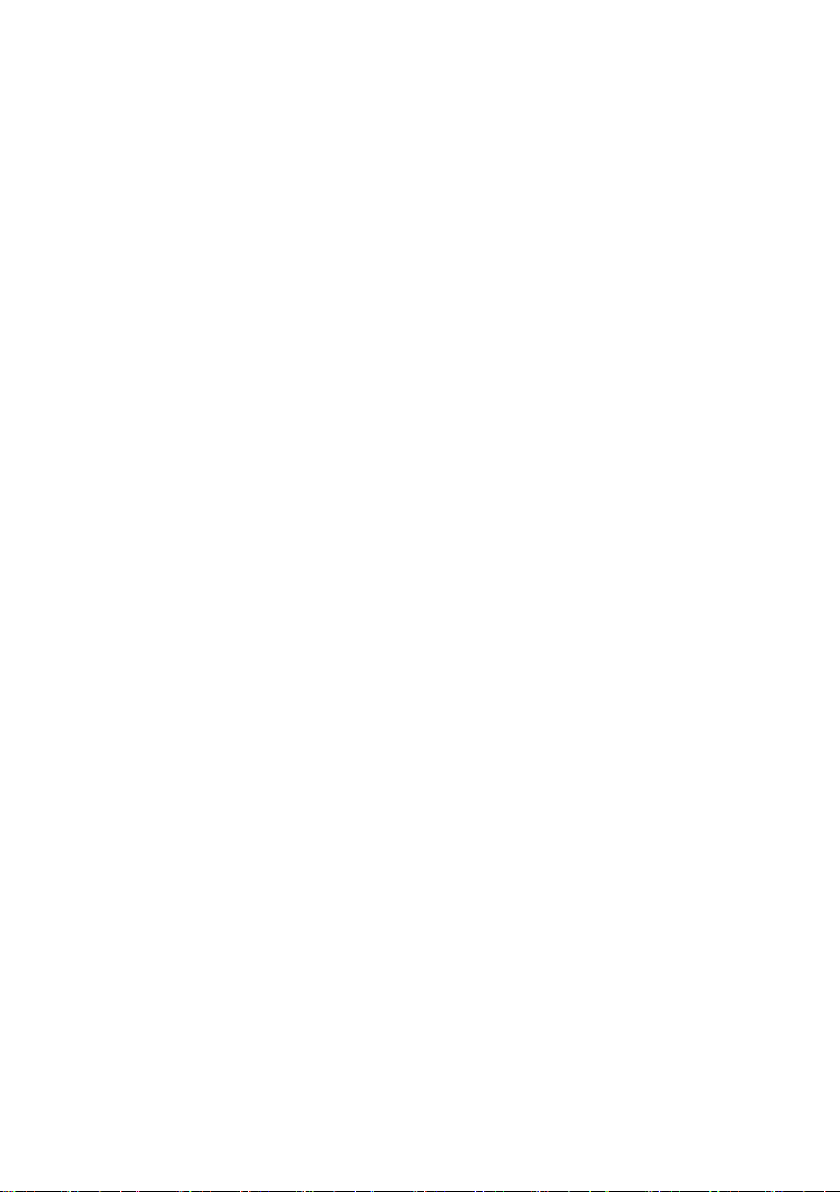
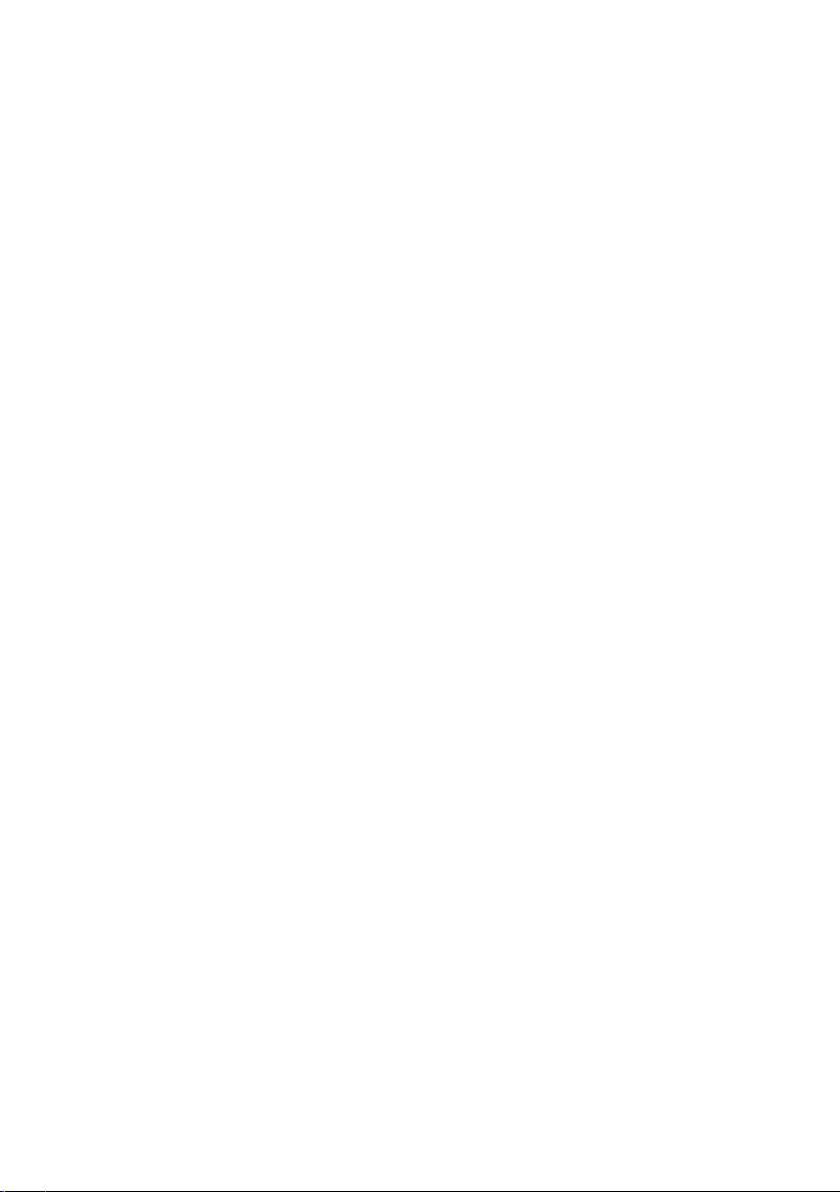
X5
Owner's Manual for Vehicle
Thank you for choosing a BMW.
The more familiar you are with your vehicle, the better control
you will have on the road. We therefore strongly suggest:
Read this Owner's Manual before starting off in your new BMW.
Also use the Integrated Owner's Manual in your vehicle. It con‐
tains important information on vehicle operation that will help
you make full use of the technical features available in your
BMW. The manual also contains information designed to en‐
hance operating reliability and road safety, and to contribute to
maintaining the value of your BMW.
Any updates made after the editorial deadline can be found in
the appendix of the printed Owner's Handbook for Vehicle.
Supplementary information can be found in the additional bro‐
chures in the onboard literature.
We wish you a safe and enjoyable ride
BMW AG
The Owner's Manual is available in many countries as an app.
Additional information on the Internet:
www.bmw.com/bmw_drivers_guide
Online Edition for Part no. 01 40 2 963 410 - VI/15
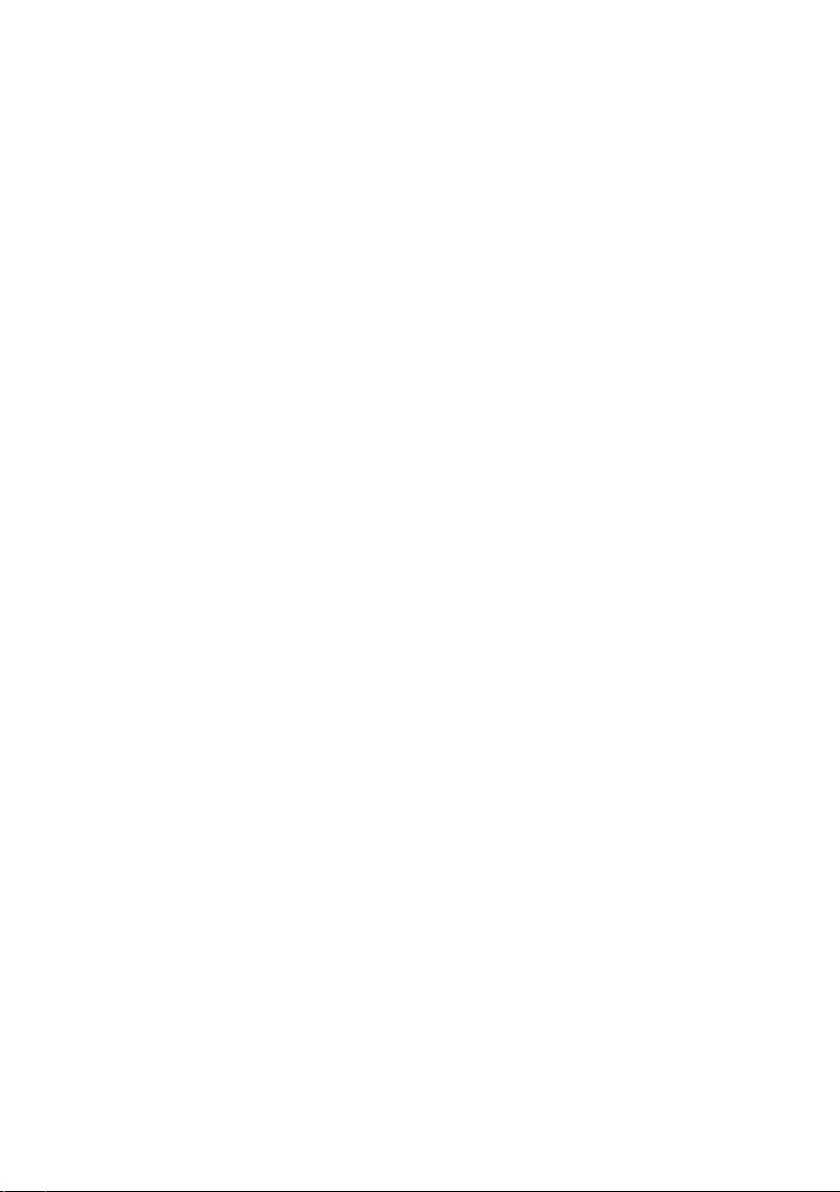
© 2015 Bayerische Motoren Werke
Aktiengesellschaft
Munich, Germany
Reprinting, including excerpts, only with the written
consent of BMW AG, Munich.
US English VI/15, 07 15 490
Printed on environmentally friendly paper, bleached
without chlorine, suitable for recycling.
Online Edition for Part no. 01 40 2 963 410 - VI/15
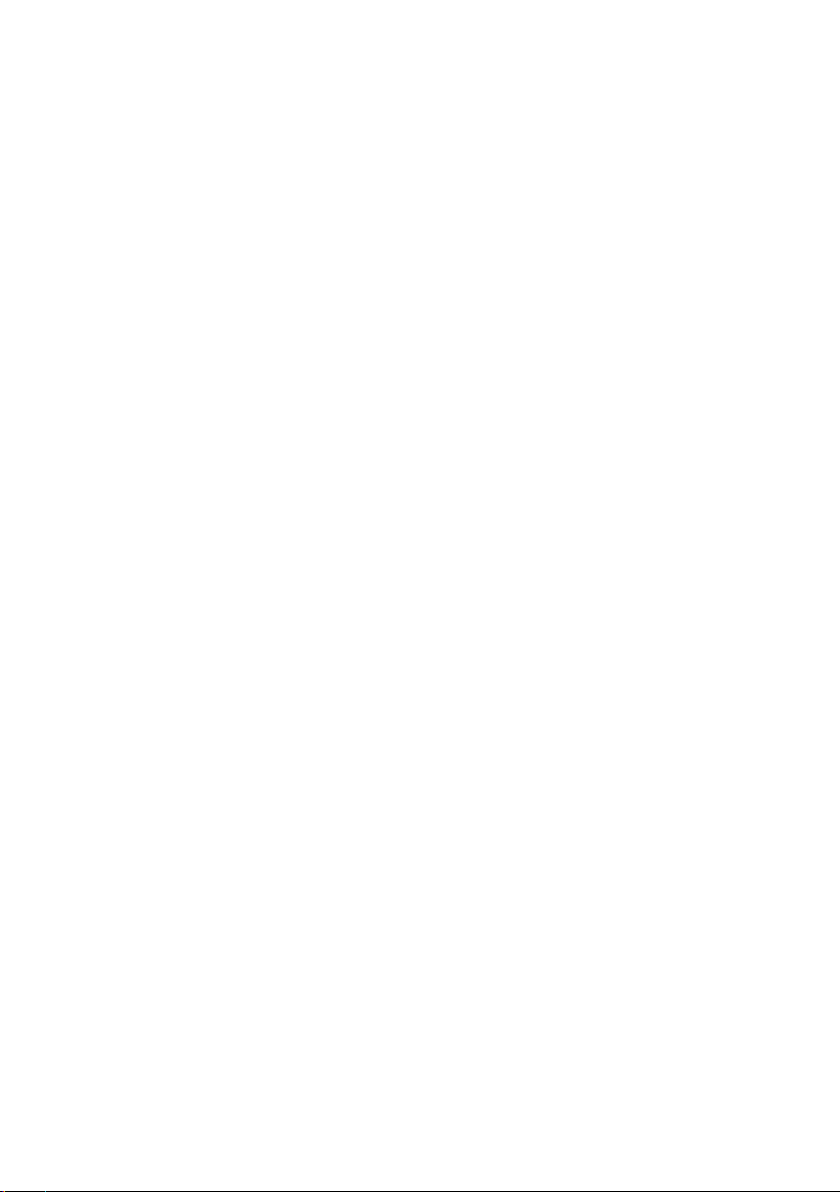
Contents
The fastest way to find information on a partic‐
ular topic or item is by using the index, refer to
page 264.
6 Information
At a glance
14 Cockpit
18 iDrive
26 Voice activation system
29 Integrated Owner's Manual in the vehicle
Controls
34 Opening and closing
52 Adjusting
64 Transporting children safely
69 Driving
85 Displays
104 Lights
109 Safety
137 Driving stability control systems
145 Driving comfort
167 Climate control
174 Interior equipment
183 Storage compartments
Mobility
208 Refueling
210 Fuel
215 Wheels and tires
229 Engine compartment
232 Engine oil
236 Coolant
238 Maintenance
240 Replacing components
248 Breakdown assistance
254 Care
Reference
260 Technical data
263 Appendix
264 Everything from A to Z
Driving tips
192 Things to remember when driving
196 Loading
199 Saving fuel
Online Edition for Part no. 01 40 2 963 410 - VI/15
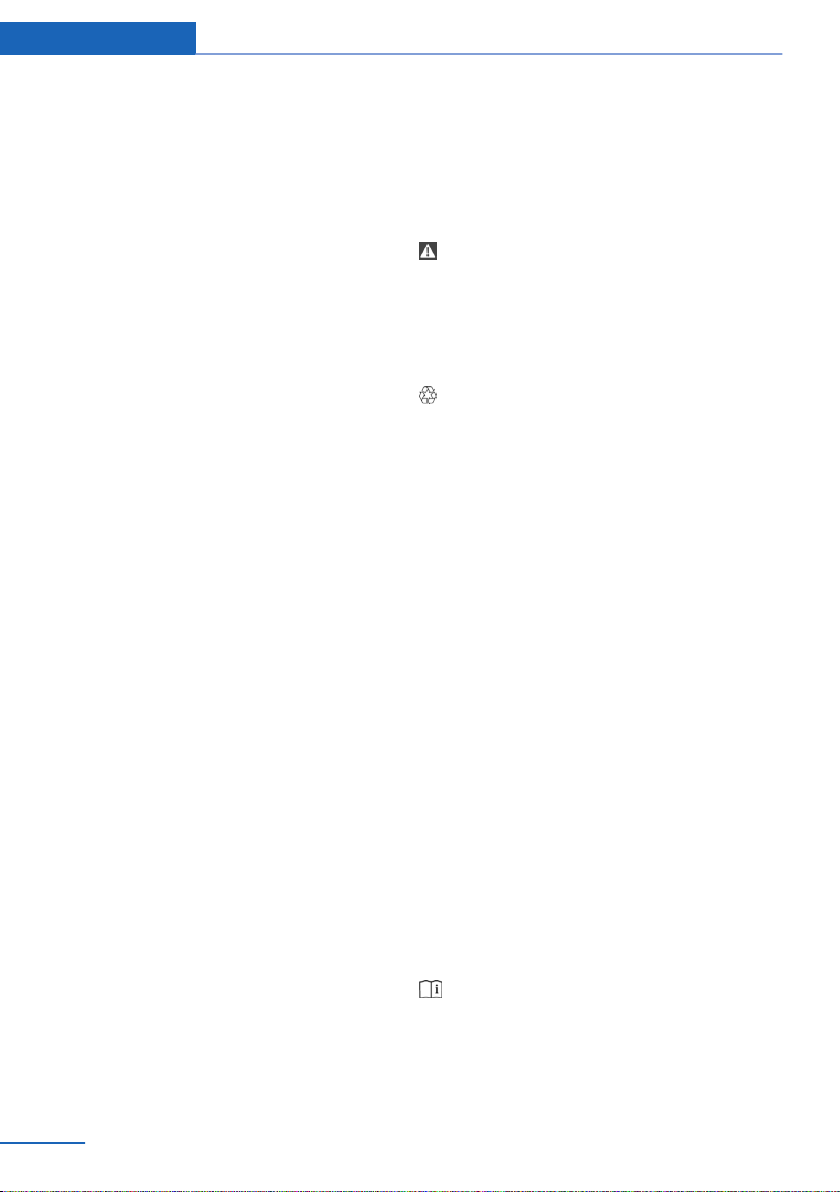
Information
Information
Using this Owner's Manual
Orientation
The fastest way to find information on a partic‐
ular topic is by using the index.
An initial overview of the vehicle is provided in
the first chapter.
Updates made after the editorial
deadline
Any updates made after the editorial deadline
can be found in the appendix of the printed
Owner's Handbook for Vehicle.
User's manual for Navigation,
Entertainment, Communication
The topics of Navigation, Entertainment, Com‐
munication and the short commands of the
voice activation system are described in a sep‐
arate user's manual, which is also included
with the onboard literature.
Additional sources of
information
A dealer’s service center or another qualified
service center or repair shop will be glad to an‐
swer additional questions at any time.
Information on BMW, e.g., on technology, is
available on the Internet: www.bmwusa.com.
BMW Driver’s Guide App
The Owner's Manual is available in many coun‐
tries as an app. Additional information on the
Internet:
www.bmw.com/bmw_drivers_guide
Symbols and displays
Symbols in the Owner's Manual
Indicates precautions that must be followed
precisely in order to avoid the possibility of
personal injury and serious damage to the
vehicle.
◄ Marks the end of a specific item of
information.
Refers to measures that can be taken to
help protect the environment.
"..." Identifies display texts in vehicle used to
select individual functions.
›...‹ Verbal instructions to use with the voice
activation system.
››...‹‹ Identifies the answers generated by the
voice activation system.
Action steps
Action steps to be carried out are presented as
numbered list. The steps must be carried out
in the defined order.
First action step.
1.
2. Second action step.
Enumerations
Enumerations without mandatory order or al‐
ternative possibilities are presented as list with
bullet points.
▷ First possibility.
▷ Second possibility.
Symbols on vehicle components
Indicates that you should consult the
relevant section of this Owner's Manual for
information on a particular part or assembly.
6
Online Edition for Part no. 01 40 2 963 410 - VI/15
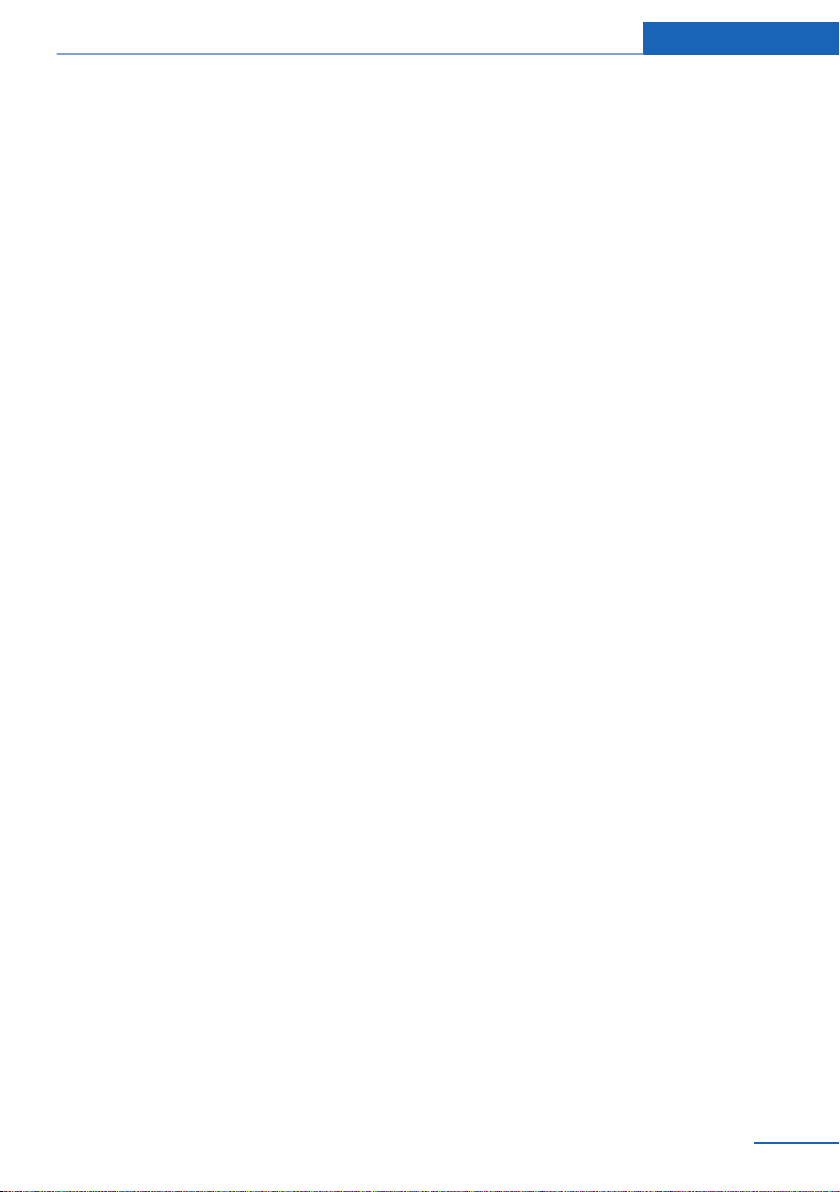
Information
Vehicle features and options
This Owner's Manual describes all models and
all standard, country-specific and optional
equipment that is offered in the model series.
Therefore, in this Owner's Manual, we also de‐
scribe and illustrate features that are not avail‐
able in your vehicle, e.g., because of the se‐
lected optional features or the country-specific
version.
This also applies to safety-related functions
and systems.
The respectively applicable country provisions
must be observed when using the respective
features and systems.
For any options and equipment not described
in this Owner's Handbook, refer to the Supple‐
mentary Owner's Handbooks.
On right-hand drive vehicles, some controls
are arranged differently from what is shown in
the illustrations.
Status of the Owner's
Manual
Basic information
The manufacturer of your vehicle pursues a
policy of constant development that is con‐
ceived to ensure that our vehicles continue to
embody the highest quality and safety stan‐
dards. In rare cases, therefore, the features de‐
scribed in this Owner's Manual may differ from
those in your vehicle.
Updates made after the editorial
deadline
Any updates made after the editorial deadline
can be found in the appendix of the printed
Owner's Handbook for Vehicle.
Own safety
Warranty
Your vehicle is technically configured for the
operating conditions and registration require‐
ments applying in the country of first delivery
also known as homologation. If your vehicle is
to be operated in a different country it might be
necessary to adapt your vehicle to potentially
differing operating conditions and permit re‐
quirements. If your vehicle does not comply
with the homologation requirements in a cer‐
tain country you may not be able to lodge war‐
ranty claims for your vehicle there. Further in‐
formation on warranty is available from a
dealer’s service center.
Maintenance and repairs
Advanced technology, e.g., the use of modern
materials and high-performance electronics,
requires suitable maintenance and repair work.
The manufacturer of the vehicle recommends
that you entrust corresponding procedures to
a BMW dealer’s service center. If you choose
to use another service facility, BMW recom‐
mends use of a facility that performs work, e.g.
maintenance and repair, according to BMW
specifications with properly trained personnel,
referred to in this Owner's Manual as "another
qualified service center or repair shop".
If work is performed improperly, e.g. mainte‐
nance and repair, there is a risk of subsequent
damage and related safety risks.
Parts and accessories
BMW recommends the use of parts and ac‐
cessory products approved by BMW.
Approved parts and accessories, and advice
on their use and installation are available from
a BMW dealer's service center.
BMW parts and accessories were tested by
BMW for their safety and suitability in BMW
vehicles.
Online Edition for Part no. 01 40 2 963 410 - VI/15
7
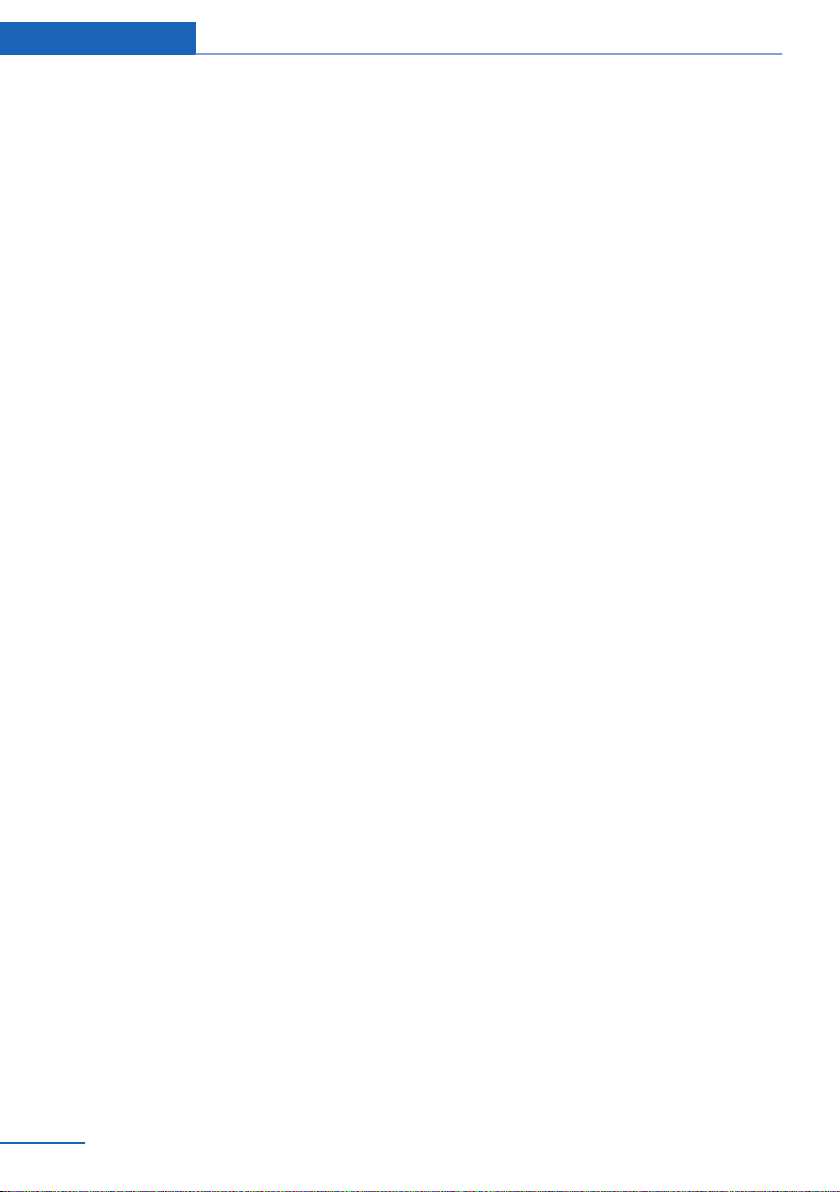
Information
BMW warrants genuine BMW parts and acces‐
sories.
BMW does not evaluate whether each individ‐
ual product from another manufacturer can be
used with BMW vehicles without presenting a
safety hazard, even if a country-specific official
approval was issued. BMW does not evaluate
whether these products are suitable for BMW
vehicles under all usage conditions.
California Proposition 65 Warning
California laws require us to state the following
warning:
Engine exhaust and a wide variety of automo‐
bile components and parts, including compo‐
nents found in the interior furnishings in a vehi‐
cle, contain or emit chemicals known to the
State of California to cause cancer and birth
defects and reproductive harm. In addition,
certain fluids contained in vehicles and certain
products of component wear contain or emit
chemicals known to the State of California to
cause cancer and birth defects or other repro‐
ductive harm. Battery posts, terminals and re‐
lated accessories contain lead and lead com‐
pounds. Wash your hands after handling. Used
engine oil contains chemicals that have caused
cancer in laboratory animals. Always protect
your skin by washing thoroughly with soap and
water.
Service and warranty
We recommend that you read this publication
thoroughly. Your vehicle is covered by the fol‐
lowing warranties:
▷ New Vehicle Limited Warranty.
▷ Rust Perforation Limited Warranty.
▷ Federal Emissions System Defect War‐
ranty.
▷ Federal Emissions Performance Warranty.
▷ California Emission Control System Lim‐
ited Warranty.
Detailed information about these warranties is
listed in the Service and Warranty Information
Booklet for US models or in the Warranty and
Service Guide Booklet for Canadian models.
Your vehicle has been specifically adapted and
designed to meet the particular operating con‐
ditions and homologation requirements in your
country and continental region in order to de‐
liver the full driving pleasure while the vehicle
is operated under those conditions. If you wish
to operate your vehicle in another country or
region, you may be required to adapt your ve‐
hicle to meet different prevailing operating
conditions and homologation requirements.
You should also be aware of any applicable
warranty limitations or exclusions for such
country or region. In such case, please contact
Customer Relations for further information.
Maintenance
Maintain the vehicle regularly to sustain the
road safety, operational reliability and the New
Vehicle Limited Warranty.
Specifications for required maintenance meas‐
ures:
▷ BMW Maintenance system
▷ Service and Warranty Information Booklet
for US models
▷ Warranty and Service Guide Booklet for
Canadian models
If the vehicle is not maintained according to
these specifications, this could result in seri‐
ous damage to the vehicle. Such damage is
not covered by the BMW New Vehicle Limited
Warranty.
Data memory
Many electronic components on your vehicle
are equipped with data memories that tempo‐
rarily or permanently store technical informa‐
tion about the condition of the vehicle, events
and faults. This technical information generally
records the state of a component, a module, a
system or the environment:
8
Online Edition for Part no. 01 40 2 963 410 - VI/15
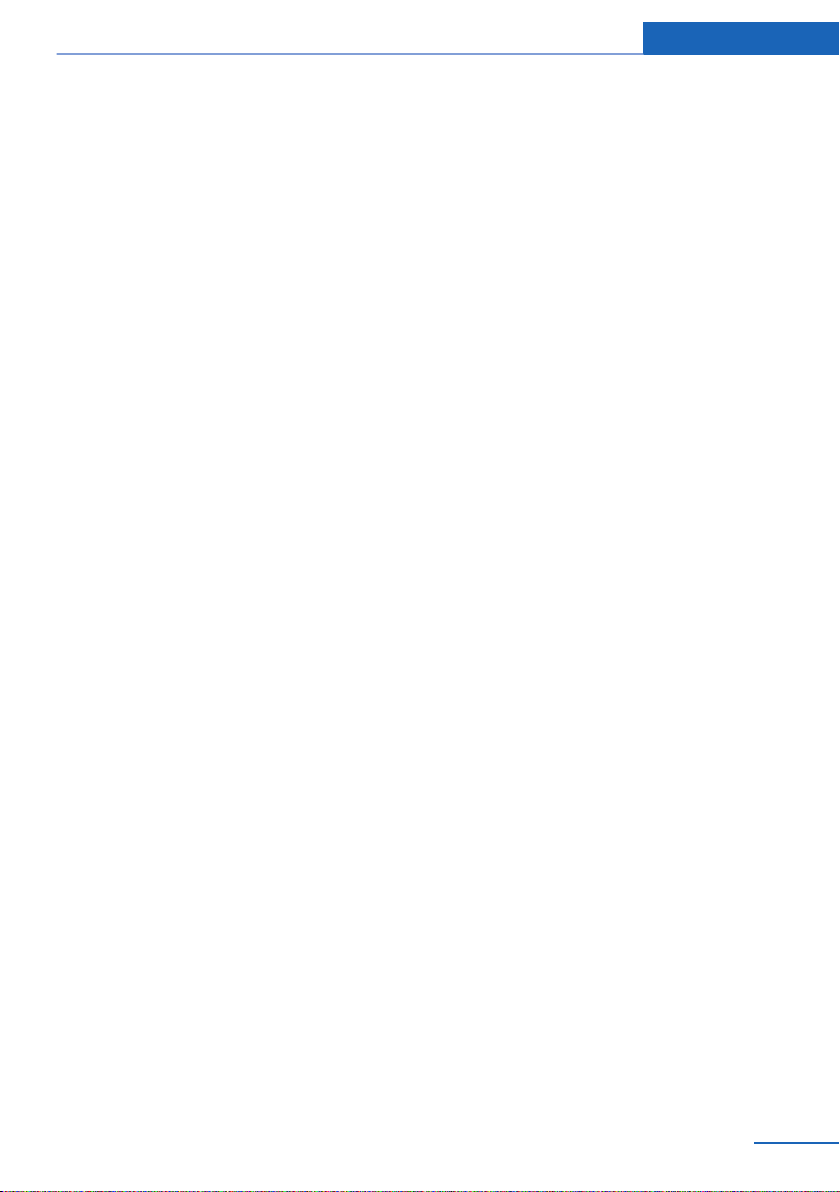
Information
▷ Operating mode of system components, fill
levels for instance.
▷ Status messages for the vehicle and from
its individual components, e.g., wheel rota‐
tion speed/vehicle speed, deceleration,
transverse acceleration.
▷ Malfunctions and faults in important sys‐
tem components, e.g., lights and brakes.
▷ Responses by the vehicle to special situa‐
tions such as airbag deployment or engag‐
ing the stability control system.
▷ Ambient conditions, such as temperature.
This data is purely technical in nature and is
used to detect and correct faults and to opti‐
mize vehicle functions. Motion profiles over
routes traveled cannot be created from this
data. When service offerings are used, e.g., re‐
pair services, service processes, warranty
claims, quality assurance, this technical infor‐
mation can be read out from the event and
fault memories by employees of the dealer’s
service center or another qualified service cen‐
ter or repair shop, including the manufacturer,
using special diagnostic tools. You can obtain
further information there if you need it. After an
error is corrected, the information in the fault
memory is deleted or overwritten on a continu‐
ous basis.
With the vehicle in use there are situations
where you can associate these technical data
with individuals if combined with other infor‐
mation, e.g., an accident report, damage to the
vehicle, eye witness accounts — possibly with
the assistance of an expert.
Additional functions that are contractually
agreed with the customer - such as vehicle
emergency locating - you can transmit certain
vehicle data from the vehicle.
tions, such as an air bag deployment or hitting
a road obstacle, data that will assist in under‐
standing how a vehicle’s systems performed.
The EDR is designed to record data related to
vehicle dynamics and safety systems for a
short period of time, typically 30 seconds or
less.
The EDR in this vehicle is designed to record
such data as:
▷ How various systems in your vehicle were
operating.
▷ Whether or not the driver and passenger
safety belts were fastened.
▷ How far, if at all, the driver was depressing
the accelerator and/or brake pedal.
▷ How fast the vehicle was traveling.
These data can help provide a better under‐
standing of the circumstances in which
crashes and injuries occur.
EDR data are recorded by your vehicle only if a
nontrivial crash situation occurs; no data are
recorded by the EDR under normal driving
conditions and no personal data, e.g., name,
gender, age, and crash location, are recorded.
However, other parties, such as law enforce‐
ment, could combine the EDR data with the
type of personally identifying data routinely ac‐
quired during a crash investigation.
To read data recorded by an EDR, special
equipment is required, and access to the vehi‐
cle or the EDR is needed. In addition to the ve‐
hicle manufacturer, other parties, such as law
enforcement, that have the special equipment,
can read the information if they have access to
the vehicle or the EDR.
Event Data Recorder EDR
This vehicle is equipped with an event data re‐
corder EDR. The main purpose of an EDR is to
record, in certain crash or near crash-like situa‐
Online Edition for Part no. 01 40 2 963 410 - VI/15
9
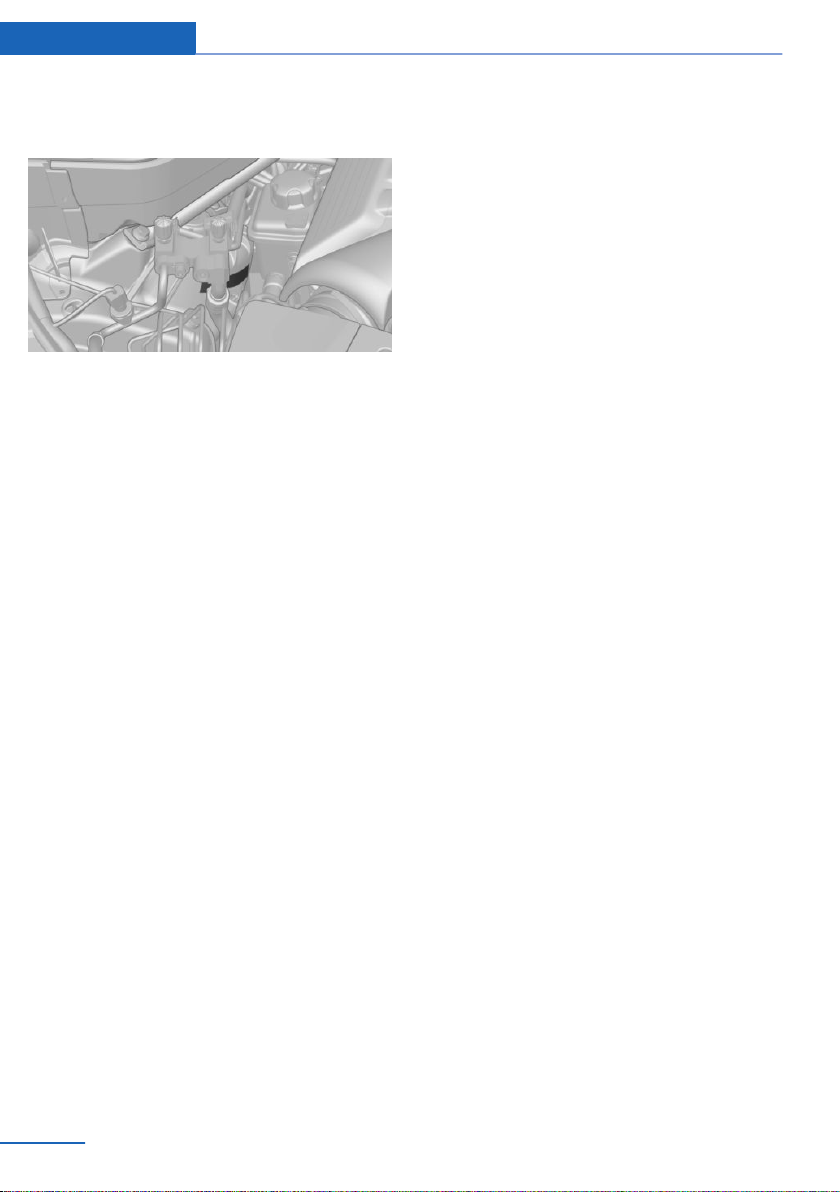
Information
Vehicle identification
number
The vehicle identification number can be found
in the engine compartment.
The vehicle identification number can also be
found behind the windshield.
Reporting safety defects
For US customers
The following only applies to vehicles owned
and operated in the US.
If you believe that your vehicle has a defect
which could cause a crash or could cause in‐
jury or death, you should immediately inform
the National Highway Traffic Safety Adminis‐
tration NHTSA, in addition to notifying BMW of
North America, LLC, P.O. Box 1227, West‐
wood, New Jersey 07675-1227, Telephone
1-800-831-1117.
If NHTSA receives similar complaints, it may
open an investigation, and if it finds that a
safety defect exists in a group of vehicles, it
may order a recall and remedy campaign.
However, NHTSA cannot become involved in
individual problems between you, your dealer,
or BMW of North America, LLC.
To contact NHTSA, you may call the Vehicle
Safety Hotline toll-free at 1-888-327-4236
(TTY: 1-800-424-9153); go to http://
www.safercar.gov; or write to: Administrator,
NHTSA, 400 Seventh Street, SW., Washing‐
ton, DC 20590. You can also obtain other in‐
formation about motor vehicle safety from
http://www.safercar.gov.
For Canadian customers
Canadian customers who wish to report a
safety-related defect to Transport Canada, De‐
fect Investigations and Recalls, may call the
toll-free hotline 1-800-333-0510. You can also
obtain other information about motor vehicle
safety from http://www.tc.gc.ca/roadsafety.
10
Online Edition for Part no. 01 40 2 963 410 - VI/15
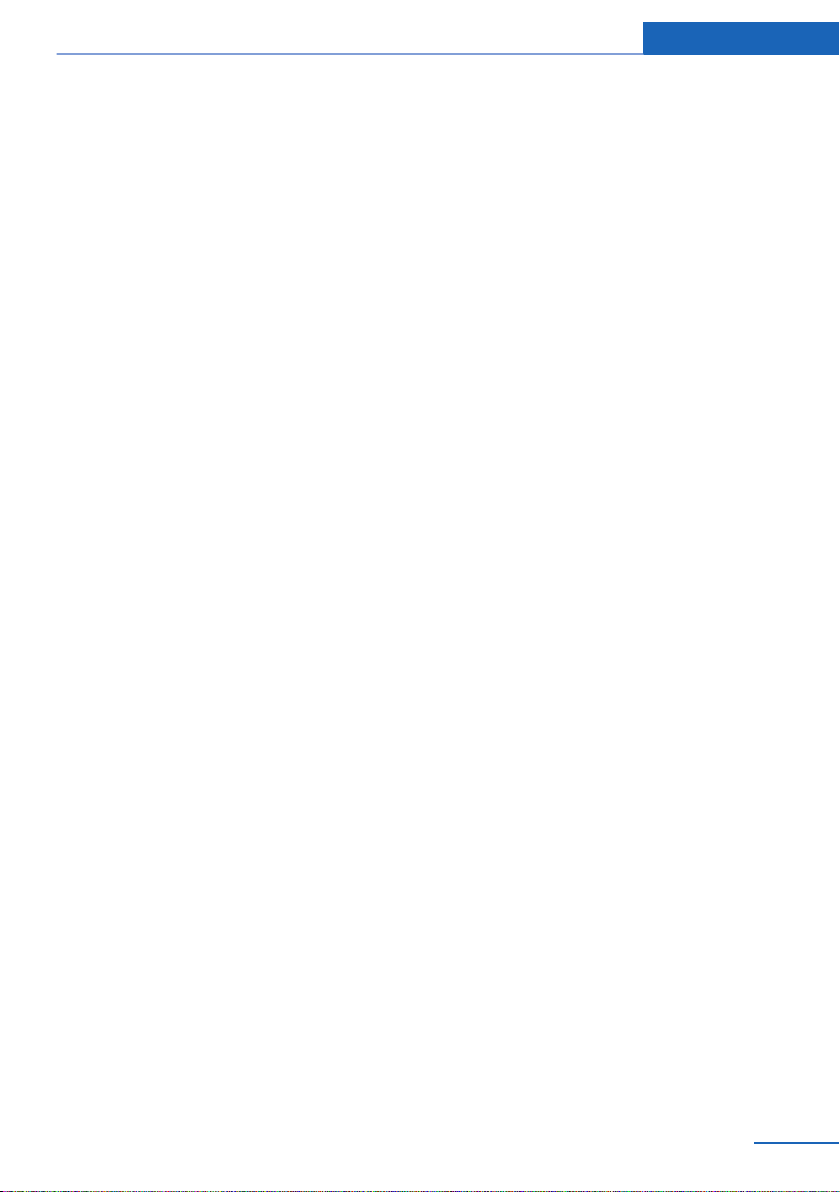
Information
Online Edition for Part no. 01 40 2 963 410 - VI/15
11
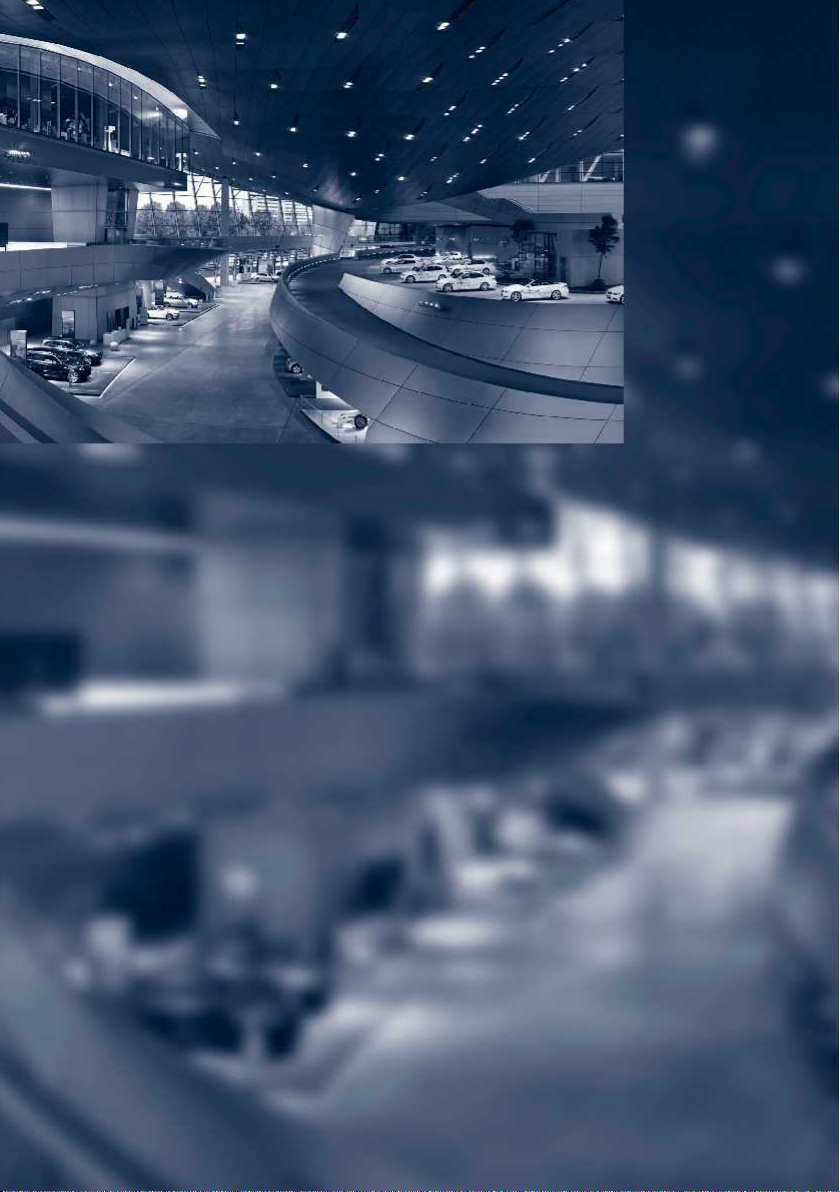
Online Edition for Part no. 01 40 2 963 410 - VI/15
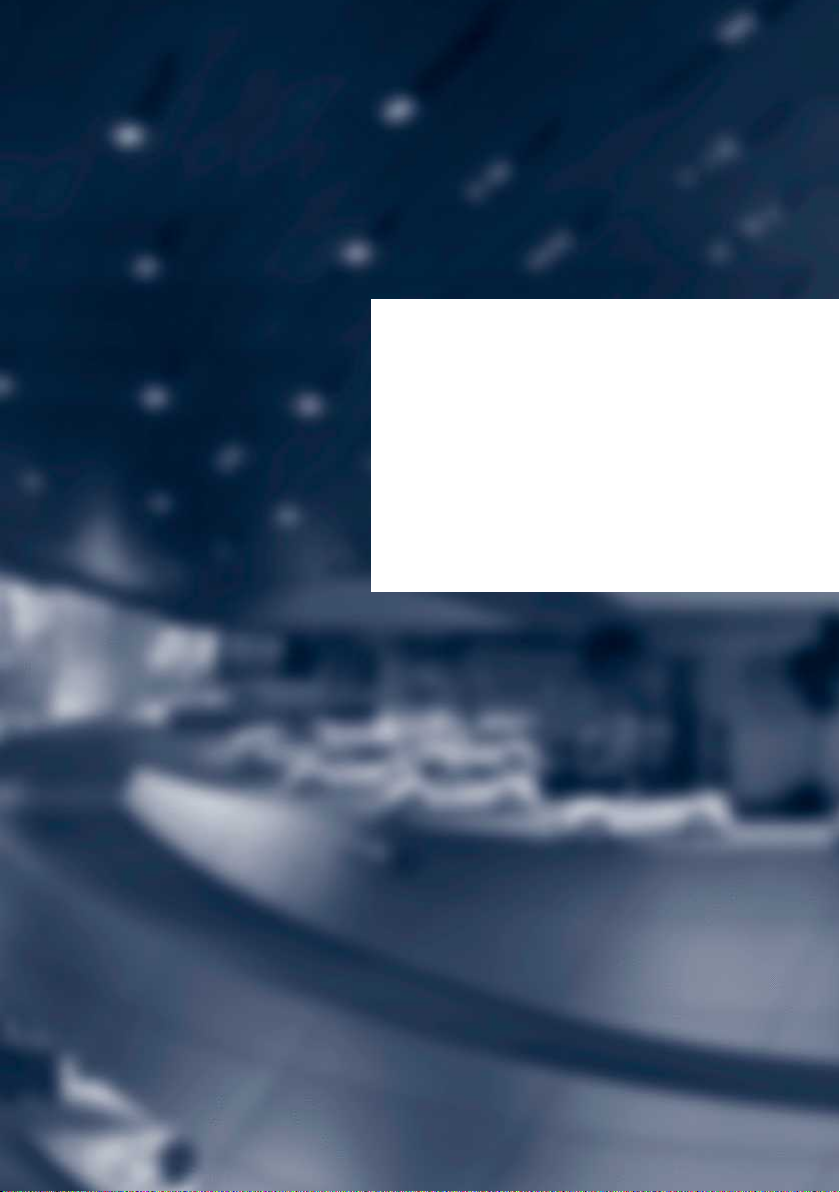
At a glance
These overviews of buttons, switches and
displays are intended to familiarize you with your
vehicle. You will also become quickly acquainted
with the available control concepts and options.
Online Edition for Part no. 01 40 2 963 410 - VI/15
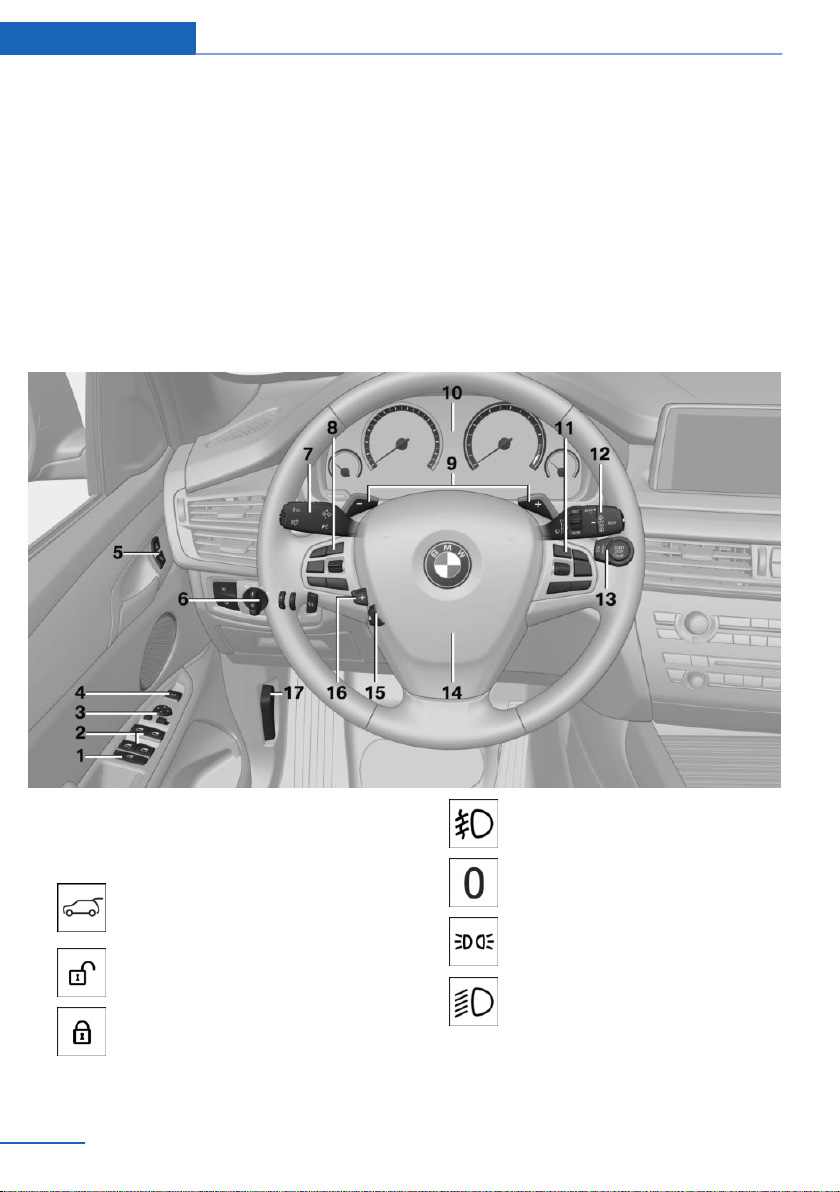
At a glance Cockpit
Cockpit
Vehicle features and options
This chapter describes all standard, countryspecific and optional features offered with the
series. It also describes features that are not
necessarily available in your car, e. g., due to
All around the steering wheel
the selected options or country versions. This
also applies to safety-related functions and
systems. The respectively applicable country
provisions must be observed when using the
respective features and systems.
1 Rear window safety switch 48
2 Power windows 47
3 Exterior mirror operation 61
4 Opening and closing top tail‐
gate 40
5 Unlocking central locking sys‐
tem 40
Locking central locking sys‐
tem 40
6 Lights
14
Online Edition for Part no. 01 40 2 963 410 - VI/15
Front fog lights 107
Lights off
Daytime running lights 106
Parking lights 104
Low beams 104
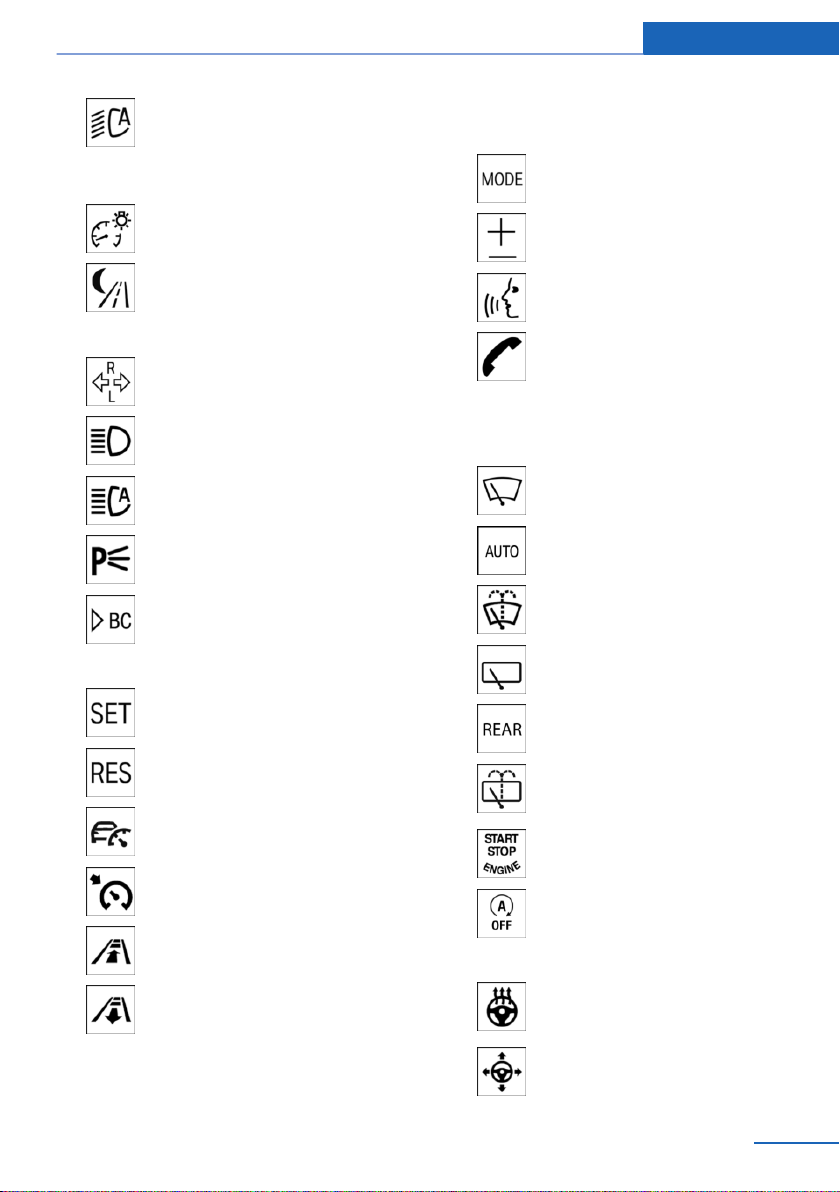
Cockpit At a glance
Automatic headlight con‐
trol 105
Adaptive Light Control 106
High-beam Assistant 106
Instrument lighting 108
Night Vision, switch on/switch off
heat image 127
7 Steering column stalk, left
Turn signal 76
High beams, head‐
light flasher 76
High-beam Assistant 106
Roadside parking lights 105
On-board computer 98
8 Steering wheel buttons, left
Store speed 151, 145
10 Instrument cluster 85
11 Steering wheel buttons, right
Entertainment source
Volume
Voice activation 26
Telephone, see user's manual for
Navigation, Entertainment and
Communication
Thumbwheel for selection lists 97
12 Steering column stalk, right
Wiper 77
Rain sensor 78
Clean the windshields and head‐
lights 77
Rear window wiper in Canadian
models 79
Rear window wiper 79
Resume speed 151, 145
Cruise control on/off, interrupt‐
ing 145
Cruise control on/off, inter‐
rupt 151
Cruise control, reduce dis‐
tance 145
Cruise control, increase dis‐
tance 145
Cruise control rocker switch 151, 145
9 Shift paddles 83
Online Edition for Part no. 01 40 2 963 410 - VI/15
Cleaning rear window 79
13 Start/stop the engine and switch
the ignition on/off 70
Auto Start/Stop function 71
14 Horn, total area
15 Steering wheel heating 63
16 Adjust steering wheel 63
15
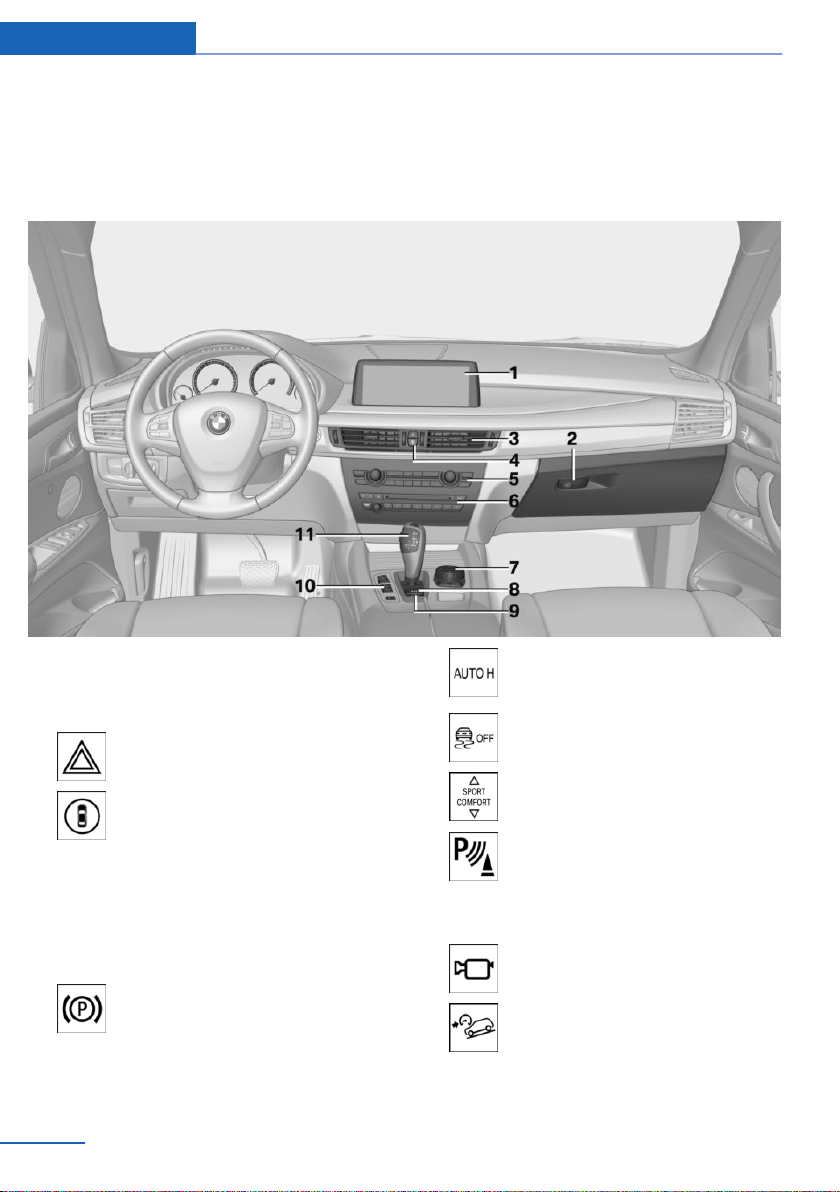
At a glance Cockpit
17 Unlock hood 230
All around the center console
1 Control Display 18
2 Glove compartment 183
3 Ventilation 170
4 Hazard warning system 248
Intelligent Safety button 118
5 Automatic climate control 167
6 Radio/CD/Multimedia, see user's manual
for Navigation, Entertainment and Commu‐
nication
7 Controller with buttons 19
8 Parking brake 73
16
Online Edition for Part no. 01 40 2 963 410 - VI/15
9 Automatic Hold 74
10 DSC Dynamic Stability Con‐
trol 138
Driving Dynamics Control 142
PDC Park Distance Control 154
Rearview camera 156
Top View 159
Parking assistant 163
Side View 161
HDC Hill Descent Control 140
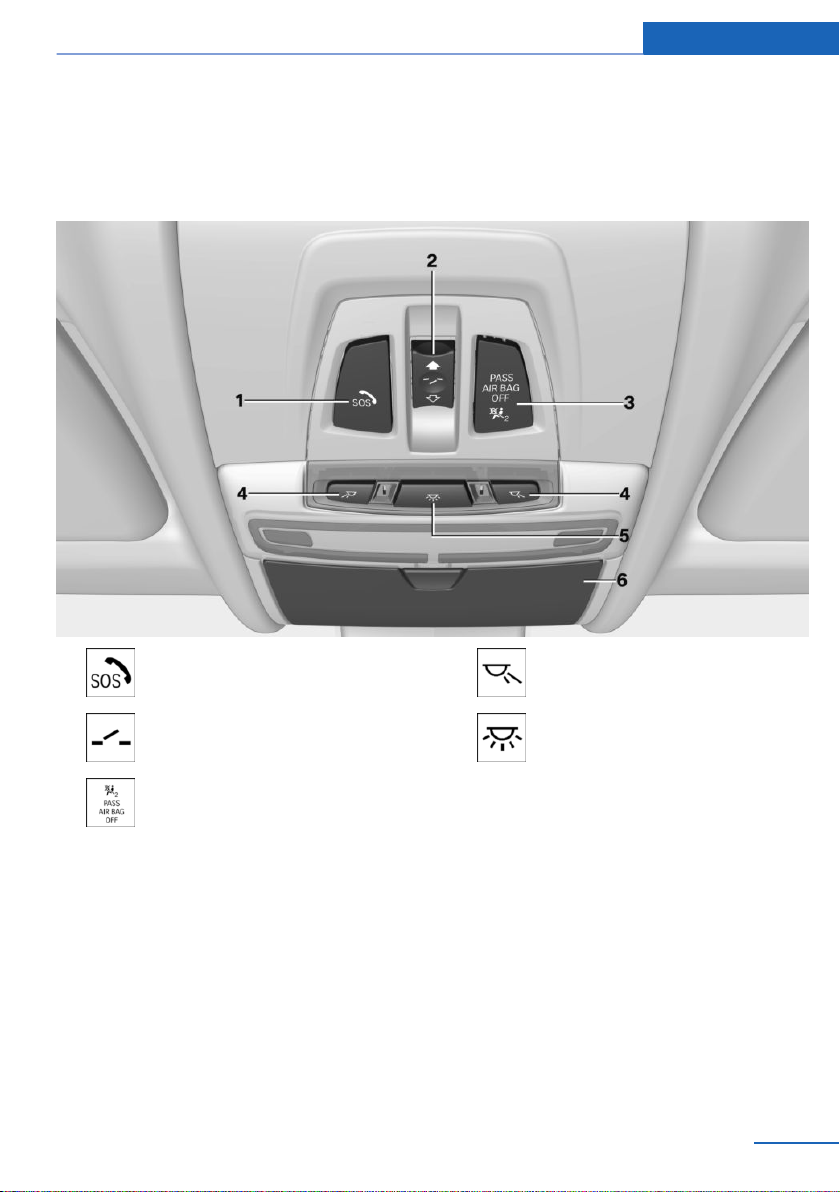
11 Transmission selector lever 80
All around the roofliner
Cockpit At a glance
1 Intelligent Emergency Re‐
quest 248
2 Panoramic glass sunroof 49
3 Indicator lamp, front-seat pas‐
senger airbag 111
Online Edition for Part no. 01 40 2 963 410 - VI/15
4 Reading lights 108
5 Interior lights 108
6 Glasses compartment 186
17
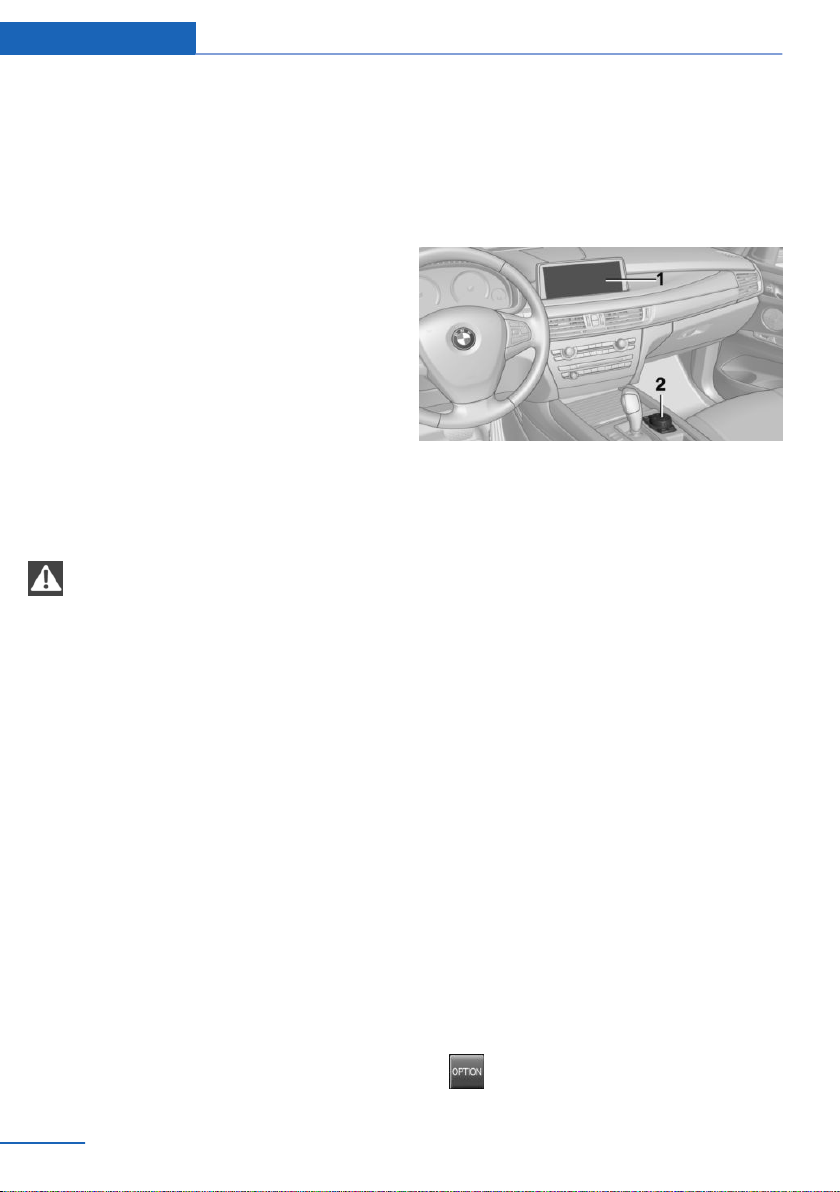
At a glance iDrive
iDrive
Vehicle features and options
This chapter describes all standard, countryspecific and optional features offered with the
series. It also describes features that are not
necessarily available in your car, e. g., due to
the selected options or country versions. This
also applies to safety-related functions and
systems. The respectively applicable country
provisions must be observed when using the
respective features and systems.
The concept
The iDrive combines the functions of many
switches. Thus, these functions can be oper‐
ated from a central location.
WARNING
Operating the integrated information
system and communication devices while driv‐
ing can distract from traffic. It is possible to
lose control of the vehicle. There is risk of an
accident. Only use the systems or devices
when the traffic situation allows. If necessary
stop and use the systems and devices while
the vehicle is stationary.◀
Control elements at a glance
Control elements
1 Control Display
2 Controller with buttons and, depending on
the equipment version, with touchpad
Control Display
Information
▷ To clean the Control Display, follow the
care instructions.
▷ Do not place objects close to the Control
Display; otherwise, the Control Display can
be damaged.
▷ In the case of very high temperatures on
the Control Display, e.g. due to intense so‐
lar radiation, the brightness may be re‐
duced down to complete deactivation.
Once the temperature is reduced, e.g.
through shadow or climate control system,
the normal functions are re-established.
18
Switching on
Switch on the ignition.
1.
2. Press the controller.
Switch off
1. Press button.
Online Edition for Part no. 01 40 2 963 410 - VI/15

iDrive At a glance
2. "Turn off control display"
Controller with navigation system
The buttons can be used to open the menus
directly. The controller can be used to select
menu items and enter the settings.
Some iDrive functions can be operated using
the touchpad on the controller.
Turn.
1.
3. Move in four directions.
Buttons on controller
Press button Function
MENU Open the main menu.
RADIO Opens the Radio menu.
MEDIA Opens the Multimedia menu.
NAV Opens the Navigation menu.
TEL Opens the phone menu.
BACK Displays the previous display.
OPTION Opens the Options menu.
2. Press.
Controller without navigation system
The buttons can be used to open the menus
directly. The controller can be used to select
menu items and enter the settings.
Turn.
1.
Online Edition for Part no. 01 40 2 963 410 - VI/15
19
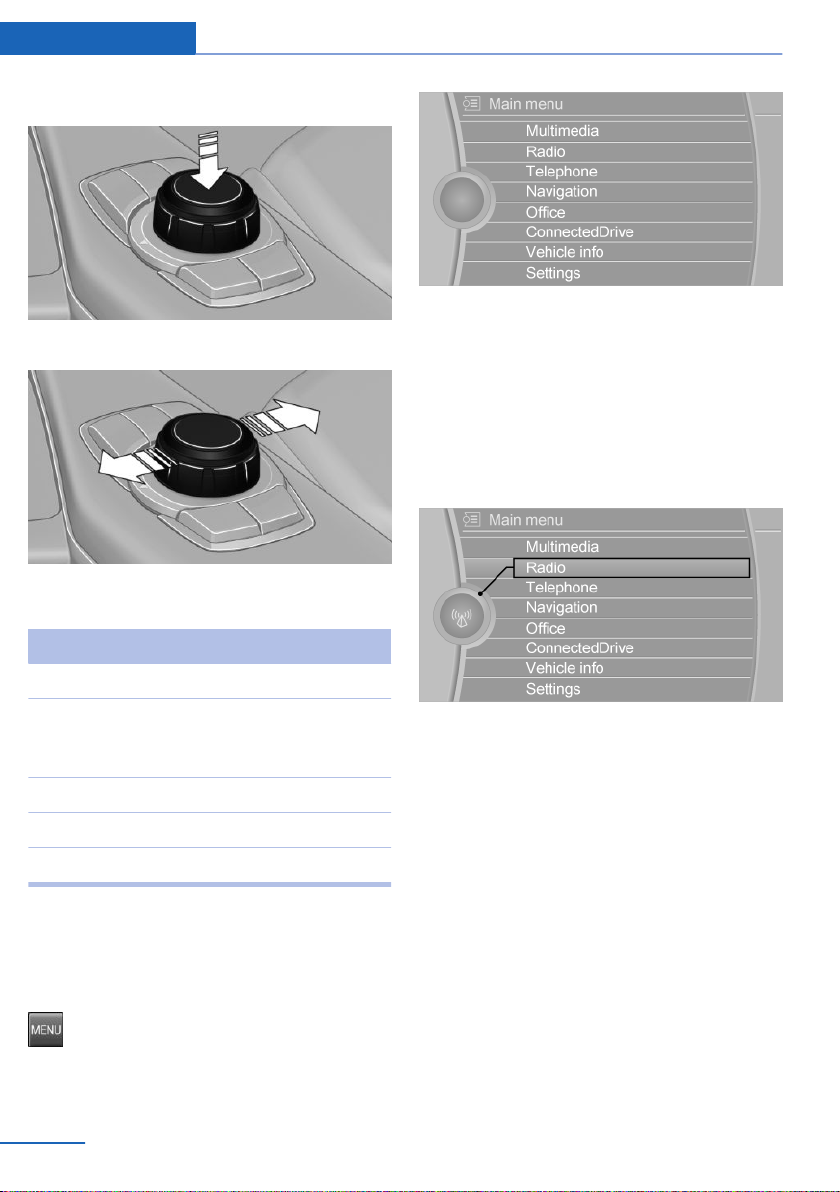
At a glance iDrive
2. Press.
3. Move in two directions.
Buttons on controller
The main menu is displayed.
All iDrive functions can be called up via the
main menu.
Selecting menu items
Highlighted menu items can be selected.
Turn the controller until the desired menu
1.
item is highlighted.
Press button Function
MENU Open the main menu.
Audio Open audio menu last listened
to, switch between audio me‐
nus.
TEL Opens the phone menu.
BACK Open previous panel.
OPTION Opens the Options menu.
Operating concept
Opening the main menu
Press button.
20
Online Edition for Part no. 01 40 2 963 410 - VI/15
2. Press the controller.
Menu items in the Owner's Manual
In the Owner's Manual, menu items that can be
selected are set in quotation marks, e.g.,
"Settings".
Changing between panels
After a menu item is selected, e.g., "Radio", a
new panel is displayed. Panels can overlap.
▷ Move the controller to the left.
Closes current display and shows previous
display.
Reopens previous display by pressing
BACK button. In this case, the current
panel is not closed.
▷ Move the controller to the right.
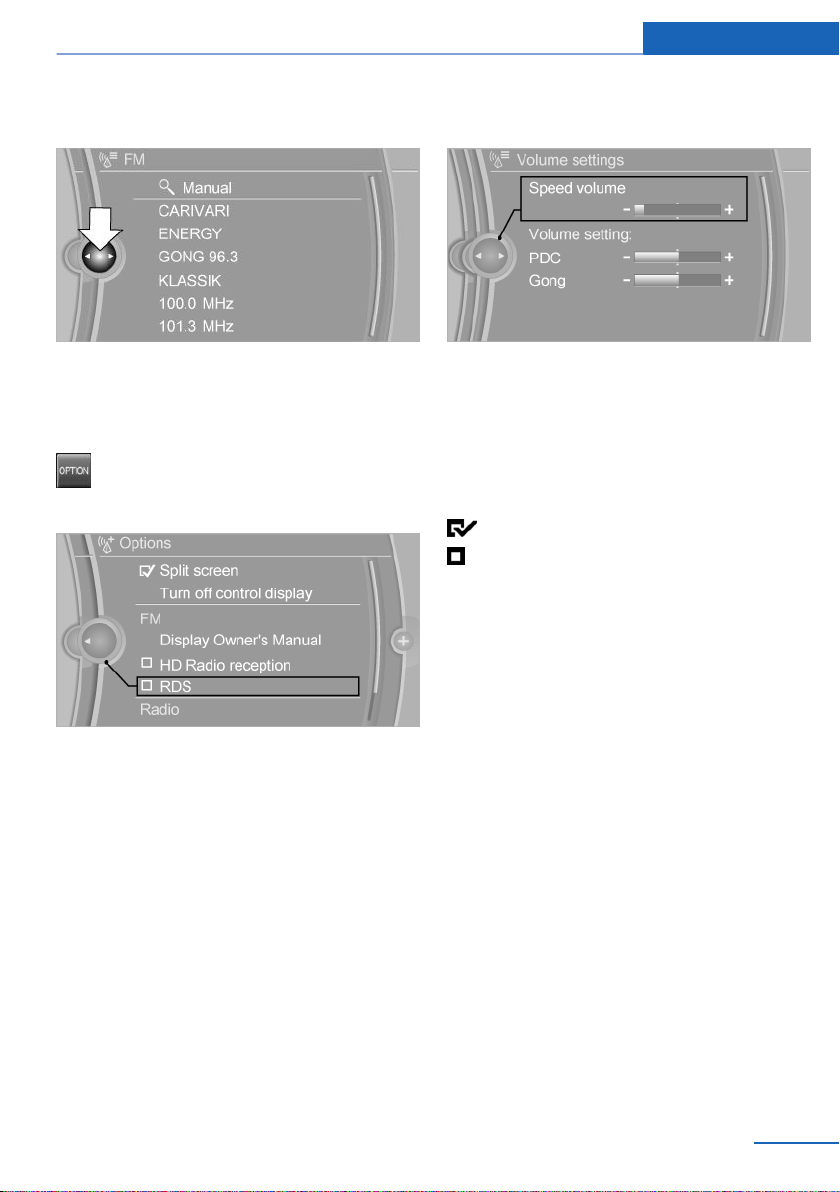
iDrive At a glance
Opens new display on top of previous
screen.
White arrows pointing to the left or right indi‐
cate that additional panels can be opened.
Opening the Options menu
Press button.
The "Options" menu is displayed.
2. Turn the controller until the desired setting
is displayed.
3. Press the controller.
Activating/deactivating the functions
Several menu items are preceded by a check‐
box. It indicates whether the function is acti‐
vated or deactivated. Selecting the menu item
activates or deactivates the function.
Function is activated.
Function is deactivated.
Touchpad
Some iDrive functions can be operated using
the touchpad on the controller:
Additional options: move the controller to the
right repeatedly until the "Options" menu is
displayed.
Options menu
The "Options" menu consists of various areas:
▷ Screen settings, e.g., "Split screen".
▷ Control options for the selected main
menu, e.g., for "Radio".
▷ If applicable, further operating options for
the selected menu, e.g., "Store station".
Changing settings
Select a field.
1.
Online Edition for Part no. 01 40 2 963 410 - VI/15
Selecting functions
"Settings"
1.
2. "Touchpad"
3. Select the desired function.
▷ "Speller": enter letters and numbers.
▷ "Interactive map": viewing the interac‐
tive map.
▷ "Browser": enter Internet addresses.
▷ "Audio feedback": pronounces entered
letters and numbers.
Entering letters and numbers
Entering letters requires some practice at the
beginning. When entering, pay attention to the
following:
21
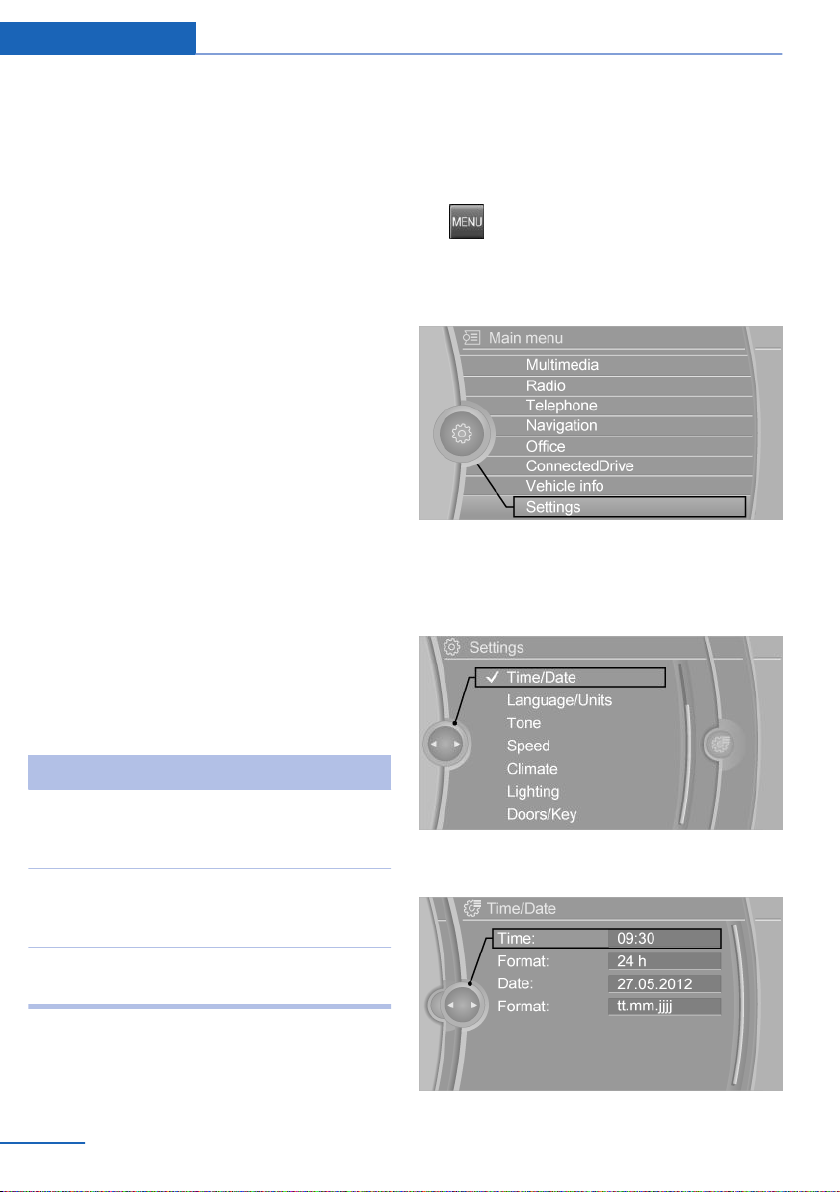
At a glance iDrive
▷ The system recognizes capital and lower
case letters. For the input of upper/lower
case letters and numbers, it may be neces‐
sary to switch to the corresponding input
mode, e.g. when upper and lower case let‐
ters are written the same way. Switching
between cases, numbers and letters, refer
to page 25.
▷ Enter characters as they are displayed on
the Control Display.
▷ Always enter associated characters, such
as accents or periods so that the letter can
be clearly recognized. Possible input de‐
pends on the set language. Where neces‐
sary, enter special characters via the con‐
troller.
▷ To delete a character, slide to the left on
the touchpad.
▷ To enter a blank space, slide to the right in
the center of the touchpad.
▷ To enter a hyphen, slide to the right in the
upper area of the touchpad.
▷ To enter an underscore, swipe to the right
in the lower area of the touchpad.
Example: setting the clock
Setting the clock
On the Control Display:
1.
2. Turn the controller until "Settings" is high‐
3. If necessary, move the controller to the left
4. Turn the controller until "Time/Date" is
Press button. The main menu is dis‐
played.
lighted, and then press the controller.
to display "Time/Date".
highlighted, and then press the controller.
Using interactive map and Internet
Via touch-pad move the interactive map in the
navigation system and Internet sites.
Function Controls
Move interactive map or
Internet sites.
Enlarge/shrink interactive
map or Internet sites.
Display the menu or open
a link in the Internet.
Swipe into re‐
spective direc‐
tion.
Drag in or out on
the touchpad with
fingers.
Tap once.
Changing settings
You may change control display settings via
touchpad. Swipe left or right accordingly.
22
Online Edition for Part no. 01 40 2 963 410 - VI/15
5. Turn the controller until "Time:" is high‐
lighted, and then press the controller.
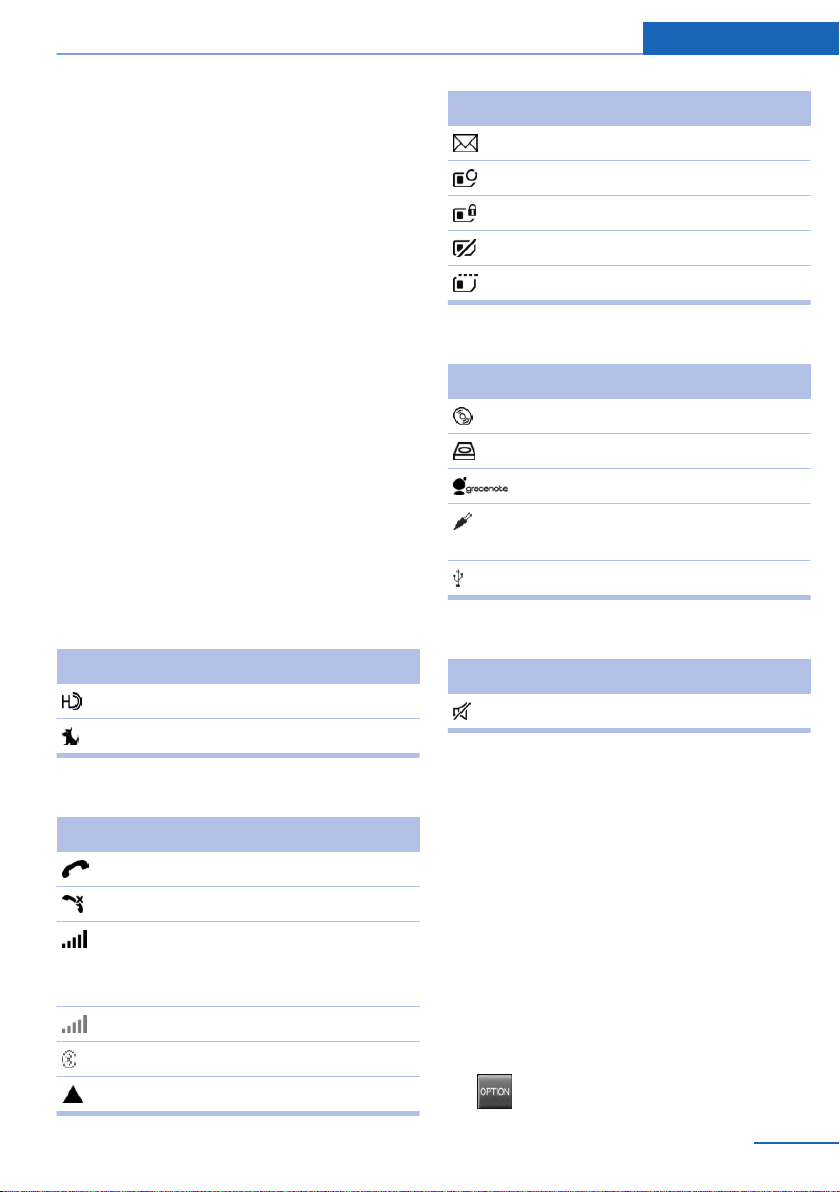
iDrive At a glance
6. Turn the controller to set the hours and
press the controller.
7. Turn the controller to set the minutes and
press the controller.
Status information
Status field
The following information is displayed in the
status field at the top right:
▷ Time.
▷ Current entertainment source.
▷ Sound output, on/off.
▷ Wireless network reception strength.
▷ Phone status.
▷ Traffic bulletin reception.
Status field symbols
The symbols are grouped as follows.
Radio symbols
Symbol Meaning
HD Radio station is being received.
Satellite radio is switched on.
Symbol Meaning
Text message was received.
Check the SIM card.
SIM card is blocked.
SIM card is missing.
Enter PIN.
Entertainment symbols
Symbol Meaning
CD/DVD player.
Music collection.
Gracenote® database.
AUX-IN port in the front or in the
rear.
USB audio interface.
Additional symbols
Symbol Meaning
Spoken instructions are turned off.
Telephone symbols
Symbol Meaning
Incoming or outgoing call.
Missed call.
Wireless network reception
strength.
Symbol flashes: network search.
Wireless network is not available.
Bluetooth is switched on.
Roaming is active.
Online Edition for Part no. 01 40 2 963 410 - VI/15
Split screen
General information
Additional information can be displayed on the
right side of the split screen, e.g., information
from the on-board comupter.
In the divided screen view, the so-called split
screen, this information remains visible even
when you change to another menu.
Switching the split screen on and off
On the Control Display:
1. Press button.
23
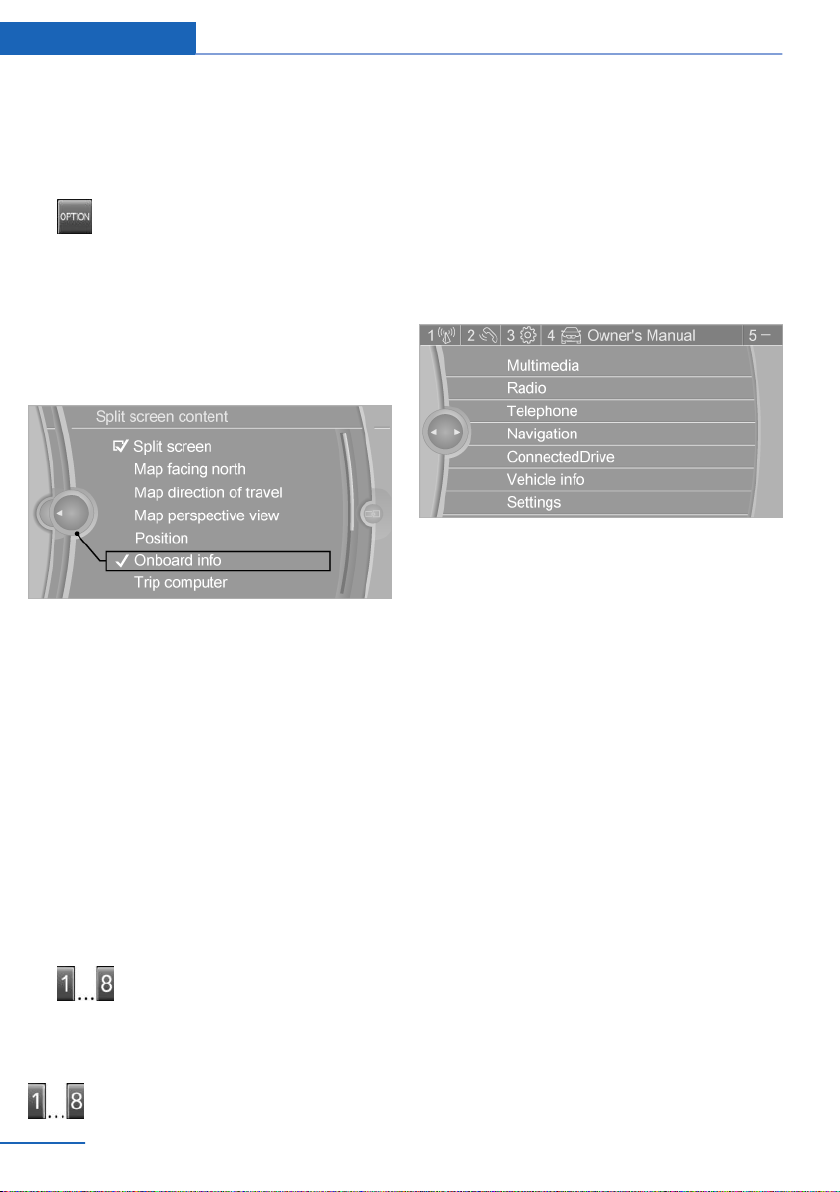
At a glance iDrive
2. "Split screen"
Selecting the display
On the Control Display:
1.
2. "Split screen"
3. Move the controller until the split screen is
4. Press the controller or select "Split screen
5. Select the desired menu item.
Press button.
selected.
content".
Programmable memory buttons
General information
The iDrive functions can be stored on the pro‐
grammable memory buttons and called up di‐
rectly, e.g., radio stations, navigation destina‐
tions, phone numbers and menu entries.
Settings are stored for the profile currently
used.
The function will work immediately. This
means, e.g., that the number is dialed when a
phone number is selected.
Displaying the button assignment
Touch buttons with bare fingers. Do not wear
gloves or use objects.
The key assignment is displayed at top edge of
screen.
Deleting the button assignments
Press buttons 1 and 8 simultaneously for
1.
approx. five seconds.
2. "OK"
Deleting personal in the vehicle
The concept
Depending on the usage, the vehicle saves
personal data, such as stored radio stations.
These personal data can be permanently de‐
leted through iDrive.
Saving a function
Highlight the function via the iDrive.
1.
2.
Press and hold the desired button,
until a signal sounds.
Running a function
Press button.
24
Online Edition for Part no. 01 40 2 963 410 - VI/15
General information
Depending on the equipment package, the fol‐
lowing data can be deleted:
▷ Personal Profile settings.
▷ Stored radio stations.
▷ Stored Favorites buttons.
▷ Travel and on-board comupter information.
▷ Music collection.
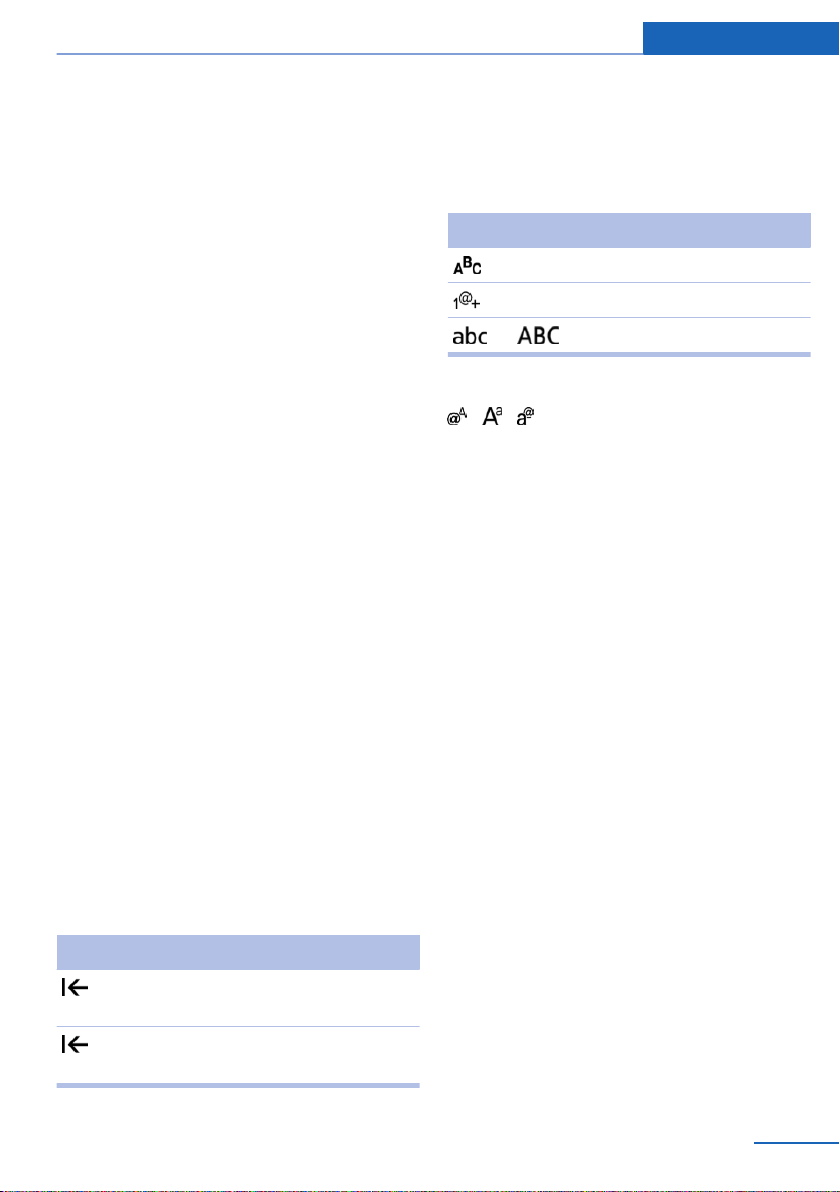
iDrive At a glance
▷ Navigation, e.g. stored destinations.
▷ Phone book.
▷ Online data, e.g. Favorites, cookies.
▷ Voice notes
▷ Login accounts.
▷ RemoteApp smartphone tethering.
Altogether, the deletion of the data can take up
to 30 minutes.
Functional requirement
Data can only be deleted while stationary.
Deleting data
Heed and follow the instructions on the Con‐
trol Display.
Switch on the ignition.
1.
2. "Settings"
3. Open "Options".
4. "Delete personal data"
5. "Continue"
6. "OK"
Entering letters and numbers
Switching between cases, letters and
numbers
Depending on the menu, you can switch be‐
tween entering upper and lower case, letters
and numbers:
Symbol Function
Enter the letters.
Enter the numbers.
or Tip controller up.
Without navigation system
Select symbol.
Entry comparison
Entering names and addresses: choice is nar‐
rowed down with every letter entered and let‐
ters may be added automatically.
Entries are continuously compared with data
stored in the vehicle.
▷ Only those letters are offered during input
for which data is available.
▷ Target search: names of locations may be
entered in languages available through
Control Display.
General information
On the Control Display:
Turn the controller: select letters or num‐
1.
bers.
2. Select additional letters or numbers if
needed.
3. "OK": confirm the entry.
Symbol Function
Press the controller: delete the let‐
ter or number.
Press the controller for an extended
period: delete all letters or numbers.
Online Edition for Part no. 01 40 2 963 410 - VI/15
25
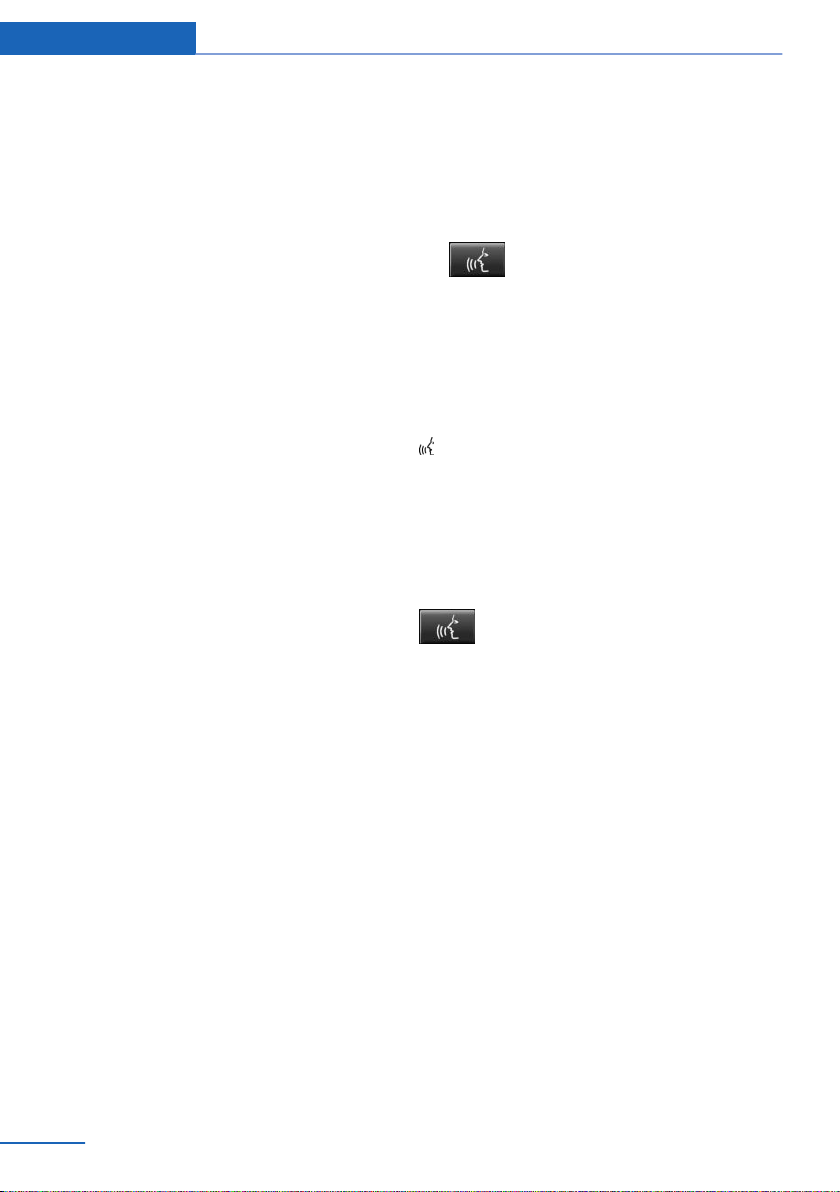
At a glance Voice activation system
Voice activation system
Vehicle features and options
This chapter describes all standard, countryspecific and optional features offered with the
series. It also describes features that are not
necessarily available in your car, e. g., due to
the selected options or country versions. This
also applies to safety-related functions and
systems. The respectively applicable country
provisions must be observed when using the
respective features and systems.
The concept
▷ Most functions displayed on the Control
Display can be operated by voice com‐
mands via the voice activation system. The
system supports you with announcements
during input.
▷ Functions that can only be used when the
vehicle is stationary cannot be used via the
voice activation system.
▷ The system uses a special microphone on
the driver's side.
▷ ›...‹ Verbal instructions in the Owner's
Manual to use with the voice activation
system.
Requirements
Via the Control Display, set a language that is
also supported by the voice activation system
so that the spoken commands can be identi‐
fied.
Set the language, refer to page 101.
Using voice activation
Activating the voice activation system
1.
2. Wait for the signal.
3. Say the command.
This symbol in the instrument cluster indi‐
cates that the voice activation system is active.
If no other commands are available, use func‐
tion via iDrive.
Press button on the steering
wheel.
A command that is recognized by the voice
activation system is announced and dis‐
played in the instrument cluster.
Terminating the voice activation
system
Briefly press the button on the steer‐
ing wheel or ›Cancel‹.
Possible commands
Most menu items on the Control Display can
be voiced as commands.
The available commands depend on the menu
that is currently displayed on the Control Dis‐
play.
There are short commands for many functions.
You may select lists such as phone lists via
voice activation. Read these lists out loud ex‐
actly as they show in the respective list.
Having possible commands read aloud
You can have available commands read out
loud for you: ›Voice commands‹.
E. g. if the "Settings" menu is displayed, the
commands for the settings are read out loud.
26
Online Edition for Part no. 01 40 2 963 410 - VI/15
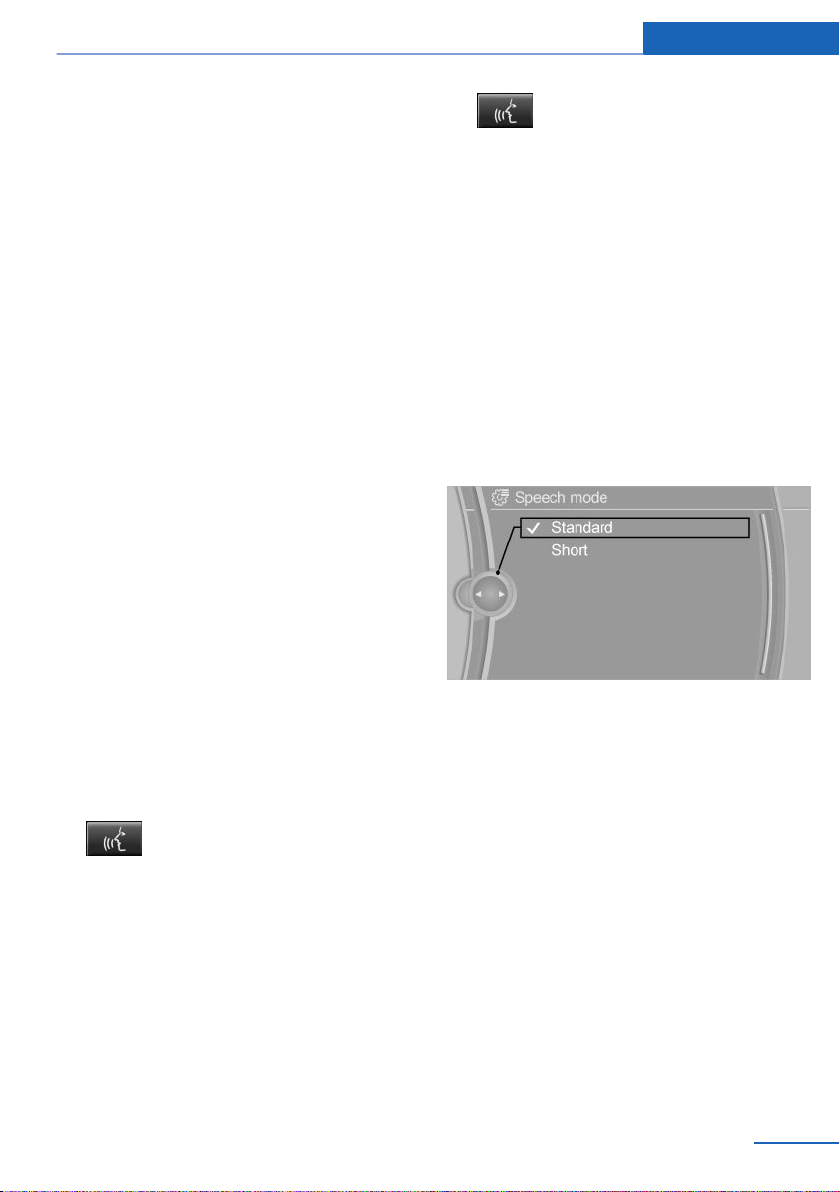
Voice activation system At a glance
Executing functions using short
commands
Execute functions on the main menu via short
commands. It almost doesn't matter which
menu item is selected, e.g., ›Vehicle status‹.
List of short commands for the voice activation
system, see Navigation, Entertainment, Com‐
munication Owner's Manual.
Help dialog for the voice activation
system
Calling up help dialog: ›Help‹.
Additional commands for the help dialog:
▷ ›Help with examples‹: announces informa‐
tion about the current operating options
and the most important commands for
them.
▷ ›Help with voice activation‹: information
about the principle of operation for the
voice activation system is announced.
One example: open the tone settings
2.
3. ›Tone‹
Press button on the steering
wheel.
Setting the voice dialog
Set system to standard dialog or use a short
version.
The short version of the voice dialog plays
back short messages in abbreviated form.
1. "Settings"
2. "Language/Units"
3. "Speech type:"
4. Select setting.
Via the main menu
The commands of the menu items are spoken
just as they are selected via the controller.
Turn on the Entertainment sound output if
1.
needed.
2.
3. ›Radio‹
4. ›Tone‹
Press button on the steering
wheel.
Via short command
The desired tone settings can also be started
via a short command.
Turn on the Entertainment sound output if
1.
needed.
Online Edition for Part no. 01 40 2 963 410 - VI/15
Adjusting the volume
Turn the volume button during the spoken in‐
structions until the desired volume is set.
▷ The volume remains constant even if the
volume of other audio sources is changed.
▷ The volume is stored for the profile cur‐
rently used.
Information on Emergency Requests
Do not use the voice activation system to ini‐
tiate an Emergency Request. In stressful situa‐
tions, the voice and vocal pitch can change.
27
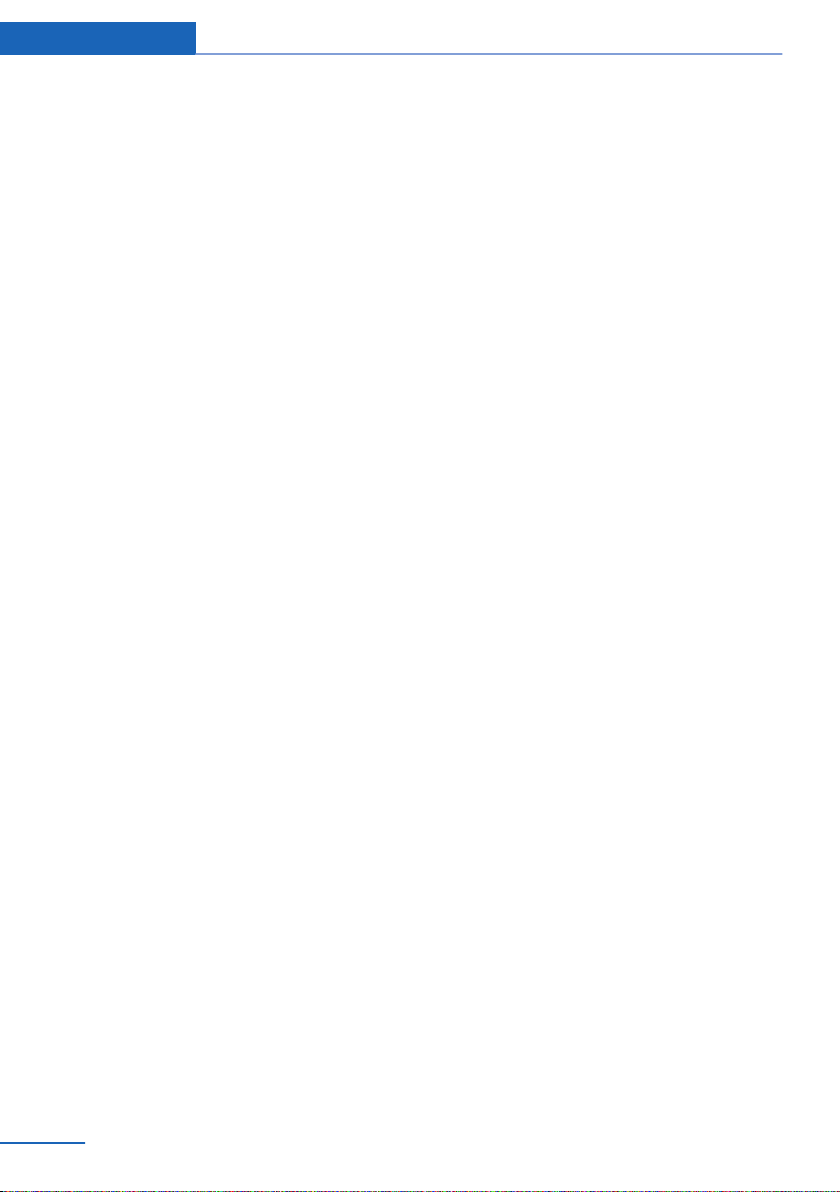
At a glance Voice activation system
This can unnecessarily delay the establish‐
ment of a phone connection.
Instead, use the SOS button, refer to
page 248, close to the interior mirror.
Environmental conditions
▷ Say the commands, numbers, and letters
smoothly and with normal volume, empha‐
sis, and speed.
▷ Always say commands in the language of
the voice activation system.
▷ Keep the doors, windows, and glass sun‐
roof closed to prevent noise interference.
▷ Avoid making other noise in the vehicle
while speaking.
28
Online Edition for Part no. 01 40 2 963 410 - VI/15
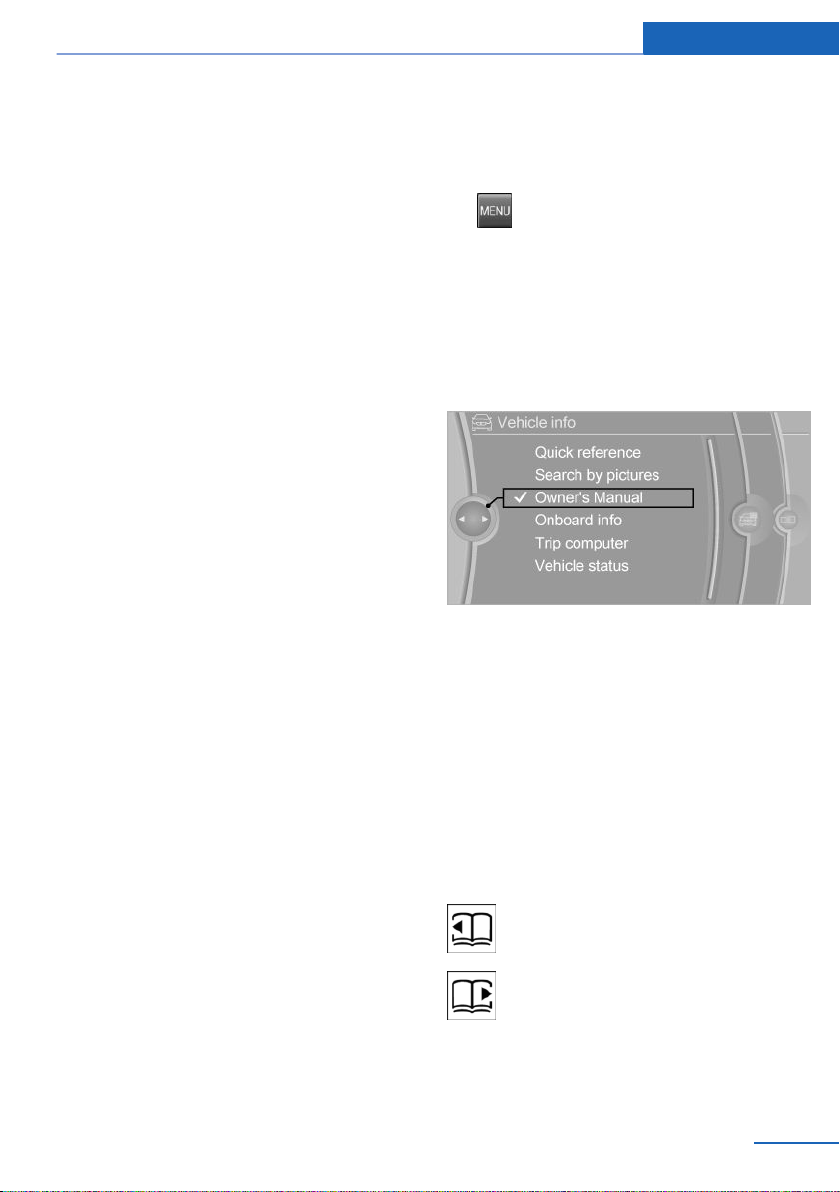
Integrated Owner's Manual in the vehicle At a glance
Integrated Owner's Manual in the vehicle
Vehicle features and options
This chapter describes all standard, countryspecific and optional features offered with the
series. It also describes features that are not
necessarily available in your car, e. g., due to
the selected options or country versions. This
also applies to safety-related functions and
systems. The respectively applicable country
provisions must be observed when using the
respective features and systems.
Integrated Owner's Manual in the vehicle
The Integrated Owner's Manual can be dis‐
played on the Control Display. It specifically
describes features and functions found in the
vehicle.
Components of the Integrated
Owner's Manual
The Integrated Owner's Manual consists of
three parts, which offer various levels of infor‐
mation or possible access.
Quick Reference Guide
The Quick Reference Guide provides informa‐
tion how to operate the car, how to use basic
vehicle functions or what to do in case of a
breakdown. This information can also be dis‐
played while driving.
Search by images
Image search provides information and de‐
scriptions. This is helpful when the terminol‐
ogy for a feature is not at hand.
Select components
1.
2. Turn the controller: open "Vehicle info".
3. Press the controller.
4. Selecting desired range:
Press button.
▷ "Quick reference"
▷ "Search by pictures"
▷ "Owner's Manual"
Leafing through the Owner's Manual
Page by page with link access
Turn the controller until the next or previous
page is displayed.
Page by page without link access
Scroll through the pages directly while skip‐
ping the links.
Highlight the symbol once. Now simply press
the controller to browse from page to page.
Scroll back.
Scroll forward.
Owner's Manual
Search for information and descriptions by en‐
tering terms selected from the index.
Online Edition for Part no. 01 40 2 963 410 - VI/15
29
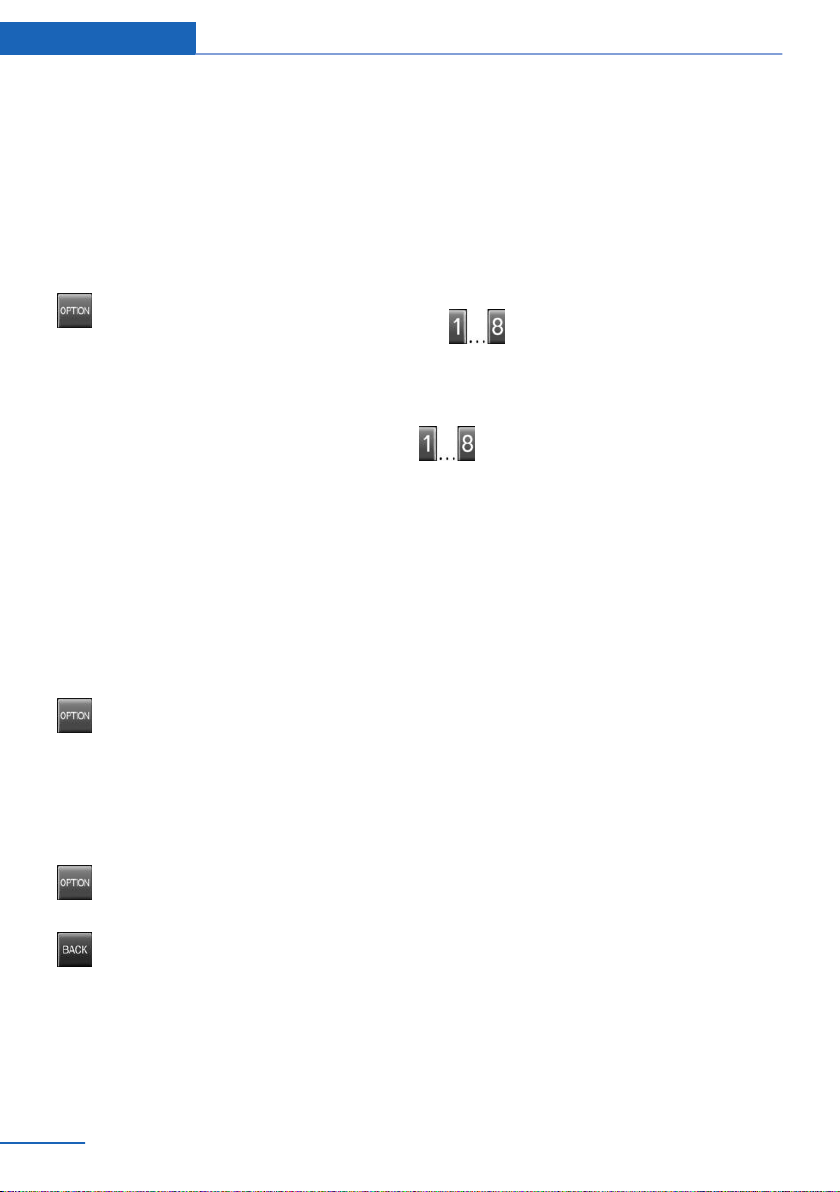
At a glance Integrated Owner's Manual in the vehicle
Context help - Owner's Manual to the
temporarily selected function
You may open the relevant information di‐
rectly.
Opening via the iDrive
To move directly from the application on the
Control Display to the Options menu:
1.
2. "Display Owner's Manual"
Press button or move the controller
to the right repeatedly until the "Options"
menu is displayed.
Opening when a Check Control
message is displayed
Directly from the Check Control message on
the Control Display:
"Display Owner's Manual"
Changing between a function and the
Owner's Manual
To switch from a function, e. g., radio, to the
Owner's Manual on the Control Display and to
alternate between the two displays:
Programmable memory buttons
General information
The Owner's Manual can be stored on the Pro‐
grammable memory buttons and called up di‐
rectly.
Storing
1. "Owner's Manual" Select via the iDrive.
2.
Press selected button for more
than 2 seconds.
Executing
Press button.
The Owner's Manual is displayed im‐
mediately.
1. Press button or move the controller
to the right repeatedly until the "Options"
menu is displayed.
2. "Display Owner's Manual"
3. Select the desired page in the Owner's
Manual.
4.
5.
To alternate permanently between the last dis‐
played function and the Owner's Manual re‐
peat steps 4 & 5. Opens a new display every
time.
Press button again to return to last
displayed function.
Press button to return to the page of
the Owner's Manual displayed last.
30
Online Edition for Part no. 01 40 2 963 410 - VI/15
