
Contents
Owner's Manual for
Vehicle
A-Z
The Ultimate Driving
Machine
THE BMW X5 M
THE BMW X5 M
AND THE BMW X6 M.
AND THE BMW X6 M.
OWNER'S MANUAL.
OWNER'S MANUAL.
Online Edition for Part no. 01 40 2 901 913 - 03 12 500
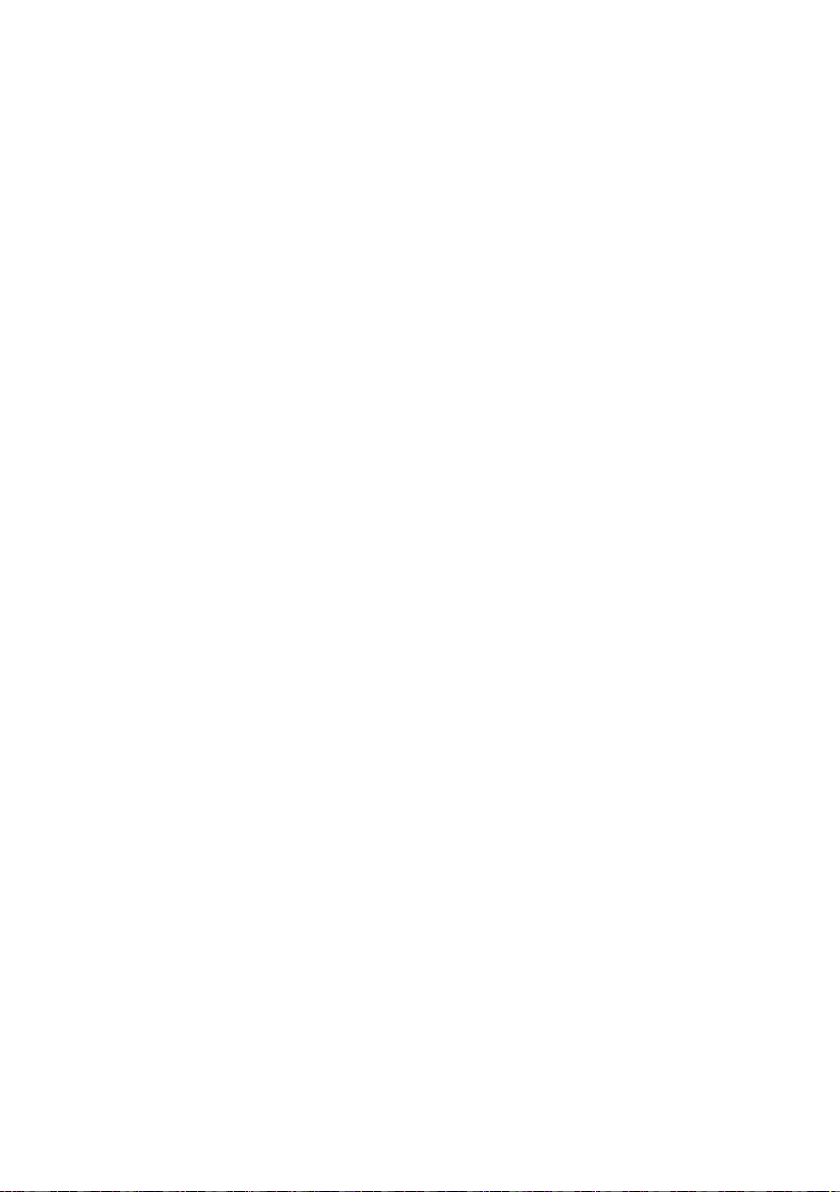
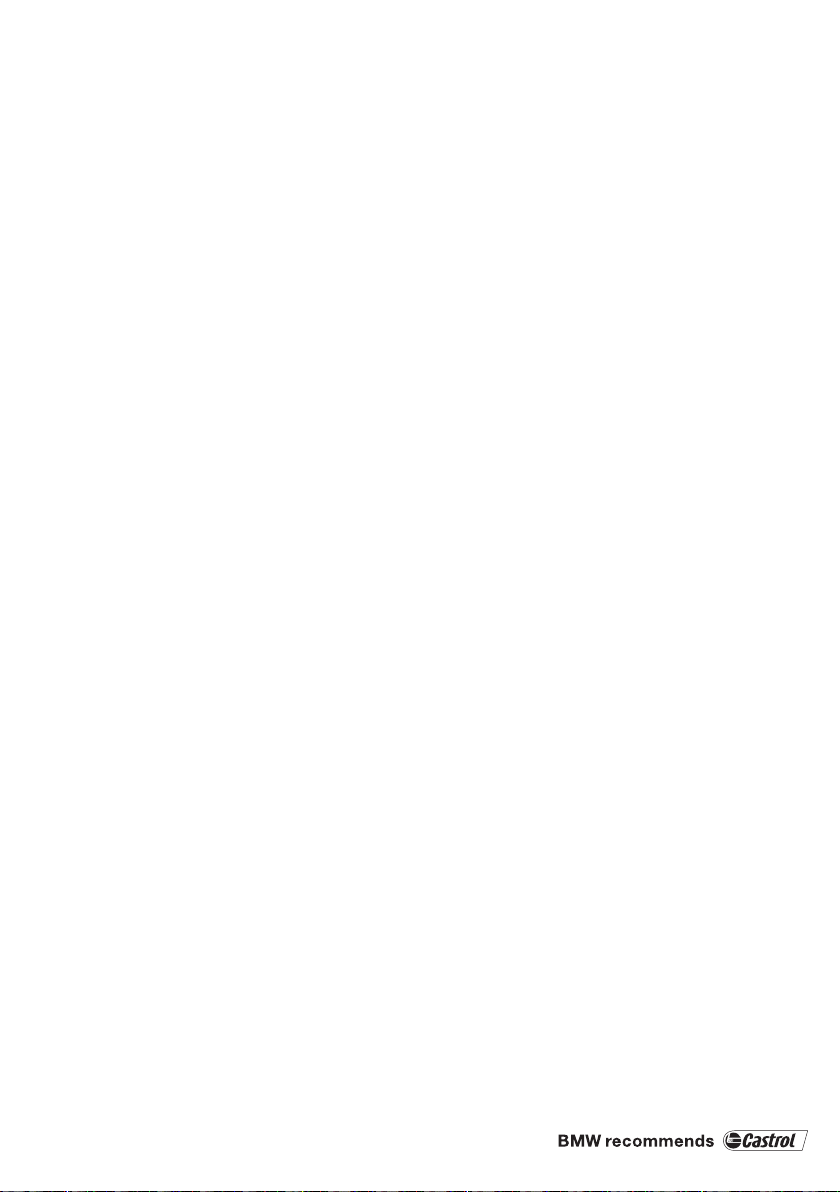
X5 xDrive35i
X5 xDrive50i
X5 xDrive35d
X6 xDrive35i
X6 xDrive50i
X5 M
X6 M
Owner's Manual for Vehicle
Thank you for choosing a BMW.
The more familiar you are with your vehicle, the better control you
will have on the road. We therefore strongly suggest:
Read this Owner's Manual before starting off in your new BMW.
It contains important information on vehicle operation that will
help you make full use of the technical features available in your
BMW. The manual also contains information designed to en‐
hance operating reliability and road safety, and to contribute to
maintaining the value of your BMW.
Please also note the additional items of onboard literature, for in‐
stance the BMW X5 M / BMW X6 M Supplementary Owner's
Manual.
We wish you a safe and enjoyable drive.
BMW AG
Online Edition for Part no. 01 40 2 901 913 - 03 12 500
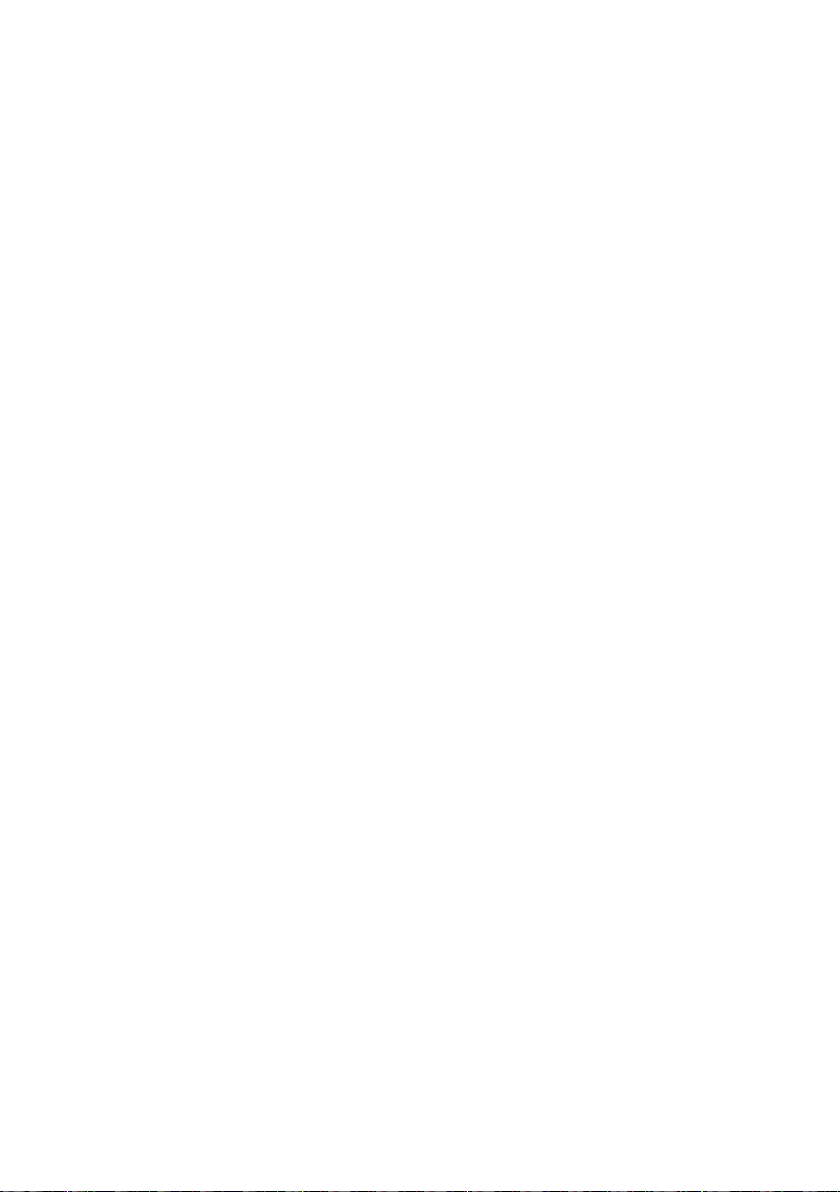
© 2012 Bayerische Motoren Werke
Aktiengesellschaft
Munich, Germany
Reprinting, including excerpts, only with the written
consent of BMW AG, Munich.
US English II/12, 03 12 500
Printed on environmentally friendly paper, bleached
without chlorine, suitable for recycling.
Online Edition for Part no. 01 40 2 901 913 - 03 12 500
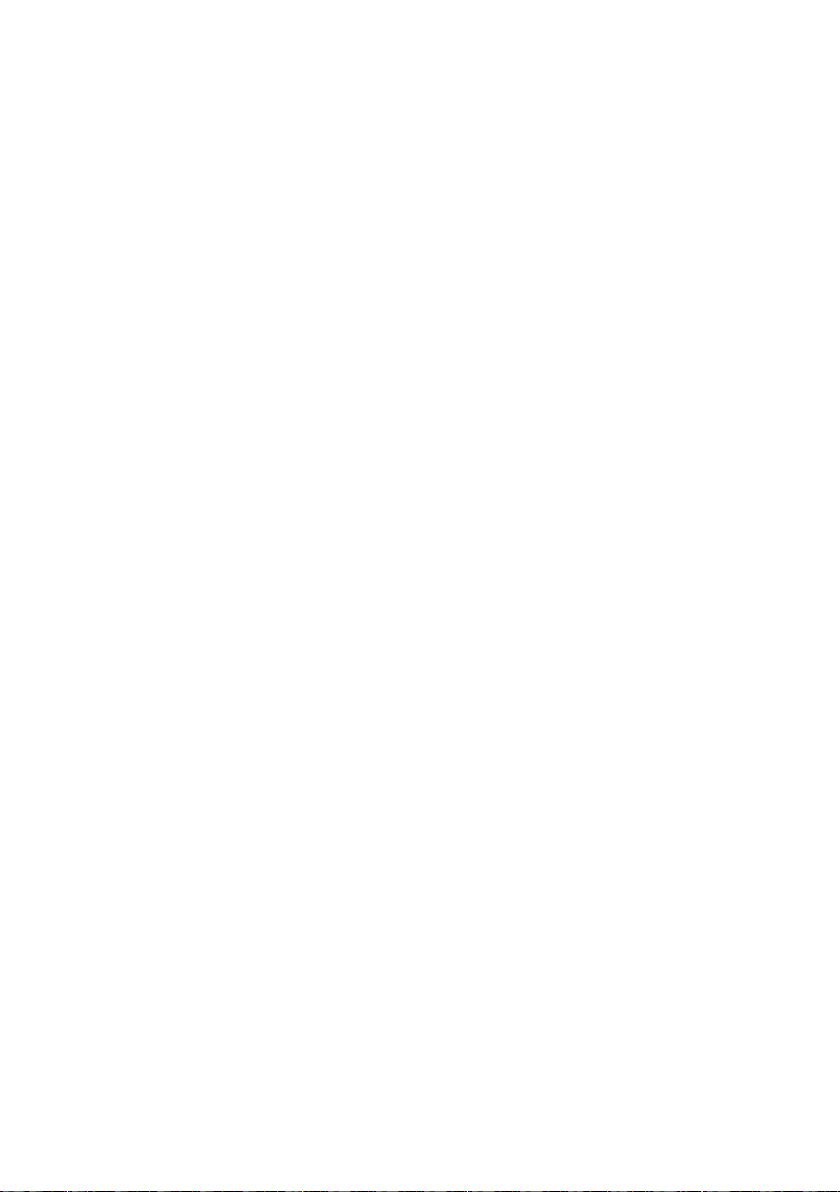
Contents
The fastest way to find information on a partic‐
ular topic or item is by using the index, refer to
page 324.
6 Notes
At a glance
12 Cockpit
18 iDrive
25 Voice activation system
Controls
30 Opening and closing
48 Adjusting
60 Transporting children safely
66 Driving
77 Displays
88 Lamps
93 Safety
103 Driving stability control systems
109 Driving comfort
127 Climate
135 Interior equipment
143 Storage compartments
Communication
230 Telephone
242 Office
251 Contacts
253 ConnectedDrive
Mobility
262 Refueling
264 Fuel
269 Wheels and tires
281 Engine compartment
286 Maintenance
288 Replacing components
300 Breakdown assistance
305 Care
Reference
312 Technical data
316 Short commands for voice activation
system
324 Everything from A to Z
Driving tips
152 Things to remember when driving
Navigation
162 Navigation system
164 Destination entry
173 Destination guidance
181 What to do if...
Entertainment
184 Tone
186 Radio
194 CD/multimedia
215 DVD system in rear
Online Edition for Part no. 01 40 2 901 913 - 03 12 500
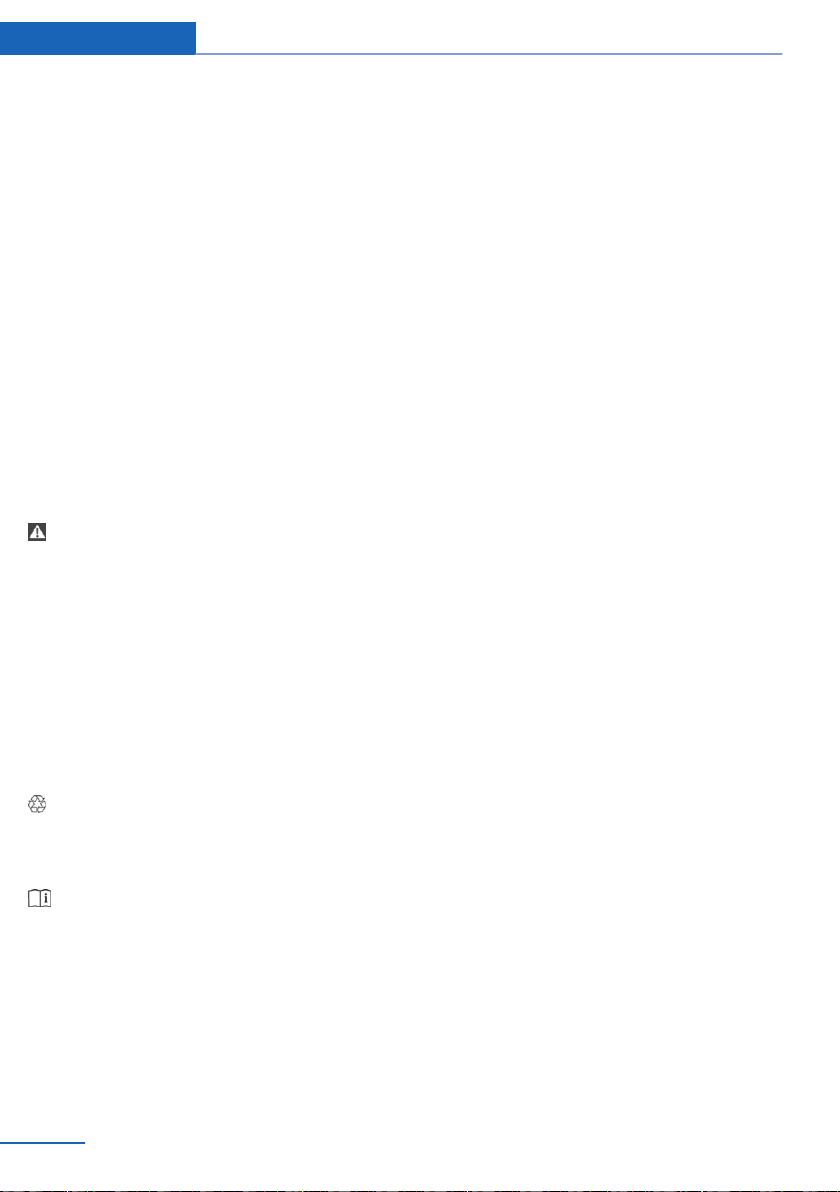
Notes
Notes
Using this Owner's Manual
The fastest way to find information on a partic‐
ular topic is by using the index.
An initial overview of the vehicle is provided in
the first chapter.
Additional sources of information
Should you have any questions, your service
center will be glad to advise you at any time.
Information on BMW, e.g., on technology, is
available on the Internet: bmwusa.com
Symbols
Indicates precautions that must be followed
precisely in order to avoid the possibility of per‐
sonal injury and serious damage to the vehicle.
◄ Marks the end of a specific item of informa‐
tion.
"..." Identifies Control Display texts used to se‐
lect individual functions.
›...‹ Verbal instructions to use with the voice ac‐
tivation system.
››...‹‹ Identifies the answers generated by the
voice activation system.
Refers to measures that can be taken to help
protect the environment.
scribes and depicts equipment that may not be
contained in your vehicle because of the se‐
lected special equipment or country version, for
example.
This also applies to safety-related functions and
systems.
For options and equipment not described in this
Owner's Manual, please refer to the Supple‐
mentary Owner's Manuals.
On right-hand drive vehicles, some controls are
arranged differently than shown in the illustra‐
tions.
Status of this Owner's Manual
at time of printing
The manufacturer of your vehicle pursues a pol‐
icy of constant development that is conceived
to ensure that our vehicles continue to embody
the highest quality and safety standards. In rare
cases, therefore, the features described in this
Owner's Manual may differ from those in your
vehicle.
Updates made after the editorial
deadline
Any updates made after the editorial deadline for
the Owner's Manuals are located in the appen‐
dix of the printed quick reference for the vehicle.
Symbols on vehicle components
Indicates that you should consult the rele‐
vant section of this Owner's Manual for infor‐
mation on a particular part or assembly.
Vehicle equipment
This Owner's Manual describes all models, all
series equipment, as well as country-specific
and special equipment offered in the model ser‐
ies.Therefore, this Owner's Manual also de‐
6
Online Edition for Part no. 01 40 2 901 913 - 03 12 500
For your own safety
Maintenance and repairs
Advanced technology, e.g., the use of modern
materials and high-performance electronics, re‐
quires suitable maintenance and repair meth‐
ods.
Therefore, have this work performed only by a
BMW center or a workshop that works accord‐
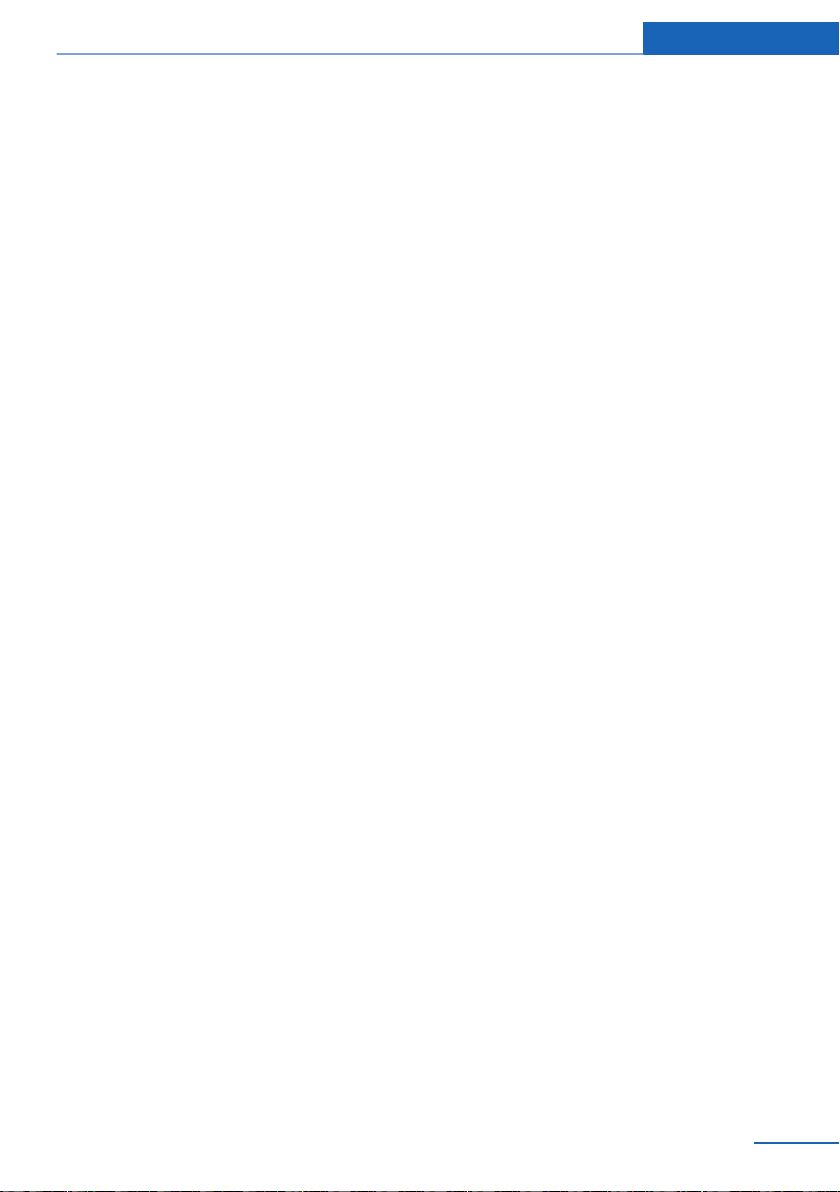
Notes
ing to BMW repair procedures with appropri‐
ately trained personnel.
If this work is not carried out properly, there is
the danger of subsequent damage and related
safety hazards.
Parts and accessories
For your own safety, use genuine parts and ac‐
cessories approved by BMW. When you pur‐
chase accessories tested and approved by
BMW and Genuine BMW Parts, you simultane‐
ously acquire the assurance that they have been
thoroughly tested by BMW to ensure optimum
performance when installed on your vehicle.
BMW warrants these parts to be free from de‐
fects in material and workmanship. BMW will not
accept any liability for damage resulting from in‐
stallation of parts and accessories not approved
by BMW. BMW cannot test every product made
by other manufacturers to verify if it can be used
on a BMW safely and without risk to either the
vehicle, its operation, or its occupants. Genuine
BMW Parts, BMW Accessories and other prod‐
ucts approved by BMW, together with profes‐
sional advice on using these items, are available
from all BMW centers. Installation and operation
of non-BMW approved accessories such as
alarms, radios, amplifiers, radar detectors,
wheels, suspension components, brake dust
shields, telephones, including operation of any
mobile phone from within the vehicle without
using an externally mounted antenna, or trans‐
ceiver equipment, for instance, CBs, walkietalkies, ham radios or similar accessories, may
cause extensive damage to the vehicle, com‐
promise its safety, interfere with the vehicle's
electrical system or affect the validity of the
BMW Limited Warranty. See your BMW center
for additional information. Maintenance, re‐
placement, or repair of the emission control de‐
vices and systems may be performed by any au‐
tomotive repair establishment or individual
using any certified automotive part.
California Proposition 65 Warning
California laws require us to state the following
warning:
Engine exhaust and a wide variety of automobile
components and parts, including components
found in the interior furnishings in a vehicle, con‐
tain or emit chemicals known to the State of Cal‐
ifornia to cause cancer and birth defects and re‐
productive harm. In addition, certain fluids
contained in vehicles and certain products of
component wear contain or emit chemicals
known to the State of California to cause cancer
and birth defects or other reproductive harm.
Battery posts, terminals and related accessories
contain lead and lead compounds. Wash your
hands after handling. Used engine oil contains
chemicals that have caused cancer in laboratory
animals. Always protect your skin by washing
thoroughly with soap and water.
Service and warranty
We recommend that you read this publication
thoroughly. Your vehicle is covered by the fol‐
lowing warranties:
▷ New Vehicle Limited Warranty
▷ Rust Perforation Limited Warranty
▷ Federal Emissions System Defect Warranty
▷ Federal Emissions Performance Warranty
▷ California Emission Control System Limited
Warranty
Detailed information about these warranties is
listed in the Service and Warranty Information
Booklet for US models or in the Warranty and
Service Guide Booklet for Canadian models.
Your vehicle has been specifically adapted and
designed to meet the particular operating con‐
ditions and homologation requirements in your
country and continental region in order to deliver
the full driving pleasure while the vehicle is op‐
erated under those conditions. If you wish to op‐
erate your vehicle in another country or region,
you may be required to adapt your vehicle to
meet different prevailing operating conditions
and homologation requirements. You should
Online Edition for Part no. 01 40 2 901 913 - 03 12 500
7
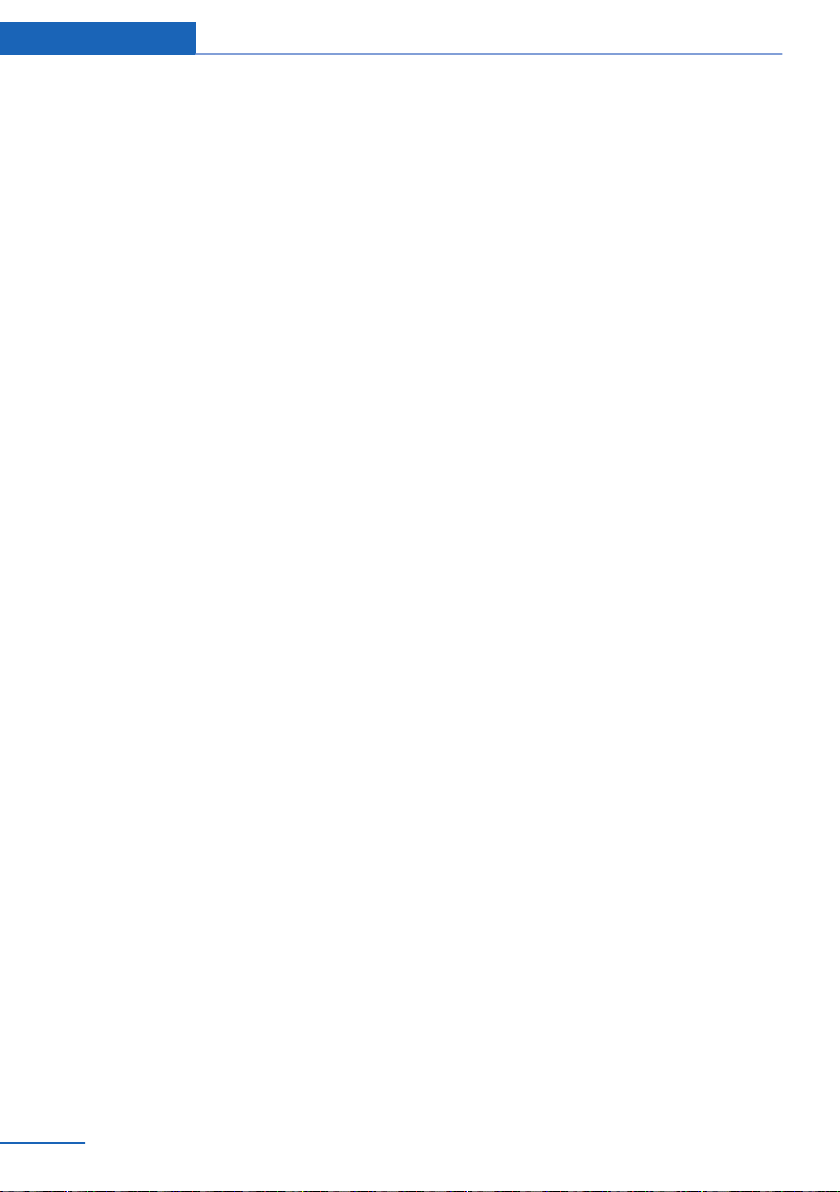
Notes
also be aware of any applicable warranty limita‐
tions or exclusions for such country or region. In
such case, please contact Customer Relations
for further information.
Maintenance
Maintain the vehicle regularly to sustain the road
safety, operational reliability and the New Vehi‐
cle Limited Warranty.
Specifications for required maintenance meas‐
ures:
▷ BMW Maintenance system
▷ Service and Warranty Information Booklet
for US models
▷ Warranty and Service Guide Booklet for
Canadian models
If the vehicle is not maintained according to
these specifications, this could result in serious
damage to the vehicle. Such damage is not cov‐
ered by the BMW New Vehicle Limited War‐
ranty.
Reporting safety defects
To contact NHTSA, you may call the Vehicle
Safety Hotline toll-free at 1-888-327-4236
(TTY: 1-800-424-9153); go to http://www.safe‐
rcar.gov; or write to: Administrator, NHTSA, 400
Seventh Street, SW., Washington, DC 20590.
You can also obtain other information about mo‐
tor vehicle safety from http://www.safercar.gov
For Canadian customers
Canadian customers who wish to report a
safety- related defect to Transport Canada, De‐
fect Investigations and Recalls, may telephone
the toll-free hotline 1-800-333-0510. You can
also obtain other information about motor vehi‐
cle safety from http://www.tc.gc.ca/roadsafety.
For US customers
The following only applies to vehicles owned
and operated in the US.
If you believe that your vehicle has a defect
which could cause a crash or could cause injury
or death, you should immediately inform the Na‐
tional Highway Traffic Safety Administration
NHTSA, in addition to notifying BMW of North
America, LLC, P.O. Box 1227, Westwood, New
Jersey 07675-1227, Telephone
1-800-831-1117.
If NHTSA receives similar complaints, it may
open an investigation, and if it finds that a safety
defect exists in a group of vehicles, it may order
a recall and remedy campaign.
However, NHTSA cannot become involved in
individual problems between you, your dealer,
or BMW of North America, LLC.
8
Online Edition for Part no. 01 40 2 901 913 - 03 12 500

Notes
Online Edition for Part no. 01 40 2 901 913 - 03 12 500
9
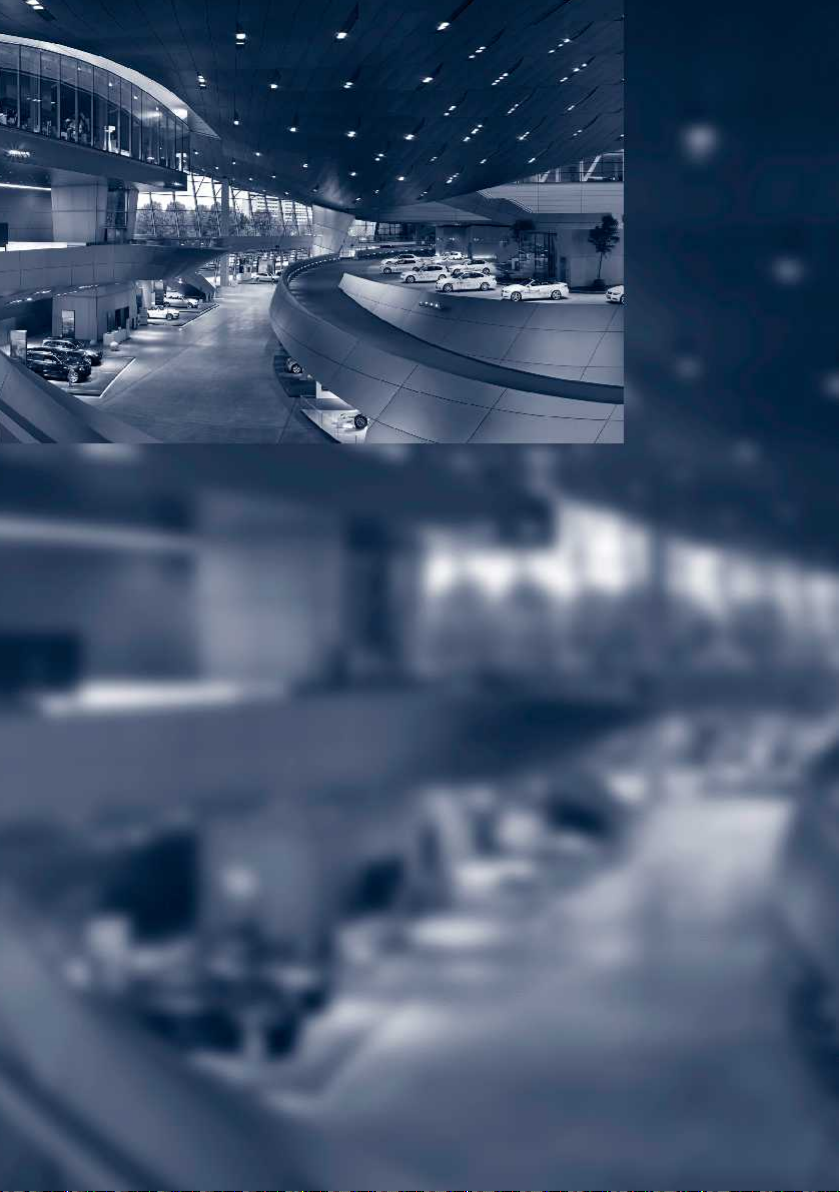
Online Edition for Part no. 01 40 2 901 913 - 03 12 500
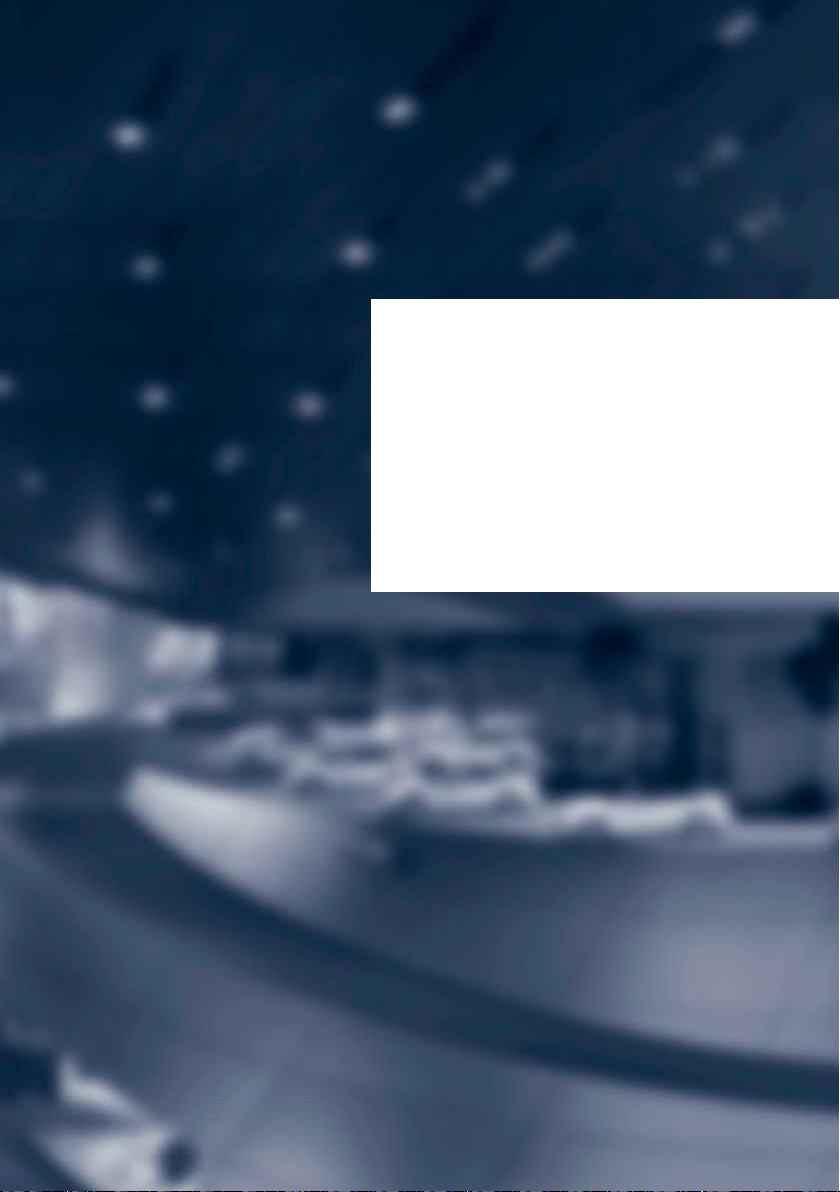
At a glance
These overviews of buttons, switches and
displays are intended to familiarize you with your
vehicle. You will also become quickly acquainted
with the available control concepts and options.
Online Edition for Part no. 01 40 2 901 913 - 03 12 500
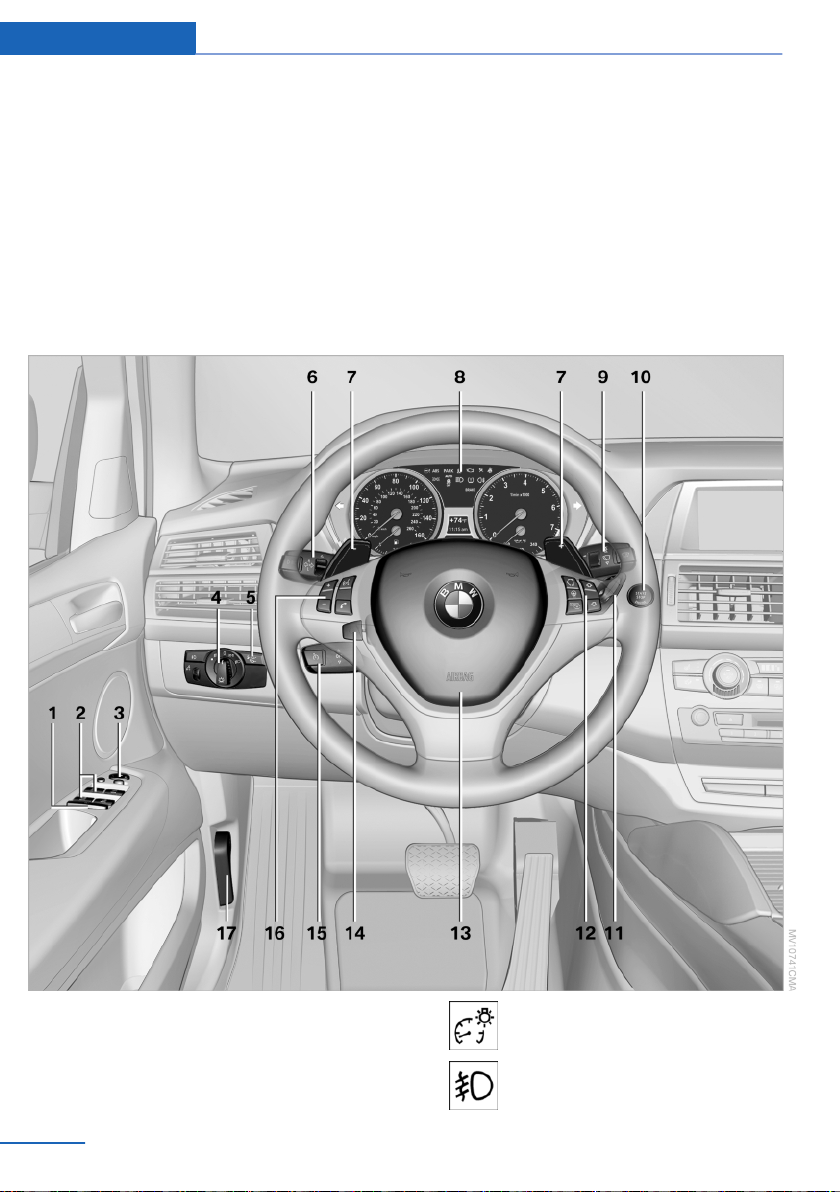
At a glance Cockpit
Cockpit
Vehicle equipment
This chapter describes all series equipment as
well as country-specific and special equipment
offered for this model series.Therefore, it also
All around the steering wheel
describes equipment that may not be found in
your vehicle, for instance due to the selected
special equipment or the country version. This
also applies to safety-related functions and sys‐
tems.
1 Rear window safety switch 44
2 Power windows 43
3 Exterior mirror operation 57
4 Lamps
12
Online Edition for Part no. 01 40 2 901 913 - 03 12 500
Instrument lighting 92
Front fog lamps 91
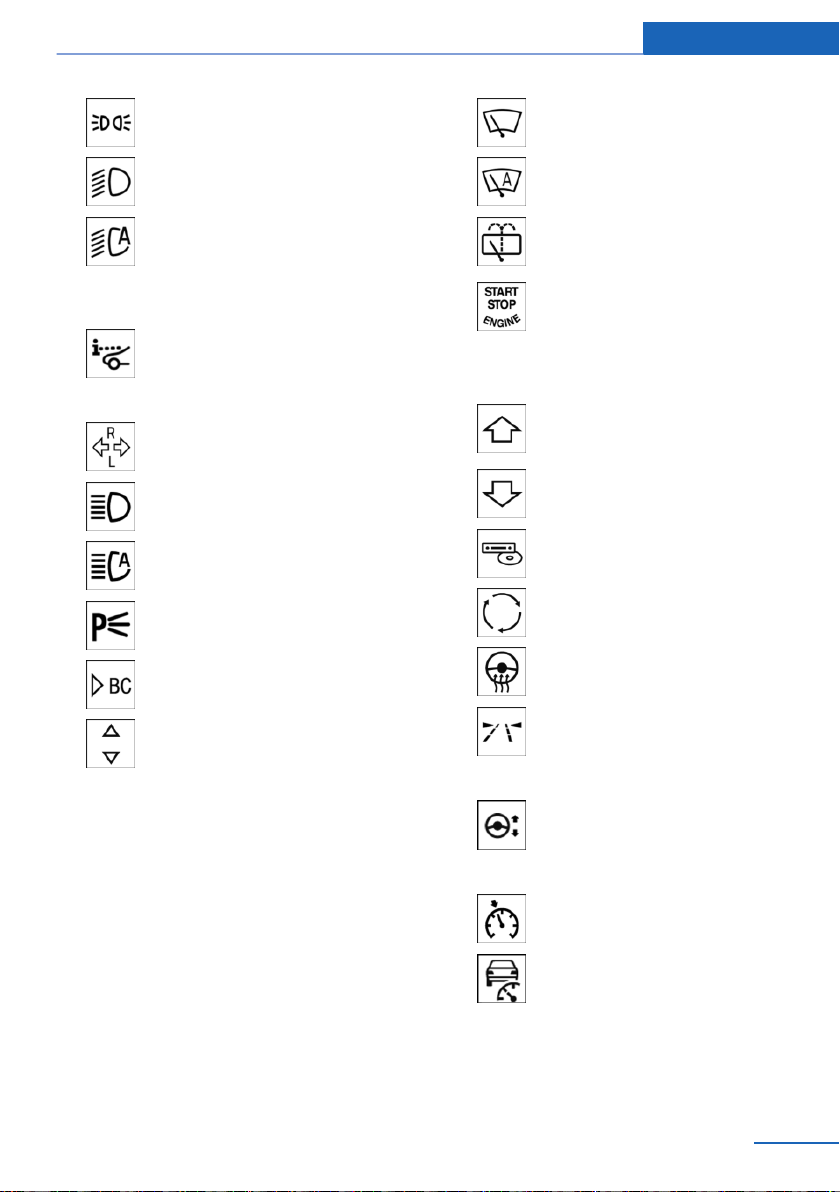
Cockpit At a glance
Parking lamps 88
Low beams 88
Automatic headlamp con‐
trol 89
Adaptive light control 89
High-beam Assistant 90
5 Head-up Display 125
6 Steering column stalk, left
Turn signal 71
High beams, head‐
lamp flasher 90
High-beam Assistant 90
Roadside parking lamps 90
Computer 79
Windshield wipers 72
Rain sensor 72
BMW X5: rear window wip‐
ers 73
10 Start/stop the engine and switch
the ignition on/off 66
11 Ignition lock 66
12 Steering wheel buttons, right
Change the radio station
Stopping a traffic announcement
Select a music track
Scrolling through the redial list
Next entertainment source
Recirculated-air mode 130
Steering wheel heating 59
Settings and information about the
vehicle 77
7 BMW X6: shifting up or down with automatic
transmission 74
8 Instrument cluster 14
9 Steering column stalk, right
Online Edition for Part no. 01 40 2 901 913 - 03 12 500
Lane departure warning 100
13 Horn, the entire surface
14
15 Cruise control lever
Cruise control 116
Active cruise control 109
16 Steering wheel buttons, left
13
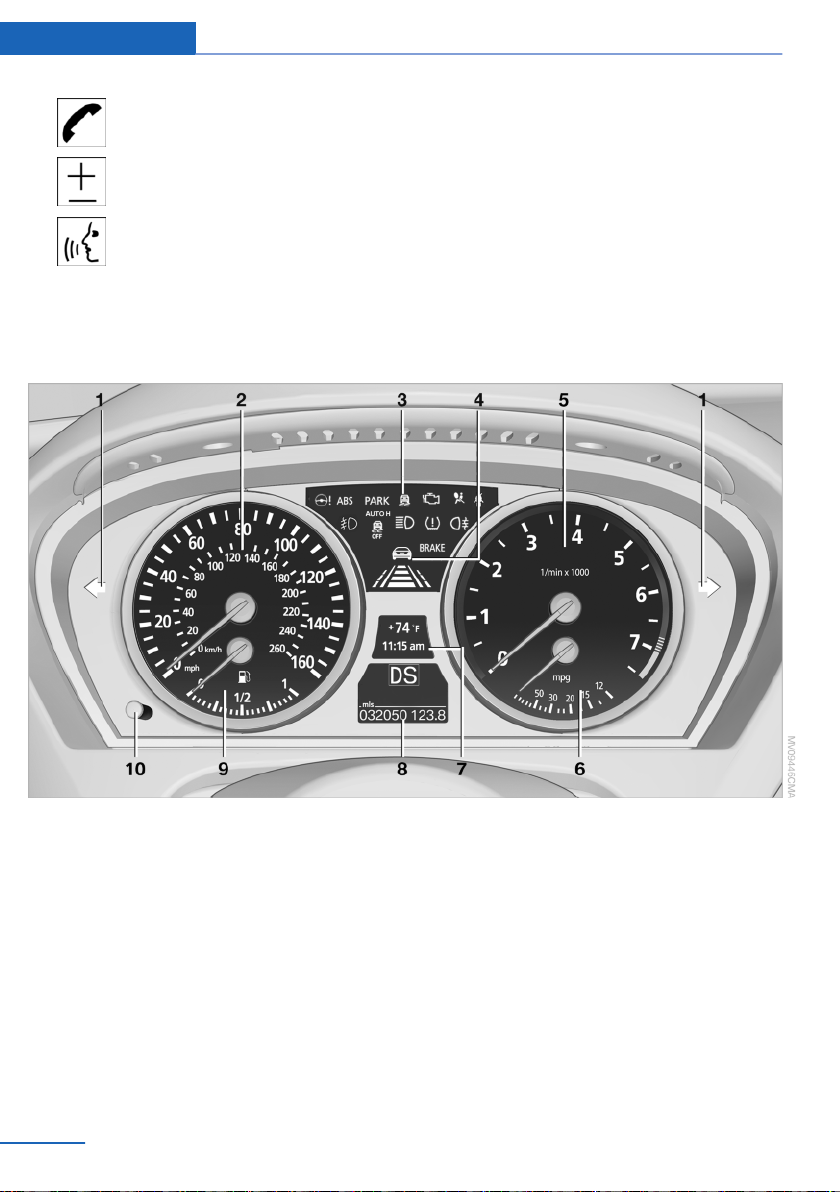
At a glance Cockpit
Telephone 230
Volume
Activate/deactivate the voice acti‐
vation system 25
Instrument cluster
17 Releasing the hood 282
1 Turn signal indicator lamp
2 Speedometer
3 Indicator/warning lamps 15
4 Active Cruise Control 109
5 Tachometer 78
6 BMW X5: current fuel consumption 78
BMW X6: engine oil temperature 78 or
current fuel consumption 78
7 Display for
▷ Clock 77
▷ External temperature 77
14
Online Edition for Part no. 01 40 2 901 913 - 03 12 500
▷ Indicator/warning lamps 15
▷ Cruise control 116
▷ Active Cruise Control 109
▷ BMW X5: reserve display for diesel ex‐
haust fluid 265
8 Display for
▷ Automatic transmission position 74
▷ HDC Hill Descent Control 106
▷ Computer 79
▷ Date of next scheduled service, and re‐
maining distance to be driven 81
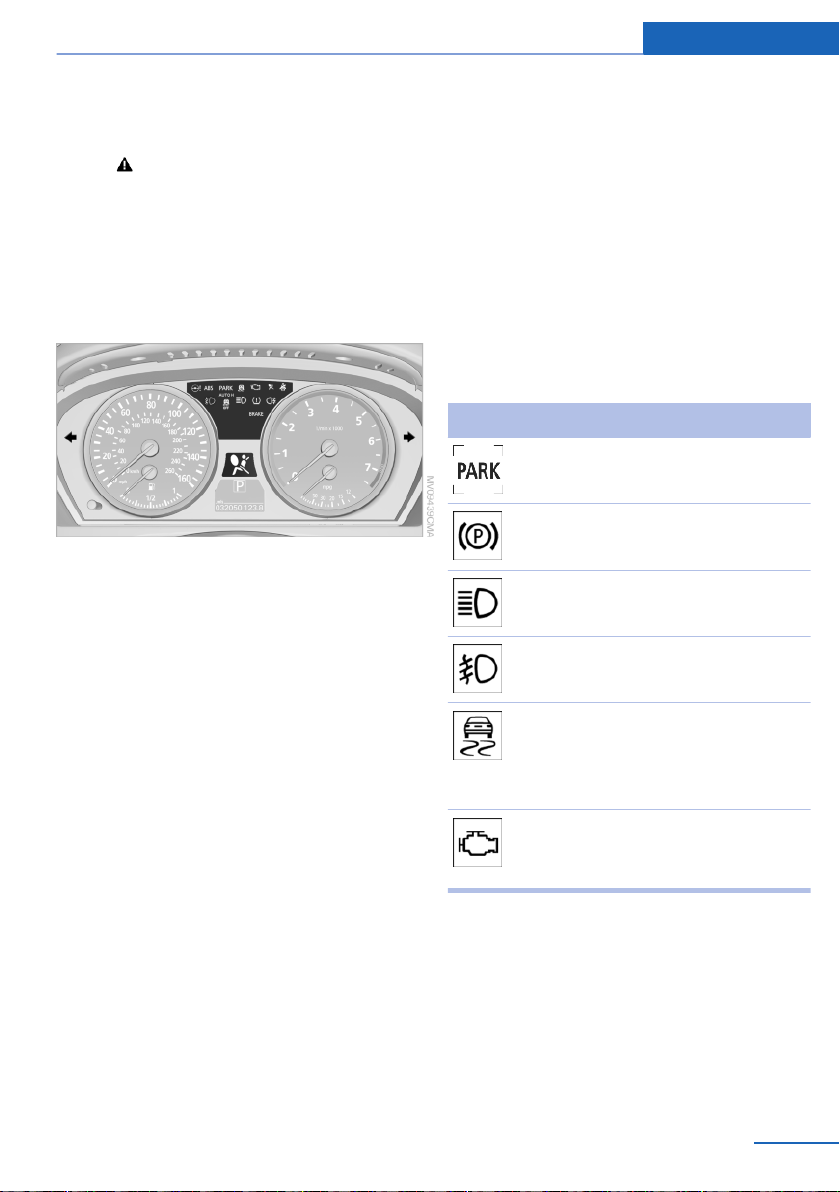
Cockpit At a glance
▷ Odometer and trip odometer 77
▷ High-beam Assistant 90
▷ Check Control message
present 83
Indicator/warning lamps
The concept
The indicator and warning lamps can light up in
a variety of combinations and colors.
Several of the lamps are checked for proper
functioning when the engine is started or the ig‐
nition is switched on, and light up briefly.
▷ Adaptive Drive: sport chassis and sus‐
pension tuning 107
9 Fuel gauge 79
10 Resetting the trip odometer 77
Viewing service requirement display 78
In urgent cases, this information will be shown
as soon as the corresponding lamp comes on.
Indicator lamps without text messages
The following indicator lamps notify you that
certain functions are active:
Symbol Function or system
Parking brake set, refer to
page 68
Canada: parking brake set, refer to
page 68.
High beams/headlamp flasher, refer
to page 90
Front fog lamps, refer to page 91
Text messages
Text messages at the upper edge of the Control
Display explain the meaning of the displayed in‐
dicator and warning lamps.
Supplementary text messages
You can call up more information, e.g., on the
cause of a malfunction and on how to respond,
via Check Control, refer to page 83.
Online Edition for Part no. 01 40 2 901 913 - 03 12 500
Lamp flashes:
DSC or DTC controls the drive and
braking forces for maintaining vehi‐
cle stability, refer to page 103
Engine malfunction with adverse ef‐
fect on emissions, refer to
page 287
15
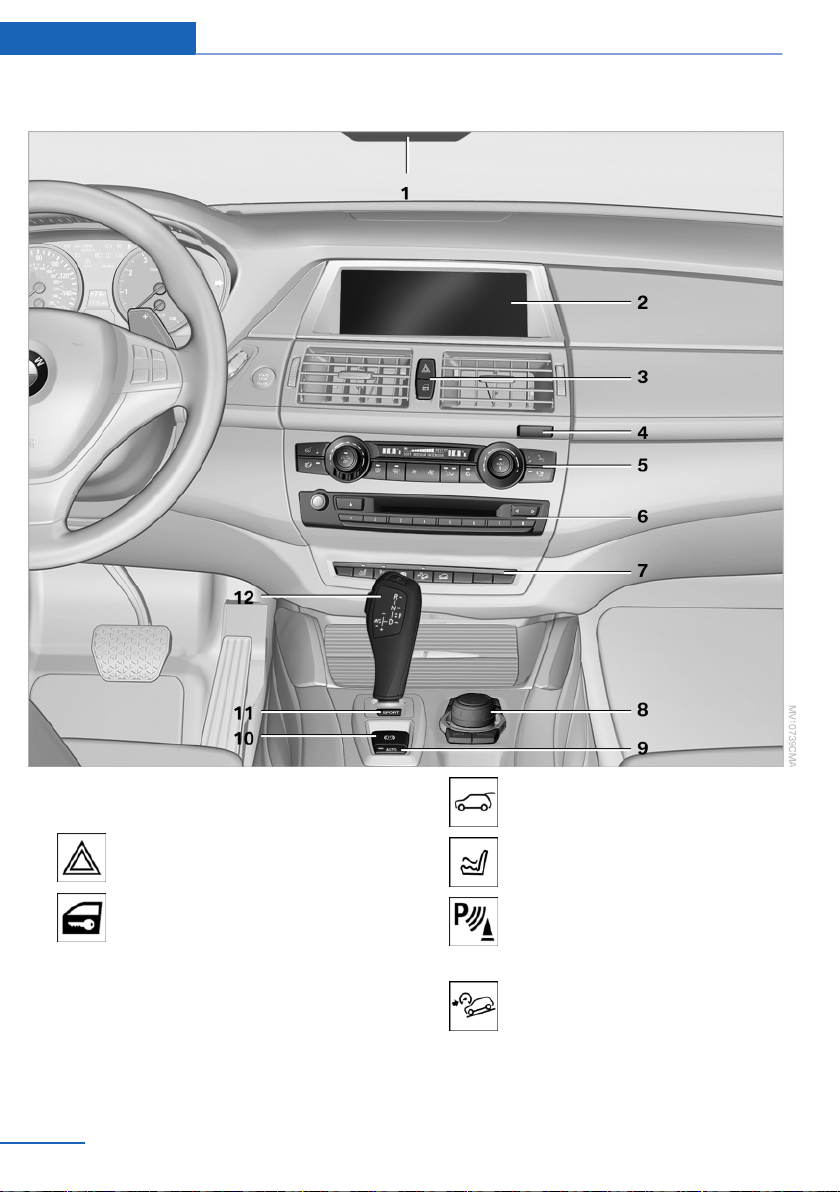
At a glance Cockpit
All around the center console
1 Headliner 17
2 Control Display 19
3 Hazard warning system 300
Central locking system 35
4 Opening glove compartment 143
5 Automatic climate control with 2-zone con‐
trol 128
Automatic climate control with 4-zone con‐
trol 132
6 Radio and CD/DVD drive 186
16
Online Edition for Part no. 01 40 2 901 913 - 03 12 500
7 Open the tailgate 36 38
Active seat 53
Park Distance Control PDC 117
Top View 122
Backup camera 120
HDC Hill Descent Control 104
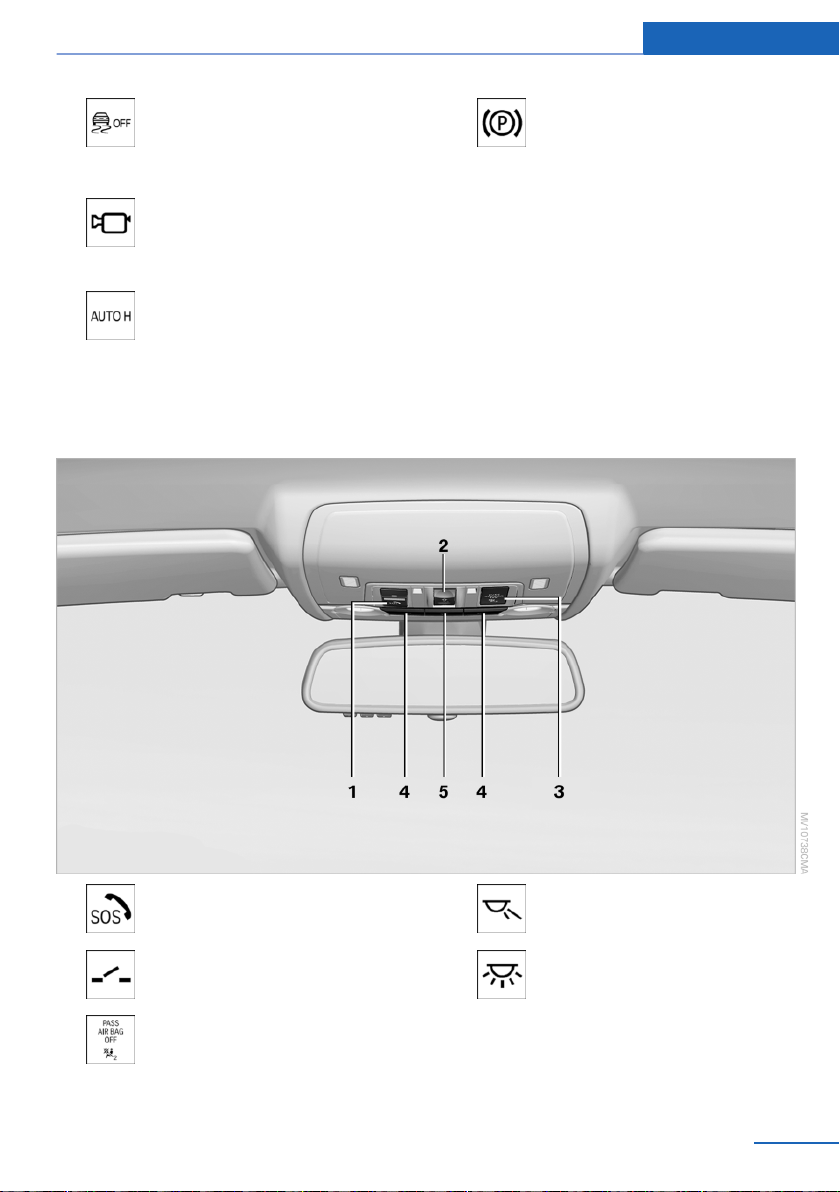
Cockpit At a glance
DSC Dynamic Stability Con‐
trol 103
DTC Dynamic Traction Con‐
trol 104
Side View 124
8 Controller with buttons 18
9 Automatic Hold 69
All around the headliner
10 Parking brake 68
11 Adaptive Drive 107
12 Selector lever for automatic transmis‐
sion 74
1 Emergency Request 300
2 Glass sunroof 45 46
3 Indicator lamp for the front pas‐
senger airbags 95
Online Edition for Part no. 01 40 2 901 913 - 03 12 500
4 Reading lamps 92
5 Interior lamps 92
17
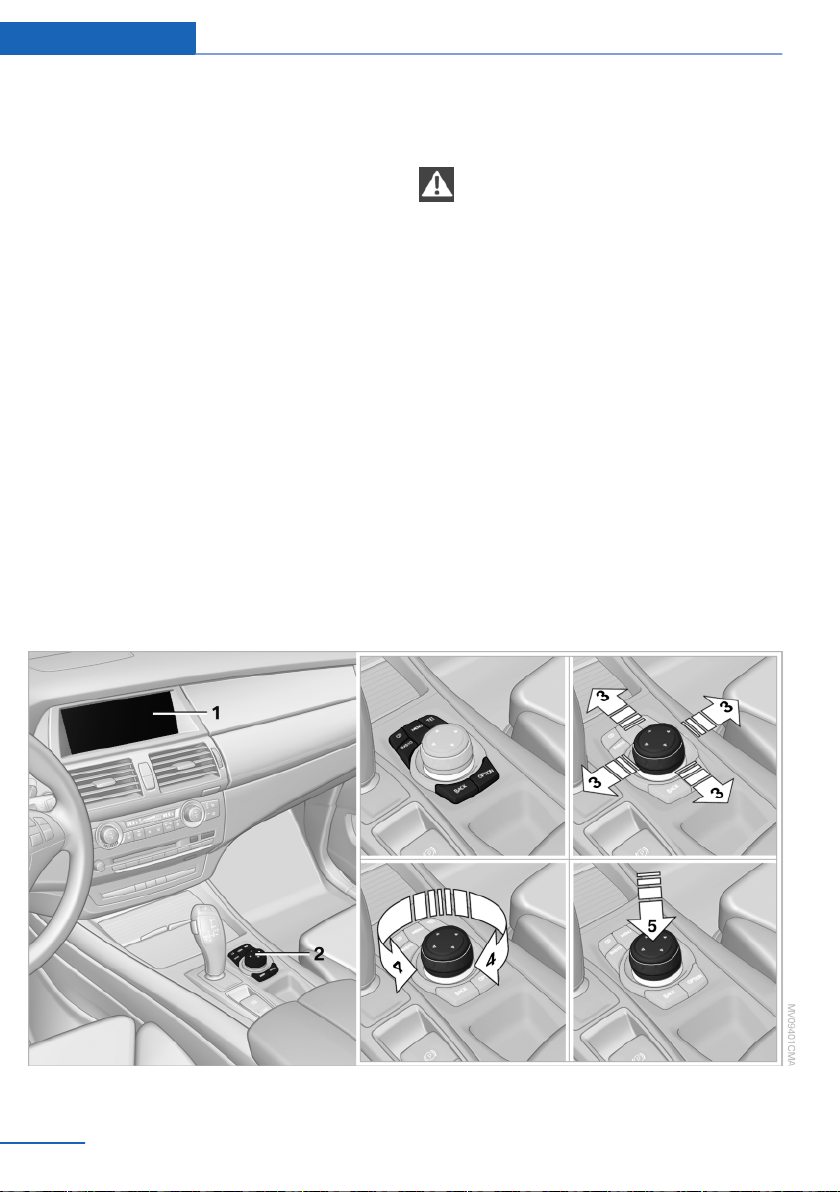
At a glance iDrive
iDrive
Vehicle equipment
This chapter describes all series equipment as
well as country-specific and special equipment
offered for this model series.Therefore, it also
describes equipment that may not be found in
your vehicle, for instance due to the selected
special equipment or the country version. This
also applies to safety-related functions and sys‐
tems.
The concept
The iDrive combines the functions of a multitude
of switches. Thus, these functions can be oper‐
ated from a central location.
Controls at a glance
Controls
Using the iDrive during a trip
To avoid becoming distracted and posing
an unnecessary hazard to your vehicle's occu‐
pants and to other road users, never attempt to
use the controls or enter information unless traf‐
fic and road conditions allow this.◀
1 Control Display 2 Controller with buttons
18
Online Edition for Part no. 01 40 2 901 913 - 03 12 500
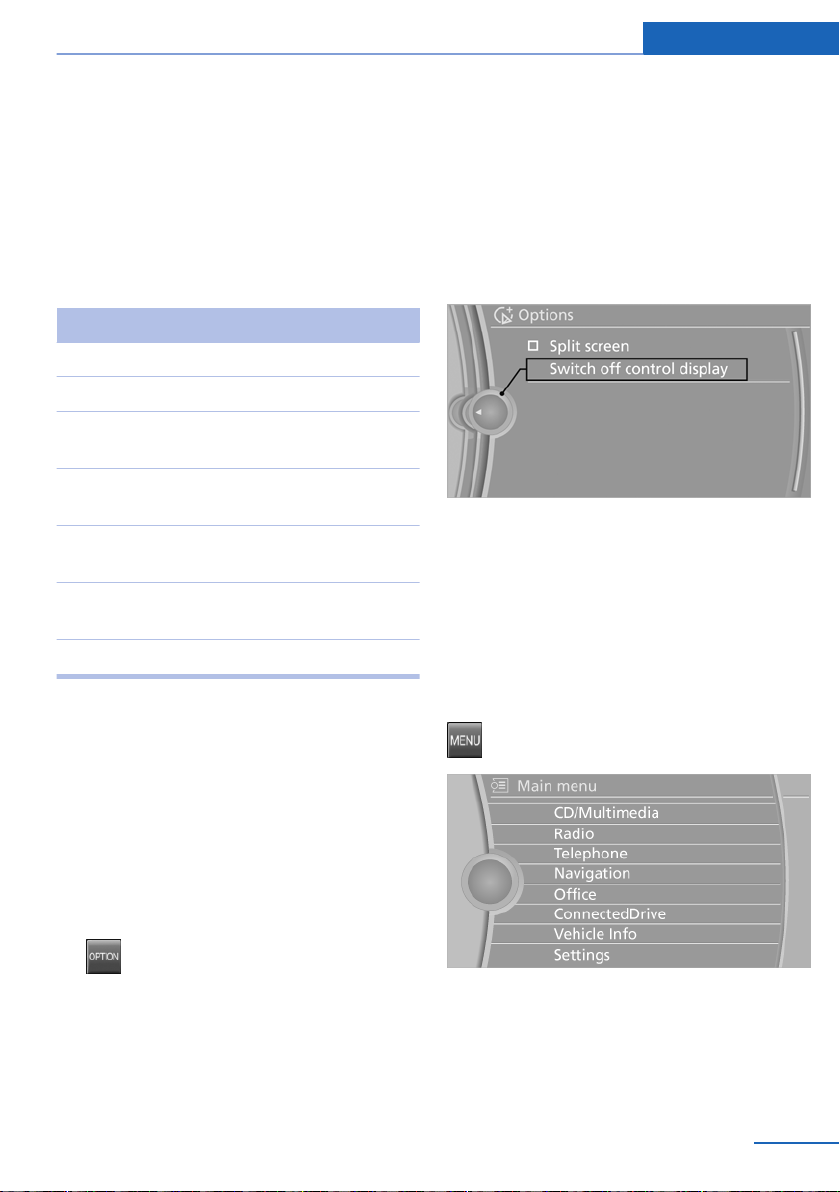
iDrive At a glance
The buttons can be used to open the menus
directly. The controller can be used to select
menu items and create the settings.
The buttons can be used to open the menus
directly. The controller can be used to select
menu items and create the settings.
Buttons on controller
Press the button Function
MENU Opens the main menu.
RADIO Opens the Radio menu.
CD Opens the CD/Multimedia
menu.
NAV Opens the Navigation
menu.
TEL Opens the Telephone
menu.
BACK Displays the previous
panel.
OPTION Opens the Options menu.
▷ Move in four directions, arrow 3
▷ Turn, arrow 4
▷ Push, arrow 5
2. "Switch off control display"
Switching on
Press the controller again to switch the screen
back on.
Operating concept
Control Display
Notes
▷ To clean the Control Display, follow the care
instructions, refer to page 308.
▷ Do not place objects close to the Control
Display; otherwise, the Control Display can
be damaged.
Switching off
1.
Press the button.
Online Edition for Part no. 01 40 2 901 913 - 03 12 500
Opening the main menu
Press the button.
The main menu is displayed.
All iDrive functions can be called up via the main
menu.
19
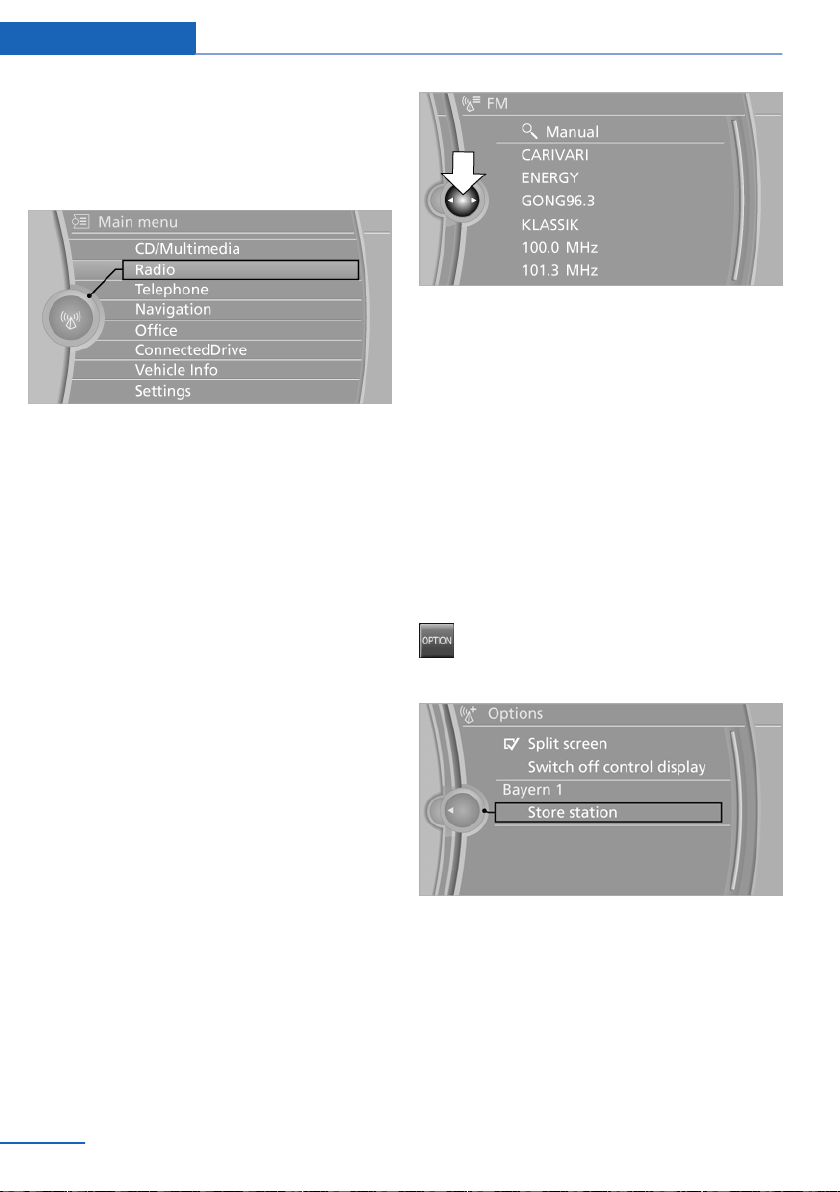
At a glance iDrive
Selecting menu items
Menu items shown in white can be selected.
1. Turn the controller until the desired menu
item is highlighted.
2. Press the controller.
Menu items in the Owner's Manual
In the Owner's Manual, menu items that can be
selected are set in quotation marks, e.g.,
"Settings".
Changing between panels
After a menu item is selected, e.g., "Radio", a
new panel is displayed. Panels can overlap.
▷ Move the controller to the left.
The current panel is closed and the previous
panel is displayed.
The previous panel is opened again by
pressing the BACK button. In this case, the
current panel is not closed.
▷ Move the controller to the right.
A new panel is opened on top of the previous
display.
White arrows pointing to the left or right indicate
that additional panels can be opened.
View of an opened menu
When a menu is opened, it generally opens with
the panel that was last selected in that menu. To
display the first panel of a menu:
▷ Move the controller to the left repeatedly
until the first panel is displayed.
▷ Press the menu button on the controller
twice.
Opening the Options menu
Press the button.
The "Options" menu is displayed.
20
Additional options: move the controller to the
right repeatedly until the "Options" menu is dis‐
played.
Options menu
The "Options" menu consists of various areas:
▷ Screen settings, e.g., "Switch off control
display".
Online Edition for Part no. 01 40 2 901 913 - 03 12 500
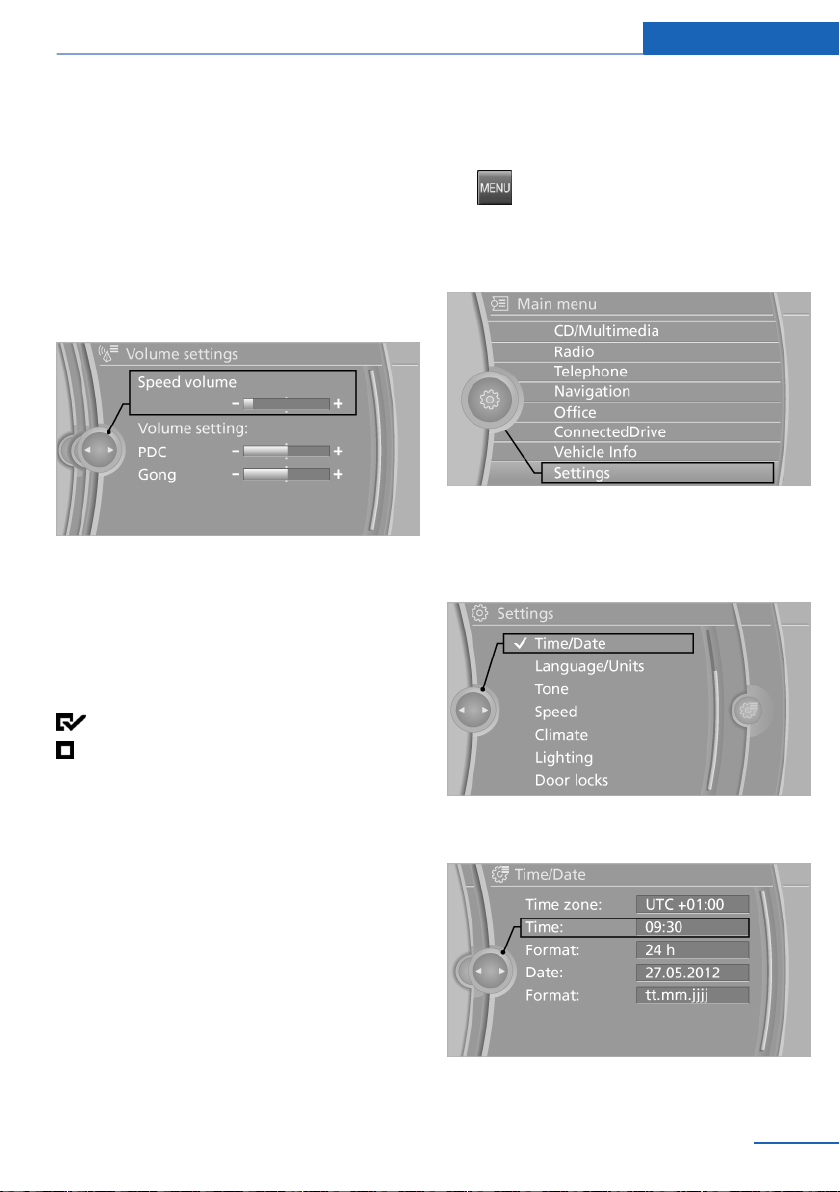
iDrive At a glance
▷ Control options for the selected main menu,
e.g., for "Radio".
▷ If applicable, further operating options for
the selected menu, for instance "Store
station".
Changing settings
1. Select a field.
2. Turn the controller until the desired setting
is displayed.
3. Press the controller.
Activating/deactivating the functions
Several menu items are preceded by a check‐
box. It indicates whether the function is acti‐
vated or deactivated. Selecting the menu item
activates or deactivates the function.
The function is activated.
The function is deactivated.
Example: setting the clock
Setting the clock
1. Press the button. The main menu is
displayed.
2. Turn the controller until "Settings" is high‐
lighted, and then press the controller.
3. If necessary, move the controller to the left
to display "Time/Date".
4. Turn the controller until "Time/Date" is high‐
lighted, and then press the controller.
5. Turn the controller until "Time:" is high‐
lighted, and then press the controller.
Online Edition for Part no. 01 40 2 901 913 - 03 12 500
21

At a glance iDrive
6. Turn the controller to set the hours and
press the controller.
7. Turn the controller to set the minutes and
press the controller.
Status information
Status field
The following information is displayed in the sta‐
tus field at the top right:
▷ Time.
▷ Current entertainment source.
▷ Sound output, on/off.
▷ Wireless network reception strength.
▷ Telephone status.
▷ Traffic bulletin reception.
Status field symbols
The symbols are grouped into various catego‐
ries.
Radio symbols
Symbol Meaning
Symbol Meaning
Roaming is active.
Text message, e-mail was received.
Check the SIM card.
SIM card is blocked.
SIM card is missing.
Enter the PIN.
Entertainment symbols
Symbol Meaning
CD/DVD player.
Music collection.
Gracenote® database.
AUX-IN port.
USB audio interface.
Mobile phone audio interface.
Additional symbols
HD Radio™ is switched on.
Satellite radio is switched on.
Telephone symbols
Symbol Meaning
Incoming or outgoing call.
Missed call.
Wireless network reception strength
Symbol flashes: searching for net‐
work.
Wireless network is not available.
Bluetooth is switched on.
22
Online Edition for Part no. 01 40 2 901 913 - 03 12 500
Symbol Meaning
Spoken instructions are switched off.
Request of the current vehicle posi‐
tion.
Split screen
General information
Additional information can be displayed on the
right side of the split screen, e.g., information
from the computer.
In the divided screen view, the so-called split
screen, this information remains visible even
when you change to another menu.
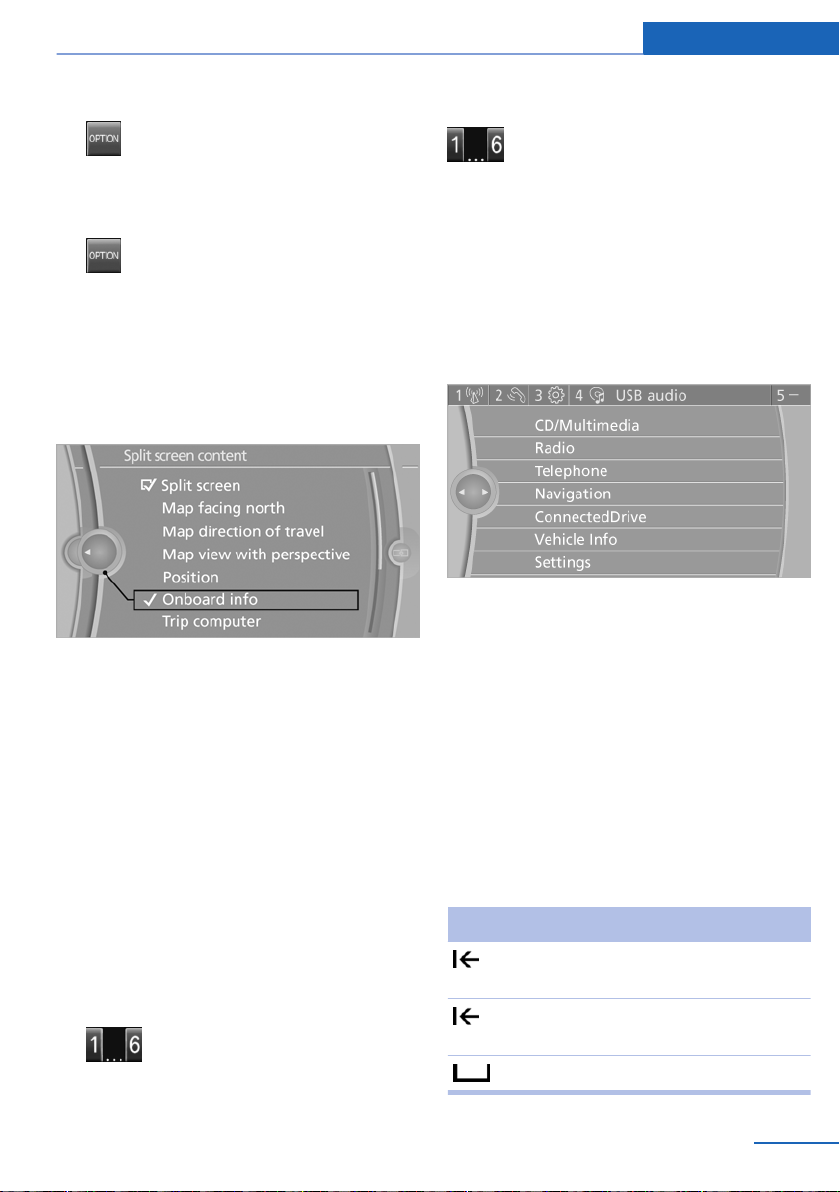
iDrive At a glance
Switching the split screen on and off
1. Press the button.
2. "Split screen"
Selecting the display
1. Press the button.
2. "Split screen"
3. Move the controller until the split screen is
selected.
4. Press the controller or select "Split screen
content".
5. Select the desired menu item.
Programmable memory buttons
General information
The iDrive functions can be stored on the pro‐
grammable memory buttons and called up di‐
rectly, e.g., radio stations, navigation destina‐
tions, phone numbers and entry points into the
menu.
The settings are stored for the remote control
currently in use.
Saving a function
Highlight the function via the iDrive.
1.
2. Press the desired button for more
than two seconds.
Running a function
Press the button.
The function will run immediately. This
means, for example, that the number is dialed
when a phone number is selected.
Displaying the button assignment
Use a finger to touch the buttons. Do not wear
gloves or use objects.
The key assignment is displayed at the top edge
of the screen.
▷ To display short information: touch the but‐
ton.
▷ To display detailed information: touch the
button for an extended period.
Entering letters and numbers
Turn the controller: select letters or num‐
1.
bers.
2. Select additional letters or numbers if
needed.
3. "OK": confirm the entry.
Symbol Function
Press the controller: delete the letter
or number.
Press the controller for an extended
period: delete all letters or numbers.
Enter a blank space.
Online Edition for Part no. 01 40 2 901 913 - 03 12 500
23
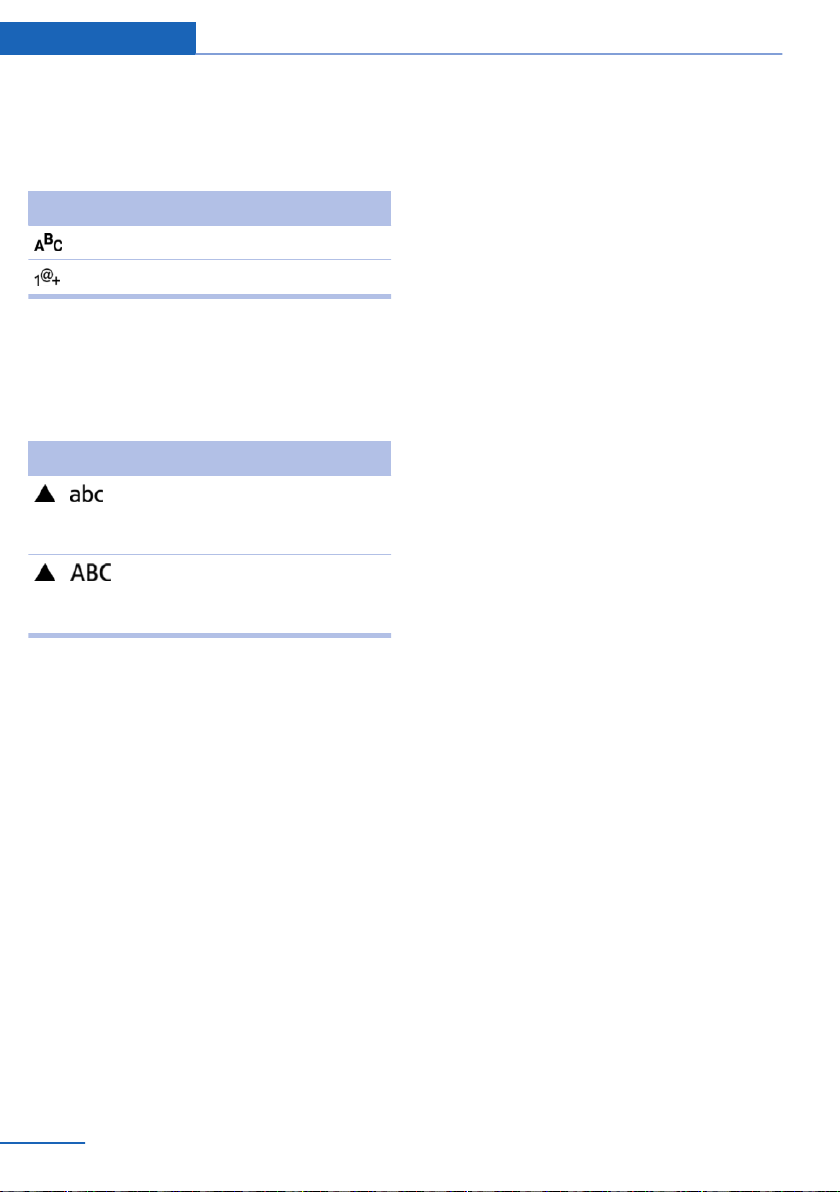
At a glance iDrive
Switching between letters and
numbers
Depending on the menu, you can switch be‐
tween entering letters and numbers.
Symbol Function
Enter the letters.
Enter the numbers.
Switching between upper and lower
case letters
Depending on the menu, you can switch be‐
tween entering uppercase and lowercase let‐
ters.
Symbol Function
Move the controller forward:
switch from upper to lower case
letters.
Move the controller forward:
switch from lower to upper case
letters.
Entry comparison
Entry of names and addresses: the selection is
narrowed down every time a letter is entered and
letters may be added automatically.
The entries are continuously compared to the
data stored in the vehicle.
▷ Only those letters are offered during the en‐
try for which data is available.
▷ Destination search: town/city names can be
entered using the spelling of language avail‐
able on the Control Display.
24
Online Edition for Part no. 01 40 2 901 913 - 03 12 500
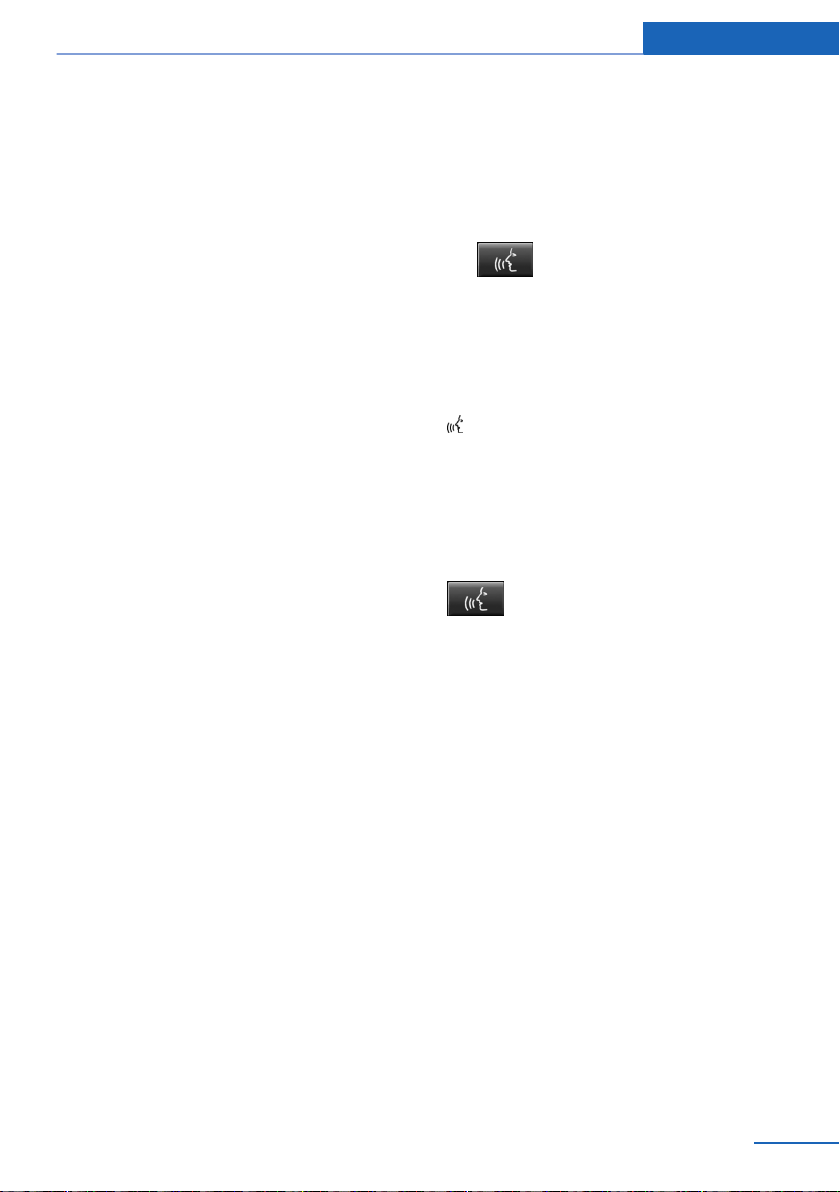
Voice activation system At a glance
Voice activation system
Vehicle equipment
This chapter describes all series equipment as
well as country-specific and special equipment
offered for this model series.Therefore, it also
describes equipment that may not be found in
your vehicle, for instance due to the selected
special equipment or the country version. This
also applies to safety-related functions and sys‐
tems.
The concept
▷ Most functions that are displayed on the
Control Display can be operated with the
voice activation system using spoken com‐
mands. The system prompts you to make
your entries.
▷ Functions that can only be used when the
vehicle is stationary cannot be operated us‐
ing the voice activation system.
▷ The system uses a special microphone lo‐
cated in the area of the interior rearview mir‐
ror.
▷ ›...‹ Verbal instructions in the Owner's
Manual to use with the voice activation sys‐
tem.
Requirements
Via the Control Display, set a language that is
also supported by the voice activation system
so that the spoken commands can be identified.
Set the language, refer to page 86.
Using voice activation
Activating the voice activation system
1. Press the button on the steering
wheel.
2. Wait for the signal.
3. Say the command.
The command appears on the Control Dis‐
play.
The symbol on the Control Display indicates
that the voice activation system is active.
If no other commands are available, operate the
function via iDrive in this case.
Terminating the voice activation
system
Briefly press the button on the steering
wheel or ›Cancel‹.
Possible commands
Most menu items on the Control Display can be
voiced as commands.
The available commands depend on the menu
that is currently displayed on the Control Dis‐
play.
The functions of the main menu have short com‐
mands.
Some list items, such as the phone book entries,
can also be selected via the voice activation sys‐
tem. Say the list items exactly as they are dis‐
played on the list.
Having possible commands read aloud
You can have the system read possible com‐
mands aloud: ›Voice commands‹.
Online Edition for Part no. 01 40 2 901 913 - 03 12 500
25
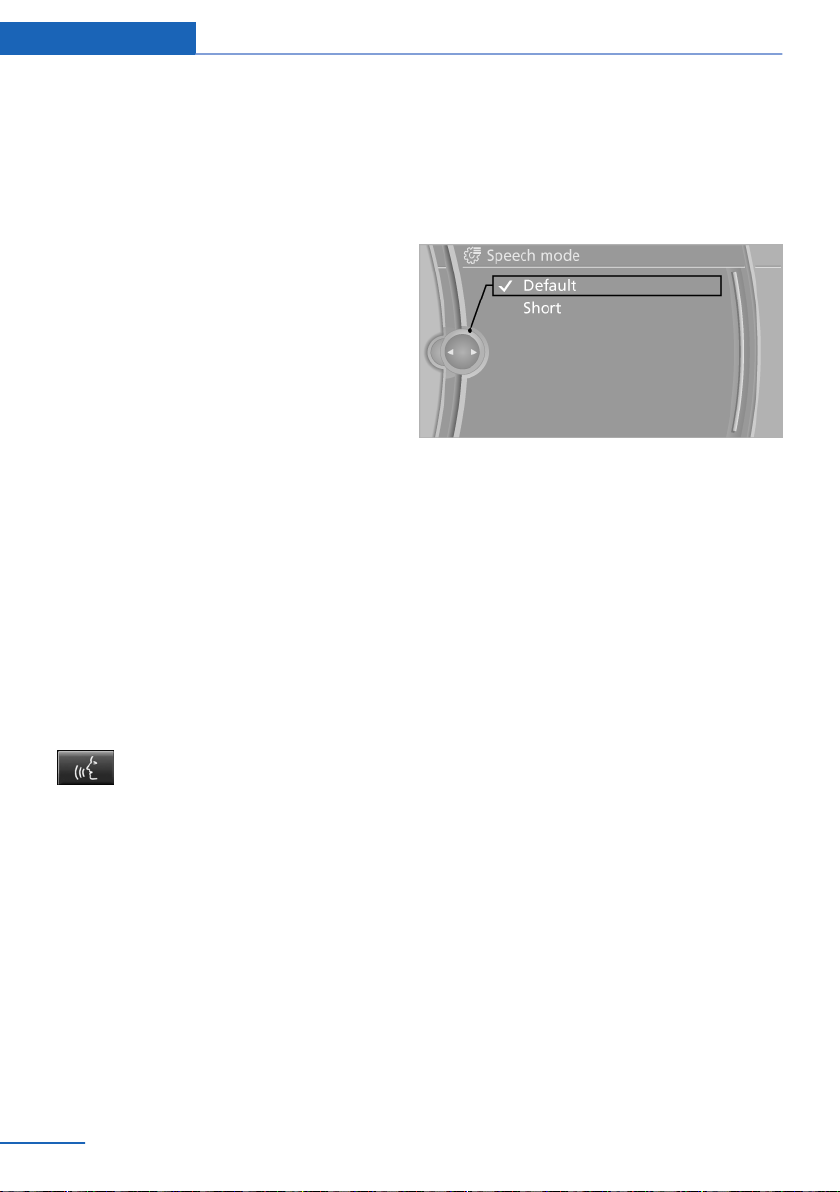
At a glance Voice activation system
For example, if the "Settings" menu is displayed,
the commands for the settings are read out loud.
Executing functions using short
commands
Functions on the main menu can be performed
directly by means of short commands, usually
irrespective of which menu item is currently se‐
lected, for instance ›Vehicle status‹.
List of short commands of the voice activation
system, refer to page 316.
Help dialog for the voice activation
system
Calling up help dialog: ›Help‹
Additional commands for the help dialog:
▷ ›Help with examples‹: information about the
current operating options and the most im‐
portant commands for them are announced.
▷ ›Help with voice activation‹: information
about the principle of operation for the voice
activation system is announced.
Example: playing back a CD
On the Control Display:
1. "Settings"
2. "Language/Units"
3. "Speech mode:"
4. Select the setting.
Adjusting the volume
Turn the volume knob while giving an instruction
until the desired volume is set.
▷ The volume remains constant even if the
volume of other audio sources is changed.
▷ The volume is stored for the remote control
currently in use.
Switch on the Entertainment sound output
1.
if necessary.
2. Press the button on the steering
wheel.
3. ›C D and multimedia‹
The medium last played is played back.
4. ›C D track ...‹ e.g., CD track 4.
Setting the voice dialog
You can set whether the system should use the
standard dialog or a shorter version.
In the shorter variant of the voice dialog, the an‐
nouncements from the system are issued in an
abbreviated form.
26
Online Edition for Part no. 01 40 2 901 913 - 03 12 500
Notes on Emergency Requests
Do not use the voice activation system to initiate
an Emergency Request. In stressful situations,
the voice and vocal pitch can change. This can
unnecessarily delay the establishment of a tel‐
ephone connection.
Instead, use the SOS button, refer to
page 300, in the vicinity of the interior mirror.
Environmental conditions
▷ Say the commands, numbers, and letters
smoothly and with normal volume, empha‐
sis, and speed.
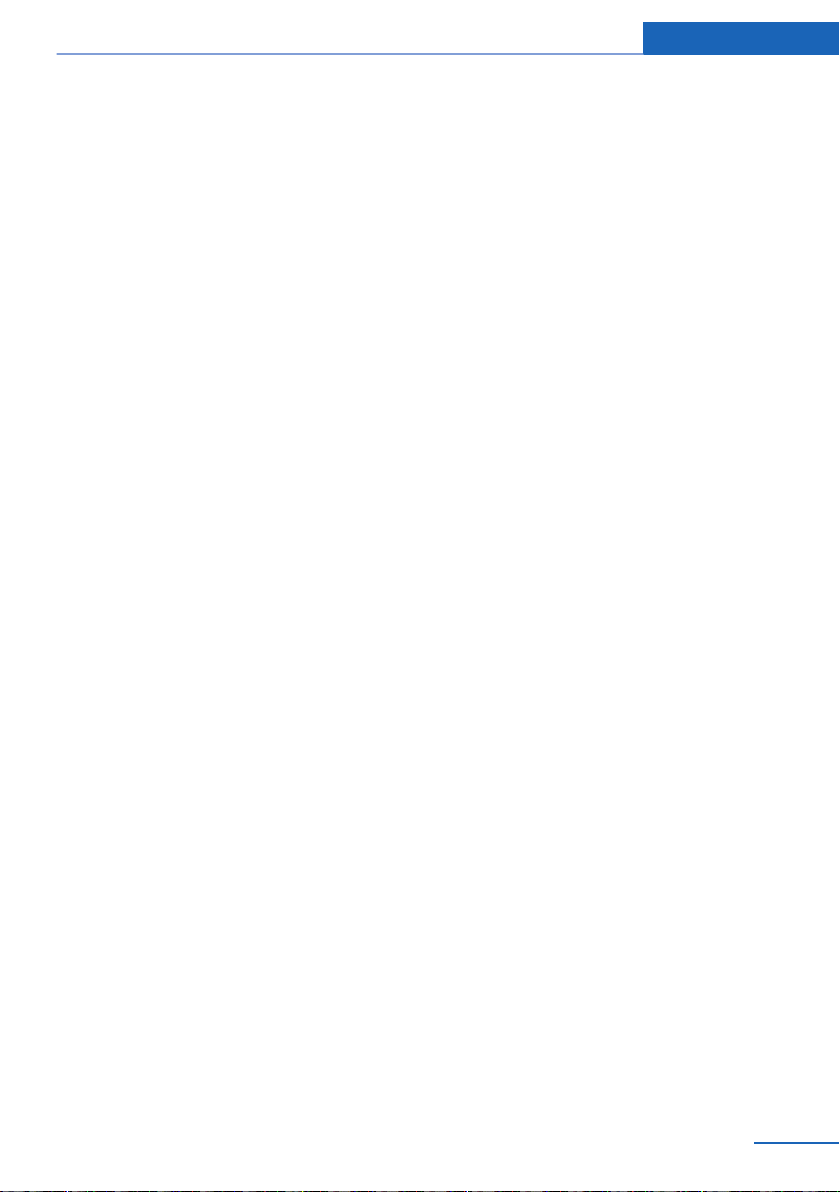
▷ Always say commands in the language of
the voice activation system.
▷ Keep doors, windows and /panoramic glass
sunroof closed to prevent noise interfer‐
ence.
▷ Avoid making other noise in the vehicle
while speaking.
Voice activation system At a glance
Online Edition for Part no. 01 40 2 901 913 - 03 12 500
27
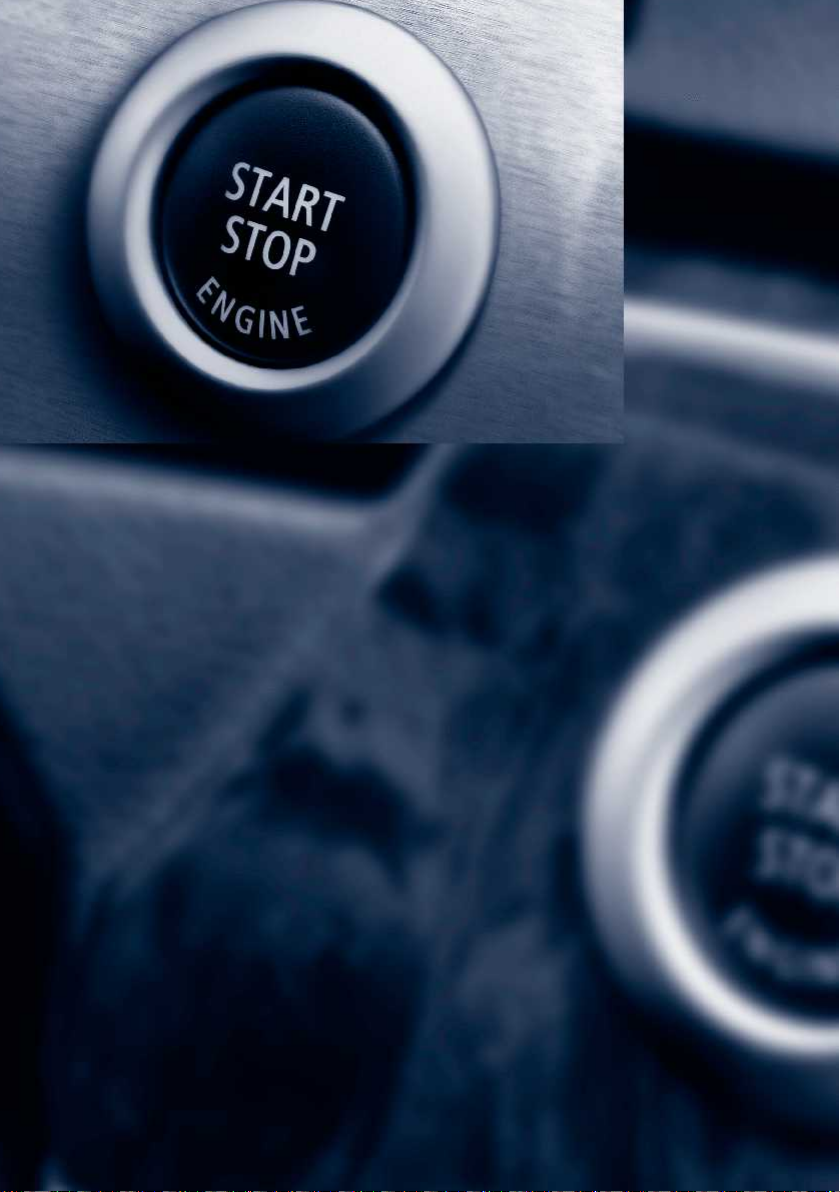
Online Edition for Part no. 01 40 2 901 913 - 03 12 500
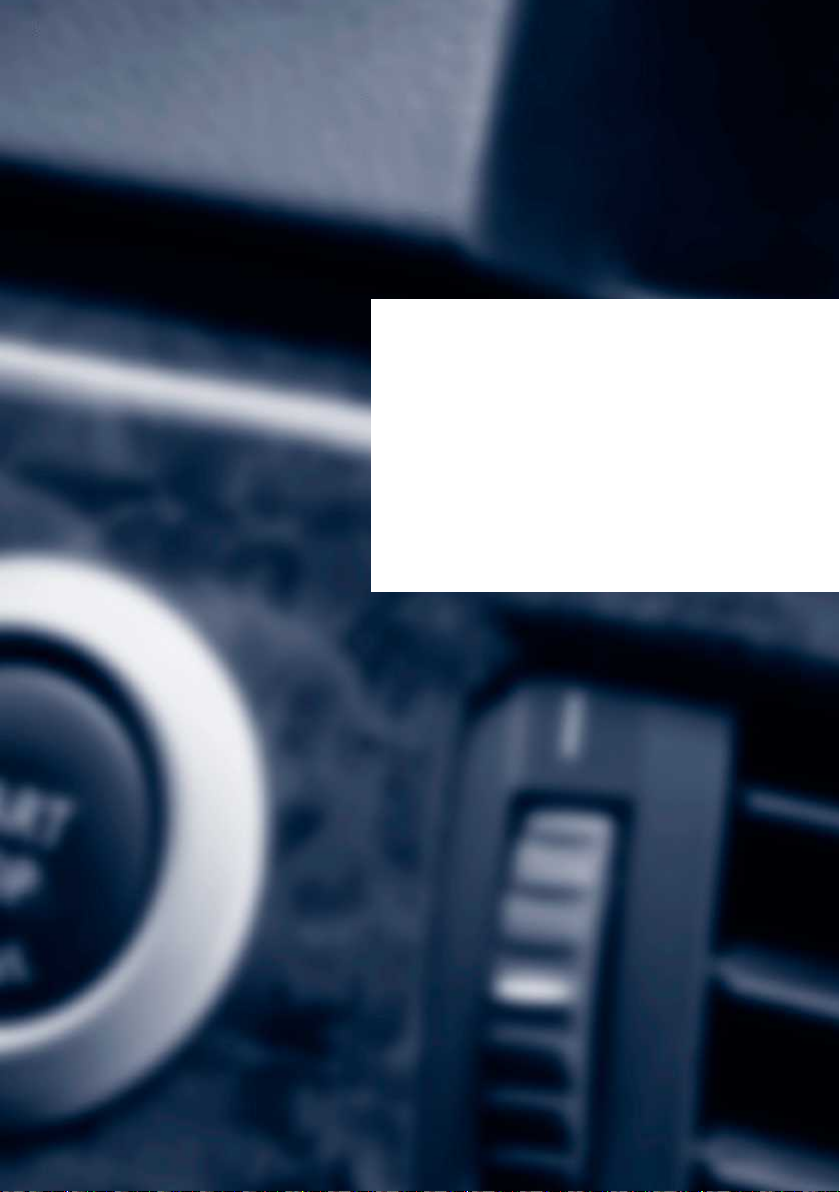
Controls
This chapter is intended to provide you with
information that will give you complete control of
your vehicle. All features and accessories that are
useful for driving and your safety, comfort and
convenience are described here.
Online Edition for Part no. 01 40 2 901 913 - 03 12 500

Controls Opening and closing
Opening and closing
Vehicle equipment
This chapter describes all series equipment as
well as country-specific and special equipment
offered for this model series.Therefore, it also
describes equipment that may not be found in
your vehicle, for instance due to the selected
special equipment or the country version. This
also applies to safety-related functions and sys‐
tems.
Remote control/key
Buttons on the remote control
1 Unlocking
2 Locking
3 Opening tailgate
General information
The vehicle is supplied with two remote controls
with keys.
Each remote control contains a rechargeable
battery that is automatically recharged when it
is in the ignition lock while the car is being driven.
Use each remote control at least twice a year for
longer road trips in order to maintain the batter‐
ies' charge status.
In vehicles equipped with Comfort Access, the
remote control contains a replaceable battery,
refer to page 42.
The settings called up and implemented when
the vehicle is unlocked depend on which remote
control is used to unlock the vehicle, refer to
Personal Profile.
In addition, information about service require‐
ments is stored in the remote control, Service
data in the remote control, refer to page 286.
Integrated key
Press button 1 and pull out the key.
The integrated key fits the following locks:
▷ Driver's door, refer to page 34.
▷ Cargo floor cover in cargo area, refer to
page 146.
New remote controls
You can obtain new remote controls from your
service center.
Loss of the remote controls
Lost remote controls can be blocked by your
service center.
Personal Profile
The concept
You can set several of your vehicle's functions
to suit your personal needs and preferences.
30
Online Edition for Part no. 01 40 2 901 913 - 03 12 500
