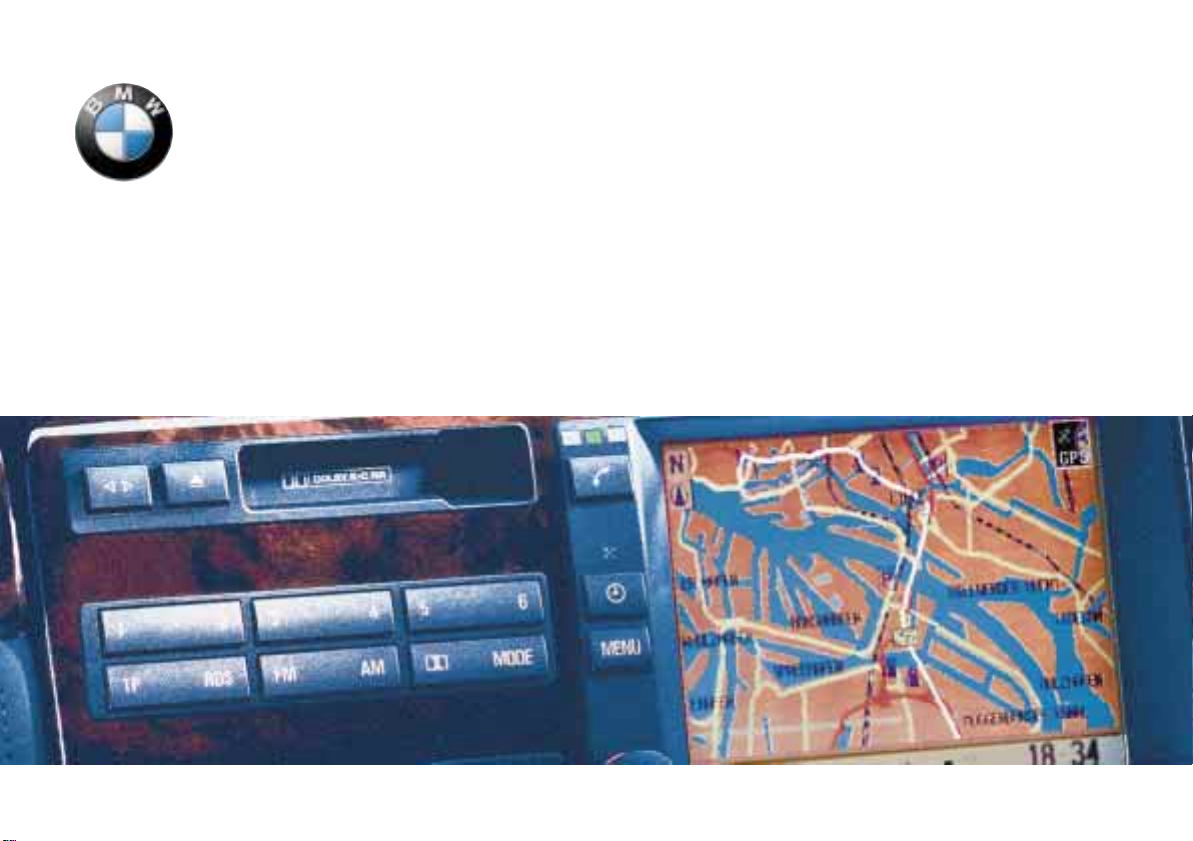
Operating Instructions for
Contents
A - Z
Online Edition for Part No. 01 41 0 002 576 - © 04/99 BMW AG
On-Board Computer with Navigation and TV.
Advanced technology.
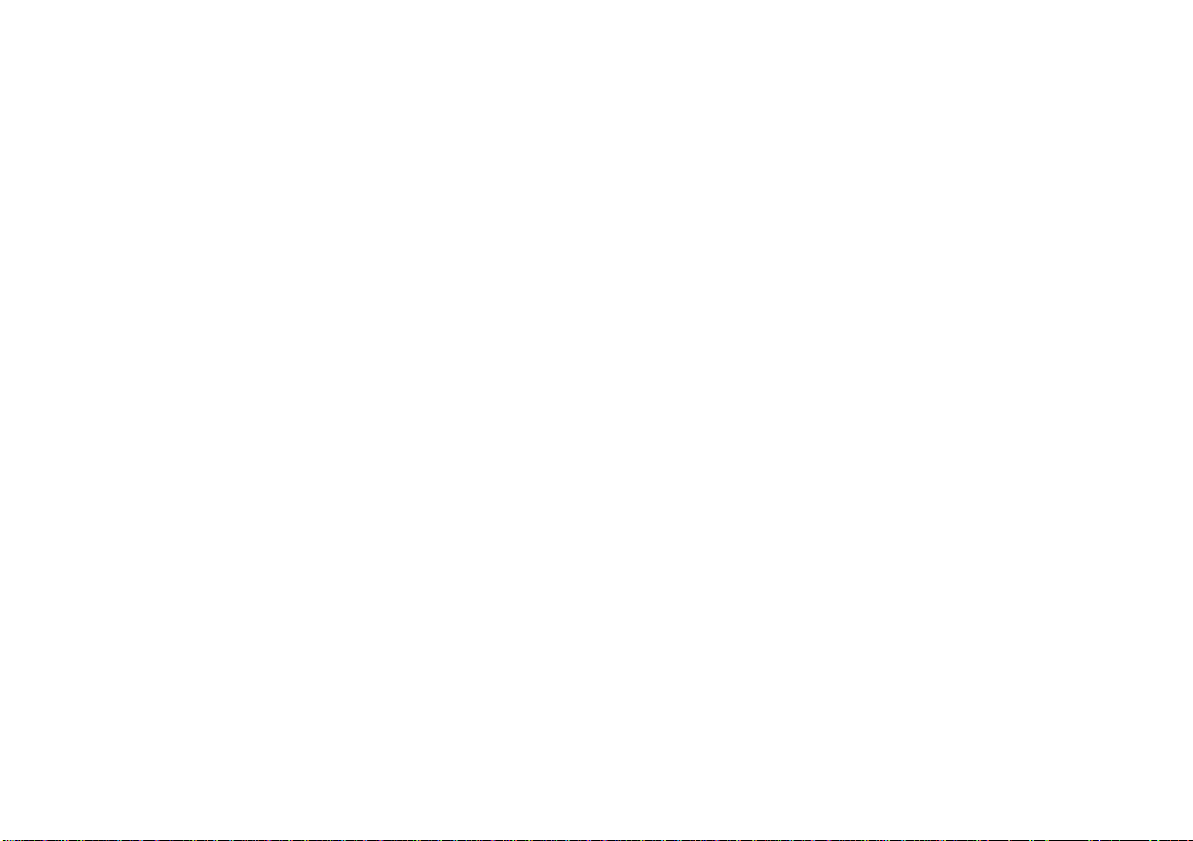
The on-board monitor offers you a great many functions which will make your
Online Edition for Part No. 01 41 0 002 576 - © 04/99 BMW AG
journeys even safer and more of a pleasure.
The GPS navigation system means that you do not have to consult printed maps or
search for road signs; it brings you accurately to any destination shown on the map
CD.
The radio, cassette and CD ensure the best possible signal reception and choice of
entertainment for all listeners' tastes, and take the monotony out of even the longest
journey. The DSP sound system transports you to the concert hall, jazz club or
cathedral – with the ideal audio environment for every station.
The on-board computer calculates data relevant to the journey – average fuel consumption, range and estimated time of arrival. It also provides additional safety
when driving — for example by supplying a warning signal if your car's speed
exceeds the limit you yourself have selected.
The car's auxiliary fuel-burning heater and independent ventilation control system
with provision for advance programming ensure that a pleasant interior climate
always awaits you when you enter the car.
An individual code number can be input as an additional safeguard against theft of
your vehicle.
The TV with teletext ensures a supply of topical information and provides in-car
entertainment while you are waiting.
The GSM car phone means that you can always be contacted and make outgoing
telephone calls.
We wish you an enjoyable motoring experience.
BMW AG
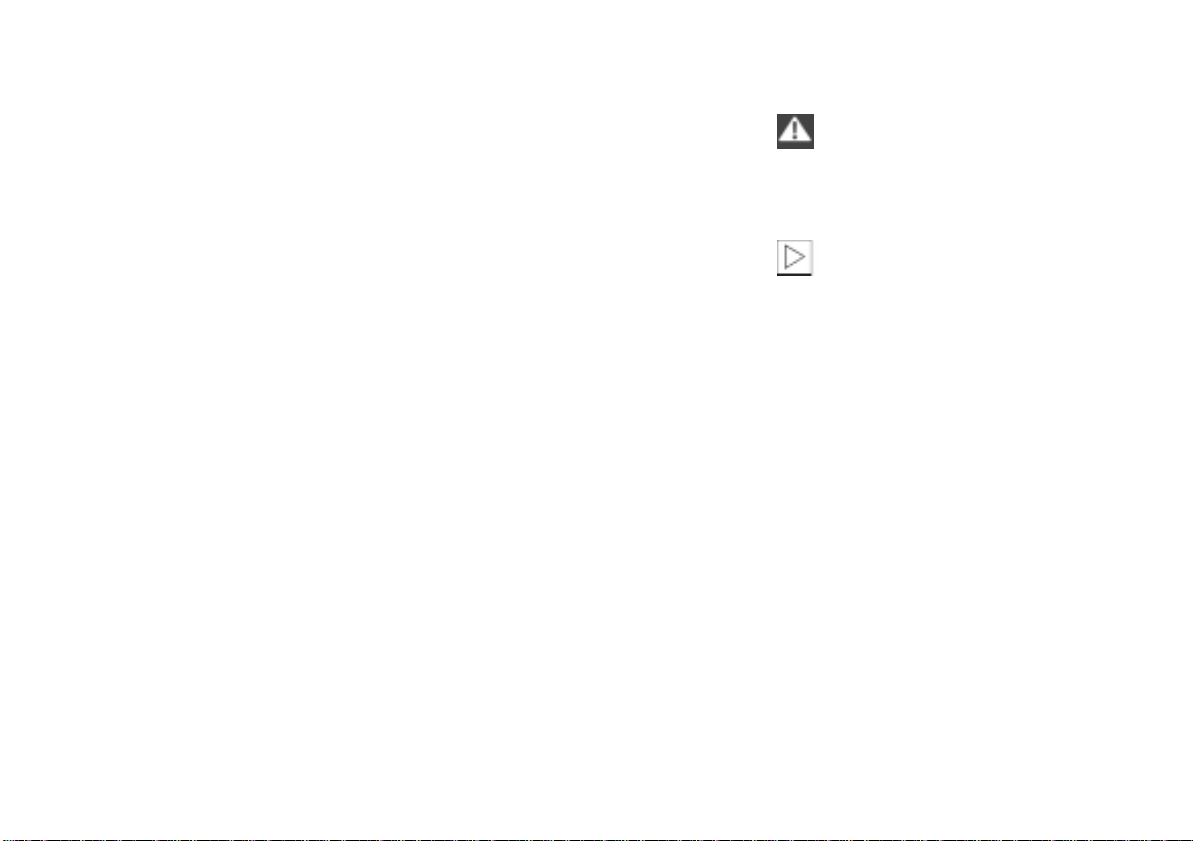
2n
Online Edition for Part No. 01 41 0 002 576 - © 04/99 BMW AG
Notes on these Operating Instructions
So that you can enjoy using the onboard monitor as soon as possible, the
first section of this handbook describes
all the navigation system, radio, onboard computer and TV functions you
are likely to need most frequently.
These examples explain how to use the
simple menu guidance procedure to
allow you to gain rapid access to all the
facilities which the equipment offers.
The on-board monitor and the instructions can be regarded as a single unit:
Whenever the equipment guides you
through its various functions, these details are not repeated in the handbook.
The same applies to self-explanatory
screen displays.
© 1999 BMW AG
Munich, Germany
Not to be reproduced wholly or in part without
written permission from BMW AG, Munich.
Order No. 01 41 0 002 576
English V/99
Printed in Germany
Printed on environmentally friendly paper
(bleached without chlorine, suitable for recycling)
Since there are other methods of operating the telephone as well as by way of
the on-board monitor, the complete telephone operating instructions are issued in a separate handbook.
The quickest way to locate specific topics is by reference to the index at the
end of the handbook – all the technical
information you need and details of how
to look after the equipment are given in
"Technical features in detail". And so
that minor malfunctions do not interfere
with the versatility of your on-board
monitor, the section headed "What to
do if ..." contains an overview of queries
which may arise.
Should you sell your BMW at a later
date, please remember to pass these
Operating Instructions on to the next
owner – it is a legally required element
in the vehicle's specification.
Symbols used
identifies details which are essen-
tial for you to read – for your own
safety and that of others, and to protect
the on-board monitor or the complete
c
car from possible damage.
is used to identify details of spe-
c
cial features.
c
marks the end of a specific item of
information.
*
identifies optional extras or specific
national-market items of equipment,
and also accessories.
If you have any queries, BMW Service
will be glad to advise you.
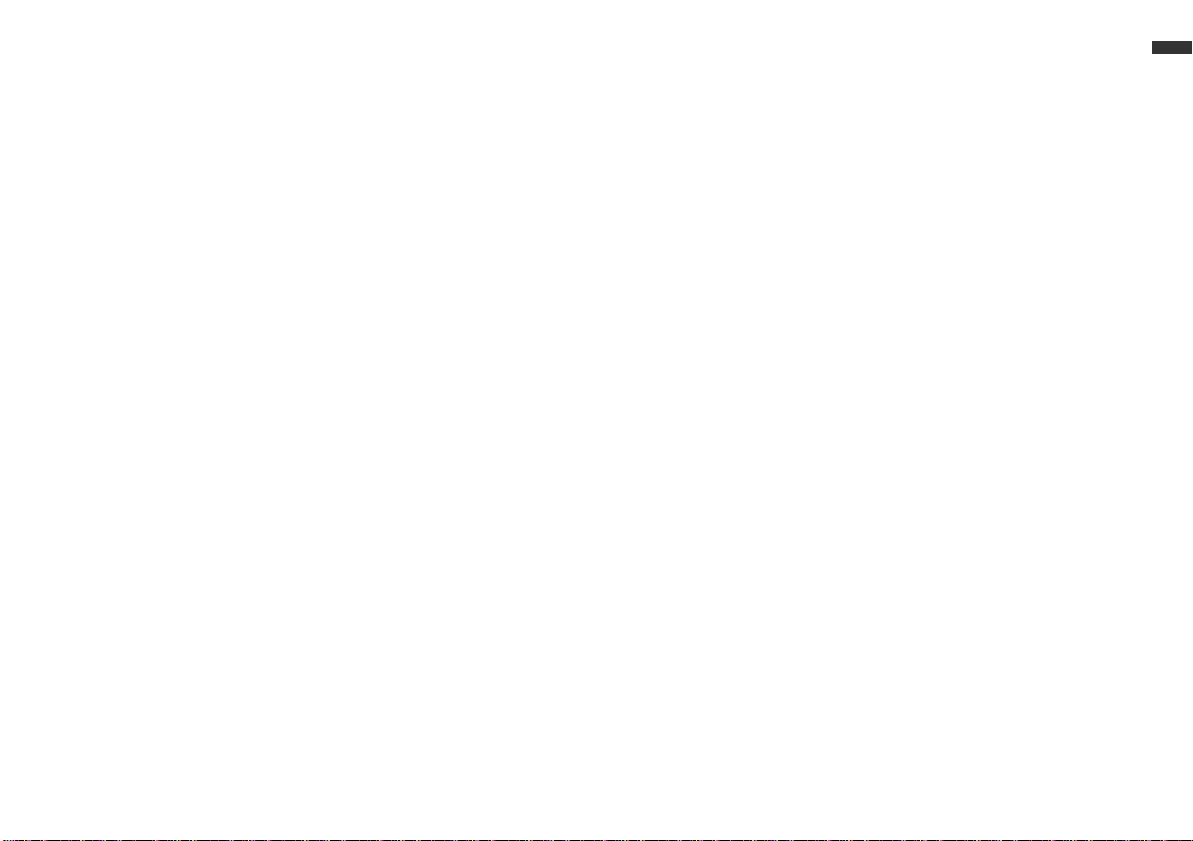
3n
Online Edition for Part No. 01 41 0 002 576 - © 04/99 BMW AG
Equipment
Your on-board monitor has the following basic equipment specification:
d
GPS navigation
d
Radio with cassette player
d
Code for engine immobiliser
d
On-board computer
d
Television (TV)
Further equipment which can be
specified:
d
Car telephone
(separate handbook)
d
CD changer
d
Digital Sound Processing (DSP)
sound system
d
Auxiliary fuel-burning heater/
independent ventilation control.
If your car is equipped with a multifunction steering wheel, the controls on
the wheel can also be used to operate
the radio. In a BMW 7 Series model,
there is a connection for a rear-seat TV
with video recorder, so that passengers
occupying the rear seats can watch TV
while the car is being driven.
Status at time of printing
The advanced technological features
and high quality standard of BMW
equipment are maintained by an ongoing development process. This may
lead to discrepancies between the information in this handbook and the
actual equipment installed in or on the
car. Nor can errors and omissions be
entirely ruled out. You are therefore
asked to appreciate that no legal claims
can be entertained on the basis of the
data, illustrations or descriptions in this
handbook.
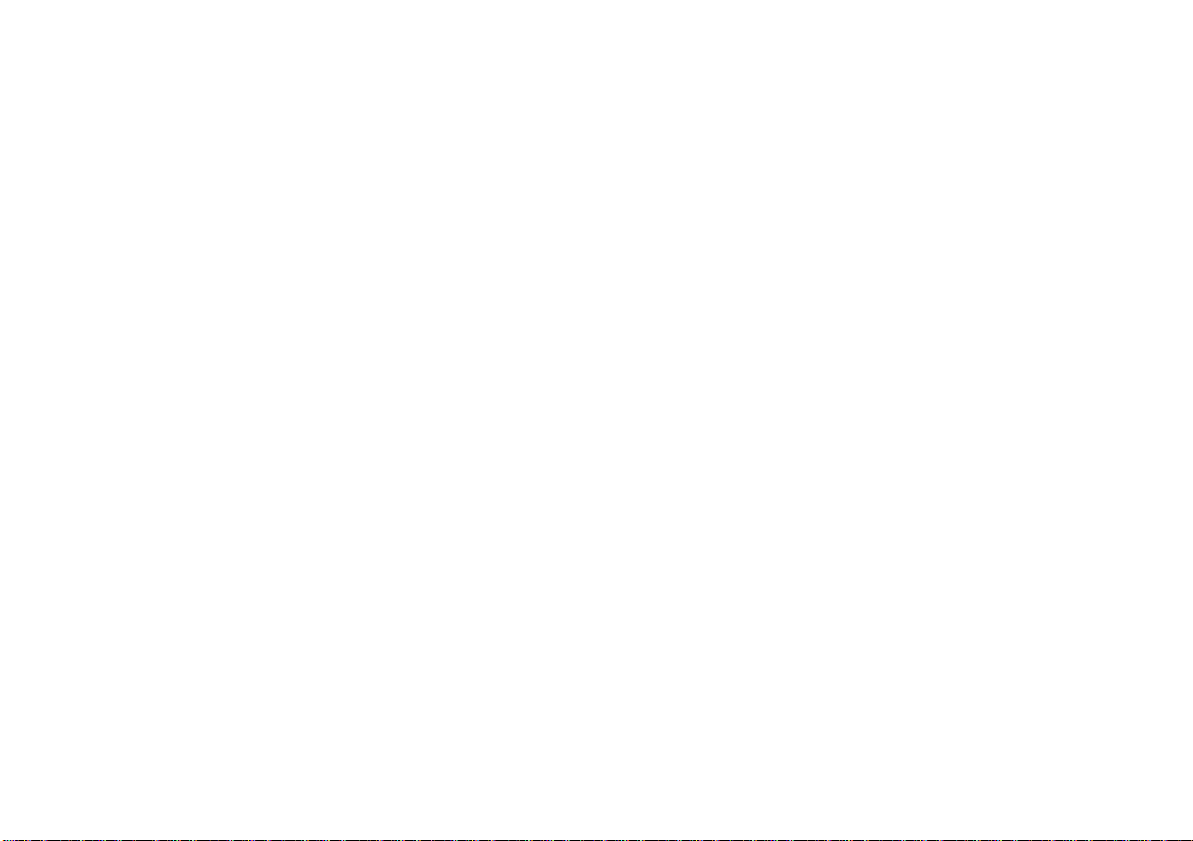
4n
Online Edition for Part No. 01 41 0 002 576 - © 04/99 BMW AG
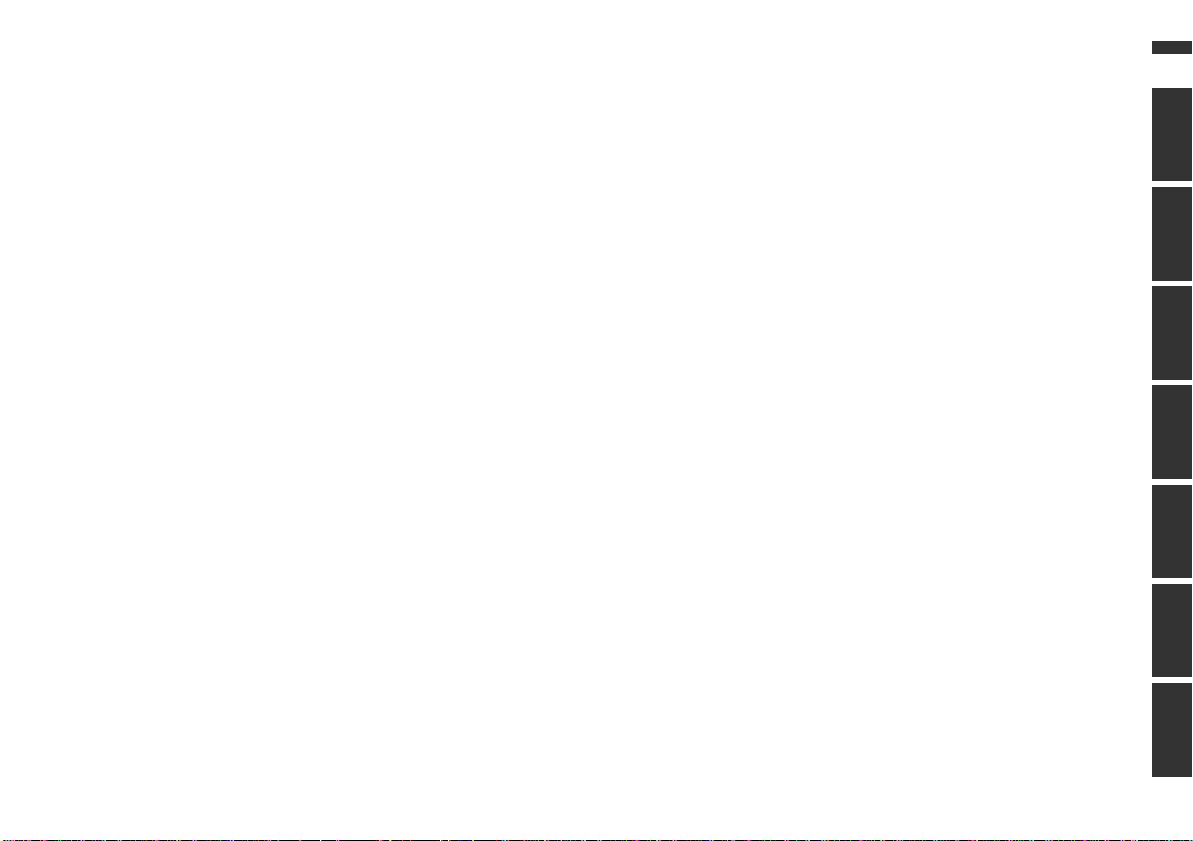
Initial overview
Online Edition for Part No. 01 41 0 002 576 - © 04/99 BMW AG
GPS navigation
Radio, cassette, CD, DSP Sound System
On-board computer, code,
auxiliary heater/ventilation
Television (TV)
Technical items in detail
5n
ComputerIndex OverviewNavigationRadioTVTechnical
Index
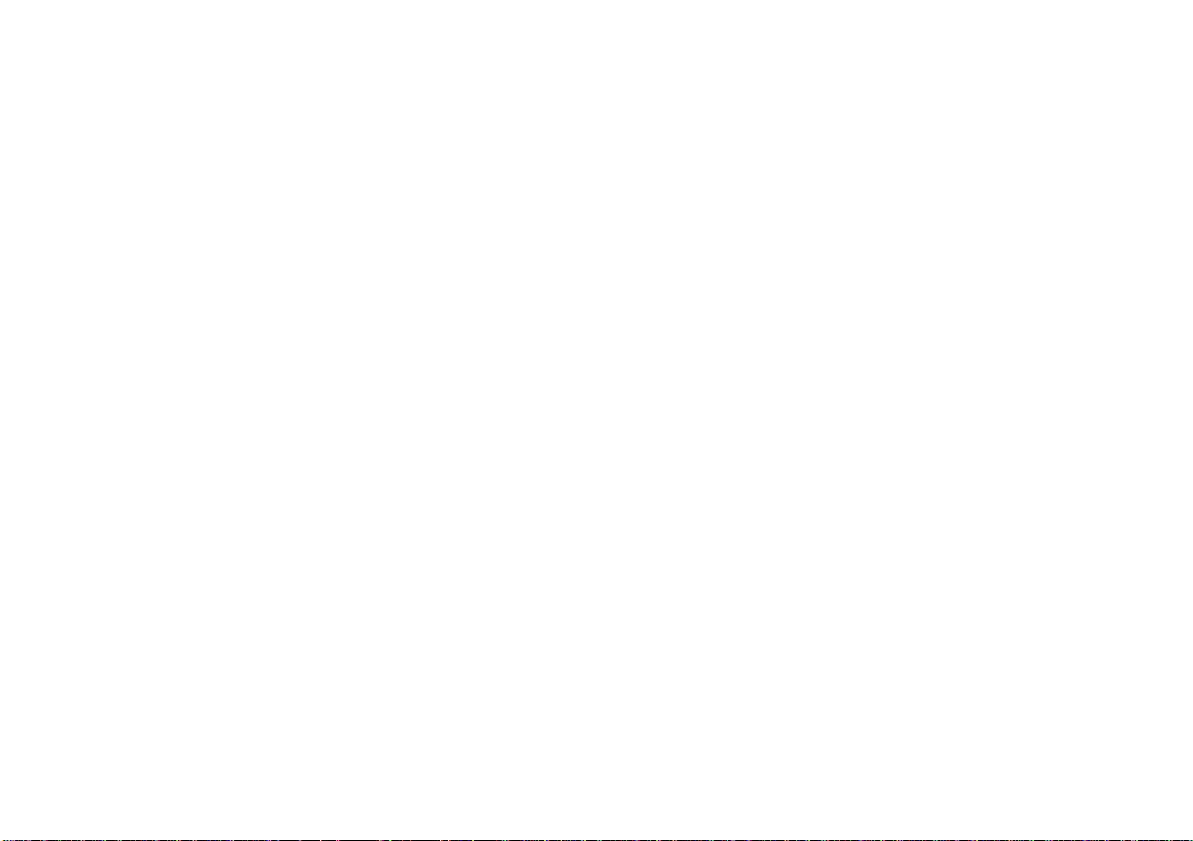
Contents
Online Edition for Part No. 01 41 0 002 576 - © 04/99 BMW AG
The on-board monitor at a
glance 10
Example
for the navigation system:
Input of a destination address
and guidance to it 14
Initial overview
Basic radio functions:
Selecting a station 18
Tone control 19
Traffic reports 20
Example
for the on-board computer:
Selecting road speed at which
limit signal is heard 21
Example for the TV:
Automatically storing TV stations
and viewing enjoyment 23
Example for teletext:
Latest information always availa-
ble via teletext 25
Changing the settings 27
Operation via the
multifunctional steering
wheel 29
Safety 32
Getting started 32
Destination input in detail 32
Minor roads 38
Terminating destination
guidance 39
Displaying route 40
GPS navigation
Selecting a new route 41
Traffic information 42
Vehicle position 46
Compiling a list of
destinations 47
Varying volume 48
Changing the map CD 48
Station selection 50
Storing stations 52
Regional stations 52
Traffic report stations in
background 53
Cassette 54
CD play 55
DSP sound system 57
CD changer 58
CD changer AI 59
PI CD changer 60
Radio, cassette, CD, DSP Sound System
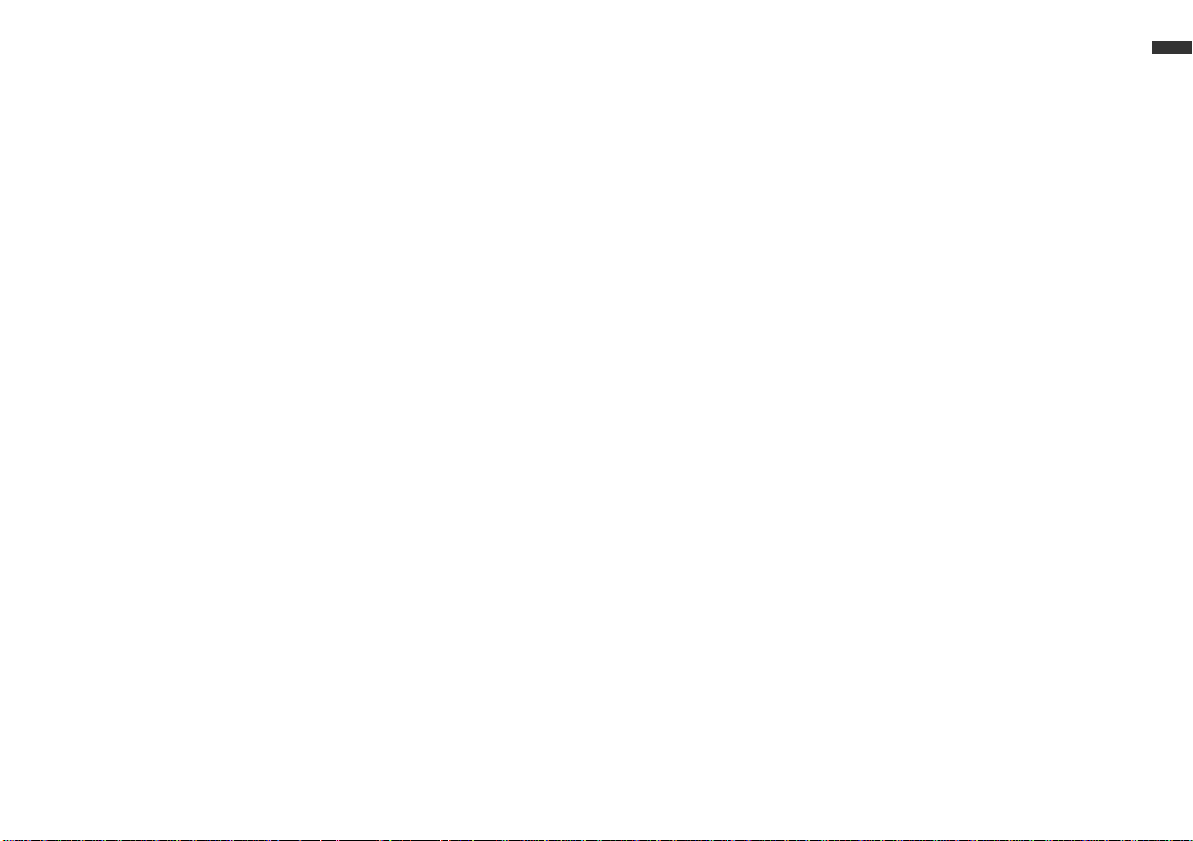
7n
Online Edition for Part No. 01 41 0 002 576 - © 04/99 BMW AG
Getting started 62
Speed limit 62
Range 63
Distance and time of arrival 63
Outside temperature 64
Fuel consumption 64
Stopwatch 65
Speed 65
Remote control 65
Code: prevents unauthorized
persons from starting the
engine 66
Auxiliary fuel-burning heater/
independent ventilation
control 68
Selecting a station 70
Storing a station 71
Adjusting the TV screen 72
Selecting TV format 72
Teletext 73
Connection for TV and video
recorder for rear passen-
Television (TV)
gers in the BMW 7
Series 74
On-board computer, code, auxiliary heater/ventilation
Diversity function 76
Dolby 76
DSP 76
Television (TV) 77
Radio-controlled clock in the
BMW 7 Series 77
GPS 78
CD map 78
RDS 79
Care of technical equipment 79
TMC traffic information 80
Technical items in detail
TP function 80
Wordmatch principle 81
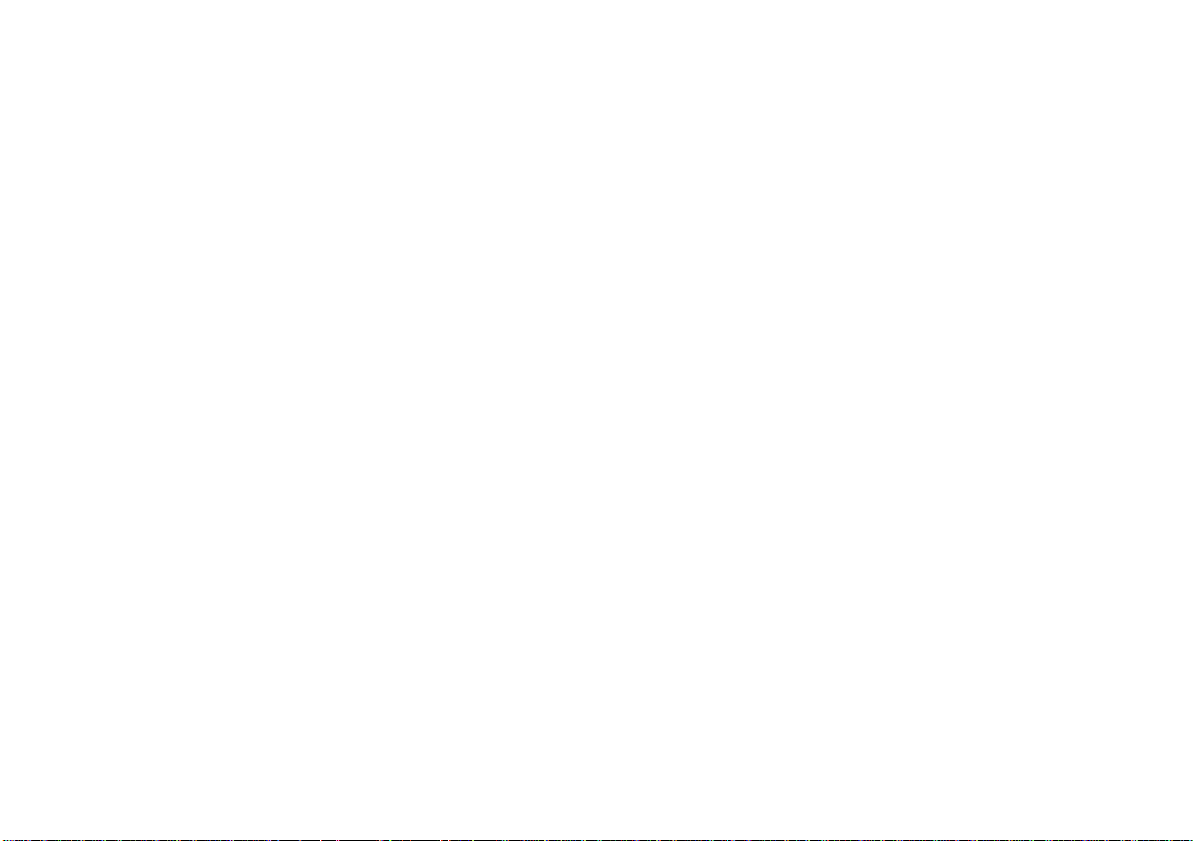
Contents
Online Edition for Part No. 01 41 0 002 576 - © 04/99 BMW AG
What to do if ... 84
From A to Z 87
Index
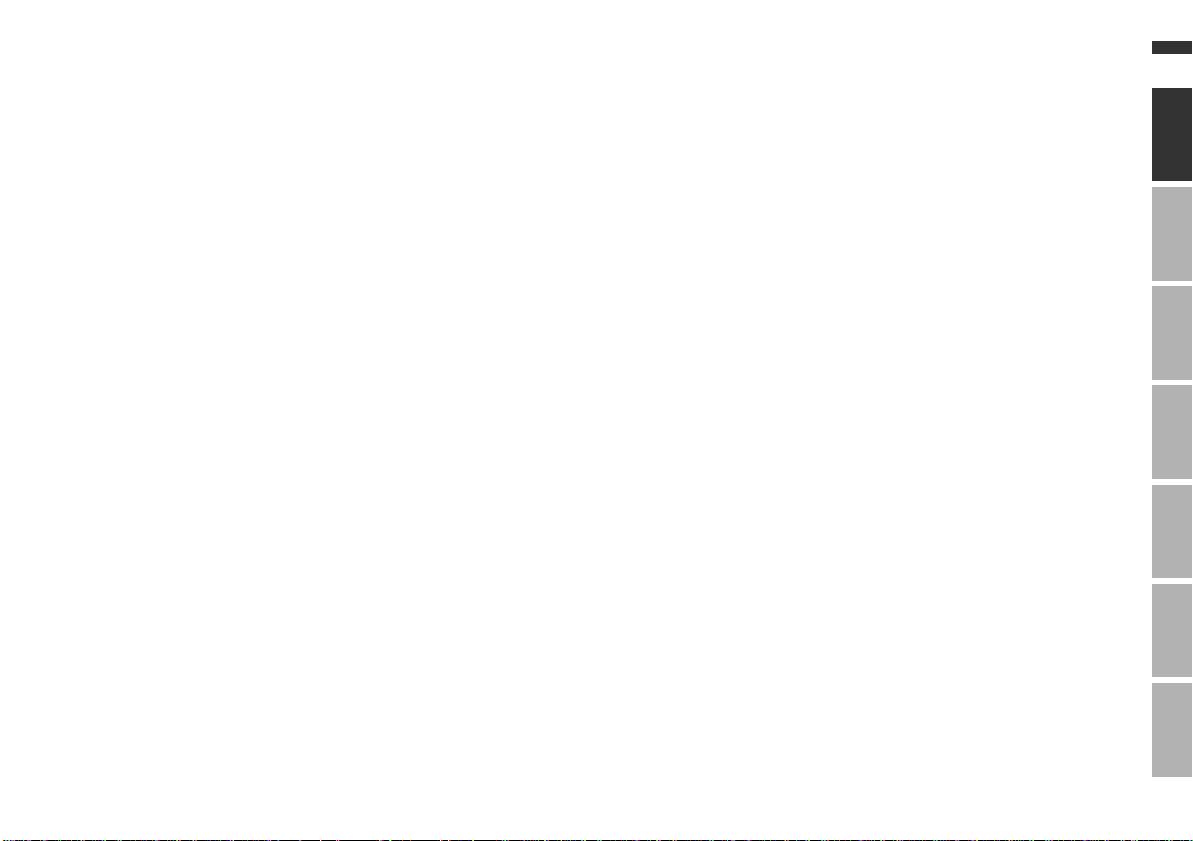
9n
Online Edition for Part No. 01 41 0 002 576 - © 04/99 BMW AG
The on-board monitor at a
glance 10
Input of a destination address
and guidance to it 14
Selecting a station 18
Tone control 19
Traffic reports 20
Selecting road speed at which
limit signal is heard 21
Automatically storing TV stations
and viewing enjoyment 23
Latest information always availa-
ble via teletext 25
Changing the settings 27
Operation via the
multifunctional steering
wheel 29
Initial overview
GPS navigation
Radio, cassette, CD, DSP Sound System
On-board computer, code,
auxiliary heater/ventilation
ComputerIndex OverviewNavigationRadioTVTechnical
Television (TV)
Technical items in detail
Index

10n
Online Edition for Part No. 01 41 0 002 576 - © 04/99 BMW AG
The on-board monitor at a glance
bm4de027
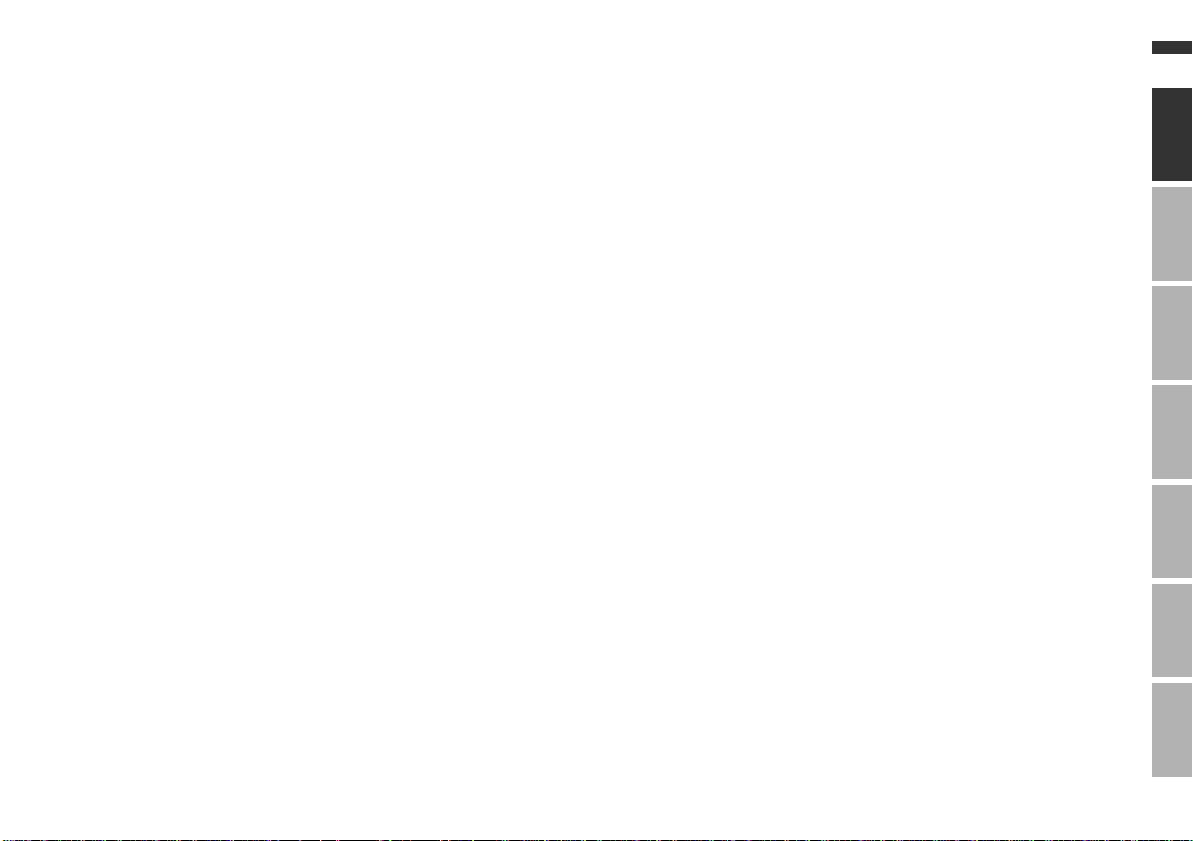
The on-board monitor at a glance
Online Edition for Part No. 01 41 0 002 576 - © 04/99 BMW AG
11n
Displays and controls
1 Tape slot
2 Telltales for the car phone
Yellow:
The telephone is logging onto
another network
Green:
A connection has been established
Red:
Comes on if telephone operation is
not possible;
flashes if the telephone is not registered in a network.
It is always possible to make emergency calls, irrespective of these
displays.
There are separate operating instructions for your telephone.
3 Telltale for auxiliary fuel-burning
heater or independent ventilation
control
On: auxiliary fuel-burning heater or
independent ventilation control is
programmed
Flashing: auxiliary fuel-burning heater
or
independent ventilation control is
running.
4 Monitor for displaying all systems
available on the on-board monitor
5 All on-board monitor systems are
operated using this knob.
Turn: this selects a system or a
displayed function or setting.
Press: this confirms the selection and
starts the system or function, or confirms an input.
6 Audio volume is adjusted at this
knob.
Press: switches the radio on and off
Turn: to vary volume of
d
radio, cassette, CD
d
hands-free use of the telephone
d
navigation announcements.
7 Station buttons for radio operation
ComputerIndex OverviewNavigationRadioTVTechnical
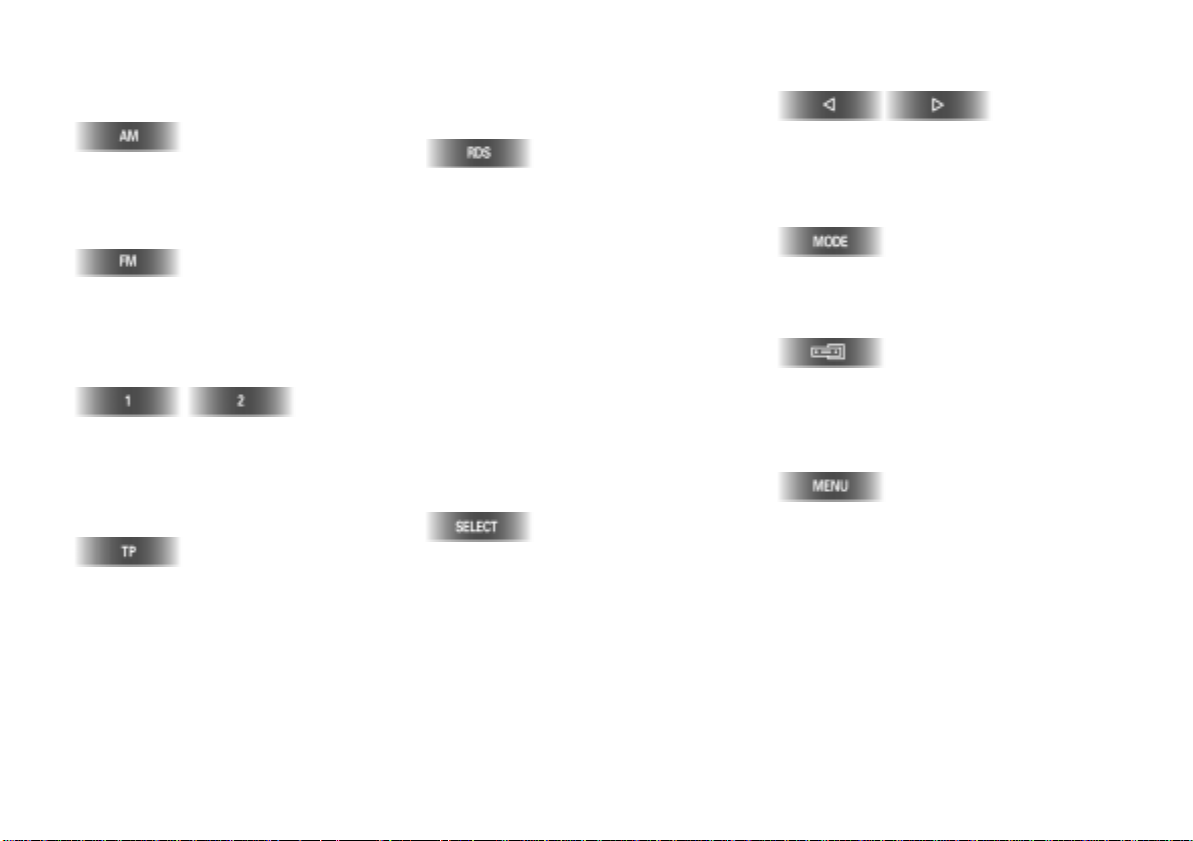
12n
Online Edition for Part No. 01 41 0 002 576 - © 04/99 BMW AG
The on-board monitor at a glance
Tuning the radio
Each time this button is pressed, the
radio cycles through the AM preset
ranges MW (medium wave), SW (short
wave) and LW (long wave).
Each time this button is pressed, the
radio changes between the FM preset
ranges FM and FMD (diversity function
= 2 receivers).
There are 6 station preset buttons for
FM (VHF) and 6 each for MW, SW and
LW.
These buttons are also used for selecting a particular CD.
Switching TP function on/off:
Traffic reports are also received during
cassette, CD and TV operation, or if you
are tuned to a station which does not
broadcast traffic reports.
You can tune to a special traffic report
station.
Call up the RDS function and choose
between:
d
RDS On/Off
On FM (VHF), you can switch on the
RDS function to have the station's
name displayed
d
Region On/Off
On FM (VHF), certain stations may
broadcast regional stations either all
day or at certain times of day only
d
Freq On/Off
The frequency can be displayed in
addition to the name of the station.
Searching for a station or title
Call up the search function and choose
between:
d
m Manual station selection
d
SCAN search
d
II Search sensitive (weak signal)
d
I Search non-sensitive (strong signal).
Search in the radio, cassette and CD
modes.
Changing mode
Each time the button is pressed, the
mode switches between radio, cassette
and CD.
The display on the monitor switches
between the radio functions (radio, CD,
cassette) and the on-board monitor
system that is currently active.
The on-board monitor's general menu
appears – you can now select from the
systems displayed.
Also returns you from each display or
setting to the general menu. Therefore
also important if you wish to interrupt
an adjustment.
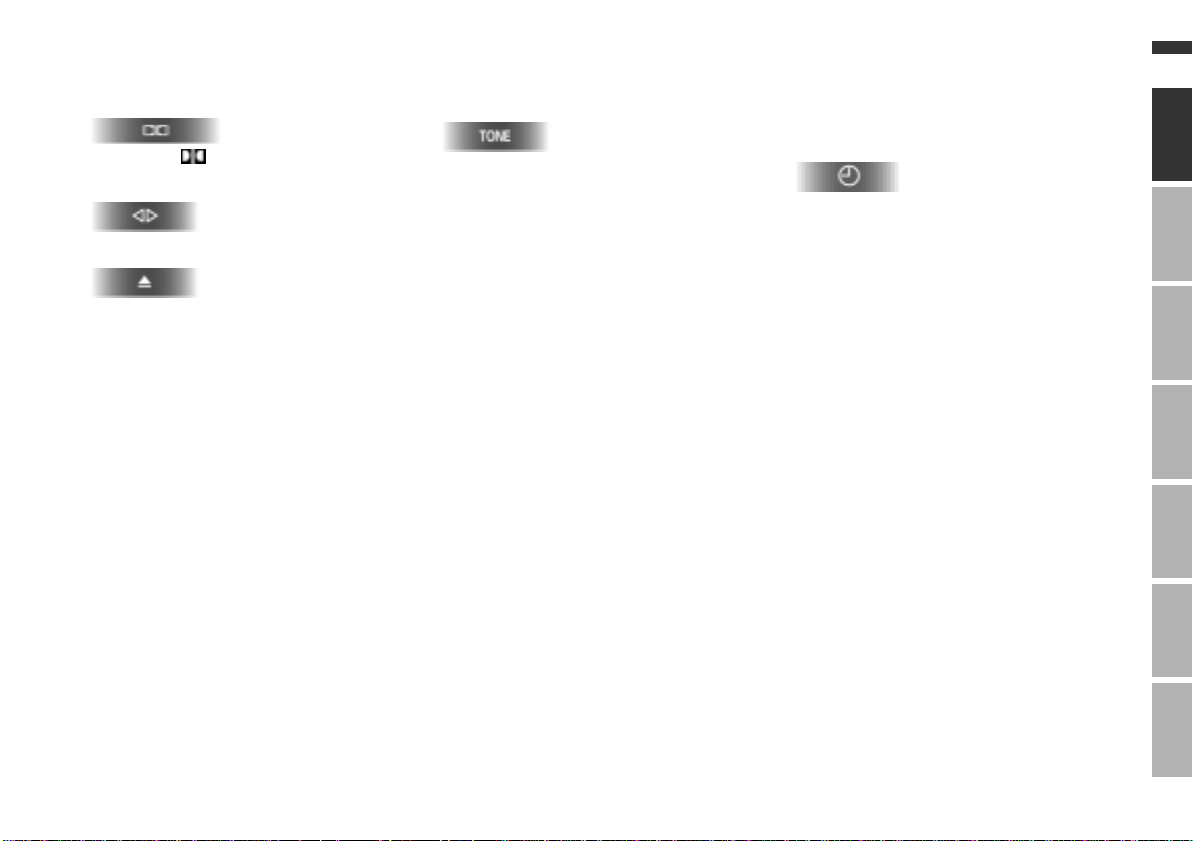
The on-board monitor at a glance
Online Edition for Part No. 01 41 0 002 576 - © 04/99 BMW AG
13n
Cassette
Switching B or C on/off: see
page 76.
To change tape direction.
Cassette eject
Tone control
To call up tone control and select
between:
d
Bass: amplifies or attenuates low
notes
d
Treble: amplifies or attenuates high
notes
d
Fader: louder at front or rear
d
Balance: louder on right or left.
Auxiliary fuel-burning heater/
independent ventilation control/
time
d
Switches independent ventilation
control off
Shows the time in ignition key position 0.
Radio-controlled clock in the
BMW 7 Series
The time is automatically corrected. If
you are currently in a time zone other
than Central European Time (e.g. Portugal), the hour display can be changed
using the input buttons.
The date is automatically adjusted.
If your car is momentarily unable to pick
up the radio signal, e.g. when in an
underground garage with concrete
walls or driving through a mountain
gorge, or due to local interference from
other electrical equipment currently in
use, such as a laptop or a retrofitted
mobile phone, the time and date can be
changed, see page 27.
ComputerIndex OverviewNavigationRadioTVTechnical
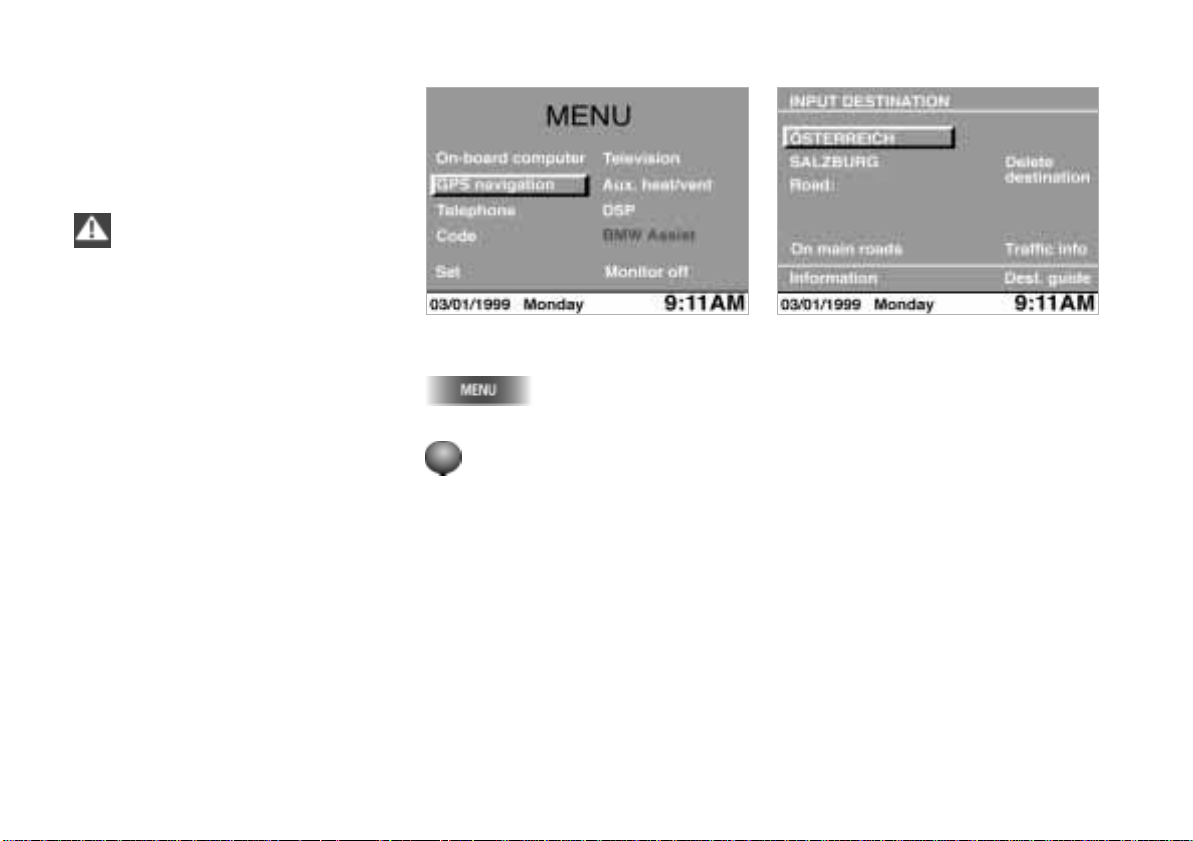
14n
bm4de074
Online Edition for Part No. 01 41 0 002 576 - © 04/99 BMW AG
Input of a destination address and guidance to it
An example of how to use the GPS navigation system to find the following
destination in Germany:
Munich, Leopoldstrasse 194
Only enter data when the car is
standing still, and always obey the
traffic regulations and road signs in the
event of any contradiction between the
traffic situation and the instructions
given by the navigation system. Failure
to do so may result in an infringement of
traffic laws and put the car's occupants
c
and other road users at risk.
bm4de028
1 Select GPS navigation
The general menu appears.
1 Turn until "GPS navigation" is
highlighted.
2 Press to start the system.
2 Enter destination country
If the name of a country appears on the
monitor in white letters, data for more
than one country is stored on the map
CD.
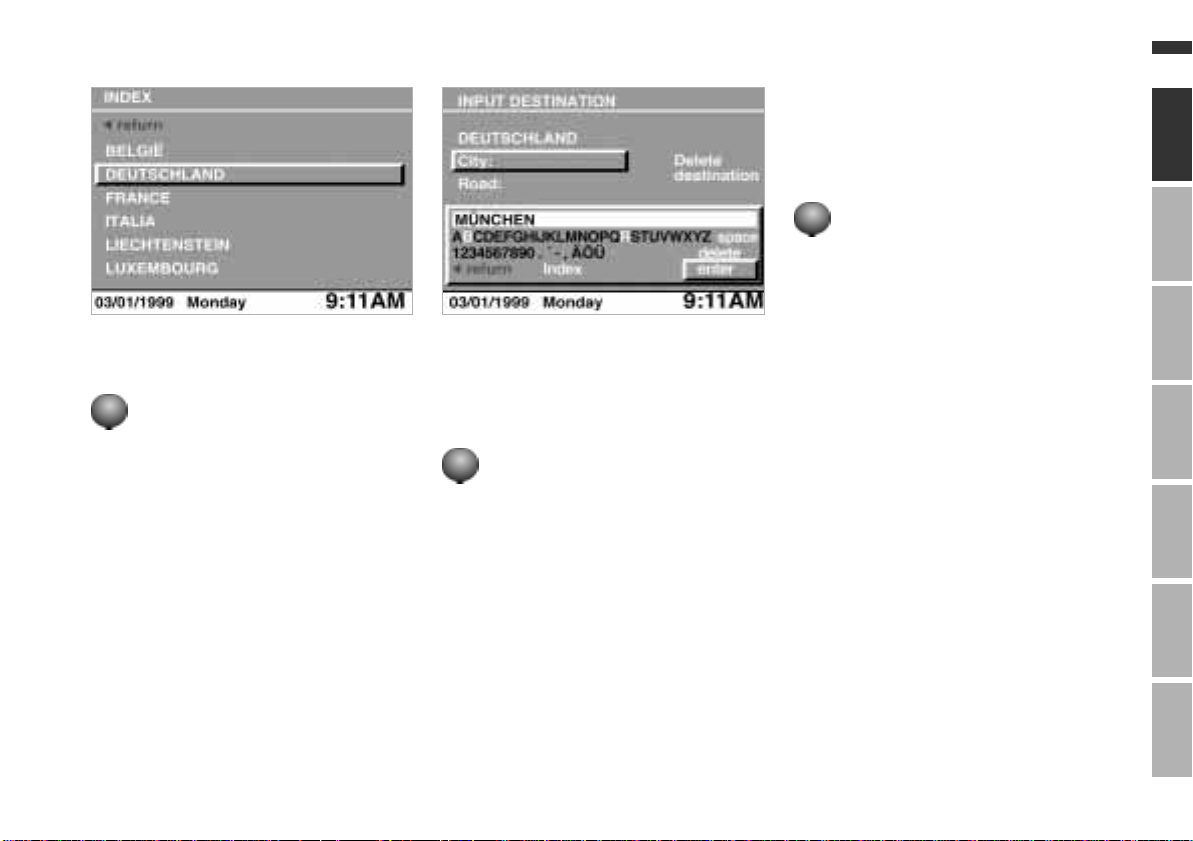
Input of a destination address and guidance to it
Online Edition for Part No. 01 41 0 002 576 - © 04/99 BMW AG
bm2de049
bm4de076
15n
Use the same procedure to select all
the remaining letters of the destination
"Munich", until the name of the city is
recognised beyond all doubt and displayed in full.
4 Turn until "enter" is highlighted.
5 Press to store the destination city.
To select Germany as the destination
country:
1 Turn until the currently displayed
name is highlighted.
2 Press to call up a list of all available
countries.
3 Turn until "Deutschland" is high-
lighted.
4 Press to accept your selection as the
destination input.
3 Input the destination
"City:" or the name of the last destination city entered is highlighted.
To select Munich as the destination:
ComputerIndex OverviewNavigationRadioTVTechnical
1 Press to activate the input.
2 Turn until "M" is highlighted
3 Press to confirm the selection.
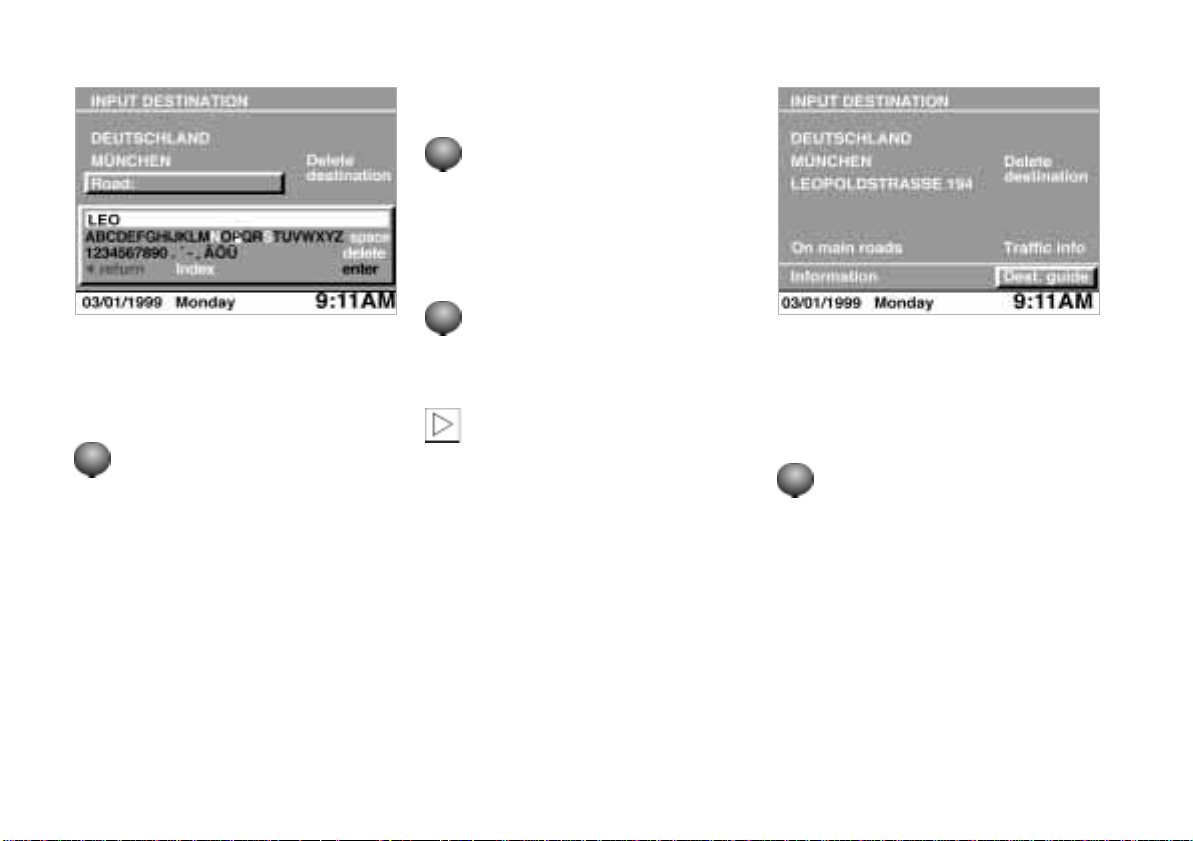
16n
bm4de075
Online Edition for Part No. 01 41 0 002 576 - © 04/99 BMW AG
Input of a destination address and guidance to it
After entering the road, you can select a
house number, e.g. "194".
4 Turn until "1" is highlighted
5 Press to confirm the selection.
In the same way, select all the remaining numerals making up the building or
house number.
bm4de077
4 Input the road and house
number
"Road" or the name of the last destination road entered is highlighted.
1 Press to start the input
2 Turn until "L" is highlighted.
3 Press to confirm the selection.
In the same way, select all the remaining letters of "Leopoldstraße" until the
road is identified beyond doubt and displayed in full.
6 Turn until "enter" is highlighted.
7 Press to complete the entry.
If the building number is not
stored on the CD, the nearest
building number will be entered.
There will be no option for entering
numbers if no house numbers are
stored on the map CD for the street.
Destination guidance can be started
straight away.
c
5 Start destination guidance
When you have entered the complete
destination address, the city, road and
house number are displayed on the
monitor; "Dest. guide" is highlighted.
Press to start destination guidance.
While the navigation computer is calcu-
lating a route to your destination, the
distance and direction to the destination as the crow flies is displayed at the
top right.
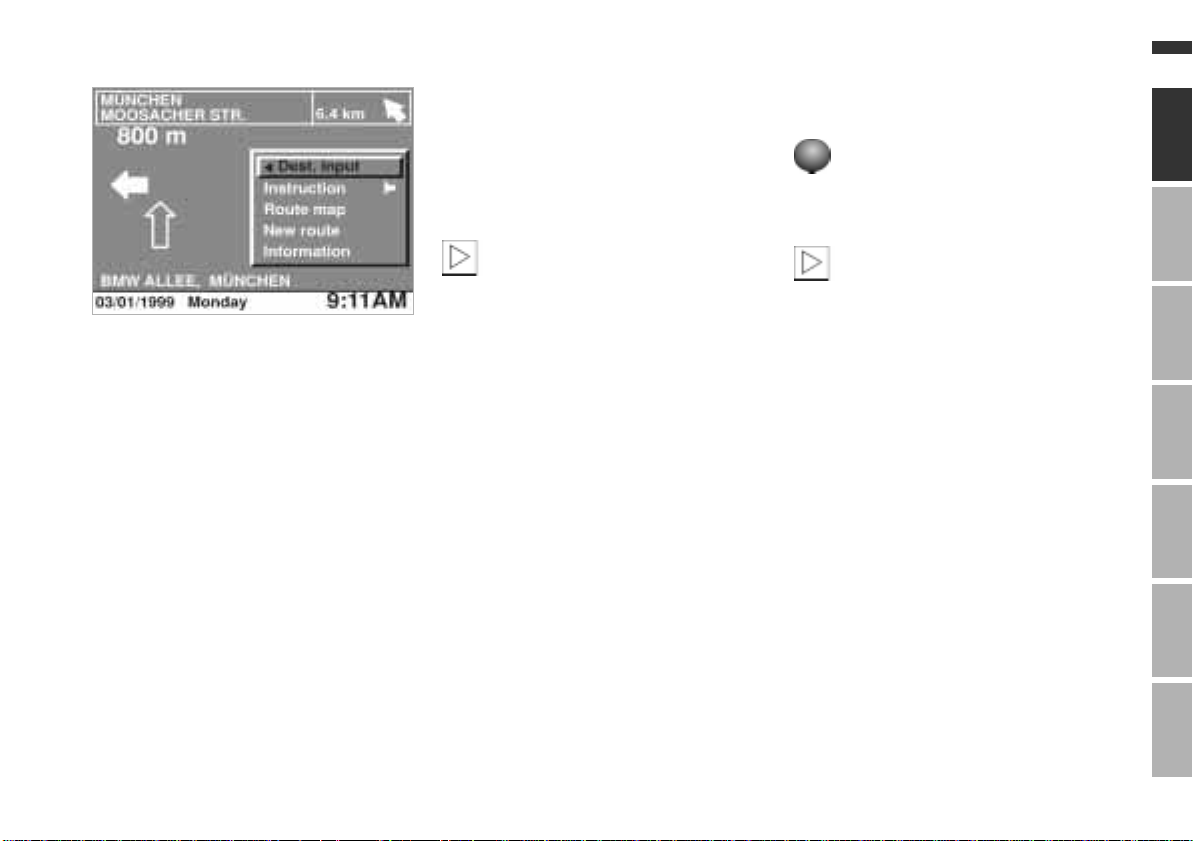
Input of a destination address and guidance to it
Online Edition for Part No. 01 41 0 002 576 - © 04/99 BMW AG
17n
bm4de032
Once the route has been calculated, the
name of the road which the arrow instructs you to take and the distance to
the next junction are shown at the top
left.
A change of direction is indicated by
the spoken instructions.
The distance to the next turning is
shown at the top right. An arrow indicates the direction of the chosen destination as the crow flies.
Your current position is shown at the
bottom left.
In areas which are not yet fully
covered by the map CD, a directional arrow indicates the route to be
taken. This should help you decide
which way to go when you reach a fork
in the road or a junction.
c
To repeat the last direction announcement:
1 Turn until "Instruction" is highlighted.
2 Press the button.
You will likewise be directed to
your destination if you select another function of the on-board monitor
with the menu button, e.g. radio or onboard computer.
A spoken instruction will be given and a
visual display will appear on the screen
well before the next turning, informing
you of any change of direction re-
c
quired.
ComputerIndex OverviewNavigationRadioTVTechnical
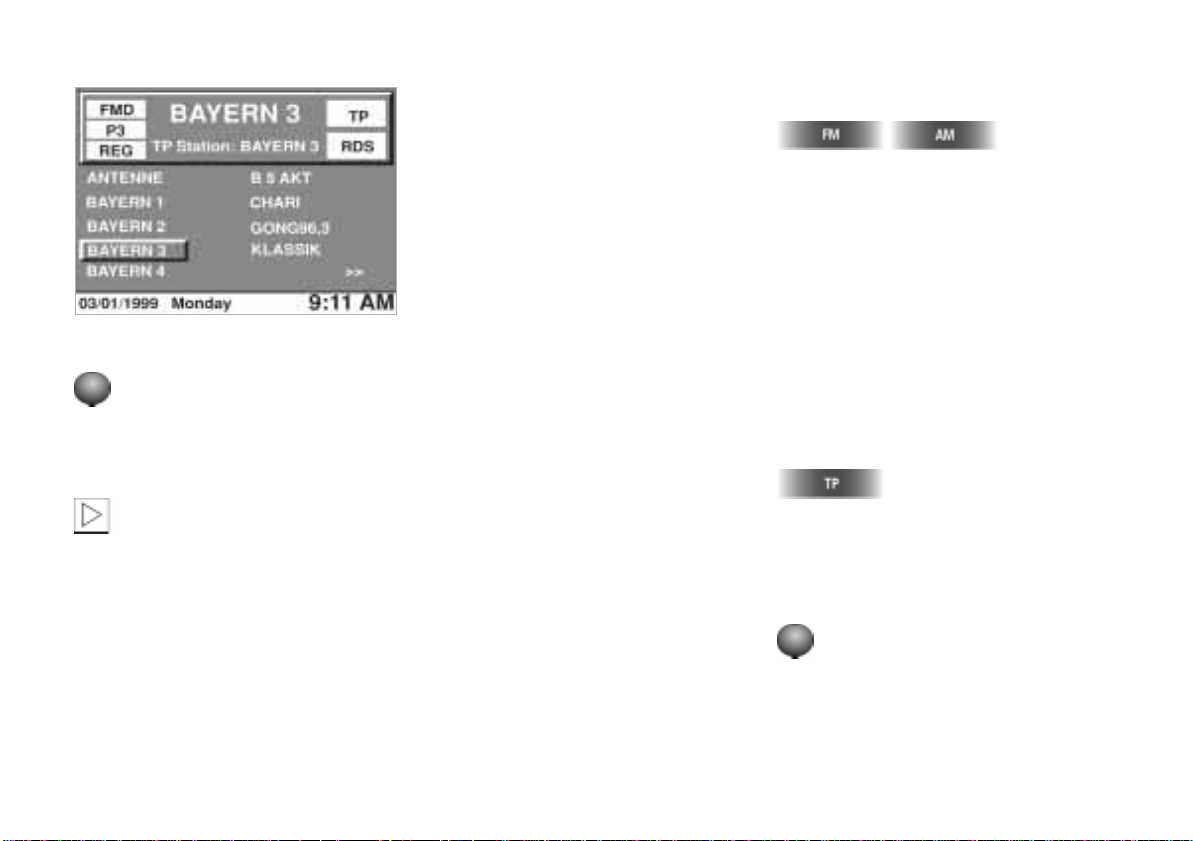
18n
Online Edition for Part No. 01 41 0 002 576 - © 04/99 BMW AG
Selecting a station
bm4de033
1 Switching on the radio
Press the left-hand button:
A display appears on the screen informing you about the current settings.
Switch off the function "Au-
dio+OBC" if on-board monitor
functions appear on the screen when
the system is switched on, see
page 27.
c
2 Reading off information
Bayern 3
Name of radio station.
FMD
Waveband; for other wavebands, see
next column.
P3
Station button, number of preset.
TP
Traffic Programme is switched on, see
page 80.
T
May appear instead of "TP", and
means:
The Traffic Programme is not switched
on, but the radio is tuned to a station
which broadcasts traffic reports.
RDS
Radio Data System is switched on:
Station names are displayed and the
strongest frequency on which the station can be picked up is searched for
automatically, see page 79.
REG
Regional stations can be received, see
page 52.
>>
Further stations can be displayed.
3 Selecting the waveband
Changes over as follows each time the
button is pressed:
FM/FMD = VHF
AM = MW/SW/LW
4 Selecting station search
The device is equipped with an RDS
(VHF) diversity function (2 receivers) in
the FM range, which means that the
names of all receivable stations appear
automatically on the screen.
If you are tuned to a station which does
not broadcast traffic reports, when the
button
is pressed, the radio automatically activates a traffic report station in the background. The programme on the station
you are tuned to is then interrupted by
traffic reports.
1 Turn until the desired station is
highlighted.
2 Press to select this station.
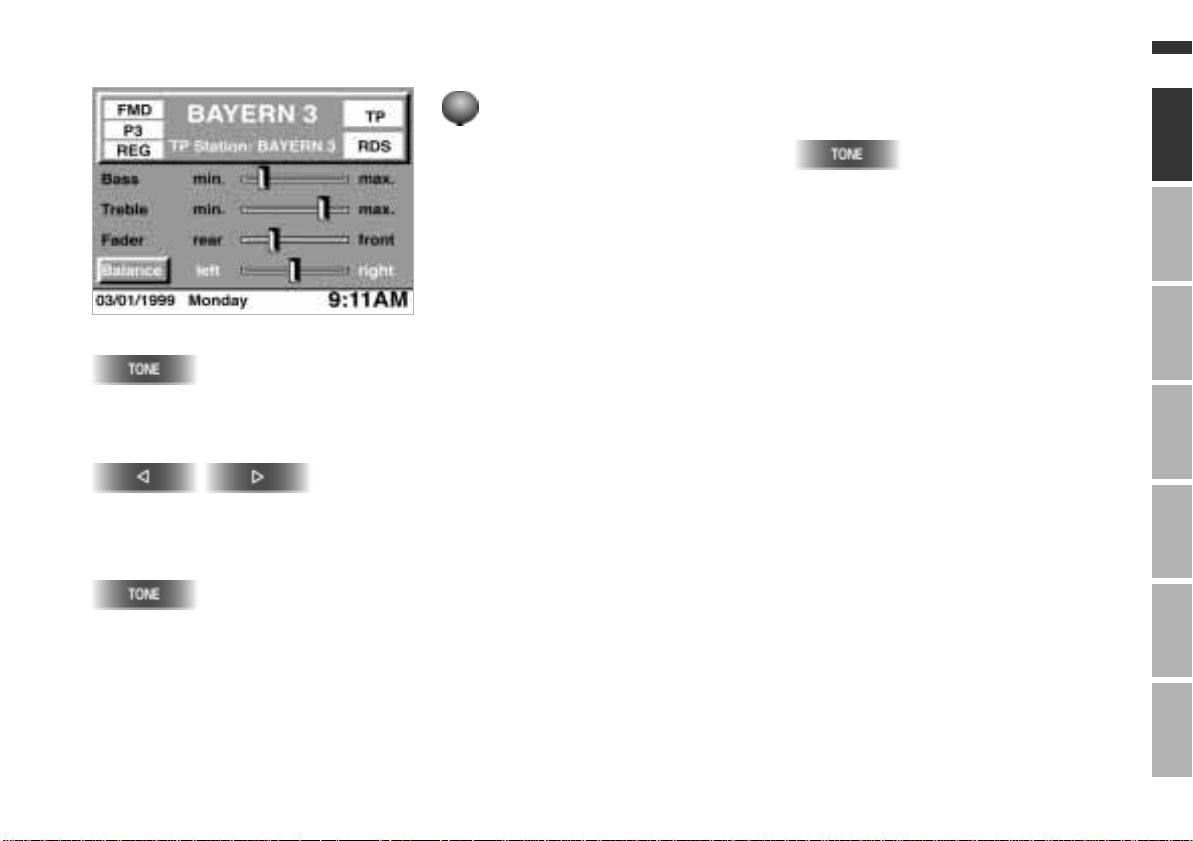
Tone control
Online Edition for Part No. 01 41 0 002 576 - © 04/99 BMW AG
bm4de035
Press this button repeatedly until the
desired tone setting is highlighted (in
this example, "Balance").
Press until the desired setting is
reached.
Alternatively:
Press the button.
1 Turn until the control symbol for the
desired feature is highlighted, e.g.
Balance.
2 Press to select this function.
3 Turn to change the setting.
4 Press to store this setting.
19n
To adjust all tone settings to medium
values:
Keep the button pressed in.
The display goes out eight seconds af-
ter the button has last been pressed.
The modified settings are stored automatically.
ComputerIndex OverviewNavigationRadioTVTechnical
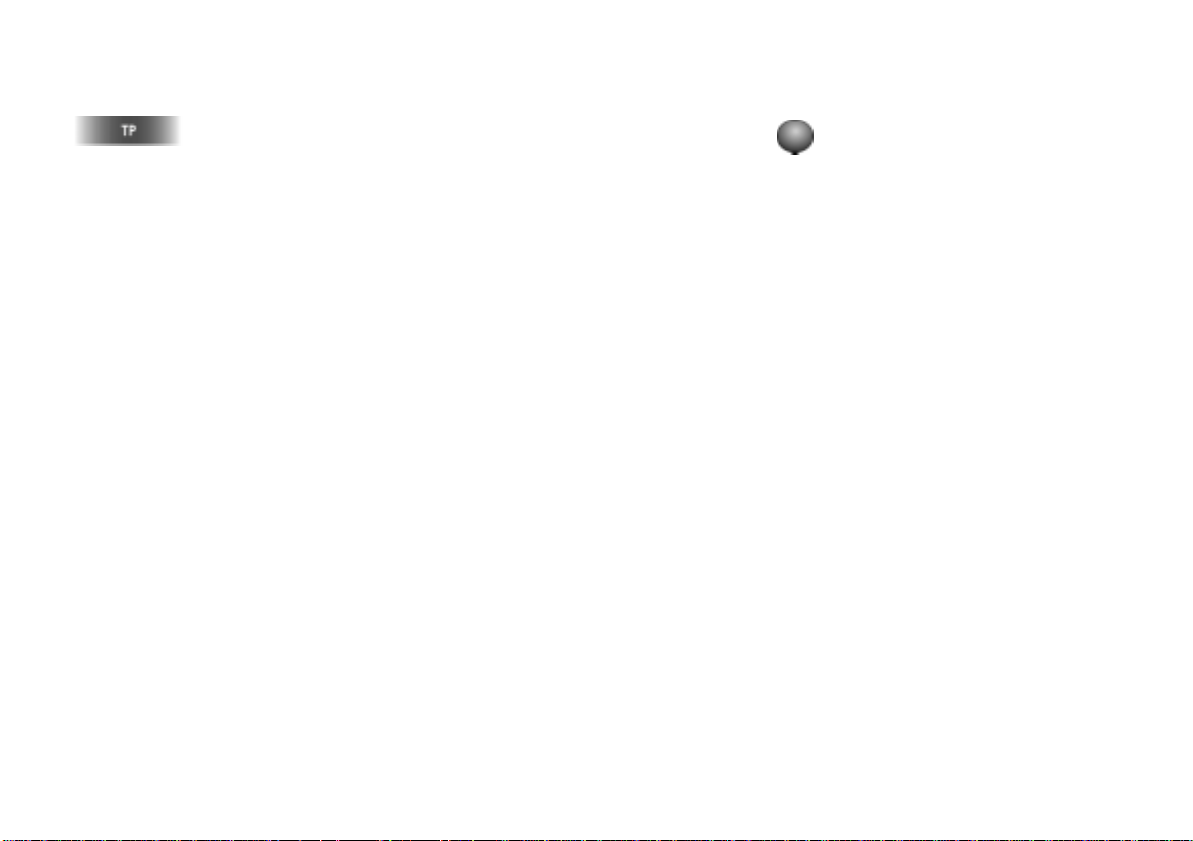
20n
Online Edition for Part No. 01 41 0 002 576 - © 04/99 BMW AG
Traffic reports
Switching on
Press the button.
The radio then broadcasts traffic re-
ports even if the station you have selected does not do so.
While traffic reports are being received,
TV reception and cassette or CD play
are interrupted. The speech output of
the navigation system, however, remains active.
Displays and signals
TP
Traffic Programme switched on.
T
TP not switched on, but the selected
radio station does broadcast traffic reports.
Continuous tone
No traffic report station can be found.
Adjusting volume
Turn the left-hand knob during a traffic
report until the desired volume is obtained.
This volume is retained for traffic reports even if you set other audio
sources to minimum values.
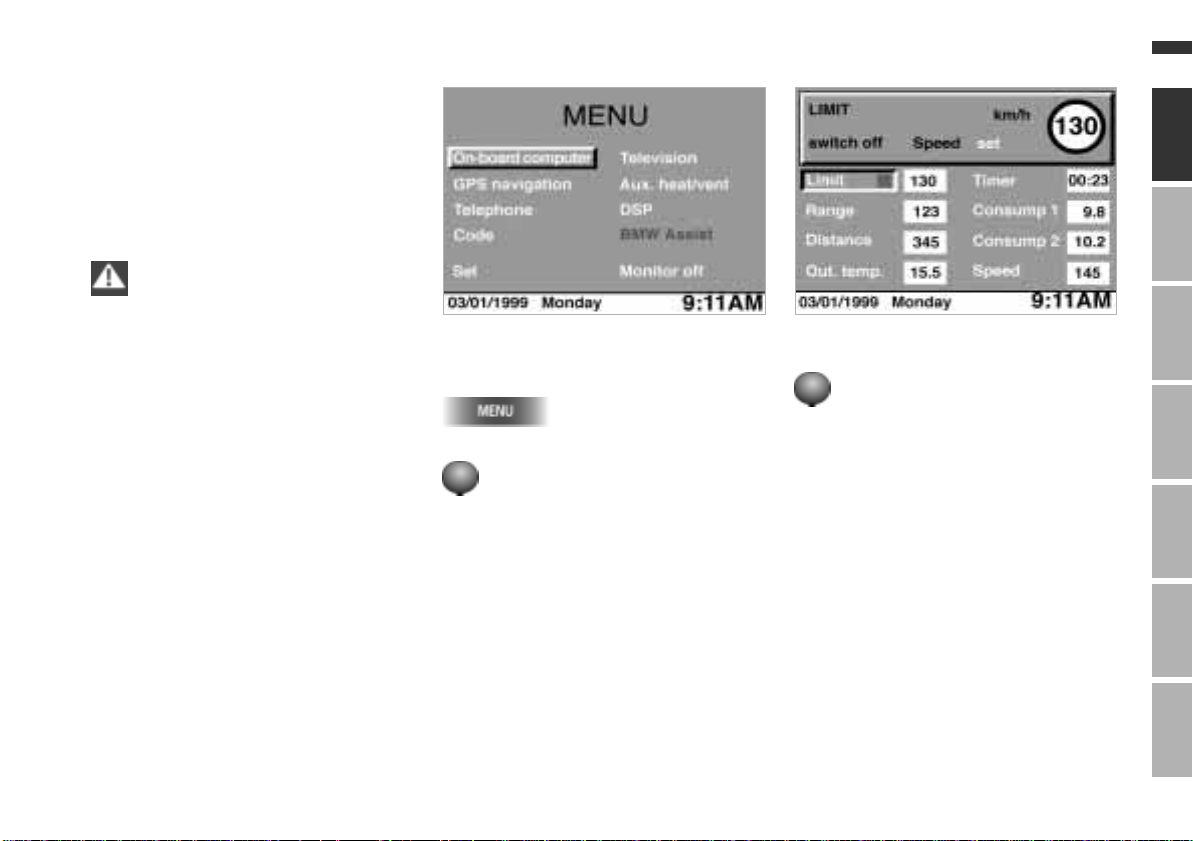
Selecting road speed at which limit signal is heard
bm4de037
Online Edition for Part No. 01 41 0 002 576 - © 04/99 BMW AG
An example for operating the on-board
computer:
You decide to limit your speed to
130 km/h (approx. 80 mph) when driving on a motorway and therefore want a
limit signal to be given when you have
reached this road speed.
Perform all inputs while the vehi-
cle is stationary. The car's occupants and other road users could otherwise be put at risk.
c
bm4de036
1 Selecting the on-board
computer
21n
2 Selecting function
The general menu will appear.
1 Turn until "On-board computer" is
highlighted.
2 Press to select it.
1 Turn until "Limit" is highlighted.
2 Press to enable inputs to be made.
ComputerIndex OverviewNavigationRadioTVTechnical
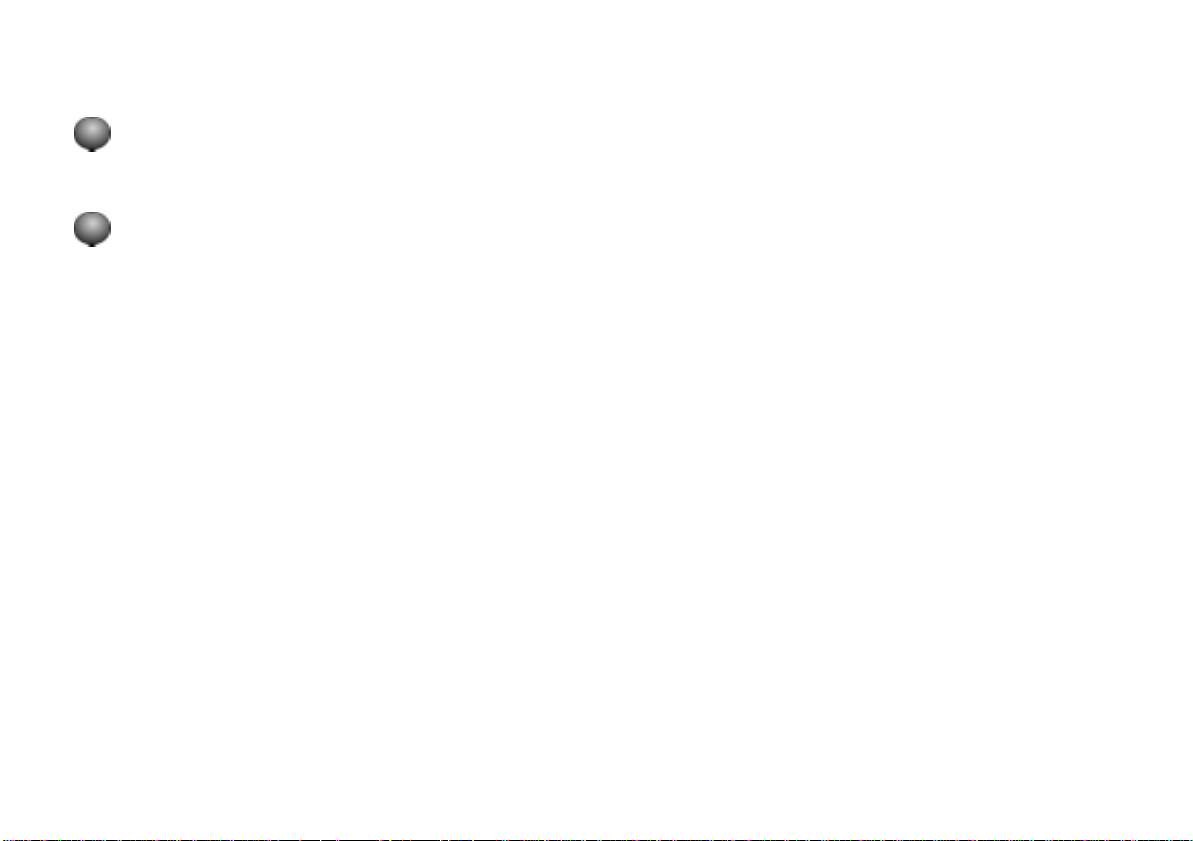
22n
Online Edition for Part No. 01 41 0 002 576 - © 04/99 BMW AG
Selecting road speed at which limit signal is heard
3 Entering speed limit
1 Turn until "set" is highlighted.
2 Press to begin making inputs.
3 Turn until the desired speed
130 km/h is displayed.
4 Press to store this value:
A green rectangle lights up next to
the word "Limit".
Limit reached
d
The warning signal is heard.
d
The rectangle next to the word "Limit"
turns red.
d The selected limit speed is shown
briefly in the instrument cluster .
The speed limit reminder is only repeated if the car has in the meantime
been driven at least 5 km/h (approx.
3 mph) slower.
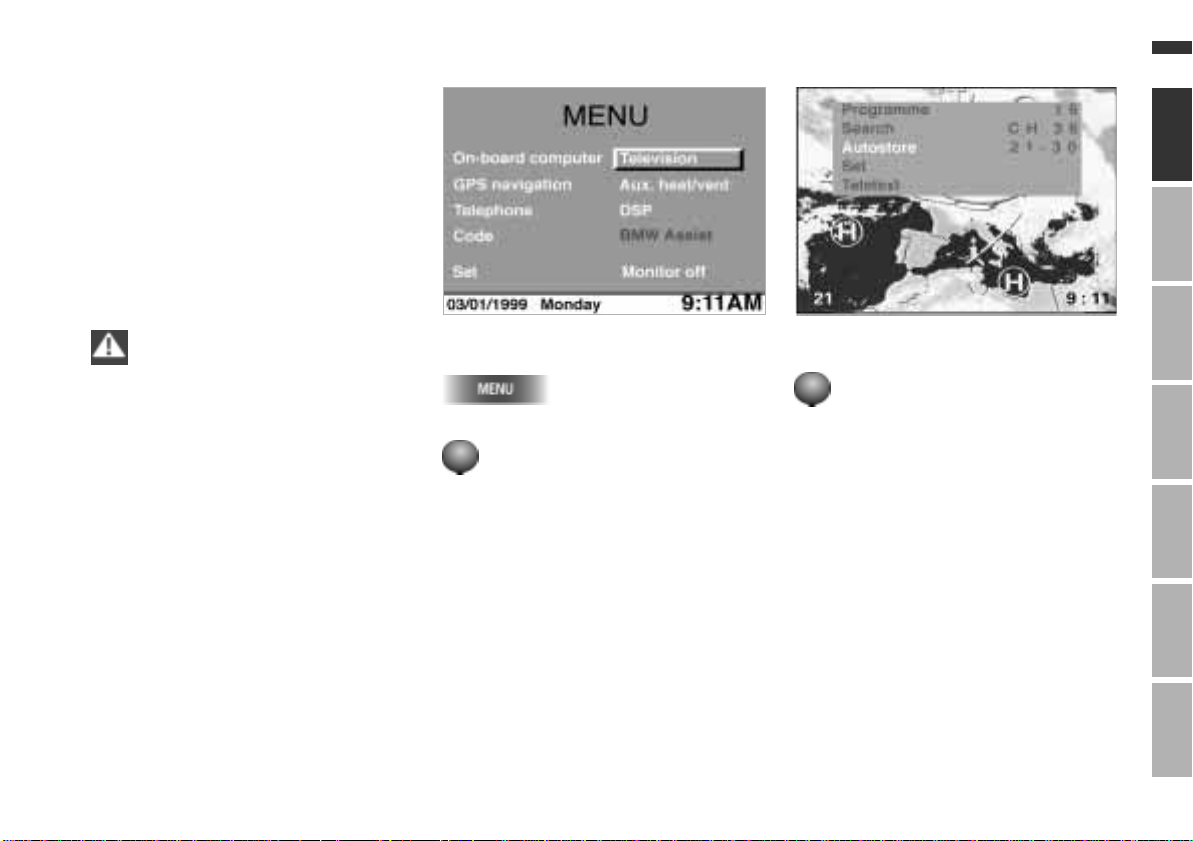
Automatically storing TV stations and viewing enjoyment
bm4de039
Online Edition for Part No. 01 41 0 002 576 - © 04/99 BMW AG
Example of TV operation:
You wish to store the 10 TV stations
with the strongest signal automatically
and then call a station up on the TV
screen.
For your own safety, the TV image is
received only up to a speed of 3 km/h
(approx. 2 mph), whereas the accompanying sound signal can be heard while
the car is being driven.
Perform all inputs while the vehi-
cle is stationary. The car's occupants and other road users could otherwise be put at risk.c
bm4de038
1 Selecting Television
The general menu appears.
1 Turn until "Television" is highlighted.
2 Press to select it.
2 Stations, storing automatically
1 Turn or press until the TV menu is
2 Turn until "Autostore" is highlighted.
3 Press to start an automatic station
If the inputs are not made within four
seconds, this process will have to be
repeated, as the menu disappears
again.
The first 10 stations are stored in preset
locations 21-30.
23n
shown.
ComputerIndex OverviewNavigationRadioTVTechnical
search and store routine.
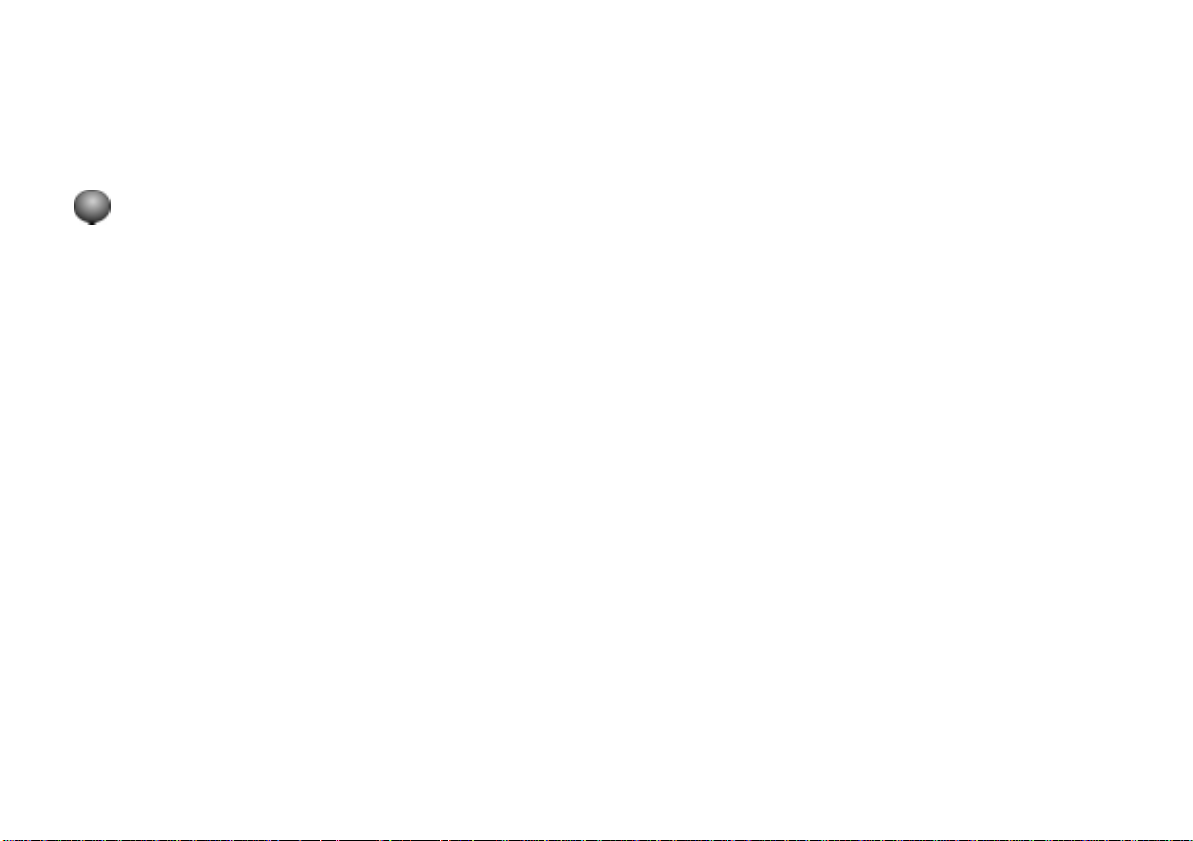
24n
Online Edition for Part No. 01 41 0 002 576 - © 04/99 BMW AG
Automatically storing TV stations and viewing enjoyment
3 Selecting a station
The station stored on preset 21 is automatically shown.
To select a different stored station:
Turn until the desired station appears.
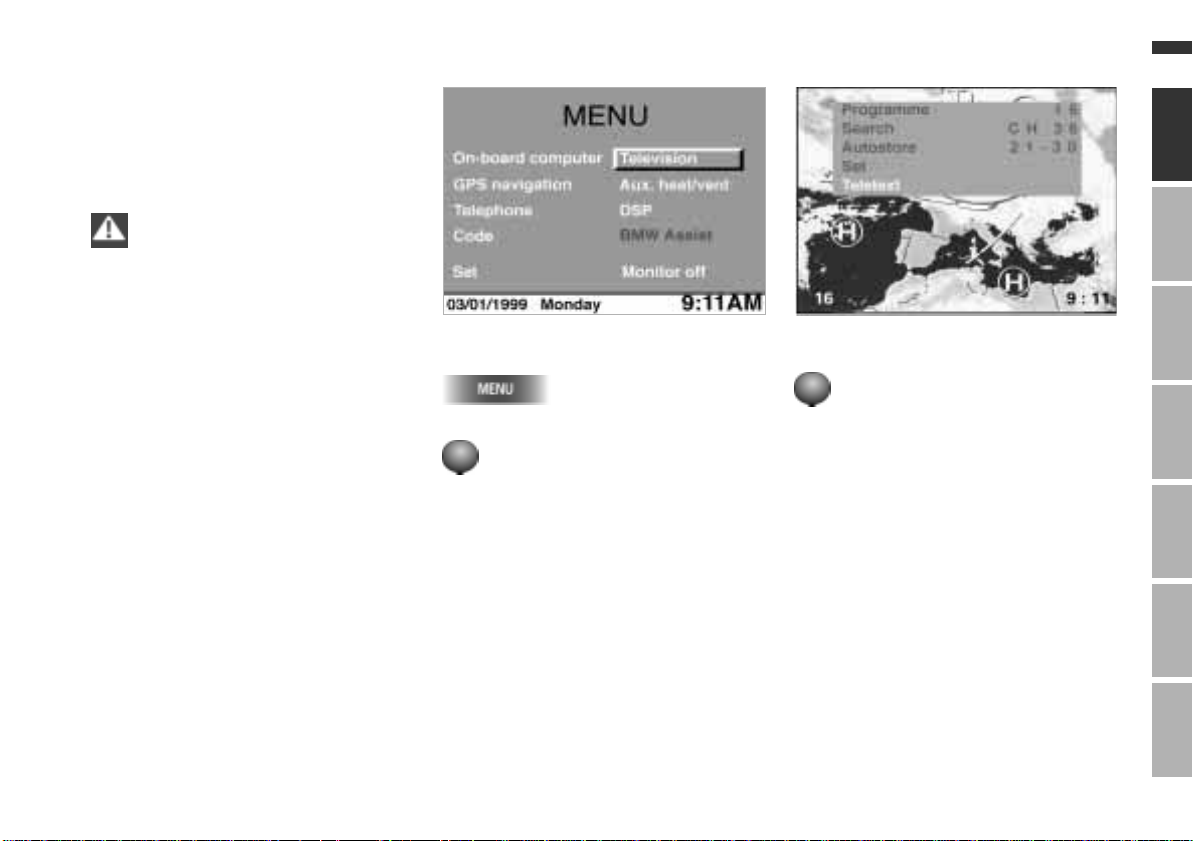
Latest information always available via teletext
bm4de40
Online Edition for Part No. 01 41 0 002 576 - © 04/99 BMW AG
Teletext can be used to display the
latest news from the world of politics,
business, culture, society and sport, the
weather forecast and the traffic situation on the monitor.
Perform all inputs while the vehi-
cle is stationary. The car's occupants and other road users could otherwise be put at risk.c
bm4de038
25n
1 Selecting Television
The general menu appears.
1 Turn until "Television" is highlighted.
2 Press to select it.
2 Selecting teletext
1 Turn or press until the TV menu is
shown.
2 Turn until "Teletext" is highlighted.
3 Press to see the teletext bulletins.
If the inputs are not made within four
seconds, this process will have to be
repeated.
ComputerIndex OverviewNavigationRadioTVTechnical
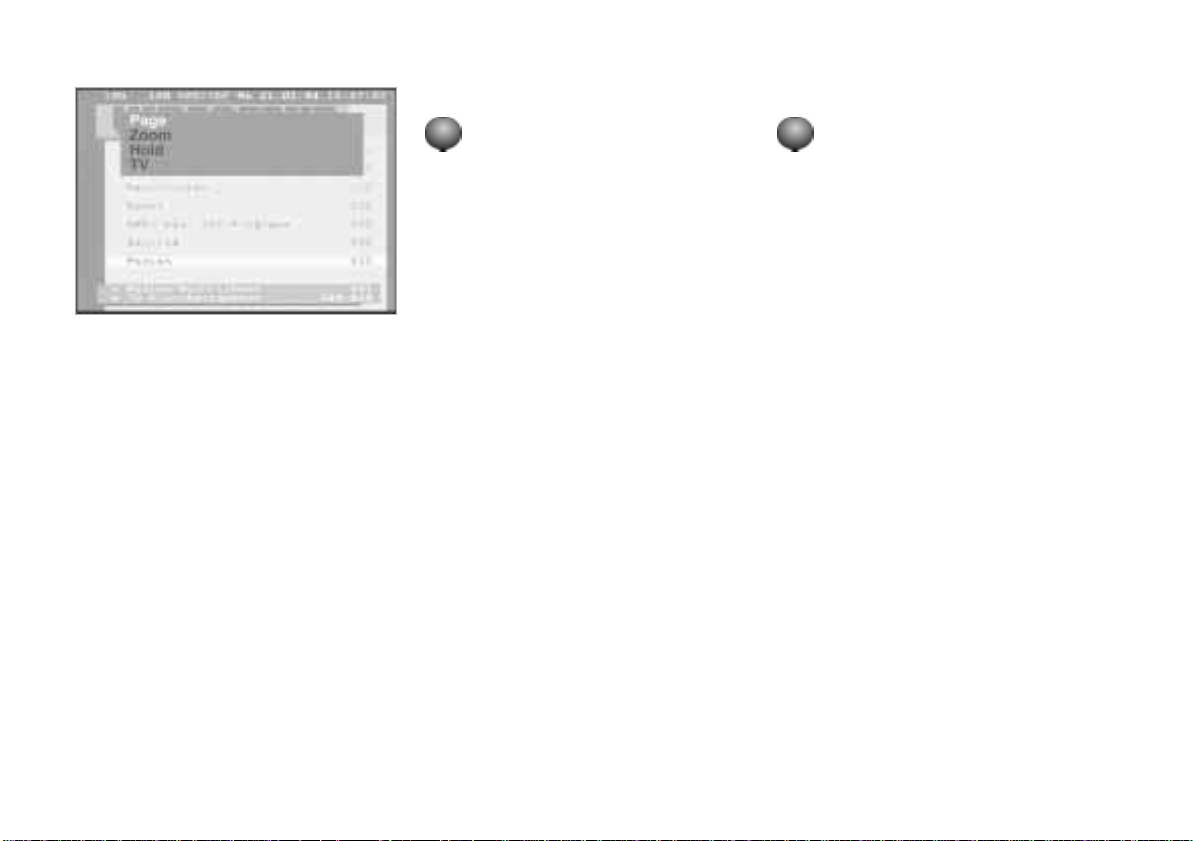
26n
Online Edition for Part No. 01 41 0 002 576 - © 04/99 BMW AG
Latest information always available via teletext
bm4de041
3 Selecting information
1 Press to enter the teletext menu.
2 Turn until "Page" is highlighted.
3 Press and turn until the desired page
number appears at the top left.
The page will be located and displayed.
Subsequent pages will be displayed automatically if the information extends
over more than one page.
4 To quit teletext
1 Press to enter the teletext menu.
2 Turn until "Television" is highlighted.
3 Press to return to TV reception.
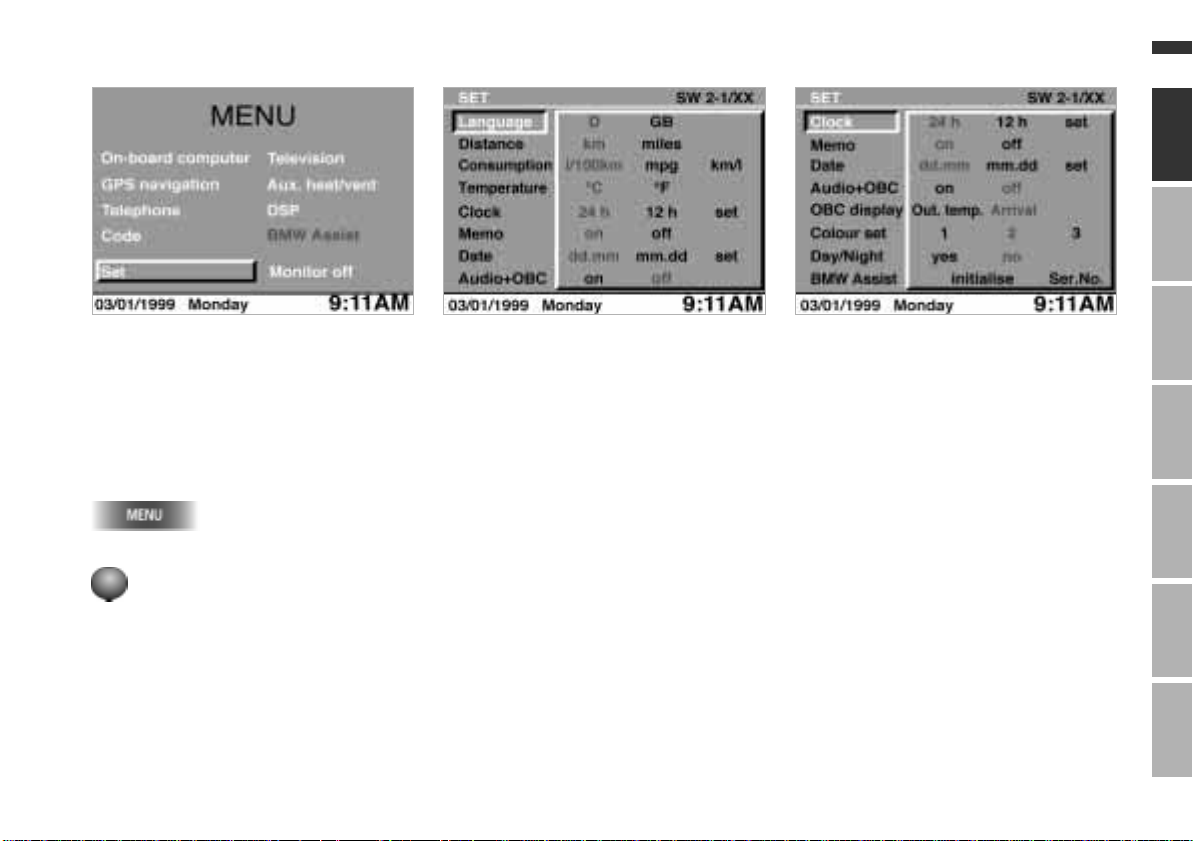
Changing the settings
bm4de044
Online Edition for Part No. 01 41 0 002 576 - © 04/99 BMW AG
27n
bm4de042
Your car is supplied with a basic setting
for all displays, which depends on the
country for which the car is intended.
These settings can also be changed as
preferred individually.
Changing the settings
The general menu will appear.
1 Turn until "Set" is highlighted.
2 Press to obtain a display of possible
settings.
bm4de043
You can change the language of the
display texts, the units of measurement
for distance, fuel consumption and temperature, the time and date, and the
way these are expressed.
SW 2-1/XX means: generation 2 software status, version 1.
"XX" indicates the current version.
The following can also be changed by
turning the control further:
Memo: shortly before the hour, three
signal tones will be emitted.
Audio+OBC means: radio and on-board
computer displays appear on the monitor at the same time.
On-board computer display: you can
choose whether to have the outside
temperature or your estimated time of
arrival shown in the general menu.
Colour set means: you select a set of
colours for the screen display from the
three options available.
Day/Night means: you can switch the
automatic day/night changeover function for colour set on or off.
BMW Assist
*: you can initialize or
update the emergency call function information service if these have been arranged for you by BMW Service or
BMW Customer Information.
ComputerIndex OverviewNavigationRadioTVTechnical
