BMW NCS User Manual
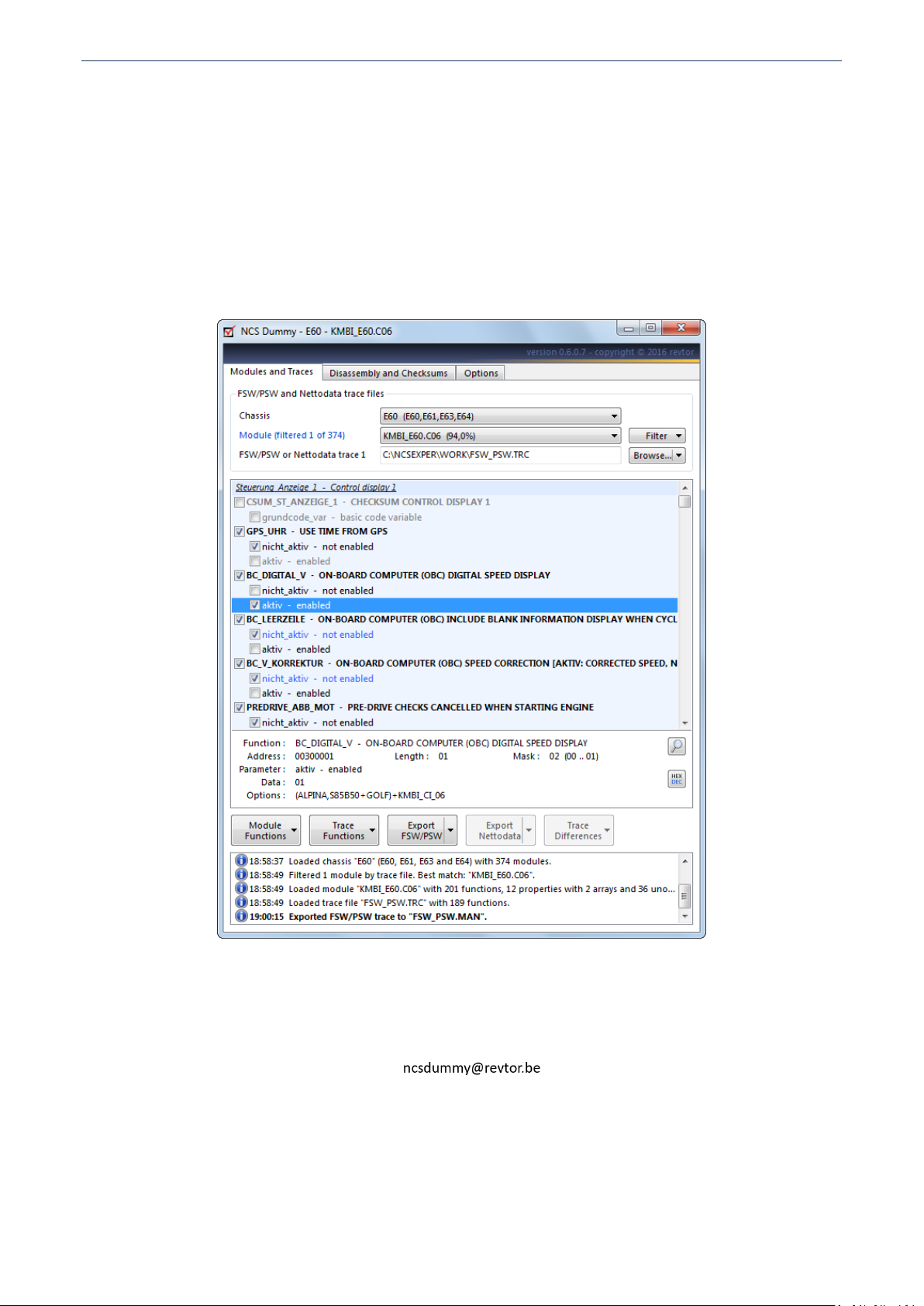
NCS DUMMY VERSION 0.6.0.7 COPYRIGHT © 2016 REVTOR
NCS Dummy – Taking the expert out of NCS Expert
NCS Dummy should make life with NCS Expert a bit easier. NCS Dummy parses keyword trace files
(FSW_PSW.TRC) or nettodata trace files (NETTODAT.TRC) and retrieves all possible parameters, control unit
data and order options for each function. The parsed trace files can be viewed and modified in a graphical
trace editor or exported to text files. NCS Dummy can be used to compare two trace files and show the
differences. Furthermore NCS Dummy can disassemble and assemble NCS Expert data files to achieve
functionality that is not possible with a stock NCS Expert installation.
This user manual is for NCS Dummy version 0.6.0.7. Always check the NCS Dummy thread at
bimmerforums.com (http://forums.bimmerforums.com/forum/showthread.php?t=1553779) to make
sure you have the latest version of both application and user manual.
If you find bugs or experience any problems with NCS Dummy, please post to the NCS Dummy thread at
bimmerforums.com or contact the author at . When reporting bugs, always include the
NCS Dummy log (right click on the log and select "Copy Log" from the menu to put the entire log on the
clipboard) and if applicable the keyword trace file (FSW_PSW.TRC) or nettodata trace file (NETTODAT.TRC) you
are trying to parse. Please stay on-topic - NCS Dummy only! Questions concerning where to get or the usage
of NCS Expert, what parameters to change to achieve certain functionality on your car,... will not be
answered!
- 1 -
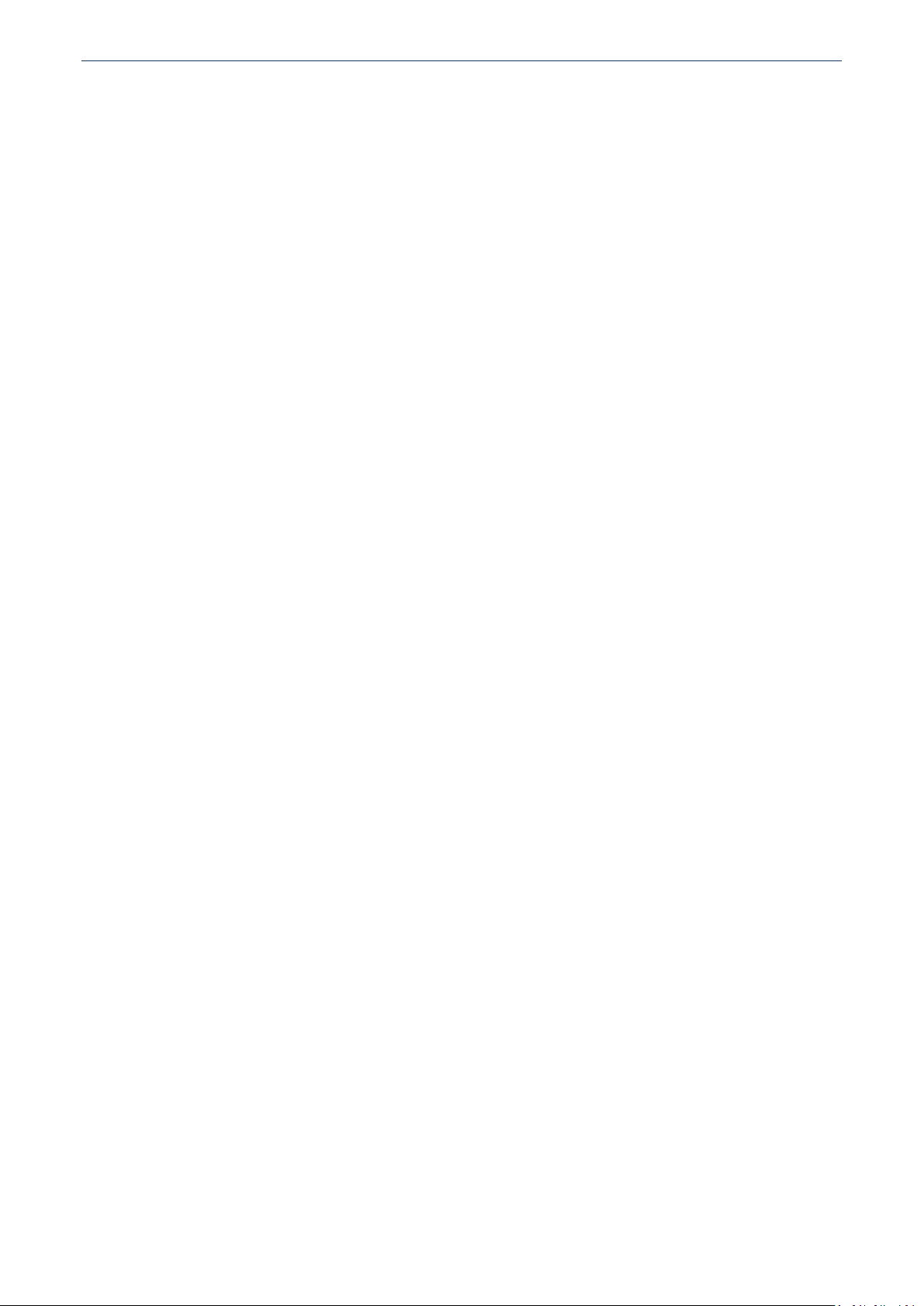
NCS DUMMY VERSION 0.6.0.7 COPYRIGHT © 2016 REVTOR
1. Table of Contents
1. Table of Contents ............................................................................................................................................. 2
2. Downloading and First Start ............................................................................................................................. 3
2.1. Reset Configuration ............................................................................................................................... 4
2.2. Uninstall ................................................................................................................................................. 4
3. Modules and Traces .......................................................................................................................................... 5
3.1. Module Functions ...................................................................................................................................... 5
3.1.1. Translations ........................................................................................................................................ 7
3.1.2. Control Unit Data ................................................................................................................................ 8
3.1.3. Order Options ..................................................................................................................................... 9
3.1.4. Adding New Parameters ...................................................................................................................10
3.2. Trace Functions........................................................................................................................................11
3.2.1. FSW/PSW ..........................................................................................................................................14
3.2.2. Nettodata .........................................................................................................................................15
3.2.3. Adding custom data ..........................................................................................................................16
3.2.4. HEX Trace Viewer .............................................................................................................................17
3.3. Trace Differences .....................................................................................................................................18
3.4. Searching in the Graphical Trace Editor ..................................................................................................21
3.4.1 Shortcut Keys for Search ...................................................................................................................22
3.5. Filter Modules by Keyword ......................................................................................................................22
3.6. Filter Modules by Trace File ....................................................................................................................23
4. Disassembly and Checksums ..........................................................................................................................24
4.1. DATEN files ..............................................................................................................................................24
4.1.1. Disassembly and assembly of DATEN files .......................................................................................24
4.1.2. Updating checksums in ZST files .......................................................................................................27
4.2. NFS files ...................................................................................................................................................27
4.2.1. Updating checksums in NFS files ......................................................................................................27
5. Options ...........................................................................................................................................................29
6. NCS Expert ......................................................................................................................................................31
6.1. Reading FSW_PSW.TRC and NETTODAT.TRC trace files ..........................................................................32
6.2. Coding modules with FSW_PSW.MAN trace manipulation file ..............................................................33
6.3. Coding modules with NETTODAT.MAN trace manipulation file .............................................................33
6.4. Common NCS Expert errors .....................................................................................................................34
7. Examples .........................................................................................................................................................35
7.1. Digital speed display in the instrument cluster .......................................................................................35
7.2. Video in motion for the iDrive Professional Navigation (CIC) .................................................................36
8. Changelog .......................................................................................................................................................39
- 2 -
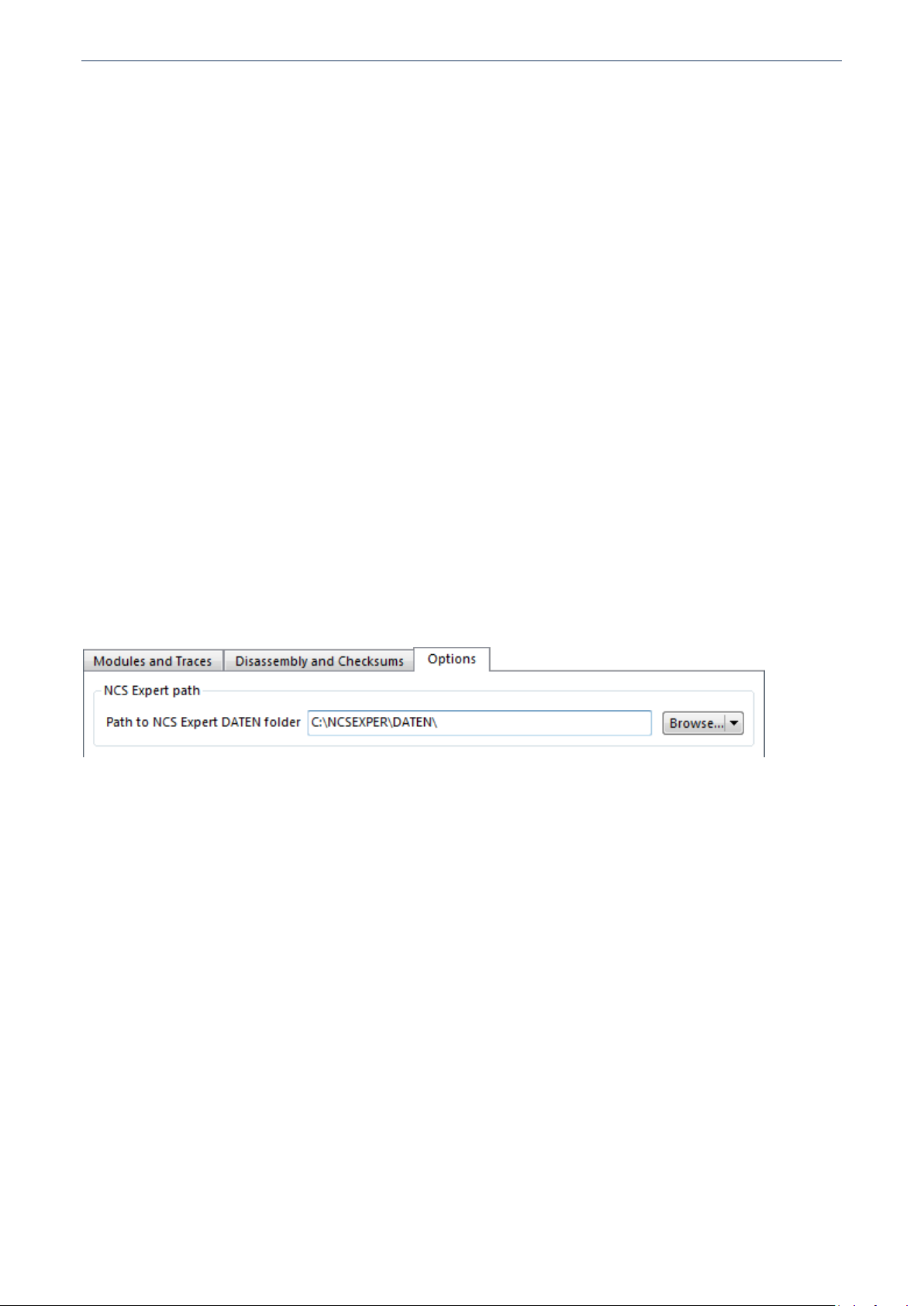
NCS DUMMY VERSION 0.6.0.7 COPYRIGHT © 2016 REVTOR
2. Downloading and First Start
First of all make sure your system meets the minimum requirements for NCS Dummy:
Microsoft Windows XP or later
Microsoft .NET Framework 3.5 Service Pack 1 or Microsoft .NET Framework 4
Minimum display resolution of 800x600 for Windows XP/2003, 1024x768 for Windows Vista/7/8/10
(at 96 dpi - higher dpi settings require higher resolutions)
Local or remote access to the NCS Expert "DATEN" folder
Download NCS Dummy (http://revtor.be/ncsdummy/ncsdummy.zip) and extract the contents of the
downloaded archive to a local folder on your hard disk. Double-click NcsDummy.exe to start the application.
If NCS Dummy throws an application error, "The application failed to initialize properly (0xc0000135)", you
are missing the .NET Framework. Download and install the Microsoft .NET Framework 3.5 Service Pack 1
(http://www.microsoft.com/en-us/download/details.aspx?id=22) or Microsoft .NET Framework 4
(http://www.microsoft.com/en-us/download/details.aspx?id=17113). If you do not yet have the
Microsoft .NET Framework installed and don't need other applications that use the framework, it doesn't
really matter which version you install. If your computer is running an older version of the .NET Framework
NCS Dummy will ask you to update to version 3.5 service pack 1.
On the first launch NCS Dummy checks for the existence of folder C:\NCSEXPER\DATEN\. If the path is not
found NCS Dummy automatically switches to the "Options" tab and asks to enter the path to the NCS Expert
DATEN folder. After the path has been set NCS Dummy is ready for use.
A lot of information in NCS Dummy can be exported to text files. By default NCS Dummy will open these text
files with Microsoft Notepad. If you have a third party plain text editor you prefer, like Notepad++ or
UltraEdit, now is a good time to set this in NCS Dummy. Point "Path to custom text file viewer" on the
"Options" tab to the text editor's executable and (if necessary) specify the text editor's command line
arguments in "Text file viewer arguments" (the default "%1" works for most applications).
While the NCS Dummy graphical trace editor is quite comfortable to use in Windows XP/2003 on a 1024x768
pixels display (at 96 dpi), the larger scaling of Windows Vista/7/8/10 leaves only a limited amount space
available to the graphical trace editor. If you have such a small display and want to squeeze out a few extra
rows in the graphical trace editor, launch NCS Dummy with command line argument /smalldisplay:
NcsDummy.exe /smalldisplay
This will slightly decrease the font size (on Windows Vista/7/8/10) and reduce the log height to maximize the
available space for the graphical trace editor. It's not a huge difference but can really make a difference on
small displays. If you like the result create a shortcut to the NCS Dummy executable that appends this
argument.
- 3 -
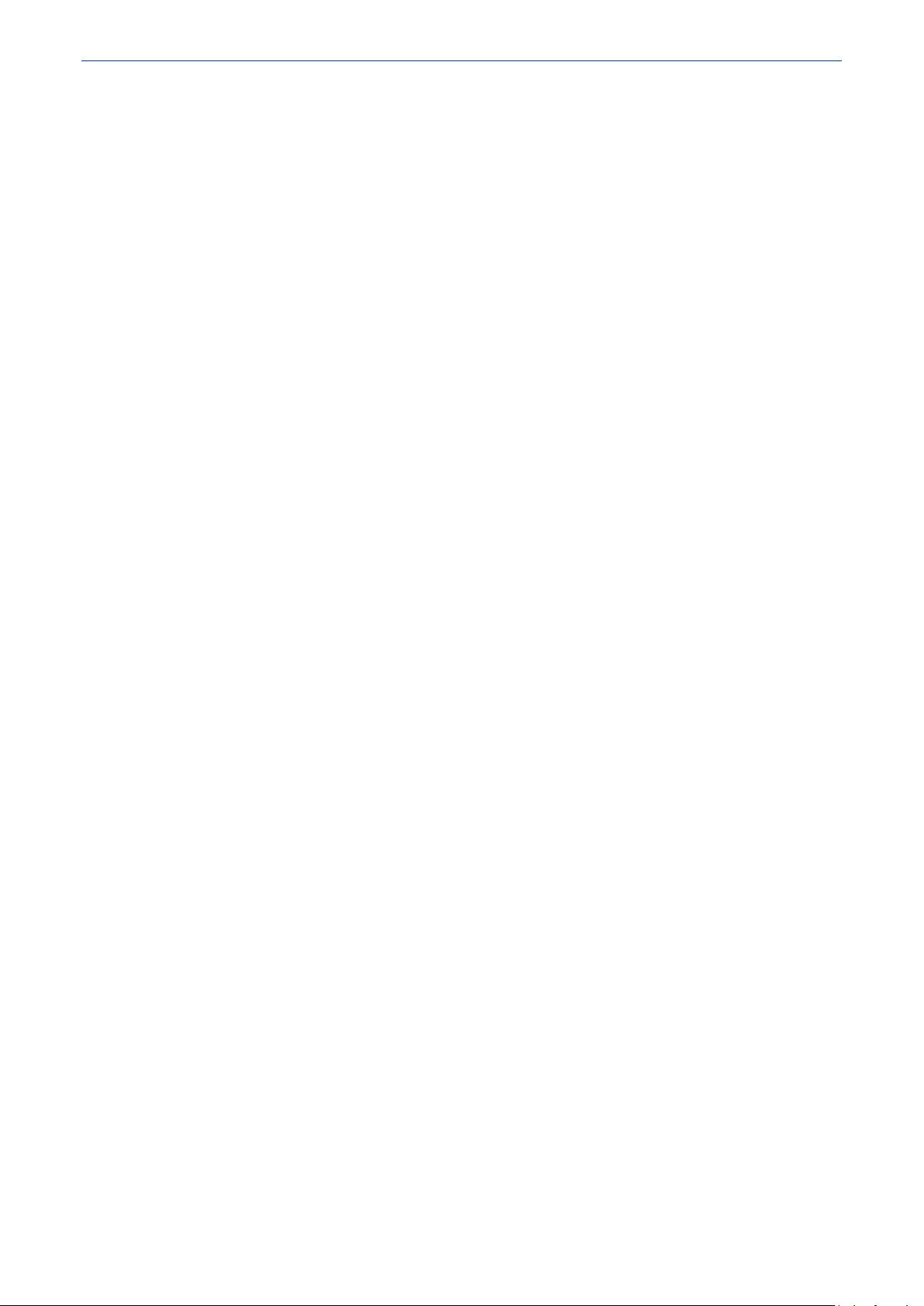
NCS DUMMY VERSION 0.6.0.7 COPYRIGHT © 2016 REVTOR
2.1. Reset Configuration
NCS Dummy remembers its settings, window size and location between sessions by saving the information
to the Windows Registry. You can reset the NCS Dummy configuration by deleting registry key
HKEY_CURRENT_USER\Software\revtor\NCS Dummy\ or launching NCS Dummy with command line
argument /reset:
NcsDummy.exe /reset
2.2. Uninstall
You can uninstall NCS Dummy by removing files NcsDummy.exe, NcsDummy.exe.config, Translations.csv
and deleting registry key HKEY_CURRENT_USER\Software\revtor\NCS Dummy\. Alternatively launch NCS
Dummy with command line argument /uninstall:
NcsDummy.exe /uninstall
- 4 -
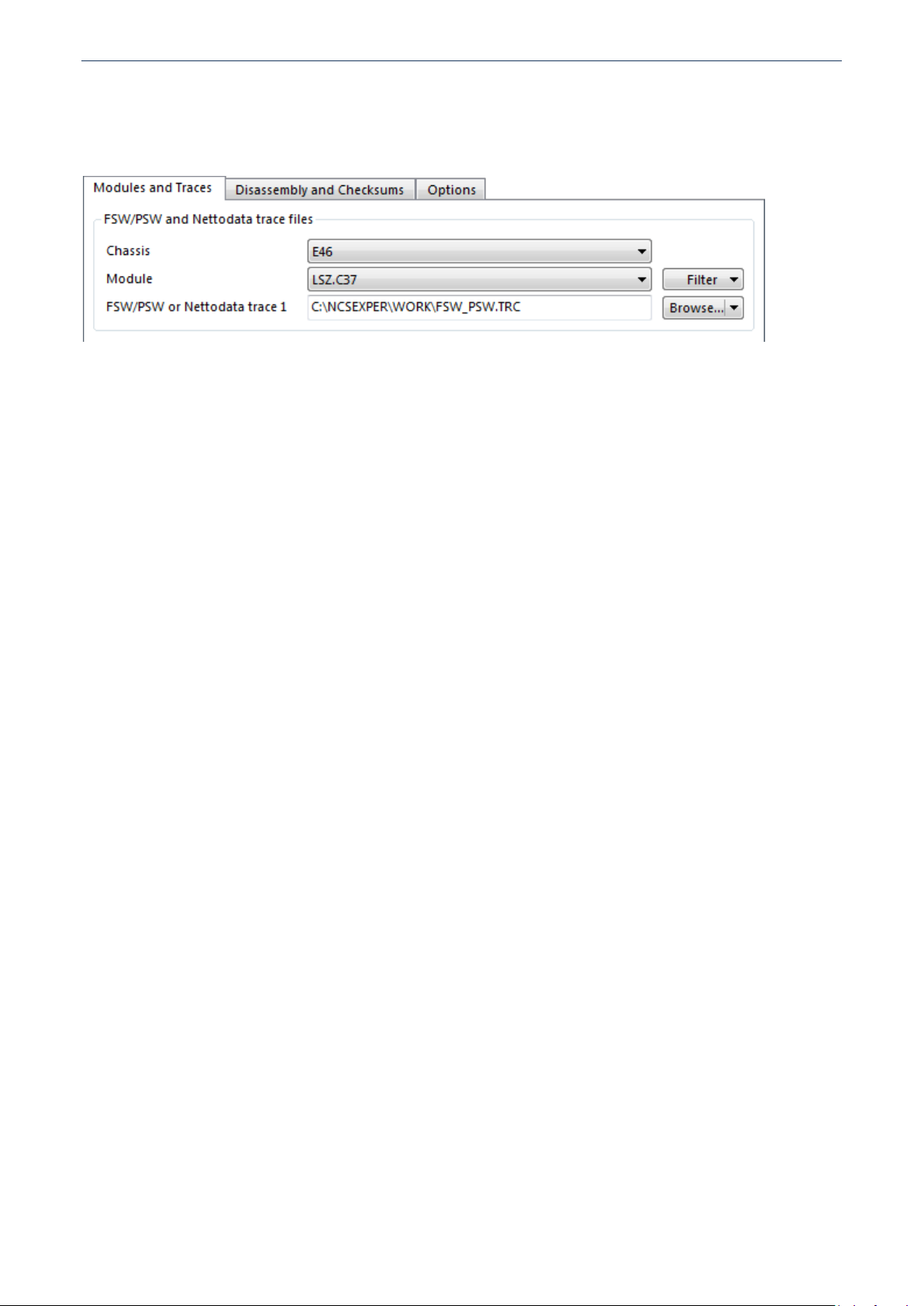
NCS DUMMY VERSION 0.6.0.7 COPYRIGHT © 2016 REVTOR
3. Modules and Traces
There are three main scenarios of use for NCS Dummy Modules and Traces:
Module Functions - Without a trace file loaded the graphical trace editor can be used to view what
coding functionality a module offers. In this mode it's even possible to add new parameters to
functions and update the NCS Expert data files with these changes.
Trace Functions - Once a trace file is loaded in NCS Dummy, the graphical trace editor shows the
currently selected coding options with checkboxes. If you want to make changes to the coding, select
the desired options with the checkboxes and then export the modified trace file for coding with NCS
Expert.
Trace Differences - When loading two trace files the graphical trace editor shows the differences
between both.
Starting from NCS Dummy 0.6.0.0 the graphical trace editor is no longer limited to viewing traces only but
because the component is commonly known by that name this manual will keep referring to it as graphical
trace editor even when no trace is displayed.
3.1. Module Functions
After selecting a chassis and module NCS Dummy is in the module functions mode. In this mode you can
view the coding functionality of a module.
- 5 -
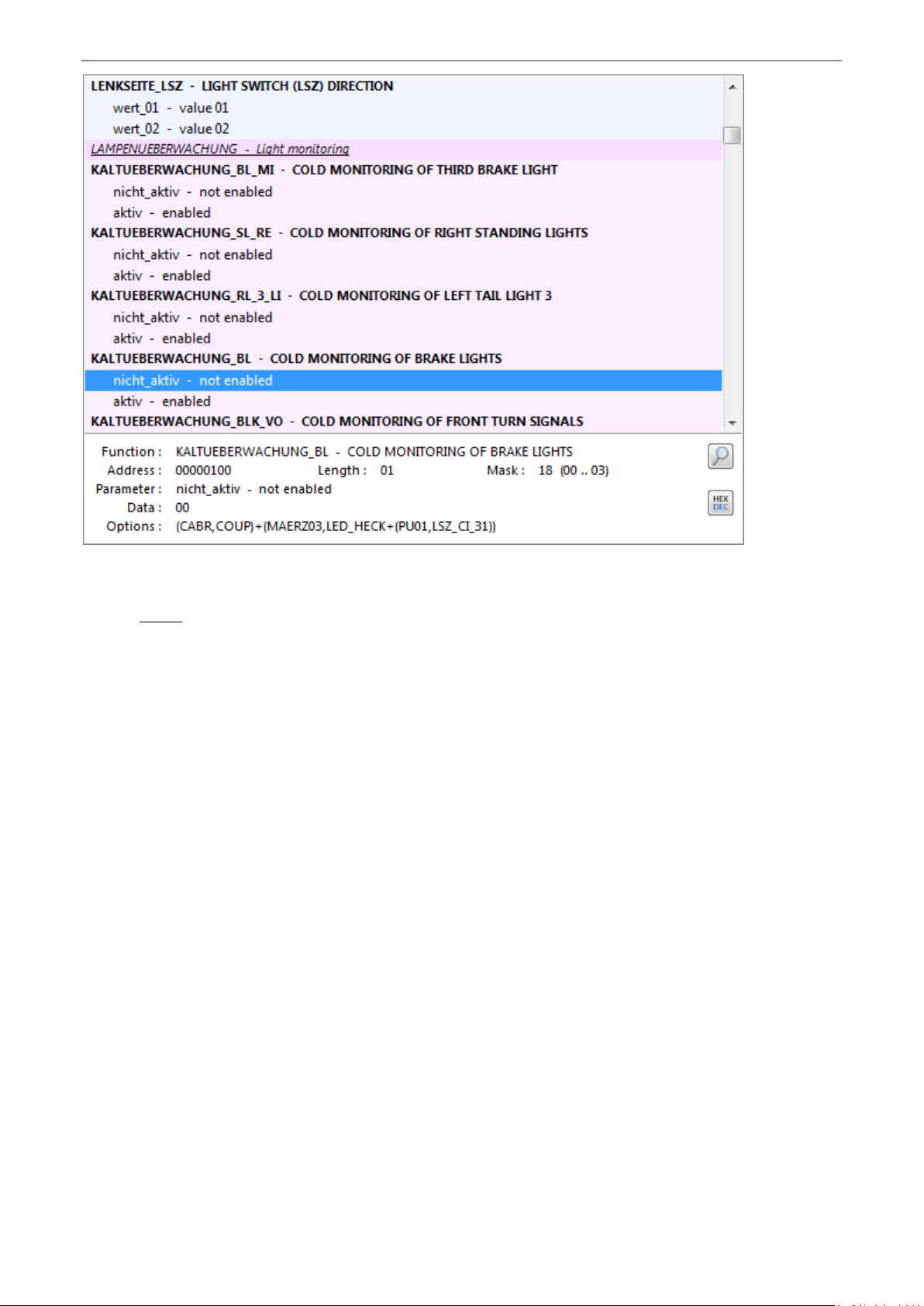
NCS DUMMY VERSION 0.6.0.7 COPYRIGHT © 2016 REVTOR
Module functions legend:
Group - Groups usually combine functions and properties that have related functionality.
FUNCTION and MULTIWORD FUNCTION - Functions describe certain programmable functionality in
a module and have a list of one or more predefined parameters. Functions often allow more data
values than parameters are defined. To use custom data values you can add new parameters, add
custom data for nettodata coding in trace functions mode, or use disassembly. Multiword functions
are functions that share the same keyword over two different addresses. Multiword functions are
always linked. Changing the function affects the data on both addresses. You can quickly find the
counterpart by choosing "Select Multiword Counterpart" from the right-click popup menu.
PROPERTY - Properties are functions that do not have predefined parameters. New parameters
cannot be added to properties. The only way to make changes to the data value is by adding custom
data for nettodata coding in trace functions mode.
<UNBELEGT> - <UNOCCUPIED> - Unoccupied blocks are not really unoccupied, but usually contain
data that should not be changed afterwards. Just as with properties changes require adding custom
data for nettodata coding in trace functions mode.
parameter - Parameters describe the data values for a function.
new parameter - New parameters can be added to functions from within the graphical trace editor.
Note that after updating the module with the changes the added parameters are no longer
distinguished from regular parameters.
invalid parameter - Parameters with invalid data or keyword. These usually only occur when adding
parameters and entering wrong information but there are two modules, KMBI_E38.C12 and
ARS.C0E, that contain an invalid parameter from the factory.
<initwert> - <initvalue> - Fake placeholder keyword for initial data value of an unoccupied block.
It is also possible to export the module functions to a plain text file. To do so, click the "Module Functions"
button and choose "Export..." from the dropdown menu. The items to be included in the exported file can be
set with "Include Translations", "Include Control Unit Data" and "Include Order Options". The graphical trace
editor always shows all information but text files have more limited formatting options and may become too
overwhelming with all information included.
- 6 -
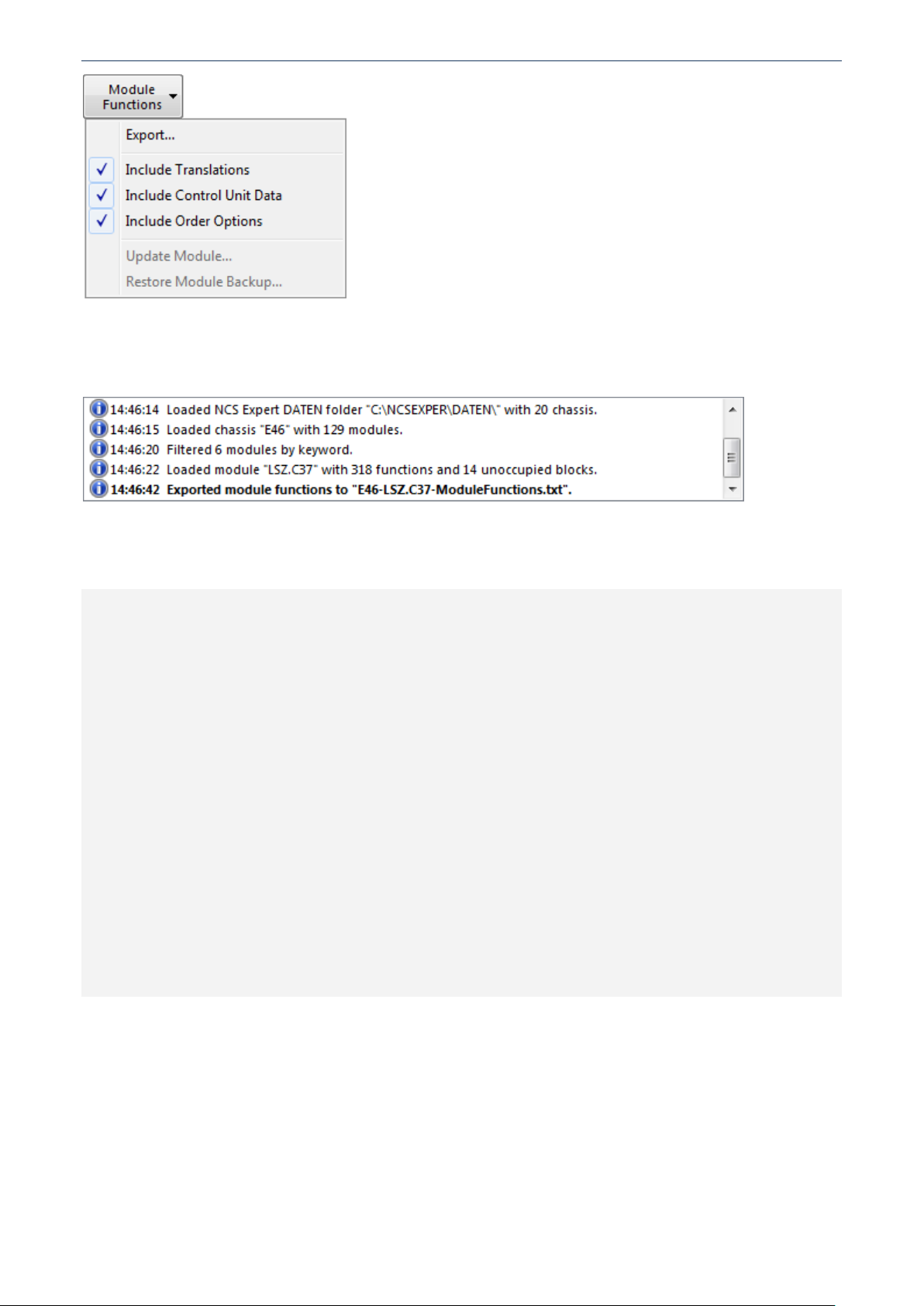
NCS DUMMY VERSION 0.6.0.7 COPYRIGHT © 2016 REVTOR
A successful export operation is indicated in the NCS Dummy log with a bold line. Double-click the bold line
to open the exported file immediately in Microsoft Notepad (or your preferred plain text editor when set on
the "Options" tab). Right-click the bold line for more options.
Below is an excerpt of exported module functions with control unit data and translations but no order
options.
Generated with NCS Dummy version 0.6.0.7 — copyright © 2015 revtor
Output : Module Functions
Chassis : E46
Module : LSZ.C37
FUNCTION KEYWORD ADDRESS (LENGTH) MASK FUNCTION KEYWORD TRANSLATION
PARAMETER KEYWORD DATA MASKED PARAMETER KEYWORD TRANSLATION
¯¯¯¯¯¯¯¯¯¯¯¯¯¯¯¯¯¯¯¯¯¯¯¯¯¯¯¯¯¯¯¯¯¯¯¯¯¯¯¯¯¯¯¯¯¯¯¯¯¯¯¯¯¯¯¯¯¯¯¯¯¯¯¯¯¯¯¯¯¯¯¯¯¯¯¯¯¯¯¯¯¯¯¯¯¯¯¯¯¯¯¯¯¯¯¯¯¯¯
LENKSEITE_LSZ 0000001E (01) 80 LIGHT SWITCH (LSZ) DIRECTION
wert_01 00 00 value 01
wert_02 01 80 value 02
LAMPENUEBERWACHUNG 00000100 (1F) Light monitoring
¯¯¯¯¯¯¯¯¯¯¯¯¯¯¯¯¯¯¯¯¯¯¯¯¯¯¯¯¯¯¯¯¯¯¯¯¯¯¯¯¯¯¯¯¯¯¯¯¯¯¯¯¯¯¯¯¯¯¯¯¯¯¯¯¯¯¯¯¯¯¯¯¯¯¯¯¯¯¯¯¯¯¯¯¯¯¯¯¯¯¯¯¯¯¯¯¯¯¯
KALTUEBERWACHUNG_BL_MI 00000100 (01) 01 COLD MONITORING OF THIRD BRAKE LIGHT
nicht_aktiv 00 00 not enabled
aktiv 01 01 enabled
KALTUEBERWACHUNG_SL_RE 00000100 (01) 02 COLD MONITORING OF RIGHT STANDING LIGHTS
nicht_aktiv 00 00 not enabled
aktiv 01 02 enabled
KALTUEBERWACHUNG_RL_3_LI 00000100 (01) 04 COLD MONITORING OF LEFT TAIL LIGHT 3
nicht_aktiv 00 00 not enabled
aktiv 01 04 enabled
KALTUEBERWACHUNG_BL 00000100 (01) 18 COLD MONITORING OF BRAKE LIGHTS
nicht_aktiv 00 00 not enabled
aktiv 03 18 enabled
3.1.1. Translations
Many keywords have English translations but you may notice a lot of blanks when processing your own
modules. The translations are a community effort and far from complete. Another issue is that translations
do not always really clarify the meaning. The reason for this is that many keywords are reused in several
modules and may have different meanings in each. Therefore the translations can't be too specific. This is
really troublesome for parameters like "wert_01" (value 01), "wert_02" (value 02),... For these meaningless
parameters the control unit data and order options can be helpful (see next chapters).
- 7 -
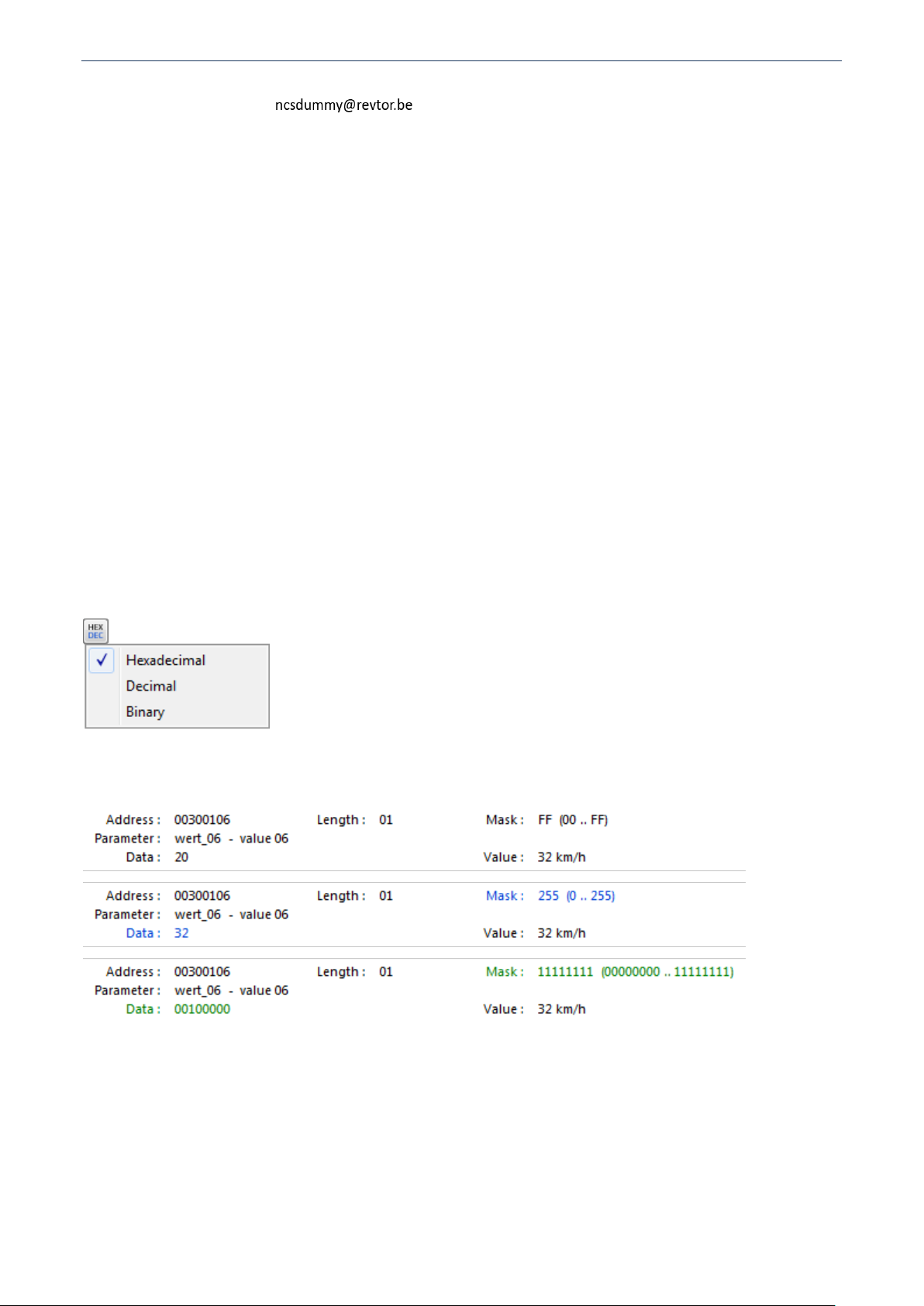
NCS DUMMY VERSION 0.6.0.7 COPYRIGHT © 2016 REVTOR
If you find errors in the translations or know the meaning of untranslated keywords, please mail your
corrections or additions to . Please do not make your changes in the Translations.csv
file. Mail only your corrections or additions!
3.1.2. Control Unit Data
Modules do not store data with keywords like "aktiv" and "nicht_aktiv" but use binary data instead. The
address is a 32 bit (4 byte) value representing the location in the module's coding memory where the
function or group's data can be found and the length indicates how many addresses (bytes) are covered by
the function or group. The data length can vary but the smallest unit is 1 byte (8 bits) and the data length is
always a multiple of that. Many functions don't even need 8 bits to store their parameter data. For example,
for "aktiv" and "nicht_aktiv" two states (1 bit) suffice. This is where the mask comes in. The mask indicates
what bits in a byte are used for the function and allows a single byte to be shared amongst multiple
functions. The graphical trace editor shows the possible values for a given mask between brackets. The data
is the actual parameter data that can be stored in the address location. The masked value (only shown in the
exported text files) is the data with the mask applied. The masked data is not needed when performing all
manipulations through NCS Dummy but may come in handy when working directly with the module's binary
data.
Pay attention: All values for address, length, data, mask and masked are hexadecimal by default - not
decimal! It is however possible to change the numeral system for data and mask with the "HEX/DEC" button.
Clicking the button toggles between hexadecimal and decimal. Holding the SHIFT key while clicking the
button toggles between hexadecimal and binary. Right-clicking the button opens a context menu which gives
access to all three numeral systems. Please note this setting affects only the data and mask in the details
pane of the graphical trace editor - not in tooltips or exported files.
The selected numeral system is remembered between sessions and visualized with colors: black for
hexadecimal, blue for decimal and green for binary:
This user manual will always use the hexadecimal numeral system.
Understanding control unit data is very important to achieve certain functionality for which no parameters
exist. In the example below there are only three predefined parameters for function
"SPEEDLOCK_X_KMH_MIN_C0E" but the mask is FF (0 to 255). So there are not 3 but 255 possible values for
the function. In this case there appears to be a clear relation between the keyword and the data:
"nicht_aktiv" is 00, "3_kmh" is 03 and "8_kmh" is 08. In other words; the data is the speed and there's a
- 8 -
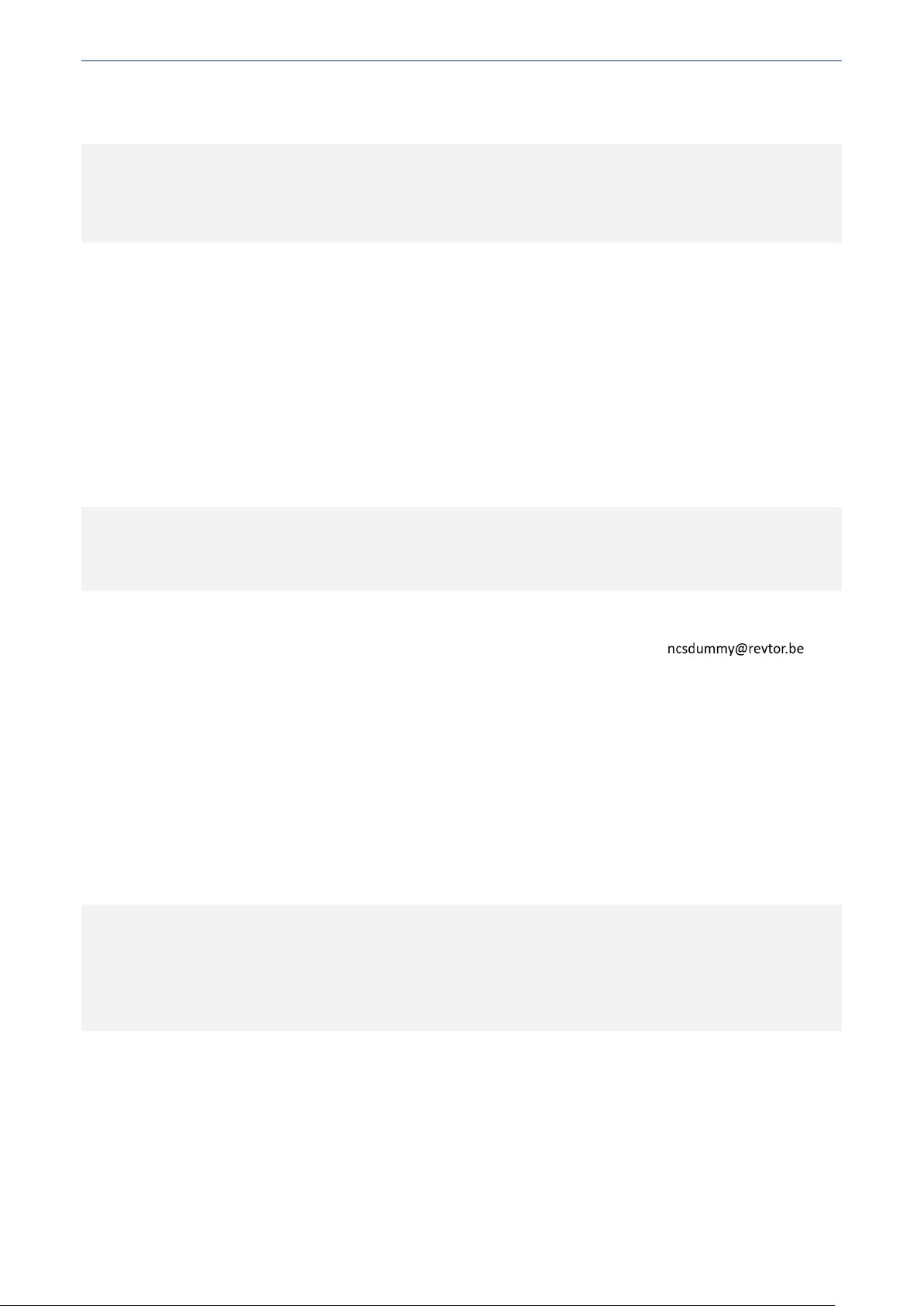
NCS DUMMY VERSION 0.6.0.7 COPYRIGHT © 2016 REVTOR
good chance other speeds can be set than the predefined parameters. More information about that later in
this manual.
FUNCTION KEYWORD ADDRESS (LENGTH) MASK
PARAMETER KEYWORD DATA MASKED
¯¯¯¯¯¯¯¯¯¯¯¯¯¯¯¯¯¯¯¯¯¯¯¯¯¯¯¯¯¯¯¯¯¯¯¯¯¯¯¯¯¯¯¯¯¯¯¯¯¯¯¯¯¯¯
SPEEDLOCK_X_KMH_MIN_C0E 00300017 (01) FF
nicht_aktiv 00 00
8_kmh 08 08
3_kmh 03 03
Sometimes the control unit data can also be helpful understanding meaningless parameter keywords like
"wert_01" and "wert_02". In the example below function "MIND_ANZ_ZYKL_TIPP_BLK" has two parameters
but the keywords are not descriptive as in last example. However in this case the function keyword reveals
what the data represents: "MIND_ANZ_ZYKL_TIPP_BLK" or "Mindestanzahl Zyklen Tipp-Blinken". In English
that is "Minimum number of flashes for one-touch turn signals" (don't worry; there are translations for this
one in NCS Dummy). With one-touch turn signals the indicators flash 3 times when shortly tapping the turn
signal lever. Looking at the data this learns us that "wert_01" disables the one-touch turn signal functionality
and "wert_02" enables it. Mask 1C (0 to 7) also learns us that the function can accept other values than
those two. In other words; there's a good chance that you can change the amount of flashes for the onetouch turn signal functionality.
FUNCTION KEYWORD ADDRESS (LENGTH) MASK
PARAMETER KEYWORD DATA MASKED
¯¯¯¯¯¯¯¯¯¯¯¯¯¯¯¯¯¯¯¯¯¯¯¯¯¯¯¯¯¯¯¯¯¯¯¯¯¯¯¯¯¯¯¯¯¯¯¯¯¯¯¯¯¯
MIND_ANZ_ZYKL_TIPP_BLK 00340506 (01) 1C
wert_01 01 04
wert_02 03 0C
For keywords of which the conversion is known NCS Dummy displays the interpreted value in the graphical
trace editor. If you know a conversion that is not yet implemented, please mail it to .
3.1.3. Order Options
One of the shortcomings of the translations in NCS Dummy is that they do not always clarify the meaning of
functions and parameters. NCS Dummy tries to provide a helping hand by displaying extra information for
each parameter that has cross references to the order options. While the order options are not exactly
always in a human readable format, they could be a great aid for interpreting meaningless parameters like
"wert_01", "wert_02",... The displayed order options can be looked up in the <chassis>ZST.000 (ZCS) or
<chassis>AT.000 (FA) file in the C:\NCSEXPER\DATEN\<chassis>\ folder. The example below shows the
order options for each parameter of function "KL_PREDRIVE_AUSWAHL" from the E60 instrument cluster.
FUNCTION KEYWORD OPTIONS
PARAMETER KEYWORD
¯¯¯¯¯¯¯¯¯¯¯¯¯¯¯¯¯¯¯¯¯¯¯¯¯¯¯¯¯¯¯¯¯¯¯¯¯¯¯¯¯¯¯¯¯¯¯¯¯¯¯¯¯¯¯
KL_PREDRIVE_AUSWAHL
wert_01 AFS+!(ACC,ACC_STOP_GO)+!S85B50
wert_02 (ACC,ACC_STOP_GO)+!AFS+!S85B50
wert_03 AFS+(ACC,ACC_STOP_GO)+!S85B50
wert_04 !AFS+!(ACC,ACC_STOP_GO)+!S85B50
wert_05 S85B50
Neither function keyword nor parameter keywords provide any information about the meaning of this
function and its parameters, but the order options help to understand what parameter is to be used in what
situation. The order options syntax uses Boolean logic:
! (exclamation mark): Boolean not
+ (plus): Boolean and
, (comma): Boolean or
- 9 -
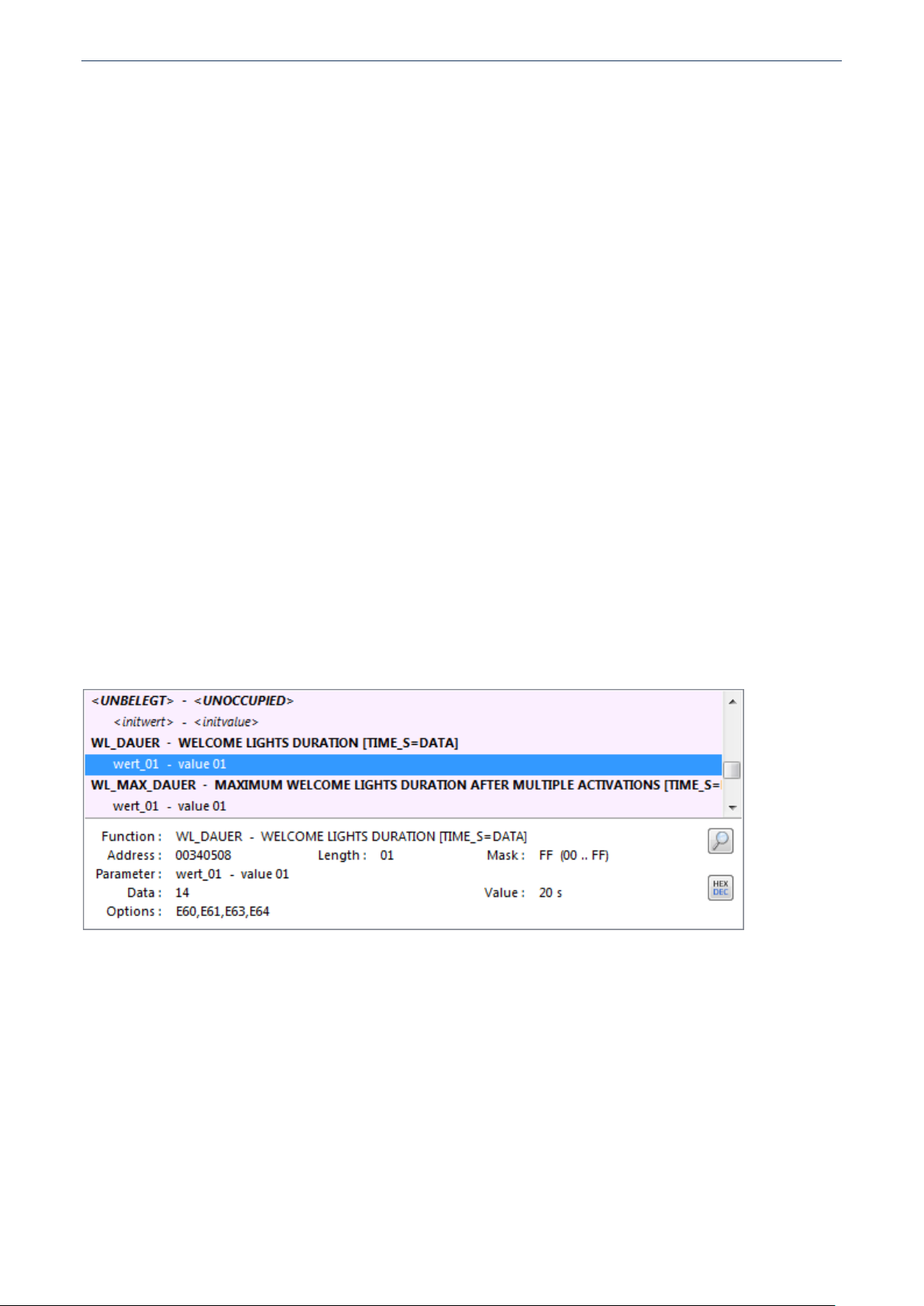
NCS DUMMY VERSION 0.6.0.7 COPYRIGHT © 2016 REVTOR
Take for example the order options for parameter "wert_04": "!AFS+!(ACC,ACC_STOP_GO)+!S85B50". This
could be rewritten as:
not AFS and not ( ACC or ACC_STOP_GO ) and not S85B50
Looking into E60AT.000 reveals the following:
AFS (order option 217): Active front steering
ACC (order option 541): Active cruise control
ACC_STOP_GO (order option 5DF): Active cruise control with stop & go
S85B50: 5.0-liter V10 (M5)
While the exact meaning of "KL_PREDRIVE_AUSWAHL" and "wert_04" is still unknown, the order options
indicate that "wert_04" should be set for E60 that have no active steering, no active cruise control and no
M5 V10 engine.
The order options are very useful when retrofitting equipment or enabling functionality that is only present
in certain models since they tell you which parameters should be set.
Note that order options are only displayed when "Load order options" on the "Options" tab is checked.
Order options have a severe impact on the loading times of large chassis (like E60 and E89). If you think this
is unacceptable uncheck "Load order options" but keep in mind you miss out on a lot of information.
3.1.4. Adding New Parameters
Functions often accept more data values than defined by the parameters. Take for example function
"WL_DAUER" in module LM2_E6X.C35 which controls the welcome lights duration in seconds. Even though
the function spans a whole byte with mask FF (0 to 255) only one parameter is defined: "wert_01" with data
14 (20 seconds).
There are several approaches on getting other data values coded into the module, like nettodata coding or
disassembly (see later), but starting from NCS Dummy version 0.6.0.0 it is possible to add new parameters
from within the graphical trace editor and update the NCS Expert DATEN files. To do so, right-click on a
function or function parameter and choose "Add Parameter" from the popup menu. A new parameter is
added to the function and you can enter a custom data value and (optional) keyword. By default NCS
Dummy gives new parameters keyword "new_parameter" but you can enter anything you like - the keyword
does not even have to exist in the keyword file. You can add as many parameters as you like and parameters
may share the same data value, but all parameters must have unique names. Once satisfied with the new
parameter(s), update the actual NCS Expert DATEN files by choosing "Update Module..." from the "Module
Functions" button dropdown menu. If something is wrong with the entered data, for example an empty or
duplicate keyword or data value outside the mask, NCS Dummy will highlight the faulty parameter and
field(s) in red and prevent you from updating the module until the fault is corrected.
- 10 -
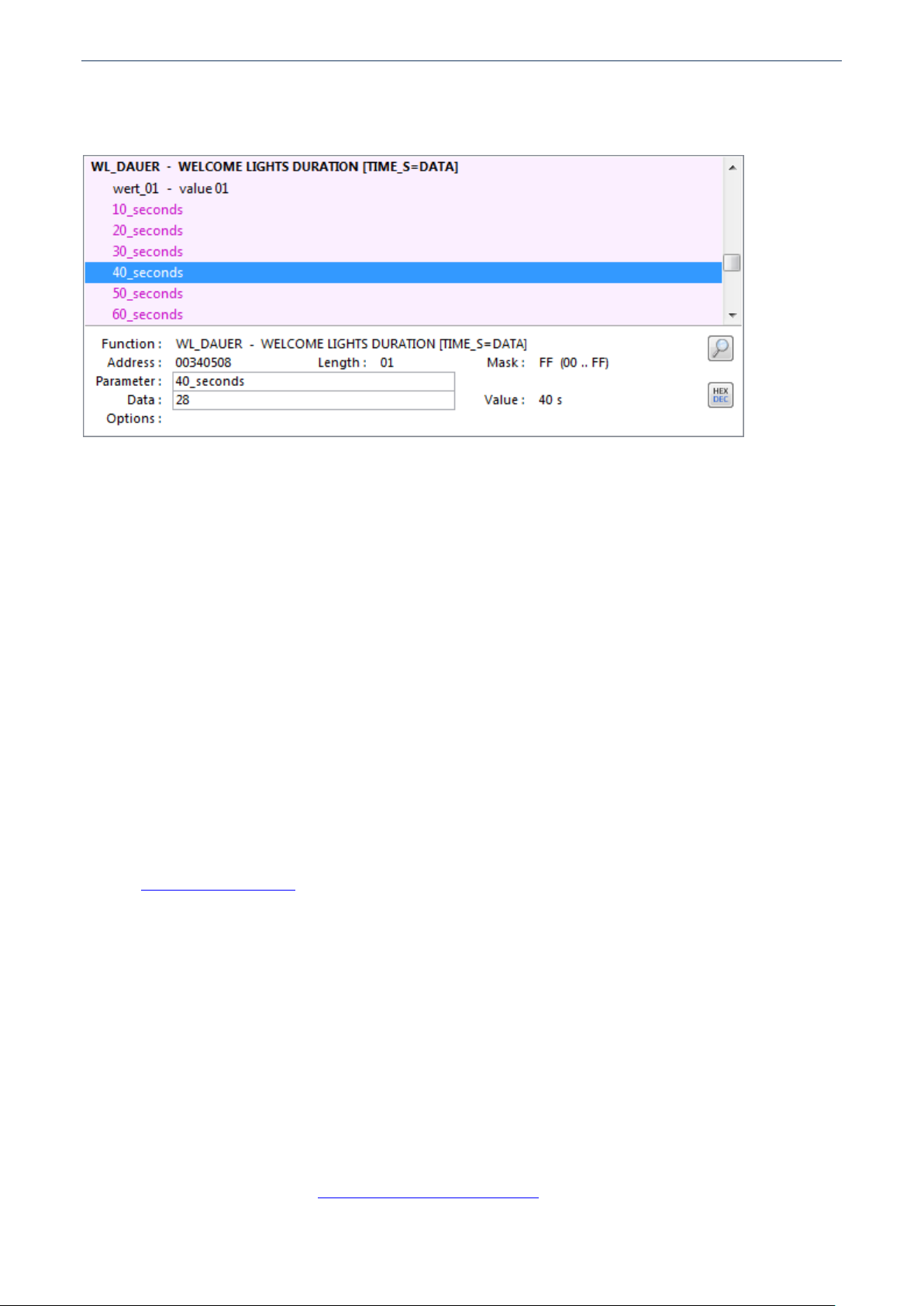
NCS DUMMY VERSION 0.6.0.7 COPYRIGHT © 2016 REVTOR
In the example below function "WL_DAUER" was expanded with six new parameters: "10_seconds" (0A),
"20_seconds" (14), "30_seconds" (1E), "40_seconds" (28), "50_seconds" (32) and "60_seconds" (3C).
Remember that data values are always hexadecimal!
Adding parameters to modules from within the graphical trace editor should provide an idiot proof
alternative to disassembly. Note that adding parameters is only possible in module functions mode and it
only works for functions, not properties or unoccupied blocks. Added parameters are not written to the NCS
Expert DATEN files until you perform "Module Functions" > "Update Module...". For safety reasons NCS
Dummy does not permit editing or deleting existing parameters, but you can edit and delete added
parameters until updating the module. After updating the module NCS Dummy reloads the module and is no
longer able to detect what parameters are original and what are added. In other words; you cannot edit or
delete added parameters from within the graphical trace editor once the module has been updated and the
added parameters are no longer displayed in a different color. To make changes to existing parameters or
more advanced module modifications you will still need to use disassembly.
For your convenience NCS Dummy creates a backup of the files it will modify. Backup files are saved in the
same folder and get suffix .ncsdummy_backup. No backup is created when a backup already exists for the
file. This ensures the backup file is always the original file. You can restore the module backup any time from
within NCS Dummy in module functions mode ("Module Functions" > "Restore Module Backup...").
3.2. Trace Functions
A lot of information from the module functions applies to the trace functions as well, so make sure to read
chapter 3.1. Module Functions as well.
Trace functions are essentially the same as module functions but with the vehicle's coding overlaid and the
ability to change and export the coding. NCS Dummy automatically switches to trace functions mode after
setting chassis, module and loading a trace file. If the trace file is invalid NCS Dummy falls back to module
functions mode. Trace functions mode can be distinguished easily from module functions mode by the
checkboxes in front of functions and parameters.
To load a trace file, click the "Browse..." button for "FSW/PSW or Nettodata trace 1" or drag and drop the file
to the textbox. The "Browse..." button dropdown menu provides shortcuts to quickly load FSW_PSW.TRC,
NETTODAT.TRC and recently used trace files. To reload a loaded trace file press CTRL+ENTER or F5 in the
textbox or choose "Reload" from the "Browse..." button dropdown menu. You can avoid having to set the
chassis and module manually by using file name structure CHASSIS-MODULE[-optionaltext].TRC, for
example E38-IKE.C05-FSW_PSW.TRC. NCS Dummy will automatically set chassis and module from the file
name. If you do not know the module a trace file belongs to, NCS Dummy can detect the best match. More
information about this in chapter 3.6. Filter Modules by Trace File.
- 11 -
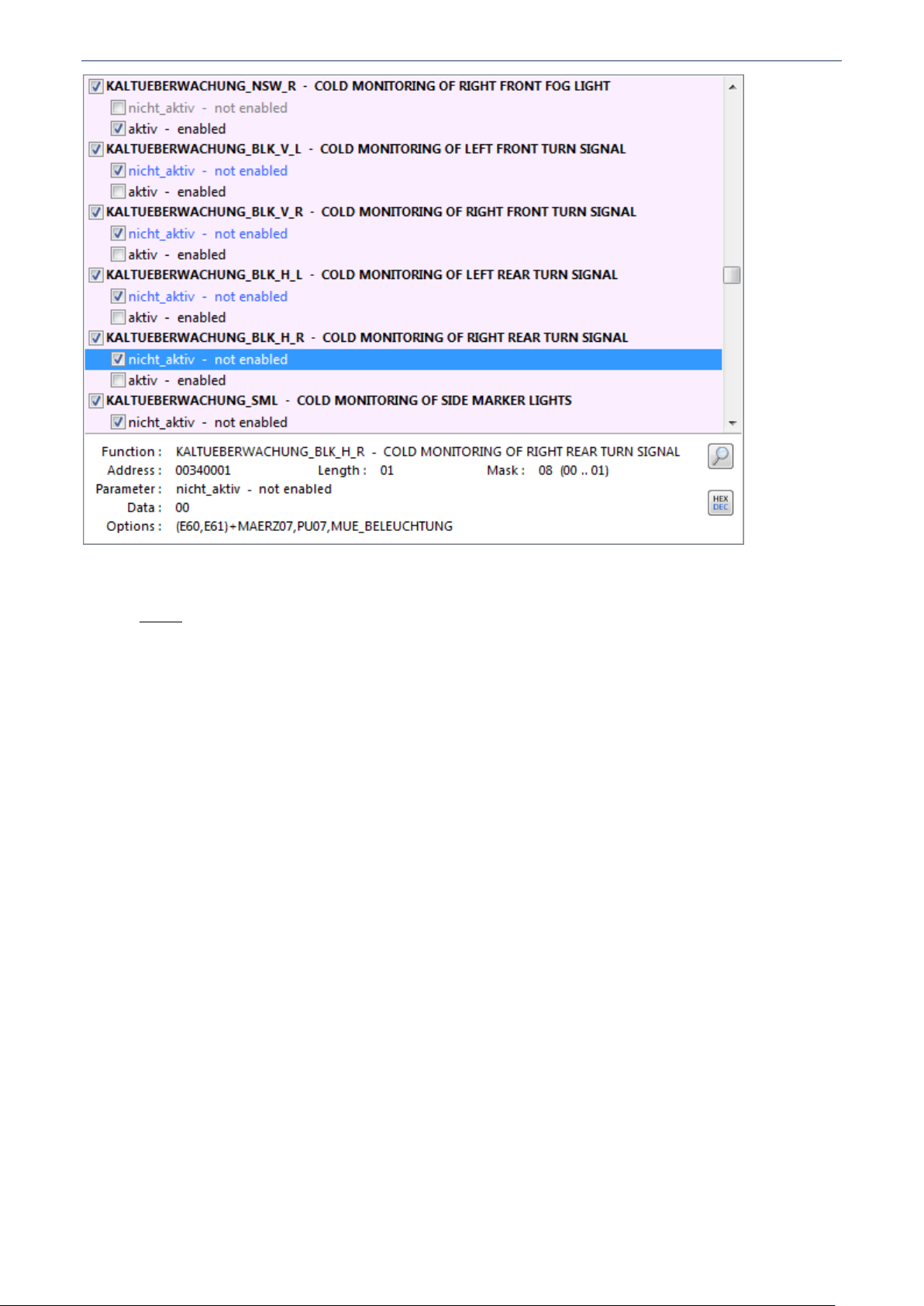
NCS DUMMY VERSION 0.6.0.7 COPYRIGHT © 2016 REVTOR
Trace functions legend:
Group - Groups usually combine functions and properties that have related functionality.
FUNCTION and MULTIWORD FUNCTION - Functions describe certain programmable functionality in
a module and have a list of one or more predefined parameters. Functions often allow more data
values than parameters are defined but you cannot simply add new parameters as in module
functions mode. To use custom data values either switch back to module functions mode, add
custom data for nettodata coding, or use disassembly. Multiword functions are always linked.
Changing the function affects the data on both addresses. You can quickly find the counterpart by
choosing "Select Multiword Counterpart" from the right-click popup menu.
PROPERTY - Properties are similar to functions but do not have predefined parameters. The only way
to make changes to the data value is by adding custom data for nettodata coding.
<UNBELEGT> - <UNOCCUPIED> - Unoccupied blocks are not really unoccupied, but usually contain
data that should not be changed afterwards. Just as with properties changes require adding custom
data for nettodata coding.
UNRESOLVED and <UNGELÖST> - <UNRESOLVED> - Unresolved functions are defined in the trace
file but do not exist in the module description file. This means almost always the wrong chassis and
or module are set for the loaded trace file. By default NCS Dummy uses strict reading and will error
on unresolved items but strict reading can be disabled on the "Options" tab.
EXCLUDED - Excluded functions, properties or unoccupied blocks are present in the module
description file but not in the trace file. This is perfectly normal behavior. Excluded items can be
included by checking one of the parameter checkboxes and included items can be excluded by
unchecking the checkbox. Excluded items are ignored by NCS Expert upon coding. Whatever was set
before coding will remain after coding.
unchecked parameter - Parameters describe the data values for a function. Gray parameters
represent parameters that can be checked but are not checked and were not originally checked.
original checked parameter - Black parameters indicate parameters that are or were originally
selected in the loaded trace file. If you made changes to the parameter selection you can always see
which parameters were originally checked by the black color.
- 12 -
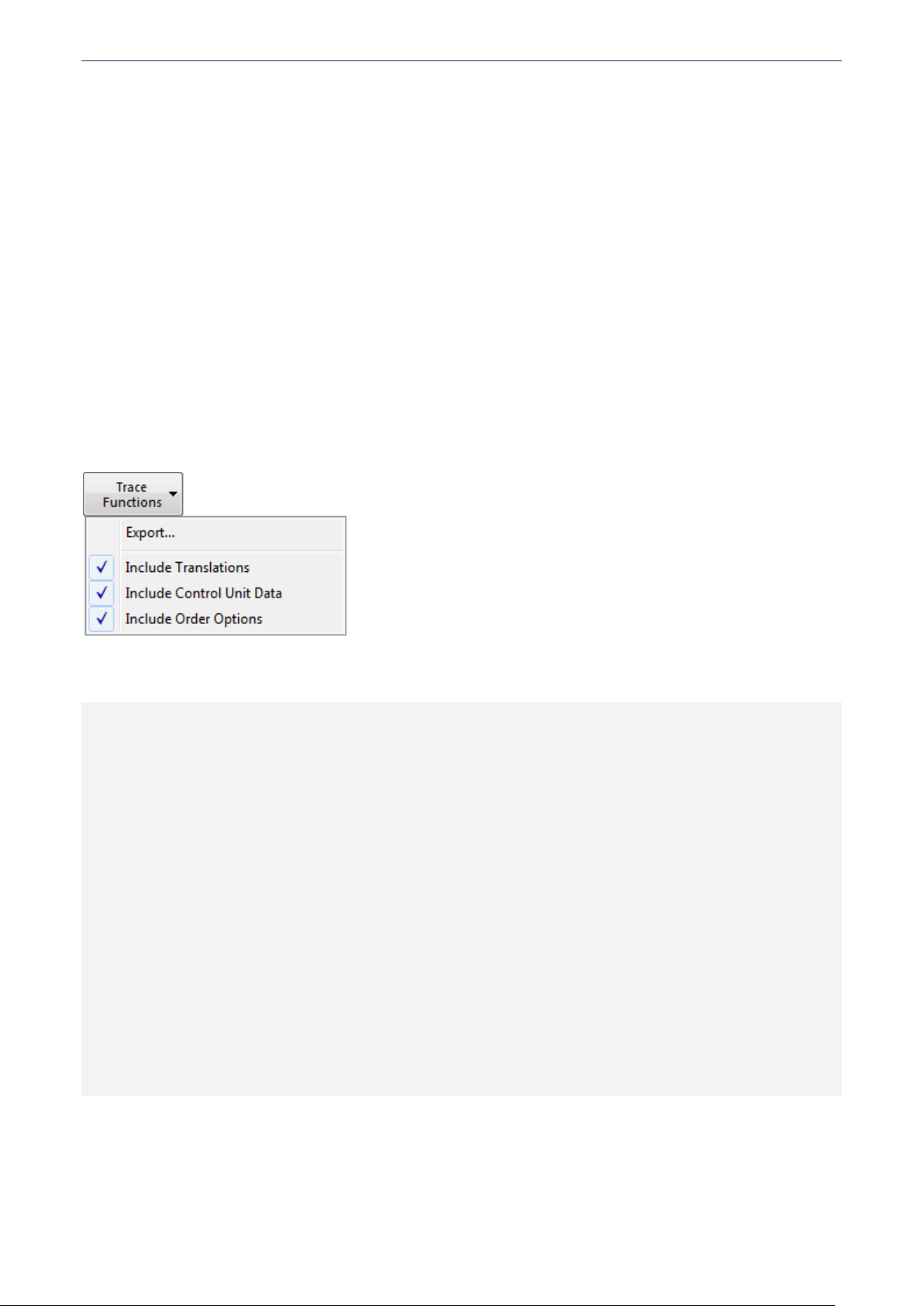
NCS DUMMY VERSION 0.6.0.7 COPYRIGHT © 2016 REVTOR
new checked parameter - Blue parameters are parameters that were originally not checked but now
are. There is no functional difference between checked black or blue parameters other than
indicating the original checked state.
custom checked parameter - Added custom data for nettodata coding.
unresolved parameter - Unresolved parameters are defined in the trace file but do not exist in the
module description file (see UNRESOLVED above).
invalid checked parameter - Parameters with invalid data. These usually only occur when adding
custom data and entering wrong information but there are two modules, KMBI_E38.C12 and
ARS.C0E, that contain an invalid parameter from the factory.
<initwert> - <initvalue> - Fake placeholder keyword for initial data value of an unoccupied block.
<tatsächlich> - <actual> - Fake placeholder keyword for parameter data values for which no
keyword exists.
<benutzerdefinierte> - <custom> - Same as actual, but for manually added custom data.
Trace functions can be exported to a plain text file. To do so, click the "Trace Functions" button and choose
"Export..." from the dropdown menu. Similar to the module functions the items to be included in the
exported file can be set with "Include Translations", "Include Control Unit Data" and "Include Order
Options".
Below is an excerpt of exported trace functions with control unit data and translations but no order options.
Generated with NCS Dummy version 0.6.0.7 — copyright © 2015 revtor
Output : Trace Functions
Chassis : E60 (E60,E61,E63,E64)
Module : LM2_E6X.C35
Trace file : "C:\NCSEXPER\WORK\FSW_PSW.TRC" (FSW/PSW)
S FUNCTION KEYWORD ADDRESS (LENGTH) MASK FUNCTION KEYWORD TRANSLATION
PARAMETER KEYWORD DATA MASKED PARAMETER KEYWORD TRANSLATION
¯¯¯¯¯¯¯¯¯¯¯¯¯¯¯¯¯¯¯¯¯¯¯¯¯¯¯¯¯¯¯¯¯¯¯¯¯¯¯¯¯¯¯¯¯¯¯¯¯¯¯¯¯¯¯¯¯¯¯¯¯¯¯¯¯¯¯¯¯¯¯¯¯¯¯¯¯¯¯¯¯¯¯¯¯¯¯¯¯¯¯¯¯¯¯¯¯¯¯¯¯
KALTUEBERWACHUNG_NSW_R 00340000 (01) 80 COLD MONITORING OF RIGHT FRONT FOG LIG
nicht_aktiv 00 00 not enabled
* aktiv 01 80 enabled
KALTUEBERWACHUNG_BLK_V_L 00340001 (01) 01 COLD MONITORING OF LEFT FRONT TURN SIG
nicht_aktiv 00 00 not enabled
* aktiv 01 01 enabled
KALTUEBERWACHUNG_BLK_V_R 00340001 (01) 02 COLD MONITORING OF RIGHT FRONT TURN SI
nicht_aktiv 00 00 not enabled
* aktiv 01 02 enabled
KALTUEBERWACHUNG_BLK_H_L 00340001 (01) 04 COLD MONITORING OF LEFT REAR TURN SIGN
nicht_aktiv 00 00 not enabled
* aktiv 01 04 enabled
KALTUEBERWACHUNG_BLK_H_R 00340001 (01) 08 COLD MONITORING OF RIGHT REAR TURN SIG
nicht_aktiv 00 00 not enabled
* aktiv 01 08 enabled
Important: Exported trace functions show the trace file coding - not changes you made in the graphical trace
editor!
- 13 -
