BMW NAVIGATOR IV REV A User Manual

BMW Motorrad
owner’s manual
manuel d’utilisation
manual del usuario
Navigator
www.bmw-motorrad.com
BMW Motorrad Navigator IV
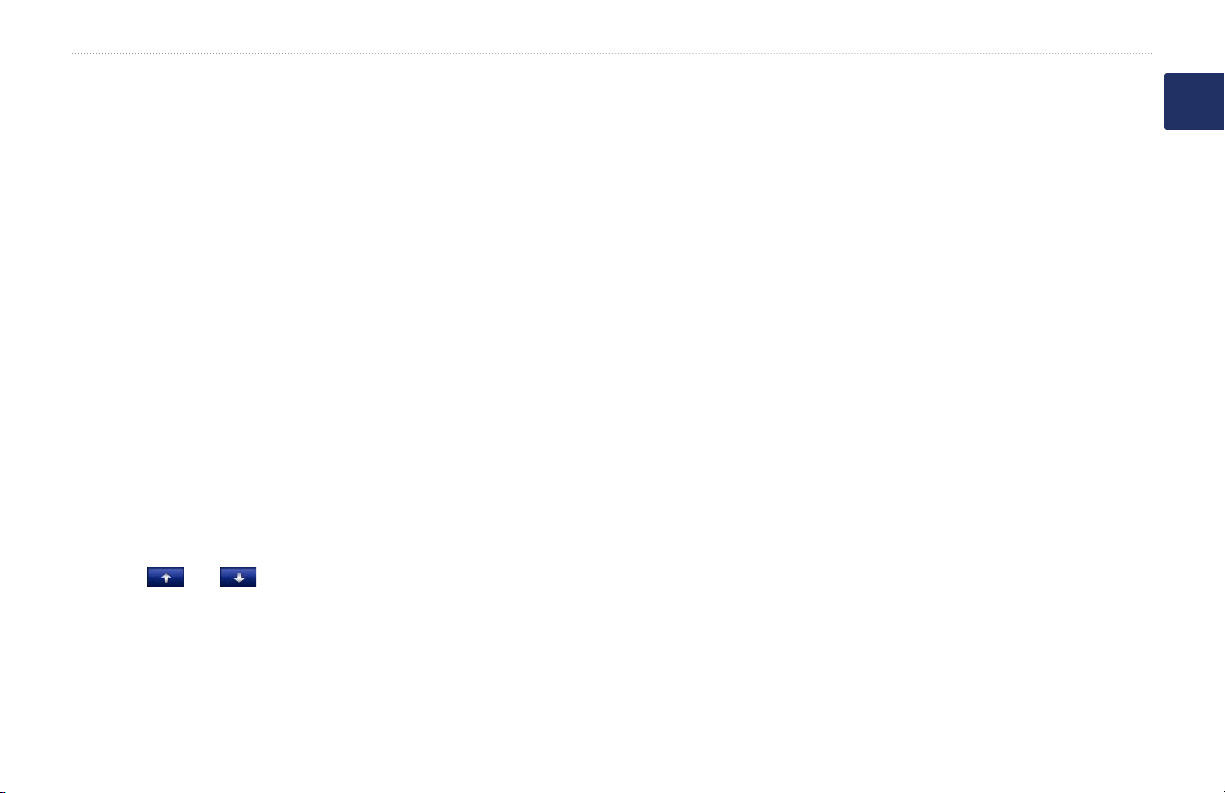
Introduction
Introduction
Navigator IV Manual
Conventions
When you are instructed to “touch”
something, use your nger to touch an item
on the screen.
The small arrows (>) used in the text indicate
that you should touch a series of items. For
example, if you see “touch Where To? >
Favorites” you should touch Where To?,
and then touch Favorites.
Contact Information
If you encounter any difculty while using
your BMW Navigator IV, or if you have
any questions, in the USA contact Garmin
Product Support by phone at 913/397.8200
or 800/800.1020. You can also e-mail
product support at BMWNavigatorUSA
@garmin.com.
In Europe, contact your BMW Motorrad
dealer or contact Garmin (Europe) Ltd. at
+44 (0) 870.8501241 (outside the UK) and
0808 2380000 (within the UK).
Navigator IV Tips and
Shortcuts
To quickly return to the Menu page, touch
•
and hold Back.
Touch and to see more choices.
•
Touch and hold to scroll faster.
Pages appear differently based on your
•
usage mode and settings.
myGarmin™
Go to http://my.garmin.com to access the
latest services for your Garmin products:
Register your Garmin unit.
•
Subscribe to online services for safety
•
camera information (see page 35).
Unlock optional maps.
•
E
N
BMW Motorrad Navigator IV Owner’s Manual 1
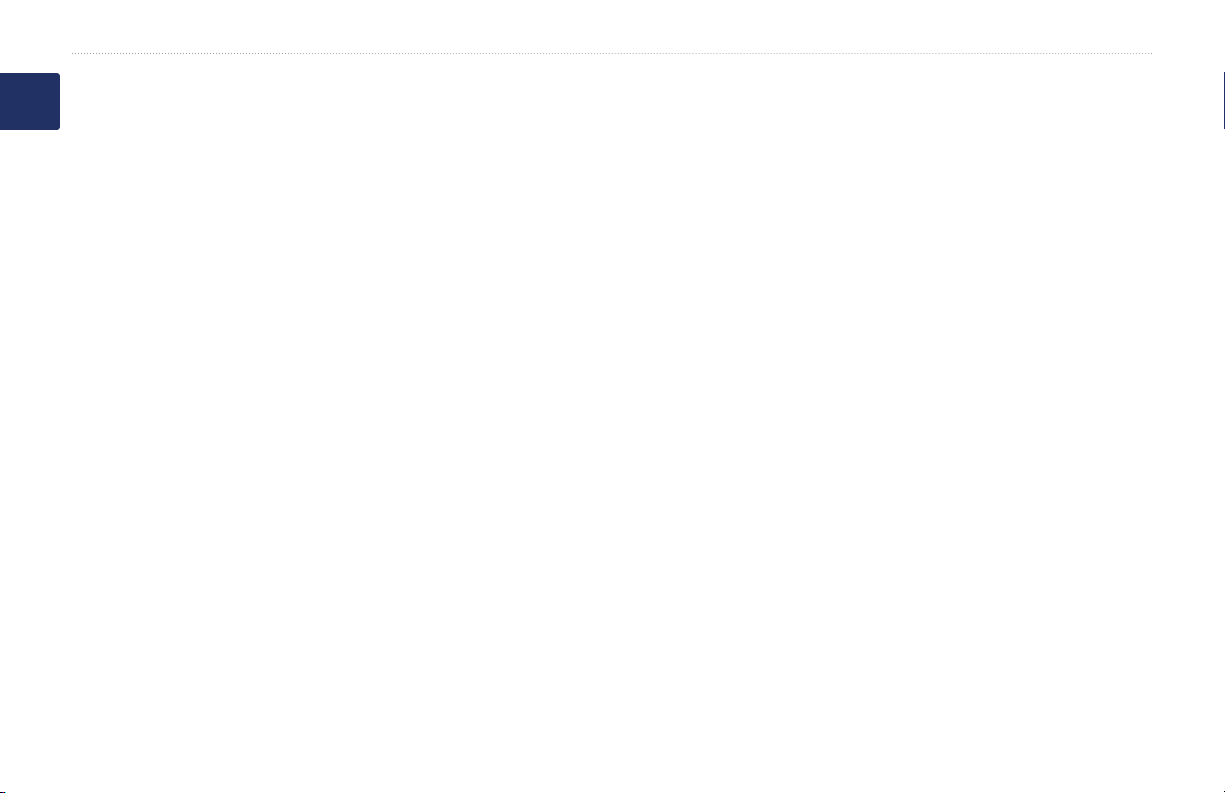
Introduction
E
Table of Contents
N
Introduction ...........................................1
Navigator IV Manual Conventions .............1
Navigator IV Tips and Shortcuts ................ 1
Contact Information .................................... 1
myGarmin™ ...............................................1
Getting Started ......................................4
Your Navigator IV .......................................4
Looking at the Motorcycle Mount ...............5
Installing the Battery ..................................5
Install Your Navigator IV in the Mount ........5
Mounting Your Navigator IV in an
Automobile ..............................................6
Conguring Your Navigator IV ....................7
Acquiring Satellites ....................................7
Using the Menu Page ................................7
Finding Your Destination ............................8
Following Your Route .................................9
Adjusting the Volume .................................9
Where To? ...........................................10
Finding an Address ..................................10
Searching Near Another Location ............10
Go! Page Options ....................................10
Selecting a Route ..................................... 11
Setting a Home Location .......................... 11
2 BMW Motorrad Navigator IV Owner’s Manual
Finding a Place by Spelling the Name .... 11
Finding Recently Found Places ............... 12
Using Favorites ........................................12
Using Photo Navigation ...........................12
Using Extras ............................................. 13
Finding a Place Using the Map ................13
Entering Coordinates ............................... 13
Using Custom Routes ........................14
Creating a Custom Route ........................14
Editing Custom Routes ............................ 14
Sharing Routes ........................................ 14
Using the Main Pages ........................15
Map Page ................................................. 15
Turn List Page .......................................... 15
Next Turn Page ........................................15
Junction View Page .................................16
Trip Computer Page ................................. 16
Using Hands-free Calling ...................17
Pairing Your Devices ................................ 17
Receiving a Call ......................................18
In a Call ...................................................18
Phone Menu ............................................. 18
Using Trafc Information ...................20
Trafc .......................................................20
MSN® Direct .............................................20
Receiving Trafc Information ................... 20
Trafc in Your Area ...................................20
Severity Color Code .................................20
Trafc on Your Route ...............................21
Viewing the Trafc Map ............................ 21
Using the Media Players ....................22
Playing Music ...........................................22
Listening to Audible Books ....................... 23
Managing Files ....................................24
Loading Files ............................................ 24
Supported File Types ...............................24
Deleting Files .......................................... 24
Using the Tools ...................................25
Settings ....................................................25
Where Am I? ............................................25
Help .......................................................... 25
Media Player ............................................25
MSN® Direct .............................................25
Picture Viewer ..........................................25
Custom Routes ........................................ 25
My Data .................................................... 26
Managing Trip Logs ................................. 26
World Clock ............................................. 27
Language Guide ......................................27
Calculator ................................................28
Unit Converter .........................................28
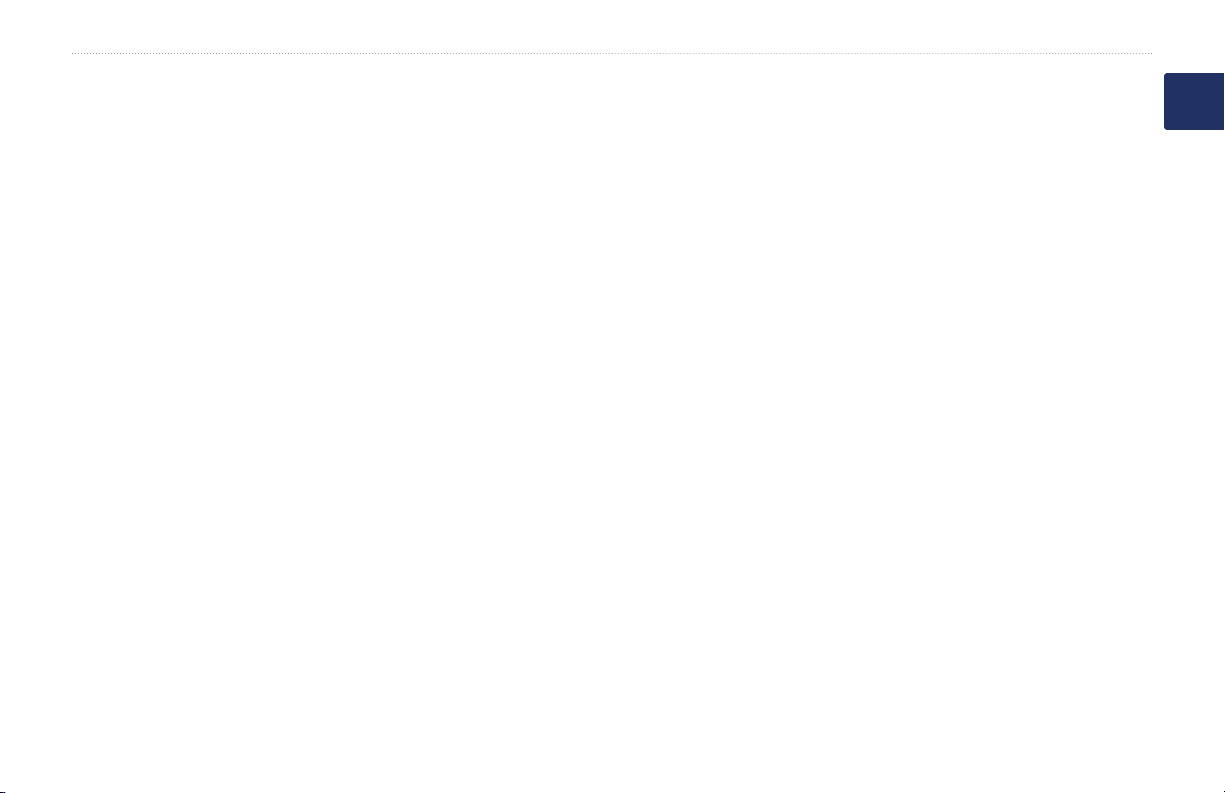
Introduction
Customizing the Navigator IV ............29
Changing the System Settings ................. 29
Changing the Navigation Settings ............ 29
Adjusting the Display Settings .................30
Updating the Time Settings ...................... 30
Setting the Languages .............................30
Changing the Map Settings ...................... 31
Adding Security ........................................31
Viewing FM TMC Trafc Subscription
Information ............................................31
Changing Bluetooth Technology
Settings .................................................32
Changing the Proximity Points Settings ...32
Changing the Fuel Gauge Settings ..........33
Restoring All Settings ............................... 33
Clearing User Data ..................................33
Appendix .............................................34
Audio Options for the Navigator IV ..........34
Resetting the Navigator IV .......................34
Calibrating the Screen .............................34
Locking Your Navigator IV ........................34
nüMaps Guarantee™ ...............................35
Additional Maps .......................................35
Updating the Software .............................35
Extras and Optional Accessories .............35
Custom Points of Interest ......................... 35
Battery Information .................................. 36
Replacing the Battery in the
Navigator IV ........................................... 36
Charging Your Navigator IV .....................36
Changing the Fuse in the Automotive
Power Adapter (Optional) ...................... 37
About GPS Satellite Signals ....................37
Removing the Navigator IV and Mounts .. 37
Caring for Your Navigator IV ...................37
Declaration of Conformity ........................38
Software License Agreement ...................38
Specications ...........................................39
Troubleshooting ....................................... 40
Index ....................................................42
E
N
BMW Motorrad Navigator IV Owner’s Manual 3
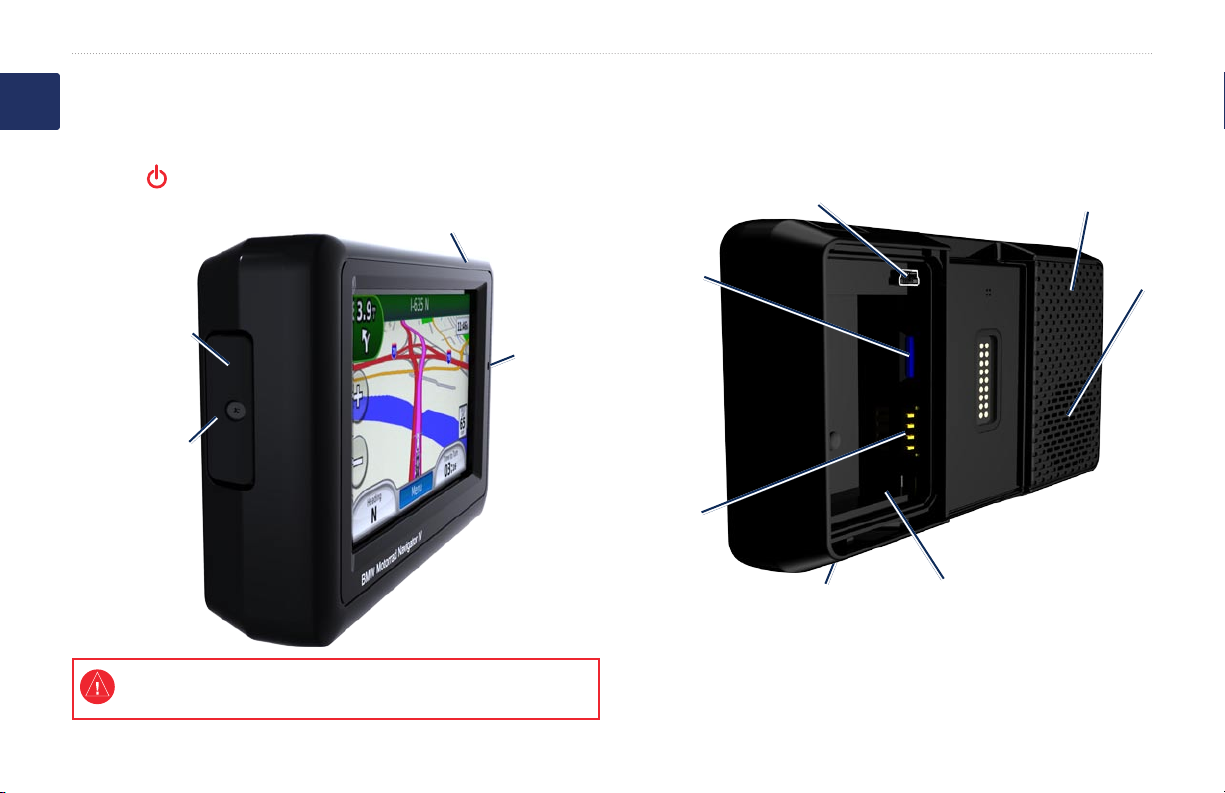
Getting Started
E
N
Power button:
Press and hold to turn the Navigator IV on/off.
Press quickly to adjust the volume and the backlight brightness.
Headphone/
audio-out jack
(under the weather cap)
External antenna
connector
(under the weather cap)
Getting Started
Your Navigator IV
microSD™
slot
Microphone
Battery
contacts
Mini-USB
connector
Release key: Slide and
release to open the
battery cover
GPS antenna
Speaker
Serial number (under
the battery)
See the Important Safety and Product Information guide in the product box
for product warnings and other important information.
4 BMW Motorrad Navigator IV Owner’s Manual

Getting Started
Looking at the Motorcycle
Mount
Installing the Battery
1. Locate the lithium-ion battery that came in
Touch the buttons on the left side of the
Navigator IV motorcycle mount to quickly
2. Slide the release key until the battery
access software features. The motorcycle
mount must be connected to external power
for the buttons to function.
3. Locate the metal contacts on the end of
4. Insert the battery so that the metal
➊
➋
5. Replace the battery cover.
➌
➊
Touch to zoom in and out on the map.
➋
Touch to toggle through Map page, trip
computer, and media player. Hold to
open brightness settings.
➌
Touch to hear the current instruction.
(“Turn left on Main St.,” for example.)
Hold open volume settings.
the product box.
cover on the back of the Navigator IV
pops up.
the lithium-ion battery.
contacts on the battery align with
the metal contacts inside the battery
compartment.
CAUTION: Always keep the battery
installed when the Navigator IV is on.
Install Your Navigator IV in
the Mount
1. Fit the bottom of your Navigator IV into
the cradle.
2. Tilt the Navigator IV back until it snaps
into place and the release button is
completely at.
Motorcycle
mount
WARNING: This product contains a lithium-
ion battery. To prevent damage, remove the
unit from the vehicle when exiting or store it
out of direct sunlight.
Release button
E
N
BMW Motorrad Navigator IV Owner’s Manual 5
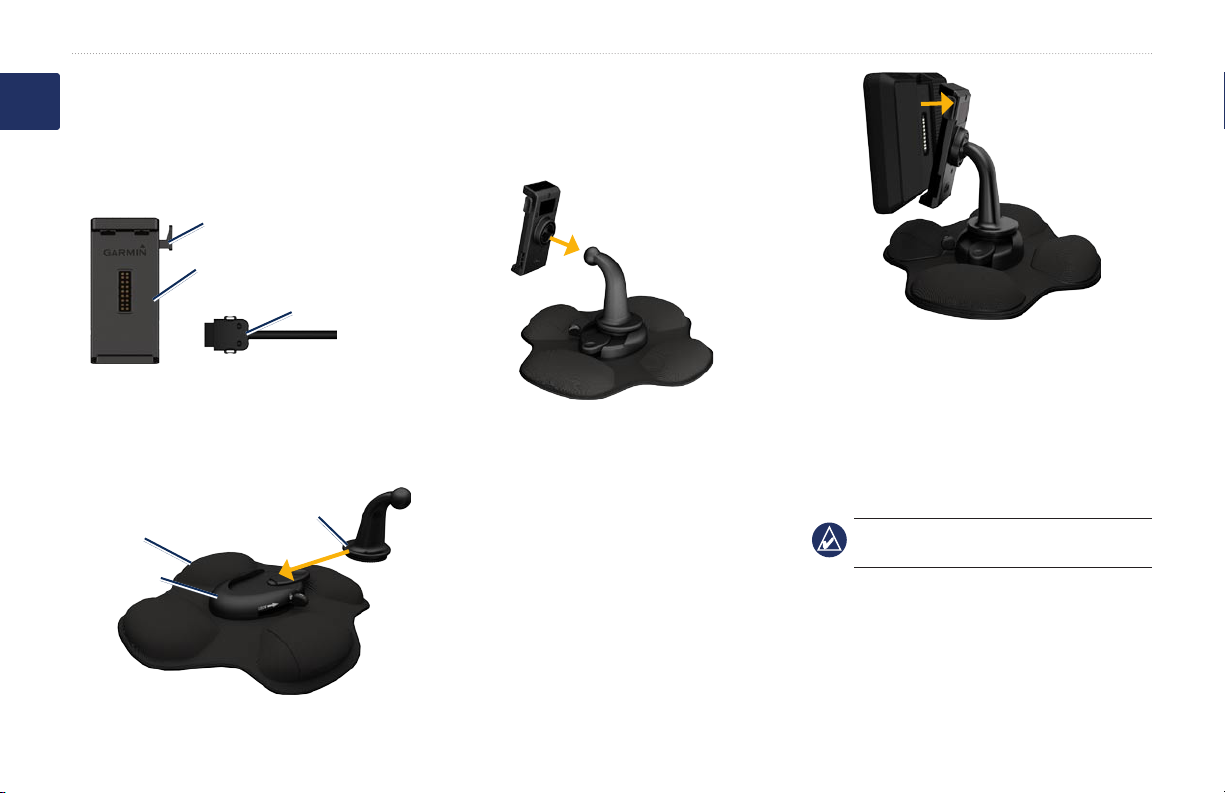
Getting Started
Mounting Your Navigator IV
E
N
in an Automobile
1. Plug the automotive power cable into the
power connector on the right side of the
cradle.
Release button
Cradle
2. Place the friction mount on the
dashboard.
3. Slide the mount arm with cradle attached
into the friction mount.
Friction mount
Mounting base
Automotive
power cable
Mount arm
4. Slide the locking lever into the locked
position.
5. Snap the cradle onto the friction mount
pivot arm.
6. Fit the bottom of your Navigator IV into
the cradle.
7. Tilt the Navigator IV back until it snaps
into place.
8. Plug the other end of the automotive
power cable into a power outlet in your
car.
9. If you are using a trafc receiver in
Europe, secure the antenna on the trafc
receiver to the windshield using the
suction cups.
NOTE: The automotive mount is included
with the optional car kit.
6 BMW Motorrad Navigator IV Owner’s Manual
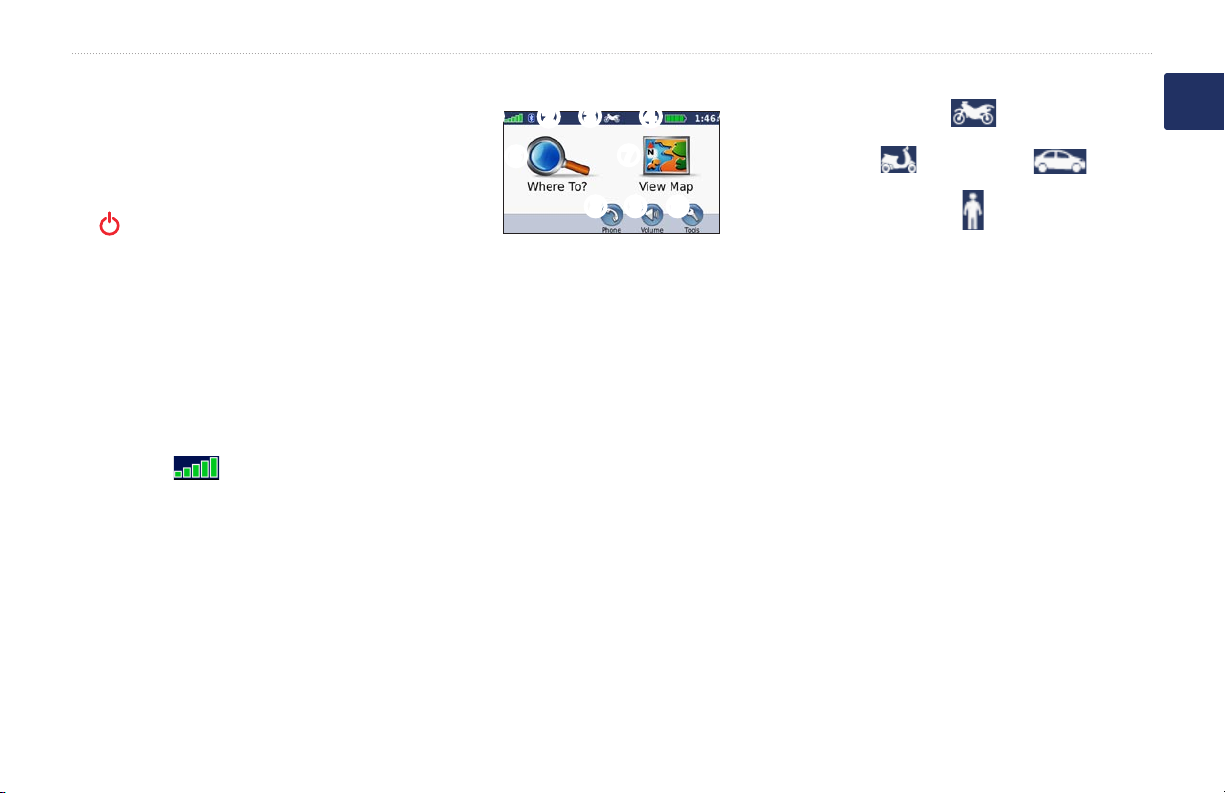
Getting Started
Conguring Your Navigator
IV
Your unit should turn on automatically if it
is plugged in and your vehicle is running. To
manually turn on your Navigator IV, press
the Power key. Follow the on-screen
instructions.
Acquiring Satellites
1. Go outdoors to an open area, out of
garages, and away from tall buildings.
2. Stop your vehicle, and turn on the
Navigator IV.
Acquiring satellite signals may take a few
minutes. The bars indicate GPS
satellite strength. When one bar is green,
the Navigator IV has acquired satellite
signals. Now you can select a destination and
navigate to it.
BMW Motorrad Navigator IV Owner’s Manual 7
Using the Menu Page
➋
➌
➐
➍
➒➑
➎
➓
➊
➏
➊
GPS satellite strength.
➋
Bluetooth® technology status.
➌
Touch to select motorcycle, scooter,
automobile, or pedestrian mode.
➍
Battery status.
➎
Current time. Touch to change settings.
➏
Touch to nd a destination.
➐
Touch to view the map.
➑
Touch to make a call when connected to
a compatible mobile phone.
➒
Touch to adjust the volume.
➓
Touch to use the tools such as settings,
Where Am I?, Help, and routes.
Selecting a Usage Mode
Motorcycle
Scooter
Pedestrian
Your Navigator IV offers several usage
modes for different modes of transportation.
Routing and navigation are calculated
differently based on your usage mode.
For example, one-way streets are treated
differently in walking mode than they are in
driving mode.
When you place your Navigator IV in a
mount that does not correspond to its current
usage mode, the Navigator IV will ask you
whether you want to change usage modes.
Automobile
Changing your Usage Mode
1. Touch the usage mode icon.
2. Select a mode, and touch OK.
3. Touch Yes, and follow the on-screen
instructions to congure your settings.
E
N
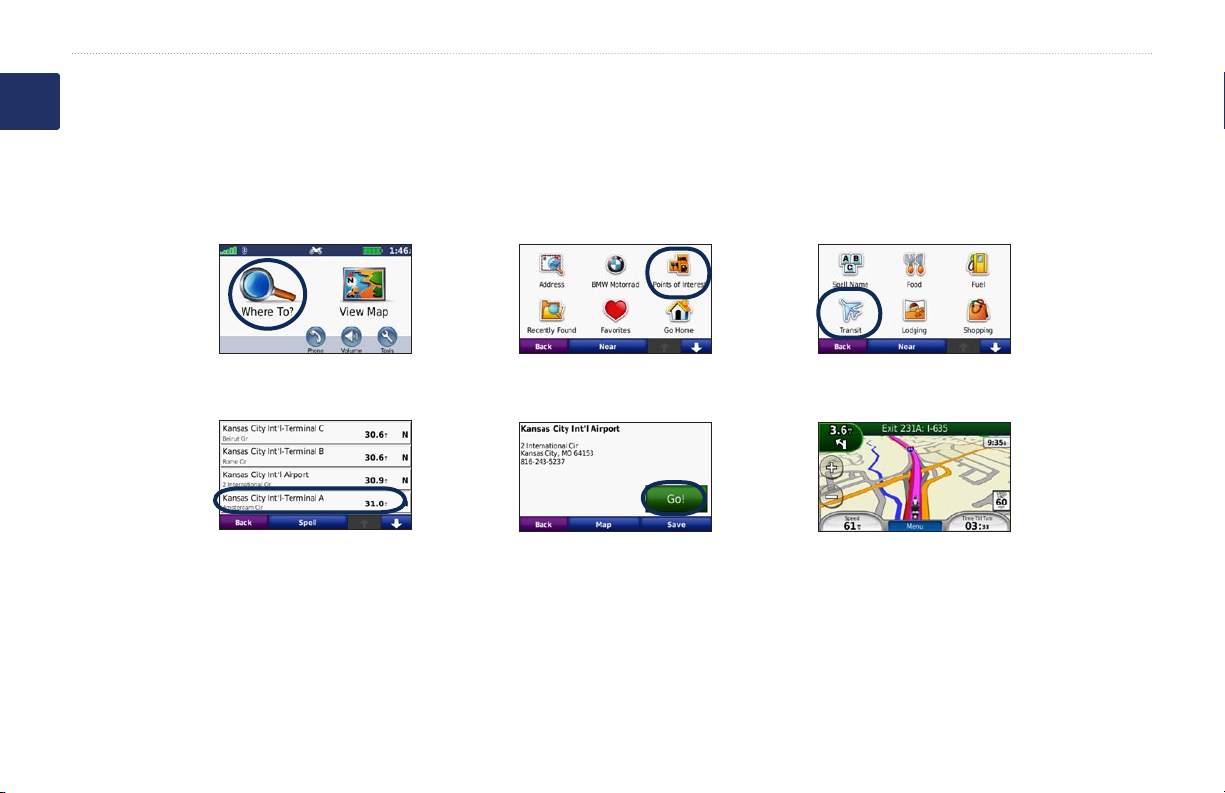
Getting Started
Finding Your Destination
E
The Where To? menu provides several different categories for you to use when searching for addresses, cities, and other locations. The detailed
N
map loaded in your Navigator IV contains millions of points of interest, such as restaurants, hotels, and auto services.
1. Touch Where To?.
4. Select a destination.
8 BMW Motorrad Navigator IV Owner’s Manual
2.Select a category.
5.Touch Go!. 6Enjoy the route!
3.Select a subcategory.
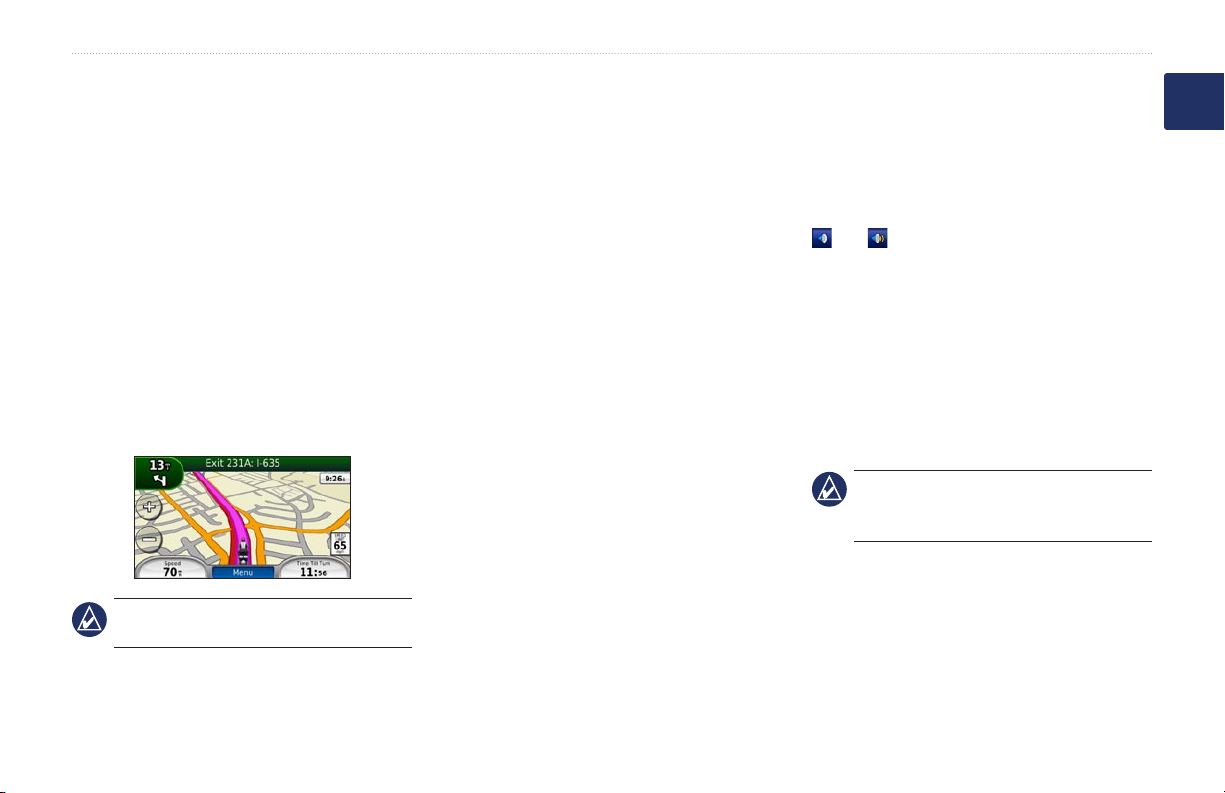
Getting Started
Following Your Route
Your route is marked with a magenta line. As
you travel, your Navigator IV guides you to
your destination with voice prompts, arrows
on the map, and directions at the top of the
Adding a Via Point
You can add a stop (via point) to your route.
The Navigator IV gives you directions to the
stop and then to your nal destination.
1. With a route active, touch Menu > Where
map. The upper-left corner indicates the
distance to your next maneuver and the lane
you should be in for the maneuver.
If you deviate from the original route, your
2. Search for the extra stop.
3. Touch Go!.
4. Touch Add As a Via Point to add this
Navigator IV recalculates the route and
provides new directions.
A speed limit icon could appear as you travel
on major roadways.
If you want to add more than one stop to the
route, edit the current route. See page 14.
Taking a Detour
If a road on your route is closed, you can
take a detour.
1. With a route active, touch Menu.
2. Touch Detour.
The Navigator IV attempts to get you back
NOTE: The map page may vary depending
on your locale.
on your original route as quickly as possible.
If the route you are currently taking is the
only reasonable option, the Navigator IV
might not calculate a detour.
To?.
stop before your destination.
Stopping the Route
1. With a route active, touch Menu.
2. Touch Stop.
Adjusting the Volume
From the Menu page, touch Volume. Touch
and to adjust the master volume.
Touch Mute to mute all audio except for the
phone audio.
To adjust the volume levels for the voice
prompts, the media player, and the phone,
touch Mixer. Adjust the levels as needed.
Touch Restore to return the volume settings
to the original levels.
NOTE: Press and release the power
button to quickly access the volume and
brightness settings.
E
N
BMW Motorrad Navigator IV Owner’s Manual 9
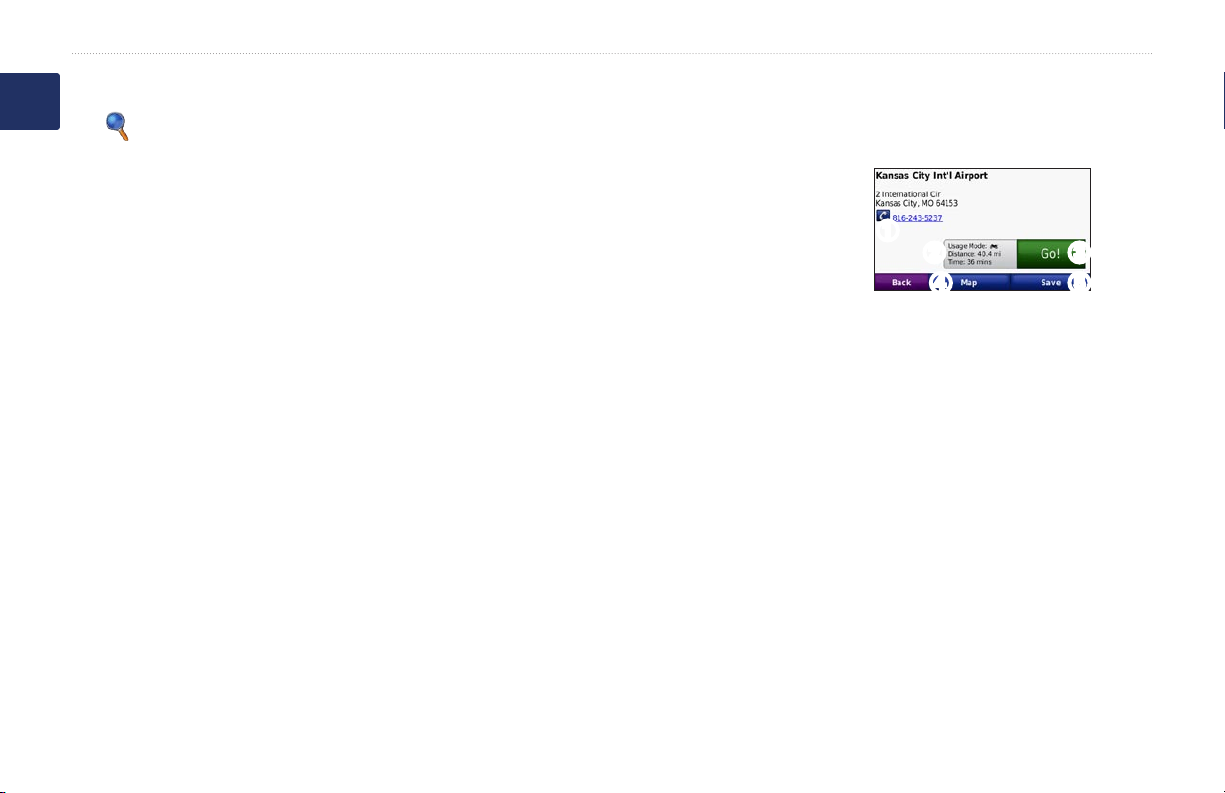
Where To?
E
N
The Where To? menu provides several
different categories you can use to search for
locations. To learn how to search for a point
of interest, see page 8.
Where To?
Finding an Address
The steps to nd an address can vary
depending on the maps that are loaded on
your Navigator IV. Not all map data provides
postal code searching.
1. Touch Where To? > Address.
2. Touch Change State or Country, if
necessary.
3. Touch Search All.
OR
Touch Spell City or Spell Postal Code,
enter the city/postal code, and touch
Done. Select the city/postal code in the
list.
4. Enter the number of the address, and
touch Done.
5. Enter the street name, and touch Done.
10 BMW Motorrad Navigator IV Owner’s Manual
6. Select the correct street in the list, if
necessary.
7. Touch the address, if necessary.
Searching Near Another
Location
Your Navigator IV automatically searches
for places near your current location.
1. Touch Where To? > Near.
2. Select an option:
Where I Am Now—search near your
•
current location.
A Different City—search near the city
•
you enter.
My Current Route—search along
•
your route.
My Destination—search near your
•
current destination.
3. Touch OK.
Go! Page Options
Touch an item in the search results list to
view the Go! page.
➊
➌➋
➍
➊
Touch to call this location, if a mobile
phone with Bluetooth wireless
technology is connected.
➋
Touch to view the Routes page. See
page 11.
➌
Touch to create a turn-by-turn route to
this location.
➍
Touch to view this location on the map.
➎
Touch to save this location to your
Favorites. See page 12.
➎
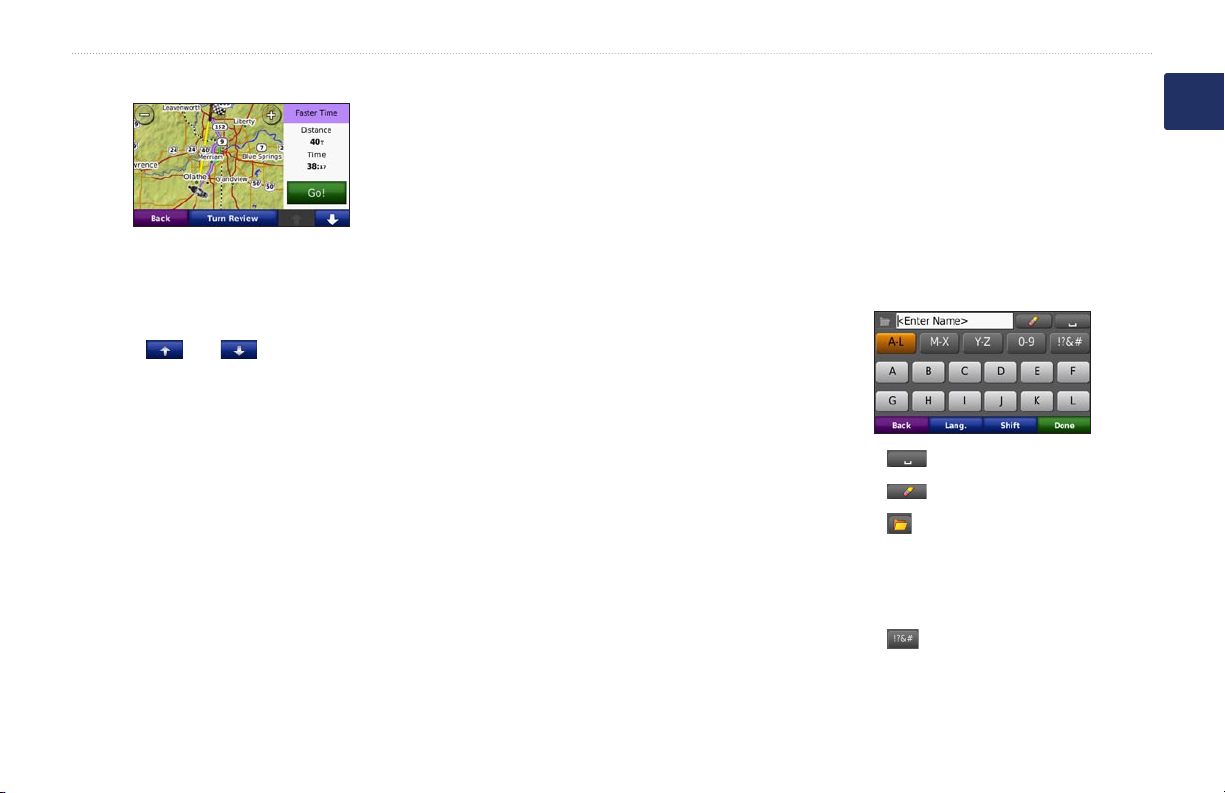
Where To?
Selecting a Route
Setting a Home Location
You can set a Home location for the place
you return to most often.
1. Touch Where To? > Go Home.
2. Select an option.
1. Touch Where To? > Points of Interest >
Spell Name.
2. Using the on-screen keyboard, enter
letters in the name.
3. Touch Done.
Using the On-Screen Keyboard
1. On the Go! Page, touch the route
information tab, which lists your usage
mode and the distance and time to your
destination.
2. Touch and to scroll between
routes: fastest time, shortest distance,
and off road..
3. Touch Go! to select a route.
See page 29 for more information on route
preferences.
In pedestrian usage mode, only off-road and
on-road routes are displayed.
BMW Motorrad Navigator IV Owner’s Manual 11
Going Home
After you set your Home location, you can
When an on-screen keyboard appears, touch
a letter or number to enter it.
route to it at any time. Touch Where To? >
Go Home.
Changing Your Home Location
To set a new location as your Home location,
use the Tools menu.
1. Touch Tools > My Data > Set Home
Location.
2. Select an option.
•
•
•
Finding a Place by Spelling
the Name
•
If you know the name of the location you
are looking for, you can spell it using the onscreen keyboard. You can also enter letters
contained in the name to narrow the search.
•
Touch to add a space.
Touch to delete the character.
Touch to select words you have
recently typed and selected.
Touch Lang. to change the keyboard
language mode.
Touch to enter special characters.
E
N
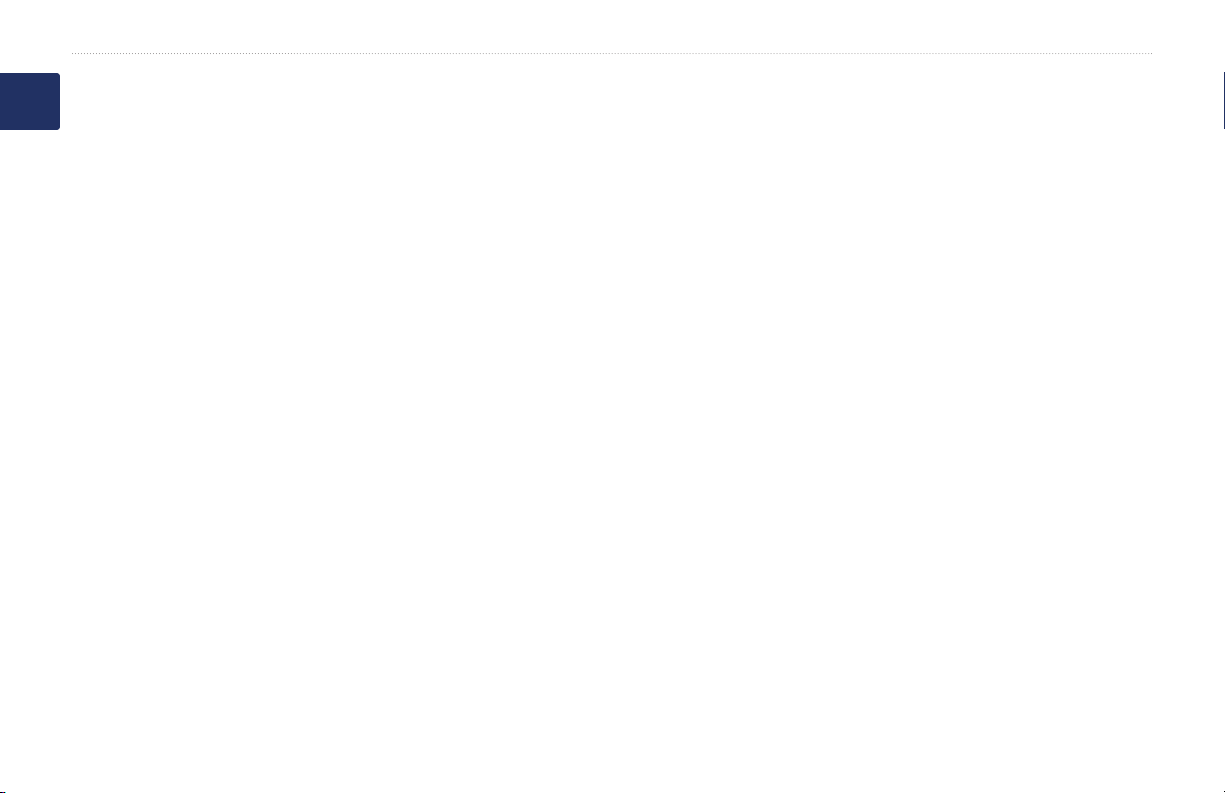
Where To?
Finding Recently Found
E
N
Places
Your Navigator IV stores the last 50 of your
recent nds in the Recently Found list. The
most-recently viewed places appear at the
top of the list. Touch Where To? > Recently
Found to view your recently found items.
Clearing Recently Found Places
To remove all places from the Recently
Found list, touch Clear > Yes. All items
from the list are removed, but this does not
delete the actual place from your Navigator
IV.
Using Favorites
You can save places in your Favorites, so
you can quickly nd them and create routes
to them. Your home location is also stored in
Favorites.
Saving Your Current Location
From the Map page, touch the vehicle icon.
Touch Save Location to save your current
location.
Saving Places You Find
1. After you have found a place you want to
save, touch Save on the Go! page.
2. Touch OK. The place is saved in
Favorites.
Finding Saved Places
1. Touch Where To?.
2. Touch Favorites.
3. Touch a category. Your saved locations
are listed.
Editing Saved Places
1. Touch Where To? > Favorites.
2. Touch the location you want to edit.
3. Touch Edit.
Change Name—enter a new name,
•
and touch Done.
Using Photo Navigation
You can load pictures that include location
information onto your Navigator IV or a
memory card, and then create routes to them.
1. Go to http://connect.garmin.com
2. Follow the instructions on the Web site to
Attach Photo—select a picture to
•
assign to the location. To load pictures
on your Navigator IV or memory card,
see page 24.
Change Map Symbol—touch a new
•
symbol.
Change Phone Number—enter a
•
phone number, and touch Done.
Change Categories—create or
•
change the category in which this
location is saved.
Delete—touch Yes to remove this item
•
from the Favorites list.
/photos to download pictures with location
information.
select and load pictures.
12 BMW Motorrad Navigator IV Owner’s Manual
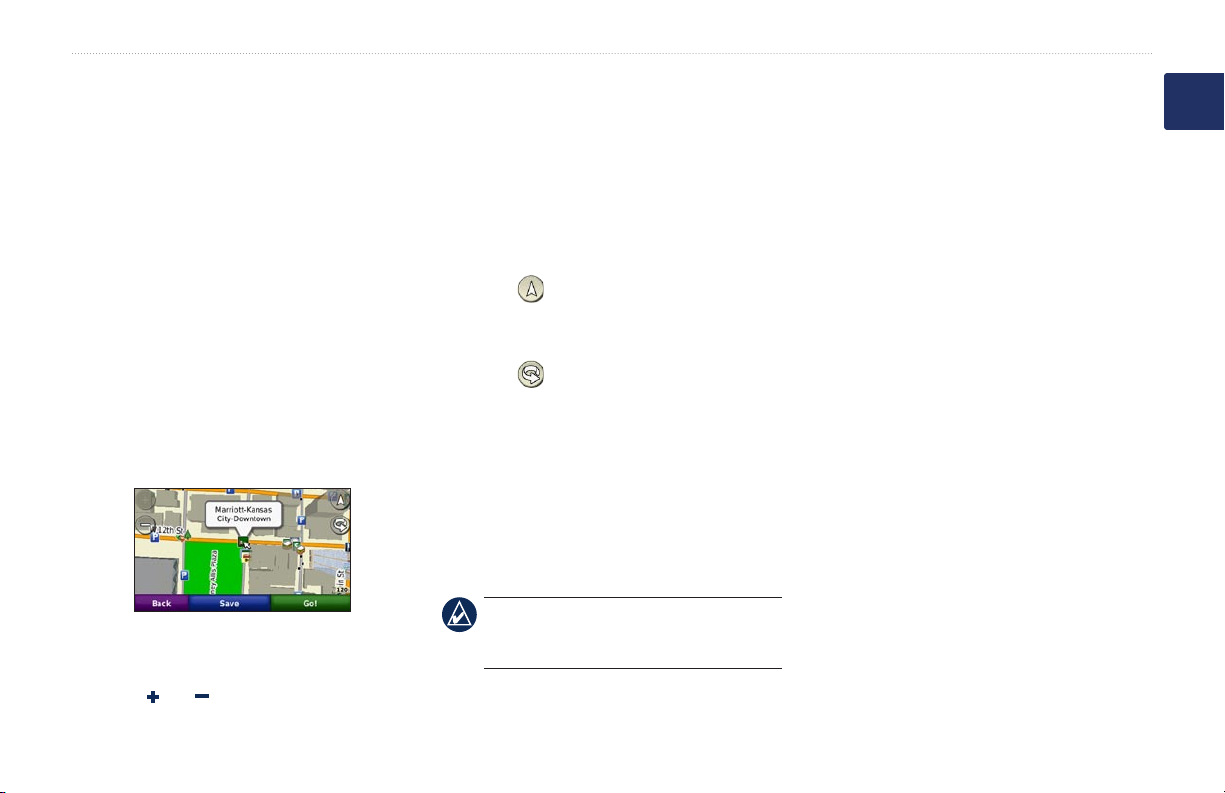
Where To?
3. Touch Where To? > Favorites >
Panoramio™ Photos. Pictures with
location information are listed.
4. Touch a picture.
Using Extras
For information about extras such as safety
camera information and Garmin Travel
Guide, see pages 35–36.
Finding a Place Using the
Map
To nd a location on the map, touch Where
To? > Browse Map or touch anywhere on
the map.
Touch and drag to view different parts of
•
the map.
Touch and to zoom in and out.
•
Touch anywhere on the map. An arrow
•
points to the location.
Touch Save to save this location.
•
Touch Go! to navigate to the location.
•
If the Navigator IV is in simulator mode,
•
touch Set Loc. to set your location to the
selected location. (See page 29.)
Touch to switch between a 3D
•
(three-dimensional) map and a 2D (twodimensional) map.
Touch to rotate the viewing angle in
•
3D view.
As you zoom out, the map changes to
•
a digital elevation map showing the
contours of the area.
Zoom far out to view a globe. Touch and
•
spin the globe to quickly nd different
areas of the world.
NOTE: You can only see detailed map
information for areas for which you have
maps loaded on your Navigator IV.
Entering Coordinates
If you know the geographic coordinates of
E
N
your destination, you can use your Navigator
IV to navigate to your destination using the
latitude and longitude coordinates (or other
coordinate formats). This can be especially
helpful when geocaching.
1. Touch Where To? > Coordinates.
2. Touch Format, and select the correct
coordinate format for the type of map you
are using.
3. Touch a direction eld to select a new
direction.
4. Touch a numeric eld to enter the
coordinates, and touch Done.
5. After you have entered the proper
coordinates, touch Next.
BMW Motorrad Navigator IV Owner’s Manual 13
