Page 1

Operating instructions
Radio / Cassette
Augsburg C30
Boston C30
Dublin C30
Minnesota DJ30
Montreux C30
Ontario DJ30
Page 2
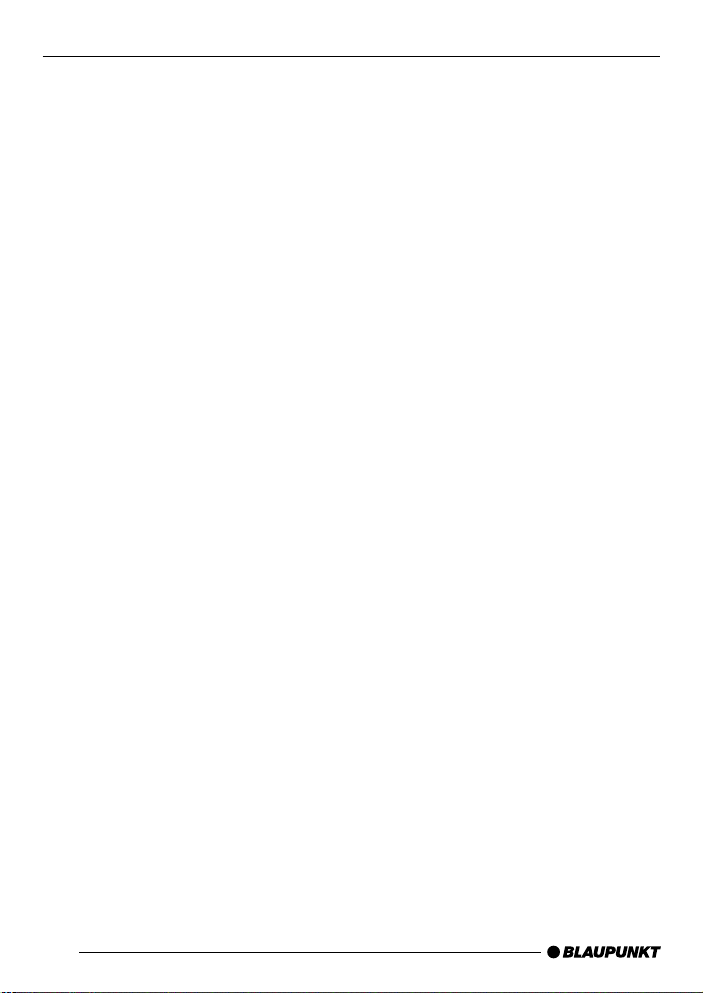
Bitte aufklappen
Open here
Ouvrir s.v.p.
Aprite la pagina
Hier openslaan a.u.b.
Öppna
Por favor, abrir
Favor abrir
2
Page 3

DEUTSCH
ENGLISH
31
2
4 14 13
7
5
6
16
9 11
1517
12108
FRANÇAIS
ITALIANO
NEDERLANDS
SVENSKA
ESPAÑOL
PORTUGUÊS
3
Page 4
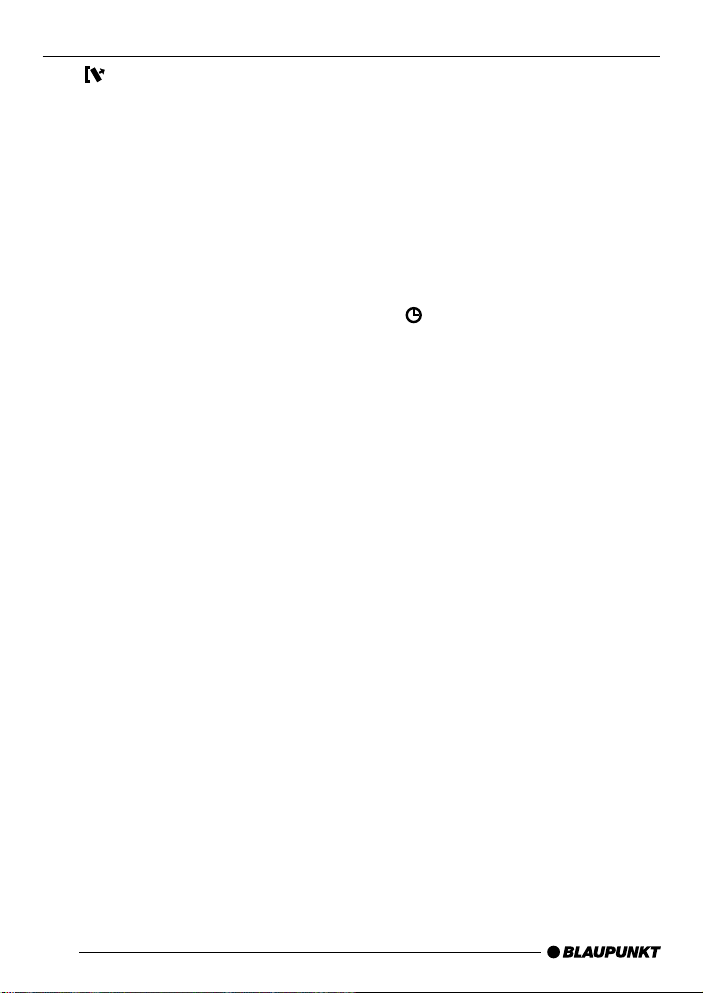
OPERATING ELEMENTS
1 button to unlock release
panel
(for the Boston C30, Dublin C30,
Montreux C30 and Ontario DJ30
only)
2 FMT button, selects the FM
memory levels, starts the TravelStore function
(for the Boston C30, Dublin C30,
Montreux C30 and Ontario DJ30
only)
FM button, selects the FM memory levels
(for the Augsb urg C30 and the
Minnesota DJ30 only)
3 Volume control
4 ON button, switches the unit on/
off, mute
5 RDS button, switches the RDS
convenience features on/off,
selects display for variable text
6 M•L button, selects the MW and
LW wavebands
(for the Boston C30, Dublin C30,
Montreux C30 and Ontario DJ30
only)
TS button, starts the TravelStore
function
(for the Augsb urg C30 and the
Minnesota DJ30 only)
7 Cassette eject
8 Cassette slot
9 FR button, fast rewind
: FF button, fast forward
; GEO button, adjusts balance
and fader
< CD•C button, switches the
sound source between radio,
cassette and CD changer (if
connected)
= AUDIO button, adjusts bass and
treble
LD, switches the Loudness function on/off
> Cursor buttons
? MENU button, activates the
menu for the basic settings
, displays the time
@ 1 - 5 buttons
A TRAFFIC button, switches traffic
information standby on/off
24
Page 5
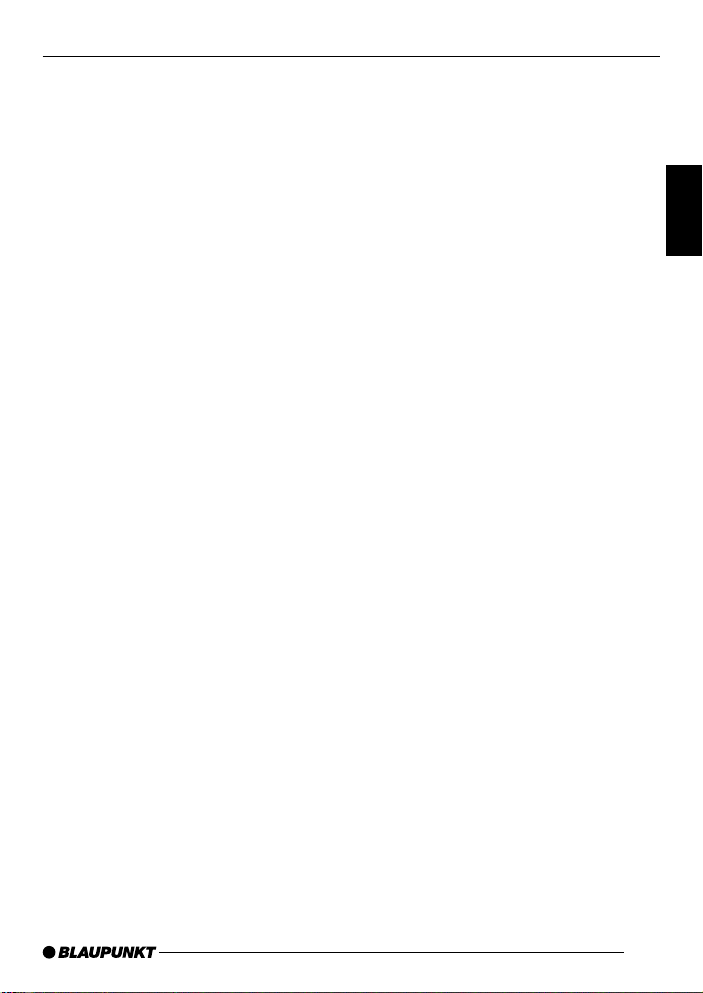
CONTENTS
Important information ............ 26
Traffic safety .................................. 26
Installation ..................................... 26
Accessories .................................. 26
Guarantee ..................................... 26
International telephone information .. 26
Theft protection system ......... 27
Removable front panel ................... 27
Code theft protection .................... 28
Switching the car audio
system on/off......................... 29
Volume control ....................... 30
Adjusting the power-on volume ...... 30
Mute ............................................. 31
Mute during telephone operation ... 31
Switching the beep tone on/off ...... 31
Radio operation...................... 32
Switching to the radio mode .......... 32
Special RDS functions (AF, REG).. 32
Selecting wavebands/
memory banks ............................... 32
Tuning into radio stations ............... 33
Adjusting seek tuning sensitivity ..... 33
Storing radio stations..................... 33
Recalling stored radio stations ....... 34
Program Type (PTY) ...................... 34
Interference-related treble cut
(HICUT) ........................................ 35
Selecting the display of variable
text ................................................ 35
Traffic information.................. 36
Tape deck operation .............. 37
Starting tape deck operation.......... 37
Cassette eject ............................... 37
Changing cassette sides ............... 37
Fast forward/rewind ...................... 37
Traffic information during cassette
playback........................................ 37
CD changer operation ............ 38
Starting CD changer operation ...... 38
Selecting CDs ............................... 38
Selecting tracks ............................ 38
Audible fast forward/reverse
(CUE/REVIEW) ............................. 38
Switching the display mode ........... 38
Repeating individual tracks or
entire CDs (REPEAT) .................... 38
Playing tracks in random order
(MIX) ............................................. 39
Stopping the MIX function ............. 39
Scanning all of the tracks on all
of the CDs (SCAN) ....................... 39
Adjusting Scantime........................ 39
Clock ...................................... 40
Displaying the clock briefly ............ 40
Setting the time ............................. 40
Selecting the 12/24-hour time
display mode ................................. 40
Activating the clock for display
when the car audio system is
switched off................................... 40
Displaying the time briefly when
the car audio system is switched
off ................................................. 40
Adjusting the tone .................. 41
Adjusting the bass ......................... 41
Adjusting the treble ....................... 41
Switching Loudness on/off ............ 41
Adjusting the balance and
fader ....................................... 42
Adjusting the balance .................... 42
Adjusting the fader ........................ 42
External audio sources .......... 42
Switching the AUX output on/off .... 42
Specifications ........................ 43
25
DEUTSCH
ENGLISH
FRANÇAIS
ITALIANO
NEDERLANDS
SVENSKA
ESPAÑOL
PORTUGUÊS
Page 6
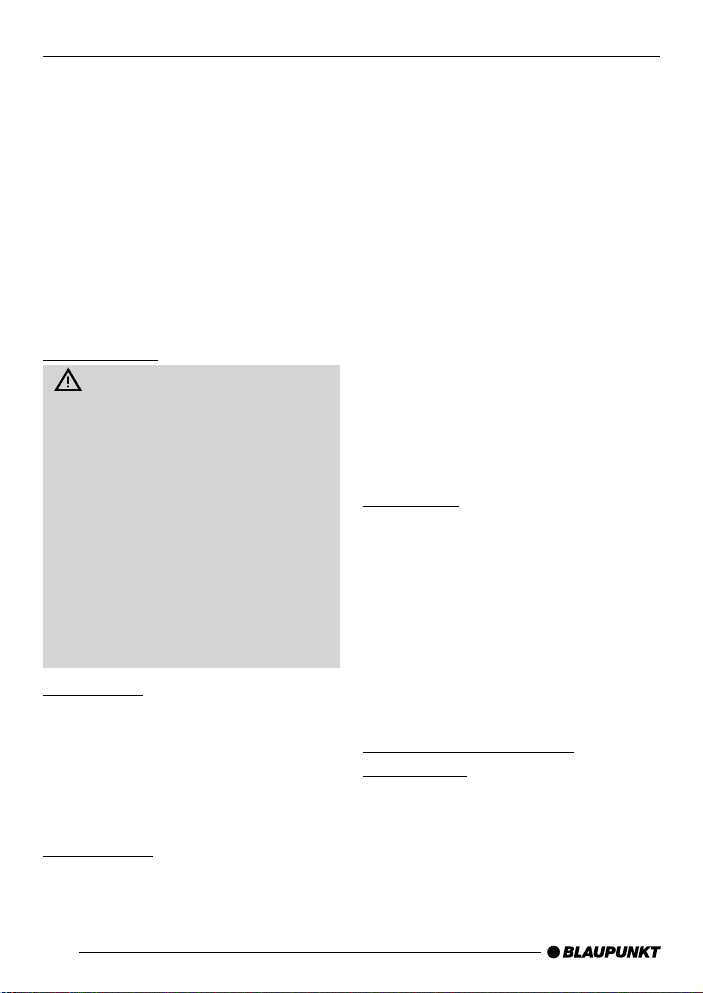
IMPORTANT INFORMATION
Important information
We are happy that you decided to purchase a Blaupunkt car audio system
and hope that you will enjoy your new
sound system.
This instruction manual was designed
to help you use your new car audio system in the optimum way. Please take
the time to read the instruction manual
carefully and make yourself familiar with
the audio equipment. Keep this manual
handy in your car for future reference.
Traffic safety
Traffic safety is always the top
priority. Do not attempt to operate
your car audio system unless the traffic conditions permit. Familiarize
yourself with the equipment before
you start driving.
Always make sure that you are still
able to hear any warning signals
coming from outside the vehicle,
such as police or fire engine sirens,
at all times.
As a result, please always select a
moderate volume for playing your car
audio system while you are driving.
Installation
If you would like to install your new car
stereo yourself or add other audio components to the existing ones, then
please read the instructions on installation and connection at the end of this
manual carefully.
Accessories
Use only Blaupunkt-approved accessories.
Remote control unit
The optionally available RC 08 infrared
remote control unit allows you to conveniently operate the most important
system functions from the steering
wheel.
Amplifiers
All Blaupunkt amplifiers can be used.
CD changers
The following CD changers can be connected directly: CDC A 06, CDC A 08,
CDC A 072 and IDC A 09.
The CDC A 05 and CDC A 071 can be
connected with an adapter cable (Blaupunkt no. 7 607 889 093).
The Minnesota DJ30 and the Ontario
DJ30 both come included with the CDC
A 08 CD changer.
Guarantee
The scope of the guarantee is determined by the laws in the country where
the unit is purchased.
Regardless of the legal guarantee regulations, Blaupunkt affords a 12-month
guarantee.
If you have any questions about the
guarantee, please contact your authorised Blaupunkt dealer. Your cash register receipt is a valid guarantee coupon.
International telephone
information
If you have any questions on the operation of this equipment or require more
information, just give us a call!
You will find the international telephone
and fax numbers on the last page of this
manual.
26
Page 7
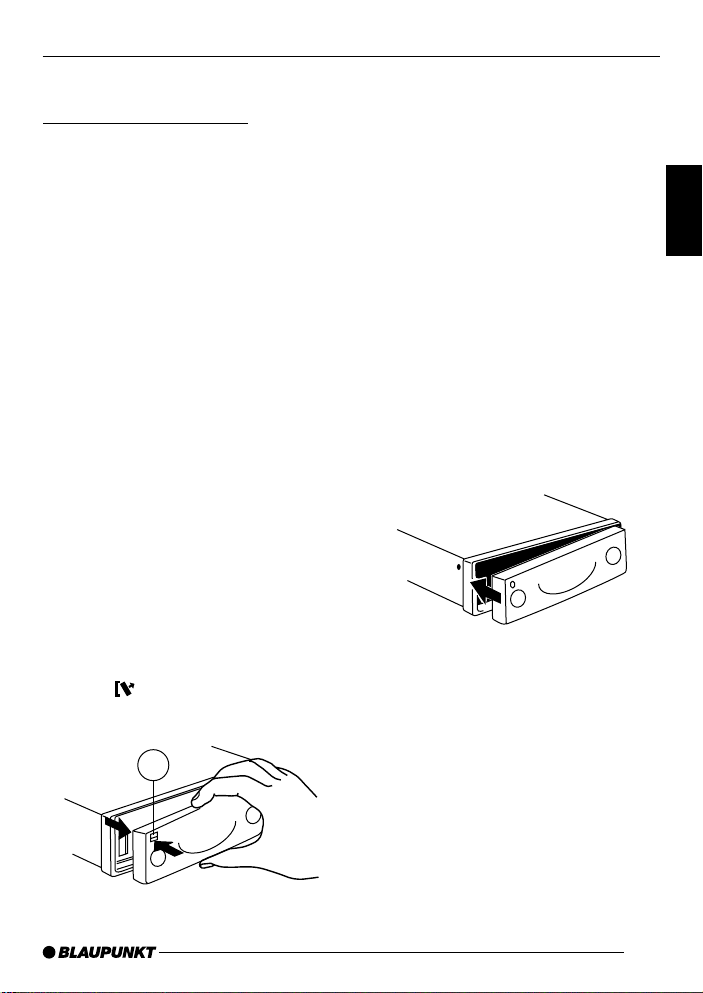
THEFT PROTECTION SYSTEM
Theft protection system
Removable front panel
Your new car audio system (Boston
C30, Dublin C30, Montreux C30 and
Ontario DJ30) has been equipped with
a removable front panel (release panel) to protect it against theft. Without this
operating panel, the equipment is useless to thieves.
Protect your car audio system against
theft and take the operating panel with
you each time you leave the vehicle.
Never leav e the release panel in the car,
even if it is well hidden. The panel has
been designed so that it is easy to remove.
Notes:
● Do not drop the release panel.
● Do not expose the release panel to
direct sunlight or other heat sources.
● Do not expose the release panel to
moisture.
● Store the release panel in the case
supplied.
Removing the operating panel
➮ Press 1.
The release panel will unlock.
1
➮ First pull the operating panel for-
ward and then slide it to the left to
remove it.
● When you remove the operating
panel, the car audio system will automatically switch off.
● All of the settings will remain
stored.
● A cassette tape inserted into the
car audio system will remain in
place.
Replacing the operating panel
➮ Slide the operating panel into the
guides from left to right.
➮ Press the left-hand side of the pan-
el onto the car audio system until it
locks into place.
Note:
● While replacing the panel, be care-
ful not to press on the display.
If the car audio system was on when
you removed the panel, it will automatically switch back on using the same
settings when you replace it (radio, tape
deck or CD changer).
DEUTSCH
ENGLISH
FRANÇAIS
ITALIANO
NEDERLANDS
SVENSKA
ESPAÑOL
PORTUGUÊS
27
Page 8
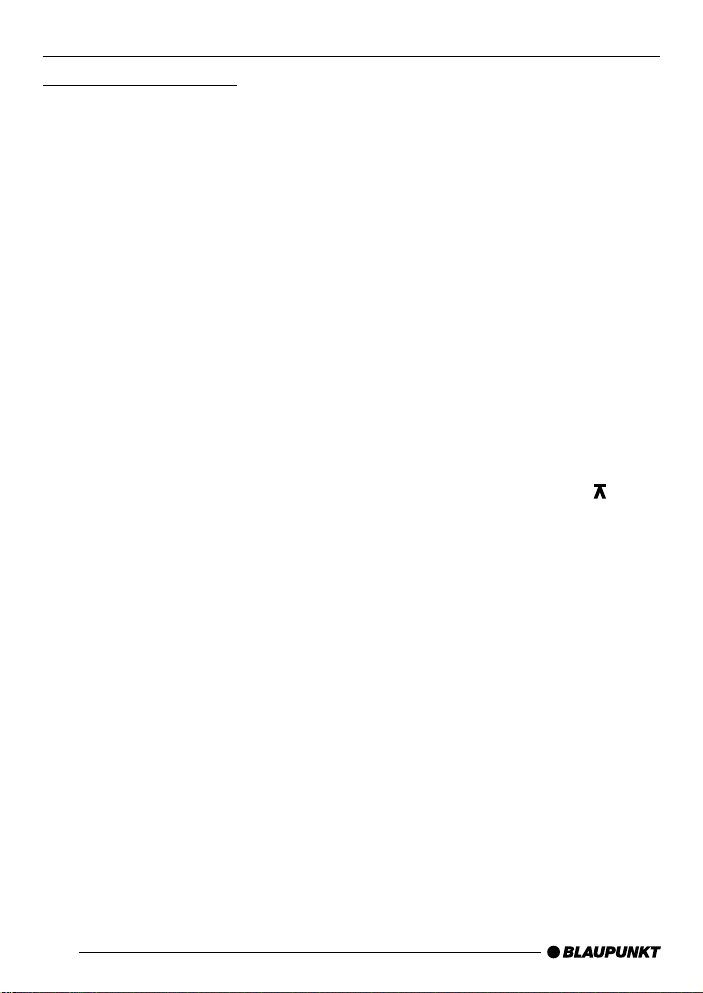
THEFT PROTECTION
Code theft protection
T o protect your car audio system against
theft, it has been equipped with a fourdigit code number. This number has to
be entered each time the car audio system is disconnected from its power supply . The code inquiry is not activated for
the car audio system at the factory, but
you can activate it yourself.
You will find the code number in the
Radio Pass.
Note:
Do not leave the Radio Pass in your
vehicle!
Activating/deactivating the code
➮ To switch the code on/off, proceed
as follows:
➮ Press 4 to switch the car audio
system off.
➮ Press and hold down station keys
1 and 4 @ at the same time.
➮ While holding down these keys,
press 4 to switch the car audio
system on.
➮ Continue to hold down the keys un-
til “BLAU” - “PUNKT” appears in
the display.
➮ Release the keys.
The coding has now been activated.
➮ To deactivate the code, follow ex-
actly the same steps. To ensure
that unauthorized persons do not
deactivate the code, you will be required to enter the code to finish
the process.
Entering the code number
➮ Switch on the car audio system.
“CODE” and then “0000” will appear in
the display.
➮ Press station key 1 @ repeatedly
until the first digit of your code
number appears in the display.
➮ Press station key 2 @ repeatedly
until the second digit of your code
number appears in the display.
➮ Press station key 3 @ repeatedly
until the third digit of your code
number appears in the display.
➮ Press station key 4 @ repeatedly
until the fourth digit of your code
number appears in the display.
➮ When the correct code number ap-
pears in the display, press
Note:
If you enter the code number incorrectly three times in succession, a waiting
period of one hour will go into effect.
“WAIT 1 H” will appear in the display.
During this waiting period, the car audio system must remain switched on.
>.
28
Page 9

THEFT PROTECTION
SWITCHING ON/OFF
Activating/deactivating the LED
code
T o visibly indicate that the A ugsburg C30
and the Minnesota DJ30 are equipped
with theft protection, you can activate
the code LED. The code LED will flash
in key 4 when the car audio system is
switched off.
➮ Press MENU ?.
“MENU” will appear in the display.
➮ Press or > repeatedly until
“LED” appears in the display.
“OFF” or “ON” will appear next to
LED in the display.
➮ To switch the LED on or off, press
or >.
➮ Once you have completed your
settings, press MENU ?.
Switching the car audio
system on/off
The car audio system can be switched
on/off in a number of ways.
Switching the car audio system on/
off with the ignition
If the car audio system has been connected to your vehicle ignition, it is possible to switch it on and off with the ignition.
You can also switch the car audio system on when the ignition is switched off.
➮ Press down and hold 4 until the
car audio system switches on.
Note:
To prevent the car battery from running
down, the radio will switch off again automatically after one hour.
Switching the car audio system on/
off with the removable front panel
(for the Boston C30, Dublin C30,
Montreux C30 and Ontario DJ30 only)
➮ Remove the release panel.
The car audio system will switch off.
➮ Replace the release panel.
The car audio system will switch on
again. The last settings used (radio, tape
deck or CD changer) will be activated.
DEUTSCH
ENGLISH
FRANÇAIS
ITALIANO
NEDERLANDS
SVENSKA
ESPAÑOL
29
PORTUGUÊS
Page 10

SWITCHING ON/OFF
VOLUME CONTROL
Switching the car audio system on/
off by pressing 4
➮ Press 4 to switch the car audio
system on.
➮ Press 4 for longer than two sec-
onds to switch the car audio system off again.
The system will then switch off.
Switching the car audio system on
by inserting a cassette tape
If the system is switched off and there
is no cassette in the tape deck,
➮ insert a cassette into the tape deck
with the open side facing towards
the right until you hear it click into
place. Do not use force.
The audio system will switch on. Tape
playback will begin.
Volume control
The car audio system volume can be
adjusted to levels from 0 (off) to 66 (maximum).
➮ To increase the volume, turn the
volume control knob 3 to the
right.
➮ To decrease the volume, turn the
volume control knob 3 to the left.
Adjusting the power-on volume
It is possible to adjust the volume at
which the car audio system switches on.
➮ Press MENU ?.
“MENU” will appear in the display.
➮ Press or > repeatedly until
“ON VOL” appears in the display.
➮ Press > to adjust the vol-
ume.
If you adjust this setting to “0”, the car
audio system will switch on at the volume used before it was switched off.
W arning of serious injury
If the power-on volume is set to the
maximum level, it may be extremely
loud when the car audio system is
switched on.
If the power-on volume is set to 0 and
the car audio system was played at
maximum volume before it was
switched off, it ma y be extremely loud
when the car audio system is
switched back on. This could result
in serious injury to your ears!
30
➮ Once you have selected the de-
sired settings, press MENU ?
twice.
Page 11

VOLUME CONTROL
Mute
You can reduce the volume of the car
audio system immediately (mute).
➮ Press 4 briefly.
“MUTE” will appear in the display.
Selecting the mute level
It is possible to select the mute level.
➮ Press MENU ?.
“MENU” will appear in the display.
➮ Press or > repeatedly until
“MUTE LVL” appears in the display.
➮ Press > to select the mute
level.
➮ Once you have made your selec-
tion, press MENU ? twice.
Mute during telephone
operation
If your car audio system is equipped with
a mobile telephone, it will automatically
switch to mute when you use the phone.
This will not work unless the mobile
phone is connected to the car audio
system as described in the installation
instructions.
If a traffic announcement is received
during a phone call and traffic information priority has been activated, you will
hear the traffic announcement. For more
information, refer to the section on “Traffic information”.
Switching the beep tone on/off
For a number of functions you will hear
a beep if you press a key for longer than
two seconds, e.g. if you want to store a
radio station on a station preset.
➮ Press MENU ?.
“MENU” will appear in the display.
➮ Press or > repeatedly until
“BEEP” appears in the display.
“ON” or “OFF” will appear next to
“BEEP” in the display.
➮ To switch this function on or off,
press
or >.
➮ Once you have adjusted the set-
tings, press MENU ?.
DEUTSCH
ENGLISH
FRANÇAIS
ITALIANO
NEDERLANDS
SVENSKA
ESPAÑOL
PORTUGUÊS
31
Page 12

RADIO OPERATION
Radio operation
This car audio system has been
equipped with an RDS radio receiver.
Along with their regular station programming, many FM radio stations now
transmit the RDS signal, which contains
such other information as the station
name and the program type (PTY).
As soon as the car audio system receiver detects the station name, it will appear in the display. It is also possible to
display the program type. For more information, refer to the section on “Program Type (PTY)”.
Switching to the radio mode
If you are currently using the tape deck
or CD changer,
➮ press CD•C < repeatedly until
“RADIO” appears in the display.
Special RDS functions (AF, REG)
The special RDS functions for AF (Alternate Frequency) and REG (Regional) enhance the performance of your car
audio system.
● AF. If this RDS function is activat-
ed, the car audio system continuously searches in the background
for the frequency with the best reception for the station you have
tuned into.
● REG. A number of r adio stations
broadcast different regional programming at different times of the
day. Use REG to prevent your car
audio system from tuning into alternate frequencies which might have
different programming.
Note:
It is necessary to activate/deactivate
REG in the menu.
Switching REG on/off
➮ Press MENU ?.
“MENU” will appear in the display.
➮ Press or > repeatedly until
“REG” appears in the display.
“OFF” or “ON” will appear next to
“REG”.
➮ Press or > to switch REG off
or on.
➮ Once you have completed your
settings, press MENU ?.
Switching RDS functions on/off
➮ To take advantage of the RDS
functions for AF and REG, press
RDS 5.
When the RDS functions have been
activated, RDS will light up in the display.
Selecting wavebands/memory
banks
Using this car audio system, you can
tune into radio stations on the FM, MW
and LW (AM) w avebands (MW and LW
are not available for the Augsburg C30
and the Minnesota DJ30). There are
three memory banks for the FM waveband and one memory bank each for
MW and LW. You can store five stations
in each of these memory banks.
Selecting the FM memory level
➮ To switch between the FM memory
levels, press FMT or FM 2.
32
Page 13

RADIO OPERATION
Selecting the MW or LW memory
levels
➮ To switch between the MW and LW
memory levels, press M•L 6 (not
available for the Augsburg C30 and
the Minnesota DJ30).
Tuning into radio stations
You can tune into radio stations in a
number of different ways.
Automatic seek tuning
Press
The radio will tune into the next availa-
ble station within reception range.
Manual station selection
You can also tune into radio stations
manually.
Press
Note:
You cannot use manual tuning unless
the RDS function and the PTY function
are deactivated.
Paging through the broadcasting
network (for FM only)
If a radio broadcasting network has
more than one station, you can page
through the “station network”.
➮ Press
Note:
To take advantage of this function, you
must have activated the RDS functions
and deactivated the PTY function.
It is only possible to tune into those stations which have been received once
or >.
or
>.
or
> to tune into the
next station in the network.
before already. To do this, start the
TravelStore function.
Adjusting seek tuning sensitivity
It is possible to adjust the sensitivity of
the seek tuning function to tune the radio into stations with strong reception
signals only, or to those with weaker
reception signals as well.
➮ Press MENU ?.
“MENU” will appear in the display.
➮ Press or > repeatedly until
“SENS” appears in the display.
The currently selected setting will appear next to “SENS”. “SENS HI6” indicates the highest level of sensitivity,
“SENS LO1” the lowest. If you select
“SENS LO”, lo will light up in the display.
➮ Press > to select the desired
sensitivity.
➮ Once you have made your selec-
tion, press MENU ?.
Storing radio stations
Storing radio stations manually
➮ Select the desired memory bank
FM1, FM2, FMT or either MW or
L W (MW and LW are not available
for the Augsb urg C30 and the Minnesota DJ30).
➮ Tune the radio into the desired sta-
tion.
➮ Press and hold down one of the
station preset buttons 1 to 5 @ on
which you want to store the radio
station for longer than two seconds.
33
DEUTSCH
ENGLISH
FRANÇAIS
ITALIANO
NEDERLANDS
SVENSKA
ESPAÑOL
PORTUGUÊS
Page 14

RADIO OPERATION
Storing radio stations automatically
(TravelStore)
You can automatically store the five radio stations with the strongest reception
in your current reception area (for FM
only). These stations will be stored in
the FMT memory bank.
Note:
Any stations stored previously in the
memory bank will be deleted.
➮ Press and hold down FMT 2 for
longer than two seconds or press
TS 6 briefly (for the Augsb urg
C30 and the Minnesota DJ30 only).
The storing process will begin.
“T-STORE” will appear in the display.
After the stations have been stored, the
radio will automatically begin to play the
station stored on preset button 1 for the
FMT memory bank.
Recalling stored radio stations
➮ Select the desired station memory
bank or waveband.
➮ Press the station button 1 to 5 @
on which you have stored the desired radio station.
Program Type (PTY)
In addition to the radio station name, a
number of FM stations transmit information on the type of program they
broadcast. This car audio system has
been equipped to receive and display
this information.
These program types can include:
CULTURE TRAVEL JAZZ
SPORT NEWS POP
ROCK CLASSICS
Using the PTY function, you can select
the radio station according to the type
of program being broadcast.
As soon as the radio registers a radio
station broadcasting the program type
selected, it will automatically switch from
the station playing or from the tape deck
or CD changer mode to that station.
Switching PTY on/off
➮ Press MENU ?.
“MENU” will appear in the display.
➮ Press or > repeatedly until
“PTY ON” or “PTY OFF” appears in
the display.
➮ Press or > to switch this
function either on or off.
➮ Once you have made the desired
setting, press MENU ?.
Selecting the program type and
starting seek tuning
➮ Press or >.
The currently selected program type will
appear in the display.
➮ If you would like to select a differ-
ent program type, press
to switch to another program type.
or >
➮ Press or > to start seek tun-
ing.
The next radio station broadcasting the
program selected will begin to play.
34
Page 15

RADIO OPERATION
Note:
If the radio is not able to find a station
broadcasting the program type selected, you will hear a beep and “NO PTY”
will appear briefly in the display. The
station selected previously will then
resume play.
Selecting the PTY language
It is possible to select the language in
which the program type is displayed.
➮ Press MENU ?.
“MENU” will appear in the display.
➮ Press or > repeatedly until
“PTY LANG” appears in the display.
➮ Press or > to select from
among German, English and
French.
➮ When the language you wish to ac-
tivate appears in the display, press
MENU ? twice.
Interference-related treble cut
(HICUT)
The HICUT function improves reception
when reception begins to deteriorate. If
interference occurs, then the treble and
the noise is cut automatically.
Switching HICUT on/off
➮ Press MENU ?.
“MENU” will appear in the display.
➮ Press or > repeatedly until
“HICUT” appears in the display.
➮ Press or > to switch HICUT
on or off.
“HICUT 0” indicates that the function is
switched off; “HICUT 1” means that the
treble will be automatically cut as far as
possible.
➮ Once you have completed your
settings, press MENU ?.
Selecting the display of variable
text
A number of radio stations use the RDS
signal to transmit advertising or other
texts in place of their station names.
These “variable texts” will appear in the
display. It is possible to adjust your radio so that these “variable texts” do not
appear.
➮ Press and hold down RDS 5 until
“NAME FIX” appears in the display.
➮ To have the “variable texts” dis-
played again, press and hold down
RDS 5 until “NAME VAR” ap-
pears in the display.
DEUTSCH
ENGLISH
FRANÇAIS
ITALIANO
NEDERLANDS
SVENSKA
ESPAÑOL
PORTUGUÊS
35
Page 16

TRAFFIC INFORMATION
Traffic information
Switching traffic information
priority on/off
➮ Press TRAFFIC A.
Traffic information prior ity is activated
when TRAFFIC lights up in the displa y.
Note:
You will hear a warning beep
● if you leave the reception area of
the traffic information station you
are tuned into.
● if you are listening to a cassette
tape or a CD, leave the reception
area of the traffic information station you are tuned into and the automatic seek tuning function is unable to find another traffic information station.
● if you switch from a traffic informa-
tion station to a station which does
not broadcast traffic information.
Then either switch off traffic inf ormation
priority or switch to a different traffic information station.
Interrupting a traffic announcement
➮ Press TRAFFIC A during the traf-
fic announcement to interrupt just
this traffic announcement.
The car audio system will switch back
to the previous setting. Traffic information priority will remain effective for further announcements.
Adjusting the volume for traffic
announcements
➮ Press MENU ?.
“MENU” will appear in the display.
➮ Press or > repeatedly until
“TAVOLUME” appears in the display.
➮ Press > to adjust the traffic
announcement volume.
➮ Once you have adjusted the set-
ting, press MENU ? twice.
36
Page 17

TAPE DECK OPERATION
Tape deck operation
Starting tape deck operation
● If there is no cassette in the tape
deck,
➮ insert a cassette into the tape deck
with the open side facing towards
the right.
Cassette playback will begin with the
side facing upwards. The cassette symbol will light up in the display.
● If there already is a cassette insert-
ed into the tape deck,
➮ press CD•C < repeatedly until
“CASSETTE” appears in the display.
Playback will resume on the side of the
tape which was played last.
Cassette eject
➮ Press 7.
The cassette will eject.
Changing cassette sides
➮ To switch from SIDE A to SIDE B
and vice versa, press FR 9 and
FF : at the same time.
Note:
Once the tape reaches the end, it will
automatically switch to the other side
(autoreverse).
Fast forward/rewind
Fast forward
➮ Press FF : until it clicks in.
“FORWARD” will appear in the display.
Fast rewind
➮ Press FR 9 until it clicks in.
“REWIND” will appear in the display.
Stopping fast forward/rewind
➮ Press the opposite button.
Playback will resume normally.
Note:
During fast forward/rewind, the radio
station you are currently tuned into will
play.
Traffic information during
cassette playback
If you activate the “TRAFFIC” function
(traffic information priority), your car
audio system will always be on standby for traffic information. If a traffic announcement is received, cassette playback will be interrupted and you will hear
the message. For more information, refer to the section on “Traffic information”.
DEUTSCH
ENGLISH
FRANÇAIS
ITALIANO
NEDERLANDS
SVENSKA
ESPAÑOL
37
PORTUGUÊS
Page 18

CD CHANGER OPERATION
CD changer operation
The Minnesota DJ30 and the Ontario
DJ30 come included with the CDC A 08
CD changer. All of the CD changers listed in the section on “Accessories” can
be used in combination with the Augsburg C30, the Boston C30, the Dublin
C30 and the Montreux C30.
Note:
For information on how to handle CDs,
how to insert CDs into the changer and
how to operate the changer , please refer to the instructions included with the
CD changer.
Starting CD changer operation
➮ Press CD•C < repeatedly until
“CHANGER” appears in the display.
Playback will begin with the first CD the
changer detects in the magazine.
Selecting CDs
➮ To select a CD up or down in the
magazine, press
quired number of times.
Selecting tracks
➮ To select a different track on the
CD currently playing, press
> the required number of times.
Audible fast forward/reverse
(CUE/REVIEW)
To start Cue or Review,
➮ press and hold down either or
>.
or > the re-
or
Switching the display mode
T o s witch the displa y between the track
number and CD number or the track
number and elapsed playing time,
➮ press MENU ?.
“MENU” will appear in the display.
➮ Press or > repeatedly until
“CDC DISP” appears in the display.
➮ Press or >.
The display setting currently selected
will appear: “TIME” for the display of the
track number and playing time or “CD
NO” for the track number and CD
number.
➮ Press or > to make the de-
sired setting.
➮ Once you have made your set-
tings, press MENU ? twice.
Repeating individual tracks or
entire CDs (REPEAT)
➮ To repeat the track currently play-
ing, press 3 (RPT) @ briefly.
“RPT TRCK” will appear briefly in the
display, RPT will light up in the display.
➮ To repeat the entire CD currently
playing, press 3 (RPT) @ again.
“RPT DISC” will appear briefly in the
display, RPT will light up in the display.
Stopping the REPEAT function
➮ To stop the REPEAT function for
the current track or CD, press
3 (RPT) @ repeatedly until “RPT
OFF” appears in the display and
RPT no longer lights up.
38
Page 19

CD CHANGER OPERATION
Playing tracks in random order
(MIX)
➮ To play the tracks of the currently
selected CD in random order,
press 4 (MIX) @ briefly.
“MIX CD” will appear briefly in the display, MIX will light up in the display.
➮ To play the tracks of all of the CDs
in random order, press 4 (MIX) @
again.
“MIX ALL” will appear briefly in the display, MIX will light up in the display.
Note:
The CDC A 08 and the IDC A 09 are
also able to play all of the CDs in the
changer in random order. The other CD
changers first play all of the tracks on a
CD in random order and then select the
next CD in the changer.
Stopping the MIX function
➮ To stop the MIX function, press
4 (MIX) @ repeatedly until “MIX
OFF” appears briefly in the display
and MIX no longer lights up.
Note:
It is possible to adjust the scan time from
between 5 and 30 seconds in the menu.
Adjusting Scantime
➮ Press MENU ?.
“MENU” will appear in the display.
➮ Press or > repeatedly until
“SCANTIME” appears in the display.
➮ Press > to select the desired
scan time.
➮ Once you have made the settings,
press MENU ? twice.
Interrupting playback (PAUSE)
➮ Press 2 ( ) @.
“PAUSE” will appear in the display.
Stopping PAUSE
➮ Press 2 ( ) @ during the pause.
Playback will resume.
DEUTSCH
ENGLISH
FRANÇAIS
ITALIANO
NEDERLANDS
SVENSKA
Scanning all of the tracks on all
of the CDs (SCAN)
➮ To scan all of the tracks on all of
the CDs in ascending order, press
5 (SCAN) @.
“SCAN” will appear in the display.
Stopping the SCAN function
➮ To stop the SCAN function, press
5 (SCAN) @.
The track currently scanned will continue playing.
ESPAÑOL
PORTUGUÊS
39
Page 20

CLOCK
CLOCK
Displaying the clock briefly
➮ Press and hold down MENU ( )
? until the time appears in the display.
Setting the time
➮ To set the time, press MENU ?.
“MENU” will appear in the display.
➮ Press or > repeatedly until
“CLOCKSET” appears in the display.
➮ Press >.
The time will appear in the display. The
minutes will flash and can be altered.
➮ Press or > to alter the min-
utes.
➮ Once you have altered the min-
utes, press
begin to flash.
➮ Press or > to alter the
hours.
➮ Once you have made the settings,
press MENU ? twice.
Selecting the 12/24-hour time
display mode
➮ Press MENU ?.
“MENU” will appear in the display.
➮ Press or > repeatedly until
“24 H MODE” or “12 H MODE” appears in the display.
➮ Press or > to switch the dis-
play mode.
>. The hours will
➮ Once you have selected the mode,
press MENU ?.
Activating the clock for display
when the car audio system is
switched off
When the car audio system is switched
off, but the vehicle ignition is
switched on, you can activate the clock
display.
➮ Press MENU ?.
“MENU” will appear in the display.
➮ Press or > repeatedly until
“CLOCKOFF” or “CLOCK ON” appears in the display.
➮ Press or > to switch the
clock display on or off.
➮ Once you have made the setting,
press MENU ?.
Displaying the time briefly when
the car audio system is
switched off
To display the time briefly when the car
audio system is switched off,
➮ press MENU ( ) ?.
The time will then appear in the display
for eight seconds.
40
Page 21

TONE
Adjusting the tone
Adjusting the bass
➮ To adjust the bass, press A UDIO
=.
“BASS” will appear in the display.
➮ Press or > to alter the bass.
➮ Once you have made the settings,
press AUDIO = twice.
Adjusting the treble
➮ To adjust the treble, press A UDIO
= repeatedly until “TREB” appears in the display.
➮ Press or > to alter the tre-
ble.
➮ Once you have made the settings,
press AUDIO =.
Switching Loudness on/off
Loudness boosts the bass and treble
when the volume is low to create a more
natural sound.
➮ Press AUDIO (LD) = for more
than two seconds.
LD will light up in the display to indicate
that Loudness is active.
Adjusting Loudness intensity
The Loudness boost can be set in stages from one to six.
➮ Press MENU ?.
“MENU” will appear in the display.
➮ Press or > repeatedly until
“LOUDNESS” appears in the display.
➮ Press or > to alter the Loud-
ness setting.
“LOUD 6” is the maximum boost,
“LOUD 1” the minimum.
➮ Once you have completed adjust-
ing the settings, press MENU ?
twice.
DEUTSCH
ENGLISH
FRANÇAIS
ITALIANO
NEDERLANDS
SVENSKA
41
ESPAÑOL
PORTUGUÊS
Page 22

BALANCE AND FADER
EXTERNAL AUDIO
SOURCES
Adjusting the balance and
fader
Adjusting the balance
➮ To adjust the balance, press GEO
;.
“BAL” will appear in the display.
➮ Press or > to alter the bal-
ance right/left.
➮ Once you have made the setting,
press GEO ; twice.
Adjusting the fader
➮ To adjust the fader, press GEO ;
repeatedly until “FADER” appears
in the display.
➮ Press or > to alter the fader
front/rear.
➮ Once you have made the setting,
press GEO ;.
External audio sources
In stead of the CD changer it is also
possible to connect other external audio sources to the line output. These
sources can include a portable CD player, MiniDisc player or MP3 player.
Y ou must activ ate the AUX output in the
menu.
If you would like to connect another external audio source, you will require an
adapter cable. This adapter cable can
be ordered from any authorized Blaupunkt dealer.
Switching the AUX output on/off
➮ Press MENU ?.
“MENU” will appear in the display.
➮ Press or > repeatedly until
“AUX OFF” or “AUX ON” appears
in the display.
➮ Press or > to switch AUX on
or off.
➮ Once you have completed your se-
lections, press MENU ?.
Note:
If the AUX input has been switched ON,
you can select it by pressing CD•C <.
“AUX” will then appear in the display.
42
Page 23

Specifications
Amplifier
Output power: 4 x 25 watts RMS
acc. to DIN 45 324
at 14.4 V
4 x 40 watts max.
power
Tuner
Wavebands:
FM : 87.5 - 108 MHz
MW : 531 - 1602 kHz
L W : 153 - 279 kHz
(MW and LW are not available for the
Augsburg C30 and the Minnesota DJ30)
FM frequency response:
30 - 15000 Hz
SPECIFICATIONS
DEUTSCH
ENGLISH
FRANÇAIS
ITALIANO
Tape deck
Frequency response:
30 - 18000 Hz
Preamp Out
4 channels: 2 V
AUX IN
AUX: 2 V / 6 kΩ
Subject to technical modification!
NEDERLANDS
SVENSKA
ESPAÑOL
PORTUGUÊS
43
Page 24

Service-Nummern / Service numbers / Numéros du service aprèsvente / Numeri del servizio di assistenza / Servicenummers /
Telefonnummer för service / Números de servicio / Número de
serviço
Tel.: Fax:
Deutschland 0 18 05 00 02 25 0 51 21 49 40 02
Belgique / België 02.525.54.44 02.525.54.48
France 014 010 70 07 014 010 73 20
Nederland 023 565 63 48 023 565 63 31
Great Britain 018 958 383 66 018 958 383 94
Ireland (01) 4149400 (01) 4598830
Danmark 44 89 83 60 44 89 86 44
Sverige 08 750 15 00 08 750 18 10
Norge 66 81 70 00 66 81 71 57
Suomi 094 359 91 094 359 92 36
Österreich 01 610 39 0 01 610 39 391
EÏÏ¿˜
âeská republika 026 130 04 41 026 130 05 14
USA 800-266 25 28 708-681 71 88
Singapore 006 535 054 47 006 535 053 12
Slovensko 042 175 873 212 042 175 873 229
015 762 241 015 769 473
Blaupunkt-Werke GmbH
Bosch Gruppe
06/00 TRO K7/VKD 8 622 402 549
