Page 1

www.blaupunkt.com
Car Radio DAB CD SD/MMC MP3
Nashville DAB47 7 647 661 310
Bedienunganleitung
Operating instructions
Mode d’emploi
Istruzioni d’uso
Gebruiksaanwijzing
Bruksanvisning
Instrucciones de manejo
Instruções de serviço
Betjeningsvejledning
Page 2

2
3
1
4
5
9
11
12
13
14
10
8
67
2
Page 3
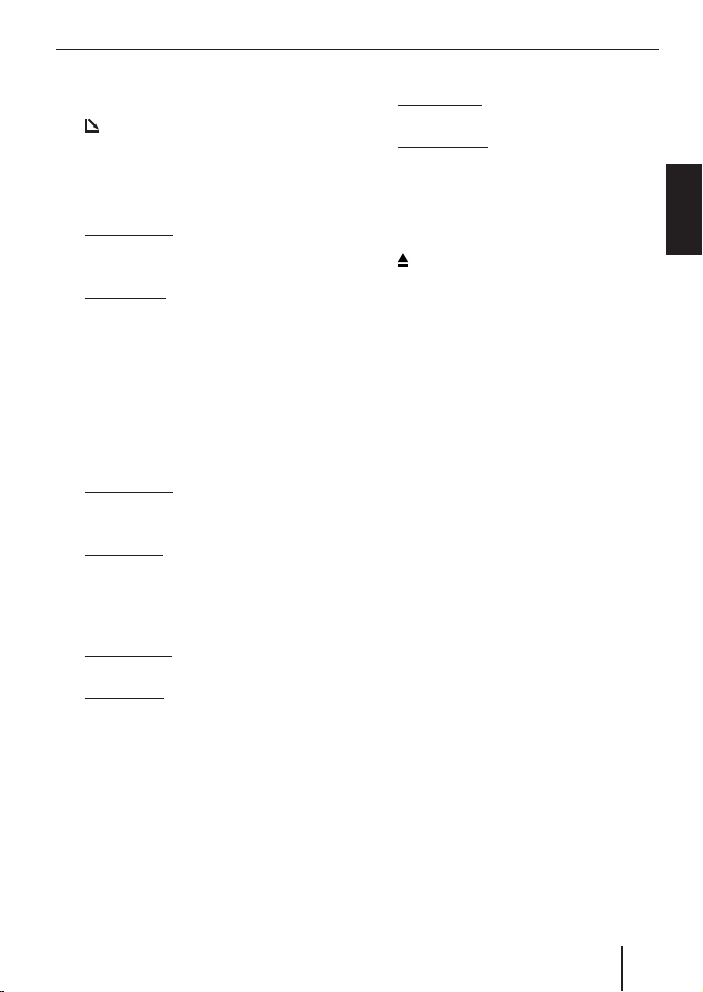
Controls
1 Button to switch the device on/off and
operate the volume mute feature.
button
2
to open the fl ip- release control panel.
3 Volume control.
4 BND•TS button.
Short press: Selects the FM memory banks and the MW and LW wavebands, selects the DAB memory bank.
Long press: Starts the FM Travelstore
function and the DAB Travelstore function.
5 DIS•ESC button to change the display
content and close menus without saving changes.
6 Arrow buttons.
7 MENU•OK button
Short press: Calls up the menus for
basic settings and confi rms menu entries.
Long press: Starts the scan function.
8 TRAF button to switch traffi c informa-
tion standby on/off.
9 REC•DEL button.
Short press: Starts a recording from
DAB to MMC.
Long press: Deletes the current title in
MMC mode.
: Buttons
1 - 5
; AUD•DEQ button (Audio)
Short press: Sets bass, treble, balance
and fader.
Long press: Opens the equalizer
menu.
< SRC button to switch sources between
CD/MP3, SD/MMC, CD changer (if connected) and AUX.
, button to eject the CD from the de-
=
vice.
> Slot for SD/MMC.
ENGLISH
59
Page 4
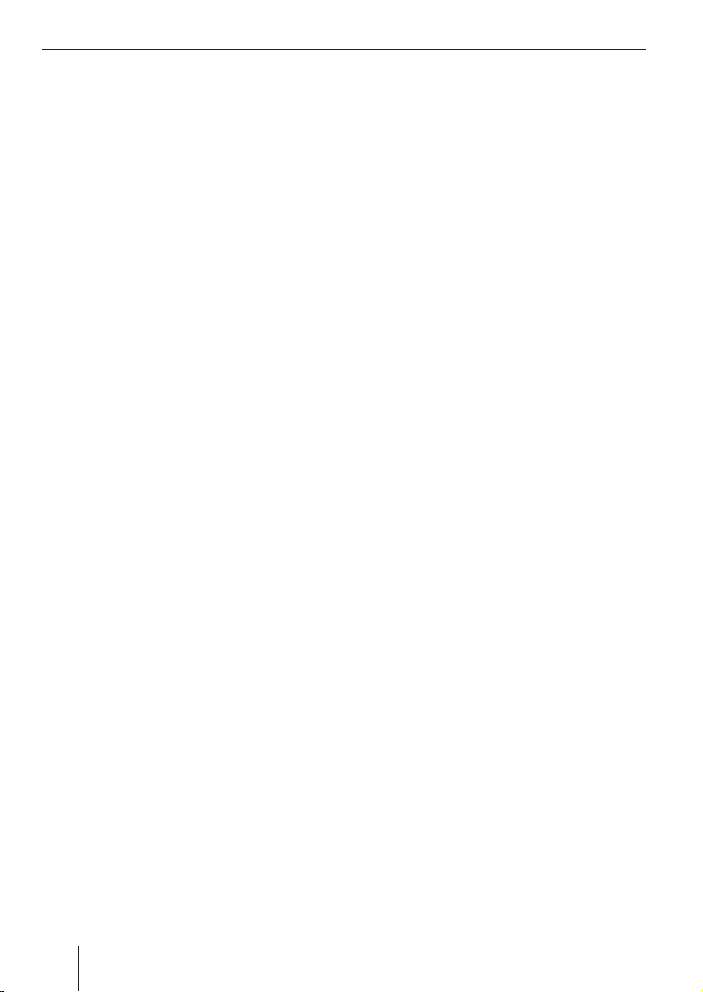
Contents
Notes and accessories ...................... 62
Road safety ................................... 62
Installation .................................... 62
Optional equipment ....................... 62
Activating/deactivating demo mode .. 63
Time-out (time window) .................. 63
Disposal of old unit ........................ 63
Detachable control panel ................. 63
Theft protection.............................63
Detaching the control panel ............. 63
Attaching the control panel .............. 64
Switching on/off .............................. 64
Adjusting the volume .......................65
Setting the power-on volume ........... 65
Quickly reducing the volume (Mute) .. 65
Telephone audio/navigation audio ....66
Setting the volume of
the confi rmation beep ....................66
Automatic sound............................67
DAB mode .......................................68
Switching to DAB mode .................. 68
Switching regional traffi c announce-
ments on/off (DAB TREG) ............... 69
Selecting the memory bank .............70
Tuning into ensembles ....................70
Selecting programmes .................... 71
Scanning receivable DAB
programmes (DAB-SCAN) ............... 71
Storing programmes ....................... 71
Accessing stored programmes ......... 72
DAB programme type (PTY) ............ 72
Setting the DAB waveband .............. 73
Switching between DAB and FM ....... 73
DAB Service following .................... 74
DAB sub-programmes .................... 74
DAB radio text ............................... 74
Setting the length of the programme
names .......................................... 75
Changing the display ......................75
Radio mode .....................................76
Switching to radio mode ................. 76
Convenient RDS functions (AF, REG) .. 76
Selecting the waveband /
memory bank ................................77
Tuning into a station ....................... 77
Setting the sensitivity of station
seek tuning ...................................77
Storing stations .............................78
Storing stations automatically
(Travelstore) .................................78
Listening to stored stations ............. 78
Scanning receivable stations (SCAN) . .78
Setting the scanning time ................ 79
Programme type (PTY) .................. 79
Optimising radio reception .............. 80
SHARX ......................................... 80
Confi guring the display ................... 81
Activating/deactivating the radio
text display ...................................81
Traffi c information ...........................82
DAB-FM traffi c information source .... 82
Switching traffi c information priority
on/off .......................................... 82
Setting the volume for traffi c
announcements ............................. 82
CD mode ......................................... 83
Switching to CD mode .................... 83
Selecting tracks ............................. 84
Fast track selection ........................ 84
Fast searching (audible) .................. 84
Random track play (MIX) ................. 84
Scanning tracks (SCAN).................. 84
Repeating tracks (REPEAT) ............. 85
Changing the display ......................85
Displaying CD text/CD name ............ 85
Naming CDs ..................................86
Traffi c announcements in CD mode .. 87
Ejecting a CD................................. 87
60
Page 5
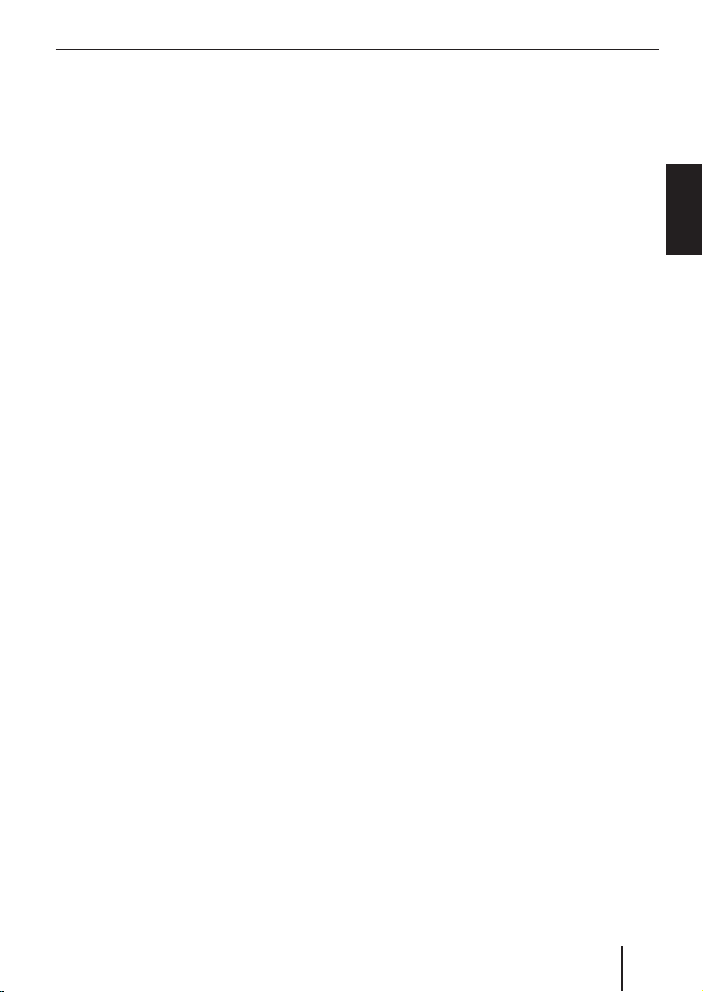
Contents
MP3 mode ....................................... 88
Preparing an MP3 CD ..................... 88
Switching to MP3 mode .................. 89
Confi guring the display ................... 89
Selecting a directory ...................... 90
Selecting tracks ............................. 90
Fast searching
(not in MP3 browse mode) .............. 91
Random track play – MIX
(not in MP3 browse mode) .............. 91
Scanning tracks – SCAN
(not in MP3 browse mode) .............. 91
Repeating individual tracks or
whole directories – REPEAT
(not in MP3 browse mode) .............. 92
Programming your favourite tracks
on an MP3 CD ............................... 92
SD/MMC mode ................................ 94
Inserting/removing SDs/MMCs ........ 94
Switching to SD/MMC mode ............ 94
Confi guring the display ................... 94
Selecting a directory ...................... 95
Selecting tracks ............................. 95
Fast searching
(not in MP3 browse mode) .............. 96
Random track play – MIX
(not in MP3 browse mode) .............. 96
Scanning tracks – SCAN
(not in MP3 browse mode) .............. 96
Repeating individual tracks or
whole directories – REPEAT
(not in MP3 browse mode) .............. 96
Recording DAB programmes onto
SDs/MMCs ................................... 97
Making a timer-controlled recording
of a DAB programme ...................... 99
Playing recordings using the device .. 100
Formatting SDs/MMCs ................. 100
Confi guring the display ................. 101
Programming your favourite tracks
for an SD/MMC ............................ 101
Switching pre-record on/off .......... 101
CD-changer mode ..........................102
Switching to CD-changer mode ...... 102
Selecting CDs .............................. 102
Selecting tracks ........................... 102
Fast searching (audible) ................ 102
Changing the display ....................102
Repeating individual tracks or
whole CDs (REPEAT) .................... 103
Random track play (MIX) ............... 103
Scanning all tracks on all CDs
(SCAN) ...................................... 103
Naming CDs ................................103
CLOCK time ................................... 105
Sound ........................................... 106
Adjusting the bass ....................... 106
Adjusting the treble ...................... 106
Setting the left/right volume
distribution (balance) ................... 107
Adjusting the front/rear volume
distribution (fader) ...................... 107
X-BASS ......................................... 107
Equalizer ....................................... 108
Switching the equalizer on/off ....... 108
Selecting sound presets ................ 108
Selecting vehicle presets .............. 108
Manually adjusting the equalizer .... 109
Help adjusting the equalizer .......... 110
Adjusting the display settings ......... 110
External audio sources ................... 111
Amplifi er .......................................112
TMC for dynamic navigation
systems ........................................112
Specifi cations ...............................113
Installation instructions ................. 501
ENGLISH
61
Page 6
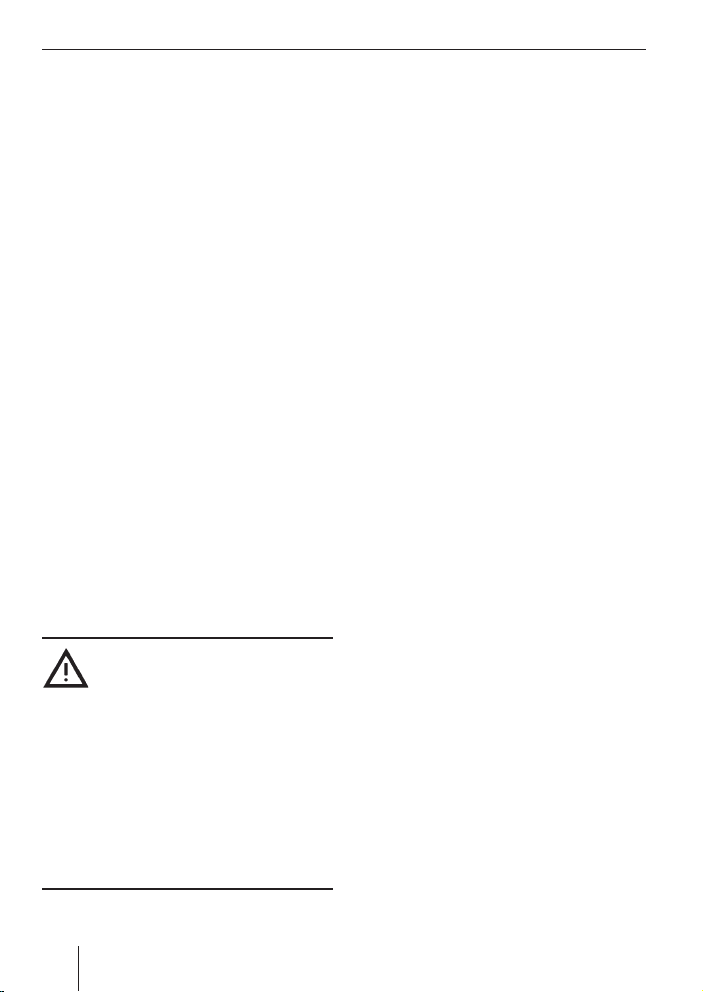
Notes and accessories
Notes and accessories
Thank you for choosing a Blaupunkt product. We hope you enjoy using this new piece
of equipment.
Please read these operating instructions
before using the equipment for the fi rst
time.
The Blaupunkt editors are constantly working on making the operating instructions
clearer and easier to understand. However,
if you still have any questions on how to operate the device, please contact your dealer
or the telephone hotline for your country.
You will fi nd the telephone number printed
at the back of this booklet.
We provide a manufacturer guarantee for
our products bought within the European
Union. You can view the guarantee conditions at www.blaupunkt.de or ask for them
directly at:
Blaupunkt GmbH
Hotline
Robert Bosch Str. 200
31139 Hildesheim
Germany
Road safety
Road safety has absolute priority.
Only operate your car sound system if the
road and traffi c conditions allow you to do
so. Familiarise yourself with the device before setting off on your journey. You should
always be able to hear police, fi re and ambulance sirens in good time from inside
your vehicle. For this reason, listen to your
car sound system at a suitable volume level
during your journey.
Installation
If you want to install your car sound system
yourself, please read the installation and
connection instructions that follow these
operating instructions.
Optional equipment
Use only accessories approved by
Blaupunkt.
DAB antenna
You need a special DAB antenna in order
to operate the Nashville DAB 47. This can
be a separate DAB roof/window antenna or
a DAB/AM/FM combination antenna. You
can obtain further information from your
Blaupunkt dealer.
Remote control
The RC 08,
(available as optional accessories) remote
control can be used to safely and conveniently perform most of the basic functions
of your car sound system.
You cannot switch the device on/off using
the remote control.
Amplifi ers
You can use all Blaupunkt and Velocity amplifi ers.
CD changers
You can connect the following Blaupunkt
CD changers:
CDC A 08, IDC A 09 and CDC A 03.
RC 10, RC 10 H or RC 12 H
62
Page 7
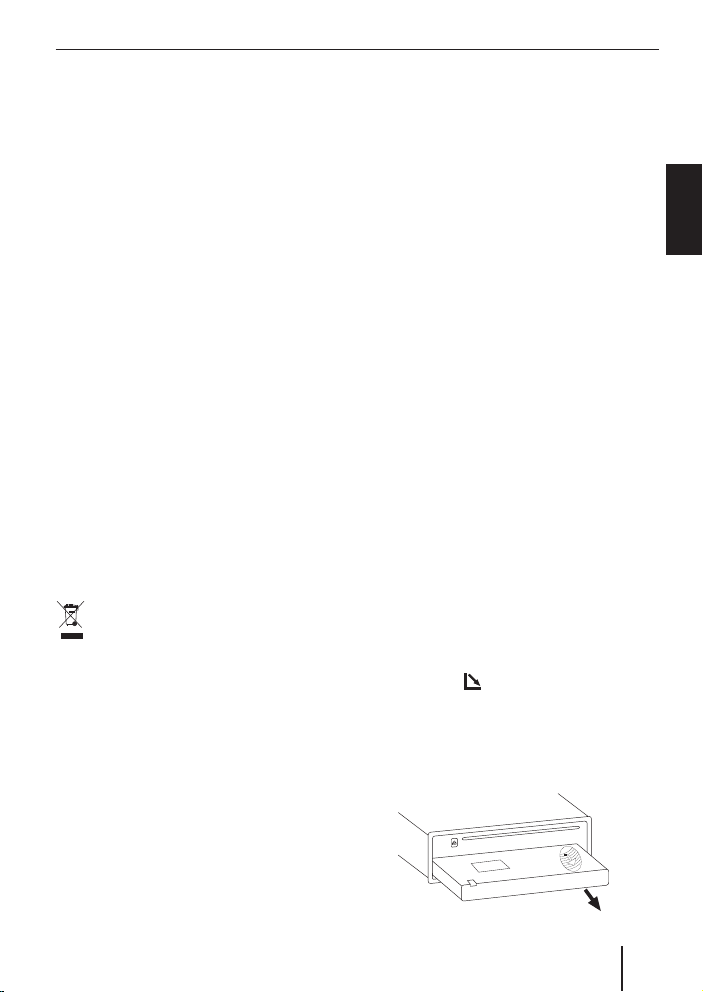
Notes and accessories Control panel
Activating/deactivating demo
mode
You can activate the so-called demo mode
at the device. In demo mode, the different
functions of the device are displayed as
scrolling text.
쏅
Press the MENU•OK button 7.
The display shows the menu.
쏅
Press and hold the MENU•OK button
7 pressed for more than four seconds
while the menu is displayed to activate
or deactivate the demo mode.
Time-out (time window)
The device features a time-out function
(time window).
For example, if you press the MENU•OK
button 7 and select a menu item, the device switches back after approx. 16 seconds after the last button activation. The
settings performed are saved.
Disposal of old unit
Do not dispose of your old unit in the
household trash!
Use the return and collection systems available to dispose of the old device.
Detachable control panel
Theft protection
The device is equipped with a detachable
control panel (fl ip-release panel) as a way
of protecting your equipment against theft.
The device is worthless to a thief without
this control panel.
Protect your device against theft by taking
the control panel with you whenever you
leave your vehicle. Do not leave the control
panel inside your vehicle – not even in a hiding place.
The control panel has been designed to be
easy to use.
Notes:
•
Never drop the control panel.
•
Never expose the control panel to direct sunlight or other heat sources.
•
Avoid direct skin contact with the
control panel’s electrical contacts. If
necessary, clean the contacts with a
lint-free cloth moistened with cleaning alcohol.
Detaching the control panel
Press the button 2.
쏅
The control panel opens out towards you.
쏅
Hold the control panel by its right side
and then pull the control panel straight
out of the bracket.
ENGLISH
63
Page 8
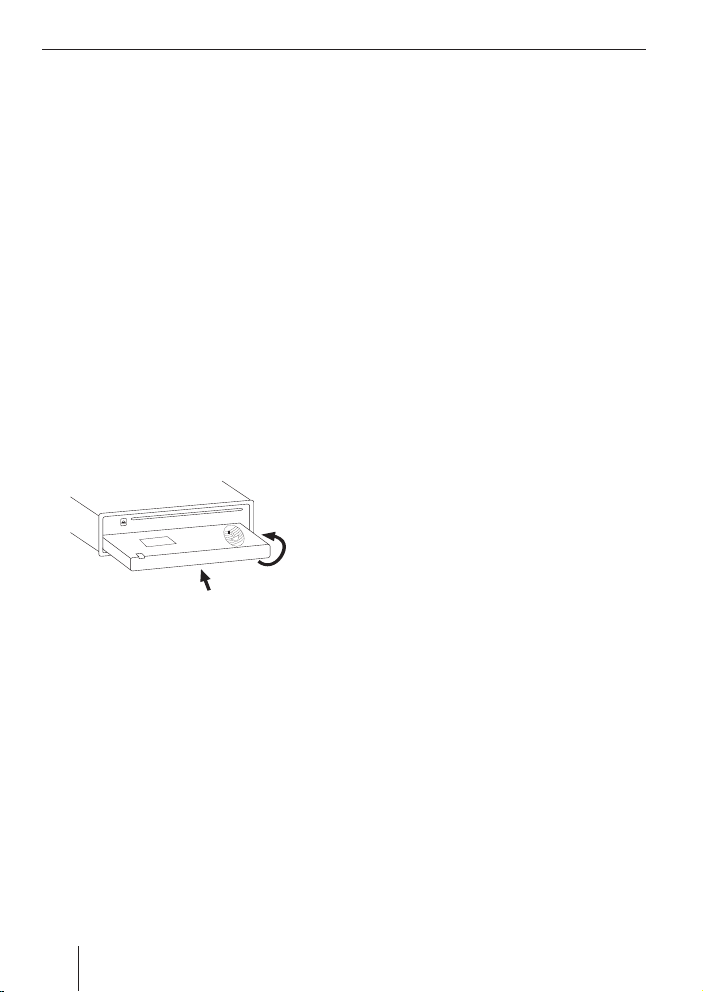
Control panel Switching on/off
Notes:
All the current settings are saved.
•
Any CD already inserted in the device
•
remains there.
The device switches off automatically
•
after approx. one minute.
Attaching the control panel
Hold the control panel at approximately
쏅
right angles to the device.
Slide the control panel into the device’s
쏅
guides that are positioned on the left
and right at the lower edge of the housing. Push the control panel carefully into
the bracket until it clicks into place.
쏅
Flip up the control panel and carefully
press it into the device until it clicks into
place.
2.
1.
Note:
When attaching the control panel, make
sure you do not press the display.
If the device was still switched on when you
detached the control panel, it will automatically switch on with the last setting activated (radio, CD/MP3, SD/MMC, CD changer
or AUX) when the panel is replaced.
Switching on/off
There are various ways of switching the device on/off:
Switching on/off using the vehicle
ignition
The device will switch on/off simultaneously with the ignition if the device is correctly
connected to the vehicle’s ignition and you
did not switch the device off by pressing
button 1.
Switching the device on/off using the
detachable control panel
Detach the control panel.
쏅
The device switches off automatically after
approx. one minute.
Attach the control panel again.
쏅
The device switches on. The last setting
(radio, CD/MP3, SD/MMC, CD changer or
AUX) will be reactivated.
Switching on/off using button 1
To switch on the device, press button
쏅
1.
To switch off the device, press and
쏅
hold down button 1 for longer than
two seconds.
The device switches off.
Note:
To protect the vehicle battery, the device will switch off automatically after
one hour if the ignition is off.
64
Page 9
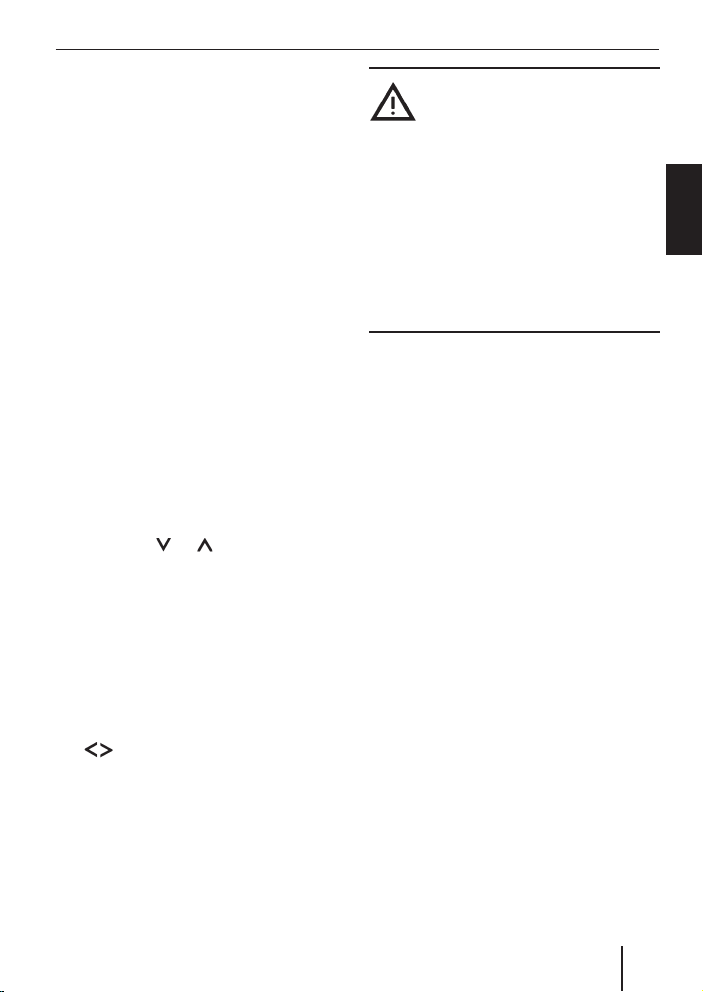
Adjusting the volume
Adjusting the volume
Note:
The internal amplifi er can be switched
off. If the loudspeakers do not emit any
sound, please read the section entitled
“Switching the internal amplifi er on/
off” in the “Amplifi er” chapter.
You can adjust the volume in steps from 0
(off) to 50 (maximum).
To increase the volume,
쏅
turn the volume control 3 clockwise.
To decrease the volume,
쏅
turn the volume control 3 anticlockwise.
Setting the power-on volume
You can set the default volume level at which
the device plays when it is switched on.
Press the MENU•OK button 7.
쏅
Press the
쏅
edly until “VOLUME” appears on the
display.
Press the MENU•OK button 7 to dis-
쏅
play the volume menu.
“ON VOLUME” and the currently set value
are displayed or “LAST VOLUME” is displayed.
쏅
Adjust the power-on volume using the
buttons 6 .
To help you adjust the setting more easily,
the device will increase or decrease the volume as you make your changes.
If you change the setting to “LAST VOLUME”,
the volume when the device switches on will
be the same as the volume level that was set
the last time you switched the device off.
or button 6 repeat-
Danger to hearing!
If the power-on volume is set to
maximum, the volume level can be very
high when the device is switched on.
If the volume was set to maximum before
the device was switched off and the poweron volume is set to “LAST VOLUME”, the volume level can be very high when the device
is switched on again.
Severe damage to your hearing can be
caused in both cases!
When you have fi nished making your changes,
쏅
press the MENU•OK button 7 and
then the DIS•ESC button 5 to exit the
menu.
Quickly reducing the volume
(Mute)
You can quickly reduce the volume to a preset level (Mute).
Briefl y press button 1.
쏅
“MUTE” appears on the display.
Cancelling mute
To return to your previously set volume
level,
briefl y press button 1 again.
쏅
ENGLISH
65
Page 10
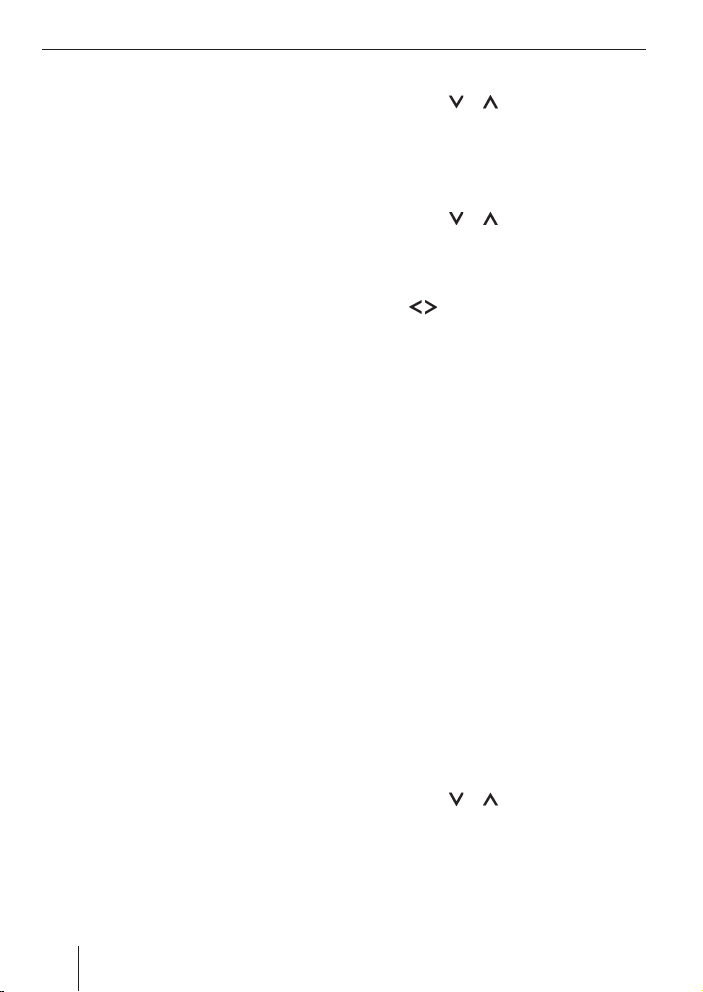
Adjusting the volume
Telephone audio/navigation
audio
If your car sound system is connected to a
mobile telephone or a navigation system,
the sound system’s volume will be muted as
soon as you “pick up” the phone or as soon
as a navigation announcement is made. You
will then hear the caller or navigation announcement over the car sound system’s
loudspeakers. In order for this feature to
work, the mobile telephone or navigation
system must be connected to the car sound
system as described in the installation instructions.
You will need a cable for this with the following Blaupunkt number: 7 607 001 503.
You can fi nd out from your Blaupunkt dealer
which navigation systems can be used with
your car sound system.
If the sound system receives a traffi c announcement during a telephone call or
whilst a navigation announcement is being made, you will only be able to hear the
traffi c announcement after the call or navigation announcement is fi nished (in so far
as the traffi c announcement is still being
broadcast). The traffi c announcement is
not recorded!
The volume with which telephone calls or
navigation announcements are broadcast
can be adjusted.
쏅
Press the MENU•OK button 7.
쏅
Press the
until “VOLUME MENU” appears on the
display.
Press the MENU•OK button 7 to dis-
쏅
play the volume menu.
Press the
쏅
until “PHONE/NAVI” appears on the
display.
Set your preferred volume level using
쏅
the
When you have fi nished making your changes,
press the MENU•OK button 7 and
쏅
then the DIS•ESC button 5 to exit the
menu.
Note:
You can use the volume control 3 to
adjust the volume of telephone calls
and navigation announcements whilst
you are listening to them.
or button 6 repeatedly
or button 6 repeatedly
buttons 6.
Setting the volume of the
confi rmation beep
The system will output a confi rmation beep
for some functions if you keep a button
pressed down for longer than two seconds,
for instance, when assigning a radio station
to a station preset button. You can adjust
the volume of this beep.
쏅
Press the MENU•OK button 7.
쏅
Press the
until “VOLUME MENU” appears on the
display.
Press the MENU•OK button 7 to dis-
쏅
play the volume menu.
or button 6 repeatedly
66
Page 11
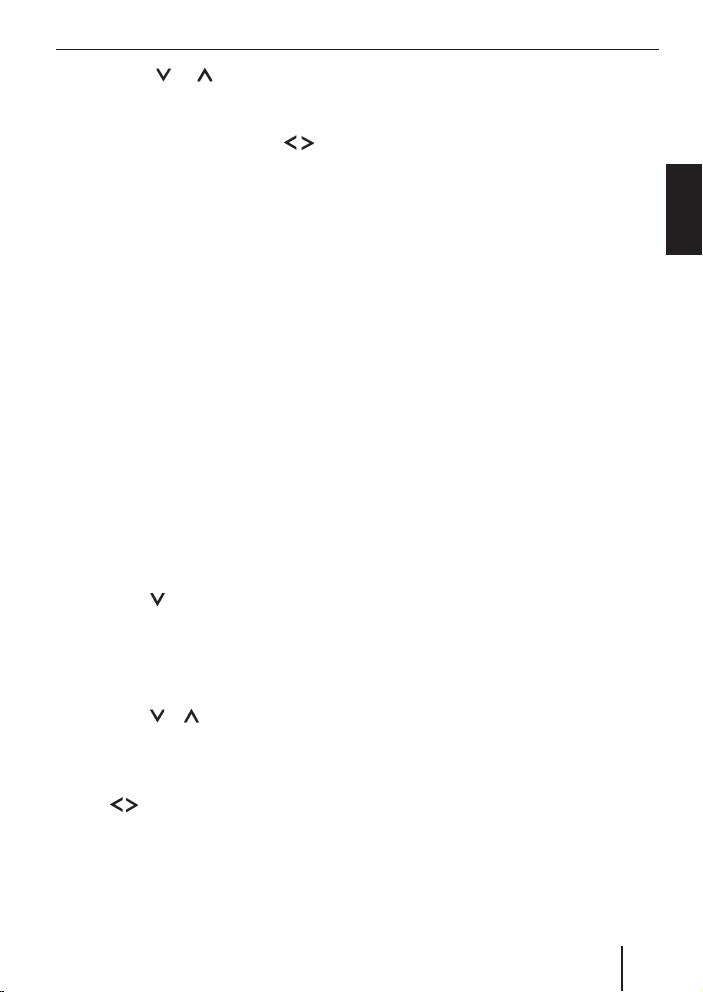
Adjusting the volume
쏅
Press the
or button 6 repeat-
edly until “BEEP VOL” appears on the
display.
Adjust the volume using the
쏅
but-
tons 6. “0” means that the beep is
deactivated, “6” means that the maximum beep volume is set.
When you have fi nished making your changes,
쏅
press the MENU•OK button 7 and
then the DIS•ESC button 5 to exit the
menu.
Automatic sound
This feature automatically adjusts the volume of the car sound system to suit the
speed at which the vehicle is travelling. In
order for this to work, your car sound system must be connected as described in the
installation instructions.
You can adjust the automatic volume boost
feature in six steps from (0 to 5).
쏅
Press the MENU•OK button 7.
쏅
Press the
“VOLUME MENU” appears on the display.
Press the MENU•OK button 7 to dis-
쏅
play the volume menu.
쏅
Press the
until “AUTO SOUND” appears on the
display.
Set the volume adjustment level using
쏅
the
When you have fi nished making your changes,
press the MENU•OK button 7 and
쏅
then the DIS•ESC button 5 to exit the
menu.
button 6 repeatedly until
or button 6 repeatedly
buttons 6.
Note:
The optimum setting for the speeddependent volume adjustment feature
depends on how noise levels develop in
your particular vehicle. You will need to
test various settings in order to fi nd out
which is best suited to your vehicle.
ENGLISH
67
Page 12
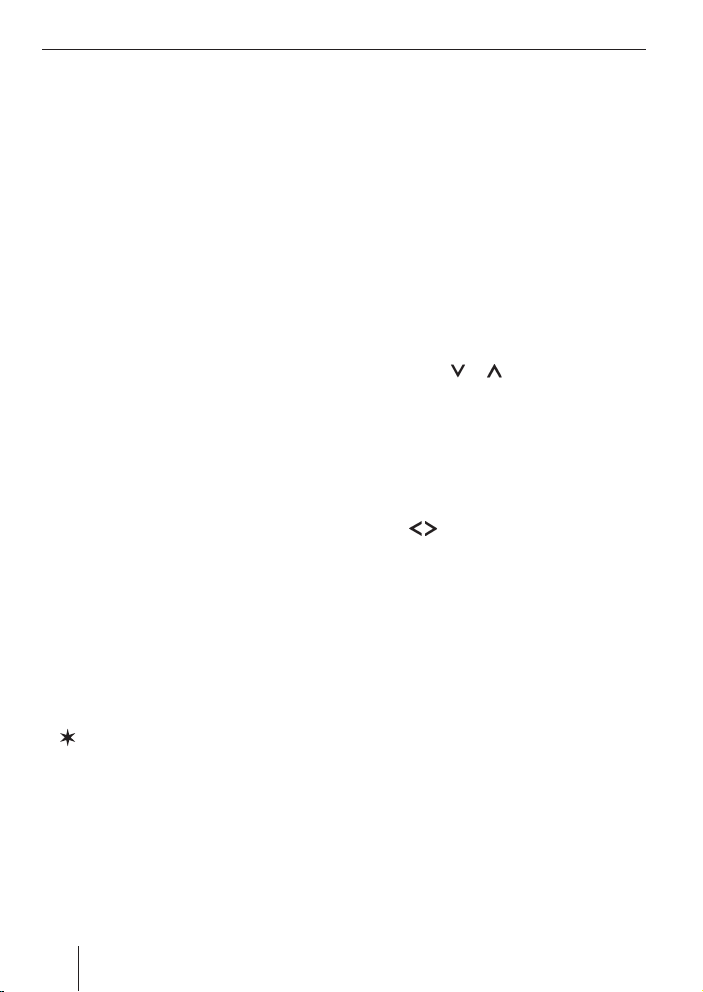
DAB mode
DAB mode
You can enjoy radio in digital audio quality
thanks to DAB (Digital Audio Broadcast).
Note:
You need a special DAB antenna in order to operate the Nashville DAB 47.
This can be a separate DAB roof/window antenna or a DAB/AM/FM combination antenna. You can obtain further information from your Blaupunkt
dealer.
Switching to DAB mode
If you are in Radio, CD/MP3, SD/MMC, CDchanger or AUX mode,
press the SRC button < repeatedly
쏅
until “DAB” appears on the display.
In contrast with standard radio broadcasting, several programmes are always broadcast over the same frequency for DAB.
These programmes are arranged in “en-
sembles”. An ensemble always contains
several programmes.
In turn, a programme can additionally contain up to twelve sub-program mes. In the
case of a sports station, for instance, various sports events can be broadcast simultaneously as sub-programmes. If a programme has sub-programmes, you will see
” displayed in front of the programme
a “
name.
DAB also offers further advantages:
NEWS
News reports (NEWS) are provided in addition to the traffi c announcements. If you
wish, you can allow the news reports to be
played. If the “DAB NEWS ON” setting is activated, the current programme will be interrupted when a news report arrives, and
the report will be played. At the end of the
news report, the radio returns to the programme that you were listening to before.
Press the MENU•OK button 7.
쏅
Press the MENU•OK button 7, to dis-
쏅
play the DAB menu.
Press the
쏅
ly until “DAB NEWS ON” or “DAB NEWS
OFF” appears on the display.
If you want to receive news reports, select
“DAB NEWS ON”. If you do not want to listen
to news reports, select “DAB NEWS OFF”.
Select the setting that you want using
쏅
the
When you have fi nished making your changes,
press the MENU•OK button 7 and
쏅
then the DIS•ESC button 5 to exit the
menu.
WEATHER
Weather reports (WEATHER) are provided
in addition to the traffi c announcements.
If you wish, you can allow the weather reports to be played. If the “DAB WEAT ON”
setting is activated, the current programme
will be interrupted when a weather report
arrives, and the report will be played. At the
end of the weather report, the radio returns
to the programme that you were listening to
before.
or button 6 repeated-
buttons 6.
68
Page 13
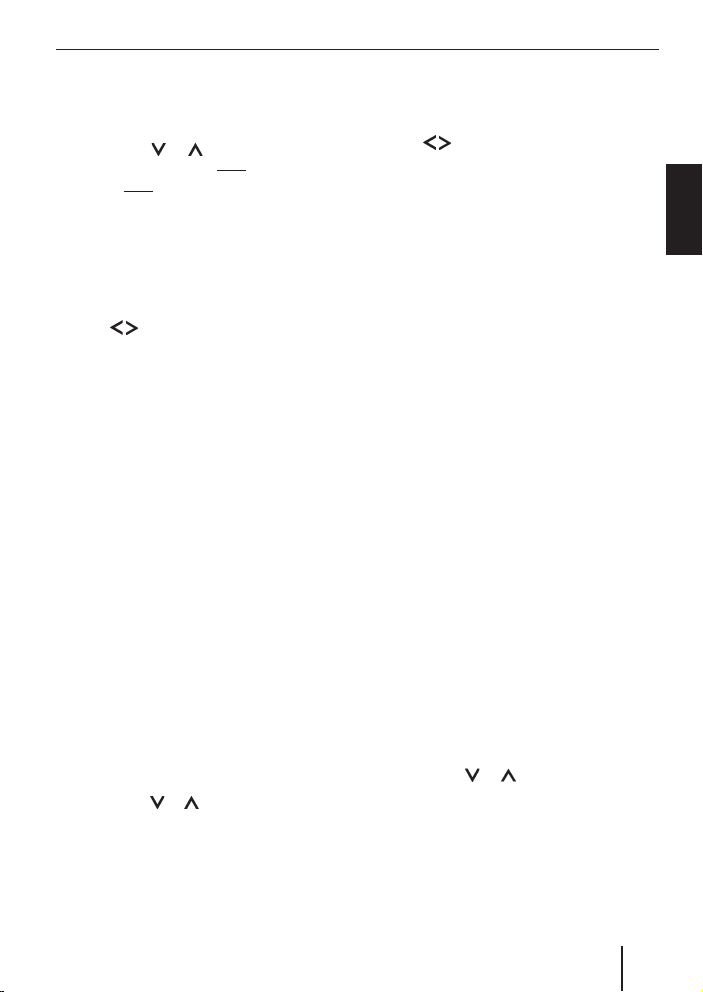
Press the MENU•OK button 7.
쏅
Press the MENU•OK button 7, to dis-
쏅
play the DAB menu.
Press the
쏅
ly until “DAB WEATHER OFF” or “DAB
WEATHER ON” appears on the display.
If you want to receive weather reports, select “DAB WEAT ON”. If you do not want
to listen to weather reports, select “DAB
WEAT OFF”.
쏅
Select the setting that you want using
the
When you have fi nished making your changes,
press the MENU•OK button 7 and
쏅
then the DIS•ESC button 5 to exit the
menu.
SPORT
Sports reports are provided in addition to
the traffi c announcements, news reports
and weather reports. If you wish, you can
allow the sports reports to be played. If
the “DAB SPORT ON” setting is activated,
the current programme will be interrupted
when a sports report arrives, and the report will be played. At the end of the news
report, the radio returns to the programme
that you were listening to before.
쏅
Press the MENU•OK button 7.
쏅
Press the MENU•OK button 7, to dis-
play the DAB menu.
쏅
Press the
until “DAB SPORT ON” or “DAB SPORT
OFF” appears on the display.
If you want to receive sports reports, select
“DAB SPORT ON”. If you do not want to lis-
or button 6 repeated-
buttons 6.
or button 6 repeatedly
DAB mode
ten to sports reports, select “DAB SPORT
OFF”.
쏅
Select the setting that you want using
buttons 6.
the
When you have fi nished making your changes,
press the MENU•OK button 7 and
쏅
then the DIS•ESC button 5 to exit the
menu.
Note:
You can interrupt a news, weather or
sports report whilst it is being played
by pressing the TRAF button 8. The
general priority settings are retained
and the next report will be played when
it arrives.
Switching regional traffi c
announcements on/off
(DAB TREG)
Since DAB frequencies are broadcast over
a large area of the country, the situation
might arise in which you receive traffi c announcements that are not relevant to your
region.
In order to avoid this, the DAB transmitter
service areas are divided into regions.
쏅
Press the MENU•OK button 7.
쏅
Press the MENU•OK button 7, to dis-
play the DAB menu.
쏅
Press the
ly until “DAB TREG OFF” or “DAB TREG
ON” appears on the display.
If you want to receive announcements that
apply to specifi c regions, select “DAB TREG
ON”. If you only want to receive non-regional
announcements, select “DAB TREG OFF”.
or button 6 repeated-
ENGLISH
69
Page 14
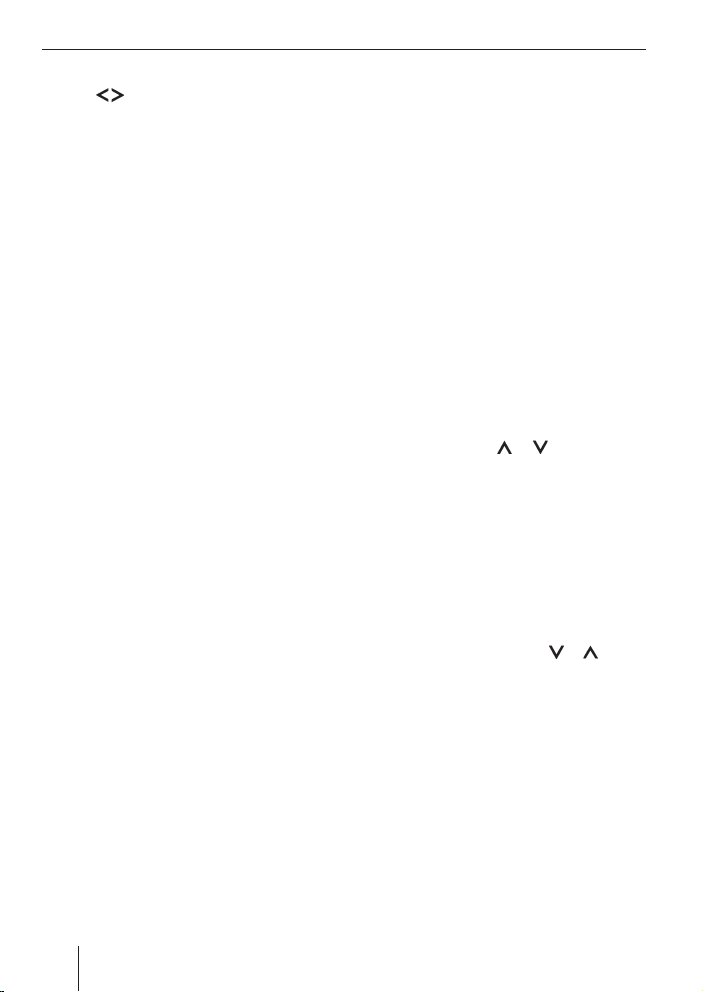
DAB mode
Select the setting that you want using
쏅
buttons 6.
the
When you have fi nished making your changes,
press the MENU•OK button 7 and
쏅
then the DIS•ESC button 5 to exit the
menu.
Note:
Since this function is not supported by
all broadcasters, it is possible that you
will not receive any traffi c announcements if the TA-REG function is activated. If you do not receive any traffi c announcements over an extended period
of time, please deactivate the TA-REG
function.
Selecting the memory bank
This device lets you store DAB programmes
in four memory banks (D1, D2, D3 and
DT).
Five programmes can be stored in each
memory bank.
Briefl y press the BND•TS button 4 to
쏅
switch between the memory banks.
Notes:
If there are no programmes stored in
•
the DT memory bank yet, this memory bank will not be displayed. In this
case, fi rst start a Travelstore (see
“Storing programmes”).
You cannot select the DT memory
•
bank if the PTY function is activated.
Tuning into ensembles
With DAB, several programmes broadcasted over the same frequency are always
combined into an “ensemble”.
Note:
Since various programmes from different ensembles are stored automatically
in the DT memory bank, you cannot use
the functions described here for tuning
into an ensemble whilst the DT memory
bank is activated.
Selecting an ensemble
You can directly select ensembles that you
have received once already (for this to work,
the ensemble must be receivable).
쏅
Briefl y press the
The name of the next or previous known ensemble is displayed. The fi rst available programme in the ensemble is played.
Ensemble seek tuning
You can fi nd new ensembles using seek tuning.
쏅
For seek tuning downwards or upwards,
press and hold down the
6 for longer than two seconds.
The radio tunes into the next receivable ensemble. The ensemble name is displayed
briefl y. The fi rst available programme in the
ensemble is played.
or button 6.
or button
70
Page 15
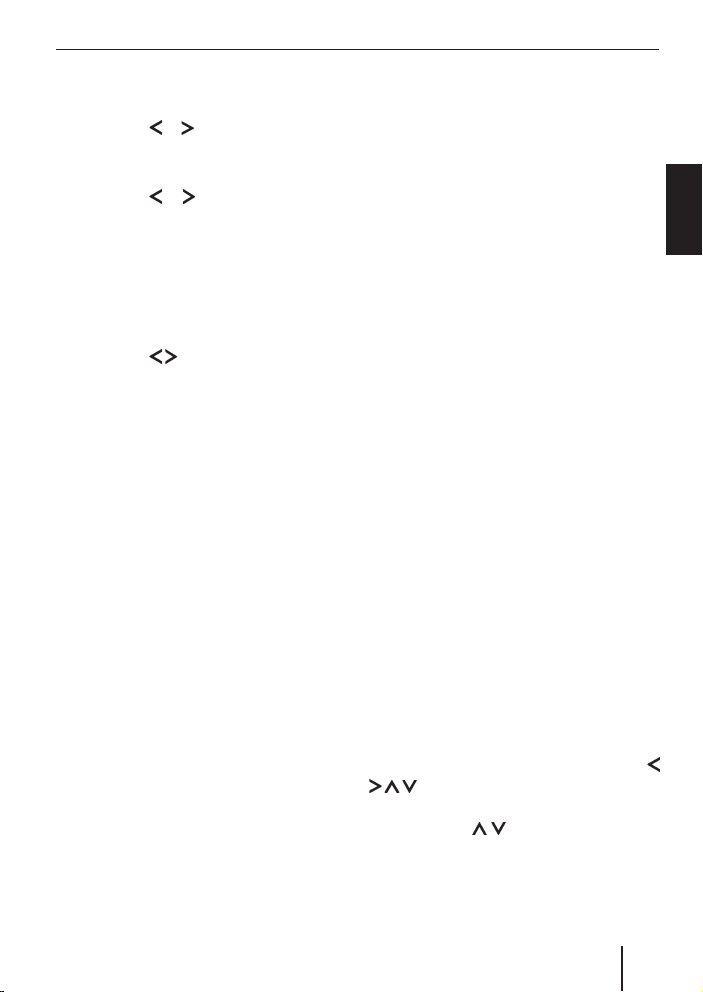
DAB mode
Manually tuning an ensemble
You can also tune into ensembles manually.
Press the
쏅
tuning.
You can now tune the radio manually
쏅
using the
or button 6 during seek
or button 6.
Selecting programmes
After you have tuned into an ensemble, you
can select a programme from the ensemble.
Select a programme from the ensemble
쏅
using the
buttons 6.
Scanning receivable DAB
programmes (DAB-SCAN)
You can use the scan function to play all the
receivable programmes briefl y.
Starting DAB-SCAN
In DAB mode, press and hold down the
쏅
MENU•OK button 7 for longer than
two seconds.
Note:
You cannot use the DAB scan function
whilst the DT memory bank is activated.
Scanning begins. The name of the current
programme appears in the top line and the
name of the current ensemble appears in
the bottom line. “SCANNING...” appears on
the display whilst the radio switches to the
next ensemble.
Stopping DAB-SCAN and continuing
listening to a programme
쏅
Press the MENU•OK button 7.
Scanning stops and the radio continues
playing the programme that it tuned into
last. If you cancel the DAB-SCAN whilst
“SCANNING...” is being displayed, the radio will retune to the programme you were
listening to last.
Storing programmes
Storing programmes manually
Select the memory bank that you
쏅
want.
쏅
Tune into the ensemble that you want.
쏅
Select the programme that you want to
store.
쏅
Press and hold down one of the station
buttons 1 - 5 : for longer than two
seconds to assign the programme to
that button.
Storing programmes automatically
(Travelstore)
The Travelstore function stores the fi rst
fi ve receivable programmes in alphabetical order and you can access them directly
using the station buttons. All the other programmes that were stored in the “DT” memory bank during the Travel store scan can be
accessed alphabetically by pressing the
6 buttons. You can switch rapidly
between the programmes if you press and
hold down the
than two seconds.
buttons 6 for longer
ENGLISH
71
Page 16
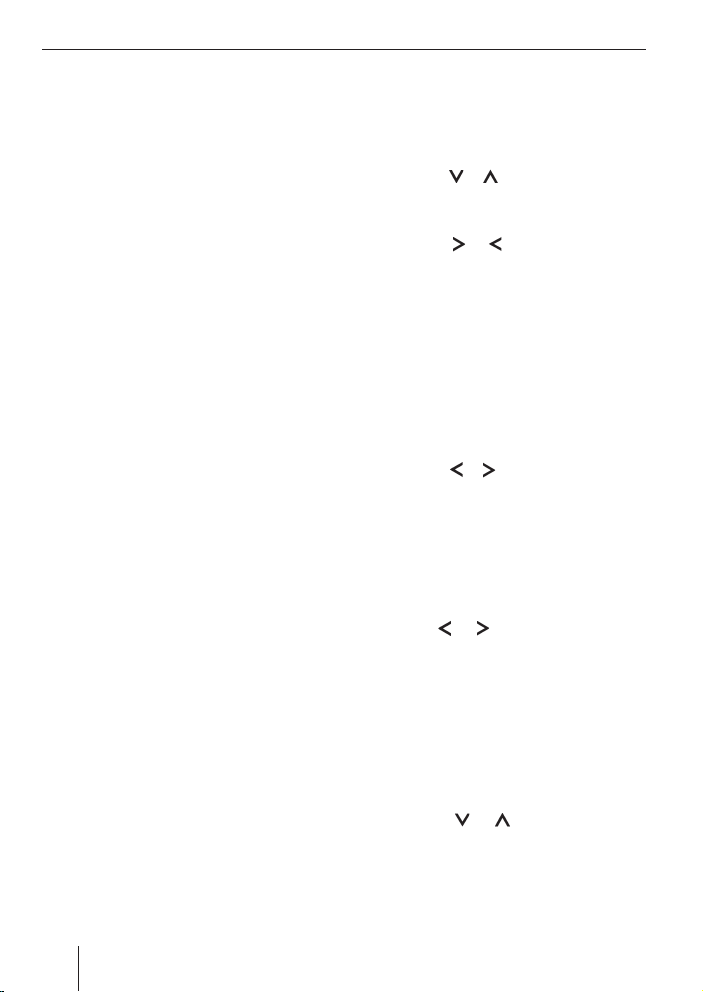
DAB mode
Notes:
Any programmes that were previ-
•
ously stored in this memory bank are
deleted in the process.
You cannot use the DAB Travelstore
•
feature if the PTY function is activated.
Press and hold down the BND•TS but-
쏅
ton 4 for longer than two seconds.
The storing procedure begins.
“TRAVEL STORE PLEASE WAIT” appears on
the display. After the process is completed,
the programme that is stored in location 1
of the “DT” memory bank will be played.
“NO LIST” appears on the display if no programmes were found during the Travelstore
scan.
Accessing stored programmes
Select the memory bank.
쏅
Press the station button 1 - 5 :.
쏅
DAB programme type (PTY)
Besides transmitting the station name, an
increasing number of stations also provide
information on the type of programme that
they are broadcasting. Your car radio can
receive and display this information.
For example, the programme types can be:
CULTURE TRAVEL JAZZ
SPORT NEWS POP M
ROCK M DRAMA EASY M
You can use the PTY function to select sta-
tions of a particular programme type.
Switching DAB-PTY on/off
쏅
Press the MENU•OK button 7.
쏅
Press the MENU•OK button 7, to dis-
play the DAB menu.
쏅
Press the
until “DAB PTY ON” or “DAB PTY OFF”
appears on the display.
Press the
쏅
DAB-PTY ON or OFF.
When you have fi nished making your changes,
press the MENU•OK button 7 and
쏅
then the DIS•ESC button 5 to exit the
menu.
Selecting a programme type and
starting seek tuning
쏅
Press the
The current programme type appears briefly on the display. If you do not make a selection whilst this display is visible, the normal
DAB display will be used again.
쏅
If you want to select another programme type, you can do so by pressing the
display is visible.
Or
Press one of the buttons 1 - 5 : to se-
쏅
lect a programme type that is assigned
to one of these buttons.
The selected programme type appears
briefl y on the display.
쏅
Press the
seek tuning.
The radio will then tune into the next station
that it fi nds that corresponds to your selected programme type.
or button 6 repeatedly
or
button 6 to switch
or
button 6.
or
button 6 whilst this
or button 6 to start
72
Page 17
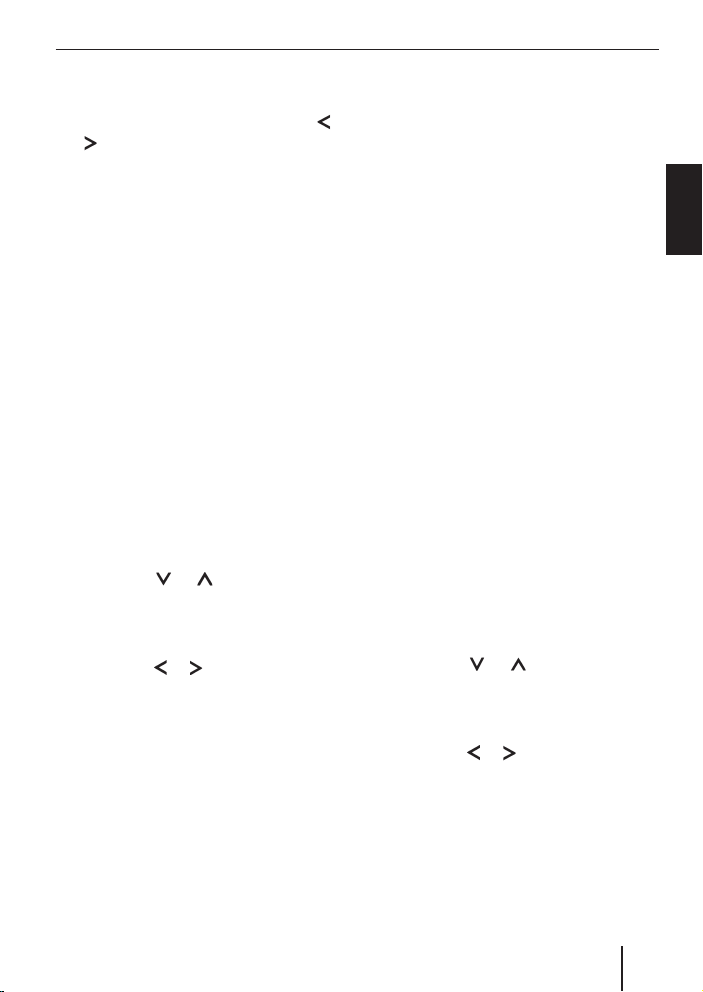
DAB mode
Assigning a programme type to a station
button
Select a programme type using the
쏅
button 6.
Press and hold the desired station but-
쏅
ton 1 - 5 : for longer than two seconds.
The programme type is stored on the selected button 1 - 5 :.
or
Setting the DAB waveband
With the Nashville DAB47, you can receive DAB programmes and ensembles
on the following wavebands: “Band 3”
(174 - 240 MHz) and “L-Band” (1452 1491 MHz). Since some countries do not
use both wavebands, you can speed up
seek tuning by excluding the waveband that
is not supported.
Press the MENU•OK button 7.
쏅
Press the MENU•OK button 7, to dis-
쏅
play the DAB menu.
쏅
Press the
edly until “DAB-BAND L”, “DAB-BAND
3” or “DAB-BAND BOTH” appears on
the display.
Press the
쏅
between the settings.
If “DAB-BAND L” or “DAB-BAND 3” is set,
only the selected waveband will be used. If
“DAB-BAND BOTH” is set, both wavebands
will be used.
When you have fi nished making your changes,
press the MENU•OK button 7 and
쏅
then the DIS•ESC button 5 to exit the
menu.
or button 6 repeat-
or
button 6 to switch
Switching between DAB and FM
You can select various settings for switching
between DAB and FM radio mode. It might
be necessary to switch between DAB and
FM radio if the DAB or FM reception quality
decreases severely.
If you select the “DAB-FM-AUTO” setting,
the device automatically tunes into the FM
frequency of the programme currently being received (if the programme can be received on FM), or it tunes into the DAB programme of the FM station that is currently
tuned (if the station is available as a DAB
programme).
With “DAB-FM-MANUAL”, the device
switches to the FM frequency of the DAB
programme being received if you manually call up the FM radio mode (if the programme can be received on FM).
If you set “DAB-FM OFF”, the FM station
that you listened to last will be played when
you switch to FM radio mode (if the station
can be received).
쏅
Press the MENU•OK button 7.
쏅
Press the MENU•OK button 7, to dis-
play the DAB menu.
쏅
Press the
edly until “DAB-FM AUTO”, “DAB-FM
MANUAL” or “DAB-FM OFF” appears on
the display.
Press the
쏅
between the settings.
When you have fi nished making your changes,
press the MENU•OK button 7 and
쏅
then the DIS•ESC button 5 to exit the
menu.
or button 6 repeat-
or
button 6 to switch
ENGLISH
73
Page 18
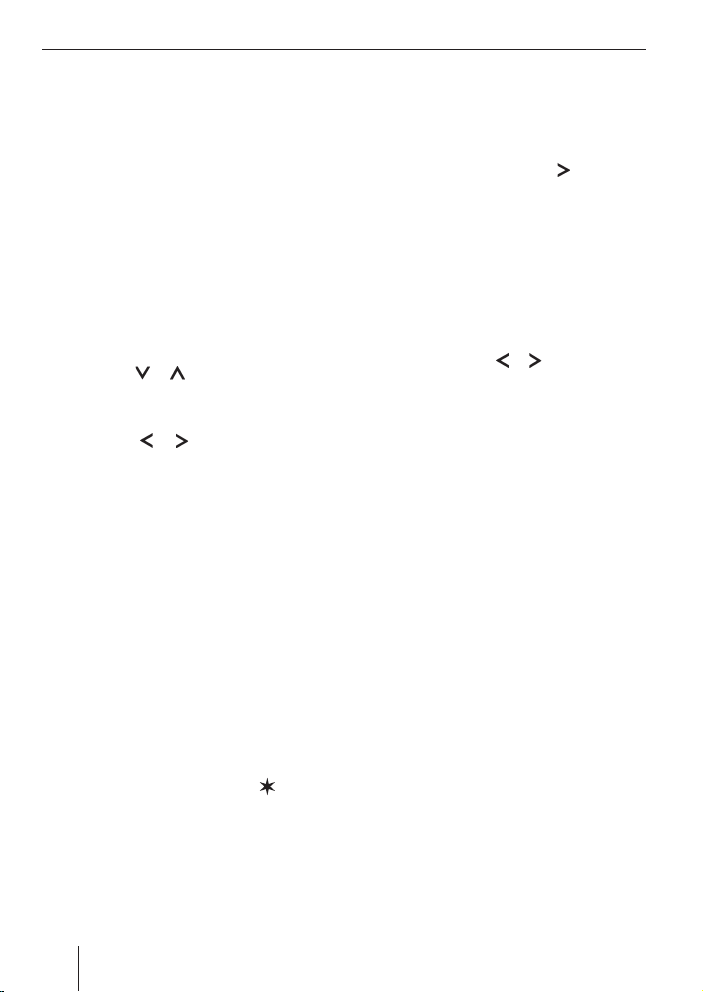
DAB mode
DAB Service following
If the reception quality of the programme
being received decreases, the Nashville
DAB47 can automatically tune to the programme in another ensemble (if available).
For this feature to work, the “service following” function must be activated.
Switching service following on/off
To use service following,
쏅
Press the MENU•OK button 7.
쏅
Press the MENU•OK button 7, to dis-
play the DAB menu.
쏅
Press the
until “DAB SF ON” or “DAB SF OFF” appears on the display.
Press the
쏅
between the settings.
When you have fi nished making your changes,
press the MENU•OK button 7 and
쏅
then the DIS•ESC button 5 to exit the
menu.
If Service following is activated, the RDS
symbol is displayed during DAB mode.
Service following is deactivated when the
RDS symbol disappears.
or button 6 repeatedly
or
button 6 to switch
DAB sub-programmes
Some DAB programmes contain sub-programmes. Programmes that contain subprogrammes are marked with a “
of the programme name. If a programme
contains sub-program-mes, you can tune
into them.
” in front
Selecting sub-programmes
To switch between the sub-program-mes of
a programme that you are tuned into, you
must fi rst switch to sub-programme mode,
press and hold down the
쏅
for longer than two seconds.
SC will be displayed at the left edge of the
display to indicate that you are currently in
sub-programme mode.
The name of the sub-programme is displayed in the bottom display line.
To switch between the sub-programmes,
briefl y press the
쏅
The radio tunes into the next or previous
sub-programme and then exits the sub-programme mode.
Note:
Sub-programmes are so far only supported by a few broadcasters.
or
button 6
button 6.
DAB radio text
In addition to their programmes, some stations broadcast additional information (e.g.
news) as scrolling text on the display.
Note:
Since displaying radio texts can distract you from the current road and
traffi c situation, we ask you kindly to
deactivate the “DAB radio text” function or to use it only whilst the vehicle
is stationary.
Press the MENU•OK button 7.
쏅
Press the MENU•OK button 7, todis-
쏅
play the DAB menu.
74
Page 19

Press the or button 6 repeat-
쏅
edly until “R-TXT ON” or “R-TXT OFF”
appears on the display.
or
Press the
쏅
“RADIO TXT ON” and “RADIO TXT
OFF”.
When you have fi nished making your changes,
press the MENU•OK button 7 and
쏅
then the DIS•ESC button 5 to exit the
menu.
6 to switch between
Setting the length of the
programme names
Most programmes use programme names
that are 8 characters long (as you are already familiar with from RDS). Some programmes use names that are 16 characters
long, which cannot be displayed in one go.
If a programme uses names that are 16
characters long, you can either limit the
name to eight characters or display the 16character name as scrolling text.
쏅
Press the MENU•OK button 7.
쏅
Press the MENU•OK button 7, to dis-
play the DAB menu.
쏅
Press the
until “SRV NAME 8” or “SRV NAME 16”
appears on the display.
Press the
쏅
between “SRV NAME 8” (8-digit display) and “SRV NAME 16” (16-digit
display).
When you have fi nished making your changes,
press the MENU•OK button 7 and
쏅
then the DIS•ESC button 5 to exit the
menu.
or button 6 repeatedly
or
button 6 to switch
DAB mode
Changing the display
You can choose from various display options in DAB mode:
“NORMAL MODE”:
•
First line: memory bank, programme
name and memory location, if available.
Second line: Ensemble name.
“CLOCK MODE”:
•
First line: memory bank, programme
name and memory location, if available.
Second line: Ensemble channel, clock
time.
“MINIMAL MODE”:
•
First line: memory bank and programme
name.
Press the DIS•ESC button 5 repeat-
쏅
edly until the desired display mode is
shown.
ENGLISH
75
Page 20

Radio mode
Radio mode
This device is equipped with an RDS radio
receiver. Many of the receivable FM stations
broadcast a signal that not only carries the
programme but also additional information
such as the station name and programme
type (PTY).
The station name appears on the display as
soon as the tuner receives it.
Switching to radio mode
If you are in CD/MP3, SD/MMC, CD-changer or AUX mode,
press the BND•TS button 4.
쏅
or
press the SRC button < repeatedly
쏅
until “TUNER” appears on the display.
Convenient RDS functions
(AF, REG)
The convenient RDS functions AF
(Alternative Frequency) and REGIONAL extend your radio’s range of functions.
AF: If the RDS function is activated, the
•
radio automatically tunes into the best
receivable frequency for the station
that is currently set.
REGIONAL: At certain times, some ra-
•
dio stations divide their programme
into regional programmes providing
different content. You can use the REG
function to prevent the car radio from
switching to alternative frequencies
that are transmitting different programme content.
Note:
REGIONAL must be activated/deactivated separately in the menu.
Switching REGIONAL on/off
쏅
Press the MENU•OK button 7.
“TUNER MENU” appears on the display.
쏅
Press the MENU•OK button 7 to dis-
play the tuner menu.
쏅
Press the
ly until “REG” appears on the display.
“OFF” or “ON” is displayed alongside
“REG”.
To switch REGIONAL on/off, press the
쏅
or button 6.
Press the MENU•OK button 7 and
쏅
then the DIS•ESC button 5 to exit the
menu.
Switching the RDS function on/off
If you want to use the RDS functions (AF
and REGIONAL),
쏅
press the MENU•OK button 7.
“TUNER MENU” appears on the display.
쏅
Press the MENU•OK button 7 to dis-
play the tuner menu.
“RDS ON” or “RDS OFF” appears on the display.
쏅
To switch RDS on/off, press the
button 6.
Press the MENU•OK button 7 and
쏅
then the DIS•ESC button 5 to exit the
menu.
The convenient RDS functions are active if
the RDS appears on the display.
or button 6 repeated-
or
76
Page 21

Radio mode
Selecting the waveband /
memory bank
This device can receive programmes broadcast over the FM frequency range as well as
the MW and LW (AM) wavebands. There are
three memory banks available for the FM
waveband (FM1, FM2 and FMT) and one
for each of the MW and LW wavebands.
Five stations can be stored in each memory
bank.
To switch between the FM memory banks
(FM1, FM2 and FMT) and the MW and LW
wavebands,
쏅
briefl y press the BND•TS button 4.
Tuning into a station
There are various ways of tuning into a station.
Automatic station seek tuning
쏅
Press the
The radio tunes into the next receivable station.
Tuning into stations manually
You can also tune into stations manually.
Note:
You can only tune into stations manually if the RDS function is deactivated.
쏅
Press the
or button 6.
or button 6.
Browsing through broadcasting
networks (only FM)
If a radio station provides several programmes, you have the option of browsing
through its so-called “broadcasting network”.
Note:
The RDS function must be activated before you can use this feature.
쏅
Press the
to the next station on the broadcasting
network.
Note:
When using this feature, you will only
be able to switch to stations that you
have received once before already. To
receive the stations, use the Scan or
Travelstore function.
or button 6 to switch
Setting the sensitivity of station
seek tuning
You can choose whether the radio should
only tune into stations providing good reception or whether it can also tune into
those with a weak reception.
Press the MENU•OK button 7.
쏅
“TUNER MENU” appears on the display.
Press the MENU•OK button 7 to dis-
쏅
play the tuner menu.
쏅
Press the
until “SENS” appears on the display.
The display shows the currently set sensitivity level. “SENS HI3” means that the tuner is
set to the highest sensitivity setting. “SENS
LO1” means it is set to the lowest sensitivity setting.
or button 6 repeatedly
ENGLISH
77
Page 22

Radio mode
Set the sensitivity level that you want
쏅
using the
When you have fi nished making your changes,
press the MENU•OK button 7 and
쏅
then the DIS•ESC button 5 to exit the
menu.
Note:
You can set different sensitivity levels
for FM and MW or LW (AM).
buttons 6.
Storing stations
Storing stations manually
Select the memory bank that you want
쏅
(FM1, FM2, FMT) or one of the wavebands (MW or LW).
Tune into the station that you want.
쏅
Press and hold down one of the station
buttons 1 - 5 :, for longer than two
seconds to assign the station to that
button.
Storing stations automatically
(Travelstore)
You can automatically store the fi ve stations offering the strongest reception in the
region (only FM). The stations are stored in
the FMT memory bank.
Note:
Any stations that were previously
stored in this memory bank are deleted
in the process.
Press and hold down the BND•TS but-
쏅
ton 4 for longer than two seconds.
The storing procedure begins.
“TRAVEL STORE PLEASE WAIT” appears
on the display. After the process has completed, the radio will play the station that
is stored in memory location 1 of the FMT
memory bank.
Listening to stored stations
Select the memory bank or waveband.
쏅
Press the station button 1 - 5 : of the
쏅
desired station.
Scanning receivable stations
(SCAN)
You can use the scan function to play all the
receivable stations briefl y. You can set the
scanning time from 5 to 30 seconds in the
menu in increments of fi ve seconds.
Starting SCAN
Press and hold down the MENU•OK
쏅
button 7 for longer than two seconds.
Scanning begins. “SCAN” appears briefl y
on the display followed by a display of the
current station name or frequency.
Cancelling SCAN and continuing
listening to a station
Press the MENU•OK button 7.
쏅
Scanning stops and the radio continues
playing the station that it tuned into last.
78
Page 23

Radio mode
Setting the scanning time
Press the MENU•OK button 7.
쏅
“TUNER MENU” appears on the display.
Press the
쏅
until “VARIOUS MENU” appears on the
display.
Press the MENU•OK button 7 to dis-
쏅
play the menu. “SCAN TIME” and the
currently set time are displayed.
Set the scanning time that you want us-
쏅
ing the
When you have fi nished making your changes,
press the MENU•OK button 7 and
쏅
then the DIS•ESC button 5 to exit the
menu.
Note:
The scanning time that you set is also
applied by the system to scanning carried out in CD/MP3, MMC, DAB and
CD-changer mode.
or button 6 repeatedly
buttons 6.
Programme type (PTY)
Besides transmitting the station name,
some FM stations also provide information on the type of programme that they are
broadcasting. Your car radio can receive
and display this information.
For example, the programme types can be:
CULTURE TRAVEL JAZZ
SPORT NEWS POP
ROCK CLASSICS
You can use the PTY function to select sta-
tions of a particular programme type.
PTY-EON
If you specify the programme type and start
seek tuning, the radio will switch from the
current station to a station of the selected
programme type.
Notes:
•
If the tuner does not fi nd a station
that corresponds to the selected programme type, you will hear a beep
and “NO PTY” appears briefl y on the
display. The radio will then retune to
the station that it received last.
•
If the tuned radio station or another
station on the broadcasting network
broadcasts your selected programme
type at a later point in time, the radio
will automatically switch from the currently tuned station or from CD/MP3
mode or CD-changer mode to the station whose programme type matches
the one you selected.
Switching PTY on/off
Note:
The PTY functions can only be activated
if the “DAB-FM” function is deactivated
(DAB-FM OFF). For further information, please read the section entitled
“Switching between DAB and FM” in
the “DAB mode” chapter.
쏅
Press the MENU•OK button 7.
“TUNER MENU” appears on the display.
쏅
Press the MENU•OK button 7 to dis-
play the tuner menu.
쏅
Press the
until “PTY” appears on the display with
the current setting.
or button 6 repeatedly
ENGLISH
79
Page 24

Radio mode
Press the
쏅
PTY ON or OFF.
Press the MENU•OK button 7 and
쏅
then the DIS•ESC button 5 to exit the
menu.
Selecting a programme type and
starting seek tuning
쏅
Press the
The programme type that you selected last
appears on the display.
If you want to select another pro-
쏅
gramme type, you can do so by pressing the
display is visible.
Or
쏅
Press one of the buttons 1 - 5 : to se-
lect a programme type that is assigned
to one of these buttons.
The selected programme type appears
briefl y on the display.
쏅
Press the
seek tuning.
The radio will then tune into the next station
that it fi nds that corresponds to your selected programme type.
Assigning a programme type to a station
button
쏅
Select a programme type using the
button 6.
Press and hold the desired station but-
쏅
ton 1 - 5 : for longer than two seconds.
The programme type is stored on the selected button 1 - 5 :.
or
button 6 to switch
or
button 6.
or
button 6 whilst this
or button 6 to start
or
Optimising radio reception
Treble reduction feature during
interference (HICUT)
The HICUT function improves reception
during poor radio reception (only FM). If
reception interferences are present, the interference level is automatically reduced.
Switching HICUT on/off
쏅
Press the MENU•OK button 7.
“TUNER MENU” appears on the display.
쏅
Press the MENU•OK button 7 to dis-
play the tuner menu.
쏅
Press the
until “HICUT” appears on the display.
쏅
Press the
the HICUT setting.
“HICUT 0” means that no automatic reduction of the interference level will be made;
“HICUT 2” means that a maximum reduction will be made.
쏅
Press the MENU•OK button 7 and
then the DIS•ESC button 5 to exit the
menu.
or button 6 repeatedly
or button 6 to adjust
SHARX
The SHARX function allows you to largely
avoid interference caused by neighbouring radio stations (FM only). Switch on the
SHARX function if the density of radio stations in your area is very high.
80
Page 25

Radio mode
Switching SHARX on/off
Press the MENU•OK button 7.
쏅
“TUNER MENU” appears on the display.
Press the MENU•OK button 7 to dis-
쏅
play the tuner menu.
Press the
쏅
until “SHARX” appears on the display.
Press the
쏅
SHARX on/off.
“SHARX OFF” means automatic bandwidth
switching is deactivated, “SHARX ON”
means it is activated.
Press the MENU•OK button 7 and
쏅
then the DIS•ESC button 5 to exit the
menu.
or button 6 repeatedly
or
button 6 to switch
Confi guring the display
In radio mode, you can choose between
various display modes.
“NORMAL MODE”
1.
First line: Memory bank and station name (if it can be received)
Second line: frequency of the selected
station.
“CLOCK MODE”
2.
First line: Memory bank and station name (if it can be received)
Second line: frequency of the selected
station and clock time.
“MINIMAL MODE”
3.
First line: Memory bank and station name (if it can be received)
Second line: No display.
Briefl y press the DIS•ESC button 5 to
쏅
switch between the options.
Activating/deactivating the
radio text display
Some stations use the RDS signal to broadcast scrolling texts known as radio texts.
You can allow radio texts to be displayed or
you can block them.
Since displaying radio texts can distract you
from the current road and traffi c situation,
we ask you kindly to deactivate the “radio
text” function or to use it only whilst the vehicle is stationary.
Press the MENU•OK button 7.
쏅
“TUNER MENU” appears on the display.
쏅
Press the MENU•OK button 7 to dis-
play the tuner menu.
쏅
Press the
until “R-TEXT” appears on the display.
Press the
쏅
RADIOTEXT on/off.
“R-TEXT OFF” means that no radio texts will
be displayed and “R-TEXT ON” means they
will be displayed.
Press the MENU•OK button 7 and
쏅
then the DIS•ESC button 5 to exit the
menu.
or button 6 repeatedly
or
button 6 to switch
ENGLISH
81
Page 26

Traffi c information
Traffi c information
Your device is equipped with an RDS-EON
receiver. EON stands for Enhanced Other
Network.
Whenever a traffi c announcement (TA) is
broadcast, the system switches automatically from a station that does not provide
traffi c reports to the appropriate traffi c information station within the broadcasting
network that does.
Once the traffi c report has been played, the
system will switch back to the programme
that you were listening to before.
DAB-FM traffi c information
source
If traffi c information priority is activated,
the device automatically switches to an incoming traffi c announcement being broadcast via DAB within a DAB broadcasting
network (in DAB mode) or via FM (in radio
mode, see RDS-EON). In AUX, SD/MMC,
CD/MP3 and CD-changer mode, you will
hear traffi c announcements played from
the source that was active last (either DAB
or radio).
Switching traffi c information
priority on/off
Press the TRAF button 8.
쏅
The priority for traffi c announcements is activated if the display shows the traffi c jam
symbol.
Notes:
You will hear a warning beep:
If you leave the reception area of a
•
traffi c information station that you
are currently listening to.
•
If, while listening to a CD/MP3, SD/
MMC or a CD in the changer, you leave
the reception area of a traffi c information station that the system is tuned
into and the subsequent automatic
search cannot fi nd a new traffi c information station.
•
If you retune the radio from a traffi c
information station to a station that
does not broadcast traffi c information.
If you hear the warning beep, you can either switch off traffi c information priority
or tune into a station that broadcasts traffi c
information.
Setting the volume for traffi c
announcements
Press the MENU•OK button 7.
쏅
Press the
쏅
until “VOLUME MENU” appears on the
display.
Press the MENU•OK button 7 to dis-
쏅
play the volume menu.
Press the
쏅
edly until “TRAFFIC” appears on the
display.
Adjust the volume using the
쏅
tons 6.
Press the MENU•OK button 7 and
쏅
then the DIS•ESC button 5 to exit the
menu.
Notes:
Using the volume control 3, you can
•
also adjust the volume during a traffi c announcement for the duration of
that announcement.
or button 6 repeatedly
or button 6 repeat-
but-
82
Page 27

Traffi c information CD mode
You can adjust the sound settings
•
and volume distribution settings for
traffi c announcements. For further
information, please read the “Sound”
chapter.
CD mode
You can use this device to play standard audio CDs, CD-Rs and CD-RWs with a diameter of 12 cm. To avoid problems when playing CDs, you should not burn CDs at speeds
greater than 16-speed.
To ensure proper functioning, use only CDs
with the Compact-Disc logo. Copy-protected CDs can cause playback problems.
Blaupunkt cannot guarantee the proper
functioning of copy-protected CDs!
Besides being able to play audio CDs on
this device, you can also play CDs containing MP3 music fi les. For further information, please read the chapter entitled “MP3
mode”.
Risk of severe damage to the CD
drive!
CD singles with a diameter of 8 cm and noncircular contoured CDs (shape CDs) must
not be used.
We accept no responsibility for any damage
to the CD drive that may occur as a result of
the use of unsuitable CDs.
ENGLISH
Switching to CD mode
If there is no CD inserted in the drive,
switch on the device by pressing but-
쏅
ton 1.
Press the
쏅
The control panel opens.
Gently insert the CD with its printed
쏅
side uppermost into the drive until you
feel some resistance.
The drive draws in the CD automatically.
button 2.
83
Page 28

CD mode
You must not hinder or assist the drive as it
draws in the CD.
Gently close the control panel whilst
쏅
exerting a little pressure until you feel
it click into place.
The CD starts playing.
If a CD is already inserted in the drive,
쏅
press the SRC button < repeatedly
until “CD” appears on the display.
Playback begins from the point at which it
was last interrupted.
Selecting tracks
Press one of the arrow buttons 6 to
쏅
select the next or previous track.
If you press the
player will play the current track again from
the beginning.
or button 6 once, the
Fast track selection
To quickly select tracks backwards or forwards,
쏅
press and hold down one of the
buttons 6 until fast-reverse/fast-for-
ward track selection begins.
/
Fast searching (audible)
To fast search backwards or forwards,
쏅
press and hold down one of the
buttons 6 until fast searching back-
wards / forwards begins.
Random track play (MIX)
Press the 1 MIX button :.
쏅
“MIX CD ON” appears briefl y on the display and the MIX symbol is displayed. The
next randomly selected track will then be
played.
Cancelling MIX
Press the 1 MIX button : again.
쏅
“MIX CD OFF” appears briefl y on the display
and the MIX symbol disappears.
Scanning tracks (SCAN)
You can scan (briefl y play) all the tracks on
the CD.
Press and hold down the MENU•OK
쏅
button 7 for longer than two seconds.
The next track will then be scanned.
Note:
You can set the scanning time. For
further information, please read the
section entitled “Setting the scanning
time” in the “Radio mode” chapter.
Cancelling SCAN and continuing
listening to a track
To end the scanning process,
press MENU•OK button 7.
쏅
The currently scanned track will then continue to be played normally.
84
Page 29

CD mode
Repeating tracks (REPEAT)
If you want to repeat a track,
press the RPT 4 button :.
쏅
“RPT TRK ON” appears briefl y on the display and the RPT symbol is displayed. The
track is repeated continuously until you deactivate RPT.
Cancelling REPEAT
If you want to cancel the repeat function,
press the RPT 4 button : again.
쏅
“RPT TRK OFF” appears briefl y on the
display and the RPT symbol disappears.
Normal playback is then resumed.
Changing the display
You can choose from various display options in CD mode:
“NORMAL MODE”:
•
First line: Track number
Second line: Playing time
“INFO MODE”:
•
First line: Track number and playing
time.
Second line: CD text or CD name
“CLOCK MODE”:
•
First line: Track number and playing
time.
Second line: CD text or CD name and
clock time
“MINIMAL MODE”:
•
The title number is displayed on the top
line.
Notes:
•
In the menu you can confi gure whether you want to display the CD text or
the CD name. For further information, please read the following section entitled “Displaying CD text”.
•
CD text can only be displayed if
the appropriate information is contained on the CD. The CD name can
only be displayed if you have already
named the CD. For further information, please read the section entitled
“Naming CDs”.
To switch between the display options,
쏅
press the DIS•ESC button 5 once or
several times until the display that you
want appears.
Displaying CD text/CD name
Some CDs include CD text. The CD text
might contain the names of the artist, album and tracks.
The CD text is displayed in the second line of
the display instead of the CD name. You can
allow the CD text to be displayed as scrolling
text every time you switch to another track.
The default display will appear again after
the whole CD text has been shown once.
For further information, please read the
section entitled “Changing the display”.
ENGLISH
85
Page 30

CD mode
Switching CD text on/off
Press the MENU•OK button 7.
쏅
Press the
쏅
until “VARIOUS MENU” appears on the
display.
Press the MENU•OK button 7.
쏅
Press the
쏅
until “CD TEXT” or “CD NAME” appears
on the display.
Use the
쏅
tween the “CD TEXT” and “CD NAME”
options.
When you have fi nished making your changes,
press the MENU•OK button 7 and
쏅
then the DIS•ESC button 5 to exit the
menu.
Scrolling CD text
If the CD that is inserted in the drive contains CD text, you can make the system
display the text as scrolling text during playback.
쏅
Briefl y press the 5 SCL button :.
or button 6 repeatedly
or button 6 repeatedly
buttons 6 to switch be-
Naming CDs
The car sound system allows you to assign
names for up to 30 CDs so that you can recognise them more easily. The names can be
up to eight characters long.
“CD NAME FULL” will appear on the display
if you try assigning more than 30 names.
Entering/editing CD names
쏅
Listen to the CD that you want.
쏅
Press the MENU•OK button 7.
쏅
Press the
until “VARIOUS MENU” appears on the
display.
쏅
Press the MENU•OK button 7.
쏅
Press the
edly until “CD NAME EDIT” appears on
the display.
쏅
Press the MENU•OK button 7.
You will now enter editing mode. If your CD
does not have a name yet, “ABCDEFGH” appears on the display.
The fi rst text input position fl ashes.
쏅
Use the
character that you want. If you want an
empty space, simply select the underscore.
쏅
Use the
one text input position to another.
When you have fi nished making your changes,
쏅
press the MENU•OK button 7 and
then the DIS•ESC button 5 to exit the
menu.
Deleting a CD name
쏅
Listen to the CD whose name you want
to delete.
쏅
Press the MENU•OK button 7.
쏅
Press the
until “VARIOUS MENU” appears on the
display.
Press the MENU•OK button 7.
쏅
or button 6 repeatedly
or button 6 repeat-
/ buttons 6 to select the
or button 6 to move from
or button 6 repeatedly
86
Page 31

Press the or button 6 repeat-
쏅
edly until “CD NAME EDIT” appears on
the display.
Press the MENU•OK button 7.
쏅
Press and hold down the MENU•OK
쏅
button 7. After approx. four seconds you will hear a beep and “DELETE
NAME” appears on the display.
Release the MENU•OK button 7.
쏅
The CD name will be deleted.
You can return to the menu by pressing
쏅
the MENU•OK button 7.
Deleting all CD names
You can delete all the CD names stored in
the car sound system.
Listen to a CD.
쏅
Press the MENU•OK button 7.
쏅
Press the
쏅
until “VARIOUS MENU” appears on the
display.
Press the MENU•OK button 7.
쏅
Press the
쏅
edly until “CD NAME EDIT” appears on
the display.
Press the MENU•OK button 7.
쏅
Press and hold down the MENU•OK
쏅
button 7. After four seconds you will
hear a beep and “DELETE NAME” appears on the display. Continue holding
the button pressed down until you hear
a second beep and “DELETE ALL” appears on the display.
Release the MENU•OK button 7.
쏅
The CD names will be deleted.
or button 6 repeatedly
or button 6 repeat-
CD mode
Traffi c announcements in CD
mode
If you wish to receive traffi c announcements
in CD mode,
press the TRAF button 8.
쏅
The priority for traffi c announcements is activated if the display shows the traffi c jam
symbol. For further details, please read the
chapter entitled “Traffi c information”.
Ejecting a CD
Press the button 2.
쏅
The control panel opens out towards you.
Press the eject button = next to the
쏅
CD compartment.
The CD is ejected.
Remove the CD and close the control pan-
el.
Note:
If a CD is ejected, the drive will auto-
•
matically draw it back in again after
approx. 10 seconds.
You can also eject CDs whilst the de-
•
vice is switched off or whilst another
audio source is activated.
ENGLISH
87
Page 32

MP3 mode
MP3 mode
You can also use this car sound system to
play CD-Rs and CD-RWs that contain MP3
music fi les.
Preparing an MP3 CD
The various combinations of CD burners,
CD burning software and CD blanks may
lead to problems arising with the device’s
ability to play certain CDs. If problems occur with your own burned CDs, you should
try another brand of CD blank or choose another colour of CD blank. To avoid problems
when playing CDs, you should not burn CDs
at speeds greater than 16-speed.
The format of the CD must be ISO 9660
Level 1 / Level 2 or Joliet. Other formats
cannot be played reliably.
You can create a maximum of 254 directories on a CD. You can use this device to access each of these directories.
Each directory can contain up to 255 fi les.
D01
T001
T002
T003
T004
T005
T006
T007
T008
T009
T010
T011
A
B
D02
D03
T001
T002
T003
T004
T005
T001
T002
T003
T004
T005
T006
A Directories
B Tracks · Files
You can name each directory using a PC.
The device is capable of displaying the directory name. Name the directories and
tracks/fi les using your CD burner software.
The software’s instruction manual will provide details on how to do this.
D04
88
Note:
When naming directories and tracks/
fi les you should avoid using accents
and special characters. You can use
a maximum of 32 characters (including the “.MP3” fi le extension) for track
names and directory names.
Page 33

MP3 mode
If you like your fi les to be in the correct order, you should use burner software that
places fi les in alphanumerical order. If your
software does not provide this feature you
also have the option of sorting the fi les
manually. For this purpose, you must enter a number in front of each fi le name, e.g.
“001”, “002”, etc. The leading zeros must
also be entered.
MP3 tracks can contain additional information such as the artist, album and track
names (ID3 tags). This device can display
ID3 tags (version 1).
When creating (encoding) MP3 fi les from
audio fi les, you should use bit rates up to a
maximum of 256 kbits/sec.
This device can only play MP3 fi les that
have the “.MP3” fi le extension.
Notes:
To ensure uninterrupted playback,
do not try changing the fi le extension
•
to “.MP3” of any fi les other than MP3
fi les and then attempt to play them!
The device will ignore these invalid
fi les during playback.
Do not use “mixed” CDs containing
•
both non-MP3 data and MP3 tracks
(the device only reads MP3 fi les during MP3 playback).
Do not use mix-mode CDs contain-
•
ing both CD-audio tracks and MP3
tracks. If you try playing a mix-mode
CD, the device will only play the CDaudio tracks.
Switching to MP3 mode
MP3 mode is activated in the same way as
normal CD mode. For further information,
please read the section entitled “Switching
to CD mode” in the “CD mode” chapter.
Confi guring the display
Confi guring the default display
You can display various types of information on the current track:
“NORMAL MODE”:
1.
First line: Track name
Second line: Directory name
“INFO MODE”:
2.
First line: Track name.
Second line: MP3-ID-TAG (if available
and activated, see “Selecting MP3
info”)
Note:
The system can display MP3-ID tags
(version 1) if they have been saved with
the MP3 fi les (for further information,
please read the instructions that came
with your PC’s MP3 software or burner
software).
“MP3 BROWSE MODE”:
3.
First line: Track name
Second line: Directory name.
Note:
You can use MP3 browse mode to fi nd
MP3 fi les on your CD quickly and conveniently. The functions Fast searching, MIX, SCAN and REPEAT as well
as the menu cannot be used in MP3
browse mode.
ENGLISH
89
Page 34

MP3 mode
“TRACK AND DIR MODE”:
4.
First line: Directory number and track
number.
Second line: Playing time.
“CLOCK MODE” :
5.
First line: Directory number and track
number.
Second line: Directory name and clock
time
To switch between the different display options,
쏅
press the DIS•ESC button 5.
Selecting a directory
Selecting a directory using the arrow
buttons (Normal, info, track and dir and
clock mode)
To move up or down to another directory,
쏅
press the
several times.
Note:
The device will automatically skip any
directories that do not contain MP3
fi les. The device will automatically correct the number of directories for the
display. This number might therefore
no longer be identical to the number of
directories that you actually created.
or button 6 once or
Selecting the directory in browse mode
You can display the current and subsequent
directory in both lines of the display. The directories are displayed with the names that
you created when burning the CD. Whilst
the directories are being displayed, you can
use the arrow buttons to display and select
all the available directories.
쏅
During MP3 playback, press the
DIS•ESC button 5 repeatedly until
“MP3 BROWSE MODE” appears on the
display.
쏅
Press the
the directories on the CD.
쏅
If you want to select a directory, press
one of the
edly until the directory is shown in the
top line of the display and then press
the MENU•OK 7.
The selected directory opens and the fi rst
track starts playing. The tracks contained
in the directory are displayed in browse
mode.
or button 6 to display
Selecting tracks
Selecting tracks/fi les using the arrow
buttons (Normal, info, track and dir and
clock mode)
To move up or down to another track/fi le in
the current directory,
쏅
press the
several times.
If you press the
rent track will be played again from the beginning.
/ buttons 6 repeat-
or button 6 once or
button 6 once, the cur-
90
Page 35

MP3 mode
Selecting tracks in browse mode
Browse mode conveniently allows you to
view the tracks contained in a directory and
then select a particular track.
During MP3 playback, repeatedly press
쏅
the DIS•ESC button 5 until “MP3
BROWSE MODE” is displayed.
Press the
쏅
all the tracks contained in the directory
one after another.
If you want to select the currently displayed
title,
press the MENU•OK button 7.
쏅
or button 6 to display
Fast searching
(not in MP3 browse mode)
To fast search backwards or forwards,
press and hold down the
쏅
6 until fast searching backwards / forwards begins.
or button
Random track play – MIX
(not in MP3 browse mode)
To play the tracks in the current directory in
random order,
briefl y press the 1 MIX button :.
쏅
“MIX DIR” appears on the display and the
MIX symbol is displayed.
To play the tracks contained in all the directories on the inserted MP3 CD in random
order,
press the 1 MIX button :.
쏅
“MIX CD” appears on the display and the
MIX symbol is displayed.
Cancelling MIX
To cancel MIX,
briefl y and repeatedly press the 1 MIX
쏅
: button until “MIX OFF” appears on
the display.
The MIX symbol disappears.
Scanning tracks – SCAN
(not in MP3 browse mode)
You can scan (briefl y play) all the tracks on
the CD.
Press and hold down the MENU•OK
쏅
button 7 for longer than two seconds.
The next track will then be scanned.
“SCAN” and the selected display mode
appear alternately on the display (see
“Confi guring the display”).
Note:
You can set the scanning time. For further information on setting the scanning time, please read the section entitled “Setting the scanning time” in the
“Radio mode” chapter.
Cancelling SCAN and continuing
listening to a track
Press the MENU•OK button 7.
쏅
The currently scanned track will then continue to be played normally.
ENGLISH
91
Page 36

MP3 mode
Repeating individual tracks or
whole directories – REPEAT
(not in MP3 browse mode)
To play the current track repeatedly,
briefl y press the 4 RPT button :.
쏅
“REPEAT TRACK” and RPT appear briefl y on
the display.
To repeat the whole directory,
쏅
press the 4 RPT button : again.
“REPEAT DIR” appears briefl y on the display.
Cancelling REPEAT
To stop the current track or current directory from being repeated,
쏅
briefl y and repeatedly press the 4 RPT
button : until “REPEAT OFF” appears
on the display.
RPT disappears from the display.
Selecting MP3 info
If you want to select the “MP3 INFO” display
mode, you fi rst have to activate this function in the menu. In order for the system
to be able to display MP3 information, the
information must be stored on the CD in the
form of ID tags together with the MP3 fi les.
쏅
Press the MENU•OK button 7.
쏅
Press the
until “VARIOUS MENU” appears on the
display.
쏅
Press the MENU•OK button 7.
쏅
Press the
edly until “MP3 INFO” appears on the
display.
쏅
Use the
tween the “ON” and “OFF” options.
92
or button 6 repeatedly
or button 6 repeat-
buttons 6 to switch be-
When you have fi nished making your changes,
press the MENU•OK button 7 and
쏅
then the DIS•ESC button 5 to exit the
menu.
Displaying scrolling text
The selected information title, track names
or fi le name and directory name are shown
once as scrolling text when the title changes. To display the information again as
scrolling text,
briefl y press button 5 SCL :.
쏅
Programming your favourite
tracks on an MP3 CD
Using the TPM function (Track Program
Memory), you can program and play up to
192 favourite tracks for a maximum of 3
CDs or MMCs. You can program the tracks
in any order you like, however, the tracks
will always be played in ascending order. If
you have activated the favourite track (TPM)
feature, only the previously programmed
tracks on the current MP3 CD/SD/MMC will
be played.
Programming favourite tracks
To program your favourite tracks for a CD,
proceed as follows:
Select your fi rst favourite track.
쏅
Press and hold down the TPM 2 button
쏅
: for longer than two seconds.
“TRACK STORED” appears on the display.
The track has now been added to the list of
favourite tracks for this CD.
Continue in the same way for all your re-
쏅
maining favourite tracks on the CD.
Page 37

MP3 mode
Switching TPM on/off
To switch the TPM function on/off,
press the TPM 2 button : repeatedly
쏅
until “TPM ON” or “TPM OFF” appears
on the display.
If no tracks are programmed, an appropriate notifi cation will be displayed.
Deleting individual tracks from a list
You can delete individual tracks from a list
of favourite tracks.
Listen to the track that you want to de-
쏅
lete from the list.
Press and hold down the 3 CLR button
쏅
: for longer than two and less than
four seconds until you hear a confi rmation beep.
The display shows “TRACK CLEARED” and
the title is deleted.
Delete list of inserted CD
You can delete all stored tracks of the current CD.
Press and hold down the 3 CLR button
쏅
: for longer than four and less than
eight seconds until you hear a double
confi rmation beep.
The display shows “CD CLEARED” and the
list of the CD is deleted.
Deleting all the lists for all CDs
You can delete all the stored tracks for all
the CDs.
Press and hold down the 3 CLR button
쏅
: for longer than eight seconds until
you have heard all three confi rmation
beeps.
The display shows “DELETING”, followed
by “ALL CLEARED”, and all lists of all CDs
are deleted.
ENGLISH
93
Page 38

SD/MMC mode
SD/MMC mode
You can play fi les stored on an SD/MMC
(Multi-Media Card / Secure Digital) using
the Nashville DAB47. You can write data
onto the SD/MMC that you want to use
with the Nashville DAB47 with the help of
a standard SD/MMC card reader and your
PC.
Note:
Please note that when you prepare the
SD/MMC, you must observe the directory structure rules as described in the
“MP3 mode” chapter.
In order to optimise the device’s access to
the data on the SD/MMC, you should store
no more than 20 directories and a maximum of 200 fi les on an SD/MMC.
Inserting/removing SDs/MMCs
The SD/MMC slot is located on the left below the CD compartment. To insert/remove
an MMC, you must fi rst detach the control
panel. To do so, please read the “Detachable
control panel” chapter.
Inserting the SD/MMC
Detach the control panel.
쏅
Insert the SD/MMC with its labelled
쏅
side uppermost and its contacts fi rst
into the SD/MMC slot until you feel the
SD/MMC click into place.
Attach the control panel again.
쏅
Removing an SD/MMC
Detach the control panel.
쏅
Carefully push the SD/MMC into the de-
쏅
vice until you feel a slight resistance.
The SD/MMC is now unlatched.
94
Carefully pull the SD/MMC out of the
쏅
slot.
Attach the control panel again.
쏅
Switching to SD/MMC mode
Press the SRC button < repeatedly
쏅
until “MMC” appears on the display.
Playback begins with the fi rst track that the
device detects.
Confi guring the display
Confi guring the default display
You can display various types of information on the current track:
“NORMAL MODE”:
1.
First line: Track name
Second line: Directory name
“INFO MODE”:
2.
First line: Track name.
Second line: MP3-ID-TAG (if available
and activated, see “Selecting MP3
info”) or directory name.
Note:
The system can display MP3-ID tags
(version 1) if they have been saved with
the MP3 fi les (for further information,
please read the instructions that came
with your PC’s MP3 software or burner
software).
“MP3 BROWSE MODE”:
3.
First line: Directory name
Second line: Track name.
Note:
You can use MP3 browse mode to fi nd
MP3 fi les on your CD quickly and conveniently. The functions Fast searching, MIX, SCAN and REPEAT as well
Page 39

SD/MMC mode
as the menu cannot be used in MP3
browse mode.
“TRACK AND DIR MODE”:
4.
First line: Directory number and
directory number.
Second line: Playing time.
“CLOCK MODE”:
5.
First line: Directory number and
track number.
Second line: Directory name and clock
time
To switch between the different display options,
press the DIS•ESC button 5.
쏅
Selecting a directory
Selecting a directory using the arrow
buttons (Normal, info, track and dir and
clock mode)
To move up or down to another directory,
press the
쏅
several times.
Note:
The device will automatically skip any
directories that do not contain MP3
fi les. The device will automatically correct the number of directories for the
display. This number might therefore
no longer be identical to the number of
directories that you actually created.
Selecting the directory in browse mode
You can display the current and subsequent
directory in both lines of the display. The directories are displayed with the names that
you used when you created the directories
on the SD/MMC. Whilst the directories are
or button 6 once or
being displayed, you can use the arrow buttons to display and select all the available
directories.
쏅
During MP3 playback, press the
DIS•ESC button 5 repeatedly until
“MP3 BROWSE MODE” appears on the
display.
쏅
Press the
the directories on the CD.
If you want to select a directory, press
쏅
one of the
edly until the directory is shown in the
top line of the display and then press
the MENU•OK button 7.
The selected directory opens and the fi rst
track starts playing. The tracks contained
in the directory are displayed in browse
mode.
or button 6 to display
/ buttons 6 repeat-
Selecting tracks
Selecting tracks/fi les using the arrow
buttons (Normal, info, track and dir and
clock mode)
To move up or down to another track/fi le in
the current directory,
쏅
press the
several times.
If you press the
rent track will be played again from the beginning.
Selecting tracks in browse mode
Browse mode conveniently allows you to
view the tracks contained in a directory and
then select a particular track.
During MP3 playback, repeatedly press
쏅
the DIS•ESC button 5 until “MP3
BROWSE MODE” is displayed.
or button 6 once or
button 6 once, the cur-
95
ENGLISH
Page 40

SD/MMC mode
Press the or button 6 to display
쏅
all the tracks contained in the directory
one after another.
If you want to select the currently displayed
title,
press MENU•OK button 7.
쏅
Fast searching
(not in MP3 browse mode)
To fast search backwards or forwards,
press and hold down the
쏅
6 until fast searching backwards / forwards begins.
or button
Random track play – MIX
(not in MP3 browse mode)
To play the tracks in the current directory in
random order,
briefl y press the 1 MIX button :.
쏅
“MIX DIR” appears on the display and the
MIX symbol is displayed.
To play the tracks contained in all the directories on the inserted SD/MMC in random
order,
press the 1 MIX button :.
쏅
“MIX MMC” appears on the display and the
MIX symbol is displayed.
Cancelling MIX
To cancel MIX,
briefl y and repeatedly press the 1 MIX
쏅
: button until “MIX OFF” appears on
the display.
The MIX symbol disappears.
Scanning tracks – SCAN
(not in MP3 browse mode)
You can scan (briefl y play) all the tracks on
the CD.
Press and hold down the MENU•OK
쏅
button 7 for longer than two seconds.
The next track will then be scanned.
“SCAN” and the selected display mode
appear alternately on the display (see
“Confi guring the display”).
Note:
You can set the scanning time. For further information on setting the scanning time, please read the section entitled “Setting the scanning time” in the
“Radio mode” chapter.
Cancelling SCAN and continuing
listening to a track
쏅
Press the MENU•OK button 7.
The currently scanned track will then continue to be played normally.
Repeating individual tracks or
whole directories – REPEAT
(not in MP3 browse mode)
To play the current track repeatedly,
briefl y press the RPT 4 button :.
쏅
“REPEAT TRACK” and RPT appear briefl y on
the display.
To repeat the whole directory,
press the RPT 4 button : again.
쏅
“REPEAT DIR” appears briefl y on the display.
96
Page 41

SD/MMC mode
Cancelling REPEAT
To stop the current track or current directory
from being repeated,
briefl y and repeatedly press the RPT 4
쏅
button : until “REPEAT OFF” appears
on the display.
RPT disappears from the display.
Selecting MP3 info
If you want to select the “MP3 INFO” display
mode, you fi rst have to activate this function in the menu. In order for the system
to be able to display MP3 information, the
information must be stored on the CD in the
form of ID tags together with the MP3 fi les.
쏅
Press the MENU•OK button 7.
쏅
Press the
until “VARIOUS MENU” appears on the
display.
Press the MENU•OK button 7.
쏅
Press the
쏅
edly until “MP3 INFO” appears on the
display.
Use the
쏅
tween the “ON” and “OFF” options.
When you have fi nished making your changes,
press the MENU•OK button 7 and
쏅
then the DIS•ESC button 5 to exit the
menu.
Displaying scrolling texts
The selected information title, track names
or fi le name and directory name are shown
once as scrolling text when the title changes. To display the information again as
scrolling text,
briefl y press button 5 SCL :.
쏅
or button 6 repeatedly
or button 6 repeat-
buttons 6 to switch be-
Recording DAB programmes
onto SDs/MMCs
You can use this device to record a DAB programme on an inserted SD/MMC card. The
DAB data stream is then stored as an MPEG
fi le on the SD/MMC (MPEG 1, Layer 2).
A variety of SD/MMC are commercially
available.
Since the quality and the software of the
SD/MMC can deviate, Blaupunkt cannot
guarantee the proper functioning of all SD/
MMC that are commercially available.
For this reason, Blaupunkt recommends
the use of SD/MMC cards from “SanDisk”
and “Panasonic” with a maximum capacity
of 512 MB since these cards showed the
best functionality.
Formatting with the PC cannot ensure that
fi les can be stored and read without any
problems.
The only supported fi le system is FAT16.
If you attempt to record onto an SD/MMC
that is formatted differently, you will see
“UNFORMATTED” appear on the display.
Before using SD/MMCs in the Nashville
DAB47, they must be formatted in the
DAB47. For further details on this, please
read the section entitled “Formatting SD/
MMC” in the “SD/MMC mode” chapter.
Before starting to record, you should make
sure that there is suffi cient space on the inserted SD/MMC and that the SD/MMC does
not have more than 251 directories stored
on it.
During the recording, an SD/MMC must not
be removed from the device. Always switch
off the Nashville DAB47 fi rst before removing an SD/MMC card.
97
ENGLISH
Page 42

SD/MMC mode
Starting recording
To record a DAB programme onto an SD/
MMC,
switch to DAB mode and select the pro-
쏅
gramme that you want to record. For
further details on this, please read the
“DAB mode” chapter.
Press the REC•DEL button 9 when
쏅
you want to start recording.
Notes:
You cannot start recording during
•
the fi rst 15 seconds after switching
to DAB mode or after switching on
the radio with DAB mode activated.
This also applies if you pressed the
REC•DEL button 9 and the display
shows “RECORDING”.
To avoid damaging the SD/MMC, you
•
should never start the engine whilst
recording. Starting the engine might
cause the voltage of the vehicle’s
electrical system to drop, which could
permanently damage the SD/MMC.
The automatic DAB-FM switching fea-
•
ture is deactivated whilst recording is
taking place. The DAB programme remains tuned during recording, even if
the reception quality deteriorates.
Recording starts and “RECORDING” appears on the display for approx. 2 seconds.
If there is insuffi cient space available on the
card, “CARD FULL” appears on the display
for approx. 2 seconds. In this case, delete
items from the SD/MMC (see “Deleting recordings” following below) or insert a different SD/MMC.
The fi le created during recording is given
a name as follows:
ddhhmmss.mp3. “dd” stands for the day
the recording was made, “hh” stands for the
hour recording was started, “mm” stands
for minutes and “ss” for seconds.
The device creates the “DAB_DIR” directory on the SD/MMC to store the recorded
fi les.
Telephone/navigation during recording
Telephone calls or voice output from a navigation system do not affect recording. The
DAB programme continues to be recorded
in the background during a telephone call or
voice output.
Stopping recording
If you want to stop recording,
briefl y press the REC•DEL button 9.
쏅
“RECORDING STOPPED” appears on the
display for approx. two seconds.
Recording is stopped automatically in the
following cases:
If the storage space on the SD/MMC
•
fi lls completely during recording. In
this case, “CARD FULL” appears on the
display.
If you switch programmes during the
•
recording.
If a problem arises with communica-
•
tions between the SD/MMC and the
device, you will see “MMC ERROR” appear on the display and recording is
then stopped.
If you deactivate DAB mode whilst re-
•
cording, e.g. by switching to CD mode
or radio mode.
98
Page 43

SD/MMC mode
Making a timer-controlled
recording of a DAB programme
You can use this device to record a DAB
programme at a preset time. While the car
sound system is switched off, the DAB programme played last (if it can be received)
is recorded for a specifi ed time (adjustable
from 1 to 90 minutes). You can programme
two timers.
Switching timer-controlled recording
on/off
쏅
In SD/MMC mode, press and hold
down the REC•DEL 9 for longer than
two seconds.
The MMC record menu is displayed. “MMC
REC ON” or “MMC REC OFF” appears on the
display.
쏅
Press the
between the settings “MMC REC ON”
and “MMC REC OFF”.
Setting the timer and recording duration
You can programme two recording timers.
Note:
If you only want to make one recording
at a particular time, set the second timer to the same time setting as the fi rst.
쏅
In SD/MMC mode, press and hold
down the REC•DEL 9 for longer than
two seconds.
The MMC record menu is displayed. “MMC
REC ON” or “MMC REC OFF” appears on the
display.
쏅
Press the
The currently set recording “DURATION” is
displayed. The set recording duration is the
same for both timers.
or button 6 to switch
button 6.
To set the recording duration,
adjust the recording duration using the
쏅
/ buttons 6.
Press the
쏅
TIMER 1 and the set clock time are displayed.
To adjust TIMER 1,
press the MENU•OK button 7.
쏅
The hours behind “TIMER 1” begin to fl ash.
Use the
쏅
hour at which you want recording to
begin.
To set the minutes for the start of recording,
press the
쏅
The minutes behind “TIMER 1” begin to
fl ash.
Use the
쏅
minute at which you want recording to
begin.
Press the MENU•OK button 7.
쏅
Note:
If you want to set the second timer,
press the
1” is being displayed. “TIMER 2” is displayed. Adjust the settings for “TIMER
2” in the same way as described for
“TIMER 1”.
The settings are saved.
To close the MMC-RECORD menu,
press and hold down the REC•DEL 9
쏅
for longer than two seconds.
button 6.
/ buttons 6 to set the
button 6.
/ buttons 6 to set the
button 6 whilst “TIMER
99
ENGLISH
Page 44

SD/MMC mode
Playing recordings using the
device
You can listen to the recording by selecting
its corresponding fi le name in the “DAB_
DIR” directory on the SD/MMC. For further
details on this, please read the sections entitled “Selecting a directory” and “Selecting
tracks” at the start of the chapter. If you
switch to SD/MMC mode after making a
recording, the device will start playing the
track that was recorded fi rst.
To select the track that was recorded
쏅
last, press the
playback begins.
Playing recordings on other devices
You can also play the recordings on your PC.
To do so, you need an SD/MMC card reader
and a player software application. You can
also listen to recordings on players that are
capable of reading SDs/MMCs.
Notes:
Even though the fi le is not an MP3
•
fi le, it is still given the “mp3” fi le extension. Since all standard player
software applications support Layer
2 fi les, you can play them on a computer. If you experience problems when
playing the fi les on another device,
please check that the player is compatible with Layer 2.
The Nashville DAB47 uses special al-
•
gorithms for playing DAB programmes
in order to ensure an optimum listening experience even if you are playing
material that was recorded during
poor reception. PC programmes do
not use special signal processing,
button 6 as soon as
which means that fi les might sound
different when listened to on a computer, e.g. errors are not suppressed
and distortion might be heard.
Deleting recordings
You can delete individual fi les that are
stored on an SD/MMC.
쏅
Listen to the fi le that you want to delete
from the SD/MMC.
쏅
Press the REC•DEL button 9.
For two seconds, the display shows
“DELETE ? YES = REC•DEL”.
쏅
Press the REC•DEL button 9 during
these two seconds.
쏅
Repeat this procedure with all the
tracks that you want to delete.
Formatting SDs/MMCs
You can format an SD/MMC in the device.
All the data that are stored on it are deleted
in the process.
Note:
You should format the SD/MMC in the
device to ensure card compatibility
with the device.
You can only format the card whilst the device is set to AUX, CD/MP3 or FM mode.
쏅
Switch to FM radio mode. For further
details on this, please read the “Radio
mode” chapter.
쏅
Press the MENU•OK button 7.
쏅
Press the
“VARIOUS MENU” appears on the display.
Press the MENU•OK 7, to display the
쏅
menu.
button 6 repeatedly until
100
Page 45

Press the / buttons 6 to select
쏅
“MMC FORMAT”.
Press the or button 6.
쏅
“ARE YOU SURE? YES=OK NO=ESC” appears on the display.
Press the MENU•OK 7, to format the
쏅
card.
Confi guring the display
You can choose between various display
options. For further details on this, please
read the section entitled “Confi guring the
display” in the “MP3 mode” chapter.
Programming your favourite
tracks for an SD/MMC
Using the TPM function (Track Program
Memory), you can program and play your fa-
vourite tracks for an SD/MMC. Programming
is carried out in the same way as described
in “Programming your favourite tracks for
an MP3 CD” in the “MP3 mode” chapter.
Switching pre-record on/off
If you switch on the DAB pre-record function, between 20 and 60 seconds of the
running programme are always buffered.
This allows you to start the recording even
shortly after the title started without missing the beginning of the title.
The size of the memory determines the
length of the buffered fi le dependent upon
the data rate of the received DAB programme. Therefore, 20 seconds can be
buffered at a data rate of 192 Kbits/s, 30
seconds at 128 Kbits/s and 60 seconds at
64 Kbits/s. The usual bit rate for DAB is 192
Kbits/s.
SD/MMC mode
If you have activated the pre-record function
and then start a recording in DAB mode, approx. 20 seconds (in the case of 192 Kbits/
s) that were broadcast before you pressed
the record button will always be included in
the recording (The fi rst 15 seconds directly
after switching to DAB mode, however, are
excluded.).
쏅
Press the MENU•OK button 7.
쏅
Press the
“VARIOUS MENU” appears on the display.
Press the MENU•OK 7, to display the
쏅
menu.
Press the
쏅
“PRE REC ON” or “PRE REC OFF”.
Press the
쏅
the pre-recording function ON or OFF.
When you have fi nished making your changes,
press the MENU•OK button 7 and
쏅
then the DIS•ESC button 5 to exit the
menu.
button 6 repeatedly until
/ buttons 6 to select
or button 6 to switch
ENGLISH
101
Page 46

CD-changer mode
CD-changer mode
Note:
Information on handling CDs, inserting
CDs and operating the CD changer can
be found in the operating instructions
supplied with your CD changer.
Switching to CD-changer mode
Press the SRC button < repeatedly
쏅
until “MMC” appears on the display.
The device starts playing the fi rst CD that
the CD changer detects.
Selecting CDs
To move up or down to another CD,
press the
쏅
several times.
Note:
The device will ignore empty CD slots in
the changer and slots containing invalid
CDs.
Selecting tracks
To move up or down to another track on the
current CD,
press the
쏅
several times.
Fast searching (audible)
To fast search backwards or forwards,
press and hold down one of the
쏅
buttons 6 until fast searching backwards / forwards begins.
or button 6 once or
or button 6 once or
Changing the display
You can choose from various display options in CD mode:
“NORMAL MODE”:
•
First line: Track number
Second line: CD number / CD name and
playing time
“CLOCK MODE”:
•
First line: Track number.
Second line: CD number / CD name and
clock time
•
“MINIMAL MODE”:
First line: Track number.
To switch between the display options,
쏅
press the DIS•ESC button 5.
In the menu you can choose to display the
CD name (if available) instead of the CD
number. (For further information, please
read the “Naming CDs” section):
쏅
Press the MENU•OK button 7.
쏅
Press the
until “VARIOUS MENU” appears on the
display.
Press the MENU•OK button 7.
쏅
Press the
쏅
ly until “CD NAME” or “DISC NUMBER”
appears on the display.
Use the
쏅
between the “CD NAME” and “DISC
NUMBER” options.
When you have fi nished making your changes,
press the MENU•OK button 7 and
쏅
then the DIS•ESC button 5 to exit the
menu.
or button 6 repeatedly
or button 6 repeated-
buttons 6 to switch
102
Page 47

CD-changer mode
Repeating individual tracks or
whole CDs (REPEAT)
To repeat the current track,
briefl y press the RPT 4 button :.
쏅
“RPT TRK” appears briefl y and RPT lights up
on the display.
To repeat the current CD,
press the RPT 4 button : again.
쏅
“RPT CD” appears briefl y and RPT lights up
on the display.
Cancelling REPEAT
To stop the current track or current CD from
being repeated,
repeatedly press button RPT 4 : until
쏅
“RPT OFF” appears on the display and
RPT disappears.
Random track play (MIX)
To play the tracks on the current CD in random order,
briefl y press the 1 MIX button :.
쏅
“MIX CD” appears briefl y and MIX lights up
on the display.
To play the tracks on all inserted CDs in random order,
press the 1 MIX button : again.
쏅
“MIX ALL” appears briefl y and MIX lights up
on the display.
Cancelling MIX
Press the 1 MIX button : repeatedly
쏅
until “MIX OFF” appears on the display.
Scanning all tracks on all CDs
(SCAN)
To scan (briefl y play) all the tracks on all the
inserted CDs in ascending order,
press and hold down the MENU•OK
쏅
button 7 for longer than two seconds.
“SCAN” and the selected display mode appear alternately on the display.
Note:
You can set the scanning time. For
further information, please read the
section entitled “Setting the scanning
time” in the “Radio mode” chapter.
Stopping SCAN
To stop scanning,
쏅
press the MENU•OK button 7.
The currently scanned track will then continue to be played normally.
Naming CDs
The car sound system allows you to assign
names for up to 30 CDs so that you can recognise them more easily. The names can be
a maximum of seven characters long.
“CD NAME FULL” will appear on the display
if you try assigning more than 30 names.
Entering/editing CD names
쏅
Listen to the CD that you want.
쏅
Press the MENU•OK button 7.
쏅
Press the
until “VARIOUS MENU” appears on the
display.
or button 6 repeatedly
ENGLISH
103
Page 48

CD-changer mode
Press the MENU•OK button 7.
쏅
쏅
Press the
or button 6 repeat-
edly until “CD NAME EDIT” appears on
the display.
Press the MENU•OK button 7.
쏅
You will now enter editing mode. If your CD
does not have a name yet, “ABCDEFG” appears on the display.
The currently active text input position
fl ashes.
쏅
Use the
/ buttons 6 to select the
character that you want. If you want an
empty space, simply select the underscore.
쏅
Use the
or button 6 to move from
one text input position to another.
When you have fi nished making your changes,
press the MENU•OK button 7 and
쏅
then the DIS•ESC button 5 to exit the
menu.
Deleting a CD name
Listen to the CD whose name you want
쏅
to delete.
쏅
Press the MENU•OK button 7.
쏅
Press the
or button 6 repeatedly
until “VARIOUS MENU” appears on the
display.
Press the MENU•OK button 7.
쏅
쏅
Press the
or button 6 repeat-
edly until “CD NAME EDIT” appears on
the display.
Press the MENU•OK button 7.
쏅
The name of the current CD is displayed.
Press and hold down the MENU•OK
쏅
button 7. After approx. four seconds you will hear a beep and “DELETE
NAME” appears on the display.
Release the MENU•OK button 7.
쏅
The CD name will be deleted.
You can return to the menu by pressing
쏅
the MENU•OK button 7.
Deleting all CD names
You can delete all the CD names stored in
the car sound system.
Listen to a CD.
쏅
Press the MENU•OK button 7.
쏅
쏅
Press the
or button 6 repeatedly
until “VARIOUS MENU” appears on the
display.
Press the MENU•OK button 7.
쏅
쏅
Press the
or button 6 repeat-
edly until “CD NAME EDIT” appears on
the display.
Press the MENU•OK button 7.
쏅
The name of the current CD is displayed.
Press and hold down the MENU•OK but-
쏅
ton 7. After approx. four seconds you
will hear a beep and “DELETE NAME”
appears on the display. Continue holding the button pressed down until you
hear a second beep and “DELETE ALL”
appears on the display.
Release the MENU•OK button 7.
쏅
The CD names will be deleted.
You can close the menu by pressing the
쏅
MENU•OK button 7.
104
Page 49

CLOCK time
Displaying the time
You can make the clock time appear continuously in the bottom part of the display while
any audio source is activated. For further information, please read the “Confi guring the
display” sections in the relevant chapters.
Setting the clock automatically
You can confi gure the system to set the
clock time automatically using the RDS signal.
쏅
Press the MENU•OK button 7.
쏅
Press the
edly until “CLOCK MENU” appears on
the display.
쏅
Press the MENU•OK button 7.
쏅
Press the
edly until “CLOCK AUTO” or “CLOCK
MANUAL” appears on the display.
Select the “CLOCK AUTO” setting using
쏅
the
Press the MENU•OK button 7.
쏅
The menu appears again.
Setting the clock manually
To set the clock time manually,
press the MENU•OK button 7.
쏅
Press the
쏅
edly until “CLOCK MENU” appears on
the display.
Press the MENU•OK button 7.
쏅
Press the
쏅
edly until “CLOCK SET” appears on the
display.
or button 6 repeat-
or button 6 repeat-
or button 6.
or button 6 repeat-
or button 6 repeat-
Clock time
Press the MENU•OK button 7.
쏅
The time appears on the display. The hours
fl ash and can be adjusted.
Set the hours using the
쏅
6.
Once the hours are set,
press the
쏅
The minutes fl ash.
Set the minutes using the
쏅
tons 6.
Press the MENU•OK button 7 and
쏅
then the DIS•ESC button 5.
button 6.
/ buttons
/ but-
Selecting 12/24-hour clock
mode
Press the MENU•OK button 7.
쏅
Press the
쏅
edly until “CLOCK MENU” appears on
the display.
Press the MENU•OK button 7.
쏅
Press the
쏅
ly until “24 HOUR MODE” or “12 HOUR
MODE” appears on the display.
Press the
쏅
between the modes.
When you have fi nished making your changes,
press the MENU•OK button 7 and
쏅
then the DIS•ESC button 5 to exit the
menu.
or button 6 repeat-
or button 6 repeated-
or button 6 to switch
ENGLISH
105
Page 50

Clock time Sound
Displaying the time continuously
when the device is off and the
ignition is on
To display the time when the device is off
and the vehicle ignition is on,
press the MENU•OK button 7.
쏅
Press the
쏅
edly until “CLOCK MENU” appears on
the display.
Press the MENU•OK button 7.
쏅
Press the
쏅
until “OFF CLOCK OFF” or “OFF CLOCK
ON” appears on the display.
Press the
쏅
between the ON/OFF settings.
When you have fi nished making your changes,
press the MENU•OK button 7 and
쏅
then the DIS•ESC button 5 to exit the
menu.
or button 6 repeat-
or button 6 repeatedly
or button 6 to switch
Sound
You can adjust the sound settings (bass
and treble) separately for each source (radio, CD/MP3, CD changer, AUX, traffi c announcement, telephone/navigation). The
volume distribution settings (balance and
fader) apply to all the audio sources.
Note:
You can only adjust the audio settings
for traffi c announcements and the
navigation system whilst a traffi c announcement or navigation announcement is actually playing. Likewise, you
can only adjust the telephone audio
settings during a telephone call.
Adjusting the bass
Press the AUD•DEQ button ;.
쏅
Press the
쏅
the bass.
쏅
Press the AUD•DEQ button ; to
close the menu or press the
button 6 to make further changes to
the settings.
Adjusting the treble
Press the AUD•DEQ button ;.
쏅
Press the
쏅
until “TREBLE” appears on the display.
쏅
Press the
the treble.
쏅
Press the AUD•DEQ button ; to close
the menu or press the
6 to make further changes to the settings.
or button 6 to adjust
or
or button 6 repeatedly
or button 6 to adjust
or button
106
Page 51

Sound X-Bass
Setting the left/right volume
distribution (balance)
To adjust the left/right volume distribution
(balance),
press the AUD•DEQ button ;.
쏅
Press the
쏅
edly until “BALANCE” appears on the
display.
쏅
Press the
the balance (right/left).
쏅
Press the AUD•DEQ button ; to close
the menu or press the
6 to make further changes to the settings.
or button 6 repeat-
or button 6 to adjust
or button
Adjusting the front/rear volume
distribution (fader)
To adjust the front/rear volume distribution
(fader),
쏅
press the AUD•DEQ button ;.
쏅
Press the
until “FADER” appears on the display.
쏅
Press the
the fader (front/rear).
쏅
Press the AUD•DEQ button ; to close
the menu or press the
6 to make further changes to the settings.
or button 6 repeatedly
or button 6 to adjust
or button
X-BASS
The X-BASS feature can be used to boost
the bass at low volume levels.
Adjusting the X-BASS boost
The X-BASS boost (Level) can be set in
steps ranging from 0 to 6 for one of the following frequencies: 32 Hz, 40 Hz, 50 Hz,
63 Hz or 80 Hz.
“LVL 0” means that no X-BASS boost will
be applied, and “LVL 6” means that X-BASS
will be boosted by the maximum amount.
쏅
Press the AUD•DEQ button ;.
“BASS” appears on the display.
쏅
Press the
until “X-BASS” appears on the display.
쏅
Press the MENU•OK button 7.
The X-Bass menu is displayed. The frequency fl ashes.
쏅
Press the
frequency that you want.
쏅
Press the
The boost level (LVL) fl ashes.
쏅
Press the
boost level that you want.
쏅
Press the AUD•DEQ button ;.
or button 6 repeatedly
or button 6 to set the
button 6.
or button 6 to set the
ENGLISH
107
Page 52

Equalizer
Equalizer
The device features a digital equalizer
.
DEQ+
This means you have three 5-band equal-
izers, six sound presets and seven vehicle
presets at your disposal.
You can confi gure the EQ1 - EQ3 equalizers manually. When doing so you can adjust (boost or reduce) one frequency of an
equalizer band as well as the quality factor,
i.e. the width of the fi lter.
The following bands are available:
•
LOW 1 20 - 250 Hz
•
LOW 2 20 - 250 Hz
•
HIGH 1 315 - 20,000 Hz
•
HIGH 2 315 - 20,000 Hz
•
HIGH 3 315 - 20,000 Hz
Switching the equalizer on/off
To switch the equalizer on/off,
press and hold down the AUD•DEQ
쏅
button ; for longer than two seconds.
The equalizer menu appears on the display.
To activate the equalizer,
쏅
select one of the sound presets or adjust the equalizer manually. For further
details on this, please read the sections
that follow in this chapter.
To deactivate the equalizer,
쏅
press the
until “EQ OFF” appears on the display.
Press the MENU•OK button 7 and
쏅
then the DIS•ESC 5.
or button 6 repeatedly
Selecting sound presets
You can select sound presets for the following music types.
POP
•
ROCK
•
TECHNO
•
JAZZ
•
CLASSIC
•
SPEECH
•
The settings for these music styles have already been programmed.
Press and hold down the AUD•DEQ
쏅
button ; for longer than two seconds.
쏅
Press the
edly until “SOUND PRESETS” appears
on the display.
Press the MENU•OK button 7.
쏅
Press the
쏅
until the sound preset that you want is
displayed.
Press the MENU•OK button 7 and
쏅
then the DIS•ESC 5.
The settings are saved.
or button 6 repeat-
or button 6 repeatedly
Selecting vehicle presets
You can select optimised equalizer settings
for the following vehicle types
COMPACT
•
4DOOR
•
CONVERT
•
VAN
•
ROADSTER
•
MINI
•
TRUCK
•
The settings for these vehicle types have already been programmed.
:
108
Page 53

Press and hold down the AUD•DEQ
쏅
button ; for longer than two seconds.
Press the
쏅
or button 6 repeat-
edly until “CAR PRESETS” appears on
the display.
Press the MENU•OK button 7.
쏅
쏅
Press the
or button 6 repeatedly
until the vehicle type that you want is
displayed.
Press the MENU•OK button 7 and
쏅
then the DIS•ESC 5.
The settings are saved.
Manually adjusting the equalizer
Notes on adjusting the settings
We recommend you use a CD that you are
familiar with for making changes to the settings.
Before adjusting the equalizer, set the sound
and volume distribution settings to zero and
deactivate X-BASS. For further information,
please read the “Sound” chapter.
Listen to the CD.
쏅
What kind of impression does the
쏅
sound make?
Now read the “Sound impression” col-
쏅
umn in the table entitled “Help adjusting the equalizer”.
Set the equalizer values as described in
쏅
the “Measures” column.
Equalizer
Making adjustments
쏅
Press and hold down the AUD•DEQ
button ; for longer than two seconds.
쏅
Press the
or button 6 repeat-
edly until “MANUAL EQ” appears on the
display.
Press the MENU•OK button 7.
쏅
쏅
Press the
or button 6 repeat-
edly until the equalizer that you want to
confi gure (“USER EQ1”, “USER EQ2” or
“USER EQ3”) appears on the display.
Press the MENU•OK button 7.
쏅
쏅
Press the
or button 6 repeat-
edly until the equalizer band that you
want to confi gure (“LOW1”, “LOW2”,
“HIGH1”, “HIGH2” or “HIGH3”) appears on the display.
Press the MENU•OK button 7.
쏅
쏅
Press the
or button 6 repeat-
edly until the frequency that you want
is displayed.
Press the MENU•OK button 7.
쏅
The top line displays the GAIN and the quality factor “Q”. The gain setting fl ashes. You
can use the quality factor to adjust the width
of the fi lter. The higher you set the value for
the quality factor the more directly the fi lter
will be applied to the selected frequency.
To adjust the gain,
쏅
press the
or button 6.
To adjust the quality factor,
쏅
press the
button 6.
The quality factor setting fl ashes.
쏅
Press the
or button 6 repeat-
edly until the setting that you want is
displayed.
109
ENGLISH
Page 54

Equalizer Adjusting the display settings
Note:
Please note that you can boost or reduce one frequency in each equalizer
band. Proceed in the way described
above with all the equalizer bands that
you want to adjust.
Press the MENU•OK button 7 and
쏅
then repeatedly the DIS•ESC button
5 or the AUD•DEQ button ; for
longer than two seconds.
The settings are saved.
Help adjusting the equalizer
Sound Impression /
problem
Bass sound is too
weak
Dirty bass
Booming sound
Unpleasant pressure
Sound very much
in the foreground,
aggressive, no
stereo effect.
Dull sound
Little clarity
No brilliance to the
instruments
Measures
Increase bass with
Frequency: 32 to
160 Hz
Gain: +4 to +6
Reduce the lower
mid level with
Frequency: 400 Hz
Gain: approx. -4
Reduce the mid
level with
Frequency: 1,000
to 2,500 H
Gain: -4 to -6
Boost the treble
range with
Frequency: 6,300
to 10,000 Hz
Gain: +2 to +4
Adjusting the display
settings
Adjusting the display brightness
If your car sound system is connected as described in the installation instructions, the
display brightness switches with the headlights. You can adjust the display brightness
separately for night and day in steps ranging from 1 - 16.
Press the MENU•OK button 7.
쏅
Press the
쏅
until “DISPLAY MENU” appears on the
display.
Press the MENU•OK button 7.
쏅
Press the
쏅
until “DAY” or “NIGHT” appears on the
display with the current setting.
Press the
쏅
between the brightness levels.
When you have fi nished making your changes,
press the MENU•OK button 7 and
쏅
then the DIS•ESC button 5 to exit the
menu.
Adjusting the viewing angle
You can adjust the display’s viewing angle to
suit the installation position of the device in
your vehicle.
Press the MENU•OK button 7.
쏅
Press the
쏅
until “DISPLAY MENU” appears on the
display.
Press the MENU•OK button 7.
쏅
or button 6 repeatedly
or button 6 repeatedly
or
button 6 to switch
or button 6 repeatedly
110
Page 55

Adjusting the display settings External audio sources
Press the or button 6 repeated-
쏅
ly until “ANGLE” appears on the display
with the current setting.
or
Press the
쏅
the viewing angle.
When you have fi nished making your changes,
press the MENU•OK button 7 and
쏅
then the DIS•ESC button 5 to exit the
menu.
button 6 to adjust
External audio sources
In addition to the CD changer, you can
also connect another external audio source
equipped with a line output. If no CD changer is connected to the device, you can connect two external audio sources. Audio
sources can, for example, be portable CD
players, MiniDisc players or MP3 players.
The AUX input must be activated in the
menu.
If you want to connect an external audio
source, you will need an adapter cable. You
can obtain this cable (Blaupunkt no.: 7 607
897 093) from your authorised Blaupunkt
dealer.
Switching the AUX input on/off
Press the MENU•OK button 7.
쏅
Press the
쏅
until “AUX MENU” appears on the display.
Press the MENU•OK button 7.
쏅
Repeatedly press the
쏅
6 until “AUX2” or “AUX1” appears on
the display.
If a CD changer is connected, “AUX1” is not
available.
Use the
쏅
tween the “ON” and “OFF” options.
When you have fi nished making your changes,
press the MENU•OK button 7 and
쏅
then the DIS•ESC button 5 to exit the
menu.
or button 6 repeatedly
or button
buttons 6 to switch be-
ENGLISH
Note:
If the AUX input is switched on, you can
select it by pressing the SRC button.
111
Page 56

Amplifi er TMC
Amplifi er
The car sound system provides connections that allow you to connect external amplifi ers.
We recommend you use well-matched
products from the Blaupunkt or Velocity
product ranges.
Switching the internal amplifi er
on/off
If you are using external amplifi ers, you can
switch off the device’s internal amplifi er
(“INT AMP OFF” setting).
Note:
Please check this setting if the loudspeakers do not emit any sound.
Press the MENU•OK button 7.
쏅
Press the
쏅
until “VARIOUS MENU” appears on the
display.
Press the MENU•OK 7, to display the
쏅
menu.
Press the
쏅
until “INT AMP ON” or “INT AMP OFF”
appears on the display.
Use the
쏅
between “INT AMP ON” and
“INT AMP OFF”.
When you have fi nished making your changes,
press the MENU•OK button 7 and
쏅
then the DIS•ESC button 5 to exit the
menu.
or button 6 repeatedly
or button 6 repeatedly
buttons 6 to choose
TMC for dynamic navigation
systems
TMC stands for “Traffi c Message Channel”.
Traffi c reports are broadcast digitally via
TMC, which means they can be used by
compatible navigation systems during route
planning. Your car sound system has a TMC
output, which you can use for connecting
Blaupunkt navigation systems. You can fi nd
out from your Blaupunkt dealer which navigation systems can be used with your car
sound system.
If a navigation system is connected and a
TMC sender is being received, the display
shows TMC.
If dynamic navigation is active, the system
will tune into a TMC station automatically.
112
Page 57

Specifi cations
Specifi cations
Amplifi er
Output power: 4 x 18 watts sine at
14.4 V and 1%
distortion factor
at 4 ohms.
4 x 26 watts sine in
accordance with
DIN 45324 at 14.4 V
at 4 ohms.
4 x 50 watts
max. power
Tuner
Wavebands:
FM : 87.5 - 108 MHz
MW : 531 - 1 602 kHz
LW : 153 - 279 kHz
FM frequency response:
35 - 16,000 Hz
DAB
BAND III (Europe):
174.928 MHz - 239.200 MHz
(Channel 5A - Channel 13F)
L-BAND (Europe):
1.452961 GHz - 1.490625 GHz
(Channel LA - Channel LW)
Pre-amp out
4 channels: 3 V
Input sensitivity
AUX input: 2 V / 6 kohm
Tel/Navi input: 10 V / 1 kohm
ENGLISH
Weight 1.33 kg
CD
Frequency response:
20 - 20,000 Hz
Subject to changes!
113
Page 58

Bitte den ausgefüllten Gerätepass sicher aufbewahren!
Please keep the fi lled-in radio pass in a safe place!
Prière de conserver soigneusement la carte d’autoradio remplie !
Tenete per favore il libretto di apparecchio, debitamente riempi-
to, in un posto sicuro!
Bewaar de ingevulde apparaatpas op een veilige plaats!
Vänligen förvara ifyllt apparatpass på säker plats!
¡Favor guardar el documento del aparato debidamente llenado
en un lugar seguro!
Por favor, guardar o cartão preenchido do aparelho num lugar
seguro!
Det udfyldte apparatpas opbevares et sikkert sted!
511
Page 59

Country: Phone: Fax: WWW:
Germany (D) 0180-5000225 05121-49 4002 http://www.blaupunkt.com
Austria (A) 01-610 39 0 01-610 39 391
Belgium (B) 02-525 5444 02-525 5263
Denmark (DK) 44 898 360 44-898 644
Finland (FIN) 09-435 991 09-435 99236
France (F) 01-4010 7007 01-4010 7320
Great Britain (GB) 01-89583 8880 01-89583 8394
Greece (GR) 210 94 27 337 210 94 12 711
Ireland (IRL) 01-46 66 700 01-46 66 706
Italy (I) 02-369 62331 02-369 62464
Luxembourg (L) 40 4078 40 2085
Netherlands (NL) 00 31 24 35 91 338 00 31 24 35 91 336
Norway (N) +47 64 87 89 60 +47 64 87 89 02
Portugal (P) 2185 00144 2185 00165
Spain (E) 902 52 77 70 91 410 4078
Sweden (S) 08-7501850 08-7501810
Switzerland (CH) 01-8471644 01-8471650
Czech. Rep. (CZ) 02-6130 0446 02-6130 0514
Hungary (H) 76 511 803 76 511 809
Poland (PL) 0800-118922 022-8771260
Turkey (TR) 0212-335 06 71 0212-346 00 40
USA (USA) 800-950-2528 708-6817188
Brasil
(Mercosur) (BR) 0800 7045446 +55-19 3745 2773
Malaysia
(Asia Pacifi c) (MAL) +604-6382 474 +604-6413 640
Gerätepass
(dt, gb, fr, it, nl, sw, es, pt, dk)
07/07 - CM-AS/SCS1
Name: .....................................................................
Typ: ....................................................................
Nashville DAB47
7 647 661 310
Serien-Nr: BP ................................................................
Blaupunkt GmbH, Robert-Bosch-Straße 200, D-31139 Hildesheim
512
8622405548
