Page 1

Radio CD MP3 WMA
Milano MP26 7 646 170 310
Monte Carlo MP26 7 646 165 310
San Remo MP26 7 646 160 310
Bedienungsanleitung
Operating instructions
Notice d’emploi
Istruzioni d’uso
Gebruiksaanwijzing
Bruksanvisning
Instrucciones de manejo
Instruções de serviço
Betjeningsvejledning
Instrukcja obsługi
Návod k obsluze
Návod na obsluhu
Page 2

2
1 6
3
4
5
7
8
12 911
10
2
Page 3
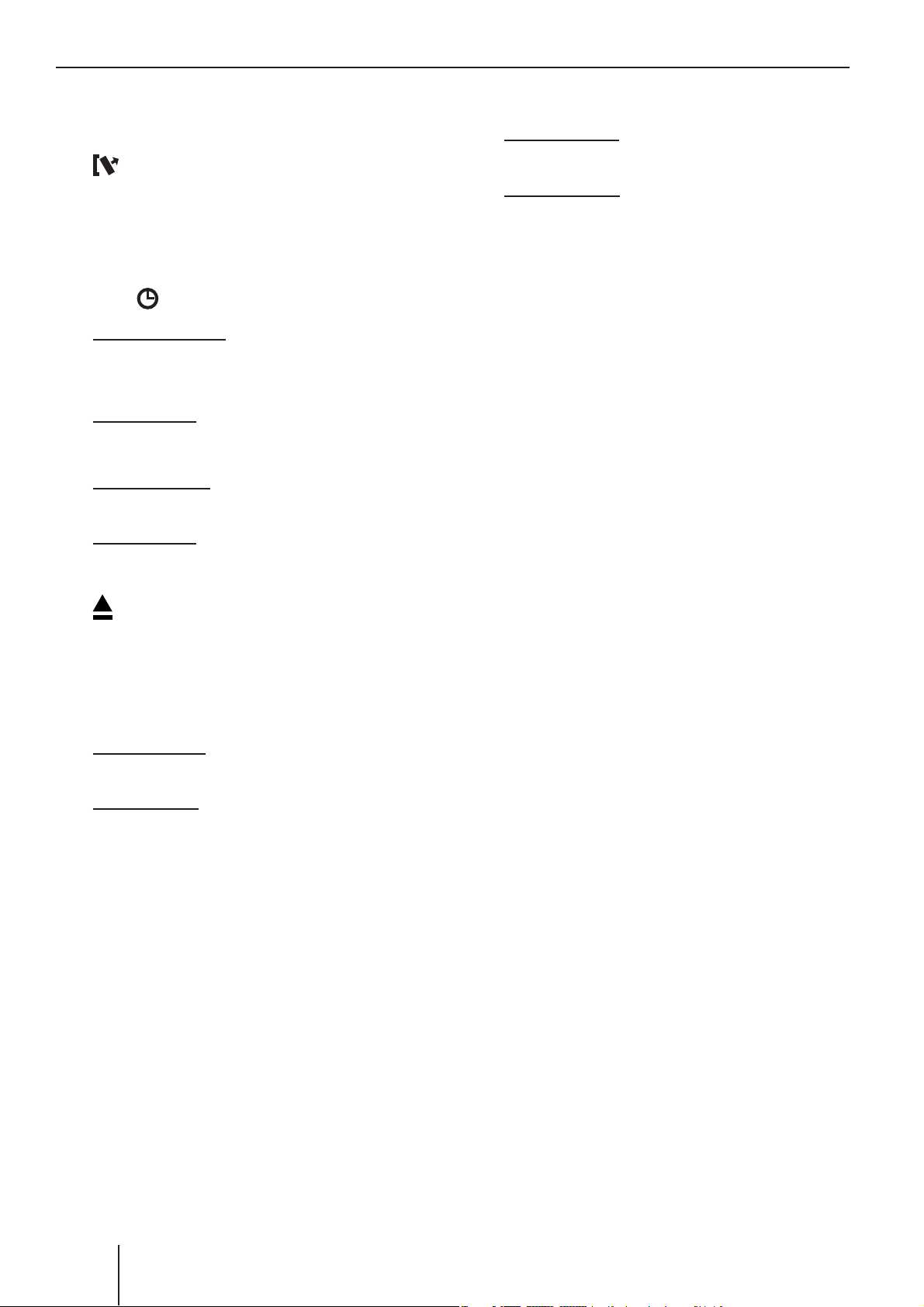
Controls
1 Button to switch the device on/off
and operate the volume mute feature.
2
button
to remove the control panel (release
panel)
3 Volume control
4 SRC
button
Short press: Switching sources
be tween CD/MP3, CD changer (if connected) and AUX.
Long press: Briefl y displaying time.
5 MENU button
Short press: Calls up the menu for
settings.
Long press: Starts the Scan function.
; BND•TS button
Short press: Selects the FM memory
banks and the MW and LW wavebands.
Long press: Starts the Travelstore
function.
< AUDIO button
Sets bass, treble, balance and fader.
Selects an equalizer presetting.
Switching X-BASS on/off and adjusting
it.
6 CD tray
7
button
to eject the CD from the device.
8 Arrow buttons
9 TRAF•RDS button
Short press: Switches traffi c information standby on/off.
Long press: Switches convenient RDS
function on/off.
: Keys 1 - 6
3030
Page 4
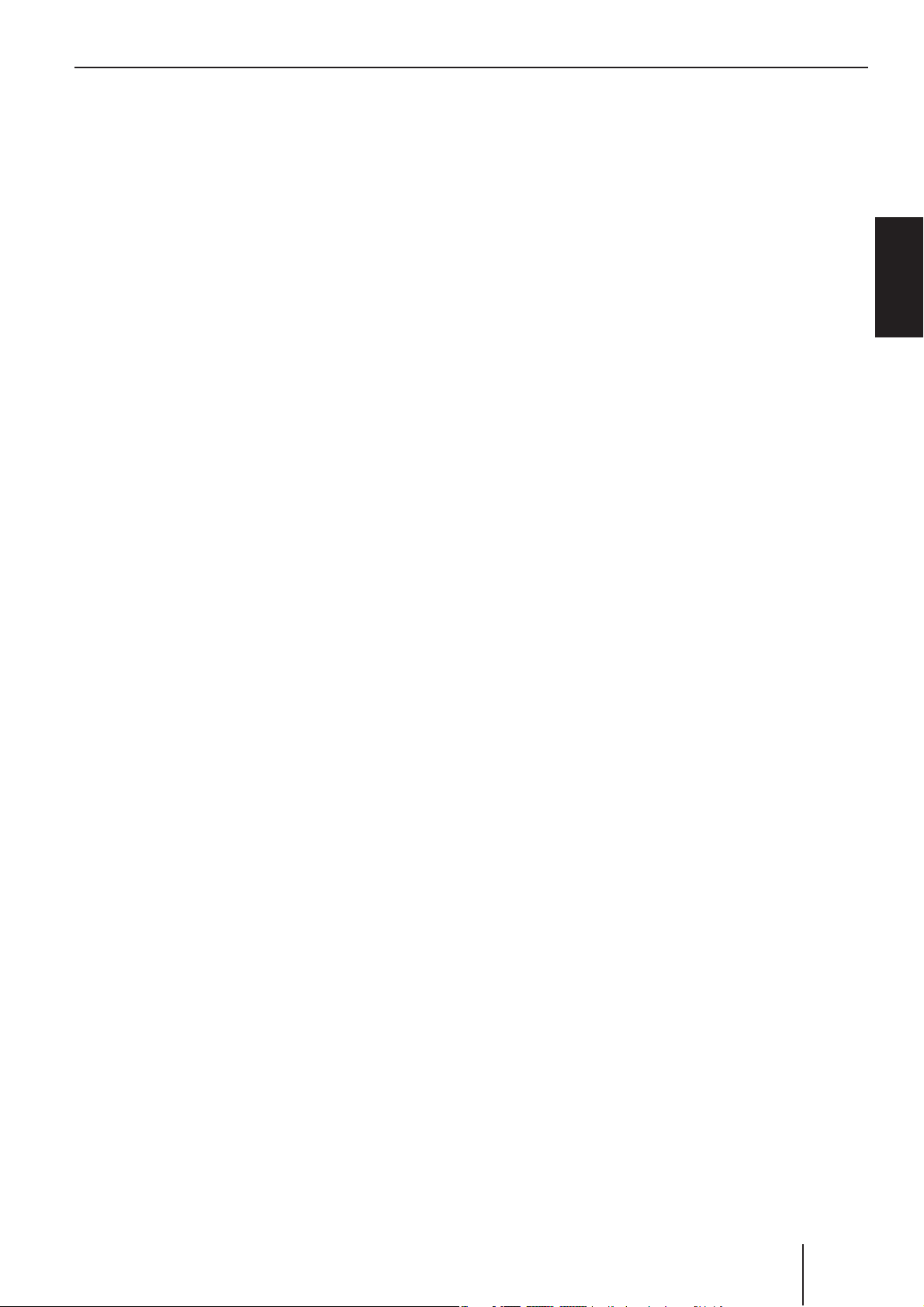
Contents
Notes and accessories ...................... 32
Detachable control panel ................. 33
Switching on/off .............................. 34
Adjusting the volume .......................35
Setting the power-on volume ...........35
Quickly reducing the volume (Mute) .. 36
Switching the confi rmation
beep on/off ................................... 36
Muting during telephone mode ........ 36
Radio mode .....................................37
Adjusting the tuner.........................37
Switching to radio mode .................37
Convenient RDS functions ............... 37
Selecting the waveband/memory
bank ............................................ 38
Tuning into a station .......................38
Setting the sensitivity of station
seek tuning ...................................38
Storing stations ............................. 39
Storing stations automatically
(Travelstore) ................................. 39
Listening to stored stations ............. 39
Scanning receivable stations (SCAN) .. 39
Setting the scanning time ................ 39
Programme type (PTY) .................. 40
Optimising radio reception .............. 41
Confi guring the display ................... 41
Traffi c announcements in CD mode .. 45
Ejecting a CD ................................. 45
MP3/WMA mode ............................. 46
Preparing an MP3/WMA CD ............. 46
Switching to MP3 mode .................. 47
Confi guring the display ................... 47
Selecting a directory ...................... 48
Selecting Tracks/Files ..................... 48
Fast search ................................... 48
Random track play (MIX) ................. 48
Scanning tracks (SCAN)..................49
Repeating individual tracks or whole
directories (REPEAT) ...................... 49
Interrupting playback (PAUSE) ......... 49
CD-changer mode ............................ 50
Switching to CD-changer mode ........ 50
Selecting CDs ................................ 50
Selecting tracks ............................. 50
Fast searching (audible) .................. 50
Confi guring the display ................... 50
Repeating individual tracks or whole
CDs (REPEAT) ...............................50
Random track play (MIX) ................. 51
Scanning all tracks on all CDs (SCAN) .. 51
Interrupting playback (PAUSE) ......... 51
Remote control ................................ 52
CLOCK time ..................................... 52
ENGLISH
Traffi c information ...........................42
CD mode .........................................43
Switching to CD mode ....................43
Selecting tracks ............................. 43
Fast track selection ........................ 43
Fast searching (audible) .................. 43
Random track play (MIX) ................. 44
Scanning tracks (SCAN)..................44
Repeating tracks (REPEAT) ............. 44
Interrupting playback (PAUSE) ......... 44
Confi guring the display .................. 44
Displaying CD text .......................... 45
Sound ............................................. 53
X-BASS ........................................... 55
Adjusting the level display ................ 55
External audio sources ..................... 56
Specifi cations ................................. 56
31
31
Page 5
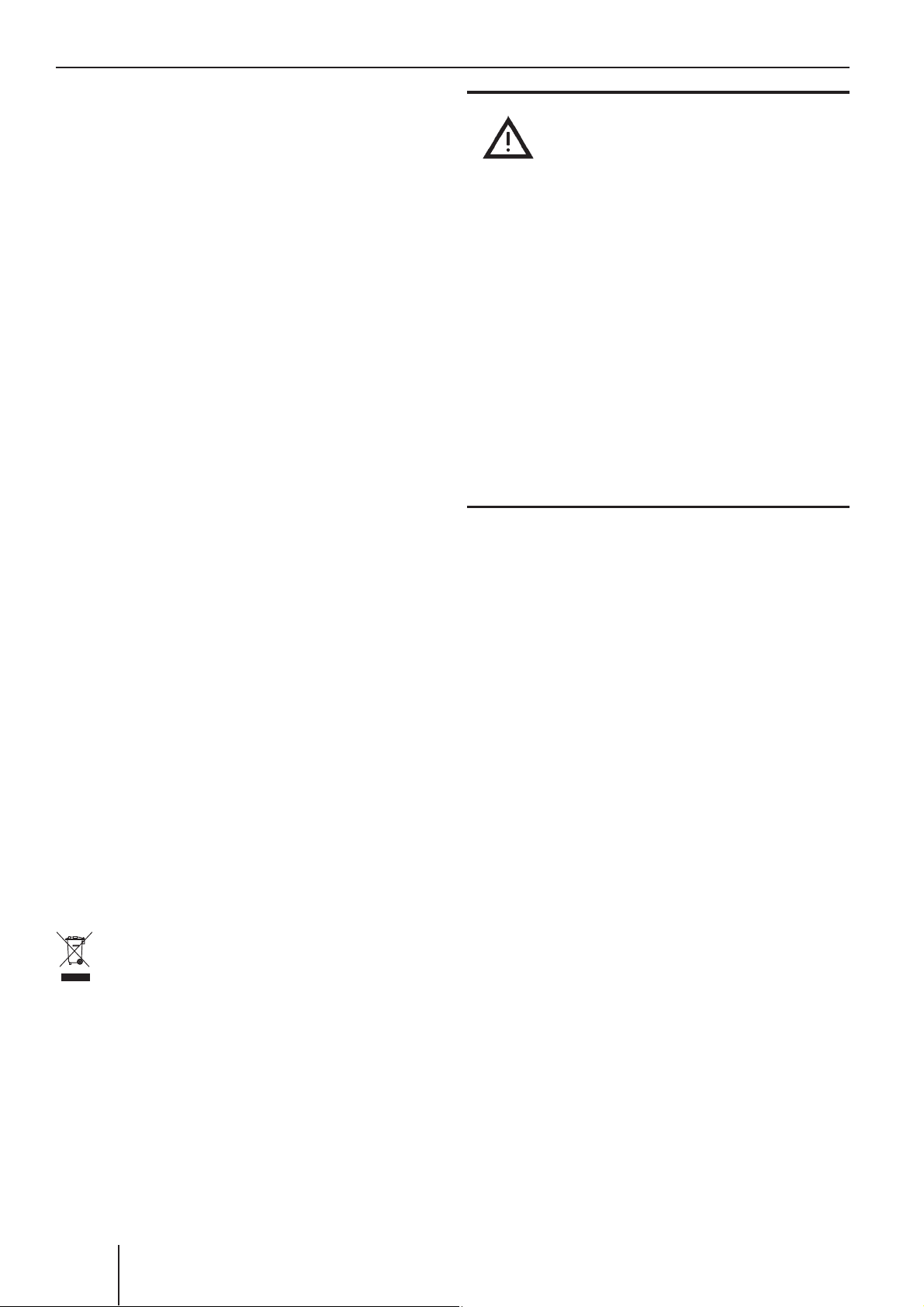
Notes and accessories
Notes and accessories
Thank you for choosing a Blaupunkt product.
We hope you enjoy using this new piece
of equipment.
Please read these operating instructions before using the equipment for the fi rst time.
The Blaupunkt editors are constantly working on making the operating instructions
clearer and easier to understand. However,
if you still have any questions on how to
operate the device, please contact your dealer or the telephone hotline for your country.
You will fi nd the telephone number printed
at the back of this booklet.
We provide a manufacturer guarantee for
our products bought within the European
Union. You can view the guarantee conditions at www.blaupunkt.de or ask for them
directly at:
Road safety
Road safety has absolute priority.
쏅
Only operate your car sound system if
the road and traffi c conditions allow
you to do so.
쏅
Familiarise yourself with the device
before setting off on your journey.
You should always be able to hear police,
fi re and ambulance sirens in good time
from inside your vehicle.
쏅
For this reason, listen to your car
sound system at a suitable volume
level during your journey.
Installation
If you want to install your car sound system
yourself, please read the installation and
connection instructions that follow these
operating instructions.
Blaupunkt GmbH
Hotline
Robert Bosch Str. 200
D-31139 Hildesheim, Germany
Disposal of old unit
(EU countries only)
Do not dispose of your old device in the
household trash!
Use the return and collection systems available to dispose of the old device.
Optional equipment
(not part of the scope of delivery)
Use only accessories approved by Blaupunkt.
Remote control
The steering wheel and/or handheld remote
control allows you to access the most important functions of your car sound system
safely and conveniently.
You cannot switch the device on/off using
the remote control.
You can fi nd out from your Blaupunkt dealer
which remote controls can be used with your
car sound system.
32
Page 6
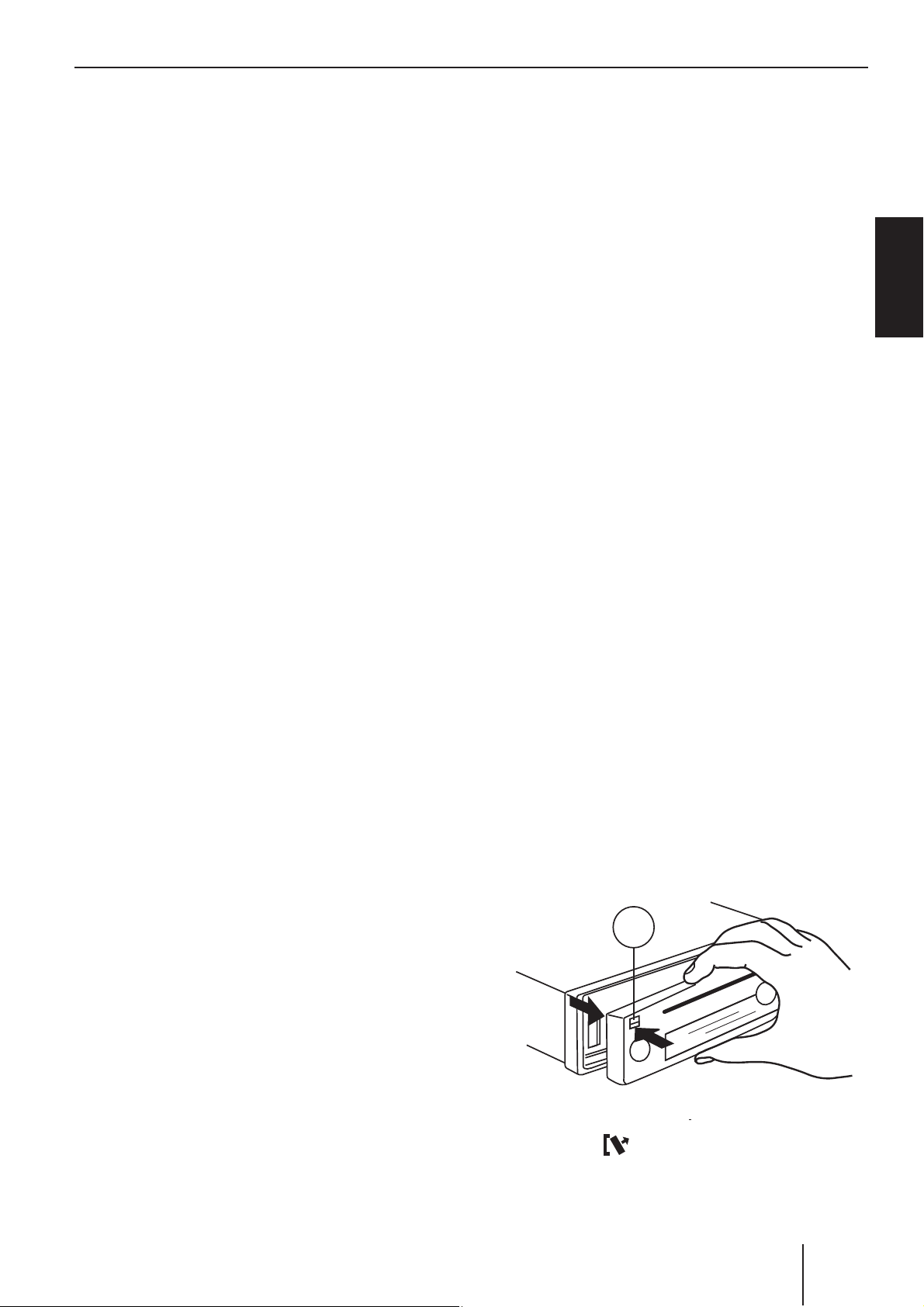
Detachable control panelNotes and accessories
Amplifi ers
You can use all Blaupunkt and Velocity amplifi ers.
CD changers
You can connect the following Blaupunkt CD
changers:
CDC A 08, IDC A 09 and CDC A 03.
Detachable control panel
Theft protection
The device is equipped with a detachable control panel (fl ip-release panel) as a
way of protecting your equipment against
theft. The device is worthless to a thief
without this control panel.
Protect your device against theft by taking the control panel with you whenever
you leave your vehicle. Do not leave the control panel inside your vehicle - not even in
a hiding place.
The control panel has been designed to
be easy to use.
ENGLISH
Notes:
• Never drop the control panel.
• Never expose the control panel to
direct sunlight or other heat sources.
• Avoid direct skin contact with the
control panel’s electrical contacts. If
necessary, please clean the contacts
with a lint-free cloth moistened with
cleaning alcohol.
Detaching the control panel
2
쏅
Press the
button 2.
33
Page 7
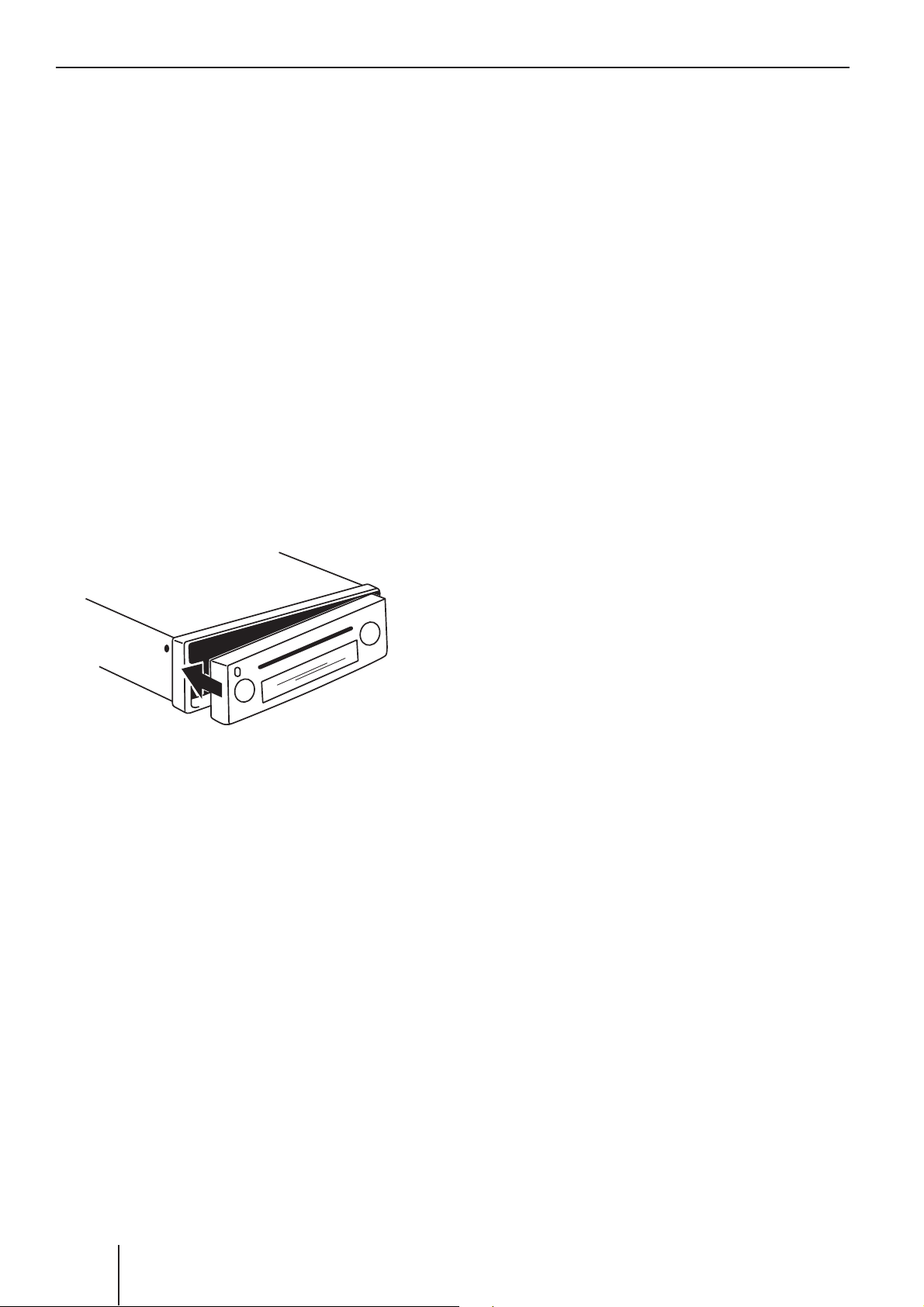
Switching on/offDetachable control panel
The locking mechanism of the control panel
is unlocked.
쏅
Pull the control panel straight out of
the device and to the left.
The device switches off.
All the current settings are saved.
Any CD already inserted in the device
remains there.
Attaching the control panel
쏅
Push the control panel into the guides
of the device from the left to the right.
쏅
Carefully push on the left side of the
control panel until it clicks into place.
Switching on/off
There are various ways of switching the
device on/off:
Switching on/off using the vehicle
ignition
The device will switch on/off simultaneously
with the ignition if the device is correctly
connected to the vehicle’s ignition and you
did not switch the device off by pressing
button 1.
Switching on/off using button 1
쏅
To switch on the device, press button
1.
쏅
To switch off the device, press and hold
Note:
When attaching the control panel, make
sure you do not push on the display.
If the device was still switched on when you
detached the control panel, it will automatically switch on with the last setting activated
(radio, CD, CD changer or AUX) when the
panel is replaced.
down button 1 for longer than two seconds.
The device switches off.
Note:
To protect the vehicle battery, the device
will switch off automatically after one
hour if the ignition is off.
Switching on with CD draw-in
If the device is switched off and no CD is
in the drive,
쏅
gently insert the CD with its printed
side uppermost into the drive 6 until
you feel some resistance.
The drive draws in the CD automatically.
34
You must not hinder or assist the drive as
it draws in the CD.
The device switches on and CD playback
starts.
Page 8
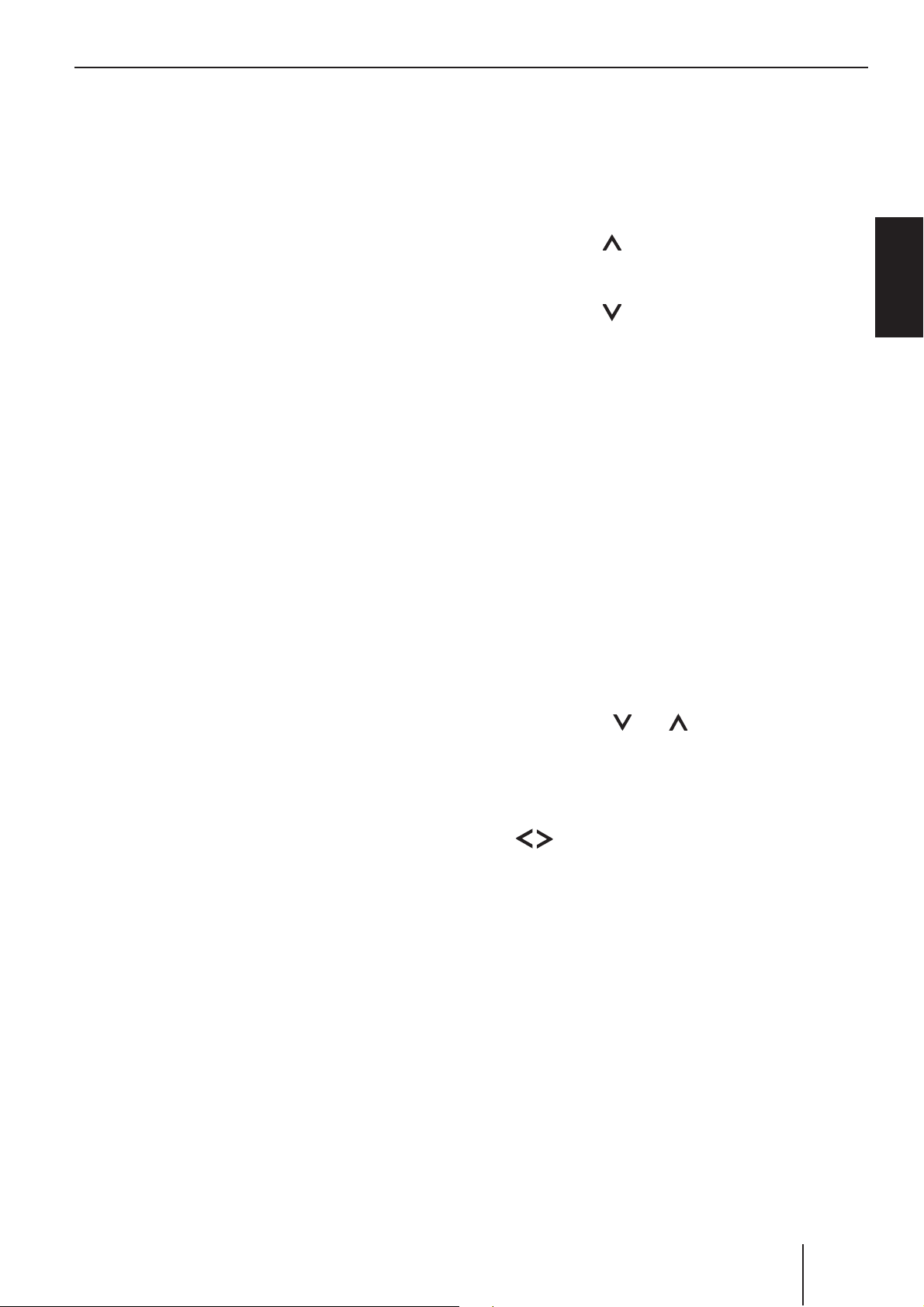
Adjusting the volumeSwitching on/off
Note:
If the vehicle ignition was switched
off prior to inserting the CD, you must
switch in on fi rst with the button 1
to start the playback.
Switching the device on/off using the
detachable control panel
쏅
Detach the control panel.
The device switches off.
쏅
Attach the control panel again.
The device switches on. The last setting
(radio, CD, CD changer or AUX) is reactivated.
Adjusting the volume
You can adjust the volume in increments
from 0 (off) to 66 (maximum).
To increase the volume,
쏅
press the
To decrease the volume,
쏅
press the
Setting the power-on volume
Note:
The device features a time-out function
(time window).
For example, if you press the MENU
button 5 and select a menu item,
button 3.
button 3.
ENGLISH
the device switches back after approx.
8 seconds after the last button activation.
The settings performed are saved.
You can set the power-on volume.
쏅
Press the MENU button 5.
쏅
Press the
edly until "ON VOLUME" appears on the
display.
쏅
Adjust the power-on volume using the
buttons 8.
To help you adjust the setting more easily,
the device will increase or decrease the volume as you make your changes.
If you enable "LAST VOL", the volume which
was set the last time you switched off
or button 8 repeat-
the device is re-enabled.
35
Page 9
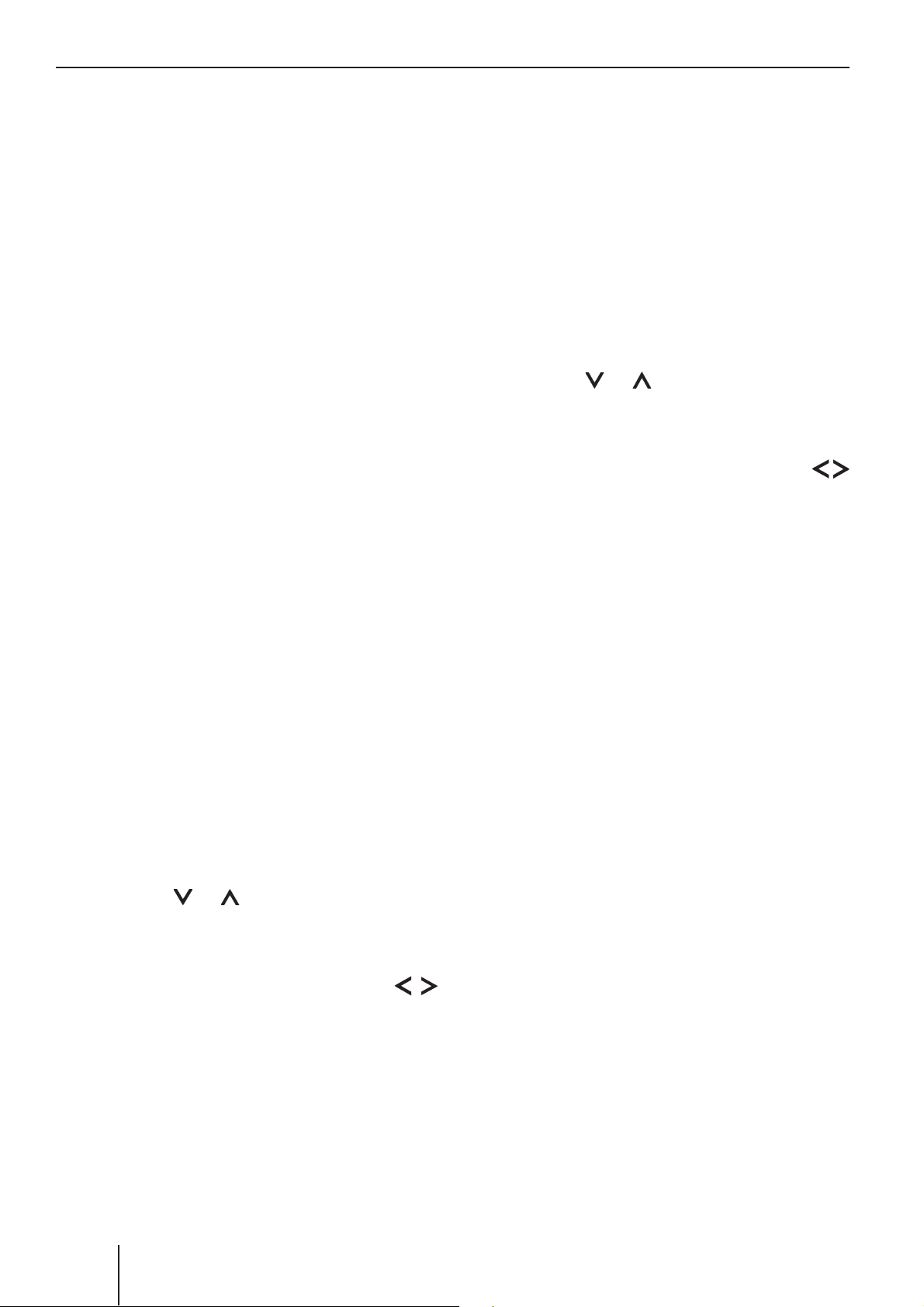
Adjusting the volume
Note:
To protect your hearing, the power-
on volume is limited to the value "38".
If the volume before switching off was
higher and the "LAST VOL" setting
was selected, the device switches on
again with the value "38".
When you have fi nished making your changes,
쏅
press the MENU button 5 twice.
Quickly reducing the volume
(Mute)
You can quickly reduce the volume to a
preset level (Mute).
쏅
Briefl y press the button 1.
Switching the confi rmation beep
on/off
The system will output a confi rmation beep
for some functions if you keep a button
pressed down for longer than two seconds,
for instance, when assigning a radio station
to a station preset button. You can switch
the beep on or off.
쏅
Press the MENU button 5.
쏅
Press the
until "BEEP ON" or "BEEP OFF" appears
on the display.
쏅
Switch the beep on or off using the
buttons 8.
When you have fi nished making your changes,
or button 8 repeatedly
"MUTE" appears on the display.
Cancelling mute
To return to your previously set volume
level,
쏅
briefl y press the button 1 again.
Adjusting the mute level
You can adjust the mute level.
쏅
Press the MENU button 5.
쏅
Press the
until "MUTE LVL" appears on the dis-
play.
쏅
Adjust the mute level using the
buttons 8.
or button 8 repeatedly
쏅
press the MENU button 5.
Muting during telephone mode
If your device is connected to a cell phone,
the car sound system is muted when
you "pick up" the phone. For this purpose,
the cell phone must be connected to the
device as described in the installation
instructions.
The display shows "PHONE".
When you have fi nished making your
changes,
쏅
press the MENU button 5 twice.
36
Page 10
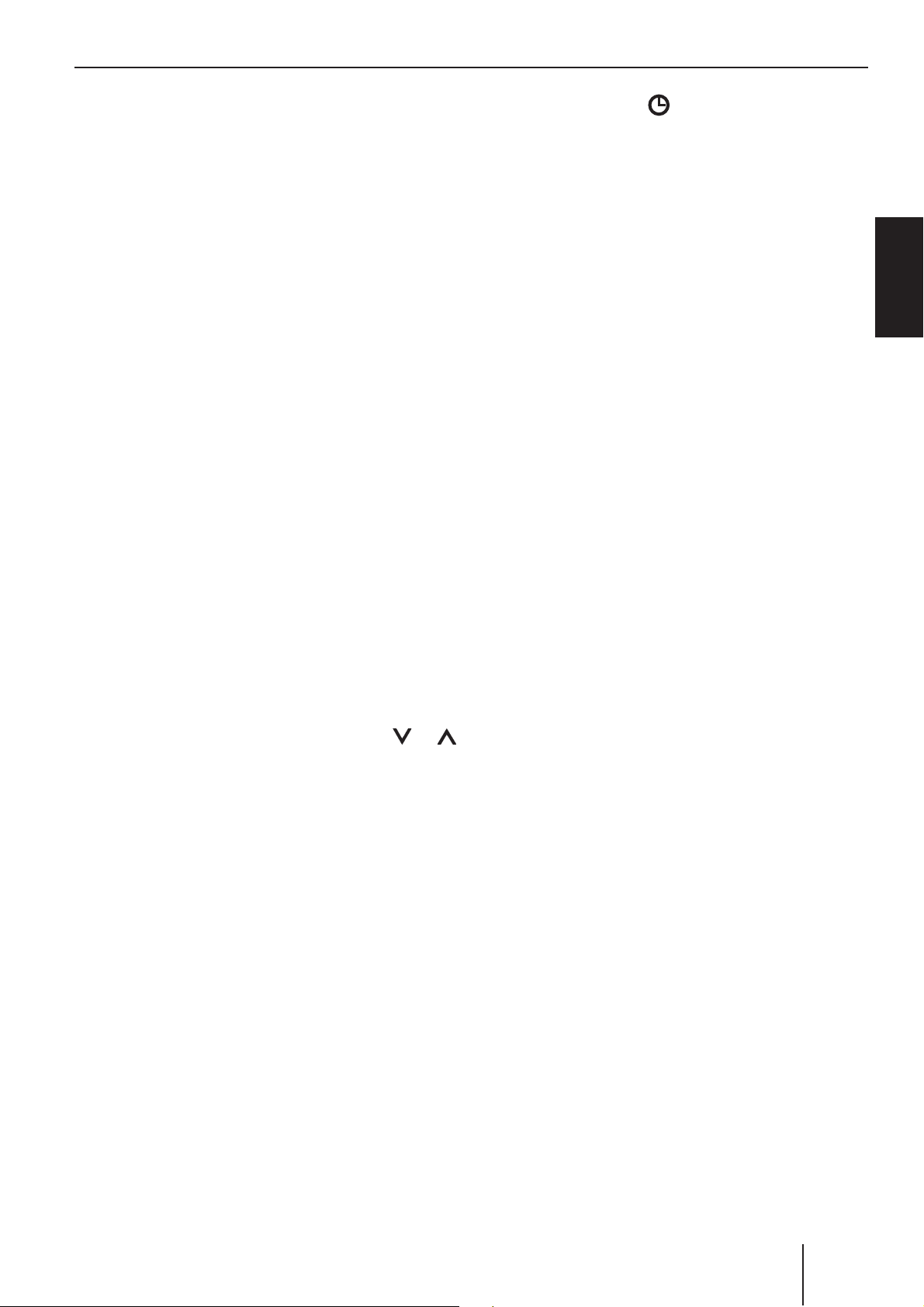
Radio mode
Radio mode
쏅
press the SRC
until the memory bank, e.g. "FM1", ap-
button 4 repeatedly
Adjusting the tuner
To ensure proper functioning of the tuner,
the device must be set for the region
in which it is being operated. You can select
among Europe (EUROPE), America (USA),
South America (S-AMERICA), and Thailand
(THAI). The tuner is factory-set to the region in which it was sold. If you experience
problems with your radio reception, please
check this setting.
The radio functions described in these
operating instructions refer to the tuner
setting EUROPE.
쏅
Switch off the device by pressing button
1.
쏅
Hold the buttons 1 and 5 : pressed at
the same time and switch on the device
again with the button 1.
pears on the display.
Convenient RDS functions
This device is equipped with an RDS radio receiver (Radio Data System). Many
of the receivable FM stations broadcast a
signal that not only carries the programme
but also additional information such as the
station name and programme type (PTY).
The station name appears on the display
as soon as the tuner receives it.
The convenient RDS functions AF (Alternative Frequency) and REGIONAL extend your
radio’s range of functions.
• AF: If the RDS function is activated,
the radio automatically tunes into the
best receivable frequency for the station
that is currently set.
ENGLISH
"TUNER" is displayed.
쏅
Select your tuner region with the
button 8.
To save the setting,
쏅
switch the device off and on again or wait
approx. 8 seconds. The radio starts playing with the last setting selected (radio,
CD, CD changer or AUX).
or
Switching to radio mode
If you are in CD, CD changer or AUX mode,
쏅
press the BND•TS ; button
or
• REGIONAL: At certain times, some radio
stations divide their programme into
regional programmes providing different
content. You can use the REG function
to prevent the car radio from switching
to alternative frequencies that are transmitting different programme content.
Note:
REGIONAL must be activated/deactivated separately in the menu.
Switching the RDS function on/off
If you want to use the RDS functions (AF and
REGIONAL),
쏅
press and hold down the TRAF•RDS 9
button for longer than two seconds.
37
Page 11

Radio mode
The RDS function is active if the RDS symbol
appears on the display.
Switching REGIONAL on/off
쏅
Press the MENU button 5.
쏅
Press the
until "REG" appears on the display. "OFF"
or "ON" is displayed alongside "REG".
To switch REGIONAL on/off,
쏅
press the
쏅
Press the MENU button 5.
or button 8 repeatedly
or button 8.
Selecting the waveband/memory
bank
This device can receive programmes broadcast over the FM frequency range as well
as the MW and LW (AM) wavebands. There
are three memory banks available for the
Tuning into stations manually
You can also tune into stations manually.
Note:
You can only tune into stations manually
if the RDS function is deactivated.
쏅
Press the
Browsing through broadcasting
networks (FM only)
If radio stations provide several programmes,
you have the option of browsing through
these so-called "broadcasting networks".
Note:
The RDS function must be activated before you can use this feature.
쏅
Press the
to the next station on the broadcasting
network.
or button 8.
or button 8 to switch
FM waveband (FM1, FM2 and FMT) and one
for each of the MW and LW wavebands.
Six stations can be stored in each memory
bank.
To switch between the FM memory banks
(FM1, FM2 and FMT) and the MW and LW
wavebands,
쏅
briefl y press the BND•TS ; button.
Tuning into a station
There are various ways of tuning into a
station.
Automatic station seek tuning
쏅
Press the
The radio tunes into the next receivable
station.
or button 8.
Note:
When using this feature, you will only be
able to switch to stations that you have
received once before already. To receive
the stations, use the Scan or Travelstore
function.
Setting the sensitivity of station
seek tuning
You can choose whether the radio should
only tune into stations providing good reception or whether it can also tune into those
with a weak reception.
쏅
Press the MENU button 5.
쏅
Press the
until "SENS" and the currently set value
appears on the display.
or button 8 repeatedly
38
"SENS HI6" means that the tuner is set to the
highest sensitivity setting. "SENS LO1" means
it is set to the lowest sensitivity setting.
Page 12

쏅
Set the desired sensitivity level using
the
When you have fi nished making your
changes,
쏅
press the MENU button 5.
buttons 8.
Radio mode
Listening to stored stations
쏅
Select the memory bank or waveband.
쏅
Press the station button 1 - 6 : of the
desired station.
Note:
You can set different sensitivity levels
for FM and MW or LW (AM).
Storing stations
Storing stations manually
쏅
Select the desired memory bank (FM1,
FM2, FMT) or one of the wavebands
(MW or LW).
쏅
Tune into the desired station.
쏅
Press and hold down one of the station
buttons 1 - 6 : for longer than two sec-
onds to assign the station to that button.
Storing stations automatically
(Travelstore)
You can automatically store the six stations
offering the strongest reception in the region
Scanning receivable stations
(SCAN)
You can use the scan function to play all the
receivable stations briefl y. You can set the
scanning time from 5 to 30 seconds in the
menu (in increments of 5 seconds).
Starting SCAN
쏅
Press and hold down the MENU button
5 for longer than two seconds.
Scanning begins. "SCAN" appears briefl y
on the display followed by a fl ashing display
of the current station name or frequency.
Cancelling SCAN and continuing
listening to a station
쏅
Press the MENU button 5.
Scanning stops and the radio continues
playing the station that it tuned into last.
ENGLISH
(FM only). The stations are stored in the
FMT memory bank.
Note:
Any stations that were previously stored
in this memory bank are deleted in the
process.
쏅
Press and hold down the BND•TS ;
for longer than two seconds.
The storing procedure begins. "FM TSTORE"
appears on the display. After the process has
completed, the radio will play the station that
is stored in memory location 1 of the FMT
memory bank.
Setting the scanning time
쏅
Press the MENU button 5.
쏅
Press the
until "SCAN TIME" appears on the display.
쏅
Set the desired scanning time using
the
When you have fi nished making your changes,
쏅
press the MENU button 5 twice.
buttons 8.
or button 8 repeatedly
39
Page 13

Radio mode
Note:
The defi ned scanning time is also applied
by the system to scanning carried out in
CD and CD changer mode.
Programme type (PTY)
Besides transmitting the station name, some
FM stations also provide information on the
type of programme that they are broadcasting. Your car radio can receive and display
this information.
For example, the programme types can be:
CULTURE TRAVEL JAZZ
SPORT NEWS POP
ROCK MUSIC
You can use the PTY function to select stations of a particular programme type.
Switching PTY on/off
쏅
쏅
쏅
쏅
Selecting the PTY language
You can select the language for the display
of the programme types. Options include
"DEUTSCH", "ENGLISH" and "FRANÇAIS".
• If you do not want this PTY EON switching, disable it in the menu with "PTY
off". First, press one of the SRC
or BND•TS ; buttons.
Press the MENU button 5.
Press the
until "PTY ON" or "PTY OFF" appears on
the display.
Press the
PTY ON or OFF.
Press the MENU button 5.
or button 8 repeatedly
or
button 8 to switch
4
PTY-EON
If you specify the programme type and start
seek tuning, the radio will switch from the
current station to a station of the selected
programme type.
Notes:
• If the tuner does not fi nd a station
that corresponds to the selected programme type, you will hear a beep
and "NO PTY" appears briefl y on the
display. The radio will then retune to
the station that it received last.
• If the tuned radio station or another
station on the broadcasting network
broadcasts your selected programme
type at a later point in time, the radio
쏅
Press the MENU button 5.
쏅
Press the
until "PTY LANG" appears on the display.
쏅
Set the desired language using the
buttons 8.
When you have fi nished making your changes,
쏅
press the MENU button 5 twice.
or button 8 repeatedly
will automatically switch from the currently tuned station or from CD mode
or CD-changer mode to the station
whose programme type matches the
one you selected.
40
Page 14

Radio mode
Selecting a programme type and
starting seek tuning
쏅
Press the or button 8.
The current programme type appears on the
display.
쏅
If you want to select another programme
type, you can do so by pressing the
button 8 whilst this display is vis-
ible.
The selected programme type appears
briefl y on the display.
쏅
Press the or button 8 to start seek
tuning.
The radio will then tune into the next station that it fi nds that corresponds to your
or
Confi guring the display
In radio mode, you have the option of displaying the waveband with memory bank/
location and the time or station name or
frequency of the current station.
Select "FREQUENCY" to display the station
name or the frequency, or select "CLOCK"
to display the waveband with memory bank/
location and time.
쏅
Press the MENU button 5.
쏅
Press the
until "TUN DISP" appears on the display.
쏅
Press the
between "CLOCK" and "FREQUENCY".
or button 8 repeatedly
or button 8 to switch
ENGLISH
selected programme type.
Optimising radio reception
HICUT
The HICUT function improves reception
during poor radio reception (only FM). If
reception interferences are present, the
interference level is automatically reduced.
SWITCHING Hicut on/off
쏅
Press the MENU button 5.
쏅
Press the
until "HICUT" appears on the display.
쏅
Press the
HICUT setting.
or button 8 repeatedly
or button 8 to adjust the
쏅
Press the MENU button 5 twice.
"HICUT 0" means no automatic reduction of
the interference level, "HICUT 1" means automatic reduction of the interference level.
쏅
Press the MENU button 5.
41
Page 15

Traffi c information
Traffi c information
Your device is equipped with an RDS-EON
receiver. EON stands for Enhanced Other
Network.
Whenever a traffi c announcement (TA) is
broadcast, the system switches automatically from a station that does not provide
traffi c reports to the appropriate traffi c information station within the broadcasting
network that does.
Once the traffi c report has been played, the
system will switch back to the programme
that you were listening to before.
Switching traffi c information
If you hear the warning beep, you can either
switch off traffi c information priority or tune
into a station that broadcasts traffi c information.
Setting the volume for traffi c
announcements
쏅
Press the MENU button 5.
쏅
Press the
until "TA VOLUME" appears on the display.
쏅
Adjust the volume using the buttons
8.
When you have fi nished making your changes,
or button 8 repeatedly
priority on/off
쏅
Briefl y press the TRAF•RDS button
9.
The priority for traffi c announcements is
activated if the display shows the traffi c
jam symbol.
Notes:
You will hear a warning beep:
• If you leave the reception area of a
traffi c information station that you are
currently listening to.
• If you are receiving a traffi c information station and the volume is set to
minimum (0) or if you leave the broadcast area of the set traffi c information
쏅
press the MENU button 5 twice.
Notes:
• Using the volume control 3, you
can also adjust the volume during
a traffi c announcement for the duration of that announcement.
• The volume distribution can be adjusted for traffi c announcements.
For further information, please read
the "Sound" chapter.
station while listening to a CD, a CD
changer or AUX and the subsequent
automatic seek tuning does not fi nd
a new traffi c information station.
• If you retune the radio from a traffi c
information station to a station that
does not broadcast traffi c information.
42
Page 16

CD mode
CD mode
You can use this device to play standard
audio CDs, CD-Rs and CD-RWs with a diameter of 12 or 8 cm.
Risk of severe damage
to the CD drive!
Contoured CDs (shape CDs) are not suitable for playback.
We accept no responsibility for any
damage to the CD drive that may occur
as a result of the use of unsuitable CDs.
To ensure proper functioning, use only CDs
with the Compact-Disc logo. Copy-protected
CDs can cause playback problems. Blaupunkt
cannot guarantee the proper functioning
of copy-protected CDs!
Note:
If the vehicle ignition was switched off
prior to inserting the CD, you must switch
in on fi rst with the button 1 to start the
playback.
If a CD is already inserted in the drive,
쏅
press the SRC
until "CD" appears on the display.
Playback begins from the point at which
it was last interrupted.
button 4 repeatedly
Selecting tracks
쏅
Press one of the arrow buttons 8 to
select the next or previous track.
If you press the
the player will play the current track again
from the beginning.
or button 8 once,
ENGLISH
Besides being able to play audio CDs on this
device, you can also play CDs containing
MP3/WMA music fi les. For further information, please read the chapter entitled "MP3/
WMA mode".
Switching to CD mode
If there is no CD inserted in the drive,
쏅
gently insert the CD with its printed side
up into the CD tray 6 until you feel some
resistance.
The drive draws in the CD automatically.
You must not assist or hinder the drive as it
draws in the CD.
The CD starts playing.
Fast track selection
To quickly select tracks backwards or forwards,
쏅
press and hold down one of the
buttons 8 until fast-reverse / fast-forward track selection begins.
Fast searching (audible)
To fast search backwards or forwards,
쏅
press and hold down one of the
buttons 8 until fast searching backwards / forwards begins.
43
Page 17
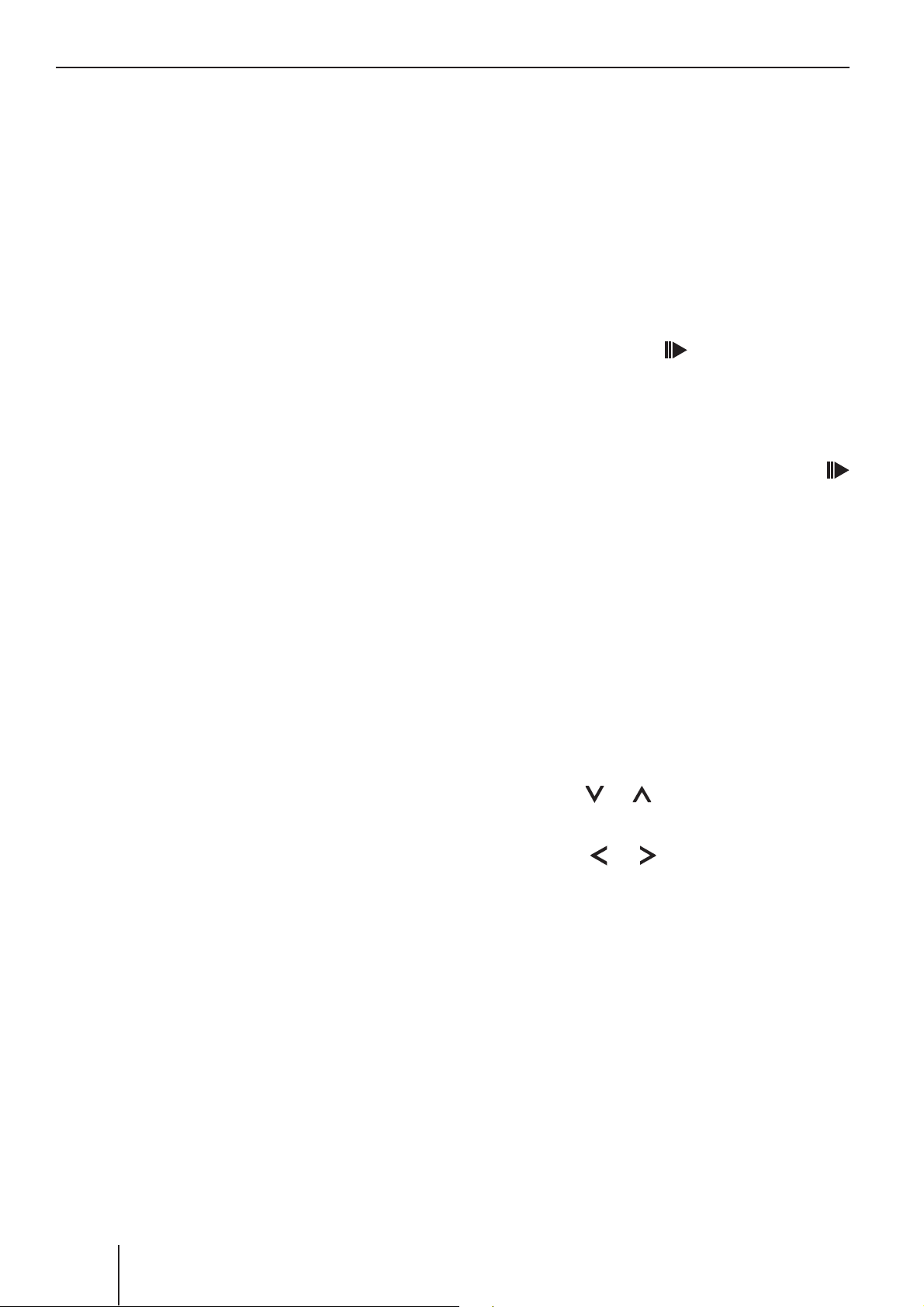
CD mode
Random track play (MIX)
쏅
Press the 5 MIX button :.
"MIX CD" appears briefl y on the display
and the MIX symbol lights up. The next randomly selected track will then be played.
Cancelling MIX
쏅
Press the 5 MIX button : again.
"MIX OFF" appears briefl y on the display
and the MIX symbol disappears.
Scanning tracks (SCAN)
You can scan (briefl y play) all the tracks
on the CD.
쏅
Press and hold down the MENU button
Cancelling REPEAT
If you want to cancel the repeat function,
쏅
press the 4 RPT button : again.
"RPT OFF" appears briefl y on the display
and the RPT symbol disappears. Normal
playback is then resumed.
Interrupting playback (PAUSE)
쏅
Press the button 3
"PAUSE" appears on the display.
Cancelling pause
쏅
During the pause, press the button 3
:.
Playback is continued.
:.
5 for longer than two seconds.
The next track will then be scanned.
Note:
You can set the scanning time. For further information, please read the section
entitled "Setting the scanning time" in
the "Radio mode" chapter.
Cancelling SCAN and continuing
listening to a track
쏅
To stop scanning, press the MENU button
5.
The currently scanned track will then continue to be played normally.
Confi guring the display
You can select from two display types for
CD mode:
• Track number and time
• Track number and playing time
쏅
Press the MENU button 5.
쏅
Press the
until "CD DISP" appears on the display.
쏅
Press the
between "PLAY TIME" and "CLOCK".
쏅
Press the MENU button 5 twice.
or button 8 repeatedly
or button 8 to switch
Repeating tracks (REPEAT)
If you want to repeat a track,
쏅
press the 4 RPT button :.
"RPT TRCK" appears briefl y on the display
and the RPT symbol is displayed. The track
is repeated continuously until you deactivate
RPT.
44
Page 18

CD mode
Displaying CD text
Some CDs include CD text. The CD text
might contain the names of the artist, album
and tracks.
You can allow the CD text to be displayed
as scrolling text every time you switch to
another track. The default display will appear again after the whole CD text has been
shown once. For further information, please
read the section entitled "Confi guring the
display".
Switching CD text on/off
쏅
Press the MENU button 5.
쏅
Press the
until "CD TEXT" appears on the display.
or button 8 repeatedly
Ejecting a CD
쏅
Press the button 7 next to the
CD compartment.
The CD is ejected.
쏅
Remove the CD.
Notes:
• If a CD is ejected, the drive will automatically draw it back in again after
approx. 10 seconds.
• You can also eject CDs whilst the
device is switched off or whilst another
audio source is activated.
ENGLISH
쏅
Switch the CD text function on ("TEXT
ON") or off ("TEXT OFF") using the
button 8.
When you have fi nished making your changes,
쏅
press the MENU button 5 twice.
or
Traffi c announcements in CD
mode
If you wish to receive traffi c announcements
in CD mode,
쏅
press the TRAF•RDS button 9.
The priority for traffi c announcements is
activated if the display shows the traffi c jam
symbol. For further information, please read
the chapter "Traffi c information reception".
45
Page 19

MP3/WMA mode
MP3/WMA mode
You can also use this car sound system
to play CD-Rs and CD-RWs that contain
MP3 music fi les. You can also play WMA fi les.
The operation for playing MP3 and WMA fi les
is identical.
Notes:
• WMA fi les with Digital Rights Management (DRM) from online music shops
cannot be played with this device.
• WMA fi les can only be played back
safely if they were created with Windows Media Player version 8.
Preparing an MP3/WMA CD
The various combinations of CD burners, CD
D01
D02
D03
T001
T002
T003
T004
T005
T001
T002
T003
T004
T005
T006
D04
T001
T002
T003
T004
T005
T006
T007
T008
T009
T010
T011
A
B
burning software and CD blanks may lead
to problems arising with the device’s ability
to play certain CDs. If problems occur with
your own burned CDs, you should try another brand of CD blank or choose another
colour of CD blank.
The format of the CD must be ISO 9660
Level 1/Level 2 or Joliet. Other formats
cannot be played reliably.
You can create a maximum of 252 directories
on a CD. You can use this device to access
all of these directories individually.
Regardless of the number of directories on
the CD, the device can handle up to 999 MP3
fi les on a single CD, with a maximum of 255
fi les in one directory.
A Directories
B Title · Files
You can name each directory using a PC. The
device is capable of displaying the directory
name. Name the directories and tracks/fi les
using your CD burner software. The software’s instruction manual will provide details
on how to do this.
Note:
When naming directories and tracks/fi les
you should avoid using accents and special characters.
If you like your fi les to be in the correct order,
you should use burner software that places
46
fi les in alphanumerical order. If your software
does not provide this feature you also have
the option of sorting the fi les manually. For
this purpose, you must enter a number in
Page 20

MP3/WMA mode
front of each fi le name, e.g. "001", "002",
etc. The leading zeros must also be entered.
MP3 tracks can contain additional information such as the artist, album and track
names (ID3 tags). This device can display
ID3 tags (version 1).
When creating (encoding) MP3 fi les from
audio fi les, you should use bit rates up to a
maximum of 256 Kbit/sec.
This device can only play MP3 fi les that have
the ".MP3" fi le extension.
Notes:
To ensure uninterrupted playback,
• do not try changing the fi le extension
to ".MP3" of any fi les other than MP3
fi les and then attempt to play them!
The device will ignore these invalid
fi les during playback.
• Do not use "mixed" CDs containing
both non-MP3 data and MP3 tracks
(the device only reads MP3 fi les during MP3 playback).
Confi guring the display
The following settings require that an MP3
CD is in the device.
Confi guring the default display
You can display various types of information
on the current track:
• Track number and playing time "TRCKTIME"
• Track number and time "TRCK-CLK"
• Directory number and track number
"DIR-TRCK"
• Directory number and time "DIR-CLK"
• Directory number and playing time
"DIR-TIME"
Note:
After the MP3 scrolling text was scrolled
once after a track change, the information
is permanently shown on the display.
To switch between the different display
options,
쏅
Press the MENU button 5.
ENGLISH
• Do not use mix-mode CDs containing
both CD-audio tracks and MP3 tracks.
If you try playing a mix-mode CD, the
device will only play the CD-audio
tracks.
Switching to MP3 mode
MP3 mode is activated in the same way as
normal CD mode. For further information,
please read the section entitled "Switching
to CD mode" in the "CD mode" chapter.
쏅
Press the
until "CD DISP" appears on the display.
쏅
Select the desired option with the or
button 8.
When you have fi nished making your changes,
쏅
press the MENU button 5 twice.
or button 8 repeatedly
47
Page 21

MP3/WMA mode
Confi guring the MP3 scrolling texts
One of the following scrolling texts is shown
once on the display with every track change.
Afterwards, the confi gured standard display
is shown.
The available scrolling texts are:
• Directory name ("DIR NAME")
• Name of the track ("SONG NAME")
• Name of the album ("
• Name of the artist ("ARTIST")
• File name ("FILE NAME")
Note:
Artist, track and album name are part of
the MP3-ID tag of version 1 and can only
be displayed if they have been saved with
the MP3 fi les (for further information,
please read the instructions that came
with your PC’s MP3 software or burner
software).
ALBM NAME
")
Selecting a directory
To move up or down to another directory,
쏅
press the
several times.
or button 8 once or
Selecting Tracks/Files
to move up or down to another track/fi le
in the current directory,
쏅
press the or button 8 once or
several times.
If you press the
current track will be played again from the
beginning.
button 8 once, the
Fast search
To fast search backwards or forwards,
쏅
press and hold down the
8 until fast searching backwards / forwards begins.
or button
To switch between the different display options,
쏅
press the MENU button 5.
쏅
Press the
until "MP3 DISP" appears on the display.
쏅
Select the desired MP3 scrolling text
with the
When you have fi nished making your changes,
쏅
press the MENU button 5 twice.
or button 8 repeatedly
or button 8.
Random track play (MIX)
To play the tracks in the current directory in
random order,
쏅
briefl y press the 5 MIX button :.
"MIX DIR" appears on the display and the
MIX symbol lights up.
To play all the tracks contained on the inserted MP3 CD in random order,
쏅
press and hold down the 5 MIX button
: for longer than two seconds.
"MIX CD" appears on the display and the MIX
symbol lights up.
48
Page 22

MP3/WMA mode
Cancelling MIX
To cancel MIX,
쏅
briefl y press the 5 MIX button :.
"MIX OFF" appears on the display and the
MIX symbol disappears.
Scanning tracks (SCAN)
You can scan (briefl y play) all the tracks
on the CD.
쏅
Press and hold down the MENU button
5 for longer than two seconds. The
next track will then be scanned.
"TRK SCAN" appears on the display next to
the fl ashing track numbers. The titles of the
CD are scanned in ascending order.
To repeat the whole directory,
쏅
press and hold down the 4 RPT button
: for longer than two seconds.
"RPT DIR" appears briefl y on the display.
Cancelling REPEAT
To stop the current track or current directory
from being repeated,
쏅
briefl y press the 4 RPT button :.
"RPT OFF" appears briefl y on the display
and RPT disappears.
Interrupting playback (PAUSE)
쏅
Press the button 3
"PAUSE" appears on the display.
:.
ENGLISH
Note:
You can set the scanning time. For further
information on setting the scanning time,
please read the section entitled "Setting
the scanning time" in the "Radio mode"
chapter.
Cancelling SCAN and continuing
listening to a track
쏅
Briefl y press the MENU button 5.
The currently scanned track will then continue to be played normally.
Repeating individual tracks or
whole directories (REPEAT)
To play the current track repeatedly,
Cancelling pause
쏅
During the pause, press the button 3
:.
Playback is continued.
쏅
briefl y press the 4 RPT button :.
"RPT TRCK" appears briefl y on the display
and RPT lights up.
49
Page 23

CD-changer mode
CD-changer mode
Note:
Information on handling CDs, inserting
CDs and operating the CD changer can
be found in the operating instructions
supplied with your CD changer.
Switching to CD-changer mode
쏅
Press the SRC
until "CHANGER" appears on the display.
The device starts playing the fi rst CD that
the CD changer detects.
Selecting CDs
To move up or down to another CD,
쏅
press the
several times.
button 4 repeatedly
or button 8 once or
Confi guring the display
Five options are available for the display
in CD changer mode:
• Track number and playing time ("TRCKTIME")
• Track number and time ("TRCK-CLK")
• CD number and track number ("CDTRCK")
• CD number and time ("CD-CLK")
• CD number and playing time ("CDTIME")
쏅
Press the MENU button 5.
쏅
Press the
until "CDC DISP" appears on the display.
쏅
Press the
until the desired option appears.
쏅
Press the MENU button 5 twice.
or button 8 repeatedly
or button 8 repeatedly
Note:
The device will ignore empty CD slots
in the changer and slots containing
invalid CDs.
Selecting tracks
To move up or down to another track on
the current CD,
쏅
press the or button 8 once or
several times.
Fast searching (audible)
To fast search backwards or forwards,
쏅
press and hold down one of the
tons 8 until fast searching backwards /
but-
Repeating individual tracks or
whole CDs (REPEAT)
To repeat the current track,
쏅
briefl y press the 4 RPT button :.
"RPT TRCK" appears briefl y and RPT lights
up on the display.
To repeat the current CD,
쏅
press and hold down the 4 RPT button
: for longer than two seconds.
"RPT DISC" appears briefl y and RPT lights
up on the display.
forwards begins.
50
Page 24

CD-changer mode
Cancelling REPEAT
To stop the current track or current CD from
being repeated,
쏅
briefl y press the 4 RPT button :.
"RPT OFF" appears and RPT disappears
on the display.
Random track play (MIX)
To play the tracks on the current CD in
random order,
쏅
briefl y press the 5 MIX button :.
"MIX CD" appears briefl y and MIX lights up
on the display.
To play the tracks on all inserted CDs in
random order,
Stopping SCAN
To stop scanning,
쏅
briefl y press the MENU button 5.
The currently scanned track will then continue to be played normally.
Note:
You can set the scanning time. For further information, please read the section
entitled "Setting the scanning time" in
the "Radio mode" chapter.
Interrupting playback (PAUSE)
쏅
Press the button 3
"PAUSE" appears on the display.
:.
ENGLISH
쏅
press and hold down the 5 MIX button
: for longer than two seconds.
"MIX ALL" appears briefl y and MIX lights
up on the display.
Cancelling MIX
쏅
Briefl y press the 5 MIX button :.
"MIX OFF" appears and MIX on the display
disappears.
Scanning all tracks on all CDs
(SCAN)
To scan (briefl y play) all the tracks on all
the inserted CDs in ascending order,
쏅
press and hold down the MENU button
Cancelling pause
쏅
During the pause, press the button 3
:.
Playback is continued.
5 for longer than two seconds.
"TRK SCAN" appears on the display and the
number of the current track fl ashes.
51
Page 25

Remote control Clock time
Remote control
Your car sound system is equipped with an
integrated infrared remote control receiver.
The receiver is located in the detachable
control panel.
Most of the functions can be operated conveniently and safely using the steering wheel
or handheld remote controls which are available as optional equipment.
You cannot switch the device on/off using
the remote control.
The section on "Remote control" in the chapter "Notes and accessories" provides information about remote controls are suitable
for your device.
Note:
The infrared receiver included in the
remote control package only needs to
be installed according to the installation
CLOCK time
Displaying the time
To briefl y display the time,
쏅
press and hold the SRC button
until the time appears on the display.
Setting the time
To set the time,
쏅
press the MENU button 5.
쏅
Press the
until "CLOCK SET" appears on the display.
쏅
Press the
The time appears on the display. The hours
fl ash and can be adjusted.
쏅
Adjust the hours with the
8.
or button 8 repeatedly
button 8.
buttons
4
instructions if there is no direct visual
contact to the car sound system.
Once the hours are set,
쏅
press the
The minutes fl ash.
쏅
Adjusts the minutes with the
tons 8.
쏅
Press the MENU button 5 twice.
button 8.
Selecting 12/24-hour clock
mode
쏅
Press the MENU button 5.
The display shows "MENU".
쏅
Press the
edly until "24 H MODE" or "12 H MODE"
appears on the display.
or button 8 repeat-
but-
52
Page 26

Clock time Sound
쏅
Press the
between the modes.
When you have fi nished making your changes,
쏅
press the MENU button 5.
Displaying the time continuously
when the device is off and the
ignition is on
or button 8 to switch
Sound
You can adjust the sound settings (bass
and treble) separately for each source (radio, CD, CD changer or AUX).
The volume distribution settings (balance
and fader) apply to all the audio sources
(except for traffi c announcements).
Fader and balance can be adjusted for traffi c
announcements (TA) only during a traffi c
ENGLISH
To display the time when the device is off
and the vehicle ignition is on,
쏅
press the MENU button 5.
The display shows "MENU".
쏅
Press the
until "CLOCK OFF" or "CLOCK ON" appears on the display.
쏅
Press the
the display between ON and OFF.
When you have fi nished making your changes,
쏅
press the MENU button 5.
or button 8 repeatedly
or button 8 to switch
Briefl y displaying time with
switched-off device
To briefl y display the time when the device
is switched off,
쏅
press the SRC button 4.
announcement.
Adjusting the bass
쏅
Press the AUDIO button <.
"BASS" appears on the display.
쏅
Press the
the bass.
When you have fi nished making your changes,
쏅
press the AUDIO button <.
or button 8 to adjust
Adjusting the treble
쏅
Press the AUDIO button <.
"BASS" appears on the display.
쏅
Press the
"TREBLE" appears on the display.
쏅
Press the
the treble.
button 8 repeatedly until
or button 8 to adjust
The time appears on the display for approx.
8 seconds.
When you have fi nished making your changes,
쏅
press the AUDIO button <.
53
Page 27

Sound
Setting the left/right volume
distribution (balance)
To adjust the left/right volume distribution
(balance),
쏅
press the AUDIO button <.
"BASS" appears on the display.
쏅
Press the
"BAL" appears on the display.
쏅
Press the or button 8 to adjust the
left/right volume distribution.
When you have fi nished making your changes,
쏅
press the AUDIO button <.
button 8 repeatedly until
Adjusting the front/rear volume
distribution (fader)
To adjust the front/rear volume distribution
(fader),
쏅
press the AUDIO button <.
Equalizer presettings (Presets)
This device features an equalizer in which
the settings for the music genres "ROCK",
"POP" and "CLASSIC" are already programmed.
To select an equalizer preset,
쏅
Press the AUDIO button <.
"BASS" appears on the display.
쏅
Press the
"POP", "ROCK", "CLASSIC" or "EQ OFF"
appears on the display.
쏅
Press the
one of the presets or select "EQ OFF"
to switch off the equalizer. If you select
one of the presets, the selected preset
is permanently shown on the display.
When you have fi nished making your changes,
쏅
press the AUDIO button <.
button 8 repeatedly until
or button 8 to select
"BASS" appears on the display.
쏅
Press the
"FADER" appears on the display.
쏅
Press the
the front/rear volume distribution.
When you have fi nished making your changes,
쏅
press the AUDIO button <.
button 8 repeatedly until
or button 8 to adjust
54
Page 28

X-Bass
Level display
X-BASS
X-Bass allows you to increase the bass at
low volume.
The selected X-Bass setting is effective for
all audio sources (radio, CD, CD changer or
AUX).
The X-BASS increase can be set in increments of 1 to 3.
"XBASS OFF" means that the X-BASS function is switched off.
Adjusting the X-BASS boost
쏅
Press the AUDIO button <.
"BASS" appears on the display.
쏅
Press the
button 8 repeatedly until
Adjusting the level display
The level display on your display briefl y symbolically shows the settings process for volume and the settings of the sound control.
Aside from the settings processes, the level
display shows the peak value for music or
language. You can switch the level display
on or off.
쏅
Press the MENU button 5.
The display shows "MENU".
쏅
Press the
until "PEAK LVL" appears on the display.
쏅
Press the
between "PEAK ON" and "PEAK OFF".
or button 8 repeatedly
or button 8 to select
ENGLISH
"XBASS" appears on the display with the
current setting.
쏅
Press the
until the desired setting appears on the
display.
When you have fi nished making your changes,
쏅
press the AUDIO button <.
or button 8 repeatedly
When you have fi nished making your changes,
쏅
press the MENU button 5 twice.
55
Page 29

External audio sources
Specifi cations
External audio sources
Instead of the CD changer, you can also
connect another external audio source
equipped with a line output. Audio sources
can, for example, be portable CD players,
MiniDisc players or MP3 players.
If you want to connect an external audio
source, you will need an adapter cable.
You can obtain this cable (Blaupunkt no.:
7 607 897 093) from your authorised
Blaupunkt dealer.
Note:
If no CD changer is connected, the AUX
input must be switched on in the menu.
Switching the AUX input on/off
Specifi cations
Amplifi er
Output power: 4 x 18 watt sine
according to
DIN 45 324
at 14.4 V
4 x 45 watt max.
power
Tuner
Wavebands in Europe:
FM : 87.5 - 108 MHz
MW : 531 - 1 602 kHz
LW : 153 - 279 kHz
쏅
Press the MENU button 5.
The display shows "MENU".
쏅
Press the
until "AUX OFF" or "AUX ON" appears
on the display.
쏅
Press the
AUX on or off.
When you have fi nished making your changes,
쏅
press the MENU button 5.
Note:
If the AUX input is switched on, you
can select it by pressing the SRC
button 4. "AUX INPUT" then appears
on the display.
or button 8 repeatedly
or button 8 to switch
FM frequency response:
35 - 16,000 Hz
CD
Frequency range: 20 - 20,000 Hz
Pre-amp out
4 channels: 3 V
Input sensitivity
AUX input: 2 V / 6 kΩ
56
Subject to changes!
Page 30

Bitte den ausgefüllten Gerätepass sicher aufbewahren!
Please keep the fi lled-in radio pass in a safe place!
Prière de conserver soigneusement la carte d’autoradio remplie !
Tenete per favore il libretto di apparecchio, debitamente riempito, in un
posto sicuro!
Bewaar de ingevulde apparaatpas op een veilige plaats!
Vänligen förvara ifyllt apparatpass på säker plats!
¡Favor guardar el documento del aparato debidamente llenado en un lugar
seguro!
Por favor, guardar o cartão preenchido do aparelho num lugar seguro!
Det udfyldte apparatpas opbevares et sikkert sted!
Prosimy przechowywać metrykę radia w bezpiecznym miejscu!
Vyplněný dokument o přístroji prosím bezpečně uschovejte!
Vyplnený dokument o prístroji prosím bezpečne uschovajte!
339
Page 31

Country: Phone: Fax: WWW:
Germany (D) 0180-5000225 05121-49 4002 http://www.blaupunkt.com
Austria (A) 01-610 39 0 01-610 39 391
Belgium (B) 02-525 5444 02-525 5263
Denmark (DK) 44 898 360 44-898 644
Finland (FIN) 09-435 991 09-435 99236
France (F) 01-4010 7007 01-4010 7320
Great Britain (GB) 01-89583 8880 01-89583 8394
Greece (GR) 210 94 27 337 210 94 12 711
Ireland (IRL) 01-46 66 700 01-46 66 706
Italy (I) 02-369 62331 02-369 62464
Luxembourg (L) 40 4078 40 2085
Netherlands (NL) 0800 400 1010 0800 400 1040
Norway (N) 66-817 000 66-817 157
Portugal (P) 2185 00144 2185 00165
Spain (E) 902 52 77 70 91 410 4078
Sweden (S) 08-7501850 08-7501810
Switzerland (CH) 01-8471644 01-8471650
Czech. Rep. (CZ) 02-6130 0446 02-6130 0514
Hungary (H) 76 511 803 76 511 809
Poland (PL) 0800-118922 022-8771260
Turkey (TR) 0212-335 06 71 0212-346 00 40
USA (USA) 800-950-2528 708-6817188
Brasil
(Mercosur) (BR) 0800 7045446 +55-19 3745 2773
Malaysia
(Asia Pacifi c) (MAL) +604-6382 474 +604-6413 640
Gerätepass
Name: .....................................................................
Typ: ....................................................................
Serien-Nr: BP ................................................................
Blaupunkt GmbH, Robert-Bosch-Straße 200, D-31139 Hildesheim
7 646
03/06 - CM-AS/SCS1
(dt, gb, fr, it, nl, sw, es, pt, dk, pl, cz, sk)
8622404824
