Page 1

Radio / CD
Modena
RD 148
Operating instructions
Page 2

17
16
15
14
13
1
12
2
2
4 56 78
2
3
93
13
6
10
11
Page 3
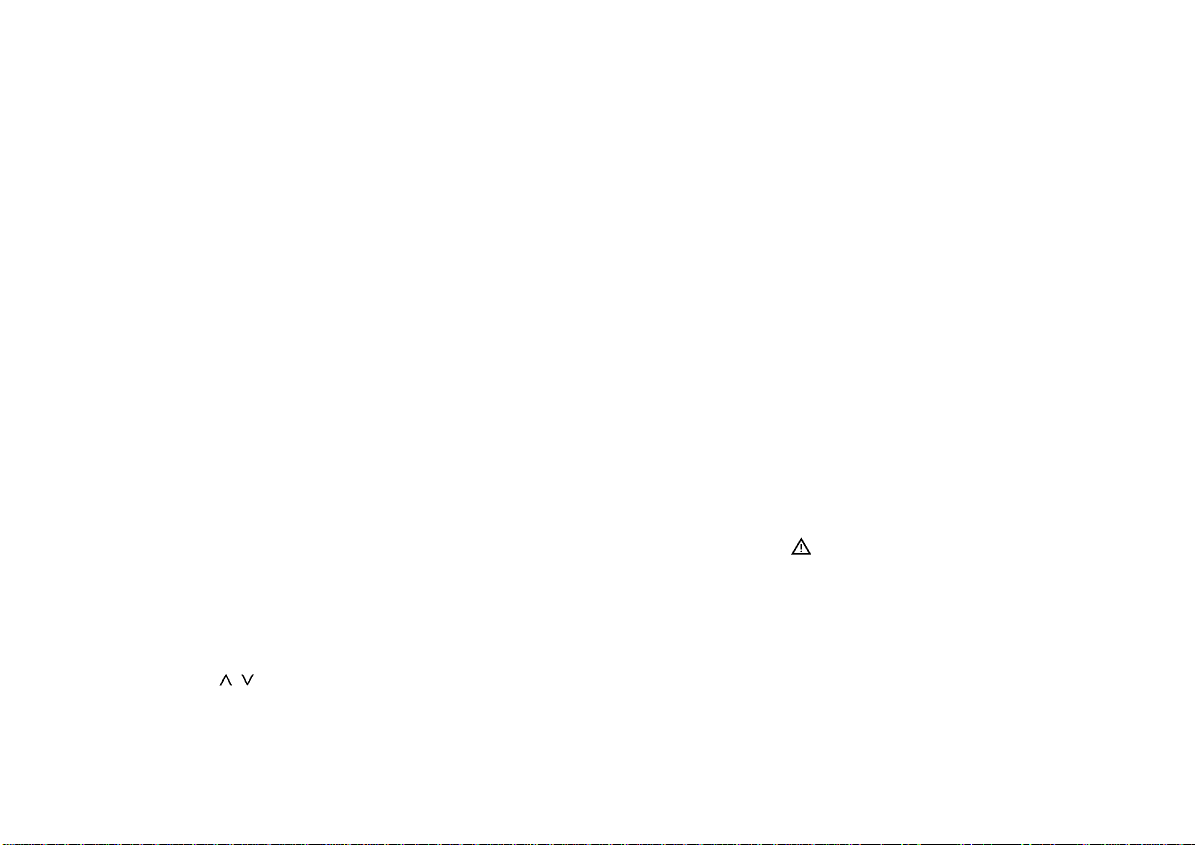
Contents
Quick reference ............................ 31
Important notes ............................ 36
What you need to know ........................ 36
Traffic safety ......................................... 3 6
Installation............................................. 36
Telephone mute.................................... 36
Accessories .......................................... 36
KeyCard theft protection
system........................................... 37
Operating the unit ................................. 37
Removing the KeyCard ........................ 37
“Training” a second KeyCard/
Replacing a KeyCard............................ 37
Displaying the radio pass data ............. 38
Short Additional Memory (S.A.M.)........ 38
Turn On Message (T.O.M.) .................. 38
Optical indication for extra theft
protection .............................................. 38
Care of your KeyCard........................... 38
Selecting the operating mode..... 39
Radio operation with RDS ........... 39
AF - Alternative frequency.................... 39
REG - regional programme .................. 39
Selecting a waveband .......................... 40
Station tuning........................................ 40
Automatic tuning
Manual tuning with << >>.................. 40
Scrolling through the broadcasting
networks (FM only) ............................... 40
/ ....................... 40
Switching between the memory banks
(FM) ...................................................... 41
Storing stations..................................... 41
Automatically storing the strongest
stations with Travelstore....................... 41
Recalling stored stations ...................... 41
Scanning stored stations with
Preset Scan .......................................... 41
Scanning stations with Radio Scan...... 42
Changing the scan time........................ 42
Selecting the seek tuning sensitivity .... 42
Switching from stereo to mono (FM) .... 42
Adjusting the bandwidth (FM)............... 42
PTY - Programme Type........................ 42
Switching PTY on/off......................... 43
Programme type ................................... 43
Checking the programme type of
the station.......................................... 43
Displaying the selected programme
type.................................................... 43
Selecting a programme type ............. 43
Storing programme types.................. 4 4
Scanning stations with PTY SCAN ... 44
PTY priority........................................ 44
Traffic programme station
reception with RDS-EON ............. 45
Traffic announcement priority on/off .... 45
Warning beep ....................................... 45
Switching the warning beep off ......... 46
Automatic seek tuning start
(CD operation) ...................................... 46
Adjusting the volume for traffic
announcements and the warning beep 46
CD operation................................. 47
Switching to CD operation....................47
Inserting a CD....................................... 47
Removing a CD .................................... 47
Selecting a track ................................... 47
Repeat track ......................................... 47
MIX playback ........................................ 4 7
SCAN .................................................... 48
Selecting the display mode .................. 48
Entering CD names .............................. 48
Deleting CD names with DSC UPDATE. 48
Clock ............................................. 49
Setting the clock ................................... 49
Displaying the clock.............................. 49
Correcting the clock after the power
has been disconnected......................... 50
Deactivating the hour correction
function ................................................. 50
Warning note ................................... 50
Setting the equaliser.................... 51
Notes on making the settings ............... 51
Setting recommendations on the
Internet.................................................. 51
Assistance in setting your equaliser..... 52
DSC programming ....................... 53
Overview of the DSC factory settings .. 55
Specifications............................... 56
Blaupunkt telephone hotline ................. 56
30
Page 4
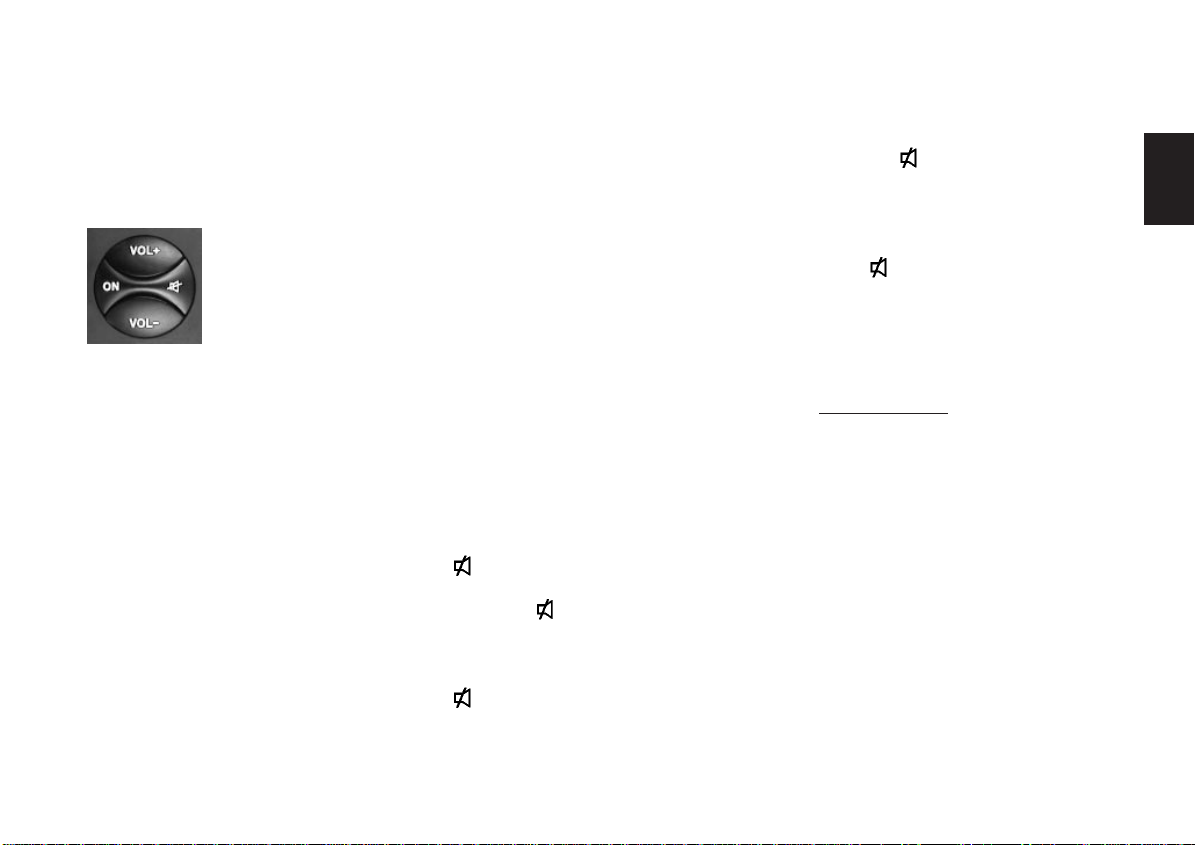
Quick reference
1 Switching on/off with the buttons:
Press one of the buttons illustrated
here after you have inserted the KeyCard.
The unit will play at the pre-adjusted
volume.
Switching on/off with the KeyCard:
The set is switched on or off by inserting or removing the KeyCard.
Note:
Be sure to read the information in the
section on “KeyCard theft protection
system”.
Switching on/off via the ignition:
If the equipment has been connected
correspondingly, the set can also be
turned on and off with the vehicle ignition.
After the ignition has been switched
off, a double beep tone will remind you
that you should remove the KeyCard
before leaving your vehicle.
Switching on when the ignition is
switched off:
To keep on operating the set when the
ignition is switched off (KeyCard is inserted), proceed as follows:
Press ON after you hear the double
beep tone.
The unit will turn on.
To prevent the battery from going
dead, the system will turn off automatically after it has played for one hour.
2 VOL+ / VOL-
Alters the volume.
Each time the set is switched on, it will
play at the pre-adjusted volume (VOL
FIX).
You can also change the VOL FIX setting (see the section on “DSC programming”).
3
Instantly mutes the volume.
Press the
button to mute the volume
immediately. “MUTE” will appear in the
display.
Cancel the function by pressing button
or VOL+.
If you press VOL-, the normal volume
will be the same as the mute volume.
To programme the mute volume level,
proceed as follows:
• Set the desired volume.
• Press
for 2 seconds until you
hear a beep.
Now this volume level is stored as your
mute volume.
Extra function
Press to store settings made in the
DSC menu.
4 SC - Scan
Radio operation
Scan
Press SC briefly “FM SCAN” will alternate with the abbreviated name of the scanned station
in the display. The unit will scan all of
the FM stations in the current reception range.
Preset Scan
Preset Scan cannot be started unless
PTY has been switched off (“PTY”
does not light up in the display).
Press SC for approximately 2 seconds
until you hear a beep.
ENGLISH DEUTSCHFRANÇAISITALIANO
NEDERLANDS
SVENSKAESPAÑOL
31
PORTUGUÊS
Page 5
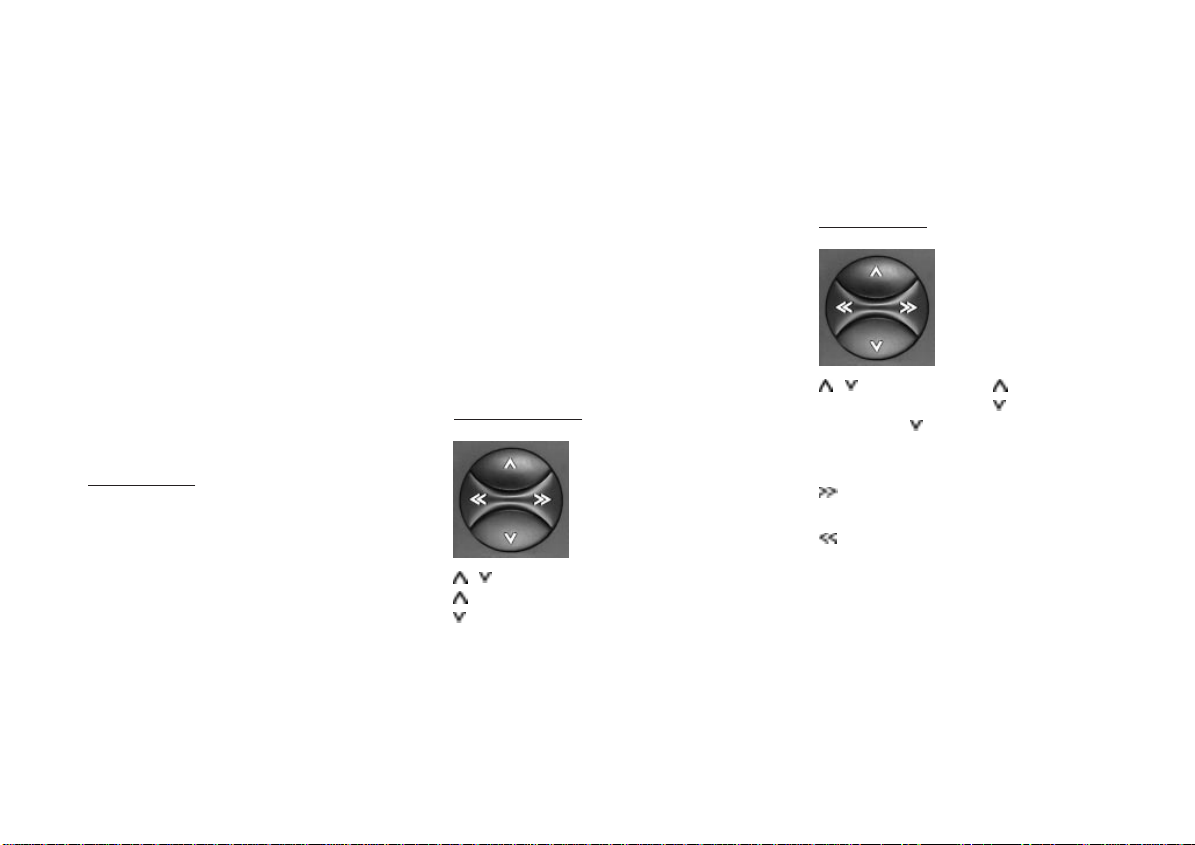
“SCAN” will alternate with the abbreviated name of the scanned station in
the display.
The unit will scan all of the stations
stored on the preset buttons in the current reception range.
To stop Scan / Preset Scan:
Press SC or the search rocker switch
once again.
PTY Scan
PTY Scan cannot be started unless
PTY is switched on (“PTY” lights up in
the display).
All of the stations for the programme
type selected will be scanned briefly.
CD operation
CD Scan
Press SC briefly “CD-SCAN” will appear in the display.
The unit will scan all CD titles.
To stop CD Scan:
Press SC once again.
5 LD - Loudness
When the car stereo is playing quietly,
the Loudness function creates a more
natural sound by boosting the low frequency range.
To switch Loudness on/off:
Press LD briefly.
Additional function: CLOCK
If you select the clock function the current time will appear permanently in
the display.
To switch the display mode: Press LD
for approximately 2 seconds.
The time will disappear from the display for approximately 8 seconds when
you select a different function.
6 Rocker switch
Radio operation
/ Station search
Up
Down
<</>> Up/Down in short intervals (for FM
only when AF is off)
For FM only:
<</>> To scroll through the station net-
works when AF is on,
NDR 1, 2, 3, 4, N-JOY, FFN,
ANTENNE ... .
CD operation
/ Track selection Up
Down
Press once to go back to the beginning
of the current track.
Fast advance, audible (CUE).
Hold down >> as long as required.
Fast reverse, audible (REVIEW).
Hold down << as long as required.
Extra rocker switch functions:
Further setting functions with
AUD A
DSC MODE @
PTY ?
Requirement: The corresponding function must be activated.
32
Page 6
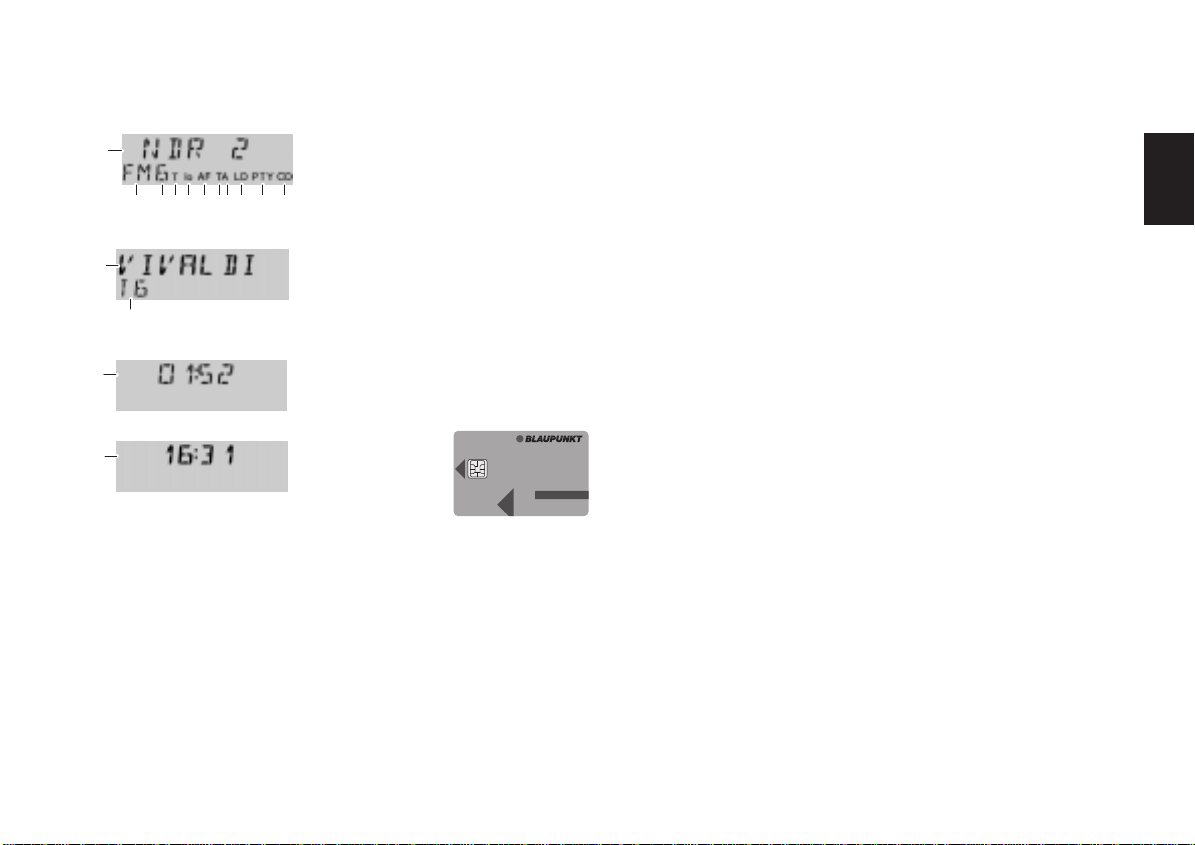
7 Display
a
efg ihj
b
o
c
d
a) NDR2 - Station name
b) VIVALDI - CD name or
c) 1 : 52 - CD time (playback time)
d) 16:31 - Time
e) FM - Waveband
f) 6 - Preset button (1-6)
g) I, II, T - Memory bank I, II or
h) lo - Seek tuning sensitivity
k
m
n
l
and number (CD number)
Travelstore
i) AF - Alternative frequency for
RDS operation
j) T - Traffic programme (a traffic
information station is playing)
k) A - Priority for traffic informa-
tion stations
l) LD - Loudness is activated
m) PTY - Programme type function is
activated
n) CD - A CD is inserted in the unit
o) T5 - Track no. 5 is playing
8 KeyCard theft protection system
To operate the set the KeyCard must
be inserted first.
KeyCard
Insert KeyCard
When the KeyCard tongue is protruding out of the unit, insert the KeyCard
with the contact area facing up into
the slot in the middle of the area.
If necessary, pull the KeyCard forward.
Be sure to read the information in the
section on “KeyCard theft protection
system”.
Flashing KeyCard tongue
When the radio is turned off and the
KeyCard removed, the KeyCard
tongue can be programmed to flash for
optical theft protection.
For more information see the section
on “DSC programming”.
9 BND
Switches between the memory levels/
wavebands FMI, FMII, TS (Travelstore), M and L.
Additional Travelstore function
Storing the six stations with the
strongest reception using Travelstore:
Press BND until you hear a beep or
“T--STORE” appears in the display.
: AF
Alternative Frequency during RDS op-
eration:
When “AF” lights up in the display, the
system will automatically search for a
frequency offering better reception for
the same RDS programme.
AF on/off: Press AF briefly.
ENGLISH DEUTSCHFRANÇAISITALIANO
NEDERLANDS
SVENSKAESPAÑOL
33
PORTUGUÊS
Page 7
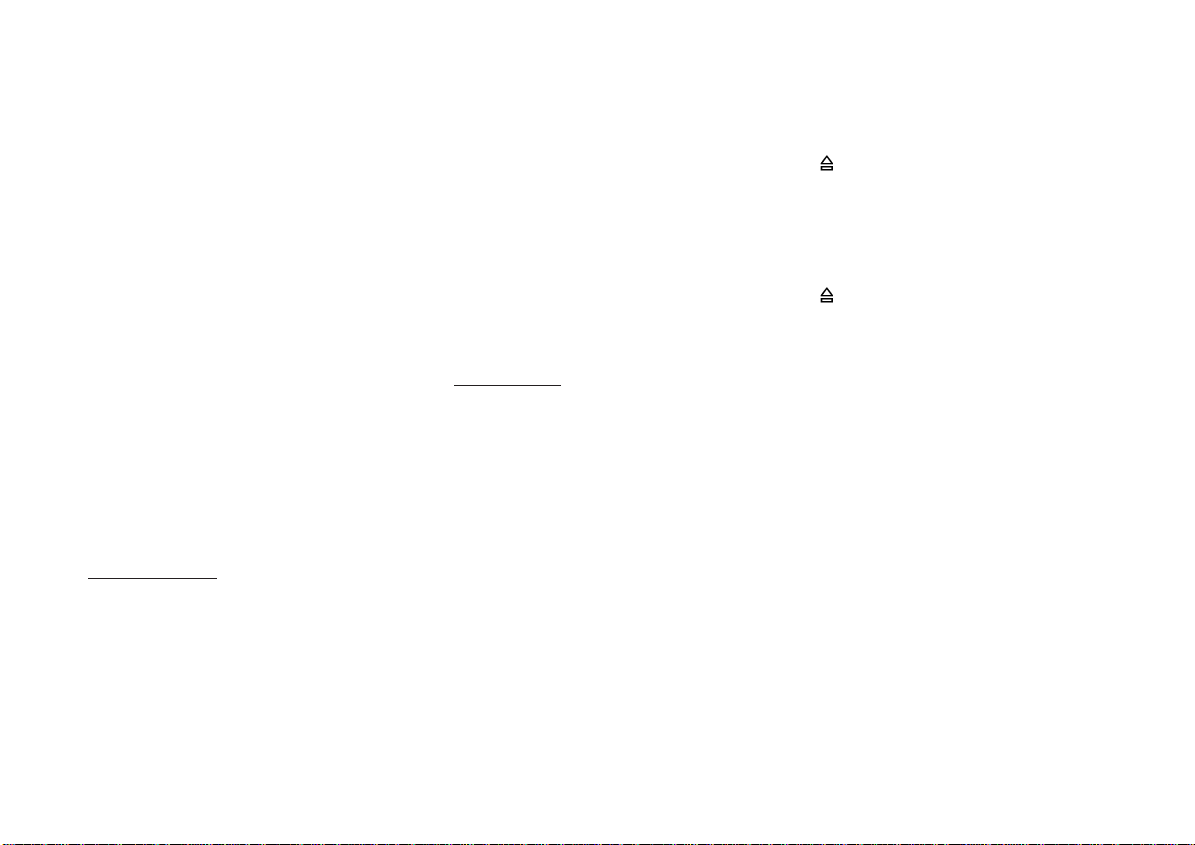
Regional function on/off:
Press the AF button for approximately
2 seconds until you hear a beep. “REG
ON” or “REG OFF” will appear in the
display (see the section on REG - regional programme).
; TA (Traffic Announcement)
When “T” lights up in the display, the
radio is currently playing a traffic information station.
When “A” appears in the display, the
priority for traffic stations has been activated.
You can only tune into those stations
which broadcast traffic announcements.
Priority on/off: Press TA.
< 1, 2, 3, 4, 5, 6 - preset buttons
Radio operation
On FM, you can store six stations for
each of the memory banks I, II and “T”.
On MW/LW, you can store six stations
each for each waveband.
To store a station - Press a preset
button during radio operation and hold
it down until the set resumes play after
the muting and you hear a beep.
To recall a station - Select the desired waveband. On FM, adjust the
corresponding memory bank and press
the relevant preset button briefly.
Extra function for preset buttons
To store and recall a PTY programme
type.
On FM, you can store and recall one
programme type on/from each preset
button when PTY is active (“PTY”
lights up in the display).
CD operation
1/II - Pause
Switching Pause on/off: Press 1/II.
“CD PAUSE” will appear briefly in the
display.
2/RPT - Repeat
Repeat track: Press 2/RPT, “REPEAT”
will appear briefly in the display and
the track will repeat until 2/RPT is
pressed again. “RPT OFF” will then
appear in the display.
3/MIX -
MIX plays the CD tracks in random order.
Switching MIX on/off:
Press 3/MIX briefly.
The mode activated will appear briefly
in the display: “MIX CD” or “MIX OFF”.
= • SRC
SRC (Source)
When a CD is inserted you can switch
between the different audio sources
radio and CD.
(Eject)
Hold down the button for approximately 2 seconds and the CD will eject.
> CD slot
When you insert a disc into the slot
with the label side facing up, it will be
pulled in automatically and transported
to the playback position. CD playback
switches on automatically.
? PTY (Programme Type)
In the PTY mode, the preset buttons
become programme type buttons. With
each preset you can select one programme type such as NEWS, SPORT,
POP MUSIC, EDUCATE, etc. With the
<< >> rocker switch, it is possible to
recall all of the PTY programme types
as long as the PTY function has been
activated (“PTY” will light up in the display).
34
Page 8
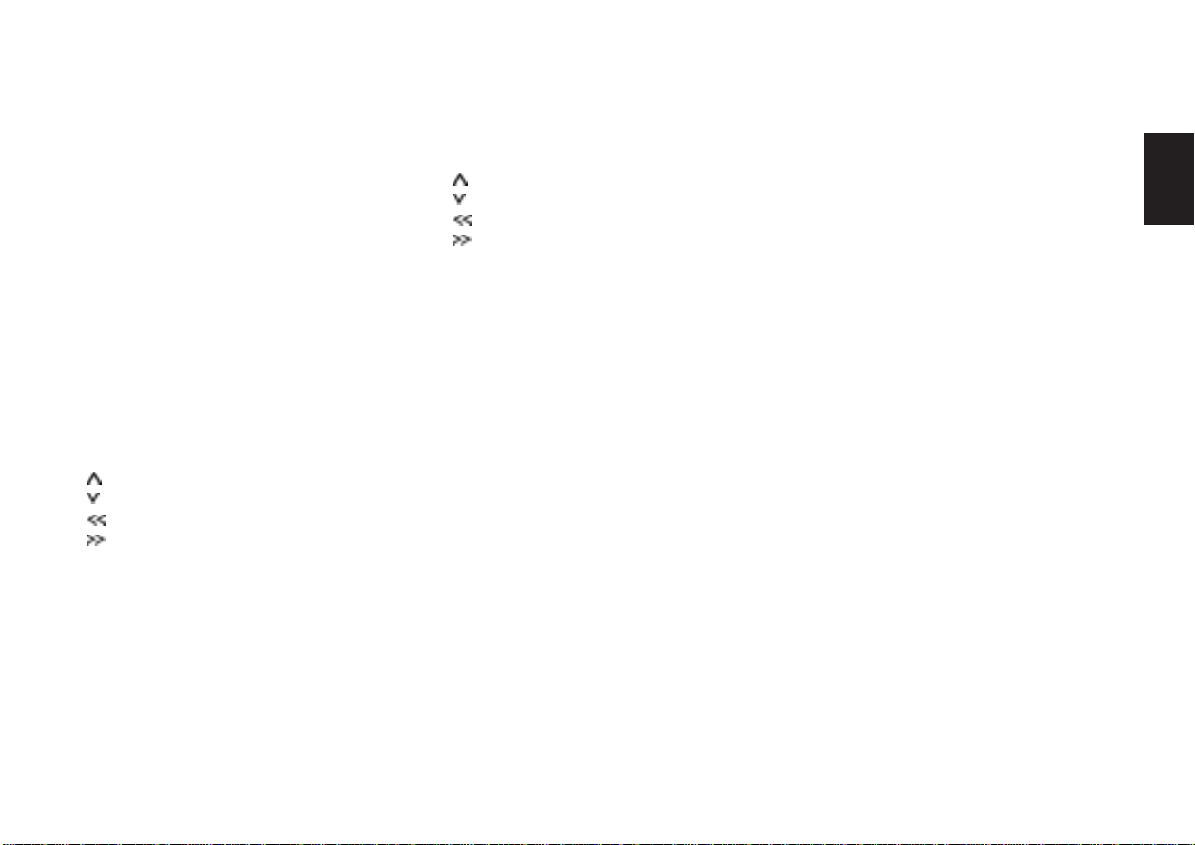
@ DSC (Direct Software Control)
Use the DSC function to customise
certain programmable, basic settings
to suit your personal needs and preferences. See the section on “DSC programming” for more information.
A AUD
Adjusts the treble and bass frequencies.
Different settings can be stored for FM,
AM and CD.
To store the settings:
Select the operating mode.
Press AUD once and use the rocker
switch to adjust the settings.
Treble +
Treble –
Bass –
Bass +
Select the next operating mode and
adjust the settings as desired.
Setting the Balance (left/right) and
the fader (front/rear).
Press AUD twice.
Fader front
Fader rear
Balance left
Balance right
The settings selected will appear in the
display. The last setting will be stored
automatically.
Switching AUD off:
Press the button once again briefly.
If no changes are made within 8 seconds, the AUD mode will switch off automatically.
Extra EQU ON/OFF function
Switching the equaliser on/off:
Press AUD for approximately 2 seconds. “EQU ON” or “EQU OFF” will appear briefly in the display.
ENGLISH DEUTSCHFRANÇAISITALIANO
NEDERLANDS
SVENSKAESPAÑOL
35
PORTUGUÊS
Page 9
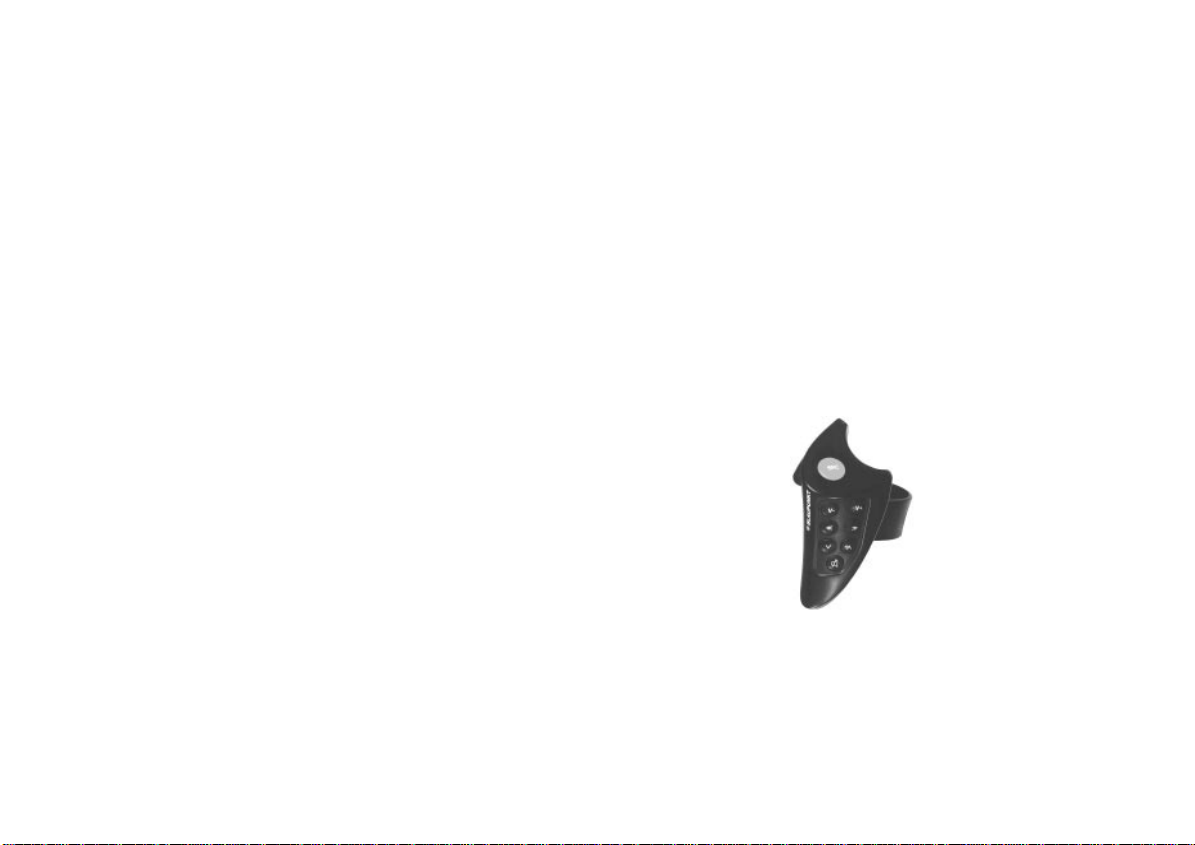
Important notes
What you need to know
Before using your new car radio, please read
through the following information carefully.
Traffic safety
As the driver of a motor vehicle, it is your
responsibility to pay attention to the traffic
situation at all times. Never use your car
radio in a way that could distract you.
Please keep in mind that you travel a distance of 14 m per second at a speed of only
50 km/h.
Should the traffic situation become particularly demanding, we advise you not to use
the radio.
Always make sure that you are still able to
hear any warning signals coming from outside the vehicle, such as police or fire engine sirens, so that you can react accordingly.
Consequently, you should always select a
moderate volume for playing your car radio
while you are driving.
Installation
If you would like to install your new car stereo yourself or add other audio components
to existing ones, then please read the enclosed instructions on installation and connection carefully.
In order to ensure that the set operates properly the positive power supply line must be
connected via the ignition and the permanent +12 V lead.
Do not ground the loudspeaker outputs!
Telephone mute
If you have installed a mobile telephone in
your vehicle, radio or CD playback can be
muted automatically when you use the
phone (telephone mute).
“PHONE” will then appear in the display.
If TA is active, traffic messages will always
have priority. To end the announcement
before it has finished press the TA button.
Accessories
Use Blaupunkt-approved accessories and
spare parts only.
You can use the following Blaupunkt products with this car stereo:
Amplifier
All Blaupunkt amplifiers
Remote control
With the infrared remote control RC 06 you
can control all of the important functions of
your car hi-fi system from the steering wheel.
36
Page 10

KeyCard theft protection system
This car radio includes one KeyCard as
standard equipment, but it can also be operated with a second card.
If you have lost your KeyCard or if it was
damaged, you can buy a new one from your
specialised dealer.
If you use 2 KeyCards, the settings stored
on the first card will be transferred to the
second. However, you can store the following functions individually for each card:
Preset button assignments, bass, treble,
balance and fader settings, Loudness, TA
(traffic announcement volume), beep volume, LOW-EQ, HIGH-EQ.
In addition, the settings which are activated
before you switch the radio off, such as the
waveband, station, TA priority, AF, REG ON/
OFF, SCANTIME, seek tuning sensitivity,
VOL FIX and SHARX will also remained
stored.
This ensures that you will find your basic
settings re-adjusted automatically as soon
as you have inserted your KeyCard.
Operating the unit
• Turn on the set.
With the KeyCard tongue protruding
out of the unit, insert the KeyCard into
the slot with the contact area facing
up in the middle of the area.
The car radio is now ready for operation.
If a wrong KeyCard is inserted, then “CARD
ERR” will appear in the display. In this case
please do not make any further adjustments.
The system will switch off by itself after approximately 10 seconds.
If another card type is inserted (e.g. phone
or credit card), the display will show
“WRONG KC” for approximately 2 seconds.
Remove the wrong card and insert the correct KeyCard.
After the display indications “CARD ERR”
or “WRONG KC”:
• Press ON to turn on the set.
Removing the KeyCard
• Pull the KeyCard forward and remove
it.
“Training” a second KeyCard/
Replacing a KeyCard
When the unit is operated with the first KeyCard, you can “train” a second one which
can also be used with the set.
To “train” a second KeyCard:
• Insert the first KeyCard and turn on the
set.
• Press the DSC button and select
“LEARN KC” by pressing
• Press << or >>.
The display will switch to “CHANGE”.
• Remove the first KeyCard and insert
the new one while “CHANGE” still appears in the display.
After the display indication “READY” or
“LEARN KC”,
• press DSC.
Now you can also use the new KeyCard to
operate your car stereo.
A maximum of 2 cards can be used for the
set.
If you attempt to “train” a third one, the access authorisation for the KeyCard not used
for the “training” process will be deleted automatically.
/ .
ENGLISH DEUTSCHFRANÇAISITALIANO
NEDERLANDS
SVENSKAESPAÑOL
37
PORTUGUÊS
Page 11

Displaying the radio pass data
Using the KeyCard supplied with your set
you can have the radio pass data such as
the model name, product number (7 6..) and
serial number indicated on the display panel.
Please refer to the section on “DSC programming - READ KC”.
Short Additional Memory
(S.A.M.)
The second KeyCard available from your
specialised dealer allows you to have short
information read out and moved through the
display, such as the phone number of your
car dealer or the emergency call number of
your automobile association.
Please refer to the section on “DSC programming - READ KC”.
The freely selectable text with a maximum
of 162 characters can be programmed by
all dealers who have the required equipment
available.
Turn On Message (T.O.M.)
The second KeyCard available from your
specialised dealer also allows you to display a special turn-on message each time
the radio is switched on.
The freely selectable text with a maximum
of 48 characters can be programmed by all
dealers who have the required equipment
available.
The programmed text will be displayed each
time you turn on your system with the second KeyCard.
Optical indication for extra theft
protection
Flashing KeyCard tongue
When the vehicle is stationary and the KeyCard removed, the KeyCard tongue can be
switched to flash for extra anti-theft security.
For this to operate properly, the positive
power supply line and the permanent +12 V
lead must be connected as described in the
installation instructions.
Be sure that “LED ON” has been selected
in the DSC mode.
If necessary, please refer to the section on
“DSC programming - LED”.
Switching off the flashing light
If you would like to deactivate the flashing
tongue in general, select “LED OFF” in the
DSC menu.
Care of your KeyCard
To ensure that the KeyCard always functions properly it is important that the contacts remain free of any foreign particles.
Avoid direct skin contact.
If necessary, clean the KeyCard contacts
using a cotton swab dipped in rubbing alcohol.
38
Page 12

Selecting the operating
mode
Using the SRC (source) button you can
switch between the radio and CD audio
sources.
The CD mode is not available unless a disc
is inserted.
To switch between the modes,
• press SRC briefly.
Radio operation with RDS (Radio Data System)
The Radio Data System will enhance your
enjoyment when you listen to FM radio stations.
More and more radio stations have begun
to broadcast RDS information along with
their regular programming.
As soon as a programme has been identified, the station name including a regional
identifier, if applicable, will appear in the display, for example, NDR1 NDS (regional programme in Lower Saxony, Germany).
When RDS is activated, the preset buttons
become programme buttons. You now know
exactly which programme you have tuned
into, making it easy to find the desired station quickly.
But RDS offers you further advantages:
AF - Alternative frequency
The AF (Alternative Frequency) function
makes sure that the radio always tunes into
the strongest frequency of the currently selected programme automatically.
This function is activated when “AF” appears
in the display.
In order to switch this function on or off,
• press the AF button briefly.
While searching for the strongest reception
signal, the radio may switch to mute briefly.
If “SEARCH” appears in the display when
the radio is switched on or one of the stored
frequencies recalled, the unit is already automatically searching for an alternative frequency.
“SEARCH” will disappear from the display
when the alternative frequency has been
found or after the frequency band has run
through completely.
If the reception quality of the selected programme deteriorates beyond a certain point:
• Tune into another station.
REG - regional programme
Certain radio programmes are split up at
times into regional programmes offering local information. The 1st programme broadcast by NDR, for example, offers programmes with different contents in the northern German states of Schleswig-Holstein,
Hamburg and Lower Saxony at certain times
of the day.
If you are listening to a particular regional
programme and wish to continue doing so,
• press the AF button for approximately
2 seconds.
“REG ON” will appear in the display.
If you leave the service area of the regional
programme you are tuned into, or if you
ENGLISH DEUTSCHFRANÇAISITALIANO
NEDERLANDS
SVENSKAESPAÑOL
PORTUGUÊS
39
Page 13

would like to take advantage of full RDS
service, switch to “REG OFF”.
• Press the AF button for approximately
2 seconds until “REG OFF” appears.
“REG ON” or “REG OFF” will appear briefly
in the display each time the radio is switched
on.
Selecting a waveband
With this car radio you can select between
the following wavebands:
FM 87.5 - 108 MHz
MW 531 - 1602 kHz
LW 153 - 279 kHz
• Select the desired waveband by pressing the BND button.
Note:
In the DSC menu it is possible to block MW
or LW or both wavebands for station selection.
The advantage of doing this is that only the
required wavebands can be selected and it
is no longer necessary to press BND so often. If necessary, refer to the section on
“DSC programming – AM ON or AM OFF”.
Station tuning
Automatic tuning /
• Press / ; the car radio will automatically search for the next station.
If you hold / pressed up or down on the
rocker switch, seek tuning will speed up in
the upwards or downwards direction.
Seek tuning
Up
Down
<< / >> Up/down in short intervals
(for FM only, “AF” must be switched off)
Manual tuning with << >>
You can also tune into a station manually.
Requirement:
AF and PTY must be switched off (i.e. the
symbols do not light up in the display).
If necessary, deactivate these functions:
• Press AF or PTY.
Manual tuning:
• Press << >>; the frequency will change
in short intervals in the downwards or
upwards direction.
If you hold << >> pressed to the left or the
right on the rocker switch, the frequency
scan will speed up.
Scrolling through the broadcasting networks (FM only)
You can use the << >> buttons to tune into
stations in your reception area.
If it is possible to receive several programmes in the same broadcasting network,
you can scroll through them in the forwards
direction by pressing >>, or backwards using the << button, e.g. NDR 1, 2, 3, 4, N-
JOY, FFN, ANTENNE ... .
For this to work properly you must have already tuned into the stations at least once
and “AF” must be active (lights up in the display).
To do this, you can start the Travelstore seek
operation:
• Press BND for 2 seconds; the system
will start to run through the frequency
band.
40
Page 14

If “AF” is not lit up,
• press AF.
This fulfils the requirements for selecting
stations with << >>.
Switching between the memory
banks (FM)
You can switch between the memory banks
I, II and T in order to store stations and recall them later.
The currently selected memory bank is indicated in the display.
• Press the BND button as many times
as necessary until the desired memory
bank lights up in the display.
Storing stations
On FM, you can store six stations on the
preset buttons 1, 2, 3, 4, 5, 6 for each of the
memory banks I, II and T.
On MW/LW, you can also store six stations
each.
• Select the appropriate waveband by
pressing BND.
• Tune in a station with the rocker switch
(either automatically
<< >>).
/ or manually
• Press the desired preset button until
the radio resumes play after the muting (takes approximately 2 seconds,
confirmed by a beep).
Now the station has been stored.
The display will indicate which preset but-
ton is currently activated.
Note:
Should you attempt to store a station which
has already been stored before on another
memory bank, the corresponding preset
button and the memory bank will flash briefly in the display.
Automatically storing the
strongest stations with Travelstore
You can automatically store the six most
powerful FM stations in your current reception area sorted according to their signal
strength. This function is particularly convenient on longer trips.
• Press the BND button for 2 seconds.
“T-STORE” will appear in the display.
The six strongest FM stations will be auto-
matically stored on the memory bank “T”
(Travelstore). When this process has been
completed, the radio will play the first station.
If desired, stations can also be stored manually in the Travelstore bank (see “Storing
stations”).
Recalling stored stations
You can recall any stored station at the touch
of a button.
• Select the waveband by pressing
BND. For FM, also choose the corresponding memory bank by pressing
the BND button as many times as necessary until the desired bank appears
in the display.
• Press the corresponding preset button
briefly to recall the station.
Scanning stored stations with
Preset Scan
You can briefly scan through all of the stored
stations on all wavebands in the selected
FM memory bank.
Preset Scan cannot be started unless PTY
has been switched off (“PTY” is not lit up in
the display).
• If necessary, press PTY.
To start Preset Scan:
• Press SC for approximately 2 seconds.
41
ENGLISH DEUTSCHFRANÇAISITALIANO
NEDERLANDS
SVENSKAESPAÑOL
PORTUGUÊS
Page 15

All of the stored stations on the selected
waveband will be scanned one after the other. In the display “SCAN” will alternate with
the flashing station name or frequency.
To select a scanned station and switch
off Preset Scan:
• Press SC briefly.
Scanning stations with Radio
Scan
You can also scan through all of the stations in your reception area.
To start the Scan function:
• Press SC briefly.
The scanned frequency or the station name
will start flashing in the display.
During the actual scanning process “AM-
SCAN” or “FM-SCAN” will appear in the display.
To select a scanned station and switch
off the Radio-Scan function:
• Press SC or the seek tuning rocker
switch briefly.
If no station is selected, the scan function
will switch off automatically after the frequency band has run through completely. The
radio will tune into the station selected before the scan started.
Changing the scan time
The scan time can be selected from between
5 to a maximum of 30 seconds.
If you would like to alter the scan time,
please refer to the section on “DSC programming - SCANTIME”.
Selecting the seek tuning sensitivity
You can alter the automatic seek tuning
sensitivity.
If “lo” is displayed, the radio will only pick up
strong, local stations (low sensitivity).
If “lo” does not light up, the radio will also
pick up weaker, more distant stations (high
sensitivity).
If you would like to alter the sensitivity level
please refer to the section on “DSC programming – LO-DX”).
Switching from stereo to mono
(FM)
Using the DSC menu you can switch from
stereo to mono reception. If reception is
poor, you may get better sound quality by
switching to mono. When the radio is
switched on, it automatically selects stereo
reception.
As reception deteriorates, the radio will gradually switch to mono.
If you would like to switch to mono reception manually, please refer to the section on
“DSC programming – STEREO/MONO”.
The display will briefly indicate the mode
selected.
Adjusting the bandwidth (FM)
In the DSC menu, you can use the SHARX
function to adjust the bandwidth in the FM
frequency range. This can be a great advantage when there is a large number of
stations within your current reception range.
Interference with strong adjacent stations
can be reduced to an absolute minimum if
you activate “SHARX ON”.
If necessary, refer to “DSC programming –
SHARX”.
PTY - Programme Type
PTY is an RDS service which an increasing
number of more broadcasting stations have
begun to offer. This feature allows you to
select FM stations according to their programme type. After you have chosen the
PTY of your preference, the corresponding
stations can be selected either by seek tuning or using the scan function.
42
Page 16

Switching PTY on/off
• Press PTY.
When the function is active, the programme
type selected last will briefly appear in the
display. “PTY” will appear permanently in the
lower right corner of the display panel.
Programme type
Use << >> to have the last selected programme type displayed and to choose a new
one.
You can select any one of the stored types
with the preset buttons 1-6.
Requirement: PTY must be active.
You can use DSC to select Deutsch or Eng-
lish as the language (refer to the section on
“DSC programming – PTY LANG”).
The following list indicates all of the programme types which are available.
The letters printed in bold are identical to
the abbreviation which appears briefly in the
display.
NEWS
CURRENT AFFAIRS
INFORMATION
SPORT
EDUCATE
DRAMA
CULTURE
SCIENCE
VARIED
POP MUSIC
ROCK MUSIC
M.O.R. M (middle of the road music)
LIGHT M (light classical)
CLASSICS (serious classical)
OTHER M (other music)
WEATHER
FINANCE
CHILDREN’S PROGRAMMES
SOCIAL AFFAIRS
RELIGION
PHONE IN
TRAVEL
HOBBIES
JAZZ MUSIC
COUNTRY MUSIC
NATIONAL MUSIC
OLDIES MUSIC
FOLK MUSIC
Checking the programme type of the
station
• Press PTY for approximately 2 seconds.
After the beep tone the display will show the
programme type offered by the tuned in station.
If “NONE” appears in the display, the current station has no PTY code.
Displaying the selected programme
type
• Press << or >>.
The programme type selected last will be
displayed briefly.
Selecting a programme type
a) Using the preset buttons
When PTY is switched on, you can use
the preset buttons 1-6 to select the
programme types stored at the factory.
• Press one of the presets 1-6.
The selected programme type will be
displayed for 2 seconds.
If you would like to listen to a station
with this PTY,
• press
/ to start the seek tuning
function.
If the radio is unable to find a station offering the selected programme type, the display will show “NO PTY” and a beep tone
will be emitted. The radio will select the station which was tuned into before seek tuning was activated.
You can assign different programme types
to each preset position. Please refer to the
next section on “Storing programme types”.
43
ENGLISH DEUTSCHFRANÇAISITALIANO
NEDERLANDS
SVENSKAESPAÑOL
PORTUGUÊS
Page 17

b) Using the << >> buttons on the rocker
switch
When PTY is switched on, you can se-
lect a programme type using buttons
<< >>.
• Press << or >>; the programme
type selected last will be displayed
for 3 seconds.
• IDuring this period press >> (forwards) or << (backwards) to select
the desired type.
• Press << or >> as many times as
required.
If you would like to listen to a station
with the selected PTY,
• press
function.
If the radio is unable to find a station offering the selected programme type, the display will show “NO PTY” and a beep tone
will be emitted. The radio will select the station which was tuned into before seek tuning was activated.
/ to start the seek tuning
Storing programme types
Each of the preset buttons 1-6 has been
assigned one programme type at the factory.
If desired, you can also replace these with
other available programme types.
To do so, make sure that “PTY” lights up in
the display.
• If necessary, press the PTY button to
switch on the function.
• Select a programme type using buttons << >> and
• hold down the desired preset button
(1-6) until you hear a beep.
Now the selected programme type can be
recalled by pressing this preset. “PTY” must
appear in the display to indicate that the
function is active.
Scanning stations with PTY SCAN
Requirement: “PTY” must appear in the display.
• Press the SC button.
All of the stations in your current reception
area offering the selected programme type
will be scanned.
To switch off PTY-SCAN:
• Press SC or the seek-tuning rocker
switch once again.
PTY priority
Situation:
PTY is switched on and lights up in the dis-
play.
No station offering the selected programme
type can be found currently in your reception range (with seek tuning or scan).
The set will switch back to the station previously tuned into.
As soon as it is possible to receive a programme in the broadcasting network with
the PTY selected, the radio will switch over
to the corresponding station for the duration of the programme.
Example: German broadcasting network
NDR:
- Station playing: NDR3.
- “PTY” lights up in the display.
- Programme type “POP” selected.
- Seek tuning is started.
- No station with “PTY-POP” can be
found.
- The display shows “NO PTY” and
- automatically switches back to NDR3.
- NDR2 airs a “PTY-POP” programme.
44
Page 18

Traffic programme station reception with RDS-EON
- The radio will switch to the linked station NDR2 for the duration of the
“POP” programme.
During CD operation, the set will also switch
to the programme offering the selected PTY
within the broadcasting network.
After the PTY programme has ended the
system will switch back to the previous
mode (radio or CD).
Note:
As already mentioned, these functions are
only supported by a limited number of RDS
stations at the present time.
The abbreviation “EON” stands for Enhanced Other Networks, which means that
information is exchanged within a radio network.
Many FM radio stations provide their service area with traffic messages at regular intervals.
Along with their programmes, all traffic programme stations transmit a special carrier
signal, which is decoded by your car radio.
If this signal is identified, “T” will appear in
the display (Traffic programme).
In addition to these, there are also stations
which do not actually transmit traffic information themselves, but by using RDS-EON
it is possible for them to forward the traffic
messages broadcast by another traffic programme station in the same radio network.
If you want to have the priority for traffic
announcements activated while listening to
one of these stations (e.g. NDR3), “A” must
appear on the display panel.
If a traffic announcement is broadcast, the
radio will automatically switch to the linked
traffic programme station (in this case,
NDR2) for the duration of the message and
return to the original programme (NDR3)
afterwards.
Traffic announcement priority
on/off
If the priority for traffic announcement programmes is activated, “A” will light up in the
display.
To switch the priority on or off:
• Press the TA button.
If you press TA while a message is being
broadcast, this message will be interrupted.
The unit will then switch back to the previ-
ous mode. The priority for other traffic messages remains active.
Please note that several buttons have no
function while a traffic announcement is
broadcast.
Warning beep
If you leave the reception area of the traffic
programme station currently tuned into, you
will hear a warning beep after approximately 30 seconds.
This alarm tone will also be emitted if you
press a preset button for a station which
does not send the traffic information signal.
ENGLISH DEUTSCHFRANÇAISITALIANO
NEDERLANDS
SVENSKAESPAÑOL
45
PORTUGUÊS
Page 19

Switching the warning beep off
a) Tune into another station offering traf-
fic information:
• Press the rocker switch or
• press a preset button which has a
traffic programme station allocated
to it.
Alternatively:
b) Switch off the priority for traffic an-
nouncements:
• Press TA.
“A” will disappear from the display.
Automatic seek tuning start
(CD operation)
If you leave the reception area for the traffic
programme station you have tuned into while
you are listening to a CD, the system will
automatically start searching for a new TA
programme.
If no such station is found within approximately 30 seconds, a warning beep will
sound every 30 seconds. To switch the
warning beep off, proceed as described
above.
Adjusting the volume for traffic
announcements and the warning
beep
Although this volume was preset at the factory, you can use the DSC function to alter
the setting (see “DSC programming - TA
VOL”).
46
Page 20

CD operation
This car stereo is equipped with a CD drive.
Note:
Use only standard circular CDs measuring
12 cm in diameter!
CDs measuring 8 cm in diameter or CDs in
different shapes such as a butterfly or beer
mug are not suitable for playback using this
equipment.
This is very likely to result in the destruction
of the CD or the CD drive.
We assume no liability for damage to the
equipment caused by playing unsuitable
CDs.
Switching to CD operation
Make sure that a disc is inserted, “CD” will
appear on the display panel.
Press SRC to go through the available
audio sources:
• Press as many times as required until
the CD functions appear in the display
(track number, name/playback time).
Inserting a CD
• Switch on the radio.
• Insert a CD with the label facing up.
Never use force.
The CD will be transported to its playing
position automatically. CD playback will
start.
Removing a CD
• Press the SRC button for approximately one second.
The CD will be ejected.
To protect the CD mechanism, do not impair or try to help the automatic insertion and
ejection of the disc in any way.
If the CD is not removed from the drive within
approximately 30 seconds, it will be reinserted automatically.
Selecting a track
After a CD has been inserted, the activated
CD functions will appear on the display panel.
/ Track selection Up
Down
Press once to go back to the beginning of the current track.
Fast advance, audible (CUE).
Hold down >> as long as required.
Fast reverse, audible (REVIEW).
Hold down << as long as required.
If you press the rocker switch repeatedly,
you will skip over the corresponding number
of tracks.
The number displayed beside “T” (for track)
indicates the number of the track which is
currently playing.
Repeat track
You can repeat a track (endless). In CD
mode,
• press 2/RPT.
“REPEAT” appears briefly.
The track will repeat until 2/RPT is pressed
once again.
MIX playback
CD tracks can be played back in random
order if desired. The MIX function has been
activated, when “MIX CD” appears briefly in
the display each time the audio source is
switched to CD and following each track.
Switching the MIX function on or off,
• press 3/MIX briefly.
ENGLISH DEUTSCHFRANÇAISITALIANO
NEDERLANDS
SVENSKAESPAÑOL
47
PORTUGUÊS
Page 21

The MIX function is off when “MIX OFF”
appears in the display.
SCAN
Use this function to scan all of the CD tracks.
To start the Scan function:
• Press SC briefly, the display will indicate “CD-SCAN”.
The titles will be scanned one after the other in ascending order.
To stop the Scan function:
• Press SC once again briefly.
The track currently scanned will continue to
play.
SCAN will also stop if you
• press one of the buttons marked DSC,
SRC,
, << >> or / .
Selecting the display mode
You can select the desired display mode for
CD operation:
“NAME” – The specified name, for
example “MADONNA”,
will be displayed.
“TIME” – The elapsed playback
time of the title is displayed in minutes, for example “2 : 32”.
To switch the display mode:
It is possible to switch the display mode in
the DSC menu (refer to the section on DSC
programming – CD DISP”).
The “TIME” display mode was preset at the
factory.
The display mode will appear briefly, followed by the corresponding values, e.g.
“TIME”, “2 : 32”.
If you have selected “NAME” without having specified a name for the corresponding
disc, the display will indicate the “TIME”
mode.
Please read also the section on “Entering
CD names”.
Entering CD names
You can enter names for up to 30 discs.
The specified name (e.g. VIVALDI) will appear in the display if you have selected
“NAME” as the display mode in the DSC
menu.
To start the entry:
• Press the DSC button and press
until “CD-NAME” appears on the display panel.
• Press
The position for the first character will flash.
.
/
• Use the rocker switch
first character.
The capital letters A to Z, the numbers 0 to
9 and special characters will be listed one
after the other.
• Use the rocker switch << >> to move
to the next position and select a character.
You can select up to eight characters.
Once you have completed the name as de-
sired:
• Press
To quit the naming mode,
• leave the DSC menu by pressing DSC.
If you would like to name another CD,
• insert a new disc.
You can change any existing name by entering and storing a new one (overwriting).
in order to store it.
/ to select the
Deleting CD names with DSC
UPDATE
Use the DSC UPD (update) feature to delete a CD name.
You can delete the name stored for the CD
in the CD drive with “CLR DISC”.
Use “CLR ALL” to delete the names for all
of the CDs.
• Insert the CD for which you want to delete the name into the CD drive.
48
Page 22

Clock
• Press DSC.
• Press
/ as many times as required
until “CD UPD” appears on the display
panel.
• Press >> to select “CLR DISC” if you
want to delete the name of that CD,
or
Press << to select “CLR ALL” to delete
the names stored for all of the CDs.
• Press
for approximately 2 seconds.
“UPDATE” will appear briefly in the display.
The deletion process is complete.
To quit this function:
• Press DSC.
This car stereo is equipped with a built-in
clock which automatically takes advantage
either of RDS or the DCF 77 signal (control
signal for atomic clocks, used in special cases), to ensure highly accurate time-keeping
(hours, minutes).
For the clock to function properly with RDS,
an RDS station with the CT function (CT –
clock time) must be received.
The automatic correction of the time or just
the hours using DCF 77 can be switched
off.
Switching DCF 77 on/off:
• Press DSC for approximately 2 seconds.
If the display shows “DCF77 ON”, DCF 77
is active.
If the display shows “NO DCF77”, DCF 77
is inactive.
Setting the clock
a) automatically
The clock is set automatically when the
radio is tuned into an RDS station
which has the “CT” function (clock
time).
If the RDS signal is not received for a
week, the radio will attempt to use
DCF 77 to adjust the clock to the correct time the next time the radio is
switched off.
Condition: DCF 77 is switched on.
“CLK SYNC” will appear in the display
for 20 seconds and you will hear a
melody (Big Ben) to indicate that the
radio is still active and that the power
antenna (if connected) is still extended.
If it is not possible to receive the DCF
77 signal, the radio will switch off after
a few seconds.
b) manually with DSC-CLOCKSET
• Press DSC briefly, “CLOCKSET”
will appear in the display.
• Press << >> to set the hours/minutes. You can move to a different
position by pressing
/ .
• After you have set the clock, press
briefly to store the new setting.
ENGLISH DEUTSCHFRANÇAISITALIANO
NEDERLANDS
SVENSKAESPAÑOL
PORTUGUÊS
49
Page 23

Displaying the clock
You can set the clock to permanent display
in both the radio and CD modes.
If another function is selected, the clock display will disappear for approximately 8 seconds and the station selected, for example,
will appear in the display.
To switch the display mode:
• Press LD for approximately 2 seconds.
Correcting the clock after the
power has been disconnected
If the radio has been disconnected from its
power source for a longer period of time,
“0:00” will appear in the display when it is
re-connected.
The time will be set automatically by RDSCT, but can also be adjusted manually if
desired.
You need only set the time manually if it is
not possible to receive an RDS station with
CT (clock time).
Deactivating the hour correction
function
In the DSC menu it is possible to switch off
the hour correction function with “CLK MAN/
CLK AUTO”. An automatic correction for
minutes will continue to take place.
This is useful if you would like to display the
time for a different time zone, for example.
If necessary,
• Press DSC briefly and
• Press
“CLK MAN/CLK AUTO” appears in the
display.
To deactivate the hour correction function
press << >> to select “CLK MAN”.
• Press << >> to set the hours/minutes.
/ as often as required until
Warning note
Danger of damaging the automatic
power antenna in a car wash
If your vehicle is equipped with an automatic power antenna, it might still remain fully
extended after you have turned the radio off
in order to synchronise the time with DCF
77.
Before you drive into a car wash
• switch the radio off by pressing the ON
button.
The power antenna will retract, if it
doesn’t, press ON again.
DCF 77 will remain inactive for as long as
the radio is switched off.
Do not drive into the car wash unless
the power antenna has retracted!
After you leave the car wash “DCF 77” will
reactivate when you switch the radio on
again.
50
Page 24

Setting the equaliser
The acoustic characteristics of the car interior affect the quality of the sound reproduced in your vehicle to a much greater extent than the speakers.
Position, installation and the rear volumes
of, for example, the door or rear window
shelf all play an important role.
Even the sound produced by well selected
and installed speakers can be affected negatively by resonance frequencies in the vehicle interior.
As a result, the bass sounds may be lost or
reverberate, the mid-range tones sound too
overpowering and music instruments or
voices may be distorted or the total sound
quality may be completely lifeless.
The overall sound quality can be greatly
enhanced if certain frequencies are suppressed or boosted.
This car stereo is equipped with 2 parametric filters. The first filter “LOW EQ” can be
set from 32 to 500 Hz, the second filter
“HIGH EQ” from 630 to 10000 Hz. In this
context, parametric means that it is possible to set the frequency and either boost or
reduce it (+10 to –20 dB) individually for
each of these filters.
These parametric filters can be adjusted to
very exact settings even without the help of
measuring instruments.
The individual steps you have to take to
make these settings are described in the
table.
Notes on making the settings
The following notes are intended as recommendations only. They do not necessarily
reflect your own personal sound preferences.
We recommend that you use a music CD
you are familiar with to make the settings.
The CD should include tracks with different
instruments and vocals. Purely electronic
music is not well suited to serve as a basis
for making the settings because the original
sounds cannot be determined.
Before you set the equaliser, set bass, treble, balance and fader to “0”.
This setting is described in the Quick Reference under A AUD.
Now listen to the CD you have selected.
Evaluate the sound according to your own
personal preferences.
Now refer to “Sound impression/problem” in
the table and you will find suggestions to
eliminate any problems under “What to do”.
Make the settings for bass and the lower
mid-range tones with the LOW EQ filter,
select HIGH EQ for treble and mid-range
tones.
The “HIGH EQ” and “LOW EQ” filters can
be set in the DSC menu:
• Press DSC.
• Press
“HIGH EQ” or “LOW EQ” appears in
the display.
• Press << or >> once and
• Set the level in the following table by
pressing
• Press << >> to switch the frequency
range.
• Press
You can switch the equaliser on and off by
pressing AUD for approximately 2 seconds.
Now you can compare the sound produced
by your car stereo with and without the
equaliser.
/ as often as necessary until
/ .
to store your settings.
Setting recommendations on the
Internet
Refer to our home page on the Internet
http://www.blaupunkt.de
to find setting recommendations for new
vehicles on the market.
51
ENGLISH DEUTSCHFRANÇAISITALIANO
NEDERLANDS
SVENSKAESPAÑOL
PORTUGUÊS
Page 25

Assistance in setting your equaliser
Start to make your settings in the mid-range/treble and end it with the bass range.
Frequency range
Bass
30 – 100 Hz
Lower mid-range
100 – 400 Hz
Mid-range sound
400 – 4 000 Hz
Treble
4 000 – 20 000 Hz
Sound impression / Problem
Bass reproduction too weak
Unclear bass
Playback reverberates
Unpleasant pressure
on the ears
Sound appears to be too
much in the foreground,
very aggressive, no stereo effect
Lifeless reproduction
Lack of transparency
Instruments do not sparkle
What to do
Boost the basses with
the “LOW EQ” filter
Frequency: 50 to 100 Hz
Level: +4 to +6 dB
Reduce the lower mid-range
with the “LOW EQ” filter
Frequency: 125 to 400 Hz
Level: approx. -4 dB
Reduce the mid-range with
“HIGH EQ” filter
Frequency: 1 000 to 2 500 Hz
Level: -4 to -6 dB
Boost treble range with
“HIGH EQ” filter
Frequency: approx. 10 kHz
Level: +2 to +4 dB
Notes
Avoid distortion.
Boost the level carefully if
the speaker diameter is
too small.
The tone may become too lean
and aggressive.
Pay attention to the underlying
tone of the music
Playback should not be too
quiet.
Tone too powerless.
Avoid a piercing type of tone.
Strong hissing sound unpleasant.
52
Page 26

DSC programming
The car stereo has been equipped with DSC
(Direct Software Control) to allow you to
customise certain programmable, basic settings to suit your personal needs and preferences and then store them.
The basic settings for this audio equipment
were made at the factory.
In the following you can find an overview of
these settings, so that you can always reset
to them if desired.
If you wish to alter any of the programming,
• press DSC.
Use the rocker switch and the
button to
select and adjust the functions described in
the following. The display will show you the
setting you have selected.
/ Select function
<< >> Adjust/recall value
CLOCKSET To set the clock manually.
Press << >> to set the
hours/minutes. Move to the
next position (flashing) by
pressing / . To store the
setting selected, press
briefly.
Also refer to the section on
“CLOCK”.
VOL FIX Use this function to select
the volume at which the radio is set when it is switched
on.
Adjust the desired volume
level with << >>. When adjusted to “VOL 0”, the system will come on at the volume selected before it was
switched off.
CD UPD Use this function to delete
CD names during CD operation to make more storage
capacity available for new
discs. (See “Deleting CD
names with DSC-UPDATE”).
PTY LANG To select the language used
to indicate the programme
type: DEUTSCH or ENGLISH
READ KC To read out the KeyCard
data.
The card supplied with the
radio is used to display the
model name, type number
(7 6..) and the serial
number.
With the extra card it is possible to display data entered
by your specialised dealer.
(See the section on “Short
Additional Memory S.A.M.”).
If you remove the KeyCard
during the reading process,
“READ KC” will appear on
the display panel.
ENGLISH DEUTSCHFRANÇAISITALIANO
NEDERLANDS
SVENSKAESPAÑOL
53
PORTUGUÊS
Page 27

LEARN KC To “train” a second Key-
Card.
Please read the information
in the section on “KeyCard
theft protection system “Training” a second KeyCard”.
SHARX Switches the bandwidth in
the FM frequency range.
When there is a large
number of stations within
your current reception
range, use << >> to switch
to SHARX ON which will
prevent most interference
from adjacent radio stations.
This function has been set
to “SHARX ON” at the factory.
LED ON Here you can choose be-
tween LED ON or LED OFF.
With LED ON, the KeyCard
tongue will flash for extra
anti-theft protection when
the unit has been switched
off and the KeyCard removed.
COLOUR Gradually matches the radio
illumination to the dashboard lighting.
(green/orange)
BEEP Acknowledgement tone for
all functions which require a
button to be pressed for
more than one second.
The volume can be adjusted
from between 0 to 9.
(0 = off).
LO-DX To adjust the seek tuning
sensitivity.
“LO” stands for local reception.
“DX” stands for distant reception.
Select “LO 3” if you want to
receive strong stations in
the local area, select “DX 1”
if you want to tune into
weaker stations which are
further away.
TA VOL To adjust the traffic an-
nouncement and warning
beep volume from between
0 to 66.
The message will then come
through at this volume, if the
standard volume is lower.
If the standard volume is set
higher than the TA VOL level, then the traffic report will
be played at the standard
volume.
SCANTIME Use this function to set the
scan time for the radio or
CD player from 5 to 30 seconds.
STEREO/MONO
Switch modes by pressing
<< >>.
The mode selected will appear briefly in the display.
The radio will begin with
STEREO playback each
time it is switched on.
54
Page 28

AM ON/OFF It is possible to block out
one or both of the AM wavebands (MW/LW).
This means you will select
only the wavebands you
want when you press BND:
AM ON –
all wavebands are available
MW OFF – LW, FM only
LW OFF – MW, FM only
AM OFF – FM only
LOUDNESS Loudness - When listening
at a low level, the Loudness
function creates a more natural sound by boosting the
low frequency range.
LOUD 1 - Low boost
LOUD 6 - Max. boost
HIGH EQ Equaliser setting:
To activate the frequencies
and set the level for the upper frequency range.
Refer to the detailed instructions in the section on
“Equaliser setting”.
LOW EQ Equaliser setting:
To activate the frequencies
and set the level for the lower frequency range.
Refer to the detailed instructions in the section on
“Equaliser setting”.
CD NAME Only available during CD
playback.
Use this function to name
your CDs. (See “Entering
CD names”).
CD DISP To select the NAME or
TIME display mode.
Refer to the detailed instructions in the section on “Select display mode”.
CLK MAN Switches off the hour cor-
rection function.
Read the information in the
section on “Clock, Deactivating the hour correction
function”.
To quit the DSC programming mode
and store the adjustment:
• Press DSC.
Overview of the DSC factory
settings
CLOCKSET VOL FIX 0
CD UPD PTY LANG ENGLISH
READ KC LEARN KC SHARX SHARX ON
LED ON
COLOUR green
BEEP 4
LO / DX DX 1
TA VOL 30
SCANTIME 10 sec.
STEREO ON
AM ON / OFF AM ON
LOUDNESS 3
HIGH EQ 0 dB/630 Hz
LOW EQ 0 dB/32 Hz
CD NAME CD DISP TIME
CLK AUTO / MAN CLK AUTO
ENGLISH DEUTSCHFRANÇAISITALIANO
NEDERLANDS
SVENSKAESPAÑOL
PORTUGUÊS
55
Page 29

Specifications
Amplifier
Output power: 4 x 23 W RMS power
acc. to DIN 45324 at
14.4 V
4 x 35 W max. power
Tuner
Wavebands:
FM 87.5 – 108 MHz
MW 531 – 1602 kHz
LW 153 – 279 kHz
FM sensitivity: 0.9 µV at 26 dB
signal-to-noise ratio
FM frequency response:
20 - 16 000 Hz
CD player
Frequency response:
20 - 20 000 Hz
Blaupunkt
telephone hotline
Address of the next service
centre in your vicinity
(only for Germany)
If you would like to know the address of
the next Blaupunkt service centre of
your area without having our service list
at hand:
- Find out your area code.
- Then call the following chargeable
phone number: 01 80 / 5 25 56 66.
- Using the area code to be entered
you will be automatically given the
address and phone number of the
next Blaupunkt service centre. You
can also request this information
by fax.
Subject to modifications!
56
Page 30

Blaupunkt-Werke GmbH
Bosch Gruppe
7/98 Pf K7/VKD 8 622 401 304
