Page 1
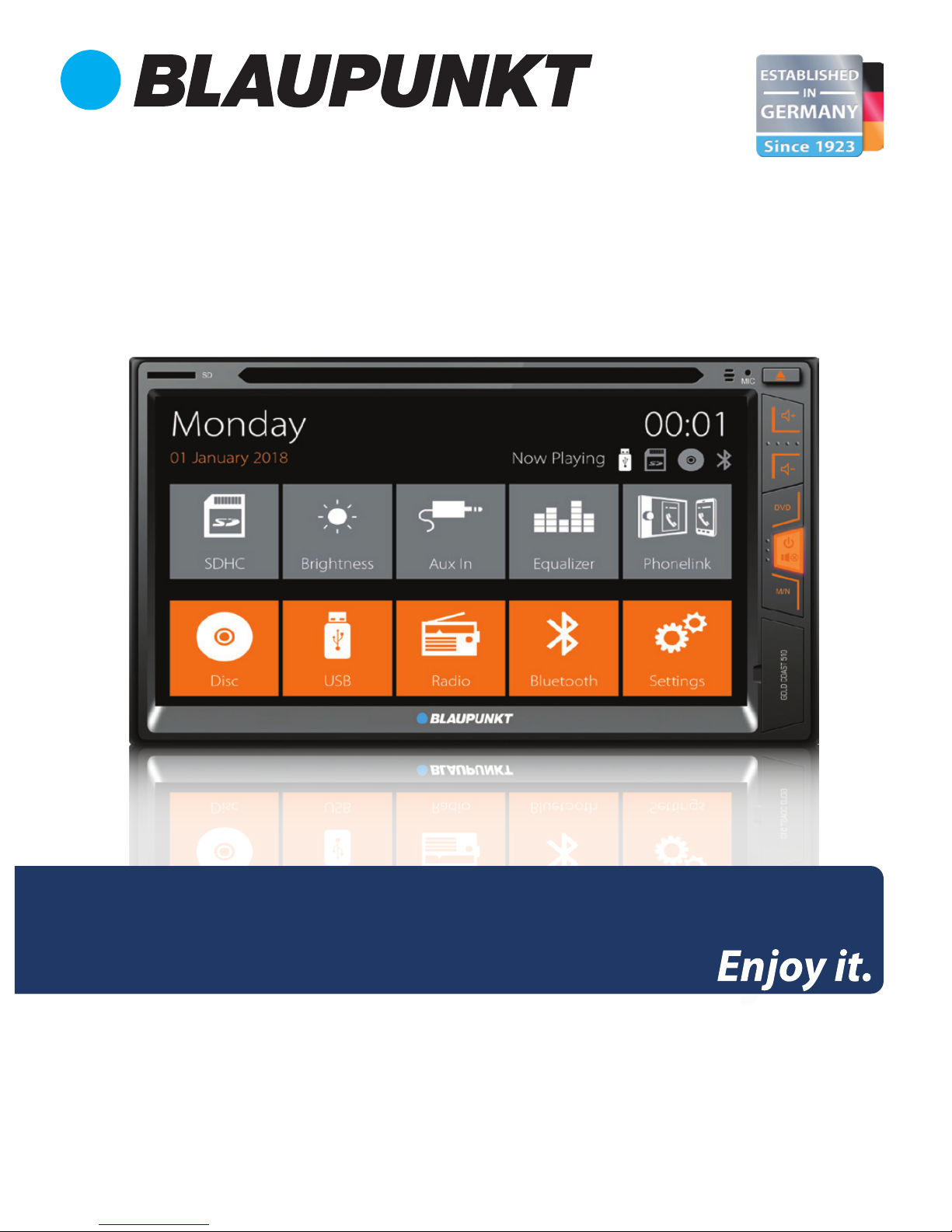
CAR RADIO
GOLD COAST 510
Operating and Installation Instructions
Page 2
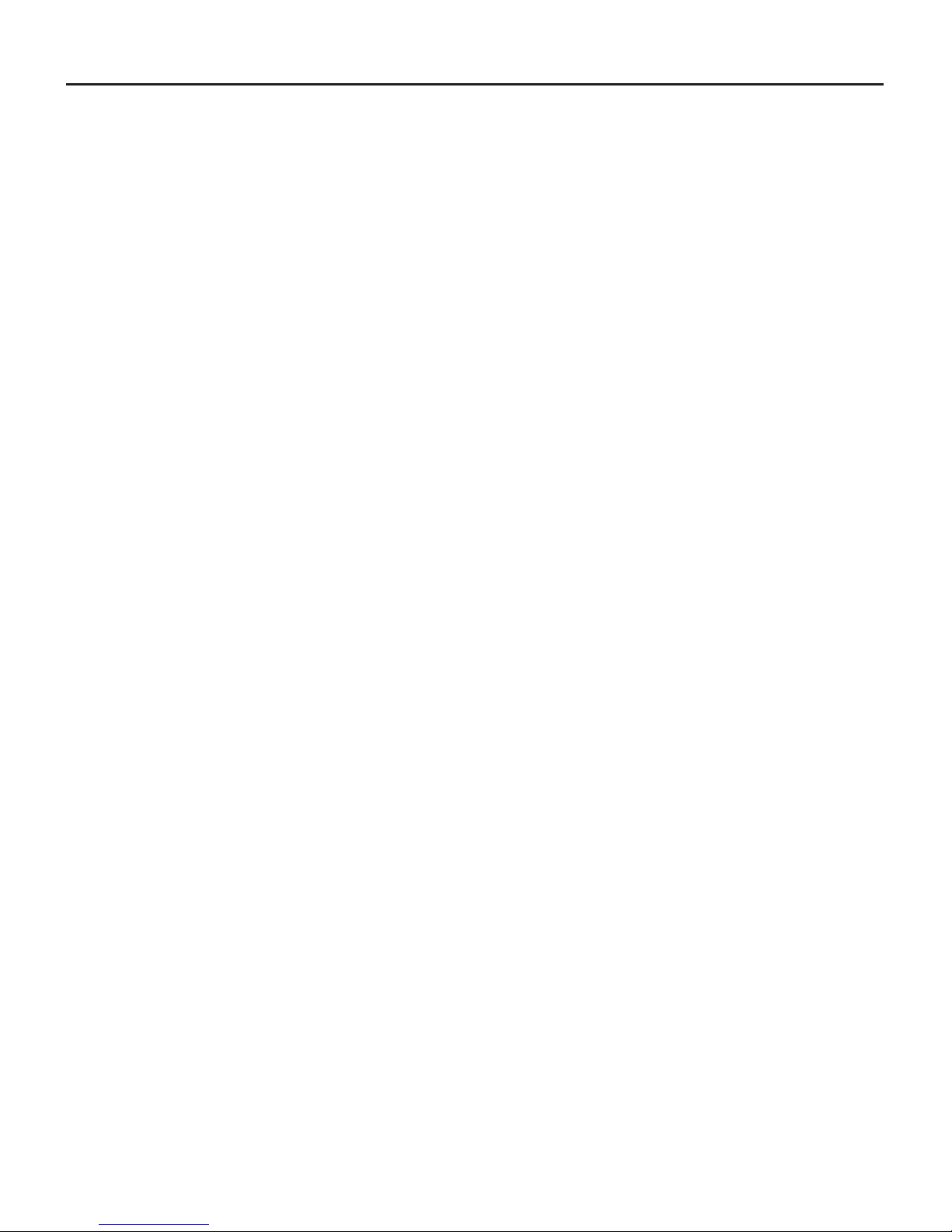
Car radio must be used in a way that compliments
safety of the user when driving the vehicle. It is
recommended for the user to use at an appropriate
location when operating the car radio. While
driving, user is not recommended to use
applications that can be prone to distraction e.g.
streaming to videos, entering destination etc.
User is recommended to proceed with proposed
driving routes only if it does not violate any trac
regulations. Local trac signs and regulations
always prevail over the routes proposed.
User is advised to keep the volume of the car radio
to a moderate level for the protection of the ears
and to increase the ability to hear any emergency
warning signals (e.g. police and ambulance sirens).
Do not increase the car radio volume while the car
radio is muted as it is not audible. The car radio
volume can be too loud when the car radio is
unmuted.
This car radio is intended for installation and
operation in a vehicle with 12V vehicle system
outage, hence the radio unit must be installed in a
DIN slot. Observe the output limits of the car radio.
Do not dismantle or modify the car radio.
Installation and repairs, if necessary, should be
performed by a specialist. We are not liable for any
loss or damage caused or resulting from
unauthorized disassembly or modication to the
product.
CAUTIONS
Safety Notes
This car radio has been manufactured according to
established safety guidelines. However, dangers may still
occur if the safety notes in this manual is not observed.
This manual is intended to familiarize the user with the
car radio’s important functions. Read this carefully, prior
to using the car radio. Keep this manual in an easily
accessible location. In addition, do observe the
instructions of the devices used in conjunction with this
car radio.
Road Safety
Always observe the following notes for road safety:
•
•
•
General Safety Notes:
Observe the following for protection against injuries:
•
•
•
•
•
•
•
Disclaimer
In no event shall Blaupunkt be liable for any direct,
indirect, punitive, incidental, special consequential
damages to property or life and whatsoever arising out
of or connected with the use or misuse of our products.
USA & CANADA: This product is not intended for sale in
the United States and Canada. If purchased in the U.S. or
Canada, this product is purchased on as-is basis. No
warranty, whether expressed or implied is provided in
the U.S. or Canada.
This car radio’s core components may result to
damage when the car is driven on bumpy roads for
a prolonged period of time or if it is used to play
non-standard or severely damaged discs.
Please do not operate the car radio under extreme
temperature conditions (extremely high
temperature or extremely low temperature); make
sure that temperature within the car ranges from
-20°C to 80°C before you connect the car radio to
the power supply
For abnormalities, please refer to the
“Troubleshooting” section. If the problem cannot be
resolved, please press the Reset button to recover
its factory settings. Otherwise, please contact
respective installer/seller directly for help.
As SD/USB le formats, codecs, bitrate, resolution
and other parameters available in the market are
not all the same, there is no guarantee that this car
radio can play all media le formats.
Dierent cars may have dierent congurations. It is
normal that some CAN-Bus functions cannot be
enabled because it is not supported by the user’s
car or this car radio.
Solvents, cleaning and scouring agents as well as
dashboard spray and plastics care products may
contain materials which can damage the surface
and screen of the car radio. Use only dry or slightly
moistened cloth to clean the car radio surface and
screen.
This manual may be updated from time to time
without any notice.
1
Page 3
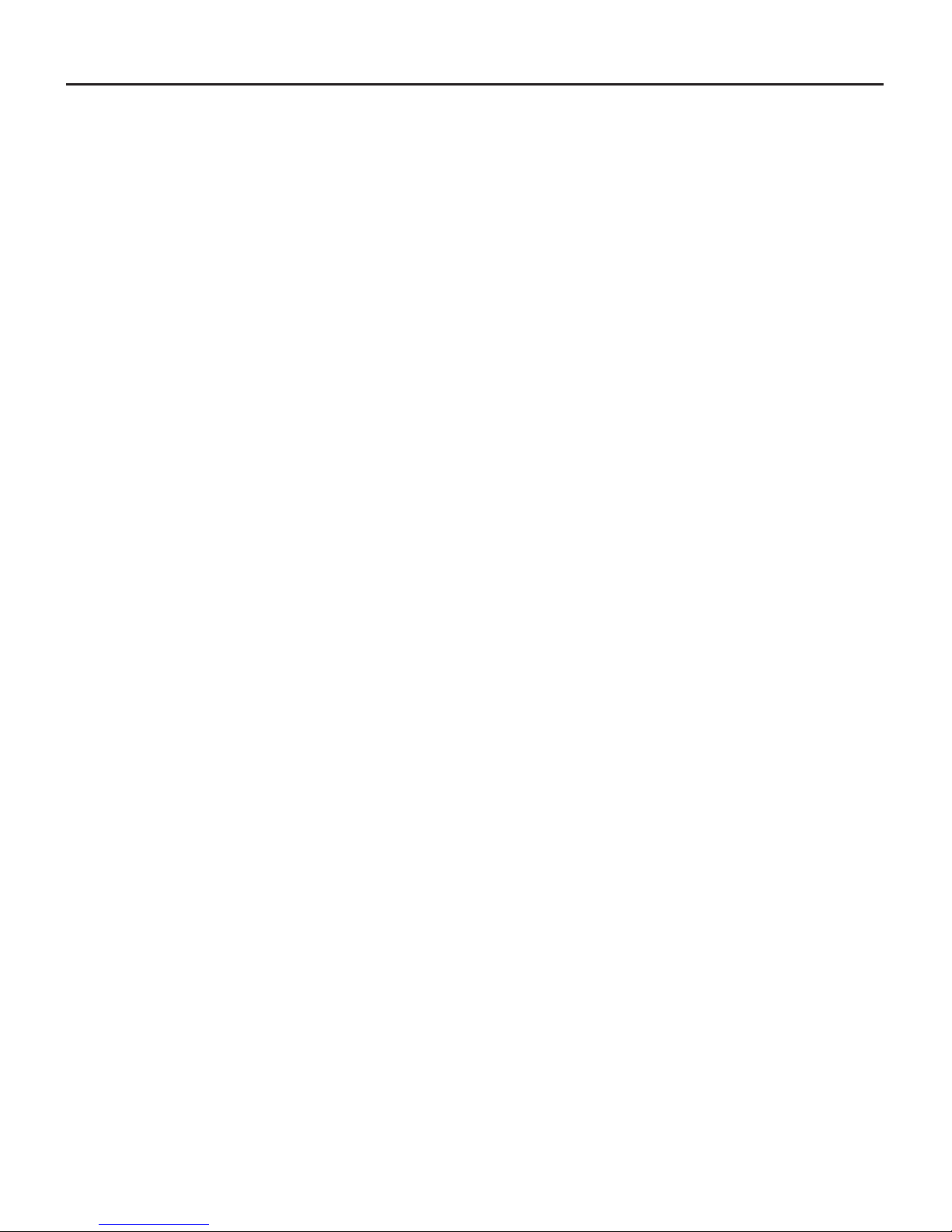
Car sound system
Operating / installation instructions
Remote control (include battery)
Connecting cable
CAUTIONS
Scope of Delivery
The scope of delivery includes:
•
•
•
•
2
Page 4

Microphone
Eject
Increase volume
Decrease voume
DVD
•
•
•
Menu
USB/SD/AUX IN
Press to turn on
Press and hold to turn o
Press to mute
KEY FUNCTIONS
1
2
3
4
5
6
7
8
3
21
3
4
5
6
7
8
Page 5

1
2
4
6
8
10
12
14
29
27
25
23
21
19
17
16
3
5
7
9
11
13
15
30
28
26
24
22
20
18
Press to switch between MODE : Radio - USB CARD - AVIN - DVD
Press to turn on or press and hold to turn o
Up button
Radio mode : Press to select radio band
FM1 - FM2 - FM3 - AM1 - AM2
Press to Enter to select the preferred option
Left button
Down button
Stop/return
Radio & DVD mode : Press to switch between
Stereo and Mono
•
•
•
Radio mode : Press to automatically search and
save scanned radio station
Playback mode : Press to repeat 1/All
Playback mode : Press to skip to previous
track/chapter. Press and hold to rewind current
track.
•
•
•
Press to display durations of media playback
Press to go to main menu (subject to media le’s
setting)
•
•
Press to manually key in the desired digit
Press to adjust Audio setting
Decrease volume
•
•
Press to select the preferred option
Press to zoom in/out
Increase volume
Press to Slow down video playback
Press to select Angle (subject to media le’s setting)
Press to go to setting
Left button
Press to select subtitle (subject to media le’s setting)
Press to go to title (subject to media le’s setting)
Mute
Pause/play
Radio mode : Press to decrease radio
frequency manually. Press and hold to decrease
radio frequency automatically
Radio mode : Press to switch between Local (reduce
receiving sensitivity when searching stations) or
Remote (receive weak stations signal) searching.
Playback mode : Press to enable or disable shue
play
Radio mode : Use digit button to select the desired
station
Playback mode : Use the digit button to select track
Playback mode : Press to skip to next track/chapter.
Press and hold to forward current track.
Radio mode : Press to increase radio
frequency manually. Press and hold to increase
radio frequency automatically
REMOTE CONTROL
1
2
3
4
5
6
7
8
9
10
11
12
13
14
15
16
17
18
19
20
21
22
23
24
25
26
27
28
29
30
4
Page 6

Pre-pair Bluetooth
Ensure mobile phone supports Bluetooth function
before pairing. Dierent mobile phone will have
dierent emissive power. To get the best
connection, the recommended distance range is
3m without any object obstruction.
Pairing
•
•
Pre-pair PhoneLink
Go to mobile phone’s Settings to connect to car
radio’s Bluetooth (for audio output) and enable
USB debugging (Please refer to the instruction
manual of mobile phone on how to operate USB
debugging and Bluetooth setting).
Pairing
Connect the unit with smartphone using USB
cable. The unit will begin to project smartphone’s
display when pairing successful. Now you can
control the smartphone from either the unit too.
Turn on mobile phone’s Bluetooth to set up.
(Please refer to the instruction manual of the
mobile phone on how to operate Bluetooth)
“GOLD COAST 510” should appear on your
available Bluetooth scanning list.
Select “GOLD COAST 510” then insert password
“0000”, if password is required. Select conrm
buttons when pairing prompt message appear.
will appear in white colour in the Home Page
when pairing successful
.........................................................11 ~ 14.4V DC
................................................. max. 10 A
............... 4 x 50W channels (max)
.................................. 178 x 174 x 100mm
................................................................................... 1.70kg
............................................. -20° ~ 60°
............................................................................. 6.8 inch
............................................................ 800 x 480 pixel
..................................................................... 4:3 / 16:9
................................................. 87.5 - 108MHz
.......................................................... 18
................................................. 531 - 1602kHz
........................................................... 12
.............................................. 20Hz-20kHz
.................. MKV, AVI, MP4, MOV, TS, ASF,
FLV, PMP, RMVB, MPG,VOB,
WMV, JPEG, BMP, GIF, PNG
MP3, WMA, OGG,FLAC,APE
AAC, AC3, ATRA, DTS
........................................................................... 3.5mm jack
OPERATION
HOME PAGE
BLUETOOTH
•
•
PHONELINK
Android - Support Android 4 & above (2-way)
•
•
GENERAL
Power supply
Current consumption
Maximum power output
Dimension (WxDxH)
Weight
Operation temperature
Screen size
Resolution
Aspect ratio
FM Stereo Radio
Frequency range
Preset memory stations
AM/MW Radio
Frequency range
Preset memory stations
Audio Specication
Frequency response
Input
USB 2.0 / microSD
Aux-in
5
Page 7

TROUBLESHOOTING
WIRING DIAGRAM
6
If any of the following problem occur, please resort to Troubleshooting for the possible solutions. Consult Blaupunkt
authorized dealer if problem persist.
Problems
Unable to start up
No sound
Dim screen or
black-&-white screen
while playing video
Slow in SD card
reading
No rear-view reverse
image
Unable to search
radio stations
Unable to play the Disc
Possible Causes
The car key is not inserted into the
ignition; ignition is o
Power Cable is not inserted into the
main body.
Burnt power fuse .
Drained car battery.
Audio cables are not properly
connected to the unit.
Mute setting is on.
Low volume.
No sound from front, rear, left & right
speakers due to Fade-Balance settings.
Brightness, contrast ratio and color
values are excessively adjusted.
The pixel of the picture le exceeds
this system’s capacity.
SD card may contain corrupted les or
virus.
The rear camera is not appropriately
connected with power supply.
Camera’s signal line not plugged in.
Radio’s antenna is not well inserted.
The Disc is not inserted properly.
The Disc is scratched, distorted or
stained.
Unable to read les.
Solutions
Insert the car key and turn on the ignition.
Insert the power cable.
Replace it with a new fuse.
Charge or replace the car battery.
Ensure proper connection of the audio cables.
Unmute the volume.
Adjust the volume.
Select Equalizer from Home Page to adjust setting.
Ensure brightness, color and contrast ratio values
are in normal range.
Replace it with a new audio/video SD card with
compatible le formats.
Examine the camera’s power supply connectivity.
Insert the camera’s signal line into the interface
port of this unit.
Ensure radio antenna is properly installed.
Re-insert the Disc and ensure orientation is correct.
Replace it with a functioning disc.
Ensure media les are supported by this unit.
TV
SCAM VIN V-OUT2 V-OUT1
A
10 9 8 7 6 5 4 3 2 1
11 12 13 14 15 16 17 18 19 20
R-MIC
R-USB
FCCD R FL RL
SUB L FR RR
TV
No.
1
2
3
4
5
6
7
8
9
10
11
12
13
14
15
16
17
18
19
20
A
K2
REVERSE
ILLUMINATION
BRAKE
ANT-TO
AMP
FR FR+
RRRR+
FLFL+
RLRL+
GND
+12VDC
ACC
NC
NC
K1
Wire
BLUE & WHITE
BROWN
PINK
PINK & BLACK
ORANGE
BLUE
GREY & BLACK
GREY
PURPLE & BLACK
PURPLE
GREEN
GREEN & BLACK
WHITE
WHITE & BLACK
BLACK
YELLOW (THICK)
RED
YELLOW (SLIM)
Page 8

Designed and engineered by Blaupunkt
1 104 18 014 19 01
