Blaupunkt Cupertino-220 Owners Manual
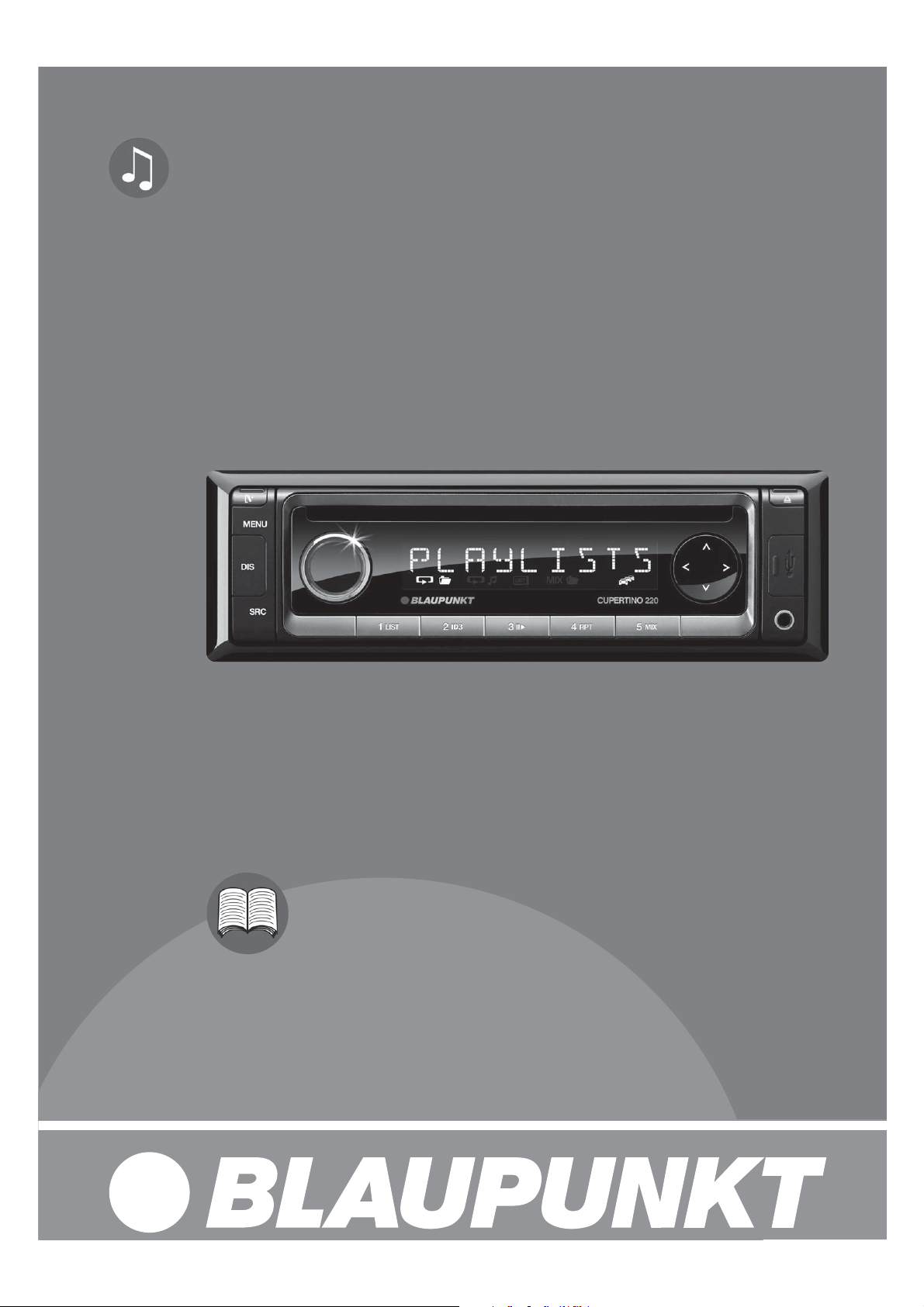
Car Radio | CD | USB
Cupertino 220
1 011 202 220 / 1 011 202 221
Operating and installation instructions
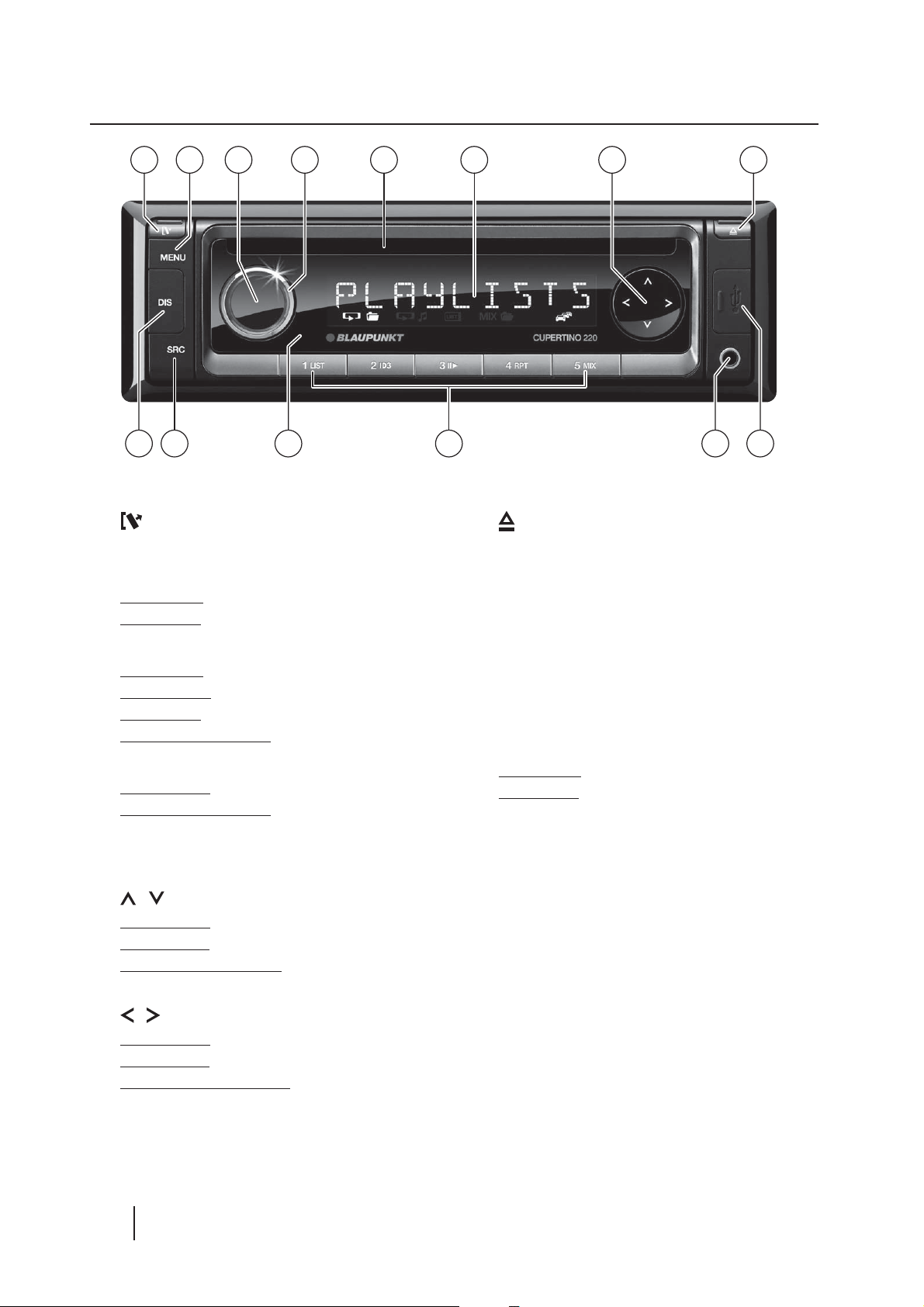
Controls
3 74 5 62 81
1
button
Unlock the detachable control panel
8
button (Eject)
Eject a CD
10 91314 12 11
2
MENU button
Short press: Call up/close menu
Long press: Start scan function
3
On/O button
Short press: Switch on car sound system
In operation: Mute car sound system (Mute)
Long press: Switch o car sound system
In Fast-Browse mode: Con rm selection
4
Volume control
In the menu: Change settings
In Fast-Browse mode: Select folder and track
5
CD tray
6
Display
7
/ button
In the menu: Select menu item
Radio mode: Start seek tuning
MP3/WMA/iPod mode: Change to next/
previous folder
/ button
In the menu: Change menu level
Radio mode: Adjust the stations
Other operating modes: Track selection
9
USB socket
:
Front AUX-IN socket
;
Keys 1 - 5
<
Infrared receiver
=
SRC button
Select memory bank or audio source
>
DIS button
Short press: Switch display
Long press: Switch display brightness
2
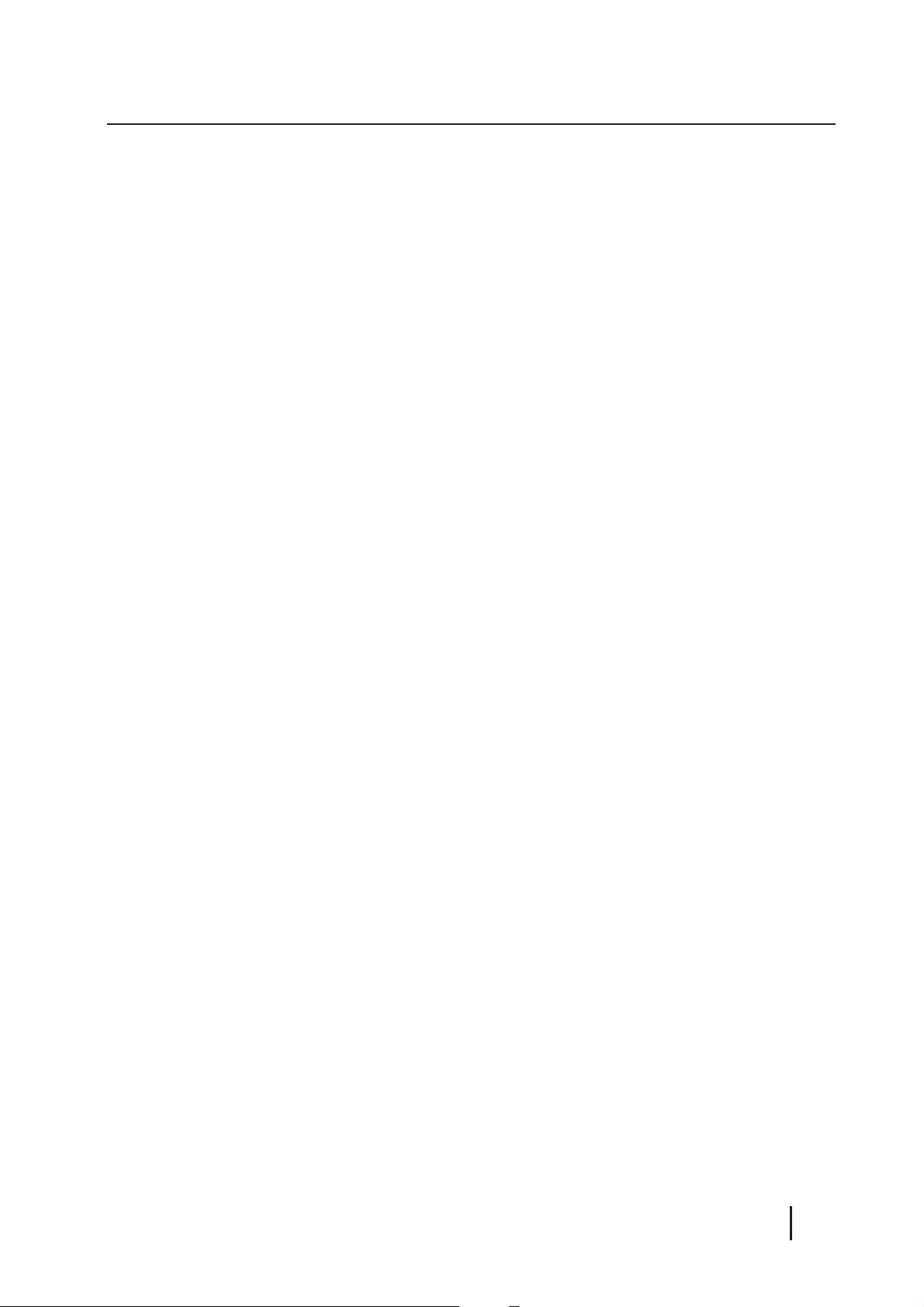
Contents
Safety notes ...................................................... 4
Symbols used .............................................................. 4
Road safety ..................................................................4
General safety notes ................................................. 4
Declaration of conformity ...................................... 5
Cleaning notes .................................................. 5
Disposal notes................................................... 5
Scope of delivery .............................................. 5
Optional equipment
(not part of the scope of delivery) ....................... 5
Placing the device in operation ....................... 5
Attaching/detaching the control panel ............ 5
Setting the reception area .....................................6
Switching on/o ........................................................ 6
Volume .......................................................................... 6
Display brightness ..................................................... 6
Switching demo mode on/o ............................... 7
CD/MP3/WMA/iPod mode .............................. 10
Basic information .....................................................10
Changing to CD/MP3/WMA/iPod mode .........10
Inserting/ejecting a CD .........................................11
Connecting/removing a USB data carrier .......11
Selecting tracks ........................................................11
Selecting a folder
(only in MP3/WMA/iPod mode) .........................11
Fast searching ...........................................................12
Interrupting playback ............................................12
Scanning all tracks ..................................................12
Playing tracks in random order ..........................12
Repeatedly playing individual tracks or
directories ..................................................................12
Con guring the display .........................................12
Browse mode ............................................................13
External audio sources ................................... 14
Front AUX-IN socket ................................................14
Tra c information ............................................ 7
Radio mode ....................................................... 7
RDS.................................................................................. 7
Changing to radio mode or selecting a
memory bank .............................................................. 7
Tuning into a station ................................................ 8
Storing stations or calling stored stations ........ 8
Scanning stations ...................................................... 8
Storing stations automatically (Travelstore) .... 8
PTY .................................................................................. 9
Con guring the display ........................................... 9
Sound settings ................................................ 14
Calling and exiting the "AUDIO" menu ............14
Making settings in the "AUDIO" menu .............15
User settings ................................................... 15
Calling the user menu and selecting
a menu .........................................................................15
Making settings in the "TUNER" menu ............15
Making settings in the "DISPLAY" menu .........17
Making settings in the "VOLUME" menu ........17
Making settings in the "CLOCK" menu ............17
Making settings in the "VARIOUS" menu ........18
Factory settings .............................................. 18
Useful information ......................................... 19
Warranty .....................................................................19
Service ......................................................................... 19
Technical data ................................................. 19
Installation instructions ................................ 20
3
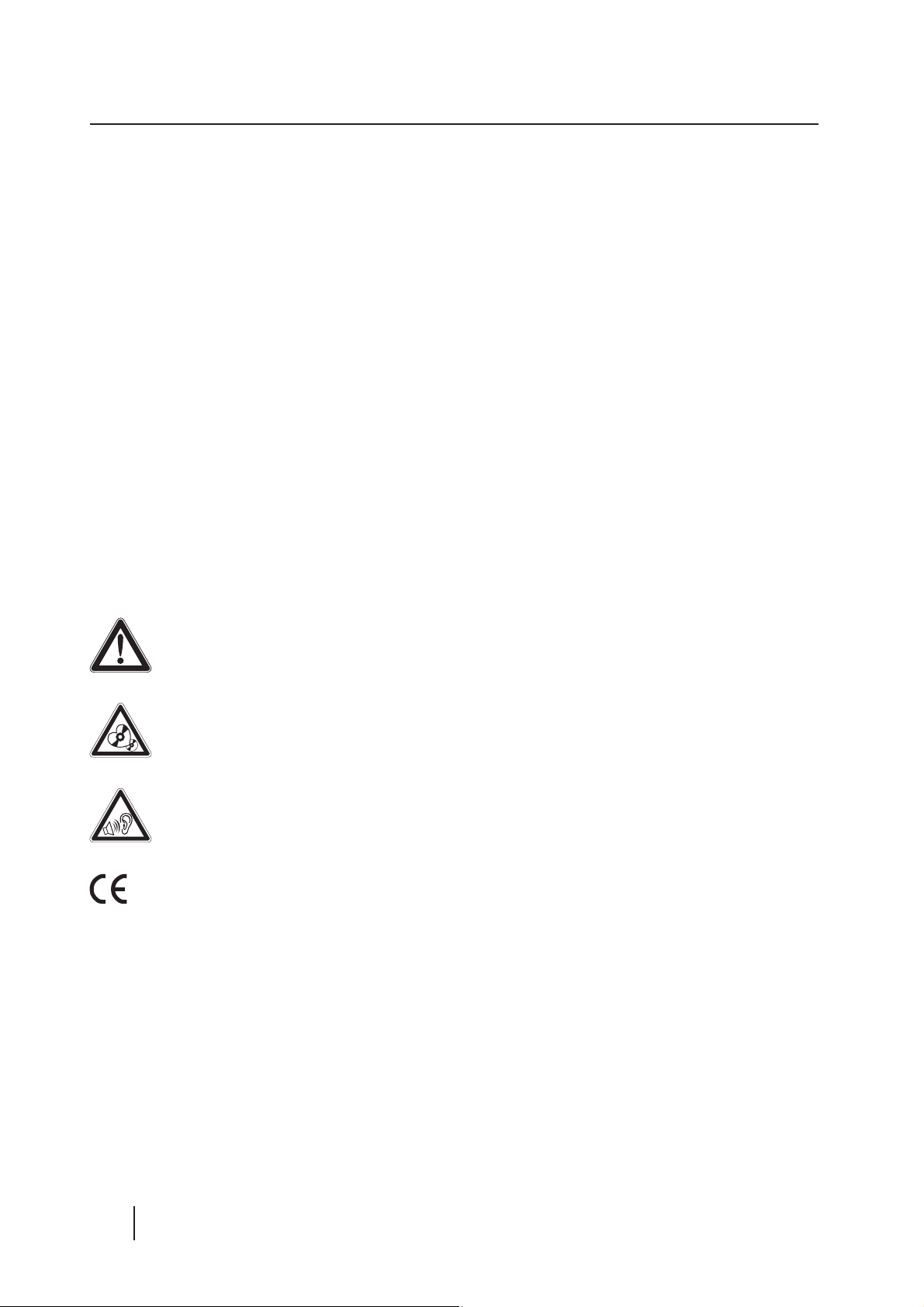
Safety notes5Safety notes | Cleaning notes | Disposal notes | Scope of delivery | Placing the device in operation
Safety notes
The car sound system was manufactured according to the state of the art and established safety
guidelines. Even so, dangers may occur if you do
not observe the safety notes in these instructions.
These instructions contain important information to easily and safely install and operate the car
sound system.
• Read these instructions carefully and completely before using the car sound system.
• Keep the instructions at a location so that they
are always accessible to all users.
• Always pass on the car sound system to third
parties together with these instructions.
In addition, observe the instructions of the devices
used in conjunction with this car sound system.
Symbols used
These instructions employ the following symbols:
DANGER!
Warns about injuries
CAUTION!
Warns about damaging the CD drive
DANGER!
Road safety
Observe the following notes about road safety:
• Use your device in such a way that you can
always safely control your vehicle. In case of
doubt, stop at a suitable location and operate
your device while the vehicle is standing.
• Remove or attach the control panel only
while the vehicle is standing.
• Always listen at a moderate volume to pro-
tect your hearing and to be able to hear acoustic warning signals (e. g. police sirens). During
mute phases (e. g. when changing the audio
source), changing the volume is not audible.
Do not increase the volume during this mute
phase.
General safety notes
Observe the following notes to protect yourself
against injuries:
• Do not modify or open the device. The device
contains a Class 1 laser that can cause injuries
to your eyes.
• Do not increase the volume during mute
phases, e. g. when changing the audio source.
Changing the volume is not audible during a
mute phase. Do not increase the volume during mute phases, e. g. when changing the audio
source.
Warns about high volume
The CE mark con rms the compliance
with EU directives.
쏅 Identi es a sequencing step
• Identi es a listing
4
Use as directed
This car sound system is intended for installation
and operation in a vehicle with 12 V vehicle system voltage and must be installed in a DIN slot.
Observe the performance limits in the technical
data. Repairs and installation, if necessary, should
be performed by a specialist.
Installation instructions
You may only install the car sound system yourself if you are experienced in installing car sound
systems and are very familiar with the electrical
system of the vehicle. For this purpose, observe
the installation instructions at the end of these
instructions.
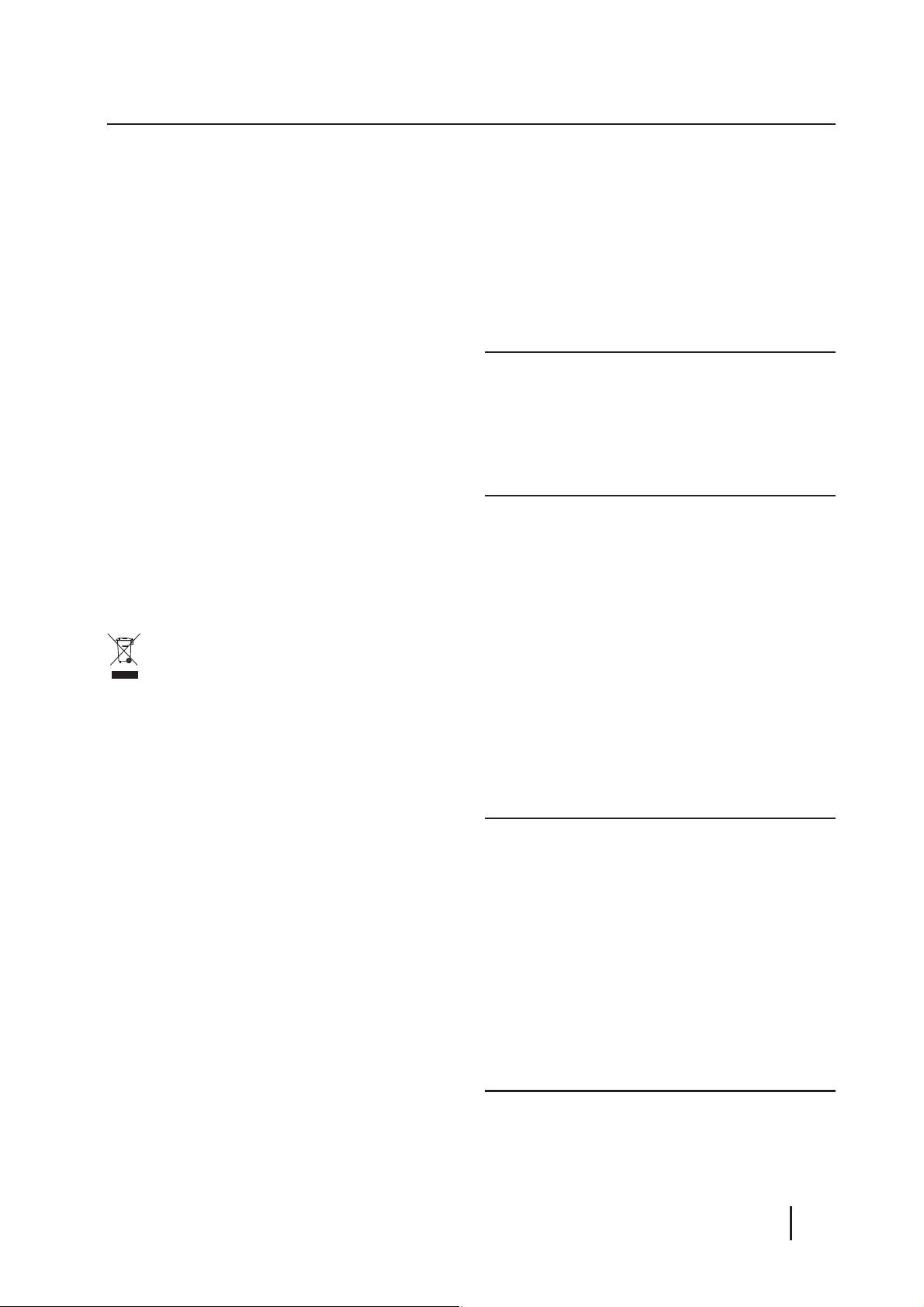
Declaration of conformity
Optional equipment
Blaupunkt AudioVision GmbH & Co. KG certi es
that the car sound system Cupertino 220 meets
the basic requirements and other relevant regulations of the Directive 2004/108/EEC.
The declaration of conformity can be found on the
Internet under www.blaupunkt.com.
Cleaning notes
Solvents, cleaning and scouring agents as well as
dashboard spray and plastics care product may
contain ingredients that will damage the surface
of the car sound system.
• Use only a dry or slightly moistened cloth for
cleaning the car sound system.
• If necessary, clean the contacts of the control
panel regularly using a soft cloth moistened
with cleaning alcohol.
Disposal notes
Do not dispose of your old unit in the household trash!
Use the return and collection systems available to
dispose of the old device.
(not part of the scope of delivery)
Use only accessories approved by Blaupunkt.
Information is available from your Blaupunkt
specialised dealer or on the Internet under
www.blaupunkt.com.
Placing the device in operation
Attention
Transport securing screws
Before the startup of the car sound system, ensure
that the transport securing screws are removed
(see the chapter "Installation instructions").
Attaching/detaching the control
panel
The car sound system is equipped with a detachable control panel (release panel) to protect your
equipment against theft. In the delivery state,
the control panel is in the supplied case. To start
operating the radio after installation, you must
rst attach the control panel (see the section
"Attaching the control panel" in this chapter).
Scope of delivery
The scope of delivery includes:
1 Car sound system
1 Operating/installation instructions
1 Case for the control panel
1 Support frame
1 Antenna connection adapter
2 Disassembly tools
Extended scope of delivery
(only for 1 011 202 221):
1 Handheld remote control (incl. battery)
1 Connecting cable chamber A
1 Connecting cable chamber B
Always take the control panel with you when leaving the vehicle. The car sound system is worthless
to a thief without this control panel.
Caution
Damage to the control panel
Never drop the control panel.
Transport the control panel so that it is protected
against impacts and the contacts cannot become
dirty.
Do not expose the control panel to direct sunlight
or another heat source.
'
Avoid direct skin contact with the control panel
electrical contacts.
s

Placing the device in operation
Attaching the control panel
쏅 Push the control panel into the bracket at the
right edge of the device.
쏅 Push the control panel carefully into the left
bracket until it clicks into place.
Removing the control panel
쏅 Press the
panel.
The left side of the control panel detaches
from the device and is secured by the bracket
against falling out.
쏅 Move the control panel slightly to the left
until it disengages from the right bracket.
쏅 Carefully remove the control panel from the
left bracket.
Note:
The car sound system automatically switches
o as soon as the control panel is removed.
button 1 to unlock the control
Setting the reception area
This car sound system is designed for operation in
di erent regions with di erent frequency ranges
and station technologies. The factory default of
the reception area is "EUROPE". In addition, the reception areas "USA", "S-AMERICA" and "THAILAND"
are available.
Note:
If you operate the car sound system outside of
Europe, you may rst have to set a suitable reception area in the user menu (see the chapter "User settings", section "Making settings in
the "TUNER" menu", menu item "AREA").
Switching on/o
Switching on/o with the On/O button
쏅 For switch-on, press the On/O button
The car sound system switches on.
쏅 To switch o the device, press and hold down
3
the On/O button
onds.
The car sound system switches o .
for longer than 2 sec-
3
.
Note:
If you switch on the car sound system while
the vehicle ignition is switched o , it automatically switches o after 1 hour to preserve
the vehicle battery.
Switching on/o via vehicle ignition
The car sound system will switch o /on simultaneously with the ignition if the device is correctly
connected to the vehicle
installation instructions and you did not switch
the device o by pressing the On/O button
'
s ignition as shown in the
3
.
Volume
Adjusting the volume
You can adjust the volume in steps from 0 (o ) to
50 (maximum).
4
쏅 Turn the volume control
volume.
Note:
If a telephone is connected with the car sound
system as described in the installation instructions, the car sound system is muted in case
of a phone call. During muting, the display
shows "TELEPHONE".
Muting the car sound system (Mute)
쏅 Brie y press the On/O button
the car sound system or to reactivate the previous volume.
During muting, the display shows "MUTE".
to change the
3
to mute
Display brightness
You can manually switch the display brightness
between daytime mode and night-time mode or
switch automatically with the driving lights of the
vehicle.
Note:
The manual or automatic switching of the
display brightness is selected in the user
menu (see the chapter "User settings", section "Making settings in the "DISPLAY" menu",
menu item "DIM").
>
쏅 Press the DIS button
to manually switch the display brightness.
for approx. 2 seconds
6
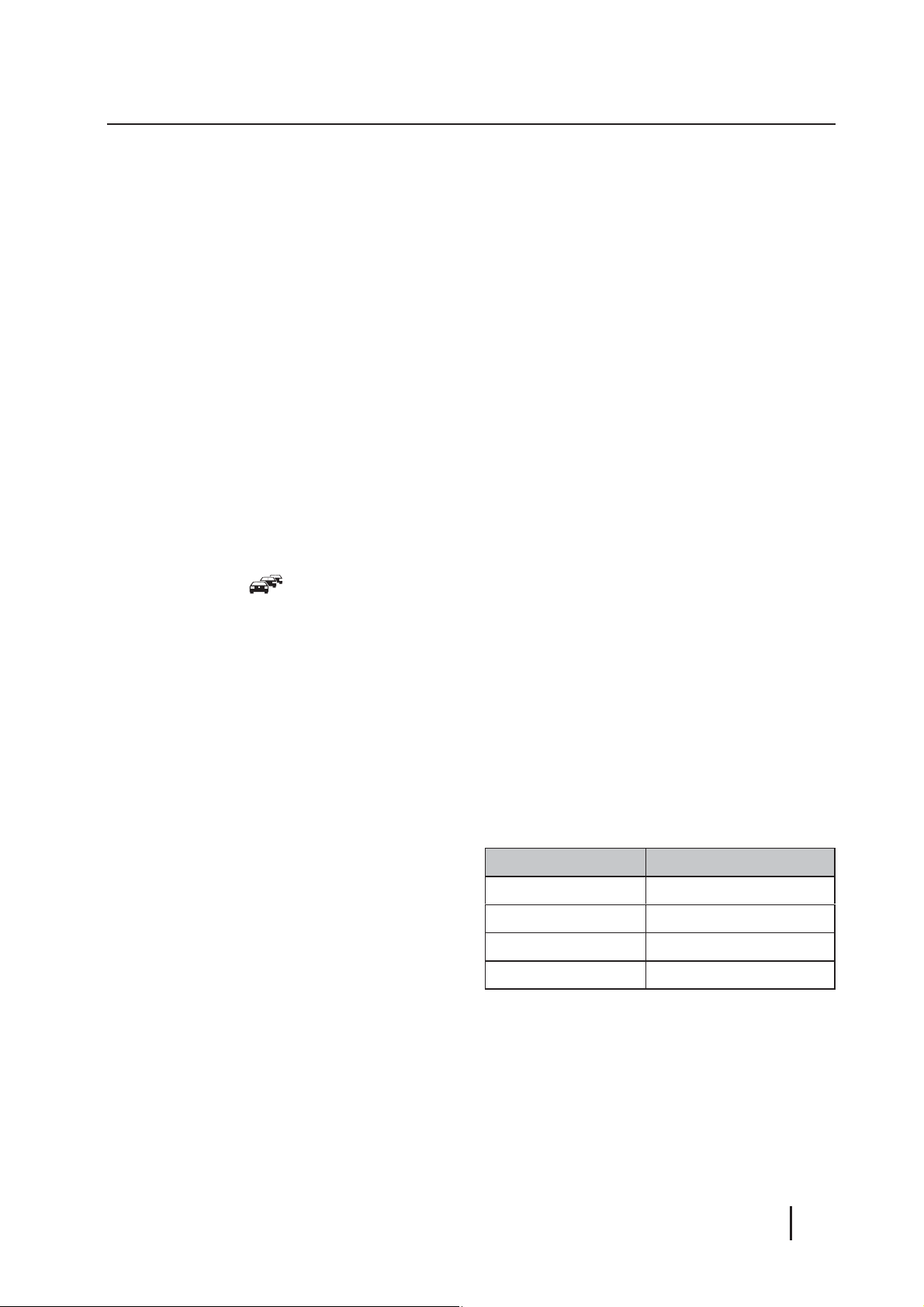
Placing the device in operation | Tra c information | Radio mode
Switching demo mode on/o
The demo mode shows the functions of the car
sound system as scrolling text on the display. By
pressing any button, the demo mode is interrupted and you can operate the device.
The demo mode can be switched on and o in the
user menu (see the chapter "User settings", section
"Making settings in the "VARIOUS" menu", menu
item "DEMO").
Tra c information
In the reception area "EUROPE", an FM station can
identify tra c reports by means of an RDS signal.
If priority for tra c reports is switched on, a traf c report is automatically switched through, even
if the car sound system is currently not in radio
mode.
If priority is switched on, the display shows the
tra c jam symbol (
during a switched-through tra c announcement.
The priority is activated and deactivated in the
user menu (see the chapter "User settings", section "Making settings in the "TUNER" menu", menu
item "TRAF").
). "TRAFFIC" is displayed
• The car sound system recognises tra c announcements and news broadcasts and can
automatically switch them through in other
operating modes (e. g. in CD mode).
• Alternate frequency: If RDS is activated, the car
sound system automatically selects the best
receivable frequency for the station that is currently set.
• Regional: At certain times, some radio stations divide their programme into regional
programmes providing di erent content. If
the REGIONAL function is activated, the car
sound system changes only to those alternate
frequencies on which the same regional programme is being broadcast.
The functions RDS and REGIONAL are activated
and deactivated in the user menu (see the chapter "User settings", section "Making settings in the
"TUNER" menu", menu items "RDS" and "REG").
Note:
If you adjust a di erent reception area than
"EUROPE", RDS is automatically switched o .
If you want to use radio stations with RDS
features in your region, switch on RDS in the
user menu.
Notes:
• The volume is increased for the duration
of the switched-through tra c announcement. You can adjust the minimum volume
for tra c announcements (see the chapter
"User settings", section "Making settings
in the "VOLUME" menu", menu item "TA
VOL").
• To cancel a switched-through tra c an-
=
nouncement, press the SRC button
.
Radio mode
RDS
Many FM stations broadcast an RDS (Radio Data
System) signal in addition to their programme
in the reception area "EUROPE" that allows the
following additional functions:
• The station name is shown on the display.
Changing to radio mode or selecting
a memory bank
The following memory banks are available in the
di erent reception areas:
Region Memory banks
EUROPE FM1, FM2, FMT, MW, LW
USA FM1, FM2, FMT, AM, AMT
S-AMERICA FM1, FM2, FMT, AM, AMT
THAILAND FM1, FM2, FMT, AM, AMT
쏅 Press the SRC button
desired memory bank is displayed.
Notes:
• Up to 5 stations can be stored in each
memory bank.
• Memory banks can be activated or deactivated via the user menu (see the chapter
"User settings", section "Making settings
=
repeatedly until the
7
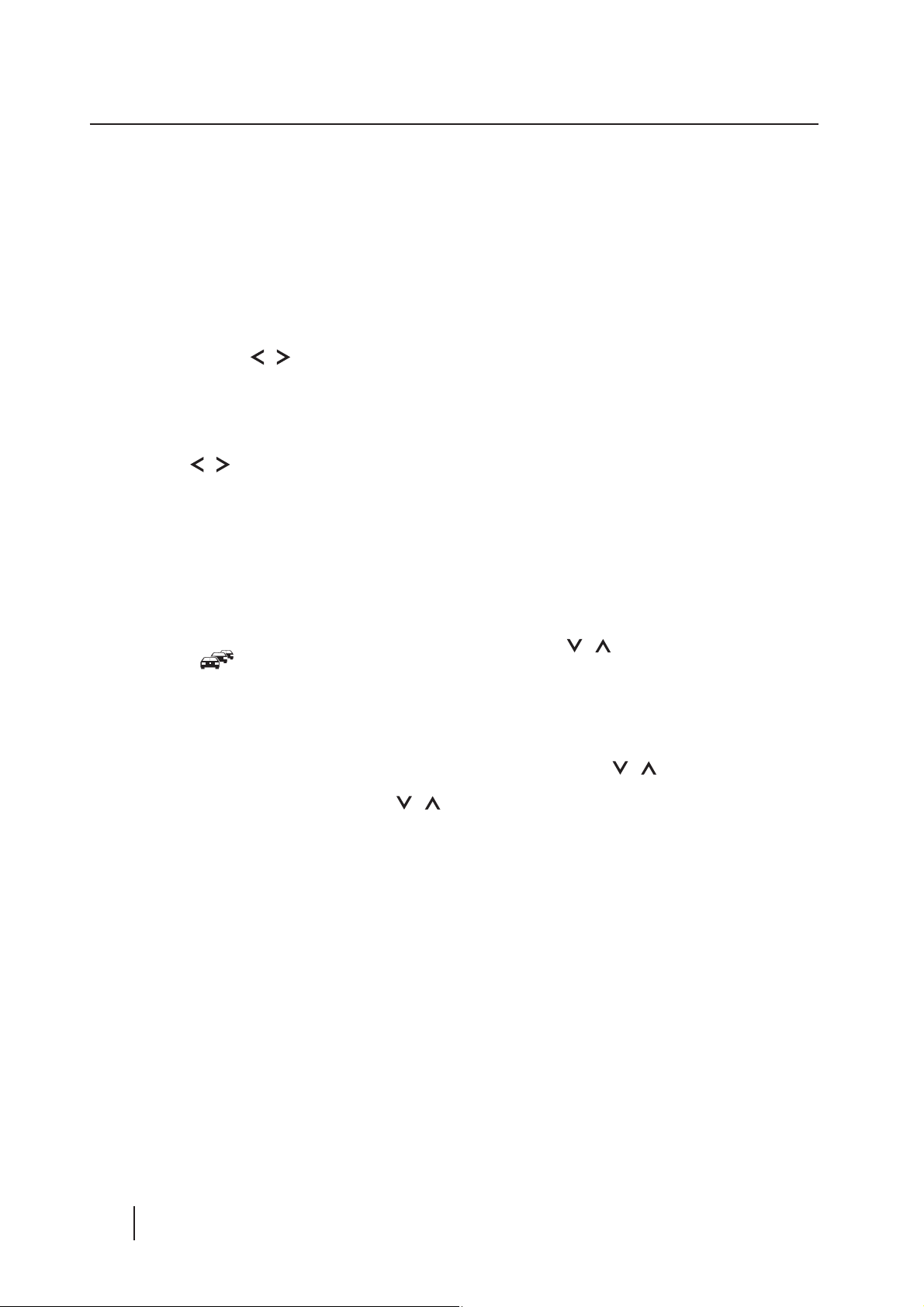
Radio mode
in the "TUNER" menu", menu item "BAND"
(band selection)). Deactivated memory
banks are skipped during the source selection with the SRC button
=
Tuning into a station
There are various ways of tuning into a station:
Tuning into stations manually
쏅 Brie y press the
several times to incrementally change the
frequency.
Starting station seek tuning
쏅 Press the
onds to start station seek tuning.
The radio tunes into the next receivable
station.
Notes:
• For the reception area "EUROPE": In the FM
waveband, only tra c information stations
are tuned into if the priority for tra c information (
• The sensitivity of seek tuning can be adjusted (see the chapter "User settings",
section "Making settings in the "TUNER"
menu", menu item "SENS").
• If PTY is switched o , you can also start
station seek tuning by pressing the
button
/ button 7 for approx. 2 sec-
7
.
/ button 7 once or
) is switched on.
/
Scanning stations
With the scan function, you can scan either every
receivable station or the stored stations of the current waveband.
Note:
You can adjust the scan time for each station (see the chapter "User settings", section
"Making settings in the "VARIOUS" menu",
menu item "SCAN").
Scanning receivable stations
2
쏅 Press the MENU button
onds to start scanning.
During the scan, the display alternately dis-
plays "SCAN" and the current frequency as
well as memory bank or station name.
쏅 Brie y press the MENU button
tinue listening to the station that is currently
being received.
Scanning stored stations
쏅 Press the
onds to start scanning.
During the scan, the display shows the mem-
ory location and the current frequency or station name.
쏅 Brie y press the
listening to the station that is currently being
scanned.
/ button 7 for approx. 2 sec-
/ button 7 to continue
for approx. 2 sec-
2
to con-
Storing stations or calling stored
stations
쏅 Select the desired memory bank.
쏅 If necessary, set the desired station.
;
쏅 Press the station button 1 - 5
2 seconds to store the current station under
the button.
- or -
쏅 Brie y press the station button 1 - 5
up the stored station.
8
for approx.
;
to call
Storing stations automatically
(Travelstore)
With Travelstore, you can automatically search for
and store the 5 FM stations o ering the strongest
reception in the region in one memory bank, Any
previously stored stations in this memory bank are
deleted in the process.
With Travelstore, you can store 5 FM stations in
the FMT memory bank in all reception areas.
In the reception areas "USA", "S-AMERICA" and
" THAILAND", you can also store 5 AM stations in
the AMT memory bank.
쏅 Select a memory bank of the desired wave-
band, e. g. FM1 or AM.
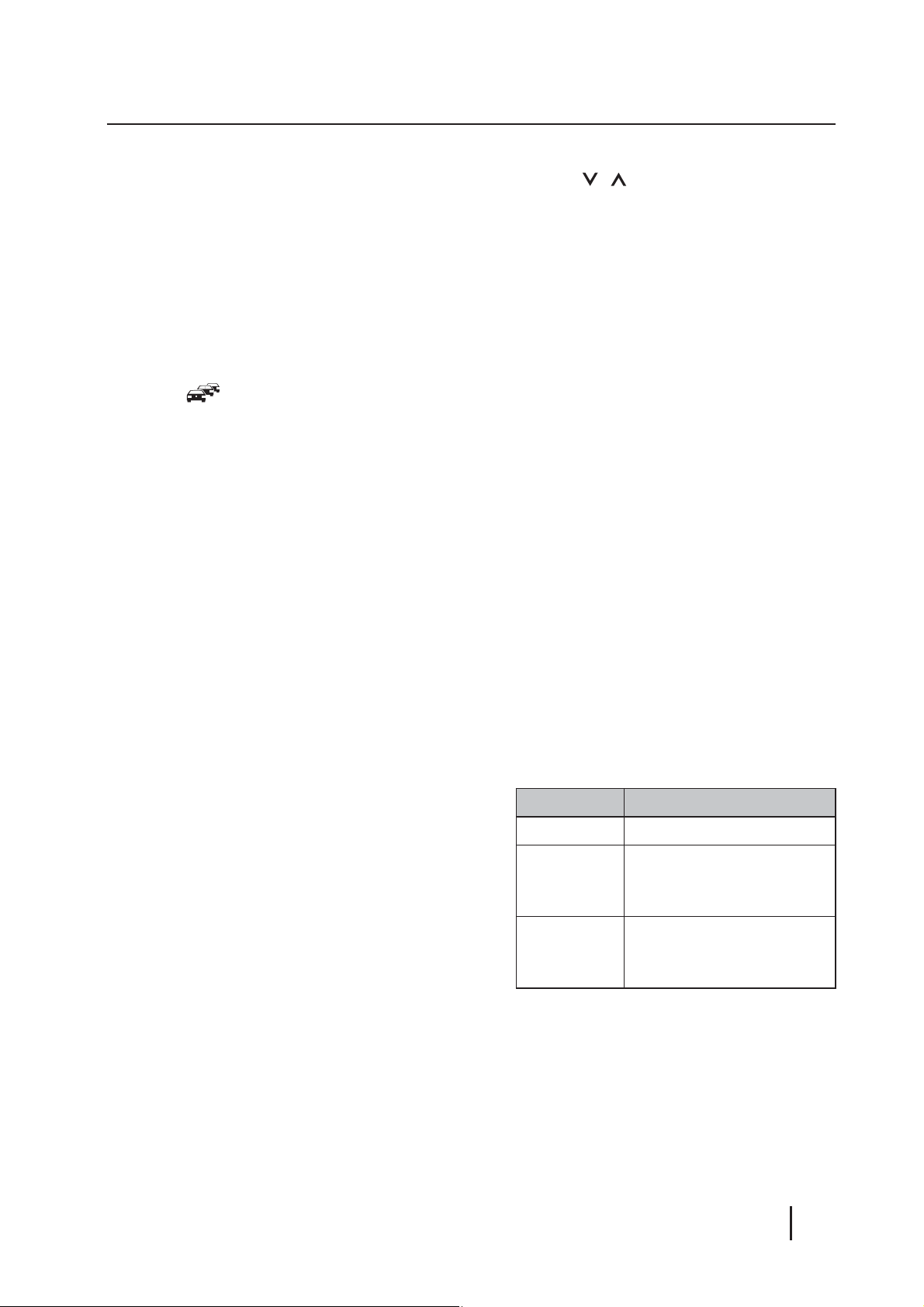
Radio mode
쏅 Press the SRC button = for approx. 2 sec-
onds.
The tuner starts the automatic station seek
tuning; the display shows "FM TSTORE" or
"AM TSTORE". After the storing is completed,
the radio plays the station at memory location
1 of the FMT or AMT level.
Notes:
• For the reception area "EUROPE": If the
priority for tra c information is switched
on (
are stored.
• If the FMT or AMT memory bank is deactivated (see the chapter "User settings",
section "Making settings in the "TUNER"
menu", menu item "BAND"), it is automatically reactivated if you initiate the
Travelstore function.
), only tra c information stations
PTY
In the reception areas "EUROPE" and "USA", an
FM station can transmit its current programme
type, e. g. CULTURE, POP, JAZZ, ROCK, SPORT or
SCIENCE. Hence, the PTY function allows a targeted search for broadcasts of a certain programme
type, e. g. for rock or sports broadcasts. Note that
PTY is not supported by all stations.
Note:
The PTY function is only available if it has been
activated (see the chapter "User settings", section "Making settings in the "TUNER" menu",
menu item "PTY").
Selecting a programme type
To select a programme type. read the section
"Making settings in the "TUNER" menu", menu
item "PTY TYPES" in the chapter "User settings".
Searching for stations
쏅 Press the
During the seek tuning, the currently selected
programme type is shown on the display
As soon as a station with the desired programme type is found, it remains being tuned
into.
Notes:
• If no station with the selected programme
type is found, "PTY NONE" is brie y displayed and 2 beeps can be heard. The
radio will then retune to the station that it
played last.
• If the tuned radio station or another station on the broadcasting network broadcasts your selected programme type at a
later point in time, the car sound system
will automatically switch from the currently tuned station or from the current
audio source (e. g. CD) to the station whose
programme type matches the one you selected. Note that this function is not supported by all stations.
/ button 7.
Con guring the display
쏅 Press the DIS button > to toggle between
these displays:
Display Meaning
ABCDEF Station name
FM1 102.90
or
P1 102.90
FM1 18:30
or
P1 18:30
Memory bank/frequency
or
Memory location/frequency
Memory bank/time
or
Memory location/time
.
Note:
In the reception area "EUROPE", you can adjust the language in which the programme
types are displayed (see the chapter "User
settings", section "Making settings in the
"TUNER" menu", menu item "PTY LANG").
9
