Page 1
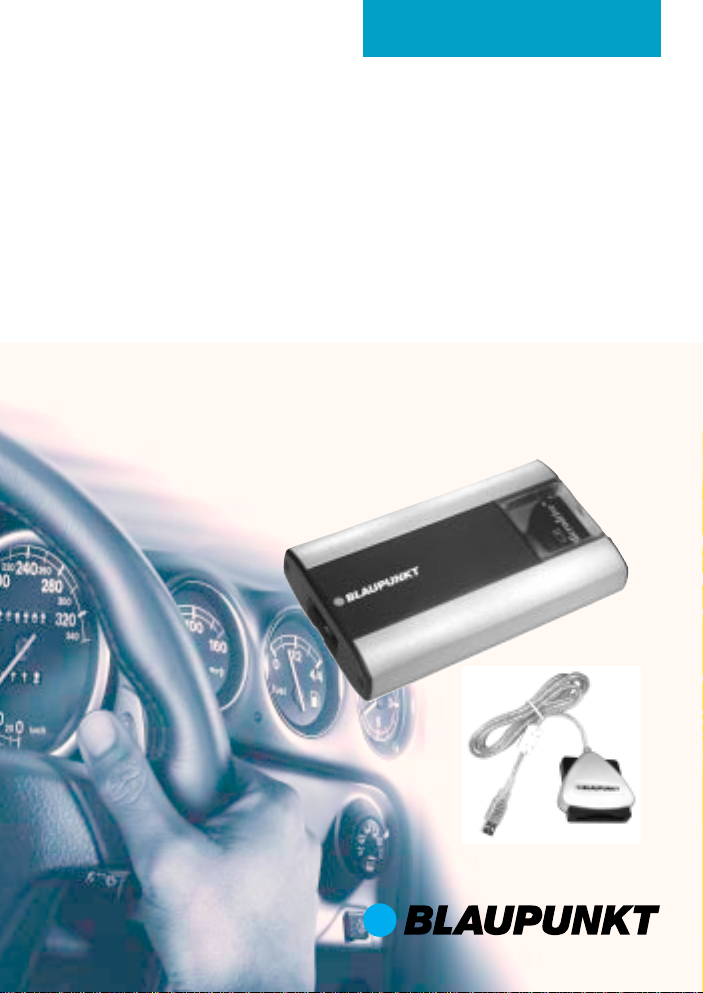
Operating instructions
MP3-Player
Compact Drive MP3
Page 2
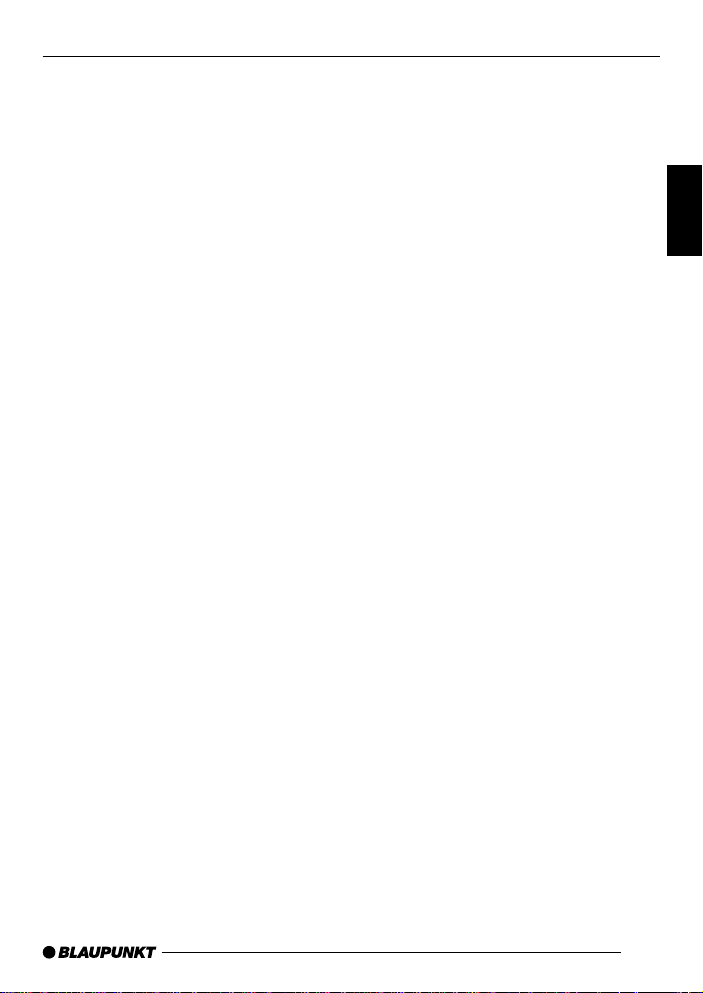
CONTENTS
General .................................. 12
Road safety ................................... 12
Verification .................................... 12
Installation ..................................... 13
Accessories .................................. 13
Handling the Microdrive™ ............. 13
Installation steps .................... 14
Write-/ read device ........................ 14
IBM Microdrive™ ................... 15
Microdrive™ (hard disk) ................ 15
Storing MP3 files in a
directory on your hard disk ............ 15
Converting audio files
into MP3 files ................................ 15
Compatibility .......................... 15
Compatibility with
Blaupunkt car radios...................... 15
Update DX-R70 / RNS149/150 ..... 15
Display .......................................... 16
Changing the display ..................... 16
Display when changing directory ... 16
Display when changing tracks
within a directory ........................... 17
Temperature monitoring ................. 17
MP3 mode .............................. 17
Switching to MP3 mode ................ 17
Selecting directories...................... 17
Selecting tracks ............................ 17
Fast searching............................... 18
Repeating individual tracks or
whole directories (REPEAT)........... 18
Random track play (MIX) ............... 18
Scanning all tracks in all
directories (SCAN) ........................ 18
Pausing playback (PAUSE)............ 19
TPM .............................................. 19
Update ................................... 19
Update over the Internet ................ 19
Installation instructions .......... 83
DEUTSCH
ENGLISH
FRANÇAIS
ITALIANO
NEDERLANDS
SVENSKA
11
ESPAÑOL
PORTUGUÊS
DANSK
Page 3
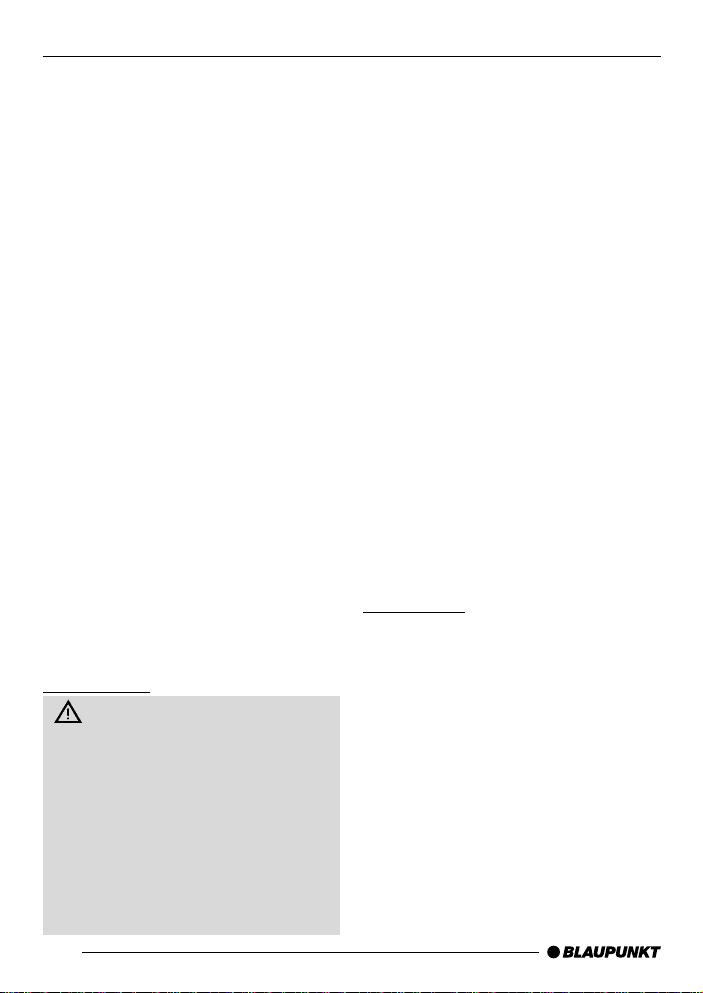
GENERAL
Thank you for deciding to use a Blaupunkt product. We hope you enjoy using this new piece of equipment.
Please read these operating instructions before using the equipment for
the first time.
The Blaupunkt editors are constantly
working on making the operating instructions clearer and easier to understand. However, if you still have any
questions on how to operate the equipment, please contact your dealer or the
telephone hotline for your country . You
will find the hotline telephone numbers
printed at the back of this booklet.
We provide a manufacturer guarantee
for our products bought within the European Union. You can view the guarantee conditions at
www.blaupunkt.de or ask for them directly at:
Blaupunkt GmbH
Hotline CM/PSS 6
Robert Bosch Str. 200
D-31 139 Hildesheim
Germany
Road safety
Road safety has absolute priority. Only operate your COMPACT
DRIVE MP3 Player if the road and
traffic conditions allow you to do so.
Familiarise yourself with the unit before setting off on your journey.
You should always be able to hear
police, fire and ambulance sirens
from afar. For this reason, set the
volume of whatever you are listening to to a reasonable level.
12
The COMP ACT DRIVE MP3 is an MP3
player that plays MP3 music files stored
on the Microdrive™ (hard disk).
CF cards (storage media) are not recognized by the COMPACT DRIVE
MP3. MP3 is a process developed by
the Fraunhofer Institute for compressing CD audio data. Compression allows
data to be reduced to around 15% of
their original size without a noticeable
loss in quality (at a bit rate of 192 Kbit/
s). If a lower bit rate is used to convert
CD audio data to MP3, you can create
smaller files but there will be a loss of
quality. You can store MP3 files on the
Microdrive™ (hard disk) using the supplied SCM (write-/ read device). For further details, please read the chapter entitled “Write-/ read device”.
You can connect the COMP ACT DRIVE
MP3 Player to many Blaupunkt car radios. For further details, please read the
chapter entitled “Compatibility with Blaupunkt car radios”.
Verification
Microdrive are trademarks or registered
trademarks of International Business
Machines Corporation in the United
States other countries or both.
Microdrive is used under license by
Blaupunkt.
Page 4
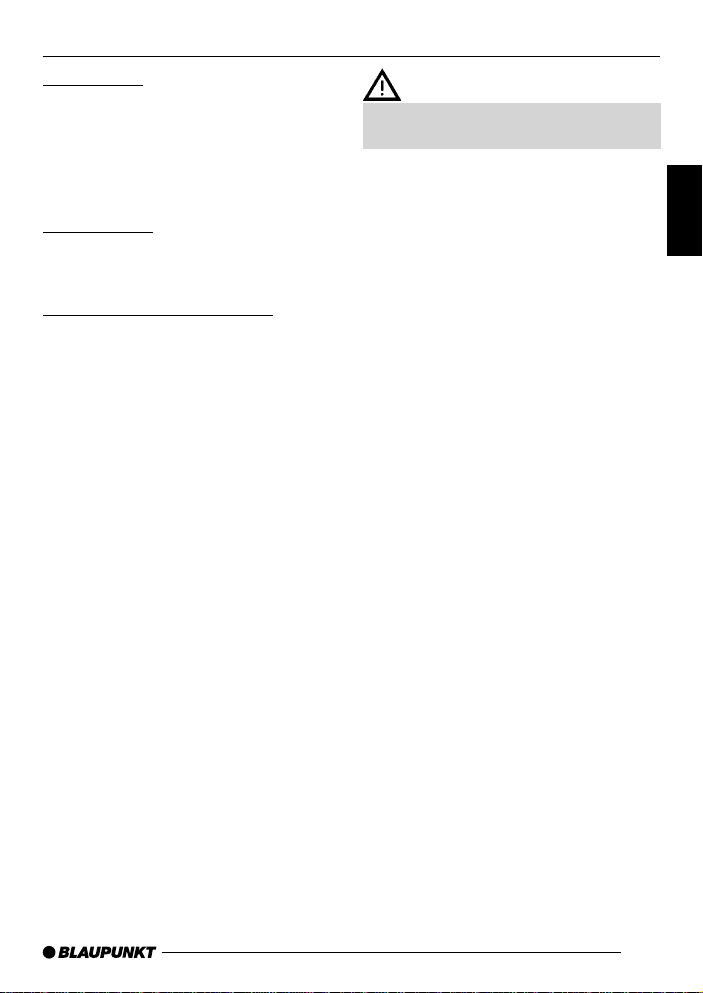
Installation
If you want to install your COMPACT
DRIVE MP3 Player yourself, please
read the installation and connection instructions that follow these operating
instructions.
Accessories
We recommend you use accessories
that have been approved by Blaupunkt.
GENERAL
● Never press down on the out-
side cover of the Microdrive™.
● Always switch off the car radio
before removing the Microdrive™.
● Always take care when remov-
ing it. The Microdrive™ may be
warm after use.
DEUTSCH
ENGLISH
Handling the Microdrive™
Please observe the following details to
ensure trouble-free operation and to
make optimal use of all the Microdrive™
features.
● Regularly create a backup of your
data. Blaupunkt does not accept
responsibility for any loss of data.
● Always carry and keep your Micro-
drive™ in the supplied protective
transportation cover.
● Never drop the Microdrive™.
● Ensure that the Microdrive™ does
not become wet.
● Never expose the Microdrive™ to
strong magnetic fields.
● Never expose the Microdrive™ to
extreme temperatures.
● Never attach any additional stick-
ers.
● Do not remove the sticker that is al-
ready attached.
● Do not write anything on the sticker
that is already attached.
Microdrive are trademarks or registered
trademarks of International Business
Machines Corporation in the United
States other countries or both.
Microdrive is used under license by
Blaupunkt.
FRANÇAIS
ITALIANO
NEDERLANDS
SVENSKA
ESPAÑOL
PORTUGUÊS
13
DANSK
Page 5

INSTALLATION STEPS
Installation steps
Before starting the installation process,
please back up your personal data and
close any programs running on your PC.
Blaupunkt does not accept liability for
any deleted data.
Notes: The following driver installation
is only required for Windows 98 USB.
In the case of WIN ME / WIN 2000
and WIN XP, all you need do is connect the read/write device to the USB
port of your PC. After a few seconds,
the Windows hardware recognition
feature will make the read/write device accessible as an additional drive
in Explorer and My Computer.
Write-/ read device
Installation for Windows 98 USB
➮ Connect the write-/ read device to
your computer using the USB connection.
➮ The Windows Installation Man-
ager starts automatically .
➮ Please close it again.
➮ Insert the CD-ROM into the CD-
ROM drive. If the CD-ROM does
not start automatically , open Window’s Desktop icon and then open
the CD-ROM drive. Run the
“Start.html” file by double clicking
on it.
➮ Select your language and then the
“Write-/ read device”, and start unpacking the drivers by clicking on
“Driver installation”.
➮ This Step 1 will be completed when
you close the “WinZip Self-Extractor”.
➮ During Step 2 you will install the
driver on your PC.
After Step 2 is complete, the “Write-/
read device” will appear as a “Compact Flash Drive” in Explorer or in
Desktop.
14
Page 6

IBM MICRODRIVE™
COMPATIBILITY
IBM Microdrive™
Microdrive™ (hard disk)
The hard disk can be inserted into
and removed from the write-/ read
device whilst the computer is
switched on.
➮ Carefully hold and pull the hard
disk between your thumb and index finger out of the protective
transportation cover.
➮ Insert the hard drive (with its con-
tact edge foremost) into the write-/
read device. Click it into place with
a light press.
The hard disk is visible, and data can
now be written onto it.
Storing MP3 files in a directory
on your hard disk
You can create up to 99 directories.
Each of these directories can contain
up to 99 music tracks.
The maximum number of characters for
directory names and track names is 90.
Note:
MP3 files that are stored in subdirectories and not in directories are
not recognized by Compact Drive
MP3.
Converting audio files into MP3
files
➮ Run the “MP3 Software” on the
CD-ROM and follow the program’s
instructions.
Tip: You can also use any other standard conversion program.
Compatibility
Compatibility with Blaupunkt car
radios
Our engineers have made it possible to
connect the COMPACT DRIVE MP3
Player to the following car radios:
● Skyline 2 and future Skyline de-
vices
Dallas MD 70, Denver CD 70,
Frankfurt C 70, Hamburg CD 70,
London CD 70, Madrid C 70, New
Orleans MD 70, Orlando CD 70,
San Francisco CD 70
● Funline 3 devices (only with CD-
Naming) and future Funline devices
Acapulco CD 51, Casablanca CD
51, Heidelberg CD 51, Palm Beach
C 51, Verona C 51
● Navigation devices
Update DX-R70 / RNS149/150
For the navigation devices DX-R70,
RNS 149 and RNS 150, you will need
to carry out the following update:
Note:
The read/write device is installed and
the Microdrive™ is visible as an additional drive (removable disk) in
Explorer.
Insert the CD-ROM into the CD-ROM
drive. If the CD-ROM does not start automatically, open the Windows „My
Computer“ icon and then open the CDROM drive. Run the “Start.html” file by
double clicking on it.
15
DEUTSCH
ENGLISH
FRANÇAIS
ITALIANO
NEDERLANDS
SVENSKA
ESPAÑOL
PORTUGUÊS
DANSK
Page 7

COMPATIBILITY
➮ Now select the language and then
select “Updates”.
➮ Please follow the displayed
steps.
After copying has completed (approx.
15 seconds), you can remove the Microdrive™ from the read/write device.
Now all you need do is carry out the
following three steps on the DX-R70:
1. The DX-R70 and Compact Drive
MP 3 must be switched off!
2. Insert the Microdrive™. Switch on
the DX-R70 and wait for the device
to start playing.
3. Switch off the DX-R70. When you
switch on the device again, it will
be ready to operate.
Y ou can now change MP3 directories
using the display buttons on the right
that are located next to the new “up /
down” display text.
The up/down rocker switch is used to
change tracks.
Note:
Y ou should delete the Dxr70.fkp or RNS
149/150.fkp file from the Microdrive™.
If you delete these files, you will be able
to restore the Compact Drive MP3 to its
original delivery condition by carrying
out the update again using the
CLEAR.FKP file.
Note:
Some devices cannot display the
whole character set.
The following characters are either incorrectly displayed or not displayed at
all.
● Funline 3 series:
; : ! ß § % & = ? Ü Ö Ä # ¤ @
● Skyline 2 series:
$ ~ ¤ ^ ´
Display
In order to display directory names
and tracks (scrolling) in the display,
you have to switch to the “Track
number and CD name” display
mode.
Changing the display
➮ T o switch between the track number
and playing time display / track
number and clock display / track
number and CD number display /
track number and CD name display,
press the / DIS button 7 once or
several times for longer than two
seconds until the required display
appears.
If no information (track name) is contained in the ID3 tag, the file name appears in the display instead.
Display when changing directory
When a directory is selected, the first
7 characters of the directory name appear in the display. After approx. 1 second, the remaining characters scroll
once across the display.
Afterwards, the name of a track appears
in the same fashion in the display .
The artist’s name then scrolls across
once.
16
Page 8

COMPATIBILITY
MP3 MODE
Finally , the first 7 characters of the track
name appear and remain visible in the
display until the next manual or automatic change.
Display when changing tracks
within a directory
When a track is selected, the first 7
characters of the track name appear in
the display . After approx. 1 second, the
remaining characters scroll once across
the display .
The artist’s name then scrolls across
once.
Afterwards, the first 7 characters of the
track name appear and remain visible
in the display until the next manual or
automatic change.
Temperature monitoring
Your device is fitted with a protection
system to deal with extreme temperatures in the vehicle. The device will either switch off or will not switch on if
extreme temperatures are detected.
Display if the temperature is too low:
ERROR TEMPERA TURE TOO LOW
Display if the temperature is too high:
ERROR TEMPERA TURE TOO HIGH.
MP3 mode
Switching to MP3 mode
N ote:
The Microdrive™ must only be inserted or removed from the Compact
Drive MP3 when the car radio is
switched off.
Info:
The control functions for MP3 mode
correspond to those described in
your car radio’s operating instructions for CDC mode.
The following description of functions is
taken from the Acapulco CD 51 car radio in the FunLine series. Other car radios are similar.
➮ Keep pressing the CD•C button @
until “CHANGER” appears in the
display.
Playback begins with the directory
containing MP3 files that was listened to last.
Selecting directories
➮ To move up/down from one CD to
another, press the
: once or several times.
Selecting tracks
➮ To move up/down from one track to
another in the current directory ,
press the or button : once or
several times.
or button
DEUTSCH
ENGLISH
FRANÇAIS
ITALIANO
NEDERLANDS
SVENSKA
ESPAÑOL
PORTUGUÊS
17
DANSK
Page 9

MP3 MODE
Fast searching
To fast search backwards or forwards,
➮ keep one of the buttons :
pressed until fast searching backwards / forwards begins.
Repeating individual tracks or
whole directories (REPEAT)
➮ If you wish to repeat the current
track, briefly press button 4 RPT
>.
“REPEAT TRCK” appears briefly and
RPT lights up in the display.
➮ If you wish to repeat the current di-
rectory, press button 4 RPT >
again.
“REPEAT DISC” appears briefly and
RPT lights up in the display.
Cancelling REPEAT
➮ If you want to stop repeating the
current track or current directory ,
press button 4 RPT > until “REPEAT OFF” appears briefly in the
display and RPT disappears.
Random track play (MIX)
Info:
Limited MIX function.
It is possible that a track is repeated.
➮ To play all the tracks in the current
directory in random order, briefly
press button 5 MIX >.
“MIX CD” appears briefly and MIX lights
up in the display .
➮ To play the tracks in all the directo-
ries in random order, press button
5 MIX > again.
“MIX ALL” appears briefly and MIX lights
up in the display.
Cancelling MIX
➮ Press button 5 MIX > until “MIX
OFF” appears briefly in the display
and MIX disappears.
Scanning all tracks in all directories (SCAN)
➮ To briefly play all the tracks in all di-
rectories in ascending order, press
the OK button ; for longer than
two seconds.
“SCAN” appears in the display .
“CD 1” remains in the display during the
scanning process.
Cancelling SCAN
➮ To cancel scanning, briefly press
the OK button ;.
The currently scanned track will then
continue to be played normally.
Note:
You can set the scanning time (scantime). For further details on setting the
scantime, please read the section entitled “Setting the scantime” in the “Radio mode” chapter of the radio’s operating instructions.
18
Page 10

UPDATEMP3 MODE
Pausing playback (PAUSE)
➮ Press button 3 >.
“P AUSE” appears in the display.
Cancelling pause
➮ Press button 3 > while in
pause mode.
Playback is resumed.
TPM
A TPM function (Track Program
Memory) is not available.
Update
Update over the Internet
Notes on the update facility
Your COMPACT DRIVE MP3 is
equipped with an update facility for new
functions.
An update can be downloaded free of
charge over the Internet from
www.blaupunkt.de
The installation path is as follows: Internet > PC > Write-/ read device >
Microdrive™ > COMPACT DRIVE MP3.
DEUTSCH
ENGLISH
FRANÇAIS
ITALIANO
NEDERLANDS
SVENSKA
19
ESPAÑOL
PORTUGUÊS
DANSK
Page 11

Service-Nummern / Service numbers / Numéros du service aprèsvente / Numeri del servizio di assistenza / Servicenummers /
Telefonnummer för service / Números de servicio / Números de
serviço / Servicenumre
Country: Phone: Fax: WWW:
Germany (D) 0180-5000225 05121-49 4002 http://www.blaupunkt.com
Austria (A) 01-610 390 01-610 393 91
Belgium (B) 02-525 5454 02-525 5263
Denmark (DK) 44 898 360 44-898 644
Finland (FIN) 09-435 991 09-435 99236
France (F) 01-4010 7007 01-4010 7320
Great Britain (GB) 01-89583 8880 01-89583 8394
Greece (GR) 0030-210 94 27 337 0030-210 94 12 711
Ireland (IRL) 01-4149400 01-4598830
Italy (I) 02-369 62331 02-369 62464
Luxembourg (L) 40 4078 40 2085
Netherlands (NL) 023-565 6348 023-565 6331
Norway (N) 66-817 000 66-817 157
Portugal (P) 01-2185 00144 01-2185 11111
Spain (E) 902-120234 916-467952
Sweden (S) 08-7501500 08-7501810
Switzerland (CH) 01-8471644 01-8471650
Czech. Rep. (CZ)
Hungary (H) 01-333 9575 01-324 8756
Poland (PL) 0800-118922 022-8771260
Turkey (TR) 0212-3350677 0212-3460040
USA (USA) 800-2662528 708-6817188
Brasil
(Mercosur) (BR) +55-19 3745 2769 +55-19 3745 2773
Malaysia
(Asia Pacific) (MAL) +604-6382 474 +604-6413 640
02-6130 0441 02-6130 0514
Blaupunkt GmbH
02/04 CM/PSS2-St - 8 622 403 161
