Page 1
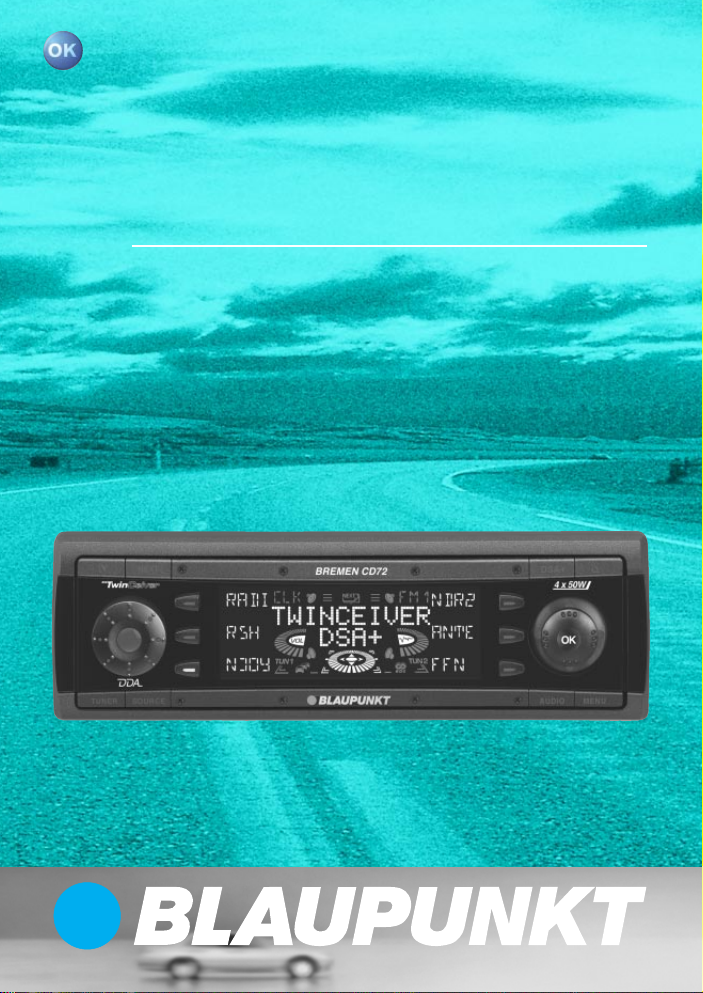
Radio / CD
Bremen CD72
Operating instructions
http://www.blaupunkt.com
Page 2

Open here
2
Page 3

DEUTSCH
3
2
1
12
11
4
10
6
5
ENGLISH
FRANÇAIS
ITALIANO
9
8
7
NEDERLANDS
SVENSKA
ESPAÑOL
13
PORTUGUÊS
DANSK
3
Page 4
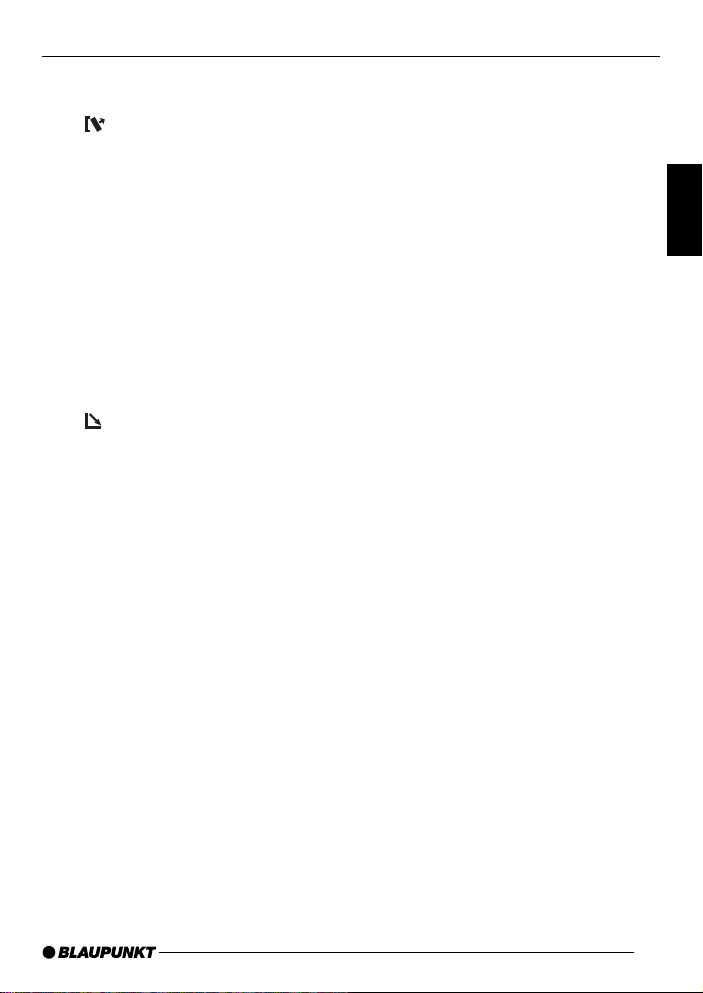
CONTROLS
1 Button, to switch the unit on/off,
volume control
2
button,
to unlock the removable control
panel (release panel)
3 NEXT button,
to display the next pages of a
menu,
to switch memory banks in radio
mode
4 Softkeys,
the function of the softkeys depends on the display content
5 DSA button,
to open the equalizer menu
6
button,
to open the retractable and detachable control panel
(flip-release panel)
7 Joystick
8 MENU button,
to open the basic settings menu.
9 AUDIO button,
to adjust the bass, treble, balance, fader and X-BASS (short
press),
to mute the unit’s volume (long
press).
: Display
; SOURCE button,
to start CD playback / CDchanger playback or Compact
Drive MP3 (only if connected)
or
to play another audio source
(only if connected and activated)
< TUNER button,
to switch to radio mode,
to access the radio functions
menu (only possible in radio
mode)
= KeyCard slot into which the Key-
Card can be inserted.
DEUTSCH
ENGLISH
FRANÇAIS
ITALIANO
NEDERLANDS
SVENSKA
49
ESPAÑOL
PORTUGUÊS
DANSK
Page 5
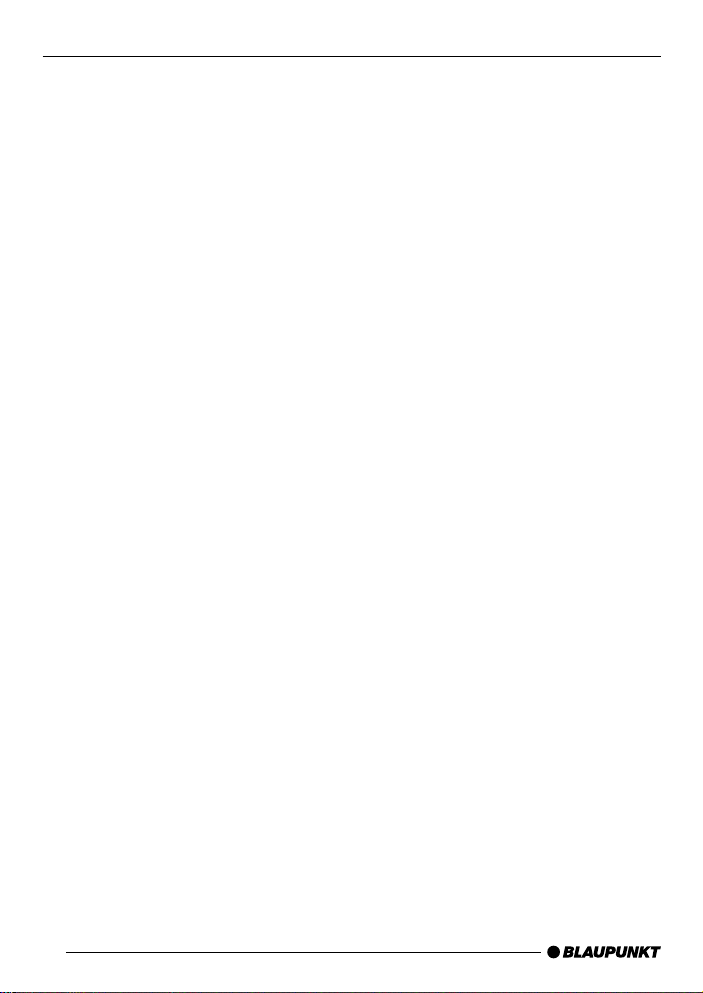
CONTENTS
Notes and accessories .......... 52
Road safety ................................... 52
Safety information.......................... 52
Installation ..................................... 52
Accessories .................................. 53
Theft protection ..................... 54
Removable control panel ............... 54
Detaching the control panel ........... 54
Safety information.......................... 54
Attaching the control panel ............ 54
KeyCard........................................ 55
Preparing a second KeyCard......... 56
Lost or damaged KeyCard ............ 56
Looking after the KeyCard ............. 57
Switching on/off .................... 57
Switching on/off using button 1 57
Switching on/off using the vehicle
ignition .......................................... 57
Adjusting the volume ............. 58
Limiting the power-on volume ........ 58
Activating mute.............................. 58
Telephone audio ............................ 58
Navigation audio ............................ 59
Sound
(bass, treble and X-BASS) ..... 60
Adjusting the bass ......................... 60
Adjusting the treble ....................... 60
X-BASS ........................................ 61
Volume distribution................ 61
Adjusting the right/
left volume distribution (balance) .... 61
Adjusting the front/back volume
distribution (fader) ......................... 61
Subwoofer and
centre speaker ....................... 62
Selecting the subwoofer frequency 62
Adjusting the subwoofer phase...... 62
Adjusting the centre speaker
settings ......................................... 63
Adjusting the display.............. 63
Adjusting the viewing angle ........... 63
Adjusting the display brightness..... 63
Setting the button illumination
colour............................................ 64
Adjusting the main display settings 64
Radio mode............................ 65
Adjusting the tuner settings ........... 65
Setting the number of aerials ......... 65
Switching to radio mode ................ 66
Convenient RDS functions
(AF, REG) ..................................... 66
Selecting static/dynamic radio
mode (only FM) ............................. 66
Selecting the waveband /
memory bank................................. 68
Tuning into a station ....................... 68
Setting the sensitivity of station
seek tuning.................................... 69
Storing stations (only in static
radio mode) ................................... 69
Storing stations automatically
(Travelstore - only in static radio
mode) ........................................... 69
Listening to stored stations ............ 70
Programme type (PTY) .................. 70
Optimising radio reception............. 71
Setting the radiotext display ........... 71
Setting stereo/mono ...................... 72
50
Page 6
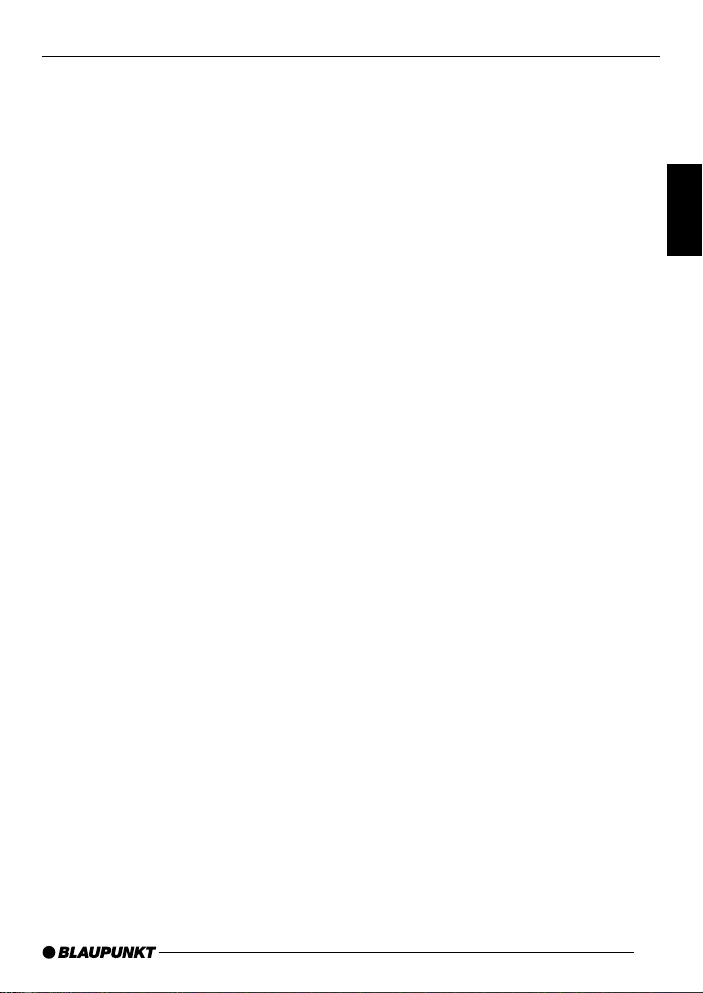
CONTENTS
TIM -
Traffic Information Memory.... 72
Switching TIM on/off ..................... 73
Listening to stored traffic
messages...................................... 73
Recording traffic information
messages...................................... 74
Adjusting the timers ....................... 74
Selecting a timer ........................... 75
Traffic information.................. 76
Switching traffic information
priority on/off ................................. 76
Setting the volume for traffic
announcements ............................. 76
CD mode ................................ 77
Switching to CD mode and
nserting a CD ................................ 77
Removing the CD .......................... 78
Selecting tracks ............................ 78
Fast searching (audible) ................ 78
Random track play (MIX) ............... 78
Repeating tracks (REPEAT) ........... 78
Displaying CD text ......................... 79
Setting scrolling text ...................... 79
Traffic announcements in CD mode 79
CD changer mode (optional) . 80
Switching to CD changer mode..... 80
Selecting CDs ............................... 80
Selecting tracks ............................ 80
Fast searching (audible) ................ 80
Repeating individual tracks or
whole CDs (REPEAT).................... 81
Random track play (MIX) ............... 81
Naming CDs ................................. 81
CLOCK - Time ........................ 83
Setting the clock ........................... 83
DSA -
digital sound adjustment ....... 84
Switching DSA on/off .................... 84
Automatically calibrating the
equalizer........................................ 85
Viewing the vehicle acoustics with/
without the equalizer ...................... 85
Adjusting the graphic equalizer
manually ........................................ 86
Selecting the equalizer .................. 87
Resetting the equalizer .................. 87
Selecting sound presets ................ 87
Setting the stage effect.................. 88
Selecting sound effects ................. 88
DNC -
dynamic noise covering ......... 89
Calibrating DNC............................ 89
Switching off DNC ........................ 89
Selecting the DNC boost............... 90
TMC for dynamic navigation
systems .................................. 90
Amplifier/sub-out................... 91
Switching the internal amplifier
on/off ............................................ 91
External audio sources .......... 92
Switching the AUX input on/off ...... 92
Reset ...................................... 93
Specifications ........................ 93
Amplifier ........................................ 93
Tuner............................................. 93
CD ................................................ 93
Pre-amp out .................................. 93
Input sensitivity .............................. 93
DEUTSCH
ENGLISH
FRANÇAIS
ITALIANO
NEDERLANDS
SVENSKA
ESPAÑOL
PORTUGUÊS
DANSK
51
Page 7
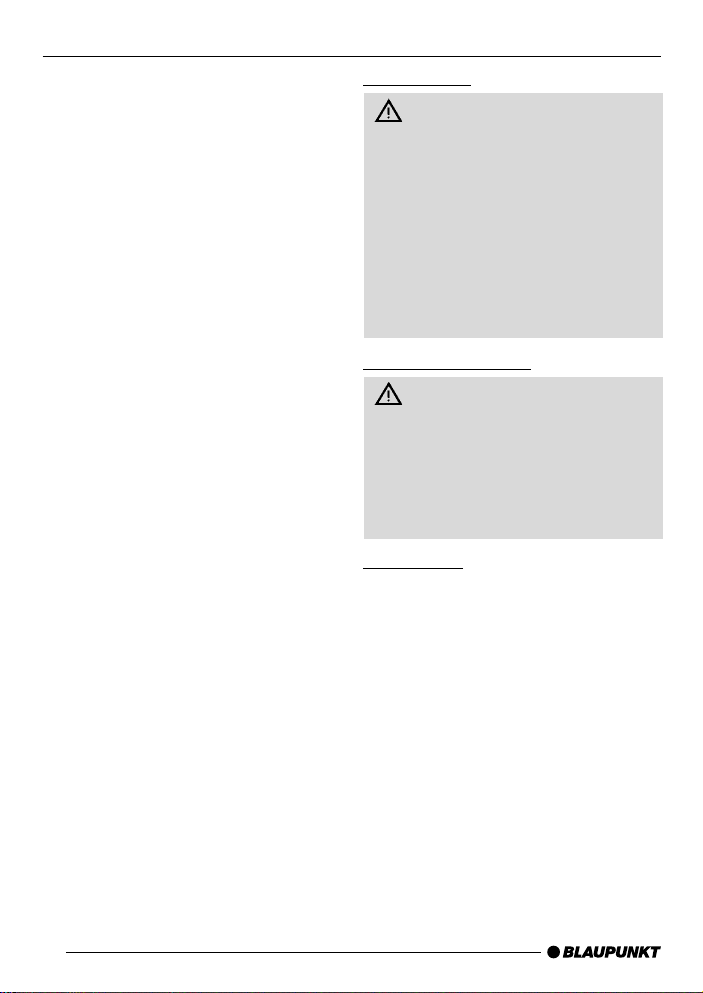
NOTES AND ACCESSORIES
Notes and accessories
Thank you for deciding to use a Blaupunkt product. We hope you enjoy using this new piece of equipment.
Please read these operating instructions before using the equipment for
the first time.
The Blaupunkt editors are constantly
working on making the operating instructions clearer and easier to understand. However, if you still have any
questions on how to operate the equipment, please contact your dealer or the
telephone hotline for your country. You
will find the telephone numbers printed
at the back of this booklet.
We provide a manufacturer guarantee
for our products bought within the European Union. You can view the guarantee conditions at www.blaupunkt.com
or ask for them directly at:
Blaupunkt GmbH
Hotline
Robert Bosch Str. 200
D-31 139 Hildesheim
Road safety
Road safety has absolute priority . Only operate your car audio system if the road and traffic conditions
allow you to do so. Familiarise yourself with the device before setting off
on your journey .
You should always be able to hear
police, fire and ambulance sirens
from afar. For this reason, set the
volume of whatever you are listening to at a reasonable level.
Safety information
The car radio and the device’s
control panel (flip-release panel) heat
up during use. Therefore, when removing the flip-release panel, only
hold it by its non-metallic surfaces.
Allow the car radio to cool down first
if you want to uninstall the whole unit.
Installation
If you want to install your car radio yourself, please read the installation and
connection instructions that follow these
operating instructions.
52
Page 8
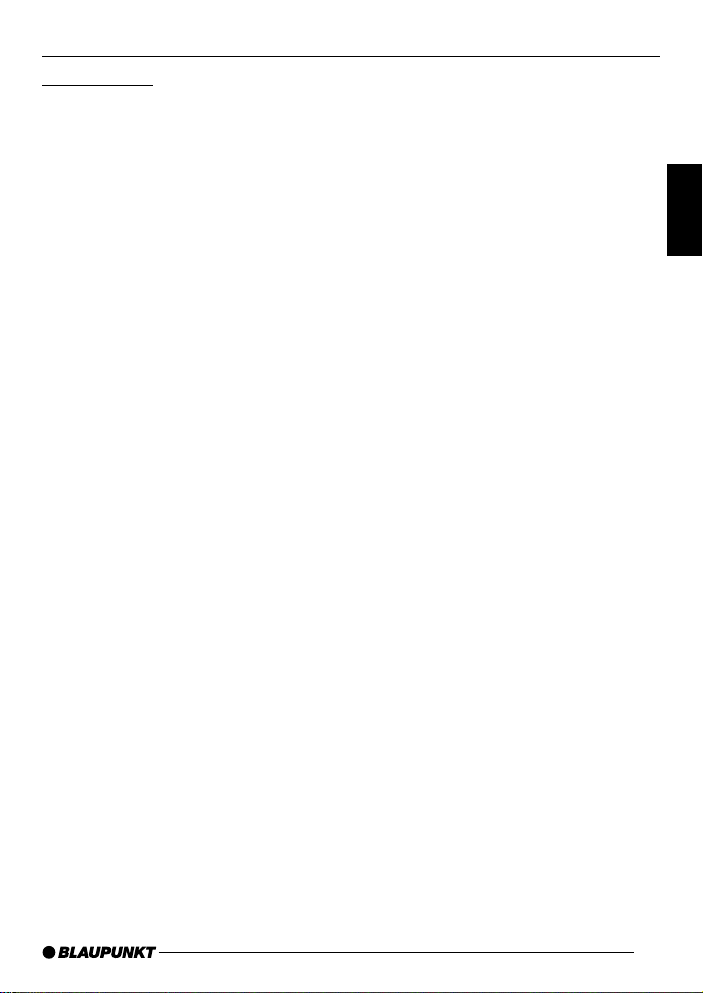
NOTES AND ACCESSORIES
Accessories
Only use accessories approved by Blaupunkt.
Remote control
The RC 10 or RC 10H remote control
(available as an optional accessory) allows you to safely and conveniently access most of the main functions of your
car radio.
You cannot switch on/off using the remote control.
Second aerial
You can connect two aerials to this unit.
You can considerably improve the unit’s
reception by using a second aerial (e.g.
a screen aerial).
You will only have the full performance
capabilities of the TwinCeiver concept
at your disposal if two aerials are connected. In addition, you must correctly
set the number of aerials in the menu.
For further details, read the section entitled “Setting the number of aerials” in
the “Radio mode” chapter.
Note:
To ensure that the tuner works correctly , the main aerial must always be connected to the lower aerial jack when
operating the unit in single and twin
aerial modes.
Amplifier
All Blaupunkt amplifiers can be used.
CD changer
The following CD changers can be obtained from accessory retailers for connection with this device: CDC A 02, CDC
A 08, CDC A 072 and IDC A 09.
You can also connect the CDC A 071
CD-changer by using an adapter cable
(Blaupunkt no.: 7 607 889 093).
Compact Drive MP3
As an alternative to a CD changer, you
can connect the Compact Drive MP3 to
access MP3 music tracks. If you decide
to connect a Compact Drive MP3, you
will first need to use a computer to store
the MP3 music tracks on the Microdrive™ hard disk inside the Compact
Drive MP3. Then, when the Compact
Drive MP3 is connected to the car radio, you can play the tracks like normal
CD music tracks. The Compact Drive
MP3 is operated in a similar way to a
CD changer. Most of the CD changer
functions can also be used with the
Compact Drive MP3.
DEUTSCH
ENGLISH
FRANÇAIS
ITALIANO
NEDERLANDS
SVENSKA
ESPAÑOL
53
PORTUGUÊS
DANSK
Page 9
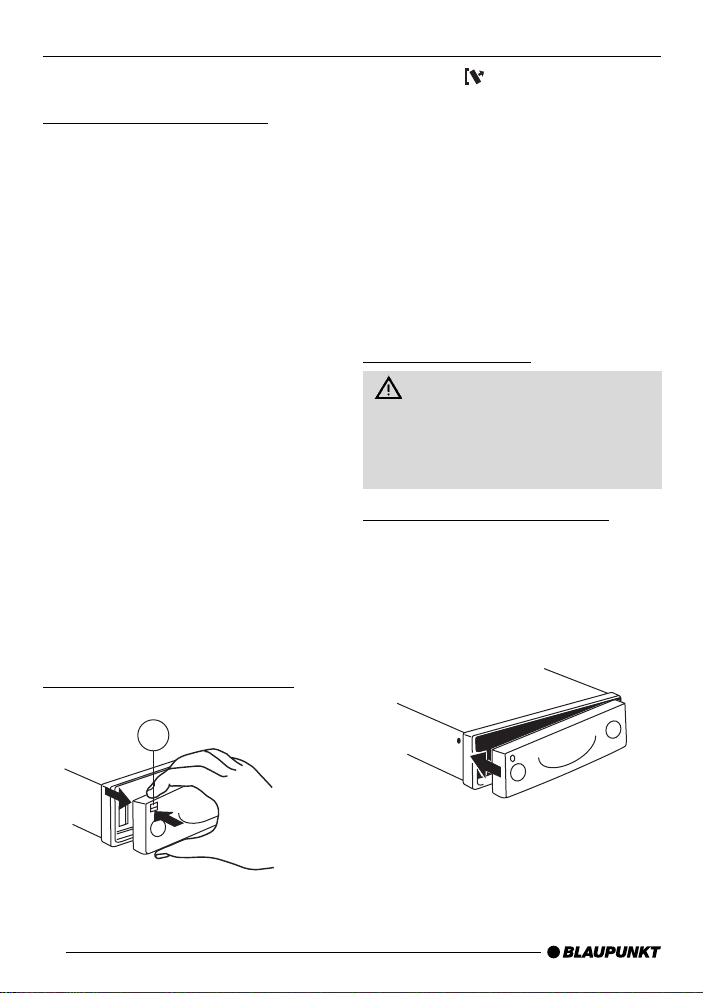
THEFT PROTECTION
Theft protection
Removable control panel
As a way of protecting your car radio
against theft, the unit is equipped with
a removable control panel (flip-release
panel). Without this control panel, the
car radio is worthless to a thief.
Protect your equipment against theft by
taking the control panel with you every
time you leave your vehicle. Do not
leave the control panel in your vehicle not even in a hiding place.
The control panel has been designed
to be easy to use.
Notes:
● Never drop the control panel.
● Never expose the control panel to
direct sunlight or other heat sources.
● Store the control panel in the sup-
plied case.
● Avoid making direct skin contact
with the control panel’s contacts. If
necessary, clean the contacts with
a lint-free cloth and some alcohol.
➮ Press the button 2.
The control panel latch mechanism
opens.
➮ First, pull the control panel straight
off the unit and then out towards
the left.
● The unit switches off after the con-
trol panel is removed.
● All the current settings are saved.
● Any CD already inserted in the unit
remains there.
Safety information
Risk of injury! Never remove the
release panel whilst the control panel is opened out. You might injure
yourself on the protruding metal parts
of the release panel holder fitting.
Attaching the control panel
➮ Slide the control panel from left to
right into the unit’s guide.
➮ Press the left edge of the control
panel into the unit until it clicks into
place.
Detaching the control panel
2
54
Note:
● When attaching the control panel,
make sure you do not press the
display.
Page 10
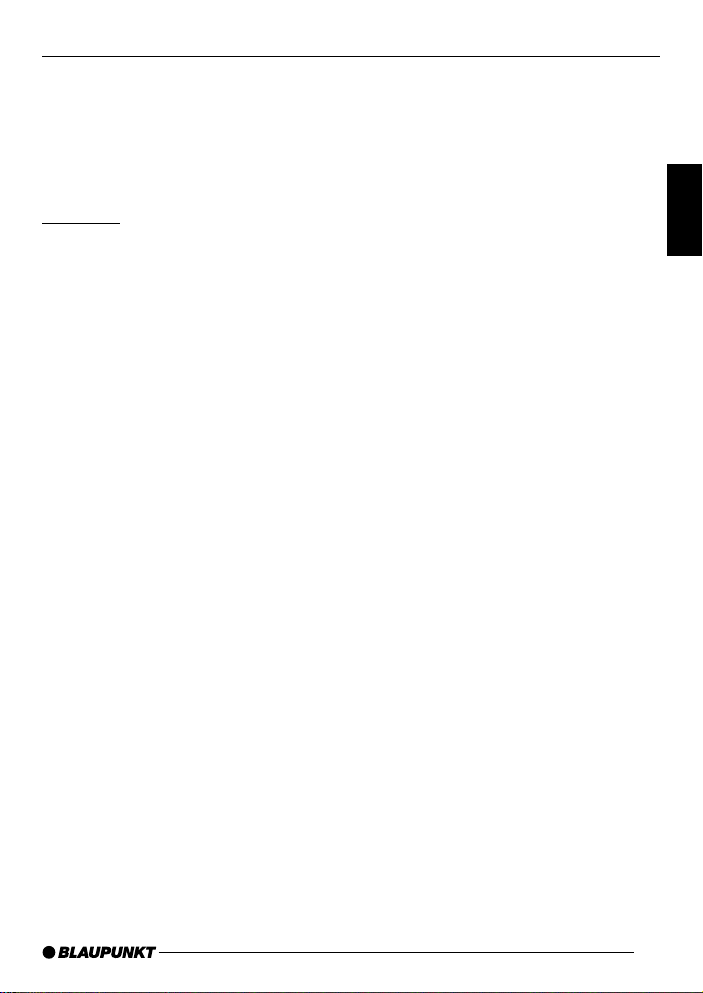
THEFT PROTECTION
If the device was still switched on when
you removed the control panel, the unit
will switch on again with the last settings automatically activated (i.e. radio,
CD, CD changer/Compact Drive MP3
or AUX) when the panel is replaced.
KeyCard
In addition to the removable control panel, your car radio is equipped with a
KeyCard for added security. The KeyCard is required to activate the unit if
the device was disconnected from the
vehicle’s power supply (e.g. after installing/removing the device or disconnecting the battery during repair work on the
vehicle).
Once you have reactivated the device
you should remove the KeyCard. Without the KeyCard, the car radio is worthless to a thief.
Notes:
● Keep the car KeyCard in a safe
place but never in the vehicle.
● If you go on a longer trip, take your
KeyCard with you so that you can
reactivate your car radio if it is ever
disconnected from the vehicle’s
power supply . The KeyCard has
been designed to be easy to use
and carry around.
Inserting the KeyCard
To insert the KeyCard in the unit,
➮ detach the removable control panel
as described in the section entitled
“Detaching the control panel”.
The slot for the KeyCard = is located
behind the control panel.
➮ Carefully insert the KeyCard with
the contacts facing downwards and
the bevelled edge pointing to the
right into the slot until you feel it
click into place.
➮ Attach the control panel again as
described in “Attaching the control
panel”.
“KEYCARD OK” appears briefly in the
display.
Removing the KeyCard
To remove the KeyCard from the unit,
➮ detach the removable control panel
as described in the section entitled
“Detaching the control panel”.
The slot for the KeyCard = is located
behind the control panel.
➮ Push against the KeyCard until you
feel it unlatch.
The KeyCard is ejected.
➮ Carefully pull the KeyCard out of
the slot.
➮ Attach the control panel again as
described in “Attaching the control
panel”.
Note:
● Never store the KeyCard in the ve-
hicle.
DEUTSCH
ENGLISH
FRANÇAIS
ITALIANO
NEDERLANDS
SVENSKA
ESPAÑOL
PORTUGUÊS
DANSK
55
Page 11
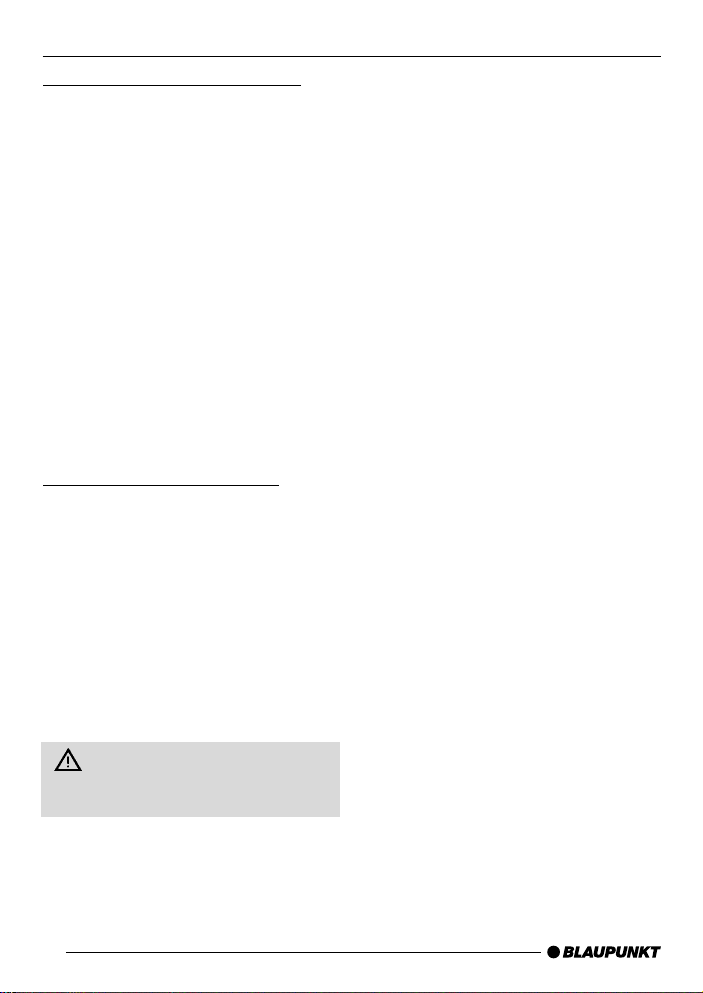
THEFT PROTECTION
Preparing a second KeyCard
A second KeyCard can be prepared as
an additional KeyCard. This means you
can create a “spare key”. You can obtain KeyCards from your Blaupunkt
dealer.
If you want to prepare a second KeyCard, please refer to the instructions in
the section entitled “Preparing a new
KeyCard / entering the master code”.
Note:
● A maximum of two KeyCards can
be used with each device.
If you already have two KeyCards for
the unit and then prepare a third, you
will no longer be able to use the second
KeyCard with the unit.
Lost or damaged KeyCard
If all the unit’s KeyCards are damaged
or lost, you can prepare up to two new
KeyCards again.
You can purchase KeyCards from your
Blaupunkt dealer.
Before you can use the new KeyCards,
you will need the device’s master code,
which you can find printed on the car
radio passport. To prepare a new KeyCard, please read the section entitled
“Preparing a new KeyCard”.
Keep the car radio passport and
the KeyCard in a safe place but never in the vehicle.
Preparing a new KeyCard / entering
the master code
If you no longer have a valid KeyCard
for your unit or you want to prepare a
second KeyCard:
➮ Insert a new KeyCard that the unit
is not yet “familiar” with.
➮ Close the control panel.
➮ Switch the unit off if it is not already
off.
➮ Simultaneously press and hold
down the TUNER button < and
the top left softkey 4.
➮ Switch the unit on using button 1.
“0000” appears in the display .
Enter the four-digit master code that is
printed on the car radio passport as follows:
➮ Enter each of the master code’s
numbers using the joystick 7. To
do so, repeatedly press the joystick
up or down until the required
number appears in the display .
➮ You can move the input position by
pressing the joystick 7 to the left
or right.
➮ If the master code is displayed cor-
rectly, press the joystick OK button
7.
The new KeyCard is accepted as soon
as the unit switches to playback mode
and “KEYCARD OK” appears briefly in
the display .
56
Page 12
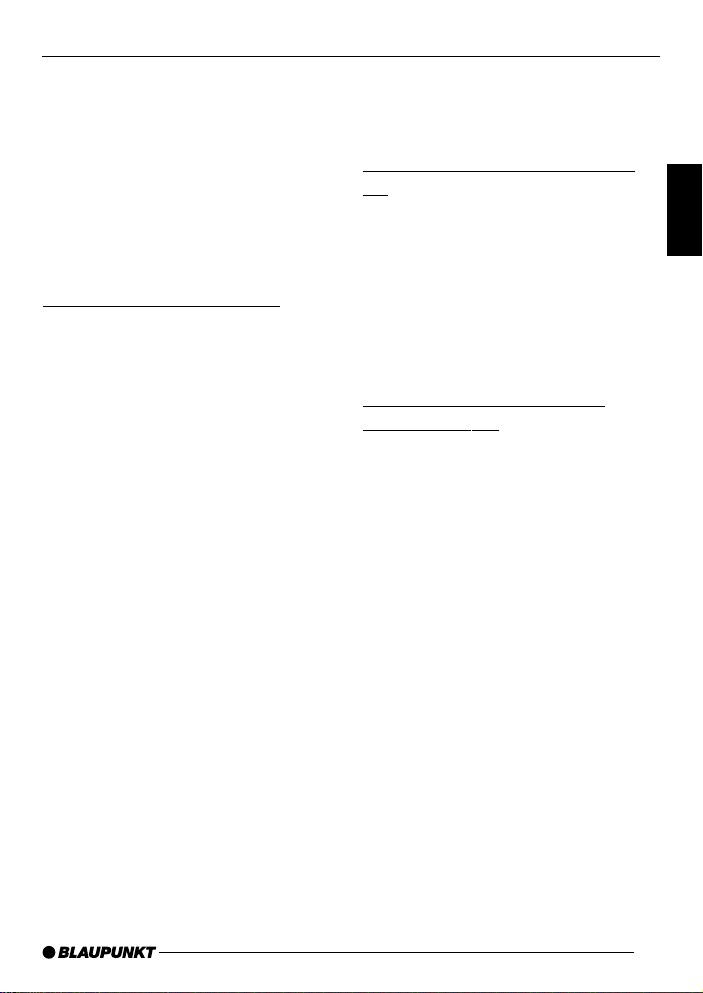
SWITCHING ON/OFFTHEFT PROTECTION
Note:
● If you entered the master code in-
correctly three times, you must wait
for one hour. During this waiting
period, “WAIT 1H” will appear in
the display and the device cannot
be operated. Do not switch the unit
off during this period. After the hour
has elapsed enter the correct master code.
Looking after the KeyCard
Keeping the contacts free from dirt and
other particles will ensure that the KeyCard functions properly. Avoid making
direct skin contact with the contacts.
If necessary, clean the KeyCard contacts with a lint-free cloth and some alcohol.
Switching on/off
There are various ways of switching the
unit on/off.
Switching on/off using button
1
➮ To switch the unit on, press button
1 until you feel the latch open –
the button pushes out.
The device switches on.
➮ To switch the unit off, press button
1 until you feel it click into place.
The unit switches off.
Switching on/off using the
vehicle ignition
If the device is correctly connected to
the vehicle’s ignition and the unit was
not switched off using button 1, it will
switch on/off simultaneously with the
ignition.
You can switch the unit on even if the
ignition is off.
➮ To do so, press button 1 until you
feel the latch open – the button
pushes out.
Note:
● To protect the vehicle battery, the
unit will switch off automatically after one hour if the ignition is off.
DEUTSCH
ENGLISH
FRANÇAIS
ITALIANO
NEDERLANDS
SVENSKA
ESPAÑOL
57
PORTUGUÊS
DANSK
Page 13
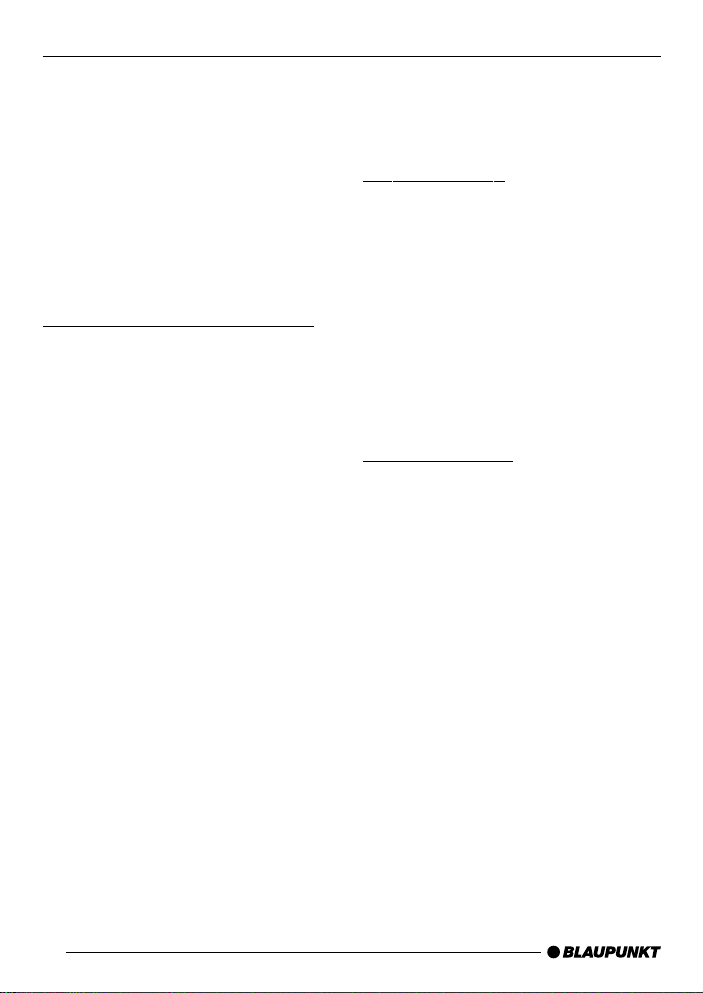
ADJUSTING THE VOLUME
Adjusting the volume
The volume can be adjusted in steps
from 0 (off) to 50 (maximum).
To increase the volume,
➮ turn the volume control 1 to the
right.
To decrease the volume,
➮ turn the volume control 1 to the
left.
Limiting the power-on volume
After being switched off and on again,
the unit plays at the volume that was
heard last. You can set the maximum
volume that you want the unit to play at
when it is switched on.
If, before switching the unit off, the volume was higher than the set volume
level, the unit will reset the volume back
to the maximum value (that was set by
you) when you switch the unit on again.
➮ Press the MENU button 8.
➮ Press the softkey 4 assigned to
the “VOL” display item.
➮ Press the softkey 4 assigned to
the “ON” display item.
➮ Set the required volume using the
volume control 1.
➮ Press the joystick OK 7 to save
your settings or the MENU button
8 to close the menu without saving.
Note:
● To protect your hearing, the maxi-
mum power-on volume is limited to
a value of “40”.
Activating mute
This feature allows you to instantaneously reduce the volume (mute).
➮ Press the AUDIO button 9 for
longer than two seconds.
“MUTE” appears in the display .
Cancelling mute
➮ riefly press the AUDIO button 9
or
➮ turn the volume control 1.
Telephone audio
If your car radio is connected to a mobile telephone, the car radio’s volume
will be muted as soon as you “pick up”
the telephone. The telephone conversation is then outputted over the car
radio’s loudspeakers. This requires that
the mobile telephone is connected to the
car radio as described in the installation instructions.
If a traffic announcement is received
during a telephone call you will not be
able to hear the traffic announcement.
If a telephone call arrives during a traffic announcement, the traffic announcement is interrupted and the telephone
call can be heard.
58
Page 14
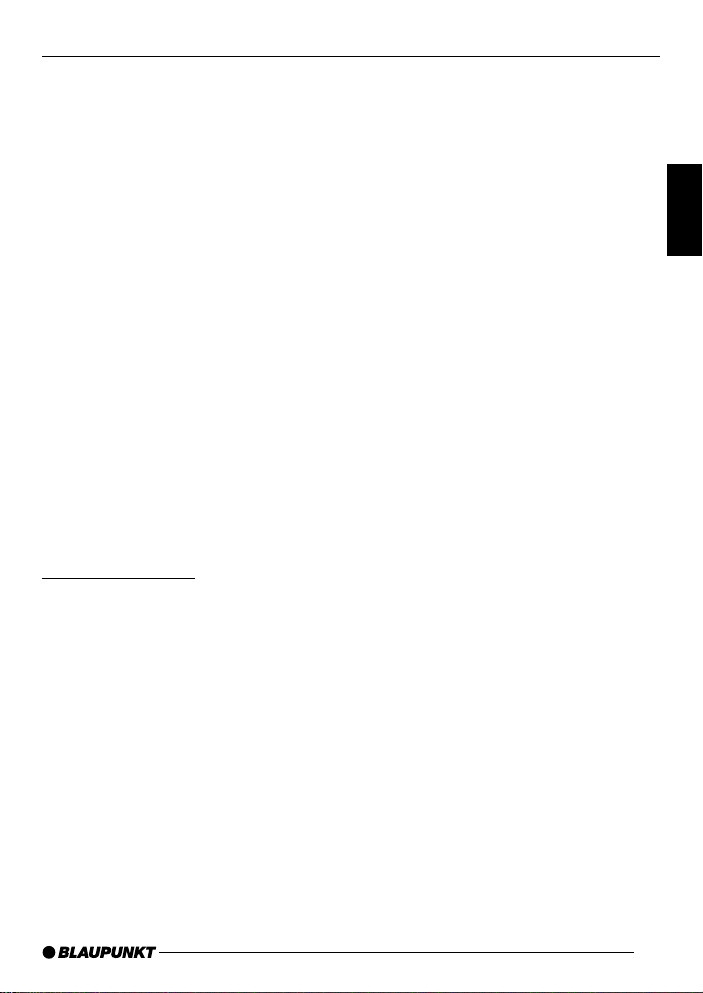
ADJUSTING THE VOLUME
Setting the telephone volume level
You can set the volume of incoming telephone calls.
➮ Press the MENU button 8.
➮ Press the softkey 4 assigned to
the “VOL” display item.
➮ Press the softkey 4 assigned to
the “TEL” display item.
➮ Set the required volume using the
volume control 1.
➮ Press the joystick OK 7 to save
your settings or the MENU button
8 to close the menu without saving.
Note:
● You can also adjust the volume
during the telephone call using the
volume control 1. This setting applies to the current call and is not
saved.
Navigation audio
Instead of connecting a second external audio source (“AUX2”, see “External audio sources”), you can connect a
navigation system.
If your car radio is connected to a navigation system and the navigation system outputs spoken information, the
navigation voice output will be “mixed
in” with the current audio source and
will be outputted over the car radio’s
loudspeakers.
This requires that the navigation system is connected to the car radio as
described in the installation instructions
and is activated in the menu.
You can find out from your Blaupunkt
dealer which navigation systems can be
used with your car radio.
Activating navigation audio
You can either connect a second external audio source or a navigation system to this device. To do so, you must
open the menu in order to set the device that is connected.
➮ Press the MENU button 8.
➮ Press the softkey 4 assigned to
the “SETP” display item.
➮ Press the softkey 4 assigned to
the “AUX2” display item.
➮ Press the softkey 4 assigned to
the “NAVI” display item if a navigation system is connected.
➮ Press the joystick OK 7 to save
your settings or the MENU button
8 to close the menu without saving.
Setting the minimum navigation
volume
You can set the volume level at which
the navigation voice output is “mixed in”
with the audio source.
Note:
● Set the volume on the navigation
system to maximum. If the output
sounds distorted, reduce the volume slightly on the navigation system.
➮ Press the MENU button 8.
➮ Press the softkey 4 assigned to
the “VOL” display item.
DEUTSCH
ENGLISH
FRANÇAIS
ITALIANO
NEDERLANDS
SVENSKA
ESPAÑOL
PORTUGUÊS
DANSK
59
Page 15
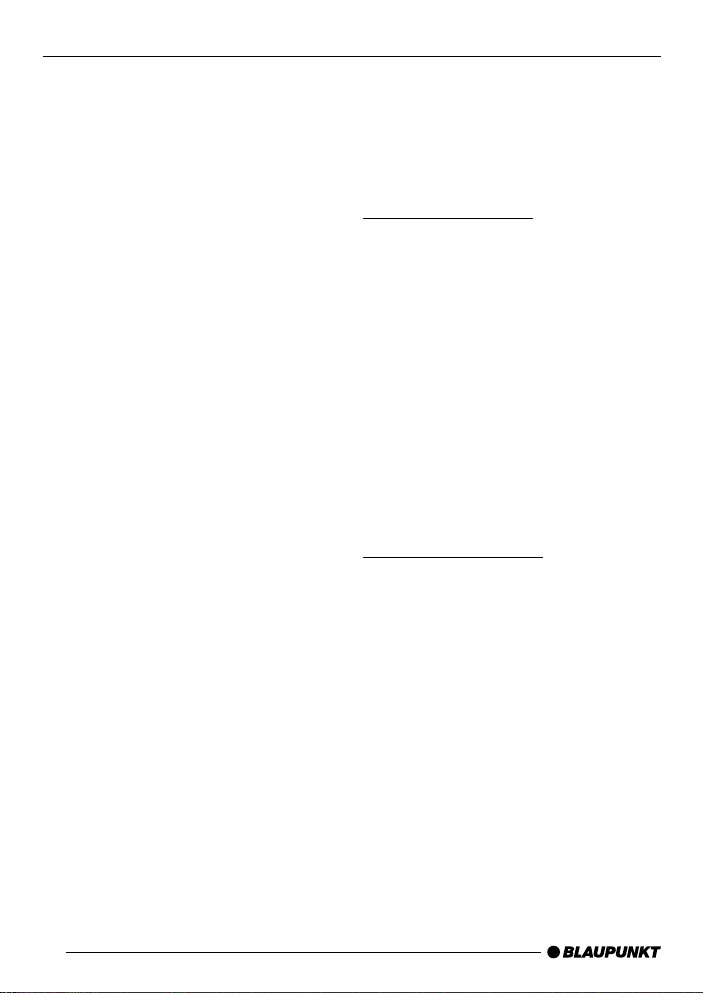
ADJUSTING THE VOLUME
SOUND
➮ Press the softkey 4 assigned to
the “NA VI” display item to adjust
the volume for navigation systems.
➮ Set the required volume using the
volume control 1.
➮ Press the joystick OK 7 to save
your settings or the MENU button
8 to close the menu without saving.
Note:
● You can also adjust the volume
during the voice output using the
volume control 1. This setting applies to the current voice output
and is not saved.
Sound (bass, treble and
X-BASS)
You can adjust the bass, treble and XBASS individually for each audio
source.
Adjusting the bass
➮ Press the AUDIO button 9.
“AUDIO 1” appears in the display .
➮ Press the softkey 4 assigned to
the “BASS” display item.
➮ Move the joystick 7 up/right to
boost the bass or move it down/left
to reduce the bass.
When you have finished making your
changes,
➮ press the joystick OK 7 or the
AUDIO button 9.
The settings are saved.
Adjusting the treble
➮ Press the AUDIO button 9.
“AUDIO 1” appears in the display .
➮ Press the softkey 4 assigned to
the “TREB” display item.
➮ Move the joystick 7 up/right to
boost the treble or move it down/
left to reduce the treble.
When you have finished making your
changes,
➮ press the joystick OK 7 or the
AUDIO button 9.
The settings are saved.
60
Page 16

SOUND VOLUME DISTRIBUTION
X-BASS
The X-BASS feature can be used to
boost the bass at low volume levels.
Adjusting the X-Bass activation
frequency
You can select the frequency at which
you want X-Bass to be activated. This
setting depends on the loudspeakers
being used. Select as low a frequency
as possible.
➮ Press the AUDIO button 9.
“AUDIO 1” appears in the display .
➮ Press the softkey 4 assigned to
the “X-BASS” display item.
➮ Move the joystick 7 left or right to
adjust the X-BASS activation frequency.
Adjusting the X-Bass boost settings
➮ Select the X-Bass activation fre-
quency as described above.
➮ Move the joystick 7 up to boost
the X-BASS or move it down to reduce the X-BASS.
When you have finished making your
changes,
➮ press the joystick OK 7 or the
AUDIO button 9.
The settings are saved.
Volume distribution
The balance and fader settings apply
to all the audio sources.
Adjusting the right/left volume
distribution (balance)
To adjust the balance,
➮ press the AUDIO button 9.
“AUDIO 1” appears in the display .
➮ Press the softkey 4 assigned to
the “BAL” display item.
➮ Move the joystick 7 up/right or
down/left to adjust the right/left volume distribution.
When you have finished making your
changes,
➮ press the joystick OK 7 or the
AUDIO button 9.
The settings are saved.
Adjusting the front/back volume
distribution (fader)
To adjust the fader ,
➮ press the AUDIO button 9.
“AUDIO 1” appears in the display .
➮ Press the softkey 4 assigned to
the “FADE” display item.
➮ Move the joystick 7 up/right or
down/left to adjust the front/back
volume distribution.
When you have finished making your
changes,
➮ press the joystick OK 7 or the
AUDIO button 9.
The settings are saved.
DEUTSCH
ENGLISH
FRANÇAIS
ITALIANO
NEDERLANDS
SVENSKA
ESPAÑOL
PORTUGUÊS
DANSK
61
Page 17

SUBWOOFER AND CENTRE SPEAKER
Subwoofer and centre
speaker
Selecting the subwoofer
frequency
You can select the frequency at which
you want to drive a connected subwoofer. This setting depends on the subwoofer being used.
➮ Press the AUDIO button 9.
“AUDIO 1” appears in the display .
➮ Press the softkey 4 assigned to
the “SUB” display item.
➮ Set the correct frequency for your
subwoofer using the joystick 7.
Adjusting the subwoofer boost level
➮ Select the subwoofer frequency as
described above.
➮ Move the joystick 7 up to boost
level (volume) for the subwoofer or
move it down to reduce the level.
When you have finished making your
changes,
➮ press the joystick OK 7 or the
AUDIO button 9.
The settings are saved.
Adjusting the subwoofer phase
You can adjust the phase of the subwoofer output to suit your subwoofer.
The phase setting can be set to “0°” or
“180°”.
➮ Press the AUDIO button 9.
“AUDIO 1” appears in the display .
➮ Press the NEXT button 3.
“AUDIO 2” appears in the display .
➮ Press the softkey 4 assigned to
the “SUBP” display item.
➮ Use the softkey 4 that is assigned
to the “SUBP” display item to
switch between the 0 and 180 degree phase settings.
When you have finished making your
changes,
➮ press the joystick OK 7 or the
AUDIO button 9.
The settings are saved.
62
Page 18

SUBWOOFER AND
CENTRE SPEAKER
ADJUSTING THE
DISPLAY
Adjusting the centre speaker
settings
You can select the frequency above
which you want a connected centre
speaker to be driven. You can also adjust the level for the centre speaker.
Selecting the centre speaker
frequency
➮ Press the AUDIO button 9.
“AUDIO 1” appears in the display .
➮ Press the NEXT button 3.
“AUDIO 2” appears in the display .
➮ Press the softkey 4 assigned to
the “CENT” display item.
➮ Set the correct frequency for your
centre speaker using the joystick
7.
Adjusting the centre speaker boost
level
➮ Select the centre speaker frequen-
cy as described above.
➮ Move the joystick 7 up to boost
the level for the centre speaker or
move it down to reduce the level.
When you have finished making your
changes,
➮ press the joystick OK 7 or the
AUDIO button 9.
The settings are saved.
Adjusting the display
You can adjust the display to suit the
installation position in your vehicle and
your own preferences.
Adjusting the viewing angle
➮ Press the MENU button 8.
➮ Press the softkey 4 assigned to
the “DISP” display item.
➮ Press the softkey 4 assigned to
the “ANGL” display item.
➮ Move the joystick 7 up/right or
down/left to adjust the viewing angle.
➮ Press the joystick OK 7 or the
MENU button 8 to close the
menu.
The settings are saved.
Adjusting the display brightness
If your car radio is connected as described in the installation instructions,
the display brightness will change when
the headlights are turned on/off. The
display brightness can be adjusted separately for night and day in steps ranging from 1 - 6. We recommend a setting
of “6”.
Daytime display brightness
➮ Press the MENU button 8.
➮ Press the softkey 4 assigned to
the “DISP” display item.
➮ Press the softkey 4 assigned to
the “DAY” display item.
DEUTSCH
ENGLISH
FRANÇAIS
ITALIANO
NEDERLANDS
SVENSKA
ESPAÑOL
PORTUGUÊS
DANSK
63
Page 19

ADJUSTING THE DISPLAY
➮ Move the joystick 7 up/right or
down/left to adjust the brightness.
➮ Press the joystick OK 7 or the
MENU button 8 to close the
menu.
The settings are saved.
Night-time display brightness
➮ Press the MENU button 8.
➮ Press the softkey 4 assigned to
the “DISP” display item.
➮ Press the softkey 4 assigned to
the “NGHT” display item.
➮ Move the joystick 7 up/right or
down/left to adjust the brightness.
➮ Press the joystick OK 7 or the
MENU button 8 to close the
menu.
The settings are saved.
Setting the button illumination
colour
You can choose the colour of the device’s button illumination.
Choose between “COLOR 1” or
“COLOR 2”.
➮ Press the MENU button 8.
➮ Press the softkey 4 assigned to
the “DISP” display item.
➮ Repeatedly press the softkey 4
assigned to the “KEYS” display
item until the required colour
(“COLOR 1” or “COLOR 2”) appears in the display.
➮ Press the joystick OK 7 or the
MENU button 8 to close the
menu.
The settings are saved.
Adjusting the main display
settings
You can select which information you
want displayed in the second line of the
screen’s main display area.
In radio mode, the first line in the main
display area contains the station name
(if available). For the second line, you
can choose between the clock (“CLK”),
level display (“SPEC”), frequency
(“FREQ”) or programme type (“PTY”).
In CD mode, the first line contains the
current track. In CD-changer mode, it
contains the track and the CD number.
The clock, level display or playing time
(“ELAP”) are available for the second
line.
➮ Press the MENU button 8.
➮ Press the softkey 4 assigned to
the “DISP” display item.
➮ Press the softkey 4 assigned to
the “MAIN” display item.
➮ Press the softkey 4 assigned to
the required display type.
➮ Press the joystick OK 7 or the
MENU button 8 to close the
menu.
The settings are saved.
64
Page 20

RADIO MODE
Radio mode
This unit is equipped with two RDS radio receivers (TwinCeiver). Many of the
receivable FM stations transmit a signal that not only carries the programme
but also additional information such as
the station name and programme type
(PTY).
The station name appears in the display as soon as it is received. You can
optionally display the programme type.
For further details, please read the section entitled “Programme type (PTY)”.
Adjusting the tuner settings
To ensure that the tuner works properly, the device must be configured for
your region. You can choose between
Europe and the USA. By default, the
tuner is set to the region in which the
device was sold. If you experience problems with radio reception, please check
this setting.
➮ Press the MENU button 8.
➮ Press the softkey 4 assigned to
the “SETP” display item.
➮ Press the softkey 4 assigned to
the “AREA” display item.
➮ Press the softkey 4 assigned to
the display item of the region that
you require: “EURO” or “USA”.
➮ Press the joystick OK 7 or the
MENU button 8 to close the
menu.
The settings are saved.
Setting the number of aerials
This unit is equipped with two RDS radio receivers (TwinCeiver). You can connect one or two aerials to the unit. If two
aerials are connected, you can make
use of directional reception when tuning into stations in DDA radio mode.
Directional reception considerably improves reception quality in most cases.
Note:
● To ensure that the tuner works cor-
rectly, the main aerial must be connected to the lower aerial jack.
To set the number of aerials,
➮ press the MENU button 8.
➮ Press the softkey 4 assigned to
the “SETP” display item.
The second page of the radio functions
menu is displayed.
➮ Press the softkey 4 assigned to
the “ANT” display item.
➮ Press the softkey 4 assigned to
the display item for the number of
aerials: “ONE” or “TWO”.
To return to the menu,
➮ press the TUNER button < twice
or the joystick OK 7.
The settings are saved.
DEUTSCH
ENGLISH
FRANÇAIS
ITALIANO
NEDERLANDS
SVENSKA
ESPAÑOL
PORTUGUÊS
65
DANSK
Page 21

RADIO MODE
Switching to radio mode
If the device is in CD mode, cassette
mode (depending on the version of the
car radio) or CD changer/Compact Drive
MP3 mode,
➮ press the TUNER button <.
The main radio menu for tuning into a
station is displayed. The radio-mode
functions are controlled in the radio functions menu. You can open the radio
functions menu by pressing the TUN-
ER button < in radio mode again. If
you are in any other mode, you can
open the radio functions menu by pressing the MENU button 8 followed by the
softkey 4 that is assigned to the
“TUNE” display item.
Convenient RDS functions (AF,
REG)
The convenient RDS functions AF (Alternative Frequency) and REG (Regional) extend your radio’s range of functions (only in FM radio mode).
● AF: The unit automatically search-
es in the background for the frequency offering the best reception
for the station that is currently
tuned in.
● REG: At certain times, some radio
stations divide their programme
into regional programmes providing
different content. You can use the
REG function to prevent the car radio from switching to alternative frequencies that are providing different regional programme content.
Note:
● REG must be separately activated/
deactivated in the radio functions
menu.
Switching REG on/off
To use the RDS function REG,
➮ press the TUNER button < in ra-
dio mode.
The radio functions menu appears in the
display.
➮ Press the NEXT button 3.
➮ Press the softkey 4 assigned to
the “REG” display item.
“REG ON” or “REG OFF” appears briefly in the display .
➮ Press the TUNER button < or the
joystick OK 7.
The settings are saved.
Selecting static/dynamic radio
mode (only FM)
You can choose between two modes
for FM radio mode:
Static radio mode (“PRE” and
“DDA”)
In static FM radio mode there are four
memory banks (FM1, FM2, FM3 und
FMT) at your disposal. You can store
six stations in each of these memory
banks. The receiver automatically tunes
into the best receivable frequency for
any station that you access from memory.
66
Page 22

RADIO MODE
PRE mode (static)
● If you only have one aerial con-
nected to the unit and you have
configured it in the setup menu
(see “Setting the number of aerials”), the device uses one tuner to
play the tuned station while at the
same time using the second tuner
to constantly search for the best
available frequency for the tuned
station (if the RDS function is activated).
DDA digital directional antenna mode
(static)
● If you have connected two aerials
to the unit and have configured
them in the setup menu (see “Setting the number of aerials”), the
tuned station will be received using
both aerials in DDA radio mode.
The TwinCeiver continuously analyses the signals from both aerials
and uses them to calculate a
“clean signal” in order to reduce reception interference. This process
has been developed by Blaupunkt
and has a similar effect to using a
directional aerial. Reception quality
is considerably improved particularly in areas suffering from reception
interference due to reflections from
buildings and mountains, etc. In exceptional cases, for instance if two
different stations are received on
the same frequency , an undesirable effect will be the result. If this is
the case, you should select dynamic radio mode (see “Selecting the
radio mode” immediately below).
Dynamic radio mode
There are five memory banks (DL1 DL5) at your disposal in dynamic radio
mode. Whilst the station that is tuned
into is being played, the second receiver searches in the background for receivable stations and displays the abbreviated names of all receivable stations alongside the softkeys in the memory bank. The stations are continuously
updated ensuring that you always have
access to all receivable stations.
Selecting the radio mode
To switch between the static and dynamic modes,
➮ press the TUNER button < in ra-
dio mode.
The radio functions menu appears in the
display.
➮ Press the softkey 4 assigned to
the “TUN2” display item.
The second page of the radio functions
menu is displayed.
➮ Press the softkey 4 assigned to
the “DYNL” display item for dynamic radio mode.
➮ Press the softkey 4 assigned to
the “DDA” or “PRE” display item for
static radio mode.
To return to the main radio menu,
➮ press the TUNER button < twice
or the joystick OK 7.
The settings are saved.
DEUTSCH
ENGLISH
FRANÇAIS
ITALIANO
NEDERLANDS
SVENSKA
ESPAÑOL
PORTUGUÊS
DANSK
67
Page 23

RADIO MODE
Selecting the waveband /
memory bank
This unit can receive programmes
broadcast over the FM frequency range
as well as the MW, LW and SW (shortwave) ranges. There are four memory
banks for the FM range and one for each
of the MW, LW and SW ranges.
In dynamic radio mode there are up to
five memory banks at your disposal.
Six stations can be stored in each memory bank.
Selecting the waveband
To select the FM, MW, L W or SW (shortwave) waveband,
➮ press the TUNER button < in ra-
dio mode.
The radio functions menu appears in the
display .
➮ Press the softkey 4 assigned to
the “BAND” display item.
➮ Press the softkey 4 assigned to
the “FM” display item for the FM
waveband.
➮ Press the softkey 4 assigned to
the “MW” display item for the MW
waveband.
➮ Press the softkey 4 assigned to
the “LW” display item for the LW
waveband.
➮ Press the softkey 4 assigned to
the “SW” display item for the SW
waveband.
The main radio menu for the selected
waveband appears.
Selecting the FM memory bank
To switch between the FM memory
banks FM1, FM2, FM3 and FMT or between DL1 - DL5,
➮ press the NEXT button 3 repeat-
edly until the required memory
bank appears in the display.
The memory banks are accessed in the
following order: FM1, FM2, FM3 and
FMT.
Tuning into a station
There are various ways of tuning into a
station in static radio mode.
Automatic seek tuning
➮ Move the joystick 7 down or up.
The unit tunes into the next receivable
station.
Browsing through broadcasting
networks (only FM)
Most RDS stations provide several programmes. The information on these
“broadcasting networks” is transmitted
with the RDS signal. You can “browse”
through these broadcasting networks
and therefore switch programme simply and conveniently .
➮ Move the joystick 7 left or right.
68
Page 24

RADIO MODE
Setting the sensitivity of station
seek tuning
You can choose whether the system
should only tune into stations with a
strong reception or whether it can also
tune into those with a weak reception.
➮ Press the TUNER button < in ra-
dio mode.
The radio functions menu appears in the
display.
➮ Press the NEXT button 3.
➮ Press the softkey 4 assigned to
the “SENS” display item.
➮ Press the softkey 4 assigned to
the “FM” display item (if you want
to set the FM search sensitivity) or
the “AM” display item (if you want
to set the AM search sensitivity).
The display shows the currently set value for the search sensitivity. “SENS 6”
is the highest search sensitivity setting
and means the tuner can receive distant stations. “SENS 1” is the lowest
setting.
➮ Move the joystick 7 up/right or
down/left to adjust the search sensitivity.
➮ Press the joystick OK 7 or the
MENU button 8 to close the
menu.
The settings are saved.
Storing stations (only in static
radio mode)
Storing stations manually
➮ Select the required FM memory
bank, i.e. FM1, FM2, FM3, FMT, or
one of the MW, LW or SW wavebands.
➮ Tune into the required station as
described in the section entitled
“Tuning into a station”.
➮ Press one of the six softkeys for
longer than two seconds to store
the station on that softkey .
Storing stations automatically
(Travelstore - only in static radio
mode)
You can automatically store the six stations with the strongest reception in the
region (only FM). The stations are stored
in the FMT memory bank.
Note:
● Any stations that were previously
stored in this memory bank are deleted in the process.
Starting the Travelstore function
➮ Press the TUNER button < in ra-
dio mode.
The radio functions menu appears in the
display.
➮ Press the softkey 4 assigned to
the “TS” display item.
DEUTSCH
ENGLISH
FRANÇAIS
ITALIANO
NEDERLANDS
SVENSKA
ESPAÑOL
PORTUGUÊS
69
DANSK
Page 25

RADIO MODE
The station storing procedure begins.
“T-STORE” appears in the display. After the process is completed, the station stored in FMT memory location 1
will be played.
Note:
● You can cancel the automatic stor-
ing procedure at any time by pressing any button.
Listening to stored stations
➮ Select the memory bank or wave-
band.
➮ Press the softkey 4 that is as-
signed to the name or frequency of
the station that you want to listen
to.
Programme type (PTY)
Besides transmitting the station name,
some FM stations also provide information on the type of programme that they
are broadcasting. Y our radio can receive
and display this information.
For example, the programme types can
be:
CUL TURE TRA VEL JAZZ
SPORT NEWS POP
ROCK CLASSICS
Using the PTY function, you can direct-
ly select stations of a particular programme type.
If you specify the programme type and
start seek tuning, the unit will switch from
the current station to a station of the
selected programme type.
Note:
● If no station is found that corre-
sponds to the selected programme
type, you will hear a beep sound
and “NO PTY” appears briefly in
the display . The radio will then retune to the station that was received last.
PTY-EON
If the tuned radio station or another station on the broadcasting network broadcasts the required programme type at
a later point in time, the radio automatically switches from the currently tuned
station or from CD mode, CD changer
mode / CompactDrive MP3 mode or
AUX mode to the station whose programme type matches the one you selected.
Activating PTY
To use the PTY function,
➮ press the TUNER button < in ra-
dio mode.
The radio functions menu appears in the
display.
➮ Press the softkey 4 assigned to
the “PTY” display item.
If PTY is activated, the display shows
the current programme type. PTY lights
up in the display. The programme types
are displayed alongside the softkeys 4.
Cancelling PTY
To cancel the PTY function,
➮ whilst the programme types are be-
ing displayed, press the softkey 4
assigned to the “OFF” display item.
70
Page 26

RADIO MODE
Selecting a programme type and
starting seek tuning
The PTY menu comprises several pages on which the known programme
types are displayed. T o browse through
the PTY menu’s pages,
➮ repeatedly press the NEXT button
3 until the required programme
type appears alongside one of the
softkeys.
➮ Press the softkey 4 assigned to
the required programme type.
➮ Move the joystick 7 up/right or
down/left to start seek tuning.
The next receivable station corresponding to your selected programme type will
then be tuned into.
If no station is found that corresponds
to the selected programme type, you will
hear a beep sound and “NO PTY” appears briefly in the display. The radio
will then retune to the station that was
received last.
Note:
● If you want to switch back to the
programme types display ,
➮ briefly move the joystick 7 in any
direction.
Optimising radio reception
Treble reduction feature during
interference (HiCut)
The HiCut function improves the sound
during poor radio reception. If interference occurs, the treble is automatically
reduced thus reducing the interference
level.
Setting HiCut
➮ Press the TUNER button < in ra-
dio mode.
The first page of the radio functions
menu is displayed.
➮ Press the NEXT button 3.
➮ Press the softkey 4 assigned to
the “HCUT” display item.
➮ Move the joystick 7 up/right or
down/left to adjust the HiCut.
“HICUT 1” means a minor reduction will
be made, and “HICUT 2” means a maximum reduction of the treble level and
interference level will be applied.
➮ Press the joystick OK 7 or the
MENU button 8 to close the
menu.
The settings are saved.
Setting the radiotext display
Some stations use the RDS signal to
broadcast scrolling texts known as radiotexts. Y ou can allow radiotexts to be
displayed or you can block them.
➮ Press the TUNER button < in ra-
dio mode.
The radio functions menu appears in the
display.
71
DEUTSCH
ENGLISH
FRANÇAIS
ITALIANO
NEDERLANDS
SVENSKA
ESPAÑOL
PORTUGUÊS
DANSK
Page 27

RADIO MODE TIM
➮ Press the NEXT button 3.
The “second page” of the radio functions menu is displayed.
➮ Press the softkey 4 assigned to
the “RTXT” display item.
“RTXT ON” or “RTXT OFF” appears
briefly in the display .
➮ Press the TUNER button < or the
joystick OK 7.
The settings are saved.
Setting stereo/mono
If reception is poor, you can make the
radio play in mono.
➮ Press the TUNER button < in ra-
dio mode.
The radio functions menu appears in the
display.
➮ Press the NEXT button 3.
The “second page” of the radio functions menu is displayed.
➮ Press the softkey 4 assigned to
the “MONO” display item.
“MONO ON” or “MONO OFF” appears
briefly in the display .
➮ Press the TUNER button < or the
joystick OK 7.
The settings are saved.
TIM - Traffic Information
Memory
The unit is equipped with a digital
speech memory which can automatically record up to four traffic messages. The
maximum duration for recorded messages is four minutes.
If the TIM function is activated, all traffic
information messages received during
the two hours after the unit was last
switched off are recorded.
In addition, you can set two timers. All
traffic messages received from the
tuned traffic information station 30 minutes before and 90 minutes after the set
time are recorded. This feature is particularly useful if you generally use your
car at certain times.
All the messages are deleted if the last
message is older than six hours.
If a new traffic message arrives whilst
TIM is being played, playback will be
interrupted and the new message recorded.
Risk of damage to the electric
aerial in a car wash. An automatic
electric aerial will remain extended if
TIM is activated and you turn the unit
off. Damage might result if the car
aerial remains extended whilst in a
carwash.
For further details, read the section
entitled “Switching TIM off”.
72
Page 28

TIM
Switching TIM on/off
Whilst the car radio is switched on, you
can turn the TIM function on/off.
➮ Press the TUNER button < in ra-
dio mode.
➮ Press the softkey 4 assigned to
the “TIM” display item.
The TIM menu is displayed.
The first message is played if traffic in-
formation messages have been recorded. The most current message is numbered “TIM1”. The top line of the display shows the station name/frequency and below it the time of the recording.
“TIM” and the message number are displayed on both sides of the display
alongside the top two softkeys.
“NO TIM” appears briefly in the display
if no messages have been recorded.
Switching off TIM
If you want to switch off TIM,
➮ press the softkey 4 assigned to
the “OFF” display item in the TIM
menu.
“TIM OFF” appears briefly in the display .
➮ Press the TUNER button < or the
joystick OK 7.
The settings are saved.
Switching TIM on
If you want to switch TIM on again,
➮ press the TUNER button < in ra-
dio mode.
➮ Press the softkey 4 assigned to
the “TIM” display item.
The TIM menu is displayed and TIM is
switched on.
➮ Press the TUNER button < or the
joystick OK 7.
The settings are saved.
Note:
● After the device is switched off via
the vehicle ignition or using button
1, the current setting “TIM ON” or
“TIM OFF” is shown briefly in the
display.
Listening to stored traffic
messages
To listen to the stored traffic messages,
➮ press the TUNER button < in ra-
dio mode.
➮ Press the softkey 4 assigned to
the “TIM” display item.
The TIM menu is displayed.
The last message is played if traffic in-
formation messages have been recorded. The most recent message is numbered “TIM1”. The top line of the display shows the station name/frequency and below it the time of the recording. After the first message, all the other messages are played in ascending
order.
DEUTSCH
ENGLISH
FRANÇAIS
ITALIANO
NEDERLANDS
SVENSKA
ESPAÑOL
PORTUGUÊS
DANSK
73
Page 29

TIM
“NO TIM” appears briefly in the display
if no messages have been recorded.
After the last message is heard, the unit
returns to the previous mode of operation.
If you want to return to radio mode without first having to listen to all the messages,
➮ press the TUNER button < twice
or the joystick OK 7.
Selecting TIM messages
“TIM” and the message number are displayed on both sides of the display
alongside the top two softkeys.
If you want to listen to one of the displayed messages without listening to
the other messages:
➮ Press the softkey 4 assigned to
the corresponding display item
“TIM1”, “TIM2”, “TIM3” or “TIM4”.
Recording traffic information
messages
Whilst the unit is switched on, traffic information is recorded automatically if a
traffic information station is received and
priority for traffic information messages
is activated.
If you are listening to a station that does
not broadcast traffic information and you
switch the unit off whilst the TIM function is activated, the unit will automatically search for a traffic information station.
Adjusting the timers
If TIM is activated, the traffic information messages provided by a tuned traffic information station will be recorded
for 2 hours after the unit is switched off.
Furthermore, you can set two timers that
record all traffic information messages
received 30 minutes before and 90 minutes after the set times. The timer function uses the system time as its reference. For details on setting the system
time, refer to the chapter entitled
“CLOCK – time”
To adjust one of the timers,
➮ press the TUNER button < in ra-
dio mode.
➮ Press the softkey 4 assigned to
the “TIM” display item.
The TIM menu is displayed.
➮ Press the softkey 4 assigned to
the “SET” display item.
➮ Press the softkey 4 assigned to
the “REC1” display item for the first
or “REC2” for the second timer.
“RECORD” and the set time appear in
the display .
To adjust the timer ,
➮ move the joystick 7 to the left.
The hours flash.
➮ Move the joystick 7 up or down to
adjust the hours.
➮ Move the joystick 7 to the right to
change the input position.
The minutes flash.
74
Page 30

TIM
➮ Move the joystick 7 up or down to
adjust the minutes.
To save the settings,
➮ press the TUNER button < or the
joystick OK 7.
The settings are saved.
During TIM standby, a connected electric aerial will remain extended.
Note:
● Before you drive into a carwash,
please make absolutely sure you
switch off TIM. For further details,
read the section entitled “Switching
off TIM” in this chapter.
Selecting a timer
Once you have adjusted the timers, you
can choose between the two timers. The
timer that you set last is always the one
that is active.
To select a timer ,
➮ press the TUNER button < in ra-
dio mode.
➮ Press the softkey 4 assigned to
the “TIM” display item.
The TIM menu is displayed.
➮ Press the softkey 4 assigned to
the “SET” display item.
➮ Press the softkey 4 assigned to
the “REC1” display item to select
the first or “REC2” to select the
second timer.
“RECORD” and the set time appear in
the display .
➮ Press the TUNER button < or the
joystick OK 7.
The settings are saved.
DEUTSCH
ENGLISH
FRANÇAIS
ITALIANO
NEDERLANDS
SVENSKA
ESPAÑOL
PORTUGUÊS
75
DANSK
Page 31

TRAFFIC INFORMATION
Traffic information
Your unit is equipped with an RDS-EON
receiver. EON (Enhanced Other Network) is a feature that involves the
broadcasting of radio station information within a broadcasting network.
Every time a traffic announcement (T A)
is transmitted, you will automatically be
switched from a station that does not
provide traffic information to a station
within the broadcasting network that
does.
Once the traffic report has been played,
you will be switched back to the programme that you were listening to before.
Switching traffic information
priority on/off
➮ Press the TUNER button < in ra-
dio mode.
The radio functions menu appears in the
display.
➮ Press the softkey 4 assigned to
the “TRAF” display item.
Traffic announcement priority is active
when a traffic jam symbol is shown in
the display .
Note:
● The TA menu is displayed during a
traffic announcement.
To interrupt the current traffic announcement,
➮ press the softkey 4 assigned to
the “OFF” display item.
If you want to deactivate priority for traffic announcements,
➮ press the softkey 4 assigned to
the “TRAF” display item.
Note:
You will hear a warning sound:
● if you leave the reception area of a
traffic information station that you
are currently listening to.
● if, while listening to a CD or cas-
sette (depending on the version of
the car radio), you leave the broadcasting area of a traffic information
station that you are tuned into and
the subsequent automatic search
cannot find a new traffic information station.
● if you retune the radio from a traffic
information station to a station that
does not broadcast traffic information.
If you hear the warning sound, you can
either switch off traffic information priority or tune into a station that broadcasts traffic information.
Setting the volume for traffic
announcements
➮ Press the MENU button 8.
➮ Press the softkey 4 assigned to
the “VOL” display item.
➮ Press the softkey 4 assigned to
the “TRAF” display item.
➮ Set the required volume using the
volume control 1.
➮ Press the joystick OK 7 or the
MENU button 8 to close the
menu.
76
Page 32

TRAFFIC INFORMATION CD MODE
Note:
● You can adjust the proportional vol-
ume level for traffic announcements whilst an announcement is
being made.
CD mode
You can use this device to play standard CDs with a diameter of 12 cm.
CD-Rs and CD-RWs (CDs that you
have “burned” yourself) can generally
also be played. Due to the varying quality of CDs, Blaupunkt cannot guarantee that this will work properly .
To ensure the system functions properly , only use CDs labelled with the compact disc logo. Problems might be experienced when trying to play copy-protected CDs. Blaupunkt cannot guarantee the proper functioning of copy-protected CDs!
Risk of severe damage to the
CD drive!
CD singles with a diameter of 8 cm
and non-circular contoured CDs
(shape CDs) must not be used.
We accept no liability for any damage to the CD drive that may occur
as a result of the use of unsuitable
CDs.
Switching to CD mode and
inserting a CD
● If there is no CD inserted in the unit
yet,
➮ press the button 6.
The control panel opens out towards
you.
➮ Insert the CD with the printed side
uppermost into the CD compartment.
The CD is drawn into the drive.
DEUTSCH
ENGLISH
FRANÇAIS
ITALIANO
NEDERLANDS
SVENSKA
ESPAÑOL
PORTUGUÊS
DANSK
77
Page 33

CD MODE
You must not hinder or assist the drive
as it draws in the CD.
The control panel closes automatically .
The CD menu appears and CD play-
back begins.
● If a CD is already inserted in the
unit,
➮ press the SOURCE button ; re-
peatedly until CD mode is displayed.
The CD menu appears and playback
begins from the point at which it was
last interrupted.
Removing the CD
➮ Press the button 6.
The control panel opens out towards
you and the CD is ejected.
➮ Carefully remove the CD.
➮ Press the button 6.
The control panel closes.
Selecting tracks
➮ Move the joystick 7 in one direc-
tion (up and right for the next track
or down and left for the previous
track) until the number of the required track appears in the display .
If you press the joystick 7 downwards
once or to the left once, the current track
will be played again from the beginning.
Fast searching (audible)
To fast search backwards or forwards,
➮ press and hold down the joystick
7 in one direction (up and right for
forwards or down and left for backwards) until fast searching begins.
The display shows the current playing
time during the search operation.
Random track play (MIX)
➮ Press the softkey 4 assigned to
the “MIX” display item.
“MIX ON” appears briefly in the display .
The next track that is played will be
picked at random.
Cancelling MIX
➮ Press the softkey 4 assigned to
the “MIX” display item again.
“MIX OFF” appears briefly in the display.
Repeating tracks (REPEAT)
➮ Press the softkey 4 assigned to
the “RPT” display item.
“REPEAT ON” appears briefly in the display. The track is repeated until you
deactivate RPT.
Cancelling REPEAT
➮ Press the softkey 4 assigned to
the “RPT” display item again.
“REPEAT OFF” appears briefly in the
display. Normal playback is then resumed.
78
Page 34

CD MODE
Displaying CD text
Some CDs include CD texts. The CD
text may contain the names of the artist, the album and track.
You can allow the CD text to be displayed as scrolling text every time you
switch to another track. After the whole
CD text has been shown once, the
name of the track is displayed. If the
inserted CD does not contain any CD
text, “NO TEXT” will briefly appear in
the display if the CD text feature is activated.
Activating CD text
➮ Press the softkey 4 assigned to
the “TEXT” display item.
Deactivating CD text
➮ Press the softkey 4 assigned to
the “TEXT” display item again.
Setting scrolling text
You can display the contents of the main
display area as scrolling text.
Activating CD scrolling text
➮ Press the softkey 4 assigned to
the “SCRL” display item.
“SCROLL ON” appears briefly in the
display.
Deactivating CD scrolling text
➮ Press the softkey 4 assigned to
the “SCRL” display item again.
“SCROLL OFF” appears briefly in the
display.
Traffic announcements in CD
mode
➮ If you want to receive traffic an-
nouncements whilst in CD mode,
activate traffic information reception in the radio functions menu.
Traffic announcement priority is active
when a traffic jam symbol appears in
the display. For further details, please
read the chapter entitled “Traffic information”.
DEUTSCH
ENGLISH
FRANÇAIS
ITALIANO
NEDERLANDS
SVENSKA
ESPAÑOL
PORTUGUÊS
79
DANSK
Page 35

CD CHANGER MODE
CD changer mode
(optional)
To find out which CD changers / Compact Drive MP3 can be used with this
unit, please refer to the “Accessories”
chapter in these instructions or contact
your Blaupunkt dealer.
Note:
Information on handling CDs, inserting
CDs and operating the CD changer can
be found in the operating instructions
supplied with your CD changer.
Information on using the Compact Drive
MP3 and recording music tracks onto
the Compact Drive MP3’s Microdrive™
hard disk can be found in the operating
instructions supplied with the Compact
Drive MP3.
Switching to CD changer mode
➮ Press the SOURCE button ; re-
peatedly until the CD changer
menu is displayed.
Playback continues from the point at
which it was last interrupted. If the magazine was removed from the CD changer and then replaced, the CD magazine
will first be scanned, and playback will
begin from the first track on the first CD
that the CD changer detects.
Selecting CDs
To move up or down to another CD,
➮ press the softkey 4 assigned to
the display item of the required CD
(CD1 – CD10). To do so, you might
need to switch to the “second
page” of the main CD-changer
menu using the NEXT button 3.
or
➮ Press the joystick 7 up or down to
select the next or previous CD.
Selecting tracks
To move down or up to another track
on the current CD,
➮ repeatedly press the joystick 7 to
the left or right until the number of
the required track appears in the
display.
If you press the joystick 7 once to the
left, the current track will be played again
from the beginning.
Fast searching (audible)
To fast search backwards or forwards,
➮ press and hold down the joystick
7 to the left or right until fast
searching backwards/forwards begins.
The display shows the current playing
time during the search operation.
80
Page 36

CD CHANGER MODE
Repeating individual tracks or
whole CDs (REPEAT)
➮ Press the MENU button 8.
➮ Press the softkey 4 assigned to
the “CDC” display item.
The CD changer functions menu appears.
➮ Press the softkey 4 assigned to
the “RPT” display item.
“RPT TRCK” appears briefly in the display.
To repeat the whole CD,
➮ press the softkey 4 assigned to
the “RPT” display item again.
“RPT CD” appears briefly in the display .
Cancelling REPEAT
To stop the current track or current CD
from being repeated,
➮ repeatedly press the softkey 4
that is assigned to the “RPT” display item until “RPT OFF” appears
briefly in the display.
Random track play (MIX)
To play the tracks on the current CD in
random order,
➮ press the MENU button 8.
➮ Press the softkey 4 assigned to
the “CDC” display item.
The CD changer functions menu appears.
➮ Press the softkey 4 assigned to
the “MIX” display item.
“MIX CD” appears in the display .
To play the all the tracks on all inserted
CDs in random order,
➮ press the softkey 4 assigned to
the “MIX” display item again.
“MIX ALL” appears in the display.
Note:
● In the case of the CDC A02, CDC
A 08 and the IDC A 09, all the CDs
and all the tracks in the changer
are picked at random. In the case
of any other changer, all the tracks
on one CD are played randomly
first before the next CD in the
changer is played.
Cancelling MIX
To cancel MIX,
➮ repeatedly press the softkey 4
that is assigned to the “MIX” display item until “MIX OFF” appears
briefly in the display.
Naming CDs
The car radio allows you to assign
names for up to 99 CDs (not with the
Compact Drive MP3) so that you can
recognise them more easily . The names
can be a maximum of eight characters
long.
If you try assigning more than 99 names,
“FULL” will appear in the display .
DEUTSCH
ENGLISH
FRANÇAIS
ITALIANO
NEDERLANDS
SVENSKA
ESPAÑOL
PORTUGUÊS
DANSK
81
Page 37

CD CHANGER MODE
Entering / editing CD names
➮ Listen to the CD that you want to
name.
➮ Press the MENU button 8.
➮ Press the softkey 4 assigned to
the “CDC” display item.
The CD changer functions menu appears.
➮ Press the softkey 4 assigned to
the “NAME” display item.
You will now enter edit mode. If your
chosen CD does not have a name yet,
eight underscores will appear in the display . The current input position flashes.
➮ Move the joystick 7 up or down to
select the character you want. If
you want an empty space, simply
select the underscore.
➮ Move the joystick 7 to the left or
right to change the input position.
➮ To save the name, press the joy-
stick OK 7.
Deleting a CD name
➮ Listen to the CD whose name you
want to delete.
➮ Press the MENU button 8.
➮ Press the softkey 4 assigned to
the “CDC” display item.
➮ Press the softkey 4 assigned to
the “NAME” display item.
You will now enter edit mode. The name
of the CD appears in the display and
the current input position flashes.
➮ Move the joystick 7 up or down to
select the underscore character.
➮ Move the joystick 7 to the left or
right to change the input position.
➮ Insert an underscore at every input
position.
➮ Press the joystick OK 7.
The CD name will be deleted.
Deleting all CD names
You can delete all the CD names stored
in the unit.
➮ To delete all the CD names, press
the MENU button 8.
➮ Press the softkey 4 assigned to
the “CDC” display item.
➮ Press the softkey 4 assigned to
the “CLR” display item.
“CDC CLEAR” appears in the display.
The process can take up to 45 seconds
depending on how many CD names
have been stored.
Note:
● This function is not available for the
Compact Drive MP3. If you use this
function with the Compact Drive
MP3, “CDC CLEAR” is displayed
for 45 seconds. You will not be able
operate the unit during this time period.
82
Page 38

CLOCK - TIME
CLOCK - Time
Setting the clock
The clock can be set automatically using the RDS signal. You can also set
the clock manually if you cannot receive
a radio station that supports this feature.
Setting the clock automatically
To set the clock automatically,
➮ press the MENU button 8.
➮ Press the softkey 4 assigned to
the “VARI” display item.
➮ Repeatedly press the softkey 4
assigned to the “CSYN” display
item until “RDS SYN ON” appears
briefly .
“RDS SYN ON” means that the clock is
set automatically using the RDS signal.
Setting the clock manually
➮ To set the time, press the MENU
button 8.
➮ Press the softkey 4 assigned to
the “VARI” display item.
➮ Press the softkey 4 assigned to
the “CSET” display item.
The time appears in the display , and the
hours flash.
➮ Adjust the hours by moving the joy-
stick 7 up or down.
To adjust the minutes,
➮ briefly press the joystick 7 to the
right.
The minutes flash.
➮ Adjust the minutes by moving the
joystick 7 up or down.
➮ Press the joystick OK 7 to save
your settings or the MENU button
8 to close the menu without saving.
DEUTSCH
ENGLISH
FRANÇAIS
ITALIANO
NEDERLANDS
SVENSKA
ESPAÑOL
83
PORTUGUÊS
DANSK
Page 39

DSA - EQUALIZER
DSA digital sound
adjustment
This unit is equipped with a digital sound
calibration feature (DSA – Digital Sound
Adjustment).
It provides you with three self-calibrating user equalizers (EQ1, EQ2 and
EQ3). Each user equalizer consists of
a 9-band graphic equalizer and a parametric 4-band equalizer.
Each user equalizer has two channels
(front and back) at its disposal.
The EQ1 - EQ3 equalizers can be calibrated automatically with the help of the
microphone (included).
The automatically ascertained values of
the graphic equalizer can also be adjusted manually. The automatically ascertained values of the parametric components cannot be adjusted.
In addition, you can also optimise the
sound using a dynamic vehicle noise
cover-up feature (DNC), various presets
for different music styles (Preset EQ),
stage effects and sound effects.
Switching DSA on/off
Switching DSA off
To switch off the entire equalizer,
➮ press the DSA button 5.
The DSA menu appears in the display.
➮ Press the softkey 4 assigned to
the “OFF” display item.
“DSA OFF” appears in the display.
Note:
● You can activate/deactivate each
equalizer module individually (user
EQ, sound presets, DNC, stage effects and sound effects) in the corresponding menu.
Switching DSA on
To switch the equalizer on again,
➮ press the DSA button 5.
The DSA menu appears in the display.
➮ Press the softkey 4 assigned to
the “USER” display item.
➮ Select an equalizer setting.
84
Page 40

DSA - EQUALIZER
Automatically calibrating the
equalizer
You can electronically calibrate and
store values for three different situations.
EQ 1 for the driver only
EQ 2 for the driver and front
passenger
EQ 3 for the front and rear occupants
Hold the microphone in the appropriate
position whilst calibration is taking place.
The microphone position for situation 1
(e.g. for the driver alone) is at the height
of the driver’s head.
For situation 2, the microphone is between the driver and passenger.
For Situation 3, it is in the middle of the
vehicle interior (left/right, front/back).
Really quiet surroundings are required
for the calibration. Any extraneous noise
will distort the measured values.
Note:
● The sound radiating from the loud-
speakers must not be obstructed
by any objects. All the loudspeakers must be connected. The microphone must be connected to the
unit, and equalizer calibration
should be carried out before DNC
calibration.
To calibrate an equalizer ,
➮ press the DSA button 5.
➮ Press the softkey 4 assigned to
the “USER” display item.
➮ Press the softkey 4 assigned to
the display item of the equalizer
(EQ1, EQ2 or EQ3) that you want
to set up.
➮ Press the softkey 4 assigned to
the “ADJ” display item.
➮ Press the softkey 4 assigned to
the “AUTO” display item.
A countdown starts in the display. During this time period you have the opportunity to position the microphone.
Calibration begins as soon as the countdown is finished.
➮ Proceed as described for all the
equalizers.
After calibration has ended, the menu
of the selected equalizer is displayed
again.
Viewing the vehicle acoustics
with/without the equalizer
You can view the ascertained values for
the vehicle acoustics. When viewing the
settings, you can choose between the
equalizer view without equalization
(“PRE EQ”) or with equalization (“POST
EQ”).
➮ Press the DSA button 5.
➮ Press the softkey 4 assigned to
the “USER” display item.
➮ Press the softkey 4 assigned to
the display item of the equalizer
that you want to view.
➮ Press the softkey 4 assigned to
the “ADJ” display item.
You can view the equalizer settings for
the front and rear loudspeakers separately .
85
DEUTSCH
ENGLISH
FRANÇAIS
ITALIANO
NEDERLANDS
SVENSKA
ESPAÑOL
PORTUGUÊS
DANSK
Page 41

DSA - EQUALIZER
Note:
● If you have already adjusted the
graphic equalizer manually or if you
have not yet carried out any calibration, “NO RESULT” will appear
in the display.
➮ Press the softkey 4 assigned to
the “FRNT” display item for the
front loudspeakers or “REAR” for
the rear loudspeakers.
➮ Press the softkey 4 assigned to
the “VIEW” display item.
If you want to select the equalizer view
without equalization,
➮ press the joystick 7 repeatedly to
the left or right until “PRE EQ” ap-
pears in the display.
The equalizer setting is displayed.
If you want to select the equalizer view
with equalization,
➮ press the joystick 7 repeatedly to
the left or right until “POST EQ” ap-
pears in the display.
The equalizer setting is displayed.
To close the view ,
➮ press the joystick OK 7 or the
MENU button 8.
Adjusting the graphic equalizer
manually
You can also manually adjust the automatically ascertained values of the
graphic equalizer.
➮ Press the DSA button 5.
➮ Press the softkey 4 assigned to
the “USER” display item.
➮ Press the softkey 4 assigned to
the display item of the equalizer
that you want to set up.
➮ Press the softkey 4 assigned to
the “ADJ” display item.
You can adjust the equalizer for the front
and rear loudspeakers separately .
➮ Press the softkey 4 assigned to
the “FRNT” display item for the
front loudspeakers or “REAR” for
the rear loudspeakers.
The graphical equalizer settings are displayed.
To select the frequency,
➮ press the joystick 7 to the left or
right.
➮ Adjust the level for the frequency
by moving the joystick 7 up or
down.
The values appear graphically in the
display whilst you are adjusting the
equalizer.
➮ Adjust all the settings for both
channels as described above.
➮ Press the joystick OK 7 or the
DSA button 5 to close the menu.
The settings are saved.
86
Page 42

DSA - EQUALIZER
Selecting the equalizer
After calibration has taken place or after you have finished making manual
adjustments,
➮ press the DSA button 5.
➮ Press the softkey 4 assigned to
the “USER” display item.
➮ Press the softkey 4 assigned to
the display item of the equalizer
that you want to use.
➮ Press the joystick OK 7 or the
DSA button 5 to close the menu.
The settings are saved.
Resetting the equalizer
You can reset all the automatically ascertained values of the selected equalizer.
➮ Press the DSA button 5.
➮ Press the softkey 4 assigned to
the “USER” display item.
➮ Press the softkey 4 assigned to
the display item of the equalizer
that you want to reset.
➮ Press the softkey 4 assigned to
the “ADJ” display item.
➮ Press the softkey 4 assigned to
the “FLAT” display item.
The automatically ascertained values of
the equalizer are deleted.
➮ Press the joystick OK 7 or the
DSA button 5 to close the menu.
The settings are saved.
Selecting sound presets
You can select sound presets for various music styles. To ensure optimum
sound, the presets are “added” to the
settings of the active user equalizer, i.e.
the user EQs are optimised using the
presets for the various music styles.
Presets for the following music styles
are available:
● VOCAL (VOCL)
● DISCO (DISC)
● ROCK
● JAZZ
● CLASSIC (CLAS)
● LINEAR (LINE)
The settings for these music styles have
already been programmed.
➮ Press the DSA button 5.
➮ Press the softkey 4 assigned to
the “PRE” display item.
➮ Press the softkey 4 assigned to
the display item of the sound preset that you want to use.
➮ Press the joystick OK 7 or the
DSA button 5 to close the menu.
The settings are saved.
DEUTSCH
ENGLISH
FRANÇAIS
ITALIANO
NEDERLANDS
SVENSKA
ESPAÑOL
PORTUGUÊS
87
DANSK
Page 43

DSA - EQUALIZER
Setting the stage effect
You can activate a stage effect that
“repositions” the music in front of the
driver and/or front passenger. This gives
you the impression you are standing
right in front of a stage.
➮ Press the DSA button 5.
➮ Press the softkey 4 assigned to
the “STGE” display item.
➮ Press the softkey 4 assigned to
the “LEFT” display item for a stage
effect for the driver .
➮ Press the softkey 4 assigned to
the “RIGHT” display item for a
stage effect for the front passenger .
➮ Press the softkey 4 assigned to
the “FRNT” display item for a stage
effect for the driver and front pas-
senger.
➮ Press the joystick OK 7 or the
DSA button 5 to close the menu.
The settings are saved.
Selecting sound effects
You can choose between different
sound effects for your music:
● CA THEDRAL (CATH)
● THEA TRE (THEA)
● CONCERT HALL (CONC)
● CLUB
● STADIUM (STAD)
These sound effects have already been
programmed.
➮ Press the DSA button 5.
➮ Press the softkey 4 assigned to
the “EFCT” display item.
➮ Press the softkey 4 assigned to
the display item of the sound effect
that you want to use.
If you do not want to use any sound effects,
➮ press the softkey 4 assigned to
the “OFF” display item.
➮ Press the joystick OK 7 or the
DSA button 5 to close the menu.
The settings are saved.
88
Page 44

DNC
DNC - dynamic noise
covering
The DNC (Dynamic Noise Covering)
feature increases the volume whilst the
vehicle is driving. As its starting point it
uses a volume level that is considered
pleasant whilst the vehicle is stationary .
The volume is boosted by a different
amount for each frequency band depending on how noise develops in the
vehicle.
This ensures that the volume and sound
can still be appreciated even if noise in
the vehicle varies. Noises that only last
a short time, such as crossing train
tracks, are not taken into account.
Calibrating DNC
In order for this feature to work properly
for your vehicle, you must calibrate it
using the measuring microphone.
Please carry out the DNC calibration
after the DSA calibration. After calibration you should permanently attach the
microphone near the console using the
Velcro tape, however, do not place it in
the footwell, near locations where
booming sounds can be heard or near
the ventilation/heating.
The microphone’s opening must point
towards the passenger compartment.
Calibration should be carried out in a
quiet location whilst the engine is
switched off.
Starting DNC calibration
➮ Press the DSA button 5.
➮ Press the softkey 4 assigned to
the “DNC” display item.
➮ Press the softkey 4 assigned to
the “ADJ” display item.
A countdown starts in the display. During this time you have the opportunity
to position the microphone. Calibration
begins as soon as the countdown is finished.
➮ Press the joystick OK 7 or the
MENU button 8 to close the
menu.
Switching off DNC
To switch off DNC,
➮ press the DSA button 5.
➮ Press the softkey 4 assigned to
the “DNC” display item.
➮ Press the softkey 4 assigned to
the “OFF” display item.
“DNC OFF” appears briefly in the display.
To switch DNC on again,
➮ select a DNC boost level (DNC1 -
DNC5).
➮ Press the DSA button 5.
The settings are saved.
DEUTSCH
ENGLISH
FRANÇAIS
ITALIANO
NEDERLANDS
SVENSKA
ESPAÑOL
PORTUGUÊS
89
DANSK
Page 45

DNC TMC
Selecting the DNC boost
You can select the DNC boost (i.e. the
sensitivity of the volume and sound
boost) to five levels.
The “DNC 1” setting is suitable for vehicles with a loud engine and music with
a lot of bass. The “DNC 5” setting is
suitable for vehicles with a quiet engine
and classical music. Find out the best
setting for your situation by trying out
the various settings.
To select a DNC boost level,
➮ press the DSA button 5.
➮ Press the softkey 4 assigned to
the “DNC” display item.
➮ Press the softkey 4 assigned to
the “LEVL” display item.
➮ Select the boost level by moving
the joystick 7 to the left or right.
When you have finished making all your
adjustments,
➮ press the DSA button 5.
TMC for dynamic navigation
systems
TMC stands for “Traffic Message Channel”.
Traffic reports are broadcast digitally
using TMC, which means they can be
used by compatible navigation systems
during route planning. Y our car radio has
a TMC output, which you can use for
connecting Blaupunkt navigation systems. You can find out from your Blaupunkt dealer which navigation systems
can be used with your car radio.
90
Page 46

AMPLIFIER/SUB-OUT
Amplifier/sub-out
The car radio provides connections for
connecting external amplifiers. Y ou can
also connect a subwoofer to the unit’s
integrated low-pass filter. In order for this
to work, the amplifier and subwoofer
must be connected in the manner described in the installation instructions.
We recommend you use well-matched
products from the Blaupunkt or Velocity
product ranges.
Switching the internal amplifier
on/off
If you use external amplifiers, you can
switch off the unit’s internal amplifier.
Note:
● Please check this setting if the de-
vice does not play .
➮ Press the MENU button 8.
➮ Press the softkey 4 assigned to
the “SETP” display item.
➮ Press the softkey 4 assigned to
the “AMP” display item.
The AMP menu is displayed. A confir-
mation request is displayed.
If you want to change the current set-
ting,
➮ press the softkey 4 assigned to
the “YES” display item.
If you do not want to change the current setting,
➮ press the softkey 4 assigned to
the “NO” display item.
➮ Press the joystick OK 7 or the
MENU button 8 to close the
menu.
The settings are saved.
DEUTSCH
ENGLISH
FRANÇAIS
ITALIANO
NEDERLANDS
SVENSKA
ESPAÑOL
91
PORTUGUÊS
DANSK
Page 47

EXTERNAL AUDIO SOURCES
External audio sources
You can connect up to two external audio sources to the unit. The audio sources can, for example, be portable CD
players, MiniDisc players or MP3 players.
You can connect the first external audio source (AUX1) instead of a CD
changer.
You can connect the second external
audio source (AUX2) in addition to the
CD changer or AUX1. Instead of AUX2,
you can connect a navigation system.
For further information, read the section
entitled “Navigation audio” in the “Adjusting the volume” chapter.
In order to be able to use the AUX inputs, you must activate the AUX inputs
in the setup menu.
If you want to connect an external audio source, you will need an adapter
cable. You can obtain this cable from a
Blaupunkt dealer.
Switching the AUX input on/off
➮ Press the MENU button 8.
➮ Press the softkey 4 assigned to
the “SETP” display item.
➮ Press the softkey 4 assigned to
the “AUX1” or “AUX2” display item
for the input that you want to switch
on/off.
The AUX menu is displayed.
Note:
● If a CD changer is connected, you
cannot adjust the “AUX1” input.
➮ Press the softkey 4 assigned to
the “AUX2” display item if no navigation system is connected and
you want to connect an external
audio source.
➮ Press the joystick OK 7 or the
MENU button 8 to close the
menu.
The settings are saved.
Note:
● If the AUX inputs are activated they
can be selected by pressing the
SOURCE button ;.
92
Page 48

RESET
SPECIFICATIONS
Reset
You can reset all the unit’s settings back
to their factory defaults.
➮ Press the MENU button 8.
➮ Press the softkey 4 assigned to
the “SETP” display item.
➮ Press the softkey 4 assigned to
the “NORM” display item.
A confirmation request appears in the
display.
● If you are sure you want to reset
the device,
➮ press the softkey 4 assigned to
the “YES” display item.
After you press the softkey, the unit is
switched off and then back on.
● If you do not want to reset the de-
vice,
➮ press the softkey 4 assigned to
the “NO” display item.
The menu appears again.
Specifications
Amplifier
Output power:
4 x 26 watts sine in accordance
with DIN 45 324 at 14.4 V
4 x 50 watts max. power
Tuner
Wavebands:
FM : 87.5 – 108 MHz
SW : 5.85 – 6.30 MHz
(49 m band)
MW : 531 – 1,602 kHz
LW : 153 – 279 kHz
FM frequency response:
20 - 16,000 Hz
CD
Frequency response:
15 - 20,000 Hz
Pre-amp out
4 channels: 5 V / 10 kΩ
DEUTSCH
ENGLISH
FRANÇAIS
ITALIANO
NEDERLANDS
SVENSKA
Input sensitivity
AUX1 input: 2 V / 10 kΩ
Navi/AUX2 input: 2 V / 10 kΩ
Telephone input: 10 V / 560 Ω
Subject to changes!
ESPAÑOL
PORTUGUÊS
DANSK
93
Page 49

Service-Nummern / Service numbers / Numéros du service aprèsvente / Numeri del servizio di assistenza / Servicenummers /
Telefonnummer för service / Números de servicio / Número de
serviço / Servicenumre
Country: Phone: Fax: WWW:
Germany (D) 0180-5000225 05121-49 4002 http://www.blaupunkt.com
Austria (A) 01-610 390 01-610 393 91
Belgium (B) 02-525 5454 02-525 5263
Denmark (DK) 44 898 360 44-898 644
Finland (FIN) 09-435 991 09-435 99236
France (F) 01-4010 7007 01-4010 7320
Great Britain (GB) 01-89583 8880 01-89583 8394
Greece (GR) 0800-550 6550 01-576 9473
Ireland (IRL) 01-4149400 01-4598830
Italy (I) 02-369 6331 02-369 6464
Luxembourg (L) 40 4078 40 2085
Netherland (NL) 023-565 6348 023-565 6331
Norway (N) 66-817 000 66-817 157
Portugal (P) 01-2185 00144 01-2185 11111
Spain (E) 902-120234 916-467952
Sweden (S) 08-7501500 08-7501810
Switzerland (CH) 01-8471644 01-8471650
Czech. Rep. (CZ) 02-6130 0441 02-6130 0514
Hungary (H) 01-333 9575 01-324 8756
Poland (PL) 0800-118922 022-8771260
Turkey (TR) 0212-3350677 0212-3460040
USA (USA) 800-2662528 708-6817188
Brasil
(Mercosur) (BR) +55-19 3745 2769 +55-19 3745 2773
Malaysia
(Asia Pacific) (MAL) +604-6382 474 +604-6413 640
Blaupunkt GmbH
08/02 TRO CM/PSS 8 622 403 263
