Page 1

Radio / CD
Essen CD33
Lausanne CD33
Madeira CD33
Operating instructions
http://www.blaupunkt.com
Page 2
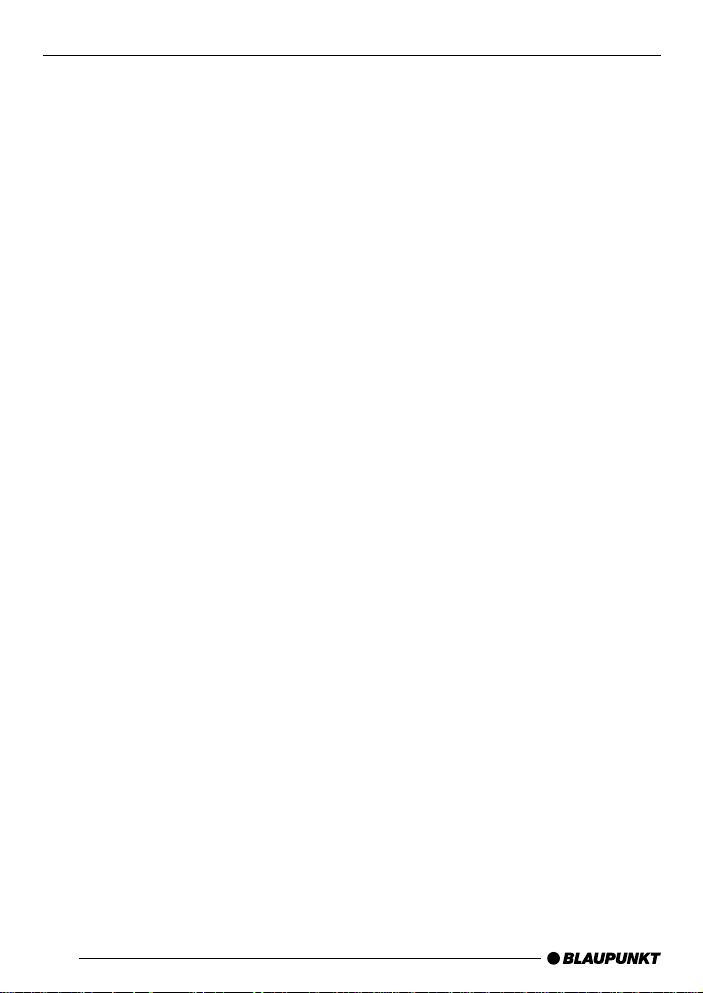
Open here
2
Page 3

DEUTSCH
ENGLISH
FRANÇAIS
1
12
3
2
11
4
10
5
6
ITALIANO
NEDERLANDS
SVENSKA
9
7
8
ESPAÑOL
PORTUGUÊS
DANSK
33
Page 4
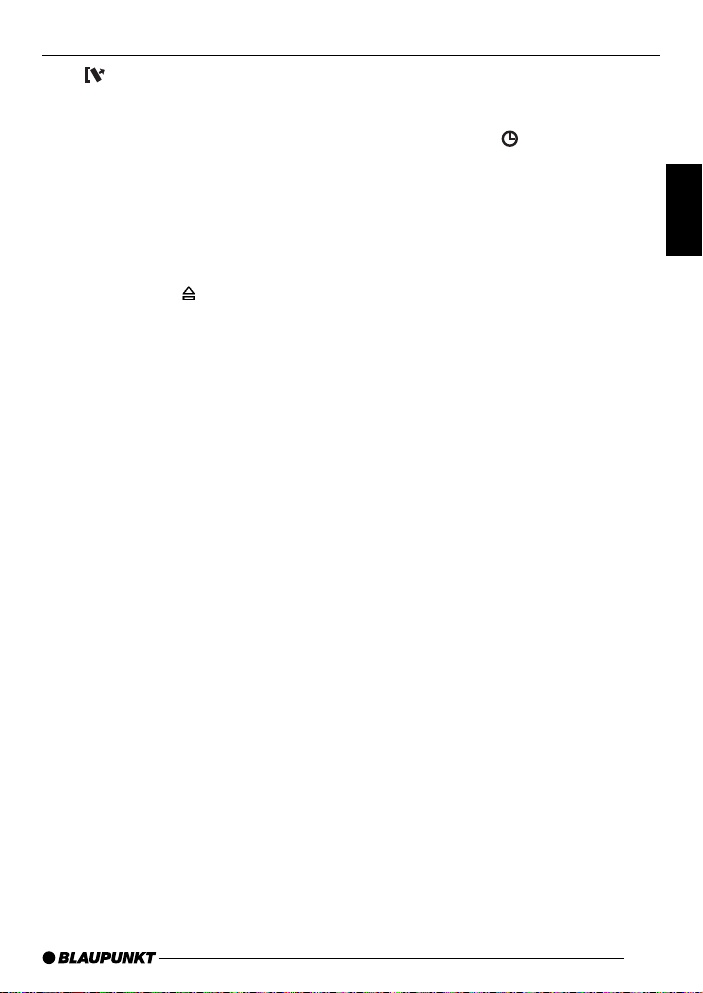
CONTROLS
1 button to release the control
panel.
2 Long press: Button, to switch the
unit on/off,
Short press: To mute the unit’s
volume.
3 Volume control.
4 CD compartment.
5 Arrow buttons.
6 Long press:
– CD eject.
Short press: SRC button, to select the CD, radio, CD changer
or Compact Drive MP3 (if connected) and AUX sources.
7 Short press: MENU button to
open the basic settings menu.
Long press: to start the scan
function.
8 X-BASS button, to adjust the X-
Bass function.
9 Short press: AUDIO button, to
adjust the bass, treble, balance
and fader settings.
Long press:
button, to display
the time.
: Keys 1 - 6.
; Short press: TRAF button to
switch traffic information standby
on/off.
Long press: RDS button, to
switch the RDS feature on/off.
< Short press: BND button, to se-
lect the FM memory banks and
MW/LW wavebands (MW and
LW not on the Essen CD33),
and to select radio mode as the
source.
Long press: TS, to start the
Travelstore function.
DEUTSCH
ENGLISH
FRANÇAIS
ITALIANO
NEDERLANDS
SVENSKA
25
ESPAÑOL
PORTUGUÊS
DANSK
Page 5
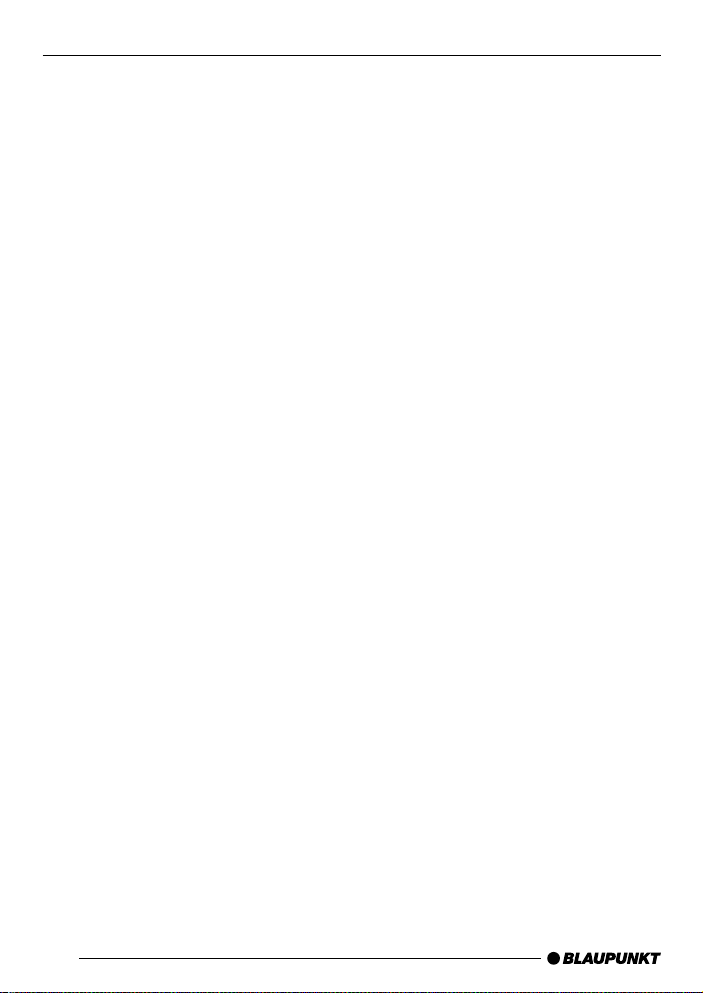
CONTENTS
Notes and accessories .......... 27
Road safety ................................... 27
Installation ..................................... 27
Accessories .................................. 27
Removable control panel ....... 28
Theft protection ............................. 28
Removing the control panel ........... 28
Attaching the control panel ............ 29
Switching on/off .................... 29
Adjusting the volume ............. 30
Setting the power-on volume ......... 30
Instantaneous volume reduction
(mute) ........................................... 31
Mute while telephoning .................. 31
Confirmation beep ......................... 31
Radio mode ............................ 32
Switching to radio mode ................ 32
RDS functions (AF, REG) .............. 32
Selecting the waveband /
memory bank................................. 32
Tuning into a station ....................... 33
Setting the sensitivity station
seek tuning.................................... 33
Storing stations ............................. 34
Storing stations automatically
(Travelstore) .................................. 34
Listening to stored stations ............ 34
Scanning receivable stations
(SCAN) ......................................... 34
Setting the scantime ...................... 34
Programme type (PTY) .................. 35
Treble reduction feature during
interference (HICUT) ..................... 36
Traffic information reception . 37
CD mode ................................ 38
Switching to CD mode .................. 38
Selecting tracks ............................ 38
Quick track selection ..................... 38
Fast searching (audible) ................ 38
Random play (MIX) ........................ 38
Scanning tracks (SCAN) ............... 39
Repeating tracks (REPEAT) ........... 39
Pausing playback (PAUSE)............ 39
Changing the display ..................... 39
Removing the CD from the unit ...... 39
CD changer mode .................. 40
Switching to CD changer mode..... 40
Selecting a CD.............................. 40
Selecting tracks ............................ 40
Quick track selection ..................... 40
Fast searching (audible) ................ 40
Changing the display ..................... 40
Repeating individual tracks or
whole CDs (REPEAT) .................... 40
Random play (MIX) ........................ 41
Scanning all tracks on all CDs
(SCAN) ......................................... 41
Pausing playback (PAUSE)............ 41
CLOCK - Time ........................ 42
Sound and volume distribution
settings .................................. 43
Adjusting the bass settings ............ 43
Adjusting the treble settings........... 43
Adjusting the balance settings ....... 43
Adjusting the fader settings ........... 43
X-BASS .................................. 44
Setting the level display ......... 44
External audio sources .......... 45
Specifications ........................ 45
26
Page 6
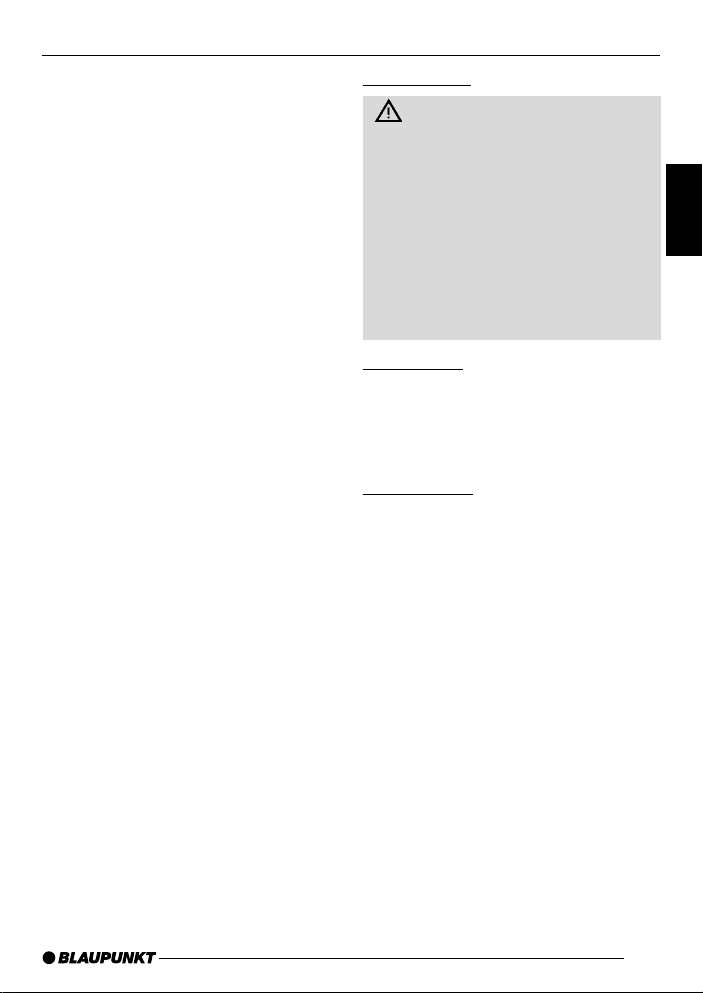
NOTES AND ACCESSORIES
Notes and accessories
Thank you for deciding to use a Blaupunkt product. We hope you enjoy using this new piece of equipment.
Please read these operating instructions before using the equipment for
the first time.
The Blaupunkt editors are constantly
working on making the operating instructions clearer and easier to understand. However, if you still have any
questions on how to operate the equipment, please contact your dealer or the
telephone hotline for your country . You
will find the telephone numbers printed
at the back of this booklet.
We provide a manufacturer guarantee
for our products bought within the European Union. You can view the guarantee conditions at www.blaupunkt.com
or ask for them directly at:
Blaupunkt GmbH
Hotline
Robert Bosch Str. 200
D-31 139 Hildesheim
Road safety
Road safety has absolute priority. Only operate your car radio if the
road and traffic conditions allow you
to do so. Familiarise yourself with the
unit before setting off on your journey.
You should always be able to hear
police, fire and ambulance sirens
from afar. For this reason, set the
volume of whatever you are listening to at a reasonable level.
Installation
If you want to install your car radio yourself, please read the installation and
connection instructions that follow these
operating instructions.
Accessories
Only use accessories approved by Blaupunkt.
Remote controls
The most important functions of your car
radio can be accessed safely and conveniently from the steering wheel using
the remote controls RC 08, RC 10 or
RC 10H (available as an optional accessory).
The radio cannot be switched on/off
using the remote control.
Amplifier
All Blaupunkt amplifiers can be used.
DEUTSCH
ENGLISH
FRANÇAIS
ITALIANO
NEDERLANDS
SVENSKA
ESPAÑOL
PORTUGUÊS
27
DANSK
Page 7
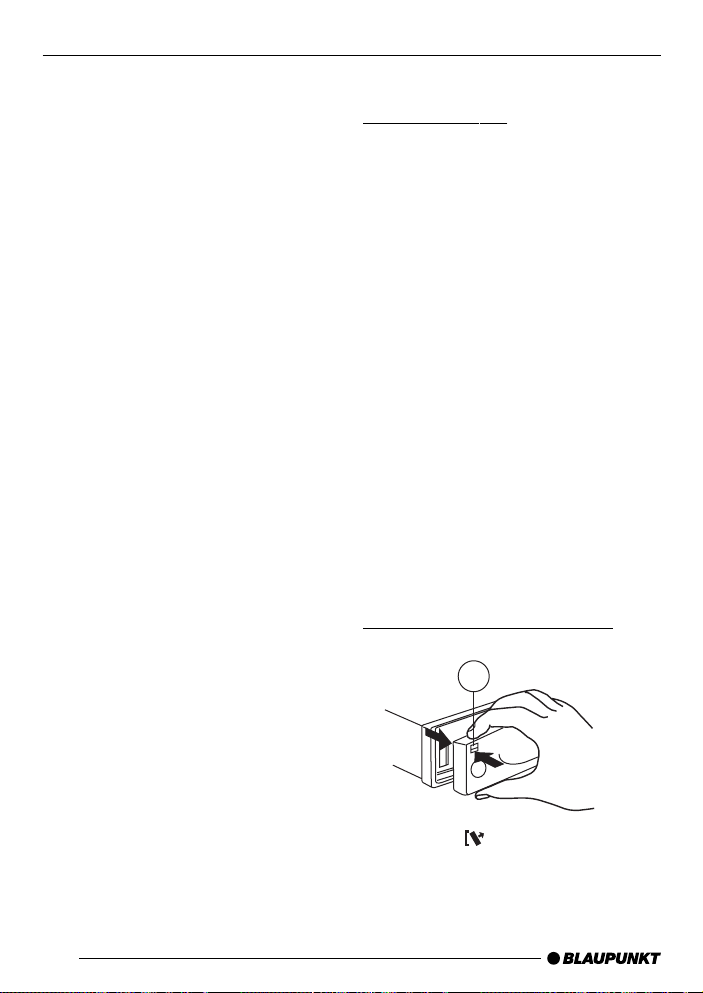
NOTES AND ACCESSORIES
THEFT PROTECTION
CD changer
You can connect the following Blaupunkt
CD changers:
CDC A02, CDC A 06, CDC A 08, CDC
A 072 and IDC A 09.
You can also connect the CDC A 05 and
CDC A 071 CD changers by using an
adapter cable (Blaupunkt no. 7 607 889
093).
Compact Drive MP3
As an alternative to a CD changer, you
can connect a Compact Drive MP3 to
access MP3 music tracks. If you connect a Compact Drive MP3, you will first
need to use a computer to store the MP3
music tracks on the Microdrive™ hard
disk inside the Compact Drive MP3.
Then, when the Compact Drive MP3 is
connected to the car radio, you can play
the tracks like normal CD music tracks.
The Compact Drive MP3 is operated in
the same way as a CD changer. Most
of the CD changer functions can also
be used with the Compact Drive MP3.
Removable control panel
Theft protection
As a way of protecting your car radio
against theft, the unit is equipped with
a removable control panel (release panel). Without this control panel, the car
radio is worthless to a thief.
Protect you car radio against theft by
taking the control panel with you every
time you leave your vehicle. Do not leave
the control panel in your vehicle - not
even in a hiding place.
The control panel has been designed
to be easy to use.
Note:
● Never drop the control panel.
● Never expose the control panel to
direct sunlight or other heat sources.
● Avoid making direct skin contact
with the control panel’s contacts. If
necessary, clean the contacts with
a lint-free cloth and some alcohol.
Removing the control panel
28
1
➮ Press the button 1.
The control panel locking mechanism
opens.
Page 8
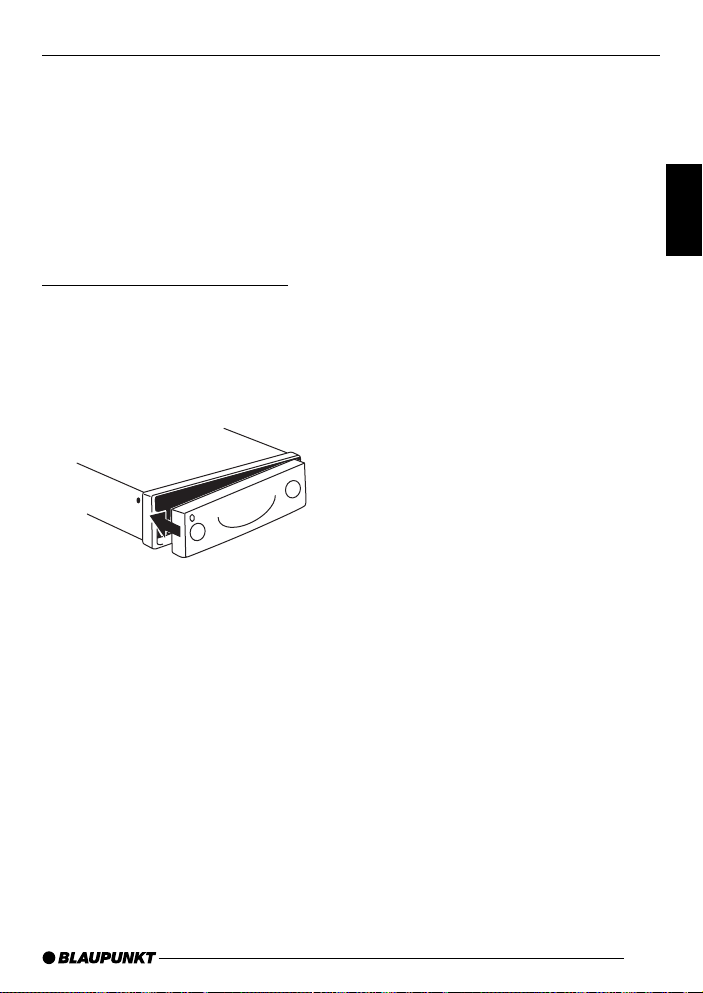
SWITCHING ON/OFFTHEFT PROTECTION
➮ First, pull the control panel straight
off the unit and then out towards
the left.
● The unit switches off after the con-
trol panel is removed.
● All the current settings are saved.
● Any CD already inserted in the unit
remains there.
Attaching the control panel
➮ Slide the control panel from left to
right into the unit’s guide.
➮ Press the left-hand edge of the
control panel into the unit until it
clicks into place.
Note:
● When attaching the control panel,
make sure you do not press the
display.
If the device was still switched on when
you removed the control panel, it will
automatically switch on again with the
last settings activated (i.e. radio, CD, CD
changer/Compact Drive MP3 or AUX)
when the panel is replaced.
Switching on/off
There are various ways of switching the
unit on/off:
Switching on/off using the vehicle
ignition
If the unit is correctly connected to the
vehicle’s ignition and it was not switched
off using button 2, it will switch on/off
simultaneously with the ignition.
You can also switch the unit on even if
the ignition is off:
➮ To do so, press button 2.
Note:
● To protect the vehicle battery, the
unit will switch off automatically after one hour if the ignition is off.
Switching on/off using the
removable control panel
➮ Remove the control panel.
The unit switches off.
➮ Attach the control panel again.
The unit switches on. The settings (radio, CD, CD changer/Compact Drive
MP3 or AUX) that were set before the
unit was switched off will be reactivated.
Switching on/off using button 2
➮ To switch the unit on, press button
2.
➮ To switch the unit off, press button
2 for longer than two seconds.
The unit switches off.
DEUTSCH
ENGLISH
FRANÇAIS
ITALIANO
NEDERLANDS
SVENSKA
ESPAÑOL
PORTUGUÊS
29
DANSK
Page 9

SWITCHING ON/OFF
ADJUSTING THE VOLUME
Switching on by inserting a CD
If the unit is switched off and there is no
CD inserted in the drive,
➮ Gently insert the CD with the print-
ed side uppermost into the drive
until you feel some resistance.
The CD will be drawn automatically into
the drive.
You must not hinder or assist the drive
as it draws in the CD.
The unit switches on. CD playback begins.
Adjusting the volume
The system volume can be adjusted in
steps from 0 (off) to 66 (maximum).
To increase the volume,
➮ turn the volume control 3 to the
right.
To decrease the volume,
➮ turn the volume control 3 to the
left.
Setting the power-on volume
You can set the default volume at which
the unit switches on.
➮ Press the MENU button 7.
➮ Keep pressing the or button
5 until “ON VOL” appears in the
display .
➮ Set the power-on volume using the
and buttons 5.
To help you adjust the volume more
easily, the volume will be increased /
decreased as you make your changes.
If you change the setting to “LAST VOL”,
the power-on volume will be the same
as the volume level that was set before
the unit was last switched off.
Note:
● To protect your hearing, the maxi-
mum power-on volume that can be
set for “LAST VOL” setting is “38”.
If the volume was higher before the
unit was switched off and “LAST
VOL” was selected, the volume will
be set to “38” the next time the radio is switched on.
30
Page 10

ADJUSTING THE VOLUME
When you have finished making your
changes,
➮ press the MENU button 7 twice.
Instantaneous volume reduction
(mute)
This feature allows you to instantaneously reduce (mute) the volume to a level preset by you.
➮ Briefly press button 2.
“MUTE” appears in the display .
Setting the mute level
You can set the unit’s mute volume level.
➮ Press the MENU button 7.
➮ Keep pressing the or button
5 until “MUTE LVL” appears in
the display .
➮ Set the mute level using the and
buttons 5.
When you have finished making your
changes,
➮ press the MENU button 7 twice.
Confirmation beep
For some functions you will hear a confirmation beep if you keep a button
pressed for longer than two seconds.
For instance, after storing a radio station to a station button you will hear a
confirmation beep. The beep can be
switched on/off.
➮ Press the MENU button 7.
➮ Keep pressing the or button
5 until “BEEP” appears in the display.
➮ Use the and buttons 5 to
switch between the options.
“OFF” means beep off, “ON” means the
beep is switched on.
➮ Press the MENU button 7.
DEUTSCH
ENGLISH
FRANÇAIS
ITALIANO
NEDERLANDS
SVENSKA
Mute while telephoning
If your car audio system is equipped with
a mobile telephone, it will automatically
switch to mute when you use the phone.
This will only work if the mobile phone
is connected to the car audio system
as described in the installation instructions.
The volume will be reduced to the configured volume mute level.
ESPAÑOL
PORTUGUÊS
DANSK
31
Page 11

RADIO MODE
Radio mode
This unit is equipped with an RDS radio
receiver. Many of the receivable FM stations transmit a signal that not only carries the programme but also additional
information such as the station name
and programme type (PTY).
The station name appears in the display as soon as it is received.
Switching to radio mode
If you are in CD, CD changer/Compact
Drive MP3 or AUX mode,
➮ press the BND•TS button <.
Or
➮ keep pressing the SRC button 6
until “RADIO” appears in the display.
RDS functions (AF, REG)
The RDS functions AF (Alternative Frequency) and REG (Regional) extend
your radio’s range of functions.
● AF: If this RDS function is activat-
ed, the unit automatically tunes into
the best receivable frequency for
the station that is currently set.
● REG: At certain times, some radio
stations divide their programme
into regional programmes providing
different regional content. You can
use the REG function to prevent
the car radio from switching to alternative frequencies that are
transmitting different programme
content.
Note:
● REG must be separately activated/
deactivated in the menu.
Switching REG on/off
➮ Press the MENU button 7.
➮ Keep pressing the or button
5 until “REG” appears in the display .
“OFF” or “ON” is displayed alongside
“REG”.
To switch REG on/off,
➮ press the or button 5.
➮ Press the MENU button 7.
Switching the RDS function on/off
To use the RDS functions (AF and
REG),
➮ press the TRAF•RDS button ; for
longer than two seconds.
The RDS functions are active when
RDS lights up in the display .
Selecting the waveband /
memory bank
This unit can receive programmes
broadcast over the FM, MW and LW
wavebands.
Note:
● The MW and L W wavebands are
not available on the Essen CD33.
There are three memory banks for the
FM range and one for each of the MW
and L W wavebands.
Six stations can be stored in each memory bank.
32
Page 12

RADIO MODE
Selecting the memory bank
To switch between the FM memory
banks and the MW and L W wavebands,
➮ keep pressing the BND•TS button
< until the required waveband /
memory bank is displayed.
Tuning into a station
There are various ways of tuning into a
station.
Automatic seek tuning
➮ Press the or button 9.
The unit tunes into the next receivable
station.
Setting the sensitivity station
seek tuning
You can configure the radio to only tune
into stations with a strong reception or
to also tune into those with a weak reception.
➮ Press the MENU button 7.
➮ Keep pressing the or button
5 until “SENS” appears in the display.
➮ Press the or button 5.
The display shows the currently set value for sensitivity. “SENS HI6” means
that the tuner is highly sensitive. “SENS
LO1” means it is set to the lowest sensitivity setting.
If “SENS LO” is selected, “lo” lights up
in the display .
➮ Set the required sensitivity using
and buttons 5.
the
➮ Press the MENU button 7.
Tuning into stations manually
You can also tune into stations manually .
Note:
● You can only tune into stations
manually if the RDS function is deactivated.
➮ Press the or button 5.
Browsing through broadcasting
networks (only FM)
If a radio station provides several programmes, you have the option of browsing through its so-called “broadcasting
network”.
Note:
● If you want to use this feature, the
RDS function must be activated.
➮ Press the or button 5 to
switch to the next station on the
broadcasting network.
When using this feature, you will only
be able to switch to stations that you
have received once already. To do so,
use either the Travelstore function or
allow the automatic seek tuning feature
to run once through the entire frequency range.
DEUTSCH
ENGLISH
FRANÇAIS
ITALIANO
NEDERLANDS
SVENSKA
ESPAÑOL
PORTUGUÊS
DANSK
33
Page 13

RADIO MODE
Storing stations
Storing stations manually
➮ Select the required FM1 / FM2 /
FMT memory bank or MW / LW
waveband (MW and LW are not
available on the Essen CD33).
➮ Tune into the station.
➮ Press one of the station buttons 1 -
6 : for longer than one second to
store the station to that button.
Storing stations automatically
(Travelstore)
You can automatically store the six stations with the strongest reception in the
region (only for FM). The stations are
stored in the FMT memory bank.
Note:
● Stations that were previously
stored in this memory bank are deleted in the process.
➮ Keep the BND•TS button <
pressed for longer than two seconds.
The station storing procedure begins.
“T-ST ORE” appears in the display. After
the process is completed, the station
stored in FMT memory location 1 will
be played.
Listening to stored stations
➮ Select the memory bank on which
the station was stored.
➮ Press the station button of the sta-
tion you want to listen to.
Scanning receivable stations
(SCAN)
You can briefly play all the receivable
stations. Y ou can set the scanning time
to between 5 and 30 seconds in the
menu.
Starting SCAN
➮ Hold down the MENU button 7 for
longer than two seconds.
Scanning begins. “SCAN” appears
briefly in the display followed by the
current frequency (which flashes).
Stopping SCAN and continuing
listening to a station
➮ Briefly press the MENU button 7.
Scanning is stopped and the station that
was tuned into last will remain active.
Setting the scantime
➮ Press the MENU button 7.
➮ Keep pressing the or button
5 until “SCANTIME” appears in
the display .
➮ Set the required scantime using
and buttons 5.
the
When you have finished making your
changes,
➮ press the MENU button 7 twice.
Note:
● The set scantime also applies to
scanning in CD and CD changer
mode.
34
Page 14

RADIO MODE
Programme type (PTY)
Besides transmitting the station name,
some FM stations also provide information on the type of programme that they
are broadcasting.
For example, the programme types can
be:
CUL TURE TRAVEL JAZZ
SPORT NEWS POP
ROCK MUSIC
Using the PTY function, you can direct-
ly select stations of a particular programme type.
PTY-EON
If you specify the programme type and
start seek tuning, the radio will switch
from the current station to a station of
the selected programme type.
Note:
● If no station is found that corre-
sponds to the selected programme
type, you will hear a beep and “NO
PTY” appears briefly in the display.
The station that was listened to last
will then be tuned into again.
● If the tuned radio station or another
station on the broadcasting network broadcasts the required programme type at a later point in
time, the radio automatically
switches from the currently tuned
station or from CD mode / CD
changer / Compact Drive MP3
mode to the station whose programme type matches the one you
selected.
Switching PTY on/off
➮ Press the MENU button 7.
➮ Keep pressing the or button
5 until “PTY ON” or “PTY OFF”
appears in the display .
➮ Press the or button 5 to
switch between the settings.
When you have finished making your
changes,
➮ press the MENU button 7.
Selecting a programme type and
starting seek tuning
➮ Press the or button 5.
The current programme type appears
in the display .
➮ If you want to select another pro-
gramme type, you can do so by
pressing the
or button 5
whilst in this display.
Or
➮ Press one of the buttons 1 - 6 :
to select a programme type that is
stored on one of these buttons.
The selected programme type is displayed briefly .
➮ Press the or button 5 to start
seek tuning.
The next station corresponding to your
selected programme type will then be
tuned into.
DEUTSCH
ENGLISH
FRANÇAIS
ITALIANO
NEDERLANDS
SVENSKA
ESPAÑOL
PORTUGUÊS
DANSK
35
Page 15

RADIO MODE
Storing a programme type on a
station button
➮ Select a programme type using the
or button 5.
➮ Press and hold the required button
1 - 6 : until you hear a beep.
The programme type is now stored on
the station button 1 - 6 : that you selected.
Selecting the PTY language
You set the language in which the programme type is displayed.
➮ Press the MENU button 7.
➮ Keep pressing the or button
5 until “PTY LANG” appears in
the display .
➮ Press the or button 5 to
switch between German, English
and French.
When the required language appears
in the display ,
➮ press the MENU button 7 twice.
Treble reduction feature during
interference (HICUT)
The hicut feature improves reception
during poor radio reception. If interference occurs, the treble is automatically
reduced thus reducing the interference
level.
Switching hicut on/off
➮ Press the MENU button 7.
➮ Keep pressing the or button
5 until “HICUT” appears in the
display.
➮ Press the or button 5 to
switch HICUT on/off.
“HICUT 0” means no reduction will be
made; “HICUT 1” means the treble and
therefore also the interference level will
be reduced.
➮ Press the MENU button 7.
36
Page 16

TRAFFIC INFORMATION RECEPTION
Traffic information
reception
Switching traffic information
priority on/off
➮ Press the TRAF•RDS button ;.
Traffic announcement priority is active
when a traffic jam symbol lights up in
the display.
Note:
You will hear a warning sound
● if you leave the reception area of a
traffic information station that you
are currently listening to.
● if, while listening to a CD, you leave
the reception area of a traffic information station that you are tuned
into and the subsequent automatic
search cannot find a new traffic information station.
● if you retune the radio from a traffic
information station to a station that
does not broadcast traffic information.
If you hear the warning sound, you can
either switch off traffic information priority or tune into a station that broadcasts traffic information.
Setting the traffic
announcement volume
➮ Press the MENU button 7.
➮ Keep pressing the or button
5 until “T A VOLUME” appears in
the display.
➮ Set the announcement volume us-
ing the
and buttons 5.
➮ Press the MENU button 7.
DEUTSCH
ENGLISH
FRANÇAIS
ITALIANO
NEDERLANDS
SVENSKA
ESPAÑOL
37
PORTUGUÊS
DANSK
Page 17

CD MODE
CD mode
You can use this unit to play audio CDs,
CD-Rs and CD-RWs with a diameter of
12 cm.
Risk of damage to the CD drive!
CD singles with a diameter of 8 cm
and contoured CDs (shape CDs) are
not suitable for playback in this unit.
We accept no liability for any damage to the CD drive that may occur
as a result of the use of unsuitable
CDs.
Switching to CD mode
● If there is no CD inserted in the
drive.
➮ Gently insert the CD with the print-
ed side uppermost into the CD
compartment until you feel some
resistance.
The CD will be drawn automatically into
the drive.
Do not use force when inserting the CD.
You must not hinder or assist the drive
as it draws in the CD.
CD playback begins.
● If a CD is already inserted in the
drive.
➮ Keep pressing the SRC button 6
until “CD” appears in the display .
Playback begins from the point at which
it was last interrupted.
Selecting tracks
➮ Press one of the / or / but-
tons 5 to select the next or previous track.
If you press the
the current track will be played again
from the beginning.
/ button 5 once,
Quick track selection
To quickly select tracks backwards or
forwards,
➮ keep one of the or buttons 5
pressed until fast-reverse / fast-forward track selection begins.
Fast searching (audible)
To fast search backwards or forwards,
➮ keep one of the or buttons 5
pressed until fast searching backwards / forwards begins.
Random play (MIX)
➮ Press button 5 (MIX) :.
MIX appears in the display. The next
randomly selected track will then be
played.
Cancelling MIX
➮ Press button 5 (MIX) : again.
MIX disappears from the display .
38
Page 18

CD MODE
Scanning tracks (SCAN)
You can briefly play all the tracks on a
CD.
➮ Hold down the MENU button 7 for
longer than two seconds.
Note:
● You can set the scantime. For fur-
ther details, read the section entitled “Setting the scantime” in the
“Radio mode” chapter.
Stopping SCAN and continuing
playback
To stop scanning,
➮ briefly press the MENU button 7.
The current track will then continue to
be played.
Repeating tracks (REPEAT)
If you want to repeat a track,
➮ press button 4 (RPT) :.
RPT appears in the display . The track is
repeated until you deactivate RPT.
Cancelling REPEAT
If you want to cancel the repeat function,
➮ press button 4 (RPT) : again.
RPT disappears. Normal playback is
then continued.
Pausing playback (PAUSE)
➮ Press button 3 ( ) :.
“PAUSE” appears in the display.
Cancelling pause
➮ Press button 3 ( ) : while in
pause mode.
Playback is continued.
Changing the display
To switch between the track number display and the track number / playing time
display ,
➮ Press the MENU button 7.
➮ Keep pressing the or button
5 until “CD DISP” appears in the
display.
➮ Press the button 5.
The current setting is displayed. “TIME”
for the playing time display and “PLA Y”
for the track number display .
➮ Press the button 5 to select the
required setting.
➮ Press the MENU button 7 twice.
Removing the CD from the unit
To remove the CD from the unit,
➮ keep the SRC button 6
pressed until the CD is ejected.
DEUTSCH
ENGLISH
FRANÇAIS
ITALIANO
NEDERLANDS
SVENSKA
ESPAÑOL
39
PORTUGUÊS
DANSK
Page 19

CD CHANGER MODE
CD changer mode
Note:
● Information on handling CDs, in-
serting CDs and operating the CD
changer can be found in the operating instructions supplied with
your CD changer.
Switching to CD changer mode
➮ Keep pressing the SRC button 6
until “CHANGER” appears in the
display.
Playback begins with the first CD that
the CD changer detects.
Selecting a CD
To move up or down to another CD,
➮ press the or button 5 once or
several times.
Selecting tracks
To move up or down to another track on
the current CD,
➮ press the or button 5 once or
several times.
Quick track selection
To quickly select tracks backwards or
forwards,
➮ keep one of the or buttons 5
pressed until fast-forward / fast-reverse track selection begins.
Fast searching (audible)
To fast search backwards or forwards,
➮ keep one of the buttons 5
pressed until fast searching backwards / forwards begins.
Changing the display
To switch between the track number /
CD number display and the track
number / playing time display ,
➮ press the MENU button 7.
➮ Keep pressing the or button
5 until “CDC DISP” appears in
the display .
➮ Press the button 5.
The current setting is displayed. “TIME”
for the playing time display and “CD NO”
for the CD number display .
➮ Press the button 5 to select the
required setting.
➮ Press the MENU button 7 twice.
Repeating individual tracks or
whole CDs (REPEAT)
To repeat the current track,
➮ briefly press button 4 (RPT) :.
“RPT TRCK” appears briefly and RPT
lights up in the display .
To repeat the current CD,
➮ press button 4 (RPT) : again.
“RPT DISC” appears briefly and RPT
lights up in the display .
40
Page 20

CD CHANGER MODE
Cancelling REPEAT
To stop the current track or current CD
from being repeated,
➮ keep pressing button 4 (RPT) :
until “RPT OFF” appears in the display and RPT disappears.
Random play (MIX)
To play the tracks on the current CD in
random order,
➮ briefly press button 5 (MIX) :.
“MIX CD” appears briefly and MIX lights
up in the display .
To play the tracks on all inserted CDs in
random order,
➮ press button 5 (MIX) : again.
“MIX ALL” appears briefly and MIX lights
up in the display .
Cancelling MIX
To stop the tracks from being played in
random order,
➮ keep pressing button 5 (MIX) :
until “ MIX OFF” appears in the display and MIX disappears.
Stopping SCAN
To stop scanning,
➮ briefly press the MENU button 7
again.
The currently scanned track will then
continue to be played.
Note:
● You can set the scantime. For fur-
ther details, read the section entitled “Setting the scantime” in the
“Radio mode” chapter.
Pausing playback (PAUSE)
➮ Press button 3 ( ) :.
“PAUSE” appears in the display.
Cancelling pause
➮ Press button 3 ( ) : while in
pause mode.
Playback is continued.
DEUTSCH
ENGLISH
FRANÇAIS
ITALIANO
NEDERLANDS
SVENSKA
Scanning all tracks on all CDs
(SCAN)
To scan all the tracks on all inserted CDs
in ascending order,
➮ hold down the MENU button 7 for
longer than two seconds.
“SCAN” appears in the display .
ESPAÑOL
PORTUGUÊS
DANSK
41
Page 21

CLOCK - TIME
CLOCK - Time
Displaying the time
To display the time,
➮ Keep the AUDIO ( ) button 9
pressed until the time appears in
the display.
Setting the time
➮ Press the MENU button 7.
➮ Keep pressing the or button
5 until “CLOCKSET” appears in
the display.
➮ Press the button 5.
The time appears in the display. The
minutes flash and can be adjusted.
➮ Adjust the minutes using the /
buttons 5.
Once the minutes are set,
➮ press the button 5.
The hours flash.
➮ Adjust the hours using the /
buttons 5.
When you have finished making your
changes,
➮ press the MENU button 7 twice.
Selecting 12/24-hour clock
mode
➮ Press the MENU button 7.
“MENU” appears in the display .
➮ Keep pressing the or button
5 until “24 H MODE” or “12 H
MODE” appears in the display .
➮ Press the or button 5 to
switch between the modes.
When you have finished making your
changes,
➮ press the MENU button 7.
Displaying the time when the
unit is off and the ignition is on
To display the time when the unit is off
and the ignition is on,
➮ press the MENU button 7.
“MENU” appears in the display .
➮ Keep pressing the or button
5 until “CLOCK OFF” or “CLOCK
ON” appears in the display .
➮ Press the or button 5 to
switch between the displays.
When you have finished making your
changes,
➮ press the MENU button 7.
Briefly displaying the time when
the unit is switched off
To briefly display the time when the unit
is off,
➮ press the AUDIO ( ) button 9.
The time is displayed for around 8 seconds.
42
Page 22

SOUND AND VOLUME DISTRIBUTION SETTINGS
Sound and volume
distribution settings
You can adjust the sound settings for
each source separately (radio, CD, CD
changer/Compact Drive MP3 and AUX).
Adjusting the bass settings
To adjust the BASS,
➮ press the AUDIO button 9.
“BASS” appears in the display .
➮ Press the or button 5 to ad-
just the bass.
When you have finished making your
changes,
➮ press the AUDIO button 9.
Adjusting the treble settings
To adjust the TREBLE,
➮ press the AUDIO button 9.
“BASS” appears in the display .
➮ Keep pressing the or button
5 until “TREB” appears in the display.
➮ Press the or button 5 to ad-
just the treble.
When you have finished making your
changes,
➮ press the AUDIO button 9.
Adjusting the balance settings
To adjust the left/right volume distribution (balance),
➮ press the AUDIO button 9.
“BASS” appears in the display .
➮ Keep pressing the or button
5 until “BAL” appears in the display.
➮ Press the or button 5 to ad-
just the balance (right/left).
When you have finished making your
changes,
➮ press the AUDIO button 9.
Adjusting the fader settings
To adjust the front/back volume distribution (fader),
➮ press the AUDIO button 9.
“BASS” appears in the display.
➮ Keep pressing the or button
5 until “FADER” appears in the
display.
➮ Press the or button 5 to ad-
just the fader (front/back).
When you have finished making your
changes,
➮ press the AUDIO button 9.
DEUTSCH
ENGLISH
FRANÇAIS
ITALIANO
NEDERLANDS
SVENSKA
ESPAÑOL
43
PORTUGUÊS
DANSK
Page 23

X-BASS LEVEL DISPLAY
X-BASS
The X-BASS feature can be used to
boost the bass at low volume levels.
Note:
● You can adjust the X-Bass settings
separately for each audio source
(radio, CD, CD changer/Compact
Drive MP3 and AUX).
Adjusting the X-BASS boost
settings
The X-BASS boost can be set in steps
ranging from 1 to 3.
“XBASS OFF” means that the X-BASS
feature is switched off.
➮ Press the X-BASS button 8.
➮ Keep pressing the or but-
ton 5 until the required setting appears in the display .
If the X-BASS boost is set to a value of
1, 2 or 3, the X-BASS symbol appears
in the display .
When you have finished making your
changes,
➮ press the X-BASS button 8.
Setting the level display
The level display briefly provides a symbolic display of the volume and the
sound control settings whilst you are adjusting them.
When you are not changing any settings, the level display can also be used
to display the car radio’s output level
(“PEAK ON”). You can also choose to
deactivate the level display (“PEAK
OFF”).
Switching the level display on/off
➮ Press the MENU button 7.
➮ Keep pressing the or button
5 until “PEAK LVL” appears in the
display.
➮ Press the or button 5 to
switch between “PEAK ON” to activate the level display and “PEAK
OFF”.
When you have finished making your
changes,
➮ press the MENU button 7 twice.
44
Page 24

EXTERNAL AUDIO SOURCES
SPECIFICATIONS
External audio sources
Instead of connecting a CD changer,
you can also connect another audio
source equipped with a line output. The
audio source, for example, can be a
portable CD player, MiniDisc player or
MP3 player.
If you want to connect an external audio source you will need a Blaupunkt
adapter cable (Blaupunkt no.: 7 607 897
093).
The AUX input must be activated in the
menu.
Switching the AUX input on/off
➮ Press the MENU button 7.
➮ Keep pressing the or button
5 until “AUX OFF” or “AUX ON”
appears in the display.
➮ Press the or button 5 to
switch AUX on/off.
➮ Press the MENU button 7.
Note:
The AUX input can now be selected by
pressing the SRC button 6.
Specifications
Amplifier
Output power: 4 x 25 watts
sine in accordance with
DIN 45 324 at
14.4 V
4 x 45 watts
max. power
Tuner
Frequency ranges:
FM: 87.5 – 108 MHz
MW: 531 – 1,602 kHz
LW: 153 – 279 kHz
MW and LW are not available on the
Essen CD33.
FM frequency response:
35 - 16,000 Hz
CD
Frequency response:
20 - 20,000 Hz
Pre-amp out
4 channels: 3 V
DEUTSCH
ENGLISH
FRANÇAIS
ITALIANO
NEDERLANDS
SVENSKA
Input sensitivity
AUX input: 2 V / 6 kOhm
Subject to changes!
ESPAÑOL
PORTUGUÊS
DANSK
45
Page 25

Service-Nummern / Service numbers / Numéros du service aprèsvente / Numeri del servizio di assistenza / Servicenummers /
Telefonnummer för service / Números de servicio / Número de
serviço / Servicenumre
Country: Phone: Fax: WWW:
Germany (D) 0180-5000225 05121-49 4002 http://www.blaupunkt.com
Austria (A) 01-610 390 01-610 393 91
Belgium (B) 02-525 5454 02-525 5263
Denmark (DK) 44 898 360 44-898 644
Finland (FIN) 09-435 991 09-435 99236
France (F) 01-4010 7007 01-4010 7320
Great Britain (GB) 01-89583 8880 01-89583 8394
Greece (GR) 0800-550 6550 01-576 9473
Ireland (IRL) 01-4149400 01-4598830
Italy (I) 02-369 6331 02-369 6464
Luxembourg (L) 40 4078 40 2085
Netherland (NL) 023-565 6348 023-565 6331
Norway (N) 66-817 000 66-817 157
Portugal (P) 01-2185 00144 01-2185 11111
Spain (E) 902-120234 916-467952
Sweden (S) 08-7501500 08-7501810
Switzerland (CH) 01-8471644 01-8471650
Czech. Rep. (CZ) 02-6130 0441 02-6130 0514
Hungary (H) 01-333 9575 01-324 8756
Poland (PL) 0800-118922 022-8771260
Turkey (TR) 0212-3350677 0212-3460040
USA (USA) 800-2662528 708-6817188
Brasil
(Mercosur) (BR) +55-19 3745 2769 +55-19 3745 2773
Malaysia
(Asia Pacific) (MAL) +604-6382 474 +604-6413 640
Blaupunkt GmbH
10/02 CM/PSS 8 622 403 561
