Page 1

Operating instructions
Radio / CD
Calgary CD30
Santa Monica CD30
Page 2
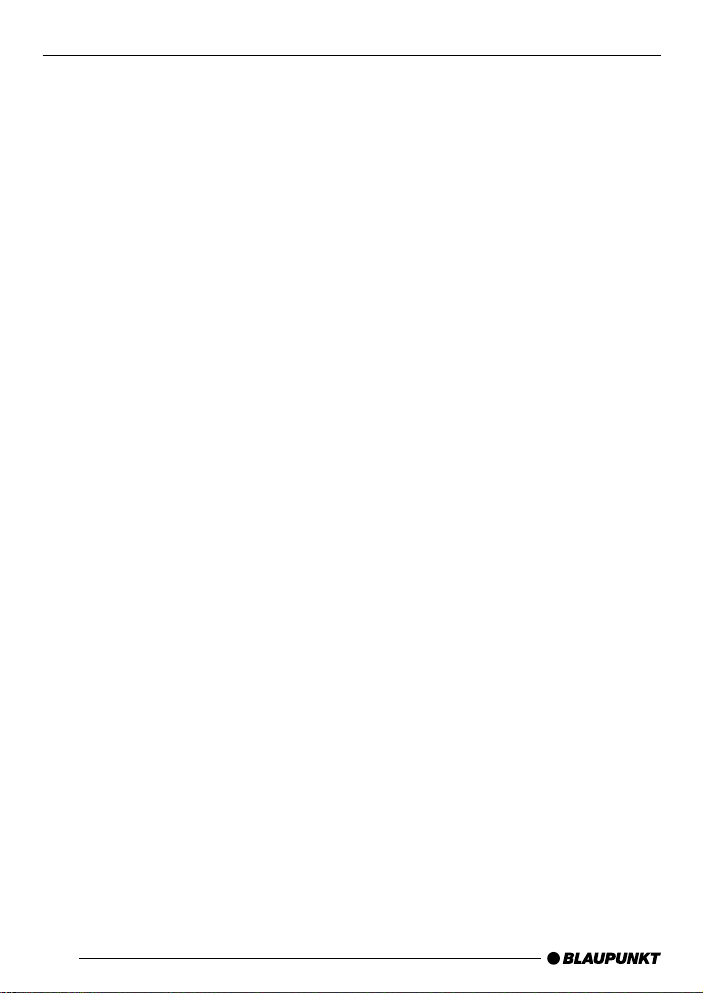
Open here
Ouvrir s.v.p.
Por favor, abrir
Favor abrir
2
Page 3

3
1
5
2
6
4
14
13
7
12
11
10
8
9
3
Page 4
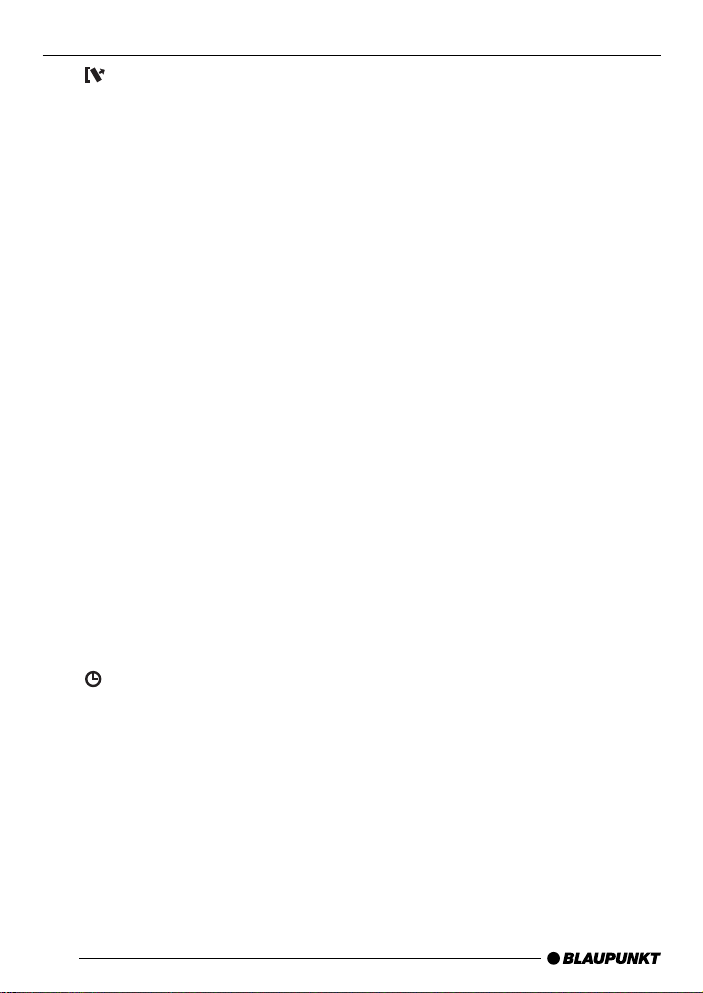
CONTROLS
1 button to unlock release
panel
2 FM button, selects the FM
memory bank
3 Volume control knob
4 ON button, switches the unit
on/off
Mute
5 TS button, starts the Travelstore
function
6 AM button, selects the AM
waveband
7 CD slot
8 CD eject
CD•C button, switches sound
source between radio, CD and
CD changer (if connected)
9 AUDIO button, adjusts bass and
treble
LD button, switches the loudness function on/off
: Cursor block
; GEO button, adjusts balance
and fader
< MENU button, accesses the
menus for making basic settings
= 1 to 5 station buttons
>
button, indicates the time in
the display
4
Page 5
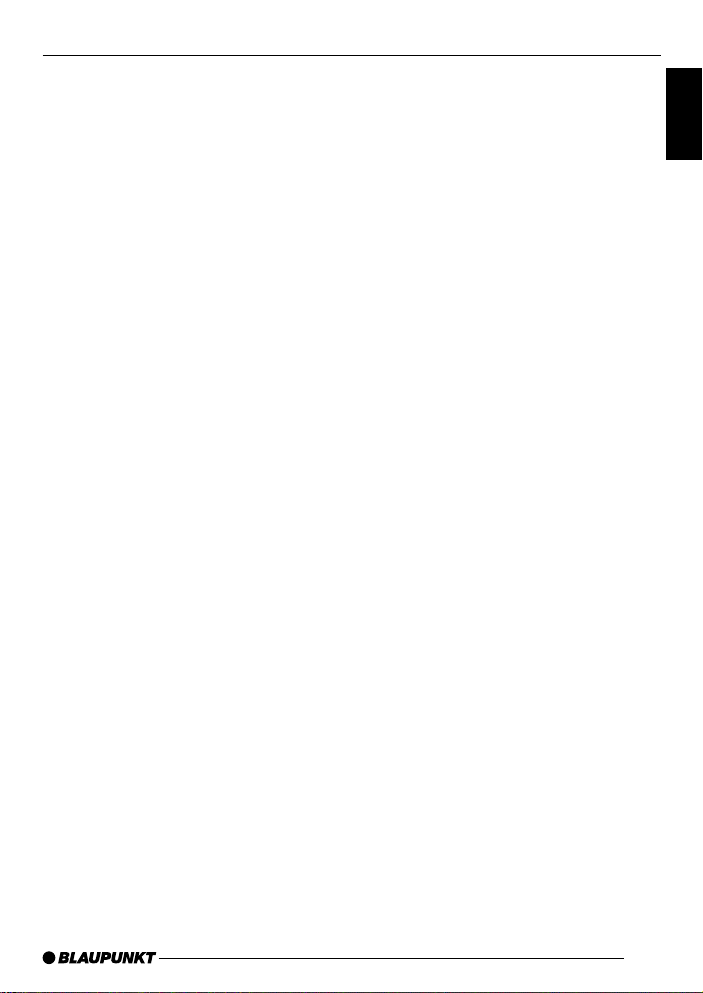
CONTENTS
Important information .............. 6
Traffic safety ................................... 6
Installation ...................................... 6
Accessories ................................... 6
Guarantee ...................................... 6
International telephone
information...................................... 6
Theft protection system ........... 7
Removable front panel.................... 7
Switching the car audio system
on/off ....................................... 8
Volume control ......................... 8
Adjusting the power-on volume ...... 8
Mute ............................................... 9
Telephone mute .............................. 9
How to the confirmation tone
switch on/off .................................. 9
Radio operation...................... 10
Switching to the radio mode......... 10
Selecting wavebands/memory
banks ............................................ 10
Tuning into radio stations .............. 10
Adjusting seek tuning sensitivity ... 10
Storing radio stations.................... 10
Storing radio stations automatically
(Travelstore).................................. 11
Recalling stored radio stations ..... 11
Tuner switchover .......................... 11
CD mode ................................ 12
Switching to CD mode ................. 12
Selecting a track .......................... 12
Random play (MIX) ....................... 12
Scanning tracks (SCAN).............. 12
Setting the scantime..................... 12
Repeating a track (REPEAT) ........ 13
Pausing playback (PAUSE) .......... 13
Changing the display .................... 13
Ejecting a CD ............................... 13
CD changer operation............ 14
Starting CD changer operation..... 14
Selecting CDs .............................. 14
Selecting tracks ........................... 14
Switching the display mode.......... 14
Repeating individual tracks or
entire CDs (REPEAT) ................... 14
Playing tracks in random order
(MIX) ............................................ 14
Scanning all of the tracks on all
of the CDs (SCAN) ...................... 15
Adjusting the scan time ................ 15
Interrupting playback (PAUSE)..... 15
Clock ...................................... 16
Time display .................................. 16
Setting the time ............................ 16
Selecting the 12/24-hour time
display mode................................. 16
Activating the clock display for
the car audio system when it is
switched off ................................. 16
Adjusting the tone .................. 17
Adjusting the bass ........................ 17
Adjusting the treble ...................... 17
Switching Loudness on/off .......... 17
Adjusting the volume
distribution ............................. 17
Adjusting the balance ................... 17
Adjusting the fader ....................... 17
External audio sources .......... 18
Switching the AUX output on/off . 18
Specifications ........................ 18
Amplifier ....................................... 18
Tuner ............................................ 18
CD ................................................ 18
Installation instructions .......... 65
ENGLISH
5
Page 6
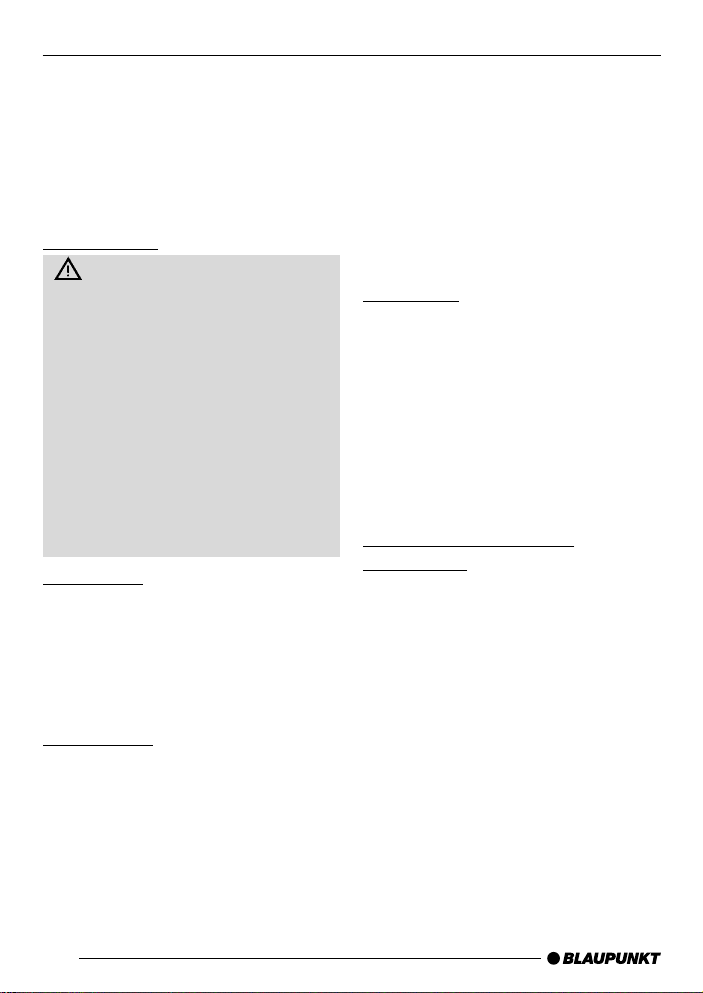
IMPORTANT INFORMATION
Important information
Before you use your car audio system
for the first time, please take the time to
read the instruction manual carefully
and make yourself familiar with the audio equipment. Keep this manual handy
in your car for future reference.
Traffic safety
Traffic safety is always the top
priority. Do not operate your car audio system unless the traffic conditions permit. Familiarize yourself with
the equipment before you start driving.
Always make sure that you are still
able to hear any warning signals
coming from outside the vehicle,
such as police or fire engine sirens,
at all times. Consequently, you
should always select a moderate
volume for playing your car audio
system while you are driving.
Installation
If you would like to install your new car
stereo yourself or add other audio components to the existing ones, then
please read the instructions on installation and connection at the end of this
manual carefully .
Accessories
Use only Blaupunkt-approved accessories.
Remote control unit
The optionally available RC 08 infrared
remote control unit allows you to conveniently operate the most important
system functions from the steering
wheel.
6
Amplifiers
All Blaupunkt amplifiers can be used.
CD changers
The following CD changers can be connected directly: CDC A 06, CDC A 08,
CDC A 072 and IDC A 09.
The CDC A 05 and CDC A 071 can be
connected with an adapter cable (Blaupunkt no. 7 607 889 093).
Guarantee
The scope of the guarantee is determined by the laws in the country where
the unit is purchased.
Regardless of the legal guarantee regulations, Blaupunkt affords a 12-month
guarantee.
If you have any questions about the
guarantee, please contact your authorized Blaupunkt dealer. Your cash register receipt is a valid guarantee coupon.
International telephone
information
Have you got any questions on the operation of this equipment or do you require more information?
Give us a call!
You will find the international telephone
and fax numbers on the last page of this
manual.
Page 7

THEFT PROTECTION SYSTEM
Theft protection system
Removable front panel
To prevent your car audio system from
being stolen, it has been equipped with
a removable front panel (release panel). Without the front panel, the car audio system is useless to thieves.
Protect your car audio system against
theft and take the operating panel with
you each time you leave the vehicle.
Never leave the release panel in the car,
even when it is well hidden. The panel
has been designed so that it is easy to
remove.
Notes:
● Do not drop the release panel.
● Do not expose the release panel to
direct sunlight or other heat
sources.
● Protect the panel from exposure to
moisture.
● Store the release panel in the case
supplied.
● If the car audio system was on
when you removed the panel, it will
automatically switch back on using
the same settings when you
replace it (radio, CD or CD changer).
Removing the operating panel
➮ Press 1.
The release panel will unlock.
1
ENGLISH
➮ First pull the operating panel
forward and then slide it to the left
to remove it.
● When you remove the operating
panel, the car audio system will
automatically switch off.
● All of the settings will remain
stored.
● A CD inserted into the car audio
system will remain in place.
Replacing the operating panel
➮ Slide the operating panel into the
guides from left to right.
➮ Press the left-hand side of the
panel onto the car audio system
until it locks into place.
Note:
● While replacing the panel, be
careful not to press on the display .
7
Page 8

VOLUME CONTROLSWITCHING ON/OFF
Switching the car audio
system on/off
The car audio system can be switched
on/off in a number of ways.
● Switching the car audio system on/
off with the vehicle ignition.
If the car audio system has been connected to your vehicle ignition, it is possible to switch it on and off with the ignition.
You can also switch the car audio system on when the ignition is switched off.
➮ Press down and hold 4 until the
car audio system switches on.
Note:
To prevent the car battery from running
down, the radio will switch off again automatically after one hour.
● Switching the car audio system on/
off with the removable front panel
➮ Remove the release panel.
The car audio system will switch off.
➮ Replace the release panel.
The car audio system will switch on
again. The last settings used (radio, CD
or CD changer) will be activated.
● Switching the car audio system on/
off by pressing 4.
➮ Press 4 to switch the car audio
system on.
➮ Press 4 for longer than 2 seconds
to switch the car audio system off
again.
Volume control
The car audio system volume can be
adjusted to levels from 0 (off) to 66 (maximum).
➮ To increase the volume, turn the
volume control knob 3 to the
right.
➮ To decrease the volume, turn the
volume control knob 3 to the left.
Adjusting the power-on volume
It is possible to adjust the volume at
which the car audio system switches on.
➮ Press MENU <.
➮ Press : repeatedly until “ON
VOL” appears in the display.
➮ Press : to adjust the
volume.
To make it easier to select the desired
volume, you will be able to hear any
changes made while you are adjusting
the volume.
If you adjust this setting to 0, the car
audio system will switch on at the volume used before it was switched off.
Warning of serious injury
When the power-on volume is set to
the maximum level, it may be extremely loud when the car audio system is switched on.
When the power-on volume is set to
0 and the car audio system was
played at maximum volume before it
was switched off, it may be extremely loud when the car audio system is
switched back on. This could result
in serious injury to your ears.
8
Page 9

VOLUME CONTROL
➮ Once you have selected the
desired settings, press MENU <.
Mute
You can reduce the volume of the car
audio system immediately (mute).
➮ Press 4.
Selecting the mute level
It is possible to select the mute level.
➮ Press MENU <.
➮ Press : repeatedly until
“MUTE LVL” appears in the
display.
➮ Press : to select the mute
level.
➮ Once you have made your selec-
tion, press MENU <.
Telephone mute
If your car audio system has been
equipped with a mobile telephone, it will
automatically switch to mute when you
use the phone. This will not work unless the mobile phone is connected to
the car audio system as described in
the installation instructions.
The car audio system will be muted to
the mute level selected.
How to the confirmation tone
switch on/off
If you hold down a key for longer than
two seconds, e.g. in order to save a station on one of the station keys, a confirmation tone will sound (beep). This beep
is adjustable:
➮ Press the MENU key <.
➮ Press the key : repeatedly
until “BEEP ON” or “BEEP OFF”
appears on the display .
➮ Switch the beep on or off using the
keys :.
➮ Once you have completed the
setting, press the MENU key <
once more.
ENGLISH
9
Page 10

RADIO OPERATION
Radio operation
Switching to the radio mode
If you are currently using the CD player
or CD changer,
➮ press CD•C 8 repeatedly until
“RADIO” appears in the display .
Selecting wavebands/memory
banks
Using this car audio system, you can
tune into radio stations on the FM and
AM wavebands. There are three memory banks for the FM waveband and one
memory bank for AM. You can store five
stations in each of these memory banks.
Selecting FM
➮ To switch between the FM wave-
bands FM1, FM2 and FMT, press
FM 2.
Selecting AM
➮ To switch between the AM wave-
band, press AM 6.
Tuning into radio stations
You can tune into radio stations in a
number of different ways.
Automatic seek tuning
➮ Press or :.
The radio will tune into the next available station within reception range.
Adjusting seek tuning sensitivity
It is also possible to adjust the sensitivity of the seek tuning function. In this
way you can adjust the radio to tune into
stations with strong reception signals
only , or to those with weaker reception
signals as well.
➮ Press MENU <.
➮ Press : repeatedly until
“SENS” appears in the display .
➮ Press :.
The currently selected setting will appear in the display. “SENS HI” indicates
the highest level of sensitivity, “SENS
LO” the lowest. If you select “SENS LO”,
lo will light up in the display .
➮ Press : to adjust the desired
sensitivity .
➮ Once you have made your selec-
tion, press MENU <.
Manual station tuning
You can also tune into radio stations
manually .
➮ Press or :.
Storing radio stations
Storing radio stations manually
➮ Select the desired FM memory
bank FM1, FM2, FMT or the AM
waveband.
➮ Tune into the radio station you
would like to store.
10
Page 11

RADIO OPERATION
➮ Press and hold down one of the
station preset buttons 1 to 5 = on
which you want to store the radio
station for longer than one second.
Storing radio stations
automatically (Travelstore)
You can automatically store the five radio stations with the strongest reception
in the area. These stations will be stored
in the FMT or AM memory bank, depending on which waveband you have
selected.
Note:
Any stations stored previously in the
memory bank will be deleted.
➮ Press TS 5 briefly.
The storing process will begin. “TSTORE” will appear in the display . After
the stations have been stored, the radio will automatically begin to play the
station stored on preset button 1 for the
corresponding memory bank.
Recalling stored radio stations
➮ Select the desired station memory
bank or the waveband.
➮ Press the station button 1 to 5 =
on which you have stored the
desired radio station.
Tuner switchover
The car audio system has been
equipped with a multi-band tuner. The
tuner can be adjusted to accommodate
different requirements in different countries. The following regions can be selected: America, Europe, Asia and Thailand. The tuner will not be completely
functional until it has been adjusted to
the country in which it is being used.
Switching over the tuner
➮ Press MENU <.
➮ Press : repeatedly until “FM
TUNER” appears in the display .
➮ Press : to select the country.
➮ Once you have made your selec-
tion, press MENU <.
ENGLISH
11
Page 12

CD MODE
CD mode
You can use this unit to play standard
CDs with a diameter of 12 cm.
Risk of damage to CD drive!
So-called “CD singles” with a diameter of 8 cm and contoured CDs
(“shape CDs”) are not suitable for
playback in this unit.
We accept no liability for any damage to the CD drive that may occur
as a result of the use of unsuitable
CDs.
Switching to CD mode
● If no CD is inserted in the drive.
➮ Gently insert the CD with the
printed side uppermost into the CD
compartment until you feel some
resistance.
The CD will be drawn automatically into
the drive.
Do not use force when inserting the CD.
You must not hinder or assist the drive
as it draws the CD in. Once inserted,
CD playback begins immediately.
● If a CD is already inserted in the
drive.
➮ Press the CD•C button 8 until
“CD” appears in the display .
Playback begins from the point at which
it was last interrupted.
Selecting a track
➮ Press the or button : to
select the next or previous track.
button : is pressed once, the
If the
current track will be heard again from
the beginning.
Random play (MIX)
➮ Press button 4 (MIX) =.
“MIX CD” will appear briefly in the display , MIX will light up in the display . The
next randomly selected track will then
be played.
Stopping MIX
➮ Press button 4 (MIX) = again.
“MIX OFF” appears briefly in the display and MIX no longer lights up.
Scanning tracks (SCAN)
You can briefly play all the tracks on a
CD.
➮ Press button 5 (SCAN) =.
Note:
You can set the scanning time.
Stopping SCAN and continuing
playback
➮ To stop scanning, press button
5 (SCAN) = again.
The current track will then continue to
be played.
Setting the scantime
➮ Press the MENU button <.
“MENU” appears in the display .
➮ Keep pressing the button :
until “SCANTIME” appears in the
display.
➮ Set the required scantime using
the and buttons :.
➮ When you have finished making
your changes, press the MENU
button <.
12
Page 13

CD MODE
Repeating a track (REPEAT)
➮ If you want to repeat a track, press
button 3 (RPT) =.
RPT appears in the display. The track
is repeated until you deactivate RPT.
Stopping REPEAT
➮ If you want to stop the repeat
function, press button 3 (RPT) =
again.
RPT disappears. Normal playback is
then continued.
Pausing playback (PAUSE)
➮ Press button 2 ( ) =.
“PAUSE” appears in the display.
Cancelling pause
➮ Press button 2 ( ) = while in
pause mode.
Playback is continued.
Changing the display
To change the display between track
number and playing time:
➮ Press the MENU button <.
“MENU” appears in the display .
➮ Keep pressing the button :
until “CD DISP” appears in the
display.
➮ Press the button :.
The current setting is displayed.
“TIME” stands for the playing time and
“PLA Y” for the track number display.
➮ Selected the required setting using
the or button :.
➮ Press the MENU button <.
Ejecting a CD
To remove a CD from the unit:
➮ Press the CD•C button 8 until the
CD is ejected.
You must not hinder or assist the drive
while it is ejecting the CD.
ENGLISH
13
Page 14

CD CHANGER OPERATION
CD changer operation
Note:
Refer to the instructions included with
the CD changer for more information on
how to handle CDs, how to insert CDs
into the changer and how to operate the
changer.
Starting CD changer operation
➮ Press CD•C 8 repeatedly until
“CHANGER” appears in the
display.
Playback will begin with the first CD the
changer detects in the magazine.
Selecting CDs
➮ To select a different CD up or
down, press or : once or
the required number of times.
Selecting tracks
➮ To select a different track up or
down on the CD currently playing,
press
required number of times.
Switching the display mode
To switch the display between the CD
number and the elapsed playing time,
➮ press MENU <.
“MENU” will appear in the display .
➮ Press : repeatedly until “CDC
DISP” appears in the display .
➮ Press :.
The current setting will be shown in the
display. “TIME” stands for elapsed playing time and “CD NO” for the display of
the CD number.
or : once or the
➮ Press or : to select the
desired setting.
➮ Press MENU <.
Repeating individual tracks or
entire CDs (REPEAT)
➮ To repeat the track currently
playing, press 3 (RPT) = briefly.
“RPT TRCK” will appear briefly in the
display , RPT will light up in the display.
➮ To repeat the entire CD currently
playing, press 3 (RPT) = again.
“RPT DISC” will appear briefly in the
display , RPT will light up in the display.
Stopping the REPEAT function
➮ To stop the REPEAT function for
the current track or CD, press
3 (RPT) = repeatedly until “RPT
OFF” appears in the display and
RPT no longer lights up.
Playing tracks in random order
(MIX)
➮ To play the tracks of the currently
selected CD in random order,
press 4 (MIX) = briefly.
“MIX CD” will appear briefly in the display , MIX will light up in the display.
➮ To play the tracks of all of the CDs
in random order, press 4 (MIX) =
again.
“MIX ALL” will appear briefly in the display , MIX will light up in the display.
14
Page 15

CD CHANGER OPERATION
Note:
The CDC A 08/ IDC A ß9 is able to play
all of the CDs in the changer in random
order. The other CD changers first play
all of the tracks on a CD in random order and then select the next CD in the
changer.
Stopping the MIX function
➮ To stop the MIX function, press
4 (MIX) = repeatedly until “MIX
OFF” appears in the display and
MIX no longer lights up.
Scanning all of the tracks on all
of the CDs (SCAN)
➮ To scan all of the tracks on all of
the CDs in ascending order, press
5 (SCAN) =.
“SCAN” will appear in the display .
Stopping the SCAN function
➮ To stop the SCAN function, press
5 (SCAN) = again briefly.
The track currently scanned will continue playing.
Note:
It is possible to adjust the scan time.
➮ Once you have made your selec-
tion, press MENU <.
Interrupting playback (PAUSE)
➮ Press 2 ( ) =.
“PAUSE” will appear in the display.
Stopping PAUSE
➮ Press 2 ( ) = during the pause.
Playback will resume.
ENGLISH
Adjusting the scan time
➮ Press MENU <.
“MENU” will appear in the display .
➮ Press : repeatedly until
“SCANTIME” appears in the
display.
➮ Press : to set the scan time
as desired.
15
Page 16

CLOCK
CLOCK
Time display
➮ To display the time briefly, press
>.
Setting the time
➮ To set the time, press MENU <.
➮ Press : repeatedly until
“CLOCKSET” appears in the
display.
➮ Press :.
The time will appear in the display . The
minutes will flash and can be altered.
➮ Press : to alter the minutes.
➮ Once you have altered the minutes,
press :. The hours will begin to
flash.
➮ Press : to alter the hours.
➮ Once you have set the time, press
MENU <.
Selecting the 12/24-hour time
display mode
➮ Press MENU <.
“MENU” will appear in the display .
➮ Press : repeatedly until “24 H
MODE” or “12 H MODE” appears
in the display.
➮ Press or : to switch the
display mode.
➮ Once you have selected the mode,
press MENU <.
Activating the clock display for
the car audio system when it is
switched off
➮ To activate the clock display for the
car audio system when it is
switched off, press MENU <.
“MENU” will appear in the display .
➮ Press : repeatedly until
“CLOCK OFF” or “CLOCK ON”
appears in the display.
➮ Press or : to switch the
clock display on or off.
➮ Once you have made the setting,
press MENU <.
16
Page 17

TONE VOLUME DISTRIBUTION
(BALANCE/FADER)
Adjusting the tone
Adjusting the bass
➮ To adjust the bass, press AUDIO 9.
“BASS” will appear in the display .
➮ Press or : to alter the bass.
Adjusting the treble
➮ To adjust the treble, press AUDIO
9.
“BASS” will appear in the display .
➮ Press AUDIO 9 again.
“TREBLE” will appear in the display .
➮ Press or : to alter the treble.
Switching Loudness on/off
Loudness boosts the bass and treble
when the volume is low to create a more
natural sound.
➮ Press AUDIO 9 for approx. two
seconds.
LD will light up in the display when Loudness is active.
Adjusting Loudness intensity
The Loudness boost can be set in stages from one to six.
➮ Press MENU <.
➮ Press : repeatedly until
“LOUDNESS” appears in the
display.
➮ Press or : to alter the
Loudness setting.
➮ Once you have completed adjust-
ing the settings, press MENU <.
Adjusting the volume
distribution
Adjusting the balance
➮ To adjust the balance, press GEO
;.
“BAL” will appear in the display .
➮ Press or : to alter the
balance between the left and right
speakers.
Adjusting the fader
➮ To adjust the fader, press GEO ;.
“BAL” will appear in the display .
➮ Press GEO ; again.
“FADER” will appear in the display.
➮ Press or : to alter the fader
for the front and rear speakers.
ENGLISH
17
Page 18

EXTERNAL AUDIO
SOURCES
SPECIFICATIONS
External audio sources
In place of the CD changer it is also
possible to connect other external audio sources to the line output. These
sources can include a portable CD player, MiniDisc player or MP3 player.
If you would like to connect another external audio source, you will require a
Blaupunkt adapter cable with the Blaupunkt no.: 7 607 897 093.
You must activate the AUX output in the
menu.
Switching the AUX output on/off
➮ Press MENU <.
“MENU” will appear in the display .
➮ Press : repeatedly until “AUX
OFF” or “AUX ON” appears in the
display.
➮ Press or : to switch AUX on
or off.
➮ Once you have completed your
selections, press MENU <.
Note:
You can then press CD•C 8 to select
the AUX output.
Specifications
Amplifier
Output power: 4 x 25 watts sinus
acc. to DIN 45
324 at 14.4 V
4 x 40 watts max.
power
Tuner
Wavebands:
FM : 87.5 – 107.9 MHz
AM : 530 – 1710 kHz
FM frequency response:
20 - 16 000 Hz
CD
Transmission range:
20 - 20 000 Hz
18
Subject to technical modification!
Page 19

Service numbers / Numéros du service après-vente /
Números de servicio / Número de serviço
Tel.: Fax:
Deutschland 0 18 05 00 02 25 0 51 21 49 40 02
Belgique / België 0 25 25 54 44 0 25 25 54 48
France 014 010 70 07 014 010 73 20
Nederland 023 565 63 48 023 565 63 31
Great Britain 018 958 383 66 018 958 383 94
Danmark 44 89 83 60 44 89 86 44
Sverige 08 750 15 00 08 750 18 10
Norge 66 81 70 00 66 81 71 57
Suomi 094 359 91 094 359 92 36
Österreich 01-6 10 39-0 01-6 10 39-391
EÏÏ¿˜
âeská republika 026 130 04 41 026 130 05 14
USA 800-266 25 28 708-681 71 88
Singapore 006 535 054 47 006 535 053 12
Slovensko 042 175 873 212 042 175 873 229
015 762 241 015 769 473
Blaupunkt-Werke GmbH
Bosch Gruppe
02/2000 TRO K7/VKD 8 622 402 207
