Page 1

Instruction Manual
DAB+/FM Internet Radio - BR-90DABi
Page 2
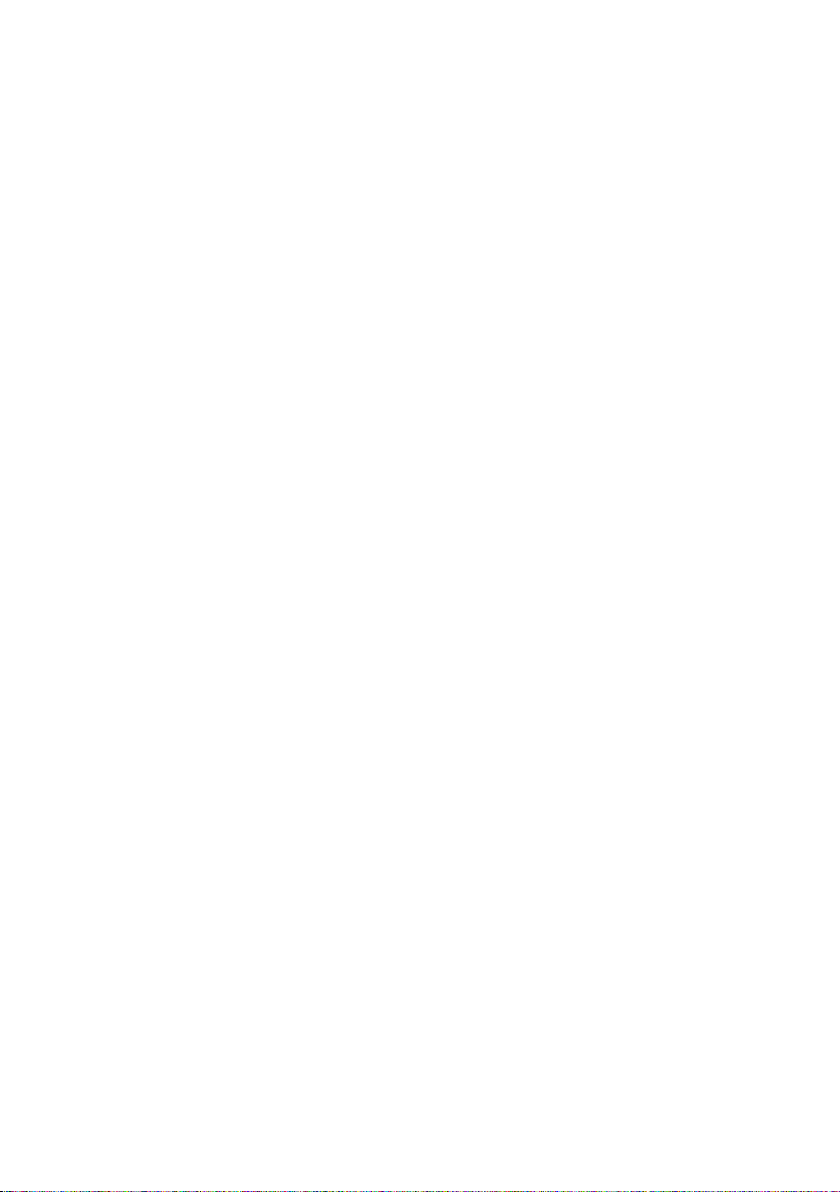
Page 3
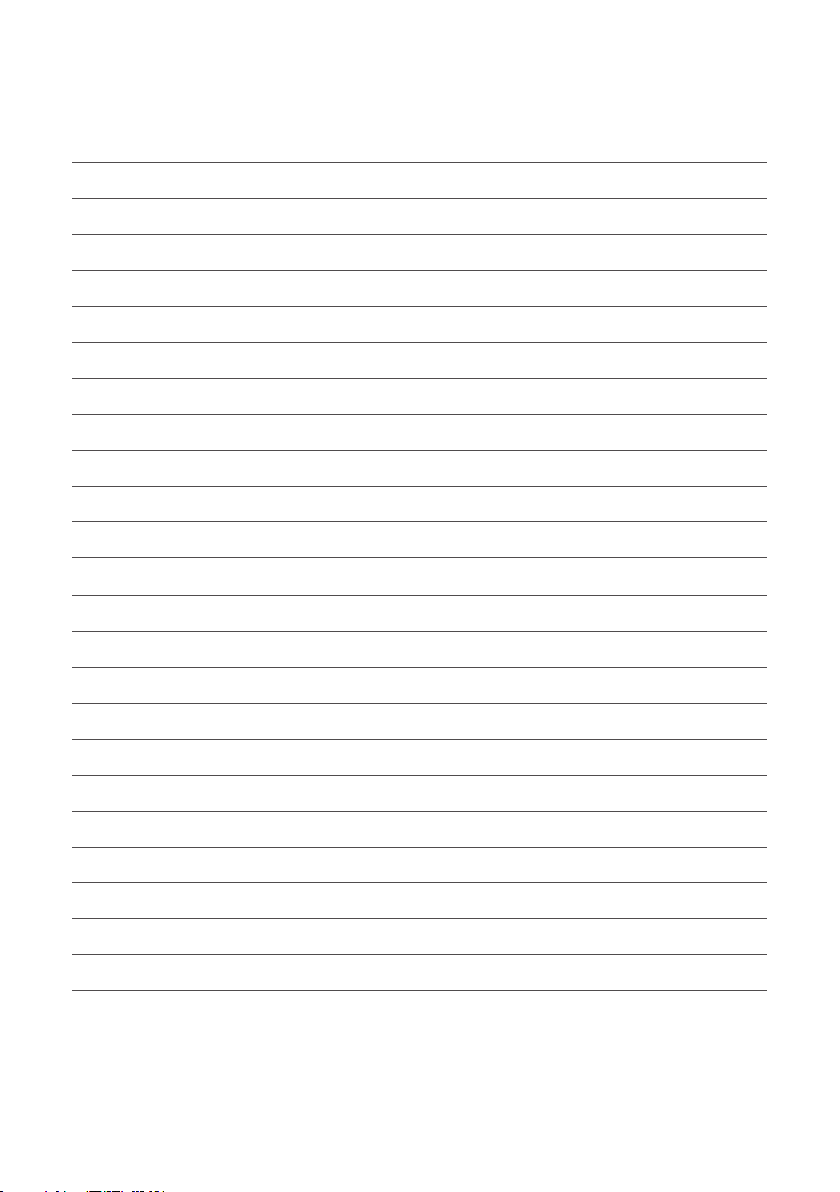
CONTENTS
General Safety 4
Product Overview 6
Getting Started
Positioning your radio 8
Adjusting Antenna 8
Setting the Language 9
Connecting to your Wi-Fi Network 9
Preset Stations 10
Internet Radio 10
Bluetooth 11
FM Radio 11
DAB+ Radio 11
Information Centre 12
Music Streaming via UPNP
Configuration
Time Display 13
Network 13
Date and Time 13
Dual Alarm 14
Spotify 15
Troubleshooting 16
Specification 17
Customer Support 20
Page 4

GENERAL SAFETY
Read this manual thoroughly before you start using the Speaker.
Store this manual, the completed warranty card, your receipt and the product packaging.
The safety precautions instructions reduces the risk of fire, electric shock and injury when
correctly complied to.
Please follow all instructions and take notice of all warnings.
IMPORTANT INFORMATION
• Ensure the Product is not overhanging the edge of the supporting furniture.
• Do not place the product on a high furniture without securing both the furniture
and the product to a stable support.
• Do not place the product on cloth or other conductive materials.
• Do not expose this product to rain or moisture as it may result in fire or an
electric shock hazard
• Do not temper or change or modify the product in any way.
• Only use Accessories outlined and recommended by the manufacturer.
• Please do not expose the product to splashing or water contact
• Please do not place any object on top of the product
• The apparatus shall not be exposed to dripping or splashing and no objects filled with
liquids, such as vases, shall be placed on the product. Dry location use only.
• No naked flame source, such as candles, should be placed on the product.
• Do not allow anything to rest on or roll over the power cord. Doing so may cause fire
or electric shock.
• Unplug ths product during lightning storms or when unused for long periods of time.
Do not use this product during lightning storms.
• Do not cover the ventilation openings of the product with items such as newspapers,
tablecloths, curtains etc or insert objects into the slots available on the products.
As this could result in the product temperature rising and could cause a fire.
4
Page 5
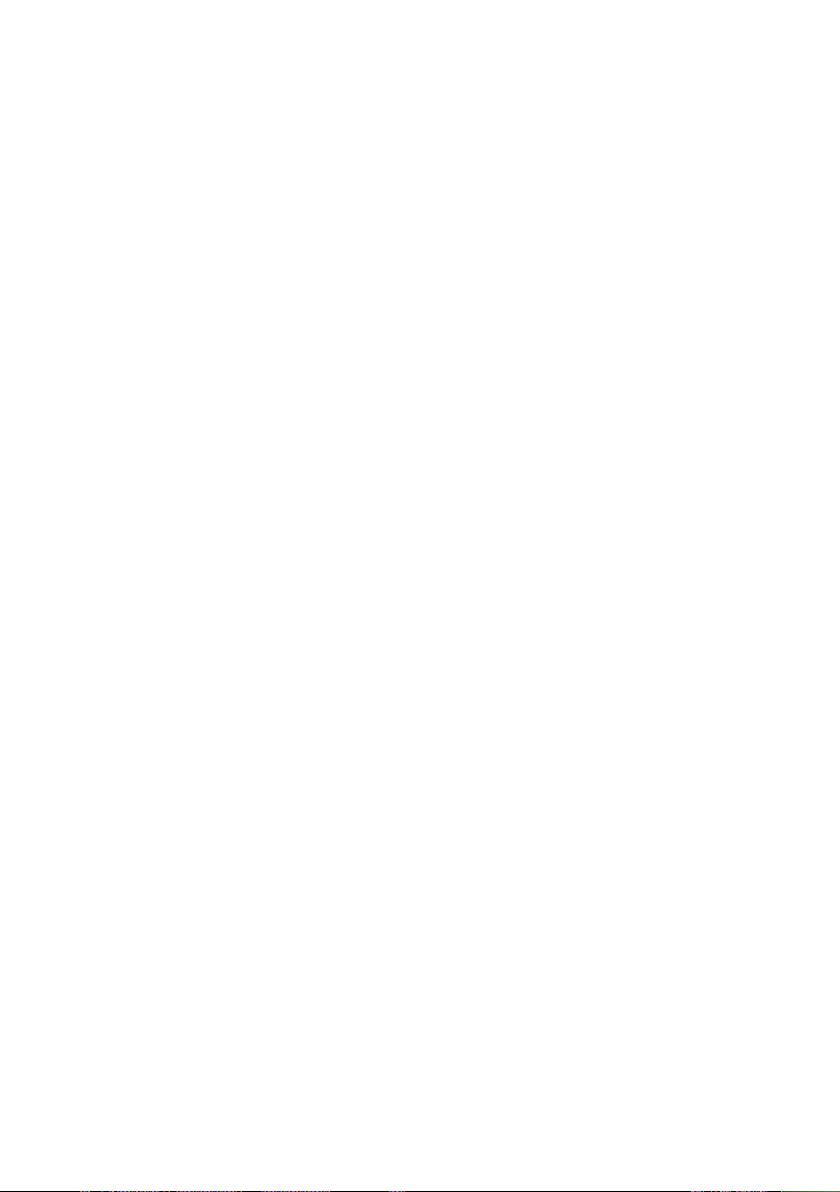
GENERAL SAFETY (CONT.)
• If you notice any unusual odors or smoke around the unit, immediately disconnect the
unit from the outlet and contact the service center.
• Please beware that Dust could accumulate over time on the unit and cause it to generate
heat and or deteriorate insulation, which in turn may result in an electrical fire.
• The product is not intended for use by persons (including children) with reduced physical,
sensory or mental capabilities, or young children of any age, They must be supervised
product by a person responsible for their safety.
• To maintain the product do not use any chemical or cleaning agent or wet cloth, please
only ensure to utilize a dry cloth to wipe it down from marks or dust and only after
unplugging the product from the power socket.
• Please ensure to contact our call center for any repair or service required for the products.
Please make sure upon positioning this product, the place is:
• Away from splashes or food.
• Protected from excessive dust or grease.
• Allow 20cm above and 5cm spacing on both sides for proper ventilation.
• Do not place the Product near heat sources such as radiators, stoves or other audio
visual equipment that produce heat.
• Do not place containers with liquids, if liquid falls inside the products it may result in
short-circuit, fire.
• Do not place small metallic objects on top of the unit.
• Do not use or store flammable or combustible materials near the unit. Doing so may
result in fire or explosion. Do not place any naked flame sources, such as lit candles,
cigarettes or incense sticks on top of the product.
5
Page 6

PRODUCT OVERVIEW
1. POWER
2. FAV
3. 1st pre-stored station
4. 2nd Pre-Stored station
5. 3rd Pre-Stored station
6. 4th Pre-Stored station
7. TUNE / Enter / Volume Dial
8. Colour Screen
6
9. MENU
10. LEFT Direction / BACK
11. RIGHT direction / ENTER
12. Dimmer
13. Sleep
14. Alarm
15. Speaker
Page 7

PRODUCT OVERVIEW (CONT.)
REAR VIEW
16. Headphone Socket
17. DC IN
Wifi Level
Battery Charging
Battery Charge Complete
Low Battery, Please charge
Alarm 1 or Alarm 2
Preset Successful
7
Page 8
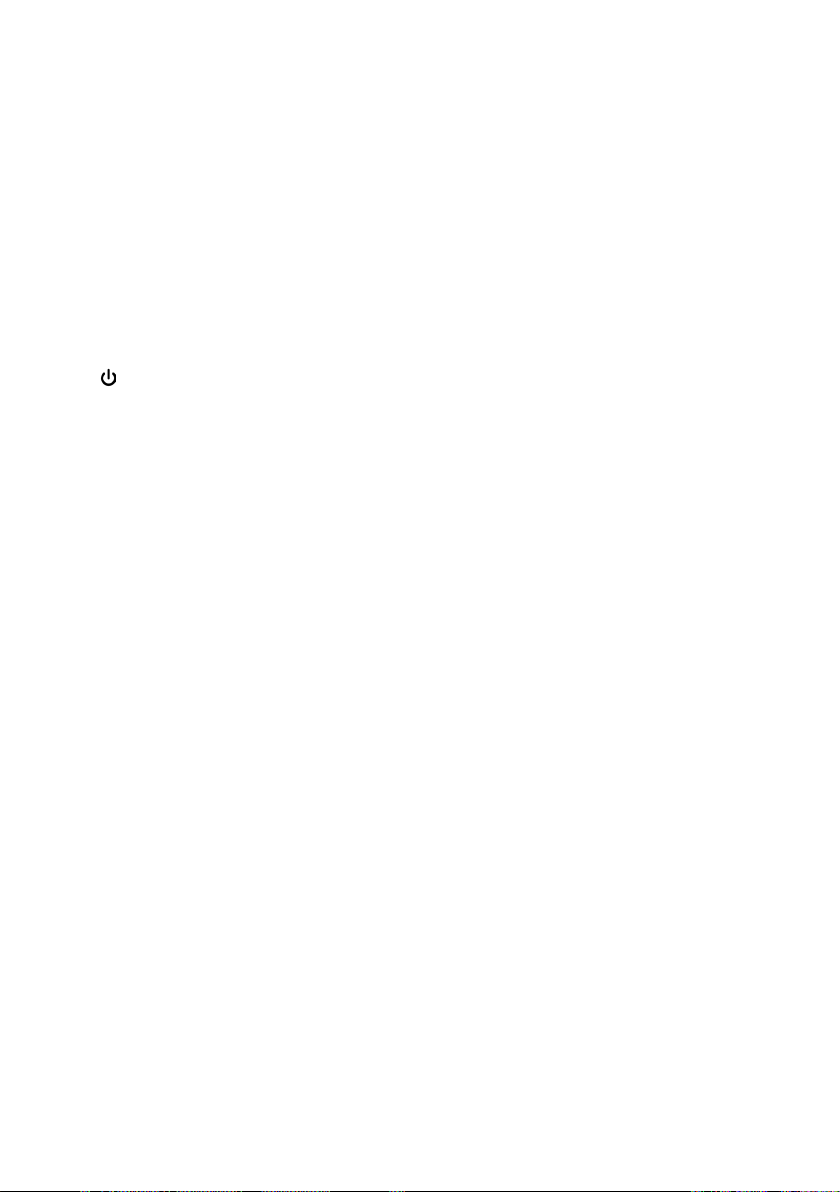
GETTING STARTED
Positioning your Radio
Place your radio on a flat/stable surface that is not subject to vibrations.
Adjusting the Antenna
Extend the antenna to ensure you receive the best reception possible in both DAB and FM
radio modes. It may be necessary to adjust the position of the radio and /or antenna to
achieve the best signal.
Turning the unit On/O - For Battery and Power Adaptor Cable
Connect the plug at the end of power adapter cable to the DC IN socket on the rear of unit.
Then insert the power adapter into the mains socket. The unit will turn on.
Press /POWER button to switch unit standby.
To wake radio up from Standby mode (clock display), press and hold
MENU button.
Radio Auto-standby
To avoid unnecessary energy consumption, the radio will automatically go to standby after 15
minutes if the radio isn’t playing any program/track.
In battery mode, to save the battery consumption, it suggests manually go to standby mode
by long pressing the “MENU“ button in 3 seconds. You can also long press “MENU” button by
3 seconds to exit the standby mode.
Automatically Setting the Clock
The clock can be set and updated automatically if are connected to the internet or receive
DAB/FM signals in your location. In order for the clock to synchronise to the current local time
you must leave it on an Internet Radio, DAB or FM station for a short period of time.
8
Page 9

Getting Started (Cont.)
Selecting the language
• When you first turn on your internet radio a welcome message
will be displayed.
• Then you will be given languages to select from to be displayed.
Please make sure to choose the correct language.
Wireless LAN Setting
• A wireless access point (Wi-Fi) connected to your broadband
Internet, preferably via a router.
• If your wireless network is configured to use Wired Equivalent Privacy
(WEP) or Wi-Fi Protected Access (WPA) data encryption then you
need to know the WEP or WPA code so you can get the Internet
Radio to communicate with the network.
Connecting to your Wi-Fi network
Next screen after selecting the language, you will be giving the option to
configure and connect to your home Wi-Fi.
1. Select Yes to proceed
2. Select your Wi-Fi network name scrolling with the dial
TUNE/SELECT at top of the internet radio, press it down to select
your Wi-Fi Network.
3. Enter your Wi-Fi password by turning the TUNE/SELECT dial to
reach your letter or number, then press the RIGHT directional
button at the front of internet radio to select the letter or number.
4. Once you have entered in all the credentials, press down the
TUNE/SELECT dial to connect to your WiFi network.
9
Page 10

Getting Started (Cont.)
PRESET Internet/DAB+/FM Radio Stations
1. When your favourite radio station is playing, press and hold
FAV button and then select which number you want to set
the station too using the TUNE/SELECT dial.
2. Or when on your radio station, press and hold the numbered
buttons listed 1-4 on top of the radio to have direct access to
your radio station at a later date.
You can edit your favourite radio stations at any time:
1. Press and hold the FAV button located at top of Internet Radio
2. Scroll through the list and when you select with
(right arrow) button
Note: Each radio mode, Internet/DAB+/FM Radio has its own set of
pre-set stations, pressing “FAV” button at top of radio will show all your
tuned or preset stations.
Internet Radio
• Now that you have connected to your Wi-Fi network and have access
to the internet. You can now access Internet Radio Stations.
1. Select Internet Radio then select “Radio Station/Music”
2. You can find a internet radio stations by Genre or Location.
3. Scroll through the listed radio stations
4. Press Right arrow button or TUNE/SELECT dial down to
select and listen to the radio station.
10
Page 11

Getting Started (Cont.)
Bluetooth
1. Select the BLUETOOTH mode on the main menu by scrolling with
the TUNE/SELECT dial at top of the internet radio and pressing
the button down to enter your selection.
2. Turn on Bluetooth on your smart device and search for
“BR-90DABi”
3. Select “BR-90DABi” on list of scanned Bluetooth devices to
connect to your internet radio.
4. You can now listen to your favourite songs via your smart device.
FM Radio
1. Select the FM Radio option on the main menu by scrolling with
the TUNE/SELECT dial at top of the internet radio and pressing
the button down to enter your selection.
2. Make sure to extend the telescopic antenna to ensure better
quality reception is received.
3. Press and hold the LEFT or RIGHT directional arrow to manually
seek your radio stations OR press the TUNE/SELECT dial at the
top of the internet radio and select YES to AUTO TUNE your FM
radio stations.
DAB+ Radio
1. Select the DAB+ Radio option on the main menu by scrolling with
the TUNE/SELECT dial at top of the internet radio and pressing
the button down to enter your selection.
2. Make sure to extend the telescopic antenna to ensure better
quality reception is received.
3. Press the LEFT directional arrow to enter AUTO SCAN option
to seek your DAB+ station. You can either select Yes, to delete
current radio stations, or No to scan while keeping the radio
stations you currently have.
11
Page 12

Getting Started (Cont.)
Information Centre
1. You can have quick access to weather when connecting your
internet radio to your Wi-Fi network
2. Select the INFORMATION CENTRE mode on the main menu by
scrolling with the TUNE/SELECT dial at top of the internet radio
and pressing the button down to enter your selection.
3. Choose the region you want by rotating TUNE/SELECT dial and
then press it down to select the region. Once selected continue
pressing TUNE/SELECT button down until it shows
“Add to stand by display” option and then press TUNE/SELECT
to confirm.
Media Center - UPnP (Universal Plug and Play)
The device supports UPnP and is DLNA-compatible. This provides the
opportunity to stream music from other network devices.
However, this requires you to have a compatible device in your network
that can function as a server. The folders can then be browsed and played
on the Tuner. Please make sure your PC or laptop is on the same Wi-Fi
network as the Radio before you start using this function.
Configuring UPnP server
Before you can stream music from your device (laptop or PC) on to the
radio, you must set up the audio files and enable permission for streaming
on your device. The exact procedure depends on your device
configuration and media player version. In general:
- Save the audio files you wish to play on to the media library.
- Enable media sharing on your media
Music streaming via UPnP- Once the UPnP server is configured to share
media files with your radio, you can start music streaming.
1. On the main menu, select <Media Centre> and choose <UPnP>
2.It may take a few seconds for the radio to complete the scan for
available UPnP servers. If no UPnP servers are found, it will
show <Empty List>.
3. After a successful scan is done, select your UPnP server.
4. The radio will show the media categories available from the UPnP
server, e.g. ‘Music’, ‘Playlists’ etc. Choose the media files that you wish to play.
12
Page 13

CONFIGURATION
Select the CONFIGURATION on the main menu by scrolling with the
TUNE/SELECT dial at top of the internet radio and pressing the button
down to enter your selection.
Time Display
1. Select TIME DISPLAY by scrolling with the TUNE/SELECT dial.
2. You can either select between ANALOG or DIGITAL for time to
be displayed on standby mode.
Network
1. Select NETWORK by scrolling with the TUNE/SELECT dial.
2. You can connect to Wi-Fi same as initial setup by scanning for
Wi-Fi networks and following the prompts indicated on page 10
of this instruction manual.
Date and Time
1. Select DATE & TIME by scrolling with the TUNE/SELECT dial.
2. You can select to adjust DATE and TIME, or each individually.
3. You can AUTO DETECT to apply time and date for you (please
keep in mind you must be connected to Wi-Fi network for this
to work correctly.
4. otherwise manually set up by selected “Manual” and adjusting
time and date with the TUNE/SELECT dial and press RIGHT
directional arrow to go to next section.
13
Page 14

CONFIGURATION (Cont.)
Dual Alarm
1. Press the ALARM button located at the front of the unit.
2. You can now see ALARM 1 and ALARM 2 are currently set to OFF.
3. Set one or both alarms at dierent times:
- Select either ALARM 1 or ALARM 2 via turning the
TUNE/SELECT dial and pressing down on the dial to select.
- Select Turn on
- Repeat: Everyday (select to choose more options
other than everyday).
- Time: select the time of day you want the alarm to occur.
- Sound: choose the tone you want to occur when
alarm sounds.
4. NAP Alarm - Set a short alarm for a certain amount of
pre-selected times.
Equaliser
This feature enables you to choose a sound equalization profile. Each of
the equalization setting will change the tone of the sound from your radio
when selected.
1. Press MENU button - Configuration–Equaliser– press
TUNE/SELECT dial to confirm.
2. Turn TUNE/SELECT dial and then press it to select a profile
through Normal, Flat, Jazz, Rock, Soundtracks, Classical, Pop,
News and My EQ.
3. To set up My EQ, select “My EQ ”, and then press TUNE/SELECT
dial to confirm. Press “right arrow” button to select Bass,
Treble. Turn the TUNE/SELECT dial to change the value of Bass,
Treble and then press TUNE/SELECT dial to confirm.
Reset to default
Doing a factory reset clears all user defined setting, replacing them with
the original default values, so time/date, DAB station list and preset fav
stations are all lost.
1. Press MENU button - Configuration - Reset to Default – press
TUNE/SELECT dial to confirm.
2. Turn TUNE/SELECT knob to select “YES”, and then press
TUNE/SELECT dial to confirm.
14
Page 15

SPOTIFY
Use yout phone, Tablet or computer as a remote control for Spotify.
Go to spotify.com/connect to learn how.
The Spotify Software is subjected to third party licences found here:
https://www.spotify.com/connect/third-party-licenses
15
Page 16

TROUBLESHOOTING
If a problem occurs, it may often be due to something very minor. The following
table contains various tips.
Problem How to Solve
If you have trouble
connecting the radio to
your wireless network
If the Internet Radio
keeps re-buering radio
station
1. Confirm that a Wi-Fi or Ethernet Wired connected PC can
access the internet (i.e. can browse the web) using the same
network.
2. If you have an encrypted network, check that you have
entered the correct key or passphrase into the radio. Remember
that text-format keys are case sensitive.
3. If your wireless network name (SSID) is ‘Hidden’(a setting on
the wireless access point), then you can either turn on the name,
or you can manually enter the name into the internet radio and
media player, Select <Configure -> Network -> Manual
Configuration-> Wireless -> Enter SSID>. Confirm if the Network
is encrypted, e.g. requires a WEP or WPA key, then enter the
network name.
-1. The Internet Radio is streaming the data from the radio
station via your broadband connection, if there is a high error
rate on your broadband connection, or the connection is
intermittent, then it will cause the Internet Radio to pause until
the connection is re-established and it has received enough data
to start playing again.
2. - If your Internet Radio keeps stopping, please check the DSL
modem to ensure that the Broadband line is not suering a high
error rate or disconnections. If you are experiencing these
problems, you will need to contact your broadband supplier.
No Power 1. Ensure the mains cable is properly connected
The unit does not
respond when pressing
any buttons
Poor radio reception Make sure the antenna is fully extended . Electrical interference
Desired station not
found
I cannot find
“BCR-90DABi”on my
Bluetooth device
2. Make sure that the unit is turn on
3. Make sure that the unit get enough battery
The unit may freeze up during use .Switch the unit o and then
on again to reset it
in your home can cause poor reception .Move the unit away
from them (especially those with motors and transformers
Weak signal, Search manually.
Ensure the Bluetooth function is activated on your Bluetooth
device. Re-pair the unit with your Bluetooth device
16
Page 17

SPECIFICATIONS
Audio Output Power 2W RMS 2W RMS
Power Adaptor (not included)
Input 5V, 1A
Frequency
DAB 174.928-239.200 MHz 174.928-239.200 MHz
FM 87.5-108 MHz 87.5-108 MHz
Power Consumption 5W 5W
Dimensions 198 x 45 x 108 mm
(w x d x h)
Wireless Network IEEE802.11b/g/n
Wireless Frequency 2.4 GHz
WiFi Transmission Power 13.5dBm
Security Protocol WEP / WPA / WPA2
Bluetooth Version 5.0
198 x 45 x 108 mm (w x d x h)
Battery capacity 2200mAh
Battery charing time 2.5hours for 90% power
Playing time 5.5 hours under 50% volume
What’s in the box?
1 x DAB+/FM Internet Radio
1 x 1m Micro USB Cable
1 x Instruction Manual
1 x Warranty Card
17
Page 18

PAGE LEFT BLANK
INTENTIONALLY
18
Page 19

19
Page 20

CUSTOMER HELPLINE:
info@ayonz.com
DISTRIBUTED BY:
Ayonz Pty Ltd
