Page 1

Radio / MD
Dallas RMD 169
Texas DJ
Operating instructions
Page 2

1
2
3
4
5
13
3
17
2
12
16
14
11
15
2
1
10
18
21
9
8
7
6
19
Option / Optional /
Tilval / Optie /
Opcional / Opção
20
Page 3
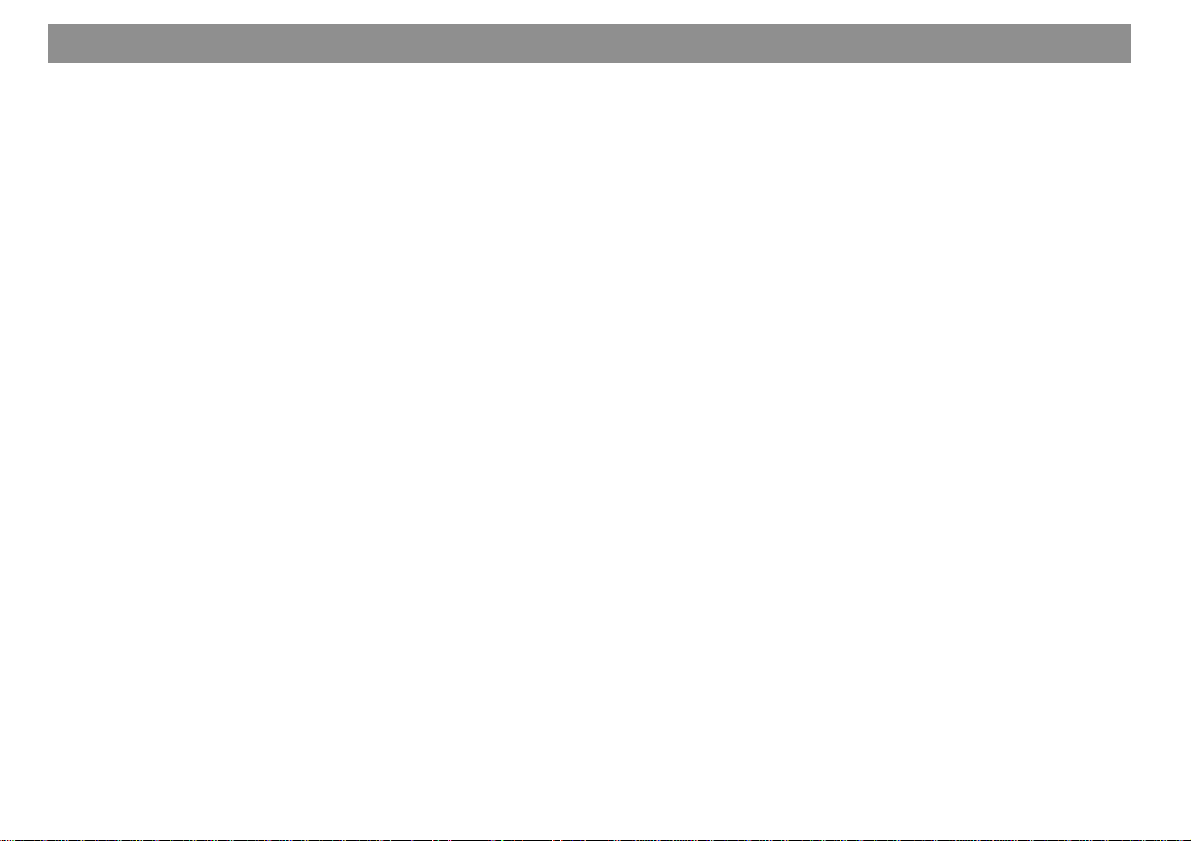
Contents
Condensed instructions.............. 39
Remote control RC 08 (optional).. 46
Important ...................................... 47
Read the following before using
the unit .................................................. 47
Traffic safety ......................................... 47
Installation............................................. 47
Telephone mute.................................... 47
Accessories .......................................... 47
Guarantee............................................. 47
International hotline .............................. 47
KeyCard anti-theft protection
system........................................... 48
Switching on the unit ............................ 48
Removing the KeyCard ........................ 48
“Teaching in” a second KeyCard/
replacing the KeyCard .......................... 48
Displaying the radio passport data....... 49
Visual display for anti-theft protection .. 49
Care of the KeyCard............................. 49
KeyCard lost/damaged ......................... 49
Teaching in the new KeyCard .............. 49
Selecting the operating mode .... 50
Enhancing the display legibility. 50
Radio operation with RDS........... 51
AF - alternative frequency .................... 51
REG Regional....................................... 51
Selecting the frequency band............... 52
Station tuning........................................ 52
Paging through the transmission chains
(FM only)............................................... 52
Changing the memory level (FM)......... 53
Storing stations..................................... 53
Automatically saving the strongest
station with Travelstore ........................ 53
Calling up stored stations ..................... 53
Sampling stored stations with
Preset Scan ..........................................54
Sampling stations with Radio Scan...... 54
Changing the sampling time (Scan) ..... 54
Changing the sensitivity of the seek run . 54
Toggling between stereo and mono
(FM) ...................................................... 54
Automatic bandwidth switching
(SHARX) ............................................... 55
PTY – Programme Type....................... 55
Programme type ................................... 55
Traffic programme reception
with RDS-EON .............................. 58
Activating/deactivating priority for
traffic programmes................................ 58
Warning tone ........................................ 58
Automatic seek run............................... 58
Adjusting the volume for traffic an-
nouncements and the warning tone ..... 58
MiniDisc mode/
CD changer mode ........................ 59
Inserting a MiniDisc .............................. 59
Removing the MiniDisc......................... 59
Activating MiniDisc mode .....................59
MD text.................................................. 59
Activating CD changer mode................ 60
Selecting the display type..................... 60
Selecting tracks and CDs ..................... 60
Repeating tracks and CDs ................... 60
TPM (Track Program Memory)............. 61
MIX........................................................ 62
SCAN .................................................... 62
Assigning a name to CDs..................... 62
Deleting the CD name/TPM store
using DSC-UPDATE............................. 63
Clock - time................................... 64
Setting the time..................................... 64
Displaying the time ............................... 64
Correcting the time following an
interruption to the power supply ........... 64
Deactivating hours adjustment............. 64
Equalizer setting .......................... 65
Adjustment instructions ........................ 65
Tips on adjusting the equalizer ............ 67
Programming with DSC............... 68
Overview of the factory default
settings with DSC ................................. 70
Technical data .............................. 71
Glossary........................................ 71
Installation and
connection instructions ............ 289
38
Page 4

Condensed instructions
1 Disengaging the fold-down control
panel
Disengage the control panel to insert
or remove the KeyCard and MiniDisc.
To disengage the control panel, press
knob 1: the control panel folds down.
The control panel cannot be removed,
nor should it be used a shelf. To reengage the control panel, push it back
into its original position (Arrow 3).
2
1
3
For safety reasons, the control
panel must always be engaged
whilst the vehicle is moving.
When leaving the vehicle, open the
control panel and remove the KeyCard in order to prevent theft.
2 ON
Switching on the unit
Insert the KeyCard and press ON briefly.
The unit is switched on in the last operating mode selected and with the
previously selected volume.
Switching off the unit
Press ON for approx. 1 second.
The display can be adjusted for the de-
sired viewing angle in order to improve
legibility. Refer to “Improving the legibility of the display” if necessary.
Switching the sound on/off
Press ON briefly. “MUTE” appears on
the display when the sound is switched
off.
To switch the sound back on again,
turn the volume knob 3.
Switching the unit on/off using the
KeyCard
Insert/remove the KeyCard to switch
the unit on and off.
Refer also to the description of the
KeyCard anti-theft system @ in the
condensed instructions.
Switching on/off by the ignition
The unit may be connected up such
that it is switched on and off by the vehicle ignition.
When the ignition is switched off, a
double beep reminds you to remove
the KeyCard before leaving the vehicle.
Switching on whilst the ignition is
off
With the ignition off (and the KeyCard
inserted), proceed as follows to operate the unit:
Press ON when the double beep
sounds.
The unit is switched on.
The unit switches itself off automatically after an hour’s use in order to prevent the vehicle battery from running
down.
DEUTSCH
ENGLISH
FRANÇAIS
ITALIANO
NEDERLANDS
SVENSKA
ESPAÑOL
39
PORTUGUÊS
Page 5
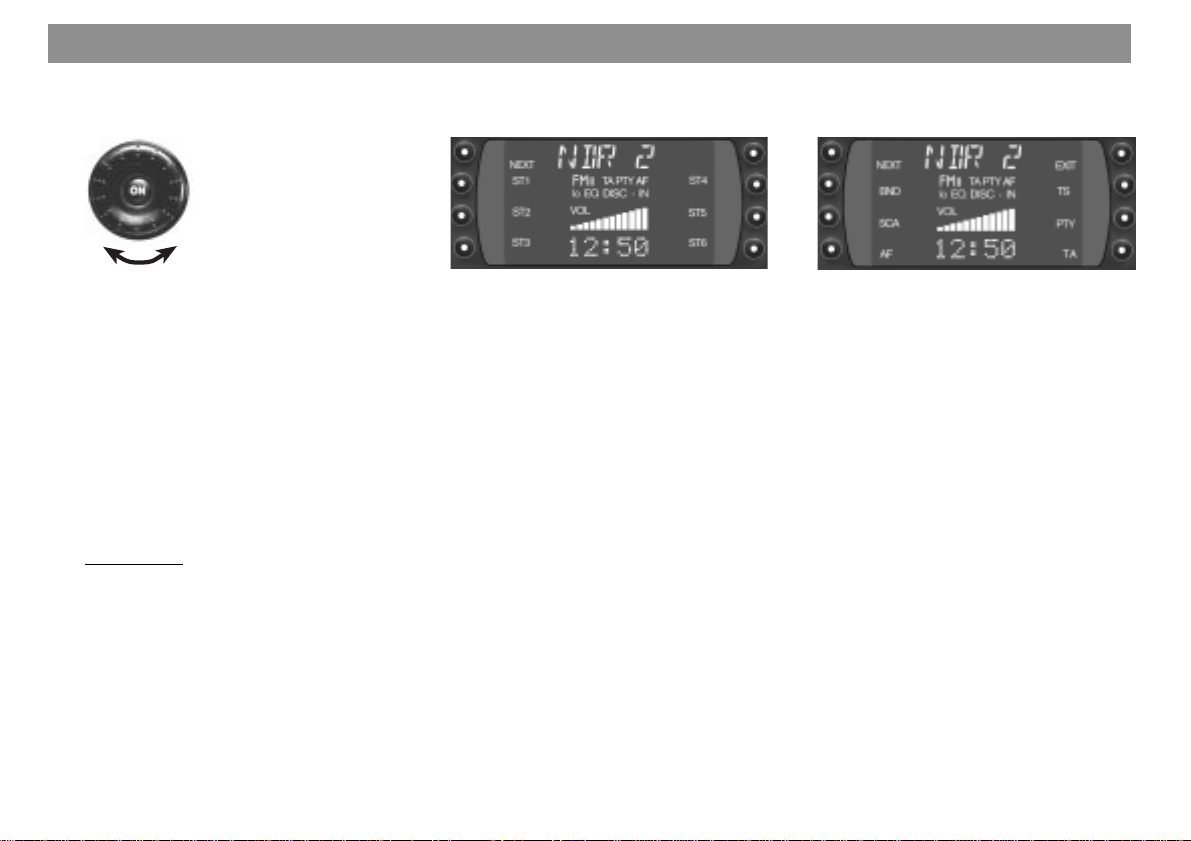
Condensed instructions
3 Adjusting the volume
Turn the knob to adjust the volume.
The selected value is shown on the
display. When switched on, the unit
plays at the preselected volume (ON
VOL).
ON VOL can be changed (refer to
“Programming with DSC – ON VOL”).
4 Softkeys/display
Softkey = key with variable function
The functions shown in the display can
be selected.
Radio mode
In radio mode, use TU to toggle be-
tween menu level 1 and menu level 2.
The system automatically returns to
menu level 1 when no key has been
pressed for eight seconds.
Menu level 1
Station keys and memory levels
NEXT - FM
Switch between the memory levels
FM I, FM II, FM T.
NEXT - AM (MW, LW)
Switch between the MW and LW frequency bands.
ST1 - ST6
ST1- ST6 can be used on this menu
level to store radio stations on the FM
levels I, II and “T”.
You can store six stations each on the
MW and LW bands.
Store station – hold one of the station
keys ST1- ST6 down until the programme can be heard again (beep).
Call up station – select the frequency
band. On FM, select the memory level
using NEXT and press the appropriate
station key briefly.
Menu level 2
Adjusting radio functions
NEXT - FM
Switch between the memory levels
FM I, FM II, FM T.
NEXT - AM (MW, LW)
Switch between the MW and LW frequency bands.
BND
Select the frequency band and memory level (FM I, FM II, FM T, MW, LW).
SCA - Scan
a) PTY is deactivated
(logo is lit normally, not in reverse
video)
Press SCA (Radio Scan) briefly –
“SCAN” appears in the display alternately with the code of the sampled
station. All stations on the frequency
band which can be received are sampled briefly.
40
Page 6
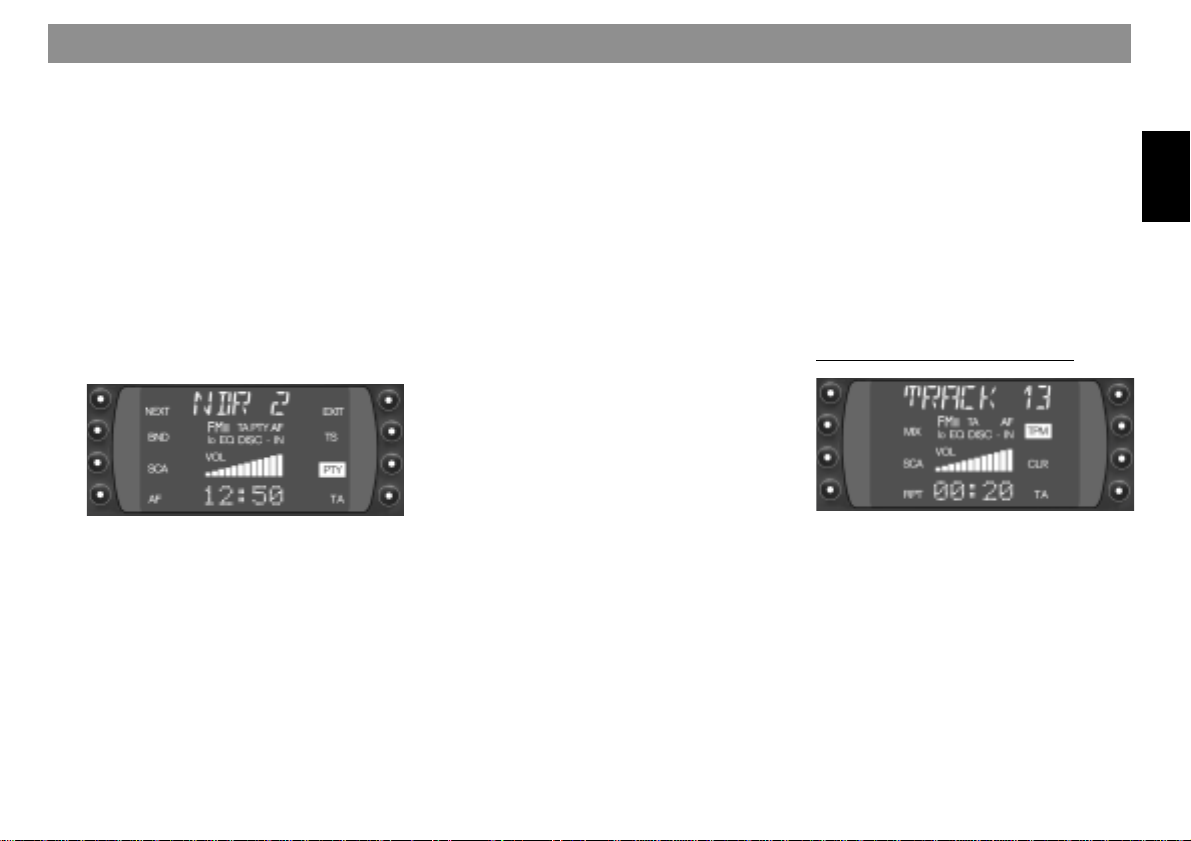
Condensed instructions
Press SCA for approx. 1 second
(Preset Scan) –
a beep sounds, “SCAN” appears in the
display alternately with the code of the
sampled station.
The stations stored on the station keys
and which can be received are sampled briefly.
Stopping Radio Scan/Preset Scan:
Press SCA or the seek rocker again.
b) PTY is activated (logo appears in
reverse video on the display)
Press SCA –
the stations transmitting the selected
PTY programme type are sampled
briefly.
AF
(Alternative Frequency in RDS mode)
If “AF” appears in reverse video in the
display, the radio automatically looks
for a frequency with better reception
for the same station.
AF on/off: Select menu level 2 using
TU and press AF briefly.
EXIT
To terminate or abort the adjustment
process, press the key briefly.
ENT (Enter)
To accept/save the adjustments, press
the key briefly.
TS (Travelstore)
Press TS to switch from any frequency
band to FMT. The six strongest stations are automatically stored.
When they have been stored, the
strongest station is selected and
played.
PTY (Programme Type)
PTY turns the station keys into programme type keys.
”PTY” must first appear on the display
in reverse video (Press PTY if necessary).
A programme type such as NEWS,
SPORT, POP can now be stored and
selected with each station key.
Call up PTY programme types using
the rocker << >> and press the station
key to store (hold down for approx.
2 seconds until the beep sounds).
TA (priority for Traffic Announcements)
”TP” is displayed when a traffic programme station is being received.
”TA” is displayed when priority for traffic programme stations is activated.
Only traffic programme stations are
played.
Priority on/off: Press TA.
Abort traffic announcement: Press TA
or EXIT.
MiniDisc and CD changer mode
MIX, SCAN, RPT (repeat) and TPM
can be selected in MiniDisc and CD
changer mode by means of the corresponding softkeys.
MIX
MiniDisc and CD tracks can be replayed in random order.
You can select the following functions
by pressing the MIX key:
DEUTSCH
ENGLISH
FRANÇAIS
ITALIANO
NEDERLANDS
SVENSKA
ESPAÑOL
PORTUGUÊS
41
Page 7
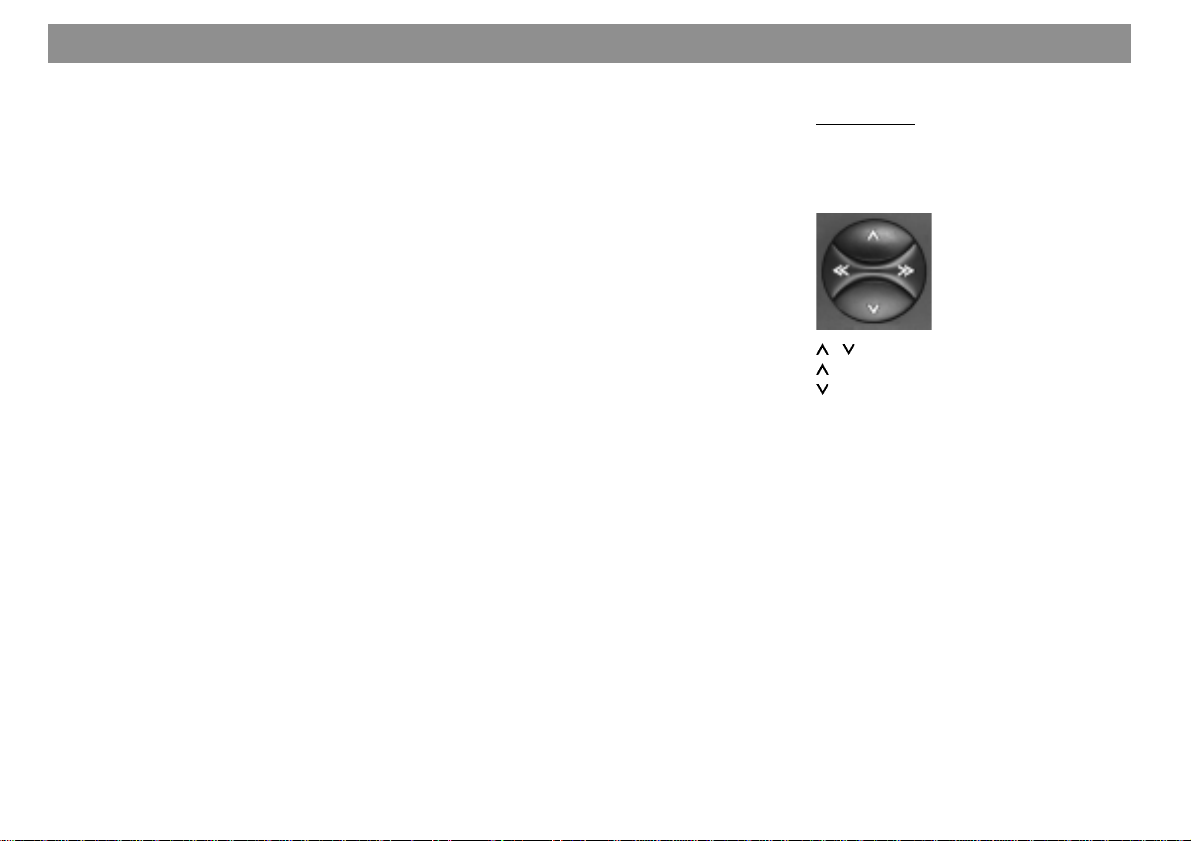
Condensed instructions
- MIX MD/MIX CD = Tracks on the
MiniDisc or CD (in CD changer
mode) are played in random order.
In CD changer mode, CDs are selected in numerical order, tracks are
replayed in random order.
- MIX MAG (CD changer mode only) =
All tracks in the magazine are played
in random order.
- MIX OFF = Switches off function.
SCA - Scan
For sampling the tracks briefly (in CD
changer mode, the tracks of all CDs).
Starting Scan:
Press SCA. The tracks are sampled
briefly in ascending order. The sampling time can be adjusted.
(Refer to “Programming with DSC –
SCANTIME”.)
Ending Scan:
Press SCA. The last track selected
continues playing.
RPT - Repeat
MiniDisc tracks and, in CD changer
mode, CD tracks and CDs, can be repeated.
Press the RPT key to select the following functions:
- REP TRCK = Repeat track
- REP CD = Repeat CD (only in CD
changer mode)
- RPT OFF = Switches off function.
TPM - Track Program Memory
For storing and playing preferred
tracks in MiniDisc and CD changer
mode. Up to 30 MiniDiscs can be managed in MiniDisc mode and 99 CDs in
CD changer mode with a maximum of
40 tracks each. (Refer to the “TPM
programming” section.)
CLR
For clearing the TPM memory (refer to
the “Clearing the TPM memory” section).
5 DPE
For activating/deactivating the equalizer and changing the equalizer settings.
Activating/deactivating the equalizer:
Press DPE until the beep sounds.
When the equalizer is activated, “EQ”
appears in the display.
Changing the equalizer settings:
Press DPE briefly. Further information
on changing the equalizer settings:
“Equalizer settings”:
6 Rocker
Radio mode
If the rocker is pressed on menu level
2, menu level 1 is automatically called
up.
/ Station seek
Up
Down
<</>> Up/down in steps (on FM only when
AF and PTY are deactivated)
On FM only:
<</>> Page through the transmission
chains when AF is activated and
PTY deactivated,
e.g.: NDR 1, 2, 3, 4, N-JOY ... .
42
Page 8
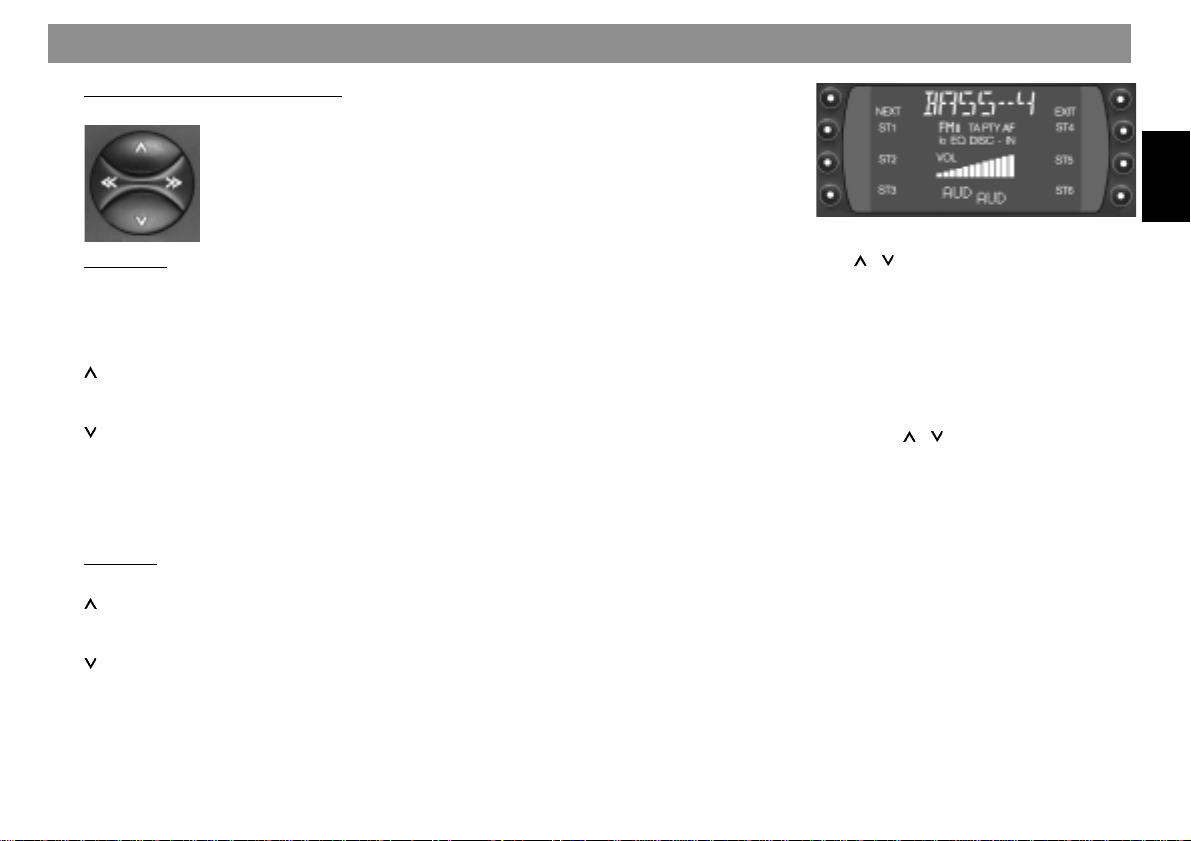
Condensed instructions
MiniDisc and CD changer mode
CDC mode
Select CD
>> Up: Press briefly.
<< Down: Press briefly.
Select track
Up: Press briefly.
CUE - fast forward (audible):
Keep depressed
Down: Press twice or more in quick
succession
Replay track from beginning:
Press briefly
REVIEW - fast rewind (audible):
Keep depressed
MD mode
Select track
/ >> Up: Press briefly
CUE - fast forward (audible):
Keep depressed
/ << Down: Press twice or more in quick
succession
Replay track from beginning:
Press briefly
REVIEW - fast rewind (audible):
Keep depressed
Further functions of the rocker:
Further settings available with
AUD 8
DSC-MODE 7
PTY
The settings are available only if the
corresponding function is activated.
7 DSC (Direct Software Control)
You can adjust programmable default
settings using DSC.
Further information: “Programming
with DSC”.
8 AUD
For adjusting the treble, bass, balance
(left/right), fader (front/rear) and loudness settings.
Loudness = adjustment of the lowvolume sounds to the human ear.
Different treble, bass and loudness
settings can be stored for the FM, AM,
MD, AUX and TA modes.
Adjustment procedure:
Select mode.
Press AUD once: “BASS” and the selected value appear on the display.
Select from the options using << / >>.
/ to change the settings.
Use
The values selected are shown on the
display. The last setting selected is
stored automatically.
Particular feature of loudness:
The values can be selected between
LOUD 6 and LOUD OFF by means of
the rocker
/ .
Leaving AUD:
Press EXIT.
If no change is made within eight seconds, AUD is automatically switched
off.
DEUTSCH
ENGLISH
FRANÇAIS
ITALIANO
NEDERLANDS
SVENSKA
ESPAÑOL
PORTUGUÊS
43
Page 9
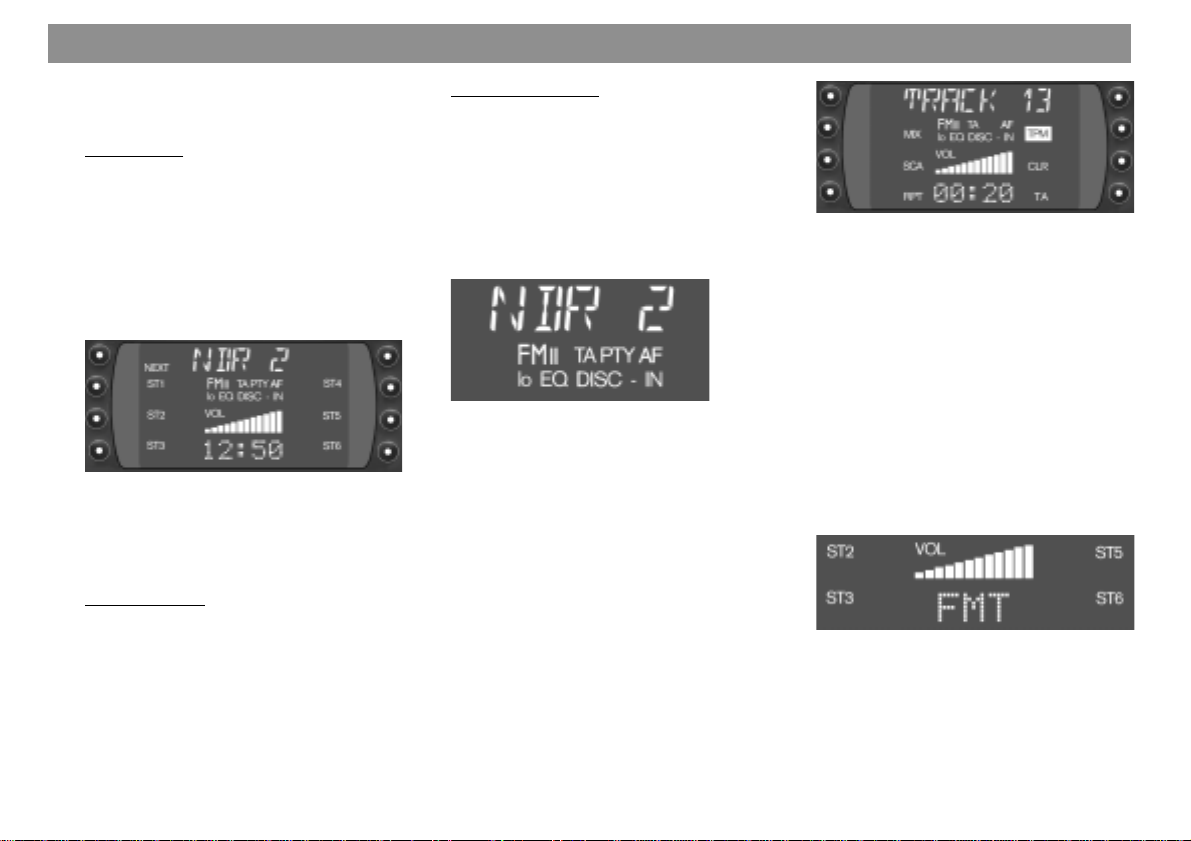
Condensed instructions
9 DIS
Selecting various display modes.
Radio mode
Press DIS briefly:
- Name of the selected station
- Currently selected frequency
- PTY code
A condition is that an RDS station can
be received with an adequate field
strength.
Press DIS for approx. two seconds:
Toggle display between time and
wavelength (incl. memory level in the
case of FM).
MiniDisc mode
Press DIS briefly:
- Track number, time
- Track number, time played
CD changer mode
Press DIS briefly:
- CD number, track number, time
- CD number, track number, time
played
- CD name, track number
: Display
NDR2 - Station name
FM - Frequency band
I, II, T - Memory level I, II or Travel-
store
TP, TA - TP = Traffic Programme (traf-
fic programme station is being received)
- TA = Priority for traffic programme station is activated
PTY - Programme type is activated
AF - Alternative frequency with
RDS
lo - Seek sensitivity can be se-
lected with DSC
EQ - Equalizer is activated
DISC-IN - MiniDisc is inserted
TRACK 13 - Track number
or
VIVALDI - CD name (CD changer
mode)
or
CD 5 T 2 - CD number and track number
(CD changer mode)
MIX - Tracks can be played in ran-
dom order
SCA - Sample tracks
RPT - Repeat function for MiniDisc/
CD changer mode
TPM - Save and play preferred
tracks
CLR - Clear TPM memory
FM I, II, T - FM memory level
or
MW, LW - Frequency band
or
00:20 - Time (time played)
or
12:50 - Time
44
Page 10
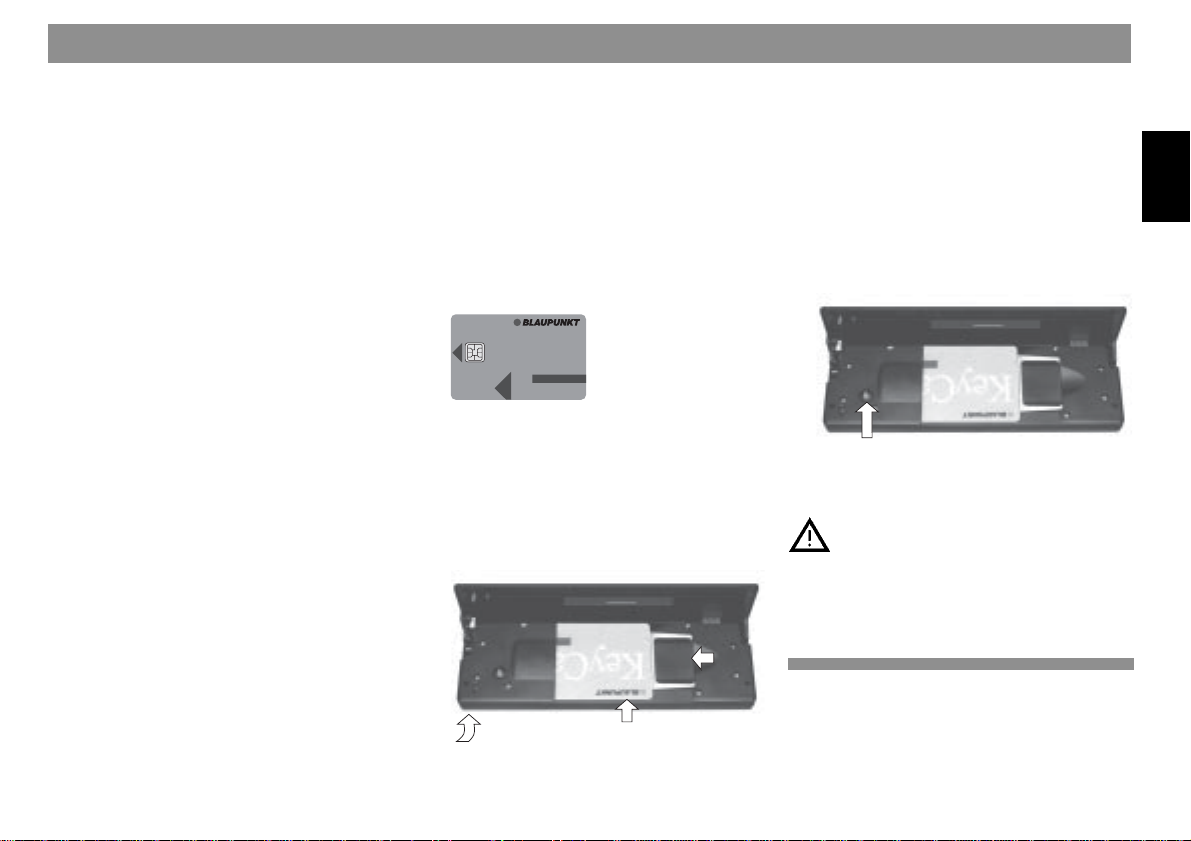
Condensed instructions
; CDC
Switch to CD changer mode (only if a
CD changer is fitted).
If a CD changer is not fitted, AUX is
selected. Condition: AUX ON must be
selected in the DSC menu.
< MD
Switch to MiniDisc mode.
= TU (TUNER)
Switch to radio mode.
For switching to the FMI, FM II, TS
(Travelstore), MW and LW memory
levels/frequency bands.
> Slot for MiniDisc
When the MiniDisc is inserted in the
direction indicated by the arrow with
the label facing upwards, it is automatically transported into the operating position. MiniDisc play mode is selected
automatically.
? Visual anti-theft protection
The following conditions must be met if
the LED is to flash as a visible antitheft protection measure:
The unit is switched off;
The control panel is open;
The KeyCard is removed;
The ignition is off and LED ON is selected in the DSC menu (default factory setting).
Further information: “Programming
with DSC, LED ON/OFF”.
@ KeyCard anti-theft protection
system
The KeyCard must be inserted before
the unit can be operated.
KeyCard
Inserting the KeyCard
To disengage the control panel, press
key 1. The control panel folds down.
Insert the KeyCard with the contact
surface facing downwards (see dia-
gram). Engage the control panel.
1
3
Remove the KeyCard following the
procedure in reverse.
DEUTSCH
Important: read the information under
“KeyCard anti-theft protection system”.
A Eject
ENGLISH
Hold the key for MiniDisc ejection
down for approx. 2 seconds: the
MiniDisc is ejected.
FRANÇAIS
ITALIANO
NEDERLANDS
For safety reasons, the control
panel must always be engaged
whilst the vehicle is moving.
When leaving the vehicle, open the
SVENSKA
control panel and remove the KeyCard in order to prevent theft.
2
ESPAÑOL
45
PORTUGUÊS
Page 11
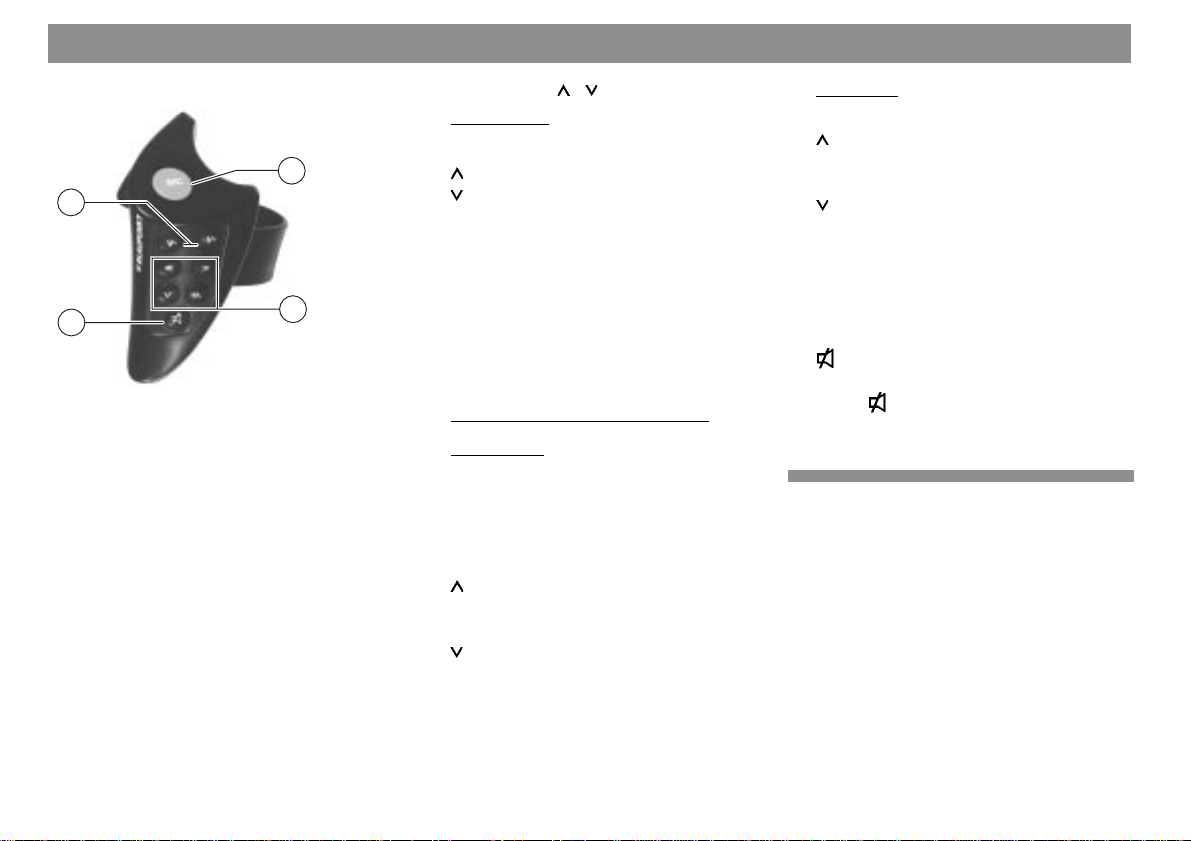
Remote control RC 08 (optional)
19
18
21
B V- / V+
Adjust the volume
C SRC (Source)
Select the operating mode
- Radio
- MiniDisc
- CD changer mode (if a CD changer is
connected)
20
D Keys <</>>, /
Radio mode
Station seek
Up
Down
<</>> Up/down in steps (on FM only
when AF is off)
On FM only:
<</>> Page through the transmission
chains, if AF is on
e.g.: NDR 1, 2, 3, 4, N-JOY ... .
MiniDisc and CD changer mode
CDC mode
Select CD
>> Up: Press briefly
<< Down: Press briefly
Select track
Up: Press briefly
CUE - fast forward (audible):
Keep depressed
Down: Press twice or more in
quick succession
Replay track from beginning:
Press briefly
REVIEW - fast rewind (audible):
Keep depressed
MD mode
Select track
/ >> Up: Press briefly
CUE - fast forward (audible):
Keep depressed
/ << Down: Press twice or more in
quick succession
Replay track from beginning:
Press briefly
REVIEW - fast rewind (audible): Keep depressed
E
Switching replay on/off:
Press
the display when the sound is switched
off.
briefly. “MUTE” appears on
46
Page 12
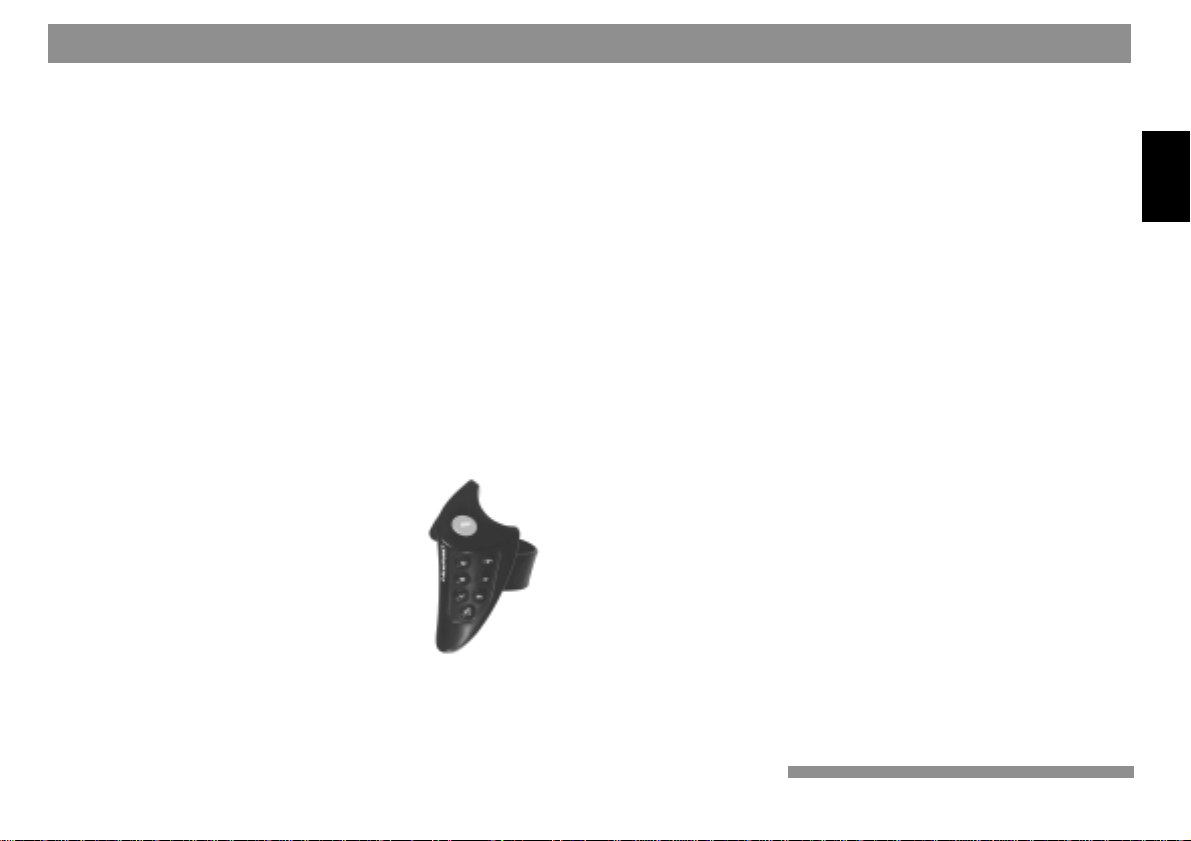
Important
Read the following before using
the unit
Before using the car radio, read the following instructions carefully.
Traffic safety
Traffic safety is of paramount importance.
Always use your car radio system in a way
which enables you to cope with the traffic
situation.
Remember that your vehicle covers 14 m a
second at a speed of 50 km/h.
In critical situations, do not operate the radio.
You must remain able to hear warning signals, for example from police and fire service vehicles, immediately and reliably.
Keep the volume therefore at a reasonable
level whilst driving.
Installation
If you intend to install or modify the system
yourself, read the installation and connection instructions at the end of the operating
instructions before doing so.
Telephone mute
If a mobile phone is connected, radio and
CD sound can be muted automatically when
the phone is in use (telephone mute).
“PHONE” then appears on the display.
The traffic announcement has priority if TA
is activated. Pressing the TA key causes a
traffic announcement to be interrupted.
Accessories
Only use accessories and spare parts approved by Blaupunkt.
The following Blaupunkt products can be
used with this unit:
Remote control RC 08 (optional)
Infrared remote control RC
08 permits operation of the
chief functions from the
Amplifiers
All Blaupunkt amplifiers.
steering wheel.
CD changers
The following CD changers can be fitted directly: CDC A 06, A 072, A 08, IDC A 09.
CD changers A 05 and A 071 can be fitted
by means of the 7 607 889 093 adapter
cable.
The IDC A 09 is included with the Taxas DJ.
Navigation
The TravelPilot DX-N can be fitted for dynamic navigation.
Guarantee
The unit is guaranteed in accordance with
the statutory provisions of the country in
which it was purchased.
Irrespective of the statutory provisions, Blaupunkt guarantees the unit for twelve months.
Should you have any questions concerning
the guarantee, please consult your dealer.
Your receipt suffices as proof of guarantee.
International hotline
Do you have any questions regarding operation of the unit, or do you require further
information?
Simply give us a call.
The international hotline and fax numbers
can be found on the last page of these instructions.
DEUTSCH
ENGLISH
FRANÇAIS
ITALIANO
NEDERLANDS
SVENSKA
ESPAÑOL
47
PORTUGUÊS
Page 13

KeyCard anti-theft protection system
One KeyCard is supplied with the unit.
The car radio can however also be operat-
ed with a second KeyCard.
Should you lose or damage a KeyCard, you
can obtain a replacement from a specialist
dealer.
If you are using two KeyCards, the settings
are taken from the first KeyCard. You can
customize the following functions:
Station key assignment, bass, treble, balance and fader settings, loudness, TA (traffic announcement volume), beep volume,
LOW-EQ, HIGH-EQ.
The last state selected such as frequency
band, station setting, TA priority, AF, REG
ON/OFF, SCAN-TIME, seek run sensitivity,
ON VOL (volume at switch on), SHARX, is
also saved.
Your selected settings are therefore selected automatically when you insert your KeyCard.
Switching on the unit
• Switch on the unit with ON.
To insert the KeyCard, disengage the control panel:
• Press the knob 1: the control panel
folds down forwards
• Insert the KeyCard with the contact
surface downwards, as shown in the
diagram (Arrow 1).
2
1
3
• Slide the card in the direction of the ar-
row (2) and engage the control panel
(Arrow 3).
The car radio is ready for use.
Should a KeyCard other than that belong-
ing to the unit be inserted, CARD ERR” appears on the display.
The unit switches itself off after approx. 10
seconds.
Should a card other than a KeyCard be inserted (e.g. a phonecard or credit card),
“WRONG KC” is displayed for approx. 2
seconds.
In this case, remove the card and insert a
KeyCard for the unit.
• Press ON to switch on the unit.
Removing the KeyCard
Disengage the control panel as follows
• Press the knob 1: the control panel
folds down forwards.
• Slide the card as far as possible to the
right, and remove from the front.
• Engage the control panel.
For safety reasons, the control
panel must always be engaged
whilst the vehicle is moving.
When leaving the vehicle, open the
control panel and remove the KeyCard in order to prevent theft.
“Teaching in” a second KeyCard/replacing the KeyCard
An additional KeyCard can be “taught in”
whilst the unit is in operation with the first
KeyCard.
To “teach in” a second KeyCard:
• Slide the first KeyCard in and switch
the unit on.
• Press DSC and use
“LEARN KC”.
• Press << or >>.
”CHANGE” appears on the display.
/ to select
48
Page 14

KeyCard anti-theft protection system
• Remove the first KeyCard and, with
“CHANGE” on the display, insert the
new KeyCard.
When “READY” or “LEARN KC” appears:
• Press DSC.
The unit is now also ready for operation with
the new KeyCard.
A maximum of two KeyCards can be taught
in.
If a third KeyCard is taught in, the card which
is not employed for the teaching-in process
of the new card automatically loses its validity.
Displaying the radio passport
data
You can use the KeyCard supplied to call
up the radio passport data such as the unit
name, type number (7 6 ...) and serial
number on the display.
Refer to “Programming with DSC – READ
KC” for the procedure.
Visual display for anti-theft protection
Anti-theft protection is provided in the form
of a flashing LED ? when the vehicle is
parked and the KeyCard removed.
The following conditions must be met:
Battery positive and constant battery positive are connected as described in the installation instructions.
The unit is switched off; the control panel is
open; the KeyCard is removed; LED ON is
selected in the DSC menu (default factory
setting).
If necessary, refer to “Programming with
DSC – LED”.
Deactivating the flashing LED
Select “LED OFF” in the DSC menu to deactivate the flashing LED.
Care of the KeyCard
The KeyCard will function perfectly only if
the contacts are kept free of foreign particles. Avoid touching the contacts directly
with your hands.
If necessary, clean the KeyCard contacts
using a cotton bud soaked in alcohol.
KeyCard lost/damaged
Should you damage or lose the KeyCard for
your unit, you can teach in a new KeyCard.
You can purchase the new KeyCard from
your dealer. You will also require the master code for the unit, which can be found in
the car radio passport.
Keep the car radio passport in a safe
place, but not in the car.
Teaching in the new KeyCard
• Insert the new KeyCard and engage
the control panel.
• Press ON.
• Press TU and ST1 within 5 seconds:
“0000” appears on the display.
• Using the rocker, enter the four-digit
master code from the car radio passport:
/ - Enter the digits (press once for
one, twice for two, etc.)
<< >> - Select the insertion point
• After entering the correct master code,
press ENT.
The new KeyCard is accepted when the unit
switches to play.
Input errors
Should the input not be correct, “CODE
ERR” appears on the display. After three
successive incorrect inputs, “WAIT 1h” appears on the display. The unit remains in
Wait mode for one hour.
• Switch the unit off and on again.
Repeat the teach-in process.
49
DEUTSCH
ENGLISH
FRANÇAIS
ITALIANO
NEDERLANDS
SVENSKA
ESPAÑOL
PORTUGUÊS
Page 15

Selecting the operating
mode
Enhancing the display
legibility
You can select from the Radio (TU),
MiniDisc (MD) and CD changer (CDC)
modes.
MD can be selected only if a MiniDisc is inserted.
CDC can be selected only if a Blaupunkt A
06, A 072, A 08 or A 05, A 071 or IDC A 09
CD changer is connected and a magazine
containing at least one CD is inserted.
Toggling between operating modes:
• Press TU, MD or CDC.
If TU is pressed again, menu level 2 is called
up. Radio function adjustments can be made
on this level. Menu level 1 is called up automatically if no input is made for approx. eight
seconds.
The display can be adjusted to your preferred viewing angle in order to enhance legibility.
Proceed as follows:
• Press DSC.
”ANGLE” appears on the display.
• Use the rocker << >> to select opti-
mum legibility for your driving position.
After selecting the setting:
• Press DSC.
50
Page 16

Radio operation with RDS (Radio Data System)
The Radio Data System provides FM recep-
tion with enhanced convenience.
An increasing number of radio stations now
broadcast RDS information supplementary
to the programme proper.
As soon as stations can be recognized, the
station code appears, in some cases with
indication of the region, e.g. NDR1 NDS
(Niedersachsen).
With RDS, the station keys become programme keys. You now know exactly what
station you are receiving, and you can therefore also select the desired station.
RDS offers you further advantages:
AF - alternative frequency
The AF (Alternative Frequency) function en-
sures that the best available frequency of
the station being received is selected automatically.
Switching AF on/off:
During radio mode
• Press TU: menu level 2 is called up.
• Press AF briefly.
This function is active when “AF” is lit in the
display.
”AF” then appears in reverse video on the
corresponding key.
The radio may be muted briefly during the
search for the channel with the best reception.
If “SEARCH” appears on the display when
the unit is switched on or when a stored frequency is called up, the unit is automatically searching for an alternative frequency.
”SEARCH” disappears when an alternative
frequency has been found, or when the frequency band has been completely
searched.
If the station can no longer be received with
satisfactory quality:
• Select a different station.
REG Regional
At certain times, the broadcast stations
transmit different programme content according to the region. For example, German
Radio 1 serves the northern regions
Schleswig-Holstein, Hamburg and Lower
Saxony, and at certain times broadcasts regional programmes which differ in content.
If you are listening to a regional programme
and wish to continue to receive it, switch to
REG ON in the DSC menu. If you are leaving the region in which the regional programme can be received, or if you wish to
enjoy the full RDS service, switch to “REG
OFF”.
Switching REG over:
• Press the DSC key and
ly until “REG ON/OFF” appears in the
display.
• Press << >> to toggle between REG
ON and REG OFF.
• Press DSC to leave the DSC menu
and save the settings.
/ repeated-
DEUTSCH
ENGLISH
FRANÇAIS
ITALIANO
NEDERLANDS
SVENSKA
ESPAÑOL
51
PORTUGUÊS
Page 17

Radio operation with RDS (Radio Data System)
Selecting the frequency band
You can select from the following frequency bands:
FM 87.5 – 108 MHz,
MW 531 – 1602 kHz and
LW 153 – 279 kHz as follows:
• Press TU: menu level 2 is displayed.
Menu level 2
• Select the frequency band by pressing
BND repeatedly until the desired frequency band appears.
The sequence is: FM I, FM II, FMT, MW,
LW.
Station tuning
Station seek /
• Press / : the radio automatically
looks for the next station.
/ is held down at the top or bottom,
If
the seek run continues forwards or backwards at higher speed.
Station seek
Up
Down
<< / >> Up/down in steps
(on FM only when AF is deactivated)
Manual tuning with << >>
You can tune manually.
Condition:
AF and PTY are deactivated (the corresponding symbols are not lit in the display).
If necessary, these functions can be deactivated on menu level 2.
Manual tuning:
• Press << >>: the frequency is increased/reduced in steps.
Hold the << >> rocker down to the right or
left to change the frequency quickly.
Paging through the transmission chains (FM only)
You can use << >> to call up stations from
the region in which they can be received.
If a number of programmes in the station
chain can be received, you can page through
them with >> (forwards) or << (backwards),
e.g. NDR 1, 2, 3, 4... .
To start Travelstore, for example:
• Press TU: menu level 2 is displayed.
If “AF” fails to come on:
• Press AF on menu level 2.
52
Page 18

Radio operation with RDS (Radio Data System)
Changing the memory level (FM)
You can change between memory levels I,
II and T to store stations and retrieve them
again. The selected memory level appears
on the display.
• Press NEXT briefly and repeatedly until the desired memory level appears
on the display.
Storing stations
You can store six stations on the FM band
on each memory level (I, II, T) using the station keys ST1 - ST6.
You can also store six stations each on the
MW and LW bands. Proceed as follows:
• Press TU: menu level 2 is displayed.
• Select the frequency band using BND.
• Select a station using the rocker (automatically
• Press the desired station key repeatedly until the programme can be heard
/ or manually << >>).
again after it has been muted (approx.
2 seconds), and a beep is heard.
The station is now stored.
Note:
Should you store a station which has already
been stored, the corresponding station key
and the memory level flash briefly if a different memory level is called up.
Automatically saving the strongest station with Travelstore
You can store the six strongest FM stations
in the current reception region automatically in the order of field strength. This function
is particularly useful on long journeys. Proceed as follows:
• Press TU: menu level 2 is displayed.
• Press TS briefly.
”T-STORE” flashes on the display.
The six strongest FM stations are automatically stored on the “T” (Travelstore) memory level. If fewer than six stations can be received, four lines appear through the memory locations which are not occupied. When
the procedure has been completed, the
strongest station (ST 1) is selected.
Stations can also be stored manually on the
Travelstore level if required (see “Storing
stations”).
Calling up stored stations
You can call up stored stations at the touch
of a button.
FM
Call up the stations directly on the selected
memory level as follows:
• Press the keys ST1 - ST6.
To call up stations on a different memory
level:
• Press NEXT until the desired memory
level is displayed, then select a stored
station with ST1 - ST6.
MW, LW
You can call up the stations on the selected
frequency band directly:
• Press the keys ST1 - ST6.
Calling up stations on the other frequency
band:
• Press NEXT: the other frequency band
is displayed. Then select the stored
stations using ST1 -ST6.
53
DEUTSCH
ENGLISH
FRANÇAIS
ITALIANO
NEDERLANDS
SVENSKA
ESPAÑOL
PORTUGUÊS
Page 19

Radio operation with RDS (Radio Data System)
Sampling stored stations with
Preset Scan
You can sample stored stations briefly on
all frequency bands and on the selected FM
memory level.
Preset Scan can be started only when PTY
is disabled (“PTY” is not lit on the display).
If necessary, disable PTY on menu level 2.
Proceed as follows:
• Press TU and disable PTY using the
PTY key.
Starting Preset Scan:
• Press SCA for approx. 1 second.
All stored stations on the frequency band
which can be received are sampled briefly
in turn. “SCAN” and the flashing station
name/frequency appear alternately on the
display.
Selecting sampled stations/terminating
Preset Scan:
• Press SCA or one of the rocker keys
briefly.
Sampling stations with
Radio Scan
You can sample briefly the stations which
can be received on the selected frequency
band.
Radio Scan can be started only when PTY
is deactivated (“PTY” is not lit on the display).
If necessary, deactivate PTY on menu level
2 as follows:
• Press TU and disable PTY using the
PTY key.
Switching on Scan:
• Press SCA briefly.
All stations on the frequency band which can
be received are sampled briefly in turn.
“SCAN” and the flashing station name/frequency appear alternately on the display.
Selecting a sampled station/deactivating Scan:
• Press SCA or one of the rocker keys
briefly.
If a station is not selected, Scan is switched
off automatically when the seek function has
passed through the complete frequency
range. The station previously selected is
played.
Changing the sampling time
(Scan)
The sampling time can be selected between
5 and 30 seconds.
If you wish to change the duration of the
sampling time, refer to “Programming with
DSC – SCANTIME“.
Changing the sensitivity of the
seek run
You can change the sensitivity of the automatic seek run.
If “lo” is displayed, seek only recognizes stations with good reception (low sensitivity).
If “lo” is not displayed, seek also recognizes
stations with poorer reception.
To adjust the sensitivity, refer to “Programming with DSC – FM/AM Sens”.
Toggling between stereo and
mono (FM)
You can toggle between stereo and mono
in the DSC menu. This can be useful in areas where reception is critical. When the unit
is switched on, stereo is selected automatically.
54
Page 20

Radio operation with RDS (Radio Data System)
When reception is poor, the unit switches
smoothly to mono.
If you wish to switch to mono, refer to “Programming with DSC – STEREO/MONO”.
The state selected appears briefly on the
display.
Automatic bandwidth switching
(SHARX)
You can activate automatic bandwidth
switching on the FM band by means of the
SHARX function in the DSC menu. This is
very useful when a number of stations are
close together.
Interference from strong adjacent stations
is largely eliminated when SHARX ON is
selected (factory default setting).
If necessary, refer to “Programming with
DSC – SHARX”.
PTY – Programme Type
This is an RDS service which is being implemented progressively by the radio stations. The service enables FM stations to
be selected according to a specific programme content. After selecting the programme type, you can select the stations
using seek or Scan.
Activating/deactivating PTY
• Press PTY.
When the function is activated, the last programme type selected, e.g. “SPORT”, is displayed briefly. “PTY” remains on the display
as long as PTY is activated.
Programme type
You can display the last programme type
selected and select a different programme
type with << >> .
Use the station keys 1 - 6 to select stored
programme types.
Condition: PTY is activated.
You can select the language in DSC from
German, English or French (refer to “Programming with DSC - PTY LANG”).
The programme types listed below are available.
The letters in bold are the same as those
on the temporary PTY display.
NEWS
CURRENT AFFAIRS
INFORMATION
SPORT
EDUCATE
DRAMA
CULTURE
SCIENCE
VARIED
POP MUSIC
ROCK MUSIC
EASY MUSIC
LIGHT MUSIC
CLASSICS
OTHER MUSIC
WEATHER
FINANCE
CHILDREN’S PROG.
SOCIAL AFFAIRS
RELIGION
PHONE IN
TRAVEL
LEISURE
JAZZ MUSIC
COUNTRY MUSIC
NATIONAL MUSIC
OLDIES MUSIC
FOLK MUSIC
DOCUMENT
DEUTSCH
ENGLISH
FRANÇAIS
ITALIANO
NEDERLANDS
SVENSKA
ESPAÑOL
55
PORTUGUÊS
Page 21

Radio operation with RDS (Radio Data System)
Prompting the station for the programme type
On menu level 2:
• Hold PTY down for approx. 2 seconds.
After the beep, the programme type of the
station currently being received is displayed.
If “NONE” is displayed, the station has no
PTY code.
Displaying the selected programme
type
• Press << or >>.
The last programme type selected is dis-
played briefly.
Selecting the programme type
a) Using the station keys
If PTY is activated, the programme
types defined by the factory can be
selected by means of the keys ST 1 ST 6.
• Press one of the keys 1 - 6.
The selected programme type appears
on the display for two seconds.
To listen to a station broadcasting this
programme type:
• Start the seek run with
/ .
If no station broadcasting the selected programme type is found, “NO PTY” appears
briefly on the display, and the beep sounds.
The last station selected is played.
You can assign a different available programme type to each memory location.
Refer if necessary to the “Saving the programme type” section below.
b) Using the seek run rocker << >>
If PTY is activated, you can select a
programme type with << >>.
• Press << or >>: the last programme
type selected is displayed for three
seconds.
• During this time, select the desired
programme type with >> (forwards)
or << (back).
• Press << or >> as many times as
necessary.
To listen to a station broadcasting this
programme type:
• Start the seek run with
If no station broadcasting the selected programme type is found, “NO PTY” appears
briefly on the display, and the beep sounds.
The last station selected is played.
/ .
Storing the programme type
A programme type is stored on each of the
keys ST1 - ST6 by the factory.
You can however store other available programme types.
”PTY” must be displayed before you can
store a different programme type.
• If necessary, activate “PTY” using the
PTY key.
• Select the programme type with << >>
and
• hold the desired key (ST1- ST6) down
until the beep sounds.
The selected programme type can be called
up by means of this key when PTY is activated (“PTY” appears on the display).
Sampling stations with PTY-SCAN
Condition: “PTY” must be displayed.
• Press SCA.
The stations with this programme type which
can be received are sampled briefly.
Deactivating PTY-SCAN:
• Press SCA or the seek rocker again.
Following a frequency seek run, PTY-SCAN
is automatically deactivated.
56
Page 22

Radio operation with RDS (Radio Data System)
PTY priority
Situation:
PTY is activated, the logo appears on the
display.
No station broadcasting the selected programme type can be received at this time
(by seek or by Scan).
The unit switches back to the previous station.
As soon as a station broadcasting the selected programme type can be received
within the station chain, the unit switches to
this station in radio mode for the duration of
the programme.
Example:
- Previous station: NDR 3.
- “PTY” on the display
- “POP” selected
- Seek run started
- No station with “PTY-POP” found
- Display shows “NO PTY” and
- Switches back to NDR 3 automatically
- NDR 2 is broadcasting “PTY-POP”
- Unit switches within the station chain
to NDR 2 and plays it as long as the
station continues to broadcast “POP”.
The unit also switches automatically in CD
mode to the station broadcasting the selected programme type within the transmission
chain.
When the PTY programme is over, the unit
switches back to the source previously selected (radio or CD).
Note:
As already mentioned, these functions are
not currently available with all RDS stations.
DEUTSCH
ENGLISH
FRANÇAIS
ITALIANO
NEDERLANDS
SVENSKA
ESPAÑOL
57
PORTUGUÊS
Page 23

Traffic programme reception with RDS-EON
EON is the exchange of station information
within a transmission chain.
Many FM stations transmit up-to-date traffic announcements for their broadcasting region.
Stations which transmit traffic announcements transmit a signal which is recognized
and evaluated by your car radio. When such
a signal is recognized, “TP” (Traffic Programme) appears in the display.
In addition, some stations transmit no traffic announcements of their own, but offer
with RDS-EON the facility of receiving traffic announcements from a traffic programme
station within the same transmission chain.
If priority for traffic announcements is to be
activated whilst such a station (e.g. NDR3)
is being received, “TA” (priority for Traffic
Announcements) must appear in the display.
When a traffic announcement is broadcast,
the unit switches automatically to the traffic
announcement programme (in this case
NDR2). The traffic announcement is played,
after which the unit switches back to the programme (NDR3) previously selected.
Activating/deactivating priority
for traffic programmes
”TA” appears on the display when traffic programme priority is activated.
Activating/deactivating priority:
• Radio mode: Press the TU key again
to call up the function menu (not necessary in MD/CDC mode).
• Press the TA softkey (S6).
The function menu of the audio source is
called up automatically during a traffic announcement. If the TA softkey is pressed
during a traffic announcement, priority is
deactivated only for the duration of this particular announcement. The unit switches
back to the previous state. Priority remains
active for further traffic announcements.
A number of keys have no function during a
traffic announcement.
Warning tone
Should you leave the broadcast range of a
selected traffic announcement programme,
a beep sounds as a warning at intervals of
approx. 30 seconds.
Pressing a station key on which a station
without a TP signal is stored also causes a
warning tone to sound.
Deactivating the warning tone
Select a different station with the traffic announcement service:
• Press the rocker or
•a station key on which a traffic announcement programme is stored.
or
Deactivate traffic programme station priority:
• Press the TA softkey (S6).
Automatic seek run
If you are listening to MDs or CDs and you
leave the broadcast range of the selected
traffic programme station, the radio automatically looks for a new traffic programme station. If a traffic announcement station is not
found within approx. 30 seconds of the start
of the seek run, a beep sounds as warning
at intervals of 30 seconds. To switch off the
warning tone, follow the procedure described above.
Adjusting the volume for traffic
announcements and the warning
tone
This volume is set in the factory as a default. You can however change it by means
of DSC (refer to “Programming with DSC –
TA VOL”).
58
Page 24

MiniDisc mode/CD changer mode
This unit enables you to play MiniDiscs. CDs
can also be played with the aid of a Blaupunkt CDC A 06, A 072, A 08, A 05, A 071
or IDC A 09 CD changer.
These CD changers are available from your
dealer.
The IDC A 09 is included with the Taxas DJ.
Note:
Only use standard circular 12 cm diameter
CDs in the CD changer.
8 cm diameter CDs or CDs with different
shapes, e.g. of a butterfly or beer glass, are
not suitable for playing.
Such CDs present a serious risk of damage
to the CD and to the drive.
We can accept no liability for damage arising from the use of unsuitable CDs.
Inserting a MiniDisc
• Switch on the unit and disengage the
control panel with knob 1.
The control panel drops forward.
• Insert the MiniDisc with the label facing
upwards in the direction indicated by
the arrow. Do not use force.
The MiniDisc is automatically transported to
the playing position. The MiniDisc is played.
• Fold the control panel up on the lefthand side and engage.
Removing the MiniDisc
• With the control panel disengaged,
hold the Eject key (arrow) down for approx. 1 second.
The MiniDisc is ejected.
Do not obstruct or assist automatic inser-
tion or ejection of the MiniDisc, as the mechanism may otherwise be damaged.
If the MiniDisc is not removed, it is drawn in
again automatically after approx. 30 seconds.
For safety reasons, the control
panel must always be engaged
whilst the vehicle is moving.
Activating MiniDisc mode
A MiniDisc is inserted, “DISC-IN” appears
on the display.
• Press MD.
MD text
The names of the MD and individual tracks
can be displayed if they are stored on the
MiniDisc.
Activating/deactivating MD text
• Hold the DIS key down until a beep
sounds. The text “MDTXT ON” or “NO
MDTXT” is displayed.
Displaying the MD text
• Press MD briefly.
Condition: SCROLL is set to OFF in the DSC
menu. SCROLL ON causes the name to run
across the display.
Refer to the “Programming with DSC SCROLL” section.
59
DEUTSCH
ENGLISH
FRANÇAIS
ITALIANO
NEDERLANDS
SVENSKA
ESPAÑOL
PORTUGUÊS
Page 25

MiniDisc mode/CD changer mode
Activating CD changer mode
A magazine containing at least one CD must
be inserted.
• Press CDC. CD changer functions
such as CD and track number, name,
time played appear in the display.
Selecting the display type
You can switch the display type over in
MiniDisc and CD changer replay mode:
• Press DIS repeatedly until the desired
display type is selected.
CDC mode:
“CD 10” – CD number
“TRACK 13” – Track number
“14:34” – Time
“00:20” – Time played
“VIVALDI” – CD name
MD mode:
“TRACK 13” – Track number
“14:34” – Time
“00:20” – Time played
Key held down: Activate/deactivate MD text.
The name of the CD can be displayed only
if a name has been entered.
Refer to the “Assigning names to CDs” sec-
tion below.
Selecting tracks and CDs (CDs
only in CD changer mode)
You can select tracks or parts of tracks and,
in CD changer mode, CDs conveniently using the rocker.
Selecting a CD (CD changer mode only)
<< / >> Select CD (CD changer mode
only)
>> Up: Press briefly
<< Down: Press briefly
Selecting a track
/ Select track
Up: Press briefly
CUE - fast forward (audible):
Keep depressed
Down: Press twice or more in
quick succession
Replay track from beginning:
Press briefly
REVIEW - fast rewind (audible):
Keep depressed
The rocker acts as a sequence switch:
pressing it repeatedly causes several CDs
or tracks to be skipped.
Repeating tracks and CDs (CDs
only in CD changer mode)
You can repeat a track or (in CD changer
mode) a CD continually. You can select the
following functions using the RPT key:
- REP TRCK = Repeat track
- REP CD = Repeat CD (only in CD
changer mode)
- RPT OFF = Deactivate function.
• Press RPT repeatedly until the desired
function is activated.
60
Page 26

MiniDisc mode/CD changer mode
The track or the CD is played repeatedly until
you switch to “RPT OFF” using RPT.
TPM (Track Program Memory)
For storing and playing preferred tracks in
MiniDisc and CD changer mode. Up to 30
MiniDiscs can be managed in MiniDisc
mode and 99 CDs in CD changer mode with
a maximum of 40 tracks each. TPM is active only in the mode in which the track programme was stored (MiniDisc or CD changer mode).
Storing tracks with TPM
A track can be stored only whilst it is being
played.
To store:
• Hold TPM down for approx. 1 second:
“TPM PROG” appears on the display.
This track has been stored.
Activating/deactivating TPM replay
• Press TPM briefly. The activated state
is indicated briefly on the display (TPM
ON/OFF).
If “TPM” is shown in reverse video on the
display, TPM replay is activated. All tracks
on the MiniDisc or CD which were stored in
the operating mode with TPM are played. If
SCA (Scan) is activated in addition to TPM,
only the stored tracks are sampled.
TPM replay can be switched on only if tracks
have been stored using TPM.
Clearing the TPM memory
You can clear tracks stored with TPM.
TPM tracks can be cleared with CLR only
during replay.
• Activate TPM.
“TPM” appears on the display in reverse video.
In this case, “CLR” appears below
TPM.
If you wish to delete the current track only:
• Hold CLR down for approx. 2 seconds:
“TRCK CLR” appears briefly on the
display.
If you wish to delete all TPM tracks on the
MiniDisc or the CD:
• Hold CLR down for approx. 5 seconds:
“MD CLR“ or “DISC CLR” appear briefly on the display (in MiniDisc mode and
CD changer mode respectively).
To delete the stored TPM tracks of all CDs
in CD changer mode:
• Hold CLR down for approx. 8 seconds:
“ALL CLR” appears on the display.
If you wish to delete TPM and CD names
simultaneously, refer to “Deleting CD name/
TPM store using DSC-UPDATE”.
DEUTSCH
ENGLISH
FRANÇAIS
ITALIANO
NEDERLANDS
SVENSKA
ESPAÑOL
61
PORTUGUÊS
Page 27

MiniDisc mode/CD changer mode
MIX
MiniDisc and CD tracks can be replayed in
random order. MIX is activated when “MIX”
appears in reverse video on the display.
You can select from the following MIX functions:
MIX MD/MIX CD (in CD changer mode)
Tracks on the MiniDisc or the selected CD
are played in random order. In CD changer
mode, the remaining CDs are selected in
numeric order. MIX applies to the order in
which the tracks are played (random).
MIX MAG (in CD changer mode only)
CDC A 08, IDC A 09: All tracks in the mag-
azine are played in random order.
CDC A 06/072: The CDs are selected in ran-
dom order; all tracks of the selected CD are
then replayed in random order.
MIX OFF
MIX is deactivated. CDs are played in numeric order.
Selecting MIX functions
• Press MIX briefly: the display signals
briefly the activated state.
SCAN
For brief sampling of the MiniDisc or CD
tracks.
Starting SCAN:
• Press SCA briefly: “SCAN” appears on
the display.
The tracks are sampled briefly in turn in ascending order.
Ending SCAN:
• Press SCA briefly.
The last track selected continues playing.
SCAN is also terminated when the rocker,
MIX, RPT, DSC, AUD, TU or CDC are
pressed.
Assigning a name to CDs (in CD
changer mode only)
You can assign names to up to 99 CDs in
CD changer mode.
This name (e.g. VIVALDI) appears on the
display when you have selected the corresponding display mode using DIS.
Starting input:
• Press the DSC key and
ly until “CDC-NAME” appears on the
display.
• Press << >>.
The first input field flashes.
/ repeated-
• Now select a character using the rock/ .
er
The letters of the alphabet in capitals (A-Z),
the numbers 0-9 and special characters appear in turn.
• Move to the next underline using the
rocker << >>, and select a character.
Up to eight characters can be selected in
this way.
Storing/terminating the input:
• Press ENT to store the input.
If you wish to abort input of this name:
• Press DSC.
If you wish to enter a name for another CD:
• Press the rocker << >> and
• Use
To change a name, enter and save other
characters (overwrite).
/ to select from the magazine
the next CD to which a name is to be
assigned.
62
Page 28

MiniDisc mode/CD changer mode
Deleting the CD name/TPM store
using DSC-UPDATE
The stored names and the TPMs of CDs can
be deleted simultaneously by means of
DSC-Update.
You can delete the names and TPMs of the
inserted CD with “CLR DISC”.
You can delete the names and TPMs of all
stored CDs with “CLR ALL”.
A CD the stored data (name and TPM) of
which are to be deleted must be replayed
for this purpose.
• Press DSC.
• Press
appears on the display.
• Use >> “CLR DISC” for selection if you
wish to delete the name and TPM of
the stored CD.
or
/ repeatedly until “UPDATE”
• Use << “CLR ALL” for selecting if you
wish to delete the names including
TPMs of all stored CDs.
• Hold ENT down for approx. 1 second:
“DELETING” appears briefly on the
display.
The display operation has been completed.
To return to the DSC menu item “UPDATE”
without deleting CD names and TPMs:
• Press ENT briefly.
DEUTSCH
ENGLISH
FRANÇAIS
ITALIANO
NEDERLANDS
SVENSKA
63
ESPAÑOL
PORTUGUÊS
Page 29

Clock - time
The unit has an internal clock which is set
automatically through RDS for absolute accuracy.
A condition for correction by RDS is that an
RDS transmitter with CT function (CT = clock
time) is being received.
Automatic correction of the time can be deactivated.
Setting the time
a) Automatically:
The time is set automatically when an
RDS transmitter with the “CT” (clock
time) function is being received.
b) Manually by means of
DSC-CLOCKSET
• Press DSC briefly: “CLOCKSET” appears on the display.
• Press << >> to set the hours/min-
utes. The flashing area can be modified with
• After correcting the time, press ENT
briefly to save the setting.
/ .
Displaying the time
The time can be displayed in radio and CD
mode.
Radio mode:
The display can be toggled between time
and frequency band (incl. memory level in
the case of FM) as follows:
• Press DIS for approx. 2 seconds.
MiniDisc/CD changer mode:
You can select from three different display
modes:
- Track number, time
- Track number, time played
- CD name, track number (CD changer
mode only).
To toggle:
• Press DIS briefly.
Correcting the time following an
interruption to the power supply
If the unit has been isolated from the supply
voltage for a longer period, “0:00” is displayed when the power is reconnected.
The time is corrected automatically by RDSCT, but can also be adjusted manually.
The time need be adjusted manually only if
an RDS station with CT (clock time) is not
being received.
If you wish to correct the time manually, refer to “Programming with DSC – CLOCKSET“.
Deactivating hours adjustment
Correction of the hours can be deactivated
by “CLK MAN/CLK AUTO” in the DSC menu.
The minutes continue to be corrected.
This is useful if you wish to display the time
of a different time zone, for example.
If necessary:
• Press DSC briefly and
• press
MAN/ CLK AUTO” is displayed.
To deactivate hours correction, select << >>
“CLK MAN”.
/ repeatedly until “CLK
64
Page 30

Equalizer setting
The sound in the vehicle is influenced decisively by the acoustic characteristics of the
passenger compartment, substantially more
than by the characteristics of the loudspeakers.
The position and installation of the loudspeakers and the volume to the rear, for example of the door or parcel shelf, are however also important.
Even when suitable loudspeakers have
been selected and installed properly, resonances in the passenger compartment may
have a detrimental effect upon the sound.
This can result in the bass frequencies
booming or being absent, mid-frequencies
encroaching excessively, musical instruments or voices being strongly distorted, or
the sound generally being muffled.
The subjective sound impression can be
improved considerably by suppression or
amplification of certain frequency ranges by
the car radio.
This unit is equipped with two parametric filters. The first filter, “LOW EQ”, can be adjusted from 32 to 500 Hz, the second, “HIGH
EQ”, from 630 to 10 000 Hz. In this case,
parametric means that one frequency can
be increased or reduced for each of the two
filters (+10 to -20 dB). The bandwidth/quality of the two filters can also be adjusted.
The parametric filters can be adjusted exactly without instruments.
In addition, you can select from seven preprogrammed equalizer settings, which are
adjusted for different musical styles. Refer
to the “Selecting pre-set sound settings”
section.
The steps required for adjustment are described in the table.
Adjustment instructions
The instructions below represent a recommendation only. You can adjust the sound
characteristics according to your own personal preference.
We recommend that you use a familiar music MiniDisc for adjustment of the filters. The
MiniDisc should include tracks with a range
of instruments and voice. Pure electronic
music is not suitable for evaluation purposes, since the original sound is not known.
Before adjusting the equalizer, set the bass,
treble, balance and fader to “0”.
This setting is described in the condensed
instructions under 8 AUD.
Now listen to the MiniDisc with which you
are familiar.
Evaluate your impression of the sound according to your taste.
Now read the “Tonal effect/problem” column
in the table, and look for solutions under
“Measure”.
Use the LOW EQ filter for settings in the
bass and lower mid-range, and the HIGH
EQ filter for the treble and upper mid-range.
The “HIGH EQ” and “LOW EQ” filters can
be adjusted in the DPE menu:
• Press DPE to call up the DPE main
menu.
Adjusting the frequency level
• Press / repeatedly until “HIGH EQ”
or “LOW EQ” appear in the display.
• Press << or >> once or several times
to select the frequency.
• Press
/ once or several times to
adjust the level (GAIN +8 ... GAIN -8).
• Press << or >> once or several times
to select a different frequency and to
adjust the level accordingly.
• Press DPE or EXIT to save the selected level and to return to the DPE main
menu.
• Press DPE or EXIT again to close the
DPE menu.
65
DEUTSCH
ENGLISH
FRANÇAIS
ITALIANO
NEDERLANDS
SVENSKA
ESPAÑOL
PORTUGUÊS
Page 31

Equalizer setting
Selecting a quality factor for the bass
or mid-range
• Press / repeatedly until “LO-QFAC” or “HI-Q-FAC” appear in the display.
• Press << or >> once or several times
in order to set the quality factor (QFACT 1 to Q-FACT 3).
• Press
and return to the DPE main menu.
or
• Press DPE or EXIT to save the selected factor and to close the DPE main
menu.
Selecting the preset sound setting
Selecting a preset influences the equalizer
and sound settings of the unit. Each selected preset can be adjusted manually. When
a different preset is selected, however, the
factory default setting is restored. Your personal sound settings for BASS, TREBLE,
EQ and LD are stored in the “USER” preset
mode.
To call up the presets:
• Press
appears on the display.
/ to save the selected factor
/ repeatedly until “PRESET”
• Press << or >> once or several times
to select the (*USER* ... VOCAL)
equalizer settings.
• Press
izer setting and return to the DPE main
menu.
or
• Press DPE or EXIT to save the selected equalizer setting and to close the
DPE main menu.
To activate/deactivate the equalizer, hold
AUD down for approx. 2 seconds.
This enables you to compare the sound with
and without equalizer.
/ to save the selected equal-
66
Page 32

Equalizer setting
Tips on adjusting the equalizer
Begin adjustment with the mid-range/treble and complete it with the bass range.
Frequency ranges
Bass range
30 to 100 Hz
Lower mid-range
100 to 400 Hz
Mid-range
400 to 4 000 Hz
Treble
4 000 to 20 000 Hz
Tonal effect/problem
Bass response too weak
Bass not clean
Booming
Unpleasant pressure on the ears
Sound lacks depth,
aggressive, no stereo effect
Response is dull
Clarity lacking
Instruments lack brilliance
Measure
Increase the bass with
Filter: “LOW EQ”
Frequency: 50 to 100 Hz
Level: +4 to +6 dB
Reduce the lower mid-frequencies with Filter: “LOW EQ”
Frequency: 125 to 400 Hz
Level: Approx. -4 dB
Reduce the mid-frequencies
with Filter: “HIGH EQ”
Frequency: 1 000 to 2 500 Hz
Level: -4 to -6 dB
Increase the treble range with
Filter: “HIGH EQ”
Frequency: Approx. 10 kHz
Level: +2 to +4 dB
Note
Avoid distortion.
Raise the level cautiously if
the loudspeaker diameter is
too small.
The tonal response may become too thin and aggressive.
Pay attention to the fundamental tone range of the music.
Reproduction must not become too faint.
Tonal response too weak.
Avoid a sharp tonal response.
Loud hissing impairs the quality.
DEUTSCH
ENGLISH
FRANÇAIS
ITALIANO
NEDERLANDS
SVENSKA
ESPAÑOL
67
PORTUGUÊS
Page 33

Programming with DSC
The car radio offers the facility to adjust certain settings and functions to your requirements and to store these changes with the
aid of DSC (Direct Software Control).
The default settings are selected at the factory.
An overview of the factory default settings
is provided below for future reference.
To alter a programming setting:
• Press DSC.
Select and adjust the functions described
below by means of the rocker and the ENT
key. The status of adjustment is shown on
the display.
/ Select function
<< / >> Adjust/call up value
ANGLE Adjust the display to your
own viewing angle.
DIM DAY Select the display
brightness for daylight
(Stages 1-9).
DIM NIGHT Select the display
brightness for darkness
(Stages 1-9).
The brightness is switched
over automatically by the
headlights.
TA VOL Adjust the volume of traffic
announcements and the
warning signal from 0 - 66.
Traffic announcements are
played at this volume if the
standard volume is lower.
If the standard volume is
greater than TA VOL, traffic
announcements are played
at the standard volume.
ON VOL Select the initial volume.
Use << >> to select the de-
sired initial volume.
If “LAST VOL” is selected,
the initial volume is the
same as that last selected.
PEAK ON/OFF
Activate/deactivate the dynamic volume level display.
SCROLL Appears only in MiniDisc
mode.
If the track name is to run
continuously through the
display, SCROLL ON must
be selected.
REG Appears only in radio mode.
If you wish to receive regional programmes for your
broadcast area, REG ON
must be selected.
SHARX Automatic bandwidth switch-
ing on the FM band.
Where the station density is
high, switch to SHARX ON
with << >>: this largely elimi-
nates interference from adjacent stations.
” SHARX ON” is the default
setting.
68
Page 34

Programming with DSC
HICUT Interference-driven treble
reduction. Treble frequencies are reduced only when
interference is present. Can
be selected from NO HICUT
(OFF) to HICUT 3 (strongest
treble reduction). Decide for
yourself which setting is the
most pleasant.
FM/AM SENS
Change the sensitivity of the
seek run.
”SENS 1” indicates close reception, ”SENS 6” distant
reception.
Select “SENS 1” if you wish
to receive strong stations in
the near range; select
“SENS 6” if you also wish to
receive weaker, distant stations.
STEREO/MONO
Toggle << >>.
The display indicates the selected state briefly.
STEREO is selected automatically when the unit is
switched on.
AMP DELAY Energization delay of exter-
nal amplifiers. DLAY OFF
signifies no energization delay. DLAY 1 to DLAY 4 signify the energization delay in
seconds.
CDC NAME Displayed only in CD chang-
er mode.
You can use this function to
assign any desired name to
the CDs. (Refer to “Assigning names to CDs”.)
CLOCKSET Manual adjustment of the
time.
Use << >> to select hours/
minutes. The flashing range
can be adjusted with
/ .
Press ENT briefly to save
after completing the setting.
Refer also to “CLOCK time”.
CLK AUTO/MAN
For activating/deactivating
automatic hours correction.
Refer also to “CLOCK time,
hours correction”.
12/24H MODE
Select the time display
(12 hour or 24 hour).
CLK ON/OFF The time can be displayed
with the ignition on and the
unit switched off. Select
CLK ON in this case.
BEEP Confirmation signal for func-
tions which require a key to
be held down for approx. 1
second.
The volume can be selected
from 0 to 9 (0 = off).
LED ON/OFF You can select between
LED ON and LED OFF.
When LED ON is selected,
the “ON” knob flashes to
provide additional security
when the unit is switched off
and the KeyCard removed.
SCANTIME This setting defines the
sampling time (5 - 30 seconds) for radio broadcasts
and CD tracks.
DEUTSCH
ENGLISH
FRANÇAIS
ITALIANO
NEDERLANDS
SVENSKA
ESPAÑOL
69
PORTUGUÊS
Page 35

Programming with DSC
PTY LANG Select the language for pro-
gramme type codes: German, English or French.
AUX ON/OFFThis menu item does not ap-
pear when a CD changer is
connected. “OFF” is the default factory setting.
If an external unit is connected through AUX, “ON”
must be selected.
LEARN KC This function enables you to
teach in a second KeyCard.
Refer to the instructions under “KeyCard anti-theft protection system” “Teaching in
a second KeyCard”.
READ KC The data can be read out
from a KeyCard.
Unit data such as name,
type number (76...) and serial number are displayed by
the KeyCard supplied.
Should you remove the KeyCard during the read process, “READ KC” appears in
the display.
UPDATE In CD and CD changer
mode, this function enables
the names of CDs to be deleted in order to create
space for new CDs. (Refer
to “Deleting CD names with
DSC-UPDATE”.)
End DSC programming/store settings:
• Press DSC.
Overview of the factory default
settings with DSC
ANGLE 0
DIM DAY 9
DIM NIGHT 9
TA VOL 35
ON VOL LAST VOL
PEAK ON/OFF ON
SCROLL ON/OFF OFF
REG ON/OFF OFF
SHARX SHARX ON
HICUT HICUT 2
FM/AM SENS SENS 6
STEREO/MONO STEREO
AMP DELAY DLAY OFF
CDC NAME CLOCKSET 0:00
CLK AUTO / MAN CLK AUTO
12/24H MODE 24H MODE
CLK ON/OFF CLK OFF
BEEP 3
LED ON
SCANTIME 10 sec.
PTY LANG DEUTSCH
AUX OFF
LEARN KC READ KC UPDATE -
70
Page 36

Technical data
Glossary - Technical Terminology
Amplifier
Output power: 4 x 25 watts sinusoidal
to DIN 45 324 at
14.4 V
4 x 40 watts max.
power
Tuner
Frequency bands:
FM : 87.5 – 108 MHz
MW : 531 – 1602 kHz
LW : 153 – 279 kHz
FM sensitivity: 0.7 µV at 26 dB
signal-to-noise ratio.
FM transmission range:
20 - 16 000 Hz
MD
Transmission range:
20 - 20 000 Hz
AF – Alternative Frequency
With RDS, this function ensures that the best
frequency of the current programme which
can be received is selected automatically.
Amplifier
Power amplifier for increasing the output
power.
AUD – Audio
Sound adjustment of basses and trebles,
adjustment of the right/left (balance) and
front rear (fader) volume ratios.
BND (Band)
For selection of the frequency band and the
memory level.
CL – Clear
Return to the previous menu item.
DSC – Direct Software Control
DSC can be used to adjust certain factory
default settings according to the user’s personal requirements.
ENT (Enter)
Press briefly to accept/save the adjust-
ments.
EON – Enhanced Other Network
With RDS, EON permits the exchange of
transmitter information within a transmission
chain.
For example, a non-traffic programme station can be switched automatically to a traffic programme station for the duration of a
traffic announcement. Following the announcement, the original non-traffic announcement station is selected again.
Equalizer
Sound control for adjustment of the frequency response to the acoustic conditions and
personal taste.
EXIT
Press the key briefly to terminate or abort
the adjustment process.
KeyCard
Blaupunkt’s anti-theft protection system. The
unit can be operated only with the correct
KeyCard.
MIX
Play CDs/CD tracks in random order.
MUTE
Switches audio off.
DEUTSCH
ENGLISH
FRANÇAIS
ITALIANO
NEDERLANDS
SVENSKA
ESPAÑOL
Subject to modifications!
PORTUGUÊS
71
Page 37

Glossary - Technical Terminology
Preset Scan
See also SCAN.
PTY
For selection of a desired programme type
in FM mode (e.g. sport, news). Refer also
to RDS.
RDS – Radio Data System
Service provided by the broadcast stations
for improved listening convenience.
For example, the station name is shown in
place of the frequency.
Further RDS functions include:
AF – Alternative Frequency
EON – Enhanced Other Network
Radio Text
REG – Regional Programme
PTY – Programme Type
TA – Traffic Announcement
TP – Traffic Programme
REG
Assign priority to regional programmes.
REG ON prevents the unit from switching
automatically to a different regional programme of the same broadcasting station
with better reception. Refer also to RDS.
RPT (Repeat)
Repeat CD tracks. Tracks or CDs can be
repeated in CD changer mode.
SCAN
Briefly plays the radio stations in your current reception range or the tracks on a CD
in CD mode. Using Preset Scan you can
scan the radio stations stored on the preset
buttons.
Softkey (Software key)
Key with varying functions.
SRC - Source
Source switch between radio and CD chang-
er.
TA - Traffic Announcement (priority for traf-
fic information)
“TA” in the display indicates that the priority
for traffic announcements has been
switched on. See also RDS.
TP - Traffic Program
“TP” in the display indicates that the radio is
tuned into a station which broadcasts traffic
information. See also RDS.
TPM – Track Program Memory
Stores and plays your favourite tracks in CD
or changer mode.
TS – Travelstore
Automatically stores the stations with the
best reception on the station preset buttons.
Very useful during long journeys.
72
Page 38

Service-Nummern / Service numbers / Numéros du service après-vente / Numeri del servizio di assistenza / Servicenummers / Telefonnummer för service / Números de servicio / Número de serviço
Tel.: Fax:
Deutschland 018 050 002 25 051 214 940 02
Belgique 025 255 444 025 255 448
France 014 010 70 07 014 010 73 20
Nederland 023 565 63 48 023 565 63 31
Great Britain 018 958 383 66 018 958 383 94
Denmark 44 89 83 60 44 89 86 44
Sverige 08 750 15 00 08 750 18 10
Norway 66 81 70 00 66 81 71 57
Suomi 094 359 91 094 359 92 36
Österreich 045 989 90 28 016 103 93 91
Greece 015 762 241 015 769 473
âeská republika 026 130 04 41 026 130 05 14
USA 800-266 25 28 708-681 71 88
Singapore 006 535 054 47 006 535 053 12
Slovensko 042 175 873 212 042 175 873 229
Blaupunkt-Werke GmbH
Bosch Gruppe
11/99 K7/VKD 8 622 402 228
