Page 1

Bogota 950
Operating and installation instruction
MULTIMEDIA NAVIGATION
Enjoy it.
Instrucciones de manejo e instalación
Page 2
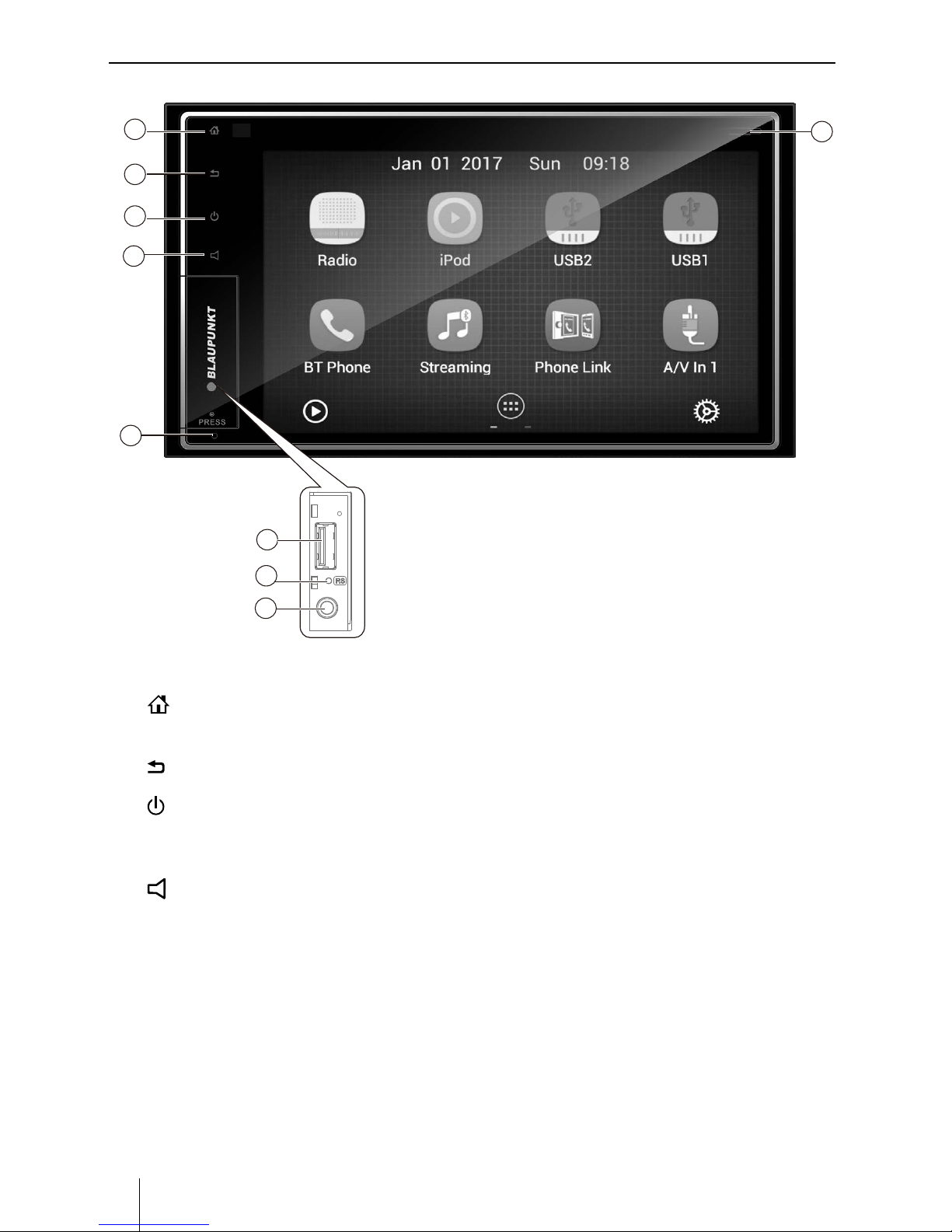
Appendix
2
Controls - Device
1
2
3
4
8
9
5
6
7
①
[ ] Button(Home)
Short press: Calls up the main menu
Long press: Displays active apps
②
[
] Button(back)
Returns to previous screen
③
[
] Button
Switching on the device
In operation:
Long press: Switches o device
④
[
] Button
Increase / Decrease the volume
Long press: Mute the Volume
⑤
USB-1 socket(under the cover)
⑥
Reset button(under the cover)
Restoring factory settings
⑦
AUX-IN-1 socket (under the cover)
⑧
Microphone
⑨
microSD card reader for navigation data
Page 3
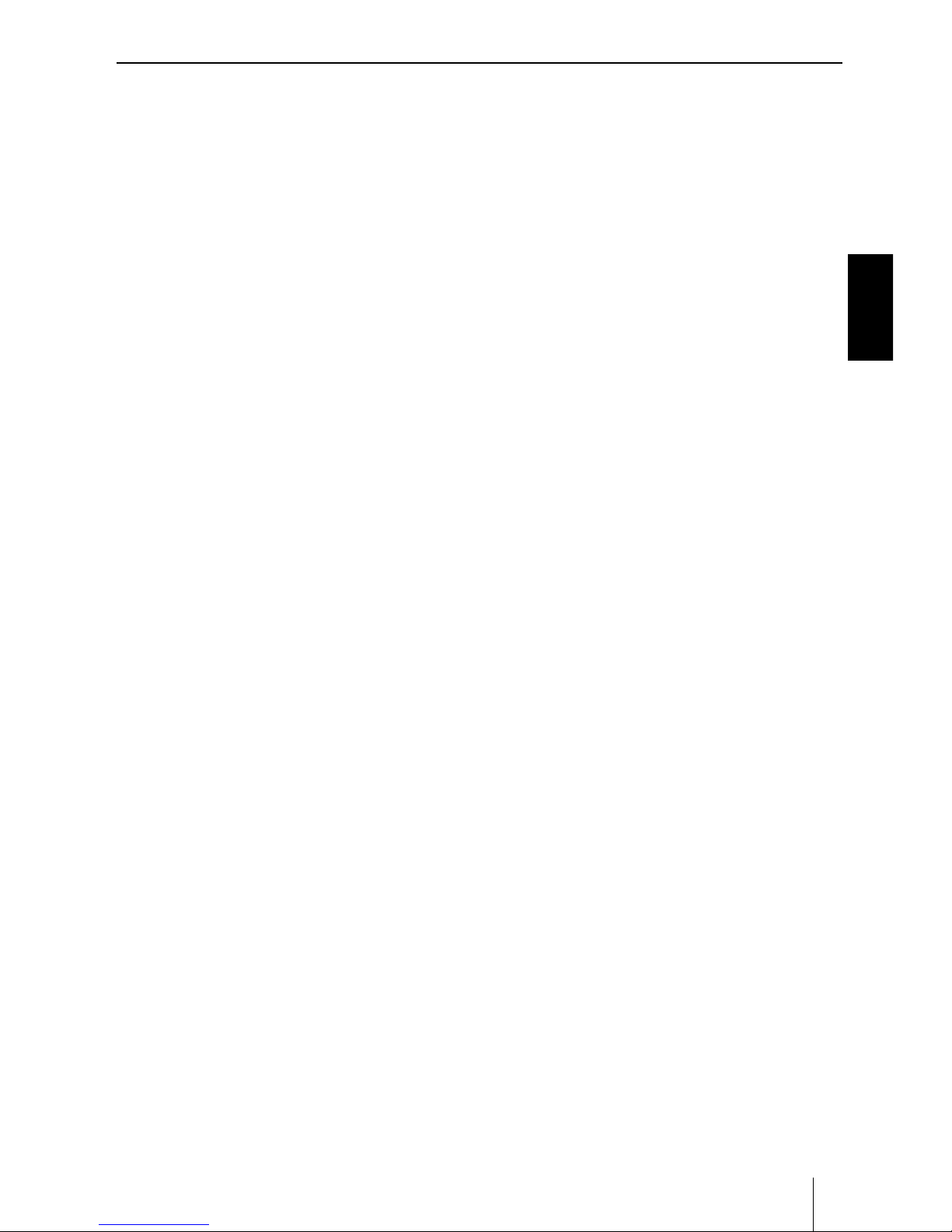
Appendix
ENGLISH
3
Contents
Safety notes ................................................................ 4
Cleaning notes ............................................................ 5
Disposal notes............................................................. 5
Placing the device in operation ................................. 5
Switching on/o . .................................................................... 5
Volume . .....................................................................................5
Operation .................................................................... 6
Main Menu . ..............................................................................6
Applications Menu . ...............................................................6
Radio mode ................................................................. 6
Starting radio playback .........................................................6
Select memory bank .............................................................. 7
Tuning into a station ..............................................................7
Storing stations manually ................................................... 7
Storing stations automatically .........................................7
Scanning stations ...................................................................7
Switching RDS on/o ...........................................................8
USB media playback ................................................... 8
Basic information .................................................................... 8
USB data carrier ....................................................................... 9
Audio playback from USB ...................................................9
Video playback from USB ....................................................9
Image playback fromUSB ................................................. 10
Bluetooth mode ........................................................ 11
Starting Bluetooth mode .................................................. 11
Registering Bluetooth devices ........................................ 11
Telephone mode - Bluetooth........................................... 11
Making a Call ........................................................................ 11
Call History ............................................................................. 12
Bluetooth Settings ............................................................... 12
PhoneLink ................................................................. 12
Overview of PhoneLink ..................................................... 12
Connect with Android phone.......................................... 12
Connect with iPhone .......................................................... 13
Sound settings .......................................................... 13
Volume distribution ............................................................ 13
Equalizer .................................................................................. 13
External audio/video sources .................................. 14
SWC ............................................................................ 14
WLAN ......................................................................... 15
Useful information ................................................... 15
Technical data ........................................................... 15
Basic Settings ............................................................ 16
Page 4
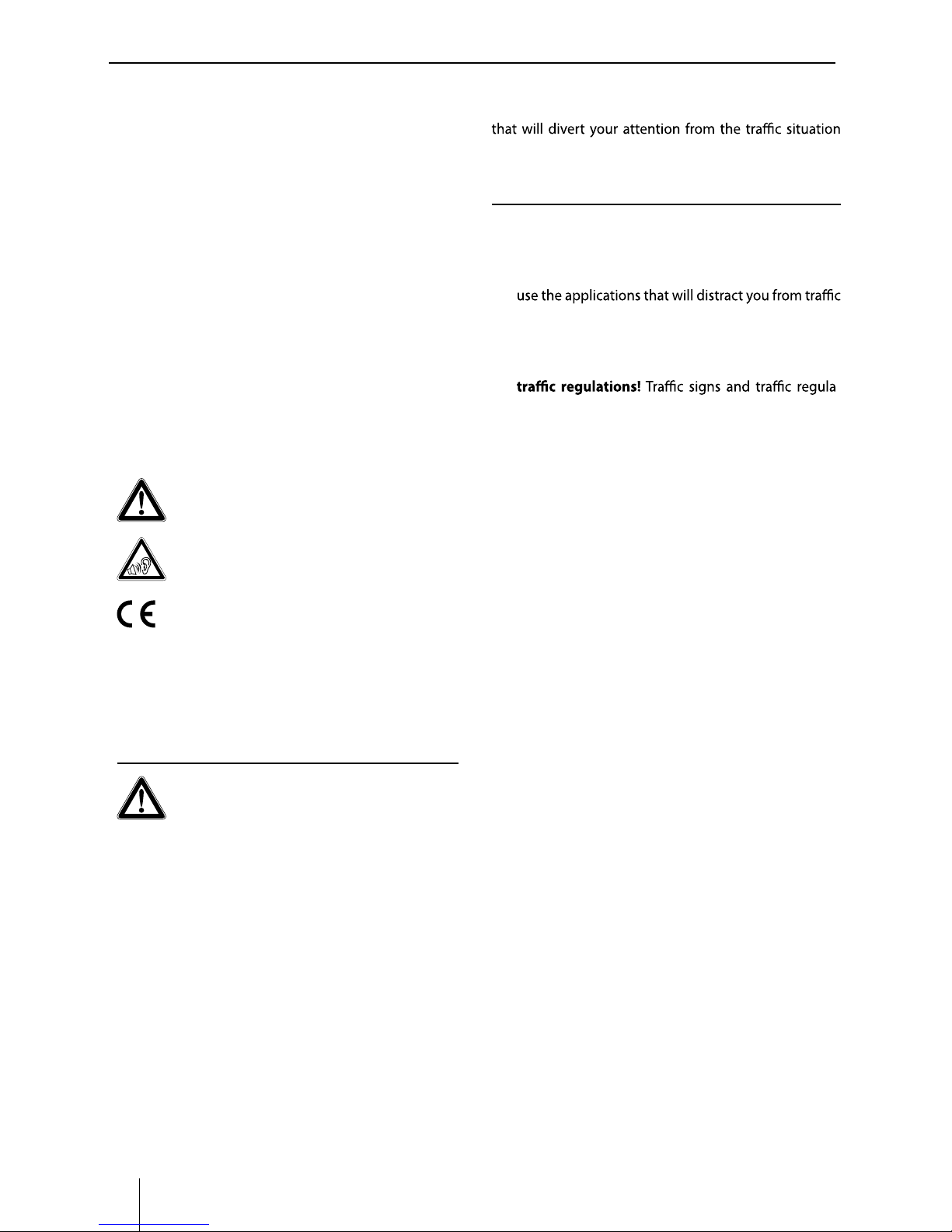
Appendix
4
Safety notes
Safety notes
The car sound system was manufactured according to
the state of the art and established safety guidelines.
Even so, dangers may occur if you do not observe the
safety notes in these instructions.
These instructions are intended to familiarise you with
the most important functions. Detailed information can
be found on the Internet under www.blaupunkt.com.
• Read these instructions carefully and completely be-
fore using the car sound system.
• Keep the instructions at a location so that they are
always accessible to all users.
• Always pass on the car sound system to third parties
together with these instructions.
In addition, observe the instructions of the devices used
in conjunction with this car sound system.
Symbols used
These instructions employ the following symbols:
DANGER!
Warns about injuries
DANGER!
Warns about high volume
The CE mark conrms the compliance with EU
directives.
* Identies a sequencing step
• Identies a listing
Road safety
Observe the following notes about road safety:
DANGER!
Risk of road safety by using the device
while driving.
The use of device functions while driving may divert your
attention from the trac situation and lead to serious accidents!
Particularly the use of the following functions signicantly impacts your attention as the operator of the vehicle:
• Navigation (making settings, such as address entry)
• Video playback
• Internet use (e.g. via the "Browser" app)
• Use of a connected smartphone via mirror mode
Refrain from these functions and all additional functions
and from operating the vehicle while driving.
To use these functions, stop at a suitable location and operate your device while the vehicle is standing.
• Use your device in such a way that you can always
safely control your vehicle. In case of doubt, stop
at a suitable location and operate your device while
the vehicle is standing. As the driver, you may not
(depending on the scope of functions of the device,
e.g. viewing videos, entering a destination).
• Follow the driving recommendations during the
route guidance only if you are not violating any
tions have always priority over driving recommendations.
• Always listen at a moderate volume to protect
your hearing and to be able to hear acoustic warning signals (e.g. police sirens). During mute phases
(e.g. when changing the audio source), changing the
volume is not audible. Do not increase the volume
during this mute phase.
General safety notes
Observe the following note to protect yourself against
injuries:
Do not modify or open the device. The device contains
a Class 1 laser that can cause injuries to your eyes.
Use as directed
This car sound system is intended for installation and
operation in a vehicle with 12 V vehicle system voltage
and must be installed in a DIN slot. Observe the output
limits of the device. Repairs and installation, if necessary,
should be performed by a specialist.
Installation instructions
You may only install the car sound system yourself if you
are experienced in installing car sound systems and are
very familiar with the electrical system of the vehicle. For
this purpose, observe the connection diagram at the end
of these instructions.
Declaration of conformity
The Blaupunkt Technology GmbH declares that the device complies with the basic requirements and the other
relevant regulations of the directive 1999/5/EC.
The declaration of conformity can be found on the Internet under www.blaupunkt.com.
Cleaning notes
Solvents, cleaning and scouring agents as well as dash-
board spray and plastics care product may contain in-
gredients that will damage the surface of the car sound
system.
Use only a dry or slightly moistened cloth for cleaning the
car sound system.
Disposal notes
Do not dispose of your old unit in the household
trash!
Use the return and collection systems available to dis-
pose of the old device, the remote control and exhausted
batteries.
Scope of delivery
The scope of delivery includes:
• Car sound system
•
Operatinginstructions
• GPSantenna
• External Bluetooth microphone
• Moutingbolt
•
Rubbercushion
• Trimring
• WIFIDongle
Software update
Under www.blaupunkt.com
software for your device, including instructions for the
software update.
Software updates are located at:
http://www.blaupunkt.com/en/servicesupport/
car-audio/downloads/updates/
Safety notes | Cleaning notes | Disposal notes | Scope of delivery | Software update
• Connecting cable
• Assembly bar
Page 5
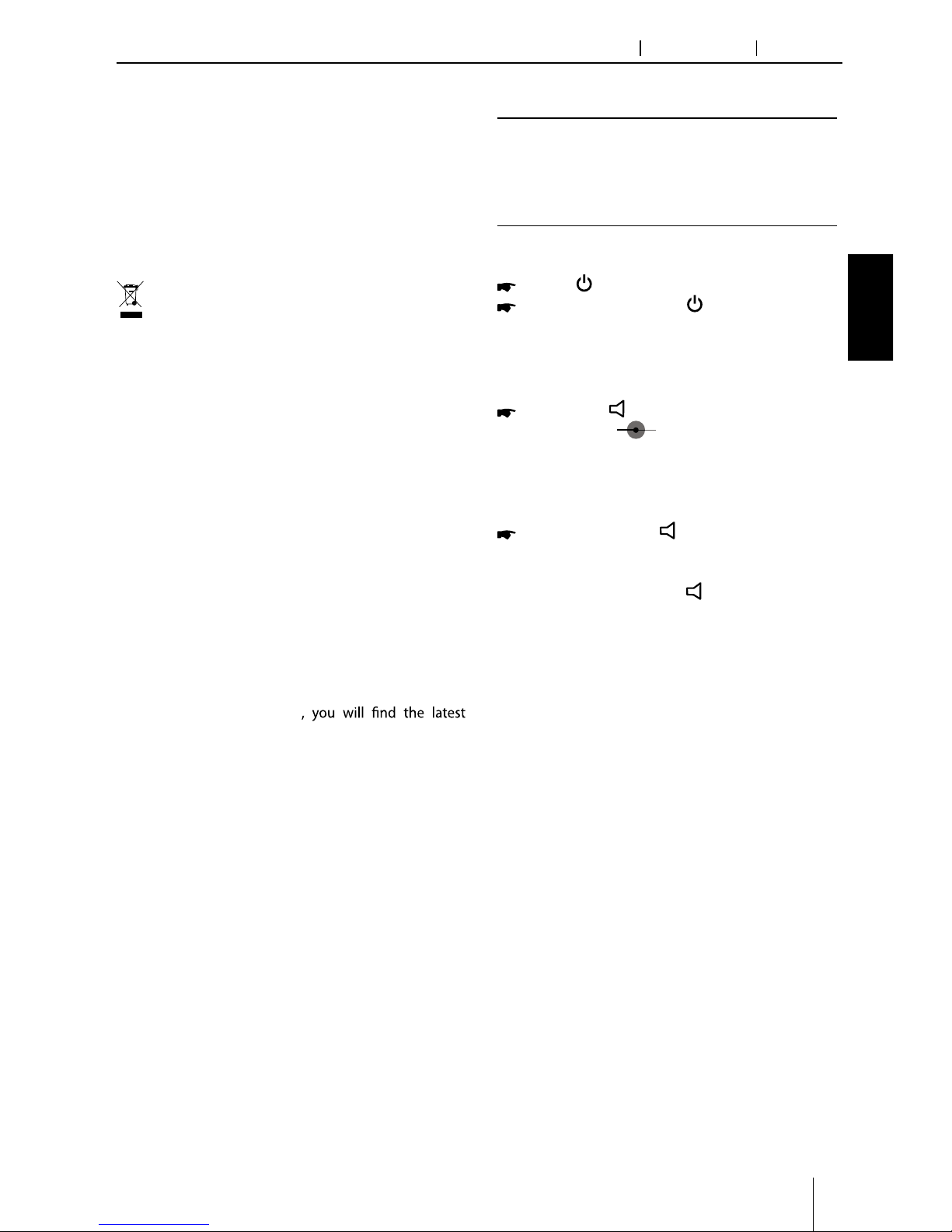
Appendix
ENGLISH
5
Cleaning notes
Solvents, cleaning and scouring agents as well as dashboard spray and plastics care product may contain ingredients that will damage the surface of the car sound
system.
Use only a dry or slightly moistened cloth for cleaning the
car sound system.
Disposal notes
Do not dispose of your old unit in the household
trash!
Use the return and collection systems available to dispose of the old device, the remote control and exhausted
batteries.
Scope of delivery
The scope of delivery includes:
• Car sound system
•
Operatinginstructions
• GPSantenna
• External Bluetooth microphone
• Moutingbolt
•
Rubbercushion
• Trimring
• WIFIDongle
Software update
Under www.blaupunkt.com
software for your device, including instructions for the
software update.
Software updates are located at:
http://www.blaupunkt.com/en/servicesupport/
car-audio/downloads/updates/
• Connecting cable
• Assembly bar
Cleaning notes Disposal notes Operation
Placing the device in operation
Caution!
Transport securing screws
Ensure that the transport securing screws at the
top side of the device are removed before the
startup of the device.
Switching on/o
Press [ ] button to turn on the unit.
When on, long press [ ] button to turn o
the unit.
Volume
Adjust the Volume
Press the [ ] button to show Volume bar,
then drag [
] to increase or decrease
the volume level.
The adjustable range of volume is 0 to 40.
Muting the car sound system (Mute)
Long press the [ ] button to mute the
sound.
Note:
Long pressing the [
] button again or
adjusting volume will unmute.
∙ Car sound system
∙ Operating instruction
∙ GPS antenna
∙ External Bluetooth microphone
∙ Mouting bolt
∙ Rubber cushion
∙ Trim ring
∙ WIFI Dongle
∙ Connecting cable
∙ Assembly bar
Page 6

Appendix
6
Operation Radio mode
Main Menu
Touch the [ ] button to enter main source
menu.
5
43
①
Car AV system source bar:
Touch and hold the center of the bar and drag
left/right to show more icons.
Touch desired icon to enter corresponding
mode.
②
Clock.
③
Current audio/video source.
④
Show applications list.
⑤
Enter setting mode.
Applications Menu
Touch [ ] to enter applications menu.
1. IN-CAR
Show the Car AV applications.
2. APPS
Show the Android applications installed.
In the list menu, drag left/right to scroll.
Touch and hold an icon for more than 2
seconds to add shortcut to the desktop. To
delete the shortcut, hold it and drag to the
[ ] on the top, and release after it turns red.
Radio
Starting radio playback
In the main menu, press the [ Radio ] button.
The radio playback menu is displayed.
12
13
14
The radio display features the following functions
and displays:
①
Return to home menu
②
Current radio band indicator
③
Current preset radio station
④
If the REG function is switched on, REG is
displayed in white.
⑤
If the AF function is switched on, AF is
displayed in white.
⑥
Broadcaster information stored at the preset
⑦
Touch to view more on-screen buttons
⑧
Auto tune backward.
Tune backward (long press)
⑨
Auto tune forward.
Tune forward (long press)
⑩
Scan preset stations
⑪
Band switch
⑫
Clock
⑬
If the priority for traffic announcements is
switched on, TA is displayed in white.
⑭
Current frequency
15
16
17
18
19
⑮
Touch for quick access to Equalizer level
settings
⑯
Enter frequency directly
⑰
Storing stations automatically
⑱
RDS setting options
⑲
To show PTY list
Page 7

Appendix
ENGLISH
7
Radio mode
Select memory bank
Dierent memory banks and wavebands are
available. Up to 6 stations can be stored in each
memory bank.
Press the [ ] button repeatedly until the
desired memory bank is displayed.
FM1 FM2 FM3 AM1 AM2 FM1
Tuning into a station
Tuning into stations manually
During manual tuning, the frequency will be
changed in steps.
Press the [ ] or [ ] button for approx.2
seconds to tune in a higher / lower station.
Enter broadcast frequency directly
If the frequency of the desired stations is known,
it can be entered directly via the touchscreen.
Press the [ ] button to display additional
operating options.
Press the [ ] button.
A numeric keypad is displayed for the
frequency input.
Enter the frequency of the desired station
with the numeric keypad.
Press the [ OK ] button.
The radio playback menu is displayed, the
station of the frequency entered is played
back.
Starting station seek tuning
Briey Press the [ ] or [ ] icon on the
user interface to seek a higher / lower
station. To stop searching, repeat the
operation above or press other keys having
radio functions.
Storing stations manually
Select the desired memory bank with the
[ ] button.
Set the desired station.
Press one of the memory buttons [ P1 ] -
[ P6 ] for approx. 2 seconds to store the
current station at the button.
The station is stored.
Storing stations automatically
(Travelstore)
With Travelstore, you can automatically search for
and store the 6 FM stations oering the strongest
reception in the region in the current memory
bank. Any previously stored stations in this
memory bank are deleted in the process.
Select a memory bank.
Press the [ ] button to display additional
operating options.
Press the [ TS ] button.
The tuner starts the automatic station seek
tuning. After the storing is completed, the
radio plays the station at memory location 1
of the previously selected memory bank.
Note:
For the reception area Europe: With
switched-on priority for trac information,
only trac information stations are stored.
Scanning stations
You can use the scan function to play all the
preset stations for a few seconds.
Press the [ ] button.
Each stored station will play for 5 seconds
automatically.
Pressing the [ ] button again selects the
currently scanned station and plays it back.
Page 8

Appendix
8
Radio mode USB media playback
USB media playback
Basic information
Playable data carriers and media
∙ USB data carriers
∙ MP3 or WMA les, movies and images
Notes:
∙ The playback of movies and images on
the device display is allowed only while
the vehicle is standing and the hand brake
is applied. The “PARKING” cable must be
connected with the hand brake connection
of the vehicle. The movie playback on an
external monitor (Rear Seat Enter-tainment)
is also possible while driving.
Note the following information when preparing
an MP3/WMA data carrier:
∙ USB format/le system: FAT/FAT16/FAT32/NTFS
∙ File extension of audio les:
– .MP3 for MP3 les
– .WMA for WMA les
∙ WMA files only without Digital Rights
Management (DRM) and created with
Windows Media® Player version 8 or later
∙ MP3 ID3 tags: Version 1 and 2
∙ Bit rate for creating audio les:
– MP3: 32 to 320 kbps
– WMA: 32 to 192 kbps
∙ Maximum number of les and directories:
– Up to 40,000 les (dep. on the le/directory
struc-ture)
RDS setting
Many FM stations broadcast an RDS (Radio Data
System) signal in addition to their programme in
the reception area Europe that allows additional
functions, such as the display of the station name.
∙ RDS Alternative Frequency : Switches RDS AF
on/o.
If RDS AF is activated, the device automatically
changes to the strongest frequency of the set
station.
∙ Switching priority for traffic
announcements on/off : In the reception
region Europe, an FM station can identify trac
announcements via an RDS signal. If priority
for trac reports is switched on, a trac report
is automatically switched through, even if
the car sound system is currently not in radio
mode.
∙ RDS Regional : Switches RDS regional mode
on/o. If regional mode is activated, the device
changes only to the alternative frequencies
of the set station that broadcast the same
regional programme.
∙ RDS Time : Switches RDS time on/off. With
RDS CT activated, the time of the device is
automatically set via the received RDS signal.
∙ PTY List : Opens a list of programme types.
Tap on the desired programme type to restrict
reception to the corresponding stations.
Page 9

Appendix
ENGLISH
9
USB data carrier
This device features three USB ports:
∙ USB1 port under the cover at the front of the
device
∙ USB2 and USB3 port at the rear of the device
Notes:
∙ Use the USB-1/2/3 ports for USB data carriers
with media contents.
∙ Use the USB-2 or 3 port for the supplied WLAN
USB stick.
Connecting a USB data carrier to the front of the
device
Open the cover at the front of the device.
Insert the USB data carrier in the USB socket (⑤
in the section "Controls").
The device automatically switches to USB mode.
The data are read, the playback starts with the rst
media le recognized by the device.
Removing a USB data carrier
Turn o the car sound system.
Disconnect the USB data carrier.
Audio playback from USB
The principles of audio playback (MP3/WMA) from
data carriers are identical for all sources.
Select the desired source via the main menu.
The device changes to the desired source and
the playback starts.
If the playback does not start with the audio
playback,
Press the [ ] button to change to the folder/
le list.
Press the [ ] button to display all the folders
and les of the data carrier.
- Or -
Press the [ ] button to display all the audio
les of the data carrier.
[ ] Change to next higher folder level.
[ ] start titles.
After starting a title, the playback menu is displayed.
USB media playback
1
2 3 4 5 6
①
Return to home menu
②
Show additional operating options
③
Title selection
④
Interrupt playback and continue playback
⑤
Title selection
⑥
Display the folder/le list
Tap on [ ] to display additional operating
options of the playback menu.
11
⑦
Choose wallpaper
⑧
Random play
⑨
Start and end REPEAT function.
The REPEAT mode changes each time the [ ]
button is pressed.
[ 1 ] Repeat single: Play the current single
repeatedly.
[ ] Repeat folder: Play the current folder
repeatedly.
[ ] Repeat o: Cancel repeat play.
⑩
Touch to access Equalizer settings menu
⑪
Display keypad to directly enter the number of
the desired title.
Video playback from USB
Select the desired source via the main menu.
The device changes to the desired source and
the playback starts.
If the playback does not start with the video
playback,
Press the [ ] button to change to the folder/
le list.
Press the [ ] button to display all the
folders and les of the data carrier.
Page 10

Appendix
10
- Or Press the [ ] button to display all the video
les of the data carrier.
Note:
Folders and videos are selected and started as
described under audio playback.
If you selected a movie, the playback is started.
During the movie playback, the playback menu is
hidden.
Briey touch the touchscreen once to display
the playback menu again.
The playback menu is shown.
1
7
①
Return to home menu
②
Show additional operating options
③
Select previous movie.
④
Interrupt playback and continue playback
⑤
Select next movie.
⑥
Call up keypad for direct selection of movie or
playing time.
⑦
Display equalizer
Image playback from USB
Select the desired source via the main menu.
The device changes to the desired source
and the playback starts.
If the playback does not start with the image
playback,
Press the [ ] button to change to the
folder/le list.
Press the [ ] button to display all the
folders and les of the data carrier.
- Or -
Press the [ ] button to display all the
images of the data carrier.
USB media playback
Note:
Folders and images are selected and started as
described under audio playback.
Page 11

Appendix
ENGLISH
11
Bluetooth mode
The Bluetooth® function allows registering cell
phones and media playback devices with the car
sound system.
When you register a cell phone with the car sound
sys-tem, you can make phone calls with the builtin hands-free function. You can access the lists
of dialled numbers and the phone book of the
registered cell phone.
If the connected Bluetooth® device supports the
func-tions A2DP and AVRCP, you can play the
music via the car sound system and control the
playback.
Starting Bluetooth mode
Touch [ BT Phone ] on the main menu to
enter Bluetooth Phone mode.
[ ] Add new Bluetooth® device.
[ ] Display options menu.
Press the [ Connect ] button of the Bluetooth®
device with which you want to establish a
connection.
When the device is in range, the connection
is established and the menu for the device is
displayed.
Press the [ Delete ] button if you want to
delete the Bluetooth® device from the list.
Registering Bluetooth devices
If you want to register a device with the car sound
system for the rst time, proceed as follows:
Ensure that Bluetooth® is activated at the car
sound system and at your Bluetooth® device.
In the options menu of the Bluetooth® mode,
enter a pairing code (see Bluetooth® settings).
Search for new devices/connections on your
Bluetooth® device.
The car sound system appears as “Bogota
950” in the list of Bluetooth® devices.
Establish the connection; you may have to
enter the pairing code that was previously
entered on the car sound system.
The connection is being established and the menu
for the registered device is displayed.
Note:
If a telephone is connected with the car sound
system, the Bluetooth® icon
is displayed at
the top right edge of the display in all audio/
video sources.
Telephone mode - Bluetooth
If you connected a phone with the car sound
system via Bluetooth®, the following menu
appears.
[ ] Display BT options menu.
[
] Call up the phone book.
[
] Call up caller lists.
[
] Display BT setting menu.
Making a Call
• DialNumber
Input numbers by digit-keys on the screen.
Touch [ ] to clear the digits.
Touch [ ] button to dial out.
[ ] Hang up the call.
[
] Mute the microphone.
[
] Show the key pad.
[ ] Transfer the call to your mobile phone.
• Answeringacall
You can answer an incoming call by pressing the
[ ] button.
Touch [ ] button to reject an incoming call.
Bluetooth mode
Page 12

Appendix
12
Bluetooth Operations
Bluetooth mode PhoneLink
Call History
Access Call History by touching [ ] button.
Then select a number from Dialled/Missed/
Received calls.
Bluetooth Settings
In the options menu for Bluetooth®, you can
make the basic settings for the Bluetooth® mode.
In Bluetooth menu, touch [ ].
The option menu is displayed.
Touch on the selected option to change the
setting.
∙ Auto connect - If “Auto Connect” is activated,
the device automatically connects with known
Bluetooth® devices as soon as they are in
range.
∙ Auto answer - If “Auto Answer” is activated,
incoming phone calls are automatically
answered.
∙ PIN code - Many Bluetooth® devices request
the pairing code before establishing the
connection. You can dene it here.
∙ Phone Book sync - To be able to access the
phone book of a connected telephone, you
must rst syn-chronise it via this menu entry.
Press [ ] to exit the options menu.
Overview of PhoneLink
The system of the car device is Android version,
which supports the connection between the car
device and Smart phone.
And you can also control your phone by the
car device, such as receiving calls, dialing calls,
listening to the music and watching movies or
pictures from your phone, as well using navigation
from the Smart phone to the screen of the car
device.
Note:
You can't control your iPhone by the unit. (iPhone
mirrors display on screen)
Connect with Android phone
Select “Phone Link” in the main menu and
select “Android USB” on the screen.
Start Android phone [USB debugging].
The operations of Android phone’s entering
[Setting] are as follows (since the Android
phone versions are not the same, it roughly has
two conditions):
1) Existence of [Developer options]: Click
[Additional settings]-Click [Developer options]click to open [Start developer options]-click to
open [USB debugging]-determine to allow.
2) Inexistence of [Developer options]: Click
system version number (interior version
number) for 8 times, then back to setting
and click [Developer options]-click to open
“Start developer options”-click to open [USB
debugging]-determine to allow.
Bluetooth connection.
Scan for Bluetooth devices and select this
system for connection.
Correctly connect USB wire.
Auto install APP.
For the rst connection with SmartLink,
if the Android phone is not installed with
interconnection APP, the Smartlink will ask for
installing the App to the Android phone.
Finish connection.
(If it is not connected successfully, please
replace
Page 13

Appendix
ENGLISH
13
PhoneLink Sound settings
USB cable or vehicle USB interface, or re-
insert USB wire or restart Android phone and
retry).
After connection, operate according to the
screen software.
Tip:
• Foryourdrivingsafety,pleasedonot usethe
function during driving.
• Fornormaluse,Android4.0toAndroid6.0
version is recommended. Since Android 2.3X
and below version system lacks relevant
support, when using the version system to
connect the product, some functions (such
as: mobile video play, etc.) may not display
normally.
• Accordingtothedifferentmobilephone”
Media library” and “Video” program support
formats, it is not all the video files copied to
mobile phone can be identified and played.
According to the dierent equipment function,
not all video les of all formats can be played in
vehicle terminal smoothly.
• Sincethemobilephonedatacable
performance difference in the market, it is
strongly recommended using the original USB
data line to connect so as to guarantee the
connection stability.
• Duetothedifferenceofmobilephone
performance, when using different mobile
phones to connect, the performance may be
dierent.
Connect with iPhone
Select “Phone Link” in the main menu and
select “iPhone WiFi” on the screen.
Turn on the WiFi and Personal Hotspot on the
settings menu of your iPhone.
Select the hotspot name of your iPhone on
the list of the screen and enter the password.
Open the control center of your iPhone and
touch [AirPlay].
Select [EC-Mirror-sW], and turn on the
“Mirroring” function.
After connecting successfully, the desktop of
you iPhone will display on the screen of the
unit.
If it is not connected successfully, please restart
the WiFi of your iPhone, and refresh the hotspot
list on the unit.
Sound settings
Volume distribution (fader/balance)
You can adjust the volume distribution in the
vehicle for all sources.
On the control bar of the current audio source,
press the [
] button.
The equalizer menu is displayed.
Press the [ ] button.
The menu for fader and balance is displayed.
Adjust fader and balance with [ ]/[ ] or
[
]/[ ].
Next, press [ ] . The setting is stored, the
current source is displayed again.
Equalizer
You can adjust the equalizer for all sources.
On the control bar of the current audio source,
press the [
] button.
The equalizer menu is displayed.
Select a preset equalizer via the buttons.
- Or -
Press the [ User ] button to adjust the level of
the available frequency bands according to
your prefer-ences.
Note:
With the [ Reset ] button, you can reset the
custom-ised setting again.
- Or -
Press the [ Flat ] button for a linear sound
playback.
Press the [ Loud ] button to switch increasing
the bass at low volume on or o .
Next, press [ ] . The setting is stored, the
current source is displayed again.
Page 14

Appendix
14
Sound settings External audio/video sources SWC
External audio/video sources
The device features an external AV input for audio
and video playback:
∙ A/V In 1 is located under the cover at the front
of the device.
∙ A/V In 2 is implemented as a cinch socket on a
cable at the rear of the device. You can specify
the instal-lation location of the port during the
installation of the device.
Danger!
Increased risk of injury from connector.
In case of an accident, the protruding connec-tor
in the AV-IN socket may cause injuries. The use of
straight plugs or adapters leads to an increased
risk of injury.
Start the AV-IN mode with the button AV-IN 1 or
AV-IN 2.
The display shows the audio or video playback of
the AV source.
Note:
You also have the option of setting the
equalizer using three frequency bands. In
the equalizer menu, press the button [ ]
and perform the setting as described.
Steering wheel-mounted
controls (SWC)
Up to 10 functions of the device can be operated
via existing steering wheel-mounted controls.
This requires assigning the desired functions
to the buttons of the steering wheel-mounted
controls.
Note:
The SWC function operates with analogue
control signals (passive resistive matrix).
Depending on the vehicle type, you may require
an additional interface.
In the main menu (if necessary under Apps),
select the SWC app.
In the rst step, assign the desired functions to
up to 10 placeholders:
Select one of the placeholders 1 - 10.
Select a function for this placeholder.
An assigned placeholder is identied by a check
mark. A selected function is identified by the
number of the placeholder.
Repeat these steps for every additional
function to be assigned to the steering
wheel-mounted controls.
In the next step, assign the assigned
placeholders to the buttons of the steering
wheel-mounted controls:
Tap on Study.
Placeholder 1 and the assigned function are
displayed.
Press a button of the remote control for
approx. 1 second.
The displayed function is assigned to the
button being pressed.
Tap on [ ] to assign the next function.
Note:
Tap on [
] to return to a previous
function and, if necessary to reassign it.
Page 15

Appendix
ENGLISH
15
WLAN
The device can be connected with a network via
WLAN.
Note:
If the device is connected via WLAN you can
use Internet-based services and apps, e.g.
Navigation and Streaming apps.
Establishing a WLAN connection
Activate WLAN in the system settings (see
the chapter "System settings", "Network"
menu item).
Under the "Network" menu item, select the
WIFI with which you want to connect the
device, and enter the required password as
necessary.
WLAN
Useful information Technical data
Useful information
Warranty
We provide a manufacturer's warranty for
products bought within the European Union. For
devices pur-chased outside the European Union,
the warranty terms issued by our respective
responsible domestic agency are valid. The
warranty terms can be called up from www.
blaupunkt.com.
Service
If you ever need to use a repair service, you will
find information about service partners in your
country under www.blaupunkt.com.
Technical data
Operating system Android 4.2.2
Voltage supply
Operating voltage: 10.8~16V
Current consumption
In operation: ≤15A
10 sec. after switch-o: ≤5mA
Note: The device only can use external wifi dongle to
connect WLAN ,and the external wifi dongle is not
in the package of the device Bogota 950.
Page 16

Appendix
16
Other Mode
Basic Settings
Basic Settings
In the settings menu, you can adjust the basic
settings for the dierent functions of the device
to your requirements.
In the main menu, select the Settings app.
The settings menu is displayed, the General
sub-menu is activated.
1
Note:
Scroll through the list, if necessary, to access
the desired setting.
The settings display features the following
functions and displays:
①
Menu items
②
Change to the main menu
③
Currently selected menu item
④
Clock
⑤
Submenu items
General
The following setting are possible:
∙ You can select the key color.
∙ Select the reception region for the radio
reception.
∙ You can select the wall paper
∙ Logo setting
∙ Select the microphone to be used for the
hands-free system via Bluetooth®.
∙ Choose screen blackout o, 15s or 30s.
∙ Switch conrmation beep on/o.
∙ You can select Navigation hardkey shortcut
∙ Quick gesture operations denition
Video
If "Parking" is activated, video/pictures will not
be displayed during driving. Please set according
to local laws.
Time
Making settings for date and time:
∙ Activating/deactivating automatic time and
date setting via GPS.
∙ Manual time and date setting as well as time
zone selection
∙ Selecting time and date format
Volumes
You can adjust the volume ratio for all audio
sources in the volume menu.
Network
∙ Activating/deactivating WLAN
∙ Activating/deactivating portable wi hospot
∙ Setting up a mobile networks.
Personal
To setup Location access, Security, Language &
input, Factory data reset, All data erase, Accounts,
etc.
Device
∙ Adjusting brightness
∙ Managing the memory of the device and
connected data carriers
∙ Managing installed apps
System settings
Accessibility
To setup accessibility related applications.
You need download a screen reader and establish
an account.
Software version
To view software version information.
Page 17

Appendix
17
ESPAÑOL
Device Connections
GPS
1
2
3
4
5
6
7
8
9
10
11
12
13
14
15
16
CAMERA
C
AM CVBS
BRAKE
REVERSE
AMP_CONT
SUB OUT
VIDEO OUT 1
FRONT R
FRONT L
REAR L
REAR R
GREEN/WHITE
PINK
BLUE
RED
YELLOW
WHITE
RED
WHITE
BROWN
PURPLE
PURPLE/BLACK
GRAY
GRAY/BLACK
WHITE
WHITE/BLACK
GREEN
GREEN/BLACK
RED
ORANGE
YELLOW
BLACK
Y
ELLOW
USB
BLACK
SWC
AV IN
_
2
YELLOW
RED
WHITE
USB
RADIO ANT
MIC
GND
BATT+
ILLUMI
ACC
FRONT R
FRONT L
REAR R
REAR L
Diagrama de conexión
Page 18

Appendix
18
Anexo
FCC Statement
1. This device complies with Part 15 of the FCC
Rules.Operation is subject to the following two
conditions:
(1) This device may not cause harmful
interference, and
(2) This device must accept any interference
received, in-cluding interference that may cause
undesired operation.
2. Changes or modifi cations not expressly
approved by the party responsible for
compliance could void the user's authority to
operate the equipment.
NOTE: This equipment has been tested and found
to comply with the limits for a Class B digital
device, pursu-ant to Part15 of the FCC Rules.
These limits are designed to provide reasonable
protection against harmful inter-ference in a
residential installation.This equipment generates
uses and can radiate radio frequency energy
and, if not installed and used in ac-cordance
with the instructions, may cause harmful interference to radio communications. However, there
is no guarantee that interference will not occur
in a particular installation. If this equipment
does cause harmful inter-ference to radio or
television reception, which can be de-termined
by turning the equipment o and on, the user is
encouraged to try to correct the interference by
one or more of the following measures:
∙ Reorient or relocate the receiving antenna.
∙ Increase the separation between the
equipment and receiver.
∙ Connect the equipment into an outlet on
a circuit dif-ferent from that to which the
receiver is connected.
∙ Consult the dealer or an experienced radio/TV
techni-cian for help.
FCC Radiation Exposure
Statement
This equipment complies with FCC radiation
exposure limits set forth for an uncontrolled
environment. This equipment should be installed
and operated with minimum distance of 20
centimeters between the radiator and your body.
Supported iPod/iPhone
devices
Our product can support below listed iPod/
iPhone generations:
• iPhone7Plus
• iPhone7
• iPhoneSE
• iPhone6sPlus
• iPhone6s
• iPhone6Plus
• iPhone6
• iPhone5s
• iPhone5c
• iPhone5
• iPodtouch(6thgeneration)
• iPodtouch(5thgeneration)
“Made for iPod” and “Made for iPhone” mean that
an electronic accessory has been designed to
connect specically to iPod, iPhone respectively,
and has been certifi ed by the developer to
meet Apple performance standards.Apple is not
responsible for the operation of this device or its
compliance with safety and regulatory standards.
Please note that the use of this accessory with
iPod, iPhone may aff ect wireless performance.
iPhone, iPod are trademarks of Apple Inc.,
registered in the U.S. and other countries.
Page 19

Blaupunkt Technology Americas S.A.
Zona America Ruta 8 km
Costa Park, Montevideo, Uruguay
P/N:127075007328
