Page 1
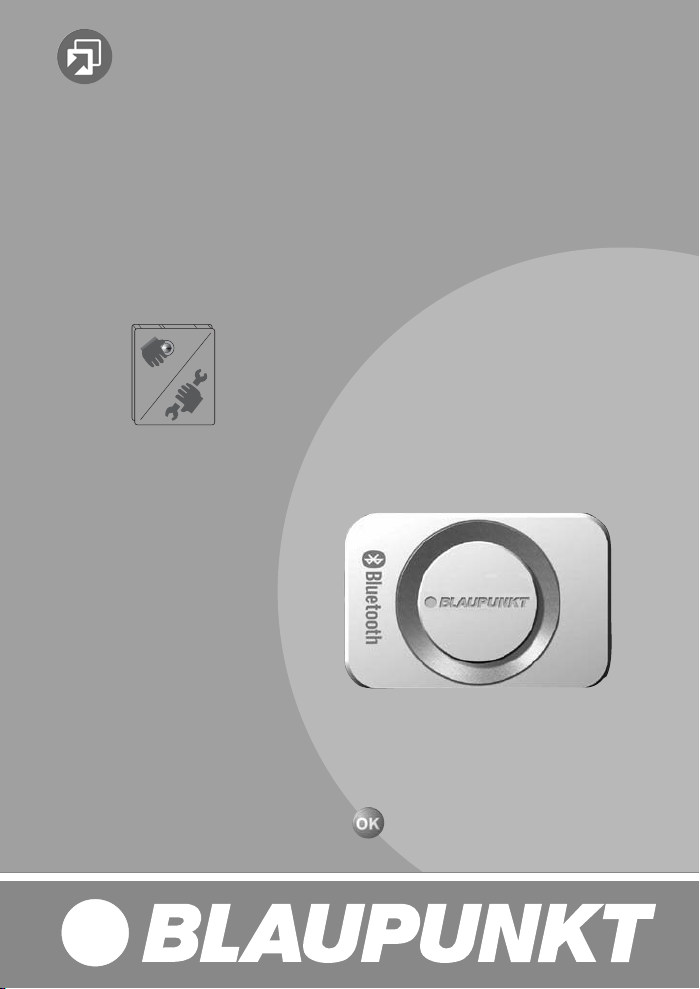
Zubehör / Accessories
Bluetooth / USB - Interface
C`n`C
7 607 545 520
(Command and Control)
http://www.blaupunkt.com
Page 2
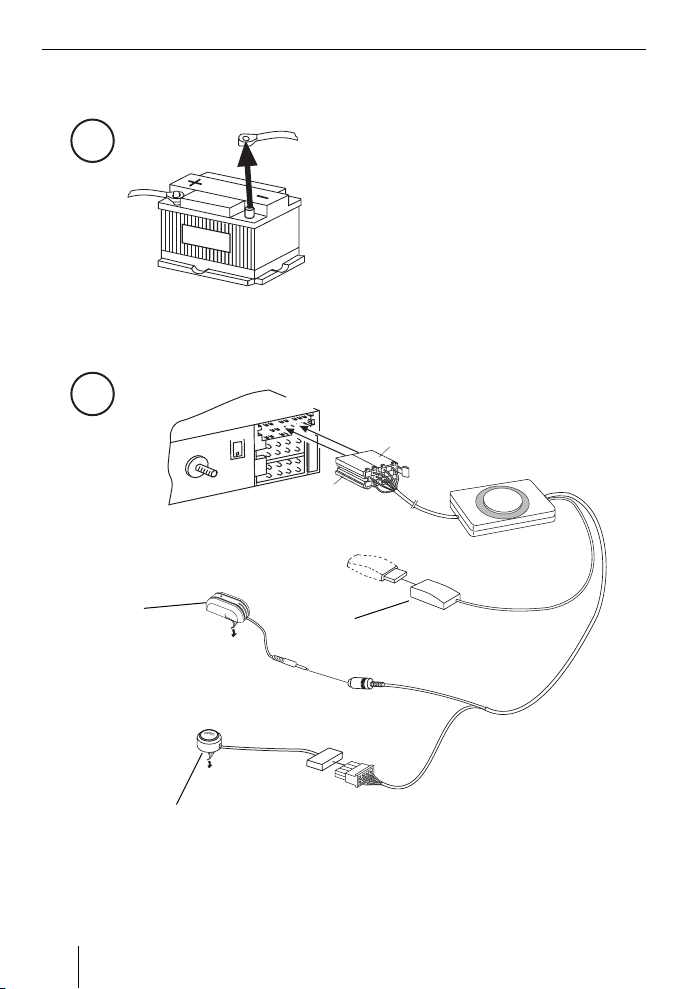
1
2
Microphone
Mikrofon
2
C3
C2
C1
B
L
A
U
P
U
N
K
T
PTT (Push To Talk) - Key
PTT-Taste
C3
C2
USB Socket (Memory stick not included)
USB-Anschluss (ohne USB-Datenträger)
Page 3

Technical Data / Technische Daten
ENGLISH DEUTSCHFRANÇAISITALIANO
Supported Bluetooth profi les
Unterstützte Bluetooth-Profi le
Temperature range
Temperaturbereich
Certifi cations
Standards
HFP, SPP, GAP, SDAP. AADP (A2DP), AVRCP
- 40° C ... 85° C
e1, CE, FCC, Bluetooth
MP3-USB-Bitrate max. 320 kb/s
USB Version 2.0
USB voltage / current strength
USB-Spannung / -Stromstärke
Supply voltage
Spannungsversorgung
Dimensions
Abmessungen
Weight
Gewicht
5V / 0,5 A (1,0 A short term / kurzzeitig)
+12 ... 24 V
28 x 81 x 121 mm
300 g
For all Blaupunkt radios as from 2008 supporting C‘n‘C.
Für alle Blaupunkt-Autoradios ab 2008, die C‘n‘C unterstützen.
NEDERLANDS
SVENSKAESPAÑOL
PORTUGUÊS
DANSK
3
Page 4

DEUTSCH
Technische Daten ..............................3
Zu dieser Anleitung ............................4
Sicherheitshinweise ......................... 4
Recycling und Entsorgung .................4
Konformitätserklärung ...................... 4
Zu diesem Gerät ................................ 4
Bedienung über das Autoradio ........... 5
Grundeinstellungen ........................... 5
Koppeln des Bluetooth-Gerätes
mit dem Interface ............................ 5
Entkoppeln von Bluetooth-Geräten .....5
Telefonieren ...................................... 6
Ankommender Anruf ........................6
Abgehender Anruf............................ 6
Wahlwiederholung ........................... 7
Nummernspeicher ........................... 7
Audiostreaming über Bluetooth .......... 8
MP3-Wiedergabe über USB ................ 8
Software-Aktualisierung .................... 9
Sicherheitshinweise
Vor dem Bohren der Befestigungslöcher sicherstellen, daß keine verlegten Kabel oder
Fahrzeugteile beschädigt werden.
Verbauen Sie die USB Buchse, das
Microphon und den PTT Knopf nicht in
den Aufblasbereich der Airbags und sorgen Sie für eine sichere Ablage, damit die
Fahrzeuginsassen bei einer Notbremsung
nicht gefährdet werden.
Löchern Kabeldurchführungen verwenden.
Für die Dauer der Montage und
des Anschlusses ist der Minuspol
der Batterie abzuklemmen.
Hierbei sind die Sicherheitshinweise des
Kfz- Herstellers (Airbag, Alarmanlagen,
Bordcomputer, Wegfahrsperren) zu beachten.
An scharfkantigen
Recycling und Entsorgung
Bitte nutzen Sie zur Entsorgung des
Produktes die zur Verfügung stehenden
Rückgabe- und Sammelsysteme.
Zu dieser Anleitung
Für unsere innerhalb der Europäischen
Union gekauften Produkte, geben wir eine Herstellergarantie. Die
Garantiebedingungen können Sie unter
www.blaupunkt.de abrufen oder direkt
anfordern bei:
Blaupunkt GmbH
Hotline
Robert Bosch Str. 200
D-31139 Hildesheim
4
Konformitätserklärung
Hiermit erklärt die Blaupunkt GmbH, dass
sich das Gerät Bluetooth/USB-Interface
in Übereinstimmung mit den grundlegenden Anforderungen und den übrigen
einschlägigen Bestimmungen der Richtlinie
1999/5/EG befi ndet.
Zu diesem Gerät
Mit diesem Interface können Sie das
Leistungsspektrum Ihres BlaupunktAutoradios erweitern. Über Bluetooth
können Sie Bluetooth-Mobiltelefone und
andere Bluetooth-fähige Geräte wie MP3-
Page 5

Spieler mit dem Autoradio verbinden. So
werden Bluetooth-Anwendungen wie z. B.
kabelloses Freisprechtelefonieren und
Bluetooth-Streaming ermöglicht. Darüber
hinaus bietet dieses Interface einen zusätzlichen USB-Anschluss.
Dieses Interface unterstützt die Commandand-Control-Schnittstelle (C‘n‘C) von
Blaupunkt. Die C‘n‘C-Schnittstelle ermöglicht Ihnen eine noch komfortablere
Steuerung von Geräten und Datenträgern,
die über dies C‘n‘C-fähige Interface an das
Autoradio angeschlossen sind.
Bedienung über das Autoradio
Nachdem Sie dies Interface an ein C‘n‘Cfähiges Blaupunkt-Autoradio angeschlossen haben, können Sie die Funktionen und
Einstellungen über das Autoradio steuern.
Für einige Funktionen steht Ihnen auch die
PTT-Taste des Interfaces zur Verfügung.
In dieser Anleitung wird auch die Bedienung
über Ihr Autoradio beschrieben. Beachten
Sie bitte auch die Bedienungsanleitung
Ihres Autoradios, falls sich die in dieser
Anleitung beschriebene Bedienung von der
Ihres Blaupunkt-Autoradios unterscheidet.
Grundeinstellungen
Koppeln des BluetoothGerätes mit dem Interface
Suchen Sie mit Ihrem Bluetooth-
쏅
Gerät (z. B. einem Mobiltelefon oder
MP3-Player) nach anderen BluetoothGeräten.
Hinweis:
Lesen Sie dazu die Anleitung Ihres
Bluetooth-Gerätes (Stichwort „Koppeln“ oder „Pairing“).
Drücken Sie die PTT-Taste für ca.
쏅
4 Sekunden, bis sie zu blinken beginnt.
ODER:
Drücken Sie am Autoradio die Taste
쏅
MENU•OK.
쏅
Drücken Sie die Taste
bis „BLUETOOTH“ im Display angezeigt
wird.
Drücken Sie die Taste
쏅
zu öffnen.
Drücken Sie die Taste
쏅
bis „PAIR“ angezeigt wird.
쏅
Drücken Sie die Taste
Menüpunkt „PAIR“ auszuwählen.
Ihr Bluetooth-Gerät kann jetzt gekoppelt
werden.
쏅
Geben Sie nach Aufforderung die PIN
1234 in Ihrem Bluetooth-Gerät ein.
Sie können bis zu 5 Bluetooth-Geräte mit
dem Interface koppeln. Werden weitere
Geräte gekoppelt, so werden die Daten des
jeweils zuerst gekoppelten Gerätes aus der
Liste gelöscht.
oder so oft,
, um das Menü
oder so oft,
, um den
Entkoppeln von Bluetooth-Geräten
Sie können gezielt einzelne BluetoothGeräte oder alle aktuell gekoppelten Geräte
entkoppeln.
Um ein einzelnes Bluetooth-Gerät zu entkoppeln,
쏅
drücken Sie am Autoradio die Taste
MENU•OK.
쏅
Drücken Sie die Taste
bis „BLUETOOTH“ im Display angezeigt
wird.
oder so oft,
DEUTSCH
5
Page 6
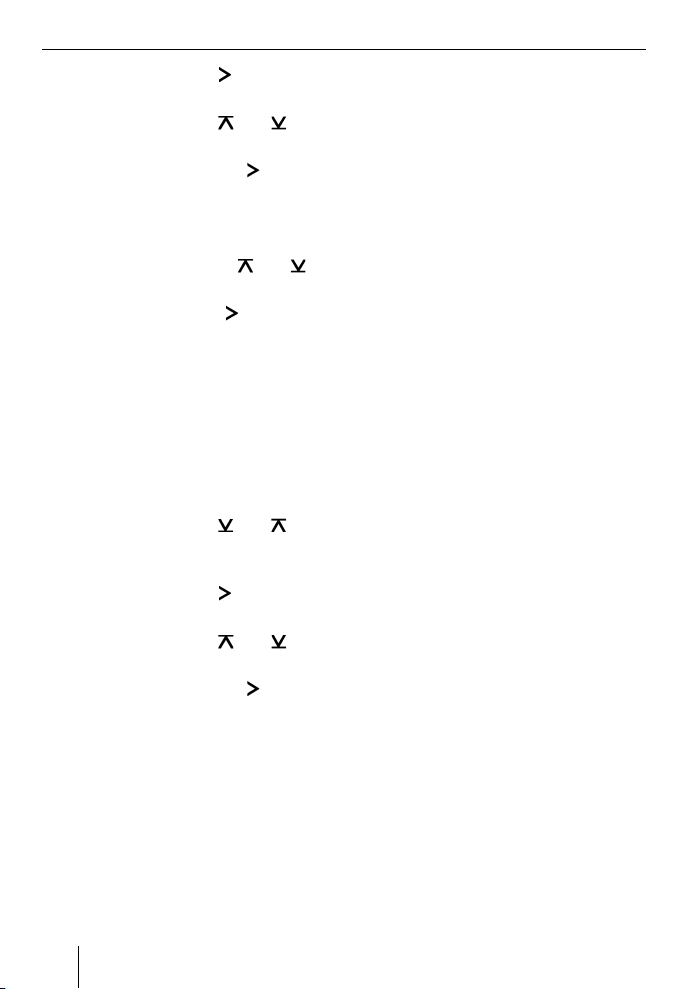
Drücken Sie die Taste , um das Menü
쏅
zu öffnen.
Drücken Sie die Taste oder so oft,
쏅
bis „UNPAIR“ angezeigt wird.
Drücken Sie die Taste
쏅
Menüpunkt „UNPAIR“ auszuwählen.
Im Display des Autoradios wird die Liste der
gekoppelten Bluetooth-Geräte angezeigt.
Wählen Sie mit der Taste
쏅
gewünschte Gerät aus.
Drücken Sie die Taste
쏅
gewählte Gerät zu entkoppeln.
Das ausgewählte Gerät wird entkoppelt.
Ist das Gerät beim Entkoppeln mit dem
Interface verbunden, wird die BluetoothVerbindung automatisch getrennt.
Um alle gekoppelten Geräte zu entkoppeln,
drücken Sie am Autoradio die Taste
쏅
MENU•OK.
쏅
Drücken Sie die Taste
bis „BLUETOOTH“ im Display angezeigt
wird.
Drücken Sie die Taste
쏅
zu öffnen.
Drücken Sie die Taste
쏅
bis „UNPAIRALL“ angezeigt wird.
Drücken Sie die Taste
쏅
Menüpunkt „UNPAIRALL“ auszuwählen.
ODER:
Halten Sie die PTT-Taste für mindes-
쏅
tens 30 Sekunden gedrückt.
, um den
oder das
, um das aus-
oder so oft,
, um das Menü
oder so oft,
, um den
Telefonieren
Falls Sie ein Bluetooth-Mobiltelefon mit
dem Interface verbunden haben, können
Sie über das Autoradio Anrufe annehmen
und tätigen. Das Mikrofon des Interfaces
und die Lautsprecher des Autoradios ermöglichen so Freisprechtelefonieren.
Ankommender Anruf
Eingehenden Anruf annehmen
Drücken Sie kurz die PTT-Taste.
쏅
ODER:
쏅
Drücken Sie am Autoradio die Taste
MENU•OK.
Der eingehende Anruf wird angenommen.
Sie können über das Mikrofon und die
Lautsprecher des Autoradios telefonieren. Die Lautstärke können Sie über das
Autoradio einstellen.
Eingehenden Anruf ablehnen
쏅
Drücken Sie lang auf die PTT-Taste.
ODER:
쏅
Drücken Sie am Autoradio die Taste
ESCAPE.
Der eingehende Anruf wird abgewiesen.
Laufendes Gespräch beenden
쏅
Drücken Sie kurz die PTT-Taste.
ODER:
쏅
Drücken Sie am Autoradio die Taste
ESCAPE.
Das laufende Gespräch wird beendet.
Abgehender Anruf
Um einen Anruf zu tätigen,
drücken Sie am Autoradio die Taste
쏅
MENU•OK.
6
Page 7
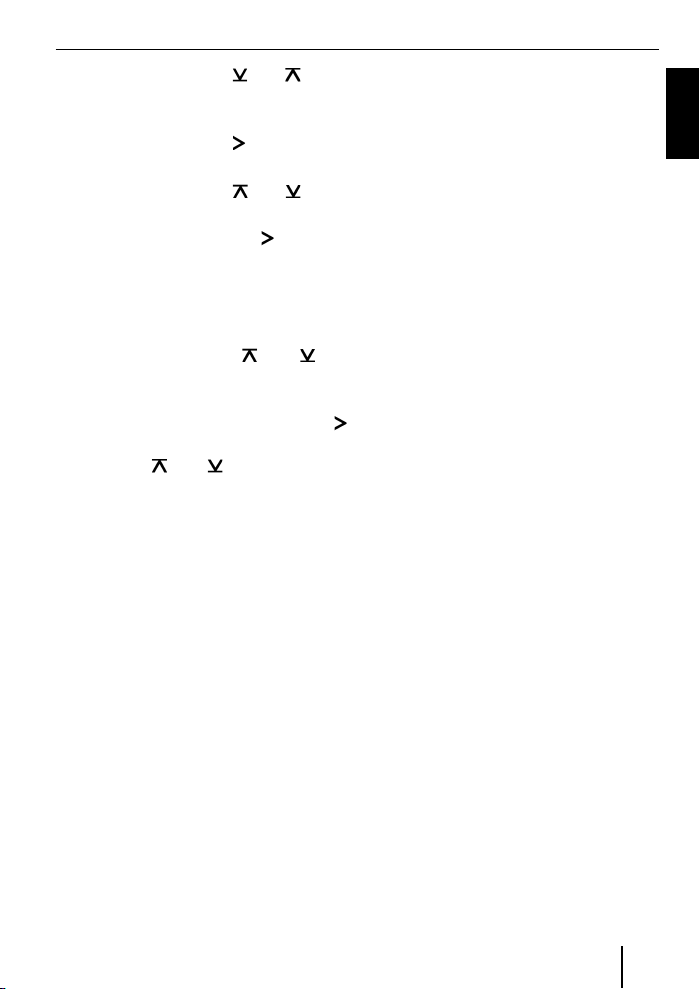
Drücken Sie die Taste oder so oft,
쏅
bis „BLUETOOTH“ im Display angezeigt
wird.
Drücken Sie die Taste
쏅
, um das Menü
zu öffnen.
Drücken Sie die Taste
쏅
oder so oft,
bis „DIAL NEW“ angezeigt wird.
Drücken Sie die Taste
쏅
, um den
Menüpunkt „DIAL NEW“ auszuwählen.
Falls Sie bereits Anrufe getätigt haben, wird
im Display die zuletzt gewählte Nummer angezeigt.
Drücken Sie die Taste
쏅
oder , um
die erste Ziffer der Telefonnummer zu
wählen.
Wechseln Sie jeweils mit der Taste
쏅
zur nächsten Stelle und wählen Sie mit
der Taste
oder die nächste Ziffer
aus.
Wenn Sie die Nummer vollständig eingegeben haben,
drücken Sie die Taste MENU•OK, um
쏅
den Anruf zu tätigen.
Im Display werden „CALL“ und die Dauer
des Anrufs angezeigt.
Hinweise:
Falls Sie eine ungültige Nummer ein-
•
gegeben haben, wird im Display
„INVALID NUMBER“ angezeigt.
Falls der Anruf nicht aufgebaut wer-
•
den konnte, wird im Display „CALL
ERROR“ angezeigt.
Bei bestehender Verbindung mit dem
•
Interface erlauben Ihnen viele
Mobiltelefone, Nummern auch direkt
am Telefon einzugeben und den Anruf
zu tätigen (abzuheben). Das Interface
übernimmt dann das Gespräch.
Wahlwiederholung
Um die zuletzt gewählte Nummer anzurufen,
drücken Sie am Autoradio die Taste
쏅
DIS länger als 2 Sekunden.
Die zuletzt gewählte Nummer wird angezeigt.
Drücken Sie die Taste MENU•OK.
쏅
Der Anruf wird aufgebaut.
Nummernspeicher
Sie können auf den Speichertasten des
Autoradios Telefonnummern speichern
und abrufen.
Nummer speichern
Um eine Nummer zu speichern,
geben Sie die Nummer wie im Kapitel
쏅
„Abgehender Anruf“ beschrieben ein.
Wenn Sie die Nummer vollständig eingegeben haben,
drücken Sie die gewünschte
쏅
Speichertaste länger als 2 Sekunden.
Die Nummer ist unter der gewählten
Speichertaste gespeichert.
Gespeicherte Nummer anrufen
Um eine gespeicherte Nummer anzurufen,
drücken Sie am Autoradio die Taste
쏅
DIS länger als 2 Sekunden.
Drücken Sie Speichertaste mit der ge-
쏅
wünschten Nummer.
Die Nummer wird im Display angezeigt.
Drücken Sie die Taste MENU•OK.
쏅
Der Anruf wird aufgebaut.
DEUTSCH
7
Page 8
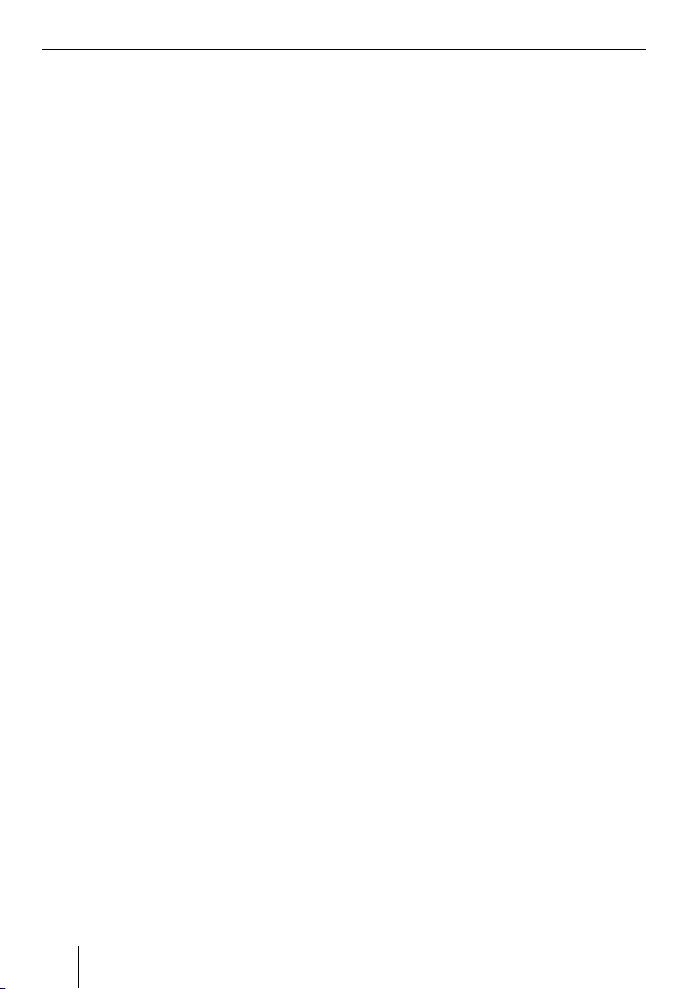
Audiostreaming
über Bluetooth
Um Audiodateien über Bluetooth auf das
Autoradio zu übertragen, müssen Sie diese
Funktion in Ihrem Bluetooth-Gerät aktivieren. Hierzu muss das Bluetooth-Gerät mit
dem Interface verbunden sein und diese
Funktion unterstützen (Lesen Sie dazu bitte die Anleitung Ihres Bluetooth-Gerätes).
Um Bluetooth-Audiostreaming als Audioquelle auszuwählen,
drücken Sie am Autoradio die Taste
쏅
SRC so oft, bis „BT-STREAM“ (oder der
Name des verbundenen Gerätes) im
Display erscheint.
Hinweis:
Sie können die Wiedergabe von
Titeln via Bluetooth-Audiostreaming
vom Autoradio aus steuern, falls Ihr
Bluetooth-Gerät dies unterstützt.
Für die Steuerung des Audiostreaming
stehen Ihnen die Funktionen Titelwahl,
Wiedergabeunterbrechung (Pause)
und der schnelle Suchlauf vorwärts
und rückwärts zur Verfügung. Lesen Sie
bitte in der Anleitung Ihres BlaupunktAutoradios, wie diese Funktionen z. B.
im MP3-Betrieb gewählt werden.
Beachten Sie bitte, dass nicht alle
Bluetooth-Geräte eine Fernsteuerung
zulassen bzw. alle genannten
Funktionen unterstützen.
8
MP3-Wiedergabe über USB
Sie können einen USB-Datenträger mit
MP3-Dateien an das Interface anschließen,
um die MP3-Dateien über das Autoradio
abzuspielen. Das Autoradio muss eingeschaltet sein.
Hinweis
Schalten Sie das Gerät stets aus, bevor
Sie den USB-Datenträger anschließen
oder abziehen, damit der Datenträger
korrekt an- und abgemeldet wird.
Schließen Sie den USB-Datenträger an
쏅
das USB-Kabel des Interfaces an.
Drücken Sie am Autoradio die Taste
쏅
SRC so oft, bis „USB“ (oder der Name
des verbundenen Gerätes) im Display
erscheint.
Hinweise:
Falls Ihr Autoradio über einen eigenen
•
USB-Anschluss verfügt, erscheint
eine darüber verbundene Audioquelle
möglicherweise auch als „USB“ im
Display.
Steuern Sie die Wiedergabe über Ihr
•
Autoradio. Lesen Sie dazu in der
Anleitung Ihres Blaupunkt- Autoradios
das Kapitel über MP3-Betrieb.
Bitte beachten Sie, dass Autoradios
•
mit MP3-Browse-Modus Informationen über die Verzeichnisse des
Datenträgers und die darin gespeicherten Dateien benötigen. Falls diese Daten z. B. bei einer großen Anzahl
von Verzeichnissen und Dateien nicht
schnell genug an das Autoradio übermittelt werden können, kehrt das
Autoradio automatisch aus dem MP3Browse-Modus zur normalen Anzeige
zurück.
Page 9
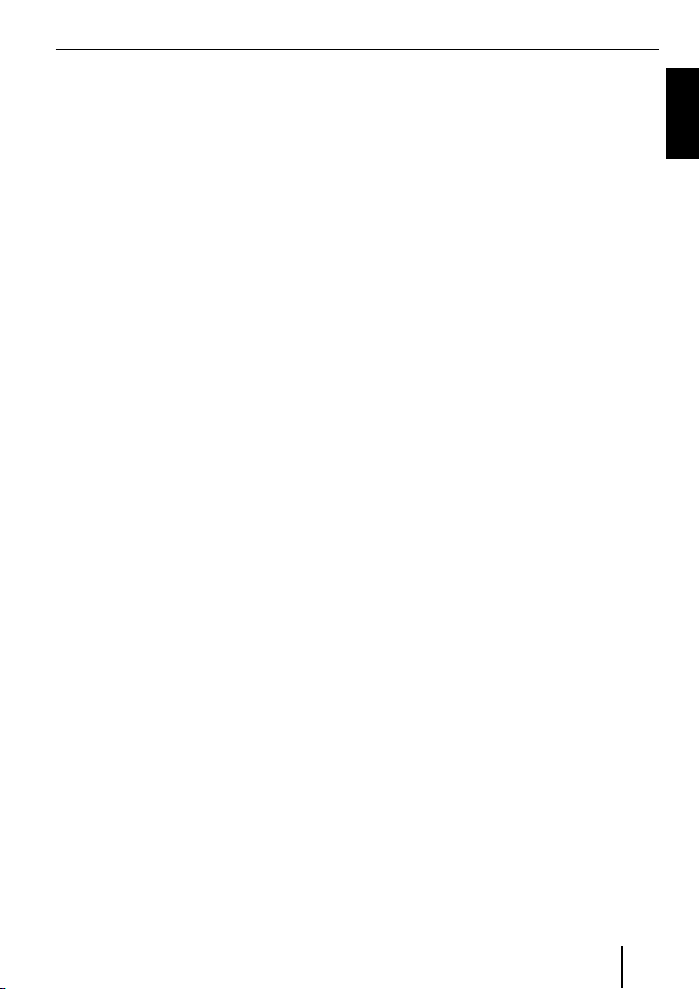
Software-Aktualisierung
Sie können die Software des Interfaces
selbst aktualisieren, um das Interface kompatibel zu neuen Mobiltelefonen zu machen.
Hinweis:
Wenn Sie die Software aktualisieren,
kann es sein, dass diese Bedienungsanleitung nicht mehr aktuell ist. Bitte laden Sie eine aktuelle Anleitung unter
www.blaupunkt.de herunter.
Für die Aktualisierung der Software benötigen Sie:
USB-Datenträger (z. B. USB-Stick) mit
•
FAT16 oder FAT32 Formatierung und
min. 4 MB freiem Speicherplatz
Computer mit Internet-Zugang
•
ZIP-Software
•
Aktualisierung
Legen Sie im USB-Datenträger auf
쏅
der obersten Ebene das Verzeichnis
„Blaupunkt“ an. Beispiel: „W:\
Blaupunkt“
Laden Sie die Software des Bluetooth/
쏅
USB-Interfaces von www.blaupunkt.
de und speichern Sie sie in einem
Verzeichnis Ihres Rechners.
Entzippen Sie die ZIP-Datei und kopie-
쏅
ren Sie die darin befi ndlichen Dateien
in das „Blaupunkt“-Verzeichnis auf
dem USB-Datenträger.
Deaktivieren Sie den USB-Datenträger
쏅
am Rechner.
Schließen Sie den USB-Datenträger an
쏅
das USB-Kabel des Interfaces.
Schalten Sie das Autoradio ein.
쏅
Wählen Sie im Menü des Autoradios die
쏅
Einstellung „CDC ON“ (Lesen Sie dazu
bitte das folgende Kapitel „Modus des
rückseitigen AUX-Eingang einstellen“).
Halten Sie die PTT-Taste gedrückt und
쏅
schalten Sie dabei das Autoradio aus
und wieder ein.
Lassen Sie die PTT-Taste wieder los.
쏅
Der Ladevorgang beginnt.
Wählen Sie als Audioquelle am
쏅
Autoradio den CD-Wechsler (CDC).
Im Display wird der Fortschritt des
Ladevorgangs angezeigt. Dabei werden
aufsteigend die Titelnummern „1“ bis „5“
sowie bei jeder Titelnummer die laufende
Zeit angezeigt. Ist der Ladevorgang abgeschlossen, wird im Display die Titelnummer
„99“ und die Zeit „59:59“ angezeigt.
Hinweise:
Falls die Fortschrittsanzeige vor dem
•
Ende des Ladevorgangs stehen bleibt,
ziehen Sie den USB-Datenträger ab
und schließen Sie ihn erneut am USBKabel des Interfaces an. Falls dies
nicht erfolgreich ist, wiederholen Sie
den Aktualisierungsvorgang.
Wird am Ende des Ladevorgangs die
•
Zeit „00:00“ angezeigt, ist ein Fehler
aufgetreten. Wiederholen Sie in diesem Fall den Aktualisierungsvorgang.
Wählen Sie im Menü die Einstellung
쏅
„CDC OFF“.
Schalten Sie das Autoradio aus und
쏅
wieder ein.
Die neue Software ist nun aktiv.
DEUTSCH
9
Page 10
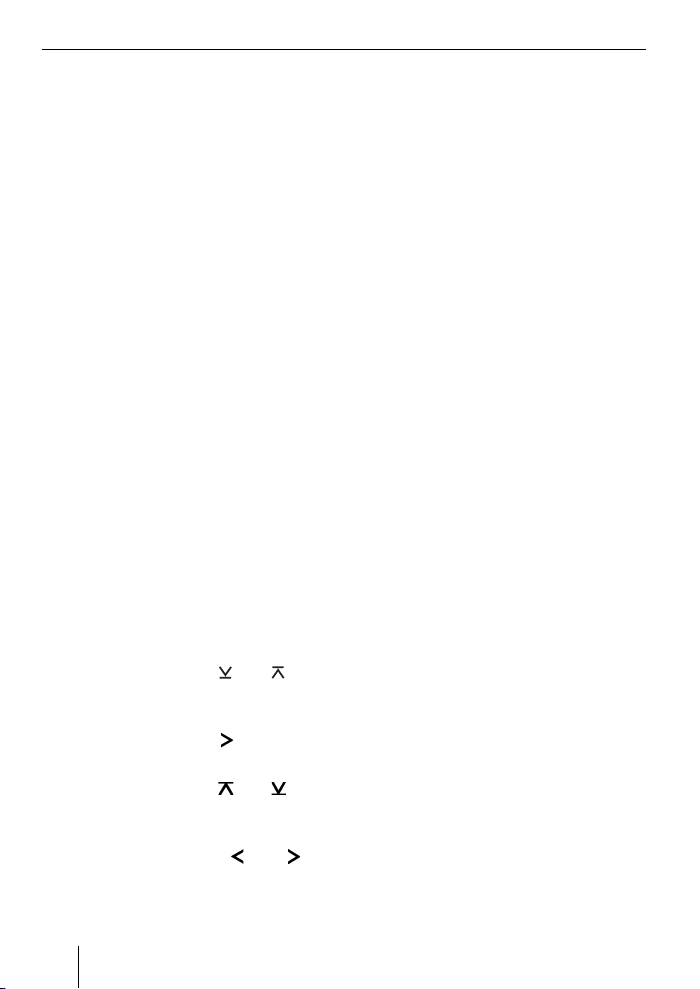
Hinweis:
Während der Aktualisierung werden im „Blaupunkt“-Verzeichnis des
USB-Datenträgers zwei Dateien mit
Informationen über das Interface und
den Aktualisierungsvorgang angelegt. Beide Dateien können Sie auf
einem Rechner mit einem einfachen
Texteditor öffnen und lesen:
•
In der Datei „id.txt“ fi nden Sie
Informationen über den Status des
Interfaces, z. B. die aktuelle Hardwareund Software-Version sowie die
Bluetooth-ID des Interfaces.
•
In der Datei „setup.log“ fi nden Sie
Informationen über den Ablauf der
Aktualisierung, z. B. die Meldung über
eine erfolgreiche Installation bzw.
über aufgetretene Fehler.
Modus des rückseitigen AUXEingangs einstellen
Um zwischen „CDC OFF“ und „CDC ON“
umzuschalten,
쏅
drücken Sie die Taste MENU•OK des
Autoradios.
Im Display wird „MENU“ angezeigt.
쏅
Drücken Sie die Taste
bis „VARIOUS MENU“ im Display angezeigt wird.
쏅
Drücken Sie die Taste
zu öffnen.
쏅
Drücken Sie die Taste
bis „CDC OFF“ bzw. „ CDC ON“ angezeigt wird.
쏅
Drücken Sie die Taste
zwischen „CDC OFF“ und „CDC ON“
umzuschalten.
oder so oft,
, um das Menü
oder so oft,
oder , um
Wenn Sie die Einstellung ändern, schaltet
sich das Gerät kurz aus und mit der gewählten Einstellung wieder an (Reset).
Weitere Hinweise zum Bluetooth-Interface fi nden Sie unter:
www.blaupunkt.de
Änderungen vorbehalten!
10
Page 11
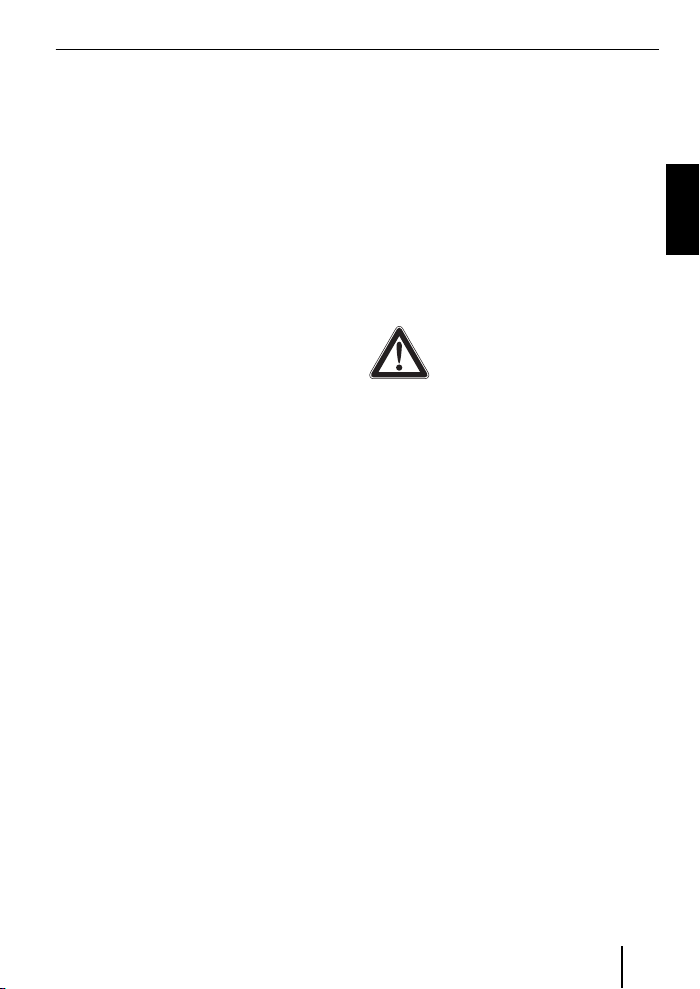
ENGLISH
Technical Data ...................................3
About these instructions ..................11
Safety notes ..................................11
Recycling and disposal ................... 11
Declaration of conformity ................ 11
About this device ............................. 11
Operation of the car sound system ... 12
Basic settings .................................. 12
Pairing the Bluetooth device with
the interface ................................. 12
Unpairing Bluetooth devices ............ 12
Calling ............................................ 13
Incoming call ................................. 13
Outgoing call ................................. 13
Redial ..........................................14
Number memory............................ 14
Audio streaming via Bluetooth .......... 14
MP3 playback via USB ...................... 15
Software update .............................. 15
About these instructions
We provide a manufacturer's warranty
for our products purchased within the
European Union. You can view the warranty terms at www.blaupunkt.de or request
them directly from:
Blaupunkt GmbH
Hotline
Robert Bosch Str. 200
D-31139 Hildesheim
Germany
Safety notes
Before drilling holes for mounting, ensure
that no routed cables or vehicle components are damaged!
Do not install the USB socket, microphone
and PTT button in the deployment area of
the airbag, and ensure that the tray is safe
and solid so that passengers in the vehicle
are not at risk during emergency braking.
Use cable glands for holes with sharp
edges.
The negative terminal on the battery must be disconnected while
the device is being installed and
connected.
Observe the safety notes from the vehicle
manufacturer (airbag, alarm systems, onboard computers, immobilisers).
Recycling and disposal
Please use the return and collection systems available to dispose of the product.
Declaration of conformity
The Blaupunkt GmbH declares that the
Bluetooth/USB Interface device complies with the basic requirements and the
other relevant regulations of the directive
1999/5/EG.
About this device
This interface allows you to expand the performance spectrum of your Blaupunkt car
sound system. You can connect Bluetooth
cell phones and other Bluetooth-ready
devices, such as MP3 player, with the car
sound system via Bluetooth. This enables
Bluetooth applications, such as wireless
ENGLISH
11
Page 12
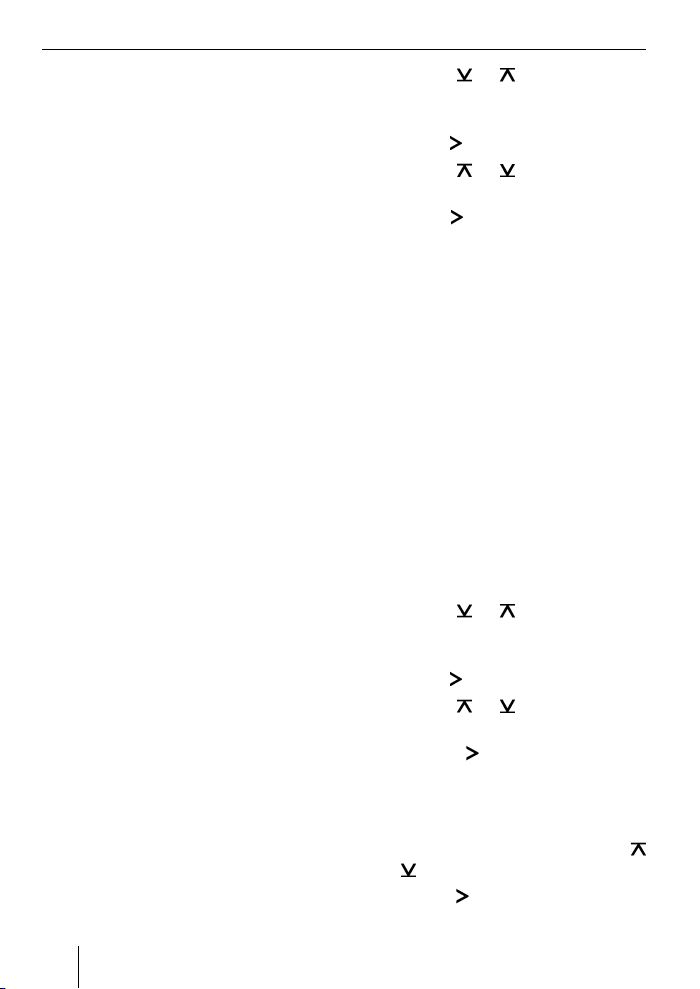
hands-free calling and Bluetooth streaming. In addition, this interface provides
an additional USB connection.
This interface supports the command-andcontrol interface (C‘n‘C) of Blaupunkt. The
C‘n‘C interface allows you an even more
convenient control of devices and data carriers that are connected to the car sound
system via this C‘n‘C-ready interface.
Operation of the car sound system
After connecting this interface to a C‘n‘Cready Blaupunkt car sound system, you can
control the functions and settings via the
car sound system. For some functions, you
also have access to the PTT button of this
interface.
These instructions also describe the operation via your car sound system. Please also
observe the operating instructions of your
car sound system, if the operation described in these instructions deviates from that
of your Blaupunkt car sound system.
Basic settings
Pairing the Bluetooth device
with the interface
Use your Bluetooth device (e.g. a cell
쏅
phone or MP3 player) to search for
other Bluetooth devices.
Note:
For further details. please read the
instructions of your Bluetooth device
(keyword "Registering" or "Pairing").
Press the PTT button for approx.
쏅
4 seconds until it starts fl ashing.
OR:
On the car sound system, press the
쏅
MENU•OK button.
12
쏅
Press the
until "BLUETOOTH" appears on the
display.
Press the
쏅
Press the
쏅
until "PAIR" appears.
쏅
Press the
menu item.
Your Bluetooth device can now be paired.
쏅
Upon request, enter the PIN 1234 in
your Bluetooth device.
You can pair up to 5 Bluetooth devices
with the interface. If additional devices are
paired, the data of the device paired fi rst
are deleted from the list in each case.
or button repeatedly
button to open the menu.
or button repeatedly
button to select the "PAIR"
Unpairing Bluetooth devices
You can unpair selected individual
Bluetooth devices or all currently paired
devices.
To unpair a single Bluetooth device,
쏅
on the car sound system, press the
MENU•OK button.
쏅
Press the
until "BLUETOOTH" appears on the display.
쏅
Press the
쏅
Press the
until "UNPAIR" appears.
쏅
Press the
"UNPAIR" menu item.
The display of the car sound system shows
the list of paired Bluetooth devices.
쏅
Select the desired device using the
or
쏅
Press the
lected device.
or button repeatedly
button to open the menu.
or button repeatedly
button to select the
button.
button to unpair the se-
Page 13

The selected device is being unpaired. If
the device is connected with the interface
during unpairing, the Bluetooth connection
is automatically disconnected.
To unpair all paired devices,
on the car sound system, press the
쏅
MENU•OK button.
Press the
쏅
until "BLUETOOTH" appears on the display.
Press the
쏅
Press the
쏅
until "UNPAIRALL" appears.
Press the
쏅
"UNPAIRALL" menu item.
OR:
Press and hold the PTT button for at
쏅
least 30 seconds.
or button repeatedly
button to open the menu.
or button repeatedly
button to select the
Calling
If you connected a Bluetooth cell phone
with the interface, you can accept and
make calls via the car sound system. The
microphone of the interface and the loudspeakers of the car sound system then
allow hands-free calling.
Incoming call
Answering an incoming call
Briefl y press the PTT button.
쏅
OR:
On the car sound system, press the
쏅
MENU•OK button.
The incoming call is being answered. You
can use the microphone and the loudspeakers of the car sound system to make
a phone call. The volume can be adjusted
via the car sound system.
Rejecting an incoming call
쏅
Press the PTT button for a longer
period of time.
OR:
쏅
On the car sound system, press the
ESCAPE button.
The incoming call is being rejected.
Ending an ongoing call
쏅
Briefl y press the PTT button.
OR:
쏅
On the car sound system, press the
ESCAPE button.
The current call is being ended.
Outgoing call
To make a phone call,
쏅
on the car sound system, press the
MENU•OK button.
쏅
Press the
until "BLUETOOTH" appears on the
display.
쏅
Press the
쏅
Press the
until "DIAL NEW" appears.
쏅
Press the
NEW" menu item.
If you already made calls, the display shows
the number dialed last.
쏅
Press the
fi rst digit of the phone number.
쏅
Change to the next digit in each case
using the
digit with the
or button repeatedly
button to open the menu.
or button repeatedly
button to select the "DIAL
or button to select the
button and select the next
or button.
ENGLISH
13
Page 14
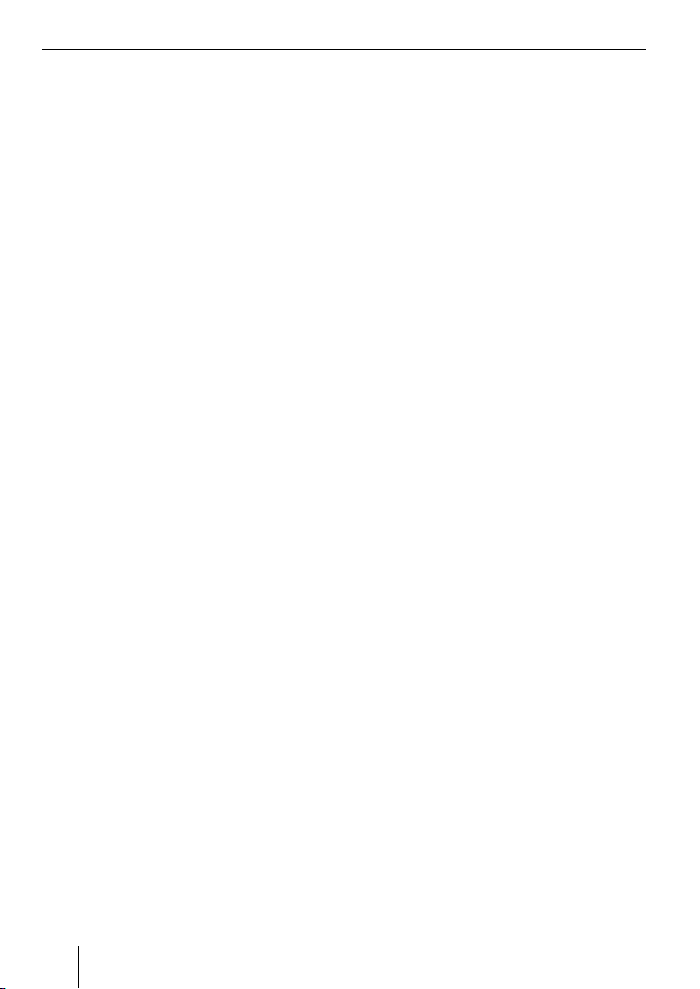
After entering the complete number,
press the MENU•OK button to make
쏅
the call.
The display shows "CALL" and the duration
of the call.
Notes:
If you entered an invalid number, the
•
display shows "INVALID NUMBER".
If the call could not be placed, the dis-
•
play shows "CALL ERROR".
With an existing connection with the
•
interface, many cell phones allows
you to enter the number directly on
the phone and to place the call (pick
up). The interface then takes over
the call.
Redial
To call the number dialed last,
press the DIS button on the car sound
쏅
system for longer than 2 seconds.
The number dialed last is displayed.
Press the MENU•OK button.
쏅
The call is being made.
Number memory
You can store and call up phone numbers
using the memory buttons of the car sound
system.
Storing numbers
To store a number,
enter the number as described in the
쏅
chapter "Outgoing call".
After entering the complete number,
press the desired memory button for
쏅
longer than 2 seconds.
The number is being stored under the
selected memory button.
Calling a stored number
To call a stored number,
press the DIS button on the car sound
쏅
system for longer than 2 seconds.
Press the memory button with the
쏅
desired number.
The number appears on the display.
Press the MENU•OK button.
쏅
The call is being made.
Audio streaming via Bluetooth
To transfer audio fi les to the car sound system via Bluetooth, you must activate this
function in your Bluetooth device. To do so,
the Bluetooth device must be connected
with the interface and support this function
(for further details, please read the instructions of your Bluetooth device).
To select Bluetooth audio streaming as
audio source,
press the SRC button on the car sound
쏅
system repeatedly until "BT-STREAM"
(or the name of the connected device)
appears on the display.
Note:
You can control the playback of tracks
via Bluetooth audio streaming from the
car sound system if your Bluetooth device supports it.
The functions track selection, playback
interruption (pause) and fast searching forward and reverse are available
to control the audio streaming. Please
read the instructions of your Blaupunkt
14
Page 15
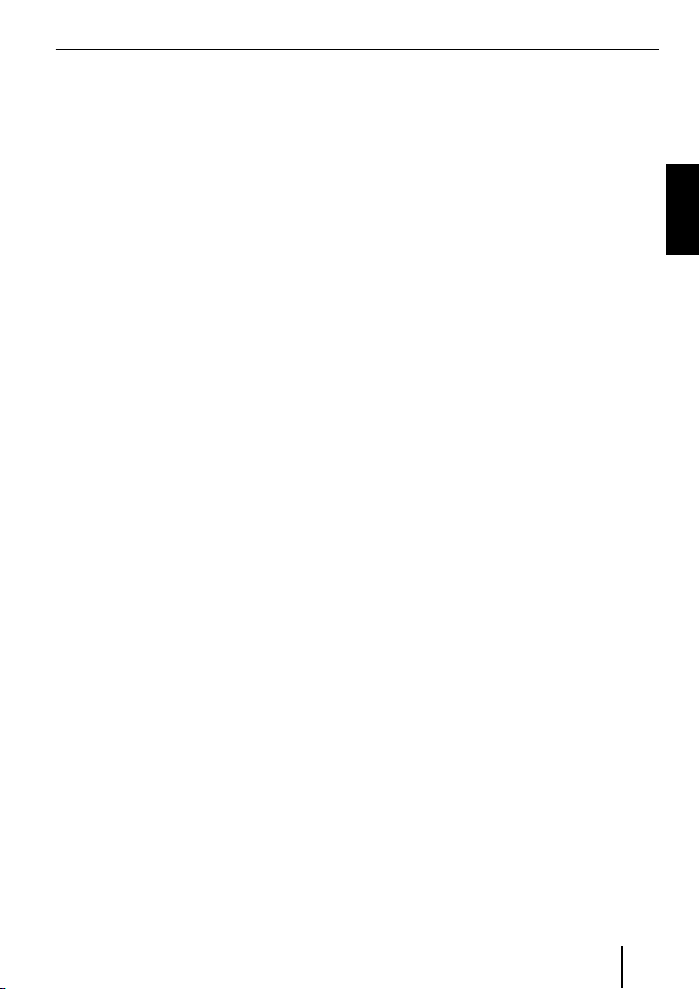
car sound system for information about
selecting these functions, e.g. in MP3
mode.
Please note that not all Bluetooth devices allow a remote control or support
all functions listed.
ferred quickly enough to the car
sound system, e.g. in case of a large
number of directories and fi les, the
car sound system automatically
returns to normal display from the
MP3 browse mode.
MP3 playback via USB
You can connect a USB data carrier with
MP3 fi les with the interface to play back
the MP3 fi les via the car sound system. The
car sound system must be switched on.
Note
Always switch off the device before
connecting or disconnecting the USB
data carrier so that the data carrier is
correctly registered and unregistered.
Connect the USB device with the USB
쏅
cable of the interface.
press the SRC button on the car sound
쏅
system repeatedly until "USB" (or
the name of the connected device)
appears on the display.
Notes:
If your car sound system features a
•
separate USB connection, an audio
source connected to it may also
appear as "USB" on the display.
Control the playback via the car sound
•
system. For further details, please
read the chapter about MP3 mode in
the instructions of your Blaupunkt car
sound system.
Please note that car sound systems
•
with MP3 browse mode require information about the directories of the
data carrier and the fi les stored in
them. If these data cannot be trans-
Software update
You can update the software of the interface
yourself to render the interface compatible
with newer cell phones.
Note:
If you update the software, these
operating instructions may no longer
be current. Please download a current version of the instructions from
www.blaupunkt.de.
The following are required to update the
software:
USB data carrier (e.g. USB stick) with
•
FAT16 or FAT32 formatting and at least
4 MB free memory capacity
Computer with Internet access
•
ZIP software
•
Updating
On the USB device, create the
쏅
"Blaupunkt" directory at the top level.
Example: "W:\Blaupunkt"
Load the software of the Bluetooth/
쏅
USB interface from www.blaupunkt.de
and store it in a directory of your computer.
Unzip the ZIP fi le and copy the unzip-
쏅
ped fi les to the Blaupunkt directory on
the USB device.
ENGLISH
15
Page 16
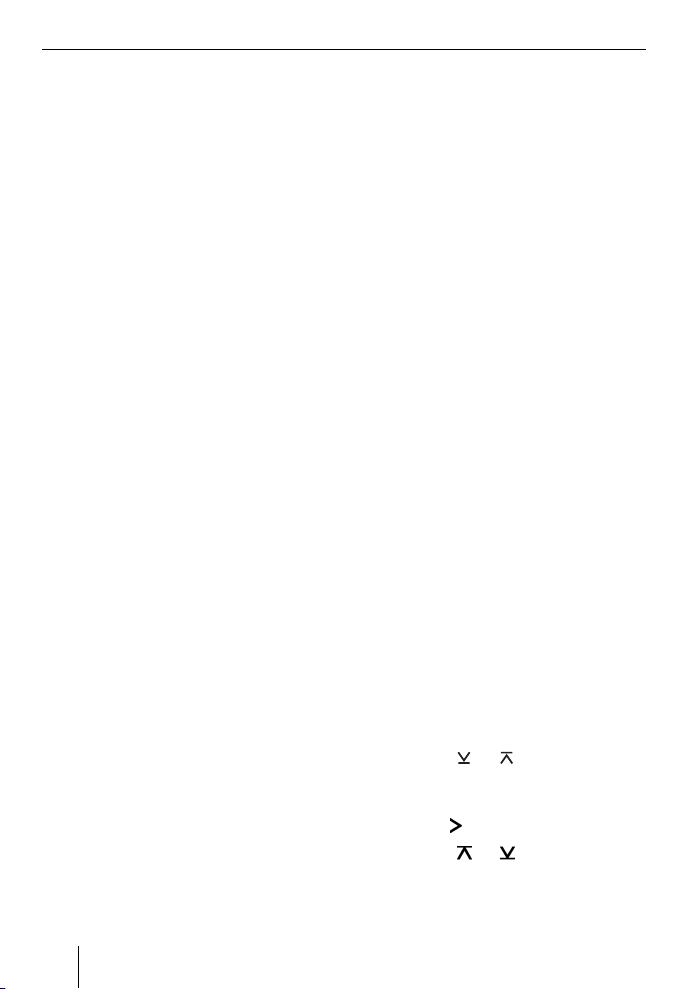
Deactivate the USB device at the com-
쏅
puter.
Connect the USB device with the USB
쏅
cable of the interface.
Turn on the car sound system.
쏅
In the menu of the car sound sys-
쏅
tem, select the "CDC ON" setting (for
further details, please read the following chapter, "Adjusting the rear AUX
input mode").
Press and hold the PTT button while
쏅
switching the car sound system off and
on again.
Release the PTT button.
쏅
The loading process starts.
Select CD Changer (CDC) at the car
쏅
sound system as the audio source.
The display shows the progress of the load
process. At the same time, the title numbers "1" through "5" are shown in ascending order and the current time for every
title number. After the load process has
completed, the display shows the track
number "99" and the time "59:59".
Notes:
If the progress indicator stops before
•
the end of the loading process, disconnect the USB data carrier and reconnect it to the USB cable of the interface. If this is not successful, repeat the update process.
If the time "00:00" is displayed at the
•
end of the loading process, an error
occurred. In this case, repeat the update process.
쏅
Select the "CDC OFF" setting in the
menu.
쏅
Switch the car sound system off and
on again.
The new software is now activated.
Note:
During the update, two fi les with information about the interface and
the update process are created in the
"Blaupunkt" directory of the USB data
carrier. Both fi les can be opened and
read on a computer using a plain text
editor:
•
The "id.txt" fi le contains information
about the status of the interface, e.g.
the current hardware and software
version as well as the Bluetooth ID
of the interface.
•
The "setup.log" fi le contains information about the process of the update,
e.g. the message about a successful
installation or any errors that occurred.
Adjusting the rear AUX input mode
To toggle between "CDC OFF" and "CDC
ON",
쏅
press the MENU•OK button of the car
sound system.
The display shows "MENU".
쏅
Press the
until "VARIOUS MENU" appears on the
display.
쏅
Press the
Press the
쏅
until "CDC OFF" or " CDC ON" is displayed.
or button repeatedly
button to open the menu.
or button repeatedly
16
Page 17
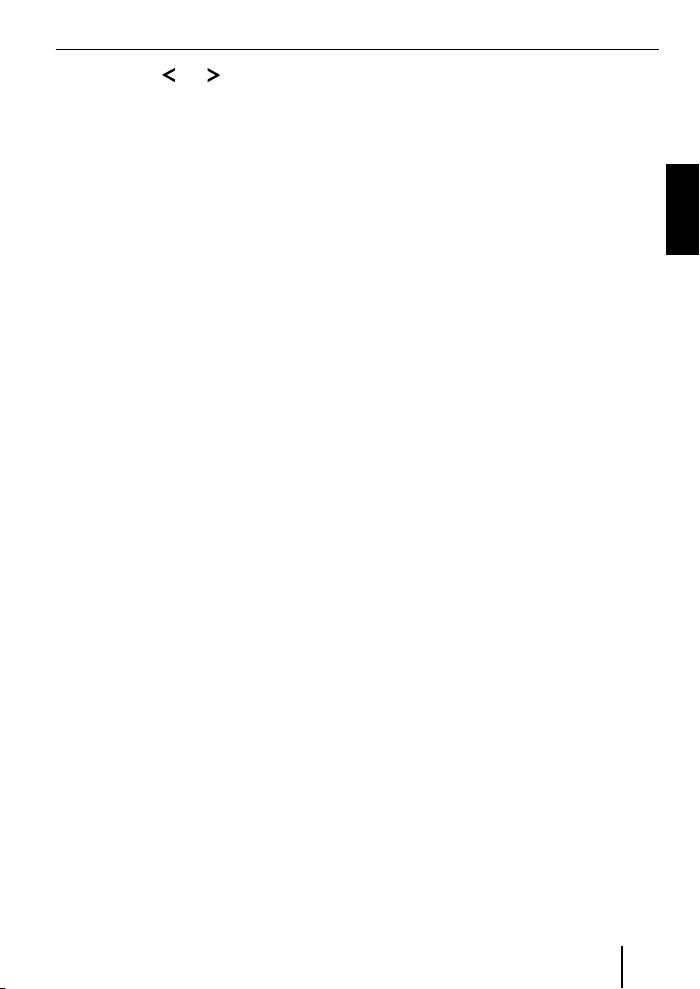
Press the or button to toggle
쏅
between "CDC OFF" and "CDC ON".
If you change the setting, the device briefly switches off and back on again with
the selected setting (Reset).
More information about the Bluetooth
interface can be found at:
www.blaupunkt.de
Subject to changes!
ENGLISH
17
Page 18

FRANÇAIS
Caractéristiques techniques .............. 3
A propos de cette notice ................... 18
Consignes de sécurité .................... 18
Recyclage et élimination ................. 18
Déclaration de conformité ............... 18
A propos de cet appareil ................... 18
Utilisation par l'intermédiaire
de l'autoradio ................................19
Réglages de base ............................. 19
Couplage de l'appareil Bluetooth
avec l'interface ..............................19
Annulation du couplage d'appareils
Bluetooth .....................................19
Utilisation du téléphone ...................20
Appel entrant ................................20
Appel sortant ................................ 21
Répétition d'appel .......................... 21
Mémoire de numéros ...................... 21
Streaming audio via Bluetooth .......... 22
Lecture MP3 via USB ........................ 22
Mise à jour du logiciel....................... 23
Consignes de sécurité
Avant de percer les trous de fi xation, assurez-vous qu'aucun câble posé ou élément
du véhicule ne soit endommagé.
Ne posez pas la prise USB, le microphone
et le bouton PTT dans la zone de gonfl age des airbags et assurez-vous que leur
rangement ne mettra pas en danger les
occupants du véhicule en cas de freinage
d'urgence.
trous ont des bords coupants.
Respectez les consignes de sécurité du
constructeur automobile (airbag, système
d'alarme, ordinateur de bord, antidémarrage).
Utilisez des passe-câbles si les
Débranchez la borne moins de la
batterie durant les opérations de
montage et de raccordement.
Recyclage et élimination
Veuillez utiliser les systèmes mis à votre
disposition pour le renvoi et la collecte des
produits en vue de leur élimination.
A propos de cette notice
Nous offrons une garantie fabricant pour
nos produits vendus au sein de l'Union
européenne. Vous pouvez consulter
les conditions de garantie sur le site
www.blaupunkt.de ou les demander directement auprès de :
Blaupunkt GmbH
Hotline
Robert Bosch Str. 200
D-31139 Hildesheim
18
Déclaration de conformité
Blaupunkt GmbH certifi e que l'interface
Bluetooth/USB satisfait aux exigences de
base et aux exigences des autres dispositions applicables de la directive 1999/5/CE.
A propos de cet appareil
Cette interface vous permet d'élargir
l'éventail des possibilités de votre autoradio Blaupunkt. La fonction Bluetooth vous
permet de raccorder à l'autoradio des téléphones portables Bluetooth ou d'autres
appareils compatibles Bluetooth, tels qu'un
lecteur MP3. Les applications Bluetooth,
par ex. la téléphonie mains libres et le
Page 19
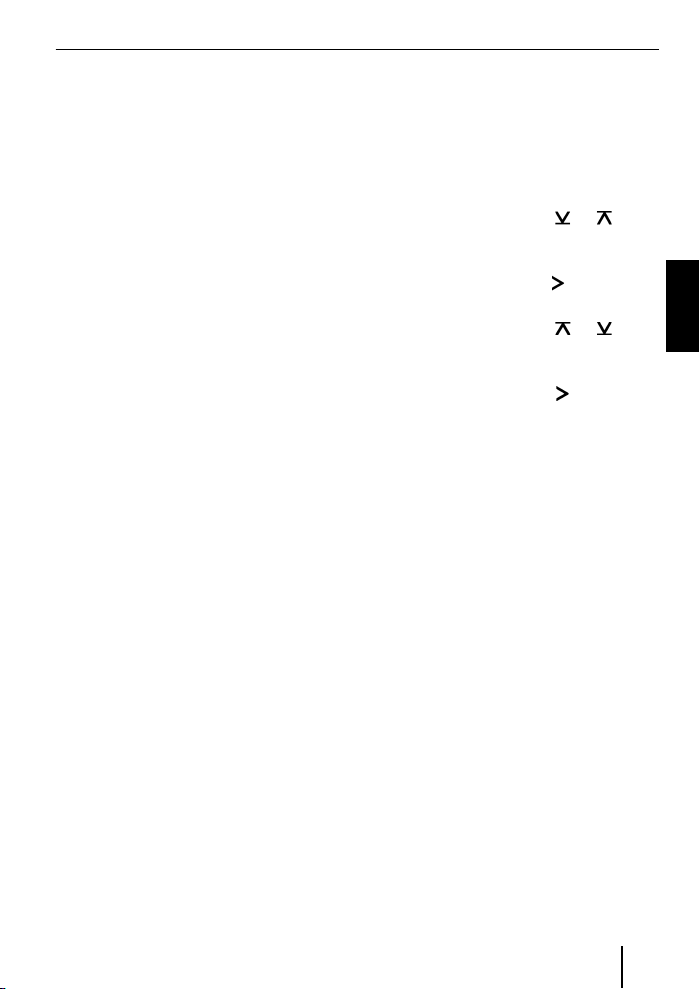
streaming Bluetooth, sont alors possibles.
En outre, cette interface propose un raccordement USB additionnel.
Cet appareil dispose de l'interface
Command and Control (C‘n‘C) de
Blaupunkt. L'interface C‘n‘C permet de
commander encore plus confortablement les appareils et supports de données qui sont raccordés à l'autoradio par
l'intermédiaire d'une interface compatible
C‘n‘C.
Utilisation par l'intermédiaire
de l'autoradio
Une fois que vous avez raccordé cette interface à un autoradio Blaupunkt compatible C‘n‘C, vous pouvez commander les
fonctions et effectuer des réglages par
l'intermédiaire de l'autoradio. Pour certaines fonctions, vous disposez également
de la touche PTT de l'interface.
L'utilisation par l'intermédiaire de votre
autoradio est également décrite dans cette notice. Si l'utilisation décrite dans cette
notice diffère de celle décrite de la notice
d'utilisation de votre autoradio Blaupunkt,
tenez également compte de celle-ci.
Appuyez sur la touche PTT pendant
쏅
4 secondes environ, jusqu'à ce qu'elle
commence à clignoter.
OU :
Appuyez sur la touche MENU•OK de
쏅
l'autoradio.
Appuyez sur la touche
쏅
de fois qu'il est nécessaire pour faire
apparaître « BLUETOOTH » sur l'écran.
Appuyez sur la touche
쏅
menu.
Appuyez sur la touche
쏅
de fois qu'il est nécessaire pour faire
apparaître « PAIR » sur l'écran.
Appuyez sur la touche
쏅
onner l'option de menu « PAIR ».
Votre appareil Bluetooth peut à présent
être couplé.
Lorsque vous y êtes invité, entrez le
쏅
code PIN 1234 dans votre appareil
Bluetooth.
Vous pouvez coupler jusqu'à 5 appareils
Bluetooth avec l'interface. Si d'autres appareils sont couplés, les données des premiers appareils couplés sont effacées de la
liste.
ou autant
pour ouvrir le
ou autant
pour sélecti-
FRANÇAIS
Réglages de base
Couplage de l'appareil
Bluetooth avec l'interface
Effectuez une recherche des autres ap-
쏅
pareils Bluetooth avec votre appareil
Bluetooth (par ex. un téléphone portable ou un lecteur MP3).
Remarque :
Consultez pour cela la notice de votre appareil Bluetooth (mots-clés :
« Couplage » ou « Pairage »).
Annulation du couplage
d'appareils Bluetooth
Vous pouvez annuler le couplage d'un appareil Bluetooth en particulier ou celui de
tous les téléphones portables actuellement
couplés.
Pour annuler le couplage d'un appareil
Bluetooth en particulier,
appuyez sur la touche MENU•OK de
쏅
l'autoradio.
19
Page 20
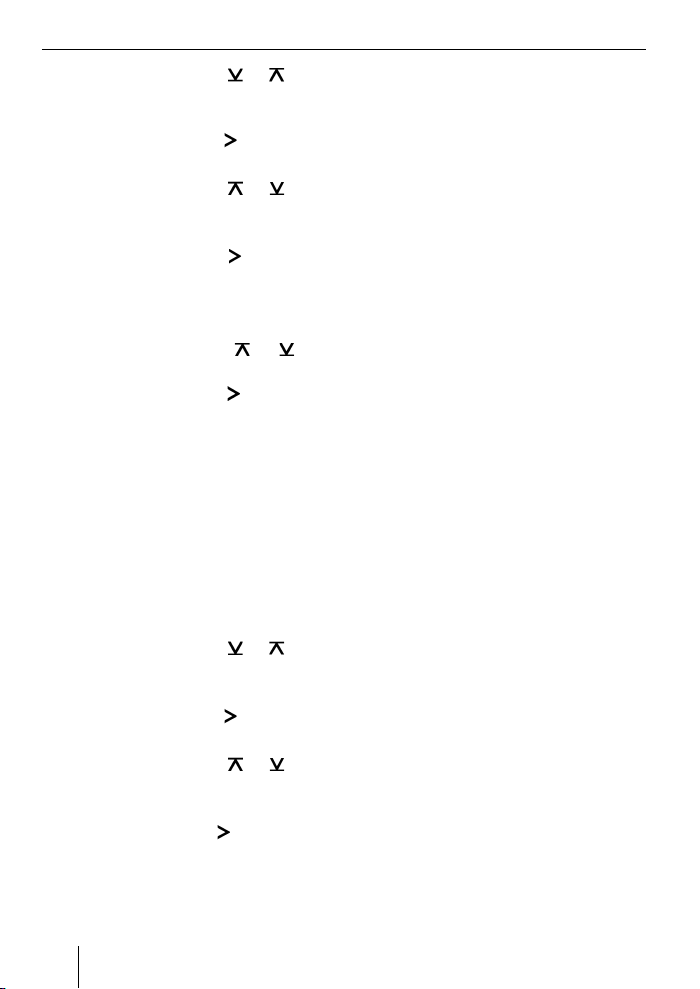
Appuyez sur la touche ou autant
쏅
de fois qu'il est nécessaire pour faire
apparaître « BLUETOOTH » sur l'écran.
쏅
Appuyez sur la touche
menu.
Appuyez sur la touche
쏅
de fois qu'il est nécessaire pour faire
apparaître « UNPAIR » sur l'écran.
쏅
Appuyez sur la touche
onner l'option de menu « UNPAIR ».
La liste des appareils Bluetooth couplés
apparaît sur l'écran de l'autoradio.
쏅
Appuyez sur la touche
sélectionner l'appareil souhaité.
Appuyez sur la touche
쏅
le couplage de l'appareil sélectionné.
Le couplage de l'appareil sélectionné est
annulé. Si l'appareil est connecté avec
l'interface au moment de l'annulation du
couplage, la liaison Bluetooth est coupée
automatiquement.
Pour annuler le couplage de tous les appareils couplés,
쏅
appuyez sur la touche MENU•OK de
l'autoradio.
쏅
Appuyez sur la touche
de fois qu'il est nécessaire pour faire
apparaître « BLUETOOTH » sur l'écran.
쏅
Appuyez sur la touche
menu.
쏅
Appuyez sur la touche
de fois qu'il est nécessaire pour faire
apparaître « UNPAIRALL » sur l'écran.
쏅
Appuyez sur la touche
ner l'option de menu « UNPAIRALL ».
20
pour ouvrir le
ou autant
pour sélecti-
ou pour
pour annuler
ou autant
pour ouvrir le
ou autant
pour sélection-
OU :
Appuyez sur la touche PTT et main-
쏅
tenez-la appuyée pendant 30 secondes
au minimum.
Utilisation du téléphone
Si vous avez relié un téléphone portable
Bluetooth à l'interface, vous pouvez prendre ou lancer des appels par l'intermédiaire
de l'autoradio. Le microphone de l'interface
et les haut-parleurs de l'autoradio autorisent la téléphonie mains libres.
Appel entrant
Prise d'un appel entrant
Appuyez brièvement sur la touche PTT.
쏅
OU :
Appuyez sur la touche MENU•OK de
쏅
l'autoradio.
L'appel entrant est pris. Vous pouvez téléphoner par l'intermédiaire du microphone et des haut-parleurs de l'autoradio.
Vous pouvez régler le volume sonore par
l'intermédiaire de l'autoradio.
Refus d'un appel entrant
Appuyez sur la touche PTT pendant
쏅
une période prolongée.
OU :
Appuyez sur la touche ESCAPE de
쏅
l'autoradio.
L'appel entrant est refusé.
Fin de communication
Appuyez brièvement sur la touche PTT.
쏅
OU :
Appuyez sur la touche ESCAPE de
쏅
l'autoradio.
La communication en cours est terminée.
Page 21
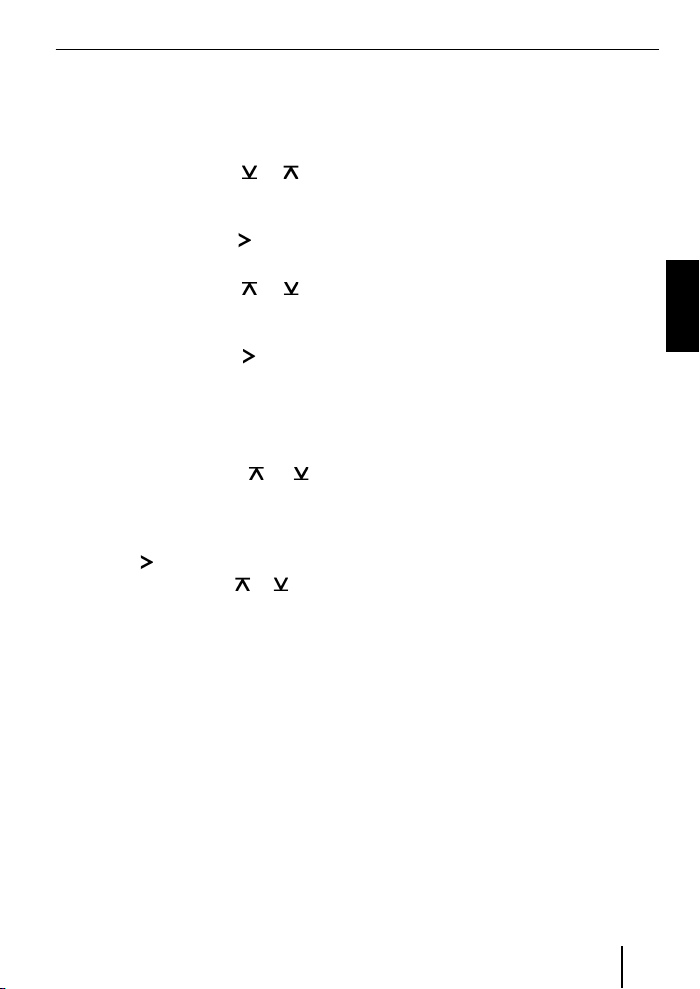
Appel sortant
Pour lancer un appel,
appuyez sur la touche MENU•OK de
쏅
l'autoradio.
Appuyez sur la touche
쏅
de fois qu'il est nécessaire pour faire
apparaître « BLUETOOTH » sur l'écran.
Appuyez sur la touche
쏅
menu.
Appuyez sur la touche
쏅
de fois qu'il est nécessaire pour faire
apparaître « DIAL NEW » sur l'écran.
Appuyez sur la touche
쏅
onner l'option de menu « DIAL NEW ».
Si vous avez déjà effectué des appels précédemment, le dernier numéro appelé apparaît sur l'écran.
Appuyez sur la touche
쏅
sélectionner le premier chiffre du numéro de téléphone.
Passez à la position suivante avec la
쏅
touche
suivant avec la touche
Une fois le numéro complètement entré,
appuyez sur la touche MENU•OK pour
쏅
lancer l'appel.
« CALL » et la durée de l'appel apparaissent
sur l'écran.
Remarques :
•
•
•
et sélectionnez le chiffre
Si vous avez entré un numéro non
valable, « INVALID NUMBER » apparaît sur l'écran.
Si la liaison ne peut pas être établie,
« CALL ERROR » apparaît sur l'écran.
Alors qu'une liaison avec l'interface
est établie, de nombreux téléphones
portables permettent également de
ou autant
pour ouvrir le
ou autant
pour sélecti-
ou pour
ou .
composer le numéro d'appel et de
lancer l'appel directement sur le téléphone (décrocher). L'interface prend
alors en charge la communication.
Répétition d'appel
Pour rappeler le dernier numéro sélectionné,
appuyez sur la touche DIS de l'autoradio
쏅
pendant plus de 2 secondes.
Le dernier numéro sélectionné apparaît.
Appuyez sur la touche MENU•OK.
쏅
La liaison s'établit.
Mémoire de numéros
Vous pouvez affecter des numéros de téléphone aux touches mémoire de l'autoradio
et les rappeler.
Mémorisation des numéros
Pour mémoriser un numéro,
entrez le numéro comme indiqué dans
쏅
la section « Appel sortant ».
Une fois le numéro complètement entré,
appuyez sur la touche mémoire souha-
쏅
itée et maintenez-la appuyée pendant
plus de 2 secondes.
Le numéro est affecté à la touche mémoire
sélectionnée.
Rappel d'un numéro mémorisé
Pour rappeler un numéro mémorisé,
appuyez sur la touche DIS de l'autoradio
쏅
pendant plus de 2 secondes.
Appuyez sur la touche mémoire à la-
쏅
quelle le numéro souhaité est affecté.
Le numéro apparaît sur l'écran.
Appuyez sur la touche MENU•OK.
쏅
La liaison s'établit.
21
FRANÇAIS
Page 22
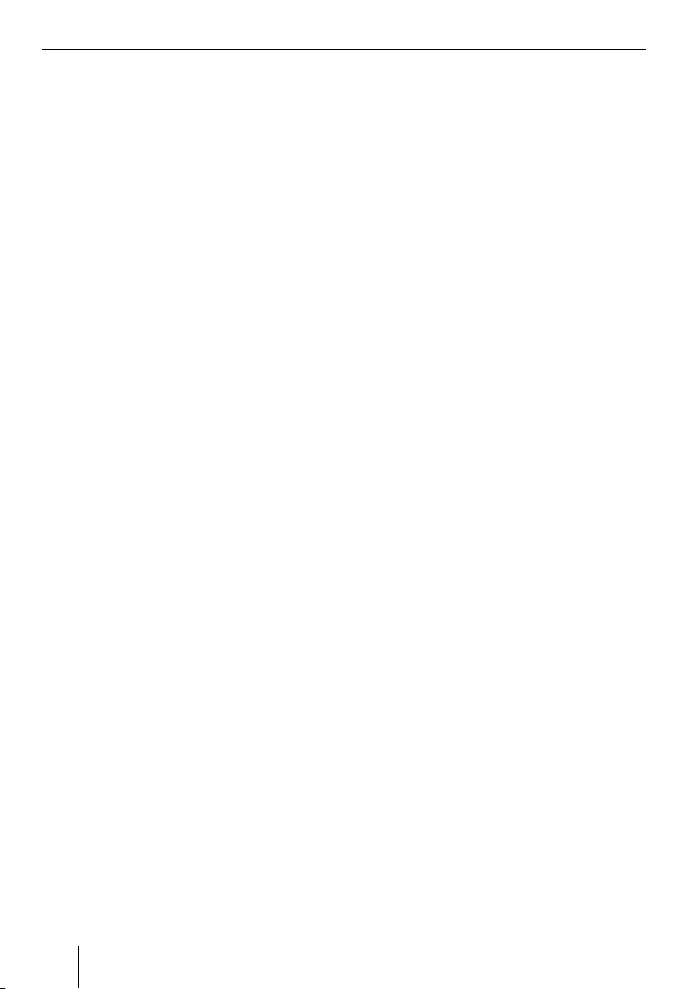
Streaming audio via Bluetooth
Pour transmettre des fi chiers audio à
l'autoradio par l'intermédiaire du Bluetooth,
vous devez activer cette fonction dans votre
appareil Bluetooth. L'appareil Bluetooth
doit pour cela être relié à l'interface et reconnaître cette fonction (consultez la notice
d'utilisation de votre appareil Bluetooth).
Pour sélectionner le streaming audio
Bluetooth comme source audio,
쏅
appuyez sur la touche SRC de l'autoradio
autant de fois qu'il est nécessaire pour
faire apparaître « BT-STREAM » (ou le
nom de l'appareil connecté) sur l'écran.
Remarque :
Vous pouvez commander la lecture des
titres par l'intermédiaire du streaming
audio Bluetooth de l'autoradio si votre appareil Bluetooth reconnaît cette
fonction.
La commande du streaming audio
comprend la sélection des titres,
l'interruption de la lecture (pause)
et la recherche rapide en avant ou
en arrière. Consultez pour cela la notice d'utilisation de votre autoradio
Blaupunkt pour savoir comment ces
fonctions sont par ex. utilisées dans le
mode MP3.
Tenez compte du fait que tous les appareils Bluetooth n'autorisent pas la télécommande ou ne reconnaissent pas
toutes les fonctions mentionnées.
Lecture MP3 via USB
Vous pouvez raccorder un support de
données comportant des fi chiers MP3 à
l'interface, afi n de lire les fi chiers MP3 par
l'intermédiaire de l'autoradio. L'autoradio
doit être en marche.
Remarque
Arrêtez l'appareil avant de brancher ou
de débrancher le support de données
USB afi n que celui-ci puisse être enregistré ou désenregistré correctement.
Raccordez le support de données USB
쏅
au câble USB de l'interface.
Appuyez sur la touche SRC de
쏅
l'autoradio autant de fois qu'il est nécessaire pour faire apparaître « USB » (ou le
nom de l'appareil connecté) sur l'écran.
Remarques :
Si votre autoradio dispose de son pro-
•
pre raccordement USB, il peut arriver
qu'une source audio qui lui est raccordée apparaisse comme « USB »
sur l'écran.
Commandez la lecture par
•
l'intermédiaire de votre autoradio.
Consultez pour cela la section relative
au mode MP3 de la notice d'utilisation
de votre autoradio Blaupunkt.
Tenez compte du fait que les autora-
•
dios avec mode « Parcourir » MP3 ont
besoin d'informations sur les répertoires du support de données et sur
les fi chiers qui y sont mémorisés.
Dans le cas où ces données, par ex.
un grand nombre de répertoires et de
fi chiers, ne peuvent pas être transmises suffi samment rapidement à
l'autoradio, celui-ci quitte automatiquement le mode « Parcourir » MP3
pour revenir à l'affi chage normal.
22
Page 23
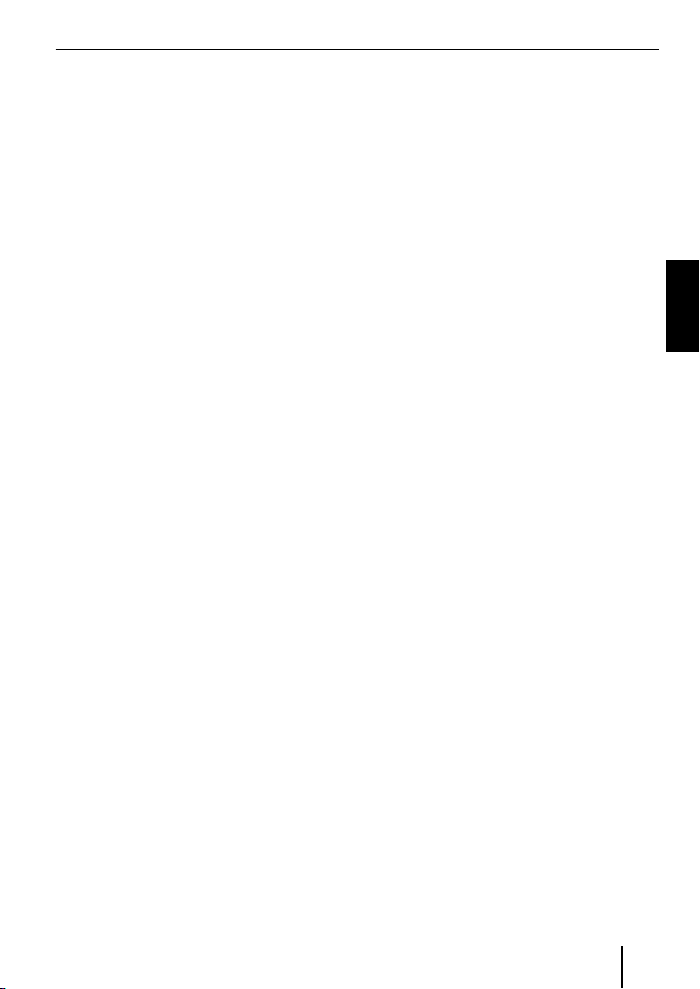
Mise à jour du logiciel
Vous pouvez actualiser vous-même le logiciel de l'interface pour rendre celui-ci
compatible avec les nouveaux téléphones
portables.
Remarque :
Lorsque vous actualisez le logiciel, il
se peut que le présent mode d'emploi
ne soit plus actuel. Vous pouvez télécharger un mode d'emploi actuel sous
www.blaupunkt.de.
Pour la mise à jour du logiciel, vous avez besoin de l'équipement suivant :
Support de données USB (par ex. clé
•
USB) avec formatage FAT16 ou FAT32
et 4 MB min. de place mémoire libre
Ordinateur avec accès à Internet
•
Logiciel de décompression (ZIP)
•
Mise à jour
Créez le répertoire « Blaupunkt » au ni-
쏅
veau le plus élevé du support de données USB. Exemple : « W:\Blaupunkt »
Chargez le logiciel de l'interface
쏅
Bluetooth/USB à partir de www.blaupunkt.de et mémorisez-le dans un
répertoire de votre ordinateur.
Décompressez le fi chier ZIP et copiez
쏅
les fi chiers qui se trouvent à l'intérieur
dans le répertoire « Blaupunkt » du
support de données USB.
Désactivez le support de données USB
쏅
dans l'ordinateur.
Raccordez le support de données USB
쏅
au câble USB de l'interface.
Mettez l'autoradio en marche.
쏅
Sélectionnez le réglage « CDC ON »
쏅
dans le menu de l'autoradio (consultez
pour cela la section suivante « Réglage
du mode de l'entrée AUX arrière »).
Appuyez sur la touche PTT, maintenez-
쏅
la appuyée et arrêtez, puis remettez
l'autoradio en marche.
Relâchez la touche PTT.
쏅
Le processus de chargement commence.
Sélectionnez le changeur de CD (CDC)
쏅
comme source audio sur l'autoradio.
La progression du chargement est indiquée
sur l'écran. Les numéros de titre « 1 » à
« 5 » en ordre croissant ainsi que la durée
écoulée pour chaque numéro de titre sont
affi chés. Une fois le processus de chargement terminé, le numéro de titre « 99 » et
la durée de « 59:59 » sont affi chés.
Remarques :
Si l'indicateur de progression du char-
•
gement s'arrête avant la fi n du processus de chargement, débranchez
le support de données USB et branchez-le de nouveau au câble USB de
l'interface. Si cette opération
n'apporte rien, répétez le processus
de mise à jour.
Si la durée « 00:00 » est affi chée à la
•
fi n du processus de chargement, c'est
qu'un défaut s'est produit. Répétez
dans ce cas la procédure de mise à
jour.
Sélectionnez le réglage « CDC OFF »
쏅
dans le menu.
Arrêtez l'autoradio, puis remettez-le en
쏅
marche.
Le nouveau logiciel est désormais actif.
FRANÇAIS
23
Page 24
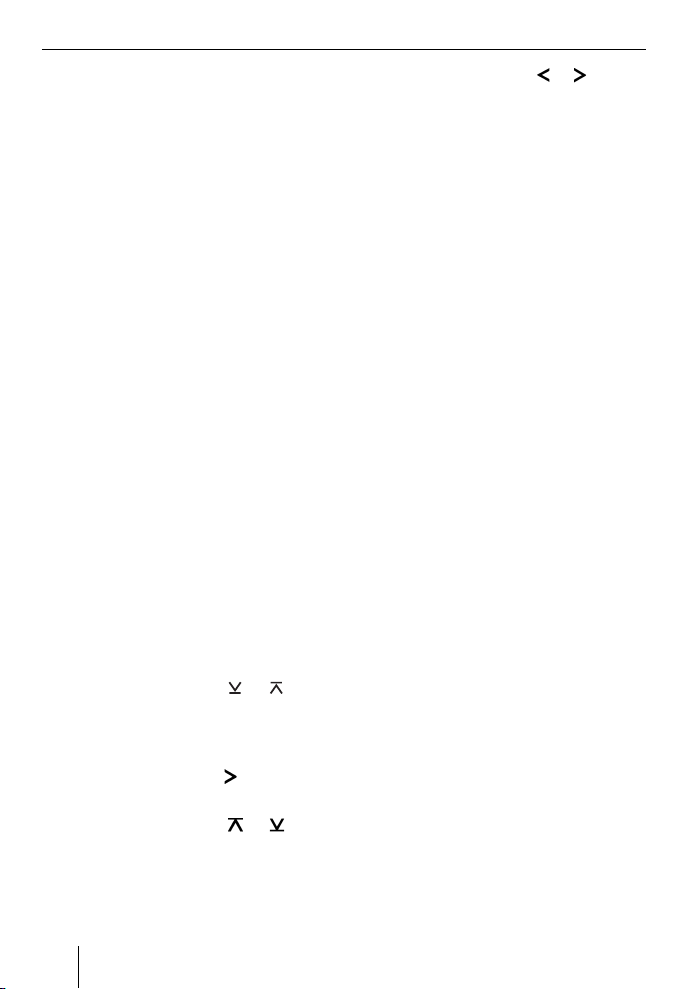
Remarque :
Pendant la mise à jour, deux fi chiers
d'information sur l'interface et la procédure de mise à jour sont créés dans
le répertoire « Blaupunkt » du support
de données USB. Vous pouvez ouvrir et
lire ces deux fi chiers sur un ordinateur
avec un traitement de texte simple :
•
Dans le fi chier « id.txt », vous pouvez
trouver des informations sur le statut
de l'interface, par ex. la version actuelle de matériel et de logiciel ainsi que
l'identifi cation (ID) Bluetooth de
l'interface.
•
Dans le fi chier « setup.log », vous
pouvez trouver des informations sur
le déroulement de la mise à jour, par
ex. le message indiquant que
l'installation s'est effectuée avec succès ou celui d'un défaut éventuellement survenu.
Réglage du mode de l'entrée AUX arrière
Pour commuter entre « CDC OFF » et « CDC
ON »,
쏅
appuyez sur la touche MENU•OK de
l'autoradio.
« MENU » apparaît sur l'écran.
쏅
Appuyez sur la touche
de fois qu'il est nécessaire pour faire
apparaître « VARIOUS MENU » sur
l'écran.
쏅
Appuyez sur la touche
menu.
Appuyez sur la touche
쏅
de fois qu'il est nécessaire pour faire
apparaître « CDC OFF » ou « CDC ON »
sur l'écran.
ou autant
pour ouvrir le
ou autant
Appuyez sur la touche
쏅
lectionner « CDC OFF » ou « CDC ON ».
Lorsque vous modifi ez le réglage, l'appareil
s'arrête brièvement pour se remettre
en marche avec le réglage sélectionné
(Reset).
Vous trouverez d'autres informations
sur l'interface Bluetooth sous :
www.blaupunkt.de
Sous réserve de modifi cations !
ou pour sé-
24
Page 25

ITALIANO
Dati tecnici ........................................ 3
Avvertenze per queste istruzioni ...... 25
Norme di sicurezza ......................... 25
Riciclaggio e smaltimento ................ 25
Dichiarazione di conformità ............. 25
Informazioni relative a questo
apparecchio .................................... 25
Controllo tramite l'autoradio ............ 26
Impostazioni base ............................ 26
Accoppiamento dell'apparecchio
Bluetooth all'interfaccia ..................26
Disaccoppiamento di apparecchi
Bluetooth .....................................26
Telefonare ....................................... 27
Chiamata in entrata ........................ 27
Chiamata in uscita ......................... 27
Ripetizione della selezione .............. 28
Memorizzazione dei numeri ............. 28
Streaming audio tramite Bluetooth ...28
Riproduzione MP3 tramite USB ......... 29
Aggiornamento del software ............ 30
Avvertenze per
queste istruzioni
Concediamo una garanzia di produttore
per gli apparecchi acquistati all'interno
dell'Unione Europea. Le condizioni di garanzia possono essere richiamate sul sito
www.blaupunkt.de oppure richieste direttamente al seguente indirizzo:
Blaupunkt GmbH
Hotline
Robert Bosch Str. 200
D-31139 Hildesheim
Norme di sicurezza
Prima di praticare i fori per il fi ssaggio, occorre accertarsi che i cavi posati o parti della vettura non subiscano danneggiamenti!
Non montare la presa USB, il microfono e
il tasto PTT in corrispondenza della zona
di apertura degli airbag e collocarli su una
superfi cie sicura che eviti possibili pericoli per i passeggeri del veicolo durante una
frenata di emergenza.
taglienti utilizzare passacavi.
Per tutta la durata del montaggio
e del collegamento, il polo negativo della batteria deve rimanere
staccato.
Devono essere osservate le norme di sicurezza del costruttore del veicolo (airbag,
impianti di allarme, computer di bordo,
immobilizzatori).
Nei fori con bordi
Riciclaggio e smaltimento
Per lo smaltimento del prodotto, utilizzare
i sistemi di restituzione e raccolta disponibili.
Dichiarazione di conformità
Blaupunkt GmbH dichiara che l'apparecchio
interfaccia Bluetooth/USB soddisfa le richieste fondamentali e le altre disposizioni
in materia della direttiva 1999/5/UE.
Informazioni relative a
questo apparecchio
Questa interfaccia permette di ampliare lo
spettro di potenza della propria autoradio
Blaupunkt. Tramite il Bluetooth è possibile
connettere all'autoradio telefoni cellulari Bluetooth e altri apparecchi Bluetooth
compatibili, ad esempio i lettori MP3, in
ITALIANO
25
Page 26
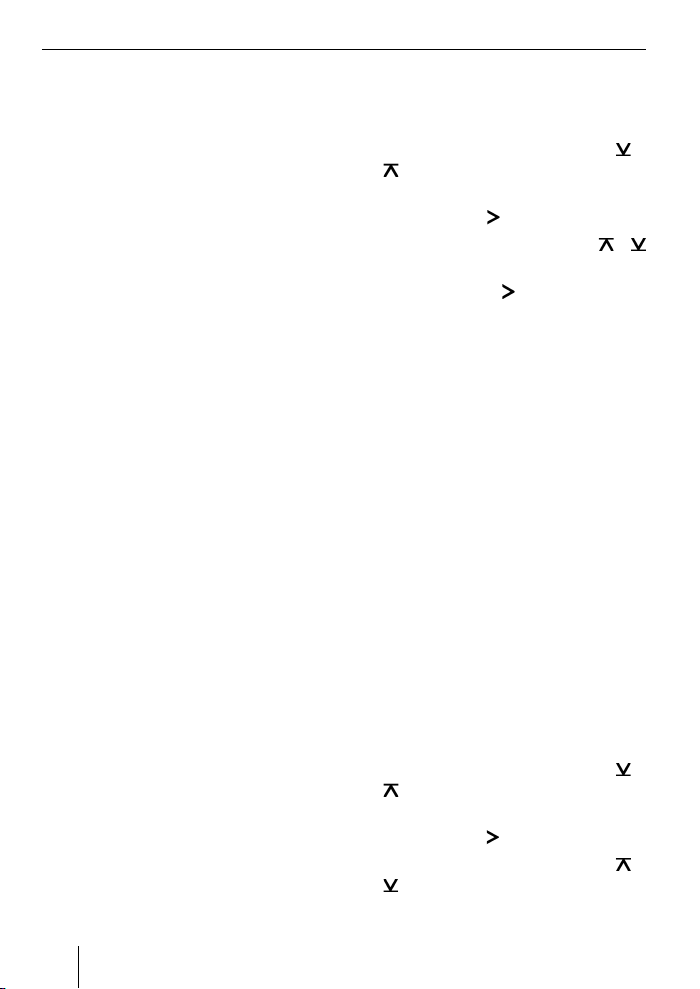
modo da poter utilizzare le applicazioni
Bluetooth, quali ad esempio le telefonate in
vivavoce wireless e lo streaming Bluetooth.
Questa interfaccia consente inoltre di
disporre di una porta USB supplementare.
Questa interfaccia supporta l'interfaccia
Command-and-Control (C'n'C) di
Blaupunkt, con la quale è possibile azionare ancora più comodamente gli apparecchi e i supporti collegati all'autoradio tramite questa interfaccia C'n'C compatibile.
Controllo tramite l'autoradio
Dopo aver collegato questa interfaccia a
un'autoradio Blaupunkt C‘n‘C compatibile,
è possibile attivare le funzioni e regolare
le impostazioni tramite l'autoradio. Il controllo di alcune funzioni può avvenire anche
tramite il tasto PTT dell'interfaccia.
Le presenti istruzioni descrivono anche
le operazioni di controllo tramite la propria autoradio; nel caso in cui queste differiscano da quelle della propria autoradio
Blaupunkt, leggere anche le istruzioni d'uso
di quest'ultima.
Impostazioni base
Accoppiamento dell'apparecchio
Bluetooth all'interfaccia
Con il proprio apparecchio Bluetooth
쏅
(ad es. telefono cellulare o lettore MP3)
cercare altri apparecchi Bluetooth.
Nota:
A tal proposito leggere le istruzioni del
proprio apparecchio Bluetooth (voce
"Accoppiamento" o "Pairing").
Premere il tasto PTT per ca. 4 secondi,
쏅
fi nché inizia a lampeggiare.
OPPURE:
쏅
Premere il tasto MENU•OK
dell'autoradio.
쏅
Premere una o più volte il tasto
fi no a quando sul display compare
"BLUETOOTH".
쏅
Premere il tasto
Premere una o più volte il tasto
쏅
fi no a quando viene visualizzato "PAIR".
쏅
Premere il tasto
voce del menu "PAIR".
A questo punto è possibile accoppiare il
proprio apparecchio Bluetooth.
쏅
Se viene richiesto immettere il PIN
1234 nel proprio apparecchio
Bluetooth.
È possibile accoppiare fi no a 5 apparecchi
Bluetooth all'interfaccia. Accoppiando più
apparecchi, i dati del primo apparecchio
accoppiato nell'elenco vengono cancellati.
per accedere al menu.
per selezionare la
o
o
Disaccoppiamento di
apparecchi Bluetooth
È possibile disaccoppiare in modo mirato
singoli apparecchi Bluetooth o tutti gli apparecchi attualmente accoppiati.
Per disaccoppiare un singolo apparecchio
Bluetooth,
쏅
premere il tasto MENU•OK
dell'autoradio.
쏅
Premere una o più volte il tasto
fi no a quando sul display compare
"BLUETOOTH".
Premere il tasto
쏅
Premere una o più volte il tasto
쏅
fi no a quando viene visualizzato
"UNPAIR".
per accedere al menu.
o
o
26
Page 27
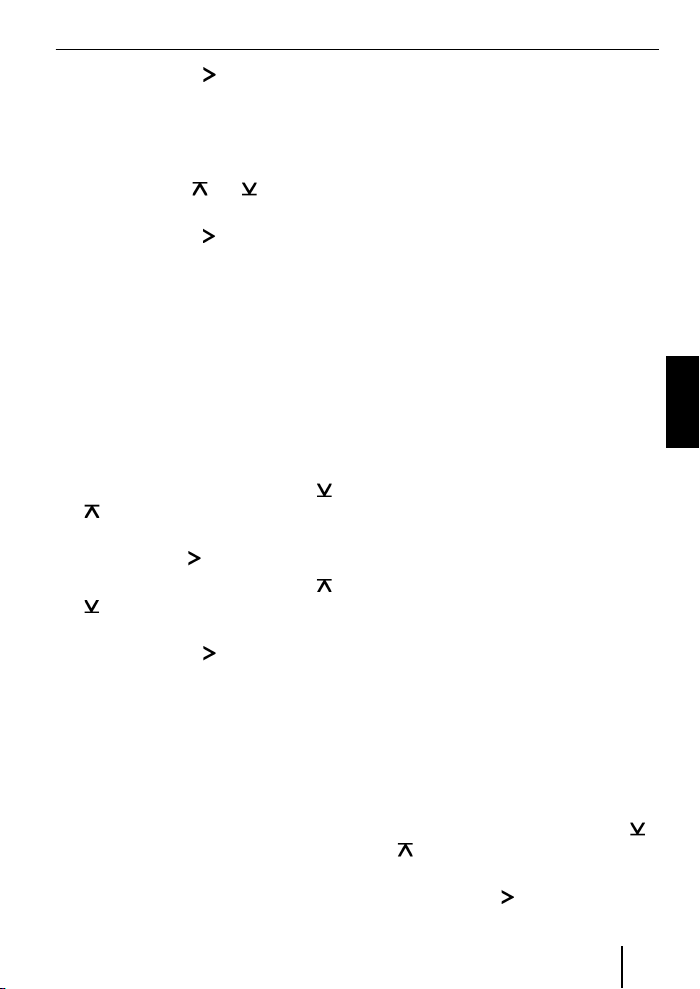
Premere il tasto per selezionare la
쏅
voce del menu "UNPAIR".
Sul display dell'autoradio viene visualizzato l'elenco degli apparecchi Bluetooth accoppiati.
Con il tasto
쏅
l'apparecchio desiderato.
Premere il tasto
쏅
l'apparecchio selezionato.
L'apparecchio selezionato viene disaccoppiato. Se durante il disaccoppiamento
l'apparecchio è connesso all'interfaccia, la
connessione Bluetooth viene interrotta automaticamente.
Per disaccoppiare tutti gli apparecchi accoppiati,
쏅
premere il tasto MENU•OK
dell'autoradio.
쏅
Premere una o più volte il tasto
fi no a quando sul display compare
"BLUETOOTH".
Premere il tasto
쏅
Premere una o più volte il tasto
쏅
fi no a quando viene visualizzato
"UNPAIRALL".
Premere il tasto
쏅
voce del menu "UNPAIRALL".
OPPURE:
Tenere premuto il tasto PTT per alme-
쏅
no 30 secondi.
o selezionare
per disaccoppiare
o
per accedere al menu.
o
per selezionare la
Telefonare
Nel caso in cui all'interfaccia sia stato collegato un telefono cellulare Bluetooth,
è possibile accettare ed effettuare chiamate tramite l'autoradio. Il microfono dell'interfaccia e gli altoparlanti
dell'autoradio permettono di telefonare in
vivavoce.
Chiamata in entrata
Accettazione di una chiamata in entrata
Premere brevemente il tasto PTT.
쏅
OPPURE:
쏅
Premere il tasto MENU•OK
dell'autoradio.
La chiamata in entrata viene accettata. È
possibile telefonare tramite il microfono e
gli altoparlanti dell'autoradio. È possibile
regolare il volume tramite l'autoradio.
Rifi uto di una chiamata in entrata
쏅
Premere a lungo il tasto PTT.
OPPURE:
쏅
Premere il tasto ESCAPE
dell'autoradio.
La chiamata in entrata viene rifi utata.
Conclusione di una
conversazione in corso
쏅
Premere brevemente il tasto PTT.
OPPURE:
쏅
Premere il tasto ESCAPE
dell'autoradio.
La conversazione in corso viene conclusa.
Chiamata in uscita
Per effettuare una chiamata,
쏅
premere il tasto MENU•OK
dell'autoradio.
쏅
Premere una o più volte il tasto
fi no a quando sul display compare
"BLUETOOTH".
쏅
Premere il tasto
per accedere al menu.
o
ITALIANO
27
Page 28
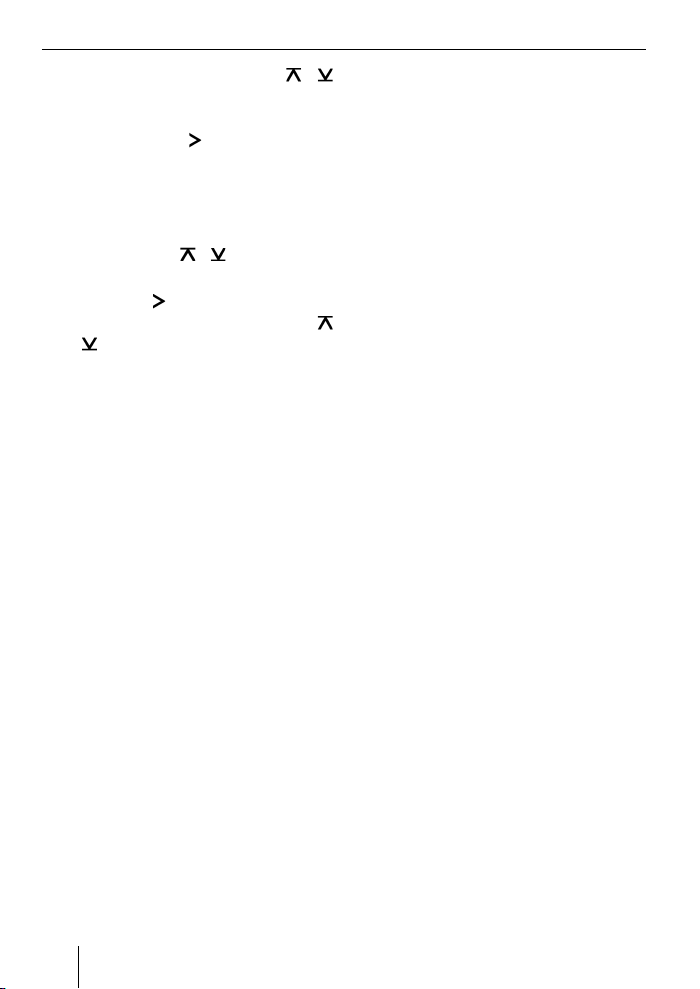
Premere una o più volte il tasto o
쏅
fi no a quando viene visualizzato "DIAL
NEW".
Premere il tasto
쏅
voce del menu "DIAL NEW".
Nel caso in cui precedentemente siano state effettuate chiamate, sul display compare
l'ultimo numero selezionato.
Premere il tasto
쏅
la prima cifra del numero di telefono.
Con il tasto
쏅
alla posizione seguente e con il tasto
selezionare la cifra successiva.
o
Una volta immesso il numero completo,
premere il tasto MENU•OK per effettu-
쏅
are la chiamata.
Sul display compaiono "CALL" e la durata
della chiamata.
Note:
•
Nel caso in cui sia stato immesso un
numero non valido, sul display compare "INVALID NUMBER".
•
Nel caso in cui non sia stato possibile
stabilire un collegamento, sul display
compare "CALL ERROR".
•
In caso di connessione con
l'interfaccia, con numerosi telefoni
cellulari è possibile immettere i numeri direttamente sul telefono per effettuare (terminare) la chiamata.
L'interfaccia interviene nella conversazione.
per selezionare la
o per selezionare
passare di volta in volta
Ripetizione della selezione
Per chiamare l'ultimo numero selezionato,
premere il tasto DIS dell'autoradio per
쏅
più di 2 secondi.
Viene visualizzato l'ultimo numero selezionato.
쏅
Premere il tasto MENU•OK.
Viene stabilito un collegamento.
Memorizzazione dei numeri
I tasti di memoria dell'autoradio possono
essere utilizzati per memorizzare e richiamare numeri di telefono.
Memorizzazione dei numeri
Per memorizzare un numero,
쏅
immettere il numero come descritto
nel capitolo "Chiamata in uscita".
Una volta immesso il numero completo,
쏅
premere il tasto di memoria desiderato
per più di 2 secondi.
Il numero viene memorizzato nel tasto di
memoria selezionato.
Richiamo di un numero memorizzato
Per richiamare un numero memorizzato,
쏅
premere il tasto DIS dell'autoradio per
più di 2 secondi.
쏅
Premere il tasto di memoria con il
numero desiderato.
Il numero compare sul display.
쏅
Premere il tasto MENU•OK.
Viene stabilito un collegamento.
Streaming audio
tramite Bluetooth
Per trasferire i fi le audio tramite Bluetooth
sull'autoradio, occorre attivare questa funzione nel proprio apparecchio Bluetooth.
Perché ciò sia possibile, l'apparecchio
Bluetooth deve supportare questa funzi-
28
Page 29
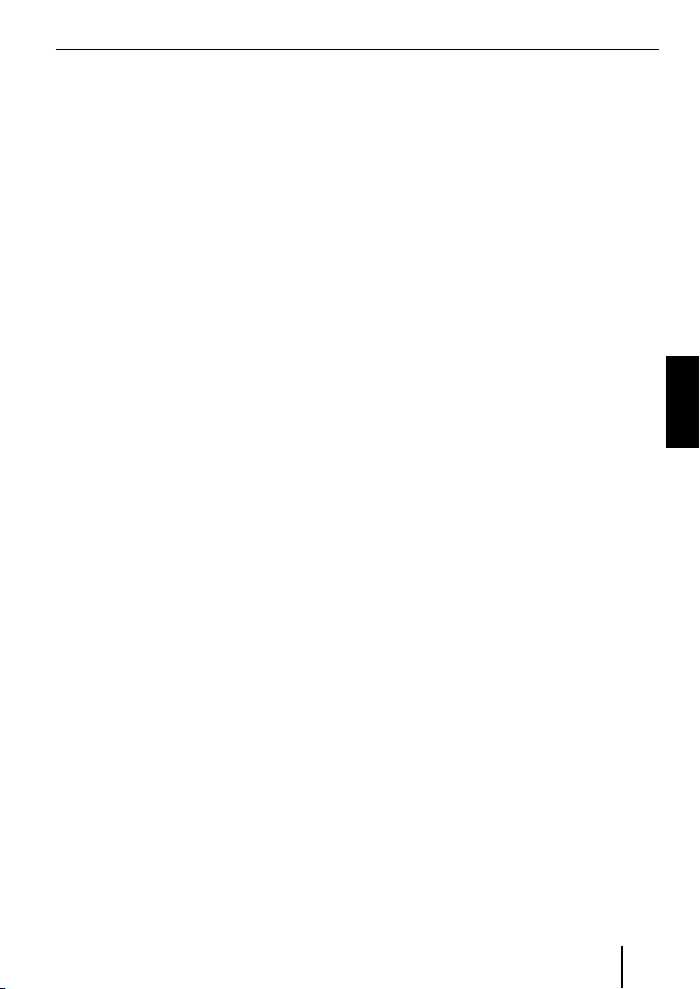
one ed essere connesso all'interfaccia (a
questo proposito leggere le istruzioni del
proprio apparecchio Bluetooth).
Per selezionare lo streaming audio
Bluetooth come fonte audio,
premere una o più volte il tasto SRC
쏅
dell'autoradio fi no a quando sul display compare "BT-STREAM" (oppure il
nome dell'apparecchio connesso).
Nota:
La riproduzione di brani tramite lo
streaming audio Bluetooth può essere attivata dall'autoradio se il proprio
apparecchio Bluetooth supporta tale
funzione.
Lo streaming audio può essere controllato con le funzioni Selezione brani,
Interruzione della riproduzione (Pausa)
e Ricerca rapida automatica avanti e
indietro. Le istruzioni della propria autoradio Blaupunkt indicano come selezionare queste funzioni, ad esempio in
esercizio MP3.
Tenere presente che non tutti gli
apparecchi Bluetooth ammettono
l'azionamento a distanza o supportano
tutte le funzioni sopra citate.
Riproduzione MP3
tramite USB
È possibile collegare all'interfaccia un supporto USB contenente fi le MP3 per ascoltare i fi le MP3 sull'autoradio. L'autoradio
deve essere accesa.
USB, affi nché la memoria venga correttamente riconosciuta e disattivata.
Collegare il supporto dati USB al cavo
쏅
USB dell'interfaccia.
Premere una o più volte il tasto SRC
쏅
dell'autoradio fi no a quando sul display compare "USB" (oppure il nome
dell'apparecchio connesso).
Note:
Se la propria autoradio dispone di
•
una porta USB, è possibile che sul
display compaia come "USB" anche
una fonte audio collegata a tale porta.
Controllare la riproduzione tramite la
•
propria autoradio. A questo proposito leggere il capitolo delle istruzioni
della propria autoradio Blaupunkt
relativo all'esercizio MP3.
Tenere presente che le autoradio do-
•
tate di modalità browsing MP3 necessitano di informazioni relative alle directory del supporto e ai fi le su di
esso memorizzati. Nel caso in cui tali
dati non possano essere inviati con
suffi ciente rapidità all'autoradio, ad
esempio a causa dell'elevato numero
di directory e fi le, l'autoradio torna
automaticamente dalla modalità
browsing MP3 alla visualizzazione
normale.
ITALIANO
Nota
Spegnere sempre l'autoradio prima
di collegare o rimuovere un supporto
29
Page 30

Aggiornamento del software
È possibile aggiornare autonomamente il
software dell'interfaccia per renderla compatibile con i nuovi telefoni cellulari.
Nota:
Aggiornando il software può accadere
che le presenti istruzioni d'uso non siano più attendibili. Scaricare le istruzioni
aggiornate dal sito www.blaupunkt.de.
Per l'aggiornamento del software sono necessari:
Supporto USB (ad es. chiavetta USB)
•
con formattazione FAT16 o FAT32 e min.
4 MB di memoria libera
Computer con connessione Internet
•
Software ZIP
•
Aggiornamento
Nel livello superiore del supporto
쏅
USB creare la directory "Blaupunkt".
Esempio: "W:\Blaupunkt"
Dal sito www.blaupunkt.de scaricare
쏅
il software dell'interfaccia Bluetooth/
USB e salvarlo in una directory del
proprio computer.
Decomprimere il fi le ZIP e copiare i
쏅
fi le in esso contenuti nella directory
"Blaupunkt" del supporto USB.
Disattivare il supporto USB sul compu-
쏅
ter.
Collegare il supporto dati USB al cavo
쏅
USB dell'interfaccia.
Accendere l'autoradio.
쏅
Nel menu dell'autoradio selezionare
쏅
l'impostazione "CDC ON" (a tale pro-
posito leggere il capitolo seguente
"Impostazione della modalità di entrata
AUX posteriore").
Tenere premuto il tasto PTT e contem-
쏅
poraneamente spegnere e riaccendere
l'autoradio.
Lasciare nuovamente libero il tasto
쏅
PTT.
Il processo di caricamento ha inizio.
Selezionare come fonte audio
쏅
dell'autoradio il multilettore CD (CDC).
Sul display compare lo stato di avanzamento del processo di caricamento; vengono
visualizzati in ordine crescente i numeri
dei brani da "1" a "5", a cui sono associati
i rispettivi tempi restanti. Una volta concluso il processo di caricamento, sul display
compare il numero di brano "99" e il tempo
"59:59".
Note:
Se l'indicazione di avanzamento si
•
interrompe prima che il processo di
caricamento sia concluso, estrarre il
supporto USB e collegarlo nuovamente al cavo USB dell'interfaccia. Se
questa operazione non sortisce alcun
risultato, ripetere la procedura di
aggiornamento.
Se al termine del processo di carica-
•
mento viene visualizzato il tempo
"00:00", si è verifi cato un errore.
In questo caso ripetere la procedura
di aggiornamento.
Nel menu selezionare l'impostazione
쏅
"CDC OFF".
쏅
Spegnere e riaccendere l'autoradio.
A questo punto il nuovo software è attivo.
30
Page 31

Nota:
Durante l'aggiornamento nella directory "Blaupunkt" del supporto USB
vengono creati due fi le contenenti informazioni relative all'interfaccia e alla
procedura di aggiornamento. Entrambi
i fi le possono essere aperti e letti su
computer dotati di un semplice editor
di testo:
•
il fi le "id.txt" contiene informazioni sullo stato dell'interfaccia, ad esempio la
versione hardware e software attuale e
l'ID Bluetooth dell'interfaccia.
•
Il fi le "setup.log" contiene informazioni sull'andamento dell'aggiornamento,
ad esempio il messaggio che conferma la riuscita dell'installazione o
eventuali messaggi di errore.
Impostazione della modalità
di entrata AUX posteriore.
Per commutare tra "CDC OFF" e "CDC ON",
쏅
premere il tasto MENU•OK
dell'autoradio.
Sul display compare "MENU".
쏅
Premere una o più volte il tasto
o
fi nché sul display compare "VARIOUS
MENU".
Premere il tasto
쏅
per accedere al
menu.
Premere una o più volte il tasto
쏅
o
fi nché viene visualizzato "CDC OFF" o
"CDC ON".
Premere il tasto
쏅
o per commutare
tra "CDC OFF" e "CDC ON".
Modifi cando l'impostazione, l'apparecchio
si spegne brevemente, per riaccendersi
con l'impostazione selezionata (reset).
Ulteriori note sull'interfaccia Bluetooth
sono reperibili sul sito:
www.blaupunkt.de
Con riserva di modifi che!
ITALIANO
31
Page 32

NEDERLANDS
Technische gegevens ......................... 3
Over deze handleiding ..................... 32
Veiligheidsinstructies .....................32
Recycling en afvoeren ..................... 32
Conformiteitsverklaring .................. 32
Bij dit apparaat ................................ 32
Bediening via de autoradio ..............33
Basisinstellingen ............................. 33
Koppelen van het Bluetooth-
apparaat met de interface ...............33
Ontkoppelen van Bluetooth-
apparaten ..................................... 33
Telefoneren ..................................... 34
Binnenkomend gesprek ..................34
Uitgaande oproep ..........................35
Nummerherhaling .......................... 35
Nummergeheugen .........................35
Audiostreaming via Bluetooth .......... 36
MP3-weergave via USB .................... 36
Software-actualisering .....................37
Veiligheidsinstructies
Voor het boren van de bevestigingsgaten
moet worden gewaarborgd, dat er geen kabels of voertuigonderdelen kunnen worden
beschadigd.
Monteer de USB-bus, de microfoon en de
PTT-knop niet in de opblaaszone van de airbags en berg deze veilig op, zodat de inzittenden bij een noodstop niet in gevaar ko-
Gebruik bij gaten met scherpe randen
men.
kabeldoorvoeren.
Gedurende de montage en aansluiting moet de minpool van de
batterij worden losgekoppeld.
Hierbij moeten de veiligheidsinstructies van
de voertuigfabrikant (airbag, alarminstallaties, boordcomputers, startonderbrekers)
worden aangehouden.
Recycling en afvoeren
Gebruik voor het afvoeren van het product
de beschikbare retour- en verzamelsystemen.
Over deze handleiding
Voor onze producten die binnen de
Europese Unie gekocht zijn, bieden wij een
fabrieksgarantie. U kunt de garantiebepalingen oproepen op www.blaupunkt.de of
direct opvragen bij:
Blaupunkt GmbH
Hotline
Robert Bosch Str. 200
D-31139 Hildesheim
32
Conformiteitsverklaring
Hiermee verklaart Blaupunkt GmbH dat
het apparaat Bluetooth/USB-Interface in
overeenstemming is met de vereisten en de
andere relevante voorschriften van de overige geldende bepalingen van de richtlijn
1999/5/EG.
Bij dit apparaat
Met deze interface kunt u meer uit uw
Blaupunkt-autoradio halen. Via Bluetooth
kunt u Bluetooth mobiele telefoons en andere Bluetooth-apparaten zoals MP3-spelers met de autoradio verbinden. Zo worden
Bluetooth toepassingen zoals bijvoorbeeld
Page 33

zonder kabels telefoneren en BluetoothStreaming mogelijk. Daarnaast biedt deze
interface een extra USB-aansluiting.
Deze interface ondersteunt de Commandand-Control-interface (C‘n‘C) van Blaupunkt.
De C‘n‘C-interface maakt voor u een nog
comfortabelere besturing mogelijk van apparaten en datadragers, die via deze voor
C‘n‘C-geschikte interface op de autoradio
zijn aangesloten.
Bediening via de autoradio
Nadat u de interface heeft aangesloten op
een Blaupunkt autoradio met C‘n‘C-functionaliteit, kunt u de functies en instellingen
via de autoradio besturen. Voor sommige
functies kunt u ook de PTT-toets van de interface gebruiken.
In deze handleiding wordt ook de bediening via uw autoradio beschreven. Let ook
op de gebruikershandleiding van uw autoradio, wanneer de in deze handleiding omschreven bediening afwijkt van die van uw
Blaupunkt autoradio.
Basisinstellingen
Koppelen van het Bluetoothapparaat met de interface
Zoek met uw Bluetooth-apparaat (bijv.
쏅
een mobiele telefoon of MP3-speler)
naar andere Bluetooth-apparaten.
Opmerking:
Lees hiervoor de handleiding van uw
Bluetooth-apparaat (zoekterm "koppelen" of "Pairing").
Druk gedurende ca. 4 seconden op de
쏅
PTT-knop totdat deze begint te knipperen.
OF:
쏅
Druk op de autoradio op de toets
MENU•OK.
쏅
Druk zo vaak op toets
"BLUETOOTH" op het display wordt
weergegeven.
쏅
Druk op de toets
openen.
쏅
Druk zo vaak op de toets
"PAIR" wordt weergegeven.
쏅
Druk op de toets
"PAIR" te selecteren.
Uw Bluetooth-apparaat kan nu worden gekoppeld.
쏅
Voer zoals gevraagd de PIN 1234 in
op uw Bluetooth-apparaat.
U kunt maximaal 5 Bluetooth-apparaten
met de interface koppelen. Wanneer meer
apparaten worden gekoppeld, dan worden
de data van het eerst gekoppelde apparaat
uit de lijst verwijderd.
of totdat
, om het menu te
of totdat
, om het menu-item
Ontkoppelen van
Bluetooth-apparaten
U kunt gericht afzonderlijke Bluetoothapparaten of alle momenteel gekoppelde
apparaten ontkoppelen.
Voor het ontkoppelen van een afzonderlijk
Bluetooth-apparaat,
쏅
drukt u op de autoradio op de toets
MENU•OK.
쏅
Druk zo vaak op toets
"BLUETOOTH" op het display wordt
weergegeven.
쏅
Druk op de toets
openen.
of totdat
, om het menu te
NEDERLANDS
33
Page 34

Druk zo vaak op de toets of
쏅
totdat "UNPAIR" wordt weergegeven.
Druk op de toets , om het menu-item
쏅
"UNPAIR" te selecteren.
Op het display van de autoradio wordt de
lijst van gekoppelde Bluetooth-apparaten
weergegeven.
Kies met de toets
쏅
apparaat.
Druk op de toets
쏅
apparaat te ontkoppelen.
Het geselecteerde apparaat wordt ontkoppeld. Wanneer het apparaat bij het ontkoppelen is verbonden met de interface, dan
wordt de Bluetooth-verbinding automatisch opgeheven.
Om alle gekoppelde apparaten te ontkoppelen,
쏅
drukt u op de autoradio op de toets
MENU•OK.
쏅
Druk zo vaak op toets
"BLUETOOTH" op het display wordt
weergegeven.
Druk op de toets
쏅
openen.
Druk zo vaak op de toets
쏅
"UNPAIRALL" wordt weergegeven.
Druk op de toets
쏅
"UNPAIRALL" te selecteren.
OF:
Houdt de PTT-toets minimaal ca.
쏅
30 seconden ingedrukt.
of het gewenste
om het geselecteerd
of totdat
, om het menu te
of totdat
, om het menu-item
Telefoneren
Wanneer u een Bluetooth-mobiele telefoon
heeft verbonden met de interface, dan kunt
u via de autoradio gesprekken aannemen
en voeren. De microfoon van de interface
en de luidspreker van de autoradio maken
zo handsfree telefoneren mogelijk.
Binnenkomend gesprek
Binnenkomend gesprek aannemen
Druk kort op de PTT-toets.
쏅
OF:
Druk op de autoradio op de toets
쏅
MENU•OK.
Het binnenkomende gesprek wordt aangenomen. U kunt via de microfoon en de
luidsprekers van de autoradio telefoneren.
Het volume kunt u via de autoradio instellen.
Binnenkomende oproep niet aannemen
Druk lang op de PTT-toets.
쏅
OF:
Druk op de autoradio op de toets
쏅
ESCAPE.
Het binnenkomende gesprek wordt niet
aangenomen.
Actueel gesprek afsluiten
Druk kort op de PTT-toets.
쏅
OF:
Druk op de autoradio op de toets
쏅
ESCAPE.
Het actuele gesprek wordt afgesloten.
34
Page 35

Uitgaande oproep
Om een oproep te doen,
druk op de autoradio op de toets
쏅
MENU•OK.
Druk zo vaak op toets
쏅
"BLUETOOTH" op het display wordt
weergegeven.
Druk op de toets
쏅
openen.
Druk zo vaak op de toets
쏅
"DIAL NEW" wordt weergegeven.
Druk op de toets
쏅
"DIAL NEW" te selecteren.
Wanneer u reeds oproepen heeft gepleegd,
wordt in het display het laatst gekozen
nummer weergegeven.
Druk op de toets
쏅
cijfer van het telefoonnummer te kiezen.
Ga steeds met de toets
쏅
volgende positie en kies met de toets
of het volgende cijfer.
Wanneer u het nummer volledig heeft
ingevoerd,
drukt u op de toets MENU•OK, om te
쏅
bellen.
Op het display wordt "CALL" en de duur van
de oproep weergegeven.
Opmerkingen:
Wanneer u een ongeldig nummer
•
heeft ingevoerd, wordt in het display
"INVALID NUMBER" weergegeven.
Wanneer er geen verbinding kan wor-
•
den gemaakt, wordt in het display
"CALL ERROR" weergegeven.
of totdat
, om het menu te
of totdat
, om het menu-item
of , om het eerste
naar de
Bij een bestaande verbinding met de
•
interface kunnen bij vele mobiele telefoons de nummers ook direct op de
telefoon worden ingevoerd en worden
gebeld (beginnen met kiezen). De
interface neemt dan het gesprek over.
Nummerherhaling
Om het laatst gekozen nummer weer te
bellen,
drukt u op de autoradio langer dan
쏅
2 seconden op de knop DIS.
Het laatst gekozen nummer wordt weergegeven.
Druk op de toets MENU•OK .
쏅
De oproep wordt gedaan.
Nummergeheugen
U kunt onder de geheugentoetsen van
de autoradio telefoonnummers opslaan en
opvragen.
Nummer opslaan
Om een nummer op te slaan,
voert u het nummer in zoals aangege-
쏅
ven in hoofdstuk "uitgaande oproep".
Wanneer u het nummer volledig heeft ingevoerd,
druk dan langer dan 2 seconden op de
쏅
gewenste geheugentoets.
Het nummer is nu opgeslagen onder de
gekozen geheugentoets.
Opgeslagen nummers bellen.
Om een opgeslagen nummer te bellen,
drukt u op de autoradio langer dan
쏅
2 seconden op de knop DIS.
NEDERLANDS
35
Page 36

Druk op de geheugentoets met het ge-
쏅
wenste nummer.
Het nummer wordt op het display weergegeven.
Druk op de toets MENU•OK .
쏅
De oproep wordt gedaan.
Audiostreaming via Bluetooth
Om audiobestanden via Bluetooth naar de
autoradio over te dragen, moet u deze functie in uw Bluetooth-apparaat inschakelen.
Hiervoor moet het Bluetooth-apparaat met
de interface zijn verbonden en deze functie ondersteunen (Lees hiervoor a.u.b. de
handleiding van uw Bluetooth-apparaat).
Om Bluetooth-audiostreaming als audiobron te selecteren,
drukt u op de autoradio net zo vaak op
쏅
de toets SRC totdat "BT-STREAM" (of
de naam van het gekoppelde apparaat)
in het display verschijnt.
Opmerking:
U kunt de weergave van titels via
Bluetooth-audiostreaming via de autoradio besturen, mits uw Bluetooth-apparaat dit ondersteunt.
Voor de besturing van de audiostreaming kunt u gebruik maken van de
functies titelselectie, pauze en snelle
zoekdoorloop vooruit en achteruit.
Lees a.u.b in de handleiding van uw
Blaupunkt-autoradio, hoe deze functies bijv. in MP3-weergave gekozen
worden.
Let er op dat niet alle Bluetooth-apparaat bediening op afstand toestaan
resp. alle genoemde functies ondersteunen.
MP3-weergave via USB
U kunt een USB-datadrager met MP3-bestanden op de interface aansluiten, om de
MP3-bestanden via de autoradio af te spelen. De autoradio moet zijn ingeschakeld.
Opmerking
Schakel het apparaat altijd uit, voordat
u de USB-datadrager aansluit of uitneemt, zodat de datadrager correct
wordt aangemeld en afgemeld.
Sluit de USB-datadrager aan op de
쏅
USB-kabel van de interface.
Druk op de autoradio net zo vaak op
쏅
de toets SRC totdat "USB" (of de naam
van het gekoppelde apparaat) in het
display verschijnt.
Opmerkingen:
Wanneer uw autoradio over een eigen
•
USB-aansluiting beschikt, verschijnt
een daar op aangesloten audiobron
mogelijk ook als "USB" in het display.
Bestuur de weergave via uw autora-
•
dio. Lees hiervoor in de handleiding
van uw Blaupunkt autoradio het hoofdstuk over MP3-weergave.
Let er op dat autoradio's met MP3-
•
browse-modus informatie over de
mappen van de datadragers en de
daarin opgeslagen bestanden nodig
hebben. Wanneer deze data bijv. bij
een groot aantal mappen en bestanden niet snel genoeg kunnen worden
overgedragen aan de autoradio, dan
keert de autoradio automatisch uit de
MP3-browse-modus weer terug naar
de normale weergave.
36
Page 37
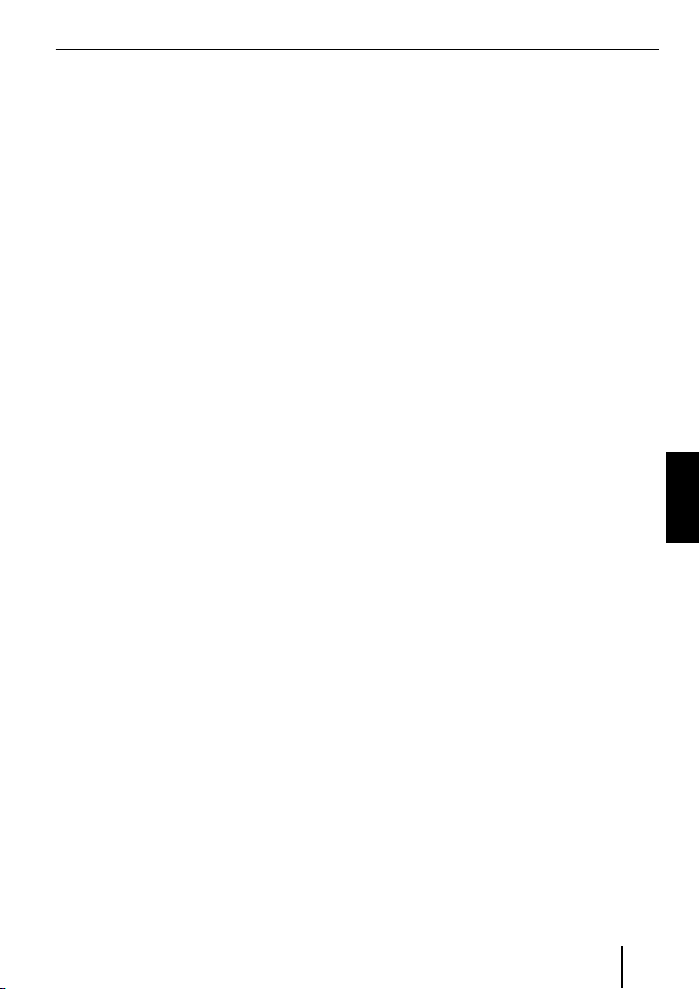
Software-actualisering
U kunt de software van de interface zelf actualiseren, om de interface compatibel met
nieuwe mobiele telefoons te maken.
Opmerking:
Wanneer u de software actualiseert kan
het zijn, dat deze handleiding niet meer
actueel is. Download s.v.p. een actuele
handleiding via www.blaupunkt.de.
Voor de actualisering van de software heeft
u het volgende nodig:
USB-datadrager (bijv. USB-Stick) met
•
FAT16 of FAT32 formattering en minimaal 4 MB vrije geheugenruimte
Computer met internettoegang
•
ZIP-software
•
Actualisering
Maak in de USB-datadrager op
쏅
het hoogste niveau (root) de
map "Blaupunkt" aan. Voorbeeld:
"W:\Blaupunkt"
Download de Bluetooth/USB-interface
쏅
software van www.blaupunkt.de en sla
deze op in een map op uw computer.
Pak het zip-bestand uit en kopieer de
쏅
data naar de "Blaupunkt"-map op de
USB-datadrager.
Schakel de USB-datadrager op de
쏅
computer uit.
Sluit de USB-datadrager aan op de
쏅
USB-kabel van de interface.
Schakel de autoradio in.
쏅
Kies in het menu van de autoradio de
쏅
instelling "CDC ON" (Lees hiervoor
a.u.b. het volgende hoofdstuk "Modus
van de AUX-ingang op de achterzijde
instellen").
Houdt de PTT-toets ingedrukt en scha-
쏅
kel daarbij de autoradio uit en weer in.
Laat de PTT-toets weer los.
쏅
De laadprocedure begint.
Kies als audiobron op de autoradio de
쏅
CD-wisselaar (CDC).
Op het display wordt de voortgang van het
laden weergegeven. Daarbij worden oplopend de titelnummers "1" t/m "5" alsmede
bij elk titelnummer de verstreken tijd weergegeven. Wanneer het laden is afgerond,
wordt in het display titelnummer "99" en de
tijd "59:59" weergegeven.
Opmerkingen:
Wanneer de voortgangsaanduiding
•
vóór het voltooien van het laden blijft
staan, neem dan de USB-datadrager
uit en sluit deze opnieuw aan op de
USB-kabel van de interface. Herhaal
de actualiseringsprocedure wanneer
dit niet helpt.
Wordt aan het einde van het laden de
•
tijd "00:00" weergegeven, dan is een
fout opgetreden. Herhaal in dit geval
de actualiseringsprocedure.
Selecteer in het menu de instelling
쏅
"CDC OFF".
Schakel de autoradio uit en weer aan.
쏅
De nieuwe software is nu actief.
Opmerking:
Tijdens de actualisering worden in de
"Blaupunkt"-map de USB-datadrager
twee bestanden met informatie over de
interface en de actualiseringsprocedure aangemaakt. Beide bestanden kunt
37
NEDERLANDS
Page 38

u op een computer met een eenvoudige tekstverwerker openen en lezen:
In het bestand "id.txt" vindt u infor-
•
matie over de status van de interface,
bijv. de actuele hardware- en softwareversie alsmede de Bluetooth-ID
van de interface.
•
In het bestand "setup.log" vindt u informatie over het verloop van de actualisering, bijv. de melding over een
geslaagde installatie, resp. opgetreden fouten.
Modus van de AUX-ingang op
de achterzijde instellen
Om tussen de "CDC OFF" en "CDC ON" om
te schakelen,
쏅
drukt u op de toets MENU•OK van de
autoradio.
Op het display wordt "MENU" weergegeven.
쏅
Druk zo vaak op toets
"VARIOUS MENU" op het display wordt
weergegeven.
Druk op de toets
쏅
openen.
Druk zo vaak op de toets
쏅
dat "CDC OFF" resp. "CDC ON" wordt
weergegeven.
Druk op de toets
쏅
te schakelen tussen "CDC OFF" en
"CDC ON".
Wanneer u de instelling wijzigt, schakelt het
apparaat kort uit en met de gekozen instelling weer in (Reset).
of totdat
, om het menu te
of tot-
of , teneinde om
Meer informatie over de Bluetoothinterface vindt u onder:
www.blaupunkt.de
Wijzigingen voorbehouden!
38
Page 39

SVENSKA
Tekniska data .................................... 3
Om bruksanvisningen ...................... 39
Säkerhetsanvisningar ..................... 39
Återvinning och avfallshantering ...... 39
Konformitetsdeklaration .................39
Om denna apparat ........................... 39
Manövrering via bilradion ................ 40
Grundinställningar ..........................40
Ansluta Bluetooth-apparaten
till gränssnittet .............................. 40
Frånkoppling av Bluetooth-apparater ...40
Telefonsamtal ..................................41
Inkommande samtal ....................... 41
Utgående samtal ............................ 41
Nummerrepetition .........................42
Nummerminne .............................. 42
Ljudstreaming över Bluetooth ........... 42
MP3-spelning via USB ......................43
Uppdatera programvaran ................. 43
Säkerhetsanvisningar
Innan du borrar hål för montering måste
du säkerställa att du inte kommer att skada
några kablar eller fordonsdelar.
Montera inte USB-porten, mikrofonen eller PTT-knappen inom airbagens uppblåsningsområde och se till att de förvaras
skyddat, så att passagerarna inte blir utsatta för risker vid en häftig inbromsning.
Använd kabelgenomföringar för hål med
vassa kanter.
Under monteringen och
anslutningen ska minuspolen på batteriet vara frånkopplad.
Observera säkerhetsanvisningarna från
fordonstillverkaren (krockkudde, larmanläggning, färddator, startspärr).
Återvinning och avfallshantering
Lämna den uttjänta produkten till ett återvinnings- och insamlingsställe.
Om bruksanvisningen
För produkter som inköpts inom Europeiska
Unionen lämnar vi en tillverkargaranti.
Du kan hämta garantivillkoren från
www.blaupunkt.de eller beställa dem
från:
Blaupunkt GmbH
Hotline
Robert Bosch Str. 200
D-31139 Hildesheim
Tyskland
Konformitetsdeklaration
Härmed förklarar Blaupunkt GmbH under
eget ansvar, att apparaten Bluetooth/USBgränssnittet är i överensstämmelse med
grundläggande krav och tillämpliga bestämmelser i direktiv 1999/5/EG.
Om denna apparat
Med detta gränssnitt kan du förbättra prestandaspektrat hos din Blaupunkt bilradio.
Via Bluetooth kan du ansluta Bluetooth mobiltelefoner och andra Bluetooth-kompatibla apparater, såsom MP3-spelare, med
bilradion. På så sätt möjliggörs Bluetoothapplikationer, som t.ex. kabellös handsfree
39
SVENSKA
Page 40
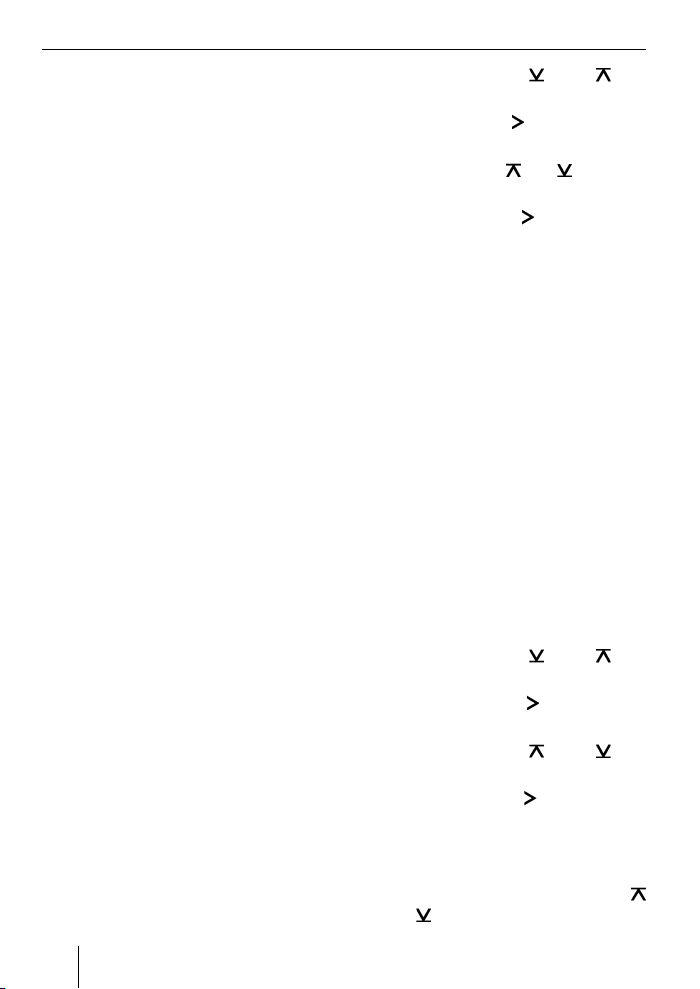
och Bluetooth-Streaming. Därutöver erbjuder detta gränssnitt en ytterligare USB-anslutning.
Detta gränssnitt stöder Command-andControl-gränssnittet (C'n'C) från Blaupunkt.
C‘n‘C-gränssnittet möjliggör en ännu komfortablare styrning av apparater och datamedia, som är anslutna till bilradion via det
C‘n‘C-kompatibla gränssnittet.
Manövrering via bilradion
Efter att du anslutit detta gränssnitt till
en C‘n‘C-kompatibel bilradio kan du styra
funktionerna och inställningarna via bilradion. För vissa funktioner står också gränssnittets PTT-knapp till förfogande.
I denna anvisning beskrivs också manövreringen via din bilradio. Observera också bilradions bruksanvisning om beskrivningen
av manövreringen i denna anvisning skiljer
sig åt från den av din Blaupunkt bilradio.
Grundinställningar
Ansluta Bluetooth-apparaten
till gränssnittet
Sök med din Bluetooth-apparat (t.ex.
쏅
en mobiltelefon eller MP3-spelare)
efter andra Bluetooth-apparater.
Observera!
Läs bruksanvisningen till din Bluetoothapparat (under "Koppling" eller
"Pairing").
Håll PTT-knappen intryckt i ca.
쏅
4 sekunder, tills den börjar blinka.
ELLER:
Tryck på knappen MENU•OK på bilra-
쏅
dion.
쏅
Tryck på knappen
"BLUETOOTH" visas i teckenfönstret.
쏅
Tryck på -knappen för att öppna menyn.
쏅
Tryck på knappen
visas.
쏅
Tryck på knappen
menyalternativet "PAIR".
Din Bluetooth-apparat kan nu kopplas.
쏅
Mata efter uppmaning in PIN 1234 i
din Bluetooth-apparat.
Du kan ansluta upp till 5 Bluetooth-apparater med gränssnittet. Om du ansluter fl er
apparater, raderas uppgifterna för de först
anslutna apparaterna från listan.
eller tills
eller tills "PAIR"
: för att öppna
Frånkoppling av
Bluetooth-apparater
Du kan när som helst koppla bort enskilda
Bluetooth-apparater eller aktuellt kopplade
apparater.
För att koppla bort en enskild Bluetoothapparat,
쏅
tryck på knappen MENU•OK på bilradion.
쏅
Tryck på knappen
"BLUETOOTH" visas i teckenfönstret.
쏅
Tryck på -knappen
menyn.
쏅
Tryck på knappen
"UNPAIR" visas.
쏅
Tryck på knappen
menyalternativet "UNPAIR".
Listan över kopplade Bluetooth-apparater
visas i bilradions teckenfönster.
쏅
Välj önskad apparat med knappen
önskad apparat.
eller
eller tills
för att öppna
eller tills
för att öppna
40
Page 41

Tryck på knappen för att koppla bort
쏅
den önskade apparaten.
Den valda apparaten kopplas bort. Om
apparaten är ansluten till gränssnittet vid
frånkopplingen kapas Bluetooth-anslutningen automatiskt.
För att koppla bort alla kopplade apparater,
tryck på knappen MENU•OK på bilra-
쏅
dion.
쏅
Tryck på knappen
"BLUETOOTH" visas i teckenfönstret.
Tryck på -knappen
쏅
menyn.
Tryck på knappen
쏅
"UNPAIRALL" visas.
쏅
Tryck på knappen
menyalternativet "UNPAIRALL".
ELLER:
쏅
Håll PTT-knappen nertryckt under
minst 30 sekunder.
eller tills
för att öppna
eller så ofta tills
för att öppna
Telefonsamtal
Om du anslutit en mobiltelefon till gränssnittet kan du ta emot samtal via bilradion. Gränssnittets mikrofon och bilradions
högtalare möjliggör handsfree.
Inkommande samtal
Ta emot inkommande samtal
Tryck kort på PTT-knappen.
쏅
ELLER:
쏅
Tryck på knappen MENU•OK på bilradion.
Det inkommande samtalet tas emot. Du kan
föra samtalet med hjälp av mikrofonen och
bilradions högtalare. Volymen ställer du in
på bilradion.
Avvisa inkommande samtal
쏅
Håll PTT-knappen nertryckt en lång
stund.
ELLER:
쏅
Tryck på knappen ESCAPE på bilradion.
Det inkommande samtalet avvisas.
Avsluta pågående samtal
쏅
Tryck kort på PTT-knappen.
ELLER:
쏅
Tryck på knappen ESCAPE på bilradion.
Det pågående samtalet avvisas.
Utgående samtal
Så här ringer du ett samtal:
쏅
Tryck på knappen MENU•OK på bilradion.
쏅
Tryck på knappen
"BLUETOOTH" visas i teckenfönstret.
쏅
Tryck på -knappen
nyn.
쏅
Tryck på knappen
NEW" visas.
쏅
Tryck på knappen
nyalternativet "DIAL NEW".
Om du redan haft samtal visas det senast
valda numret i teckenfönstret.
쏅
Tryck på knappen
telefonnumrets första siffra.
쏅
Gå till nästa position med knappen
och välj nästa siffra med knappen
.
eller
eller tills
för att öppna me-
eller tills "DIAL
för att öppna me-
eller för att slå
SVENSKA
41
Page 42

När du har matat in numret helt och hållet,
trycker du på knappen MENU•OK för
쏅
att ringa upp.
På displayen visas "CALL" och hur länge
samtalet varade.
Observera!
Om du matat in ett ogiltigt nummer
•
visas "INVALID NUMBER" i teckenfönstret.
Om samtalet inte kunde kopplas visas
•
"CALL ERROR" i teckenfönstret.
•
När en uppkoppling är gjord med
gränssnittet tillåter många mobiltelefoner inmatning av telefonnummer direkt på telefonen och genomföra samtalet (lyfta luren). Samtalet övertas
då av gränssnittet.
Nummerrepetition
För att ringa upp det senast slagna numret,
hålls knappen DIS intryckt längre än
쏅
2 sekunder.
Det senast valda numret visas.
쏅
Tryck på knappen MENU•OK.
Samtalet kopplas.
Nummerminne
Du kan spara och hämta telefonnummer via
bilradions minnesknappar.
Spara nummer
För att spara ett nummer,
matar du in numret på det sättet, som
쏅
det beskrivs i kapitlet "Utgående samtal".
När du har matat in numret helt och hållet,
trycker du på den önskade minnes-
쏅
knappen och håller den intryckt i mer
än 2 sekunder.
Numret har sparats under den valda minnesknappen.
Hämta upp sparade nummer
För att ringa upp ett sparat nummer,
hålls knappen DIS intryckt längre än
쏅
2 sekunder.
Tryck på minnesknappen med det öns-
쏅
kade numret.
Numret visas i teckenfönstret.
Tryck på knappen MENU•OK.
쏅
Samtalet kopplas.
Ljudstreaming över Bluetooth
För att kunna lyssna på ljudfi ler i bilradion
över Bluetooth måste du aktivera denna
funktion i din Bluetooth-apparat. För detta
skall Bluetooth-apparaten vara kopplad till
gränssnittet och stödja denna funktion (läs
också anvisningen till din Bluetooth-apparat).
För att välja Bluetooth-Audiostreaming som
audio-källa,
trycker du knappen SRC på bilradion
쏅
tills "BT-STREAM" (eller namnet på
den anslutna apparaten) visas på displayen.
Observera!
Du kan styra återgivningen av titlar från
bilradion via Bluetooth-audiostreaming, om din Bluetooth-apparat stödjer detta.
42
Page 43

För styrningen av audiostreaming står
funktionerna Val av titel, Avbryta återgivning (paus) och snabbsökning framåt och bakåt till förfogande. Läs i anvisningen till din Blaupunkt bilradio hur
dessa funktioner väljs i t.ex. MP3-drift.
Observera att inte alla Bluetooth-apparater tillåter en fjärrstyrning och att
de inte stödjer alla funktioner.
MP3-spelning via USB
Du kan ansluta ett USB-datamedium med
MP3-fi ler till gränssnittet och spela MP3-fi ler i bilradion. Bilradion måste vara påslagen.
Observera
Slå alltid av apparaten innan du ansluter eller kopplar bort USB-enheten
så att enheten alltid registreras resp.
stoppas på ett korrekt sätt.
Anslut USB-datamediet till gränssnittet
쏅
med hjälp av USB-kabeln.
Tryck på knappen SRC på bilradion tills
쏅
"USB" (eller namnet på den anslutna
apparaten) visas på displayen.
Observera!
Om din bilradio förfogar över en egen
•
USB-anslutning visas en audiokälla,
som anslutits via denna eventuellt
som "USB" i teckenfönstret.
Spelningen styrs från bilradion. Läs
•
kapitlet om MP3-drift in anvisningen
till din Blaupunkt bilradio.
Observera att bilradioapparater med
•
MP3-Browse-läge behöver informationer om datamediernas kataloger
och de fi ler, som sparas där. Om des-
sa data inte överförs tillräckligt snabbt
till bilradion vid t.ex. ett stort antal kataloger och fi ler återgår bilradion automatiskt från MP3-Browse-läge och
till normal visning.
Uppdatera programvaran
Du kan uppdatera programvaran för gränssnittet för att se till att gränssnittet är kompatibelt med nya mobiltelefoner.
Observera!
När du uppdaterar programvaran kan
det hända att din bruksanvisning inte
gäller längre. Du kan ladda ner en
aktuell bruksanvisning från www.blaupunkt.de.
För att kunna uppdatera programvaran behöver du:
USB-datamedium (t.ex. USB-minne)
•
med FAT16- eller FAT32-formatering
och min. 4 MB fritt minne
Dator med Internetanslutning
•
ZIP-programvara
•
Uppdatering
Skapa katalogen "Blaupunkt" i USB-
쏅
datamediets rotmapp. Exempel:
"W:\Blaupunkt"
Ladda ned programvaran Bluetooth/
쏅
USB-gråanssnit från www.blaupunkt.
de och spara dem i en mapp på datorn.
Packa upp .zip-fi len och kopiera de in-
쏅
gående fi lerna till mappen "Blaupunkt"
på USB-datamediet.
Avaktivera USB-datamediet från da-
쏅
torn.
SVENSKA
43
Page 44
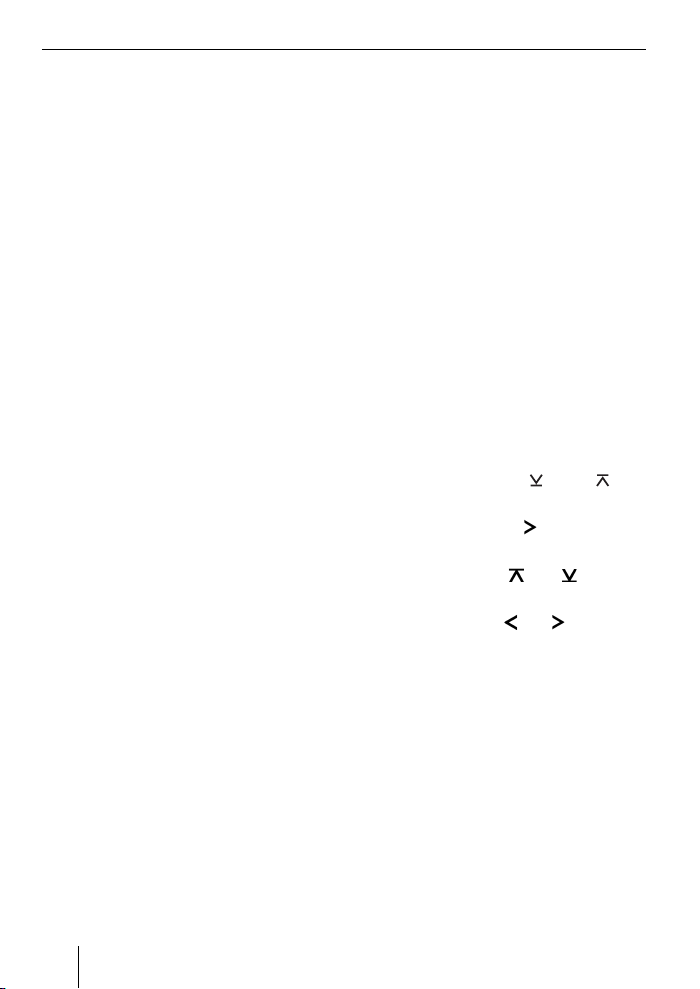
Anslut USB-disken till gränssnittet med
쏅
hjälp av USB-kabeln.
Slå på bilradion.
쏅
Välj inställningen "CDC ON" i bilradio-
쏅
menyn (läs det följande kapitlet "Ställ in
läget för AUX-ingången på baksidan").
Håll PTT-knappen nertryckt medan du
쏅
stänger av och slår på bilradion igen.
Släpp PTT-knappen.
쏅
Laddningen startar.
Välj CD-växlare (CDC) som ljudkälla på
쏅
bilradion.
På displayen visas hur laddningsprocessen
fortskrider. Därvid visas titelnumren "1" till
"5" i stigande ordning och löptiden för varje
titelnummer. När laddningen avslutats visas titelnummer "99" och tiden "59:59".
Observera!
Om fortskridnings-indikeringen stan-
•
nar innan laddningen avslutats drar
du ut USB-datamediet och anslut den
återigen till gränssnittets USB-kabel.
Om detta inte är framgångsrikt upprepar du uppdateringsproceduren.
Om tiden "00:00" visas in slutet av
•
laddningen har ett fel inträffat.
Upprepa i så fall uppdateringsproceduren.
Välj inställningen "CDC OFF" i menyn.
쏅
Stäng av bilradion och starta den igen.
쏅
Den nya programvaran är nu aktiverad.
Observera!
Under uppdateringen skapas i
"Blaupunkt"-mappen på USB-datamediet två fi ler med informationer om
gränssnittet och uppdateringen. Båda
fi lerna kan du öppna och läsa på en dator med hjälp av en enkel texteditor:
•
I fi len "id.txt" fi nns informationer om
gränssnittets status, t.ex. aktuell
hårdvaru- och mjukvaruversion och
gränssnittets Bluetooth-ID.
•
I fi len "setup.log" hittar du informationer om uppdateringens förlogg, t.ex.
meddelandet om en framgångsrik installation eller inträffade fel.
Ställ in läget för AUXingången på baksidan
För att växla mellan "CDC OFF" och "CDC
ON",
쏅
tryck på knappen MENU•OK på bilradion.
I teckenfönstret visas "MENU".
쏅
Tryck på knappen
VARIOUS MENU visas i teckenfönstret.
Tryck på knappen
쏅
menyn.
Tryck på knappen
쏅
OFF" resp. "CDC ON" visas.
Tryck på knappen
쏅
la mellan "CDC OFF" och "CDC ON".
När du ändrar inställning, slås apparaten av
tillfälligt och på igen med den valda inställningen (Reset).
Mer information om Bluetooth-gränssnittet fi nns på:
www.blaupunkt.de
Med reservation för ändringar.
eller tills
för att öppna
eller tills "CDC
eller , för att väx-
44
Page 45

ESPAÑOL
Datos técnicos ................................... 3
En cuanto a este manual ................... 45
Advertencias de seguridad .............. 45
Reciclaje y eliminación .................... 45
Declaración de conformidad ............ 45
Información sobre el dispositivo .......45
Manejo desde la radio ..................... 46
Ajustes básicos ................................ 46
Acoplamiento del equipo
Bluetooth a la interfaz ..................... 46
Desacoplamiento de equipos
Bluetooth .....................................46
Llamadas telefónicas ....................... 47
Recepción de llamadas ...................47
Realización de llamadas .................. 47
Rellamada ....................................48
Memoria de números ...................... 48
Transferencia de audio (audiostreaming)
mediante Bluetooth ......................... 48
Reproducción de MP3 mediante USB ....49
Actualización del software ............... 49
En cuanto a este manual
Para los productos adquiridos dentro
de la Unión Europea, le ofrecemos la garantía del fabricante. Las condiciones
de esta garantía pueden consultarse en
www.blaupunkt.de o solicitarse directamente a:
Blaupunkt GmbH
Hotline
Robert-Bosch-Str. 200
D-31139 Hildesheim
Advertencias de seguridad
¡Antes de perforar los orifi cios de fi jación,
asegúrese de que no se dañarán cables u
otras partes del vehículo!
No monte la clavija USB, el micrófono ni el
botón PTT en la zona de alcance del airbag;
procure dejarlo en un lugar seguro para que
no pueda golpear a los ocupantes en caso
de producirse una frenada de emergencia.
Utilice pasos de cable en los orifi cios que
presenten bordes cortantes.
El polo negativo de la batería debe estar desembornado durante toda la instalación y la conexión.
Tenga en cuenta las advertencias de seguridad del fabricante de su vehículo (airbag,
instalaciones de alarma, ordenador de a
bordo, sistema de bloqueo de arranque).
Reciclaje y eliminación
Para desechar el producto, utilice el sistema de recogida y devolución disponible.
Declaración de conformidad
Por la presente, Blaupunkt GmbH declara
que el dispositivo interfaz Bluetooth/USB
cumple los requisitos básicos y el resto de
disposiciones pertinentes de la Directiva
1999/5/CE.
Información sobre
el dispositivo
Con esta interfaz podrá ampliar la gama
de prestaciones de su radio Blaupunkt. El
sistema Bluetooth le permite conectar a la
radio teléfonos móviles y otros equipos,
como reproductores MP3, que dispongan
ESPAÑOL
45
Page 46

de la funcionalidad Bluetooth. De ese modo
podrá disfrutar de aplicaciones Bluetooth,
como sistemas manos libres inalámbricos y
sistemas streaming. Además, la interfaz le
proporciona una conexión USB adicional.
Esta interfaz es compatible con la interfaz Command and Control (C'n'C) de
Blaupunkt. La interfaz C‘n‘C le permite controlar cómodamente equipos y soportes de
datos conectados a la radio mediante esta
interfaz compatible con C‘n‘C.
Manejo desde la radio
Una vez que haya conectado la interfaz a
una radio Blaupunkt compatible con C‘n‘C,
podrá controlar las funciones y los ajustes
desde la radio. Para algunas funciones,
también puede utilizar la tecla PTT de la
interfaz.
En este manual también se describe el manejo a través de la radio. Debe tener en
cuenta también las instrucciones de instalación de su radio en caso de que el manejo descrito en este manual difi era del de
su radio Blaupunkt.
Ajustes básicos
Acoplamiento del equipo
Bluetooth a la interfaz
Desde su equipo Bluetooth (p. ej., un
쏅
teléfono móvil o un reproductor MP3),
haga una búsqueda de otros equipos
Bluetooth.
Nota:
Para hacerlo, lea el manual de su
equipo Bluetooth (palabra clave
"Acoplamiento" o "Emparejamiento").
쏅
Pulse la tecla PTT durante unos
4 segundos hasta que comience a parpadear.
O BIEN:
쏅
Pulse la tecla MENU•OK de la radio.
쏅
Pulse repetidas veces la tecla
hasta que en la pantalla aparezca la indicación "BLUETOOTH".
쏅
Pulse la tecla
Pulse repetidas veces la tecla
쏅
hasta que en la pantalla aparezca la indicación "PAIR".
쏅
Pulse la tecla
menú "PAIR".
Su equipo Bluetooth ya puede acoplarse.
쏅
En caso necesario, introduzca el código PIN 1234 en su equipo Bluetooth.
La interfaz le permite conectar hasta
5 equipos Bluetooth. Si se conectan otros
equipos, los datos del primer equipo
conectado se borrarán de la lista.
para abrir el menú.
para abrir la opción de
o
o
Desacoplamiento de
equipos Bluetooth
Puede desacoplar equipos Bluetooth por
separado o desacoplar todos los equipos
acoplados.
Para desacoplar un equipo Bluetooth por
separado
쏅
pulse la tecla MENU•OK de la radio.
쏅
Pulse repetidas veces la tecla
hasta que en la pantalla aparezca la
indicación "BLUETOOTH".
쏅
Pulse la tecla
Pulse repetidas veces la tecla
쏅
hasta que en la pantalla aparezca la
indicación "UNPAIR".
para abrir el menú.
o
o
46
Page 47

Pulse la tecla para abrir el menú
쏅
"UNPAIR".
En la pantalla de la radio aparece la lista
de los equipos Bluetooth acoplados.
Seleccione el equipo que desea des-
쏅
acoplar con la tecla
Pulse la tecla
쏅
equipo seleccionado.
El equipo seleccionado se desacopla. Si el
equipo está conectado a la interfaz a la hora
de desacoplarlo, la conexión Bluetooth
se corta automáticamente.
Para desacoplar todos los equipos acoplados
쏅
pulse la tecla MENU•OK de la radio.
쏅
Pulse repetidas veces la tecla
hasta que en la pantalla aparezca la
indicación "BLUETOOTH".
Pulse la tecla
쏅
Pulse repetidas veces la tecla
쏅
hasta que en la pantalla aparezca la
indicación "UNPAIRALL".
Pulse la tecla
쏅
de menú "UNPAIRALL".
O BIEN:
Mantenga pulsada la tecla PTT durante
쏅
al menos 30 segundos.
o .
para desacoplar el
o
para abrir el menú.
o
para abrir la opción
Llamadas telefónicas
Si ha conectado un teléfono móvil Bluetooth
a la interfaz, podrá aceptar y realizar llamadas a través de la radio. El micrófono de la
interfaz y los altavoces de la radio permiten llevar a cabo llamadas en modo manos
libres.
Recepción de llamadas
Aceptación de una llamada entrante
Pulse brevemente la tecla PTT.
쏅
O BIEN:
Pulse la tecla MENU•OK de la radio.
쏅
La llamada entrante se acepta. Puede mantener conversaciones telefónicas a través
del micrófono y los altavoces de la radio.
El ajuste del volumen también se puede
realizar a través de la radio.
Rechazo de una llamada entrante
Mantenga pulsada la tecla PTT durante
쏅
unos segundos.
O BIEN:
쏅
Pulse la tecla ESCAPE de la radio.
La llamada entrante se rechaza.
Finalizar la llamada en curso
쏅
Pulse brevemente la tecla PTT.
O BIEN:
쏅
Pulse la tecla ESCAPE de la radio.
La llamada en curso fi naliza.
Realización de llamadas
Para efectuar una llamada:
Pulse la tecla MENU•OK de la radio.
쏅
Pulse repetidas veces la tecla
쏅
hasta que en la pantalla aparezca la
indicación "BLUETOOTH".
Pulse la tecla
쏅
Pulse repetidas veces la tecla
쏅
hasta que en la pantalla aparezca la
indicación "DIAL NEW".
Pulse la tecla
쏅
menú "DIAL NEW".
para abrir el menú.
para abrir la opción de
o
o
ESPAÑOL
47
Page 48

Si ya ha realizado llamadas, en la pantalla
aparece el último número marcado.
Pulse la tecla o para seleccionar la
쏅
primera cifra del número de teléfono.
Cambie a la siguiente posición con la
쏅
y seleccione la cifra siguiente
tecla
con la tecla
Una vez introducido el número completo,
pulse la tecla MENU•OK para realizar
쏅
la llamada.
En la pantalla aparece "CALL" y se indica
la duración de la llamada.
Notas:
Si ha introducido un número no váli-
•
do, en la pantalla aparece "INVALID
NUMBER".
•
Si no ha sido posible establecer la conexión, en la pantalla aparece "CALL
ERROR".
•
Si hay una conexión establecida con
la interfaz, muchos teléfonos móviles
también le permiten introducir los números directamente en el teléfono
y realizar la llamada (descolgar).
A continuación, la conversación se
desarrolla a través de la interfaz.
o .
Memoria de números
Puede memorizar números de teléfono
en las teclas de memoria de la radio para
acceder a ellos cuando quiera.
Memorizar un número
Para memorizar un número
introduzca el número de la forma des-
쏅
crita en el capítulo "Realización de
llamadas".
Una vez introducido el número completo,
mantenga pulsada la tecla en la que
쏅
desea guardar el número durante más
de 2 segundos.
El número queda memorizado en la tecla
de memoria seleccionada.
Llamada a un número memorizado
Para llamar a un número memorizado
쏅
pulse la tecla DIS de la radio durante
más de 2 segundos.
쏅
Pulse la tecla de memoria en la que está
guardado el número que desea marcar.
El número se muestra en la pantalla.
쏅
Pulse la tecla MENU•OK.
La llamada se realiza.
Rellamada
Para llamar de nuevo al último número marcado
pulse la tecla DIS de la radio durante
쏅
más de 2 segundos.
Aparece el último número marcado.
Pulse la tecla MENU•OK.
쏅
Se realiza la llamada.
48
Transferencia de audio
(audiostreaming)
mediante Bluetooth
Para transferir archivos de audio a la radio mediante Bluetooth, debe activar esta
función en su equipo Bluetooth. Para ello
es necesario que el equipo Bluetooth esté
conectado a la interfaz y sea compatible
con esta función (lea al respecto el manual
de su equipo Bluetooth).
Page 49

Para seleccionar un dispositivo streaming
de audio Bluetooth como fuente de audio
pulse repetidas veces la tecla SRC de
쏅
la radio hasta que en la pantalla aparezca "BT-STREAM" (o el nombre del
equipo conectado).
Nota:
Puede manejar la reproducción de títulos desde la radio por streaming a través de Bluetooth si su equipo Bluetooth
admite dicha función.
Para manejar la función de streaming
tiene a su disposición las funciones
de selección de título, interrupción de
la reproducción (pausa) y la búsqueda
rápida hacia delante y hacia atrás. Lea
el manual de su radio Blaupunkt para
saber cómo se seleccionan tales funciones, por ejemplo en modo MP3.
Recuerde que no todos los equipos
Bluetooth pueden manejarse de modo
remoto ni son compatibles con todas
las funciones descritas.
Reproducción de MP3
mediante USB
Puede conectar a la interfaz un soporte de
datos USB con archivos MP3 para reproducir esos archivos en la radio. La radio debe
estar encendida.
Nota
Desconecte siempre el equipo antes de
conectar o extraer el soporte de datos
USB para que éste inicie la sesión y la
fi nalice correctamente.
Conecte el soporte de datos USB al
쏅
cable USB de la interfaz.
쏅
Pulse repetidas veces la tecla SRC de
la radio hasta que en la pantalla aparezca "USB" (o el nombre del equipo
conectado).
Notas:
•
Si su radio dispone de conexión USB
propia, posiblemente la fuente de audio conectada a través de ella aparecerá en la pantalla como "USB".
•
Controle la reproducción a través de
la radio. Consulte al respecto el capítulo sobre la reproducción de MP3
del manual de su radio Blaupunkt.
•
Recuerde que las radios con modo de
búsqueda "examinar" para MP3 requieren información sobre los directorios del soporte de datos y sobre
los archivos guardados en ellos. Si
esos datos no pueden transferirse a la
radio con la rapidez sufi ciente, por
ejemplo debido a que el número de
directorios y fi cheros es muy alto, la
radio cambia automáticamente del
modo de búsqueda "examinar" para
MP3 a la indicación normal.
Actualización del software
Puede actualizar Ud. mismo el software de
la interfaz para hacer que sea compatible
con nuevos teléfonos móviles.
Nota:
Puede ocurrir que, tras actualizar
el software, este manual quede desactualizado. En este caso, puede descargarse la versión actual del manual
desde www.blaupunkt.de.
ESPAÑOL
49
Page 50

Para actualizar el software necesitará:
Soporte de datos USB (p. ej., un lápiz
•
USB) con formateo FAT16 o FAT32 y
un mínimo de 4 MB de memoria disponibles.
Ordenador con acceso a Internet
•
Software ZIP
•
Actualización
Dentro del soporte de datos USB, cree
쏅
el directorio "Blaupunkt" como nivel superior. Por ejemplo, "W:\Blaupunkt".
Descargue el software de la interfaz
쏅
Bluetooth/USB en www.blaupunkt.de
y guárdelo en un directorio de su ordenador.
Descomprima el archivo ZIP y copie los
쏅
archivos que contiene en el directorio
"Blaupunkt" del soporte de datos USB.
Desconecte el soporte de datos USB
쏅
del ordenador.
Conecte el soporte de datos USB al
쏅
cable USB de la interfaz.
Encienda la radio.
쏅
En el menú de la radio, seleccione el
쏅
ajuste "CDC ON" (consulte al respecto
el capítulo "Ajustar el modo de la entrada AUX posterior").
Mantenga pulsada la tecla PTT mientras
쏅
apaga y vuelve a encender la radio.
Suelte la tecla PTT.
쏅
Se inicia el proceso de descarga.
Seleccione el cambiadiscos (CDC)
쏅
como fuente de audio de la radio.
En la pantalla se muestra el progreso del
proceso de carga. En la indicación aparecen en orden creciente los números de título "1" a "5" y el tiempo de reproducción
para cada título. Cuando el proceso de carga ha fi nalizado, en la pantalla aparece el
número de título "99" y el tiempo "59:59".
Notas:
Si la indicación de progreso se detie-
•
ne antes de que fi nalice el proceso de
carga, retire el soporte de datos USB
y vuelva a conectarlo en el cable USB
de la interfaz. Si el problema no se soluciona así, repita el proceso de actualización.
Si al fi nalizar el proceso de carga
•
se indica el tiempo "00:00", se ha
producido un fallo. En tal caso, repita
el proceso de actualización.
Seleccione el ajuste "CDC OFF" en el
쏅
menú.
Apague la radio y vuelva a encenderla.
쏅
El nuevo software ya está operativo.
Nota:
Durante la actualización se crean dos
archivos con información sobre la interfaz y el proceso de actualización que
se guardan en el directorio "Blaupunkt"
del soporte de datos USB. Ambos archivos pueden abrirse y leerse en el ordenador con un editor de textos:
En el archivo "id.txt" encontrará infor-
•
mación sobre el estado de la interfaz,
como por ejemplo las versiones
actuales del hardware y el software,
así como el ID de Bluetooth de la interfaz.
50
Page 51

En el archivo "setup.log" se registra
•
información sobre el proceso de actualización, como el mensaje que indica que la instalación ha fi nalizado
correctamente o que se ha producido
algún error.
Ajustar el modo de la
entrada AUX posterior
Para cambiar de "CDC OFF" a "CDC ON",
pulse la tecla MENU•OK de la radio.
쏅
En la pantalla se visualiza "MENU".
쏅
Pulse repetidas veces la tecla
o
hasta que en la pantalla aparezca
"VARIOUS MENU".
Pulse la tecla
쏅
Pulse repetidas veces la tecla
쏅
para abrir el menú.
o
hasta que en la pantalla aparezca "CDC
OFF" o "CDC ON".
Pulse la tecla
쏅
o para cambiar entre
"CDC OFF" y "CDC ON".
Cuando se modifi ca un ajuste, el equipo se
apaga brevemente y se vuelve a encender
con el nuevo ajuste seleccionado (Reset).
Hallará más información sobre la
interfaz Bluetooth en:
www.blaupunkt.de
¡Salvo modifi caciones!
ESPAÑOL
51
Page 52

PORTUGUÊS
Dados técnicos ..................................3
Sobre estas instruções ..................... 52
Indicações de segurança ................. 52
Reciclagem e remoção .................... 52
Declaração de conformidade ........... 52
Em relação a este aparelho ............... 52
Utilização através do auto-rádio .......53
Ajustes básicos ................................ 53
Acoplar o aparelho Bluetooth à
interface....................................... 53
Desacoplar aparelhos Bluetooth.......53
Efectuar uma chamada telefónica .....54
Recepção de uma chamada ............. 54
Realização de uma chamada
telefónica .....................................54
Repetição ..................................... 55
Memória de números ...................... 55
Streaming áudio através de Bluetooth ...55
Reprodução MP3 através de USB ...... 56
Actualização do "software" .............. 56
Sobre estas instruções
Concedemos uma garantia relativamente
a todos os nossos produtos comprados na
União Europeia. Poderá consultar as condições de garantia em www.blaupunkt.de ou
encomendá-las directamente no seguinte
endereço:
Blaupunkt GmbH
Hotline
Robert-Bosch-Str. 200
D-31139 Hildesheim
Indicações de segurança
Antes de efectuar os orifícios de fi xação,
assegure-se de que não serão danifi cados
nenhuns cabos instalados ou peças do veículo.
Não monte a tomada USB, o microfone e o
botão PTT na área de insufl ação dos airbags e certifi que-se de que existe um espaço
seguro, de forma a que os ocupantes do
veículo não sejam colocados em perigo no
caso de uma travagem de emergência.
orifícios de arestas vivas, utilizar guias de
cabos.
Durante a montagem e a
ligação, deve separar-se a
ligação do pólo negativo à
bateria.
Para isto, devem observar-se as indicações
de segurança do fabricante do veículo (airbag, sistemas de alarme, computador de
bordo, imobilizadores).
Em
Reciclagem e remoção
Para a remoção do produto, recorra por
favor aos sistemas de devolução e recolha
que estão à sua disposição.
Declaração de conformidade
A Blaupunkt GmbH confi rma por este meio
que este aparelho Bluetooth/interface USB
está em conformidade com as exigências
básicas e as restantes normas relevantes
da directiva 1999/5/CE.
Em relação a este aparelho
Com esta interface, pode aumentar o
espectro de potência do seu auto-rádio
Blaupunkt. Através de Bluetooth, é possível conectar ao auto-rádio telemóveis com
52
Page 53

Bluetooth e outros aparelhos Bluetooth,
como leitores de MP3. Assim, torna-se
possível usar aplicações Bluetooth, como,
p. ex., sistema telefónico de mãos-livres
sem cabos e streaming Bluetooth. Além
disso, esta interface dispõe de uma ligação
USB suplementar.
Esta interface suporta a interface Commandand-Control (C'n'C) da Blaupunkt. A interface C‘n‘C permite-lhe comandar, de forma
ainda mais confortável, aparelhos e suportes de dados que estejam conectados ao
auto-rádio através desta interface C‘n‘C.
Utilização através do auto-rádio
Depois de conectar esta interface a um
auto-rádio Blaupunkt C'n'C, pode comandar as funções e ajustes através do auto-rádio. Para algumas funções, também tem à
sua disposição a tecla PTT da interface.
Nestas instruções, também é descrita a
utilização através do seu auto-rádio. Tenha
também em atenção as instruções de serviço do seu auto-rádio, no caso de a utilização descrita nestas instruções diferir da
do seu auto-rádio Blaupunkt.
Ajustes básicos
Acoplar o aparelho
Bluetooth à interface
Com o seu aparelho Bluetooth (p. ex.
쏅
um telemóvel ou leitor de MP3), procure outros aparelhos Bluetooth.
Nota:
Para o efeito, leia as instruções do seu
aparelho Bluetooth (palavra-chave
"Acoplar" ou "Pairing").
Prima a tecla PTT durante aprox.
쏅
4 segundos, até ela começar a piscar.
OU:
쏅
Prima a tecla MENU•OK no auto-rádio.
쏅
Prima as vezes necessárias a tecla
, até "BLUETOOTH" aparecer no
ou
visor.
Prima a tecla
쏅
Prima as vezes necessárias a tecla
쏅
, até "PAIR" ser indicado.
ou
Prima a tecla
쏅
opção de menu "PAIR".
O seu aparelho Bluetooth pode ser acoplado agora.
Quando solicitado, introduza o PIN
쏅
1234 no seu aparelho Bluetooth.
Pode acoplar à interface até 5 aparelhos
Bluetooth. Se forem acoplados outros aparelhos, serão apagados da lista os dados
do aparelho que foi primeiro acoplado.
para abrir o menu.
para seleccionar a
Desacoplar aparelhos Bluetooth
Pode desacoplar especifi camente aparelhos Bluetooth individuais ou todos os aparelhos acoplados no momento.
Para desacoplar um aparelho Bluetooth
individual,
쏅
prima a tecla MENU•OK no auto-rádio.
쏅
Prima as vezes necessárias a tecla
, até "BLUETOOTH" aparecer no
ou
visor.
Prima a tecla
쏅
Prima as vezes necessárias a tecla
쏅
, até "UNPAIR" ser indicado.
ou
Prima a tecla
쏅
opção de menu "UNPAIR".
No visor do auto-rádio, é indicada a lista
dos aparelhos Bluetooth acoplados.
para abrir o menu.
para seleccionar a
53
PORTUGUÊS
Page 54

Com a tecla ou , seleccione o apa-
쏅
relho pretendido.
Prima a tecla para desacoplar o apa-
쏅
relho seleccionado.
O aparelho seleccionado é desacoplado.
Se, ao desacoplar, o aparelho estiver ligado à interface, a ligação Bluetooth é automaticamente separada.
Para desacoplar todos os aparelhos
Bluetooth acoplados,
쏅
prima a tecla MENU•OK no auto-rádio.
쏅
Prima as vezes necessárias a tecla
, até "BLUETOOTH" aparecer no
ou
visor.
Prima a tecla
쏅
Prima as vezes necessárias a tecla
쏅
, até "UNPAIRALL" ser indicado.
ou
Prima a tecla
쏅
opção de menu "UNPAIRALL".
OU:
Mantenha a tecla PTT premida duran-
쏅
te, pelo menos, 30 segundos.
para abrir o menu.
para seleccionar a
Efectuar uma chamada
telefónica
Se tiver acoplado um telemóvel com
Bluetooth à interface, pode atender ou
efectuar chamadas através do auto-rádio.
Assim, o microfone da interface e os altifalantes do auto-rádio permitem telefonar
com mãos-livres.
Recepção de uma chamada
Atender uma chamada
Prima brevemente a tecla PTT.
쏅
OU:
쏅
Prima a tecla MENU•OK no auto-rádio.
A chamada a dar entrada é atendida. Pode
telefonar através do microfone e dos altifalantes do auto-rádio. Pode ajustar o volume
através do auto-rádio.
Recusar uma chamada
쏅
Prima prolongadamente a tecla PTT.
OU:
쏅
Prima a tecla ESCAPE no auto-rádio.
A chamada é rejeitada.
Terminar o telefonema
que está a decorrer
쏅
Prima brevemente a tecla PTT.
OU:
쏅
Prima a tecla ESCAPE no auto-rádio.
O telefonema é terminado.
Realização de uma
chamada telefónica
Para accionar uma chamada,
쏅
prima a tecla MENU•OK no auto-rádio.
쏅
Prima as vezes necessárias a tecla
, até "BLUETOOTH" aparecer no
ou
visor.
쏅
Prima a tecla
Prima as vezes necessárias a tecla
쏅
, até "DIAL NEW" ser indicado.
ou
Prima a tecla
쏅
opção de menu "DIAL NEW".
Se já tiver efectuado chamadas, no visor
é indicado o último número marcado.
쏅
Prima a tecla
primeiro dígito do número de telefone.
para abrir o menu.
para seleccionar a
ou para marcar o
54
Page 55

Com a tecla , mude, respectivamen-
쏅
te, para a posição seguinte e seleccione o dígito seguinte com a tecla
.
Quando tiver introduzido o número completo,
prima a tecla MENU•OK para efectuar
쏅
a chamada.
"CALL" e a duração da chamada são indicados no visor.
Notas:
•
Se tiver introduzido um número inválido, no visor é indicado "INVALID
NUMBER".
•
Se não tiver sido possível estabelecer
a chamada, no visor é indicado "CALL
ERROR".
•
No caso de existir uma ligação à interface, muitos telemóveis também lhe
permitem introduzir números directamente no telefone e efectuar (atender) a chamada. Em seguida, a interface assume a conversação.
ou
Repetição
Para telefonar para o último número marcado,
쏅
prima a tecla DIS no auto-rádio por
mais de 2 segundos.
É apresentado o último número marcado.
쏅
Prima a tecla MENU•OK.
A chamada é estabelecida.
Memória de números
Nas teclas de memória do auto-rádio, pode
memorizar e chamar números de telefone.
Memorizar número
Para memorizar um número,
introduza o número como descrito no
쏅
capítulo "Realização de uma chamada
telefónica".
Quando tiver introduzido o número completo,
prima a tecla de memória desejada
쏅
por mais de 2 segundos.
O número está memorizado na tecla de
memória seleccionada.
Telefonar para um número memorizado
Para telefonar para um número memorizado,
prima a tecla DIS no auto-rádio por
쏅
mais de 2 segundos.
Prima a tecla de memória com o núme-
쏅
ro desejado.
A número é indicado no visor.
쏅
Prima a tecla MENU•OK.
A chamada é estabelecida.
Streaming áudio através
de Bluetooth
Para transferir fi cheiros áudio para o autorádio através de Bluetooth, deve activar
esta função no seu aparelho Bluetooth.
Para o efeito, o aparelho Bluetooth deve
estar conectado à interface e suportar esta
função (para o efeito, leia as instruções do
seu aparelho Bluetooth).
Para seleccionar o streaming áudio
Bluetooth como fonte áudio,
prima as vezes necessárias a tecla SRC
쏅
no auto-rádio, até "BT-STREAM" (ou o
PORTUGUÊS
55
Page 56

nome do aparelho conectado) aparecer no visor.
Nota:
Pode comandar a reprodução de faixas
através de streaming áudio Bluetooth a
partir do auto-rádio, se o seu aparelho
Bluetooth suportar esta função.
Para o comando do streaming áudio,
estão à sua disposição as funções de
selecção da faixa, interrupção da reprodução (pausa) e busca rápida para
a frente e para trás. Leia nas instruções
do seu auto-rádio Blaupunkt o modo
como estas funções podem ser seleccionadas, p. ex., no modo de MP3.
Tenha em atenção que nem todos os
aparelhos Bluetooth permitem um comando à distância ou suportam todas
as funções mencionadas.
Reprodução MP3
através de USB
Pode conectar um suporte de dados USB
com fi cheiros MP3 à interface para reproduzir os fi cheiros MP3 através do auto-rádio. O auto-rádio deve estar ligado.
Nota
Desligue sempre o aparelho antes de
conectar ou desconectar o suporte
de dados USB, para que o suporte de
dados seja correctamente reconhecido
e removido.
Conecte o suporte de dados USB ao
쏅
cabo USB da interface.
Prima as vezes necessárias a tecla SRC
쏅
no auto-rádio, até "USB" (ou o nome
do aparelho conectado) aparecer no
visor.
Notas:
•
Se o seu auto-rádio possuir uma ligação USB própria, uma fonte áudio conectada através desta também pode
surgir como "USB" no visor.
•
Comande a reprodução através do
seu auto-rádio. Para o efeito, leia nas
instruções do seu auto-rádio
Blaupunkt o capítulo relativo ao modo
de MP3.
•
Tenha em atenção que os auto-rádios
com modo de pesquisa MP3 precisam de informações sobre os directórios do suporte de dados e os fi cheiros neles contidos. Se não for possível transmitir estes dados com rapidez sufi ciente ao auto-rádio, p. ex.,
no caso de um grande número de
directórios e fi cheiros, o auto-rádio
regressa automaticamente do modo
de pesquisa MP3 para a indicação
normal.
Actualização do "software"
Pode efectuar por si próprio a actualização
do "software" da interface para tornar a interface compatível com novos telemóveis.
Nota:
Se actualizar o "software", pode acontecer que estas instruções de serviço
percam actualidade. Por favor, transfi ra uma versão recente das instruções
na página www.blaupunkt.de.
Para a actualização do "software", precisa
de:
suporte de dados USB (p. ex. caneta
•
USB) com uma formatação FAT16 ou
56
Page 57

FAT32 e uma capacidade mín. de memória livre de 4 MB
computador com acesso à Internet
•
"software" ZIP
•
Actualização
Instale o directório "Blaupunkt" no ní-
쏅
vel superior do suporte de dados USB.
Exemplo: "W:\Blaupunkt"
Carregue o "software" da interface
쏅
Bluetooth/USB a partir de www.blaupunkt.de e memorize-o num directório
do seu computador.
Descompacte o fi cheiro ZIP e copie os
쏅
fi cheiros que nele se encontram para o
directório "Blaupunkt" no suporte de
dados USB.
Desactive o suporte de dados USB no
쏅
computador.
Conecte o suporte de dados USB ao
쏅
cabo USB da interface.
Ligue o auto-rádio.
쏅
No menu do auto-rádio, seleccione
쏅
o ajuste "CDC ON" (para o efeito, leia
o seguinte capítulo "Ajustar o modo da
entrada AUX traseira").
Mantenha a tecla PTT premida; simul-
쏅
taneamente, desligue e volte a ligar
o auto-rádio.
Solte de novo a tecla PTT.
쏅
Inicia-se o processo de carregamento.
No auto-rádio, seleccione o leitor mul-
쏅
ti-CD (CDC) como fonte áudio.
No visor é indicado o progresso do processo de carregamento. Assim, são indicados
os números das faixas de "1" a "5", por
ordem crescente, bem como, em cada nú-
mero da faixa, o respectivo tempo de leitura. Se o processo de carregamento estiver
concluído, o número da faixa "99" e a duração "59:59" são indicados no visor.
Notas:
Se a indicação de progresso parar an-
•
tes do fi m do processo de carregamento, retire o suporte de dados USB
e volte a conectá-lo ao cabo USB da
interface. Se isso não for bem sucedido, repita o processo de actualização.
Se, no fi nal do processo de carrega-
•
mento, for apresentada a duração
"00:00", surgiu um erro. Neste caso,
repita o processo de actualização.
No menu, seleccione o ajuste "CDC
쏅
OFF".
Desligue e volte a ligar o auto-rádio.
쏅
O novo "software" fi ca então activo.
Nota:
Durante a actualização, são criados
dois fi cheiros no directório "Blaupunkt"
do suporte de dados USB com informações sobre a interface e o processo de
actualização. É possível abrir e ler ambos os fi cheiros no computador, através de um editor de texto simples:
No fi cheiro "id.txt" encontra informa-
•
ções sobre o estado da interface, p.
ex., as versões do software e hardware actuais, bem como o "ID Bluetooth"
da interface.
No fi cheiro "setup.log" encontra
•
informações sobre o processo de
actualização, p. ex., a mensagem
sobre uma instalação bem sucedida
ou sobre erros ocorridos.
57
PORTUGUÊS
Page 58

Ajustar o modo da entrada AUX traseira
Para comutar entre "CDC OFF" e "CDC
ON",
prima a tecla MENU•OK do auto-rádio.
쏅
No visor é indicado "MENU".
Prima as vezes necessárias a tecla
쏅
, até "VARIOUS MENU" aparecer
ou
no visor.
Prima a tecla
쏅
Prima as vezes necessárias a tecla
쏅
, até "CDC OFF" ou "CDC ON" ser
ou
indicado.
Prima a tecla
쏅
entre os ajustes "CDC OFF" e "CDC ON".
Se alterar o ajuste, o aparelho desliga-se
brevemente e volta a ligar-se com o ajuste
seleccionado (Reset).
Poderá encontrar mais informações
sobre a interface Bluetooth em:
www.blaupunkt.de
para abrir o menu.
ou , para comutar
Reservado o direito a alterações!
58
Page 59

DANSK
Tekniske data .................................... 3
Om denne vejledning ....................... 59
Sikkerhedsanvisninger ...................59
Genvinding og bortskaffelse ............59
Overensstemmelseserklæring .........59
Vedrørende denne enhed .................59
Betjening via bilradioen .................. 60
Grundindstillinger ........................... 60
Etablering af forbindelse mellem
Bluetooth-enheden og interfacet ...... 60
Frakobling af Bluetooth-enheder ...... 60
Brug af telefonen ............................. 61
Indkommende opkald ..................... 61
Udgående opkald ........................... 61
Gentagelse af nummer .................... 62
Nummerhukommelse ..................... 62
Audiostreaming via Bluetooth .......... 62
Afspilning af mp3-fi ler via USB ......... 63
Softwareopdatering .........................63
Om denne vejledning
For vore produkter yder vi en producentgaranti for apparater, der er købt inden for den
Europæiske Union. Garantibetingelserne
kan du hente på www.blaupunkt.de eller
rekvirere direkte hos:
Blaupunkt GmbH
Hotline
Robert Bosch Str. 200
D-31139 Hildesheim
Sikkerhedsanvisninger
Før du borer monteringshuller, skal du sikre dig, at der ikke er risiko for at beskadige
trukne kabler eller dele på bilen.
Montér ikke USB-stikket, mikrofonen og
PTT knappen i det område, hvor airbags
pustes op, og sørg for, at komponenterne
sidder fast, så passagererne ikke kommer
til skade i forbindelse med en hård opbremsning.
ved huller med skarpe kanter.
Overhold i den forbindelse sikkerhedsanvisningerne fra bilproducenten, (airbag,
alarmsystemer, computer, startspærre).
Anvend kabelgennemføringer
Ved montering og tilslutning skal minuskablet på
batteriet afbrydes.
Genvinding og bortskaffelse
Vi anbefaler, at du anvender de returnerings- og indsamlingsmuligheder, som
fi ndes for bortskaffelse af produktet.
Overensstemmelseserklæring
Blaupunkt GmbH erklærer hermed,
at Bluetooth-enheden/USB-interfacet
opfylder de grundlæggende bestemmelser
og andre relevante bestemmelser i Rådets
direktiv 1999/5/EØF.
Vedrørende denne enhed
Med dette interface kan du udvide ydelsesspektret på din Blaupunkt-bilradio. Via
Bluetooth kan du forbinde Bluetooth-mobiltelefoner og andre Bluetooth-kompatible
apparater såsom mp3-afspillere med bilradioen. På denne måde kan der anvendes
Bluetooth-applikationer såsom kabelfri
frihåndstelefoni og Bluetooth-streaming.
DANSK
59
Page 60

Endvidere har dette interface en yderligere
USB-tilslutning.
Dette interface understøtter Commandand-Control-interfacet (C‘n‘C) fra Blaupunkt.
C‘n‘C-interfacet giver dig en endnu lettere
styring af apparater og medier, som via
dette C‘n‘C-understøttede interface er
tilsluttet bilradioen.
Betjening via bilradioen
Når du har tilsluttet dette interface til en
C‘n‘C-understøttet Blaupunkt-bilradio,
kan du styre funktioner og indstillinger via
bilradioen. Du kan også bruge interfacets
PTT-tast til styring af nogle af funktionerne.
I denne vejledning beskrives endvidere
betjeningen via din bilradio. Se også betjeningsvejledningen til din bilradio, hvis
beskrivelsen af betjeningen i denne vejledning afviger fra din Blaupunkt-bilradio.
Grundindstillinger
Etablering af forbindelse mellem
Bluetooth-enheden og interfacet
Søg efter andre Bluetooth-enhe-
쏅
der med din eget Bluetooth-enhed
(f.eks. en mobiltelefon eller en mp3afspiller).
Bemærk!
Læs her vejledningen til dit Bluetoothenhed (stikord Sammenkobling" eller
Pairing").
Tryk på PTT-tasten i ca. 4 sekunder,
쏅
indtil den begynder at blinke.
ELLER:
Tryk på tasten MENU•OK på bilradio-
쏅
en.
쏅
Tryk fl ere gange på tasten
indtil BLUETOOTH" vises på displayet.
Tryk på tasten for at åbne menuen.
쏅
Tryk fl ere gange på tasten
쏅
indtil PAIR" vises.
쏅
Tryk på tasten
punktet PAIR".
Nu kan din Bluetooth-enhed tilkobles.
쏅
Indtast PIN 1234 i din Bluetooth-en-
hed, når du bliver bedt om det.
Du kan tilknytte op til 5 Bluetooth-enheder
til interfacet. Hvis du tilknytter fl ere enheder, slettes data for den først tilknyttede
enhed fra listen.
for at vælge menu-
eller ,
eller ,
Frakobling af Bluetooth-enheder
Du kan koble enkelte Bluetooth-enheder
eller alle aktuelt tilsluttede enheder fra.
For at frakoble en enkelt Bluetooth-enhed
쏅
skal du trykke på tasten MENU•OK på
bilradioen.
쏅
Tryk fl ere gange på tasten
indtil BLUETOOTH" vises på displayet.
쏅
Tryk på tasten
쏅
Tryk fl ere gange på tasten
indtil UNPAIR" vises.
쏅
Tryk på tasten
punktet UNPAIR".
På displayet på bilradioen vises listen over
de tilknyttede Bluetooth-enheder.
쏅
Vælg den ønskede enhed med tasten
eller .
쏅
Tryk på tasten
valgte enhed.
for at åbne menuen.
for at vælge menu-
for at frakoble den
eller ,
eller ,
60
Page 61

Den valgte enhed frakobles. Hvis enheden
er forbundet med interfacet under frakoblingen, afbrydes Bluetooth-forbindelsen
automatisk.
For at frakoble alle tilknyttede enheder
skal du trykke på tasten MENU•OK på
쏅
bilradioen.
Tryk fl ere gange på tasten
쏅
indtil BLUETOOTH" vises på displayet.
Tryk på tasten
쏅
Tryk fl ere gange på tasten
쏅
indtil UNPAIRALL" vises.
Tryk på tasten
쏅
punktet UNPAIRALL".
ELLER:
Hold PTT-tasten inde i mindst 30 se-
쏅
kunder.
for at åbne menuen.
for at vælge menu-
eller ,
eller ,
Brug af telefonen
Hvis du har forbundet en Bluetooth-mobiltelefon med interfacet, kan du foretage og
modtage opkald via bilradion. Interfacets
mikrofon og bilradioens højttalere gør således frihåndstelefoni muligt.
Indkommende opkald
Modtagelse af opkald
Tryk kort på PTT-knappen.
쏅
ELLER:
Tryk på tasten MENU•OK på bilradio-
쏅
en.
Opkaldet besvares. Du kan telefonere
via bilradioens mikrofon og højttaler.
Lydstyrken kan du regulere via bilradioen.
Afvisning af opkald
쏅
Tryk længe på PTT-knappen.
ELLER:
쏅
Tryk på tasten ESCAPE på bilradioen.
Opkaldet afvises.
Afslutning af samtale
쏅
Tryk kort på PTT-knappen.
ELLER:
쏅
Tryk på tasten ESCAPE på bilradioen.
Samtalen afsluttes.
Udgående opkald
For at foretage et opkald
skal du trykke på tasten MENU•OK på
쏅
bilradioen.
Tryk fl ere gange på tasten
쏅
indtil BLUETOOTH" vises på displayet.
Tryk på tasten
쏅
Tryk fl ere gange på tasten
쏅
indtil DIAL NEW" vises.
Tryk på tasten
쏅
punktet "DIAL NEW".
Hvis du allerede har foretaget opkald, vises
det senest valgte nummer på displayet.
Tryk på tasten
쏅
det første ciffer i telefonnummeret.
Skift med tasten
쏅
og vælg med tasten
te ciffer.
Når du har indtastet hele nummeret,
skal du trykke på tasten MENU•OK for
쏅
at bekræfte opkaldet.
På displayet vises "CALL" og opkaldets
varighed.
for at åbne menuen.
for at vælge menu-
eller for at vælge
til det næste sted
eller ,
eller ,
eller det næs-
DANSK
61
Page 62

Bemærk:
Hvis du har indtastet et ugyldigt num-
•
mer, vises "INVALID NUMBER" på
displayet.
Hvis ikke opkaldet kan gennemføres,
•
vises "CALL ERROR" på displayet.
Ved en eksisterende forbindelse med
•
interfacet er det med mange mobiltelefoner muligt at indtaste numre
direkte på telefonen og foretage
opkaldet. Interfacet overtager
herefter samtalen.
Gentagelse af nummer
For at ringe til det senest valgte nummer
skal du på bilradioen trykke på tasten
쏅
DIS i mere end 2 sekunder.
Det senest valgte nummer vises.
Tryk på tasten MENU•OK.
쏅
Der ringes op.
Nummerhukommelse
Via gemmetasterne på bilradion kan du
gemme og hente telefonnumre.
Gemme nummer
For at gemme et nummer
skal du indtaste nummeret som
쏅
beskrevet i kapitlet "Udgående opkald".
Når du har indtastet hele nummeret,
skal du trykke på den ønskede gemme-
쏅
tast i mere end 2 sekunder.
Nummeret gemmes under den valgte gemmetast.
Ringe til et gemt nummer
For at ringe til et gemt nummer
skal du på bilradioen trykke på tasten
쏅
DIS i mere end 2 sekunder.
Tryk på gemmetasten med det ønskede
쏅
nummer.
Nummeret vises på displayet.
Tryk på tasten MENU•OK.
쏅
Der ringes op.
Audiostreaming via Bluetooth
For at overføre audiofi ler til bilradioen via
Bluetooth skal du aktivere denne funktion på din Bluetooth-enhed. Her skal
Bluetooth-enheden være forbundet med
interfacet, og den skal understøtte denne funktion (læs her vejledningen til din
Bluetooth-enhed).
For at vælge Bluetooth-audiostreaming
som audio-kilde
skal du på bilradioen trykke på tasten
쏅
SRC fl ere gange, indtil "BT-STREAM"
(eller navnet på den tilsluttede enhed)
vises på displayet.
Bemærk!
Du kan styre afspilningen af titler via
Bluetooth-audiostreaming på bilradioen, hvis din Bluetooth-enhed understøtter dette.
Til styring af audiostreaming kan du benytte funktionerne titelvalg, afbrydelse
af afspilning (pause) samt hurtig søgning fremad og tilbage. Du kan i vejledningen til din Blaupunkt-bilradio læse
om, hvordan du vælger disse funktioner f.eks. i mp3-tilstand.
62
Page 63
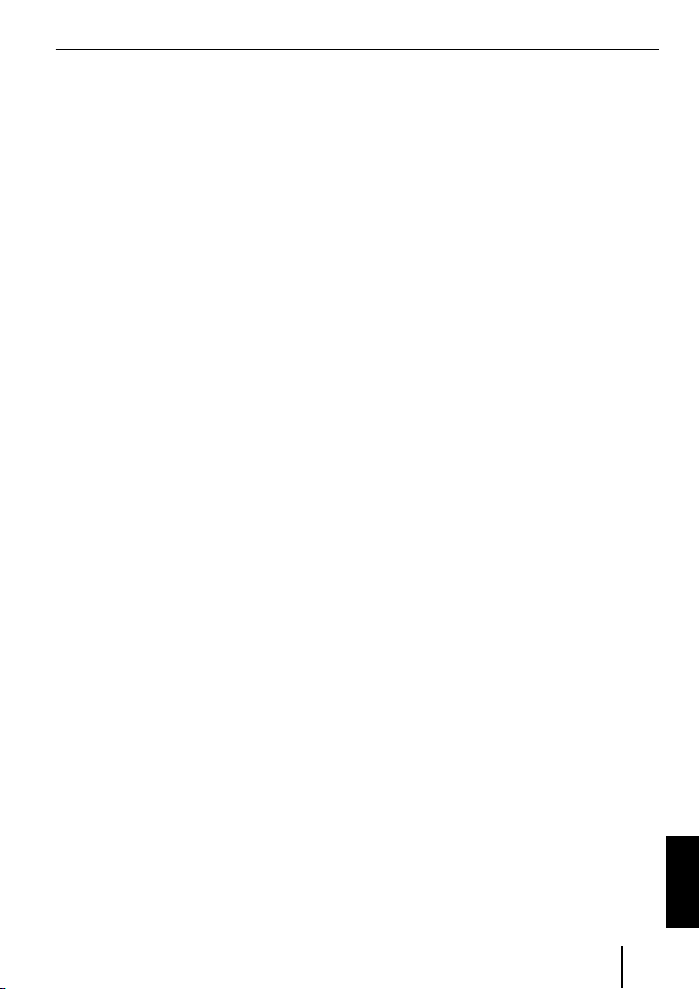
Vær opmærksom på, at ikke alle
Bluetooth-enheder tillader fjernstyring
eller understøtter alle de nævnte funktioner.
Afspilning af mp3fi ler via USB
Du kan slutte et USB-datamedium med
mp3-fi ler til interfacet for at afspille mp3fi ler via bilradioen. Bilradioen skal være
tændt.
Bemærk
Sluk for apparatet, før du tilslutter eller
afbryder USB-mediet, så mediet tilsluttes eller afbrydes korrekt.
Slut USB-mediet til interfacets USB-
쏅
kabel.
Tryk på tasten SRC på bilradioen fl ere
쏅
gange, indtil "USB" (eller navnet på den
tilsluttede enhed) vises på displayet.
Bemærk:
Hvis din bilradio har sin egen USB-
•
tilslutning, vises en lydkilde, der er
forbundet via denne tilslutning, muligvis også som "USB" på displayet.
Du kan styre afspilningen via bilradio-
•
en. Læs kapitlet om mp3-tilstand i vejledningen til din Blaupunkt-bilradio.
Vær opmærksom på, at bilradioer
•
med mp3-browse-tilstand skal bruge
informationer om mediets mappestruktur og om de fi ler, der er lagret
her. Hvis ikke disse data kan overføres hurtigt nok til bilradioen, f.eks.
på grund af et stort antal mapper og
fi ler, går bilradioen automatisk fra
mp3-browse-tilstand tilbage til normal visning.
Softwareopdatering
Du kan selv opdatere interfacets software
for at gøre interfacet kompatibelt med nye
mobiltelefoner.
Bemærk!
Når du opdaterer softwaren, er denne betjeningsvejledning muligvis ikke
længere aktuel. Du kan da downloade
en aktuel vejledning fra www.blaupunkt.de.
Til opdatering af softwaren skal du bruge:
USB-datamedie (f.eks. USB-stick) med
•
FAT16- eller FAT32-formatering og
mindst 4 MB fri lagerplads
Computer med internetadgang
•
ZIP-software
•
Opdatering
Dan mappen "Blaupunkt" på øvers-
쏅
te niveau i USB-mediet. Eksempel:
"W:\Blaupunkt"
Indlæs software til Bluetooth/USB-in-
쏅
terfacet fra www.blaupunkt.de og gem
den i en mappe på din computer.
Udpak ZIP-fi len og kopier fi lerne i
쏅
denne til mappen "Blaupunkt" på USBmediet.
Kobl USB-mediet fra computeren.
쏅
Slut USB-datamediet til interfacets
쏅
USB-kabel.
Tænd bilradioen.
쏅
DANSK
63
Page 64

Vælg indstillingen "CDC ON" i me-
쏅
nuen for bilradioen (læs her kapitlet
"Indstilling af tilstand for AUX-indgang
på bagsiden").
Hold PTT-tasten inde, og sluk samtidig
쏅
bilradioen, og tænd den igen.
Slip PTT-tasten igen.
쏅
Indlæsningen begynder.
Vælg cd-skifteren (CDC) som lydkilde
쏅
på bilradioen.
Indlæsningens forløb vises på displayet.
Her vises titelnumrene "1" til "5" stigende
samt tiden ved hvert titelnummer. Når indlæsningen er afsluttet, vises titelnummeret
"99" og tiden "59:59" på displayet.
Bemærk:
Hvis visningen af indlæsningen stand-
•
ser, inden indlæsningen er afsluttet,
skal du tage USB-mediet ud og
herefter igen slutte det til interfacets
USB-kabel. Hvis ikke det hjælper, skal
du gentage opdateringen.
Hvis tiden "00:00" vises efter endt in-
•
dlæsning, er der sket en fejl. Gentag i
så fald opdateringen.
Vælg indstillingen "CDC OFF" i me-
쏅
nuen.
Sluk bilradioen, og tænd den igen.
쏅
Den nye software er nu aktiv.
Bemærk!
Under opdateringen dannes der to fi ler
med informationer om interfacet og
opdateringen i mappen "Blaupunkt" på
USB-mediet. Du kan åbne de to fi ler og
læse dem med et simpelt tekstredigeringsprogram på din computer:
•
I fi len "id.txt" fi ndes informationer om
interfacets status, f.eks. den aktuelle
hardware- og software-version samt
interfacets Bluetooth-ID.
•
I fi len "setup.log" fi ndes informationer om opdateringen, f.eks. meldingen om en gennemført installation
hhv. om forekomne fejl.
Indstilling af tilstanden for AUXindgangen på bagsiden
Hvis du vil skifte mellem "CDC OFF" og
"CDC ON",
쏅
skal du trykke på tasten MENU•OK på
bilradioen.
På displayet vises "MENU".
쏅
Tryk fl ere gange på tasten
indtil "VARIOUS MENU" vises på displayet.
Tryk på tasten
쏅
Tryk fl ere gange på tasten
쏅
indtil "CDC OFF" hhv. " CDC ON" vises.
Tryk på tasten
쏅
mellem "CDC OFF" og "CDC ON".
Når du ændrer en indstilling, slukkes
apparatet kortvarigt og tændes derefter
med den valgte indstilling (Reset).
Yderligere oplysninger vedrørende
Bluetooth-interfacet fi nder du på:
www.blaupunkt.de
Ret til ændringer forbeholdes!
for at åbne menuen.
eller for at skifte
eller ,
eller ,
64
Page 65

POLSKI
Dane techniczne ................................3
O instrukcji ..................................... 65
Wskazówki bezpieczeństwa ............. 65
Recykling i złomowanie ................... 65
Deklaracja zgodności ..................... 65
Urządzenie ...................................... 65
Obsługa za pomocą radia
samochodowego ...........................66
Podstawowe ustawienia ................... 66
Połączenie urządzenia Bluetooth z
interfejsem ................................... 66
Odłączanie urządzeń Bluetooth ........ 66
Telefonowanie ................................. 67
Połączenie przychodzące ................ 67
Połączenie wychodzące .................. 68
Powtórne wybieranie numeru ..........68
Pamięć numerów ........................... 68
Transmisja danych przez Bluetooth ...69
Odtwarzanie MP3 poprzez USB ......... 69
Aktualizowanie oprogramowania ...... 70
Wskazówki bezpieczeństwa
Przed przystąpieniem do wiercenia otworów mocujących należy upewnić się, że nie
zostaną uszkodzone przewody ani żadne
części samochodu.
Nie montować gniazda USB, mikrofonu ani
przycisku PTT w obszarze nadmuchiwania
poduszki powietrznej oraz zapewnić, aby
wybrane na montaż miejsce nie stwarzało zagrożenia dla pasażerów w przypadku
nagłego hamowania.
krawędziach należy używać osłonek kablowych.
Na czas montażu i podłączania należy odłączyć biegun minus akumulatora.
Należy przy tym przestrzegać wskazówek
bezpieczeństwa producenta samochodów
(poduszki powietrze, autoalarm, komputer
pokładowy, immobilizer).
W otworach o ostrych
Recykling i złomowanie
Do utylizacji produktu należy wykorzystać
dostępne punkty zbiórki zużytego sprzętu.
POLSKI
O instrukcji
Na produkty zakupione w Unii Europejskiej
wystawiamy gwarancję producenta. Z warunkami gwarancji można zapoznać się na
stronie www.blaupunkt.de lub zamówić je
pod wskazanym adresem:
Blaupunkt GmbH
Hotline
Robert Bosch Str. 200
D-31139 Hildesheim
Deklaracja zgodności
Blaupunkt GmbH oświadcza, że urządzenie
Bluetooth/interfejs USB spełnia podstawowe wymagania oraz inne istotne przepisy i
wytyczne 1999/5/EWG.
Urządzenie
Dzięki zastosowaniu interfejsu możliwe
jest rozszerzenie funkcji radia samochodowego fi rmy Blaupunkt. Poprzez Bluetooth
można podłączyć do radia samochodowego telefon komórkowy Bluetooth oraz inne
urządzenia kompatybilne z Bluetooth, np.
65
Page 66

odtwarzacz MP3. W ten sposób można korzystać z Bluetooth, np. w celu bezprzewodowego telefonowania i transmisji danych
Bluetooth. Poza tym interfejs Bluetooth posiada dodatkowe złącze USB.
Interfejs Bluetooth wspomaga interfejs
Command-and-Control (C‘n‘C) fi rmy
Blaupunkt. Interfejs C‘n‘C umożliwia jeszcze wygodniejsze sterowanie urządzeniami
i nośnikami danych, które podłączone są
przez kompatybilny z C‘n‘C interfejs do radia samochodowego.
Obsługa za pomocą radia
samochodowego
Po podłączeniu interfejsu do kompatybilnego z C‘n‘C radia samochodowego fi rmy
Blaupunkt, można obsługiwać funkcje i
przeprowadzać ustawienia za pomocą radia. W celu obsługi niektórych funkcji można posłużyć się również przyciskiem PTT
interfejsu.
W niniejszej instrukcji opisano również
obsługę urządzenia za pomocą radia samochodowego. Jeśli obsługa urządzenia
opisana w niniejszej instrukcji różni się od
obsługi radia samochodowego, należy również przestrzegać instrukcji obsługi radia.
Podstawowe ustawienia
Połączenie urządzenia
Bluetooth z interfejsem
Za pomocą urządzenia Bluetooth (np.
쏅
telefonu komórkowego lub odtwarzacza MP3) odszukać inne urządzenia
Bluetooth.
Wskazówka:
Patrz, instrukcja urządzenia Bluetooth
(hasło „łączenie“).
쏅
Naciskaj przycisk PTT przez ok.
4 sekundy, aż zacznie migać.
LUB:
쏅
Naciśnij przycisk MENU•OK na radiu
samochodowym.
쏅
Naciskaj przycisk
razy, aż na wyświetlaczu pojawi się
„BLUETOOTH“.
쏅
Naciśnij przycisk
menu.
쏅
Naciskaj przycisk
aż na wyświetlaczu pojawi się „PAIR“.
쏅
Naciśnij przycisk
menu „PAIR“.
Teraz można podłączyć urządzenie
Bluetooth.
쏅
Po wyświetleniu się odpowiedniego
polecenia, wprowadź PIN 1234 do
urządzenia Bluetooth.
Do interfejsu można podłączyć do 5 urządzeń Bluetooth. W przypadku podłączenia
kolejnych urządzeń, wszystkie dane pobrane od wcześniej dołączonych urządzeń
zostaną skasowane z listy.
lub tyle
, aby otworzyć
lub tyle razy,
, aby wybrać punkt
Odłączanie urządzeń Bluetooth
Można odłączyć pojedyncze lub wszystkie
aktualnie podłączone urządzenia Bluetooth.
Aby odłączyć pojedyncze urządzenie
Bluetooth,
쏅
naciśnij przycisk MENU•OK na radiu
samochodowym.
쏅
Naciskaj przycisk
razy, aż na wyświetlaczu pojawi się
„BLUETOOTH“.
lub tyle
66
Page 67

Naciśnij przycisk , aby otworzyć
쏅
menu.
Naciskaj przycisk
쏅
na wyświetlaczu pojawi się „UNPAIR“.
Naciśnij przycisk
쏅
menu „UNPAIR“.
Na wyświetlaczu radia samochodowego
pojawi się lista podłączonych urządzeń
Bluetooth.
Za pomocą przycisku
쏅
wybierz żądane urządzenie.
Naciśnij przycisk
쏅
wybrane urządzenie.
Wybrane urządzenie zostanie odłączone. Jeśli podczas odłączania urządzenie
połączone jest z interfejsem, połączenie
Bluetooth zostanie automatycznie przerwane.
Aby odłączyć wszystkie podłączone
urządzenia,
쏅
naciśnij przycisk MENU•OK na radiu
samochodowym.
쏅
Naciskaj przycisk
razy, aż na wyświetlaczu pojawi się
„BLUETOOTH“.
Naciśnij przycisk
쏅
Naciskaj przycisk
쏅
razy, aż na wyświetlaczu pojawi się
„UNPAIRALL“.
Naciśnij przycisk
쏅
menu „UNPAIRALL“.
LUB:
Naciśnij przycisk PTT i przytrzymaj
쏅
przez przynajmniej 30 sekund.
lub tyle razy, aż
, aby wybrać punkt
lub
, aby odłączyć
lub tyle
, aby otworzyć menu.
lub tyle
, aby wybrać punkt
Telefonowanie
Jeśli do interfejsu został podłączony telefon komórkowy Bluetooth, można przez
radio samochodowe odbierać i wykonywać
połączenia telefoniczne. Rozmowę telefoniczną można prowadzić za pośrednictwem
mikrofonu oraz głośników radia samochodowego.
Połączenie przychodzące
Odbieranie połączenia
Naciśnij krótko przycisk PTT.
쏅
LUB:
Naciśnij przycisk MENU•OK na radiu
쏅
samochodowym.
Połączenie przychodzące zostanie odebrane. Rozmowę telefoniczną można
prowadzić za pośrednictwem mikrofonu
oraz głośników radia samochodowego.
Głośność można ustawiać za pośrednictwem radia samochodowego.
Odrzucanie połączenia
Naciśnij i przytrzymaj przycisk PTT.
쏅
LUB:
Naciśnij przycisk ESCAPE na radiu
쏅
samochodowym.
Połączenie przychodzące zostanie odrzucone.
Zakańczanie rozmowy
Naciśnij krótko przycisk PTT.
쏅
LUB:
Naciśnij przycisk ESCAPE na radiu
쏅
samochodowym.
Rozmowa zostanie zakończona.
POLSKI
67
Page 68

Połączenie wychodzące
Aby zrealizować połączenie,
naciśnij przycisk MENU•OK na radiu
쏅
samochodowym.
Naciskaj przycisk
쏅
razy, aż na wyświetlaczu pojawi się
„BLUETOOTH“.
Naciśnij przycisk
쏅
menu.
Naciskaj przycisk
쏅
na wyświetlaczu pojawi się „DIAL NEW“.
Naciśnij przycisk
쏅
menu „DIAL NEW“.
Jeśli przed chwilą odbyła się rozmowa, na
wyświetlaczu pojawi się ostatnio wybierany numer.
Naciśnij przycisk
쏅
pierwszą cyfrę numeru telefonu.
Za pomocą przycisku
쏅
następnego miejsca i za pomocą przy-
lub wybierz następną cyfrę.
cisku
Po wprowadzeniu numeru,
naciśnij przycisk MENU•OK, aby roz-
쏅
począć rozmowę.
Na wyświetlaczu pojawi się „CALL“ i czas
trwania połączenia.
Wskazówki:
Jeśli został podany niewłaściwy nu-
•
mer, na wyświetlaczu pojawi się
„INVALID NUMBER“.
Jeśli nie udało się nawiązać połącze-
•
nia, na wyświetlaczu pojawi się „CALL
ERROR“.
•
W przypadku połączenia z interfejsem wiele telefonów komórkowych
lub tyle
, aby otworzyć
lub tyle razy, aż
, aby wybrać punkt
lub , aby wybrać
przejdź do
umożliwia wybieranie numerów również bezpośrednio na telefonie i przeprowadzenie rozmowy. Rozmowa telefoniczna odbywa się wówczas przez
interfejs.
Powtórne wybieranie numeru
Aby zadzwonić na ostatnio wybierany numer,
naciskaj przez ponad 2 sekundy przy-
쏅
cisk DIS na radiu samochodowym.
Wyświetlony zostanie ostatnio wybierany
numer.
Naciśnij przycisk MENU•OK.
쏅
Połączenie zostanie nawiązane.
Pamięć numerów
Na przyciskach pamięci radia samochodowego można zapisać i przywoływać numery telefoniczne.
Zapisywanie numeru
Aby zapisać numer,
podaj numer, jak opisano w rozdziale
쏅
„Połączenie wychodzące“.
Po wprowadzeniu numeru,
naciskaj wybrany przycisk pamięci
쏅
przez ponad 2 sekundy.
Numer został zapisany pod wybranym przyciskiem pamięci.
Wybieranie zapisanego numeru
Aby zadzwonić pod wybrany numer,
naciskaj przez ponad 2 sekundy przy-
쏅
cisk DIS na radiu samochodowym.
Naciśnij przycisk pamięci z żądanym
쏅
numerem.
68
Page 69

Numer pojawi się na wyświetlaczu.
Naciśnij przycisk MENU•OK.
쏅
Połączenie zostanie nawiązane.
Transmisja danych
przez Bluetooth
Aby przesyłać do radia samochodowego
pliki audio poprzez Bluetooth, należy w
urządzeniu Bluetooth aktywować tę funkcję. W tym celu urządzenie Bluetooth musi
być połączone z interfejsem i obsługiwać tę
funkcję (patrz instrukcja obsługi urządzenia Bluetooth).
Aby wybrać transmisję danych przez
Bluetooth za źródło audio,
naciskaj przycisk SRC na radiu samo-
쏅
chodowym tyle razy, aż na wyświetlaczu pojawi się „BT-STREAM“ (lub nazwa podłączonego urządzenia).
Wskazówka:
Za pomocą radia samochodowego
można sterować odtwarzaniem utworów przez Bluetooth, jeśli urządzenie
Bluetooth wspiera tę funkcję.
W celu sterowania bezprzewodową
transmisją danych można korzystać
z funkcji wyboru utworu, przerwy w
odtwarzaniu (pauza) oraz szybkiego
wyszukiwania do przodu i do tyłu. Jak
obsługiwać te funkcje, np.w trybie
MP3, patrz w instrukcji radia samochodowego Blaupunkt.
Należy zwrócić uwagę, że nie wszystkie
urządzenia Bluetooth mogą być zdalnie
sterowane lub wspierają wszystkie wymienione funkcje.
Odtwarzanie MP3
poprzez USB
Do interfejsu można podłączyć nośnik pamięci USB z plikami MP3, co umożliwia odtwarzanie plików MP3 za pośrednictwem
radia samochodowego. Radio samochodowe musi być włączone.
Wskazówka
Aby komunikacja przebiegała prawidłowo, do momentu podłączenia lub
odłączenia nośnika danych USB, nie
włączać urządzenia.
Podłącz nośnik pamięci USB do kabla
쏅
USB interfejsu.
naciskaj przycisk SRC na radiu samo-
쏅
chodowym tyle razy, aż na wyświetlaczu pojawi się „USB“ (lub nazwa podłączonego urządzenia).
Wskazówki:
Jeśli radio samochodowe wyposażo-
•
ne jest w złącze USB, możliwe jest, że
podłączone przez nie źródło dźwięku
pojawi się na wyświetlaczu również
jako „USB“.
Funkcjami odtwarzania można stero-
•
wać za pośrednictwem radia samochodowego. Patrz rozdział dotyczący
trybu MP3 w instrukcji obsługi radia
samochodowego Blaupunkt.
Należy zwrócić uwagę, że w przypad-
•
ku radia samochodowego z trybem
przeglądarki MP3 konieczne jest dostarczenie mu informacji o katalogach
nośników danych i zapisanych w nich
plikach. Jeśli te dane, np. w przypadku dużej liczby katalogów i plików, nie
POLSKI
69
Page 70

mogą być przesłane wystarczająco
szybko do radia, radio automatycznie
przełącza się z trybu przeglądarki
MP3 na normalne wskazanie.
Aktualizowanie
oprogramowania
Oprogramowanie interfejsu można aktualizować we własnym zakresie, co zapewnia
kompatybilność interfejsu z nowymi modelami telefonów komórkowych.
Wskazówka:
Po przeprowadzeniu aktualizacji oprogramowania może się zdarzyć, że niniejsza instrukcja obsługi nie będzie
aktualna. Prosimy o pobranie aktualnej
instrukcji ze strony www.blaupunkt.de.
Do przeprowadzenia aktualizacji oprogramowania niezbędne są:
Nośnik pamięci USB (np. pendrive) z for-
•
matem FAT16 lub FAT32 i pamięcią min.
4 MB
Komputer z dostępem do internetu
•
Oprogramowanie ZIP
•
Aktualizowanie
W nośniku pamięci USB załóż na naj-
쏅
wyższym poziomie katalog „Blaupunkt“.
Przykład: „W:\Blaupunkt“
Pobierz oprogramowania inter-
쏅
fejsu Bluetooth/USB ze strony
www.blaupunkt.de i zapisz je w katalogu na komputerze.
Wypakuj i skopiuj pliki do katalogu
쏅
w nośniku pamięci USB.
Odłącz nośnik pamięci USB od kompu-
쏅
tera.
Podłącz nośnik pamięci USB do kabla
쏅
USB interfejsu.
Włącz radio samochodowe.
쏅
W menu radia samochodowego wy-
쏅
bierz ustawienie „CDC ON“ (patrz rozdział „Ustawianie trybu tylnego wejścia
AUX“).
Przytrzymaj wciśnięty przycisk PTT,
쏅
a następnie wyłącz i ponownie włącz
radio samochodowe.
Puść przycisk PTT.
쏅
Rozpocznie się ładowanie danych.
Jako źródło dźwięku w radiu samocho-
쏅
dowym wybierz zmieniarkę CD (CDC).
Na wyświetlaczu pokazany jest wskaźnik
postępu ładowania. Przy czym wyświetlane
są w kolejności rosnącej numery utworów
od „1“ do „5“ oraz, w przypadku każdego
numeru utworu, bieżący czas. Gdy ładowanie jest zakończone, na wyświetlaczu pokaże się numer utworu „99“ i czas „59:59“.
Wskazówki:
Jeśli wskaźnik postępu zatrzyma się
•
przed zakończeniem procesu ładowania, należy odłączyć nośnik pamięci USB i ponownie podłączyć do kabla USB interfejsu. Jeśli próba się nie
powiedzie, należy powtórzyć aktualizację.
Jeśli na końcu procesu ładowania wy-
•
świetli się czas „00:00“, wystąpił
błąd. W tym przypadku należy powtórzyć aktualizację.
W menu ustawienie wybierz „CDC OFF“.
쏅
70
Page 71

Wyłącz i ponownie włącz radio samo-
쏅
chodowe.
Nowe oprogramowanie jest teraz aktywne.
Wskazówka:
Podczas przeprowadzania aktualizacji
w katalogu „Blaupunkt“ nośnika pamięci USB zostaną założone dwa pliki
z informacjami o interfejsie i procesie
aktualizacji. Oba pliki można otworzyć
i przeczytać za pomocą prostego edytora tekstów.
•
Plik „id.txt“ zawiera informacje o statusie interfejsu, np. aktualną wersję
sprzętu i oprogramowania oraz
Bluetooth-ID interfejsu.
•
W pliku „setup.log“ znajdują się informacje o przebiegu aktualizacji, np.
komunikat o pomyślnej instalacji lub
występowaniu błędów.
Ustawianie trybu tylnego wejścia AUX
Aby przełączać pomiędzy „CDC OFF“ i
„CDC ON“,
쏅
naciśnij przycisk MENU•OK na radiu
samochodowym.
Na wyświetlaczu pojawi się „MENU“.
쏅
Naciskaj przycisk
lub tyle razy, aż
na wyświetlaczu pojawi się „VARIOUS
MENU“.
Naciśnij przycisk
쏅
, aby otworzyć
menu.
Naciskaj przycisk
쏅
lub tyle razy, aż
na wyświetlaczu pojawi się „CDC OFF“
lub „CDC ON“.
쏅
Naciśnij przycisk
lub , aby przełączać między ustawieniami „CDC OFF“ i
„CDC ON“.
Po zmianie ustawień urządzenie na krótko
się wyłącza, a następnie włącza z nowym
ustawieniem (Reset).
Dalsze wskazówki na temat interfejsu
Bluetooth znajdują się na stronie:
www.blaupunkt.de
Zmiany techniczne zastrzeżone!
POLSKI
71
Page 72

ČESKY
Technické údaje ................................. 3
K tomuto návodu .............................. 72
Bezpečnostní pokyny ..................... 72
Recyklace a likvidace ...................... 72
Prohlášení o shodě ......................... 72
O tomto zařízení .............................. 72
Ovládání přes autorádio .................. 73
Základní nastavení ........................... 73
Spojení přístroje Bluetooth s
rozhraním ..................................... 73
Odpojení přístrojů Bluetooth ........... 73
Telefonování.................................... 74
Příchozí hovor ...............................74
Odchozí hovor ............................... 74
Opakování ....................................75
Paměť na čísla ...............................75
Audiostreaming přes rozhraní
Bluetooth ........................................ 75
Přehrávání MP3 přes USB ................ 76
Aktualizace softwaru ....................... 76
K tomuto návodu
Pro naše výrobky zakoupené v Evropské unii poskytujeme záruku výrobce. Se
záručními podmínkami se můžete seznámit
na www.blaupunkt.de nebo si je přímo
vyžádat na adrese:
Blaupunkt GmbH
Hotline
Robert Bosch Str. 200
D-31139 Hildesheim
Bezpečnostní pokyny
Před vrtáním upevňovacích otvorů zajistěte, aby nedošlo k poškození instalovaných
kabelů a dílů vozidla.
Zdířku USB, mikrofon a tlačítko PTT nezabudujte do prostoru nafouknutí airbagu
a dbejte na jejich bezpečné uložení, aby
cestující nebyli při nouzovém brzdění ohroženi.
použijte kabelové průchodky.
Dodržujte bezpečnostní pokyny výrobce
vozidla (airbag, alarm, palubní počítač,
imobilizéry).
U otvorů s ostrými hranami
Během montáže a připojování je nutné odpojit
záporný pól akumulátoru.
Recyklace a likvidace
Pro likvidaci výrobku využijte k tomu určené služby pro odevzdání a sběr.
Prohlášení o shodě
Společnost Blaupunkt GmbH tímto prohlašuje, že rozhraní pro Bluetooth/USB konektor je v souladu se základními požadavky
i ostatními relevantními předpisy směrnice
1999/5/ES.
O tomto zařízení
S tímto rozhraním můžete rozšířit výkonové spektrum svého autorádia Blaupunkt.
Přes Bluetooth můžete k autorádiu připojit mobilní telefony vybavené rozhraním
Bluetooth a jiné přístroje komunikující
přes rozhraní Bluetooth, jako jsou přehrávače MP3. Tak je možné použití aplikací
Bluetooth, jako např. bezkabelové telefonování a Bluetooth streaming. K tomu nabízí toto rozhraní přídavný konektor USB.
72
Page 73

Toto rozhraní podporuje rozhraní Blaupunkt
Command-and-Control (C‘n‘C) vyvinuté fi rmou Blaupunkt. Rozhraní C‘n‘C Vám
umožní ještě pohodlnější ovládání přístrojů
a záznamových médií připojených k autorádiu přes toto C‘n‘C rozhraní.
Ovládání přes autorádio
Poté, co jste toto rozhraní připojili na autorádio Blaupunkt vybavené rozhraním C‘n‘C,
můžete funkce a nastavení ovládat přes
autorádio. Pro některé funkce je Vám na
rozhraní k dispozici i tlačítko PTT.
V tomto návodu je popsáno i ovládání přes
Vaše autorádio. Zohledněte prosím i návod
k obsluze svého autorádia, pokud se ovládání, popsané v tomto návodu, odlišuje od
návodu Vašeho autorádia Blaupunkt.
Základní nastavení
Spojení přístroje Bluetooth
s rozhraním
쏅
Ve svém přístroji Bluetooth (např.
mobilním telefonu nebo MP3 přehrávači) vyhledejte jiná zařízení Bluetooth.
Upozornění:
K tomu si přečtěte návod pro svůj přístroj Bluetooth (heslo „připojení“ nebo
„pairing“).
쏅
Stiskněte tlačítko PTT přibližně na
4 sekundy, až začne blikat.
NEBO:
쏅
Na autorádiu stiskněte tlačítko
MENU•OK.
쏅
Stiskněte tlačítko
se na displeji zobrazí „BLUETOOTH“.
쏅
Pro otevření nabídky stiskněte
tlačítko
.
nebo tolikrát, až
Stiskněte tlačítko
쏅
dokud se nezobrazí „PAIR“.
Pro volbu položky nabídky „PAIR“ stisk-
쏅
něte tlačítko
Nyní můžete svůj přístroj Bluetooth připojit.
Podle požadavků zadejte do svého
쏅
přístroje Bluetooth PIN 1234.
Pomocí rozhraní můžete připojit až 5 přístrojů Bluetooth. Pokud se připojí další
přístroje, data příslušného předtím připojeného přístroje se ze seznamu vymažou.
nebo tolikrát,
.
Odpojení přístrojů Bluetooth
Jednotlivé přístroje Bluetooth nebo aktuálně připojené přístroje můžete odpojit.
Pro odpojení jednotlivého přístroje
Bluetooth
쏅
stiskněte na autorádiu tlačítko
MENU•OK.
쏅
Stiskněte tlačítko
se na displeji zobrazí „BLUETOOTH“.
쏅
Pro otevření nabídky stiskněte
tlačítko
쏅
Stiskněte tlačítko
dokud se nezobrazí „UNPAIR“.
쏅
Pro volbu položky nabídky „UNPAIR“
stiskněte tlačítko
Na displeji autorádia se zobrazí seznam
připojených přístrojů Bluetooth.
쏅
Tlačítkem
ný přístroj.
쏅
Pro odpojení zvoleného přístroje stiskněte tlačítko
Zvolený přístroj bude odpojen. Je-li při
odpojování přístroj spojen s rozhraním,
bude spojení Bluetooth automaticky přerušeno.
.
nebo tolikrát, až
nebo tolikrát,
.
nebo zvolte požadova-
.
ČESKY
73
Page 74

Pro odpojení všech připojených přístrojů
stiskněte na autorádiu tlačítko
쏅
MENU•OK.
Stiskněte tlačítko
쏅
se na displeji zobrazí „BLUETOOTH“.
Pro otevření nabídky stiskněte
쏅
tlačítko
Stiskněte tlačítko
쏅
dokud se nezobrazí „UNPAIRALL“.
Pro volbu položky nabídky
쏅
„UNPAIRALL“ stiskněte tlačítko
NEBO:
Tlačítko PTT podržte stisknuté mini-
쏅
málně 30 sekund.
.
nebo tolikrát, až
nebo tolikrát,
.
Telefonování
Pokud jste mobilní telefon Bluetooth spojili
s rozhraním, můžete přijímat a uskutečňovat hovory přes autorádio. Mikrofon rozhraní a reproduktory autorádia tak umožňují
bezdrátové telefonování.
Příchozí hovor
Přijetí příchozího hovoru
Stiskněte krátce tlačítko PTT.
쏅
NEBO:
Na autorádiu stiskněte tlačítko
쏅
MENU•OK.
Příchozí hovor bude přijat. Můžete telefonovat přes mikrofon a reproduktory autorádia. Hlasitost můžete nastavit pomocí
autorádia.
Odmítnutí příchozího hovoru
Stiskněte dlouze tlačítko PTT.
쏅
NEBO:
Na autorádiu stiskněte tlačítko ESCAPE.
쏅
Příchozí hovor bude odmítnut.
Ukončení probíhajícího hovoru
Stiskněte krátce tlačítko PTT.
쏅
NEBO:
Na autorádiu stiskněte tlačítko ESCAPE.
쏅
Probíhající hovor bude ukončen.
Odchozí hovor
Pro uskutečnění volání
stiskněte na autorádiu tlačítko
쏅
MENU•OK.
Stiskněte tlačítko
쏅
se na displeji zobrazí „BLUETOOTH“.
Pro otevření nabídky stiskněte
쏅
tlačítko
Stiskněte tlačítko
쏅
dokud se nezobrazí „DIAL NEW“.
Pro volbu položky nabídky „DIAL NEW“
쏅
stiskněte tlačítko
Pokud jste již hovory uskutečňovali, na displeji se zobrazí posledně zvolené číslo.
Pro volbu první číslice telefonního čísla
쏅
stiskněte tlačítko
Tlačítkem
쏅
ci a tlačítkem
číslici.
Když jste zadali celé číslo,
pro uskutečnění hovoru stiskněte tla-
쏅
čítko MENU•OK.
Na displeji se zobrazí „CALL“ a doba trvání
hovoru.
.
nebo tolikrát, až
nebo tolikrát,
.
nebo .
přejděte na další pozi-
nebo zvolte další
74
Page 75

Upozornění:
Pokud jste zadali neplatné číslo, na
•
displeji se zobrazí „INVALID
NUMBER“.
Pokud hovor nelze uskutečnit, na dis-
•
pleji se zobrazí „CALL ERROR“.
Při existujícím spojení s rozhraním
•
Vám mnoho mobilních telefonů umožní zadávat čísla také přímo na telefonu,
a tak uskutečňovat (přijímat) hovory.
Rozhraní pak převezme hovor
Opakování
Pro volání na posledně zvolené číslo
stiskněte na autorádiu tlačítko DIS déle
쏅
než na 2 sekundy.
Zobrazí se posledně zvolené číslo.
Stiskněte tlačítko MENU•OK.
쏅
Bude zahájen hovor.
Paměť na čísla
Na paměťových tlačítkách autorádia můžete
telefonní čísla ukládat a vyvolávat.
Ukládání čísel
Pro uložení čísla
zadejte číslo tak, jak je popsáno v kapi-
쏅
tole „Odchozí hovor“.
Když jste zadali celé číslo,
stiskněte požadované paměťové tlačít-
쏅
ko déle než 2 sekundy.
Číslo bude uloženo pod zvoleným paměťovým tlačítkem.
Volání uloženého čísla
Pro volání uloženého čísla
stiskněte na autorádiu tlačítko DIS déle
쏅
než na 2 sekundy.
Stiskněte paměťové tlačítko s požado-
쏅
vaným číslem.
Na displeji se zobrazí číslo.
Stiskněte tlačítko MENU•OK.
쏅
Bude zahájen hovor.
Audiostreaming přes
rozhraní Bluetooth
Na přenos audiosouborů do autorádia přes
rozhraní Bluetooth musíte tuto funkci na
svém přístroji Bluetooth aktivovat. K tomu
musí být přístroj Bluetooth spojen s rozhraním a podporovat tuto funkci (přečtěte si
prosím návod svého přístroje Bluetooth).
Pro zvolení rozhraní Bluetooth-audiostreaming jako audiozdroje
stiskněte na autorádiu tlačítko SRC
쏅
tolikrát, až se na displeji zobrazí „BTSTREAM“ (nebo jméno připojeného
přístroje).
Upozornění:
Pokud to Váš přístroj Bluetooth podporuje, můžete přehrávání skladeb
přes Bluetooth-audiostreaming ovládat
z autorádia.
Pro ovládání funkce audiostreaming
máte k dispozici funkce Volba skladby,
Přerušení přehrávání (pause) a Rychlé
hledání vpřed a vzad. Přečtěte si prosím v návodu autorádia Blaupunkt, jak
tyto funkce volit např. v režimu MP3.
Dbejte prosím, že ne všechny přístroje
Bluetooth umožňují dálkové ovládání
nebo podporují všechny uvedené funkce.
ČESKY
75
Page 76

Přehrávání MP3 přes USB
Na přehrávání souborů MP3 přes autorádio můžete USB datový klíč se soubory
MP3 připojit k rozhraní. Autorádio musí být
zapnuté.
Upozornění
Před připojováním nebo odpojováním USB datového klíče přístroj vždy
vypněte, aby se médium řádně přihlásilo a odhlásilo.
USB datový klíč připojte na USB kabel
쏅
rozhraní.
Stiskněte na autorádiu tlačítko SRC
쏅
tolikrát, až se na displeji zobrazí „USB“
(nebo jméno připojeného přístroje).
Upozornění:
Pokud je Vaše autorádio vybaveno
•
vlastním konektorem USB, objeví se
přes něj připojený audiozdroj na displeji, případně také jako „USB“.
Přehrávání ovládejte přes vaše auto-
•
rádio. K tomu si v návodu svého autorádia Blaupunkt přečtěte kapitolu
o režimu MP3.
Mějte na paměti, že autorádia
•
s režimem prohlížení MP3 potřebují
informace o adresářích datového
média a o souborech na něm
uložených. Pokud tato data nelze
dostatečně rychle přenést na autorádio z důvodu např. velkého počtu
adresářů a souborů, vrátí se autorádio automaticky z režimu prohlížení
MP3 do normálního zobrazení.
76
Aktualizace softwaru
Pro umožnění kompatibility rozhraní s novými mobilními telefony si můžete software
rozhraní sami aktualizovat.
Upozornění:
Po aktualizaci softwaru se může stát,
že tento návod k použití už nebude
aktuální. Aktuální návod si prosím stáhněte na adrese www.blaupunkt.de.
Na aktualizaci softwaru potřebujete:
Paměťové médium USB (např. přenos-
•
ný paměťový disk USB) s formátováním
FAT16 nebo FAT32 a volnou pamětí min.
4 MB
Počítač s přístupem na internet
•
Software ZIP
•
Aktualizace
V USB datovém klíči zadejte do nejvyš-
쏅
ší úrovně adresář „Blaupunkt“. Příklad:
„W:\Blaupunkt“
Stáhněte software pro rozhraní
쏅
Bluetooth/USB z www.blaupunkt.de
a uložte jej do adresáře svého počítače.
Rozbalte soubor ZIP a zkopírujte
쏅
v něm obsažené soubory do adresáře
„Blaupunkt“na USB datovém klíči.
Deaktivujte USB datový klíč ve svém
쏅
počítači.
Připojte USB datový klíč na USB kabel
쏅
rozhraní.
Zapněte autorádio.
쏅
V nabídce autorádia zvolte nastavení
쏅
„CDC ON“ (k tomu si prosím přečtěte
následující kapitolu „Nastavení režimu
zadního vstupu AUX“).
Page 77

Tlačítko PTT podržte stisknuté a auto-
쏅
rádio přitom vypněte a opět zapněte.
Tlačítko PTT opět pusťte.
쏅
Spustí se načítání.
Jako zdroj audiosignálu na autorádiu
쏅
zvolte CD měnič (CDC).
Na displeji se zobrazí postup stahování.
Postupně se přitom zobrazí čísla skladeb
„1“ až „5“ a u každého názvu skladby běžící
čas. Je-li stahování ukončeno, zobrazí se na
displeji číslo skladby „99“ a čas „59:59“.
Upozornění:
Pokud se ukazatel stahování zastaví
•
před koncem stahování, USB datový
klíč vytáhněte a znovu jej zapojte do
USB kabelu rozhraní. Je-li to bezúspěšné, postup aktualizace zopakujte.
Jestliže se na konci stahování zobrazí
•
čas „00:00“, vyskytla se chyba.
V takovém případě aktualizaci zopakujte.
V nabídce zvolte nastavení „CDC OFF“.
쏅
Autorádio opět vypněte a zapněte.
쏅
Nový software je nyní aktivní.
•
V souboru „setup.log“ najdete informace o průběhu aktualizace, např.
hlášení o úspěšné instalaci, případně
o vyskytnuvších se chybách.
Nastavení režimu zadního vstupu AUX
Pro přepínání mezi „CDC OFF“ a „CDC ON“
쏅
stiskněte na autorádiu tlačítko
MENU•OK.
Na displeji se zobrazí „MENU“.
쏅
Stiskněte tlačítko
nebo tolikrát, dokud se na displeji nezobrazí
„VARIOUS MENU“.
Pro otevření nabídky stiskněte
쏅
tlačítko
Stiskněte tlačítko
쏅
.
nebo tolikrát,
až se zobrazí „CDC OFF“ příp. „CDC
ON“.
Pro přepnutí mezi nastaveními „CDC
쏅
OFF“ a „CDC ON“ stiskněte tlačítko
.
nebo
Když nastavení změníte, přístroj se krátce
vypne a se zvoleným nastavením se znovu
zapne (reset).
ČESKY
Upozornění:
Během aktualizace budou v adresáři
„Blaupunkt“ USB datového klíče
založeny dva soubory s informacemi
o rozhraní a průběhu aktualizace. Oba
soubory můžete na počítači otevřít
a přečíst v jednoduchém textovém editoru:
V souboru „id.txt“ naleznete informa-
•
ce o stavu rozhraní, např. aktuální
verzi hardwaru a softwaru, jakož
i Bluetooth-ID rozhraní.
Další pokyny k rozhraní Bluetooth
najdete na stránce:
www.blaupunkt.de
Změny vyhrazeny!
77
Page 78

SLOVENSKY
Technické údaje ................................. 3
O tomto návode ...............................78
Bezpečnostné pokyny .................... 78
Recyklácia a likvidácia .................... 78
Vyhlásenie o zhode ........................ 78
O tomto prístroji .............................. 78
Obsluha prostredníctvom autorádia ... 79
Základné nastavenia ........................ 79
Prepojenie prístroja Bluetooth s
rozhraním ..................................... 79
Odpojenie od prístrojov Bluetooth .... 79
Telefonovanie .................................. 80
Prichádzajúci hovor ........................ 80
Odchádzajúci hovor ....................... 80
Opakovanie voľby .......................... 81
Pamäť čísel ...................................81
Prenos hudobných súborov cez
rozhranie Bluetooth ......................... 81
Prehrávanie MP3 cez USB ................ 82
Aktualizácia softvéru .......................82
O tomto návode
Na naše výrobky zakúpené v EÚ poskytujeme štandardnú záruku. Záručné podmienky si môžete stiahnuť zo stránok
www.blaupunkt.de alebo si ich priamo vyžiadať na adrese:
Blaupunkt GmbH
Hotline
Robert Bosch Str. 200
D-31139 Hildesheim
Bezpečnostné pokyny
Pred vŕtaním upevňovacích otvorov sa presvedčte, že sa vŕtaním nepoškodia žiadne
uložené káble alebo časti vozidla.
Konektor USB, mikrofón a tlačidlo PTT neinštalujte do oblasti nafukovania airbagu
a dbajte na to, aby priestor pre montáž bol
dostatočne veľký, aby nebola posádka vozidla nebola ohrozená ani v prípade núdzového brzdenia vozidla.
mi hranami použite káblové priechodky.
Počas trvania montáže
a pripájania je potrebné
odpojiť záporný pól akumulátora.
Dodržujte pritom bezpečnostné pokyny
výrobcu vozidla (airbagu, poplašných zariadení, palubného počítača, imobilizéra).
Na otvoroch s ostrý-
Recyklácia a likvidácia
Na likvidáciu starého výrobku využite na to
určené služby pre odovzdanie a zber.
Vyhlásenie o zhode
Spoločnosť Blaupunkt GmbH týmto vyhlasuje, že prístroj Bluetooth/USB rozhranie je
v súlade so základnými požiadavkami i ostatnými relevantnými predpismi smernice
1999/5/ES.
O tomto prístroji
Týmto rozhraním môžete rozšíriť výkonové spektrum svojho autorádia Blaupunkt.
Pomocou Bluetooth je možné prepojiť
s autorádiom mobilný telefón podporujúci Bluetooth a iné prístroje, kompatibilné s rozhraním Bluetooth, ako napr. MP3
prehrávač. Tak je umožnená aplikácia
78
Page 79

funkcie Bluetooth napr. pri bezdrôtovom
telefonovaní bez používania rúk a funkcia
Bluetooth-Streaming. Navyše ponúka toto
rozhranie doplnkový USB konektor.
Toto rozhranie podporuje rozhranie
Command-and-Control (C‘n‘C), vyvinuté
fi rmou Blaupunkt. Rozhranie C‘n‘C vám
umožňuje ešte komfortnejšie ovládanie
prístrojov a dátových nosičov, ktoré sú
k autorádiu pripojené pomocou rozhrania,
kompatibilného s rozhraním C‘n‘C.
Obsluha prostredníctvom autorádia
Potom, čo ste toto rozhranie pripojili k autorádiu Blaupunkt podporujúcemu funkciu
C‘n‘C, môžete ovládať funkcie a nastavenia
prístroja prostredníctvom autorádia. Pre
niektoré funkcie vám je k dispozícii aj tlačidlo PTT.
V tomto návode je opísaná aj obsluha prostreníctvom vášho autorádia. Dodržiavajte
prosím aj návod na použitie vášho autorádia, ak sa obsluha, opísaná v tomto návode, odlišuje od obsluhy vášho autorádia
Blaupunkt.
Základné nastavenia
Prepojenie prístroja
Bluetooth s rozhraním
Vo svojom prístroji Bluetooth (napr.
쏅
mobilný telefón alebo MP3-prehrávač)
vyhľadajte iné zariadenia Bluetooth.
Upozornenie:
Na vykonanie tohto kroku si prosím prečítajte návod od vášho prístroja Bluetooth (kľúčové slová:
„Prepojenie/Pripojenie“ alebo „Pairing/
Spárovanie“).
쏅
Stlačte tlačidlo PTT na cca 4 sekundy,
až začne blikať.
ALEBO:
쏅
Na autorádiu stlačte tlačidlo
MENU•OK.
쏅
Stláčajte tlačidlo
dy, kým sa na displeji nezobrazí nápis
„BLUETOOTH“.
쏅
Na otvorenie menu stlačte tlačidlo
쏅
Stláčajte tlačidlo
kým sa nezobrazí nápis „PAIR“.
쏅
Pre zvolenie položky „PAIR“ v menu
stlačte tlačidlo
Teraz môžete pripojiť svoj prístroj
Bluetooth.
쏅
Podľa požiadaviek zadajte do svojho
prístroja Bluetooth PIN 1234.
S jedným rozhraním môžete prepojiť až
5 prístrojov Bluetooth. Ak sa pripoja ďalšie
prístroje, údaje prvého pripojeného prístroja sa zo zoznamu vymažú.
alebo dovte-
.
alebo dovtedy,
.
Odpojenie od prístrojov Bluetooth
Môžete odpájať jednotlivé prístroje
Bluetooth cielene, alebo odpojiť všetky
práve pripojené prístroje.
Ak chcete odpojiť jeden prístroj Bluetooth,
쏅
stlačte na autorádiu tlačidlo
MENU•OK.
쏅
Stláčajte tlačidlo
dy, kým sa na displeji nezobrazí nápis
„BLUETOOTH“.
쏅
Na otvorenie menu stlačte tlačidlo
쏅
Stláčajte tlačidlo
kým sa nezobrazí nápis „UNPAIR“.
alebo dovte-
.
alebo dovtedy,
SLOVENSKY
79
Page 80

Pre zvolenie položky „UNPAIR“ v menu
쏅
stlačte tlačidlo
Na displeji autorádia sa zobrazí zoznam
pripojených prístrojov Bluetooth.
Pomocou tlačidla
쏅
želaný prístroj.
Pre odpojenie vybraného prístroja
쏅
stlačte tlačidlo
Vybraný prístroj sa odpojí. Ak je prístroj
pri odpájaní spojený s rozhraním, spojenie
prostredníctvom Bluetooth sa automaticky
preruší.
Pre odpojenie všetkých pripojených prístrojov
쏅
stlačte na autorádiu tlačidlo
MENU•OK.
쏅
Stláčajte tlačidlo
dy, kým sa na displeji nezobrazí nápis
„BLUETOOTH“.
Na otvorenie menu stlačte tlačidlo
쏅
Stláčajte tlačidlo
쏅
kým sa nezobrazí nápis „UNPAIRALL“.
Pre zvolenie položky „UNPAIRALL“
쏅
v menu stlačte tlačidlo
ALEBO:
Tlačidlo PTT podržte stlačené minimál-
쏅
ne 30 sekúnd.
.
alebo si zvoľte
.
alebo dovte-
.
alebo dovtedy,
.
Telefonovanie
Ak ste s rozhraním prepojili mobilný telefón
podporujúci funkciu Bluetooth, môžete pomocou autorádia prijímať a uskutočňovať
hovory. Mikrofón rozhrania a reproduktory
autorádia umožňujú telefonovanie bez používania rúk.
Prichádzajúci hovor
Prijatie prichádzajúceho hovoru
Krátko stlačte tlačidlo PTT.
쏅
ALEBO:
Stlačte tlačidlo MENU•OK na autorá-
쏅
diu.
Prichádzajúci hovor bude prijatý.
Telefonovať môžete prostredníctvom
mikrofónu a reproduktorov autorádia.
Prostredníctvom autorádia si môžete
nastavovať aj hlasitosť.
Odmietnutie prichádzajúceho hovoru
쏅
Dlhšie stlačte tlačidlo PTT.
ALEBO:
쏅
Stlačte tlačidlo ESCAPE na autorádiu.
Prichádzajúci hovor bude odmietnutý.
Ukončenie prebiehajúceho hovoru
쏅
Stlačte krátko tlačidlo PTT.
ALEBO:
쏅
Stlačte tlačidlo ESCAPE na autorádiu.
Prebiehajúci hovor sa ukončí.
Odchádzajúci hovor
Pre uskutočnenie hovoru
쏅
stlačte tlačidlo MENU•OK na autorádiu.
쏅
Stláčajte tlačidlo
sa na displeji nezobrazí nápis
„BLUETOOTH“.
쏅
Na otvorenie menu stlačte tlačidlo
쏅
Stláčajte tlačidlo
kým sa nezobrazí nápis „DIAL NEW“.
쏅
Pre zvolenie položky „DIAL NEW“ v menu, stlačte tlačidlo
alebo , kým
.
alebo dovtedy,
.
80
Page 81

Ak ste už uskutočnili nejaké hovory, zobrazí
sa na displeji posledné volané číslo.
Pre zvolenie prvej číslice telefónneho
쏅
čísla, stlačte tlačidlo
Pomocou tlačidla
쏅
pozíciu a pomocou tlačidla
zvoľte ďalšiu číslicu.
Ak ste zadali celé telefónne číslo,
stlačte tlačidlo MENU•OK, aby sa
쏅
hovor uskutočnil.
Na displeji sa zobrazí nápis „CALL“ a dĺžka
telefonátu.
Upozornenia:
•
Ak ste zadali neplatné číslo, zobrazí
sa na displeji hlásenie „INVALID
NUMBER“.
•
Ak nebolo možné váš hovor uskutočniť, na displeji sa zobrazí hlásenie
„CALL ERROR“.
•
Pri existujúcom pripojení na rozhranie umožňujú mnohé mobilné telefóny zadanie čísla a iniciovanie hovoru
(alebo zdvihnutie) aj priamo na telefóne. Rozhranie potom hovor preberie.
alebo .
prejdite na ďalšiu
alebo
Opakovanie voľby
Ak chcete zavolať na naposledy volané číslo,
stlačte na autorádiu tlačidlo DIS a po-
쏅
držte ho stlačené dlhšie ako 2 sekundy.
Zobrazí sa naposledy volané číslo.
Stlačte tlačidlo MENU•OK.
쏅
Uskutoční sa hovor.
Pamäť čísel
Pod pamäťové tlačidlá autorádia si môžete
ukladať telefónne čísla a aj ich vyvolávať.
Uloženie čísla
Ak chcete nejaké číslo uložiť,
zadajte číslo tak, ako je opísané v kapi-
쏅
tole „Odchádzajúci hovor“.
Ak ste zadali celé telefónne číslo,
stlačte želané pamäťové tlačidlo a
쏅
podržte ho dlhšie ako 2 sekundy.
Číslo sa uloží pod pamäťové tlačidlo, ktoré
ste si zvolili.
Vyvolanie uloženého čísla
Ak chcete zatelefonovať na uložené číslo,
쏅
stlačte na autorádiu tlačidlo DIS a po-
držte ho stlačené dlhšie ako 2 sekundy.
쏅
Stlačte pamäťové tlačidlo so želaným
číslom.
Toto číslo sa zobrazí na displeji.
쏅
Stlačte tlačidlo MENU•OK.
Uskutoční sa hovor.
Prenos hudobných súborov
cez rozhranie Bluetooth
Ak chcete preniesť hudobné súbory do
autorádia pomocou rozhrania Bluetooth,
musíte túto funkciu vo svojom prístroji
Bluetooth najskôr aktivovať. Pre vykonanie
tohto úkonu je potrebné, aby bol prístroj
Bluetooth prepojený s rozhraním a aby túto
funkciu podporoval (pre získanie ďalších
informácií si prosím prečítajte návod od
svojho prístroja Bluetooth).
SLOVENSKY
81
Page 82

Ak si chcete vybrať dátový prúd audia vysielaný pomocou rozhrania Bluetooth ako
svoj zdroj audia,
stláčajte na autorádiu tlačidlo SRC
쏅
dovtedy, kým sa na displeji neobjaví
nápis „BT-STREAM“ (alebo názov pripojeného prístroja).
Upozornenie:
V prípade, že váš prístroj Bluetooth
podporuje takúto funkciu, môžete na
autorádiu ovládať reprodukciu titulov,
vysielaných pomocou dátového prúdu
audia, vysielaného cez Bluetooth.
Pri ovládaní dátového prúdu audia sú
vám k dispozícii funkcie: voľba titulu, prerušenie reprodukcie (pauza)
a rýchle vyhľadávanie dopredu a dozadu. V návode od svojho autorádia
Blaupunkt si prosím prečítajte, ako
je možné navoliť tieto funkcie napr.
v režime MP3.
Pamätajte prosím na to, že nie všetky
prístroje Bluetooth podporujú diaľkové
ovládanie, či všetky uvedené funkcie.
Prehrávanie MP3 cez USB
Ak chcete pomocou autorádia prehrávať
MP3 súbory, môžete k rozhraniu pripojiť
dátový nosič USB, obsahujúci MP3 súbory.
Autorádio musí byť zapnuté.
Upozornenie
Aby sa dátový nosič správne prihlásil a odhlásil, prístroj pred pripájaním
alebo odpájaním dátového nosiča USB
vždy vypnite.
Dátový nosič USB pripojte na USB
쏅
kábel rozhrania.
Stláčajte na autorádiu tlačidlo SRC
쏅
dovtedy, kým sa na displeji nezobrazí
nápis „USB“ (alebo názov pripojeného
prístroja).
Upozornenia:
•
Ak vaše autorádio disponuje vlastným USB konektorom, objaví sa možno zdroj audia, pripojený prostredníctvom tohto konektora, s identifi káciou „USB“.
•
Reprodukciu ovládajte cez autorádio.
Pre získanie ďalších informácií si prosím prečítajte kapitolu Režim MP3
v návode na použitie vášho autorádia
Blaupunkt.
•
Pamätajte prosím nato, že autorádiá
potrebujú v režime prehliadania MP3
informácie o adresároch dátového
nosiča a súboroch, ktoré sú v nich uložené. Ak sa tieto údaje, napr. kvôli
veľkému počtu adresárov a súborov,
neodovzdávajú do autorádia dostatočne rýchlo, prepne sa autorádio automaticky z prehľadávacieho režimu
MP3 na normálne zobrazenie.
Aktualizácia softvéru
Aby bolo rozhranie kompatibilné aj s novými
mobilnými telefónmi, môžete si jeho softvér
aktualizovať.
Upozornenie:
Po aktualizácii softvéru sa môže stať,
že tento návod na používanie už nebude aktuálny. Aktuálny návod si prosím
stiahnite na stránke www.blaupunkt.de.
82
Page 83

Na aktualizáciu softvéru potrebujete:
Pamäťový nosič USB (napr. prenos-
•
ný pamäťový disk USB) s formátovaním
FAT16 alebo FAT32 a voľnou pamäťou
min. 4 MB
Počítač s prístupom na internet
•
Program na rozbaľovanie ZIP archívov
•
Aktualizácia
Na najvyššej úrovni v strome adresá-
쏅
rov dátového nosiča USB vytvorte prosím adresár „Blaupunkt“. Napríklad:
„W:\Blaupunkt“
Zo stránok www.blaupunkt.de si stiah-
쏅
nite softvér Bluetooth/USB rozhrania
a uložte si ho do adresára vo svojom
počítači.
Rozbaľte .ZIP súbor a skopírujte v ňom
쏅
obsiahnuté súbory do adresára s názvom „Blaupunkt“ na dátovom USB
nosiči.
Deaktivujte dátový nosič USB pripoje-
쏅
ný k počítaču.
Dátový nosič USB pripojte na USB
쏅
kábel rozhrania.
Autorádio zapnite.
쏅
V menu autorádia zvoľte nastavenie
쏅
„CDC ON“ (pre získanie ďalších informácií si prosím prečítajte nasledujúcu
kapitolu: „Nastavenie režimu zadného
vstupu AUX“).
Tlačidlo PTT podržte stlačené a autorá-
쏅
dio pritom vypnite a opäť zapnite.
Tlačidlo PTT opäť uvoľnite.
쏅
Spustí sa načítavanie.
Na autorádiu zvoľte ako zdroj audiosig-
쏅
nálu menič CD (CDC).
Na displeji sa zobrazí proces načítavania.
Pritom sa pri každom súbore zobrazia vzostupne čísla skladieb od „1“ po „5“ a pri
každom čísle skladby sa zobrazí doba trvania. Ak je proces načítavania ukončený, zobrazí sa na displeji číslo skladby „99“ a čas
„59:59“.
Upozornenia:
Ak sa proces načítavania zastaví pred
•
koncom, vytiahnite dátový nosič USB
a opäť ho pripojte na USB kábel rozhrania. Ak táto operácia nebude
úspešná, zopakujte proces aktualizácie.
Ak sa na konci procesu načítavania
•
zobrazí čas „00:00“, nastala chyba.
V takomto prípade zopakujte proces
aktualizácie.
Zvoľte si v menu nastavenie „CDC
쏅
OFF“.
Autorádio vypnite a opäť zapnite.
쏅
Nový softvér je teraz aktívny.
Upozornenie:
Počas aktualizácie sa v adresári s názvom „Blaupunkt“ na dátovom nosiči
USB vytvoria dva súbory s informáciami o rozhraní a procese aktualizácie.
Obidva súbory možno otvoriť a prečítať
v počítači pomocou jednoduchého textového editora:
V súbore „id.txt“ nájdete informácie
•
o stave rozhrania, napr. verziu aktuálneho hardvéru a softvéru, ako aj ID rozhrania Bluetooth.
SLOVENSKY
83
Page 84

V súbore „setup.log“ nájdete informá-
•
cie o priebehu aktualizácie, napr. hlásenie o úspešnej inštalácii, príp.
o vzniknutej chybe.
Nastavenie režimu zadného vstupu AUX
Na prepnutie medzi voľbami „CDC OFF“
a „CDC ON“,
쏅
stlačte tlačidlo MENU•OK na autorádiu.
Na displeji sa zobrazí nápis „MENU“.
쏅
Stláčajte tlačidlo
dy, kým sa na displeji nezobrazí nápis
„VARIOUS MENU“.
Na otvorenie menu stlačte tlačidlo
쏅
Stláčajte tlačidlo
쏅
kým sa nezobrazí nápis „CDC OFF“
príp. „ CDC ON“.
Na prepnutie medzi voľbami „CDC
쏅
OFF“ a „CDC ON“ stlačte tlačidlo
.
alebo
Ak nastavenia zmeníte, prístroj sa na krátky čas vypne a znova sa zapne so zvolenými
nastaveniami (Reset).
alebo dovte-
.
alebo dovtedy,
Ďalšie pokyny pre rozhranie Bluetooth
nájdete na stránke:
www.blaupunkt.de
Zmeny sú vyhradené!
84
Page 85

ΕΛΛΗΝΙΚΑ
Τεχνικά χαρακτηριστικά ......................3
Για αυτές τις οδηγίες ......................... 85
Οδηγίες ασφαλείας .........................85
Ανακύκλωση και αποκομιδή ..............85
Δήλωση συµµόρφωσης ................... 85
Για αυτή τη συσκευή ......................... 85
Χειρισμός μέσω του ραδιοφώνου ....... 86
Βασικές ρυθμίσεις ............................ 86
Σύνδεση της συσκευής Bluetooth
με τη διασύνδεση ........................... 86
Αποσύζευξη συσκευών Bluetooth ......86
Χρήση τηλεφώνου ............................87
Εισερχόμενη κλήση ......................... 87
Εξερχόμενη κλήση .......................... 87
Επανάληψη κλήσης ......................... 88
Μνήμη αριθμών ............................. 88
Ροή δεδομένων ήχου (audio-
streaming) μέσω του Bluetooth ......... 89
Αναπαραγωγή αρχείων MP3
μέσω USB ........................................ 89
Ενημέρωση λογισμικού ..................... 90
Για αυτές τις οδηγίες
Για προϊόντα που έχουν αγοραστεί εντός της
Ευρωπαϊκής Ένωσης παρέχουμε εγγύηση
κατασκευαστή. Τους όρους της εγγύησης
μπορείτε να τους πληροφορηθείτε στην ηλεκτρονική διεύθυνση www.blaupunkt.de
ή να τους ζητήσετε απευθείας στην διεύθυνση:
Blaupunkt GmbH
Hotline
Robert Bosch Str. 200
D-31139 Hildesheim
Οδηγίες ασφαλείας
Πριν το τρύπημα των οπών στήριξης βεβαιωθείτε, ότι δεν θα υποστούν ζημιά τοποθετημένα καλώδια ή εξαρτήματα του οχήματος.
Μη τοποθετείτε το USB, το μικρόφωνο και
το πλήκτρο PTT στην περιοχή ανοίγματος
των αερόσακων και φροντίστε για σωστή τοποθέτηση, έτσι ώστε οι επιβάτες του οχήματος να μην τεθούν σε κίνδυνο σε περίπτωση
φρεναρίσματος έκτακτης ανάγκης.
ρές τρύπες χρησιμοποιήστε προστατευτικούς
δαχτύλιους καλωδίων.
Κατά τη διάρκεια της τοποθέτησης και της σύνδεσης
πρέπει να είναι αποσυνδεδεμένος ο αρνητικός πόλος
της μπαταρίας.
Εδώ πρέπει να προσέξετε τις οδηγίες ασφαλείας του κατασκευαστή του οχήματος (αερόσακος, συστήματα συναγερμού, υπολογιστής
οχήματος, συστήματα ακινητοποίησης).
Σε αιχμη-
Ανακύκλωση και αποκομιδή
Παρακαλούμε χρησιμοποιήστε για την αποκομιδή του προϊόντος τους συνήθεις τρόπους ανακύκλωσης.
Δήλωση συµµόρφωσης
Με το παρόν η Blaupunkt GmbH δηλώνει,
ότι η συσκευή Bluetooth/διασύνδεση USB
είναι σύμφωνη µε τις βασικές απαιτήσεις
και τις σχετικές διατάξεις της οδηγίας
1999/5/ΕΕ.
Για αυτή τη συσκευή
Με αυτή τη διασύνδεση μπορείτε να διευρύνετε τις δυνατότητες του ραδιοφώνου
σας. Μέσω Bluetooth μπορείτε να συνδέσετε κινητά τηλέφωνα και άλλες συσκευές
ΕΛΛΗΝΙΚΑ
85
Page 86

με Bluetooth όπως MP3 player με το ραδιόφωνο του αυτοκινήτου. Κατ' αυτόν τον
τρόπο σας δίνετε η δυνατότητα π.χ. να τηλεφωνείτε με ανοικτή ακρόαση και BluetoothStreaming. Εκτός αυτού αυτή η διασύνδεση
παρέχει μία επιπλέον θύρα USB.
Αυτή η διασύνδεση υποστηρίζει την
Command-and-Control διεπαφή (C‘n‘C)
της Blaupunkt. Η C‘n‘C διεπαφή σας επιτρέπει έναν πιο άνετο έλεγχο των συσκευών και
δίσκων, που είναι συνδεδεμένες μέσω της
C‘n‘C διεπαφής στο ραδιόφωνο αυτοκινήτου.
Χειρισμός μέσω του ραδιοφώνου
Αφού έχετε συνδέσει τη διασύνδεση σε ενα
ραδιόφωνο Blaupunkt με C‘n‘C, μπορείτε να
πραγματοποιήσετε τις λειτουργίες και ρυθμίσεις μέσω του ραδιοφώνου. Για μερικές λειτουργίες είναι διαθέσιμο και το πλήκτρο PTT
της διασύνδεσης.
Σ' αυτές τις οδηγίες περιγράφεται και ο χειρισμός μέσω του ραδιοφώνου του αυτοκινήτου σας. Προσέξτε παρακαλώ και τις οδηγίες
χρήσης του ραδιοφώνου σας, εάν ο σ' αυτές
τις οδηγίες ο περιγραφόμενος χειρισμός διαφέρει από αυτές του ραδιοφώνου σας.
Βασικές ρυθμίσεις
Σύνδεση της συσκευής
Bluetooth με τη διασύνδεση
Αναζητήστε με τη συσκευή σας
쏅
Bluetooth (π.χ. ένα κινητό τηλέφωνο ή MP3 player) για άλλες συσκευές
Bluetooth.
Υπόδειξη:
Διαβάστε σ' αυτή την περίπτωση τις οδηγίες της συσκευή σας Bluetooth (λέξηκλειδί "σύνδεση" ή "Pairing").
쏅
Πατήστε το πλήκτρο PTT για περίπου
4 δευτερόλεπτα, έως ότου αρχίσει να
αναβοσβήνει.
Ή:
쏅
Πατήστε στο ραδιόφωνο το πλήκτρο
MENU•OK.
쏅
Πιέστε το πλήκτρο
ρές, μέχρι να εμφανιστεί στην οθόνη
"BLUETOOTH".
쏅
Πιέστε το πλήκτρο
μενού.
쏅
Πιέστε το πλήκτρο
μέχρι να εμφανιστεί στην οθόνη "PAIR".
쏅
Πιέστε το πλήκτρο
το σημείο επιλογής "PAIR".
Η συσκευή σας Bluetooth μπορεί τώρα να
συνδεθεί.
쏅
Δώστε μετά την προτροπή το PIN 1234
στην συσκευή σας Bluetooth.
Μπορείτε να ζευγαρώσετε μέχρι και 5 συσκευές Bluetooth με τη διασύνδεση. Εάν
συνδεθούν επιπλέον συσκευές, τότε τα δεδομένα της συσκευής που συνδέεται κάθε
φορά πρώτη διαγράφονται από τη λίστα.
ή τόσες φο-
, για να ανοίξετε το
ή τόσες φορές,
, για να επιλέξετε
Αποσύζευξη συσκευών Bluetooth
Μπορείτε επιλεκτικά να κάνετε αποσύζευξη
μεμονωμένων συσκευών Bluetooth ή όλες
τις συνδεδεμένες συσκευές.
Για να κάνετε αποσύζευξη μιας μεμονωμένης συσκευής Bluetooth,
쏅
πατήστε στο ραδιόφωνο το πλήκτρο
MENU•OK.
쏅
Πιέστε το πλήκτρο
ρές, μέχρι να εμφανιστεί στην οθόνη
"BLUETOOTH".
ή τόσες φο-
86
Page 87

Πιέστε το πλήκτρο , για να ανοίξετε
쏅
το μενού.
Πιέστε το πλήκτρο
쏅
έως ότου εμφανιστεί "UNPAIR".
쏅
Πιέστε το πλήκτρο
το σημείο επιλογής "UNPAIR".
Στην οθόνη του ραδιοφώνου θα εμφανιστεί η λίστα των ζευγαρωμένων συσκευών
Bluetooth.
쏅
Επιλέξτε με το πλήκτρο
θυμητή συσκευή.
쏅
Πιέστε το πλήκτρο
σύζευξη της επιλεγμένης συσκευής.
Η επιλεγμένη συσκευή θα αποσυνδεθεί. Εάν
η συσκευή κατά την αποσύζευξη είναι συνδεδεμένη με τη διασύνδεση, θα διακοπεί
αυτόματα η επικοινωνία του Bluetooth.
Για να κάνετε αποσύζευξη όλων των ζευγαρωμένων συσκευών,
쏅
πατήστε στο ραδιόφωνο το πλήκτρο
MENU•OK.
쏅
Πιέστε το πλήκτρο
ρές, μέχρι να εμφανιστεί στην οθόνη
"BLUETOOTH".
쏅
Πιέστε το πλήκτρο
το μενού.
쏅
Πιέστε το πλήκτρο
έως ότου εμφανιστεί "UNPAIRALL".
쏅
Πιέστε το πλήκτρο
το σημείο επιλογής "UNPAIRALL".
Ή:
쏅
Κρατήστε πατημένο το πλήκτρο PTT για
τουλάχιστον 30 δευτερόλεπτα.
ή τόσες φορές,
, για να επιλέξετε
ή την επι-
, για να κάνετε απο-
ή τόσες φο-
, για να ανοίξετε
ή τόσες φορές,
, για να επιλέξετε
Χρήση τηλεφώνου
Εάν έχετε συνδέσει ένα κινητό τηλέφωνο με
Bluetooth με τη διασύνδεση, μπορείτε μέσω
του ραδιοφώνου του αυτοκινήτου να κάνετε
και να δεχτείτε κλήσεις. Το μικρόφωνο της
διασύνδεσης και τα ηχεία του ραδιοφώνου
σας παρέχουν τη δυνατότητα έτσι να τηλεφωνείτε με ανοικτή ακρόαση.
Εισερχόμενη κλήση
Αποδοχή εισερχόμενων κλήσεων
Πατήστε για λίγο το πλήκτρο PTT.
쏅
Ή:
쏅
Πατήστε στο ραδιόφωνο το πλήκτρο
MENU•OK.
Θα γίνει αποδοχή της εισερχόμενης κλήσης.
Μπορείτε να τηλεφωνείτε μέσω του μικροφώνου και των μεγαφώνων του ραδιόφωνου
του αυτοκινήτου. Την ένταση μπορείτε να τη
ρυθμίσετε μέσω του ραδιοφώνου του αυτοκινήτου.
Απόρριψη εισερχόμενης κλήσης
쏅
Πατήστε για αρκετή ώρα το πλήκτρο PTT.
Ή:
쏅
Πατήστε στο ραδιόφωνο το πλήκτρο
ESCAPE.
Η εισερχόμενη κλήση θα απορριφθεί.
Τερματισμός κλήσης
쏅
Πατήστε για λίγο το πλήκτρο PTT.
Ή:
쏅
Πατήστε στο ραδιόφωνο το πλήκτρο
ESCAPE.
Η τρέχουσα κλήση θα τερματιστεί.
Εξερχόμενη κλήση
Για να πραγματοποιήσετε μία κλήση,
쏅
πατήστε στο ραδιόφωνο το πλήκτρο
MENU•OK.
ΕΛΛΗΝΙΚΑ
87
Page 88

Πιέστε το πλήκτρο ή τόσες φο-
쏅
ρές, μέχρι να εμφανιστεί στην οθόνη
"BLUETOOTH".
Πιέστε το πλήκτρο
쏅
μενού.
Πιέστε το πλήκτρο
쏅
έως ότου εμφανιστεί "DIAL NEW".
Πιέστε το πλήκτρο
쏅
σημείο επιλογής "DIAL NEW".
Εάν έχετε κάνει ήδη κλήσεις, στην οθόνη θα
εμφανιστεί ο τελευταίος επιλεγμένος αριθμός.
Πιέστε το πλήκτρο
쏅
ξετε το πρώτο ψηφίο του αριθμού τηλεφώνου.
Αλλάξτε κάθε φορά με το πλήκτρο
쏅
επόμενο σημείο και επιλέξτε με το πλή-
ή το επόμενο ψηφίο.
κτρο
Όταν καταχωρίσετε ολόκληρο τον αριθμό,
πιέστε το πλήκτρο MENU•OK, για να
쏅
πραγματοποιήσετε την κλήση.
Στην οθόνη εμφανίζεται η ένδειξη "CALL"
και η διάρκεια της κλήσης.
Υποδείξεις:
Εάν δώσατε έναν μη έγκυρο αριθμό,
•
στην οθόνη θα εμφανιστεί "INVALID
NUMBER".
Εάν η κλήση δεν μπόρεσε να επιτευ-
•
χθεί, στην οθόνη θα εμφανιστεί "CALL
ERROR".
Όταν υφίσταται σύνδεση με τη διασύν-
•
δεση πολλά κινητά τηλέφωνα σας επιτρέπουν, να δώσετε αριθμούς και κατευθείαν στο τηλέφωνο και να πραγματοποιήσετε (δεχτείτε) κλήση). Η διασύνδεση αναλαμβάνει σ' αυτή την περίπτωση τη συνομιλία.
, για να ανοίξετε το
ή τόσες φορές,
, για να επιλέξετε το
ή , για να επιλέ-
στο
Επανάληψη κλήσης
Για να καλέσετε τον τελευταίο επιλεγμένο
αριθμό,
πατήστε στο ραδιόφωνο το πλήκτρο DIS
쏅
περισσότερο από 2 δευτερόλεπτα.
Ο τελευταίος επιλεγμένος αριθμός θα εμφανιστεί.
Πιέστε το πλήκτρο MENU•OK.
쏅
Η κλήση θα πραγματοποιηθεί.
Μνήμη αριθμών
Στα πλήκτρα μνήμης του ραδιοφώνου μπορείτε να κάνετε αποθήκευση και ανάκληση
αριθμών τηλεφώνων.
Αποθήκευση αριθμού
Για να αποθηκεύσετε έναν αριθμό,
δώστε τον αριθμό όπως περιγράφεται
쏅
στο κεφάλαιο "Εξερχόμενη κλήση".
Όταν καταχωρίσετε ολόκληρο τον αριθμό,
πιέστε το επιθυμητό πλήκτρο μνήμης πε-
쏅
ρισσότερο από 2 δευτερόλεπτα.
Ο αριθμός έχει αποθηκευτεί στο επιλεγμένο
πλήκτρο μνήμης.
Κλήση αποθηκευμένου αριθμού
Για να καλέσετε έναν αποθηκευμένο αριθμό,
πατήστε στο ραδιόφωνο το πλήκτρο DIS
쏅
περισσότερο από 2 δευτερόλεπτα.
Πατήστε το πλήκτρο μνήμης με τον επι-
쏅
θυμητό αριθμό.
Ο αριθμός θα εμφανιστεί στην οθόνη.
Πιέστε το πλήκτρο MENU•OK.
쏅
Η κλήση θα πραγματοποιηθεί.
88
Page 89

Ροή δεδομένων ήχου
(audio-streaming)
μέσω του Bluetooth
Για να μεταβιβάσετε αρχεία ήχου στο ραδιόφωνο του αυτοκινήτου μέσω του Bluetooth,
πρέπει να ενεργοποιήσετε αυτή τη λειτουργία στη συσκευή σας Bluetooth. Σ' αυτή την
περίπτωση πρέπει η συσκευή Bluetooth να
είναι συνδεδεμένη με τη διασύνδεση και να
υποστηρίζει αυτή τη λειτουργία (διαβάστε σ'
αυτή την περίπτωση παρακαλώ τις οδηγίες
της συσκευή σας Bluetooth).
Για να επιλέξετε ως πηγή τη ροή δεδομένων
ήχου του Bluetooth (audiostreaming),
πατήστε στο ραδιόφωνο το πλήκτρο
쏅
SRC έως ότου εμφανιστεί στην οθόνη
"BT-STREAM" (ή το όνομα της συνδεδεμένης συσκευής).
Υπόδειξη:
Μπορείτε να επιλέγετε κομμάτια
στο ραδιόφωνο μέσω του Bluetooth
(audiostreaming), εφόσον η συσκευή σας
Bluetooth υποστηρίζει αυτή τη λειτουργία.
Για τη επιλογή μέσω της λειτουργίας
audiostreaming διαθέσιμες είναι οι λειτουργίες επιλογή κομματιού, διακοπή αναπαραγωγής (παύση) και η γρήγορη αναζήτηση μπροστά και πίσω. Διαβάστε παρακαλώ στις οδηγίες χρήσης του ραδιοφώνου
σας, πως μπορούν να επιλεγούν αυτές οι
λειτουργίες π.χ. σε λειτουργία MP3.
Προσέξτε παρακαλώ, ότι δεν επιτρέπουν όλες οι συσκευές Bluetooth τον τηλεχειρισμό ή δεν υποστηρίζουν όλες τις
αναφερθείσες λειτουργίες.
Αναπαραγωγή αρχείων
MP3 μέσω USB
Μπορείτε να συνδέσετε στη διασύνδεση ένα
μέσο αποθήκευσης USB με αρχεία MP3 για
να αναπαράγετε τα αρχεία MP3 μέσω του
ραδιοφώνου του αυτοκινήτου. Το ραδιόφωνο του αυτοκινήτου πρέπει να είναι ανοιχτό.
Υπόδειξη
Να κλείνετε πάντα τη συσκευή, πριν
συνδέσετε ή αφαιρέσετε το δίσκο USB
, ώστε να δηλωθεί ή ξεδηλωθεί σωστά ο
δίσκος.
Συνδέστε το μέσο αποθήκευσης USB
쏅
στο καλώδιο USB της διασύνδεσης.
Πατήστε στο ραδιόφωνο το πλήκτρο
쏅
SRC έως ότου εμφανιστεί στην οθόνη
"USB" (ή το όνομα της συνδεδεμένης
συσκευής).
Υποδείξεις:
Εάν το ραδιόφωνο του αυτοκινήτου
•
σας διαθέτει δική του θύρα USB, εμφανίζεται η συνδεμένη πηγή ήχου ενδεχομένως και ως "USB" στην οθόνη.
Μπορείτε να ρυθμίζετε την αναπαρα-
•
γωγή με το ραδιόφωνο του αυτοκινήτου σας. Διαβάστε σ' αυτή την περίπτωση στις οδηγίες χρήσης του ραδιοφώνου σας το κεφάλαιο για λειτουργία
MP3.
Παρακαλώ προσέξτε, ότι ραδιόφωνα
•
αυτοκινήτου με μενού αναζήτησης
MP3 χρειάζονται πληροφορίες για τους
φακέλους του δίσκου και τα αποθηκευμένα αρχεία σε αυτούς. Εάν τα δεδομένα αυτά π.χ. σε μεγάλο αριθμό φα-
ΕΛΛΗΝΙΚΑ
89
Page 90

κέλων και αρχείων δεν μπορούν να μεταβιβαστούν αρκετά γρήγορα στο ραδιόφωνο, το ραδιόφωνο γυρίζει αυτόματα από το μενού αναζήτησης MP3
πίσω στην κανονική ένδειξη.
Ενημέρωση λογισμικού
Μπορείτε να ενημερώσετε μόνος σας το λογισμικό της διασύνδεσης, για να κάνετε τη διασύνδεση συμβατή με νέα κινητά τηλέφωνα.
Υπόδειξη:
Εάν ενημερώσετε το λογισμικό, ενδέχεται αυτές οι οδηγίες χρήσης να μην ισχύουν πλέον Παρακαλώ λάβετε τις τρέχουσες οδηγίες μέσω της ηλεκτρονικής
διεύθυνσης www.blaupunkt.de.
Για την ενημέρωση του λογισμικού χρειάζεστε:
Μέσο αποθήκευσης USB (π.χ. USB stick)
•
με FAT16 ή FAT32 διαμόρφωση και τουλάχιστον 4 MB ελεύθερο χώρο αποθήκευσης
Υπολογιστής με πρόσβαση στο Internet
•
Λογισμικό ZIP
•
Ενημέρωση
Δημιουργήστε στο δίσκο USB στο ανώ-
쏅
τατο επίπεδο το φάκελο "Blaupunkt".
Παράδειγμα: "W:\Blaupunkt"
Κατεβάστε το λογισμικό της Bluetooth/
쏅
διασύνδεσης USB από www.blaupunkt.
de και αποθηκέψτε το σε ένα φάκελο
του υπολογιστή σας.
Αποσυμπιέστε το αρχείο ZIP και αντιγρά-
쏅
ψετε τα αρχεία που υπάρχουν σε αυτό
στο φάκελο "Blaupunkt" στο δίσκο USB.
Απενεργοποιήστε το δίσκο USB στον
쏅
υπολογιστή.
Συνδέστε το μέσο αποθήκευσης USB
쏅
στο καλώδιο USB της διασύνδεσης.
Ανοίξτε το ραδιόφωνο του αυτοκινήτου.
쏅
Επιλέξτε στο μενού του ραδιοφώνου τη
쏅
ρύθμιση "CDC ON" (διαβάστε σ' αυτή
την περίπτωση παρακαλώ το ακόλουθο
κεφάλαιο "Ρύθμιση της λειτουργίας της
πίσω εισόδου AUX").
Κρατήστε το πλήκτρο PTT πατημένο και
쏅
κλείστε σ' αυτή την περίπτωση το ραδιόφωνο του αυτοκινήτου και ανοίξτε το
πάλι.
Αφήστε πάλι ελεύθερο το πλήκτρο PTT.
쏅
Η διαδικασία φόρτωσης αρχίζει.
Επιλέξτε ως πηγή ήχου στο ραδιόφωνο
쏅
το CD changer (CDC).
Στην οθόνη εμφανίζεται η πρόοδος της διαδικασίας φόρτωσης. Παράλληλα εμφανίζονται με αύξουσα σειρά οι αριθμοί των κομματιών"1" έως "5" καθώς και σε κάθε αριθμό
κομματιού το χρονικό διάστημα. Όταν ολοκληρωθεί η διαδικασία φόρτωσης, στην οθόνη θα εμφανιστεί ο αριθμός του κομματιού
"99" και ο χρόνος "59:59".
Υποδείξεις:
Σε περίπτωση που η ένδειξη προόδου
•
σταματήσει πριν από το τέλος της διαδικασίας φόρτωσης, αφαιρέστε το δίσκο USB και συνδέστε τον πάλι στο καλώδιο USB της διασύνδεσης. Εάν αυτό
δεν έχει επιτυχία, επαναλάβετε τη διαδικασία ενημέρωσης.
Εάν στο τέλος της διαδικασίας φόρτω-
•
σης εμφανιστεί ο χρόνος "00:00", παρουσιάστηκε σφάλμα. Επαναλάβετε σ'
αυτή την περίπτωση τη διαδικασία ενημέρωσης.
90
Page 91

Επιλέξτε στο μενού τη ρύθμιση "CDC
쏅
OFF".
Κλείστε το ραδιόφωνο και ανοίξτε το
쏅
πάλι.
Το νέο λογισμικό είναι τώρα ενεργοποιημένο.
Υπόδειξη:
Κατά την ενημέρωση, στο φάκελο
"Blaupunkt" του δίσκου USB, θα δημιουργηθούν δύο αρχεία με πληροφορίες για τη διασύνδεση και τη διαδικασία
ενημέρωσης. Και τα δύο αρχεία μπορείτε σε έναν υπολογιστή με έναν απλό
επεξεργαστή κειμένου να τα ανοίξετε
και να τα διαβάσετε:
•
Στο αρχείο "id.txt" θα βρείτε πληροφορίες για την κατάσταση της διασύνδεσης, π.χ. την τρέχουσα έκδοση του υλικού και λογισμικού καθώς και το
Bluetooth-ID της διασύνδεσης.
•
Στο αρχείο "setup.log" θα βρείτε πληροφορίες για την εξέλιξη της ενημέρωσης, π.χ. το μήνυμα για επιτυχή εγκατάσταση καθώς και για τα σφάλματα που
παρουσιάστηκαν.
Πιέστε το πλήκτρο
쏅
ή τόσες φορές,
έως ότου εμφανιστεί στην οθόνη "CDC
OFF" ή " CDC ON".
Πιέστε το πλήκτρο
쏅
ή , για να αλλάζε-
τε μεταξύ "CDC OFF" και "CDC ON".
Όταν αλλάζετε τη ρύθμιση, η συσκευή κλείνει για λίγο και ανοίγει πάλι με την επιλεγμένη ρύθμιση (Reset).
Περαιτέρω υποδείξεις για τη διασύνδεση
Bluetooth θα βρείτε στην ηλεκτρονική
διεύθυνση:
www.blaupunkt.de
Επιφυλασσώμεθα του δικαιώματος αλλαγών
χωρίς προειδοποίηση!
ΕΛΛΗΝΙΚΑ
Ρύθμιση της λειτουργίας
της πίσω εισόδου AUX
Για να αλλάζετε μεταξύ "CDC OFF" και "CDC
ON",
쏅
πατήστε το πλήκτρο MENU•OK του ρα-
διοφώνου.
Στην οθόνη εμφανίζεται "MENU".
쏅
Πιέστε το πλήκτρο
ή τόσες φορές,
μέχρι να εμφανιστεί στην οθόνη η ένδειξη "VARIOUS MENU".
쏅
Πιέστε το πλήκτρο
, για να ανοίξετε το
μενού.
91
Page 92

TÜRKÇE
Teknik veriler ....................................3
Bu kullanım kılavuzu ile ilgili ............. 92
Güvenlik uyarıları ........................... 92
Geri dönüşüm ve imha ....................92
Uygunluk açıklaması ....................... 92
Bu cihaz ile ilgili ............................... 92
Araç radyosu üzerinden kullanım ...... 93
Ana ayarlar ...................................... 93
Interface ile Bluetooth cihazını
eşleştirme ....................................93
Bluetooth cihazlarında eşleştirme
iptali ............................................ 93
Telefon etme ................................... 94
Gelen arama.................................. 94
Giden arama ................................. 94
Arama tekrarı ................................95
Numara hafızası ............................. 95
Bluetooth üzerinden ses dosyası
aktarımı .......................................... 95
USB üzerinden MP3 çalma ................ 96
Yazılım güncelleme .......................... 96
Bu kullanım kılavuzu ile ilgili
Avrupa Birliği dahilinde satın alınmış ürünlerimiz için üretici garantisi sunmaktayız.
Garanti şartlarına www.blaupunkt.de adresinden ulaşabilir veya doğrudan aşağıdaki adresten talep edebilirsiniz:
Blaupunkt GmbH
Hotline
Robert Bosch Str. 200
D-31139 Hildesheim
Güvenlik uyarıları
Bağlantı deliklerini delmeden önce, yeri değiştirilen kablo veya araç parçalarının hasar
görmeyeceğinden emin olunuz.
USB yuvasını, mikrofonu ve PTT düğmesini
asla hava yastığının açılma bölgesinin üzerinde bırakmayınız ve yolcuların ani frenlemelerde yaralanmaması için güvenli bir yerde monte ediniz.
kablo geçişleri kullanınız.
Bunun için araç üreticisinin güvenlik uyarıları (Hava yastığı, alarm sistemi, araç bilgisayarı, elektronik çalıştırma engelleri) dikkate alınmalıdır.
Keskin kenarlı deliklerde
Bağlantılar ve montaj süresince
akünün eksi kutbu ayrılmalıdır.
Geri dönüşüm ve imha
Lütfen ürününüzün imhası için mevcut geri
verme veya toplama sistemlerini kullanınız.
Uygunluk açıklaması
Blaupunkt GmbH, Bluetooth cihazı/USB
Interface 1999/5/EG yönetmeliğinin ana
taleplerine ve aynı zamanda diğer ilgili talimatlarına uygun olduğunu beyan eder.
Bu cihaz ile ilgili
Bu Interface ile Blaupunkt araç radyonuzun performans çeşitliliğini arttırabilirsiniz.
Bluetooth cep telefonu ve MP3 çalar gibi diğer Bluetooth özellikli cihazları araç radyosu ile Bluetooth üzerinden bağlayabilirsiniz.
Böylece kablosuz serbest telefon konuşması ve Bluetooth Streaming gibi Bluetooth
uygulamalarına olanak sağlanır. Bunun dışında Interface bir ek USB bağlantısı sunar.
92
Page 93

Bu Interface Blaupunkt'ta Command-andControl arayüzünü (C‘n‘C) destekler. Araç
radyosuna bağlı olan C‘n‘C arayüzü vasıtası
ile cihazları ve veri taşıyıcılarını, C‘n‘C arayüzünü kullanarak daha rahat yönlendirmek mümkündür.
Araç radyosu üzerinden kullanım
Bu Interface C‘n‘C özellikli Blaupunkt araç
radyosuna bağladıktan sonra, araç radyosu
üzerinden fonksiyonları ve ayarları kullanabilirsiniz. Bazı fonksiyonlar için Interface'in
PTT tuşunu kullanabilirsiniz.
Araç radyonuzun kullanımı hakkındaki bilgiler, bu kullanım kılavuzunda da bulunur.
Araç radyonuzun kullanım kılavuzunu,
Blaupunkt araç radyonuzun kullanımından
farklı olsa da lütfen dikkate alınız.
Ana ayarlar
Interface ile Bluetooth
cihazını eşleştirme
쏅
Bluetooth cihazınız ile (örneğin bir
cep telefonu veya MP3 çalar) diğer
Bluetooth cihazlarını arayınız.
Not:
Bununla birlikte Bluetooth cihazınızın kılavuzunu okuyunuz (kelime
"Eşleştirme" veya "Pairing").
쏅
PTT tuşunu yanıp sönme başlayana
kadar, yakl. 4 saniye basılı tutunuz.
VEYA:
쏅
Araç radyosunda MENU•OK tuşuna
basınız.
쏅
Ekranda "BLUETOOTH" görünene ka-
tuşuna veya tuşuna arka ar-
dar,
kaya basınız.
쏅
Menüyü açmak için
tuşuna basınız.
쏅
Ekranda "PAIR" görünene kadar
tuşuna veya
basınız.
"PAIR" menü seçeneği için tuşuna
쏅
basınız.
Bluetooth cihazınız şimdi eşleştirilebilir.
İstenildiğinde, Bluetooth cihazınıza
쏅
PIN 1234 giriniz.
Bu Interface ile 5 adete kadar Bluetooth
cihazı eşleştirebilirsiniz. Daha fazla cihaz
eşlenirse, her defasında ilk eşlenen cihaz
verileri listeden silinir.
tuşuna arka arkaya
Bluetooth cihazlarında
eşleştirme iptali
Bluetooth cihazlarını özellikle tek tek veya
tüm güncel eşleştirilmiş cihazların bağlantılarını ayırabilirsiniz.
Bluetooth cihazının tek tek eşleştirme iptali
için
쏅
araç radyosunda MENU•OK tuşuna
basınız.
쏅
Ekranda "BLUETOOTH" görünene ka-
tuşuna veya tuşuna arka
dar,
arkaya basınız.
쏅
Menüyü açmak için
Ekranda "UNPAIR" görünene kadar
쏅
tuşuna veya tuşuna arka arkaya
basınız.
쏅
"UNPAIR" menü seçeneği için
basınız.
Araç radyosunun ekranında, eşleştirilmiş
Bluetooth cihazlarının listesi gösterilir.
tuşu veya tuşu ile istediğiniz ciha-
쏅
zı seçiniz.
쏅
Seçtiğiniz cihazın eşleştirme iptali için
tuşuna basınız.
tuşuna basınız.
tuşuna
TÜRKÇE
93
Page 94

Seçtiğiniz cihazın eşleştirme iptali gerçekleşir. Interface'e bağlı cihazın eşleştirmesi
iptal edildiğinde, Bluetooth bağlantısı otomatik olarak ayrılır.
Tüm eşleştirilmiş cihazların eşleştirme iptali için
araç radyosunda MENU•OK tuşuna
쏅
basınız.
쏅
Ekranda "BLUETOOTH" görünene ka-
tuşuna veya tuşuna arka
dar,
arkaya basınız.
Menüyü açmak için
쏅
Ekranda "UNPAIRALL" görünene kadar
쏅
tuşuna veya tuşuna arka arkaya
basınız.
"UNPAIRALL" menü seçeneği için
쏅
tuşuna basınız.
VEYA:
PTT tuşunu en az 30 saniye kadar basılı
쏅
tutunuz.
tuşuna basınız.
Telefon etme
Eğer Interface ile Bluetooth'u cep telefonuna bağlarsanız, araç radyosu üzerinden gelen aramayı kabul edip kullanabilirsiniz. Araç radyosunun hoparlörleri ve
Interface'in mikrofonu serbest telefon görüşmesine olanak sağlar.
Gelen arama
Gelen aramanın kabul edilmesi
PTT tuşuna bir kere basınız.
쏅
VEYA:
Araç radyosunda MENU•OK tuşuna
쏅
basınız.
Gelen arama kabul edilir. Araç radyosunun
mikrofonu ve hoparlörleri üzerinden tele-
94
fon görüşmesi yapabilirsiniz. Ses seviyesi
araç radyosu üzerinden ayarlayabilirsiniz.
Gelen aramanın reddedilmesi
쏅
PTT tuşuna uzun süre basınız.
VEYA:
쏅
Araç radyosunda ESCAPE tuşuna ba-
sınız.
Gelen arama kabul edilmedi.
Konuşmanın sona erdirilmesi
쏅
PTT tuşuna bir kere basınız.
VEYA:
쏅
Araç radyosunda ESCAPE tuşuna ba-
sınız.
Konuşma sona erdirilir.
Giden arama
Bir arama yapmak için,
쏅
araç radyosunda MENU•OK tuşuna ba-
sınız.
쏅
Ekranda "BLUETOOTH" görününceye
kadar,
arkaya basınız.
쏅
Menüyü açmak için
쏅
Ekranda "DIAL NEW" görünene kadar
basınız.
쏅
"DIAL NEW" menü seçeneği için
tuşuna basınız.
Eğer arama yapmaya hazırsanız, ekranda
en son seçilen numara gösterilir.
쏅
Telefon numarasının ilk rakamını seçmek için
basınız.
쏅
Her defasında
samağa geçiniz ve
ile bir diğer rakamı seçiniz.
tuşuna veya tuşuna arka
tuşuna basınız.
tuşuna veya tuşuna arka arkaya
tuşuna veya tuşuna
tuşu ile bir sonraki ba-
tuşu veya tuşu
Page 95

Numaranın tamamını girdikten sonra,
arama yapmak için MENU•OK tuşuna
쏅
basınız.
Ekranda "CALL" ve konuşma süresi gösterilir.
Not:
Eğer geçersiz bir numara girerseniz,
•
ekranda "INVALID NUMBER" gösterilir.
Eğer arama yapılamazsa, ekranda
•
"CALL ERROR" gösterilir.
Interface ile mevcut bağlantıda, pek
•
çok cep telefonunun ve numaralarının
telefona doğrudan girilmesi ve arama
yapılması için de (iptal etmek için)
onay veriyoruz. Interface, bunun üzerine görüşmeyi devralır.
Arama tekrarı
En son seçtiğiniz numarayı aramak için
araç radyosunda DIS tuşunu 2 saniye-
쏅
den uzun süre basılı tutunuz.
En son seçtiğiniz numara gösterilir.
MENU•OK tuşuna basınız.
쏅
Arama bağlantısı kuruldu.
Numara hafızası
Araç radyosunun kayıt tuşuna telefon numarası kaydedebilir ve çağırabilirsiniz.
Numaranın kaydedilmesi
Bir numaranın kaydedilmesi için
"Giden arama" bölümünde anlatıldığı
쏅
gibi numara giriniz.
Numaranın tamamını girdikten sonra,
istediğiniz kayıt tuşunu 2 saniyeden
쏅
uzun süre basılı tutunuz.
Numara seçtiğiniz kayıt tuşunun altında
kayıtlıdır.
Kayıtlı numaranın aranması
Kayıtlı bir numaranın aranması için
araç radyosunda DIS tuşunu 2 saniye-
쏅
den uzun basılı tutunuz.
İstediğiniz numaralı kayıt tuşuna basınız.
쏅
Numara ekranda gösterilir.
MENU•OK tuşuna basınız.
쏅
Arama bağlantısı kuruldu.
Bluetooth üzerinden
ses dosyası aktarımı
Audio dosyalarını Bluetooth üzerinden araç
radyosuna aktarmak için bu fonksiyonun
Bluetooth cihazında aktifl eştirilmesi gerekir. Burada Interface ile Bluetooth cihazı
bağlı olmalıdır ve bu fonksiyonu desteklemelidir (bununla birlikte Bluetooth cihazınızın kılavuzunu okuyunuz).
Ses kaynağı olarak Bluetooth
Audiostreaming seçmek için
ekranda "BT-STREAM" ( veya bağlanan
쏅
cihazın adı) belirene kadar, araç radyosunun SRC tuşuna arka arkaya basınız.
Not:
Bluetooth cihazınız bunu desteklediği
takdirde, Bluetooth-Audiostreaming
yoluyla parçanın çalma işlemini kumanda ediniz.
Audiostreaming'in yönlendirilmesi,
parça seçimi fonksiyonları, çalma işleminin kesilmesi (ara verme) ve ileri
- geri hızlı arama işlemi için kullanılmaktadır. MP3 işletiminde bu fonksiyonların seçimi örneğinde olduğu gibi,
Blaupunkt araç radyonuzun kılavuzunu
okuyunuz.
Tüm Bluetooth cihazlarının uzaktan
yönlendirme kabul etmediğini veya tüm
95
TÜRKÇE
Page 96

belirlenen fonksiyonları desteklemediğini dikkate alınız.
USB üzerinden MP3 çalma
MP3 verilerini araç radyosu üzerinden oynatmak için bir USB veri taşıyıcısını MP3
dosyaları ile Interface'e bağlayabilirsiniz.
Araç radyosu açık konumda olmalıdır.
Not:
USB veri taşıyıcısının doğru şekilde
kaydedilmesi ve kaydının silinmesi için
USB veri taşıyıcısını bağlamadan veya
çıkarmadan önce mutlaka cihazı kapatınız.
USB veri taşıyıcısını, Interface'in USB
쏅
kablosuna bağlayınız.
Ekranda "USB" ( veya bağlanan cihazın
쏅
adı) belirene kadar, araç radyosunun
SRC tuşuna arka arkaya basınız.
Not:
Eğer araç radyonuz USB bağlantısı
•
aracılığı ile kullanılıyorsa, ekranda
bağlanan ses kaynağı üzerinde "USB"
belirir.
Çalma işlemini araç radyosu üzerin-
•
den kumanda ediniz. Bununla birlikte
Blaupunkt araç radyo kılavuzunda,
MP3 işletimi hakkındaki bölümü okuyunuz.
MP3 tarama modlu araç radyosu, veri
•
taşıyıcısı dizini ve daha sonra kayıtlı
dosyalar üzerinden gerekli bilgileri
lütfen dikkate alınız. Eğer bu veriler,
örneğin dizinler ve dosyalarda büyük
sayıda araç radyosuna yeterince hızlı
iletilemiyorsa, araç radyosu otomatik
olarak MP3 tarama modundan tekrar
normal olarak görüntülenir.
Yazılım güncelleme
Interface'in yeni mobil telefonlarla uyumlu
olması için Interface'in yazılımını güncelleyebilirsiniz.
Not:
Yazılımı güncellerseniz, bu kullanım
kılavuzu güncelliğini yitirebilir. Lütfen
güncel kullanım kılavuzunu www.blaupunkt.de adresinden yükleyiniz.
Yazılımı güncellemek için:
FAT16 veya FAT32 formatlı USB veri taşı-
•
yıcısı (örn. USB stick) ve minimum 4 MB
boş hafıza yeri
İnternet bağlantılı bilgisayar
•
ZIP yazılımı
•
Güncelleme
USB veri taşıyıcısında "Blaupunkt" dizi-
쏅
ninin en üst sırasına koyunuz. Örneğin:
"W:\Blaupunkt"
Bluetooth/USB Interface yazılımını,
쏅
www.blaupunkt.de adresinden yükleyiniz ve bilgisayarınızın dizinine kaydediniz.
Zip dosyası içindeki zipi açıp içinde-
쏅
ki dosyaları USB veri taşıyıcısındaki
Blaupunkt dizinine kopyalayınız.
Bilgisayardaki USB veri taşıyıcısını dev-
쏅
re dışı bırakınız.
USB veri taşıyıcısını, Interface'in USB
쏅
kablosuna bağlayınız.
Araç radyosunu açınız.
쏅
Araç radyosu menüsündeki "CDC ON"
쏅
ayarını seçiniz (bununla birlikte aşağıdaki "Arka AUX giriş modunun ayarlanması" bölümünü okuyunuz).
96
Page 97

PTT tuşunu basılı tutunuz ve bu esnada
쏅
araç radyosunu kapatıp tekrar açınız.
PTT tuşunu tekrar bırakınız.
쏅
Yükleme işlemi başlar.
Araç radyosunda ses kaynağı olarak CD
쏅
değiştiricisini (CDC) seçiniz.
Ekranda yükleme işleminin ilerlemesi gösterilir. Bu sırada "1"den "5"e doğru artan
parça numaraları ve ayrıca her parça numarası geçen zamanla birlikte gösterilir.
Yükleme işlemi bittiğinde, ekranda parça
numarası "99" ve zaman "59:59" olarak
gösterilir.
Not:
Eğer yükleme işleminin sonunda iler-
•
leme göstergesi olduğu yerde kalırsa,
USB veri taşıyıcısını çıkartınız ve
Interface'in USB kablosunu yeniden
takınız. Eğer başarı elde edilmezse,
güncelleme işlemini tekrarlayınız.
Bir hata oluşursa yükleme işleminin
•
sonunda zaman "00:00"ı gösterir. Bu
durumda güncelleme işlemini tekrar
ediniz.
Menüde "CDC OFF"ayarını seçiniz.
쏅
Araç radyosunu kapatıp tekrar açınız.
쏅
Yeni yazılım artık aktiftir.
örn. güncel donanım ve yazılım versiyonu ve Interface Bluetooth-ID.
•
"setup.log" dosyasında güncellemenin seyri hakkında bilgileri bulabilirsiniz, örn. başarılı kurma veya karşılaşılan hata hakkında uyarı.
Arka AUX giriş modunun ayarlanması
"CDC OFF" ve "CDC ON"dan birini açmak
için
쏅
araç radyosunun MENU•OK tuşuna
basınız.
Ekranda "MENU" görüntülenir.
쏅
Göstergede "VARIOUS MENU" görünene kadar
tuşuna veya tuşuna arka
arkaya basınız.
Menüyü açmak için
쏅
"CDC OFF" veya "CDC ON" görünene
쏅
kadar
tuşuna veya tuşuna arka
tuşuna basınız.
arkaya basınız.
"CDC OFF" veya "CDC ON"dan biri gö-
쏅
rünene kadar
tuşuna veya tuşuna
arka arkaya basınız.
Ayarı değiştirmek isterseniz, cihazı kısa bir
süre kapatınız ve seçilen ayar ile birlikte
tekrar açınız (Reset).
TÜRKÇE
Not:
USB veri taşıyıcısı "Blaupunkt" dizini
güncelleme sırasında, Interface üzerinden bilgilerle iki dosyayı ve güncelleme işlemini açar. Her iki dosya basit
bir metin düzenlemesiyle bilgisayarda
açılabilir ve okunabilir:
"id.txt" dosyasında Interface'in statü-
•
sü hakkında bilgileri bulabilirsiniz,
Bluetooth Interface hakkındaki diğer
bilgiler için bakınız:
www.blaupunkt.de
Değişiklik yapma hakkı saklıdır!
97
Page 98

SUOMI
Tekniset tiedot ..................................3
Tästä ohjekirjasta ............................98
Turvallisuusohjeita ......................... 98
Kierrätys ja hävitys ......................... 98
Vaatimustenmukaisuusvakuutus ...... 98
Tähän laitteeseen liittyviä tietoja ...... 98
Käyttö autoradion kautta .................99
Perusasetukset ...............................99
Bluetooth-laitteen pariliitäntä
liittymän kanssa ............................. 99
Bluetooth-laitteiden pariliitännän
poistaminen ..................................99
Soittaminen ..................................100
Saapuva puhelu ........................... 100
Puhelun soittaminen .................... 100
Valinnan toisto ............................. 101
Numeromuisti .............................101
Audiostreaming Bluetoothin kautta 101
MP3-äänentoisto USB:n kautta ....... 102
Ohjelmiston päivitys ......................102
Turvallisuusohjeita
Varmista ennen kiinnitysreikien poraamista, ettet vaurioita asennettuja johtoja tai
auton osia.
Älä asenna USB-kosketinta, mikrofonia tai
PTT-näppäintä turvatyynyjen leviämisalueella. Huolehdi siitä, että ne ovat pitävästi
paikoillaan, jotta ne eivät aiheuta vaaraa
autossa matkustajille hätäjarrutustilantees-
Käytä teräväreunaisissa rei´issä läpi-
sa.
vientikumeja.
Asennuksen ja kytkennän
ajaksi akun miinusnapa on
irrotettava.
Tämän yhteydessä on noudatettava ajoneuvon valmistajan turvallisuusohjeita (turvatyyny, hälytyslaitteet, ajotietokone, ajonestolaitteet).
Kierrätys ja hävitys
Toimita käytöstä poistettu tuote kierrätyspisteeseen.
Tästä ohjekirjasta
Annamme valmistajatakuun niille tuotteille,
jotka on ostettu Euroopan Unionin alueelta.
Takuuehdot saat Internet-osoitteestamme
www.blaupunkt.de tai voit tilata ne suoraan valmistajalta:
Blaupunkt GmbH
Hotline
Robert Bosch Str. 200
D-31139 Hildesheim
98
Vaatimustenmukaisuusvakuutus
Täten Blaupunkt GmbH vakuuttaa, että
Bluetooth-laite/USB-liittymä täyttää direktiivin 1999/5/EY perusvaatimukset ja muut
asiaankuuluvat määräykset.
Tähän laitteeseen
liittyviä tietoja
Tällä liittymällä voit laajentaa Blaupunktautoradion käyttömahdollisuuksia.
Bluetoothin kautta voit muodostaa
Bluetooth-matkapuhelimien ja muiden
Bluetooth-kelpoisten laitteiden (esim.
MP3-soitin) kanssa yhteyden autoradioon.
Tämä mahdollistaa Bluetooth-sovellukset,
Page 99

kuten langattomat Handsfree-puhelut ja
Bluetooth-Streamingin. Lisäksi tämä liittymä on varustettu myös USB-liitännällä.
Tämä liittymä tukee Blaupunktin Commandand-Control-rajapintaa (C‘n‘C). C‘n‘C-rajapinnan ansiosta voit ohjata vieläkin mukavammin laitteita ja tietovälineitä, jotka on
kytketty C‘n‘C-kelpoisen liittymän kautta
autoradioon.
Käyttö autoradion kautta
Kytkettyäsi tämän liittymän C‘n‘C-kelpoiseen Blaupunkt-autoradioon voit ohjata
toimintoja ja asetuksia autoradion kautta.
Joitakin toimintoja varten on käytettävissä
myös liittymän PTT-näppäin.
Tässä ohjekirjassa on kuvattu myös käyttö
autoradion kautta. Huomioi myös autoradion käyttöohjeet, jos tässä ohjekirjassa
kuvattu käyttö eroaa Blaupunkt-autoradion
antamista ohjeista.
Perusasetukset
Bluetooth-laitteen pariliitäntä
liittymän kanssa
Etsi Bluetooth-laitteella (esim. auto-
쏅
puhelimella tai MP3-soittimella) muita
Bluetooth-laitteita.
Ohje:
Lue Bluetooth-laitteen ohjeet (hakusana "Pariliitäntä" tai "Pairing").
쏅
Paina PTT-näppäintä n. 4 sekuntia,
kunnes se alkaa vilkkua.
TAI:
쏅
Paina autoradion näppäintä MENU•OK.
쏅
Paina näppäintä
ta kertaa, kunnes näyttöön tulee
"BLUETOOTH".
tai niin mon-
Avaa valikko painamalla näppäintä
쏅
Paina näppäintä
쏅
kertaa, kunnes näyttöön tulee "PAIR".
Valitse näppäintä
쏅
kohta "PAIR".
Sitten voit tehdä Bluetooth-laitteen pariliitännän.
Kun näyttöön tulee kehote, syötä PIN
쏅
1234 Bluetooth-laitteeseen.
Voit pariliittää enintään 5 Bluetooth-laitetta
liittymän kanssa. Jos pariliität tätä enemmän laitteita, siinä tapauksessa kulloinkin
ensimmäiseksi pariliitetyn laitteen tiedot
poistetaan listalta.
tai niin monta
painamalla valikko-
.
Bluetooth-laitteiden
pariliitännän poistaminen
Voit poistaa valitsemiesi yksittäisten
Bluetooth-laitteiden tai kaikkien parhaillaan pariliitettynä olevien laitteiden pariliitännän.
Kun haluat poistaa yksittäisen Bluetoothlaitteen pariliitännän,
쏅
paina autoradion näppäintä
MENU•OK.
쏅
Paina näppäintä
ta kertaa, kunnes näyttöön tulee
"BLUETOOTH".
Avaa valikko painamalla näppäintä
쏅
Paina näppäintä
쏅
ta kertaa, kunnes näyttöön tulee
"UNPAIR".
Valitse näppäintä
쏅
kohta "UNPAIR".
Autoradion näyttöön tulee pariliitettyjen
Bluetooth-laitteiden lista.
tai niin mon-
.
tai niin mon-
painamalla valikko-
SUOMI
99
Page 100

Valitse haluamasi laite näppäimellä
쏅
.
tai
Poista valitsemasi laitteen pariliitäntä
쏅
painamalla näppäintä .
Valitun laitteen pariliitäntä poistetaan.
Bluetooth-yhteys katkaistaan automaattisesti, jos laite on yhteydessä liittymään
pariliitännän poiston yhteydessä.
Kun haluat poistaa kaikkien pariliitettyjen
laitteiden pariliitännän,
쏅
paina autoradion näppäintä MENU•OK.
쏅
Paina näppäintä
ta kertaa, kunnes näyttöön tulee
"BLUETOOTH".
Avaa valikko painamalla näppäintä
쏅
Paina näppäintä
쏅
ta kertaa, kunnes näyttöön tulee
"UNPAIRALL".
Valitse näppäintä
쏅
kohta "UNPAIRALL".
TAI:
Pidä PTT-näppäintä vähintään 30 se-
쏅
kuntia painettuna.
tai niin mon-
.
tai niin mon-
painamalla valikko-
Soittaminen
Jos olet muodostanut Bluetooth-matkapuhelimella yhteyden liittymään, voit soittaa ja vastaanottaa puheluita autoradion
kautta. Liittymän mikrofoni ja autoradion
kaiuttimet mahdollistavat näin Handsfreepuhelut.
Saapuva puhelu
Puheluun vastaaminen
Paina lyhyesti PTT-näppäintä.
쏅
TAI:
Paina autoradion näppäintä MENU•OK.
쏅
Saapuva puhelu otetaan vastaan. Voit käydä puhelun mikrofonin ja autoradion kaiuttimien kautta. Äänenvoimakkuuden voit
säätää autoradion kautta.
Saapuvan puhelun hylkääminen
쏅
Paina pitkään PTT-näppäintä.
TAI:
쏅
Paina autoradion näppäintä ESCAPE.
Saapuva puhelu hylätään.
Parhaillaan käytävän
puhelun lopettaminen
쏅
Paina lyhyesti PTT-näppäintä.
TAI:
쏅
Paina autoradion näppäintä ESCAPE.
Käytävä puhelu lopetetaan.
Puhelun soittaminen
Kun haluat soittaa puhelimella,
쏅
paina autoradion näppäintä MENU•OK.
쏅
Paina näppäintä
ta kertaa, kunnes näyttöön tulee
"BLUETOOTH".
쏅
Avaa valikko painamalla näppäintä
쏅
Paina näppäintä
kertaa, kunnes näyttöön tulee "DIAL
NEW".
쏅
Valitse näppäintä
kohta "DIAL NEW".
Jos olet soittanut jo ennestään puheluita,
näyttöön tulee viimeksi valittu numero.
쏅
Valitse puhelinnumeron ensimmäinen
merkki painamalla näppäintä
Vaihda kulloinkin näppäimellä
쏅
raavaan kohtaan ja valitse näppäimellä
tai seuraava merkki.
tai niin mon-
.
tai niin monta
painamalla valikko-
tai .
seu-
100
