Page 1

Model 9129B
USER MANUAL
Triple Output Programmable DC Power Supply
Page 2
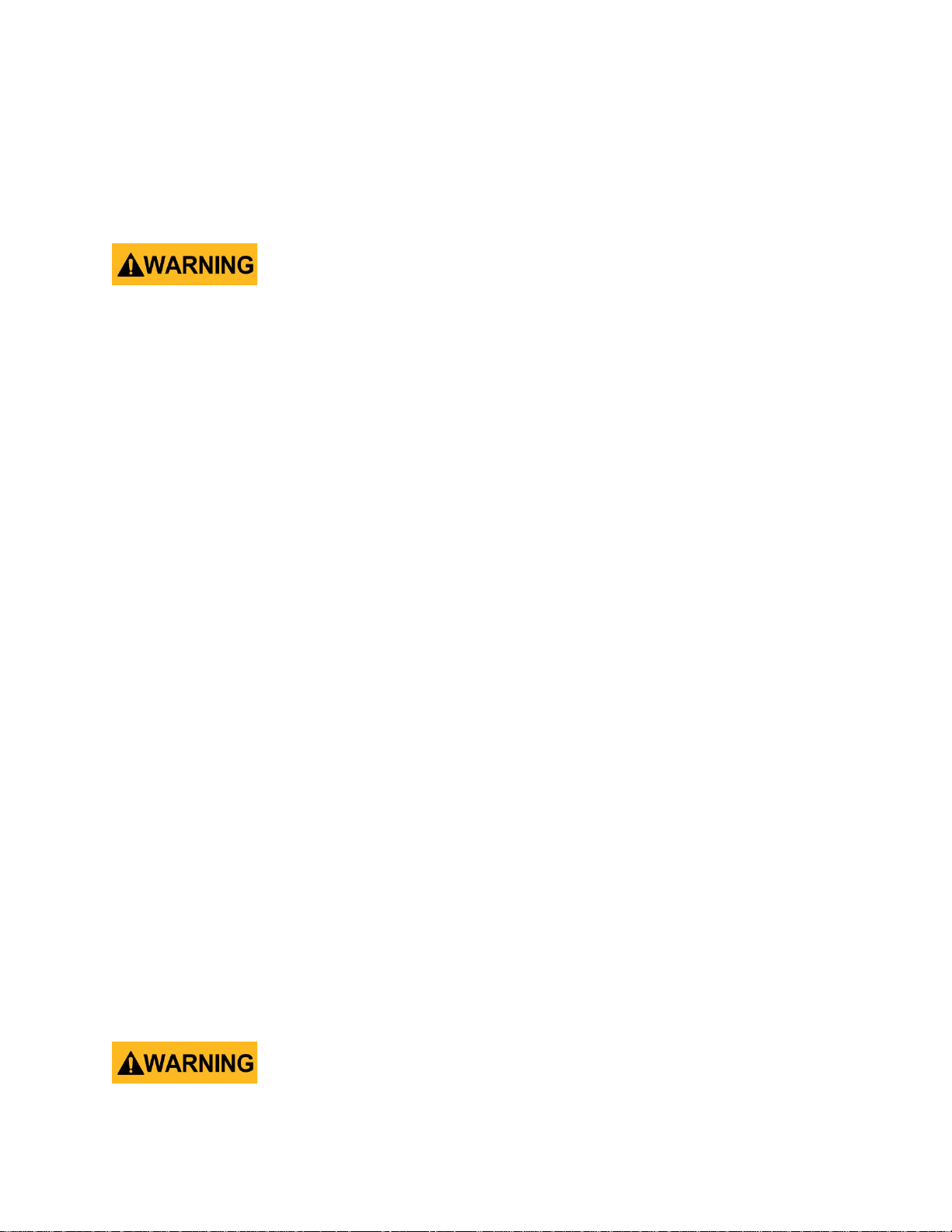
Safety Summary
The follow ing safety precautio ns apply to both operating and maintenance personnel and must
be followed during all phases of operation, service, and repair of this instrument.
Before applying power to this instrument:
• Read and understand the safety and operational information in this manual.
• Apply all the listed safety precautions.
• Verify that the voltage selector at the line power cord input is set to the correct line
voltage. Operating the instrument at an incorrect line voltage will void the warranty.
• Make all connections to the instrument before applying power.
• Do not operate the instrument in ways not specified by this manual or by B&K Precision.
Failure to comply with these precautions or with warnings elsewhere in this manual violates the
safety standards of design, manufacture, and intended use of the instrument. B&K Precision
assumes no liability for a customer’s failure to comply with these requirements.
Category rating
The IEC 61010 standard defines safety category ratings that specify the amount of electrical
energy available and the voltage impulses that may occur on electrical conductors associated
with these category ratings. The category rating is a Roman numeral of I, II, III, or IV. This rating
is also accompanied by a maximum voltage of the circuit to be tested, which defines the voltage
impulses expected and required insulation clearances. These categories are:
Category I (CAT I): Measurement instruments whose me a s ure m ent i nputs are not intended to
be connected to the mains supply. The voltages in the environment are typically derived from a
limited-energy transforme r or a battery.
Category II (CAT II): Measurement instruments whose measurement inputs are meant to be
connected to the mains supply at a standard wall outlet or similar sources. Example
measurement environments are portable tools and household appliances.
Category III (CAT III): Measurement instruments whose measurement inputs are meant to be
connected to the mains installation of a building. Examples are measurements inside a
building's circuit breaker panel or the wiring of permanently-installed motors.
Category IV (CAT IV): Measurement instruments whose measurement inputs are meant to be
connected to the primary power entering a building or other outdoor wiring.
Do not use this instrument in an electrical environment with a higher category rating than what
i
Page 3
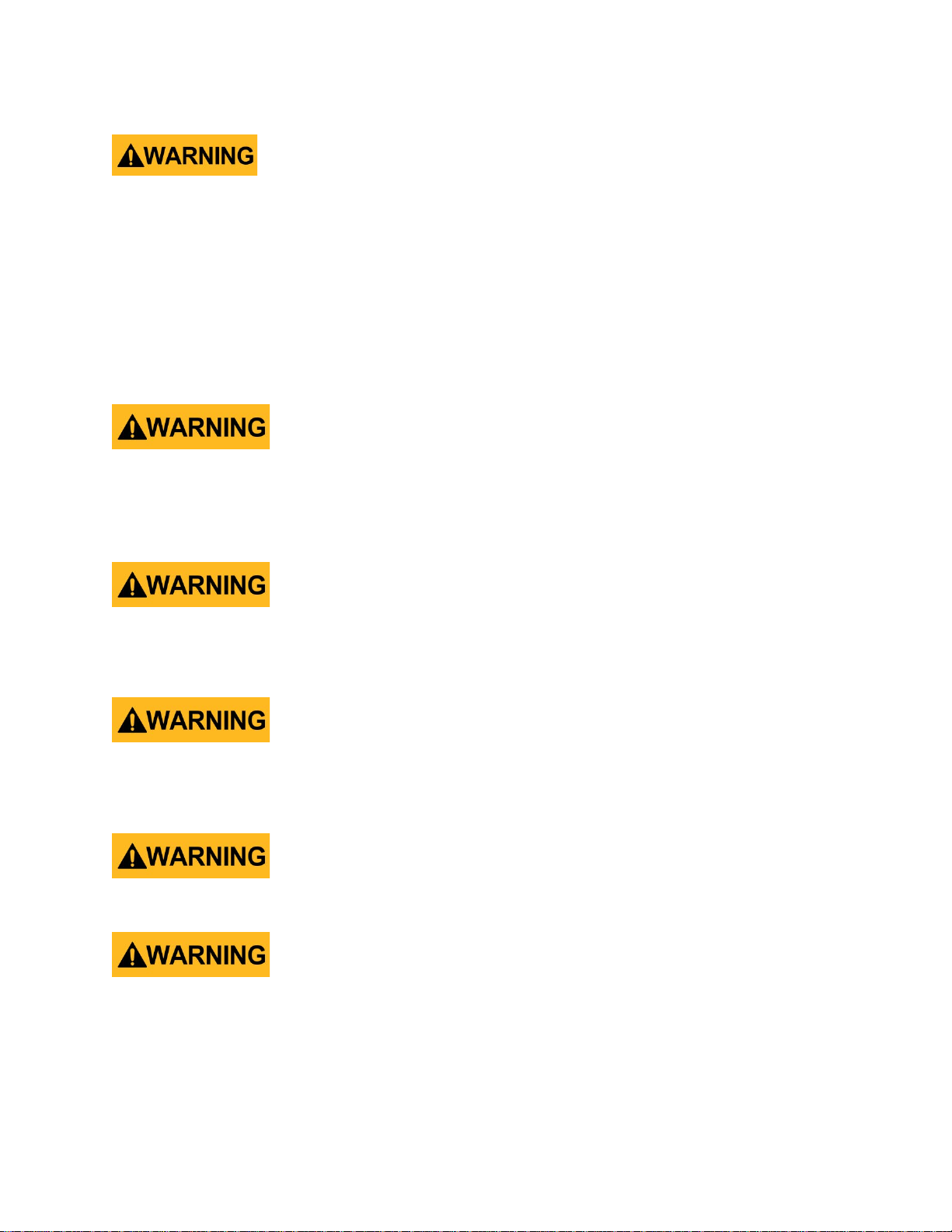
is specified in this manual for this instrument.
You must ensure that each accessory you use with this instrument has a category rating equal to
or higher than the instrument's category rating to maintain the instrument's category rating.
Failure to do so will lower the category rat in g of the measuring system.
Electrical Power
This instrument is intended to be powered from a CATEGORY II mains power environment. The
mains power should be 120 V RMS or 240 V RMS. Use only the power cord supplied with the
instrument and ensure it is appropriate for your country of use.
Ground the Instrument
To minimize shock hazard, the instrument chassis and cabinet must be connected to an
electrical safety ground. This instrument is grounded through the ground conductor of the
supplied, thr ee-conductor AC line power cable. The power cable must be plugged into an
approv ed three-conductor electrical outlet. The power jack and mating plug of the power cable
meet IEC safety standards.
Do not alter or defeat the ground connection. Without the safety ground connection, all
accessible conductive parts (including control knobs) may provide an electric shock. Failure to
use a properly-grounded approved outlet and the recommended three-conductor
AC line power
cable may result in injury or death.
Unless otherwise stated, a ground connection on the instrument's front or rear panel is for a
reference of potential only and is not to be used as a safety ground.
Do not operate in an explosive or flammable atmosphere
Do not operate the instrument in the presence of flammable gases or vapors, fumes, or finelydivided particulates.
The instrument is designed to be used in o ffice-type indoor environments. Do not operate the
instrument
• In the presence of noxious, corrosive, or flammable fumes, gases, vapors, chemicals, or
finely-divided particulates.
• In relative humidi ty conditions outside the instrument's specifications.
Page 4
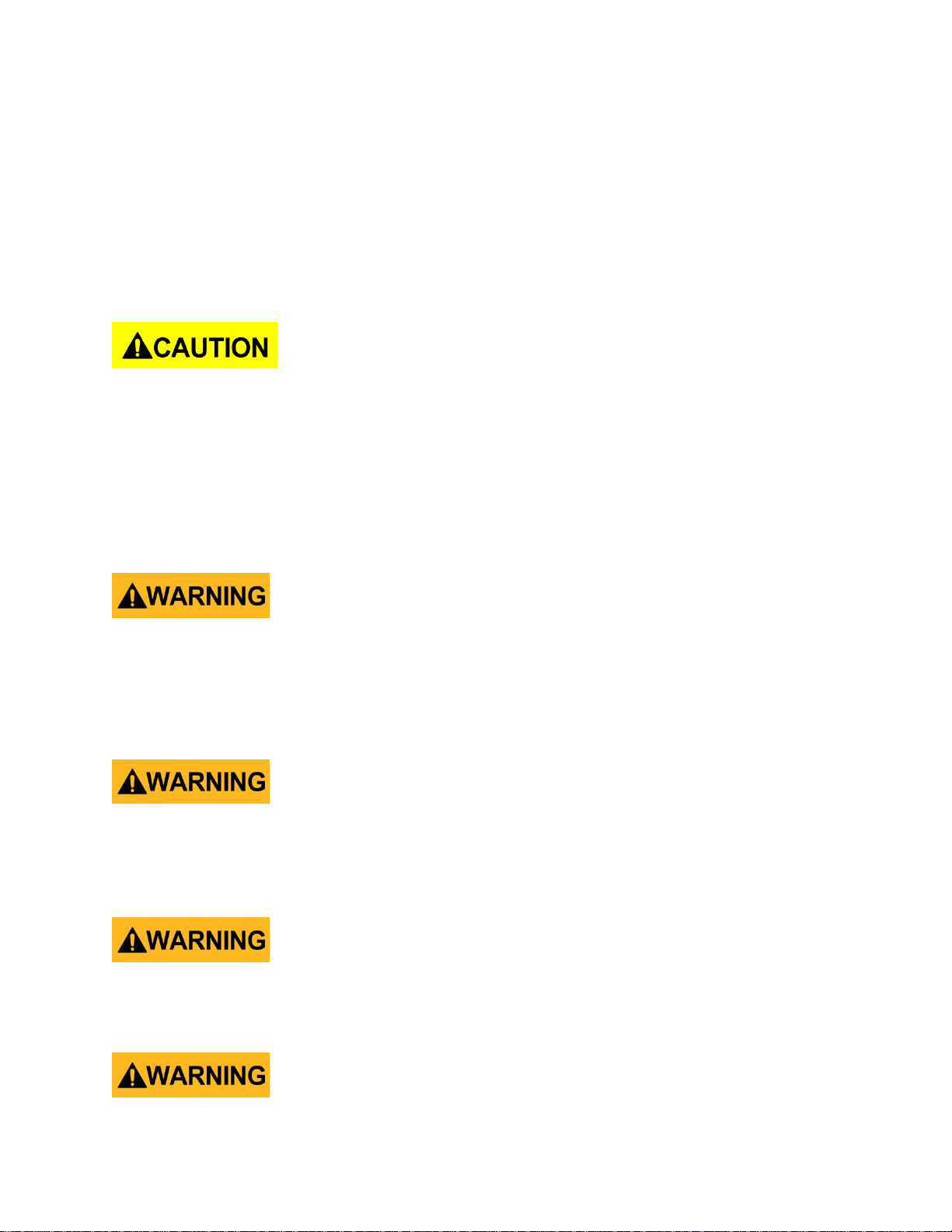
• In environments where there is a danger of any liquid being spilled on the instrument or
where any liquid can condense on the instrument.
• In air temperatures exceeding the specified operating temperatures.
• In atmospheric pressures outside the specified altitude limits or where the surrounding
gas is not air.
• In environments with restricted cooling air flow, even if the air temperatures are within
specifications.
• In direct sunlight.
This instrument is intended to be used in an indoor pollution degree 2 environment. The
operati ng t e mpera ture r a nge is 0 °C to 40 °C and the operating humidity range is up to 80%
relative humidity with no condensation allowed.
Measureme n ts m a de by this instrument may be outside specifications if the instrument is used
in non-office-type environments. Such environments may include rapid temperature or
humidity changes, sunlight, vibration and/or mechanical shocks, acoustic noise, electrical noise,
strong ele ctric fields, or strong magnetic fields.
Do not operate instrument if damaged
If the instrument is damaged, appears to be damaged, or if any liquid,
chemical, or other material gets on or inside the instrument, remove the instrument's power
cord, remove the instrument from service, label it as not to be operated, and return the
instrument to B&K Precision for repair. Notify B&K Precision of the nature of any contamination
of the instrume nt.
Clean the instrument onl y as ins truc ted
Do not clean the instrument, its switches, or its terminals with contact cleaners, abrasives,
lubricants, solvents, acids/bases, or other such chemicals. Clean the instrument only with a
clean dry lint-free cloth or as instructed in this manual.
Not for critical applications
This instrument is not authorized for use in contact with the human body or for use as a
component in a life-support device or system.
Do not touch live circuits
Page 5
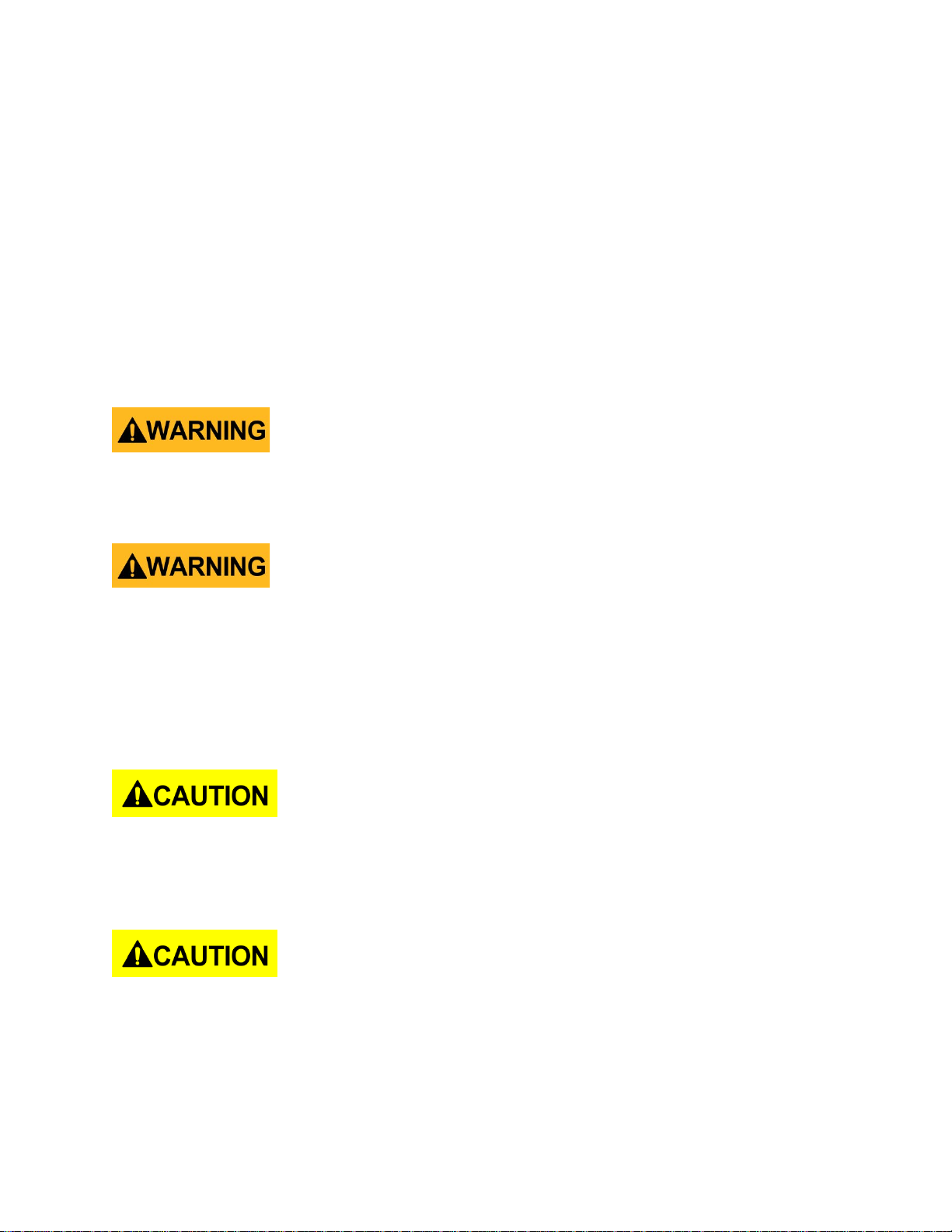
Instrument covers must not be removed by operating personnel. Component replacement and
internal adjustments must be made by qualified service-trained maintenance personnel who
are aware of the hazards involved when the instrument's covers and shields are removed.
Under certain conditions, even with the power cord removed, dangerous voltages may exist
when the covers are removed. To avoid injuries, always disconnect the power cord from the
instrument, disconnect all other connections (for example, test leads, computer interface
cables, etc.), discharge all circuits, and verify there are no hazardous voltages present on any
conductors by measurements with a properly-operating voltage-sensing device bef o re touching
any internal parts. Verify the voltage-sensing device is working properly before and after making
the measurement s by testing with known-operating voltage sources and test for both DC and AC
voltages. Do not attempt any service or adjustment unless another person capable of rendering
first aid and resuscitation is present.
Do not insert any object into an instrument's ventilation openings or other openings.
Hazardous voltages may be present in unexpected locations in circuitry being tested when a
fault condition in the circuit exists.
Fuse replacement
Fuse replacement must be done by qualified service-trained maintenance personnel who are
aware of the instrument's fuse requirements and safe replacement procedures. Disconnect the
instrument from the power line before replacing fuses. Replace fuses only with new fuses of the
fuse types, voltage ratings, and current ratings specified in this manual or on the back of the
instrument. Failure to do so may damage the instrument, lead to a safety hazard, or cause a fire.
Failure to use the specified fuses will void the warranty.
Servicing
Do not substitute parts that are not approved by B&K Precision or modify this instrument.
Return the instrument to B&K Precision for ser vice and repair to ensure that safety and
performance featu res are maintained.
Cooling fans
This instrument contains one or more cooling fans. For continued safe operation of the
instrument, the air inlet and exhaust openings for these fans must not be blocked nor must
accumulated dust or other debris be allowed to reduce air flow. Maintain at least 25 mm
clearance around the sides of the instrument that contain air inlet and exhaust ports. If
mounted in a rack, position power devices in the rack above the instrument to minimize
instrument heating while rack mounted. Do not continue to operate the instrument if you
Page 6
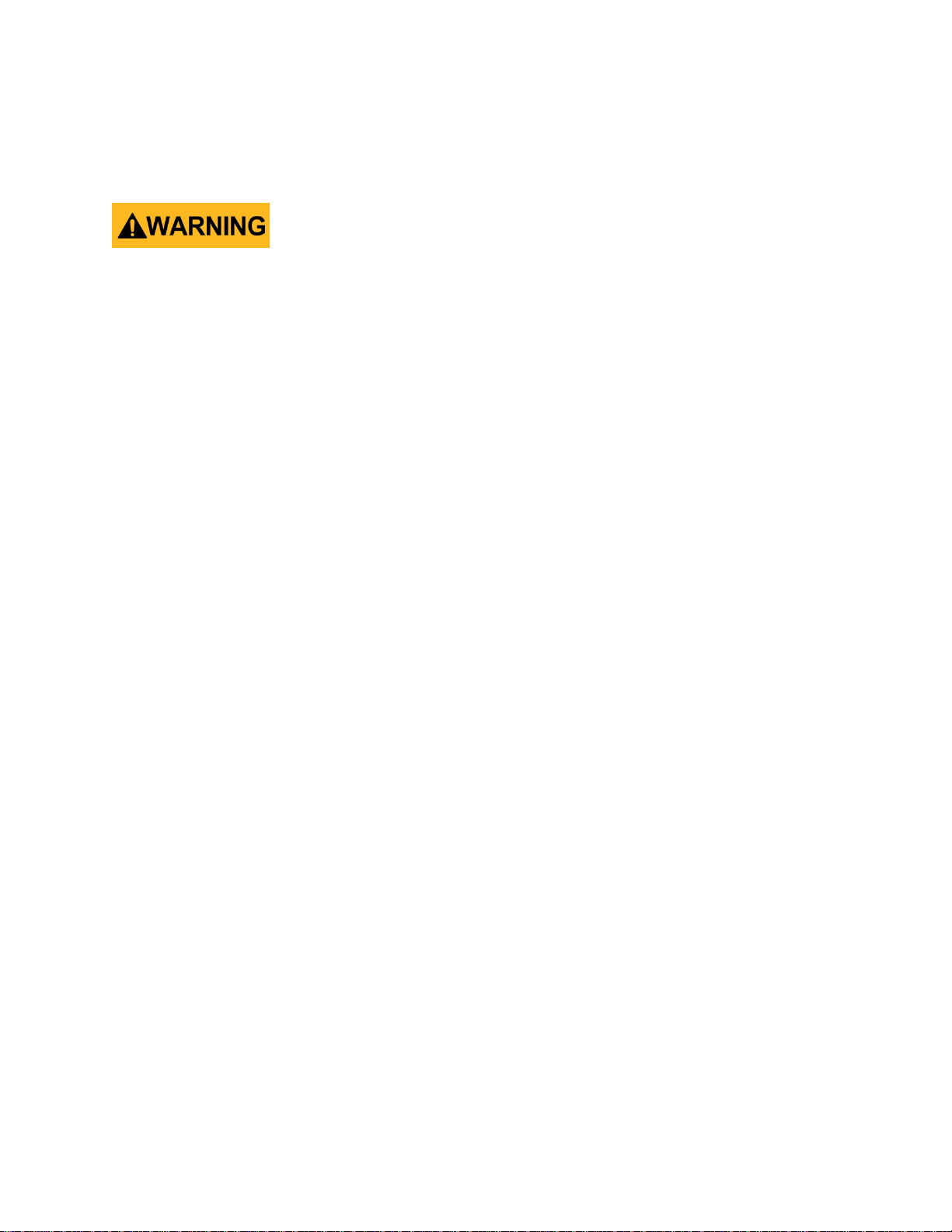
cannot verify the fan is operating (note some fans may have intermittent duty cycles). Do not
insert any object into the fan's inlet or outlet.
Use correctly sized wires
To connect a load to the power supply, use a wire diameter large enough to handle the
maximum continuous output short-circuit current of the power supply without the wire
overheating.
For continued safe use of the instrument
• Do not place heavy objects on the instrument.
• Do not obstruct cooling air flow to the instrument.
• Do not place a hot soldering iron on the instrument.
• Do not pull the instrument with the power cord, connected probe, or connected test
lead.
• Do not move the instrument when a probe is connected to a circuit being tested.
Page 7
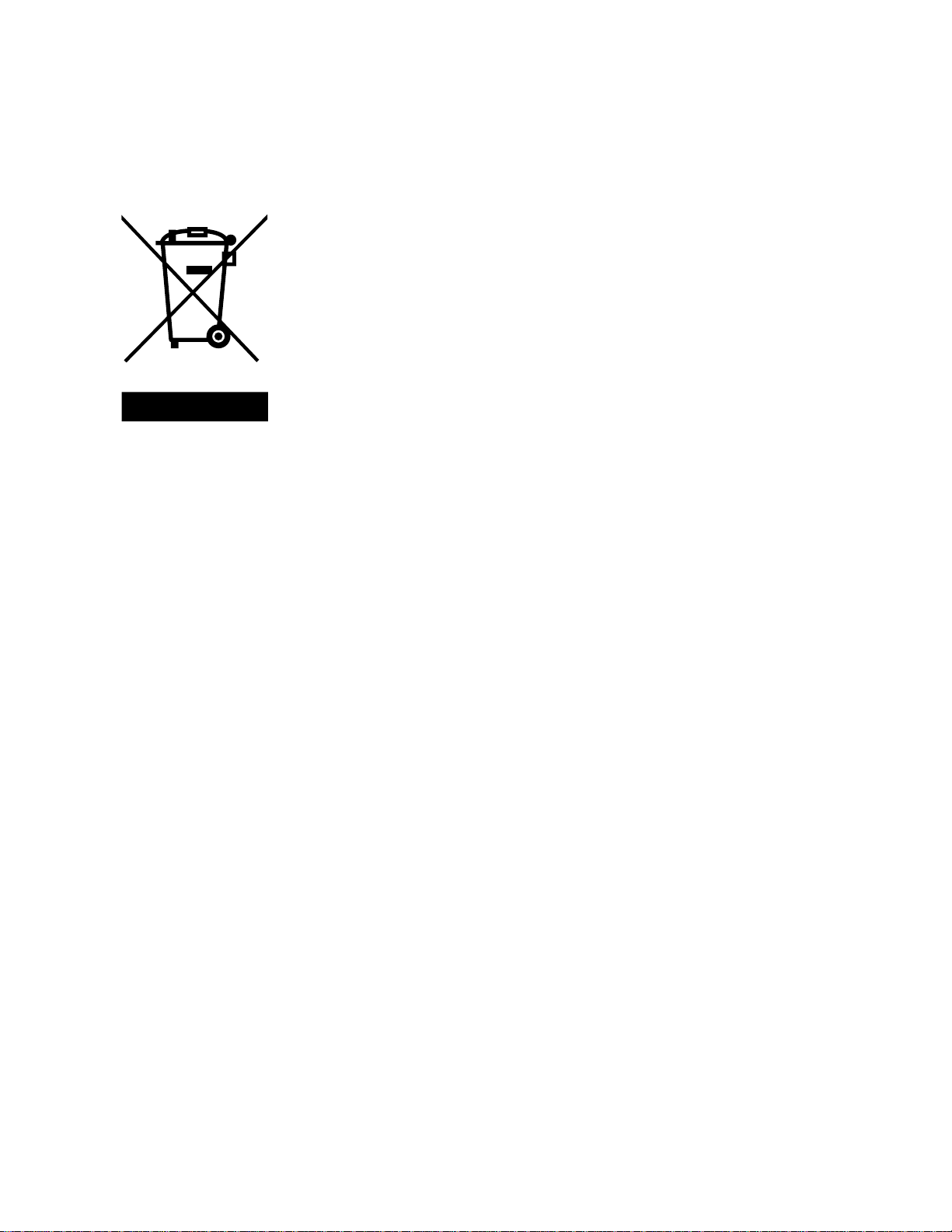
Compliance Statements
This product is subject to Directive 2002/96/EC of the European
Disposal of Old Electrical & Electronic Equipment (Applicable in the European
Union and other European countries with separate collection systems)
Parliament and the Council of the European Union on waste electrical
and electronic equipment (WEEE), and in jurisdictions adopting that
Directive, is marked as being put on the market after August 13, 2005,
and should not be disposed of as unsorted municipal waste. Please
utilize your local WEEE collection facilities in the disposition of this
product and otherwise observe all applicable requirements.
Page 8
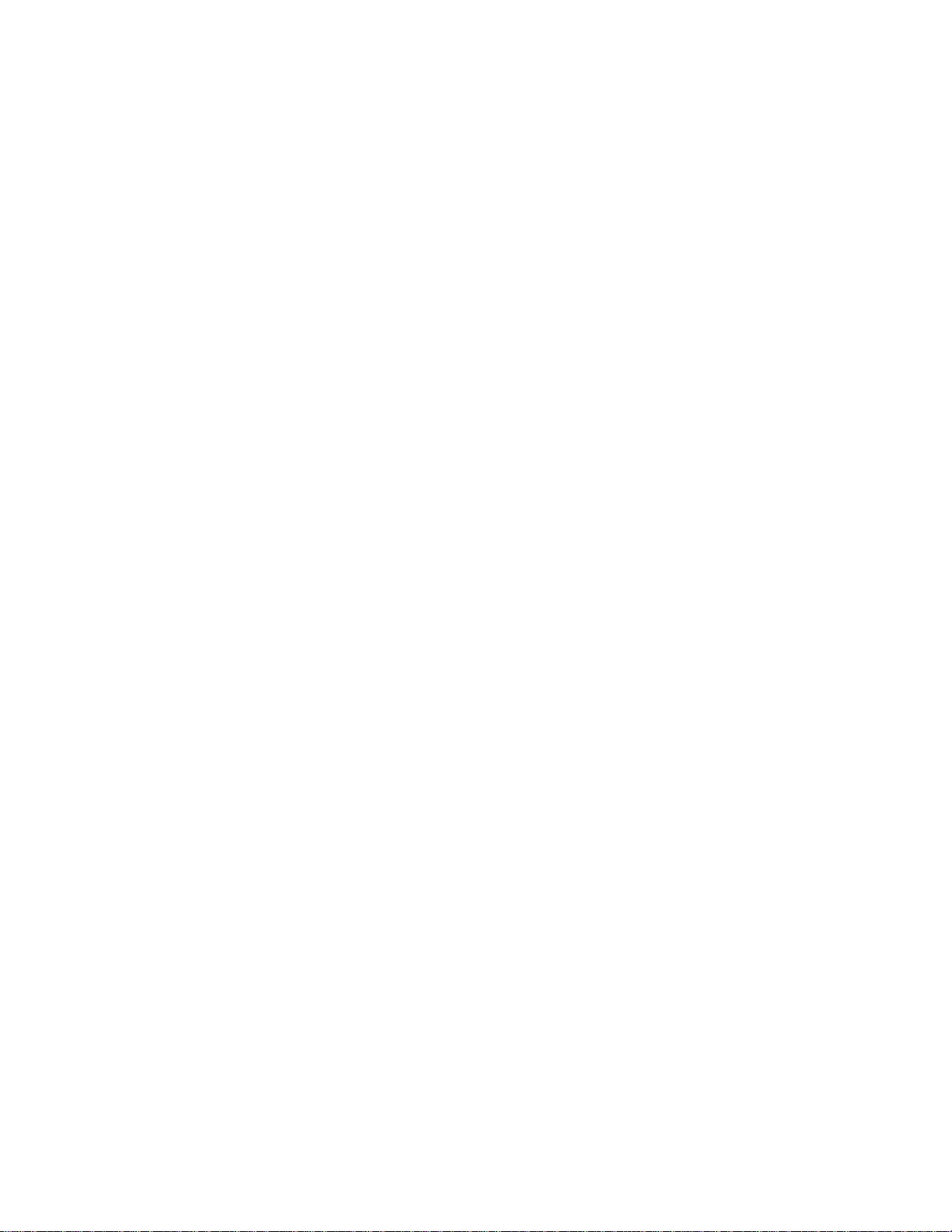
CE Declaration of Conformity
This instrument meets the requirements of 2006/95/EC Low Voltage Directive and 2004/108/EC
Electromagnetic Compatibility Directive with the following standards.
Low Voltage Directive
- EN61010-1: 2001
EMC Directive
- EN 61000-3-2: 2006
- EN 61000-3-3: 1995+A1: 2001+A2: 2005
- EN 61000-4-2 / -3 / -4 / -5 / -6 / -11
- EN 61326-1: 2006
Page 9
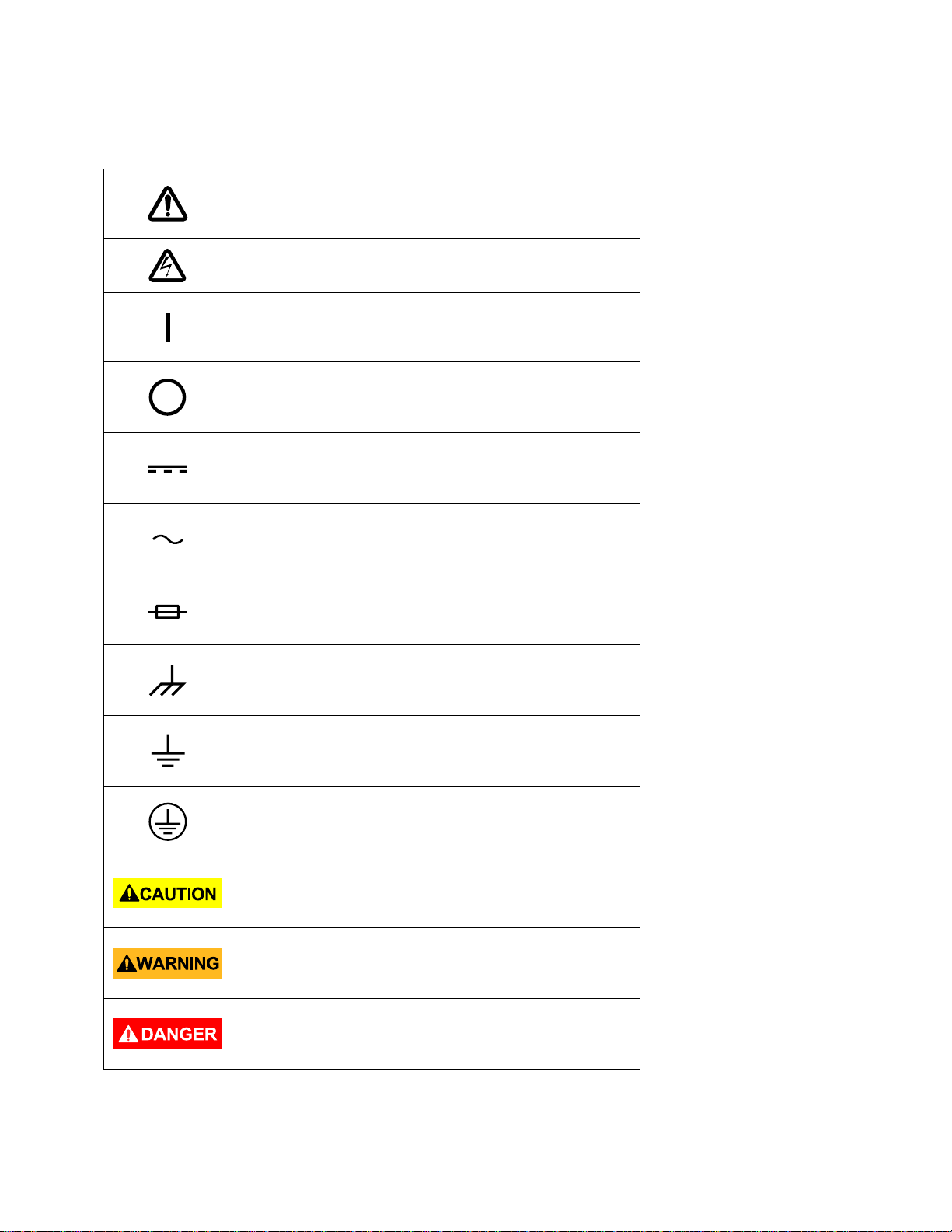
Safety Symb ols
Refer to the user manual for warning informat ion
damage to instrument.
On (Supply). This is the AC mains
instrument.
Off (Supply). This is the AC mains
instrument.
to avoid hazard or personal injury and prevent
Electric Shock hazard
connect/disconnect switch on the front of the
connect/disconnect switch on the front of the
Direct current
Alternating current
Fuse Symbol
Chassis (earth ground) symb o l
Ground terminal
Protective earth ground
CAUTION indicates a hazardous situation which, if
not avoided, will result in minor or moderate injury
WARNING indicates a hazardous situation which, if
not avoided, could result in death or serious injury
DANGER indicates a hazardous situation which, if
not avoided, will result in death or serious injury.
Page 10
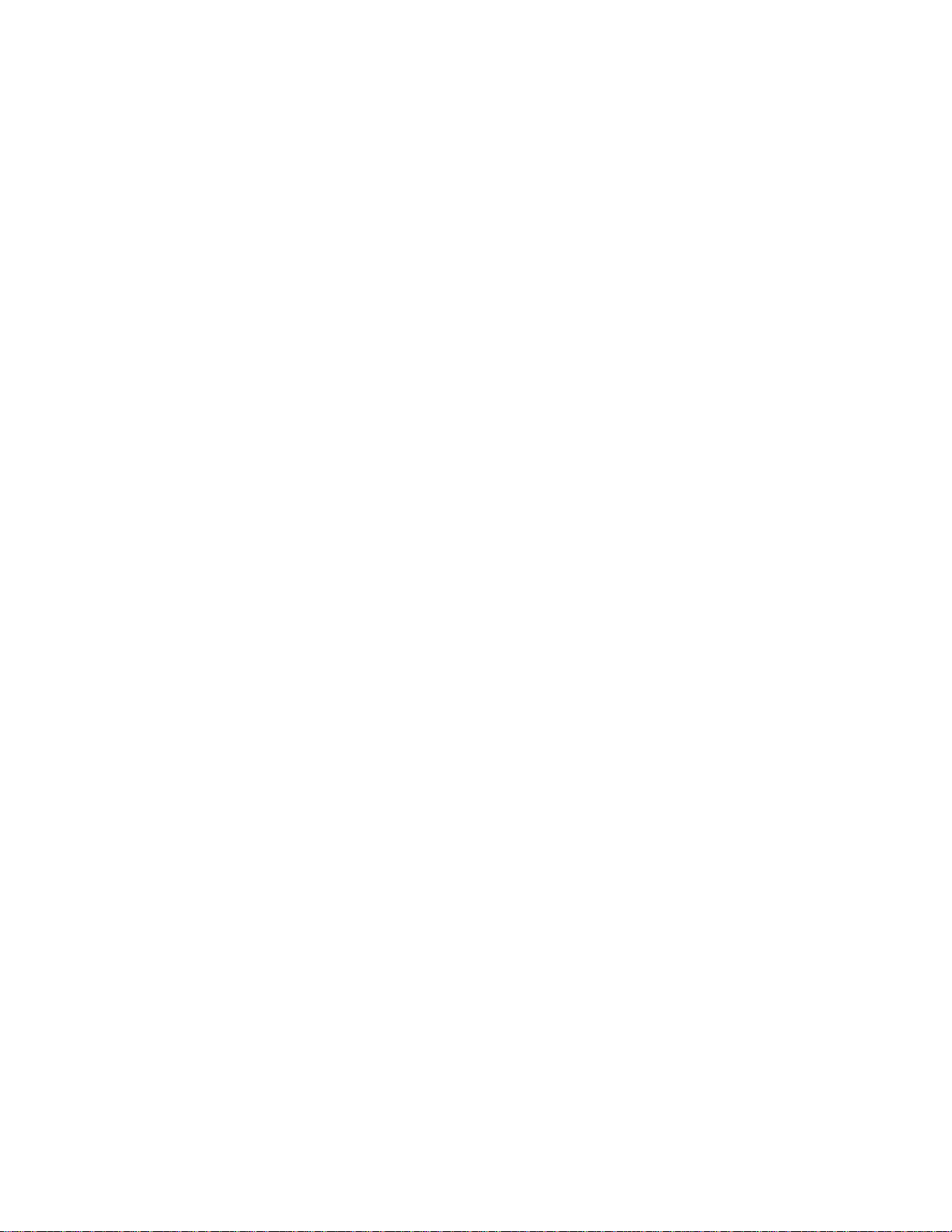
Table of Contents
Safety Summary ................................................................................................... i
Compliance Statements .............................................................................................................. vi
Safety Symbo ls .......................................................................................................................... viii
1 General Information ..................................................................................... 1
1.1 Product Overview ............................................................................................................. 1
1.2 Package Contents ............................................................................................................. 2
1.3 Product Dimensions ......................................................................................................... 2
1.4 Rackmount Installation..................................................................................................... 3
1.5 Front Panel Overview ....................................................................................................... 4
1.6 Rear Panel Overview ........................................................................................................ 5
1.7 Keypad Overview .............................................................................................................. 6
Keypad Description ................................................................................................................. 6
1.8 Display Overview .............................................................................................................. 7
Display Description .................................................................................................................. 7
2 Getting Started ............................................................................................. 8
2.1 Input Power and Fuse Requirements ............................................................................... 8
Input Power ............................................................................................................................. 8
Fuse Requirements .................................................................................................................. 9
2.2 Line Voltag e Selectio n ...................................................................................................... 9
2.3 Output Connections ....................................................................................................... 11
2.4 Preliminary Check ........................................................................................................... 11
Self-test Errors ....................................................................................................................... 12
Output Check ......................................................................................................................... 12
Check Model and Firmware Version ..................................................................................... 14
3 Front Panel Operation ................................................................................ 15
3.1 MENU ............................................................................................................................. 15
Output Power-On State ......................................................................................................... 16
Beeper On/Off ....................................................................................................................... 16
Baud Rate .............................................................................................................................. 16
Page 11
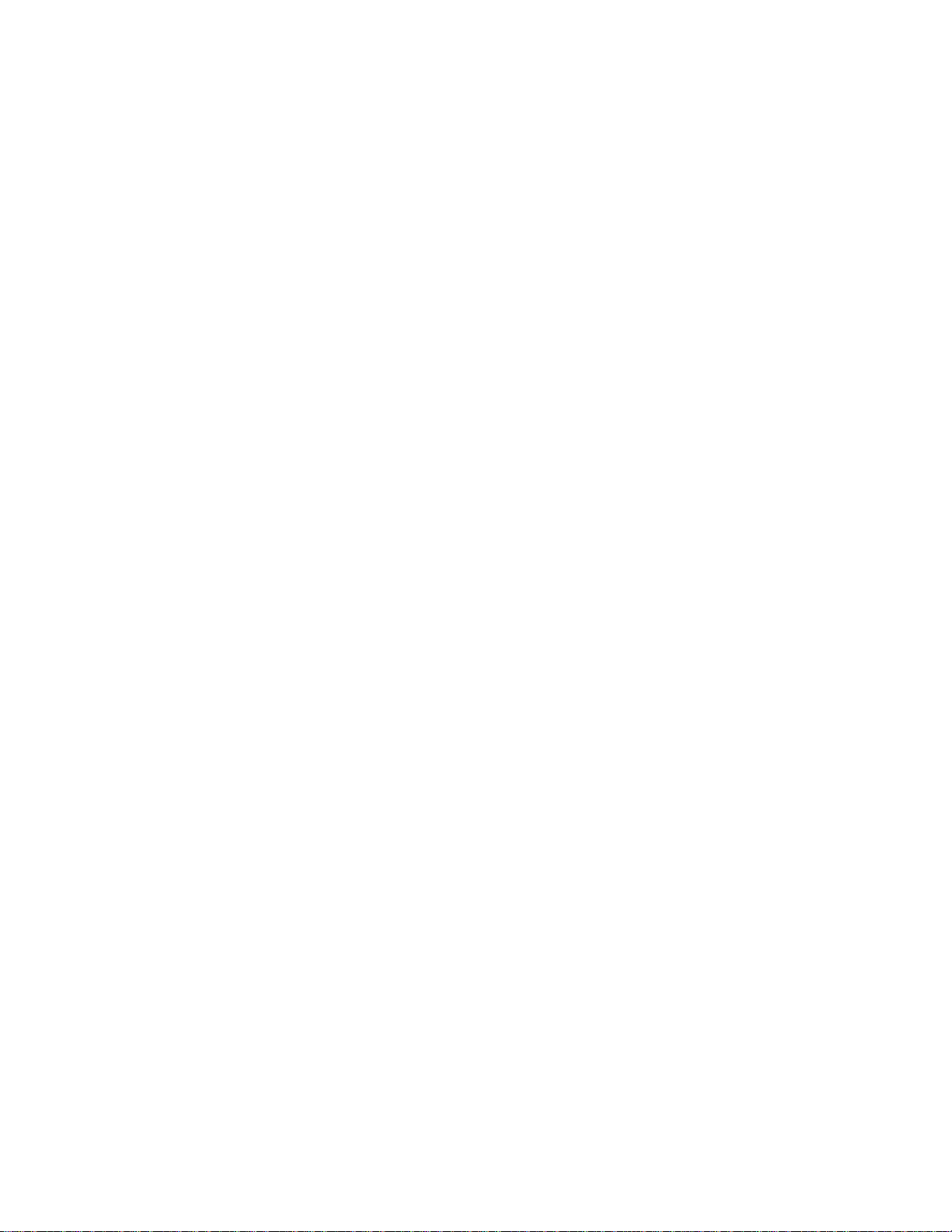
Memory Group ...................................................................................................................... 17
Combined Series and Parallel Modes .................................................................................... 17
Tracking Mode ...................................................................................................................... 20
3.2 Limit Vol t age Protecti on ( LVP) ........................................................................................ 21
3.3 Setting Voltage and Current ........................................................................................... 22
3.4 Save and Recall ............................................................................................................... 22
Select Memory Group ........................................................................................................... 23
Save Settings ......................................................................................................................... 23
Recall Settings ....................................................................................................................... 23
3.5 Key Lock .......................................................................................................................... 24
4 Protections ................................................................................................. 25
Over Temperature Protection ................................................................................................... 25
Over Voltage Protection (OVP).................................................................................................. 25
5 Remote Operation ...................................................................................... 26
Communication cables .............................................................................................................. 26
USB to TTL Adapter IT-E132B ................................................................................................ 26
RS-232 Settings ......................................................................................................................... 27
6 Remote Comm and s .................................................................................... 28
7 Troubleshooting Guide ............................................................................... 29
General .................................................................................................................................. 29
Remote Control ..................................................................................................................... 29
8 Specifications ............................................................................................. 30
9 Calibration .................................................................................................. 32
SERVICE INFORMATION ..................................................................................... 33
LIMITED THREE-YEAR WARRANTY ..................................................................... 34
Page 12
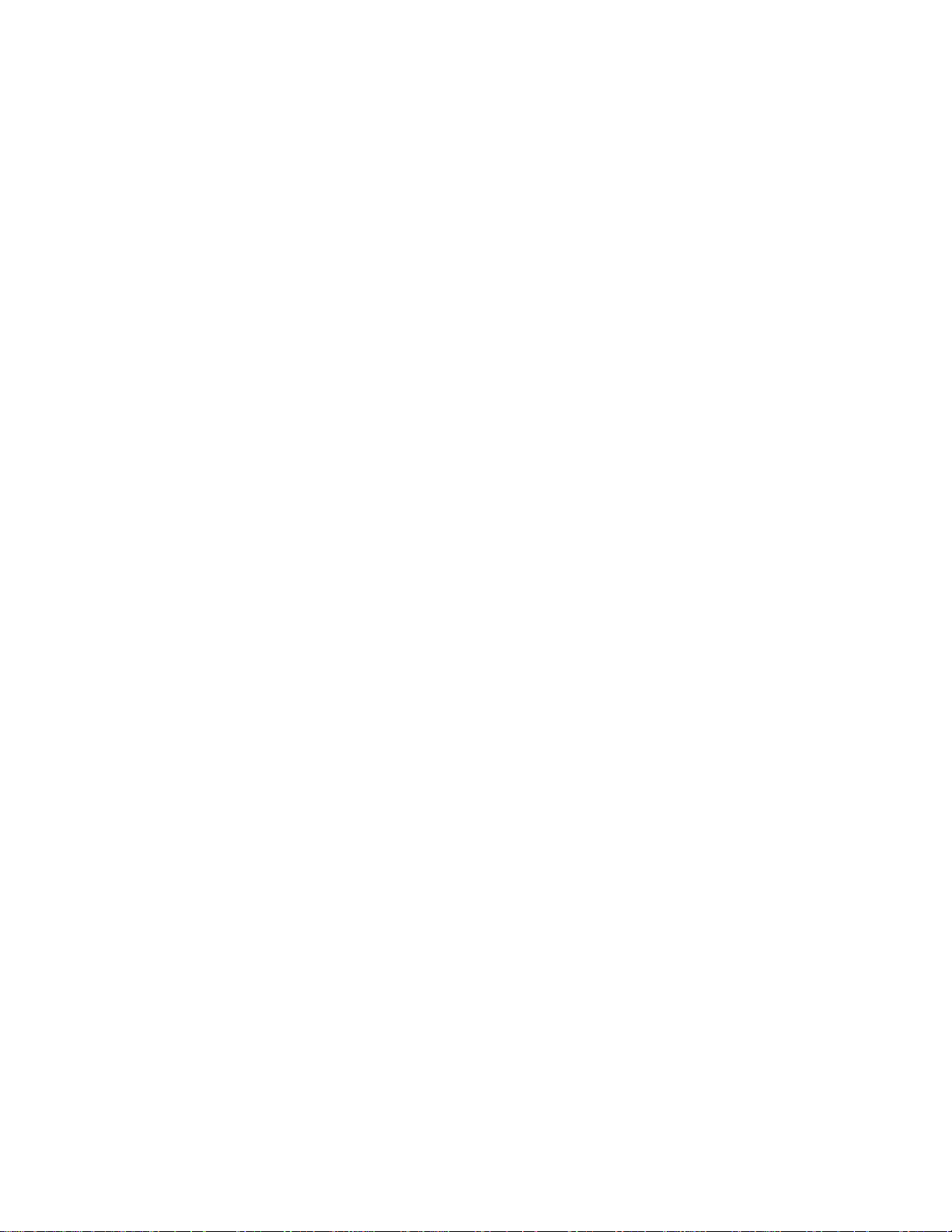
1 General Information
1.1 Product Overview
The 9129B is a fully Programmable Triple Output DC Po wer Supply delivering 0-30V/ 0-3A on
channels 1 and 2 and 0-5V/0-3A on channel 3. Each output can be adjusted independently and
they can be connected (CH1 and CH2) in series or parallel to produce higher voltages or
currents. The front panel keys and the encoder knob pr o v i d e efficien t options to adjust the
voltage and current of any of the three outputs, enable or disable parallel, series or tracking
mode, store and recall operating states an d enable/disable individual outputs.
Features:
• 3 Independent, fully programmable and electrically isolated outputs
• Series or parallel operation (CH1 and CH2)
• Simultaneous voltage and current display for all channels
• High accuracy, resolution and stability
• Low ripple and noise
• Save/Recall up to 27 instrument settings
• High programming and readback resolution
• High visibility VFD display
• Easy-to-use interface with numerical keypad, cursors, and rotary knob
• Compact form factor (2U)
• SCPI-compliant remote protocols
• Over Voltage protection (OVP) and Over Temperature Protection
• Remote interface via USB (virtual com via TTL/USB adapter)
Page 13

1.2 Package Contents
Please inspect the instrument mechanically and electrically upon receiving it. Unpack all items
from the shipping carton, and check for any obvious signs of physical damage that may have
occurred during transportation. Report any damage to the shipping agent immediately. Save the
original packing carton for possible future resh ip men t. Every power supply is sh i pped with the
follo wing contents:
• 1 x 9129B Power Supply
• 1 x AC Power Cord
• 1 x Certificate of Calibration
• 1 x Test Report
• 1 x TTL to USB serial adapter IT-E132B
Verify that all items above are included in the shipping container. If anything is missing, please
contact B&K Precision.
1.3 Product Dimensions
The 9129B power supply dimensions are approximately 214.5 mm (8.44 in) x 88.2 mm (3.47 in)
x 376.6 mm (14.8268 in) (W x H x D).
Note: All dimensions in the figures below are measured in millimeters (mm).
Page 14
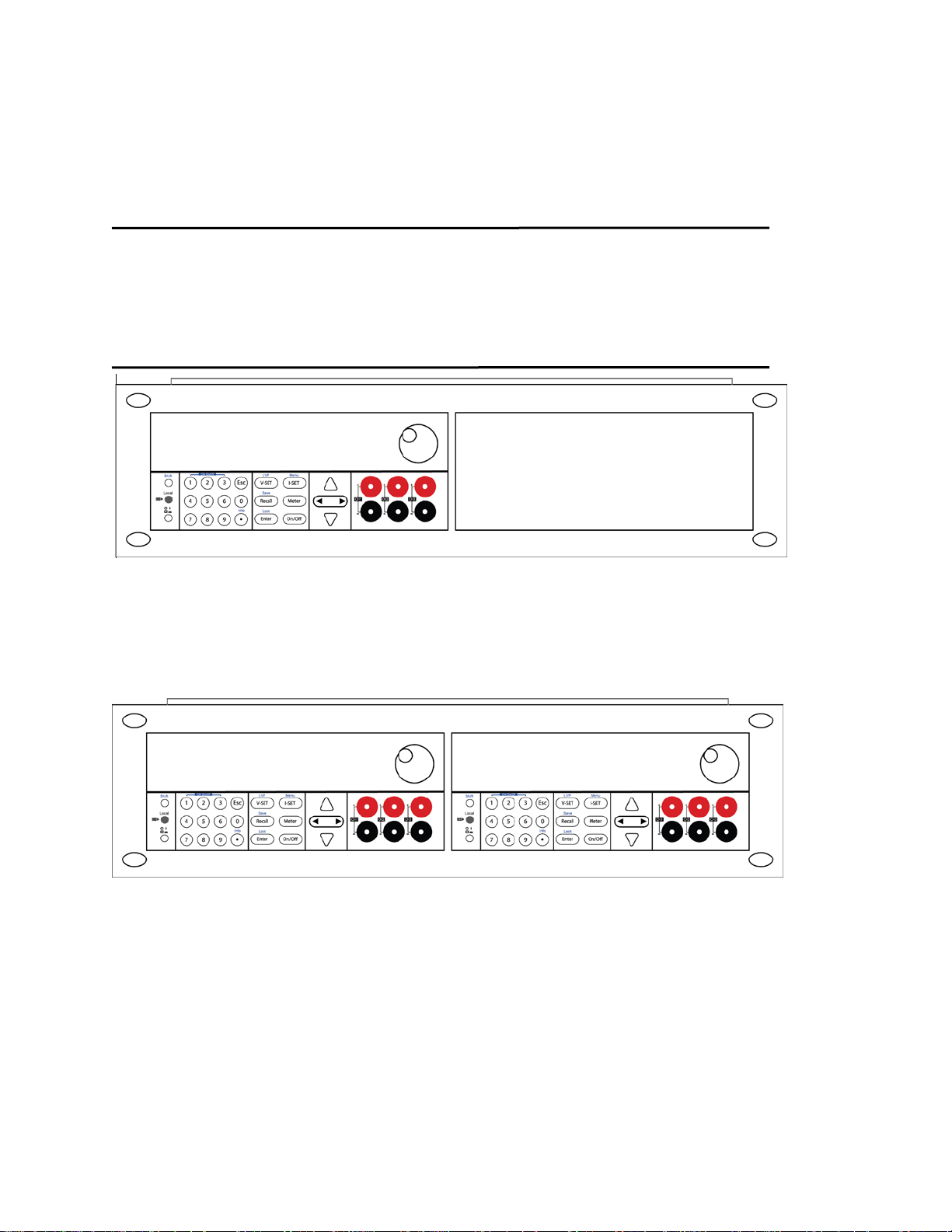
1.4 Rackmount Installation
The instrument can be installed in a standard 19-inch rack using the optional IT-E151 rackmount
kit. Below is an image of a 9200 Series model installed with the IT-E151 rackmount kit.
Note: Remove the carrying handle and the two plastic ears before mounting the instrument. To
remove the handle, grasp the handle by its sides, pull outwards, and rotate it until the
arrow on the handle and the arrow on the plastic ears are in opposite directions. Then
pull the handle outward. After removing the handle, you can use a screwdriver to
remove the two plastic ears.
To rackmount a single instrument, order r a ck m ount kit IT-E151
To rackmount two instruments si de-by-side, order rackmount kit IT-E151, the front cover
panel is not needed.
Page 15
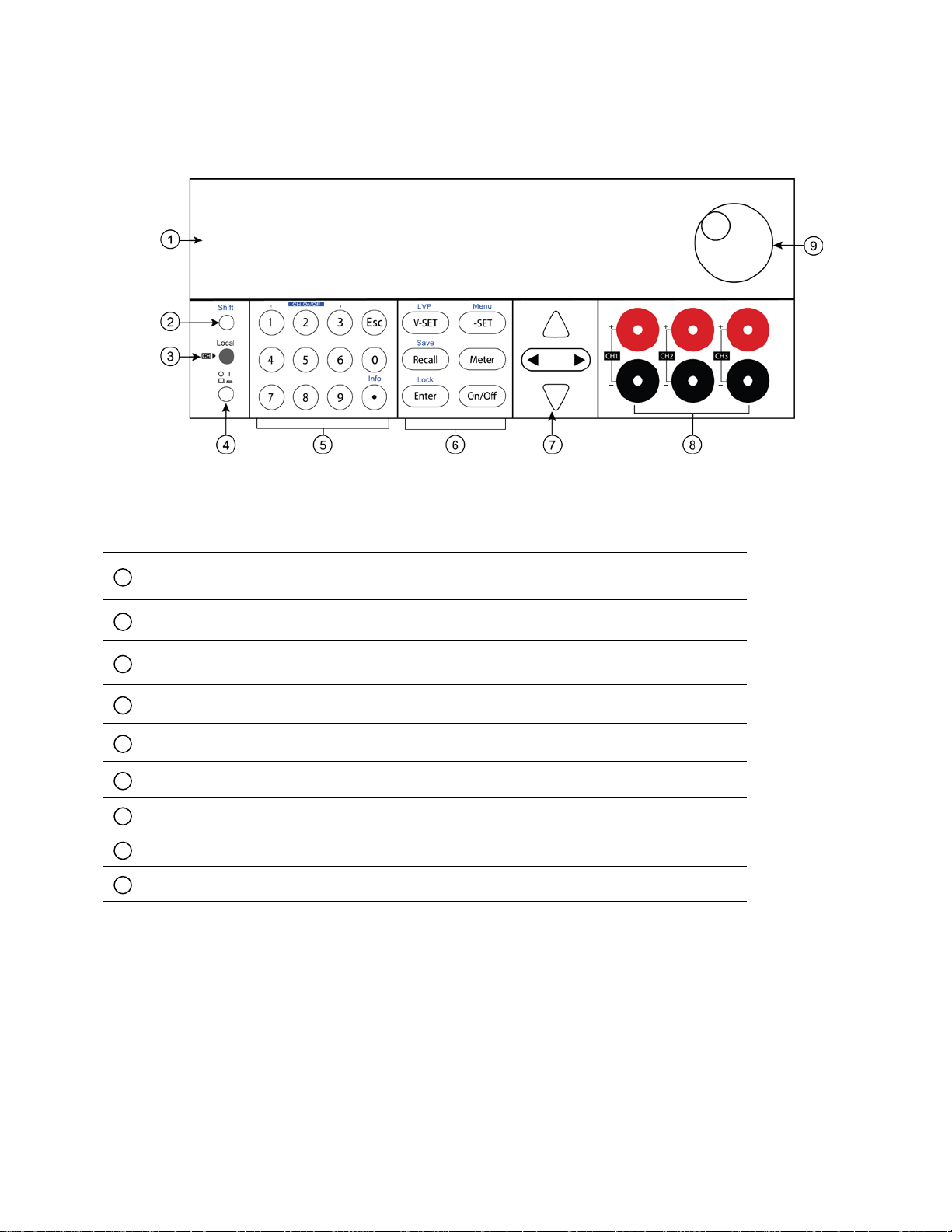
1 2 3
4
5
6 7 8
9
1.5 Front Panel Overview
Front Panel Description
VFD display
Shift key
Local key
Power key
Numeric keys
Function keys
Cursor keys
Output terminals
Rotary knob
Figure 1 - Front Panel View
Page 16

1
2 3 4
1.6 Rear Panel Overview
Figure 2 - Rear Panel View
Rear Panel Description
Cooling fan
AC power input receptacle & fuse box
110/220 V Power Switch
RS-232 (TTL) interface
Page 17

Vset /LVP button
power supply.
Iset / Menu button
settings.
Meter button
Switches from set value display to m eter e d output value display.
1.7 Keypad Overview
Keypad Description
Shift key
Enables access to secondary functions (Labeled in bl ue )
Lo cal key
Sets the instrument back to local mode.
Power key
Power on the instrument.
~
Numeric keypad
Enters numeric values for various parameters.
Configures output voltage or sets the limit voltage protection point for the
Configures output current or allows access to the power suppl y m enu
Figure 3 - Keypad
Recall / Save button
Saves and recalls instrument settings.
Enter / Lock
Confirms setting or lock front keys.
Output
Controls output On/Off state of each channel of the power suppl y
Left/ Right arrow keys
Adjusts cursor position to left or right or navigate through menu items.
Up/Down arrow keys
Used to select menu items or i ncrease/decrease output voltage, output
Page 18

current or navigate through menu items.
Esc key
Cancel and return to previous m e nu.
1.8 Display Overview
Figure 4 - Display
Display Description
CV The power supply is in constant voltage mode
CC The power supply is in constant current mode
Indicates shift mode (for access to secondary button functions)
Indicates remote mode
Indicates the channel currently selected
SEr Serial connection mode
PArA Parallel connection mode
TRA Enable tracking mode
Page 19

2 Getting Started
Before connecting and powering up the instrument, please review and go through the
instructions in this chapter.
2.1 Input Power and Fuse Requirements
Input Power
The supply has a selectable AC input that accepts line voltage input within:
Voltage: 110 V (+/- 10 %) or 220 V (+/- 10 %)
Frequency: 47 Hz – 63 Hz
Before connecting to an AC outlet or external power source, be sure that the power switch is in
the OFF position and verify that the AC power cord, including the extension line, is compatible
with the rated voltage/current and that the re is sufficient circuit capacity for the power supply.
Once verified, connect the cable firmly.
The included AC power cord is safety certified for this
instrument operating in rate d range . To change a
cable or add an extension cable, be sure that it can
meet the required power rating s for this inst rument.
Any misuse with wrong or unsafe cables will void the
warranty.
SHOCK HAZARD:
The power cord provides a chassis ground through a
third conductor. Verify that your power outlet is of the
three-conductor type with the correct pin connected
to earth ground.
Page 20

Model
Fuse Specification (110 VAC)
Fuse Specification (220 VAC)
9129B
T6.3A 250V
T3.15A 250V
Fuse box slit
Fuse box
Check/Remove Fuse
Fuse Requirements
An AC input fuse is necessary when powering the instrument. Below is a table of the fuse
required for all models operating with either 110 VAC or 220 VAC input.
Table 1 - Fuse Requirements
2.2 Line Voltage Selection
The power supplies can be selected to operate with 110 V input or 220 V input. To ensure that
your instrument is properly configured to operate at the desired AC line voltage, please follow
the steps below:
For safety, no power should be applied to the
instrument while changing line voltage operation.
Disconnect all cables connected to the instrument
before proceeding.
Step 1 - Check and/or Change Fuse
- Locate the fuse box next to the AC input connector in the rear panel.
- With a small flat blade screwdriver, insert into the fuse box slit to pull and slide out the fuse
box as indicated below.
- Check and replace fuse (if necessary) for the desired line voltage operation (see Table 1).
Figure 5 - Fuse replacement
Page 21

void all warrant y.
will void the warranty of the instrume nt.
Line Voltage Switch
AC power input
receptacle
(Rear View)
Step 2 - Check and/or Change Line Voltage Switch
- Locate the Line Voltage Switch, which has markings that indicate “110” for 110V or “220”
for 220V line operation. Depending on the model, the Line Voltage Switch will be located
either on the rear or bottom of the instru m ent. Set the switch to the desired line voltage
operation.
Figure 6 - Model 9129B Line Voltage Switch Location
Do not connect power to the instrument until the line
voltage selection is setup correctly. Applying an
incorrect line voltage or configuring the line voltage
selection improperly may damage the instrument and
Any disassembling of the case or changing the fuse
not performed by an authorized service technician
Page 22

resistances in the wires.
SHOCK HAZARD:
2.3 Output Connections
The main DC output terminal is a bi nding post terminal on the fr ont panel.
Before connecting wires to the output terminals, turn
OFF the power supply to avoid damage to the
instrument and the device under test (DUT). For
safety, load wires must have a wire gauge size large
enough to prevent overheating when the power
supply operates at maximum short circuit output
current. It will also prevent large voltage dro ps from
Hazardous voltages may exist at the outputs and the
load connections when using a pow e r supply wi th a
rated output greater than 40V. To protect personnel
against accidental contact with hazardous voltages,
ensure that the load and its connections have no
accessible live parts. Ensure that the load wiring
insulation rating is greater than to the maximum
output voltage of the power supply.
Complete the following steps to verify that the power supply is ready for use.
1. Verify AC Input Voltage
2. Connect Power and Self-Test
2.4 Preliminary Check
Verify and check to make sure proper AC voltages are available to power the instrument.
The AC voltage range must meet the acceptable specification as explained in “2.1 Input
Power and Fuse Requirements”.
Connect AC power cord to the AC re ceptacle in the rear panel and press the power
switch to the |( ) ON position to turn on the instrument. It will run through a self-
test procedure.
Page 23

Error Message on Display
Description
EEP Err
The internal EEPROM is corrupted or damaged.
Syst Lost
Last system settings within the EE PROM is lost.
Chan Lost
At least one of the channels did not pass initialization test.
Cal Lost
Calibration data of one or more channels is lost.
Fac t Lost
Factory calibration data of one or more channels is lost.
Self-test Errors
The following error s will be displa yed if self-test did not complete succes sfu lly:
Scan Chan
If any of these errors occur, please contact B&K Precision. The VFD displays any of these
messages for about 2 seconds on initialization.
Output Check
Voltage Check
Follow the steps below to chec k basic voltage output with no load connected.
1. Turn on the po wer supply. The VFD will display “Init” followed by “Scan Chan” for a few
seconds, and it will be followed by a screen similar to the screenshot below. The symbol ▼
indicates which output is selected:
Figure 7 - VFD display: Power Supply outputs disabled. Channel 1 selected
2. Enable the output by pressing ; the button will be illuminated. The VFD will show CV
(Constant Voltage) on top of each voltage output indicator:
Figure 8 - Enabled Outputs of Power Supply (Channel 1 selected)
Page 24

Figure 9 – VFD display: Outputs of Power Supply disabled. Channel 1 selected.
3. Using the numeric keypad or the voltage adjust rotary knob, enter a voltage value. The
voltage display will now show the value you entered. If entering with numeric keypad,
press the button first, then enter the value and press the button.
4. If the button is not a l ready illuminated, press it once to display the measured
voltage at the output. The voltage may fl uc tuate slightly fro m the value entered in the
previous step.
5. (Optional) You may also verify the output voltage by connecting the (+) and (-) terminals to
an external voltmeter. The measured value should match or be comparable to the entered
voltage value.
6. Check the other two channels following the same procedure.
Current Check
Follow the steps below to chec k current output of the power supply.
1. Turn off all output channels ( button will not be illuminated).
2. Short the (+ ) and (-) output terminals with test leads or a shorting bar.
3. Adjust the voltage value of Channel 1 to 3V.
4. Press the button to enable the output. The CV indicator will change immediately
to CC indicating the power supply is in constant current mode. The CC mode allows the
supply to adjust the current output. The voltage automatically adjusts t o ma i ntain the
relationship of current, voltage and resistance according to Ohm’s Law.
Figure 10 - VFD display: Outputs of Power Supply disabled. Channel 1 selected.
5. Set different current values between 0A and 3A. Press the button and observe
how the voltage value on the VFD is approximately 0 volts.
Page 25
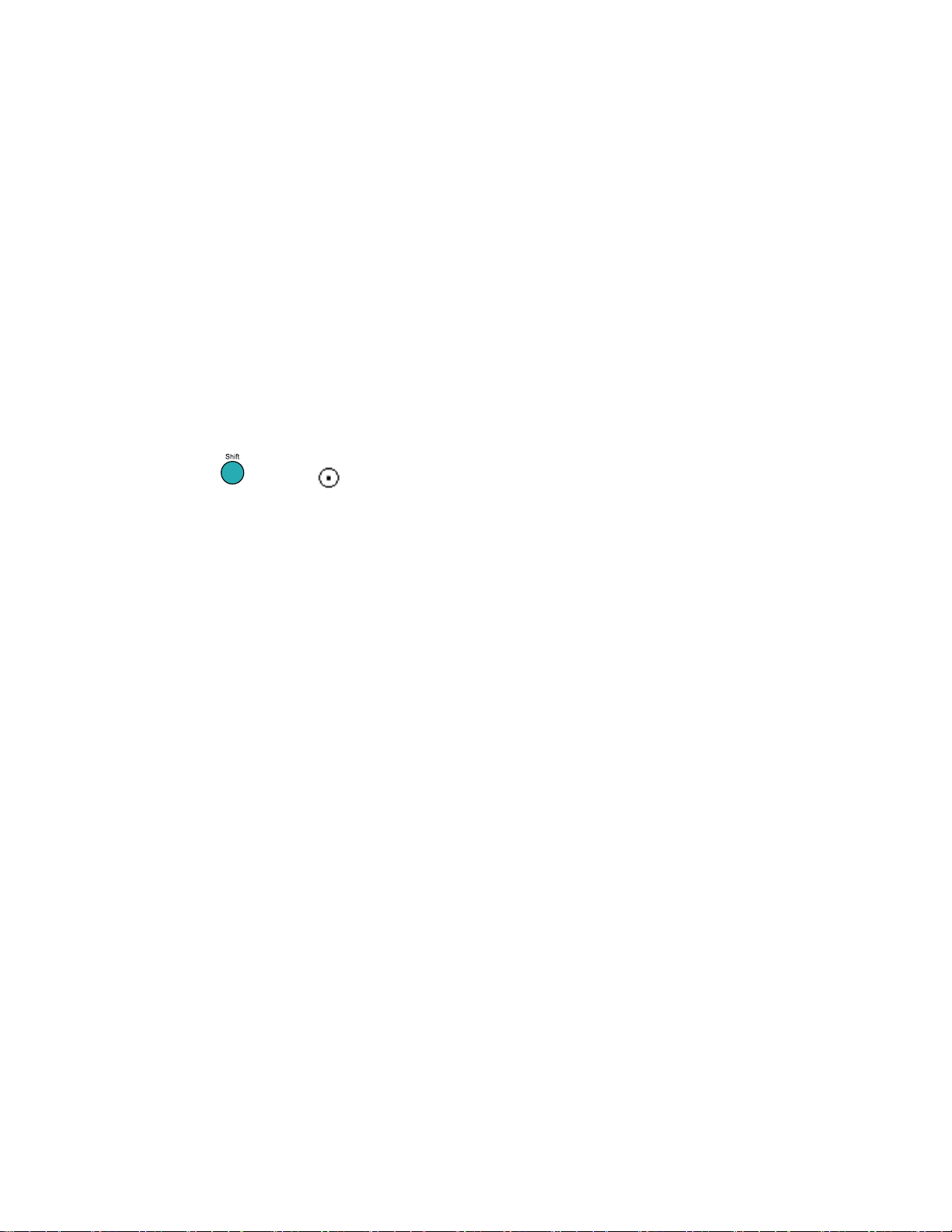
6. Make sure the current can be adjusted within the rated range of 0 to 3A.
7. Disable the output and then remove the short wire.
8. Check the other two channels following the same procedure.
9. (Optional) You may also verify the output current by connecting the (+) and (-)
terminals to an external current meter capable of measuring the current that you set.
The measured value should match or be comparable to the entered current value.
10. Press the power switch to turn off the power supply and remove the short on the
output terminals .
Check Model and Firmware Version
The model and firmware version can be verified by sending the *IDN? remote command. It can
also be found from within the menu system by following these steps:
Press (Shift) + , the VFD will display power information; the information
includes the followi ng parts:
1. Power Model
Display the model of power supply: 9129B
2. Soft Version
Software version of power supply: 1.XX
Press left or right key or rotate knob, to navigate through power supply
information:
3. Series number of product
INFO SN
XXXX XXXX XXXX
Calibration date
4. INFO - - -1
XXXX XXXX XXXX
5. Calibration time
INFO - - - 2
6. XXXX XXXX XXXX
Page 26
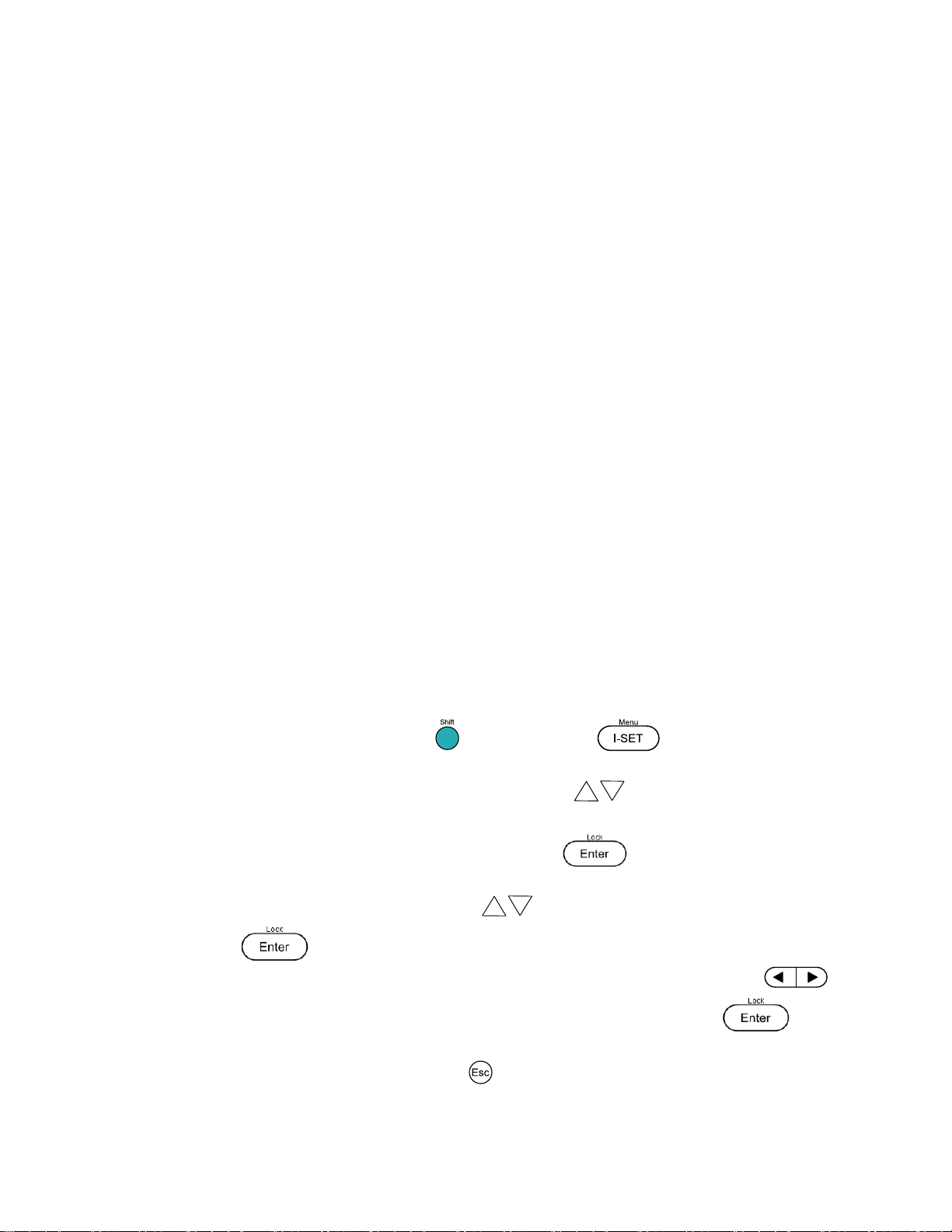
MENU
OUT
Set the default state of the outputs to either off or last value us e d
BEEP
Enable/disable key sound
BAUD
Select baud rate
Grp
Select memory group location for save/recall instrument settings.
COUP
Configure normal, series or parallel modes of operation
TRAC
Set the tracking mode of Channel 1 and Channel 2
3 Front Panel Operation
3.1 MENU
All settings and parameters can be configured from the built-in menu system of the power
supply. The menu system is divided into the following sections and organ ized as follows:
How to Access the MENU
Before using the instrument, it is important to be familiar with its menu structure and learn how
to view or change settings and parameters. Follow the steps below to guide you in selecting
menu options.
1. From the normal display, press the key and then the button to enter the
menu.
2. The selected item will be blinking in the VFD. Use the keys to move through the
menu selections.
3. When the desired me nu section is shown, press the button to access its menu
settings.
4. The selected item will be shown. Use the keys to move through the me nu items.
5. Press the button to access the selected menu item.
6. There may be parameters or options to select within each menu item. Use the
keys to select the desired option. To save changes to a setting, press the
button.
To exit the menu at any time, press the button.
Page 27
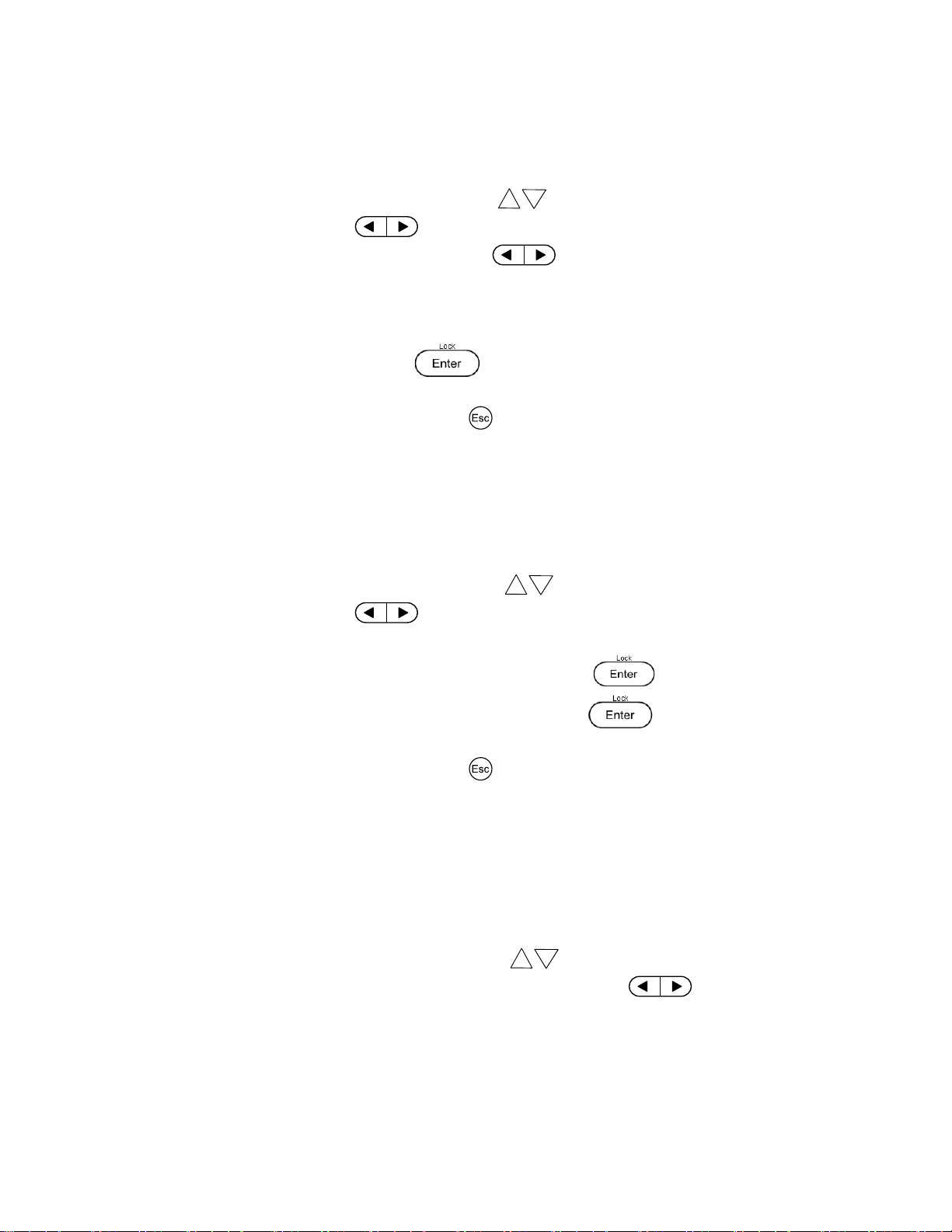
Output Power-On State
The initial power-on state of the power supply outputs can be configured to either be off or to
the last output state.
1. From the MENU, navigate to OUt using the keys. There are two options that can
be selected by using the keys or rotary knob.
2. The options that can be selected using the keys or rotary knob include:
Off – Default voltage, current, and output state values.
LAST – Last voltage, current, and output state values before the unit wa s power off.
Set user-de fi n e d v oltage a nd operating states before powerin g OFF.
3. Select Off or LAST and press the button. The cursor will move on to the next
option after accepting the command.
4. To exit the menu at any time, press the button.
Beeper On/Off
This option allows the user to turn the beep sound for key press confirmation on or off.
1. From the MENU, navigate to bEEP using the keys. There are two options that can
be selected by using the keys or rotary knob.
2. Select one of two optio ns :
OFF – Beep confirmation is turned off after pressing the button.
ON – Beep confirmation is turned on after pressing the button.
3. The cursor will move on to the next option after accepting the command.
4. To exit the menu at any time, press the button.
Baud Rate
The baud rate specifies how fast data will be sent over serial communication. One of the
requirements of serial communication is that master and slave devices (i.e. power supply and
computer) shou ld always operate at the sam e rate.
1. From the MENU, navigate to bAUd using the keys.
2. There are three baud rates that can be selected by using the keys or rotary
knob:
- 4800
- 9600
- 38400
Page 28

Note: Any settings saved or recalled following the procedures in this section w ill be stored
or recalled from the memory group selected in the Grp Menu.
Select one rate and press the button to select desired baud rate.
3. The cursor will move on to the next option after accepting the command.
4. To exit the menu at any time, press the button.
Note: All serial settings must ma tch the settings con figured on the PC in order
for communication to link successfully.
Memory Group
The instrume n t can sav e up to 27 system configurations for quick access. The non-volatile
memory location is divided into three groups: Grp1, Grp2 and Grp3. Each group is divided into 9
locations.
1. From the main menu, navigate to the group memory option (Grp) using the keys.
There are three options that can be sele c ted by using the keys or rotary knob:
- Grp1
- Grp2
- Grp3
Each group has 9 locations, therefore, allowing the customer to save 27 output state
configurations.
2. Select one of the three memory location groups and the n press the button.
The cursor will move on to the next option after accepting the command.
3. To exit the menu at any time, press the button.
Combined Series and Parallel Modes
This section will describe the three different types of output configuration modes for the pow er
supply. Off (normal operation), series or parallel configurations are available.
Normal Mode (OFF)
This option is use d to turn off/remove series or parallel configuration and returns the
unit to normal output.
Page 29
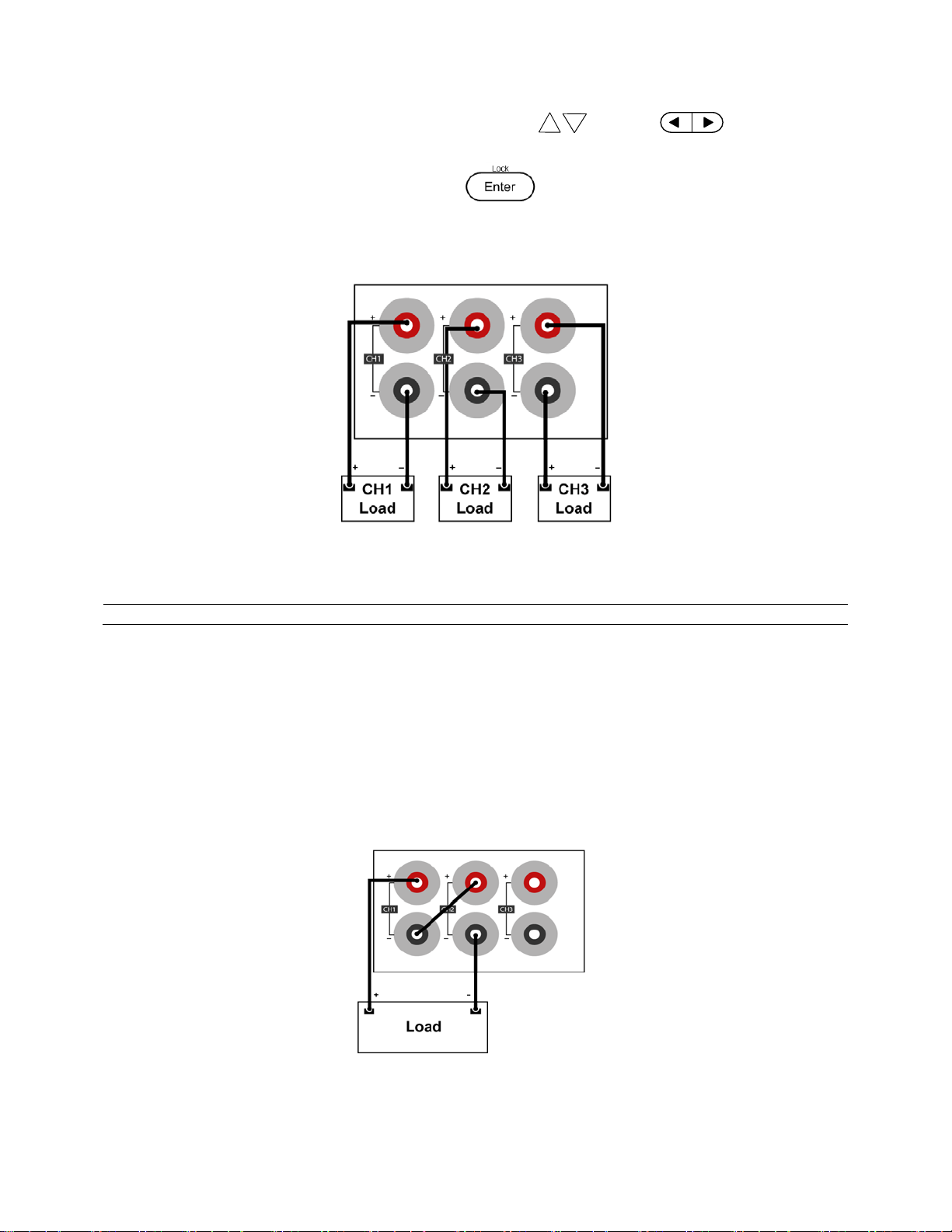
Note: Only Channels 1 and 2 can be configured in series or parallel.
1. From the MENU, navigate to COUP using the keys, the keys or the
rotary knob.
2. Select the option OFF and press the button.
3. The power supply will momentarily display OFF SUCC before returning to normal
display.
Figure 11 - OFF (norma l) Wiring Mode
Series Mode (SEr)
Series mode will double the available voltage range that can be supplied by combining the
voltage of channels 1&2. The maximum output voltage of SEr mode becomes 60 V. Follow the
steps below to enable this feature.
1. Power down the unit and remove all wiring from the output terminals.
2. Connect the wir es as indicated below:
Figure 12 - Series Wiring
Page 30
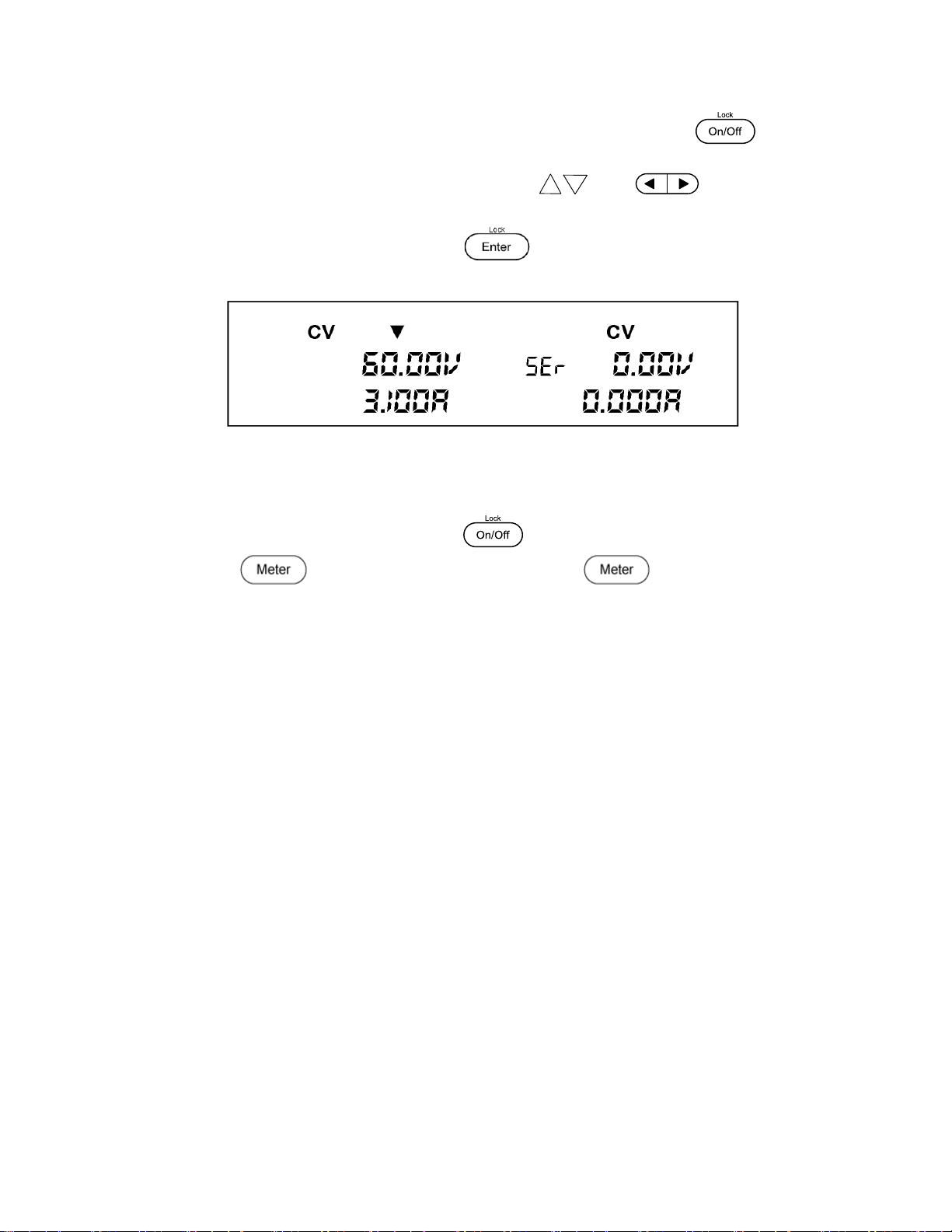
3. Power on the unit and verify that the outputs are turned off. The button
should not be illuminated.
4. From the MENU, navigate to COUP using the keys, keys or the rotary
knob.
5. Select the option SEr and press the button. The power supply will
momentarily display SEr SUCC. The VDF will look like the figure below :
Figure 13 - Series M o de (CH1 + CH2)
6. Set the voltage and current for CH1 & CH2.
7. Enable the outputs by pressing the button, which will illuminate.
8. If the button is not illuminated, press the button once to display
the measured voltage and current at the output.
Parallel Mode (PAr)
Parallel mode will increase the available current range that can be supplied to 6 A (max) by
adding the output current of channels 1&2. The maximum output current in Parallel mode
becomes 6.0 A and a total of 30 V. The default voltage and current settings in Parallel mode are
6.0A and 0.0 V.
Follow the steps below to enable this feature.
1. Power off the unit and remove all wiring from the output terminals.
2. Refer to the below illustration to make the parallel connections.
Page 31
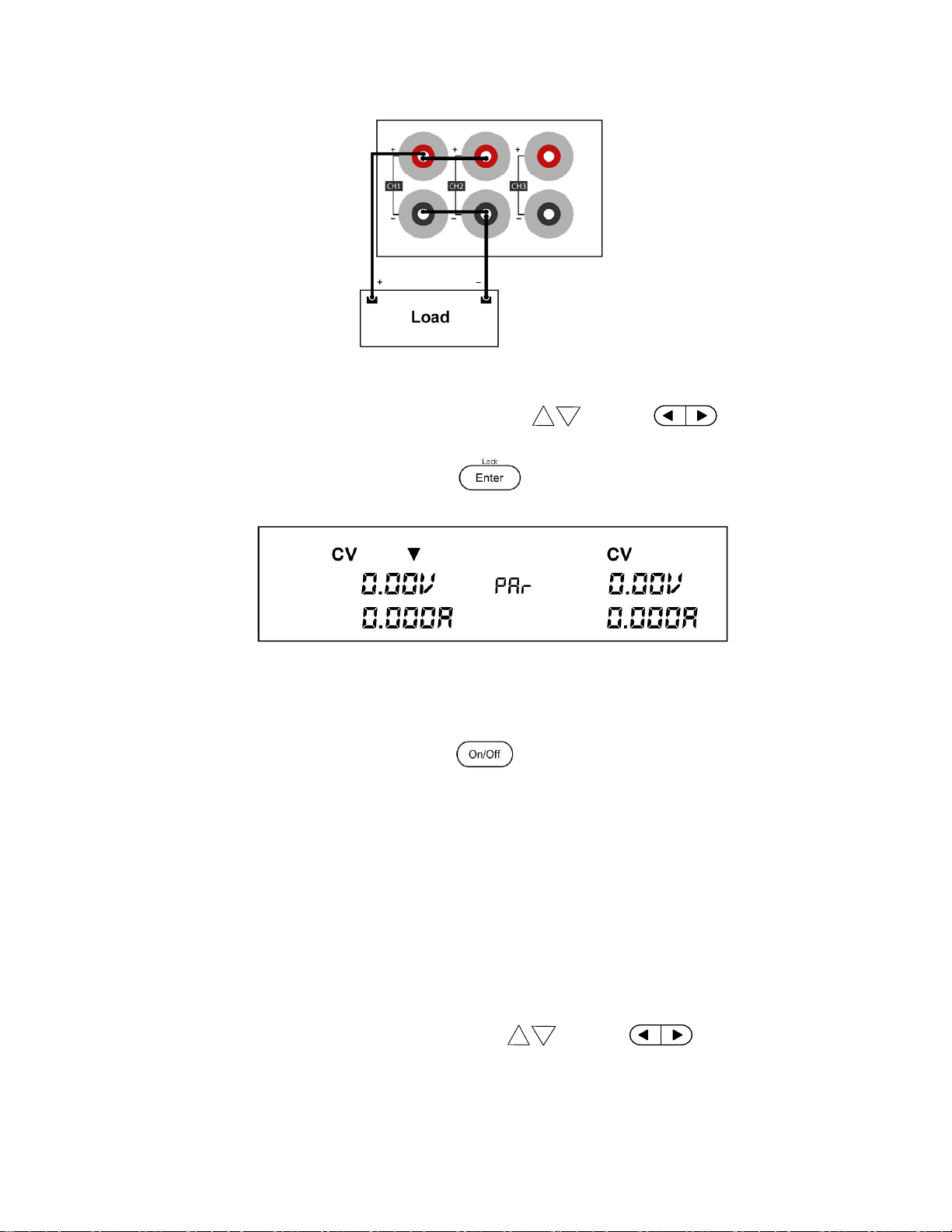
Figure 14 - Parallel Wiring Mode, CH1+CH2
3. From the MENU, navigate to COUP using the keys, the keys or the
rotary knob.
4. Select the option Par and press the button. The power supply will
momentarily display Par SUCC. The VDF will look like below:
Figure 15 - Parallel Mode (CH1+CH2)
5. Set the voltage and current.
6. Enable the outputs by pressing the button, which will illuminate.
Tracking Mode
This function configures the instrument for tracking operations. Tracking mode is only availab le
for CH1 and CH2. The voltage or current in these two channels will operate synchronously. The
tracking is based on a ratio between CH1 and CH2. For example, if the voltage is the same when
the tracking mode is enabled (ratio 1:1) an increase in CH1 of 1 volt will result in a change of 1
volt in CH2. However, if the voltages are different, i.e. CH1 = 2 volts and CH2 = 4 volts, the ratio
is 1:2. Therefore, if the voltage in CH1 is increased to 3 volts, the voltage in CH2 will be 6 volts.
1. From the MENU, navigate to TRAC using the keys, the keys or rotary
knob.
Page 32

Note: Set the ratio before enabling tracking. The tracking is based on the ratio between CH1
and CH2 when the tracking mode is active.
2. Select one of the options available, OFF or ON and press the button to save
changes. The VFD will momentarily show “Trac Succ” to show that Track Mode is
enabled.
3. The output of CH1 and CH2 can be adjusted simultaneously as explained above.
To check if the unit is in TRACK MODE, press the button and the display will show the
indicator “trA ” underneath the measured voltage for each channel when the output is off.
3.2 Limit Voltage Protection (LVP)
The 9129B Model power supply provides a Limit Voltage Protection function to protect the
power supply when the voltage at the output terminal exceeds the LVP voltage setting or to
prevent accidental changes to the output settings that exceeds the DUT (devic e under t e st)
limit. Follow the steps below to set the LVP limit.
1. Press the key to select channel.
2. Press the key and then press the button to enter the LVP menu of the
channel selected.
The button and the voltage channel selected (in the VFD) will blink until a value
is entered and the button is pressed.
3. Enter a voltage using the numeric keypad, rotary knob or the keys. Use one of
the steps below.
Using the keypad: Enter the voltage on the keypad followed by the
button.
Using the rotary knob: Press the keys to move the cursor posi ti on and
adjust the voltage value using the rotary knob followed by the button.
Using the Up/Down arrows: Press the keys to move the cursor position
and adjust the v oltage v alue using the keys followed by the
button.
4. Repeat the above steps for setting each channel.
Page 33

Note: Avoid exceeding 120% of the rated vo ltage across the output terminals or the
power supply may be damaged.
Note: When a specific voltage cannot be set, check the LVP voltage settin g to ensure
the desired voltage is less than or equal to the LVP value.
Note: To see the vo l tage and current setting changes, make s ure the instrument is
not displaying in meter mode ( button is not illuminated in this mode).
3.3 Setting Voltage and Current
Follow the steps below to set the output voltage or current. The values can be entered using the
numeric keypad, rotary knob or the U p/Down cursor keys .
1. Using the keypad: Press the key to select channel (selected channel is indicated
by ), press the (for voltage) or (for current) and the button will
illuminate. Then enter a numerical value on the keypad followed by .
2. Using the rotory knob: Press key to s elect channel (selected channel is indicated
by ), press (for voltage) or (for c urrent ), then press to move
the cursor position and adjust the voltage or current value using the rotory knob.
3. Using the Up/Down arrows: Press key to select channel (selected channel is
indicated by ), press (for voltage) or (for current) ,then press
to move the cursor position and adjust the voltage or current value using
.
3.4 Save and Recall
The instrument can save up to 27 sets of voltage/current values for quick recall access. Memory
is allocated into 3 different storage groups (groups 1 to 3) and each group has 9 memory
locations to store settings (1 to 9). The memory group must first be selec ted from the menu
before settings can be saved within the group.
Page 34

Note: This selection will determine which group the settings will be saved to or recalled
Note: The power supply doe s not support Save/Recall operation when in serial, parallel or
Select Memory Group
1. From the MENU, navigate to the group memory option (Grp) using the keys.
There are three options that can be selected by using the keys or rotary
knob:
- Grp1
- Grp2
- Grp3
2. Select one of the three memory location groups (Grp1, Grp2 or Grp3) and then press
the button.
3. The cursor will move on to the next option in the MENU after accepting the
command. To exit the menu at any time, press the key.
from. The Save Settings and Recall S et tings procedures explained below will select a
memory location from within the selected Memory Group.
Save Settings
1. Set up output voltage and current settings that you want to save a nd press the and
then the button to enter Save mode. The button will blink until a Save
location value is entered (1-9).
2. Use the numeric keypad to enter the memory location (locations 1 to 9) to store the
settings.
3. To exit Save mode at any time, press the key.
Recall Settings
1. Press the button to enter Recall mode. The button will be illuminated.
2. Use the numeric keypad to enter the memory location 1 – 9 to recall the d esired settings.
The voltage and current settings of that memory location will immediately be recalled and
displayed. If the selected memory location does not have any saved settings, the message
“DATA EMPTY” will be displayed.
3. To exit Recall mode, press the button.
tracking mode. In these instances, the unit will display INV OPER (invalid operatio n) .
Page 35

3.5 Key Lock
The front pane l keys can be locked to prevent unwanted changes from the front panel. Follow
the steps below to enable/disable key lock.
1. Press the key and then the button. The button will illuminate
indicating that the front panel keys are locked. At this point, all keys are disabled except
for , and the buttons.
2. To unlock the keys, press the key and then the button. The button
illumination will turn off and all keys will be enabled.
Page 36
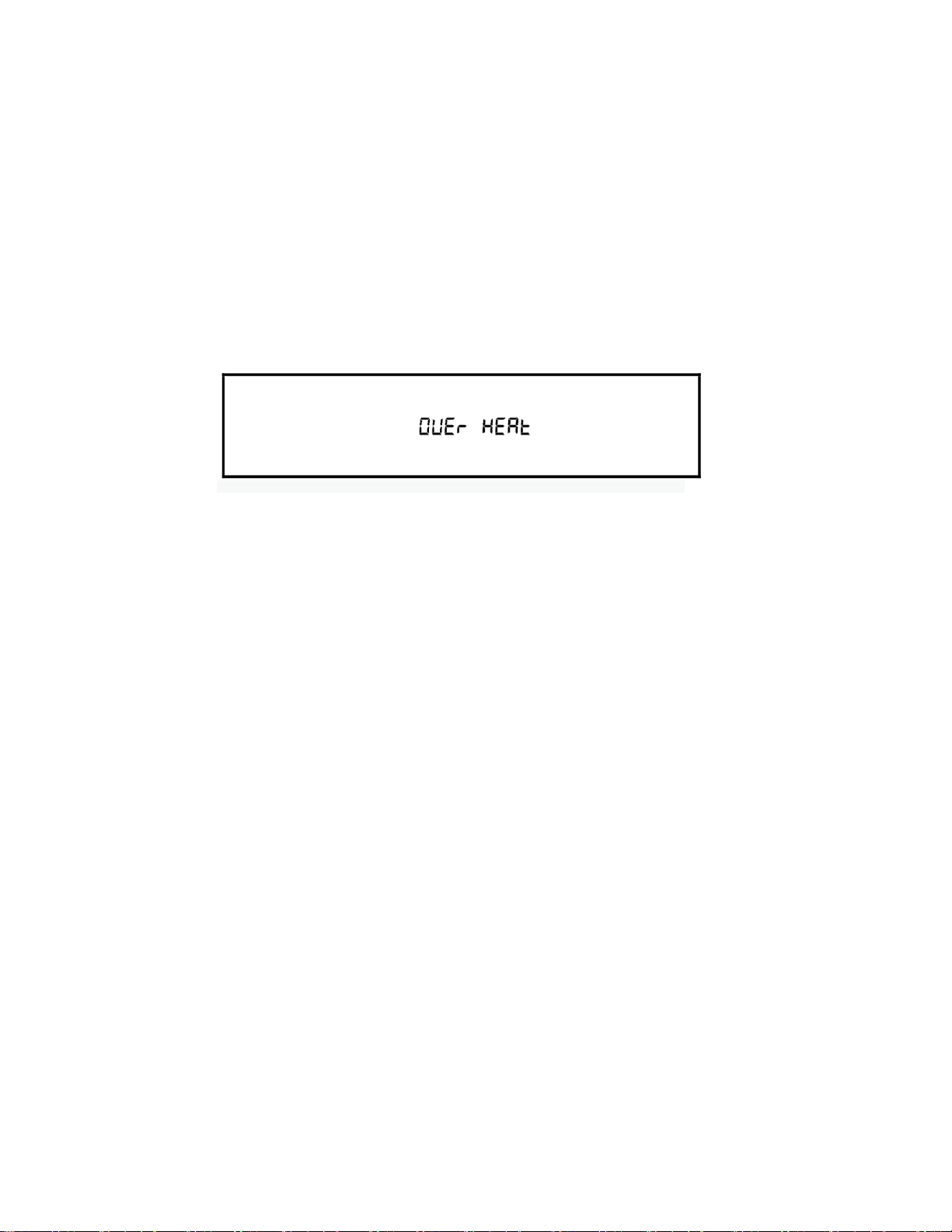
4 Protections
Over Temperature Protection
If the internal temperature of the power supply exceeds 85℃, the instrument will protect itself
by automatically turning power OFF. If this happens the buzzer will go off and the display will
indicate the following (OVER HEAT):
Figure 16 - Over Temperature Protection Warning
Over Voltage Protection (OVP)
The 9129B has over volta ge protec ti on function, which may be triggered due to an internal
error, wrong op eration by the customer, or over voltage at the output terminals. Once the
power supply enters the protected OVP state, the user will hear a buzzer sound and the output
will be turned off. OVP will be triggered if voltage at the output i s 0.1 V higher than the
maximum voltage set.
Page 37

Do not connect the DB9 connecto r to a standard RS-232 serial port.
connect to a USB por t (virt u al com) on a PC.
Note: The RMT indicator will appear on display when the pow e r supply is successfully
connected to a PC remotely through any remote interface. Keys on the front panel will be
LOCAL mode.
5 Remote Operation
Users can program the power supply by using the SCPI (Standard Commands for Programmable
Instruments) commands over the TTL remote interface (via USB virtual com with IT-E132B).
locked until the instrument is in LOCAL mode. To return to LOCAL mode from the front
panel, press the key. The RMT indicator will disappear when the instrument is in
Communicat i on c a bles
The power supply has a DB9 connector on the rear panel that allows remote communication via
the IT-E132B adapter.
Doing so may damage the inst ru ment. The instrument outputs TTL
signal levels only, and must be used with IT-E132B adapter to
USB to TTL Adapter IT-E132B
Use the IT-E132B USB to TTL adapter to connect a PC to the instrument for remote
communication.
Connect the INST R UMENT side of the ad apte r to the DC load DB9 connector. Connect the
COMPUTER end to a USB port on your computer.
When connected, the computer will automatically install the appropriate drivers (For Windows®
7 or above). The driver is also available for download at www.bkprecision.com .
Upon successful installation of the driver, the USB connection will be registered as a virtual COM
device. It can be accessed and control via the assigned COM port (This can be verified in
“Device Manager”) the same way as you would with RS-232 serial interfaces.
Page 38
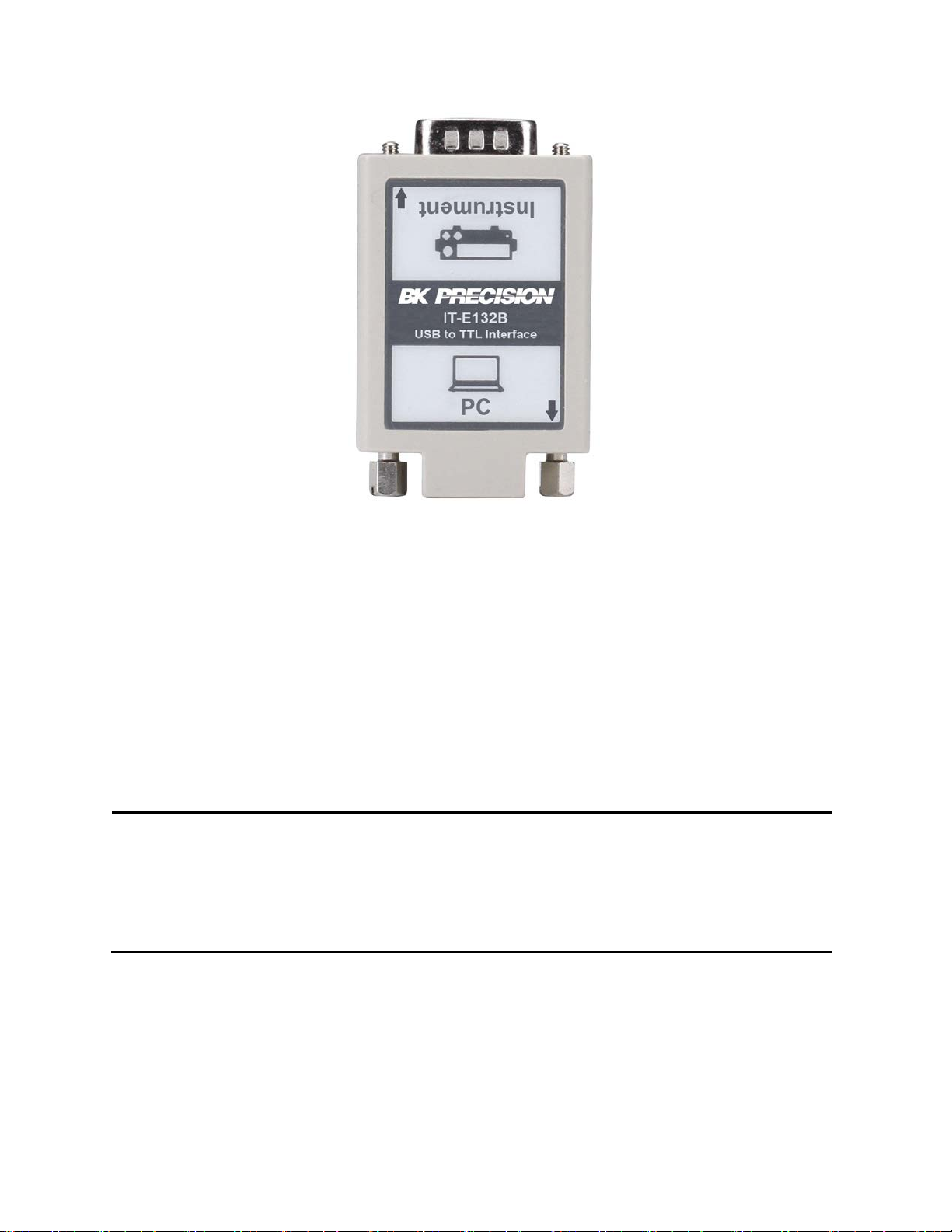
Note: The remote interface does not have a f l ow c on t ro l mechanism. The programmer
RS-232 Settings
In order for the computer to communicate with the power supply, both must be set to the same
RS-232 settings. These communication set tings a r e:
- Baud rate must be one of 4800, 9600, or 38400
- 8 data bits
- One stop bit
- No parity
Refer to the Baud Rate section in the Menu for instructions on how to s elect a different baud
rate.
should be aware of this limitation and allow sufficient command process time. If the
remote commands are sent too fast the power supply’s internal buffer may overrun and
cause a communication error. Therefore, adding a delay between commands to allow for
sufficient time to pro c ess c o mmands is required.
Page 39

6 Remote Commands
The instrument supports SCPI commands and some instrument specific commands. These
commands enabl e a computer to remotely communicate and control the instrument over serial
using the TTL to USB serial adapter IT-E132B.
Refer to the pr ogramming manual for details, which can be downloaded from
www.bkprecision.com.
Page 40

7 Troubleshooting Guide
Below there are some frequently asked questions and answers. Please check if any apply to
your power supply before contacting B&K Precision.
General
Q: I cannot power up the power supply.
- Check that the power cord is securely connected to the AC input and there is live power
from your electrical AC outlet.
- Verify that the AC power coming from the mains contains the correct voltage. The power
supply can accept a specific range of AC input voltages. Refer to section 2.1.
Q: How do I set up the supply to run in constant curre nt mode?
- The supply is a CV/CC power supply that automatically crosses over from CV to CC upon a
load which draws current at the current limit (I-SET). Therefore, it is dependent on the
load. For example, if I-SET is configured as 1 A, the load must draw 1 A before the supply
will go into CC mode.
Q: Why is my display voltage lower than the voltage I set?
- This is often because of the resistances from the test leads/wires connected between the
supply and the DUT (device under test), which causes a drop in voltage. To minimize this
drop, use remote sense terminals to compensate and output a more accurate voltage to
the DUT.
Q: I cannot set voltage at the maximum rating.
- This may be that the set voltage is outside of the voltage maximum limit. Refer to Limit
Voltage Protection (LVP) section to verify and configure the limits.
Remote Control
Q: I am trying to send the commands over RS232 using the TTL to USB serial adapter ITE132B, but the power supply does not seem to respond.
- Check that you are sending ASCII strings that are terminated with a CR (carriage return)
and LF (linefeed) character.
- For RS-232, check that the baud rate, parity, data bits, stop bit, and flow control settings
match with the settings configured on the software interface.
Page 41

Model
9129B
Output Rating
Current
Power
Line Regulation
Voltage
≤ 0.02%+4 mV
Current
≤ 0.2%+3 mA
Load Regulation
Voltage
≤ 0.02%+4 mV
Current
≤ 0.20%+3 mA
Ripple and Noise
Programming Resolution
Voltage
10 mv
Current
1 mA
Readback Resolution
Voltage
10 mV
Current
1 mA
Voltage
≤ 0.06% + 20 mV
Readback Accuracy ± (%output+offset)
Voltage
≤ 0.06% + 20 mV
8 Specifications
Note: All specifications apply to the unit after a temperature stabilization time of 15 minutes
over an ambient temperature range of 23 °C ± 5 °C. Specifications are subject to change
without notice.
Environmental Conditions:
This power supply is designed for indoor use and operated with maximum relative humidity of
80%.
Voltage
Voltage ≤ 5 mVp-p/1 mVrms
Current ≤ 6 mArms
0-30 V (CH1 & CH2)
0-5 V (CH3)
0-3 A All Channels
Programming Accuracy ± (%output+offset)
Current ≤0.2% + 10 mA
Current ≤0.2% + 10 mA
Page 42
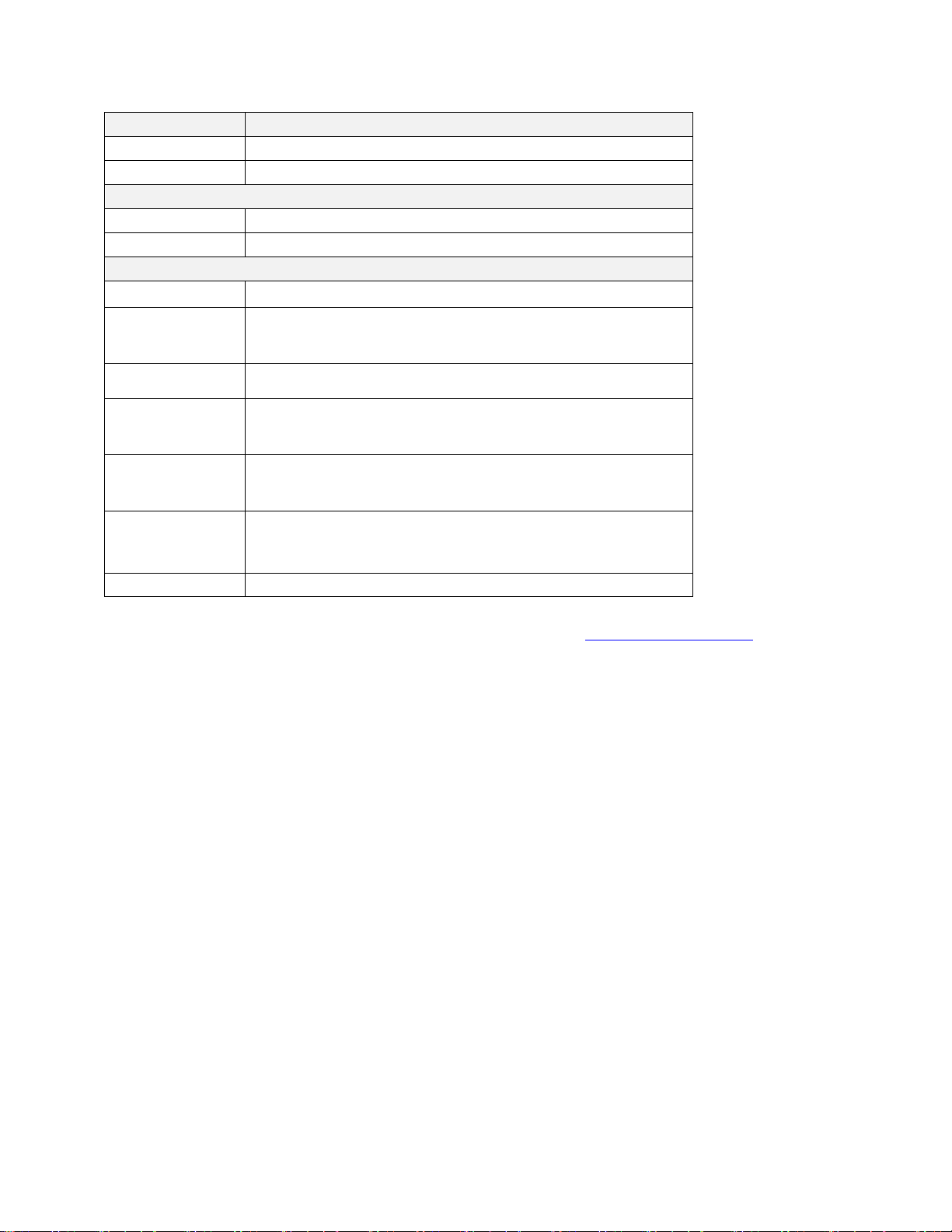
Series Accuracy
Voltage
≤ 0.5% + 30 mV
Current
≤ 0.2% + 15 mA
Parallel Accuracy
Voltage
≤ 0.2% + 30 mV
Current
≤ 0.2% + 25 mA
General
Storage
Up to 27 instrument settings
Weight
16.05 lbs (7.3 kg)
Standard
Interface
AC Input 110/220 VAC (+/- 10 %), 47 Hz - 63 Hz
Operating
Temperature
Storage
Temperature
Dimensions
(W×H×D)
To ensure the most current version of this manual, please visit www.bkprecision.com.
USB (virtual com via IT-E132B adapter)
32 °F to 104 °F (0 °C to 40 °C)
-4 °F to 158 °F (-20 °C to 70 °C)
8.45” x 3.47” x 13.96” (214.5 x 88.2 x 354.6 mm)
Page 43

9 Calibration
We recommend a calibration interval of once per year to ensure that the power supply meets
specifications.
Page 44

SERVICE INFORMATION
Warranty Service: Please go to the support and service section on our website at www.bkprecision.com to obtain a RMA #.
Return the product in the original packaging with proof of purchase to the address below. Clearly state on the RMA the
performance problem and return any leads, probes, connectors and accessories that you are using with the device.
Non-Warranty Service: Please go to the support and service section on our website at www.bkprecision.com to obtain a RMA
#. Return the product in the original packaging to the address below. Clearly s tate on the RMA the performance problem and
return any leads, probes, connectors and accessories that you are using with the device. Customers not on an open account
must include payment in the form of a money order or credit card. For the most current repair charges please refer to the
service and support sec tion on our website.
Return all merchandise to B&K Precision Corp. with prepaid shipping. The flat-rate repair charge for Non-Warranty Service does
not include return shipping. Return shipping to locations in North America i s included for Warranty Service. For overnight
shipments and non-North American shipping fees please contact B&K Precision Corp.
B&K Precision Corp.
22820 Savi Ranch Parkway
Yorba Linda, CA 92887
www.bkprecision.com
714-921-9095
Include with the returned instrument your complete return shipping address, contact name, phone number and description
of problem.
Page 45

LIMITED THREE-YEAR WARRANTY
B&K Precision Corp. warrants to t he original purchaser that its products and the component parts thereof, will be free from
defects in workmanship and materials for a period of three years from date of purchase.
B&K Precision Corp. w ill, without charge, repair or replace, at its option, defective product or component parts. Return ed
product must be accompanied by proof of the purchase date in the form of a sales receipt.
To help us better serve you, please complete the warranty registration for your new instrument via our website
www.bkprecision.com
Exclusions: This warranty does not apply in the event of misuse or abuse of the product or as a result of unaut horized
alterations or repairs. The warranty is void if the serial number is altered, defaced or removed.
B&K Precision Corp. shall not be liable for any consequential damages, including without limitation damages resulting from lo s s
of use. Some states do not allow limitations of incidental or consequential damages. So the above limitation or exclusion may
not apply to you.
This warranty gives you specific rights and you may have other rights, which vary from state-to-state.
B&K Precision Corp.
22820 Savi Ranch Parkway
Yorba Linda, CA 92887
www.bkprecision.com
714-921-9095
Page 46
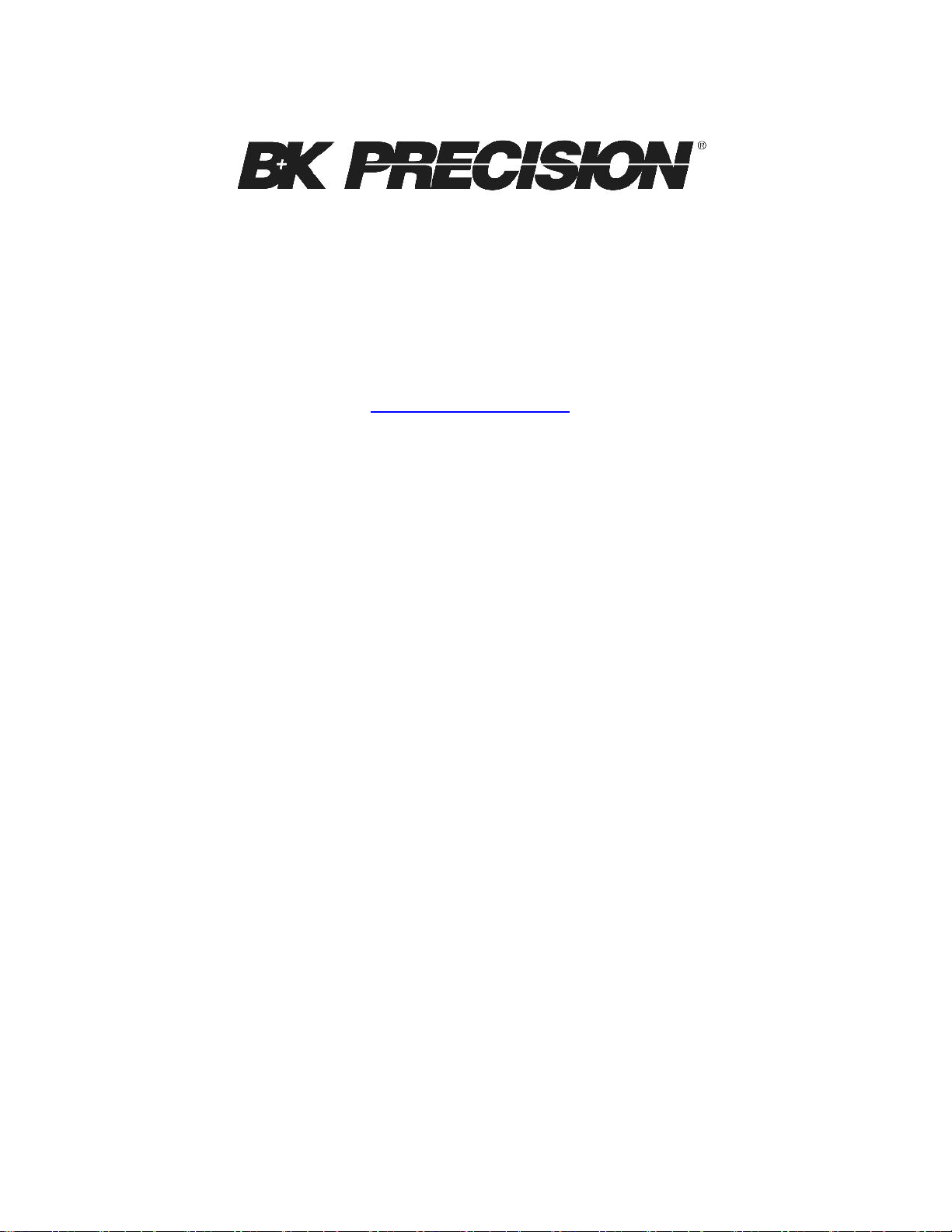
22820 Savi Ranch Parkway
Yorba Linda , CA 92887
www.bkprecision.com
© 2015 B&K Precision Corp.
v090915
