Biostar TP43 HP Owner's Manual
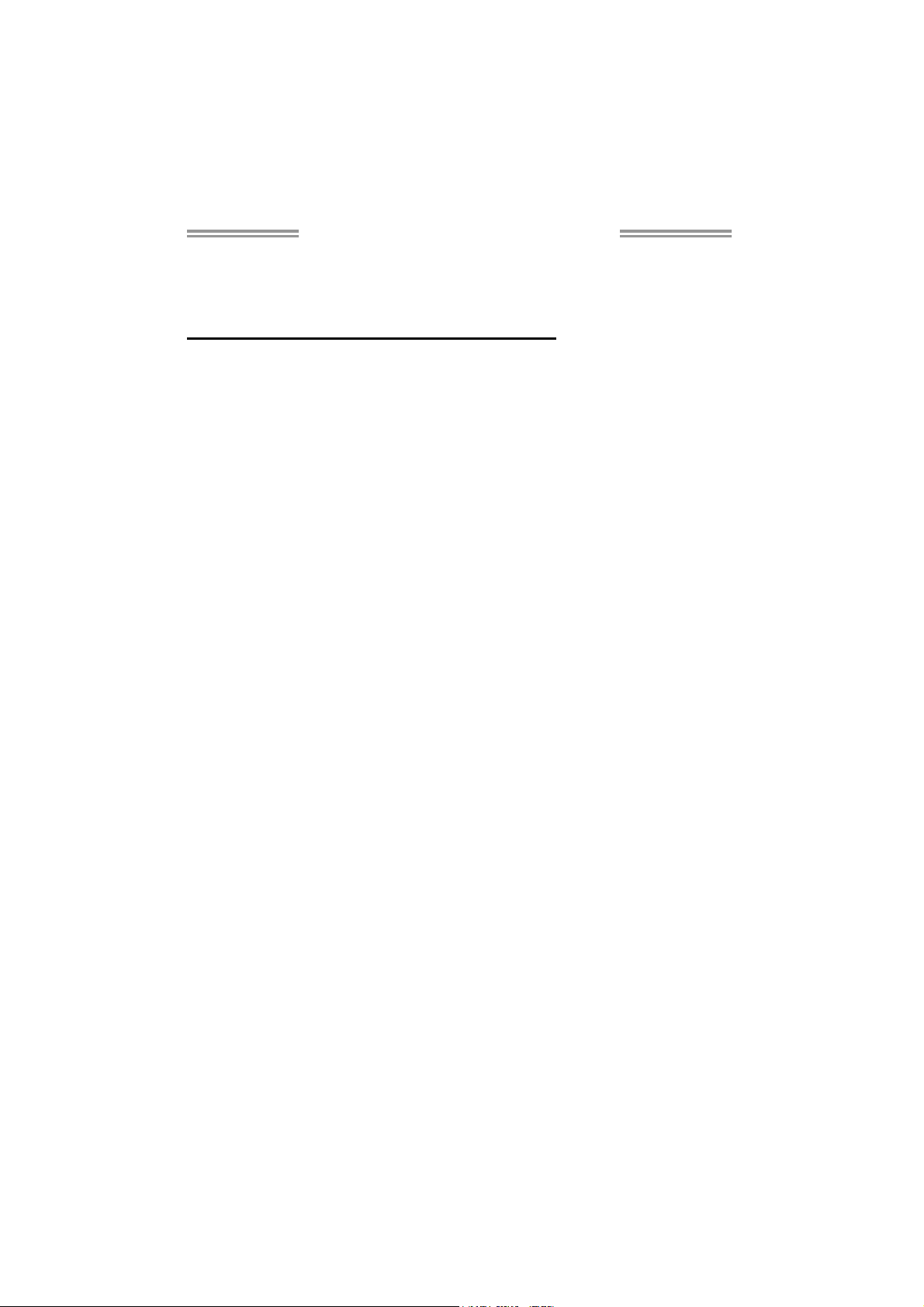
TP45 HP/TP43 HP Setup Manual
FCC Information and Copyright
This equipment has been tested and found to comply with the limits of a Class
B digital device, pursuant to Part 15 of the FCC Rules. These limits are designed
to provide reasonable protection against harmful interference in a residential
installation. This equipment generates, uses, and can radiate radio frequency
energy and, if not installed and used in accordance with the instructions, may
cause harmful interference to radio communications. There is no guarantee
that interference will not occur in a particular installation.
The vendor makes no representations or warranties with respect to the
contents here and specially disclaims any implied warranties of merchantability
or fitness for any purpose. Further the vendor reserves the right to revise this
publication and to make changes to the contents here without obligation to
notify any party beforehand.
Duplication of this publication, in part or in whole, is not allowed without first
obtaining the vendor’s approval in writing.
The content of this user’s manual is subject to be changed without notice and
we will not be responsible for any mistakes found in this user’s manual. All the
brand and product names are trademarks of their respective companies.
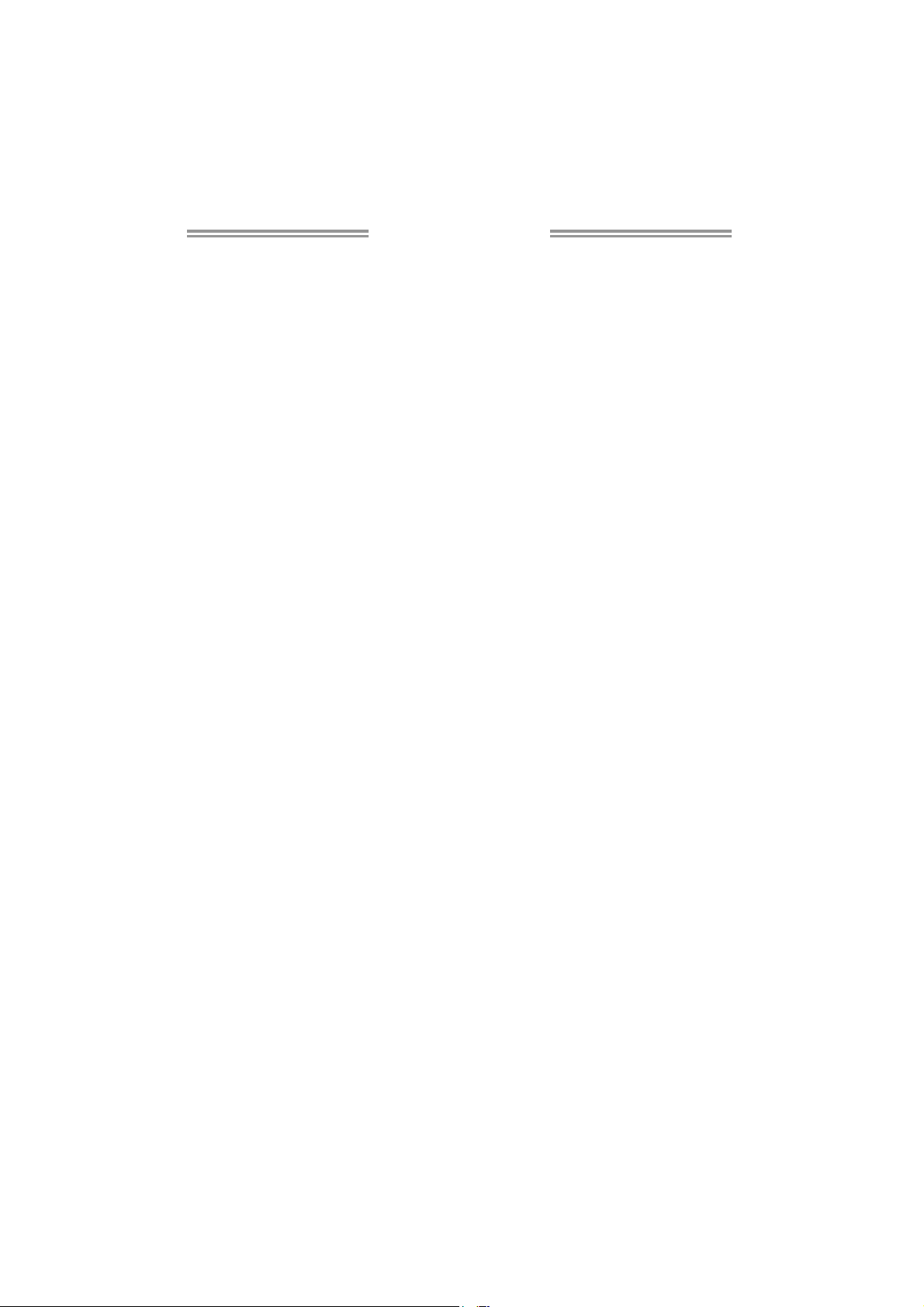
Table of Contents
Chapter 1: Introduction ............................................................ 1
1.1 Before You Start......................................................................................... 1
1.2 Package Checklist..................................................................................... 1
1.3 Motherboard Features.............................................................................. 2
1.4 Rear Panel Connectors.............................................................................. 3
1.5 Motherboard Layout (TP45 HP)............................................................. 4
1.6 Motherboard Layout (TP43 HP) ............................................................. 5
Chapter 2: Hardware Installation ............................................. 6
2.1 Installing Central Processing Unit (CPU) ............................................... 6
2.2 FAN Headers.............................................................................................. 8
2.3 Installing System Memory ........................................................................ 9
2.4 Connectors and Slots................................................................................ 11
Chapter 3: Headers & Jumpers Setup ..................................... 14
3.1 How to Setup Jumpers............................................................................. 14
3.2 Detail Settings .......................................................................................... 14
Chapter 4: CrossFire Function (For TP45 HP)......................... 22
4.1 Requirements........................................................................................... 22
4.2 Installing CrossFire-Ready Graphics Cards.......................................... 22
Chapter 5: T-Series BIOS & Software ..................................... 24
5.1 T-Series BIOS............................................................................................. 24
5.2 T-Series Software...................................................................................... 32
Chapter 6: Useful Help ............................................................ 41
6.1 Driver Installation Note.......................................................................... 41
6.2 Extra Information.................................................................................... 42
6.3 AMI BIOS Beep Code............................................................................... 43
6.4 Troubleshooting....................................................................................... 44
Appendencies: SPEC In Other Language ................................ 46
German.................................................................................................................. 46
France .................................................................................................................... 48
Italian..................................................................................................................... 50
Spanish ................................................................................................................... 52
Portuguese ............................................................................................................ 54
Polish...................................................................................................................... 56
Russian ................................................................................................................... 58
Arabic..................................................................................................................... 60
Japanese ................................................................................................................ 62
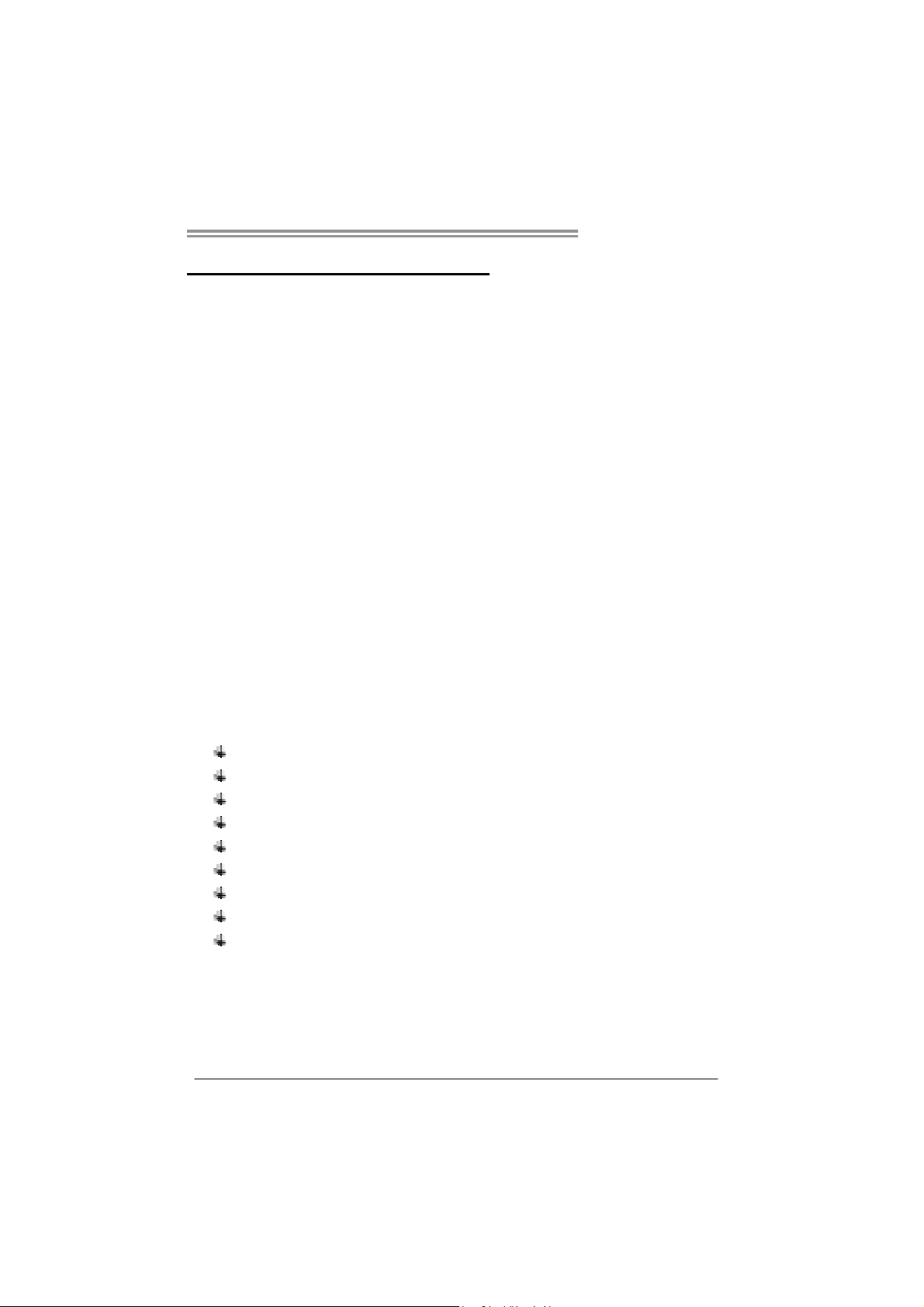
CHAPTER 1: INTRODUCTION
TP45 HP/TP43 HP
1.1 B
EFORE YOU START
Thank you for choosing our product. Before you start installing the
motherboard, please make sure you follow the instructions below:
Prepare a dry and stable working environment with
sufficient lighting.
Always disconnect the computer from power outlet
before operation.
Before you take the motherboard out from anti-static
bag, ground yourself properly by touching any safely
grounded appliance, or use grounded wrist strap to
remove the static charge.
Avoid touching the components on motherboard or the
rear side of the board unless necessary. Hold the board
on the edge, do not try to bend or flex the board.
Do not leave any unfastened small parts inside the
case after installation. Loose parts will cause short
circuits which may damage the equipment.
Keep the computer from dangerous area, such as heat
source, humid air and water.
1.2 PACKAGE CHECKLIST
IDE Cable X 1
Serial ATA Cable X 4
Rear I/O Panel for ATX Case X 1
User’s Manual X 1
Fully Setup Driver CD X 1
FDD Cable X 1 (optional)
USB 2.0 Cable X1 (optional)
S/PDIF out Cable X 1 (optional)
Serial ATA Power Cable X 2 (optional)
Note : The package contents may differ by area or your motherboard version.
1
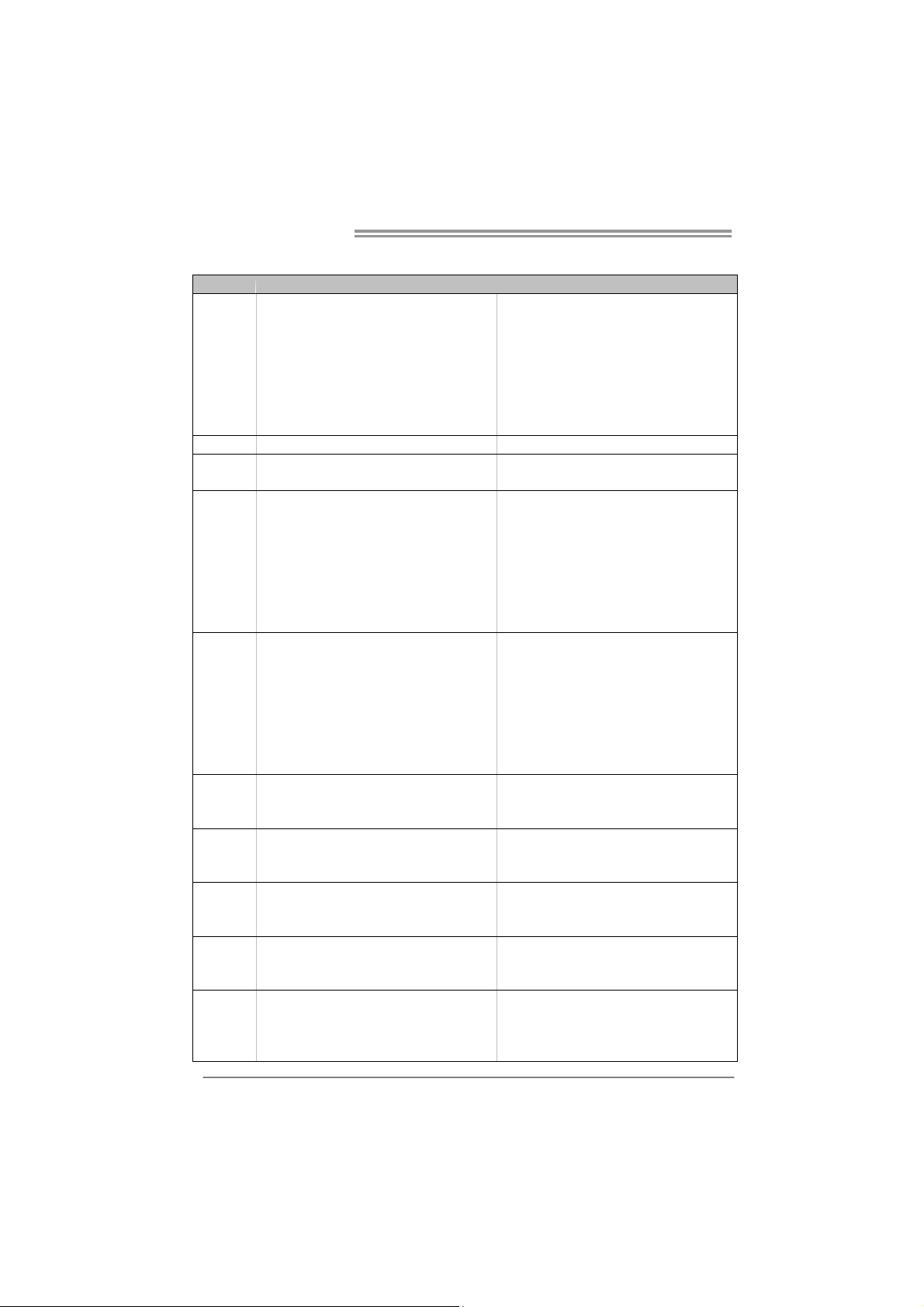
Motherboard Manual
1.3 MOTHERBOARD FEATURES
TP45 HP TP43 HP
LGA 775
Intel Core2Duo / Core2Quad /
Pent iu m Dua l- Core / C eler on D u a l- Core /
CPU
FSB Support 800 / 1066 / 1333 / 1600 MHz Support 800 / 1066 / 1333 / 1600 MHz
Chipset
Super I/O
Main
Memory
IDE
SATA 2
LAN
Sound
Codec
Slots
Celeron 4xx processor
Supports Execute D isab le Bit / Enh anc ed Inte l
SpeedStep® / Intel Architect ure- 64 / Ex tended
Memory 64 Technology / Virtualization
Technology
Intel P45
Int e l ICH10
Fintek F71887F
Prov ides the mos t commonly us ed legacy Super
I/O functionality.
Low Pin Count Interface
En viro nment C ont rol in iti at ives ,
Hardware Monitor Controller
Fan Sp eed Cont ro ller
ITE's "S mart Guard ian" funct ion
DIMM Slots x 4
Each DIMM supports 256MB / 512MB / 1GB /
2GB DDR2
Max Memory Capicity 8GB
Dual Channe l Mode DDR2 me mory mo dule
Supports DDR2 1066 / 800 / 667
Register ed DIMM and ECC D IMM is not
supported
JMicro JMB368
Ultra DMA 33 / 66 / 100 / 133 Bus Master Mode
supports PIO Mode 0~4
Integrated Serial ATA Controller
Data transfer rates up to 3.0 Gb/s.
SATA Versio n 2. 0 sp e c if ic at ion co mplian t
Realtek RTL 8111C
10 / 100 Mb/s / 1Gb/s auto negotiation
Half / Full duplex capability
ALC888
7.1 channels audio out
High Definition Audio
PCI slot x2 PCI slot x 2
PCI Express Gen2 x16 slot (x16/x8) x1 PCI Express Gen2 x16 slot x1
PCI Express Gen2 x16 slot (x8) x1 PCI Express x16 slot (x1) x1
PCI Express x 1 slot x2 PCI Express x 1 slot x1
2
LGA 775
Intel Core2Duo / Core2Quad /
Pent iu m Dua l- Core / C eler on D u a l- Core /
Celeron 4xx processor
Supports Execute D isab le Bit / Enh anc ed Inte l
SpeedStep® / Intel Architect ure- 64 / Ex tended
Memory 64 Technology / Virtualization
Technology
Intel P43
Int e l ICH10
Fintek F71887F
Prov ides the mos t commonly us ed legacy Super
I/O functionality.
Low Pin Count Interface
En viro nment C ont rol in iti at ives ,
Hardware Monitor Controller
Fan Sp eed Cont ro ller
ITE's "S mart Guard ian" funct ion
DIMM Slots x 4
Each DIMM supports 256MB / 512MB / 1GB /
2GB DDR2
Max Memory Capicity 8GB
Dual Channe l Mode DDR2 me mory mo dule
Supports DDR2 1066 / 800 / 667
Register ed DIMM and ECC D IMM is not
supported
JMicro JMB368
Ultra DMA 33 / 66 / 100 / 133 Bus Master Mode
supports PIO Mode 0~4
Integrated Serial ATA Controller
Data transfer rates up to 3.0 Gb/s.
SATA Versio n 2. 0 sp e c if ic at ion co mplian t
Realtek RTL 8111C
10 / 100 Mb/s / 1Gb/s auto negotiation
Half / Full duplex capability
ALC888
7.1 channels audio out
High Definition Audio
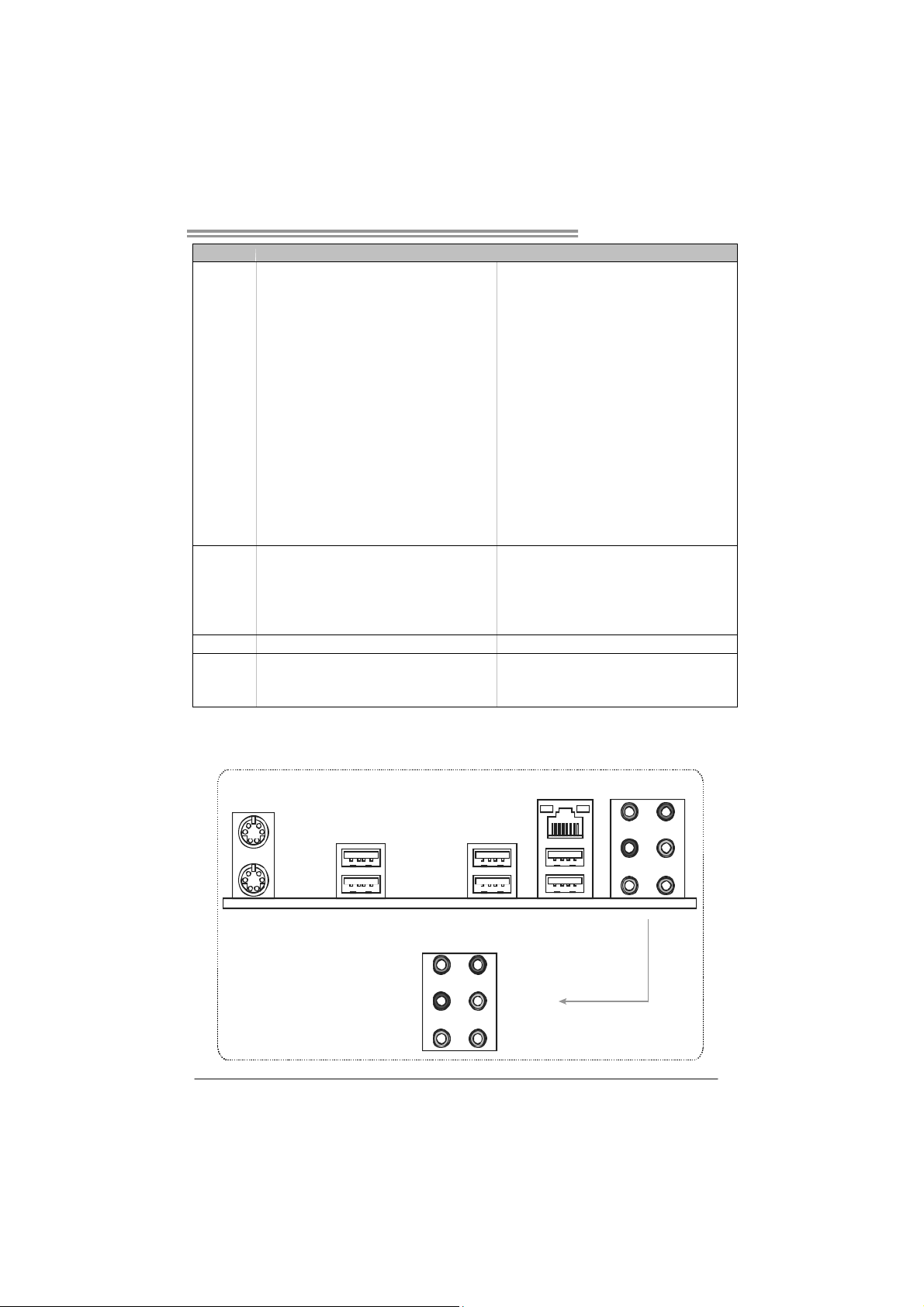
TP45 HP/TP43 HP
TP45 HP TP43 HP
Floppy connector x1 Floppy connector x1
Printer Port Connector x1 Printer Port Connecto r x1
Serial port Connector x1 Serial port Connector x1
IDE Conn ector x1 ID E Co nn ector x 1
SATA Connector x6 SATA Connector x6
Front Panel Connector x1 Front Panel Connector x1
On Board
Connector
Back Panel
I/O
Board Size 244 (W) x 305 (L) mm 244 (W) x 305 (L) mm
OS Support
Front Audio Connector x1 Front Audio Connector x1
S/PD IF out connector x1 S/PD IF out connector x 1
CD-in Connector x1 CD-in Connector x1
CPU Fan header x1 CPU Fan header x1
System Fan header x2 Sys tem Fan header x2
Clear CMOS header x1 Clear C MOS he ader x1
USB connector x3 USB connecto r x3
Power Connector (24pin) x1 Power Conn ector (24pin) x1
Power Connector (8pin) x1 Power Conn ector (8pin) x1
Power Connector (4pin) x1 Power Conn ector (4pin) x1
PS/2 Keyboard x 1
PS/2 Mous e x1
LAN port x1
USB Port x6
Audio Jack x6
Windows 2000 / XP / VISTA
Biostar Reserves the right to add or remove
support for any OS with or without notice
PS/2 Keyboard x 1
PS/2 Mous e x1
LAN port x1
USB Port x6
Audio Jack x6
Windows 2000 / XP / VISTA
Biostar Reserves the right to add or remove
support for any OS with or without notice
1.4 REAR PANEL CONNECTORS
PS/2
Mouse
PS/2
Keyboard
USBX2
Center
Rear
Side
USBX2
LA N
USBX2
Line In
Line Out
Mic In
3
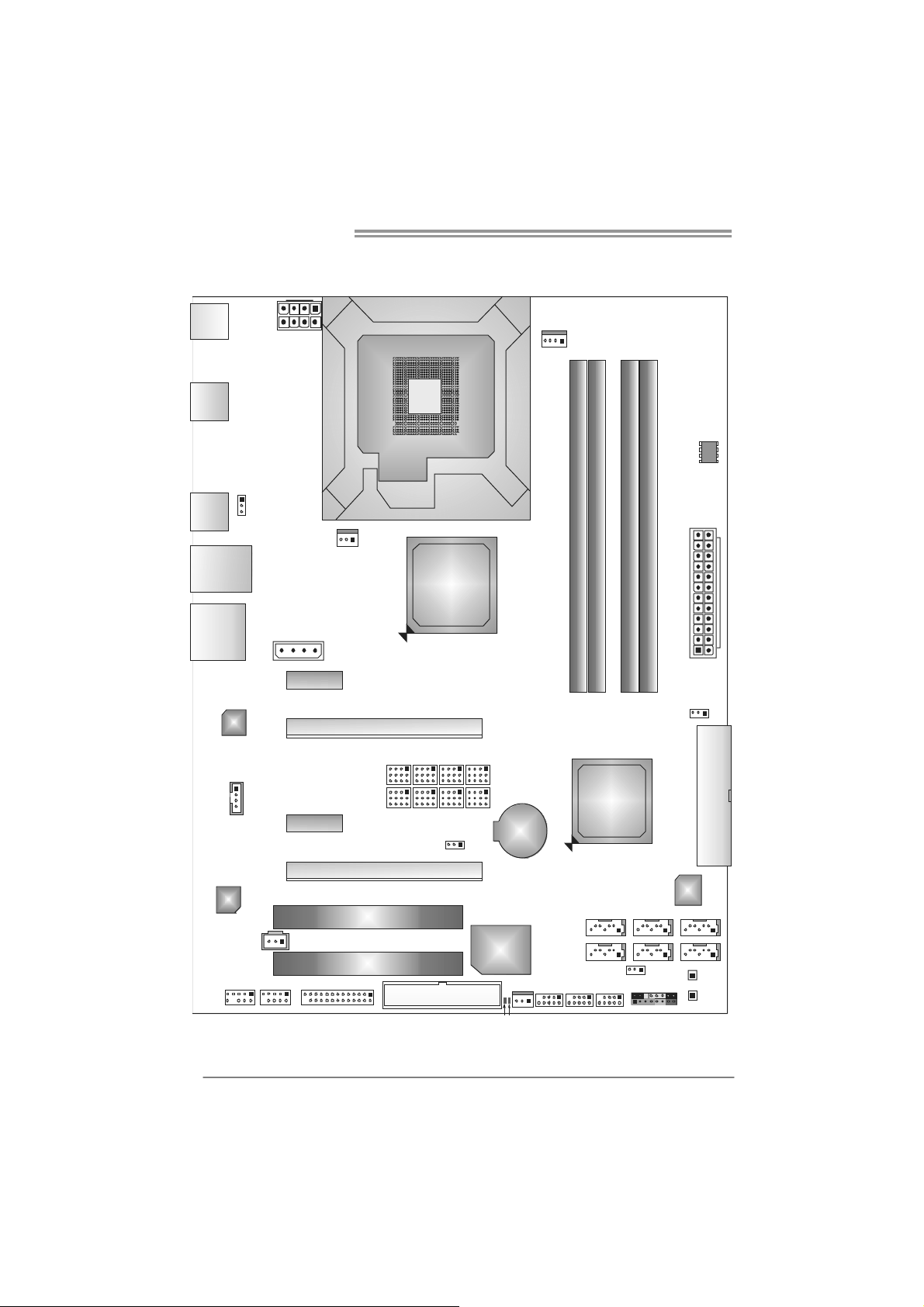
Motherboard Manual
1.5 MOTHERBOARD LAYOUT (TP45 HP)
JKBMS1
JUSB2
JUSB1
JRJ45USB1
JAUDI O1
JUSBV1
LAN
JCDI N1
JATXPWR1
J1
PEX1_2
PEX1_1
JNFAN1
LGA775
CPU1
PEX16_1
JPE1 JPE3 JPE5 JPE7
JPE2 JPE4 JPE6 JPE8
Intel
P45
JPE9
BAT1
JCFAN1
DDR2_A1
DDR2_A2
Intel
ICH10
BIO S
JATXPWR2
DDR2_B1
DDR2_B2
JCMO S1
IDE1
PEX16_2
CO DE C
PCI 1
JSPDIF_OUT1
PCI2
JA UDI OF1 J C OM1 JPR NT1 JS FAN1
Note: represents the 1■
FDD1
st
pin.
4
Super
I/O
LE D_D1LE D_D2
IDE
SAT A5
JUSBV2
JUSB4 JUSB3JUSB5
JPANEL1
SATA1SATA3
SAT A2SATA4SAT A6
RS TSW1
PWRSW1
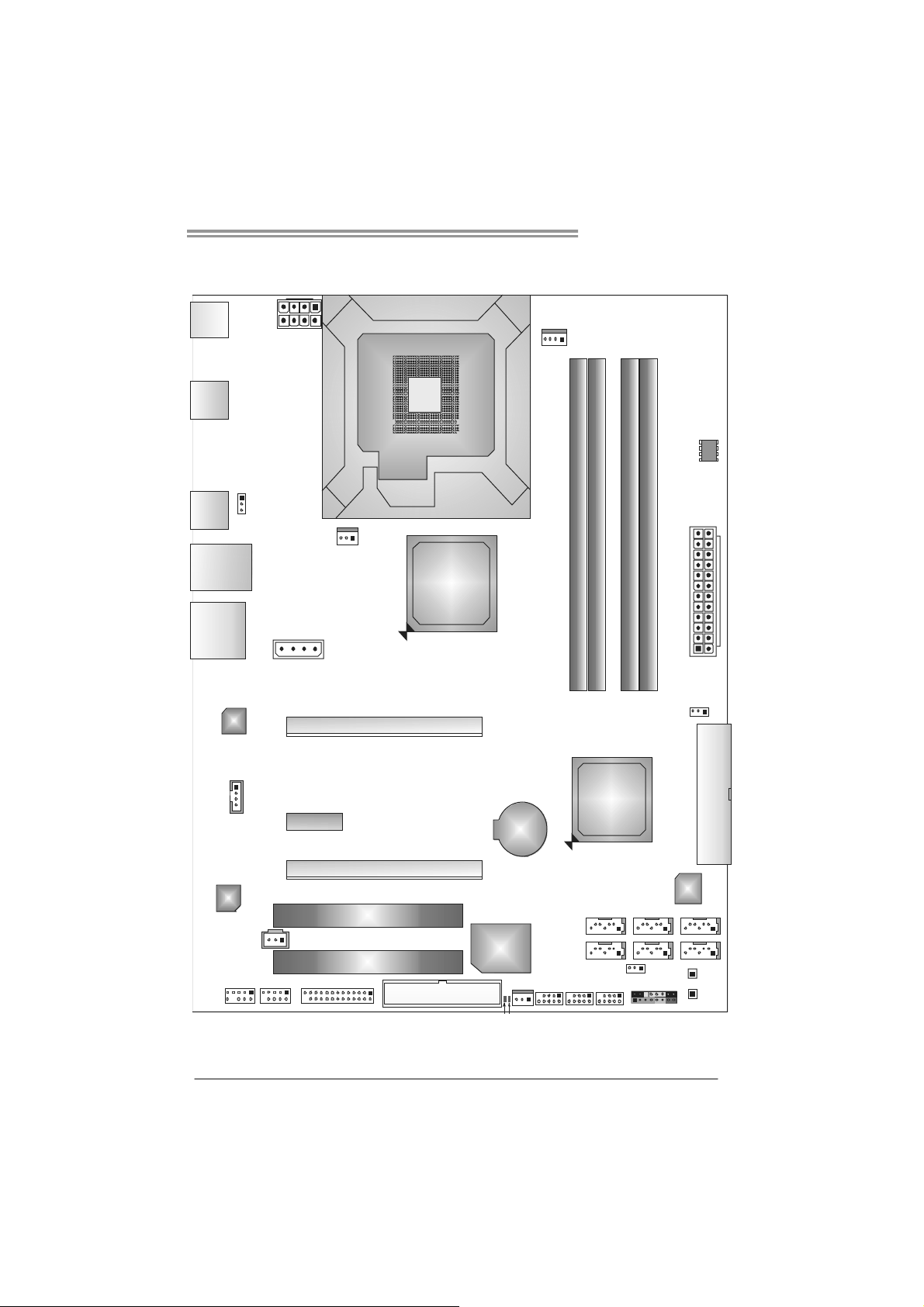
1.6 MOTHERBOARD LAYOUT (TP43 HP)
TP45 HP/TP43 HP
JKBMS1
JUSB2
JUSB1
JRJ45USB1
JAUDI O1
JUSBV1
LAN
JATXPWR1
J1
JNFA N1
LGA775
PEX16_1
CPU1
Intel
P43
JCFAN1
BIO S
JATXPWR2
DDR2_A1
DDR2_B1
DDR2_A2
DDR2_B2
JCMO S1
JCDI N1
PEX1_1
PEX16_2
CO DE C
PCI 1
JSPDIF_OUT1
PCI2
JA UDIO F1 JC OM1 JPR NT1 JS FAN1
Note: represents the 1■
FDD1
st
pin.
BAT1
Super
I/O
LE D_D1LE D_D2
Intel
ICH10
SAT A5
JUSB4 JUSB3JUSB5
JUSBV2
JPANEL1
IDE1
IDE
SATA1SATA3
SAT A2SATA4SAT A6
RS TSW1
PWRSW1
5
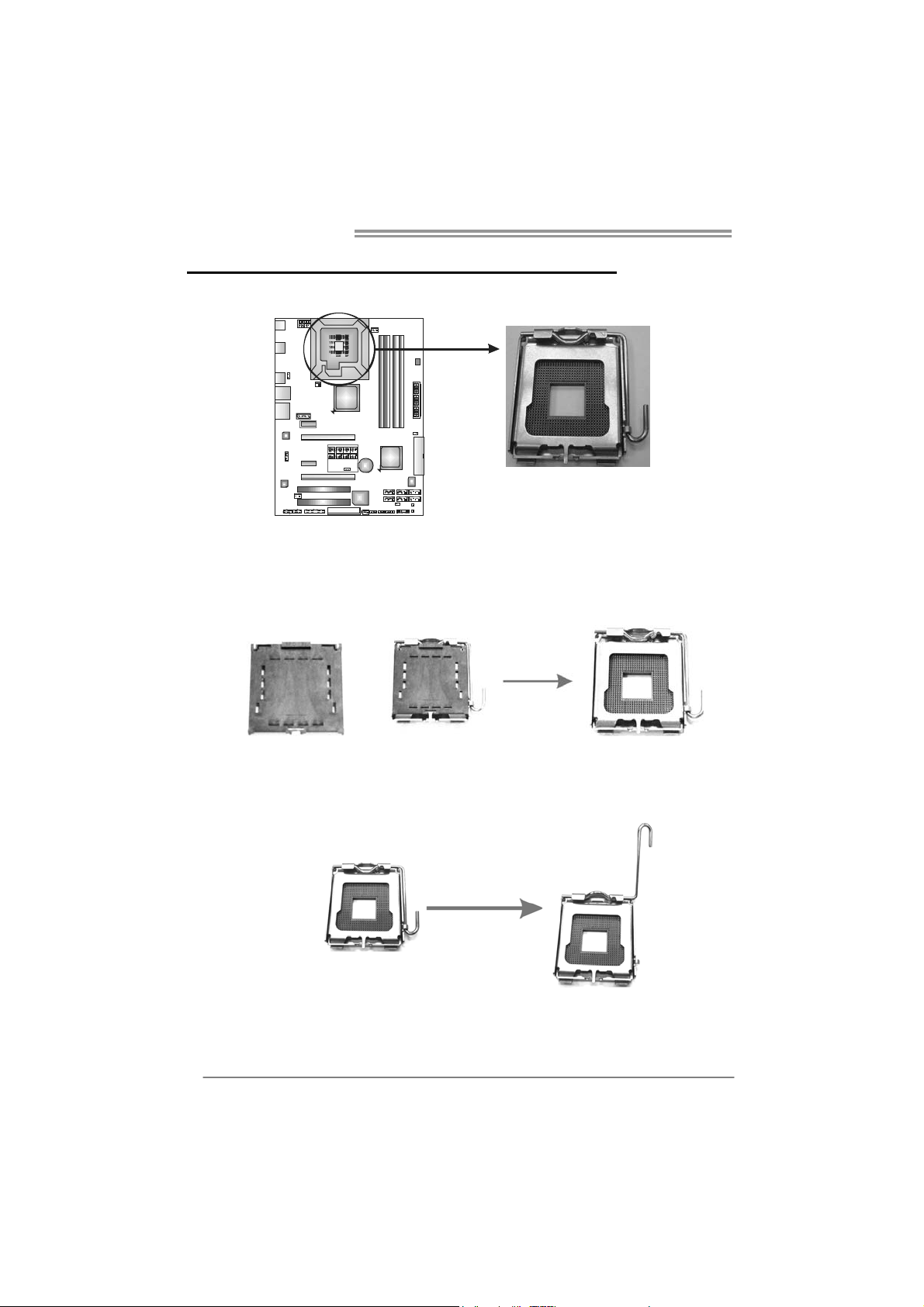
Motherboard Manual
CHAPTER 2: HARDWARE INSTALLATION
2.1 I
NSTALLING CENTRAL PROCESSING UNIT (CPU)
Special Notice:
Remove Pin Cap before installation, and make good preservation
for future use. When the CPU is removed, cover the Pin Cap on the
empty socket to ensure pin legs won’t be damaged.
Pin Cap
Step 1: Pull the socket locking lever out from the socket and then raise
the lever up to a 90-degree angle.
6
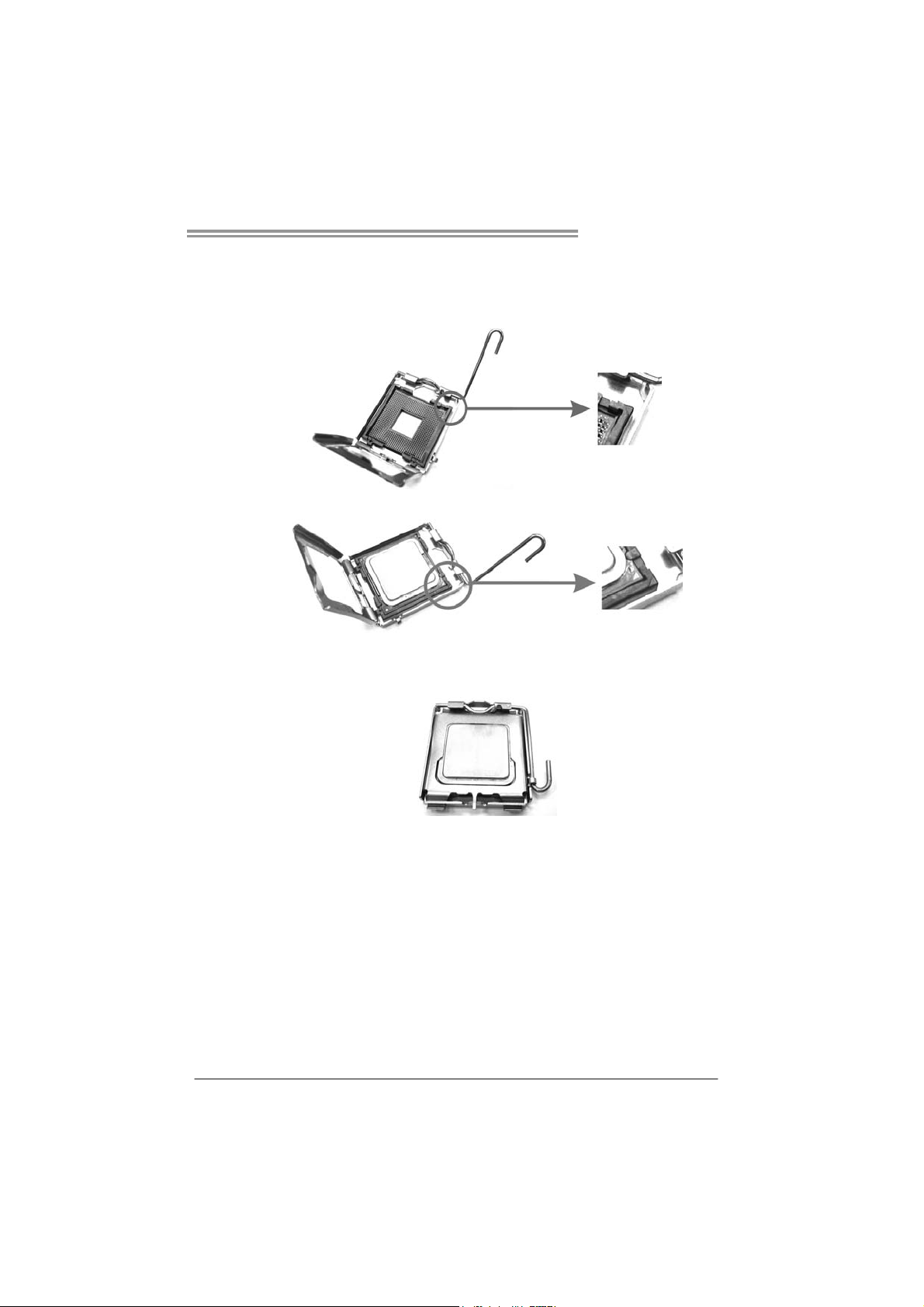
TP45 HP/TP43 HP
Step 2: Look for the triangular cut edge on socket, and the golden dot on
CPU should point forwards this triangular cut edge. The CPU will
fit only in the correct orientation.
Step 2-1:
Step 2-2:
Step 3: Hold the CPU down firmly, and then lower the lever to locked
position to complete the installation.
Step 4: Put the CPU Fan and heatsink assembly on the CPU and buckle it
on the retention frame. Connect the CPU FAN power cable into
the JCFAN1. This completes the installation.
7
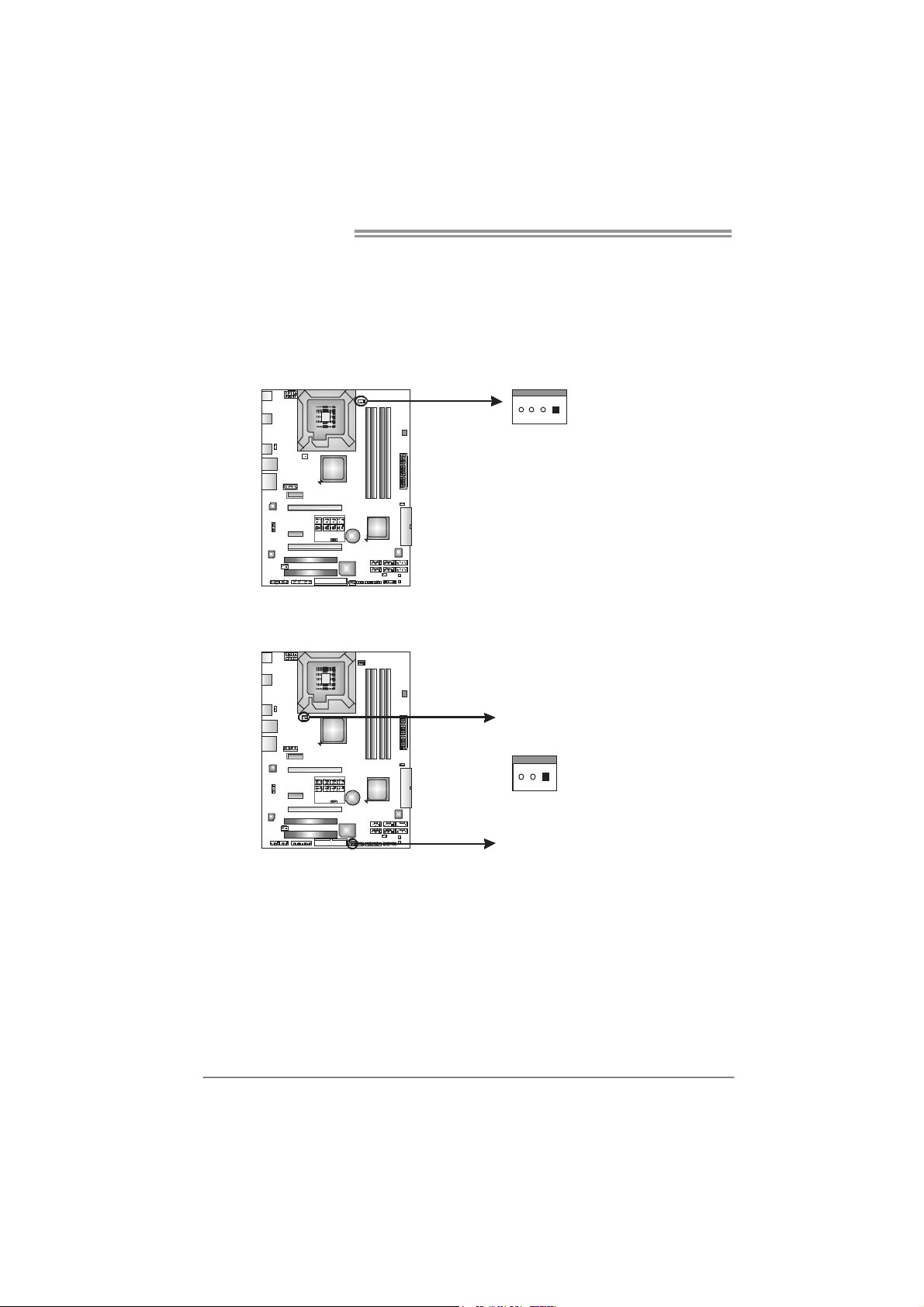
Motherboard Manual
2.2 FAN HEADERS
These fan headers support cooling-fans built in the computer. The fan
cable and connector may be different according to the fan manufact urer.
Connect the fan cable to the connector while matching the black wire to
pin#1.
JCFAN1: CPU Fan Header
Pin
14
JSFAN1/JNFAN1: System Fan Headers
JNFAN1
13
Assignment
1 Ground
2 +12V
3 FAN RPM rate
sense
4 Smart Fan
Control
Pin
Assignment
1 Ground
2 +12V (Smart Fan
Control)
3 FAN RPM rate
sense
JSFAN1
Note:
The JSFAN1/JNFAN1 support 3-pin head connectors, and the JCFAN1 supports 4-pin
head connector. When connecting with wires onto connectors, please note that the red
wire is the positive and should be connected to pin#2, and the black wire is Ground and
should be co nnected to GND.
8

TP45 HP/TP43 HP
2.3 INSTALLING SYSTEM MEMORY
A. Memory Modules
DDR2 _A1
DDR2 _B1
DDR2 _A2
DDR2 _B2
1. Unlock a DIMM slot by pressing the retaining clips outward. Align a
DIMM on the slot such that the notch on the DIMM matches the
break on the Slot.
2. Insert the DIMM vertically and firmly into the slot until the retaining
chip snap back in place and the DIMM is properly seated.
9
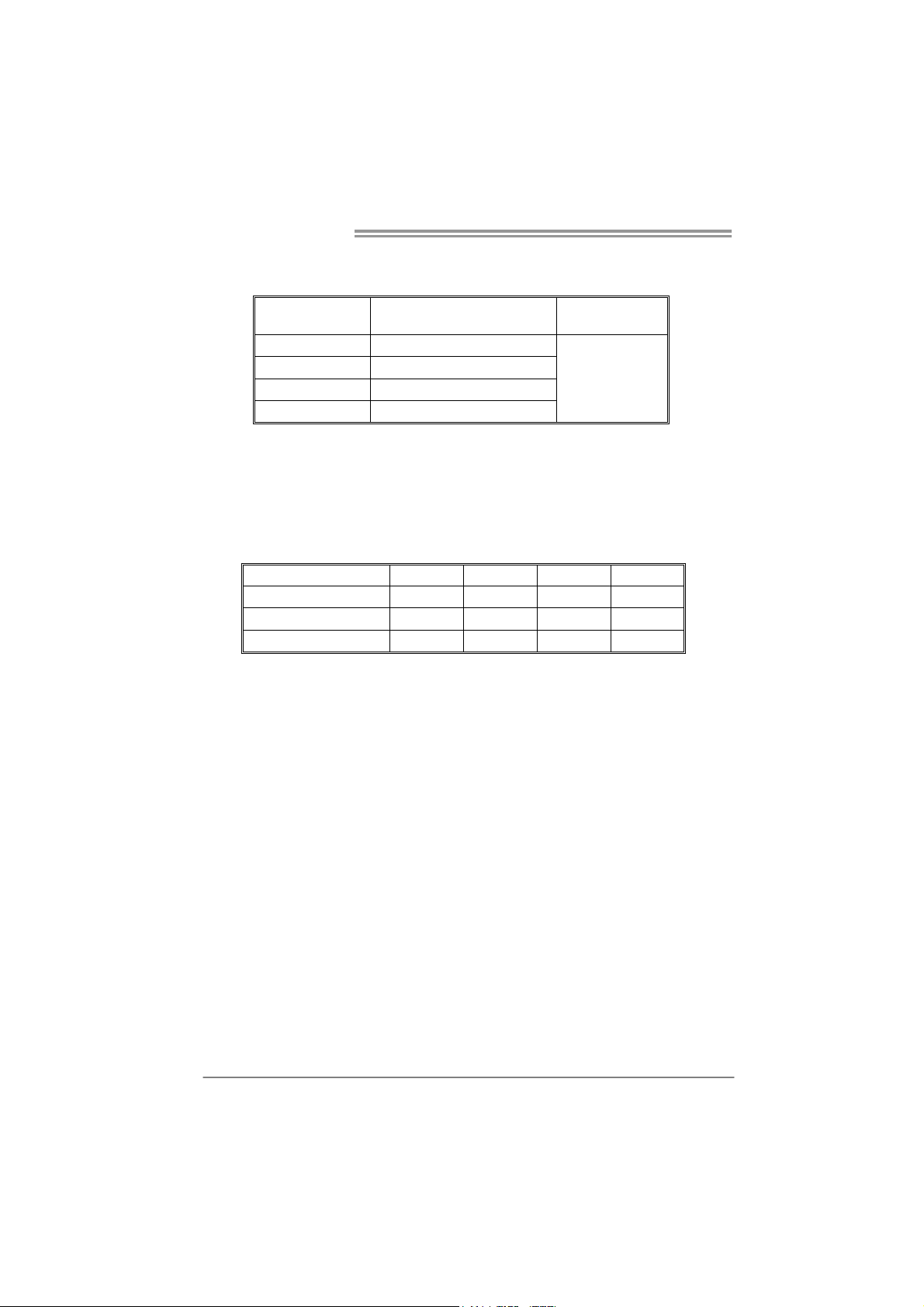
Motherboard Manual
B. Memory Capacity
DIMM Socket
Location
DDR2_A1 256MB/512MB/1GB/2GB
DDR2_A2 256MB/512MB/1GB/2GB
DDR2_B1 256MB/512MB/1GB/2GB
DDR2_B2 256MB/512MB/1GB/2GB
DDR2 Module
C. Dual Channel Memory installation
To trigger the Dual Channel function of the motherboard, the memory module
must meet the following requirements:
Install memory module of the same density in pairs, shown in the following
table.
Dual Channel Status
Enabled O X O X
Enabled X O X O
Enabled O O O O
(O means memory installed, X means memory not installed.)
The DRAM bus width of the memory module must be the same (x8 or
x16)
DDR2_A1
Total Memory
Size
Max is 8GB.
DDR2_A2 DDR2_B1 DDR2_B2
10
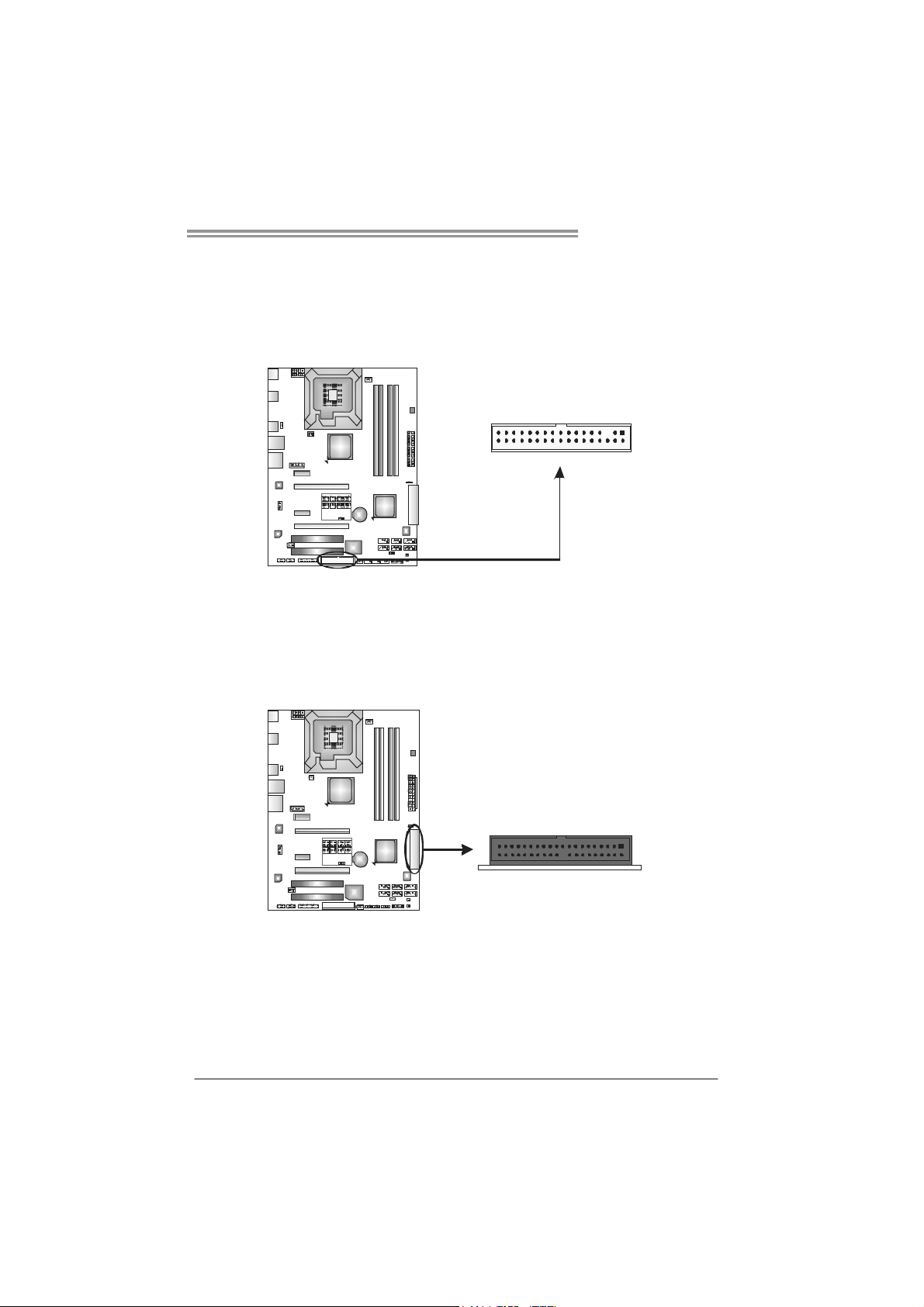
TP45 HP/TP43 HP
2.4 CONNECTORS AND SLOTS
FDD1: Floppy Disk Connector
The motherboard provides a standard floppy disk connector that supports 360K,
720K, 1.2M, 1.44M and 2.88M floppy disk types. This connector supports the
provided floppy drive ribbon cables.
33 1
IDE1: IDE/ATAPI Connector
The motherboard has a 32-bit Enhanced PCI IDE Controller that provides PIO
Mode 0~4, Bus Master, and Ultra DMA 33/66/100/133 functionality.
The IDE connector can connect a master and a slave drive, so you can connect
up to two drives.
34
39
2
1
240
11
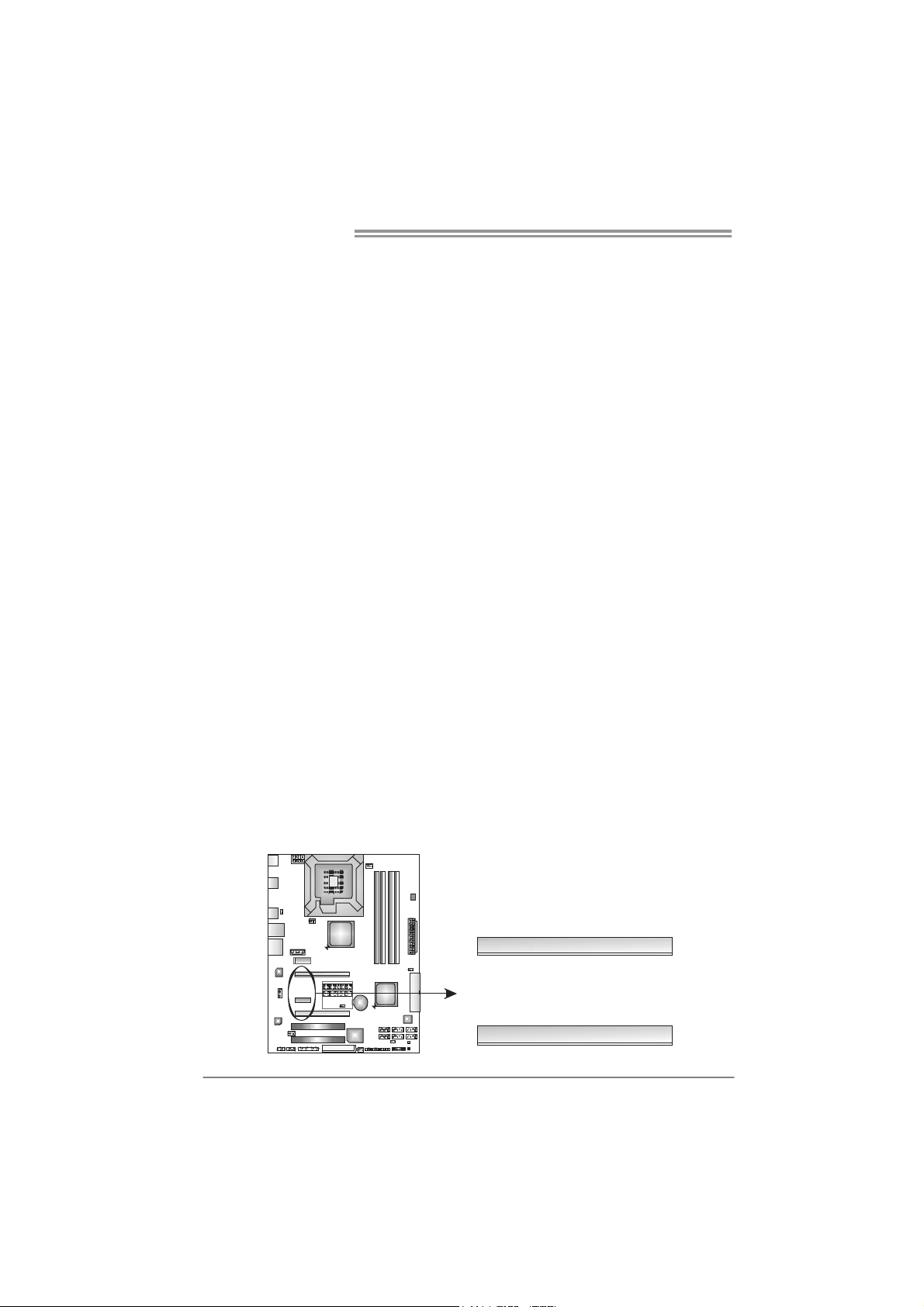
Motherboard Manual
PEX16_1: PCI-Express Gen2 x16 (x16/CrossFire x8 Speed) Slot
(For TP45 HP Only)
- PCI-Express 2.0 compliant.
- Maximum theoretical realized bandwidth of 8GB/s(4GB/s CrossFire)
simultaneously per direction, for an aggregate of 16GB/s(8GB/s CrossFire)
totally.
- PEX16_1 slot is reserved for graphics or video cards. The design of this
motherboard supports dual PCI-Express graphics cards using CrossFire
technology with multiple displays. When using CrossFire, this slot is master
and runs with x8 speed.
- To configure for CrossFire, please refer to the instructions of configuring
JPE1~JPE9.
PEX16_2: PCI-Express Gen2 x16 (NC/CrossFire x8 Speed) Slot
(For TP45 HP Only)
- PCI-Express 2.0 compliant.
- Maximum theoretical realized bandwidth of 4GB/s simultaneously per
direction, for an aggregate of 8GB/s totally.
- PEX16_2 slot is reserved for graphics or video cards. The design of this
motherboard supports dual PCI-Express graphics cards using CrossFire
technology with multiple displays. This slot is slave when using CrossFire. If
PEX16_1 is set to x16 speed, then PEX16_2 would not be functional.
PEX16_1: PCI-Express Gen2 x16 Slot (For TP43 HP Only)
- PCI-Express 2.0 compliant.
- Maximum theoretical realized bandwidth of 8GB/s simultaneously per
direction, for an aggregate of 16GB/s totally.
- 2X bandwidth over the PCI-Express 1.1 architecture.
PEX16_2: PCI-Express x16 (x4 Speed) Slot (For TP43 HP Only)
- PCI-Express 1.1 compliant.
- Maximum theoretical realized bandwidth of 1GB/s simultaneously per
direction, for an aggregate of 2GB/s totally.
- x4 Speed by Chipset Specification.
- If this slot is inserted with PCI-E x4 device, then PEX1_1 will not be
functional.
PEX16_1
PEX16_2
12
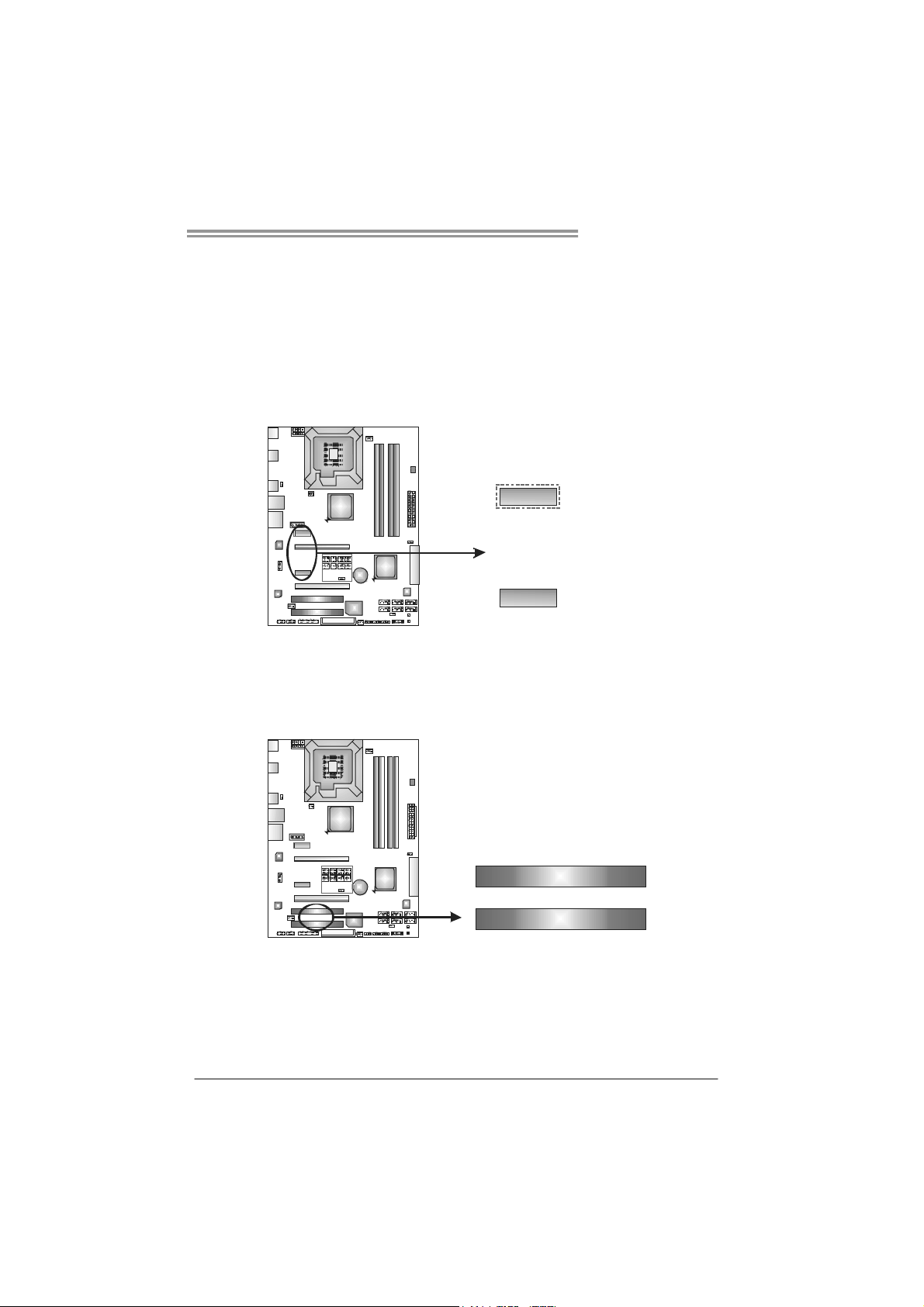
PEX1_1/PEX1_2(for TP45 HP Only): PCI-Express x1 Slots
- PCI-Express 1.1 compliant.
- Data transfer bandwidth up to 250MB/s per direction; 500MB/s in total.
- PCI-Express supports a raw bit-rate of 2.5Gb/s on the data pins.
- 2X bandwidth over the PCI architecture.
- For TP43 HP, if PEX16_2 is inserted with PCI-E x4 device, then PEX1_1
will not be functional.
(For TP45 HP Only)
PEX1_2
PEX1_1
PCI1~PCI2: Peripheral Component Interconnect Slots
This motherboard is equipped with 2 standard PCI slots. PCI stands for
Peripheral Component Interconnect, and it is a bus standard for expansion
cards. This PCI slot is designated as 32 bits.
TP45 HP/TP43 HP
PCI1
PCI2
13
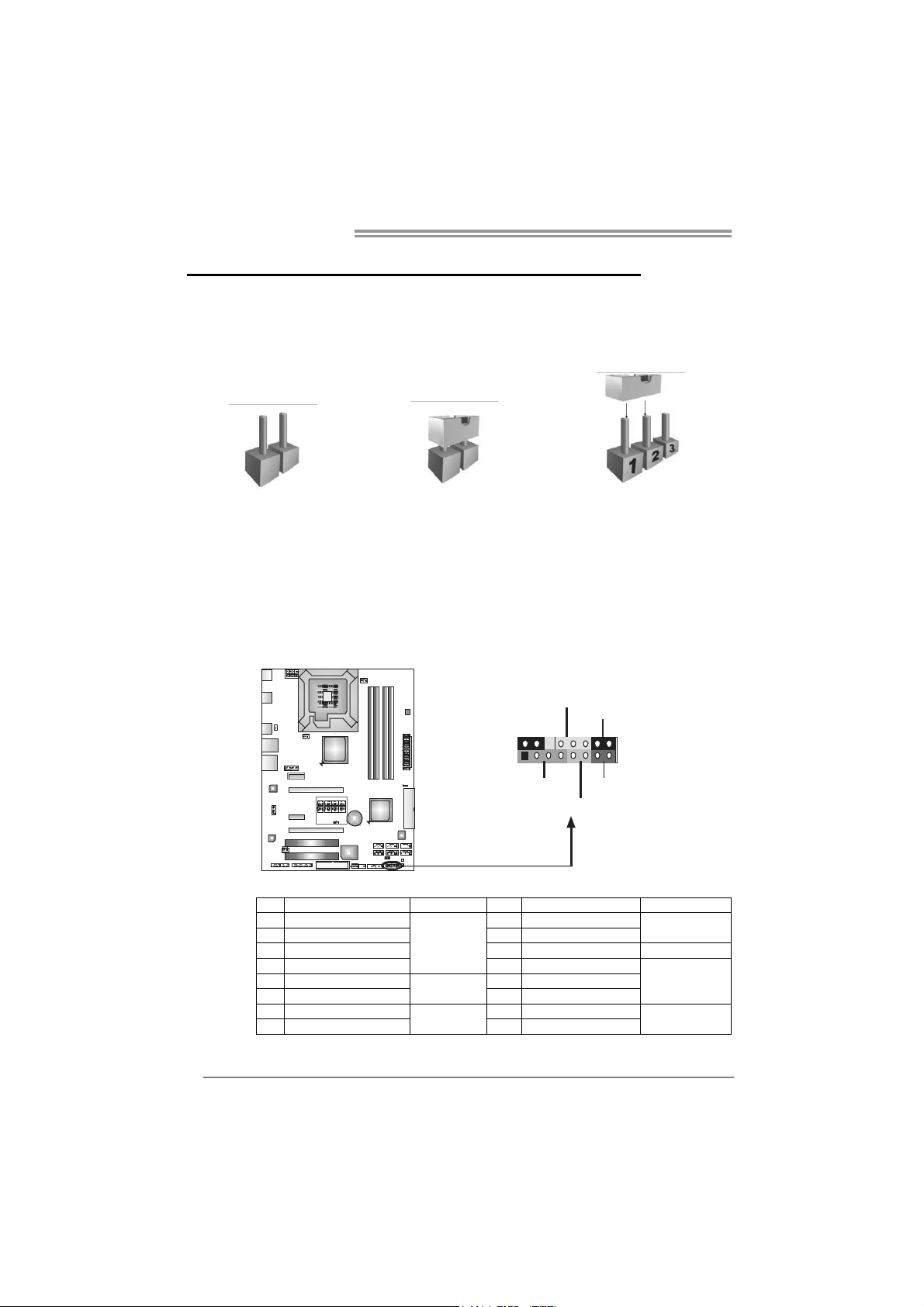
Motherboard Manual
CHAPTER 3: HEADERS & JUMPERS SETUP
3.1 H
OW TO SETUP JUMPERS
The illustration shows how to set up jumpers. When the jumper cap is
placed on pins, the jumper is “close”, if not, that means the jumper is
“open”.
Pin opened Pin closed Pin1-2 closed
3.2 D
JPANEL1: Front Panel Header
ETAIL SETTINGS
This 16-pin connector includes Power-on, Reset, HDD LED, Power LED, and
speaker connection. It allows user to connect the PC case’s front panel switch
functions.
PWR_LED
9
1
SPK
++
HL ED
+
On/Off
-
-
RST
16
8
14
Pin Assignment Function Pin Assignment Function
1 +5V 9 N/A
2 N/A 10 N/A
3 N/ A 11 N/A N/A
4 Speaker
5 HDD LED (+) 13 Power LED (+)
6 HDD LED (-)
7 Ground 15 Power button
8 Reset control
Speaker
Connector
Hard drive
LED
Reset button
12 Power LED (+)
14 Power LED (-)
16 Ground
N/A
Power LED
Power-on button
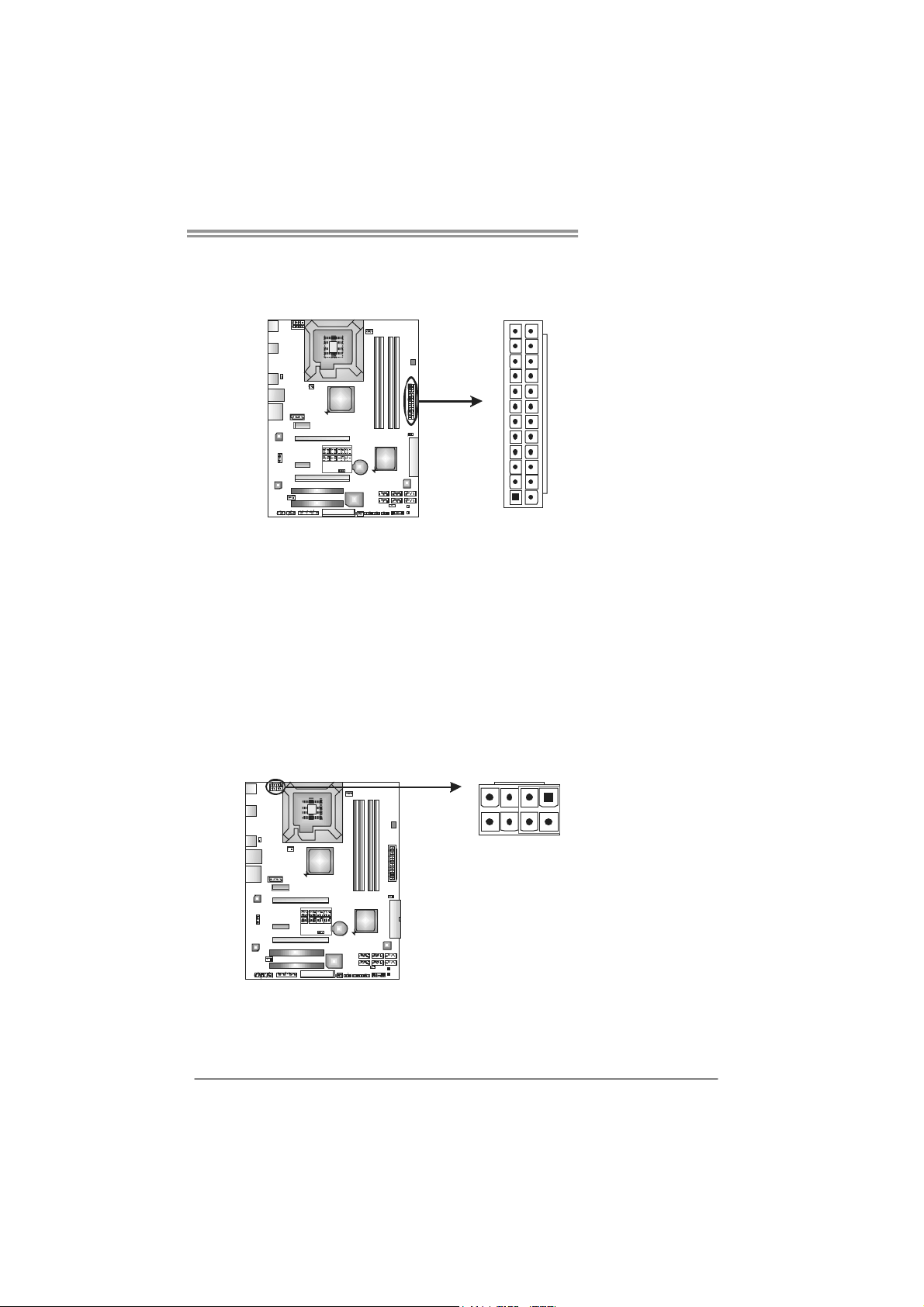
TP45 HP/TP43 HP
JATXPWR2: AT X Power Source Connector
This connector allows user to connect 24-pin power connector on the ATX
power supply.
12
1
Pin Assignment Pin Assignment
13 +3.3V 1 +3.3V
14 -12V 2 +3.3V
15 Ground 3 Ground
16 PS_ON 4 +5V
17 Ground 5 Ground
18 Ground 6 +5V
19 Ground 7 Ground
20 NC 8 PW_OK
21 +5V 9 Standby Voltage+5V
22 +5V 10 +12V
23 +5V 11 +12V
24 Ground 12 +3.3V
24
13
JATXPWR1: AT X Power Source Connector
By connecting this connector, it will provide +12V to CPU power circuit.
14
58
Pin Assignment
1 +12V
2 +12V
3 +12V
4 +12V
5 Ground
6 Ground
7 Ground
8 Ground
Note:
Before power on the system, please make sure that both JATXPWR1 and JATXPWR2
connectors have been plugged-in.
If the CPU power plug is 4-pin, please plug it into Pin 1-2-5-6 of JATXPWR1.
15
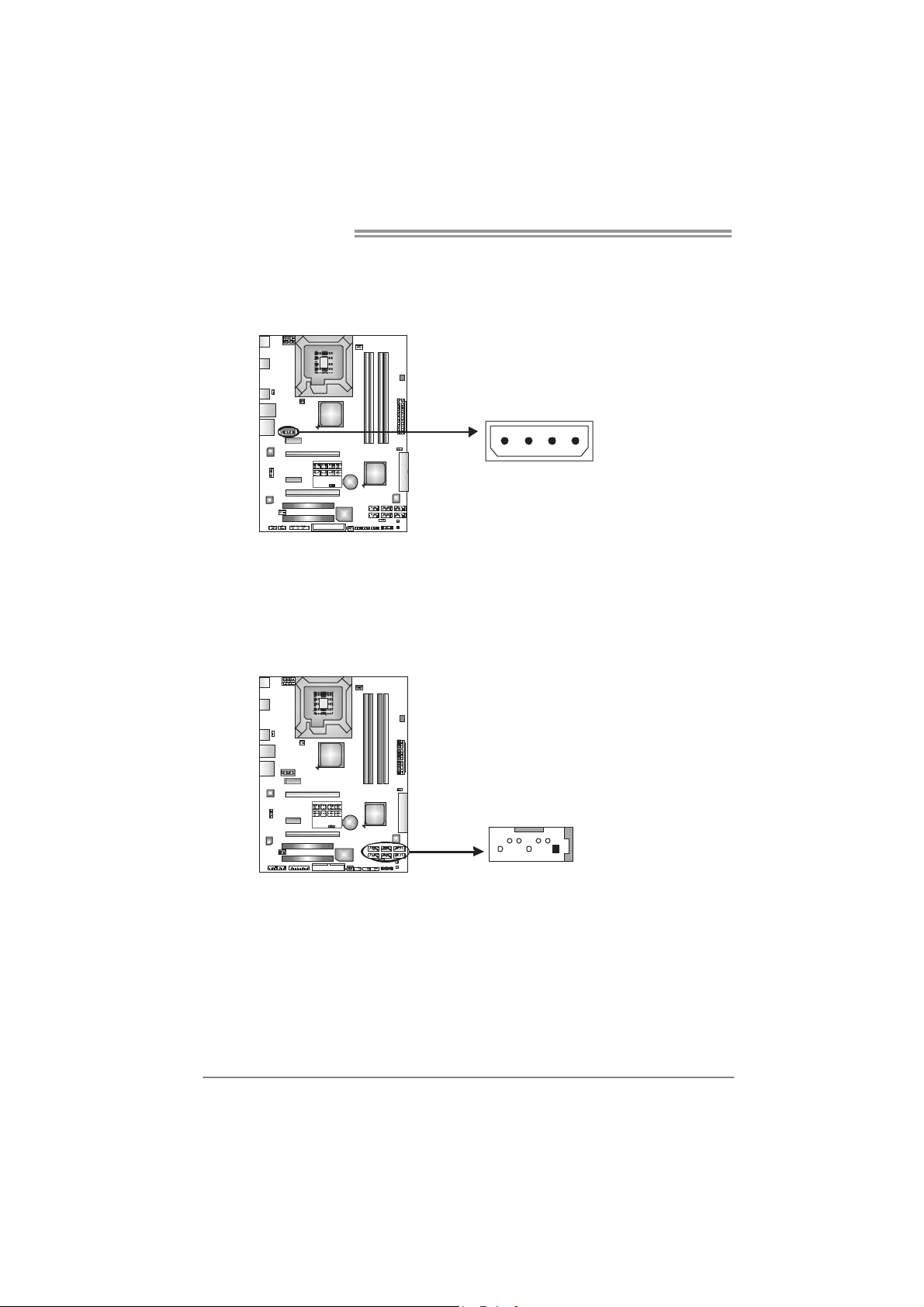
Motherboard Manual
J1: Auxiliary Power for Graphics
This connector is an auxiliary power connection for graphics cards. Exclusive
power for the graphics card provides better graphics performance.
SATA1~SATA6: Serial ATA Connectors
The motherboard has a PCI to SATA Controller with 6 channels SATA interface,
it satisfies the SATA 2.0 spec and with transfer rate of 3.0Gb/s.
14
SATA5 SATA3 SATA1
SATA6 SATA4 SATA2
Pin
Assignment
1 +12V
2 Ground
3 Ground
4 VCC
Pin
Assignment
1 Ground
2 TX+
3 TX4 Ground
5 RX6 RX+
7 Ground
16
147
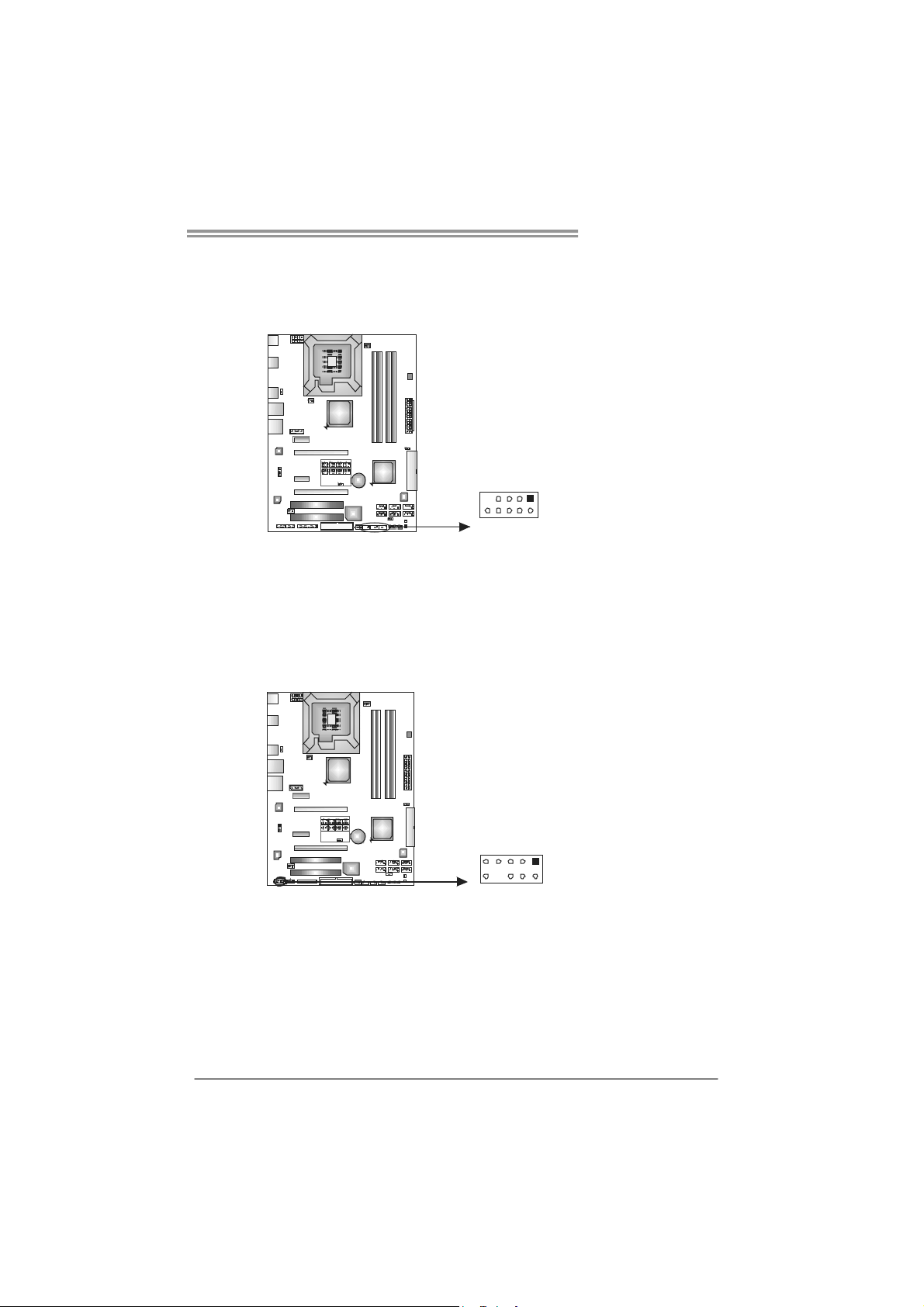
TP45 HP/TP43 HP
JUSB3/JUSB4/JUSB5: Headers for USB 2.0 Ports at Front Panel
This header allows user to connect additional USB cable on the PC front panel,
and also can be connected with internal USB devices, like USB card reader.
Assignment
Pin
1 +5V (fused)
2 +5V (fused)
3 USB4 USB5 USB+
JUSB4
JUSB3JUSB5
9
1
6 USB+
7 Ground
8 Ground
9 Key
10 NC
10
2
JAUDIOF1: Front Panel Audio Header
This header allows user to connect the front audio output cable with the PC front
panel. This header allows only HD audio front panel connector; AC’97 connector
is not acceptable.
Pin Assignment
1 Mic Left in
2 Ground
3 Mic Right in
4 GPIO
5 Right line in
6 Jack Sense
7 Front Sense
8 Key
9 Left line in
10 Jack Sense
10
9
1
2
17
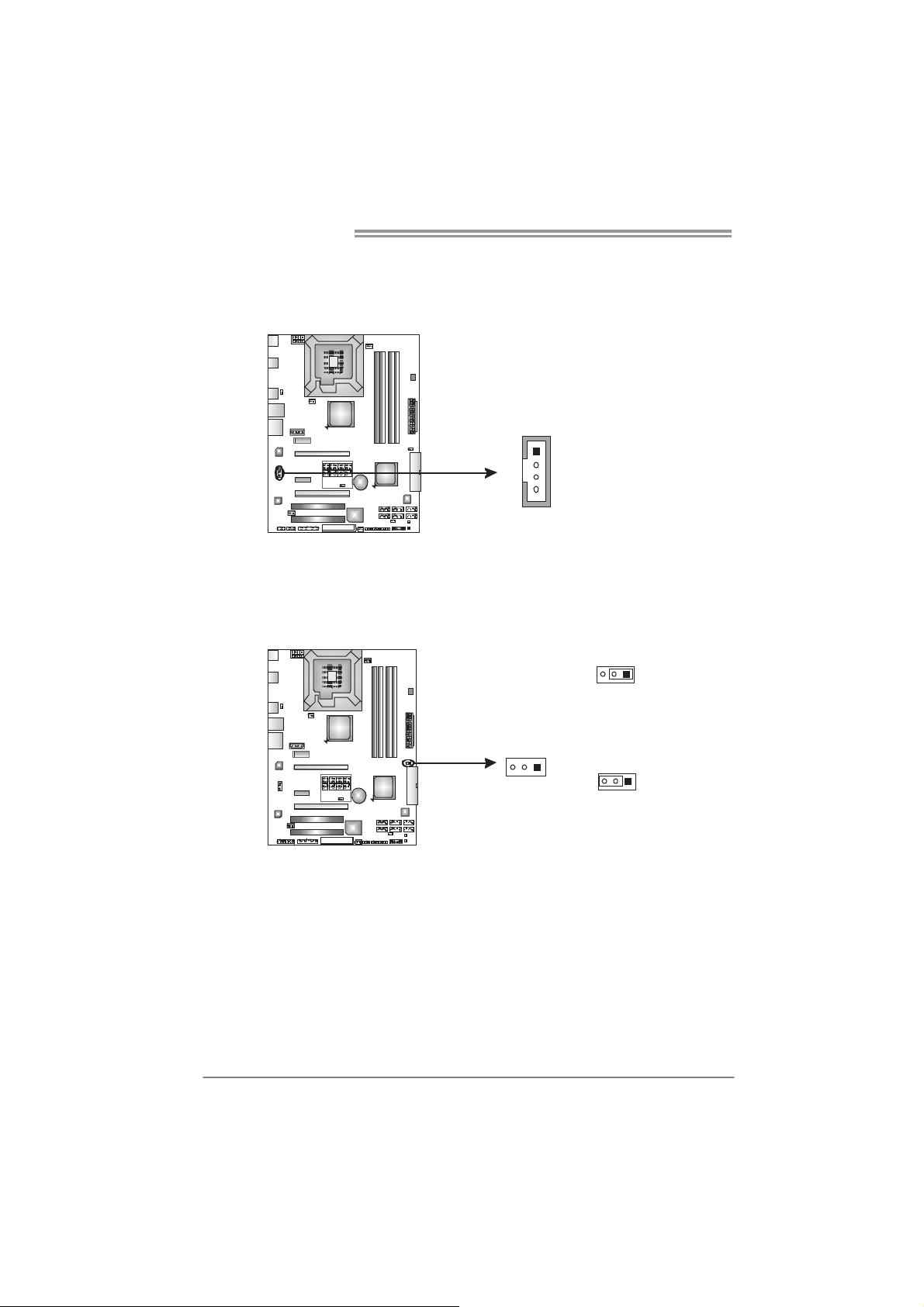
Motherboard Manual
JCDIN1: CD-ROM Audio-in Connector
This connector allows user to connect the audio source from the variaty devices,
like CD-ROM, DVD-ROM, PCI sound card, PCI TV turner card etc..
JCMOS1: Clear CMOS Header
By placing the jumper on pin2-3, it allows user to restore the BIOS safe setting
and the CMOS data, please carefully follow the procedures to avoid damaging
the motherboard.
Assignment
Pin
1 Left Channel Input
2 Ground
3 Ground
1
4 Right Channel Input
4
Pin 1-2 Close:
Normal Operation (default).
13
18
13
Pin 2-3 Close:
Clear CMOS data.
※ Clear CMOS Procedures:
1. Remove AC power line.
2. Set the jumper to “Pin 2-3 close”.
3. Wait for five seconds.
4. Set the jumper to “Pin 1-2 close”.
5. Power on the AC.
6. Reset your desired password or clear the CMOS data.
13
