Page 1
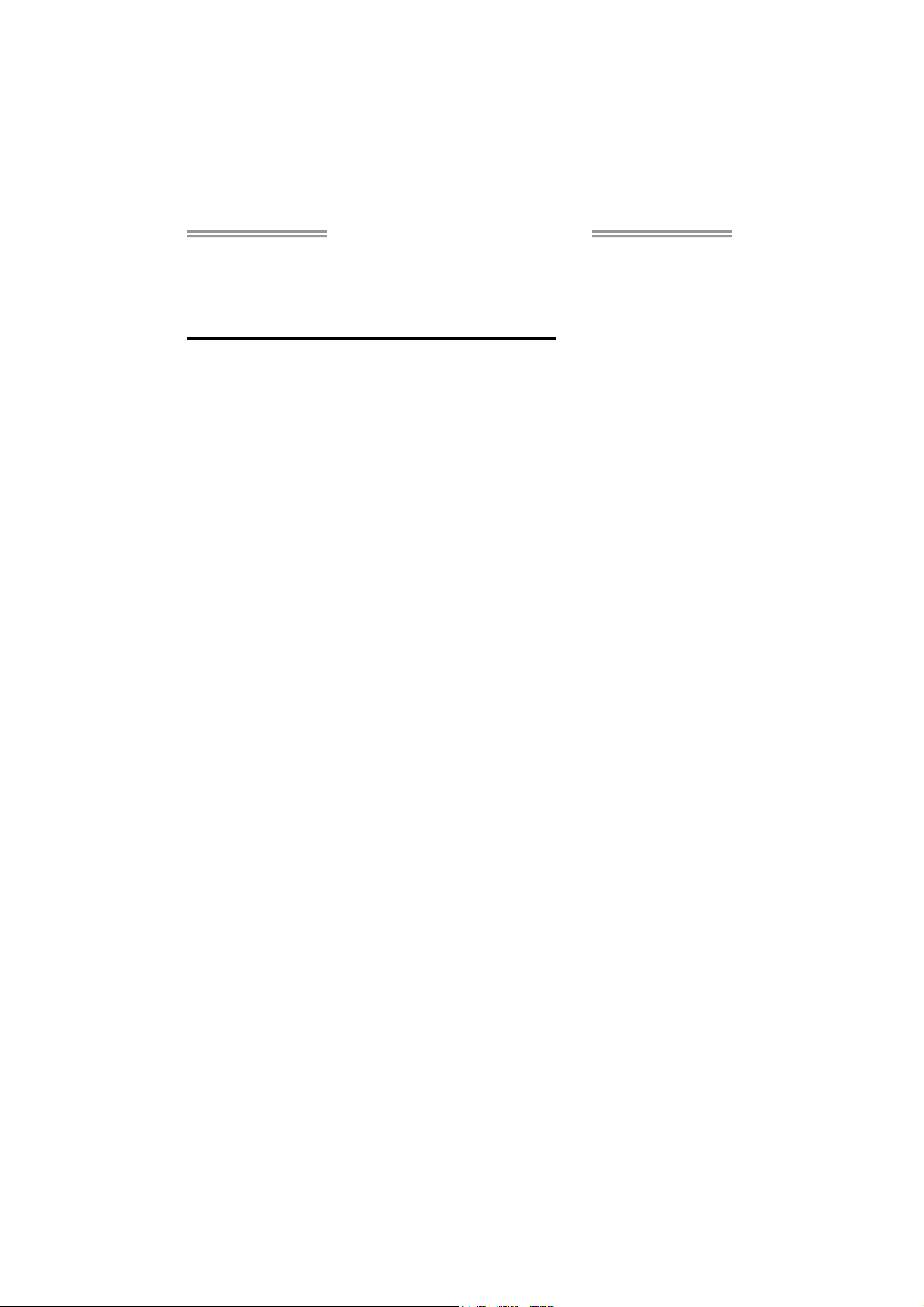
TP35D2-A7 Setup Manual
FCC Information and Copyright
This equipment has been tested and found to comply with the limits of a Class
B digital device, pursuant to Part 15 of the FCC Rules. These limits are designed
to provide reasonable protection against harmful interference in a residential
installation. This equipment generates, uses, and can radiate radio frequency
energy and, if not installed and used in accordance with the instructions, may
cause harmful interference to radio communications. There is no guarantee
that interference will not occur in a particular installation.
The vendor makes no representations or warranties with respect to the
contents here and specially disclaims any implied warranties of merchantability
or fitness for any purpose. Further the vendor reserves the right to revise this
publication and to make changes to the contents here without obligation to
notify any party beforehand.
Duplication of this publication, in part or in whole, is not allowed without first
obtaining the vendor’s approval in writing.
The content of this user’s manual is subject to be changed without notice and
we will not be responsible for any mistakes found in this user’s manual. All the
brand and product names are trademarks of their respective companies.
Page 2
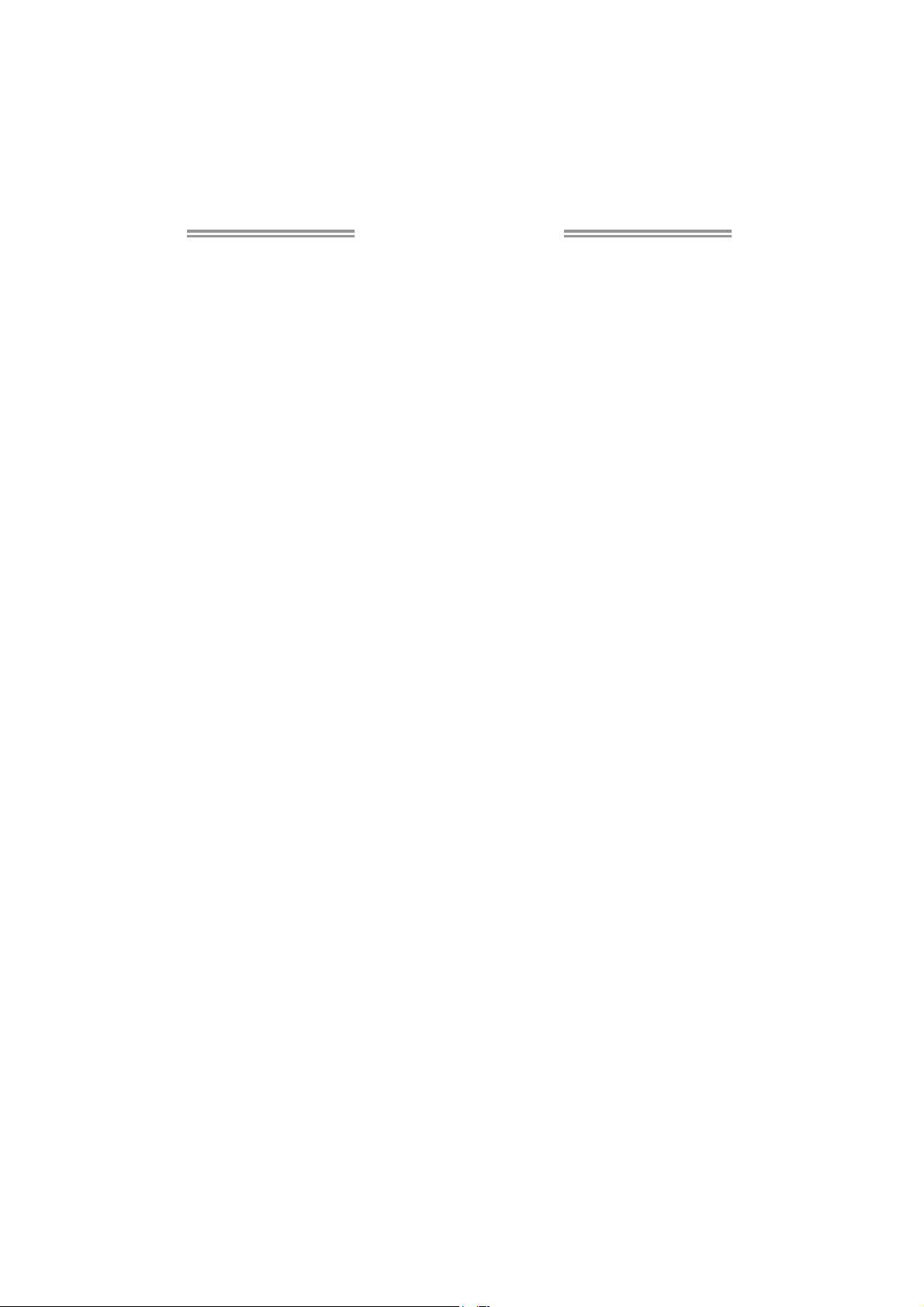
Table of Contents
Chapter 1: Introduction ........................................ 1
1.1 Before You Start......................................................................................... 1
1.2 Package Checklist..................................................................................... 1
1.3 Motherboard Features.............................................................................. 2
1.4 Re ar Panel Connectors (for Ver 5.x)....................................................... 4
1.5 Rear Panel Connectors (for Ver 6.x)....................................................... 4
1.6 Motherboard Layout................................................................................. 5
Chapter 2: Hardware Installation .......................... 6
2.1 Installing Central Processing Unit (CPU) ............................................... 6
2.2 FAN Headers .............................................................................................. 8
2.3 Installing System Memory ........................................................................ 9
2.4 Connectors and Slots................................................................................ 11
Chapter 3: Headers & Jumpers Setup .................. 13
3.1 How to Setup Jumpers............................................................................. 13
3.2 Detail Settings .......................................................................................... 13
Chapter 4: OverClock Quick Guide ....................... 20
4.1 T-Power Introduction.............................................................................. 20
4.2 T-Power BIOS Feature ............................................................................ 20
4.3 T-Power Windows Feature..................................................................... 26
Chapter 5: Useful Help ........................................ 32
5.1 Driver Installation Note.......................................................................... 32
5.2 Award BIOS Beep Code .......................................................................... 33
5.3 Extra Information.................................................................................... 33
5.4 Troubleshooting....................................................................................... 35
Appendencies: SPEC In Other Language .............. 36
German.................................................................................................................. 36
France .................................................................................................................... 38
Italian ..................................................................................................................... 40
Spanish ................................................................................................................... 42
Portuguese ............................................................................................................ 44
Polish...................................................................................................................... 46
Russian ................................................................................................................... 48
Arabic..................................................................................................................... 50
Japane se ................................................................................................................ 52
Page 3
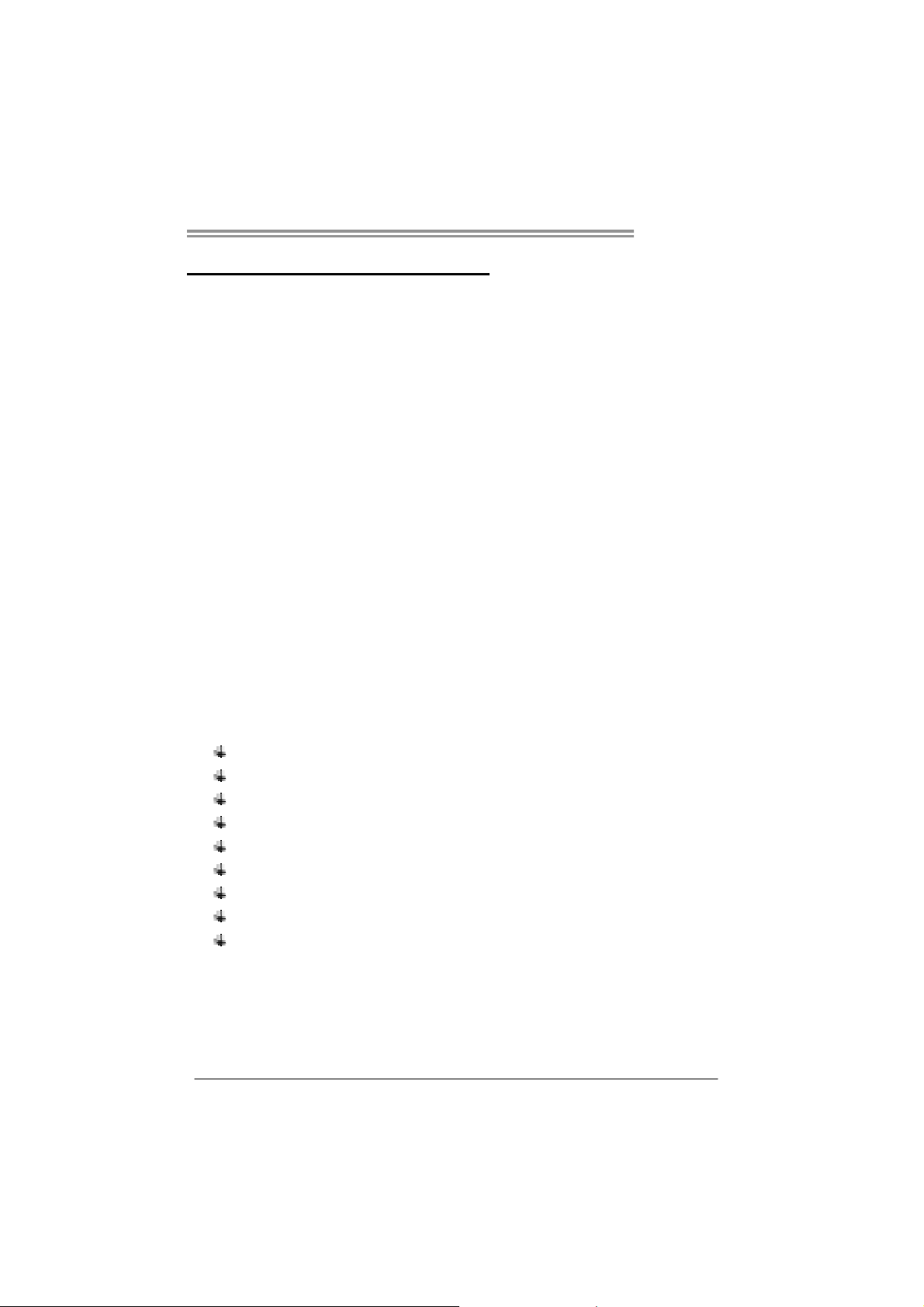
CHAPTER 1: INTRODUCTION
TP35D2-A7
1.1 B
EFORE YOU START
Thank you for choosing our product. Before you start installing the
motherboard, please make sure you follow the instructions below:
Prepare a dry and stable working environment with
sufficient lighting.
Always disconnect the computer from power outlet
before operation.
Before you take the motherboard out from anti-static
bag, ground yourself properly by touching any safely
grounded appliance, or use grounded wrist strap to
remove the static charge.
Avoid touching the components on motherboard or the
rear side of the board unless necessary. Hold the board
on the edge, do not try to bend or flex the board.
Do not leave any unfastened small parts inside the
case after installation. Loose parts will cause short
circuits which may damage the equipment.
Keep the computer from dangerous area, such as heat
source, humid air and water.
1.2 PACKAGE CHECKLIST
HDD Cable X 1
Serial ATA Cable X 2
Rear I/O Panel for ATX Case X 1
User’s Manual X 1
Fully Setup Driver CD X 1
FDD Cable X 1 (optional)
USB 2.0 Cable X1 (optional)
S/PDIF out Cable X 1 (optional)
Serial ATA Power Cable X 1 (optional)
1
Page 4
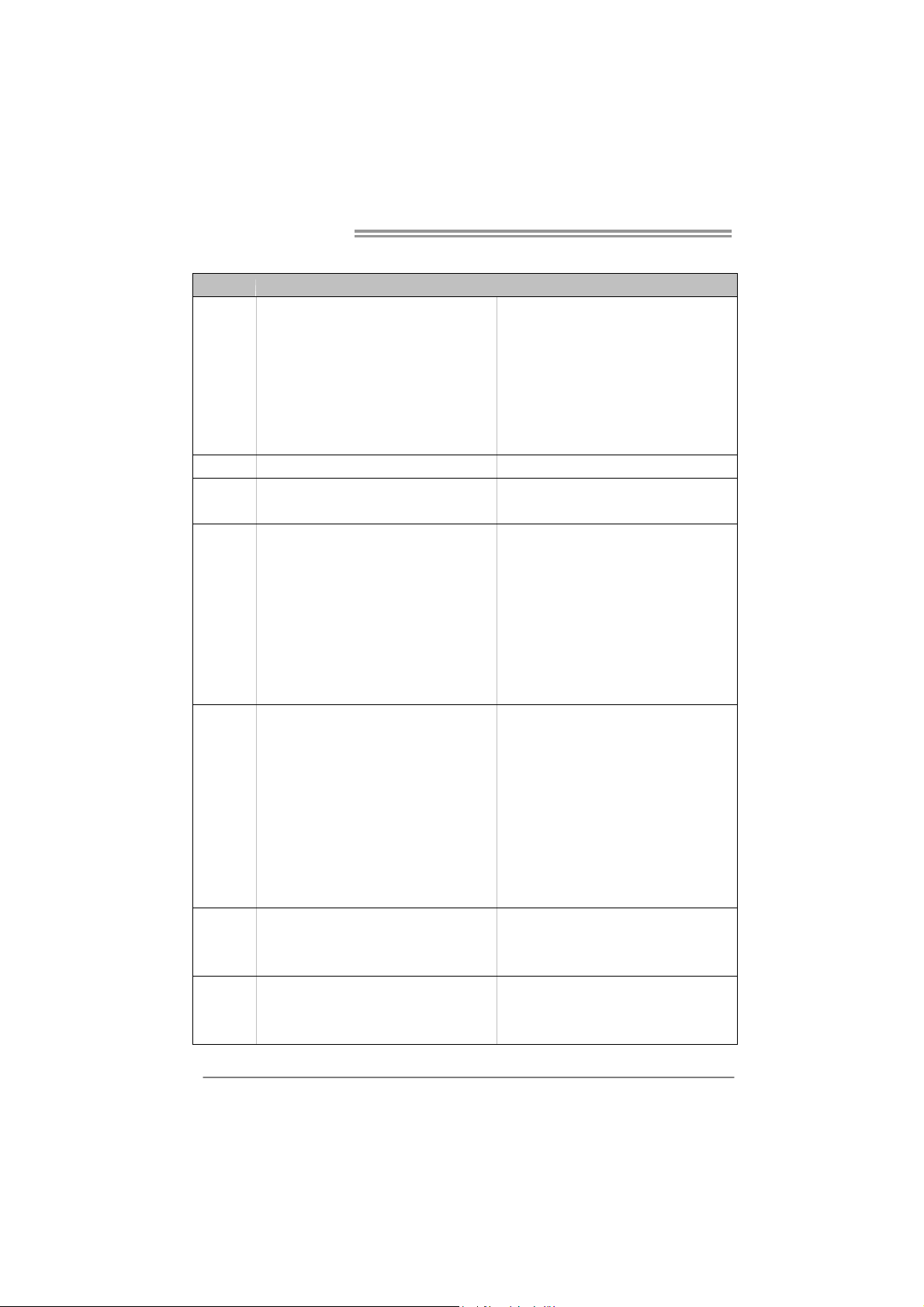
Motherboard Manual
1.3 MOTHERBOARD FEATURES
Ver 5.x Ver 6.x
LGA 775
Intel Core2Duo / Core2Quad / Celeron 4xx /
Pent iu m D / Pent ium 4 / C elero n D pro cesso r
CPU
FSB Support 533 / 800 / 1066 / 1333 MHz Support 533 / 800 / 1066 / 1333 MHz
Chipset
Super I/O
Main
Memory
IDE
SATA 2
Supports Hyper-Threading / Exe cute Disable Bit /
Enhanced Intel Sp eedStep® / Inte l
Architecture-64 / Extend ed Memory 64
Technology / Virtualization Technology
Intel P35
Int e l IC H9
ITE 8718F
Prov ides t he most commonly used legacy Super
I/O functionality.
Low Pin Count Interface
En vironm ent C ontro l in itiat ives,
Hardware Monitor Controller
Fan Sp eed Co ntroller
ITE's "S mart Guard ian " funct ion
DIMM Slots x 4
Each DIMM supports 256MB / 512MB / 1GB /
2GB DDR2
Max Memory Capicity 8GB
Dual Cha nn el Mo de DDR2 memory mod ule
Supports DDR2 800 / 667
Supports DDR2 533 (with FSB 533/1066 CPU)
Register ed D IMM and ECC D IMM is not
supported
JMicro JMB368
Ultra DMA 33 / 66 / 100 / 133 Bus Master Mode
supports PIO Mode 0~4
Integrated Serial ATA Controller
Data transfer rates up to 3.0 Gb/s.
SATA Vers ion 2.0 sp ecif icat ion co mpl iant
LGA 775
Intel Core2Duo / Core2Quad / Celeron 4xx /
Pent iu m D / Pent ium 4 / C elero n D pro cesso r
Supports Hyper-Threading / Exe cute Disable Bit /
Enhanced Intel Sp eedStep® / Inte l
Architecture-64 / Extend ed Memory 64
Technology / Virtualization Technology
Intel P35
Int e l IC H9
ITE 8718F
Prov ides t he most commonly used legacy Super
I/O functionality.
Low Pin Count Interface
En vironm ent C ontro l in itiat ives,
Hardware Monitor Controller
Fan Sp eed Co ntroller
ITE's "S mart Guard ian " funct ion
DIMM Slots x 4
Each DIMM supports 256MB / 512MB / 1GB /
2GB DDR2
Max Memory Capicity 8GB
Dual Cha nn el Mo de DDR2 memory mod ule
Supports DDR2 800 / 667
Supports DDR2 533 (with FSB 533/1066 CPU)
Register ed D IMM and ECC D IMM is not
supported
JMicro JMB368
Ultra DMA 33 / 66 / 100 / 133 Bus Master Mode
supports PIO Mode 0~4
Integrated Serial ATA Controller
Data transfer rates up to 3.0 Gb/s.
SATA Vers ion 2.0 sp ecif icat ion co mpl iant
2
Page 5
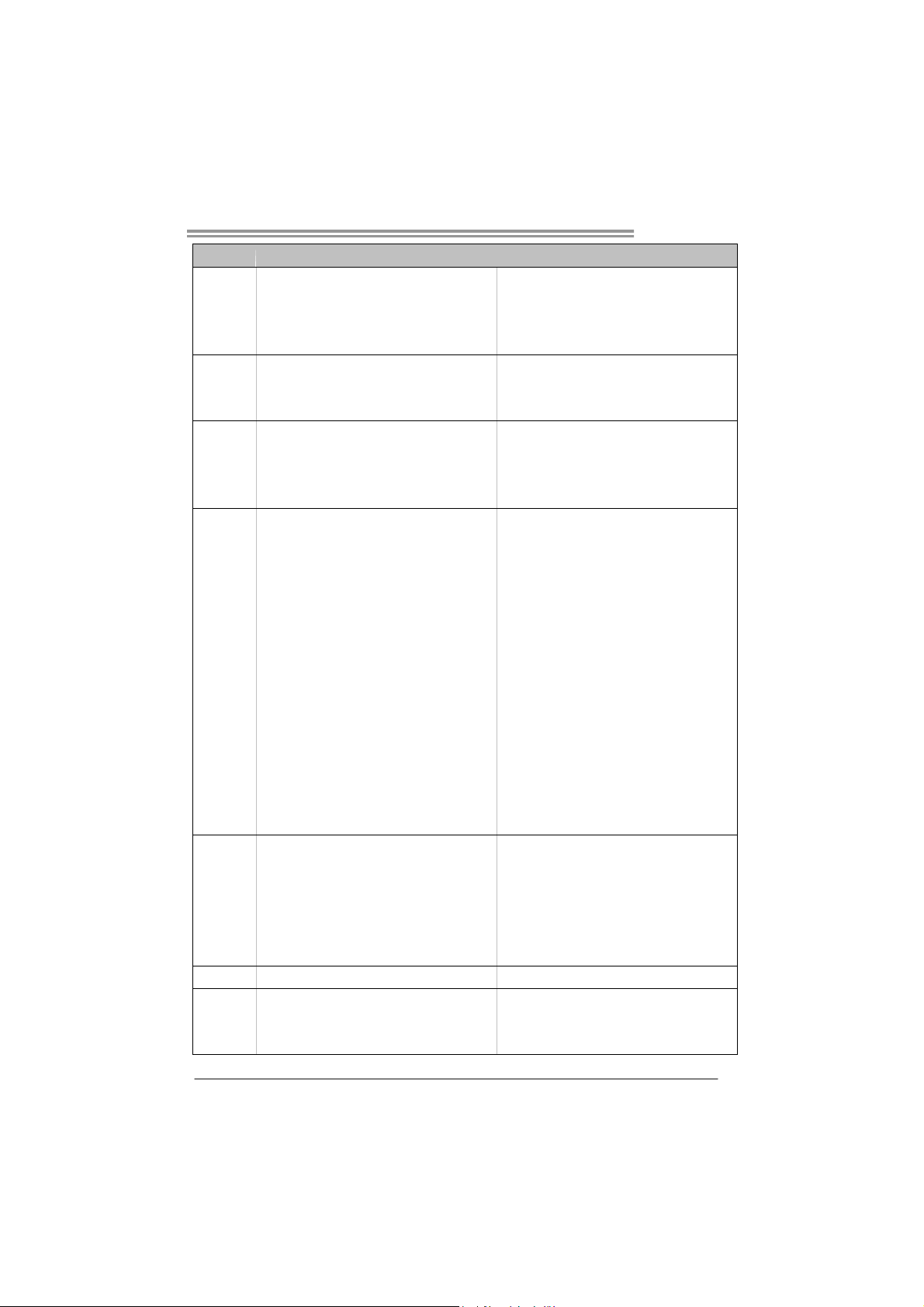
Ver 5.x Ver 6.x
Realtek RTL 8110SC / 8100C (optional)
LAN
Sound
Codec
Slots
On Board
Connector
Back Panel
I/O
Board Size 220 (W) x 305 (L) mm 220 (W) x 305 (L) mm
OS Support
10 / 100 Mb/s / 1Gb/s auto negotiation (Gigabit
bandwidth is for RTL 8110SC only)
Half / Full duplex capability
ALC888
7.1 channels audio out
High Definition Audio
PCI slot x3 PCI slot x3
PCI Express x 16 slot x1 PCI Express x 16 slot x1
PCI Express x 4 slot x1 PCI Express x 4 slot x1
PCI Express x 1 slot x1 PCI Express x 1 slot x1
Floppy connector x1 Floppy connector x1
Printer Po rt Co nnector x1 Printer Port Connector x1
IDE Co nnect or x1 IDE Con n ecto r x 1
SATA Connector x4 SATA Connector x4
Front Panel Connector x1 Front Panel Connector x1
Front Audio Connector x1 Front Audio Connector x1
CD-in Connector x1 CD-in Connector x1
S/PDIF out connector x1 S/PDIF out connector x1
S/PDIF in connector(optional) x1 S/PDIF in connector(opt ional) x1
CPU Fan header x1 CPU Fan header x1
System Fan head er x2 Syst em Fan h eader x 2
Clear CMOS header x1 Clear C MOS header x1
USB connector x3 USB connect or x3
Power Connector (24pin) x1 Power Connector (24pin) x1
Power Connector (4pin) x1 Power Connector (4pin) x1
PS/2 Keyboard x1
PS/2 Mouse x1
Serial Port x1
LAN port x1
USB Port x6
Audio Jack x6
Windows 2000 / XP / VISTA
Biostar Reserves the right to add or remove
support for any OS with or without notice
Realtek RTL 8110SC / 8100C (optional)
10 / 100 Mb/s / 1Gb/s auto negotiation (Gigabit
bandwidth is for RTL 8110SC only)
Half / Full duplex capability
ALC861VD
5.1 channels audio out
High Definition Audio
PS/2 Keyboard x1
PS/2 Mouse x1
Serial Port x1
LAN port x1
USB Port x6
Audio Jack x3
Windows 2000 / XP / VISTA
Biostar Reserves the right to add or remove
support for any OS with or without notice
TP35D2-A7
3
Page 6
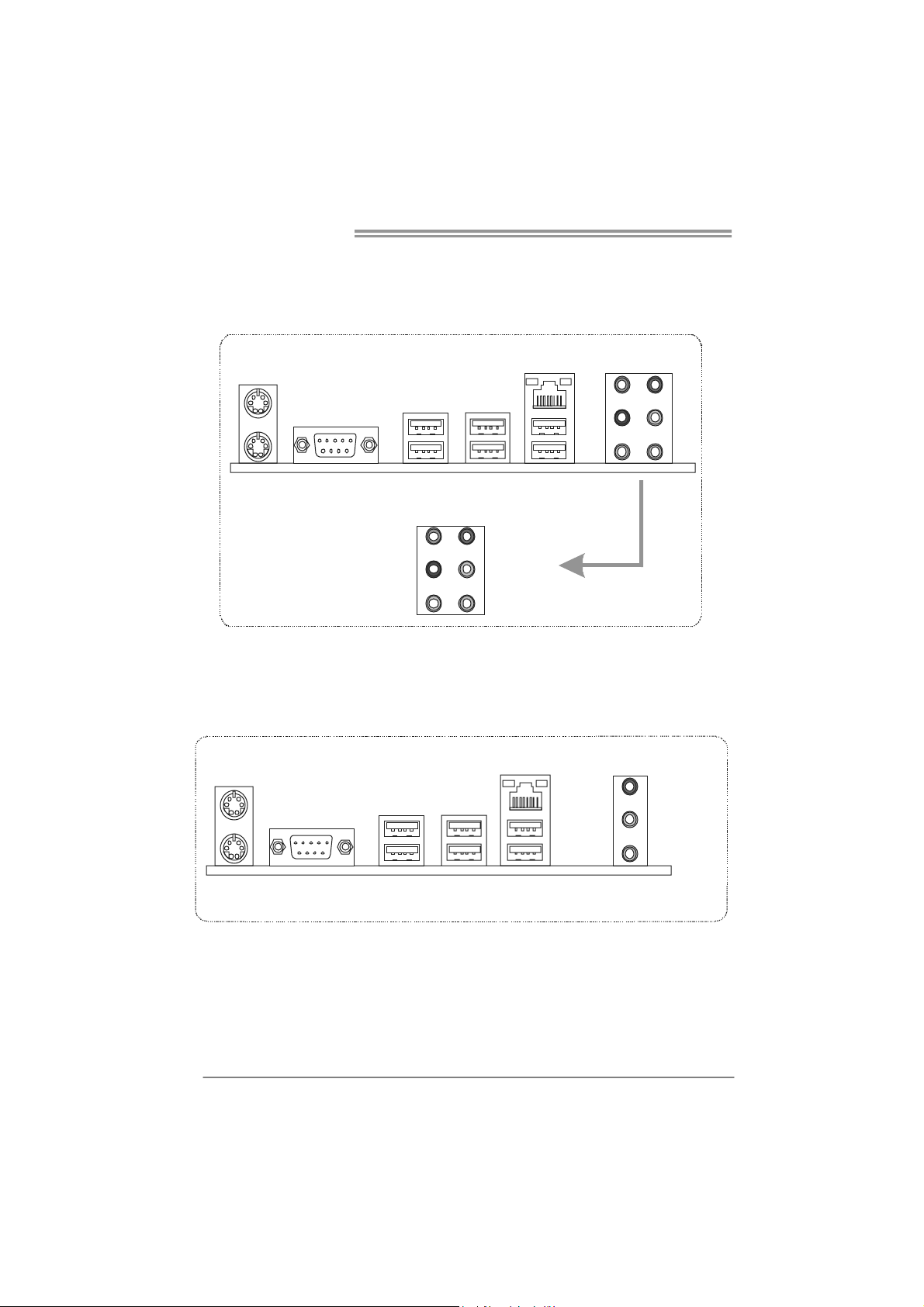
Motherboard Manual
1.4 REAR PANEL CONNECTORS (FOR VER 5.X)
PS/2
Mouse
LA N
Audio Jack
Center
Rear
Si de
USBX2
Line In
Line Out
Mic In
PS/2
Keyboard
COM1 USBX2 USBX2
1.5 REAR PANEL CONNECTORS (FOR VER 6.X)
PS/2
Mouse
PS/2
Keyboard
COM1 USBX2 USBX2
USBX2
LAN
Line In/
Surround
Line Out
Mic I n 1/
Bass/ Center
4
Page 7
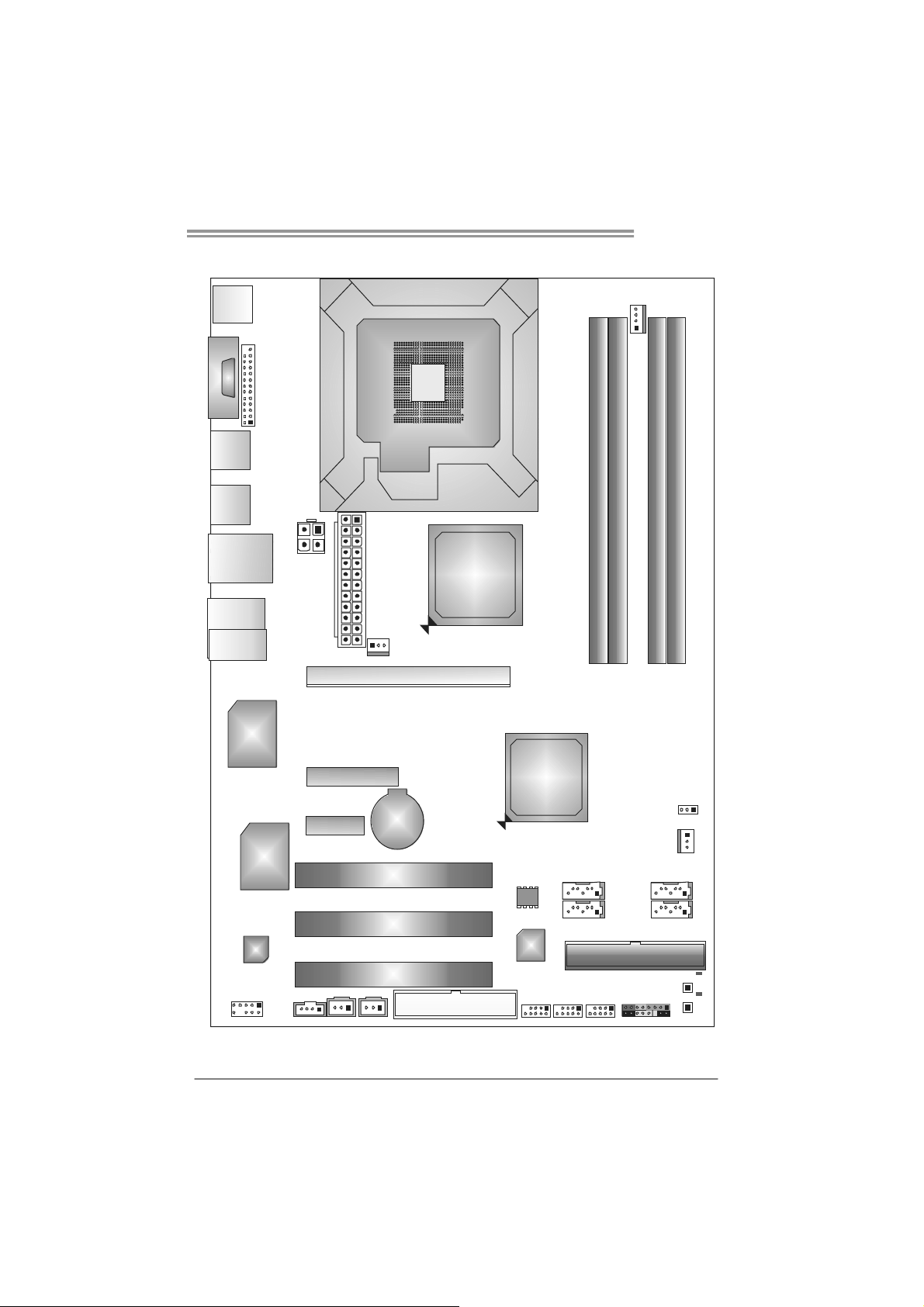
1.6 MOTHERBOARD LAYOUT
TP35D2-A7
JKBMS1
JPRNT1
JCOM1
JUSB2
JUSB1
JRJ45USB1
JA UDIO 1
(for Ver 5.x)
JAUDIO2
(for Ve r 6 .x )
Super
I/O
LAN
JATXPWR1
JATXPW R2
PEX4_1
PEX1_1
LGA775
CPU1
JNFAN1
PEX16_1
BAT1
PCI1
Intel
P35
Intel
ICH9
BI O S
JC FAN1
DDR2_A 1
DDR2_B 1
DDR2_A 2
DDR2_B 2
JCMOS1
JSFAN1
SATA1SATA3
CO D E C
JAUDIOF1
Note: represents the 1■
JCDI N1
JSPDIF_OUT1
PCI2
PCI3
JSPDIF_IN1(opti onal)
FDD1
st
pin.
IDE
JUSB5
JUSB4
JUSB3
IDE 1
JPANEL1
SATA2SATA4
RST SW2
PWRSW1
LED 2
LE D1
5
Page 8
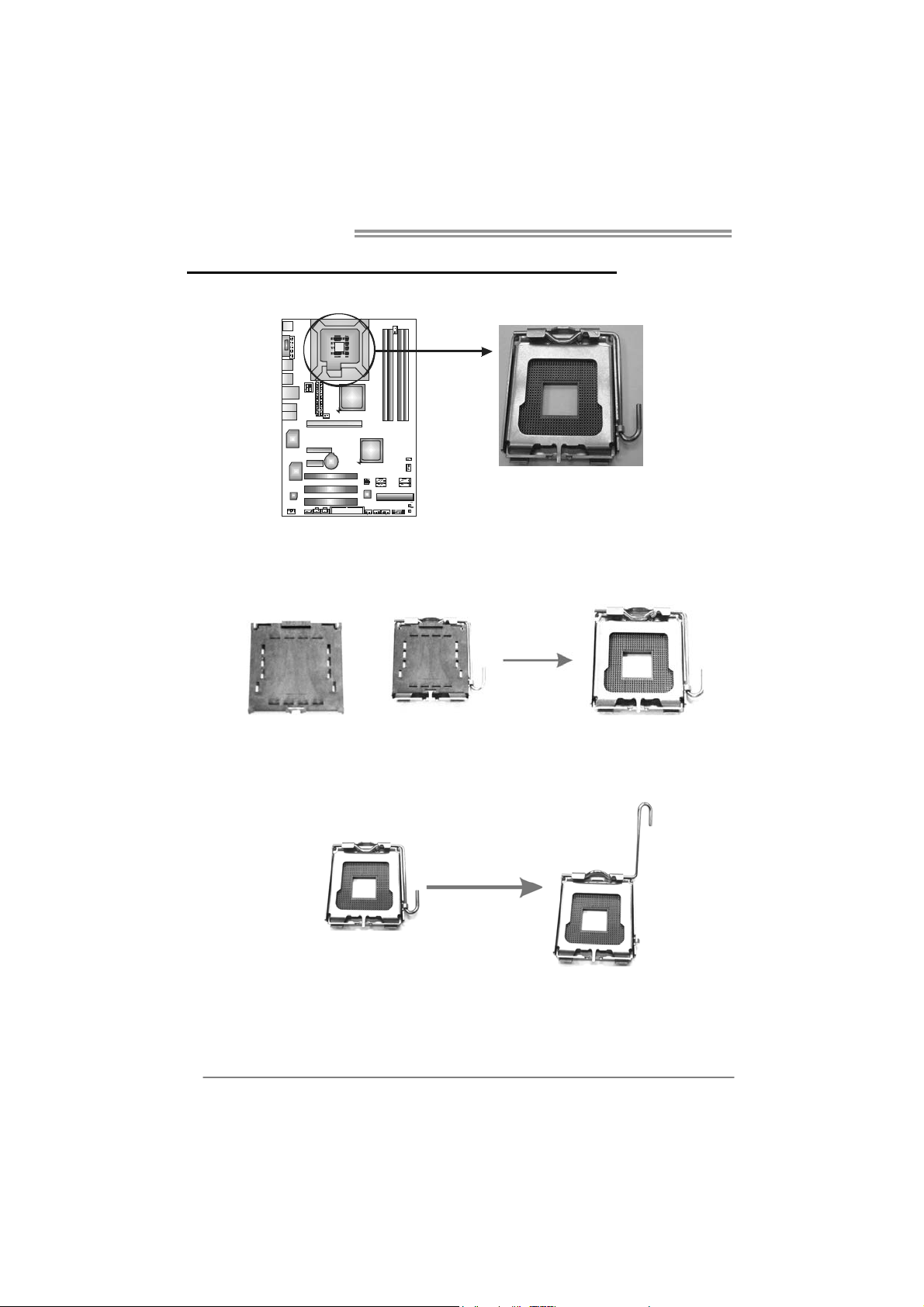
Motherboard Manual
CHAPTER 2: HARDWARE INSTALLATION
2.1 I
NSTALLING CENTRAL PROCESSING UNIT (CPU)
Special Notice:
Remove Pin Cap before installation, and make good preservation
for future use. When the CPU is removed, cover the Pin Cap on the
empty socket to ensure pin legs won’t be damaged.
Pin Cap
Step 1: Pull the socket locking lever out from the socket and then raise
the lever up to a 90-degree angle.
6
Page 9
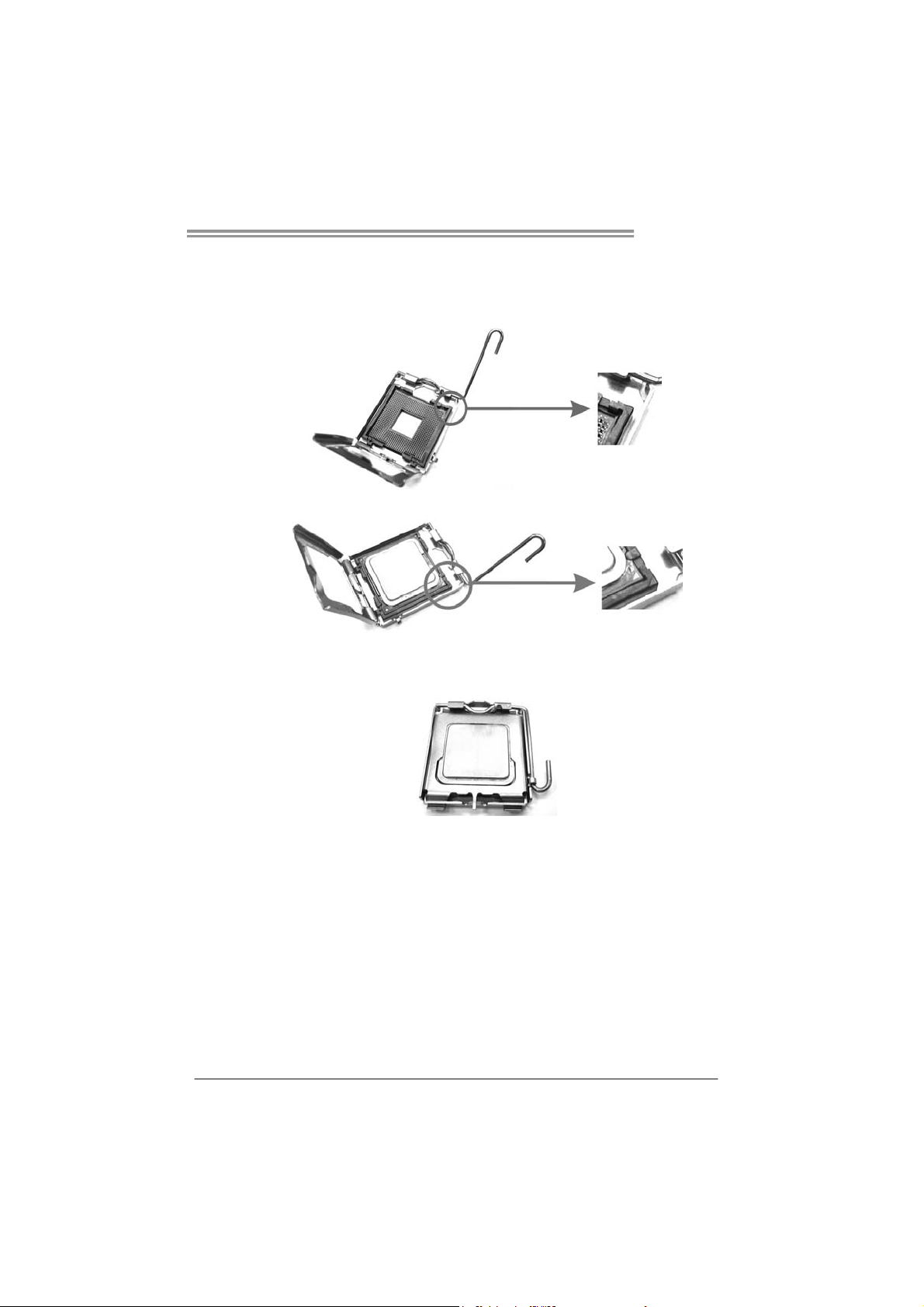
TP35D2-A7
Step 2: Look for the triangular cut edge on socket, and the golden dot on
CPU should point forwards this triangular cut edge. The CPU will
fit only in the correct orientation.
Step 2-1:
Step 2-2:
Step 3: Hold the CPU down firmly, and then lower the lever to locked
position to complete the installation.
Step 4: Put the CPU Fan and heatsink assembly on the CPU and buck le it
on the retention frame. Connect the CPU FAN power cable into
the JCFAN1. This completes the installation.
7
Page 10
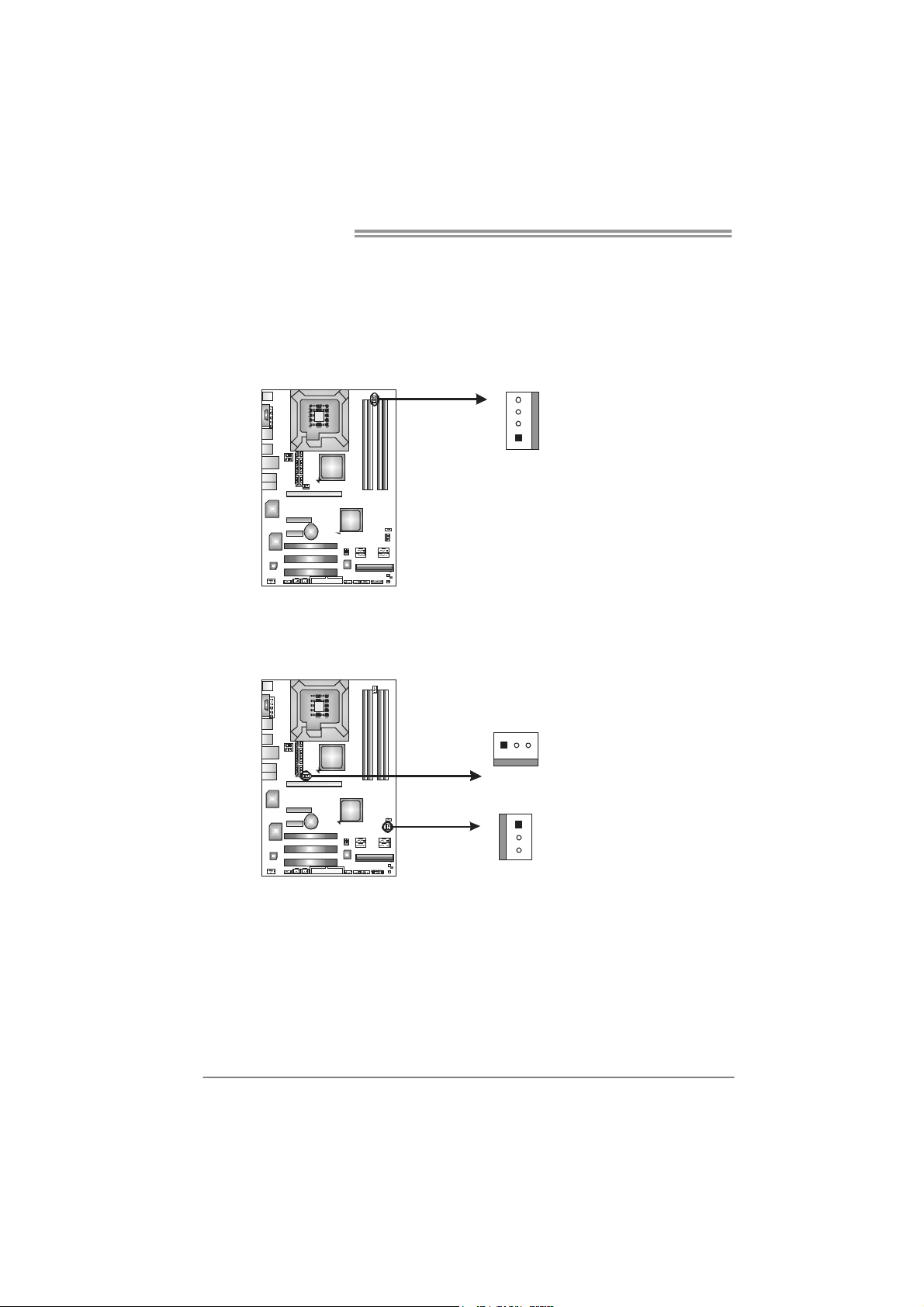
Motherboard Manual
2.2 FAN HEADERS
These fan headers support cooling-fans built in the computer. The fan
cable and connector may be different according to the fan manufacturer.
Connect the fan cable to the connector while matching the black wire to
pin#1.
JCFAN1: CPU Fan Header
Pin
Assignment
1 Ground
2 +12V
3
FAN RPM r ate
sense
4 Smart Fan
Control
Pin
Assignment
1 Ground
2 +12V
3 FAN RPM rate
sense
JSFAN1: System Fan Header
JNFAN1: Northbridge Fan Header
Note:
The JNFAN1 and JSFAN1 support 3-pin head connector. When connecting with wires
onto connectors, please note that the red wire is the positive and should be connected to
pin#2, and the black wire is Ground and should be connected to GND.
4
1
13
JNFAN1
JSFAN1
1
3
8
Page 11

TP35D2-A7
2.3 INSTALLING SYSTEM MEMORY
A. Memory Modules
DDR2 _A1
DDR2 _B1
DDR2 _A2
DDR2 _B2
1. Unlock a DIMM slot by pressing the retaining clips outward. Align a
DIMM on the slot such that the notch on the DIMM matches the
break on the Slot.
2. Insert the DIMM vertically and firmly into the slot until the retaining
chip snap back in place and the DIMM is properly seated.
B. Memory Capacity
DIMM Socket
Location
DDR2_A1 256MB/512MB/1GB/2GB
DDR2_A2 256MB/512MB/1GB/2GB
DDR2_B1 256MB/512MB/1GB/2GB
DDR2_B2 256MB/512MB/1GB/2GB
DDR Module
Total Mem o ry
Size
Max is 8GB.
9
Page 12
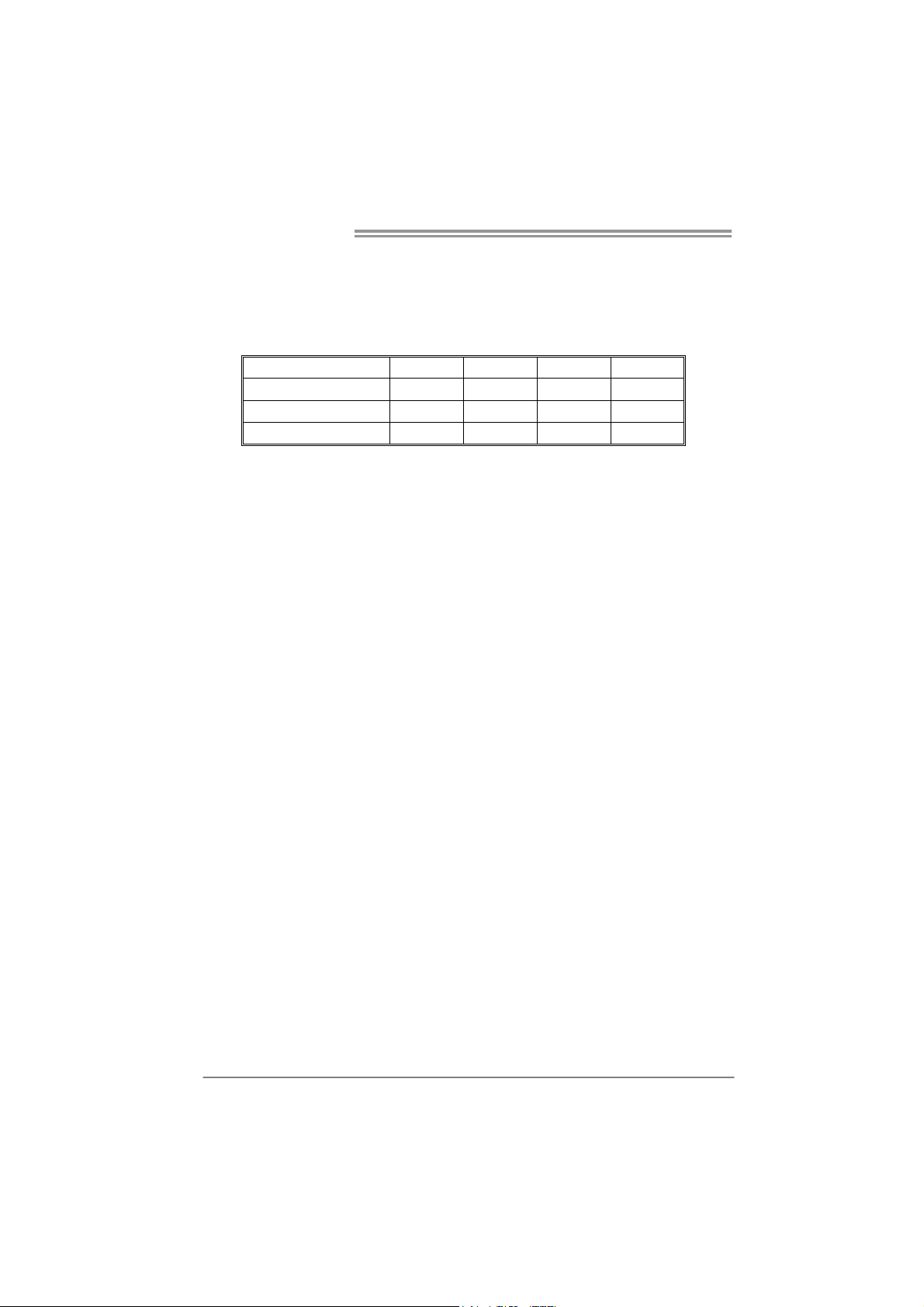
Motherboard Manual
C. Dual Channel Memory installation
To trigger the Dual Channel function of the motherboard, the memory module
must meet the following requirements:
Install memory module of the same density in pairs, shown in the following
table.
Dual Channel Status
Enabled O X O X
Enabled X O X O
Enabled O O O O
(O means memory installed, X means memory not installed.)
The DRAM bus width of the memory module must be the same (x8 or
x16)
DDR2_A1
DDR2_A2 DDR2_B1 DDR2_B2
10
Page 13
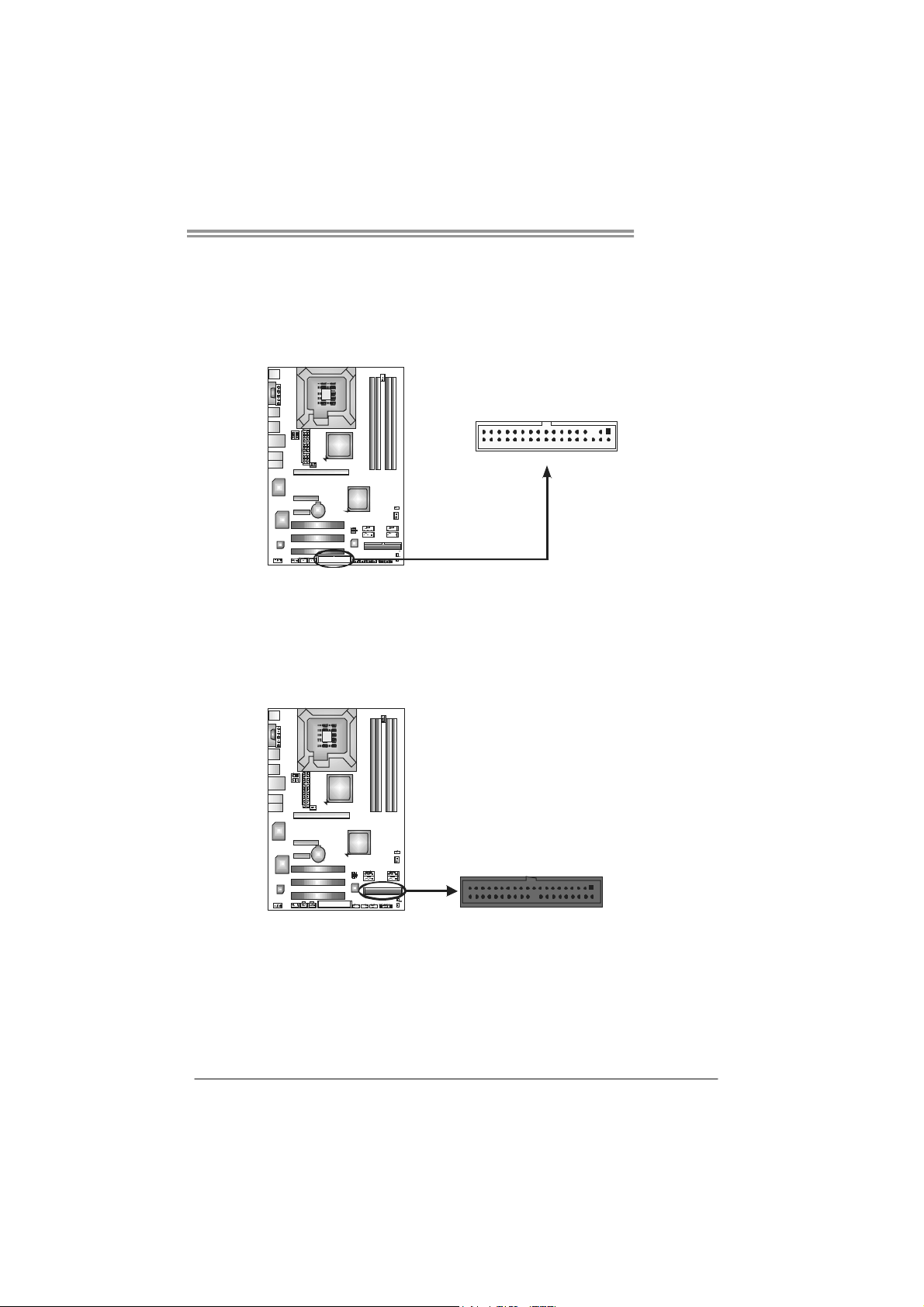
TP35D2-A7
2.4 CONNECTORS AND SLOTS
FDD1: Floppy Disk Connector
The motherboard provides a standard floppy disk connector that supports 360K,
720K, 1.2M, 1.44M and 2.88M floppy disk types. This connector supports the
provided floppy drive ribbon cables.
33 1
IDE1: Hard Disk Connector
The motherboard has a 32-bit Enhanced PCI IDE Controller that provides PIO
Mode 0~4, Bus Master, and Ultra DMA 33/66/100/133 functionality.
The IDE connector can connect a master and a slave drive, so you can connect
up to two hard disk drives.
39
34
2
1
240
11
Page 14
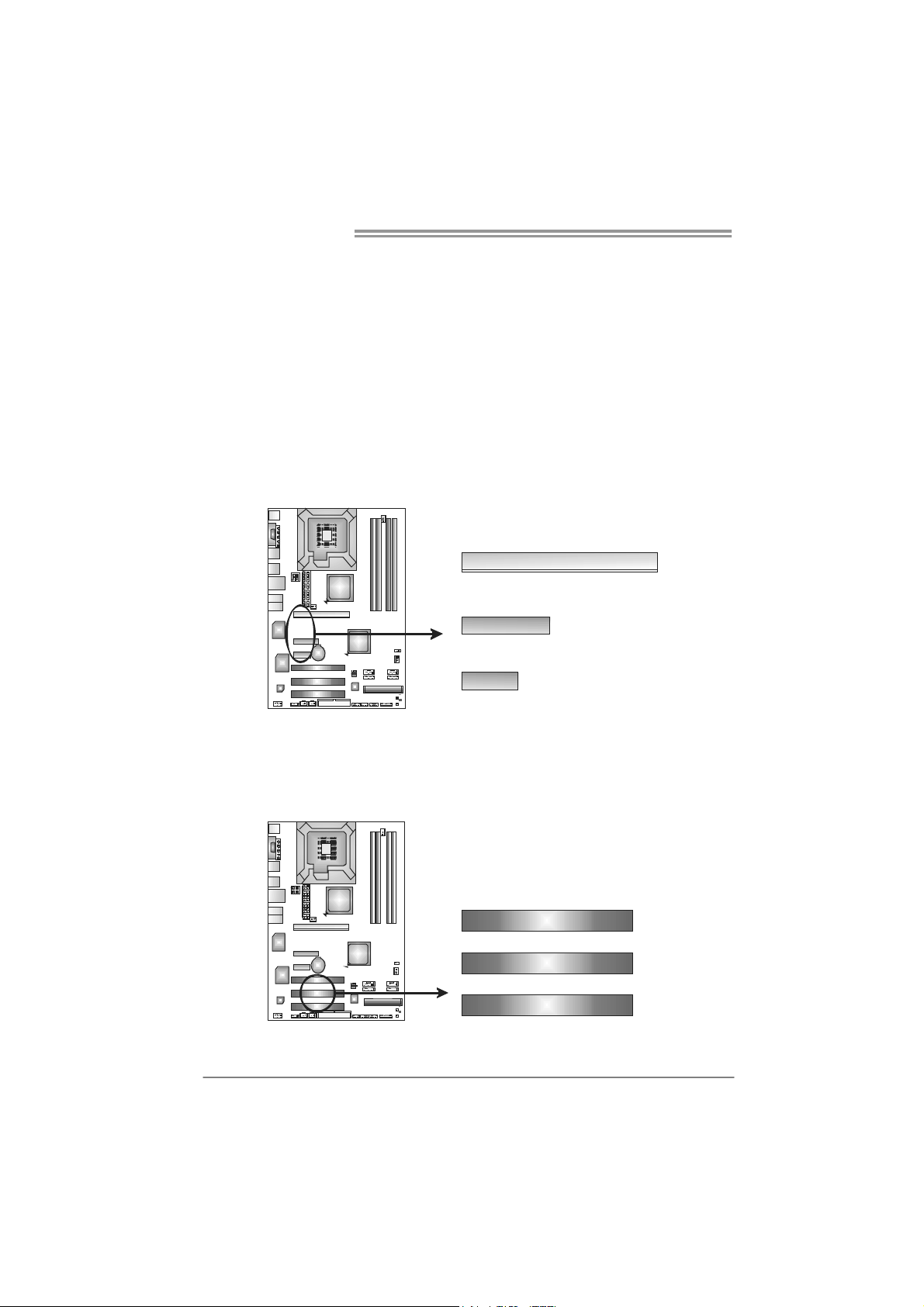
Motherboard Manual
PEX16_1: PCI-Express x16 Slot
- PCI-Express 1.0a compliant.
- Maximum theoretical realized bandwidth of 4GB/s simultaneously per
direction, for an aggregate of 8GB/s totally.
PEX4_1: PCI-Express x4 Slot
- PCI-Express 1.0a compliant.
- Maximum theoretical realized bandwidth of 1GB/s simultaneously per
direction, for an aggregate of 2GB/s totally.
PEX1_1: PCI-Express Slot
- PCI-Express 1.0a compliant.
- Maximum theoretical realized bandwidth of 250MB/s simultaneously per
direction, for an aggregate of 500MB/s totally.
PEX16_1
PEX4_1
PEX1_1
PCI1~PCI3: Peripheral Component Interconnect Slots
This motherboard is equipped with 3 standard PCI slots. PCI stands for
Peripheral Component Interconnect, and it is a bus standard for expansion
cards. This PCI slot is designated as 32 bits.
12
PCI1
PCI2
PCI3
Page 15
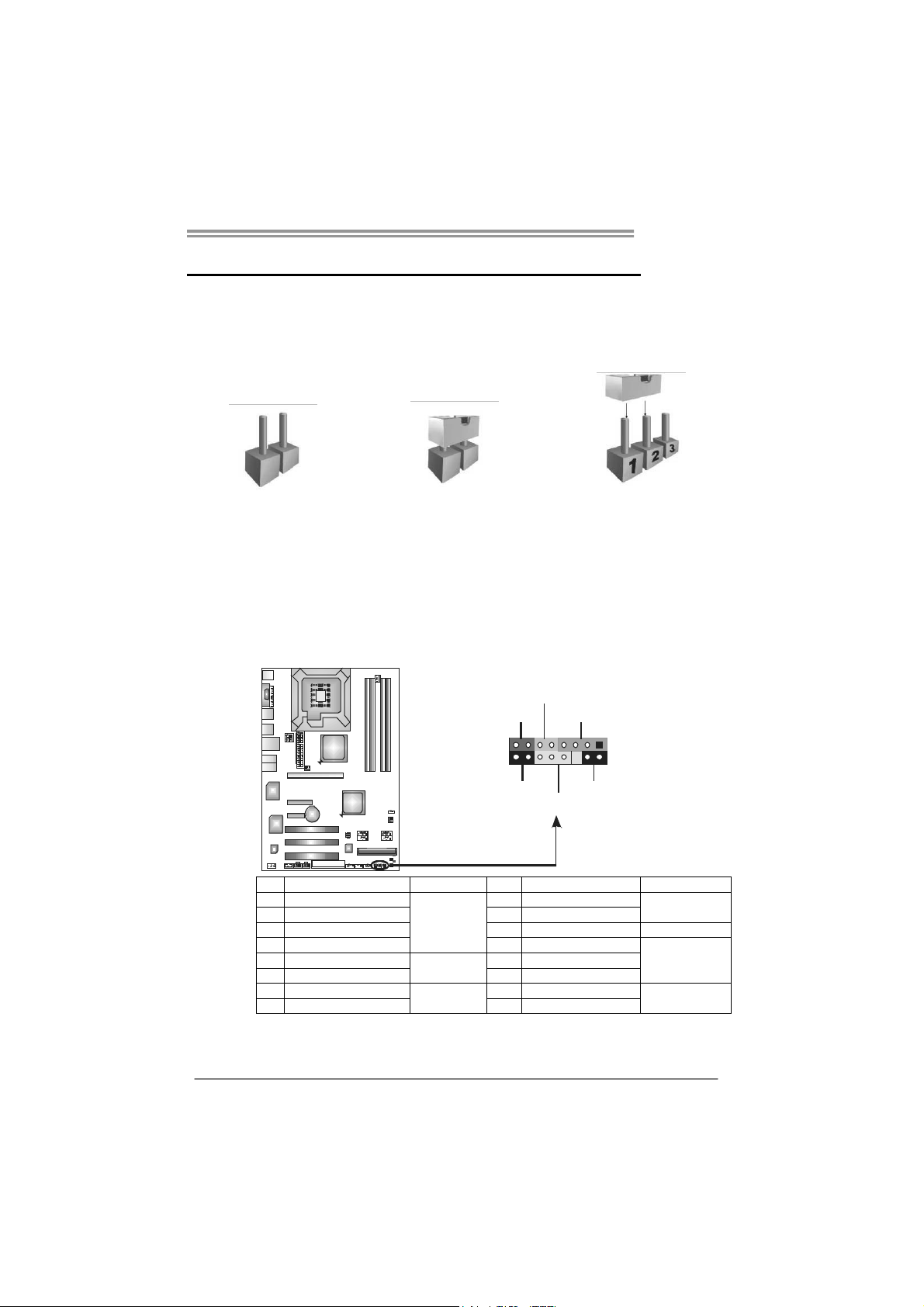
CHAPTER 3: HEADERS & JUMPERS SETUP
TP35D2-A7
3.1 H
OW TO SETUP JUMPERS
The illustration shows how to set up jumpers. When the jumper cap is
placed on pins, the jumper is “close”, if not, that means the jumper is
“open”.
Pin opened Pin closed Pin1-2 closed
3.2 D
JPANEL1: Front Panel Header
ETAIL SETTINGS
This 16-pin connector includes Power-on, Reset, HDD LED, Power LED, Sleep
button and speaker connection. It allows user to connect the PC case’s front
panel switch functions.
HLED
RS T
8
16
SPK
+
-
1
9
++
-
On/Off
PWR_LED
SLP
Pin Assignment Function Pin Assignment Function
1 +5V 9 Sleep control
2 N/A 10 Ground
3 N/ A 11 N/ A N/A
4 Speaker
5 HDD LED (+) 13 Power LED (+)
6 HDD LED (-)
7 Ground 15 Power button
8 Reset control
Speaker
Connector
Hard drive
LED
Reset button
12 Power LED (+)
14 Power LED (-)
16 Ground
Sleep button
Power LED
Power-on button
13
Page 16
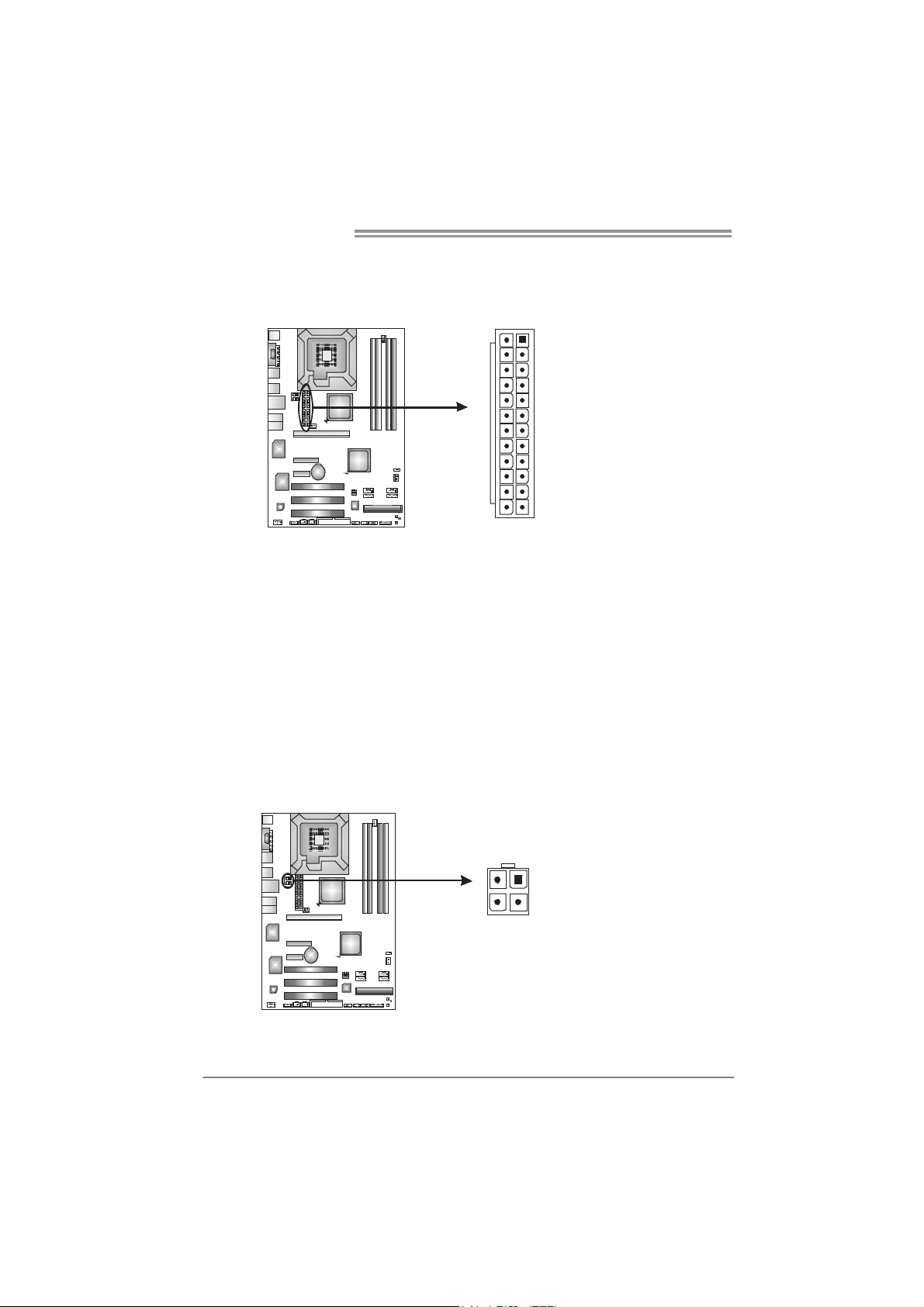
Motherboard Manual
JATXPWR2: AT X P ower Source Connector
JATXPW2 allows user to connect 24-pin power connector on the AT X power
supply.
13
24
Pin Assignment Pin Assignment
1
12
13 +3.3V 1 +3.3V
14 -12V 2 +3.3V
15 Gro und 3 Gro und
16 PS_ON 4 +5V
17 Gro und 5 Gro und
18 Ground 6 +5V
19 Gro und 7 Gro und
20 NC 8 PW_OK
21 +5V 9 Standby Voltage+5V
22 +5V 10 +12V
23 +5V 11 +12V
24 Ground 12 +3.3V
JATXPWR1: AT X P ower Source Connector
By connecting this connector, it will provide +12V to CPU power circuit.
2
3
Pin
1
4
Assignment
1 +12V
2 +12V
3 Ground
4 Ground
14
Page 17
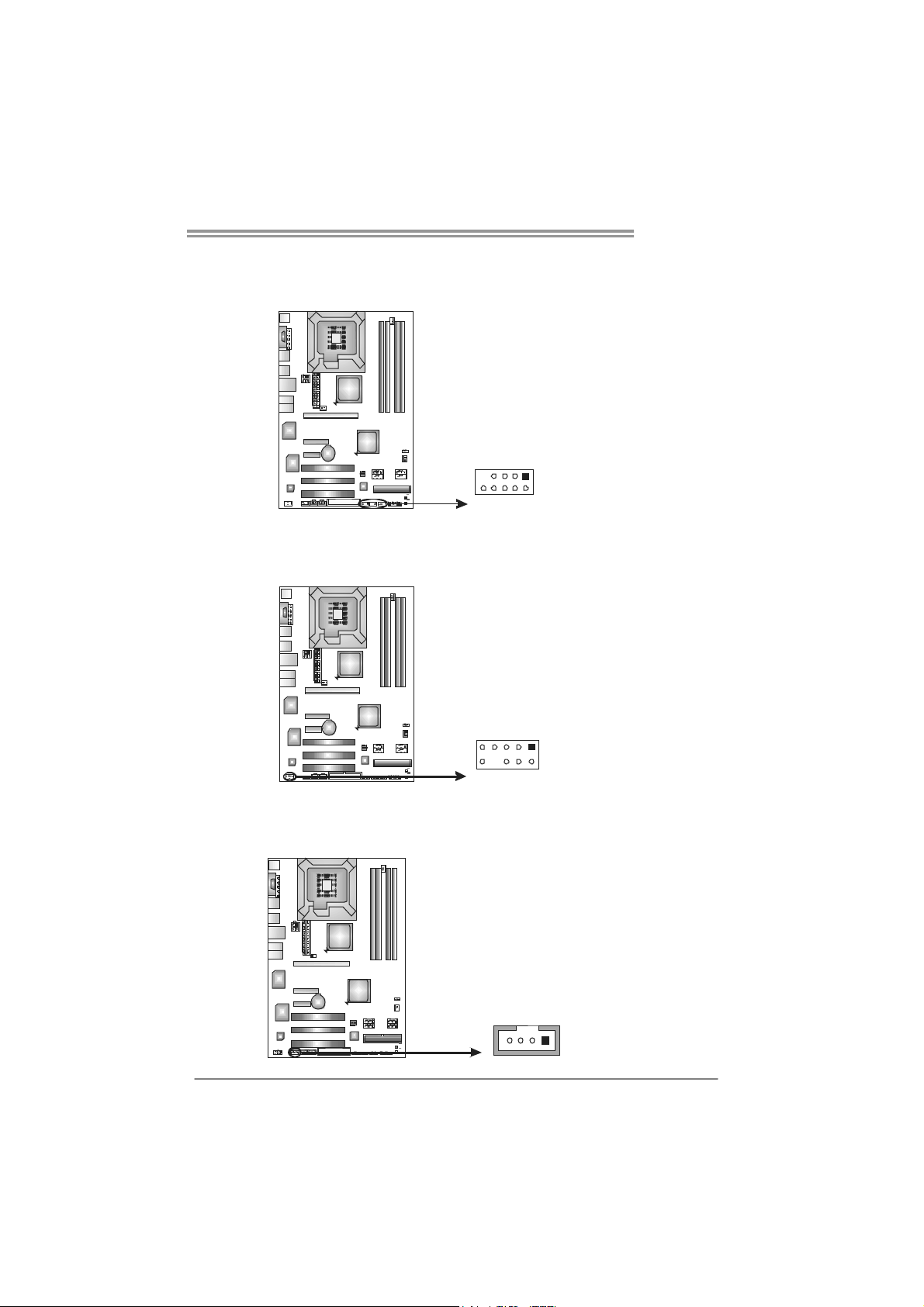
TP35D2-A7
JUSB3/JUSB4/JUSB5: Headers for USB 2.0 Ports at Front Panel
This header allows user to connect additional USB cable on the PC front panel,
and also can be connected with internal USB devices, like USB card reader.
Assignment
Pin
1 +5V (fused)
2 +5V (fused)
3 USB4 USB5 USB+
6 USB+
7 Ground
8 Ground
9 Key
10 NC
JUSB5
JUSB4
JUSB3
1
9
2
10
JAUDIOF1: Front Panel Audio Header
This header allows user to connect the front audio output cable with the PC front
panel. It will disable the output on back panel audio connectors.
Pin Assignment
1 Mic Left in
2 Ground
3 Mic Right in
4 GPIO
5 Right line in
6 Jack Sense
7 Front Sense
8 Key
9
1
9 Left line in
10 Jack Sense
10
2
JCDIN1: CD-ROM Audio-in Connector
This connector allows user to connect the audio source from the variaty devices,
like CD-ROM, DVD-ROM, PCI sound card, PCI TV turner card etc..
Assignment
Pin
1 Left Channel Input
2 Ground
3 Ground
4 Right Channel
Input
14
15
Page 18
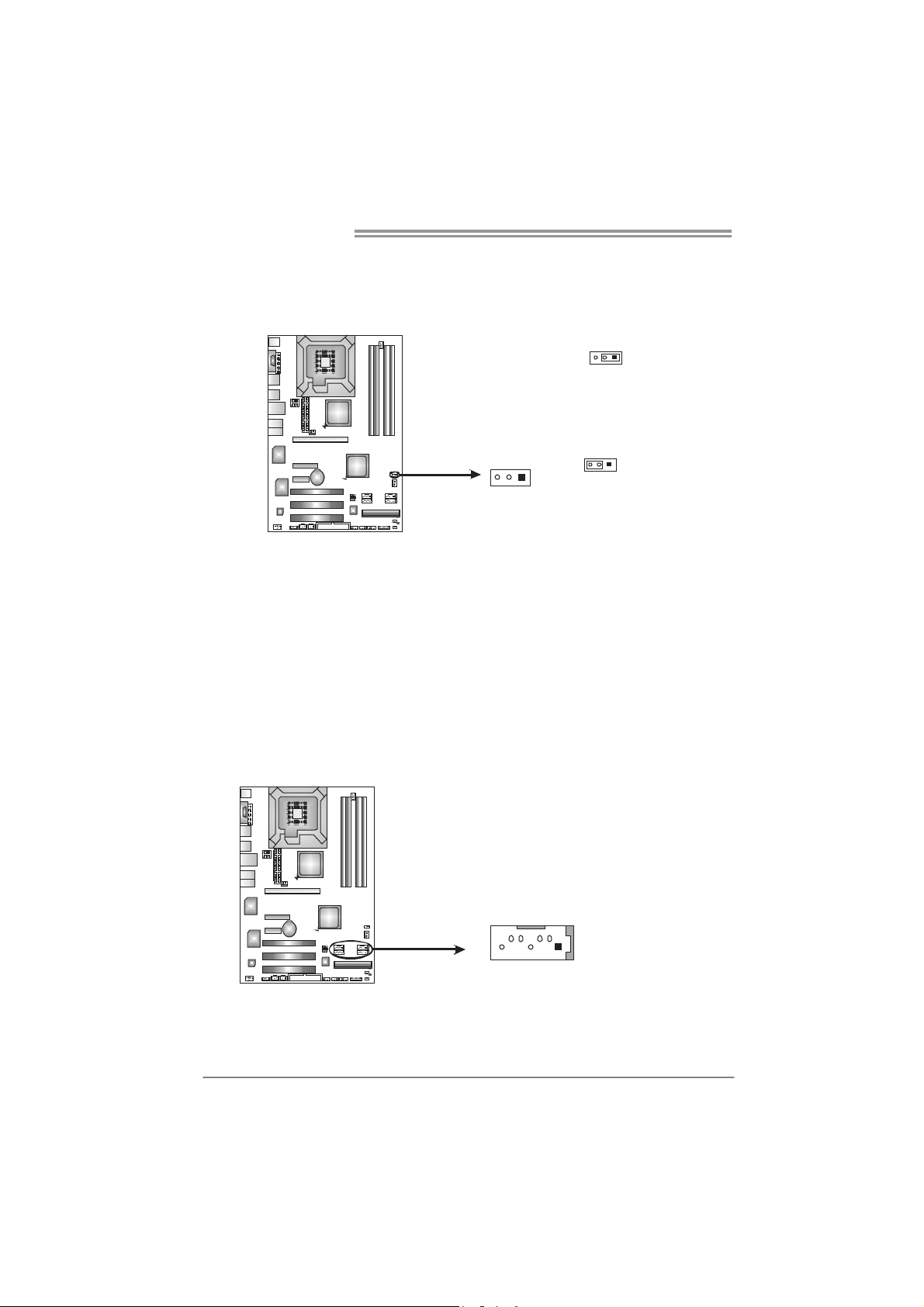
Motherboard Manual
JCMOS1: Clear CMOS Header
By placing the jumper on pin2-3, it allows user to restore the BIOS safe setting
and the CMOS data, please carefully follow the procedures to avoid damaging
the motherboard.
※ Clear CMOS Procedures:
1. Remove AC power line.
2. Set the jumper to “Pin 2-3 close” .
3. Wait for five seconds.
4. Set the jumper to “Pin 1-2 close” .
5. Power on the AC.
6. Reset your desired password or clear the CMOS data.
13
Pin 1-2 Close:
Normal Operation (default).
13
13
Pin 2-3 Close:
Clear CMOS data.
SATA1~SATA4: Serial ATA Connectors
The motherboard has a PCI to SATA Controller with 4 channels SATA interface,
it satisfies the SATA 2.0 spec and with transfer rate of 3.0Gb/s.
16
SATA3 SATA1
SATA4 SATA2
7
14
Pin
Assignment
1 Ground
2 TX+
3 TX4 Ground
5 RX6 RX+
7 Ground
Page 19
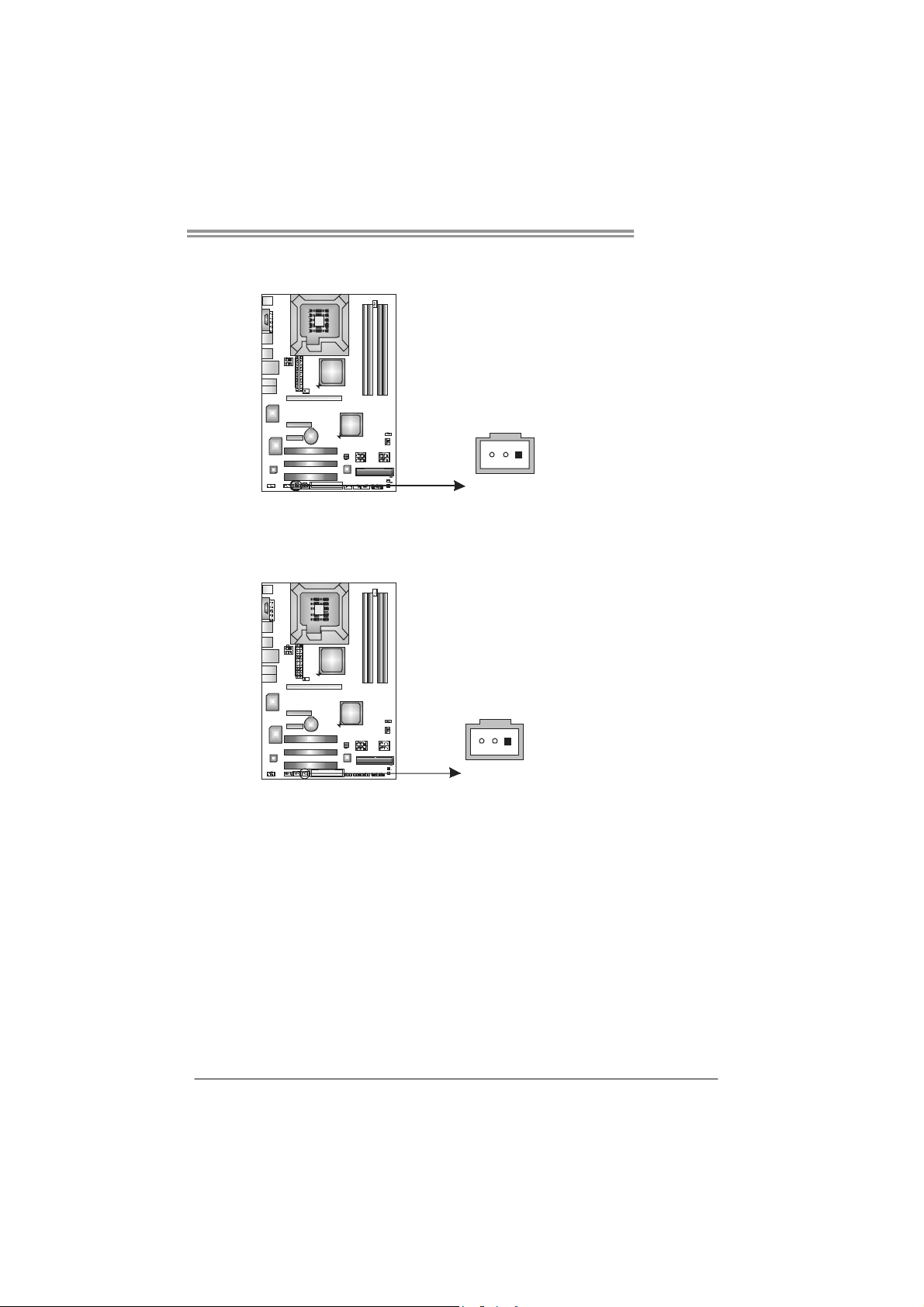
TP35D2-A7
JSPDIF_OUT1: Digital Audio-out Connector
This connector allows user to connect the PCI bracket SPDIF output header.
Pin
Assignment
1 +5V
2 SPDIF_OUT
3 Ground
13
JSPDIF_IN1: Digital Audio-in Connector (Optional)
This connector allows user to connect the PCI bracket SPDIF input header.
Pin
Assignment
1 +5V
2 SPDIF_IN
3 Ground
13
17
Page 20
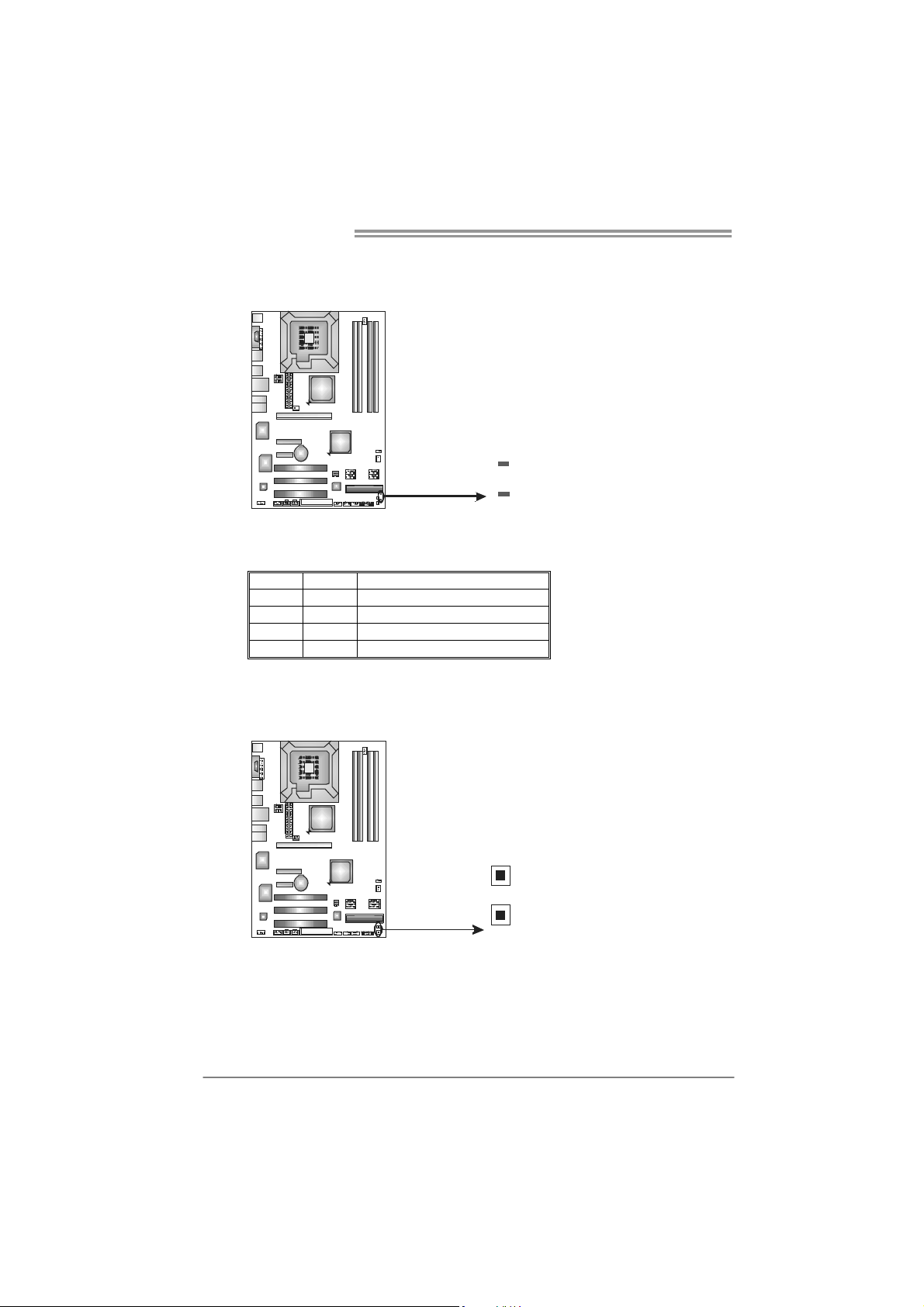
Motherboard Manual
On-Board LED Indicators
There are 2 LED indicators on the motherboard to show system status.
LED1 and LED2:
These 2 LED indicate system power on diagnostics.
Please refer to the table below for different messages:
LED1 LED2 Message
ON ON Norma l
ON OFF Memory Error
OFF ON VGA Error
OFF OFF Abnormal: CPU / Chipset error.
LED2
LED1
On-Board Buttons
There are 2 on-board buttons.
PWRSW1:
This is an on-board Power Switch button.
RSTSW2:
This is an on-board Reset button.
18
RSTSW2
PWRSW1
Page 21
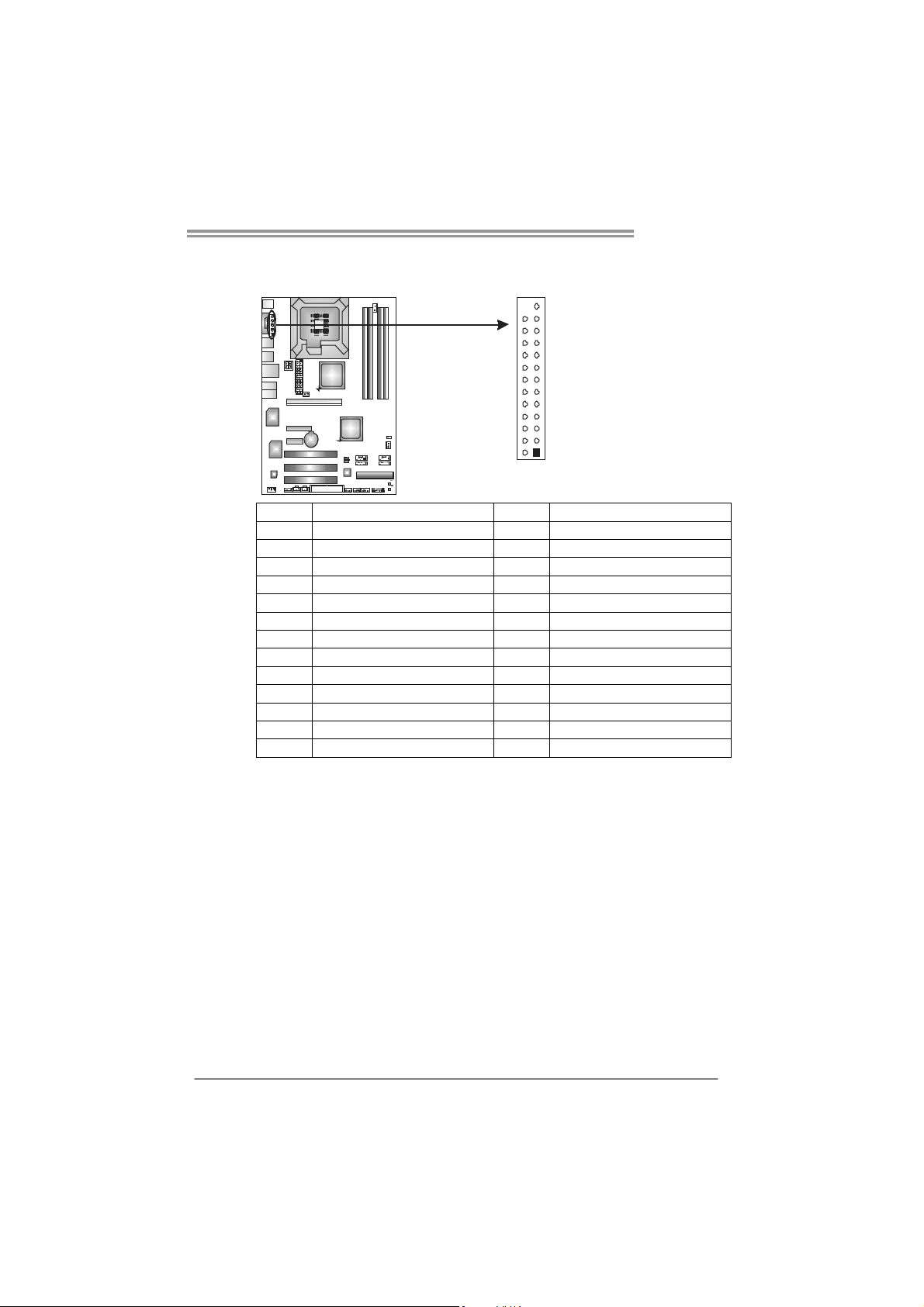
JPRNT1: Printer Port Connector
This header allows you to connector printer on the PC.
Pin Assignment Pin Assignment
1 -Strobe 14 Ground
2 -ALF 15 Data 6
3 Data 0 16 Ground
4 -Error 17 Data 7
5 Data 1 18 Ground
6 -Init 19 -ACK
7 Data 2 20 Ground
8 -Scltin 21 Busy
9 Data 3 22 Ground
10 Ground 23 PE
11 Data 4 24 Ground
12 Ground 25 SCLT
13 Data 5 26 Key
TP35D2-A7
25
12
19
Page 22
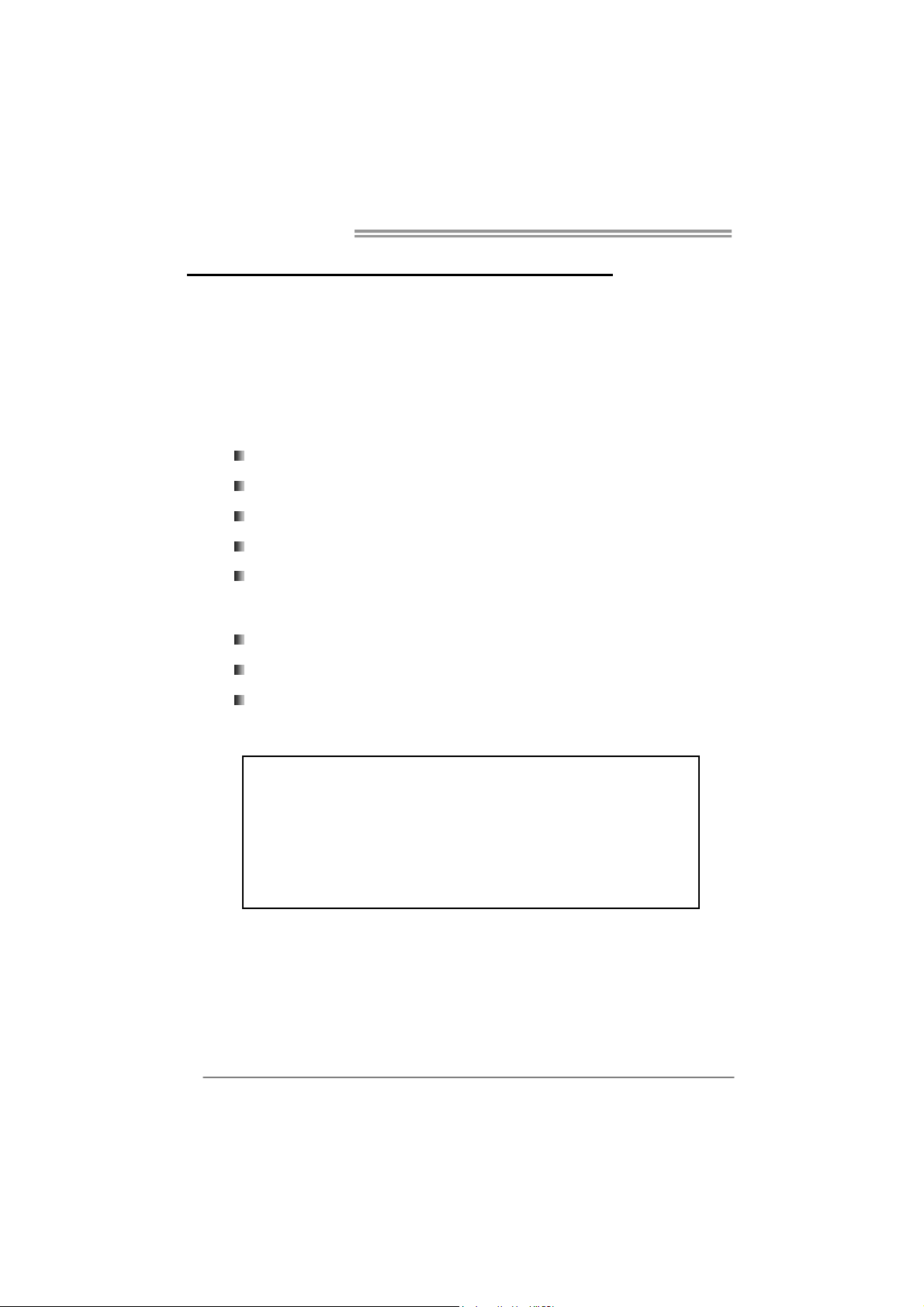
Motherboard Manual
CHAPTER 4: OVERCLOCK QUICK GUIDE
4.1 T-P
Biostar T-Power is a whole new utility that is designed for overclock users.
Based on many precise tests, Biostar Engineering Team (BET) has
developed this ultimate overclock engine to raise system performance.
No matter whether under BIOS or Windows interface, T-Power is able to
present the best system state according to users’ overclock setting.
T-Power BIOS Features:
T-Power Windows Feature:
OWER INTRODUCTION
Overclocking Navigator Engine (O.N.E.)
CMOS Reloading Program (C.R.P.)
Memory Integration Test (M.I.T., under Overclock Navigator Engine)
Integrated Flash Program (I.F.P.)
Self Recovery System (S.R.S)
Hardware Monitor
Overclock Engine
System Information
20
!! WARNING !!
For better system performance, the BIOS firmware is being
continuously updated. The BIOS information described below in
this manual is for your reference only and the actual BIOS
information and settings on board may be different from this
manual. For further information of setting up the BIOS, please
refer to the BIOS Manual in the Setup CD.
Page 23
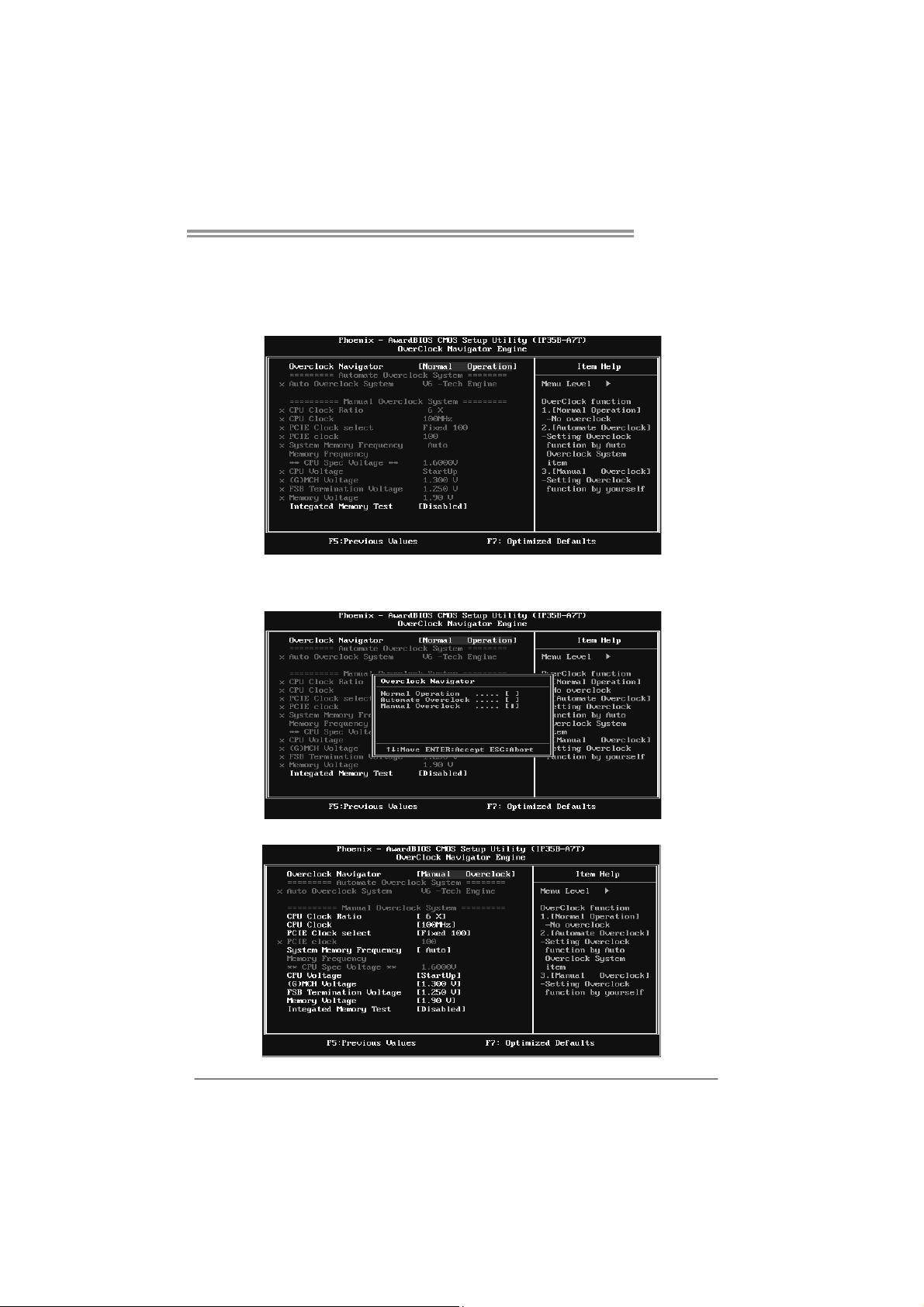
TP35D2-A7
4.2 T-POWER BIOS FEATURE
A. Overclocking Navigator Engine (O.N.E.):
ONE provides two powerful overclocking engines: MOS and AOS for both
Elite and Casual overclockers.
Manual Overclock System (M.O.S.)
MOS is designed for experienced overclock users.
It allows users to customize personal overclock settings.
21
Page 24
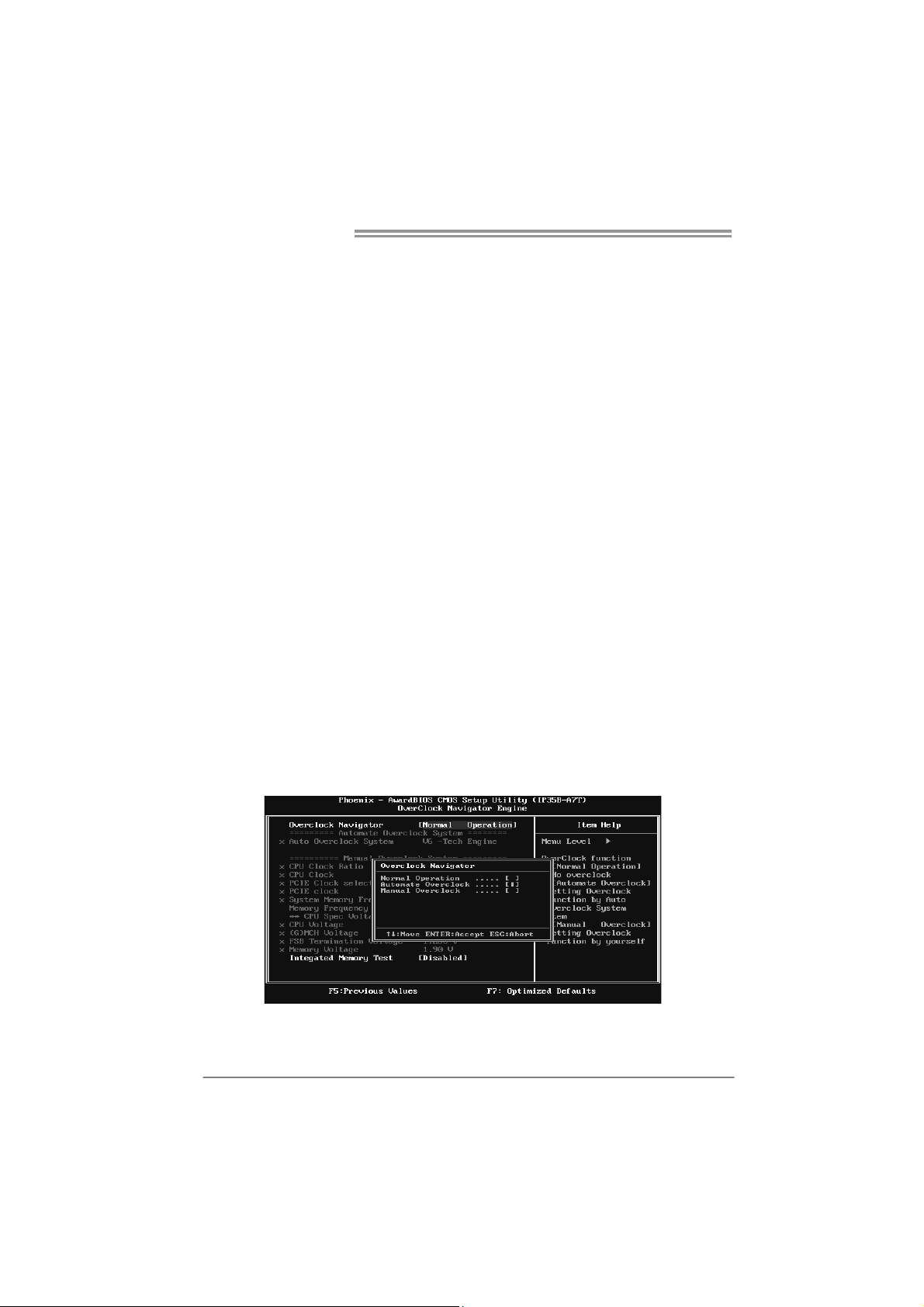
Motherboard Manual
CPU Clock Ratio & CPU Clock:
CPU Clock Ratio x CPU Clock = CPU Frequency. CPU Frequency is
directly in proportion to system performance. To maintain the system
stability, CPU voltage needs to be increased also when raising CPU
frequency.
PCI-E Clock Select:
It helps to increase VGA card performance.
Syste m Me mory Fre quency:
To get better system performance, sometimes downgrading the memory
frequency is necessary when CPU frequency is adjusted over the upper
limit.
CPU Voltage :
This function will increase CPU stability when overclocking. However, the
CPU temperature will increase when CPU voltage is increased.
(G)MCH Voltage:
This function lets you select the (G)MCH voltage.
FSB Termination Voltage:
This function will increase chipset stability when overclocking.
Memory Voltage :
This function will increase memory stability when overclocking.
Automatic Overclock System (A.O.S.)
For beginners in overclock field, BET had developed an easy, fast, and
powerful feature to increase the system performance, named A.O.S.
Based on many tests and experiments, A.O.S. provides 3 ideal overclock
configurations that are able to raise the system performance in a single
step.
22
Page 25
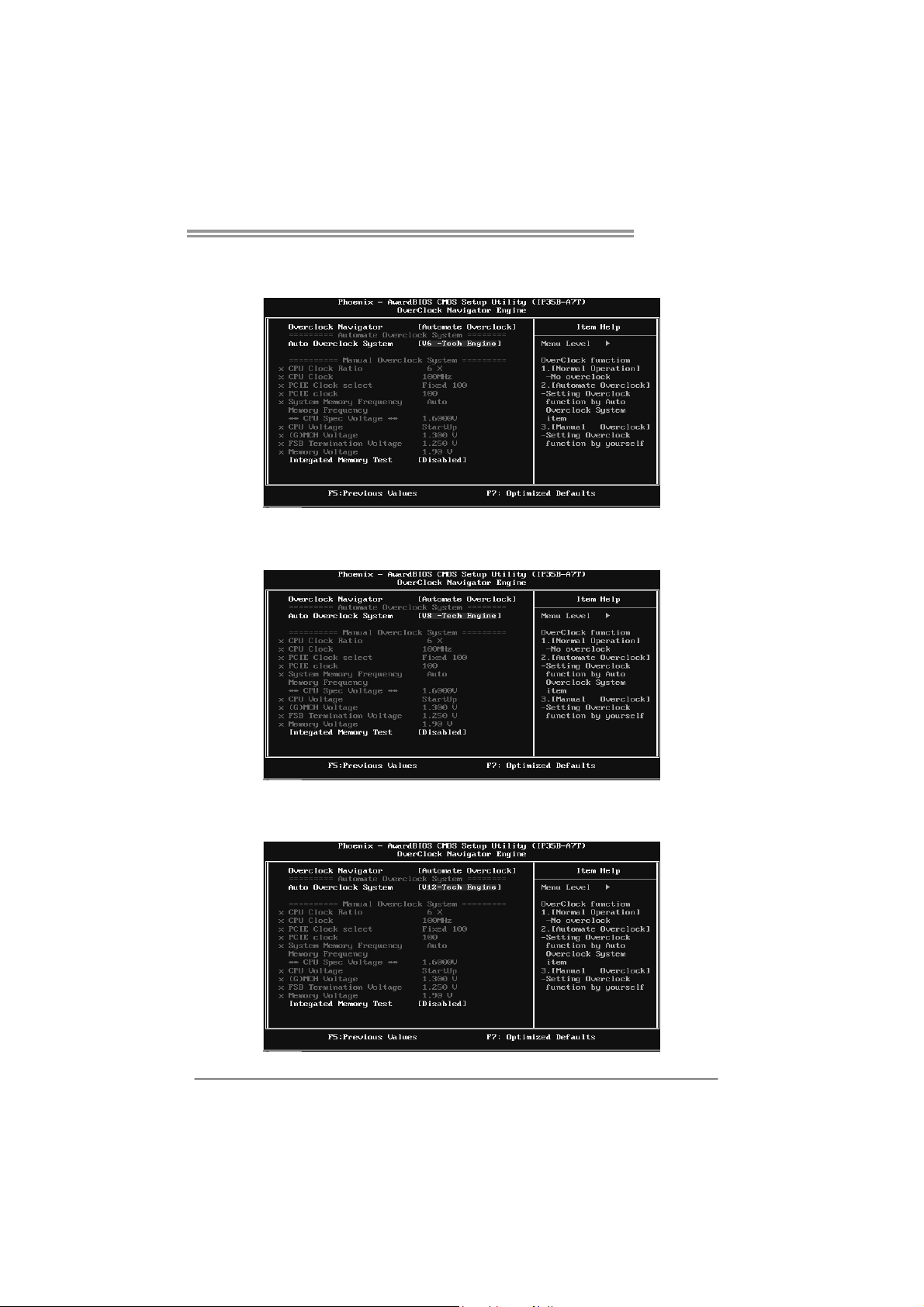
TP35D2-A7
V6 Tech Engine:
This setting will raise about 10%~15% of whole system performance.
V8 Tech Engine:
This setting will raise about 15%~25% of whole system performance.
V12 Tech Engine:
This setting will raise about 25%~30% of whole system performance.
23
Page 26
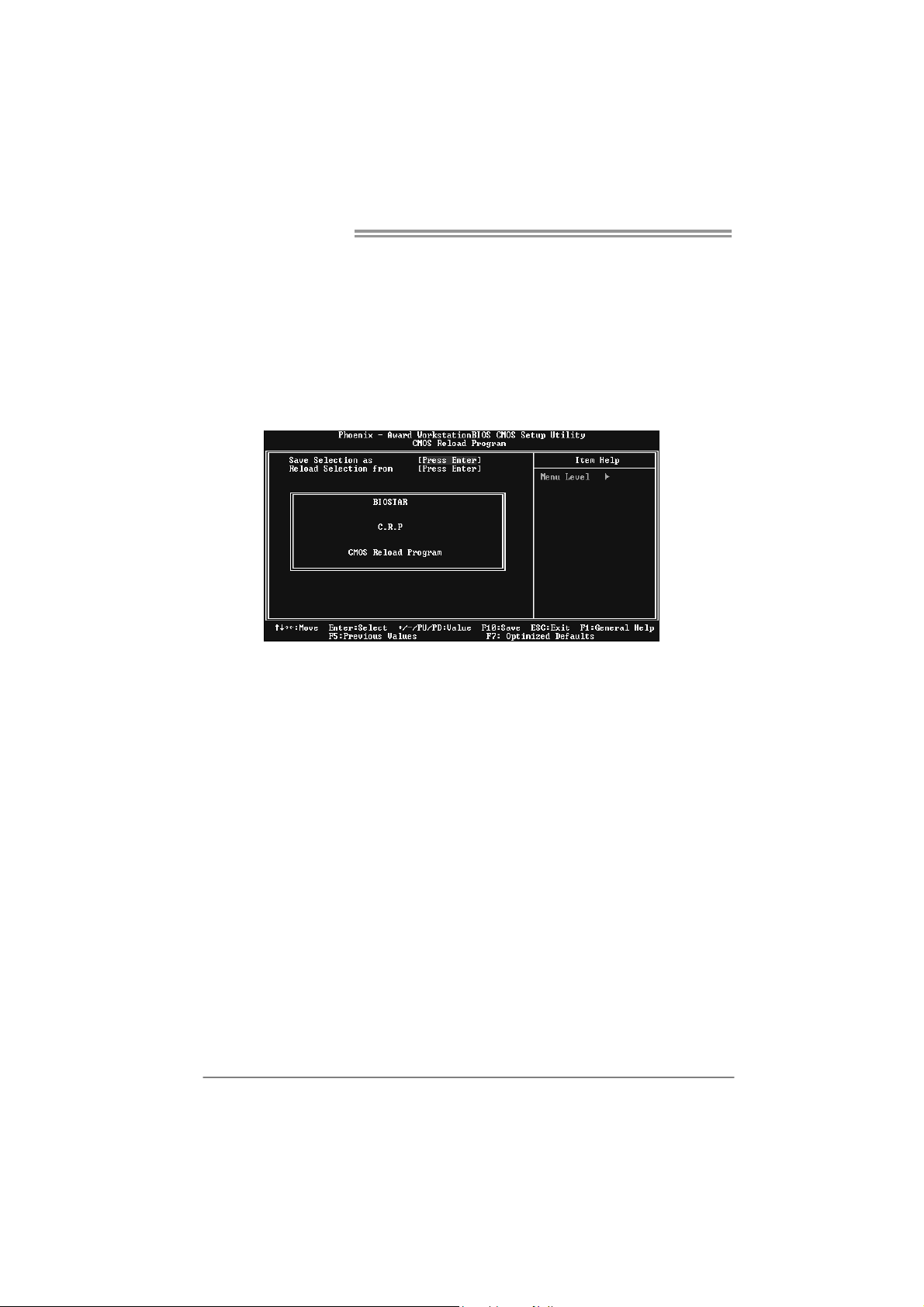
Motherboard Manual
B. CMOS Reloading Program (C.R.P.):
It allows users to save different CMOS settings into BIOS-ROM.
Users are able to reload any saved CMOS setting for customizing system
configurations.
Moreover, users are able to save an ideal overclock setting during overclock
operation.
There are 50 sets of record addresses in total, and users are able to name the
CMOS data according to personal preference.
24
Page 27
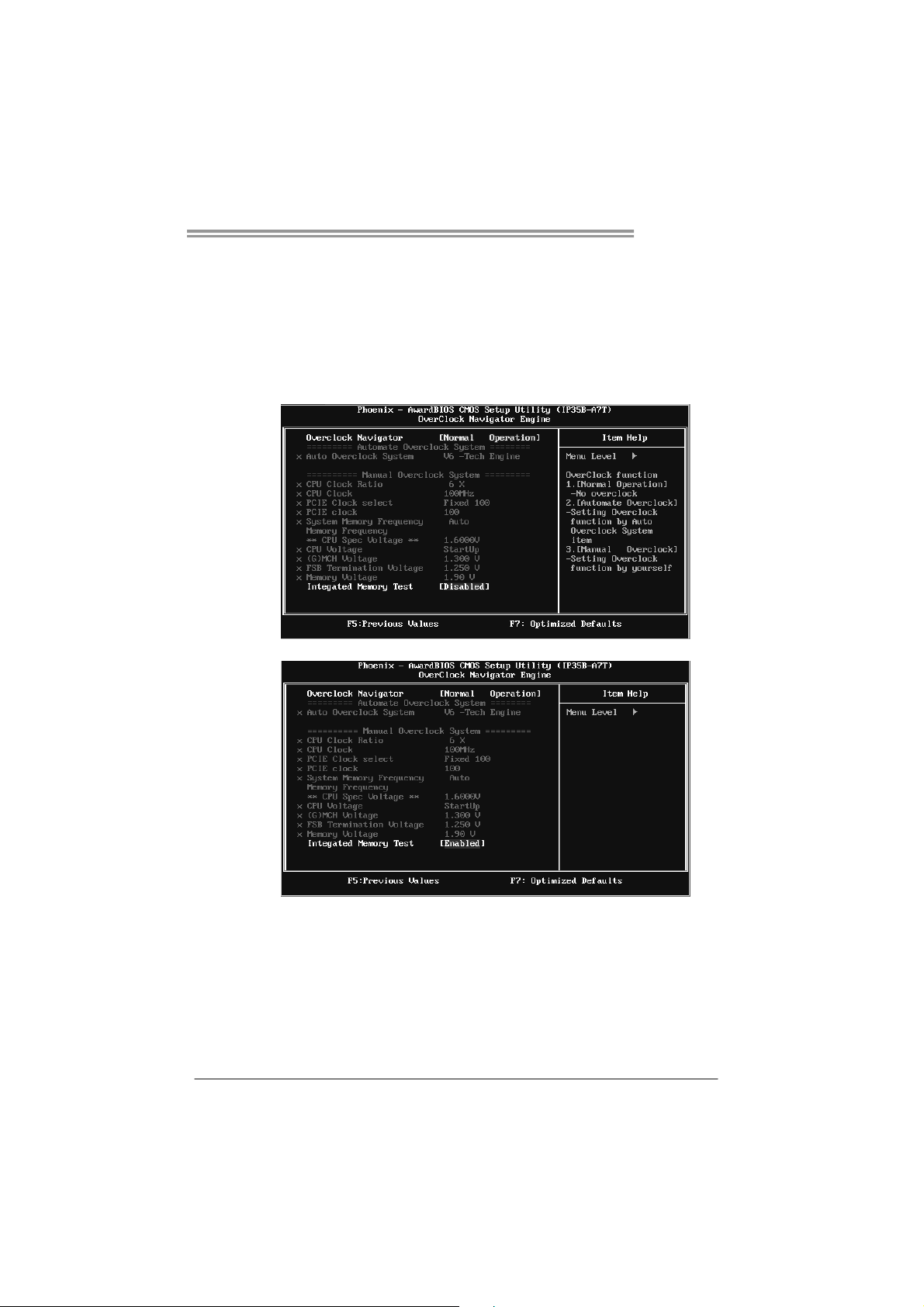
TP35D2-A7
C. Memory Integration Test (M.I.T.):
This function is under “Overclocking Navigator Engine” item.
MIT allows users to test memory compatibilities, and no extra devices or
software are needed.
Step 1:
The default setting under this item is “Disabled”; the condition parameter should
be changed to “Enable” to proceed this test.
↓
Step 2:
Save and Exit from CMOS setup and reboot the system to activate this test.
Run this test for 5 minutes (minimum) to ensure the memory stability.
Step 3:
When the process is done, change the setting back from “Enable” to “Disable”
to complete the test.
25
Page 28
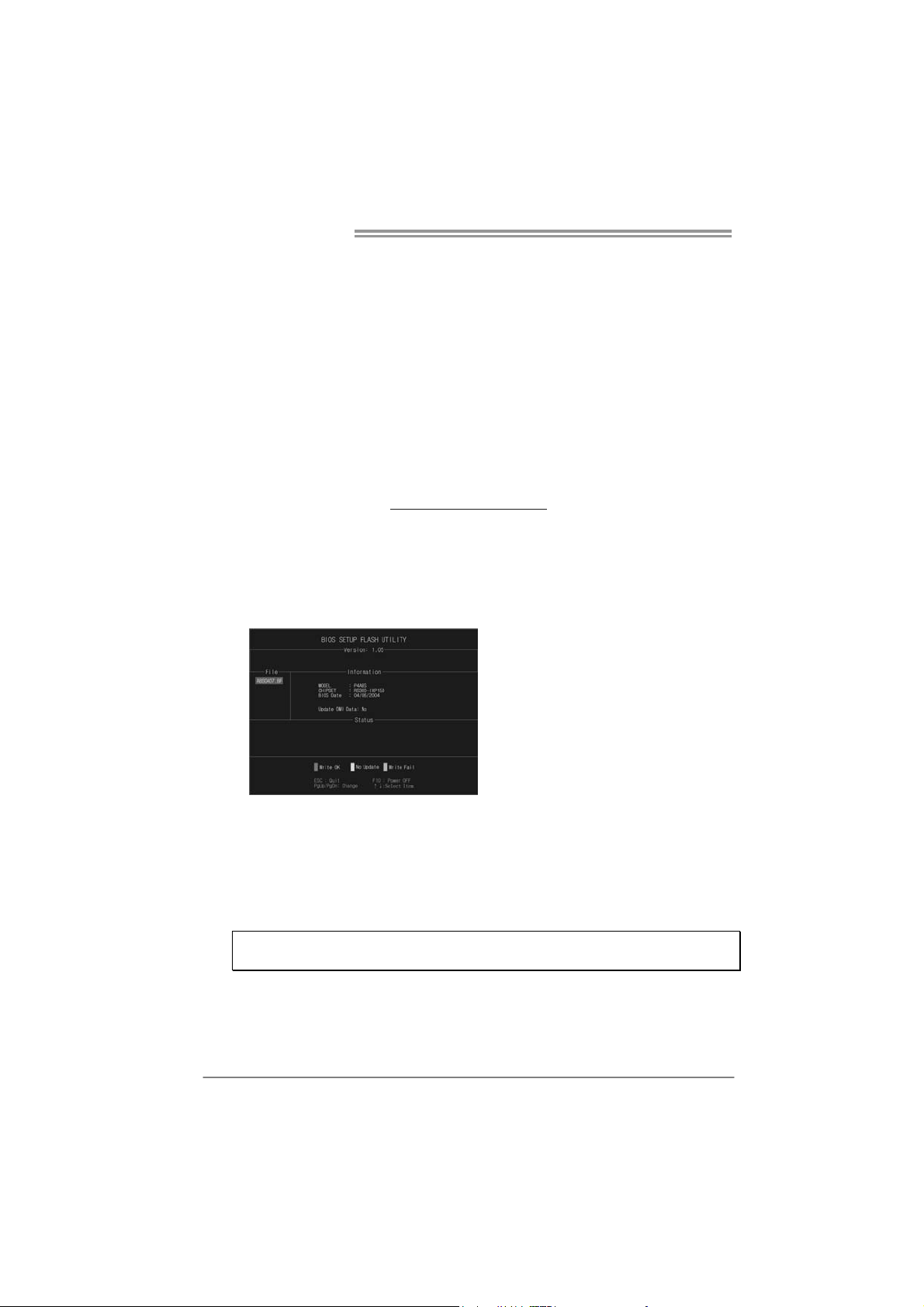
Motherboard Manual
D. Self Recovery System (S.R.S.):
This function can’t be seen under T-Power BIOS setup; and is always on
whenever the system starts up.
However, it can prevent system hang-up due to inappropriate overclock
actions.
When the system hangs up, S.R.S. will automatically log in the default BIOS
setting, and all overclock settings will be re-configured.
E. Integrated Flash Program (I.F.P.):
IFP is a safe and quick way to upgrade BIOS.
Step 1:
Go to Biostar website (http://www.biostar.com.tw) to download the latest BIOS
file. Then, save the file into a floppy disk.
Step 2:
Insert the floppy disk and reboot the system to get into CMOS screen.
Step 3:
Select the item “Integrated Flash Program” to get the following frame and
choose the BIOS file downloaded in step 1.
26
Step 4:
Press “Enter” key to start BIOS file loading, and BIOS updating will process
automatically.
Step 5:
When the BIOS update is completed, press YES to the message “Flash done,
Reset system”, and the system will reboot automatically to finish the process.
Advise:
You can update the system BIOS by simply pressing “Enter” key for three times.
Page 29
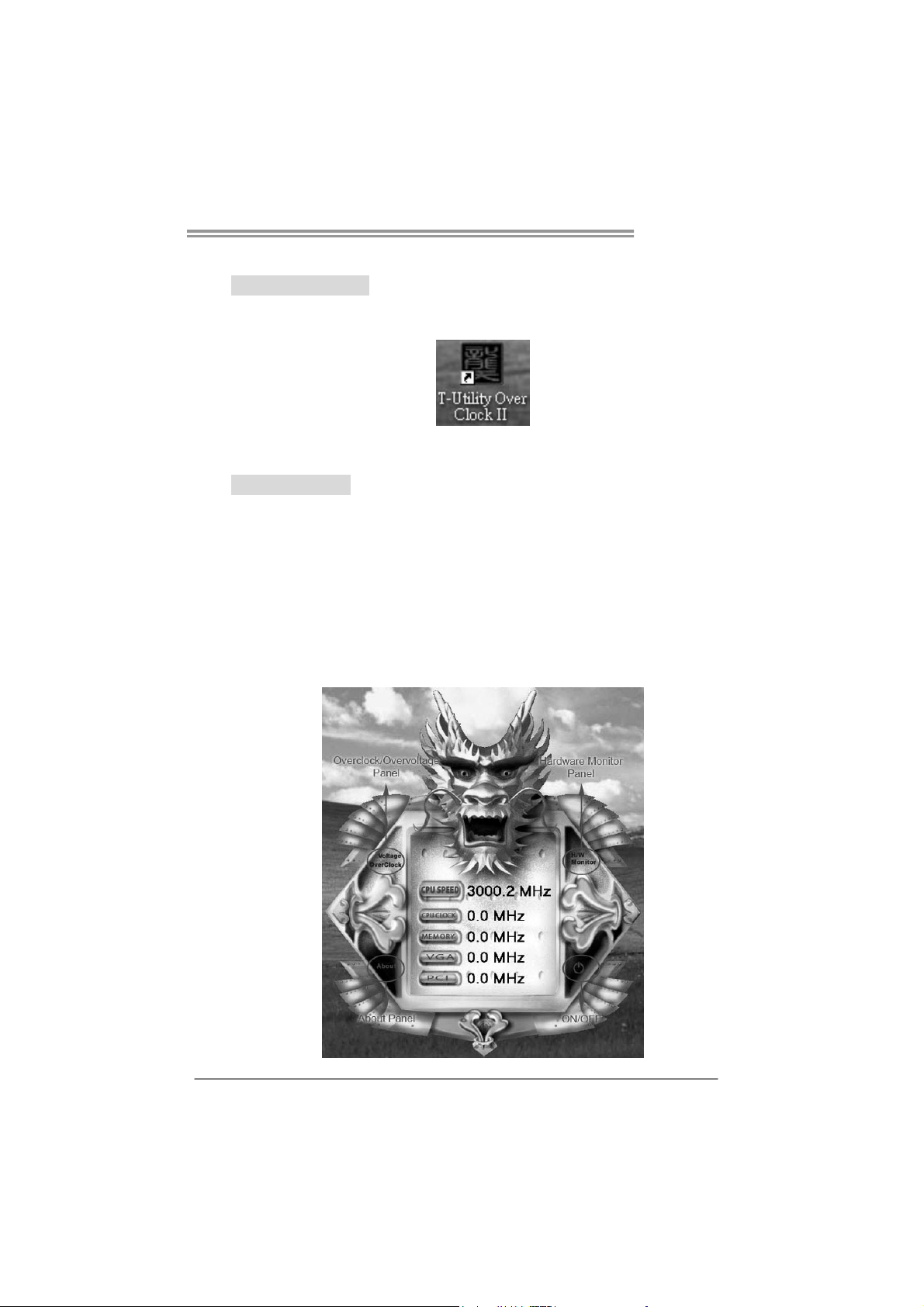
4.3 T-POWER WINDOWS FEATURE
1. Desktop Icon
After the T-Utility has been installed, a T-Utility icon will appear on the
desktop, just like the icon shown below.
Now you can launch the T-Utility simply by double-clicking the desktop
icon.
2. Main Panel
If you double-click the desktop icon, T-Utility will be la unched. Please
refer to the following figure; the utility’s first window you will see is
Main Panel.
Main Panel contains features as follows:
a. Display the CPU Speed, CPU external clock, Memory clock, VGA
clock, and PCI clock information.
b. Contains About, Overclock/Overvoltage, and Hardware Monitor
Buttons for invoking respective panels. The On/Off button is for
closing the program.
TP35D2-A7
27
Page 30

Motherboard Manual
3. Overclock/Overvoltage Panel
Click the Overclock/Overvoltage button in the Main Panel, the button
will be highlighted and the Overclock/Overvoltage Panel will show
up as the following figure. As you can see, the Overclock Panel is
on the upper side, and the Overvoltage Panel is on the lower side.
28
Page 31

TP35D2-A7
Overclock Panel contains these features:
a. “Auto-Overclock”:
User can click t his button and T-Utility will set the best and stable
performance and frequency automatically. A warning dialog as
below will show up to notify you that the system may become
unstable, click on “OK” to continue.
Then T-Utility will execute a series of testing until system fail.
Then system will do fail-safe reboot by using Watchdog function.
After reboot, launch the T-Utility again and the utility will load the
previously verified best and stable frequency.
b. “Verify”:
If you use the “Manual Adjust” bar to adjust the CPU frequency,
then you can click this button and T-Utility will proceed a testing for
current frequency. If the testing is ok, then the current frequency
will be saved into system registry. If the testing fails, system will do
a fail-safe rebooting. After reboot, the T-Utility will restore to the
hardware default setting.
Warning:
Manually overclock is potentially dangerous, especially when the
overclocking percentage is over 110 %. We strongly recommend you
verify every speed you overclock by click the Verify button. Or, you can
just click Auto overclock button and let T-Utility automatically gets the
best result for you.
c. “V3 Engine”/“V6 Engine”/“V9 Engine”:
Provide user the ability to do real-time overclock adjustment.
d. “Recovery”:
Click t his button and the T-Utility will restore all values to the
hardware default setting.
29
Page 32

Motherboard Manual
e. “Save / Open Setting”:
Click Save button to save current setting to a file, and click Open
button to load a previously saved setting.
f. “Panel Color”:
Click this button to change the color of the panel.
Overvoltage Panel contains these features:
a. “CPU Voltage”:
This function allows user to adjust CPU voltage. Click on “+” to
increase or “-“ to decrease the CPU voltage.
b. “Memory Voltage”:
This function allows user to adjust Memory voltage. Click on “+”
to increase or “-“ to decrease the Memory voltage.
c. “Chipset Voltage”:
This function allows user to adjust Chipset voltage. Click on “+”
to increase or “-“ to decrease the Chipset voltage.
4. Hardware Monitor Panel
Click the Hardware Monitor button in Main Panel, the button will be
highlighted and the Hardware Monitor panel will show up as the
following figure.
In this panel, you can get the real-time status information of your
system. The information will be refreshed every 1 second.
30
Page 33

TP35D2-A7
5. About Panel
Click the “about” button in Main Panel, the button will be highlighted
and the About Panel will show up as the following figure.
In this panel, you can get model name and detail information in hints
of all the chipset that are related to overclocking. You can also get
the the versio n number of T-Utility.
Note:
Because the overclock, overvoltage, and hardware monitor features
are controlled by several separate chipset, T-Utility divides these
features to separate panels. If one chipset is not on board, the
correlative button in Main panel will be disabled, but it will not
interfere with other panels’ functions. This property can make
T-Utility more robust.
31
Page 34

Motherboard Manual
CHAPTER 5: USEFUL HELP
5.1 D
RIVER INSTALLATION NOTE
After you installed your operating system, please insert the Fully Setup
Driver CD into your optical drive and install the driver for better system
performance.
You will see the following window after you insert the CD
The setup guide will auto detect your motherboard and operating system.
Note:
If this window didn’t show up after you insert the Driver CD, please use file browser to
locate and execute the file SETUP.EXE under your optical drive.
A. Driver Installation
To install the driver, please click on the Driver icon. The setup guide will
list the compatible driver for your motherboard and operating system.
Click on each device driver to launch the installation program.
B. Software Installation
To install the software, please click on the Software icon. The setup guide
will list the software available for your system, click on each software title
to launch the installation program.
C. Manual
Aside from the paperback manual, we also provide manual in the Driver
CD. Click on the Manual icon to browse for available manual.
Note:
You will need Acrobat Reader to open the manual file. Please download the latest version
of Acrobat Reader so ftware from
http://www.adobe.com/products/acrobat/readstep2.html
32
Page 35

5.2 AWARD BIOS BEEP CODE
Beep Sound Meaning
One long beep followed by two short
beeps
High-low siren sound CPU overheated
One Short beep when system boot-up No error found during POST
Long beeps every other second No DRAM detected or install
Video card not found or video card
memory bad
System will shut down automatically
5.3 EXTRA INFORMATION
A. BIOS Update
After you fail to update BIOS or BIOS is invaded by virus, the
Boot-Block function will help to restore BIOS. If the following message
is shown after boot-up the system, it means the BIOS contents are
corrupted.
In this Case, please follow the procedure below to restore the BIOS:
1. Make a bootable floppy disk.
2. Download the Flash Utility “AWDFLASH.exe” from the Biostar
website: www.biostar.com.tw
3. Confirm motherboard model and download the respectively BIOS
from Biostar website.
4. Copy “AWDFLASH.exe” and respectively BIOS into floppy disk.
5. Insert the bootable disk into floppy drive and press Enter.
6. System will boot-up to DOS prompt.
7. Type “Awdflash xxxx.bf/sn/py/r” in DOS prompt.
(xxxx means BIOS name.)
8. System will update BIOS automatically and restart.
9. The BIOS has been recovered and will work properly.
TP35D2-A7
33
Page 36

Motherboard Manual
B. CPU Overheated
If the system shutdown automatically after power on system for
seconds, that means the CPU protection function has been activated.
When the CPU is over heated, the motherboard will shutdow n
automatically to avoid a damage of the CPU, and the system may not
power on again.
In this case, please double check:
1. The CPU cooler surface is placed evenly with the CPU surface.
2. CPU fan is rotated normally.
3. CPU fan speed is fulfilling with the CPU speed.
After confirmed, please follow steps below to relief the CPU protection
function.
1. Remove the power cord from power supply for seconds.
2. Wait for seconds.
3. Plug in the power cord and boot up the system.
Or you can:
1. Clear the CMOS data.
(See “Close CMOS Header: JCMOS1” section)
2. Wait for seconds.
3. Power on the system again.
34
Page 37

5.4 TROUBLESHOOTING
Probable Solution
1. No power to the system at all
Power light don’t illuminate, fan
inside power supply does not turn
on.
2. Indicator light on keyboard does
not turn on.
System inoperative. Keyboard lights
are on, power indicator lights are lit,
and hard drive is spinning.
System does not boot from hard disk
drive, can be booted from optical drive.
System only boots from optical drive.
Hard disk can be read and applications
can be used but booting from hard disk
is impossible.
Screen message says “Invalid
Configuration” or “CMOS Failure.”
Cannot boot system after installing
second hard drive.
TP35D2-A7
1. Make sure power cable is
securely plugged in.
2. Replace cable.
3. Contact technical support.
Using even pressure on both ends of
the DIMM, press down firmly until the
module snaps into place.
1. Check cable running from disk to
disk controller board. Make sure
both ends are securely plugged
in; check the drive type in the
standard CMOS setup.
2. Backing up the hard drive is
extremely important. All hard
disks are capable of breaking
down at any time.
1. Back up data and applications
files.
2. Reformat the hard drive.
Re-install applications and data
using backup disks.
Review system’s equipment. Make sure
correct information is in setup.
1. Set master/slave jumpers
correctly.
2. Run SETUP program and select
correct drive types. Call the drive
manufacturers for compatibility
with other drives.
35
Page 38

Motherboard Manual
APPENDENCIES: SPEC IN OTHER LANGUAGE
G
ERMAN
Ver 5.x Ver 6.x
LGA 775
Intel Core2Duo / Cor e2Quad / Ce lero n 4x x /
Pent iu m 4 / Pent ium D / C elero n D Pro zessoren
CPU
FSB 533 / 800 / 1066 / 1333 MHz 533 / 800 / 1066 / 1333 MHz
Chipsatz
Super E/A
Arbeitsspeich
er
IDE
SATA
LAN
Unterstützt Hyper-Threading / Execute Disable
Bit / Enhanced Intel SpeedStep® / Intel
Architecture-64 / Extend ed Memory 64
Technology / Virtualization Technology
Intel P35
Int e l IC H9
ITE 8718F
Biet et die häufig ver wend eten alten Super
E/A-Funktionen.
Low Pin Count-Schnittstelle
Umgebungskontrolle,
Hardware-Überwachung
Lüfterdrehzahl-Controller/-Überwachung
"Smart Guardian"-Funktion von ITE
DDR2 DIMM-Steckplätze x 4
Jeder DIMM unte rstützt 256MB / 512 MB / 1GB /
2GB DDR2.
Max. 8GB Arbeitsspeicher
Dual-Kanal DDR2 Speichermodul
Unterstützt DDR2 800 / 667
Unterstützt DDR2 533 (w. FSB 533/1066 CPU)
registrierte DIMMs. ECC DIMMs werden nicht
unterstützt.
JMicro JMB368
Ultra DMA 33 / 66 / 100 / 133 Bus
Master-Modus
Unterstützt PIO-Modus 0~4,
Integrierter Serial ATA-Controller
Datentransferrate b is zu 3.0Gb/s
Konform mit d er SATA-Spezifikation Version 2.0.
Realtek RTL 8110SC / RTL 8100C(opt ional)
10 / 100 / 1000 Mb/s Auto-Negotiation
36
LGA 775
Intel Core2Duo / Cor e2Quad / Ce lero n 4x x /
Pent iu m 4 / Pent ium D / C elero n D Pro zessoren
Unterstützt Hyper-Threading / Execute Disable
Bit / Enhanced Intel SpeedStep® / Intel
Architecture-64 / Extend ed Memory 64
Technology / Virtualization Technology
Intel P35
Int e l IC H9
ITE 8718F
Biet et die häufig ver wend eten alten Super
E/A-Funktionen.
Low Pin Count-Schnittstelle
Umgebungskontrolle,
Hardware-Überwachung
Lüfterdrehzahl-Controller/-Überwachung
"Smart Guardian"-Funktion von ITE
DDR2 DIMM-Steckplätze x 4
Jeder DIMM unte rstützt 256MB / 512 MB / 1GB /
2GB DDR2.
Max. 8GB Arbeitsspeicher
Dual-Kanal DDR2 Speichermodul
Unterstützt DDR2 800 / 667
Unterstützt DDR2 533 (w. FSB 533/1066 CPU)
registrierte DIMMs. ECC DIMMs werden nicht
unterstützt.
JMicro JMB368
Ultra DMA 33 / 66 / 100 / 133 Bus
Master-Modus
Unterstützt PIO-Modus 0~4,
Integrierter Serial ATA-Controller
Datentransferrate b is zu 3.0Gb/s
Konform mit d er SATA-Spezifikation Version 2.0.
Realtek RTL 8110SC / RTL 8100C(opt ional)
10 / 100 / 1000 Mb/s Auto-Negotiation
Page 39

Ver 5.x Ver 6.x
(Gigabit-Bandbreite nur beim RTL 8110SC)
Halb-/ Vollduplex-Funktion
HD
Audio-Unters
tützung
Steckplätze
Onboard-Ans
chluss
Rückseiten-E
/A
Platinengröße 220 mm (B) X 305 mm (L) 220 mm (B) X 305 mm (L)
OS-Unterstüt
zung
ALC888
Unterstützt High-Definition Audio
7.1-Kanal-Audioausgabe
PCI-St eckp latz x 3 PCI-St eckp latz x 3
PCI Express x16 Steckplatz x1 PCI Express x16 Steckplatz x1
PCI Express x4 Steckplatz x1 PCI Express x4 Steckplatz x1
PCI Express x 1-Steckplatz x1 PCI Express x 1-Steckplatz x1
Diskettenlaufwerkanschluss x1 Diskettenlaufwerkanschluss x1
Druckeranschluss Anschluss x1 Druckeranschluss Anschluss x1
IDE-Anschluss x1 IDE-Anschluss x1
SATA-Anschluss x4 SATA-Anschluss x4
Fronttafelanschluss x1 Fronttafelanschluss x1
Front-Audioanschluss x1 Front-Audioanschluss x1
CD-IN-Anschluss x1 CD-IN-Anschluss x1
S/PDIF- Ausgangsanschluss x1 S/PDIF- Ausgangsanschluss x1
S/PDIF Eingangsanschluss(optional) x1 S/PDIF Eingangsanschluss(optional) x1
CPU-Lüfter-Sockel x1 CPU-Lüfter-Sockel x1
System-Lüfter-Sockel x2 System-Lüfter-Sockel x2
"CMOS lös chen "-Sockel x1 "CMOS lös chen "- Sockel x1
USB-Anschluss x3 USB-Anschluss x3
Stromanschluss (24-polig) x1 Stromanschluss (24-polig) x1
St romans ch luss (4-po lig ) x1 St ro man sch lus s (4-p olig ) x1
PS/2-Tastatur x1
PS/2-Maus x 1
Serieller Anschluss x1
LAN-Anschluss x1
USB-Anschluss x6
Audioanschluss x6
Windows 2000 / XP / VISTA
Biostar behält sich das Recht vor, ohne
Ankündigung die Unterstützung für ein
Betriebssystem hinzuzufügen oder zu
entfernen.
(Gigabit-Bandbreite nur beim RTL 8110SC)
Halb-/ Vollduplex-Funktion
ALC861VD
Unterstützt High-Definition Audio
5.1-Kanal-Audioausgabe
PS/2-Tastatur x1
PS/2-Maus x 1
Serieller Anschluss x1
LAN-Anschluss x1
USB-Anschluss x6
Audioanschluss x3
Windows 2000 / XP / VISTA
Biostar behält sich das Recht vor, ohne
Ankündigung die Unterstützung für ein
Betriebssystem hinzuzufügen oder zu
entfernen.
TP35D2-A7
37
Page 40

Motherboard Manual
FRANCE
Ver 5.x Ver 6.x
LGA 775
Processeurs Intel Core2Duo / Core2Quad /
Celeron 4xx / Pentium 4 / Pentium D / Celeron D
UC
Bus frontal 533 / 800 / 1066 / 1333 MHz 533 / 800 / 1066 / 1333 MHz
Chipset
Super E/S
Mémoire
principale
IDE
SATA
Prend en charge les techno log ies
Hyper-Threading / d'exécution de bit de
désactivation / Intel SpeedS tep® opt imisée/
d'archit ecture Inte l 64 / de mémo ire étendue 64
/ de virtualisation
Intel P35
Int e l IC H9
ITE 8718F
Fournit la fonctionnalité de Super E/S
patrimoniales la plus utilisée.
Int erface à faible co mpte de b roches
Initiatives de contrôle environnementales,
Mon iteur d e mat ériel
Contrôleur /moniteur de vitesse de ventilateur
Fonction "Gardien intelligent" de l'ITE
Fentes DDR2 DIMM x 4
Chaque DIMM prend en charge des DDR2 de
256Mo / 512Mo / 1Go / 2Go
Capac ité mémo ir e max imal e de 8G o
Module de mémoire DDR2 à mode à double voie
Prend en charge la DDR2 800 / 667
Prend en charge la DDR2 533 (w. FSB 533/1066
CPU)
Les DIMM à registres et DIMM avec code
correcteurs d'err eurs ne sont pas prises en
charg e
JMicro JMB368
Mode principale de Bus Ultra DMA 33 / 66 / 100 /
133
Prend en charge le mode PIO 0~4,
Contrô leur Serial ATA int ég r é :
Taux de transfert jusqu'à 3.0Go/s.
Co nforme à la sp éc if icat ion S ATA Vers ion 2.0
LGA 775
Processeurs Intel Core2Duo / Core2Quad /
Celeron 4xx / Pentium 4 / Pentium D / Celeron D
Prend en charge les techno log ies
Hyper-Threading / d'exécution de bit de
désactivation / Intel SpeedS tep® opt imisée/
d'archit ecture Inte l 64 / de mémo ire étendue 64
/ de virtualisation
Intel P35
Int e l IC H9
ITE 8718F
Fournit la fonctionnalité de Super E/S
patrimoniales la plus utilisée.
Int erface à faible co mpte de b roches
Initiatives de contrôle environnementales,
Mon iteur d e mat ériel
Contrôleur /moniteur de vitesse de ventilateur
Fonction "Gardien intelligent" de l'ITE
Fentes DDR2 DIMM x 4
Chaque DIMM prend en charge des DDR2 de
256Mo / 512Mo / 1Go / 2Go
Capac ité mémo ir e max imal e de 8G o
Module de mémoire DDR2 à mode à double voie
Prend en charge la DDR2 800 / 667
Prend en charge la DDR2 533 (w. FSB 533/1066
CPU)
Les DIMM à registres et DIMM avec code
correcteurs d'err eurs ne sont pas prises en
charg e
JMicro JMB368
Mode principale de Bus Ultra DMA 33 / 66 / 100 /
133
Prend en charge le mode PIO 0~4,
Contrô leur Serial ATA int ég r é :
Taux de transfert jusqu'à 3.0Go/s.
Co nforme à la sp éc if icat ion S ATA Vers ion 2.0
38
Page 41

Ver 5.x Ver 6.x
Realtek RTL 8110SC / RTL 8100C(opt ional)
10 / 100 / 1000 Mb/s négociation automatique
(La bande passante Gigabit est pour le RTL
8110SC uniquement)
Half / Full duplex capability
ALC861VD
Prise en charge de l'aud io haute définition
Sortie aud io à 5 .1 vo ies
Connecteur d' aliment ation x 1
(24 broches)
Connecteur d' aliment ation x1
(4 broches)
Clavier PS/2 x1
Souris PS/2 x1
Port série x1
Port LA N x 1
Port USB x6
Fiche aud io x3
Windows 2000 / XP /VISTA
Biostar se réserve le droit d'ajouter ou de
supprimer le support de SE avec ou sans préavis.
LAN
Prise en
charg e
aud io HD
Fentes
Connecteur
embarqué
E/S du
panneau
arrière
Dimensions
de la carte
Support SE
Realtek RTL 8110SC / RTL 8100C(opt ional)
10 / 100 / 1000 Mb/s négociation automatique
(La bande passante Gigabit est pour le RTL
8110SC uniquement)
Half / Full duplex capability
ALC888
Prise en charge de l'aud io haute définition
Sortie aud io à 7 .1 vo ies
Fente PCI x3 Fente PCI x3
Fente PC I Express x16 x1 Fente PC I Express x16 x1
Fente PCI Express x4 x1 Fente PCI Express x4 x1
Fente PCI Express x1 x1 Fente PCI Express x1 x1
Connecteur de disquette x1 Connecteur de disquette x1
Connecteur de Port d'imprimante x1 Connecteur de Port d'imprimante x1
Connecteur IDE x1 Connecteur IDE x1
Connecteur SATA x4 Connecteur SATA x4
Connecteur du panneau avant x1 Connecteur du panneau avant x1
Connecteur Audio du panneau avant x1 Connecteur Audio du p anneau avant x1
Connecteur d' entrée CD x1 Co nnecteur d' entrée CD x1
Connecteur de sortie S/PDIF x1 Connecteur d e sortie S/PDIF x1
Connecteur d' entrée S/PD IF(en option) x1 Connecteur d' entrée S/PD IF(en option) x1
Embase de ventilateur UC x1 Embase de ventilateur UC x1
Embase de ventilateur système x2 Embase de ventilateur système x2
Embase d'effacement CMOS x1 Embase d'effacement CMOS x1
Connecteur USB x3 Connecteur USB x3
Connecteur d' aliment ation x 1
(24 broches)
Connecteur d' aliment ation x1
(4 broches)
Clavier PS/2 x1
Souris PS/2 x1
Port série x1
Port LA N x 1
Port USB x6
Fiche aud io x6
220 mm (l) X 305 mm (H) 220 mm (l) X 305 mm (H)
Windows 2000 / XP / VISTA
Biostar se réserve le droit d'ajouter ou de
supprimer le support de SE avec ou sans préavis.
TP35D2-A7
39
Page 42

Motherboard Manual
ITALIAN
Ver 5.x Ver 6.x
LGA 775
Processore Intel Core2Duo / Core2Quad /
Celeron 4xx / Pentium 4 / Pentium D /
CPU
FS B 533 / 800 / 1066 / 1333 MHz 533 / 800 / 1066 / 1333 MHz
Chipset
Super I/O
Memoria
principale
IDE
SATA
Celeron D
Supporto di Hyper-Threading / Execute
Disable Bit / Enhanced Intel SpeedS tep® /
Architettura Intel 64 / Tecnologia Extended
Memory 64 / Tecnologia Virtualization
Intel P35
Int e l IC H9
ITE 8718F
Fo rn isce le f un zion alità leg acy S up er I/O
usate più comunemente.
Interfaccia LPC (Low Pin Count)
Funzioni di controllo dell’ambiente:
Monitoraggio hardware
Co ntro ller / Mo nit orag gio velo cit à vent olina
Funzione "Smart Guardian" di ITE
Alloggi DIMM DDR2 x 4
Ciascun DIMM supporta DDR2 256MB /
512MB / 1GB / 2GB
Capacità massima della memoria 8GB
Modulo di memoria DDR2 a canale doppio
Supporto di DDR2 800 / 667
Supporto di DDR2 533 (w. FSB 533/1066
CPU)
DIMM r egistrati e DIMM ECC non sono
supportati
JMicro JMB368
Modalità Bus Master Ultra DMA 33 / 66 /
100 / 133
Supporto modalità PIO Mode 0-4
Co ntro ller Ser ia l ATA integ rato
Velocità di trasferimento dei dati fino a
3.0Gb/s.
Co mpatibile specif iche S ATA Versione 2.0.
LGA 775
Processore Intel Core2Duo / Core2Quad /
Celeron 4xx / Pentium 4 / Pentium D /
Celeron D
Supporto di Hyper-Threading / Execute
Disable Bit / Enhanced Intel SpeedS tep® /
Architettura Intel 64 / Tecnologia Extended
Memory 64 / Tecnologia Virtualization
Intel P35
Int e l IC H9
ITE 8718F
Fo rn isce le f un zion alità leg acy S up er I/O
usate più comunemente.
Interfaccia LPC (Low Pin Count)
Funzioni di controllo dell’ambiente:
Monitoraggio hardware
Co ntro ller / Mo nit orag gio velo cit à vent olina
Funzione "Smart Guardian" di ITE
Alloggi DIMM DDR2 x 4
Ciascun DIMM supporta DDR2 256MB /
512MB / 1GB / 2GB
Capacità massima della memoria 8GB
Modulo di memoria DDR2 a canale doppio
Supporto di DDR2 800 / 667
Supporto di DDR2 533 (w. FSB 533/1066
CPU)
DIMM r egistrati e DIMM ECC non sono
supportati
JMicro JMB368
Modalità Bus Master Ultra DMA 33 / 66 /
100 / 133
Supporto modalità PIO Mode 0-4
Co ntro ller Ser ia l ATA integ rato
Velocità di trasferimento dei dati fino a
3.0Gb/s.
Co mpatibile specif iche S ATA Versione 2.0.
40
Page 43

Ver 5.x Ver 6.x
LAN
Supporto
audio HD
Allo ggi
Connettori
su scheda
I/O
pannello
posteriore
Dimension
i scheda
Sistemi
operativi
supportati
Realtek RTL 8110SC / RTL 8100C(opt ional)
Negoziazione automatica 10 / 100 / 1000
Mb/s (la larghezza di banda Gigabit è solo
per RTL 8110SC)
Capacità Half / Full Dup lex
ALC888
Supporto audio High-Definition (HD)
Uscita audio 7.1 canali
Allo ggio PC I x3 A llogg io PC I x 3
Alloggio PCI Express x16 x1 Alloggio PCI Express x16 x1
Alloggio PCI Express x4 x1 Alloggio PCI Express x4 x1
Alloggio PCI Express x1 x1 Alloggio PCI Express x1 x1
Connettore floppy x1 Connettore floppy x1
Connettore Porta stampante x1 Connettore Porta stampante x1
Connettore IDE x1 Connettore IDE x1
Connettore SATA x4 Connetto re SATA x4
Connettore pannello frontale x1 Connettore pannello frontale x1
Connettore audio frontale x1 Connettore audio frontale x1
Connettore CD-in x1 Connettore CD-in x1
Connettore output SPDIF x1 Connettore output SPDIF x1
Connettore input SPDIF(optional) x1 Connettore input SPDIF(optional) x1
Co llet tore ventolin a C PU x1 Colletto re vento lina CPU x1
Co llet tore ventolin a s istema x2 Collet t ore vent olina s is tema x2
Co llet tore cance llaz ione CMOS x1 C olletto re cancellazion e CMOS x 1
Connettore USB x3 Connettore USB x3
Connetto re alimentazione x1
(24 pin)
Connetto re alimentazione x 1
(4 pin)
Tas tiera PS/2 x 1
Mou se PS/2 x1
Porta seriale x1
Porta LAN x 1
Porta USB x6
Connettore audio x6
220 mm (larghezza) x 305 mm (altezza) 220 mm (larghezza) x 305 mm (altezza)
Windows 2000 / XP / VISTA
Biostar si riserva il diritto di aggiungere o
rimuovere il supporto di qualsiasi sistema
operativo senza preavviso.
Realtek RTL 8110SC / RTL 8100C(opt ional)
Negoziazione automatica 10 / 100 / 1000
Mb/s (la larghezza di banda Gigabit è solo
per RTL 8110SC)
Capacità Half / Full Dup lex
ALC861VD
Supporto audio High-Definition (HD)
Uscita audio 5.1 canali
Connetto re alimentazione x1
(24 pin)
Connetto re alimentazione x 1
(4 pin)
Tas tiera PS/2 x 1
Mou se PS/2 x1
Porta seriale x1
Porta LAN x 1
Porta USB x6
Connettore audio x3
Windows 2000 / XP / VISTA
Biostar si riserva il diritto di aggiungere o
rimuovere il supporto di qualsiasi sistema
operativo senza preavviso.
TP35D2-A7
41
Page 44

Motherboard Manual
SPANISH
Ver 5.x Ver 6.x
LGA 775
Procesador Intel Core2Duo / Core2Quad /
Celeron 4xx / Pentium 4 / Pentium D / Celeron D
CPU
FSB 533 / 800 / 1066 / 1333 MHz 533 / 800 / 1066 / 1333 MHz
Conjunto de
chips
Súper E/S
Memoria
principal
IDE
SATA
Red Local
Admite Hyper-Threading / Bit de deshabilitación
de ejecución / Intel SpeedStep® Mejorado /
Intel Architecture-64 / Tecnología Extended
Memory 64 / Tecnología de virtualización
Intel P35
Int e l IC H9
ITE 8718F
Le ofrece las funcionalidades heredadas de uso
más común Súper E/S.
Interfaz de cuenta Low Pin
In ic iat ivas d e cont ro l d e ent orno,
Monitor hardware
Controlador/monitor de velocidad de ventilador
Función "Guardia inteligente" de ITE
Ranuras DIMM DDR2 x 4
Cada DIMM admite DDR de 256MB / 512MB /
1GB / 2GB
Capacidad máxima de memoria de 8GB
Módulo de memoria DDR2 de canal Doble
Admite DDR2 de 800 / 667
Admite DDR2 de 533 (w. FSB 533/1066 CPU)
No admite DIMM registrados o DIMM
comp atibles co n ECC
JMicro JMB368
Modo bus maestro Ultra DMA 33 / 66 / 100 / 133
Soporte los Modos PIO 0~4,
Controlador ATA Serie Integrado
Tasas de transferencia de hasta 3.0 Gb/s.
Co mpat ib le co n la vers ión SATA 2.0.
Realtek RTL 8110SC / RTL 8100C (opcional)
Negociación de 10 / 100 / 1000 Mb/s (el ancho
de banda Gigabit es únicamente para 8110SC)
Funciones Half / Full dúplex
42
LGA 775
Procesador Intel Core2Duo / Core2Quad /
Celeron 4xx / Pentium 4 / Pentium D / Celeron D
Admite Hyper-Threading / Bit de deshabilitación
de ejecución / Intel SpeedStep® Mejorado /
Intel Architecture-64 / Tecnología Extended
Memory 64 / Tecnología de virtualización
Intel P35
Int e l IC H9
ITE 8718F
Le ofrece las funcionalidades heredadas de uso
más común Súper E/S.
Interfaz de cuenta Low Pin
In ic iat ivas d e cont ro l d e ent orno,
Monitor hardware
Controlador/monitor de velocidad de ventilador
Función "Guardia inteligente" de ITE
Ranuras DIMM DDR2 x 4
Cada DIMM admite DDR de 256MB / 512MB /
1GB / 2GB
Capacidad máxima de memoria de 8GB
Módulo de memoria DDR2 de canal Doble
Admite DDR2 de 800 / 667
Admite DDR2 de 533 (w. FSB 533/1066 CPU)
No admite DIMM registrados o DIMM
comp atibles co n ECC
JMicro JMB368
Modo bus maestro Ultra DMA 33 / 66 / 100 / 133
Soporte los Modos PIO 0~4,
Controlador ATA Serie Integrado
Tasas de transferencia de hasta 3.0 Gb/s.
Co mpat ib le co n la vers ión SATA 2.0.
Realtek RTL 8110SC / RTL 8100C (opcional)
Negociación de 10 / 100 / 1000 Mb/s (el ancho
de banda Gigabit es únicamente para 8110SC)
Funciones Half / Full dúplex
Page 45

Ver 5.x Ver 6.x
Soporte de
sonido HD
Ranuras
Conectores
en p laca
Panel
trasero de
E/S
Ta ma ñ o d e
la placa
Soporte de
sistema
operativo
ALC888
Soporte de sonido de Alta Definición
Salida de sonido de 7.1 canales
Ranura PCI X3 Ranura PCI X3
Ranura PCI Express x16 X1 Ranura PCI Express x16 X1
Ranura PCI Express x4 X1 Ranura PCI Express x4 X1
Ranura PCI express x 1 X1 Ranura PCI express x 1 X1
Conector disco flexible X1 Conector disco flexible X1
Conector Puerto de impresora X1 Conector Puerto de impresora X1
Conector IDE X1 Conector IDE X1
Conector SATA X4 Conector SATA X4
Conector de panel frontal X1 Conector de panel frontal X1
Conector de sonido frontal X1 Conector de sonido frontal X1
Conector de entrada de CD X1 Conector de entrada de CD X1
Conector de salida S/PDIF X1 Conector de salida S/PDIF X1
Conector de entrada S/PDIF(opcional) x1 Conector de entrada S/PDIF(opcional) x1
Cabecera de ventilador de CPU X1 Cabecera de ventilador de CPU X1
Cabecera de ventilador de sistema X2 Cabecera de ventilador de sistema X2
Cabecera de borrado de CMOS X1 Cabecera de borrado de CMOS X1
Conector USB X3 Conector USB X3
Conector de alimentación X1
(24 patillas)
Conector de alimentación X1
(4 patillas)
Tec lad o PS /2 X 1
Ratón PS/2 X1
Puert o s erie X1
Puerto de red local X1
Puert o US B X6
Conector de sonido X6
220 mm. (A) X 305 Mm. (H) 220 mm. (A) X 305 Mm. (H)
Windows 2000 / XP / VISTA
Biostar se reserva el derecho de añadir o retirar
el soporte de cualquier SO con o s in aviso previo.
ALC861VD
Soporte de sonido de Alta Definición
Salida de sonido de 5.1 canales
Conector de alimentación X1
(24 patillas)
Conector de alimentación X1
(4 patillas)
Tec lad o PS /2 X 1
Ratón PS/2 X1
Puert o s erie X1
Puerto de red local X1
Puert o US B X6
Conector de sonido X3
Windows 2000 / XP / VISTA
Biostar se reserva el derecho de añadir o retirar
el soporte de cualquier SO con o s in aviso previo.
TP35D2-A7
43
Page 46

Motherboard Manual
PORTUGUESE
Ver 5.x Ver 6.x
LGA 775
Processador Intel Cor e2Duo / Core2Quad /
Celeron 4xx / Pentium 4 / Pentium D / Celeron D
CPU
FSB 533 / 800 / 1066 / 1333 MHz 533 / 800 / 1066 / 1333 MHz
Chipset
Especificaçã
o Super I/O
Memória
principal
IDE
SATA
LAN
Suporta as tecno log ias H yper-Thr ead ing /
Execute D isab le Bit / Enhanced Intel
SpeedStep® / Intel Arquitecture -64 / Extended
Memory 64 / Virtualization
Intel P35
Int e l IC H9
ITE 8718F
Proporciona as funcionalidades mais utilizadas
em termos da especificação Super I/O.
Interface LPC (Low Pin Count).
In ic iat ivas p ar a con tro lo do a mb ien te
Monitorização do hardware
Controlador/Monitor da velocidade da ventoinha
Função "Smart Gu ardian" da ITE
Ranhuras DIMM DDR2 x 4
Cada módulo DIMM suporta uma memória
DDR2 de 256 MB / 512 MB / 1GB / 2GB
Capac idade máx ima d e memór ia:8 GB
Módulo de memória DDR2 de canal duplo
Suporta módulos DDR2 800 / 667
Suporta módulos DDR2 533 (w. FSB 533/1066
CPU)
Os módulos DIMM registados e os DIMM ECC
não são suportados
JMicro JMB368
Modo Bus master Ultra DMA 33 / 66 / 100 / 133
Suporta o modo PIO 0~4,
Controlador Serial ATA integrado
Velocidades de transmissão de dados até 3.0
Gb/s.
Co mpat ibilidade co m a espec if ica ção SATA
versão 2.0 .
Realtek RTL 8110SC / RTL 8100C(opcional)
Auto negociação de 10 / 100 / 1000 Mb/s (a
largura de banda Gigabit refere-se apenas à
especificação RTL 8110SC)
Capacidade semi/full-duplex
44
LGA 775
Processador Intel Cor e2Duo / Core2Quad /
Celeron 4xx / Pentium 4 / Pentium D / Celeron D
Suporta as tecno log ias H yper-Thr ead ing /
Execute D isab le Bit / Enhanced Intel
SpeedStep® / Intel Arquitecture -64 / Extended
Memory 64 / Virtualization
Intel P35
Int e l IC H9
ITE 8718F
Proporciona as funcionalidades mais utilizadas
em termos da especificação Super I/O.
Interface LPC (Low Pin Count).
In ic iat ivas p ar a con tro lo do a mb ien te
Monitorização do hardware
Controlador/Monitor da velocidade da ventoinha
Função "Smart Gu ardian" da ITE
Ranhuras DIMM DDR2 x 4
Cada módulo DIMM suporta uma memória
DDR2 de 256 MB / 512 MB / 1GB / 2GB
Capac idade máx ima d e memór ia:8 GB
Módulo de memória DDR2 de canal duplo
Suporta módulos DDR2 800 / 667
Suporta módulos DDR2 533 (w. FSB 533/1066
CPU)
Os módulos DIMM registados e os DIMM ECC
não são suportados
JMicro JMB368
Modo Bus master Ultra DMA 33 / 66 / 100 / 133
Suporta o modo PIO 0~4,
Controlador Serial ATA integrado
Velocidades de transmissão de dados até 3.0
Gb/s.
Co mpat ibilidade co m a espec if ica ção SATA
versão 2.0 .
Realtek RTL 8110SC / RTL 8100C(opcional)
Auto negociação de 10 / 100 / 1000 Mb/s (a
largura de banda Gigabit refere-se apenas à
especificação RTL 8110SC)
Capacidade semi/full-duplex
Page 47

Ver 5.x Ver 6.x
Suporte
para áudio
de alta
definição
Ranhuras
Conectores
na placa
Entradas /S
aídas no
painel
traseiro
Tamanho
da placa
Sistemas
operativos
suportados
ALC888
Suporta a especificação High-Definition Audio
Saída de áudio de 7.1 canais
Ranhura PCI x3 Ranhura PCI x3
Ranhura PCI Express x16 x1 Ranhura PCI Express x16 x1
Ranhura PCI Express x4 x1 Ranhura PCI Express x4 x1
Ranhura PCI Express x 1 x1 Ranhura PCI Express x 1 x1
Conector da unidade de disquetes x1 Conector da unidade de disquetes x1
Conector da para impressora x1 Conector da para impressora x1
Conector IDE x1 Conector IDE x1
Conector SATA x4 Conector SATA x4
Conector do painel frontal x1 Conector do painel frontal x1
Conector de áudio frontal x1 Conector de áudio frontal x1
Conecto r par a entrada de CDs x 1 Co nector para entr ada d e CDs x1
Conector de saída S/PDIF x1 Conector de saída S/PDIF x1
Conector de entrada S/PDIF(opcional) x1 Conector de entrada S/PDIF(opcional) x1
Conector da ventoinha da CPU x1 Conector da vento inha da CPU x1
Conector da ventoinha do s istema x2 Conector da ventoinha do sistema x2
Conector para limpeza do CMOS x1 Conector para limpeza do CMOS x1
Conector USB x3 Conector USB x3
Conector de alimentação x1
(24 pinos)
Conector de alimentação x1
(4 p inos )
Tec lad o PS /2 x 1
Rato PS/2 x1
Porta série x1
Porta LAN x1
Porta USB x6
Tomada de áudio x6
220 mm (L) X 305 mm (A) 220 mm (L) X 305 mm (A)
Windows 2000 / XP / VISTA
A Biostar reserva-se o direito de adicionar ou
remover suporte para qualquer sistema
operativo com ou sem aviso prévio.
ALC861VD
Suporta a especificação High-Definition Audio
Saída de áudio de 5.1 canais
Conector de alimentação x1
(24 pinos)
Conector de alimentação x1
(4 p inos )
Tec lad o PS /2 x 1
Rato PS/2 x1
Porta série x1
Porta LAN x1
Porta USB x6
Tomada de áudio x3
Windows 2000 / XP / VISTA
A Biostar reserva-se o direito de adicionar ou
remover suporte para qualquer sistema
operativo com ou sem aviso prévio.
TP35D2-A7
45
Page 48

Motherboard Manual
POLISH
Ver 5.x Ver 6.x
LGA 775
Procesor Intel Core2Duo / Core2Quad /
Celeron 4xx / Pentium 4 / Pentium D / Celeron D
Procesor
FSB 533 / 800 / 1066 / 1333 MHz 533 / 800 / 1066 / 1333 MHz
Chipset
Pamięć
główna
Super I/O
IDE
SATA
LAN
Obsługa Hyper-Threading / Execute Disable Bit /
Enhanced Intel S peedSt ep® / Int el
Architecture-64 / Extend ed Memory 64
Technology / Virtualization Technology
Intel P35
Int e l IC H9
Gniazda DDR2 DIMM x 4
Każde gniazdo DIMM obs ługuje moduły 256MB /
512MB / 1GB / 2GB
Maks. wielko ść pamięci 8GB
Mod uł pamięci DDR2 z trybem podwójnego
kana łu
Obsługa DDR2 800 / 667
Obsługa DDR2 533 (w. FSB 533/1066 CPU)
Brak obsług i Registered DIMM oraz ECC DIMM
ITE 8718F
Zapewnia najbardziej powszechne funkcje Super
I/O.
Interfejs Low Pin Count
Funkcje kontroli warunków pracy,
Mon itor H/W
Kontroler/Monitor prędkości wentylato ra
Funkcja ITE "Smart Gu ard ian"
JMicro JMB368
Ultra DMA 33 / 66 / 100 / 133 Tryb Bus Master
obsługa PIO tryb 0~4,
Zintegrowany kontroler Serial ATA
Transfer danych do 3.0 Gb/s.
Zgodność ze specyfikacją SATA w wersj i 2. 0.
Realtek RTL 8110SC / RTL 8100C (opcja)
10 / 100 / 1000 Mb/s z automatyczn ą nego cjacją
szybkości (Pasmo gigabitowe wyłączn ie dla RTL
8110SC)
Działanie w trybie połowicznego / pełnego
dupleksu
LGA 775
Procesor Intel Core2Duo / Core2Quad /
Celeron 4xx / Pentium 4 / Pentium D / Celeron D
Obsługa Hyper-Threading / Execute Disable Bit /
Enhanced Intel S peedSt ep® / Int el
Architecture-64 / Extend ed Memory 64
Technology / Virtualization Technology
Intel P35
Int e l IC H9
Gniazda DDR2 DIMM x 4
Każde gniazdo DIMM obs ługuje moduły 256MB /
512MB / 1GB / 2GB
Maks. wielko ść pamięci 8GB
Mod uł pamięci DDR2 z trybem podwójnego
kana łu
Obsługa DDR2 800 / 667
Obsługa DDR2 533 (w. FSB 533/1066 CPU)
Brak obsług i Registered DIMM oraz ECC DIMM
ITE 8718F
Zapewnia najbardziej powszechne funkcje Super
I/O.
Interfejs Low Pin Count
Funkcje kontroli warunków pracy,
Mon itor H/W
Kontroler/Monitor prędkości wentylato ra
Funkcja ITE "Smart Gu ard ian"
JMicro JMB368
Ultra DMA 33 / 66 / 100 / 133 Tryb Bus Master
obsługa PIO tryb 0~4,
Zintegrowany kontroler Serial ATA
Transfer danych do 3.0 Gb/s.
Zgodność ze specyfikacją SATA w wersj i 2. 0.
Realtek RTL 8110SC / RTL 8100C (opcja)
10 / 100 / 1000 Mb/s z automatyczn ą nego cjacją
szybkości (Pasmo gigabitowe wyłączn ie dla RTL
8110SC)
Działanie w trybie połowicznego / pełnego
dupleksu
46
Page 49

Ver 5.x Ver 6.x
Obsługa
aud io HD
Gniazda
Złącza
wbud owan e
Back Panel
I/O
Wymiary
płyty
Obsluga
systemu
operacyjne
go
ALC888
Obsługa High -Def in ition Au d io
7.1 kanałowe wyjście audio
Gniazdo PCI x3 Gniazdo PCI x3
Gniazdo PCI Express x16 x1 Gniazdo PCI Express x16 x1
Gniazdo PCI Express x 4 x1 Gniazdo PCI Express x 4 x1
Gniazdo PCI Express x 1 x1 Gniazdo PCI Express x 1 x1
Złącze napędu dyskietek x1 Złącze napędu dyskietek x1
Złącze Port drukarki x1 Złącze Port drukarki x1
Złącze IDE x1 Złącze IDE x1
Złącze SATA x4 Złącze SATA x 4
Złącze panela przedniego x1 Złącze panela przedniego x1
Przedn ie złącze aud io x1 Przednie złącze audio x 1
Złącze wejścia CD x1 Złącze wejścia CD x1
Złącze wyjścia S/PDIF x1 Złącze wyjścia S/PDIF x1
Złącze wejścia S/PDIF (opcja) x1 Złącze wejścia S/PDIF (opcja) x1
Złącze głó wkowe wentylato ra
procesora x1
Złącze głó wkowe wentylato ra
systemowego x2
Złącze głó wkowe kasowan ia CMOS x1 Złącze głó wkowe kasowan ia CMOS x1
Złącze USB x3 Złącze USB x 3
Złącze zasilania (24 pinowe) x1 Złącze zasilania (24 pinowe) x1
Złącze zas ilania (4 p ino we) x1 Złącze zas ilania (4 pinowe) x 1
Klawiatura PS/2 x1
Mys z PS /2 x 1
Port sz eregowy x1
Port LA N x 1
Port USB x6
Gniazdo audio x6
220 mm (S) X 305 mm (W) 220 mm (S) X 305 mm (W)
Windows 2000 / XP / VISTA
Biostar zastrzega sobie prawo dodawania lub
odwoływ ania obs ług i dowo ln eg o syst emu
operacyjnego bez powiadomienia.
ALC861VD
Obsługa High -Def in ition Au d io
5.1 kanałowe wyjście audio
Złącze głó wkowe wentylato ra
procesora x1
Złącze głó wkowe wentylato ra
systemowego x2
Klawiatura PS/2 x1
Mys z PS /2 x 1
Port sz eregowy x1
Port LA N x 1
Port USB x6
Gniazdo audio x3
Windows 2000 / XP / VISTA
Biostar zastrzega sobie prawo dodawania lub
odwoływ ania obs ług i dowo ln eg o syst emu
operacyjnego bez powiadomienia.
TP35D2-A7
47
Page 50

Motherboard Manual
RUSSIAN
Ver 5.x Ver 6.x
LGA 775
Процессор Intel Core2Duo / Core2Quad /
CPU
(центральн
ый
процессор)
FSB 533 / 800 / 1066 / 1333 МГц 533 / 800 / 1066 / 1333 МГц
Набо р
микросхем
Основная
память
Super I/O
IDE
SATA
Локальна я
сеть
Celeron 4xx / Pentium 4 / Pentium D / Celeron D
Поддержка технологий Hyper-Threading /
Execute D isab le Bit / Enhanced Intel
SpeedStep® / Intel Ar chitecture-64 / Extended
Memory 64 Technology / технологии
виртуализация
Intel P35
Int e l IC H9
Слоты DDR2 DIMM x 4
Каждый модуль DIMM поддерживает 256 МБ /
512МБ / 1ГБ / 2ГБ DDR2
Максимальная ёмкость памяти 8ГБ
Мод ул ь памяти с двухканальн ым режимом
DDR2
Поддержка DDR2 800 / 667
Поддержка DDR2 533 (w. FSB 533/1066 CPU)
Не поддерживает зарегистрированные
модули DIMM and ECC DIMM
ITE 8718F
Обеспечивает наиболее используемые
действующие фун кц ион аль ны е во зможнос ти
Super I/O.
Интерфейс с ни зким количеством выводов
Инициативы по охране окружающей среды,
Аппаратный монитор
Регул ятор скорости вентилятора/ монитор
Функция ITE "Smart Guardian"
(Интеллектуальная защита)
JMicro JMB368
Режим "хозяина" шины U ltra DMA 33 / 66 / 100
/ 133
Поддержка режима PIO 0~4,
Встроенное последоват ельное устройство
упра влени я ATA
скорость передачи данных до 3.0 гигабит/с.
Соответствие специ фикации SATA версия 2.0.
Realtek RTL 8110SC /
RTL 8100C (дополнительно)
Автоматическо е согл асовани е 10 / 100 / 1000
Мб/с (гигабитная про пускн ая способность
48
LGA 775
Процессор Intel Core2Duo / Core2Quad /
Celeron 4xx / Pentium 4 / Pentium D / Celeron D
Поддержка технологий Hyper-Threading /
Execute D isab le Bit / Enhanced Intel
SpeedStep® / Intel Ar chitecture-64 / Extended
Memory 64 Technology / технологии
виртуализация
Intel P35
Int e l IC H9
Слоты DDR2 DIMM x 4
Каждый модуль DIMM поддерживает 256 МБ /
512МБ / 1ГБ / 2ГБ DDR2
Максимальная ёмкость памяти 8ГБ
Мод ул ь памяти с двухканальн ым режимом
DDR2
Поддержка DDR2 800 / 667
Поддержка DDR2 533 (w. FSB 533/1066 CPU)
Не поддерживает зарегистрированные
модули DIMM and ECC DIMM
ITE 8718F
Обеспечивает наиболее используемые
действующие фун кц ион аль ны е во зможнос ти
Super I/O.
Интерфейс с ни зким количеством выводов
Инициативы по охране окружающей среды,
Аппаратный монитор
Регул ятор скорости вентилятора/ монитор
Функция ITE "Smart Guardian"
(Интеллектуальная защита)
JMicro JMB368
Режим "хозяина" шины U ltra DMA 33 / 66 / 100
/ 133
Поддержка режима PIO 0~4,
Встроенное последоват ельное устройство
упра влени я ATA
скорость передачи данных до 3.0 гигабит/с.
Соответствие специ фикации SATA версия 2.0.
Realtek RTL 8110SC /
RTL 8100C (дополнительно)
Автоматическо е согл асовани е 10 / 100 / 1000
Мб/с (гигабитная про пускн ая способность
Page 51

Ver 5.x Ver 6.x
Звуко вая
поддержка
жестког о
диска
Слоты
Встроенны
й разъём
Задняя
панель
средств
ввода-выв
ода
Разм ер
панели
Поддержка
OS
только для гигабитного физи ч ес ко го уровн я)
Частичная / полна я дуплексная способность
ALC888
Звуко вая поддержка High-D ef initio n
7.1канальный звуковой выхо д
Слот PCI x3 Слот PC I x3
Слот PCI Express x16 x1 Слот PCI Express x16 x1
Слот PCI Express x 4 x1 Слот PCI Express x 4 x1
Слот PCI Express x 1 x1 Слот PCI Express x 1 x1
Разъ ём НГ МД x1 Разъ ём НГ МД x1
Разъ ём Порт подключения
принтера x1
Разъ ём IDE x1 Ра зъ ём IDE x 1
Разъ ём SATA x4 Ра зъём SATA x4
Разъ ём на лицевой панели x1 Разъ ём на лицевой панели x1
Входной звуковой разъём x1 Входной звуковой разъём x1
Разъ ём ввода для CD x1 Ра зъём ввода для CD x1
Разъ ём вывода для S/PDIF x1 Разъ ём вывода для S/PDIF x1
Разъ ём ввода для S/PDIF(дополнительно) x1 Разъ ём ввода для S/PDIF(дополнительно) x1
Контактирующее приспособление
вентил ятора центрального процессора x1
Контактирующее приспособление
вентил ятора системы x2
Открытое контактирующее
приспособление CMOS x1
USB- разъём x3 USB-разъём x3
Разъ ем питания (24 выво д) x1 Разъ ем питания (24 выво д) x1
Разъ ем питания (4 вы вод) x1 Разъ ем питания (4 вы вод) x1
Клавиатура PS/2 x1
Мышь PS /2 x1
Последо вательны й порт x1
Пор т LAN x1
USB- порт x6
Гнездо для подключени я
наушников x6
220 мм (Ш) X 305 мм (В) 220 мм (Ш) X 305 мм (В)
Windows 2000 / XP / VISTA
Biostar сохраняет за собой право добавлять
или удалять средства обеспечения для OS с
или без предварительного уведомлени я.
только для гигабитного физи ч ес ко го уровн я)
Частичная / полна я дуплексная способность
ALC861VD
Звуко вая поддержка High-D ef initio n
5.1канальный звуковой выхо д
Разъ ём Порт подключения
принтера x1
Контактирующее приспособление
вентил ятора центрального процессора x1
Контактирующее приспособление
вентил ятора системы x2
Открытое контактирующее
приспособление CMOS x1
Клавиатура PS/2 x1
Мышь PS /2 x1
Последо вательны й порт x1
Пор т LAN x1
USB- порт x6
Гнездо для подключени я
наушников x3
Windows 2000 / XP / VISTA
Biostar сохраняет за собой право добавлять
или удалять средства обеспечения для OS с
или без предварительного уведомлени я.
TP35D2-A7
49
Page 52

Motherboard Manual
ARABIC
Ver 6.x Ver 5.x
LGA 775
تﺎﺠﻟﺎﻌﻣIntel Co re2Duo / Core2 Quad / Celeron 4xx
/ Pentium 4 / Pentium D / Celeron D ﺑ ددﺮﺘ ﻳﺼ ﻰﻟإ ﻞ
تﺎﻴﻨﻘﺕ ﻢﻋﺪﺕHyper-Threading / Execute Disable Bit /
Enhanced Intel S peedSt ep® / Int el
Architecture-64 / Extend ed Memory 64
Technology / Virtualization Technology
ددﺮﺕ 533 / 800 / 1066 / 1333 ﺰﺕﺮه ﺎﺠﻴﻣ
Intel P35
Int e l IC H9
ﺔﺤﺘﻓDDR2 DIM M دﺪﻋ4
ﺔﺤﺘﻓ ﻞآ ﻢﻋﺪﺕDIMM عﻮﻥ ﻦﻣ ةﺮآاذ ﻢﻋﺪﺕ DDR2 ﺔﻌﺳ 256/512 ﺎﺠﻴﻣ
و ﺖﻳﺎﺑ2و ﺖﻳﺎﺑ 1 ﺎﺠﻴﺝﺖﻳﺎﺑ
ىﻮﺼﻗ ةﺮآاذ ﺔﻌﺳ8 ﺖﻳﺎﺑ ﺎﺠﻴﺝ
آاذ ةﺪﺣو ةﺮ DDR2 ﻘﻟا ﺔﺝودﺰﻣةﺎﻨ
عﻮﻥ ﻦﻣ ةﺮآاﺬﻟا ﻢﻋﺪﺕDDR2 تﺎﻌﺳ 667 / 800ﺖﻳﺎﺑ ﺎﺠﻴﻣ
عﻮﻥ ﻦﻣ ةﺮآاﺬﻟا ﻢﻋﺪﺕDDR2 تﺎﻌﺳ 533ﺖﻳﺎﺑ ﺎﺠﻴﻣ (w. FSB
533/1066 CPU)
ةﺮآاﺬﻟا ﻖﺋﺎﻗر ﻢﻋﺪﺕ ﻻDIMM ﻊﻣ ﻖﻓاﻮﺘﺕ ﻻ ﻲﺘﻟا ﻚﻠﺕو ECC
ITE 8718F
ﺔﻔﻴﻇ و ﺮﻓﻮﺕSuper I/O ًﺎﻣ ا ﺪ ﺨﺘﺳ ا ﺮﺜآﻷا .
ﺕﻢﻋﺪ ﺔﻴﻨﻘﺕ Low Pin Co unt Interface
ﺔﺌﻴﺒﻟا ﻲﻓ ﻢﻜﺤﺘﻟا ﻞﺋﺎﺳو:
ةﺰﻬﺝﻷا ﺔﻟﺎﺣ ﺔﻓﺮﻌﻤﻟ ﺐﻗاﺮﻣ
ﺔﺣوﺮﻤﻟا ﺔﻋﺮﺳ ﻲﻓ ﺐﻗاﺮﻣ
ﺔﻔﻴﻇو"S mart Gu ard ian" ﻦﻣ IT E
JMicro JMB368 ﻢﻜﺤﺘﻣIDE ﻞﻣﺎﻜﺘﻣ
ﺔﻴﻨﻘ ﺘﺑ ﻞﻗﺎﻥUltra DMA 33 / 66 / 100 / 133ﻲﺴﻴﺋر ﻊﺿو
ﻊﺿو ﻢﻋدPIO Mode 0~4
ﻢﻜﺤﺘﻣ Serial ATA ﻞﻣﺎﻜﺘﻣ
ﻞﻘﻥ تﺎﻥﺎﻴﺒﻟا تﺎﻋﺮﺴﺑ ﻞﺼﺕ ﻰﻟإ 3.0 ﺖﺑﺎﺠﻴﺝ/ﺔﻴﻥﺎﺙ.
ﺔﻘﺑﺎﻄﻣ تﺎﻔﺹاﻮﻤﻟ SATA راﺪﺹﻹا 2.0 .
Realtek RTL 8110SC /
RTL 8100C )يرﺎﻴﺘﺥا(
ﻲﺋﺎﻘﻠﺕ ضو ﺎﻔﺕ10/100 ﺖﻳﺎﺑ ﺎﺠﻴﻣ /و ﺔﻴﻥﺎﺙ1ﺖﺑ ﺎﺠﻴﺝ/ﺔﻴﻥﺎﺙ
50
LGA 775
تﺎﺠﻟﺎﻌﻣIntel Co re2Duo / Core2 Quad / Celeron 4xx
/ Pentium 4 / Pentium D / Celeron D ﺑ ددﺮﺘ ﻳ ﻰﻟإ ﻞﺼ
تﺎﻴﻨﻘﺕ ﻢﻋﺪﺕHyper-Threading / Execute Disable Bit /
Enhanced Intel S peedSt ep® / Int el
Architecture-64 / Extend ed Memory 64
Technology / Virtualization Technology
ددﺮﺕ 533 / 800 / 1066 / 1333 ﺰﺕﺮه ﺎﺠﻴﻣ
Intel P35
Int e l IC H9
ﺔﺤﺘﻓDDR2 DIM M دﺪﻋ4
ﺔﺤﺘﻓ ﻞآ ﻢﻋﺪﺕDIMM عﻮﻥ ﻦﻣ ةﺮآاذ ﻢﻋﺪﺕ DDR2 ﺔﻌﺳ 256/512 ﺎﺠﻴﻣ
و ﺖﻳﺎﺑ2و ﺖﻳﺎﺑ 1 ﺎﺠﻴﺝﺖﻳﺎﺑ
ىﻮﺼﻗ ةﺮآاذ ﺔﻌﺳ8 ﺖﻳﺎﺑ ﺎﺠﻴﺝ
ةﺮآاذ ةﺪﺣوDDR2 ﻘﻟا ﺔﺝودﺰﻣةﺎﻨ
عﻮﻥ ﻦﻣ ةﺮآاﺬﻟا ﻢﻋﺪﺕDDR2 تﺎﻌﺳ 667 / 800ﺖﻳﺎﺑ ﺎﺠﻴﻣ
عﻮﻥ ﻦﻣ ةﺮآاﺬﻟا ﻢﻋﺪﺕDDR2 تﺎﻌﺳ 533ﺖﻳﺎﺑ ﺎﺠﻴﻣ (w. FSB
533/1066 CPU)
ةﺮآاﺬﻟا ﻖﺋﺎﻗر ﻢﻋﺪﺕ ﻻDIMM ﻮﺘﺕ ﻻ ﻲﺘﻟا ﻚﻠﺕو ﻊﻣ ﻖﻓ ا ECC
ITE 8718F
ﺔﻔﻴﻇ و ﺮﻓﻮﺕSuper I/O ﺮﺜآﻷا ًﺎ ﻣ ا ﺪ ﺨﺘ ﺳا.
ﺕﻢﻋﺪ ﺔﻴﻨﻘﺕ Low Pin Co unt Interface
ﺔﺌﻴﺒﻟا ﻲﻓ ﻢﻜﺤﺘﻟا ﻞﺋﺎﺳو:
ةﺰﻬﺝﻷا ﺔﻟﺎﺣ ﺔﻓﺮﻌﻤﻟ ﺐﻗاﺮﻣ
ﺔﺣوﺮﻤﻟا ﺔﻋﺮﺳ ﻲﻓ ﺐﻗاﺮﻣ
ﺔﻔﻴﻇو"S mart Gu ard ian" ﻦﻣ IT E
JMicro JMB368 ﻢﻜﺤﺘﻣIDE ﻞﻣﺎﻜﺘﻣ
ﺔﻴﻨﻘ ﺘﺑ ﻞﻗﺎﻥUltra DMA 33 / 66 / 100 / 133ﻲﺴﻴﺋر ﻊﺿو
ﻊﺿو ﻢﻋدPIO Mode 0~4
ﻢﻜﺤﺘﻣ Serial ATA ﻞﻣﺎﻜﺘﻣ
ﻞﻘﻥ ﻥﺎﻴﺒﻟاتﺎ تﺎﻋﺮﺴﺑ ﻞﺼﺕ ﻰﻟإ 3.0 ﺖﺑﺎﺠﻴﺝ/ﺔﻴﻥﺎﺙ.
ﺔﻘﺑﺎﻄﻣ تﺎﻔﺹاﻮﻤﻟ SATA راﺪﺹﻹا 2.0 .
Realtek RTL 8110SC /
RTL 8100C )يرﺎﻴﺘﺥا(
ﻲﺋﺎﻘﻠﺕ ضو ﺎﻔﺕ10/100 ﺖﻳﺎﺑ ﺎﺠﻴﻣ /و ﺔﻴﻥﺎﺙ1ﺖﺑ ﺎﺠﻴﺝ/ﺔﻴﻥﺎﺙ
ةﺪﺣو ﺔﺠﻟﺎﻌﻤﻟا
ﺔﻳﺰآﺮﻤﻟا
ﻞﻗﺎﻨﻟا ﻲﻣﺎﻣ ﻷا ﻲﺒﻥﺎﺠﻟا
ﺔﻋﻮﻤﺠﻣ ﺢﺋاﺮﺸﻟا
ةﺮآاﺬﻟا ﺔﻴﺴﻴﺋﺮﻟا
Super I/O
ﺬﻔﻨﻣ IDE
SATA
ﺔﻜﺒﺷ ﺔﻴﻠﺧاد
Page 53

ﻆﻔﺘﺤﺕ Biostar ﺎﻬﻘﺤﺏ ﻲﻓ ﺔﻓ ﺎﺿإ وأ ﺔﻝازإ ﻢﻋﺪﻝا يﻷ مﺎﻈﻥ ﻞﻴﻐﺸﺕ رﺎﻄﺧﺈﺏ
Ver 6.x Ver 5.x
ﻰﻠﻋ ﻂﻘﻓ رﻮﺼﻘﻣ ﺖﺑﺎﺠﻴﺠﻠﻟ يددﺮﺘﻟا قﺎﻄﻨﻟاRTL 8110SC
ﻞﻣﺎﻜﻟا جودﺰﻤﻟا ﻞﻘﻨﻟا ﺔﻴﻥﺎﻜﻣإ/ﻲﻔﺼﻨﻟا
ALC861VD
ﻦﻣ ﻒﻳﺮﻌﺘﻟا ﻲﻟ ﺎﻋ تﻮﺼﻟا ﺔﻴﻨﻘ ﺕ ﻢﻋﺪﺕInt el
5.1 ا جﺮﺨﻟ تاﻮﻨﻗتﻮﺼﻟ
ﺔﺤﺘﻓPCI دﺪﻋ3 ﺔﺤﺘﻓPCI دﺪﻋ3
ﺔﺤﺘﻓx16 PCI Express دﺪﻋ1 ﺔﺤﺘﻓx16 PCI Express دﺪﻋ1
ﺔﺤﺘﻓx4 PCI Express دﺪﻋ1 ﺔﺤﺘﻓx4 PCI Express دﺪﻋ1
ﺔﺤﺘﻓPCI Express x 1 دﺪﻋ1 ﺔﺤﺘﻓPCI Express x 1 دﺪﻋ1
ﺔﻥﺮﻣ صاﺮﻗأ كﺮﺤﻣ ﺬﻔﻨﻣ دﺪﻋ1 ﺔﻥﺮﻣ صاﺮﻗأ كﺮﺤﻣ ﺬﻔﻨﻣ دﺪﻋ1
ﺔﻌﺑﺎﻃ ﺬﻔﻨﻣ دﺪﻋ1 ﺔﻌﺑﺎﻃ ﺬﻔﻨﻣ دﺪﻋ1
ﺬﻔﻨﻣIDE دﺪﻋ1 ﺬﻔﻨﻣIDE دﺪﻋ1
ﺬﻔﻨﻣSATA دﺪﻋ4 ﺬﻔ ﻨﻣSATA دﺪﻋ4
ﺔﻴﻣﺎﻣﻷا ﺔﺣﻮﻠﻟا ﺬﻔﻨﻣ دﺪﻋ1 ﻮ ﻠﻟا ﺬﻔﻨﻣﺔ ﻴﻣﺎ ﻣﻷا ﺔﺣ دﺪﻋ1
ﻲﻣﺎﻣﻷا تﻮﺼﻟا ﺬﻔﻨﻣ دﺪﻋ1 ﻲﻣﺎﻣﻷا تﻮﺼﻟا ﺬﻔﻨﻣ دﺪﻋ1
ﺬﻔﻨﻣCD-IN دﺪﻋ1 ﺬﻔﻨﻣCD-IN دﺪﻋ1
جﺮﺥ ﺬﻔﻨﻣS/PDIF دﺪﻋ1 جﺮﺥ ﺬﻔﻨﻣS/PDIF دﺪﻋ1
ﻞﺥد ﺬﻔﻨﻣS/PDIF( يرﺎﻴﺘﺥا) دﺪﻋ1 ﻞﺥد ﺬﻔﻨﻣS/PDIF( يرﺎﻴﺘﺥا) دﺪﻋ1
ﺔﻳﺰآﺮﻤﻟا ﺔﺠﻟﺎﻌﻤﻟا ةﺪﺣو ﺔﺣوﺮﻣ ﺔﻠﺹو دﺪﻋ1 ﺔﻳﺰآﺮﻤﻟا ﺔﺠﻟﺎﻌﻤﻟا ةﺪﺣو ﺔﺣوﺮﻣ ﺔﻠﺹو دﺪﻋ1
مﺎﻈﻨﻟا ﺔﺣوﺮﻣ ﺔﻠﺹو دﺪﻋ2 مﺎﻈﻨﻟا ﺔﺣوﺮﻣ ﺔﻠﺹو دﺪﻋ2
ﺢﺴﻣ ﺔﻠﺹوCMOS دﺪﻋ1 ﺢﺴ ﻣ ﺔﻠﺹوCMOS دﺪ ﻋ1
ﺬﻔﻨﻣUS B دﺪﻋ3 ﺬﻔﻨﻣUS B دﺪﻋ3
ﺔﻗﺎﻄﻟا ﻞﻴﺹﻮﺕ ﺬﻔﻨﻣ)24سﻮﺑد( دﺪﻋ1 ﺔﻗﺎﻄﻟا ﻞﻴﺹﻮﺕ ﺬﻔﻨﻣ)24سﻮﺑد( دﺪﻋ1
ﺔﻗﺎﻄﻟا ﻞﻴﺹﻮﺕ ﺬﻔﻨﻣ)4ﺲﻴﺑﺎﺑد( دﺪﻋ1 ﺔﻗﺎﻄﻟا ﻞﻴﺹﻮﺕ ﺬﻔﻨﻣ)4ﺲﻴﺑﺎﺑد( دﺪﻋ1
ﺢﻴﺕﺎﻔﻣ ﺔﺣﻮﻟPS/2 دﺪﻋ1
سوﺎﻣ PS/2 دﺪﻋ1
ﻲﻠﺴﻠﺴﺕ ﺬﻔ ﻨﻣ دﺪﻋ1
ﺔﻴﻠﺤﻣ لﺎﺼﺕا ﺔﻜﺒﺵ ﺬﻔﻨﻣ دﺪﻋ1
ﺬﻓﺎﻨﻣUSB دﺪﻋ6
تﻮﺹ ﺲﺒﻘﻣ دﺪﻋ3
220 ﻢﻣ)ضﺮﻋ (X 305 ﻢﻣ)عﺎﻔﺕرا( 220 ﻢﻣ)ضﺮﻋ (X 305 ﻢﻣ)عﺎﻔﺕرا( ﻢﺠﺣ ﺔﺣﻮﻠﻝا
Windows 2000 / XP / VISTA
وأ نوﺪﺏ رﺎﻄﺧإ.
ﻰﻠﻋ ﻂﻘﻓ رﻮﺼﻘﻣ ﺖﺑﺎﺠﻴﺠﻠﻟ يددﺮﺘﻟا قﺎﻄﻨﻟاRTL 8110SC
ﻦﻣ ﻒﻳﺮﻌﺘﻟا ﻲﻟ ﺎﻋ تﻮﺼﻟا ﺔﻴﻨﻘ ﺕ ﻢﻋﺪﺕ
Windows 2000 / XP / VISTA
ﻆﻔﺘﺤﺕ Biostar ﺎﻬﻘﺤﺏ ﻲﻓ ﺔﻓ ﺎﺿإ وأ ﺔﻝازإ ﻢﻋﺪﻝا يﻷ مﺎﻈﻥ ﻞﻴﻐﺸﺕ رﺎﻄﺧﺈﺏ
TP35D2-A7
ﻞﻣﺎﻜﻟا جودﺰﻤﻟا ﻞﻘﻨﻟا ﺔﻴﻥﺎﻜﻣإ/ﻲﻔﺼﻨﻟا
ALC888
7.1 تﻮﺼﻟا جﺮﺨﻟ تاﻮﻨﻗ
ﻢﻋد تﻮﺼﻝا ﻲﻝ ﺎﻋ
ﻒیﺮﻌﺘﻝا
تﺎﺤﺘﻔﻟا
ﺬﻓﺎﻨﻤﻝا ﻰﻠﻋ ﺢﻄﺳ
ﺔﺣﻮﻠﻝا
ﺢﻴﺕﺎﻔﻣ ﺔﺣﻮﻟPS/2 دﺪﻋ1
سوﺎﻣ PS/2 دﺪﻋ1
ﻲﻠﺴﻠﺴﺕ ﺬﻔ ﻨﻣ دﺪﻋ1
ﺔﻴﻠﺤﻣ لﺎﺼﺕا ﺔﻜﺒﺵ ﺬﻔﻨﻣ دﺪﻋ1
ﺬﻓﺎﻨﻣ ﻞﺧ د/جﺮﺧ
ﺔﺣﻮﻠﻝا ﺔﻴﻔﻠﺨﻝا
ﺬﻓﺎﻨﻣUSB دﺪﻋ6
تﻮﺹ ﺲﺒﻘﻣ دﺪﻋ6
ﻢﻋد ﺔﻤﻈﻥأ ﻞﻴﻐﺸﺘﻝا
وأ نوﺪﺏ رﺎﻄﺧإ.
51
Page 54

Motherboard Manual
JAPANESE
Ver 5.x Ver 6.x
LGA 775
Intel Core2Duo / Core2Quad / Celeron 4xx /
Pent iu m 4 / Pent ium D / C elero n D pro cesso r
CPU
FSB 533 / 800 / 1066 / 1333 MHz 533 / 800 / 1066 / 1333 MHz
チップセット
メインメモリ
Super I/O
IDE
SATA
LAN
Hyper-Threading / Execute Disable Bit /
Enhanced Intel S peedSt ep® / Int el
Architecture-64 / Extend ed Memory 64
Technology / Virtualization Technologyをサポート
します
Intel P35
Int e l IC H9
DDR2 DIMMスロット x 4
各DIMMは 256 MB / 512MB / 1GB / 2GB DDR2を
サポート
最大メモリ容量8GB
デュアル チャンネルモードDDR2メモリモジュール
DDR2 800 / 667をサポート
DDR2 533をサポート (w. FSB 533/1066 CPU)
登録済みDIMMとECC DIMMはサポートされません
ITE 8718F
もっとも一般に使用されるレガシーSuper I/O機能を
採用しています。
低ピンカウントインターフェイス
環境コントロールイニシアチブ、
H/Wモニター
ファン速度コントローラ/ モニター
ITE の「スマートガーディアン」機能
JMicro JMB368
Ultra DMA 33 / 66 / 100 / 133バスマスタモード
PIO Mode 0~4のサポート、
統合シリアルATA コントローラ
最高3.0 Gb/秒のデータ転送速度
SATAバージョン2.0仕様に準拠。
Realtek RTL 8110SC / RTL 8100C(オプション)
10 / 100 / 1000 Mb/秒のオートネゴシエーション
(G igab itバンド幅はRTL 8110SC専用です)
52
LGA 775
Intel Core2Duo / Core2Quad / Celeron 4xx /
Pent iu m 4 / Pent ium D / C elero n D pro cesso r
Hyper-Threading / Execute Disable Bit /
Enhanced Intel S peedSt ep® / Int el
Architecture-64 / Extend ed Memory 64
Technology / Virtualization Technologyをサポート
します
Intel P35
Int e l IC H9
DDR2 DIMMスロット x 4
各DIMMは 256 MB / 512MB / 1GB / 2GB DDR2を
サポート
最大メモリ容量8GB
デュアル チャンネルモードDDR2メモリモジュール
DDR2 800 / 667をサポート
DDR2 533をサポート (w. FSB 533/1066 CPU)
登録済みDIMMとECC DIMMはサポートされません
ITE 8718F
もっとも一般に使用されるレガシーSuper I/O機能を
採用しています。
低ピンカウントインターフェイス
環境コントロールイニシアチブ、
H/Wモニター
ファン速度コントローラ/ モニター
ITE の「スマートガーディアン」機能
JMicro JMB368
Ultra DMA 33 / 66 / 100 / 133バスマスタモード
PIO Mode 0~4のサポート、
統合シリアルATA コントローラ
最高3.0 Gb/秒のデータ転送速度
SATAバージョン2.0仕様に準拠。
Realtek RTL 8110SC / RTL 8100C(オプション)
10 / 100 / 1000 Mb/秒のオートネゴシエーション
(G igab itバンド幅はRTL 8110SC専用です)
Page 55

TP35D2-A7
Ver 5.x Ver 6.x
半/全二重機能 半/全二重機能
HDオーディ
オのサポート
スロット
オンボードコ
ネクタ
背面パネル
I/O
ボードサイズ 220 mm (幅) X 305 mm (高さ) 220 mm (幅) X 305 mm (高さ)
OSサポート
ALC888
ハイデフィニションオーディオのサポート
7.1 チャンネルオーディオアウト
PCIスロット x3 PCIスロット x3
PCI Express x16スロット x1 PCI Express x16スロット x1
PCI Express x 4スロット x1 PCI Express x 4スロット x1
PCI Express x 1スロット x1 PCI Express x 1スロット x1
フロッピーコネクタ x1 フロッピーコネクタ x1
プリンタポートコネクタ x1 プリンタポートコネクタ x1
IDE コネクタ x1 IDEコネクタ x1
SATAコネクタ x4 SATAコネクタ x4
フロントパネルコネクタ x1 フロントパネルコネクタ x1
フロントオーディオコネクタ x1 フロントオーディオコネクタ x1
CDインコネクタ x1 CDインコネクタ x1
S/PDIFアウトコネクタ x1 S/PDIFアウトコネクタ x1
S/PDIFインコネクタ(オプション) x1 S/PDIFインコネクタ(オプション) x1
CPUファンヘッダ x1 CPUファンヘッダ x1
システムファンヘッダ x2 システムファンヘッダ x2
CMOSクリアヘッダ x1 CMOSクリアヘッダ x1
USBコネクタ x3 USBコネクタ x3
電源コネクタ(24 ピン) x1 電源コネクタ(24 ピン) x 1
電源コネクタ(4ピン) x1 電源コネクタ(4ピン) x1
PS/2キーボード x1
PS/2マウス x1
シリアルポート x1
LANポート x1
USBポート x6
オーディオジャック x6
Windows 2000 / XP / VISTA
Biostarは事前のサポートなしにOSサポートを追加ま
たは削除する権利を留保します。
ALC861VD
ハイデフィニションオーディオのサポート
5.1 チャンネルオーディオアウト
PS/2キーボード x1
PS/2マウス x1
シリアルポート x1
LANポート x1
USBポート x6
オーディオジャック x3
Windows 2000 / XP / VISTA
Biostarは事前のサポートなしにOSサポートを追加ま
たは削除する権利を留保します。
2007/05/14
53
Page 56

TP 35D2-A7 BI OS Setup
BIOS Setup ................................................................................................ 1
1 Main Menu ............................................................................................. 3
2 Standard CMOS Features..................................................................... 7
3 Advanced BIOS Features ...................................................................... 9
4 Advanced Chipset Features................................................................. 16
5 Integrated Peripherals......................................................................... 18
6 Power Management Setup................................................................... 24
7 PnP/PCI Configurations...................................................................... 30
8 PC Health Status .................................................................................. 32
9 OverClock Navigator........................................................................... 34
10 CMOS Reload Program (C.R.P.)...................................................... 39
i
Page 57

BIOS Setup
Introduction
The purpose of this manual is to describe the settings in the Phoenix-Award™
BIOS Setup progr am on this motherboard. The Setup program allows users to
modify the basic system co nfiguratio n and save these settings to CMOS RAM.
The power of CMOS RAM is supplied b y a battery so that it retains the Setup
info rmatio n when the po wer is t urned off.
Basic Input-O utput System (BIOS) d etermines what a co mputer can do without
accessing programs from a disk. This system controls most of the input and
outp ut d evices suc h as keybo ard, mous e, s erial po rts and d isk dr ives. BIOS
activates at the first stage of the booting process, loading and executing the
operating system. Some additional features, such as virus and password
protectio n or chipset fine-tuning options are also included in BIOS.
The rest of this manual will to guide you through the options and settings in
BIOS Setup.
Plug and Play Support
This PHOENIX-AW ARD BIOS suppo rts the Plug and Play Version 1.0A
specifica tion and ESCD (Ext ended System Configurat ion Data) write.
TP35D2-A7
EPA Green PC Support
This PHOENIX-AWARD BIOS supports Version 1.03 of the EPA Green PC
specification.
APM Support
This PHOENIX-AW ARD BIOS supports Version 1.1&1.2 of the Advanc ed
Power Management (APM) specification. Power management features are
implemented via the System Management Interrupt (SMI). Sleep and Suspend
power management modes are supported. Power to the hard disk drives and
video monitors can also be managed by this PHOENIX-AWARD BIOS.
1
Page 58

TP35D2-A7
ACPI Support
Phoenix-Award ACPI BIOS support Version 1.0b of Advanced Configuration
and Power interface specification (ACPI). It provides ASL code for power
management and device configuration capabilities as defined in the ACPI
specification, developed by Microsoft, Intel and Toshiba.
PCI Bus Support
This PHOENIX-AWARD BIOS also suppo rts Version 3.0 of the Intel PCI
(Perip heral Component Interconnect) local bus specification.
DRAM Support
DDR SDRAM (Double Data Rate Sync hronous DRAM) is supported.
Supported CPUs
This PHOENIX-AWARD BIOS supports the Intel CPU.
Using Setup
Use the arro w keys to highlight items in most o f the plac e, p ress <Enter> to
select, use the <PgUp> and <PgDn> keys to change entries, press <F1> for help
and press <Esc> to quit. The following table provides more d etail about how to
naviga te in the Set up p rogram by using t he keyboard.
Keystroke Function
Up arrow Move to previous ite m
Down arrow Move to next item
Left arro w Move to the item o n the left (menu bar)
Right arrow Move to the item on the right (menu bar)
Move Enter Move to the item you desired
PgUp key Increase the numeric value or make changes
PgDn key Decrease the numeric value or make changes
+ Key Increase the numeric value or make changes
- Key Decrease the numeric value or make c hanges
Esc key Main Menu – Quit and not save changes into CMOS
F1 key General help on Setup navigation keys
F5 key Load previous values from CMOS
F7 key Load the optimized defaults
F10 key Save all the CMOS changes and exit
Status Page Setup Menu and Option Page Setup Menu – Exit
Current page and return to Main Menu
2
Page 59

1 Main Menu
Once you enter Phoenix-Award BIOS™ CMOS Setup Utility, the Main Menu
will appear on the screen. The Main Menu allows you to select from several
setup functions. Use the arrow keys to select among the items and press <Enter>
to accept and enter the s ub-menu.
!! WARNING !!
For better system performance, the BIOS firmware is being
continuously updated. The BIOS information d escribed in
this manual (Figure 1, 2, 3, 4, 5, 6, 7, 8, 9,10) is for your
reference only. The actual BIOS information and settings on
board may be slightly different from this manual.
Figure 1: Main Menu
TP35D2-A7
Standard CMOS Fe atu res
This submenu contains industry standard configurable options.
3
Page 60

TP35D2-A7
Advanced BIOS Features
This submenu allows yo u to configure advanc ed features o f the BIOS.
Advanced Chipset Features
This submenu allows you to configure sp ecial chipset features.
Integrated Peripherals
This s ubmenu allo ws you to configure certain IDE hard drive optio ns and
Programmed Input/ Output features.
Power Management Setup
This submenu allows you to configure the power management features.
PnP/PCI Configurati ons
This submenu allows you to configure certain “Plug and Play” and PCI options.
PC Health Status
This submenu allo ws yo u to mon itor the hardware of your s ystem.
OverClock Navigator Engine (O.N.E.)
ONE provides two powerful overclock engines, MOS & AOS for both
overclock expertise and beginner.
CMOS Reload Program (C.R.P.)
The CMOS Reload Program (CRP) allows you to save different CMOS s ettings
into BIOS-ROM.
4
Page 61

TP35D2-A7
Load Optimized Defaults
This selection allows you to relo ad t he BIOS when problem occurs during
system booting sequence. These configurations are factory settings optimized
for this system. A confirmation message will be disp layed before defaults are
set.
Set Supervisor Password
Setting the supervisor passwo rd will pro hibit everyone except the supervisor
from making c hanges us ing the CMOS Setup Utilit y. You will be pro mpted with
to ent er a pass word.
Set User Password
If the Supervisor Pass word is not set, then the Us er Password will function in
the same way as the Supervisor Password. If the Supervisor Password is set and
the User Password is set, the “User” will o nly be able to view configurations but
will not be able to change t hem.
Save & Exit Setup
Save all configuration changes to CMOS (memory) and exit setup. Confirmation
message will be displayed before proceeding.
5
Page 62

TP35D2-A7
Exit Without Saving
Abandon all changes made d uring the current session and exit setup.
Confirmation mess age will be displayed before proceeding.
Integrate Flashing Program
This submenu allows you to upgrade bios.
6
Page 63

TP35D2-A7
2 Standard CMOS Features
The items in Standard CMOS Setup Menu are divided into s everal categories.
Each cat egory includes no , one or more than one s etup items. Us e the arrow
keys to highlight the item and then use the<PgUp> or <PgDn> keys to select the
value you want in each item.
Figure 2: Standard CMOS Setup
Main Menu Selections
This table sho ws the items and the available optio ns on the Main Menu.
Item Options Description
Date mm : dd : yy
Time hh : mm : ss
SATA 1 ~ SATA 4
device
Options are in its sub
menu.
7
Set the system date. Note
that the ‘Day’ automatically
changes when you set the
date.
Set the system internal
clock.
Press <Enter> to enter the
sub menu of detailed
options
Page 64

TP35D2-A7
Item Options Description
IDE Channel 1
Master / Slave
Drive A
Halt On
Base Memory N/A
Extended Memory N/A
Total Memory N/A
Options are in its sub
menu.
360K, 5.25 in
1.2M, 5.25 in
720K, 3.5 in
1.44M, 3.5 in
2.88M, 3.5 in
None
All Errors
No Errors
All, but Keyboard
All, but Diskette
All, but Disk/ Key
Press <Enter> to enter the
sub menu of detailed
options.
Select the type of floppy
disk drive installed in your
system.
Select the situation in which
you want the BIOS to stop
the POST process and
notify you.
Displays the amount of
conventional memory
detected during boot up.
Displays the amount of
extended memory detected
during boot up.
Displays the total memory
available in the system.
8
Page 65

TP35D2-A7
3 Advanced BIOS Features
Figure 3: Advanced BIOS Setup
9
Page 66

TP35D2-A7
CPU Feature
De lay Prio r t o Therm al
Set this item to enable the CPU Thermal function to engage after the specified
time.
The Choices: 4 Min, 8 Min, 16Min (default), 32 Min.
Thermal Management
This option allows you to select the way to control the “Thermal
Management.”
The Cho ices: The rmal Monitor 1 (default), Thermal Monitor 2.
TM2 B us R ati o
This option represents the frequency (bus ratio) of the throttled performance
st ate that will be in it iated whe n the on-die sensor dete ct s te mperat ure increase.
Min= 0 Max= 25 5 Ke y in a DEC num ber.
The Cho ices: 0 X (default).
TM2 B us V ID
This option represents the voltage of the throttled performance state that will be
initiated when the on-die sensor detects temperature increase.
The Choices: 0.8375V (default), 0.8375-1.6000.
PPM Mode
The Choices: Native Mode (default), SMM Mode.
10
Page 67

TP35D2-A7
Limit CPUID MaxVal
Set Limit CPUID MaxVal to 3, it should be “Disabled” for Windows XP.
The Cho ices: Disabled ( def au lt), Enabled.
C1E Function
This item allows you to configure the Enhanced Halt State (C1E) function,
which may reduce the power consumption of your system when the system is
id le.
The Choices: Auto (default), Disa bled.
Execute Disable Bit
This item allows you to configure the Execute Disabled Bit function, which
protects your system from buffer overflow attacks.
The Choices: Enabled (default), Disabled.
Virtualization Technology
Virtualization Technology can virtually separate your system resource into
several parts, thus enhance the performance when running virtual machines or
multi interface syst ems.
The Cho ices: Enabled (default), Disabled.
Core Multi-Processing
The Choices: Enabled (default), Disabled.
Cache Setup
CPU L3 Cache
Depending on the CPU/chipset in use, you may be able to increase memory
ac cess time with this option.
Enabled (default) Enable cache.
Disabled Disable cache.
11
Page 68

TP35D2-A7
Boot Seq & Floppy Setup
This item allows you to setup boot sequence & Floppy.
Hard Disk Boot Priority
The BIOS will attempt to arrange the Hard Disk boot sequence automatically.
You can change the Hard Disk booting s equence here.
The Choices : Pri. Master, Pri. Slave, Sec. Master, Sec. Slave, USB HDD0, USB
HDD1, USB HDD2, and Bootable Add-in Cards.
12
Page 69

TP35D2-A7
First/Second/Third Boo t Device
The BIOS will attempt to load the operating system in th is order.
The Choices: Floppy, LS120, Hard Disk, CDROM, ZIP100, USB-FDD,
When enabled, BIOS will try to load the operating system from other device
The Choices: Enabled (default), Disab led.
When enabled, System will test the floppy drives to determine if they have 40
The Choices: Enabled (default), Disabled.
Virus Warning
This option allows you to choose the VIRUS Warning feature that is used to
protect the IDE Hard Disk boot sector. If this function is enabled and an attempt
is made to write to the boot sector, BIOS will display a warning message on the
screen and sound an alarm beep.
Disabled (default) Virus protection is disabled.
Enabled Virus protection is activated.
USB-ZIP, USB-CDROM, LAN, Disabled.
Boot Other Device
when it failed to load from the three devices above.
Boot Up Floppy Seek
or 80 tracks during boot up. Disabling this option reduces the time it takes to
boot-up.
Hyper-Threading Technology
This opt io n allows you to enable or disab led Hyper-Threading Technolo gy.
“Enab led” for Windows XP and Linux2.4.x (OS optimized for Hyper-Threading
Technology). “Disable” for other OS (OS not optimized for Hyper-Threading
Technology).
The Choices: Enabled (default), Disabled.
Quick Power On Self Test
Enabling this option will cause an abridged version of the Power On Self-Test
(POS T) to execute aft er you po wer up the computer.
Disabled Normal POST.
Enabled (default) Enable quick POST.
13
Page 70

TP35D2-A7
Boot Up NumLock Status
Selec ts t he NumLock State after the s yst em switched on.
The Choices:
On (default) Nu mpad is number keys.
Off Numpad is arrow keys.
Gate A20 Option
Select if chipset or keyboard controller should control Gate A20.
Normal A pin in the keyboard contro ller co ntro ls GateA20.
Fast (default) Lets chipset control Gate A20.
Typematic Rate Setting
When a key is held down, the keystroke will repeat at a rate determined by the
keybo ard controller. When enabled, the typematic rate and typematic delay can
be configured.
The Choices: Disabled (default), Enable d.
Typematic Rate (Chars/Sec)
Sets the r ate at whic h a keys troke is r epeated when yo u hold the key down.
The Choices: 6 (default), 8, 10, 12, 15, 20, 24, 30.
Typematic Delay (Msec)
Sets the delay time after the key is held down before it begins to repeat the
keystroke.
The Choices: 250 (default), 500, 750, 1000.
Security Option
This option will enable only individ uals wit h passwords to bring the system
online and/or to use the CMOS Setup Utility.
System: A password is required for the system to boot and is also
required to access the Setup Utility.
Setup (default): A pass word is required to access the Setup Utility only.
This will o nly apply if p asswords are set from the Setup main menu.
14
Page 71

TP35D2-A7
APIC MODE
Selecting Enabled enables APIC device mod e reporting from the BIOS to the
operating system.
The Choices: Enabled (default), Disabled.
MPS Version Control For OS
The BIOS supports version 1.1 and 1.4 of the Intel multiprocessor specification.
Selec t vers io n s uppor ted by the operat ion syste m running on t his computer.
The Choices: 1.4 (default), 1.1.
OS Select For DRAM > 64MB
A choice other than Non-OS2 is only used for OS2 systems with memory
exceeding 64MB.
The Choices: Non-OS2 (default), OS2.
Full Screen LOGO Show
This item allows you to enable/disable Full Screen LOGO S how.
The Choices: Enabled (default), Disabled.
Small Logo(EPA) Show
This item allows you to select whether t he “Small Logo” shows.
The Choices: Disabled (default), Enable d.
Summary Screen Show
This item allo ws you to enable/disable the s ummary screen. Summary screen
means system configuration and PCI device listing.
The Choices: Disabled (default), Enable d.
15
Page 72

TP35D2-A7
4 Advanced Chipset Features
This submenu allows you to configure the specific features of the chipset
installed on your system. This chipset manage bus speeds and access to system
memory resources, such as DRAM. It also coordinates communications with the
PCI b us. The default settings that came with your system have been optimized
and t herefore s hould no t be changed unless you are susp ic ious th at the settings
have been changed incorrectly.
Figure 4: Advanced Chipset Setup
System BIOS Cacheable
Selec t ing the “ Enabled” option allo ws caching o f the system BIOS ROM at
F0000h-FFFFFh, which is able to improve the system performance. However,
any programs that attempts to write to this memory block will cause conflicts
and result in system errors.
The Choices: Enabled (default), Disabled.
16
Page 73

TP35D2-A7
Memory Hole At 15M-16M
You c an reser ve this area of system memory for ISA adap ter ROM. When this
area is reserved it cannot be cached. Check the user information of peripherals
that need to us e this area of s ystem memo ry for the memory req uirements.
The Choices: Disabled (default), Enable d.
PEG Force X1
When using on-chip VGA, this item has to be s et as X1.
Disabled (default) PCI Express X16
Enabled PCI Express X1
17
Page 74

TP35D2-A7
5 Integrated Peripherals
Figure 5. Integrated Peripherals
18
Page 75

TP35D2-A7
OnChip IDE Device
Highlight the “Press Enter” label next to the “OnChip IDE Device” label and
press enter key will take you a s ubmenu with t he following options:
IDE HDD Block Mode
B lock mode is also called b lock transf er, mu ltip le c omman ds , or mu ltip le
sectors read / write. If your IDE hard drive supports block mode (most new
drives do), select Enabled for automatic detection of the optimal number of
block mode (most new drives do), select Enabled for automatic detection of the
optimal number of block read / write per sector where the drive can support.
The Choices: Enabled (default), Disabled.
IDE DMA Transfer Access
This item allows you to enable or disable the IDE DMA transfer access.
The Choices: Enabled (default), Disabled.
IDE Primary/Secondary/Master/Slave PIO
T he IDE PIO (Pro gra mmed Input / Ou tp ut) f ields let y ou s et a PI O mode (0-4)
for each of the IDE devices that the onboard IDE interface supports. Modes 0
to 4 will increase performance progressively. In Auto mode, the system
automatically determines the best mode for each device.
The Choices: Auto (default), Mode0, Mode1, Mode2, Mode3, Mode4.
19
Page 76

TP35D2-A7
On-chip Secondary PCI IDE
This item allows you to enable or disable the primary / secondary IDE
Channel.
The Choices: Enabled (default), Disabled.
IDE Primary/Secondary/Master/Slave UDMA
Ultra DMA function can be implemented if it is supported by the IDE hard
The Choices: Auto (default), Disabled.
Super IO Device
Press Enter to configure the Super I/O Device.
drives in your system. As well, your operating environment requires a DMA
driver (Windows 95 or OSR2may need a third party IDE bus master driver). If
your hard drive and your system software both support Ultra DMA, select Auto
to enable BIOS support.
LEGACY Mode Support
T his item allows you to en able or disable legacy m ode su ppo rt.
The Choices: Disabled (def au lt), Enabled.
On bo ard FD C Contro lle r
Select enabled if your system has a floppy disk controller (FDC) installed on
the system board and you wish to use it. If you installed another FDC or the
system uses no floppy drive, select disabled in this fie ld.
The Choices: Enabled (default), Disabled.
20
Page 77

TP35D2-A7
Onboard Serial Port 1
Select an address and corresponding interrupt for the first and second serial
ports.
The Choices: 3F8/IRQ4 (default), Disabled, 2F8/IRQ3, 3E8/IRQ4, 2E8/IRQ3,
Auto.
T his item allows you to determine access onboard parallel port controller with
The Choices: 378/IRQ7 (default), 278/IRQ5, 3BC/IRQ7, Disabled.
This item allows you to determine how the parallel port should function. The
The Choices:
SPP (def ault) Usin g P arallel port as Standard Pr int er Port.
EPP Usin g Parallel P o rt a s Enhanc ed P a ra llel Port.
ECP Using Para llel p ort as Ext end ed Capa bil it ies Port.
ECP+EPP Usin g P ar allel port as ECP & EPP mode.
Select a DMA Channel for the port.
The Cho ices: 3 (default), 1.
Onboard Parallel Port
which I/O Address.
Parallel Port Mode
default value is SPP.
ECP Mode Use DMA
21
Page 78

TP35D2-A7
USB Device Setting
Highlight the “Press Enter” label next to the “Onboard Device” lab el and press
the enter key will take you a submenu with the following options :
USB 1.0/2.0 Co ntroller
If your system contains a Universal Serial Bus (USB) controller, This entry is
to enable/disable Enhanced host controller .
The Choices: Enabled (default), Disabled.
US B Operation Mode
Auto decide USB device operat ion mode.
[High Speed]: If USB device was high speed device,then it operated on high
speed mode. If USB device was full/low speed,then it operated on fu ll/low
speed mode.
[Full/Low Speed]: All of USB device operated on full/low speed mode.
The Choices: High Speed (def ault), Fu ll/Low Spe ed.
USB Keyboard/ Mouse/ USB Storage Function
This item allows you to enable or disable the USB Keyboard/ Mouse/ USB
Storage Legacy Support.
Enabled(default) Enable USB Keyboard/ Mouse/ USB Storage Support.
Disabled Disable USB Keyboard / Mouse/ USB Storage Support.
22
Page 79

TP35D2-A7
UFDDA/UFDDB
The Choices: USB Floppy (default).
No Device
[Auto]: According to contents of USB MSD decide boot up type.
[FDD Mode]: The USB MSD always boot up as floppy disk.
[HDD Mo de]: The USB MSD always boot up as hard disk.
The Choices: Auto mode (default), FDD mode, HDD mode.
PCIE to PATA IDE cntrlr
The Choices: Auto (default), Disabled.
PCI-E Compliancy Mode
This item allows you to select the PCI-E Comp liancy Mode.
The Choices: v1.0a (default), v1.0.
Onboard LAN
This item allows you to enable or disable the Onbo ard LAN.
The Choices: Enabled (default), Disabled.
Onboard LAN Boot ROM
This item allows you to enable or disable the Onbo ard LAN Boot ROM.
The Choices: Disabled (default), Enable d.
23
Page 80

TP35D2-A7
6 Pow er Management Setup
The Power Management Setup Menu allows yo u to configure your system to
utilize energy conservation and power up/po wer down features.
Figure 6. Power Management Setup
24
Page 81

TP35D2-A7
ACPI & Wake Up Events
ACPI Function
This item displays the status of the Advanced Configuration and Power
Management (ACPI).
The Choices: Enabled (default), Disabled.
ACPI Suspend Type
The item allows you to select the suspend type under the ACPI operating
system.
The Choices: S1 (POS) (default) Power on Suspend
S3 (STR) Suspend to RAM
S1 & S3 POS+STR
Run VGABIOS if S3 Resume
C hoosing E nabled w ill m ake B IOS run VGA BIOS to init ia lize the VGA card
when system wakes up from S3 state. The system resume time is shortened if
you disable the function, but system will need AGP driver to initialize the card.
So, if the AGP driv er o f th e VGA ca rd does n ot s upport th e init ia lizat ion
feature, the display may work abnormally or not function after S3.
The Choices: Auto (default), Yes, No.
25
Page 82

TP35D2-A7
Wake -U p b y PCI card
When you select “Enable”, a PME signal from PCI card returns the system to
Full On state.
The Cho ices: Disabled ( def au lt), Enabled.
PCI Express PME
The Choices: Disabled (def au lt), Enabled.
Power On by Ring
An input signa l on the serial Ring Indicator (RI) line (in other words, an
incoming call on the modem) awakens the system from a soft off state.
The Choices: Enabled, Disabled (default).
US B KB Wake-Up From S3
This item allows you to enable or disabled the USB keyboard wake up from S3
function.
The Cho ices: Disabled ( def au lt), Enabled.
T his function is for setting date and time for your computer to boot up. When
The Cho ices: Disabled ( def au lt), Enabled.
You can choose which month the system will boot up.
You can choose the system boot up time, input hour, minute and second to
Note: If you have change the setting, you must let the system boot into
This item allows you to choose the power on method.
The Choices: Button Only (default), Password, Hot K ey, Mou se Move/C lick,
Input password and press Enter to set the Keyboard power on password.
Choose the Hot Key combination to boot up the system.
The Choices: Ctrl-F1 (default), Ctrl-F2, Ctrl-F3, Ctrl-F4, Ctrl-F5, Ctrl-F6,
Resume by Alarm
enabled, you can choose the date and time of system resume.
Date (of Month) Alarm
Time (hh:mm:ss) Alarm
specify.
operating system, before this function will work.
POWER ON Function
Any Key, Keyboard 98.
KB Power ON Password
Hot Key Power ON
Ctrl-F7, Ctrl-F8, Ctrl-F9, Ctrl-F10, Ctrl-F11, and Ctrl-F12.
26
Page 83

TP35D2-A7
PWRON After PWR-Fail
This setting specifies how your system should behave after a power fail or
interrupts occurs. By choosing off will leave the computer in the power off
state. Choosing On will reboot the computer. Former-Sts will restore the
system to the status before power failure or interrupt occurs.
The Choices: Off (default), On, Former-Sts.
Reload Timer Events
You can enable or disab le Primary or Secondary RAID 0 or RAID 1 function
The Cho ices: Disabled ( def au lt), Enabled.
You can enable or disable FDD, COM, and LPT port under this item.
The Cho ices: Disabled ( def au lt), Enabled.
You can enable or disable PCI PIRQ [A-D]# under this item.
The Cho ices: Disabled ( def au lt), Enabled.
Primary/Secondary IDE 0/1
under this item.
FDD, COM, LPT Port
PCI PIRQ [A-D]#
27
Page 84

TP35D2-A7
Power Management
This c ategory allows you to select the power saving method and is directly
related to t he fo llo wing mod es :
1. HDD Po we r Do wn.
2. Suspend Mode.
There are three options of Power Management, three of which have fixed mode
settings
Min. Saving (default)
Minimum power management.
Suspend Mode = 1 hr.
HDD Power Down = 15 min
Max. Saving
Maximum power management only available for sl CPU’s.
Suspend Mode = 1 min.
HDD Power Down = 1 min.
User Define
Allow you to set each option individ ually.
When you choose user define, you can adjust eac h of the item from 1 min. to 1
hr. excep t for HDD Power Down which ranges from 1 min. to 15 min.
Video Off Method
This option determines the manner when the monitor goes blank.
V/H SYNC+Blank
This selection will cause the system to turn off the vertical and horizontal
synchronization ports and write blanks to the video buffer.
Blank Screen
This option only writes blanks to the video buffer.
DPMS (default)
Initial display power management signaling.
Video Off In Suspend
This item determines the monitor status when the system is in S uspend mode.
The Choices: Yes (default), No.
28
Page 85

TP35D2-A7
Suspend Type
Select the Suspend Type.
The Choices: Stop Grant (default), PwrOn Susp end.
Modem Use IRQ
This determines the IRQ, which can be applied in MODEM use.
The Choices: 3 (default), 4, 5, 7, 9, 10, 11, NA.
Suspend Mode
The item allows you to adjust the system idle time befo re suspend.
The Choices : Disabled, 1 Min, 2 Min, 4 Min, 6 Min, 8 Min, 10 Min, 20 Min, 30
Min, 40 Min, 1 Hour (default).
HDD Power Down
When enabled, the hard-disk drives will power down after a set time of system
inactivity. All other devices remain active.
The Choices: Dis abled, 1 Min, 2 Min, 3 Min, 4 Min, 5 Min, 6 Min, 7 Min, 8
Min, 9 Min, 10 Min, 11 Min, 12 Min, 13 Min, 14 Min, 15 Min (default).
Soft-Off by PWR-BTN
This item determines the behavior of system power b utton. Instant off turn off
the po wer immediately, and Delay 4 Sec. will require you to press and hold the
power button for 4 seco nds to cut off the system power.
The Choices: Delay 4 Sec, Instant-Off (default).
HPET Support
The Choices: Enabled(default), Disabled.
HPET Mode
The Choices: 32-bit mode (default), 64-b it mode.
29
Page 86

TP35D2-A7
7 PnP/PCI Configurations
This section describes configuring the PCI bus system. PCI, or Personal
Computer Interconnect, is a system which allows I/O devices to operate at
speeds nearing the speed of the CPU itself uses when communicating with its
own special compo nents. This s ectio n covers some very technical items and it is
strongly recommended that only exp erienced users should make any changes to
the default settings.
Figure 7: PnP/PCI Configurations
Init Display First
This item allows you to decide to active whether PCI Slot or on-chip VGA first.
The Choices: PCI Slot (d efault), PCIEx.
Resources Controlled By
By Choos ing “Auto(ESCD)” (default), the system BIOS will detect the system
resources and automatically assign the relative IRQ and DMA channel for each
peripheral. By Choosing “Manual”, the user will need to assign IRQ & DMA for
add-on cards. Be sure that there are no IRQ/DMA and I/O port conflicts.
The Choices: Auto (default), Manual.
30
Page 87

TP35D2-A7
IRQ Resources
This submenu will allow you to ass ign each system interrupt a type, d epending
on the type of device using the interrupt. When you press the “Press Enter” tag,
you will be directed to a submenu that will allow you to configure the system
interrupts. T his is only configurable when “Reso urc es Controlled By” is set to
“Manual”.
IRQ-3 assigned to PCI Device
IRQ-4 assigned to PCI Device
IRQ-5 assigned to PCI Device
IRQ-7 assigned to PCI Device
IRQ-9 assigned to PCI Device
IRQ-10 assigned to PCI Device
IRQ-11 assigned to PCI Device
IRQ-12 assigned to PCI Device
IRQ-14 assigned to PCI Device
IRQ-15 assigned to PCI Device
PCI / VGA Palette Snoop
Some old graphic controllers need to “snoop” on the VGA palette and then map
it to their display as a way to pro vide boo t information and VGA co mpatibility.
This item allows such snooping to take place.
The Choices: Disabled (default), Enable d.
Assign IRQ For USB
This item allows the users to choose whic h IRQ to assign for the USB.
The Choices: Enabled (default), Disabled.
Ma xi mu m Pa yload Size
Set t he maxi mum payload size for Transac tion packets (TLP ).
The Choice: 4096 (default.), 128, 256, 512, 1024, 2048.
31
Page 88

TP35D2-A7
8 PC Health Status
Figure 8: PC Health Status
Shutdown Temperature
This item allows you to set up the CPU shutdown Temperature. This item is
only effective under Windows 98 ACPI mode.
The Choices: 70 / 1℃ 58℉ (default) , 60 / 1℃ 40℉,65 / 1℃ 49℉, 75 / 1℃ 58℉,
80 / 1℃ 58℉, 85 / 1℃ 58℉, 90 / 1℃ 58℉, 95 / 1℃ 58℉, Disabled.
Show H/W Monitor in POST
If you comput er contains a monito ring syst em, it will show P C health s tatus
during POST stage. The item offers several different delay times.
The Choices: Enabled (default), Disabled.
CPU Vcore, NB/SB/DDR Voltage, +3.3V, +5.0V, 12.0V, 5V (SB),
Voltage Battery
Detect t he system’s voltage status automat ically.
32
Page 89

TP35D2-A7
Temperature 2
This field disp lays the current temperature of s yst em.
Current SYS Temp
This field disp lays the current temperat ure of the s ystem.
Current CPU Temp
This field disp lays the current temperature of CPU.
Current CPU FAN Speed
This field disp lays the current speed o f CPU fan.
Current SYS FAN Speed
This field disp lays the current speed o f SYST EM fan.
Current NBChip FAN Speed
This field displays the c urrent speed of north bridge chip fan.
33
Page 90

TP35D2-A7
9 OverClock Navigator
Figure 9: Ove r Clock Navigator
OverClock Navigator
OverClock .Navigator is designed for beginners in overclock field.
Bas ed on many test and experiments from Biostar Engineer Team, OverClock
Navigator pro vides 3 default overclock configurations that are able to raise the
system performance.
The Choices: Normal Operation (default), Automate Overclock,
Manual Overc lock.
34
Page 91

TP35D2-A7
Auto OverClock System
The Overclock Navigator provides 3 different engines helping you to overclock
your system. These engines will boost your system performance to different
level.
The Choices:
V6 Tech Engine
This setting will raise about 5%~10% of whole system performance.
V8 Tech Engine
This setting will raise about 15%~25% of whole system p erformance.
V12 T ech Engine
This setting will raise about 25%~30% of whole system performance.
Cautions:
1. Not every AMD CPU performs the above overclock setting idea lly; the difference may vary
with the insta lled C P U mode l.
2. From BET experiment, the Atholon64 FX CPU is not suitable for this A.O.S. feature.
35
Page 92

TP35D2-A7
Manual Overclock System (M.O.S.)
MOS is designed for experienced overclock users.
It allows users to customize personal overclock setting.
Note:
Based on our test results; the overclock function achieved the best performance
on AMD 3000+ CPU
CPU Clock Ratio
The Choices: 8X (default).
Min=6 Max=50 Key in a DEC number.
CPU Clock
The Choices: 100MHz (def ault).
Min=100 Max=333 Key in a DEC number.
PCIE Clock select
The Choices: Fixed 100 (default), Manual.
PCIE Clock
Display the PCIE Clock frequenc y; Min=100, Max=200, key in a DEC number.
36
Page 93

TP35D2-A7
System Memory Frequency
The Choices: Auto (default), 533MHz, 677MHz, 800MHz.
Memory Frequency
This item shows the current memor y freq uency.
CPU Voltage
This item allows you to select CPU Voltage Control.
The Choices: StartUp (default); Scope: +0.012V~+0.787V.
(G)MCH Voltage
The Choices: 1.300V (default); Scope: 1.300~1.650V, Interval: 0.025V.
FSB Termination Voltage
The Choices: 1. 250V (default) ; Scope: 1.250~1.600, Interval: 0.025V.
Memory Voltage
The Choices: 1.90V (d efault ); Scope: 1.9 0V~2.95V, Interval: 0.05.
37
Page 94

TP35D2-A7
Integrated Memory Test
Integrated Memory Test allows users to test memory module compatibilities
without additional device or software.
Step 1:
This item is disabled on default; change it to “Enable” to precede memory test.
Step 2:
When the process is done, change the setting back from “Enabled” to
“Disabled” to comp lete the test.
38
Page 95

TP35D2-A7
10 CMOS Reload Program (C.R.P.)
The CMOS Reload Program (CRP) allows you to save different CMOS s ettings
into BIOS-RO M. You may reload any saved CMOS setting to change sys tem
configurations. Moreover, you may save yo ur ideal overc lock setting fo r eas ier
overc locking. There are 50 s ets record address es in total, and you may name the
saved CMOS data individually.
Figure 10: CMOS Reload Program(C.R.P)
39
