Biostar TH67A+ Owner's Manual
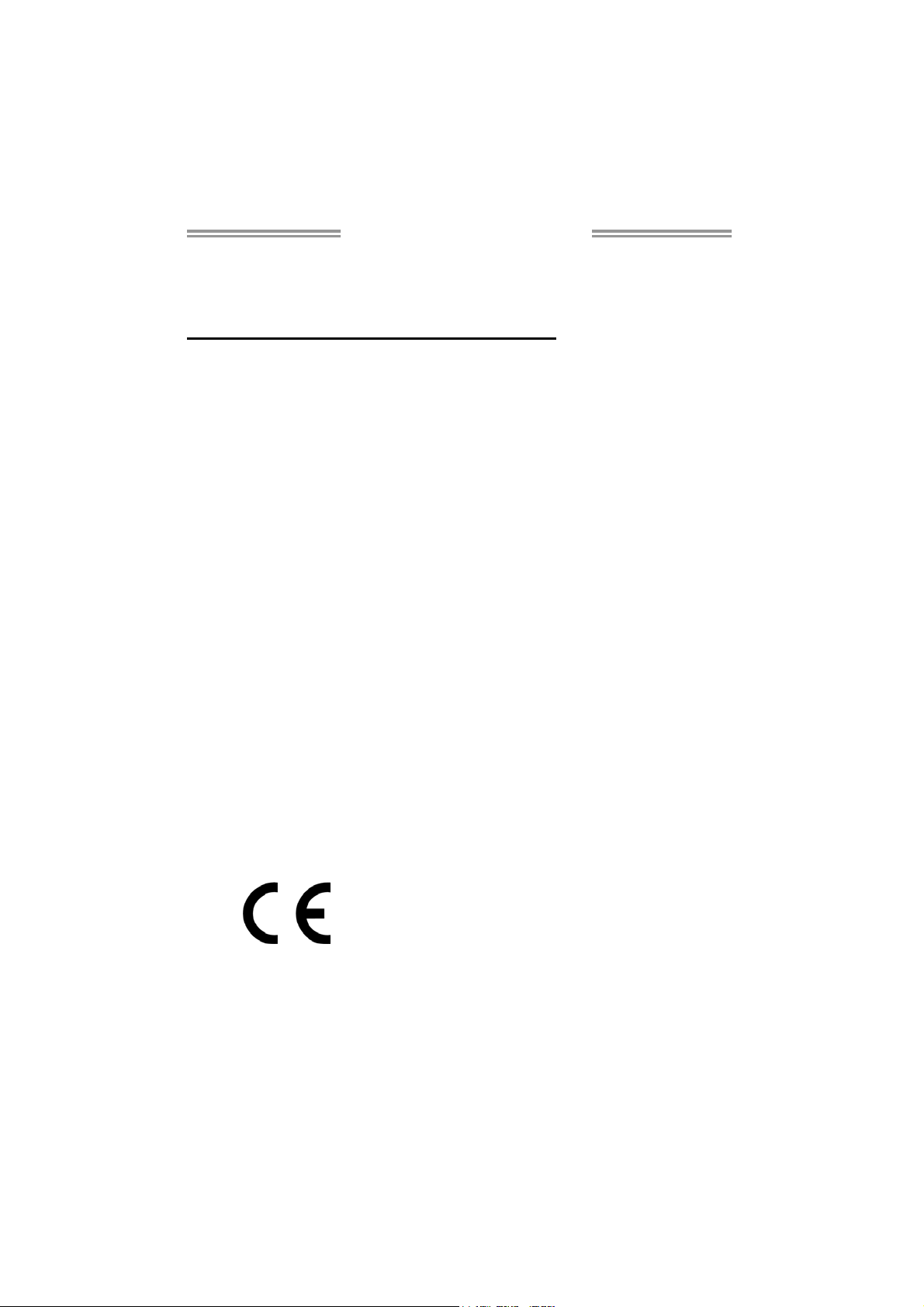
TH67A+ Setup Manual
FCC Information and Copyright
This equipment has been tested and found to comply with the limits of a Class
B digital device, pursuant to Part 15 of the FCC Rules. These limits are designed
to provide reasonable protection against harmful interference in a residential
installation. This equipment ge nerates, uses, and can radiate radio frequency
energy and, if not i nstalled and used in accordance with the instructions, may
cause harmful interference to radio communications. There is no guarantee
that interference will not occur in a particular installation.
The vendor makes no representations or warranties with respect to the
contents here and specially disclaims any implied warranties of merchantability
or fitness for any purpose. Further the vendor reserves the right to revise this
publication and to make changes to the contents here without obligation to
notify any party beforehand.
Duplication of this publication, in part or in whole, is not allowed without first
obtaining the vendor’s approval in writing.
The content of this user’s manual is subject to be changed without notice and
we will not be responsible for any mistakes found in this user’s manual. All the
brand and product names are trademarks of their respective companies.
Dichiar azione di conf orm ità
sintetica
Ai sensi dell’art. 2 comma 3 del D.M.
275 del 30/10/2002
Si dichiara che questo prodotto è
conforme alle normative vigenti e
soddisfa i requisiti essenziali richiesti
dalle direttive
2004/108/CE, 2006/95/CE e
1999/05/CE
quando ad esso applicabili
Short De cla ra tion of conf ormity
We declare this product is complying
with the laws in force and meeting all
the essential requirements as specified
by the directives
2004/108/CE, 2006/95/CE and
1999/05/CE
whenever these laws may be applied
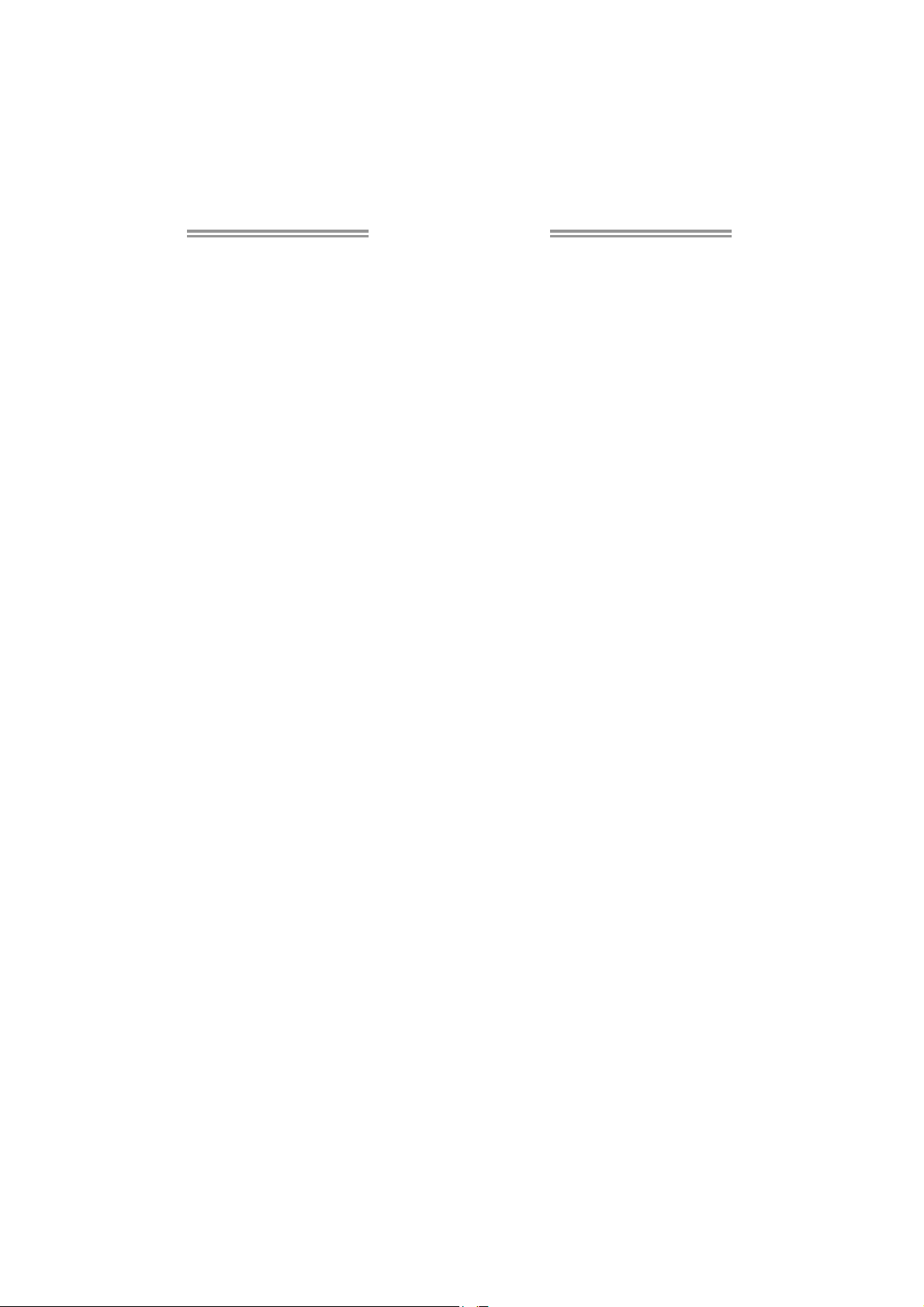
Table of Contents
Chapter 1: Introduction ........................................ 1
1.1 Before You Start......................................................................................... 1
1.2 Package Checklist..................................................................................... 1
1.3 Motherboard Features.............................................................................. 2
1.4 Rear Panel Connectors.............................................................................. 3
1.5 Motherboard Layout................................................................................. 4
Chapter 2: Hardware Installation .......................... 5
2.1 Installing Central Processing Unit (CPU) ............................................... 5
2.2 FAN Headers.............................................................................................. 7
2.3 Installing System Memory ........................................................................ 8
2.4 Connectors and Slots................................................................................ 10
Chapter 3: Headers & Jumpers Setup .................. 13
3.1 How to Setup Jumpers............................................................................. 13
3.2 Detail Settings .......................................................................................... 13
Chapter 4: RAID Functions .................................. 18
4.1 Operating System.................................................................................... 18
4.2 Raid Arrays............................................................................................... 18
4.3 How RAID Works ..................................................................................... 18
Chapter 5: T-Series BIOS & Software................... 22
5.1 T-Series UEFI BIOS ................................................................................... 22
5.2 T-Series Software...................................................................................... 25
Chapter 6: Useful Help ........................................ 35
6.1 Driver Installation Note.......................................................................... 35
6.2 Extra Information.................................................................................... 36
6.3 Troubleshooting....................................................................................... 37
Appendix: SPEC In Other Languages ................... 38
German.................................................................................................................. 38
French .................................................................................................................... 40
Italian..................................................................................................................... 42
Spanish ................................................................................................................... 44
Portugue se ............................................................................................................ 46
Polish...................................................................................................................... 48
Russian ................................................................................................................... 50
Arabic..................................................................................................................... 52
Japanese ................................................................................................................ 54
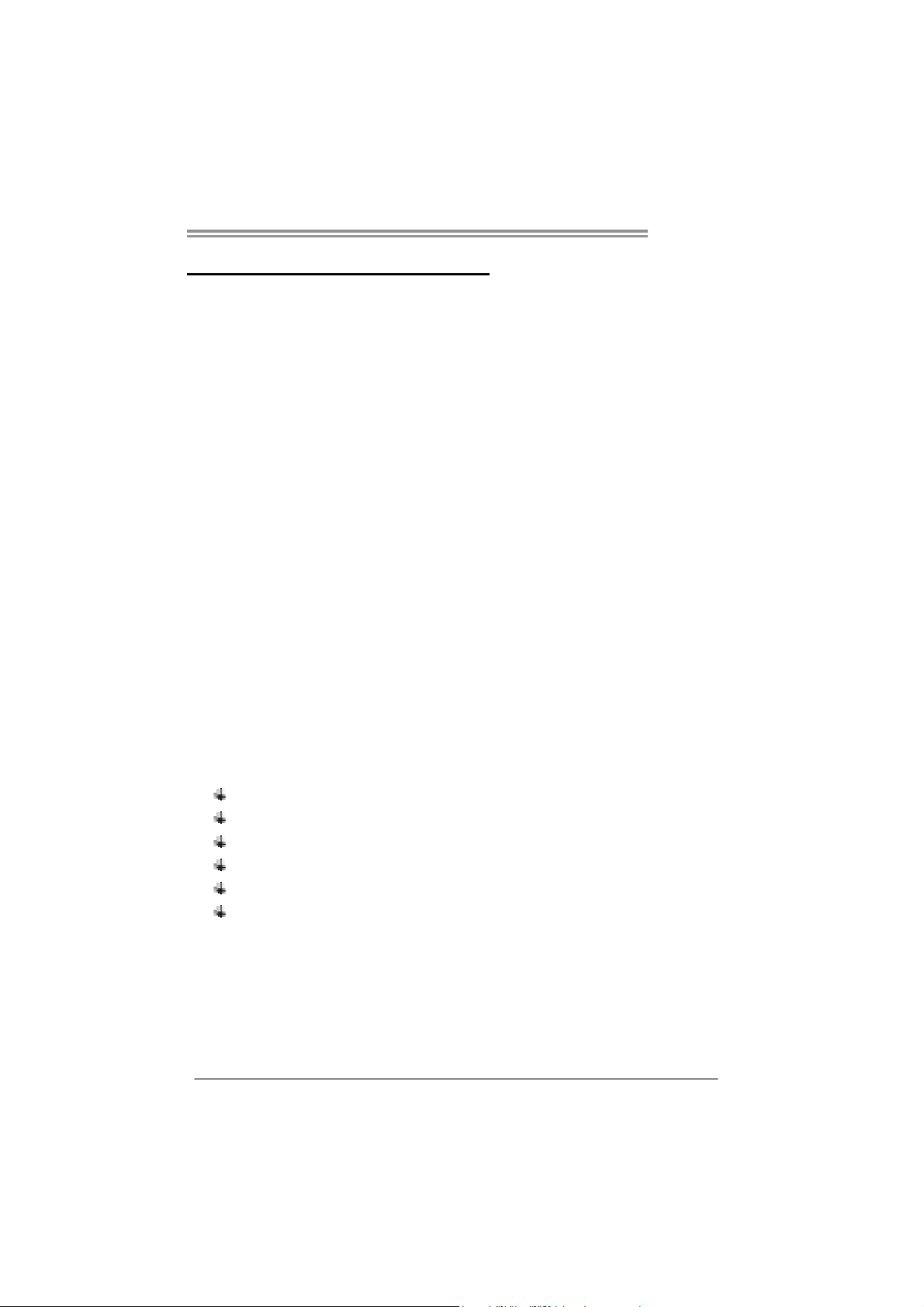
CHAPTER 1: INTRODUCTION
TH67A+
1.1 B
EFORE YOU START
Thank you for choosing our product. Before you start installing the
motherboard, please make sure you follow the instructions below:
Prepare a dry and stable working environment with
sufficient lighting.
Always disconnect the computer from power outlet
before operation.
Before you take the motherboard out from anti-static
bag, ground yourself properly by touching any safely
grounded appliance, or use grounded wrist strap to
remove the static charge.
Avoid touching the components on motherboard or the
rear side of the board unless necessary. Hold the board
on the edge, do not try to bend or flex the board.
Do not leave any unfastened small parts inside the
case after installation. Loose parts will cause short
circuits which may damage the equipment.
Keep the computer from dangerous area, such as heat
source, humid air and water.
The operating temperatures of the computer should be
0 to 45 degrees Celsius.
1.2 PACKAGE CHECKLIST
Serial ATA Cable X 3
Rear I/O Panel for ATX Case X 1
User’s Manual X 1
Fully Setup Driver CD X 1
USB 2.0 Cable X1 (optional)
Serial ATA Power Cable X 1 (optional)
Note: The package contents may be different due to area or your motherboard version.
1
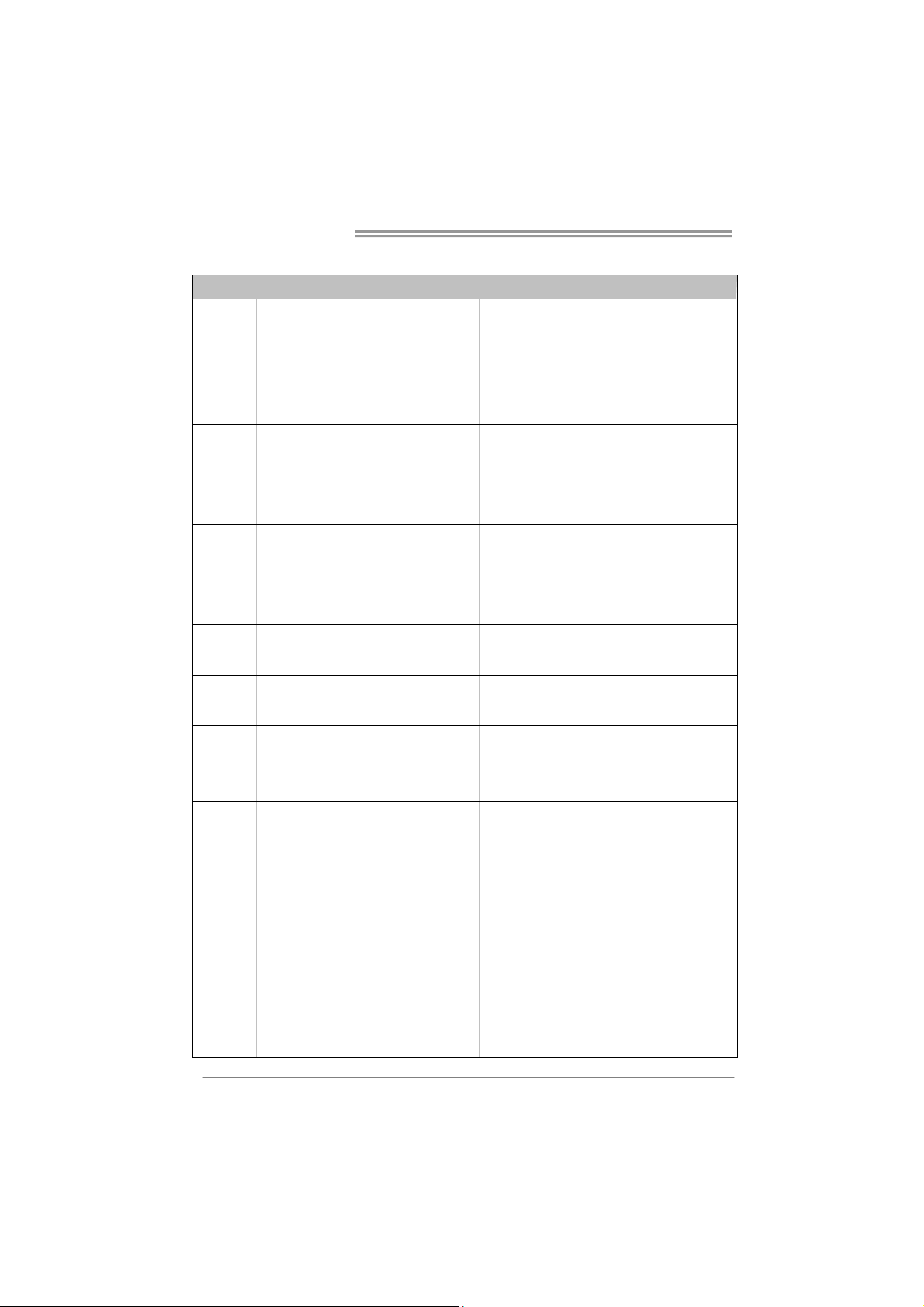
Motherboard Manual
1.3 MOTHERBOARD FEATURES
Socket 1155
CPU
Chipset
Super I/O
Main
Memory
SATA 2 & 3
LAN
Sound
Codec
USB3.0
Slots
On Board
Connectors
Int e l Co re i7 / i5 / i3 / Pent ium / Ce le r o n
processor
Intel H67
IT8728
Prov ides the most commonly used leg acy
Super I/O functionality.
Low Pin Count Interface
DDR3 DIMM Slots x 4
Max Memory Capacity 32GB
Each DIMM supports 512MB/
1GB/2GB/4GB/8GB DDR3
Integrated Serial ATA Controller
Realtek RTL 8111E
ALC892
ASM1042 Data transfer rates up to 600 MB/s
PCI slot x2 Supports PCI expansion card
PCI-E Gen2 x16 @ x16 s lot x1 Supports PCI-E Gen2 x16 expansion card
PCI-E Gen2 x16 @ x4 slot x1 Supports PCI-E Gen2 x4 expansion card
PCI-E Gen2 x1 slot x1 Supports PCI-E Gen2 x1 expansion card
SATA3 Connector x2 Each connect or support s 1 SATA3 device
SATA2 Connector x4 Each connect or support s 1 SATA2 device
Front Panel Connector x1 Supports front panel facilities
Front Audio Connector x1 Supports front panel audio function
CPU Fan Header x1 CPU Fan power supply (with Smart Fan function)
System Fan Header x2 System Fan Power supply
SPEC
Supports Execute D isab le Bit / Enh anced Intel
SpeedStep® / Intel Architecture-64 / Ex tended
Memory 64 Technology / V irtualization Technology /
Hyp er Thread ing
En v ironm ent C o ntro l in it iat ives,
Hardware Monitor Controller
Fan Sp eed Contro ller
ITE's "S mart Guardian " function
Dual Channel Mode DDR3 me mo ry modu le
Supports DDR3 1066 / 1333
Register ed DIMM and ECC D IMM is no t supported
Data transfer rates up to 3.0 Gb/s / 6.0 Gb/s.
SATA Version 2.0 / 3.0 specification compliant
10 / 100 Mb/s / 1Gb/s auto negot iation
Half / Full duplex capability
5.1 channels audio out
High Definition Audio
2
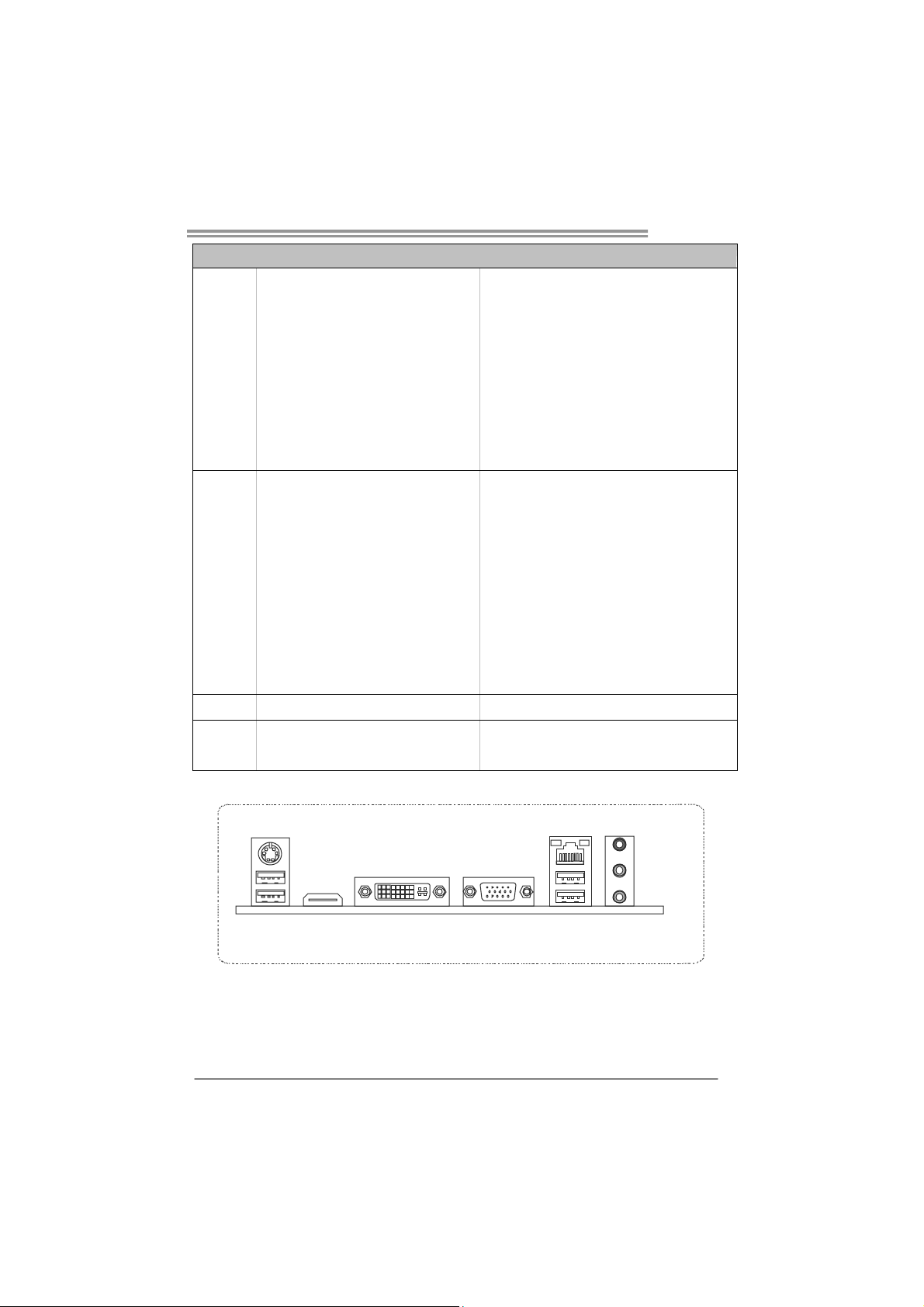
Back Panel
I/O
Board Size
OS Support
TH67A+
SPEC
Clear CMOS Head er x1 Restore CMOS dat a to facto ry default
USB2.0 Connector x3 Each connector supports 2 front panel USB2.0 ports
Consumer IR Connector x1 Supports infrared funct ion
Printer Port Connector x1 Each connector supports 1 Printer port
Serial Port Connector x1 Connects to RS-232 Port
S/PDIF out Connector x1 Supports digital audio out function
Power Connector (24pin) x 1 Connects to Power supp ly
Power Connector (8pin) x1 Connects to Power supply
PS/2 Keybo ard / Mous e x1
HDMI Port x1
VGA Port x1
DVI-D Port x1
LAN port x1
USB2.0 Port x2
USB3.0 Port x2
Audio Jack x3
230 (W) x 305 (L) mm
Windows XP / Vista / 7
Connects to PS/2 Keyboard / Mouse
Connects to HDMI cable
Connect to D-SUB monitor
Connect to DVI monitor
Connect to RJ- 45 ethernet cab le
Connect to USB2.0 devices
Connect to USB3.0 devices (by ASM1042) and
USB2.0/USB1.X devices (by H67)
Provide Audio-In/Out and Mic. connection
Biostar reserves the r ight to add or remove support
for any OS with or without notice
1.4 REAR PANEL CONNECTORS
PS/2
Keyboard / Mouse
USB2.0X2
HDMI VGADVI-D
NOTE: Any of 2 HDMI / DVI-D / VGA can provide video signals o ut-put function.
NOTE: USB3.0 ports are backward compatible with USB2.0/USB1.X devices. USB3.0 is
controlled by ASM1042, but, USB2.0/USB1.X is controlled by H67.
LAN
USB3.0X2
Line In/
Surround
Line Out
Mic In 1/
Bass/ Center
3
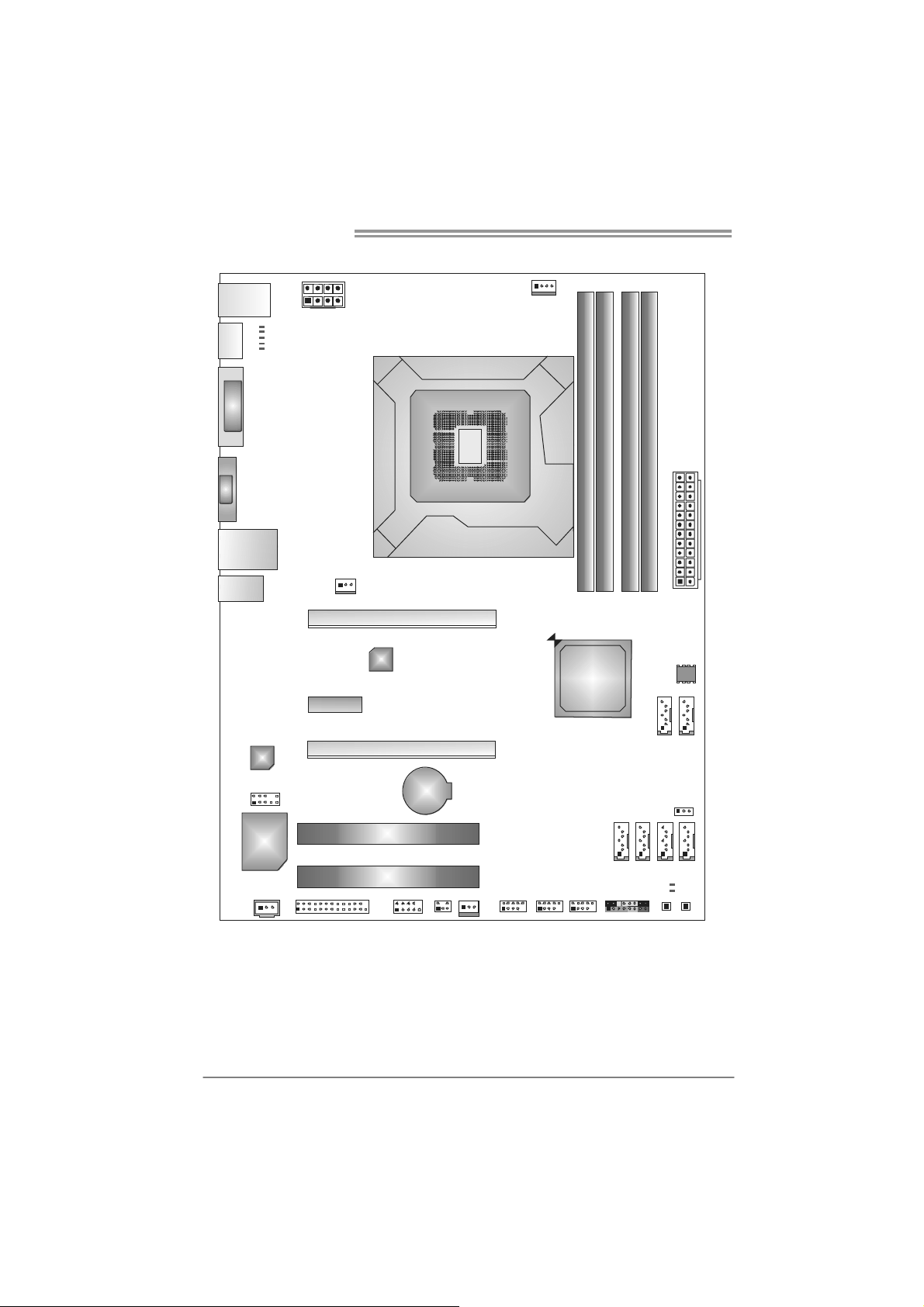
Motherboard Manual
1.5 MOTHERBOARD LAYOUT
USB_KBMS1
HDMI1
DVI1
VGA1
RJ45U SB1
AUDIO1
CODEC
PHS
PH3
PH2
PH1
VTT _LED1
ATXPW R2
SYS_FA N2
PEX1_1
PEX16_1
LAN
PEX16_2
Socket 1155
CPU1
CPU_FAN1
DDR3_A1
DDR3_A2
H67
DDR3_B1
DB2DR3_
ATXP WR1
BIOS
SATA2 SATA 1
4
F_AUDIO 1
Super
I/O
JSPDIFOUT1
Note: represents the 1■
J_PRINT1
PCI1
PCI2
J_COM1
BAT1
SYS_FA N1
CIR1
st
pin.
F_USB3 F_USB2 F_USB1
PAN EL1
SATA4 SATA3SAT A6 SAT A5
LED_D2
LED_D1
SW_PWR1
JCMOS1
SW_RST1
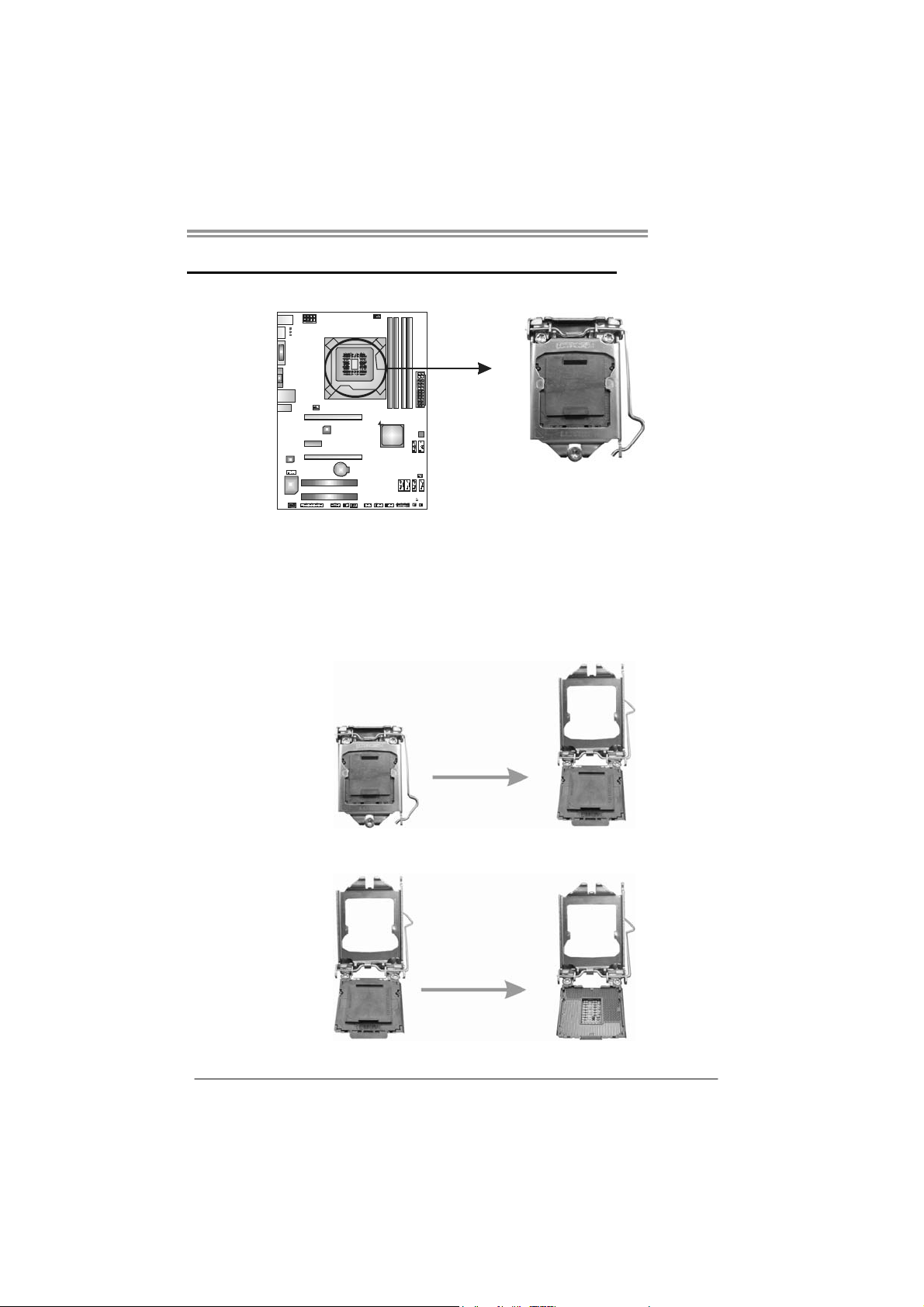
CHAPTER 2: HARDWARE INSTALLATION
TH67A+
2.1 I
NSTALLING CENTRAL PROCESSING UNIT (CPU)
Special Notice:
Remove Pin Cap before installation, and make good preservation
for future use. When the CPU is removed, cover the Pin Cap on the
empty socket to ensure pin legs won’t be damaged.
Step 1: Pull the socket locking lever out from the socket and then raise
the lever up.
Step 2: Remove the Pin Cap.
5
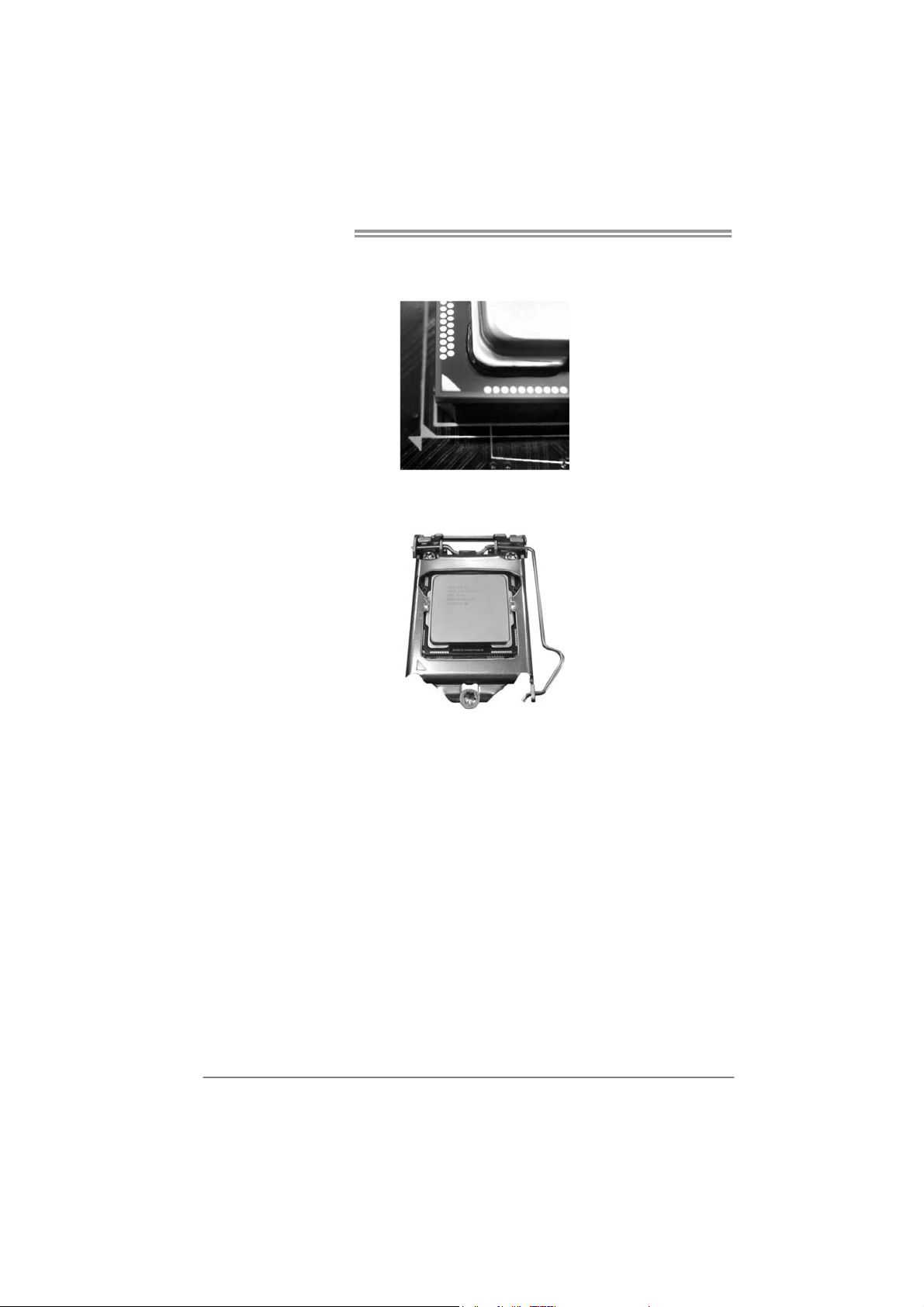
Motherboard Manual
Step 3: Look for the triangular cut edge on socket, and the golden dot on
CPU should point forwards this triangular cut edge. The CPU will
fit only in the correct orientation.
Step 4: Hold the CPU down firmly, and then lower the lever to locked
position to complete the installation.
Step 5: Put the CPU Fan and heatsink assembly on the CPU and buckle it
on the retention frame. Connect the CPU FAN power cable into
the CPU_FAN1 to complete the installation.
6
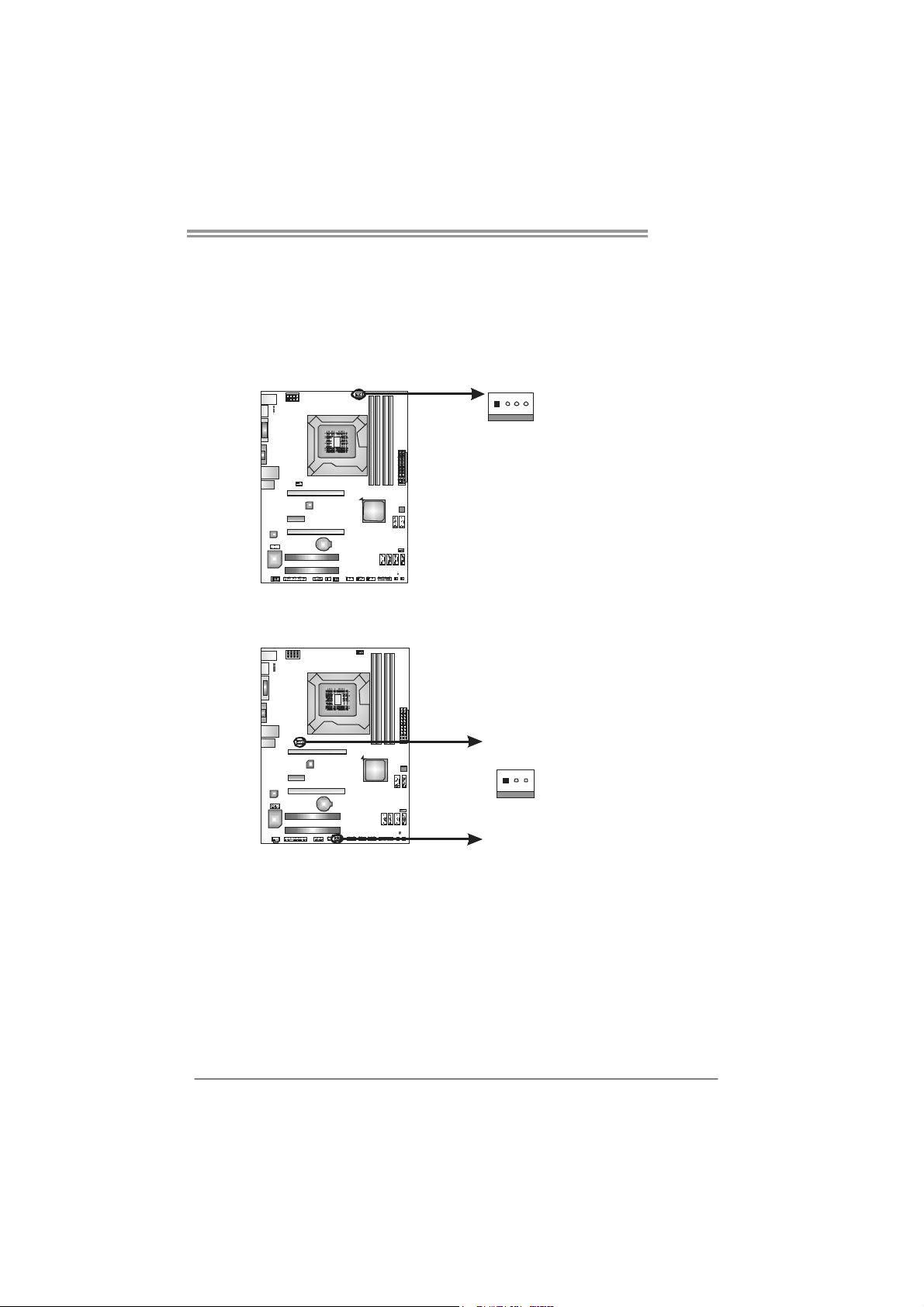
2.2 FAN HEADERS
These fan headers support cooling-fans built in the computer. The fan
cable and connector may be different according to the fan manufacturer.
Connect the fan cable to the connector while matching the black wire to
pin#1.
CPU_FAN1: CPU Fan Header
Pin
41
SYS_FAN1/SYS_FAN2: System Fan Headers
SYS_FAN2
13
SYS_FAN1
Note:
The SYS_FAN1/SYS_FAN2 support 3-pin head connectors; the CPU_FAN1 supports
4-pin head connector. When connecting with wires onto connectors, please note that the
red wire is the positive a nd should be connected to pin#2, and the black wire is Ground
and should be co nnected to GND.
Assignment
1 Ground
2 +12V
3
FAN RPM r ate
sense
4 Smart Fan
Control
Pin
Assignment
1 Ground
2 +12V
3 FAN RPM rate
sense
TH67A+
7
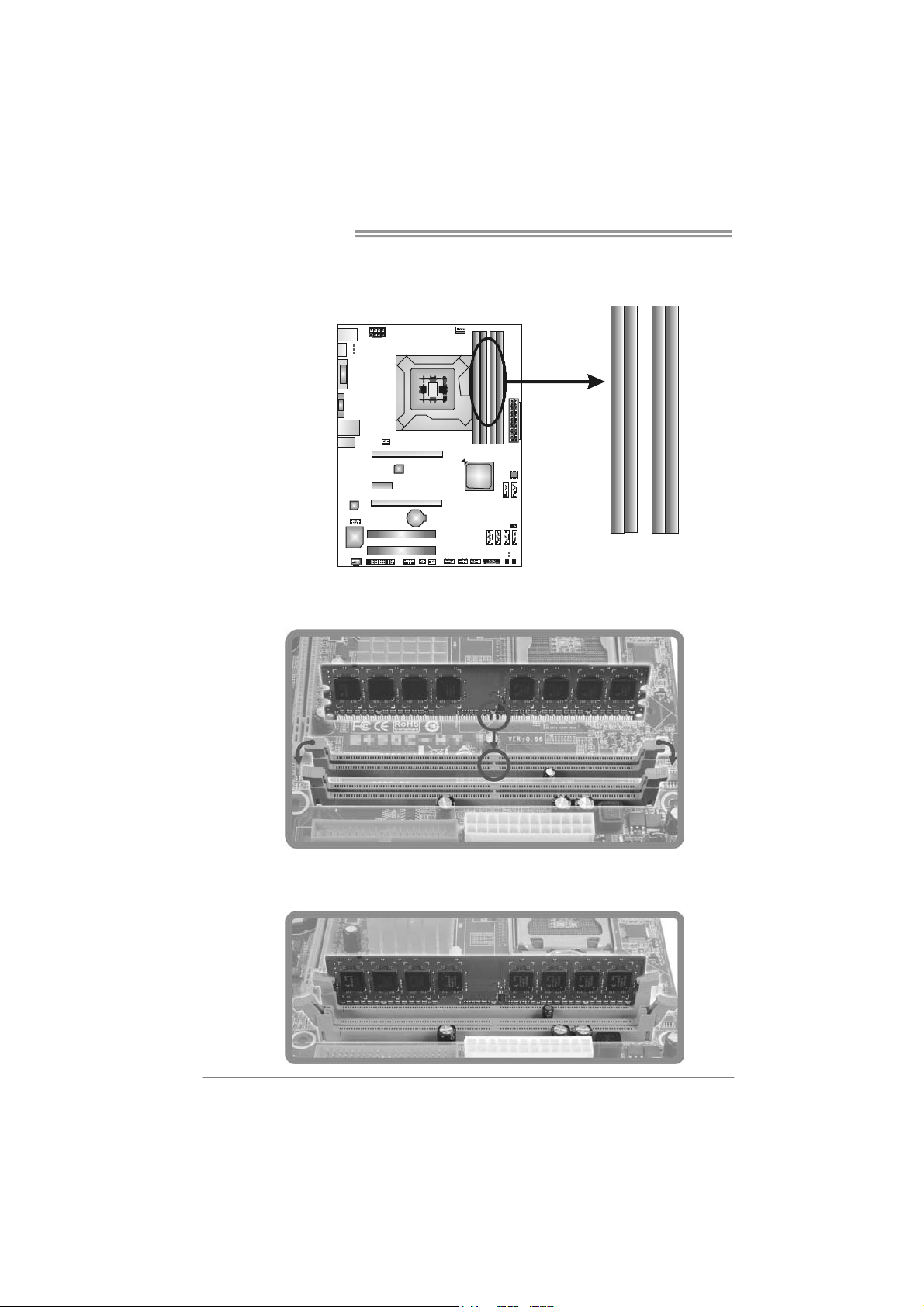
Motherboard Manual
2.3 INSTALLING SYSTEM MEMORY
A. Memory Modules
DDR3_A1
1. Unlock a DIMM slot by pressing the retaining clips outward. Align a
DIMM on the slot such that the notch on the DIMM matches the
break on the Slot.
DDR3_B1
DDR3_A2
DDR3_B2
2. Insert the DIMM vertically and firmly into the slot until the retaining
chip snap back in place and the DIMM is properly seated.
8
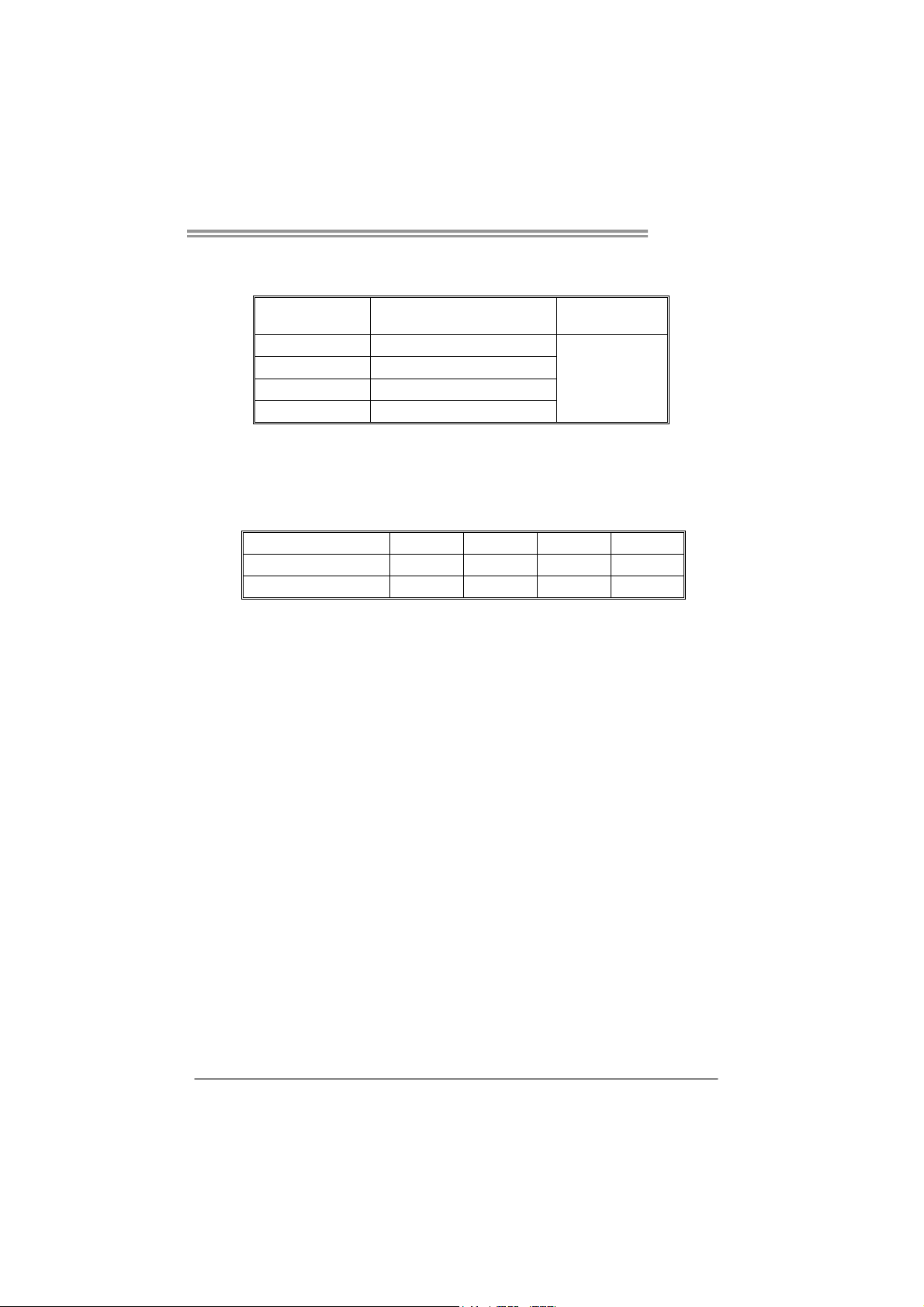
TH67A+
B. Memory Capacity
DIMM Socket
Location
DDR3_A1 512MB/1GB/2GB/4GB/8GB
DDR3_A2 512MB/1GB/2GB/4GB/8GB
DDR3_B1 512MB/1GB/2GB/4GB/8GB
DDR3_B2 512MB/1GB/2GB/4GB/8GB
DDR3 Module
Total Me m ory
Size
Max is 32GB.
C. Dual Channel Memory Installation
Please refer to the following requirements to activate Dual Channel function:
Install memory module of the same density in pairs, shown in the table.
Dual Channel Status DDR3_A1 DDR3_A2 DDR3_B1 DDR3_B2
Enabled X O X O
Enabled O O O O
(O means memory installed, X means memory not installed.)
The DRAM bus width of the memory module must be the same (x8 or
x16)
Note:
Memory mod ule must be installed in DDR3-A2 or DDR3-B2 to boot the
system.
9
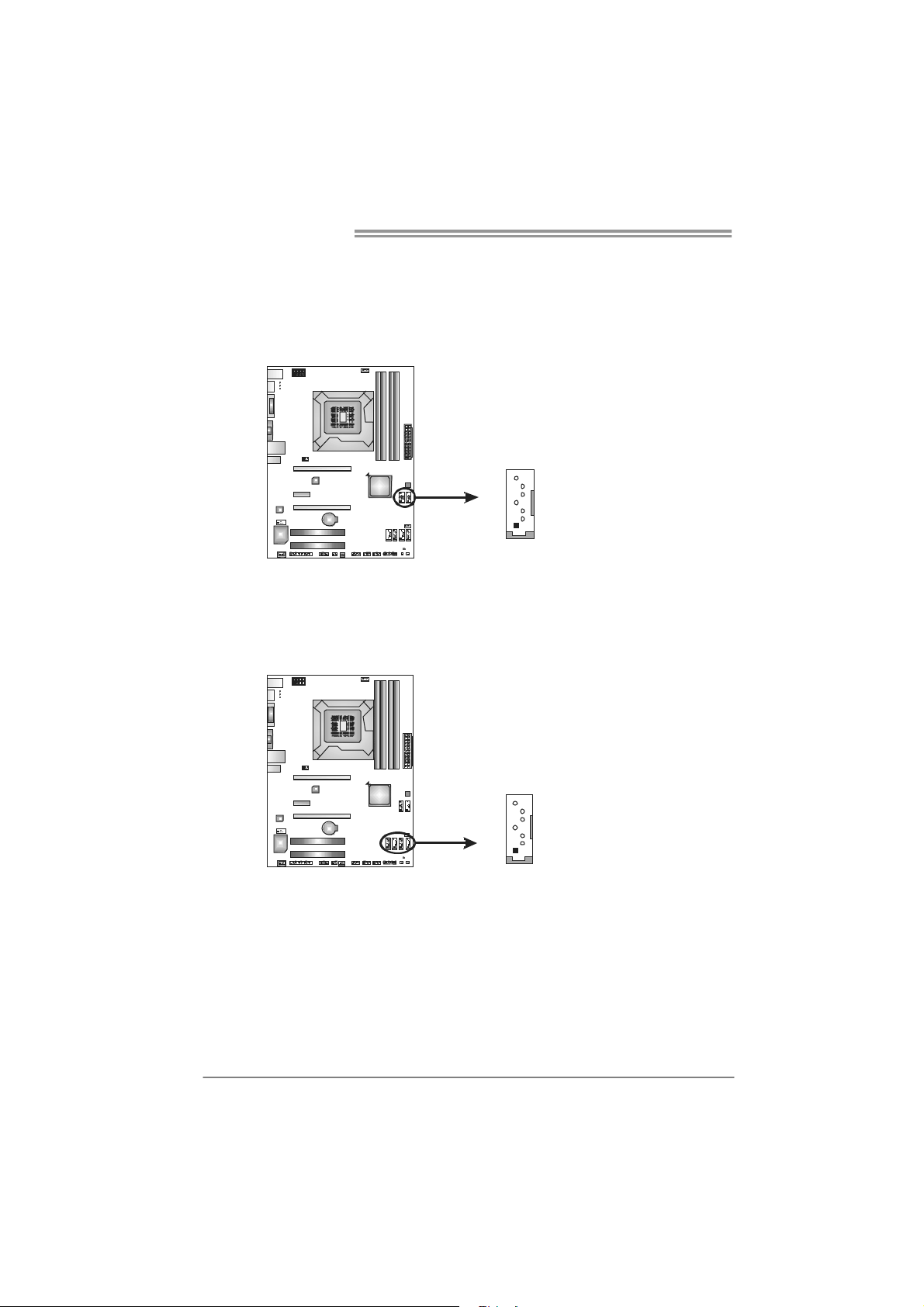
Motherboard Manual
2.4 CONNECTORS AND SLOTS
SATA1/SATA2: Serial ATA3 Connectors
The motherboard has a PCI to SATA Controller with 2 channels SATA3 interface,
it satisfies the SATA 3.0 spec and with transfer rate of 6.0Gb/s.
SATA3~SATA6: Serial ATA2 Connectors
The motherboard has a PCI to SATA Controller with 4 channels SATA2 interface,
it satisfies the SATA 2.0 spec and with transfer rate of 3.0Gb/s.
Pin
Assignment
1 Ground
SATA1SATA2
7
4
1
2 TX+
3 TX4 Ground
5 RX6 RX+
7 Ground
Pin
Assignment
1 Ground
2 TX+
SATA3SAT A5
SATA4SATA6
7
4
1
3 TX4 Ground
5 RX6 RX+
7 Ground
10
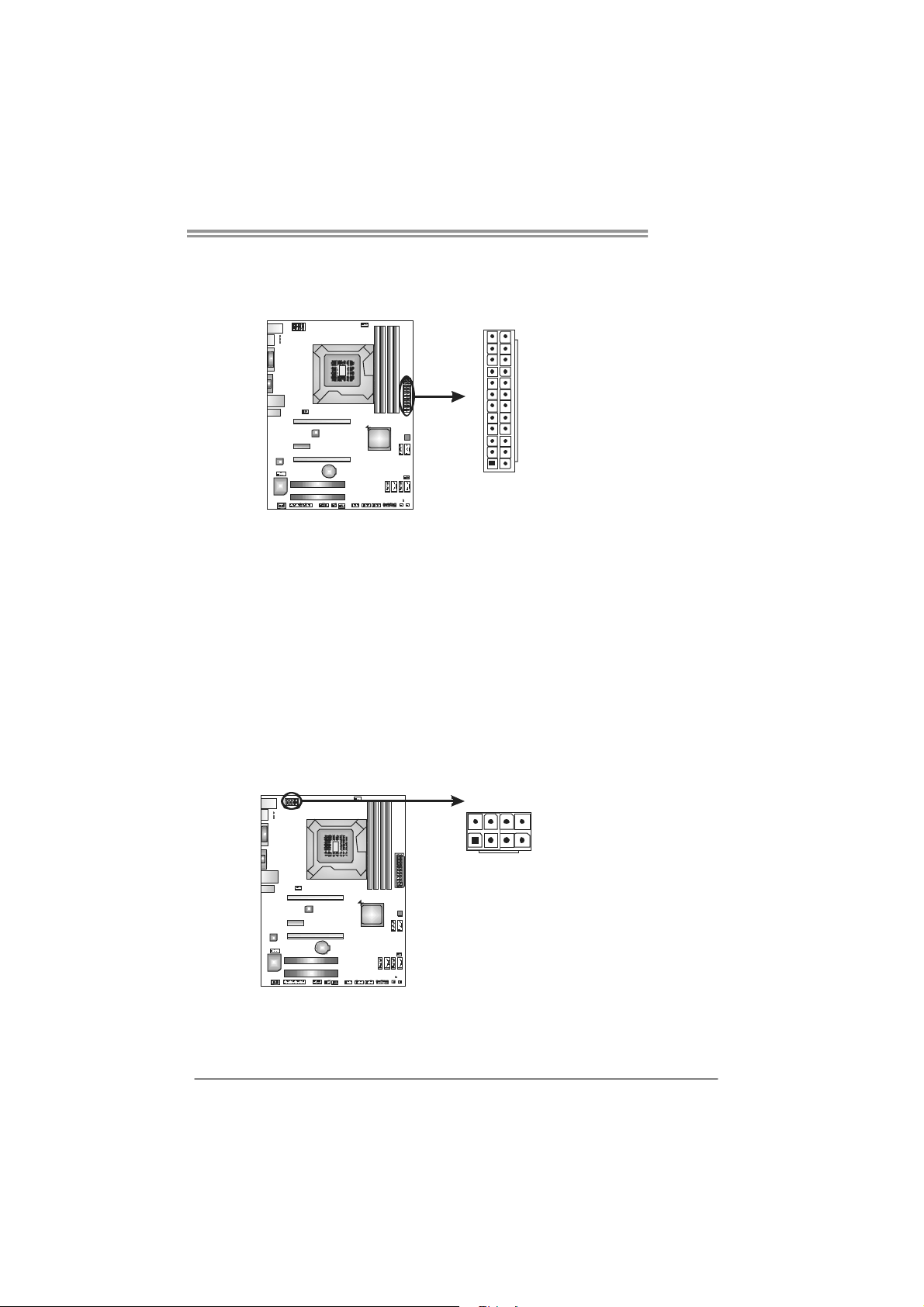
TH67A+
ATXP W R1: AT X P ower Source Connector
This connector allows user to connect 24-pin power connector on the ATX
power supply.
12
Pin Assignment Pin Assignment
13 +3.3V 1 +3.3V
14 -12V 2 +3.3V
15 Ground 3 Ground
16 PS_ON 4 +5V
17 Ground 5 Ground
18 Ground 6 +5V
19 Ground 7 Ground
20 NC 8 PW_OK
21 +5V 9 Standby Voltage+5V
22 +5V 10 +12V
23 +5V 11 +12V
24 Ground 12 +3.3V
24
1
13
ATXP W R2: AT X P ower Source Connector
This connector provides +12V to CPU power circuit. If the CPU power plug is
4-pin, please plug it into Pin 1-2-5-6 of ATXPWR2.
85
14
Pin
Assignment
1 +12V
2 +12V
3 +12V
4 +12V
5 Ground
6 Ground
7 Ground
8 Ground
Note:
Before you power on the system, please make sure that both ATXPWR1 and ATXPWR2
connectors have been well plugged-in.
11
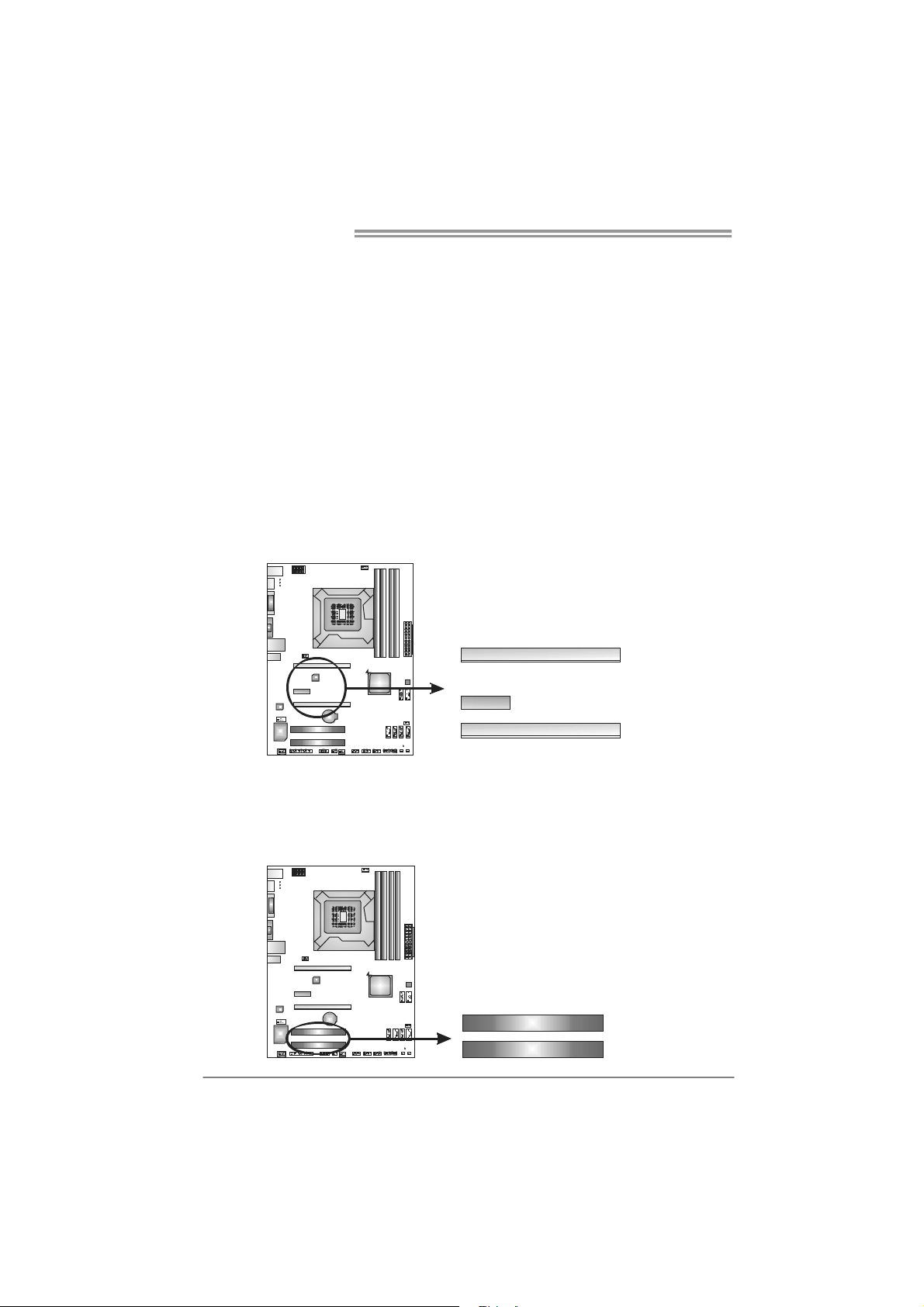
Motherboard Manual
PEX16_1: PCI-Express Gen2 x16 Slot
- PCI-Express 2.0 compliant.
- Maximum theoretical realized bandwidth of 8GB/s simultaneously per
direction, for an aggregate of 16GB/s totally.
- PCI-Express Gen2 supports a raw bit-rate of 5.0Gb/s on the data pins.
- 2X bandwidth over the PCI-Express 1.1 architecture.
PEX16_2: PCI-Express Gen2 x4 Slot
- PCI-Express 2.0 compliant.
- Maximum theoretical realized bandwidth of 2GB/s simultaneously per
direction, for an aggregate of 4GB/s totally.
PEX1_1: PCI-Express Gen2 x1 Slot
- PCI-Express 2.0 compliant.
- Data transfer bandwidth up to 500MB/s per direction; 1GB/s in total.
- PCI-Express supports a raw bit-rate of 2.5Gb/s on the data pins.
PEX16_1
PEX1_ 1
PEX16_2
PCI1/PCI2: Peripheral Component Interconnect Slot
This motherboard is equipped with 2 standard PCI slots. PCI stands for
Peripheral Component Interconnect, and it is a bus standard for expansion
cards. This PCI slot is designated as 32 bits.
PCI1
PCI2
12
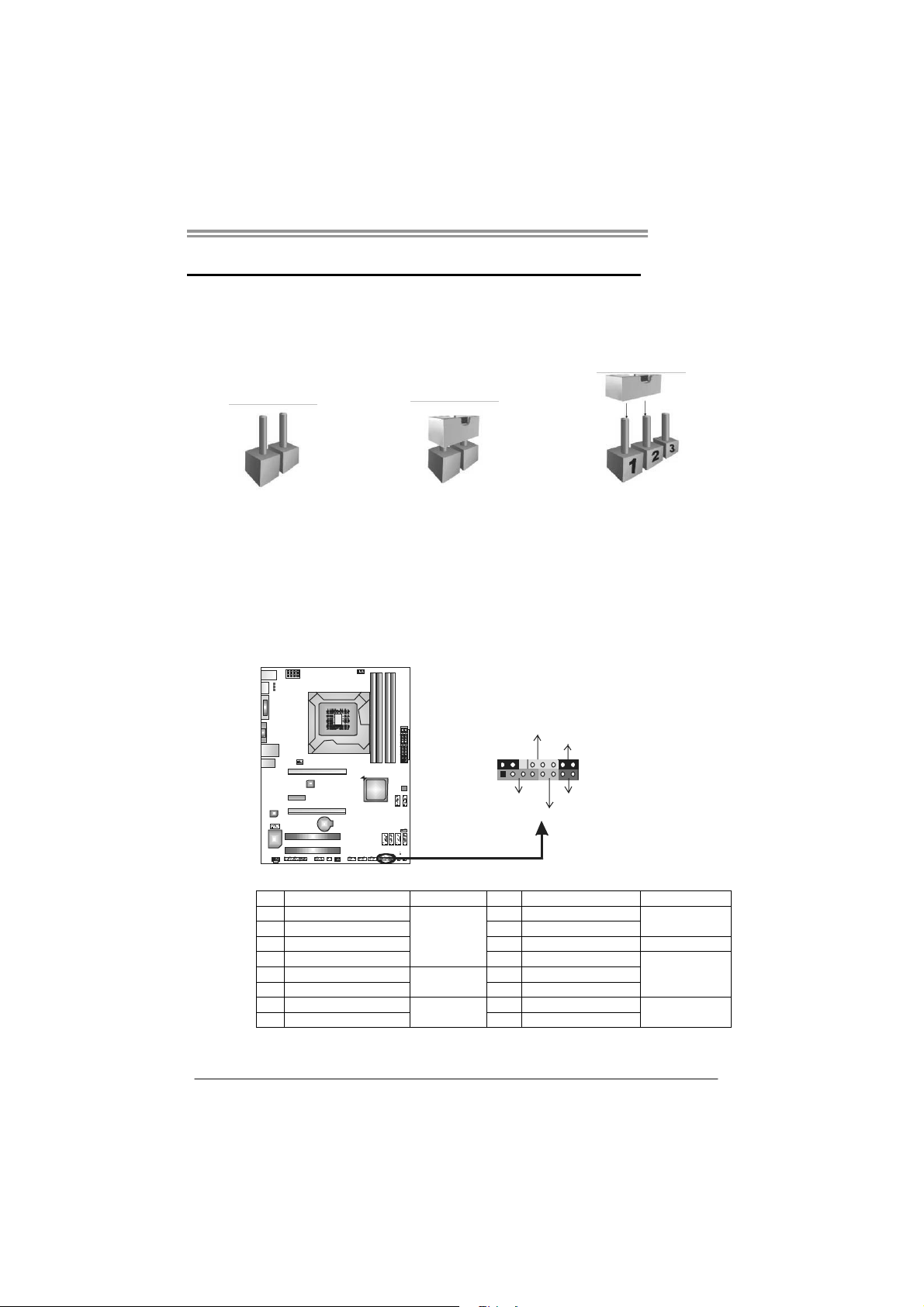
CHAPTER 3: HEADERS & JUMPERS SETUP
TH67A+
3.1 H
OW TO SETUP JUMPERS
The illustration shows how to set up jumpers. When the jumper cap is
placed on pins, the jumper is “close”, if not, that means the jumper is
“open”.
Pin opened Pin closed Pin1-2 closed
3.2 D
PANEL1: Front Panel Header
ETAIL SETTINGS
This 16-pin connector includes Power-on, Reset, HDD LED, Power LED, and
speaker connection. It allows user to connect the PC case’s front panel switch
functions.
POW_LED
On/ Off
-
++
9
1
SPK
+
HLED
-
RST
16
8
Pin Assignment Function Pin Assignment Function
1 +5V 9 N/A
2 N/A 10 N/A
3 N/ A 1 1 N/A N/A
4 Speaker
5 HDD LED (+) 13 Power LED (+)
6 HDD LED (-)
7 Ground 15 Power button
8 Reset control
Speaker
Connector
Hard drive
LED
Reset button
12 Power LED (+)
14 Power LED (-)
16 Ground
N/A
Power LED
Power-on button
13
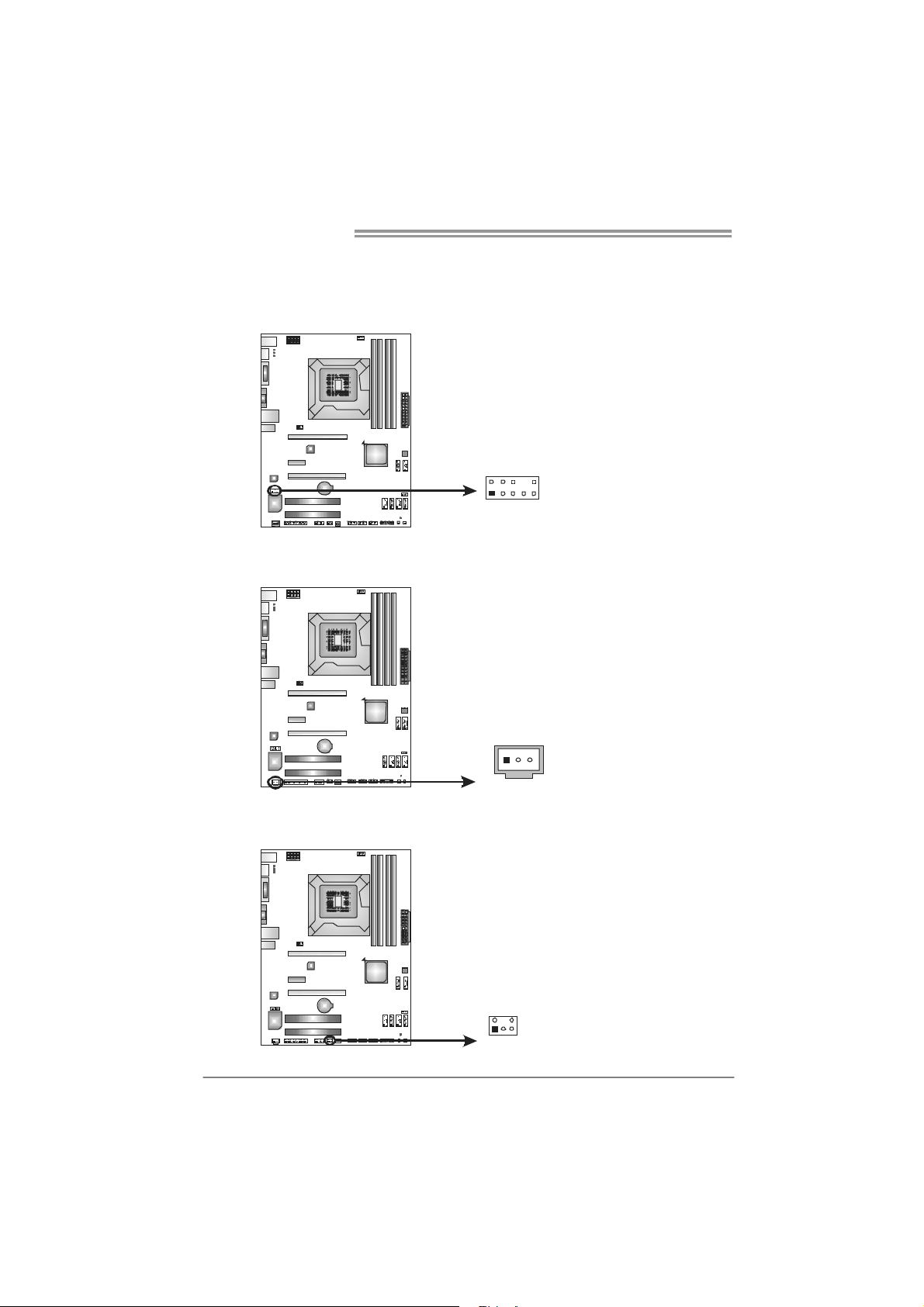
Motherboard Manual
F_AUDIO1: Front Panel Audio Header
This header allows user to connect the front audio output cable with the PC front
panel.
JSPDIFOUT1: Digital Audio-out Connector
This connector allows user to connect the PCI bracket SPDIF output header.
Pin Assignment
1 Mic Left in
2 Ground
3 Mic Right in
4 GPIO
5 Right line in
6 Jack Sense
7 Front Sense
2
10
1
9
8 Key
9 Left line in
10 Jack Sense
Pin
Assignment
1 +5V
2 SPDIF_OUT
3 Ground
CIR1: Consumer IR Connector
This header is for infrared remote control and communication.
14
125
31
Pin Assignment
1 IrDA serial input
2 Ground
3 Ground
4 Key
5 IrDA serial output
6 IR Power
6
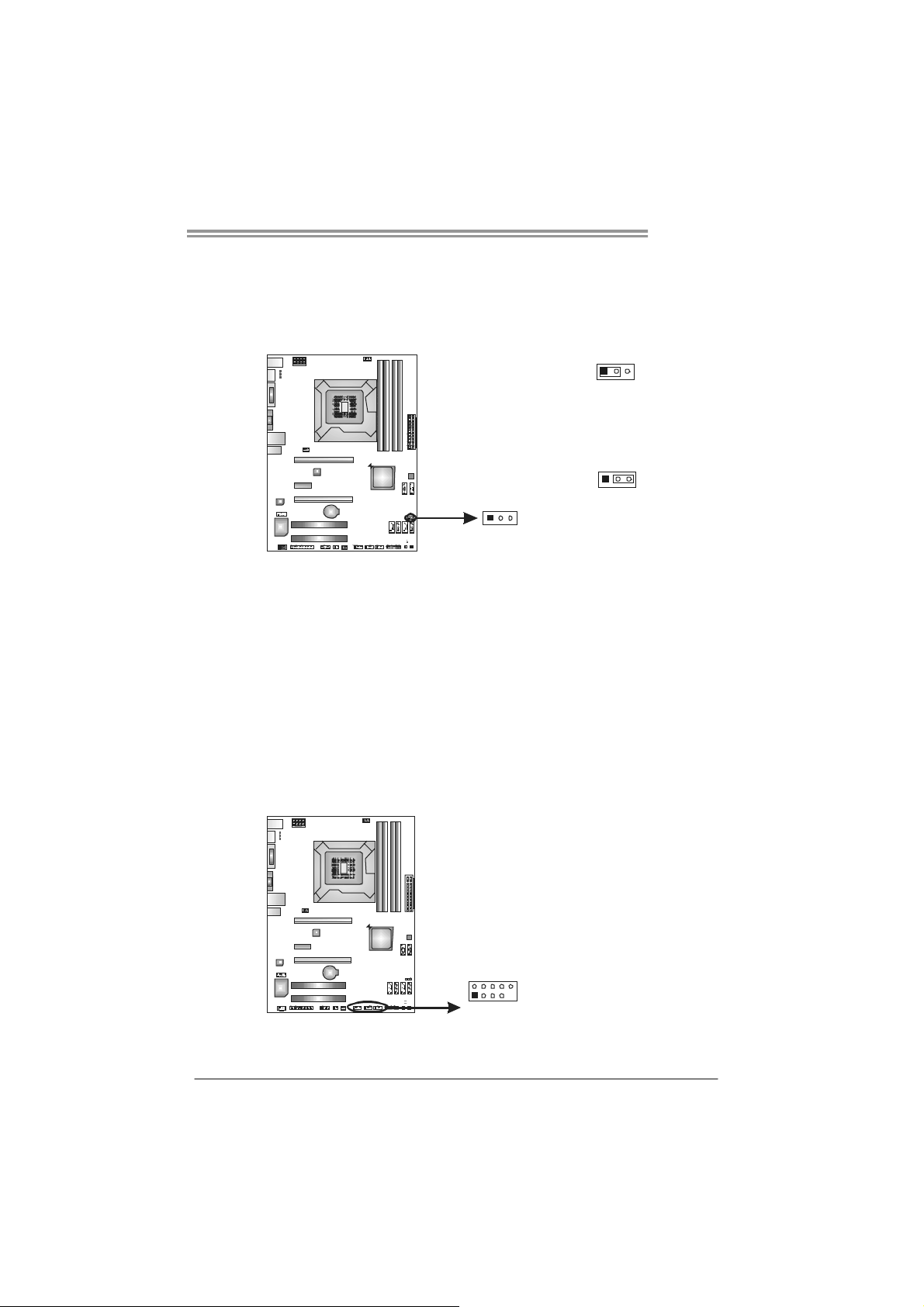
TH67A+
JCMOS1: Clear CMOS Header
Placing the jumper on pin2-3 allows user to restore the BIOS safe setting and
the CMOS data. Please carefully follow the procedures to avoid damaging the
motherboard.
13
13
Pin 1-2 Close:
Normal Operation (default).
Pin 2-3 Close:
Clear CMOS data.
13
※ Clear CMOS Procedures:
1. Remove AC power line.
2. Set the jumper to “Pin 2-3 close” .
3. Wait for five seconds.
4. Set the jumper to “Pin 1-2 close” .
5. Power on the AC.
6. Load Optimal Defaults and save settings in CMOS.
F_USB1/F_USB2/F_USB3: Headers for USB 2.0 Ports at Front Panel
These headers allow user to connect additional USB cable on the PC front panel,
and also can be connected with internal USB devices, like USB card reader.
F_ USB1
USB3 F_
F_USB2
10
129
Assignment
Pin
1 +5V (fused)
2 +5V (fused)
3 USB4 USB5 USB+
6 USB+
7 Ground
8 Ground
9 Key
10 NC
15

Motherboard Manual
J_PRINT1: Printer Port Connector
This header allows you to connector printer on the PC.
Pin Assignment Pin Assignment
1 -Strobe 14 Ground
2 -ALF 15 Data 6
3 Data 0 16 Ground
4 -Error 17 Data 7
5 Data 1 18 Ground
6 -Init 19 -ACK
7 Data 2 20 Ground
8 -Scltin 21 Busy
9 Data 3 22 Ground
10 Ground 23 PE
11 Data 4 24 Ground
12 Ground 25 SCLT
13 Data 5 26 Key
J_COM1: Serial Port Connector
The motherboard has a Serial Port Connector for connecting RS-232 Port.
2
1
210
19
26
25
Pin
Assignment
1 Carrier detect
2 Received data
3 Transmitted data
4 Data terminal ready
5 Signal ground
6 Data set ready
7 Request to send
8 Clear to send
9 Ring indicator
10 NC
16
