Page 1

TF570 SLI Setup Manual
FCC Information and Copyright
This equipment has been tested and found to comply with the limits of a Class
B digital device, purs uant to Part 15 of the FCC Rules. These limits are designed
to provide reasonable protec tion against harmful interference in a residential
installation. T his equipment generates, uses and can radiate radio frequency
energy and, if not installed and used in accordance with the instructions, may
cause harmful interference to radio communications. There is no guarantee
that i nterfe rence wil l not occu r in a particula r ins talla tion .
The ve n dor ma kes no rep res e n ta tio ns or wa rran ties with r espec t to t he
contents here and specially disclaims any implied warranties of merchantability
o r fi tn ess fo r any p u rp os e . Fu rt he r t he ve nd o r res e rves t he ri g ht to rev ise th is
publication and to make c hanges to the contents here without obligation to
notify any party beforehand.
D uplicati on of t his publicat ion, i n p art o r in whole , is no t al lowed wit ho ut fi rst
obtaining the vendor’s approval in writing.
The content of this user’s manual is subject to be changed without notice and
we will not be responsible fo r a ny mistakes fo und in this user’s manual. All the
brand and produc t names are trademarks of their respective companies.
Page 2
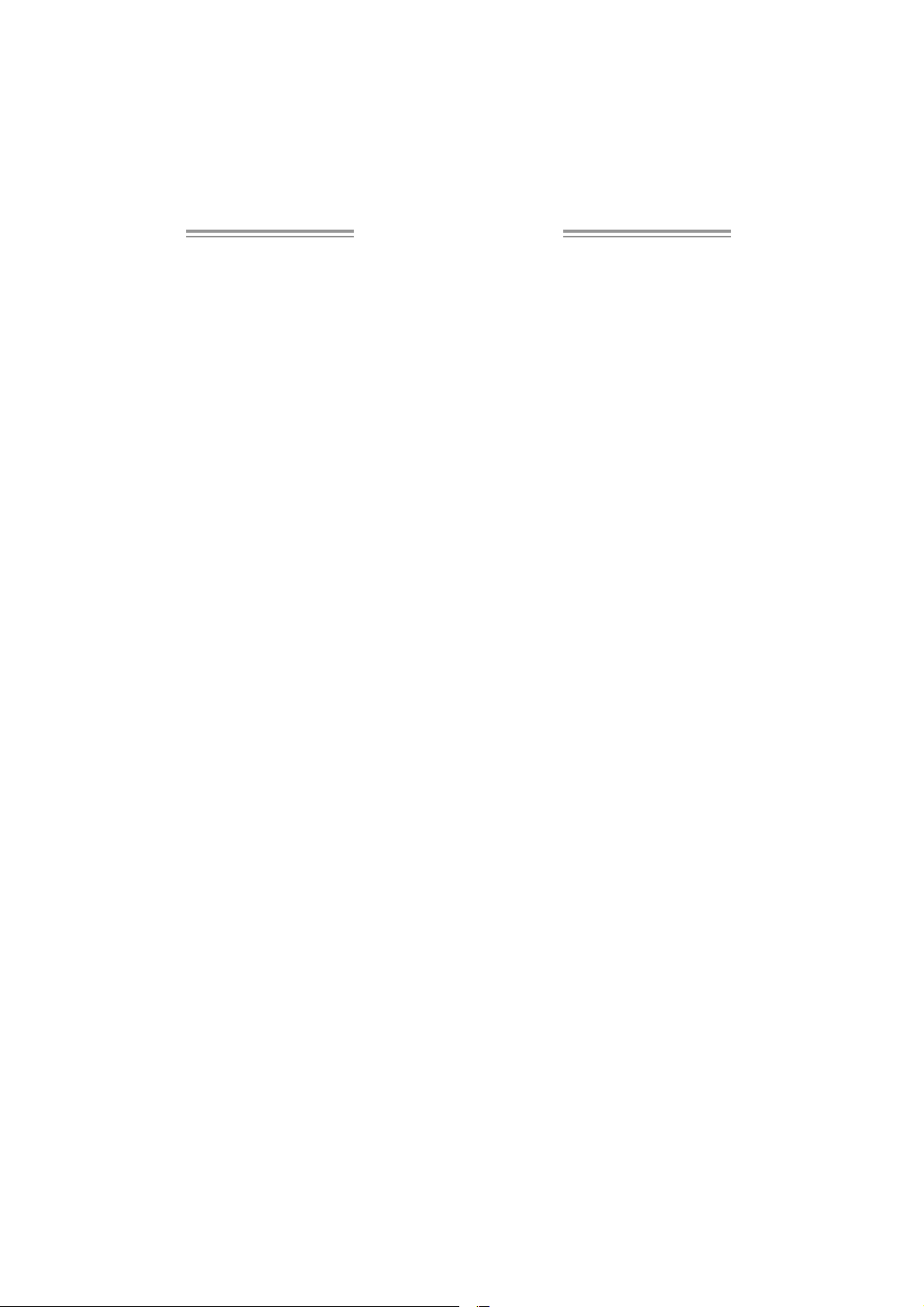
Table of Contents
Chapter 1: Intro duction ............................................. 1
1.1 Be fo re Yo u Start................................................................... 1
1.2 Package Checklist................................................................ 1
1.3 Motherboard Features.......................................................... 2
1.4 Re ar Panel Co nne ctors (for Ver 5.x) ....................................... 4
1.5 Re ar Panel Co nne ctors (for Ve r 6 .x )....................................... 4
1.6 Mothe rboard Layout (for Ver 5.x).......................................... 5
1.7 Motherboard Layout (for Ver 6.x).......................................... 6
Chapter 2: Hardware Installa tio n .............................. 7
2.1 Installing Central Processing Unit (CPU)................................ 7
2.2 FAN Headers........................................................................ 9
2.3 Installing System Memory.....................................................10
2.4 Connectors and Slots ............................................................12
Chapter 3: Headers & Jumpers Setup ...................... 14
3.1 How to Set up J umpers..........................................................14
3.2 Detail Se ttings.....................................................................14
Chapter 4: NVIDIA RAID Functio ns......................... 24
4.1 Operation System................................................................24
4.2 Raid Arrays.........................................................................24
4.3 How RAID Wo rks.................................................................24
Chapter 5: O verClock Quick Guide ..........................28
5.1 T-Power Introduction...........................................................28
5.2 T-Powe r BIOS Fe ature .........................................................29
5.3 T-Powe r Windows Fe ature...................................................37
Chapter 6: Useful Help ..............................................46
6.1 Driver Installation Note .......................................................46
6.2 Award BIOS Beep Code........................................................47
6.3 Extra Information................................................................47
6.4 Troubleshooting...................................................................49
6.5 BIOS Post Code List..............................................................50
Appende ncies: SPEC In Other La nguage ................52
German................................................................................................52
France..................................................................................................54
Italian..................................................................................................56
Spanish ................................................................................................58
Portuguese...........................................................................................60
Polish...................................................................................................62
RUSSIAN...............................................................................................64
ARABIC................................................................................................66
JAPANESE............................................................................................68
Page 3
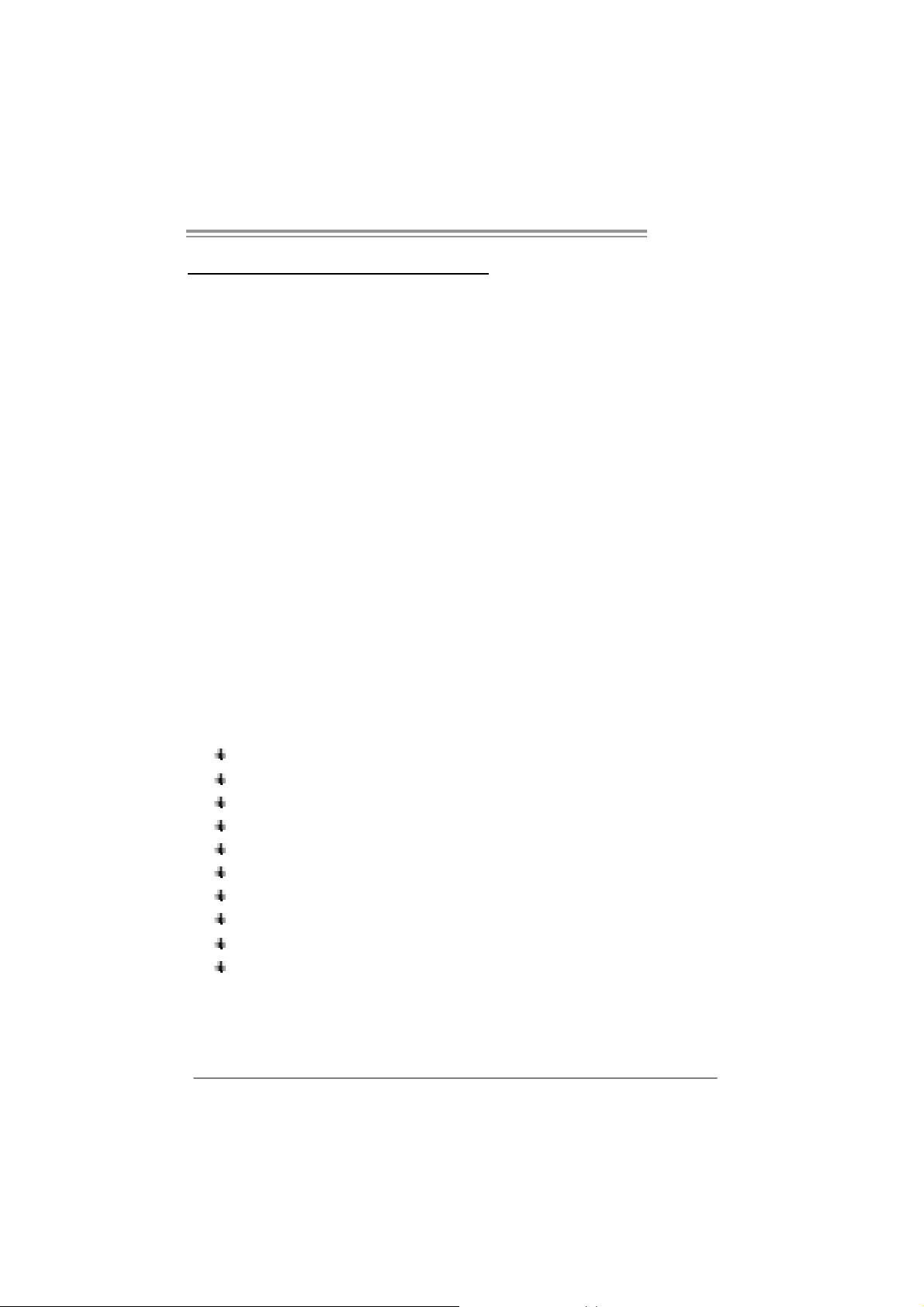
TF570 SLI
CHAPTER 1: INTRODUCTION
1.1 BEFORE YOU START
Tha nk you fo r choo sing our p roduct. Be fo re you s tart installing the
mo the rboa rd, plea se make su re you follow the ins tructio ns belo w:
Prepare a dry and stable working environment with
s uf fi cie nt ligh ting .
Always disconnect the computer from power outlet
be fo re ope ra tion.
Befo re you ta ke the mo the rbo a rd o u t f rom a n ti -s ta ti c
bag, ground yourself properly by touching any safely
grounde d ap pliance, or use grounded wrist s trap to
remove the static charge.
Avo id tou ch ing the com pone nts on mo the rbo a rd o r the
rea r side of the boa rd unless ne cessary. Hold the boa rd
on the edge , do no t try to be nd or flex the boa rd.
Do no t leave an y un fas tened sma ll pa rts inside the
case after installation. Loose parts will cause short
circuits which ma y damage the equipment.
Keep the computer from dangerous area, such as heat
sou rce, humid a ir and wa ter.
1.2 PACKAGE CHECKLIST
HDD Cable X 1
Se ria l ATA Cab le X 1
Se ria l ATA Po we r Ca b le X 1
Rear I/O Panel for ATX Case X 1
Use r’s Ma nual X 1
Fully Setup Driver CD X 1
SLI Bridge X1
FDD Cable X 1 (optional)
USB 2.0 Cable X1 (optional)
S/P DI F ou t Ca ble X 1 (op tiona l)
1
Page 4
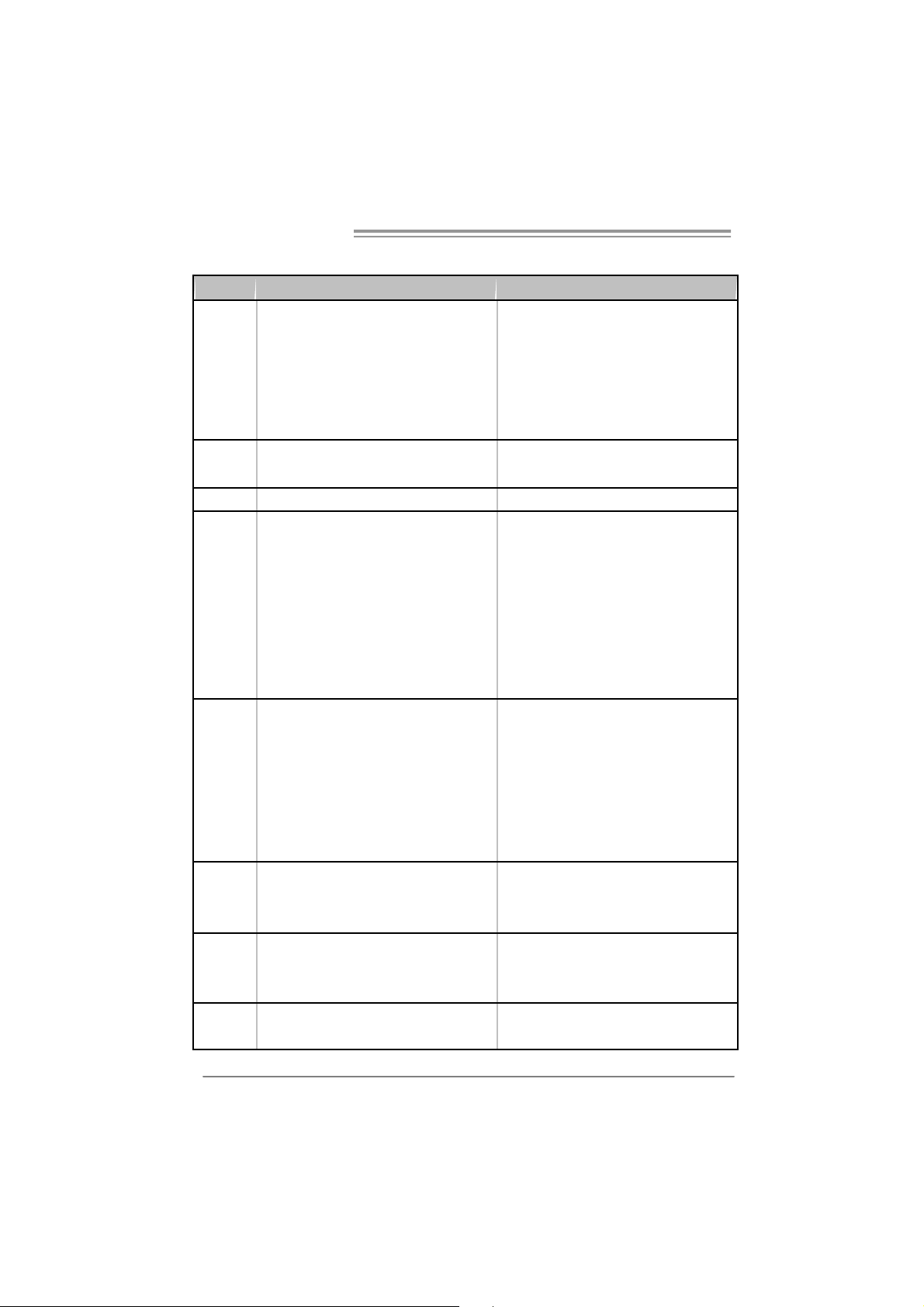
Motherboard Manual
y
r
1.3 MOTHERBOARD FEAT URES
Ve r 5.x Ve r 6.x
Socket AM2
AM D Athl on 64 / A t hlon 64 FX / Athlon 64 X2 /
CPU
FSB
Chipset nForce 570 SLI nForce 570 SLI
Super I/O
Main
Memory
IDE
SA TA II
LAN
Sempron processors
AM D 64 Architectur e enables 32 and 64 bit
computing
Supports Hyper Tr ansport and Cool=n=Quiet
Support HyperTrans port
Supports up to 1 GHz Bandwidth
ITE 8716F
Provides the most commonl
I/O functionali t y.
Low Pi n Count Interfac e
Environment Control initiatives,
H/W Monitor
Fan Speed Controller
ITE's "Smart Guardian" function
DIMM Slots x 4
Eac h DIMM supports 256/512MB & 1GB DDR2
Max Memory Capicity 4GB
Dual Channel Mode DDR2 memory module
Supports DDR 2 533 / 667 / 800
Registered DIMM and ECC DIMM is not
supported
Integrated IDE Controller
Ultra DMA 33 / 66 / 100 / 133 Bus M ast er Mode
supports PIO M ode 0~4,
Integrated Serial ATA Controller
Data transfer rates up to 3 Gb/s.
SA TA V ersion 2.0 specificat ion com pliant.
Marvell 88E1116 PHY x2
10 / 100 Mb/s and 1Gb/s Aut o-Negotiation
us e d l egacy Supe
Socket AM2
AM D Athl on 64 / A t hlon 64 FX / Athlon 64 X2 /
Sempron processors
AM D 64 Architectur e enables 32 and 64 bit
computing
Supports Hyper Tr ansport and Cool=n=Quiet
Support HyperTrans port
Supports up to 1 GHz Bandwidth
ITE 8716F
Provides t he most commonly used legacy Super
I/O functionali t y.
Low Pi n Count Interfac e
Environment Control initiatives,
H/W Monitor
Fan Speed Controller
ITE's "Smart Guardian" function
DIMM Slots x 4
Eac h DIMM supports 256/512MB & 1GB DDR2
Max Memory Capicity 4GB
Dual Channel Mode DDR2 memory module
Supports DDR 2 533 / 667 / 800
Registered DIMM and ECC DIMM is not
supported
Integrated IDE Controller
Ultra DMA 33 / 66 / 100 / 133 Bus M ast er Mode
supports PIO M ode 0~4,
Integrated Serial ATA Controller
Data transfer rates up to 3 Gb/s.
SA TA V ersion 2.0 specificat ion com pliant.
Marvell 88E1116 PHY x2
10 / 100 Mb/s and 1Gb/s Aut o-Negotiation
2
Page 5
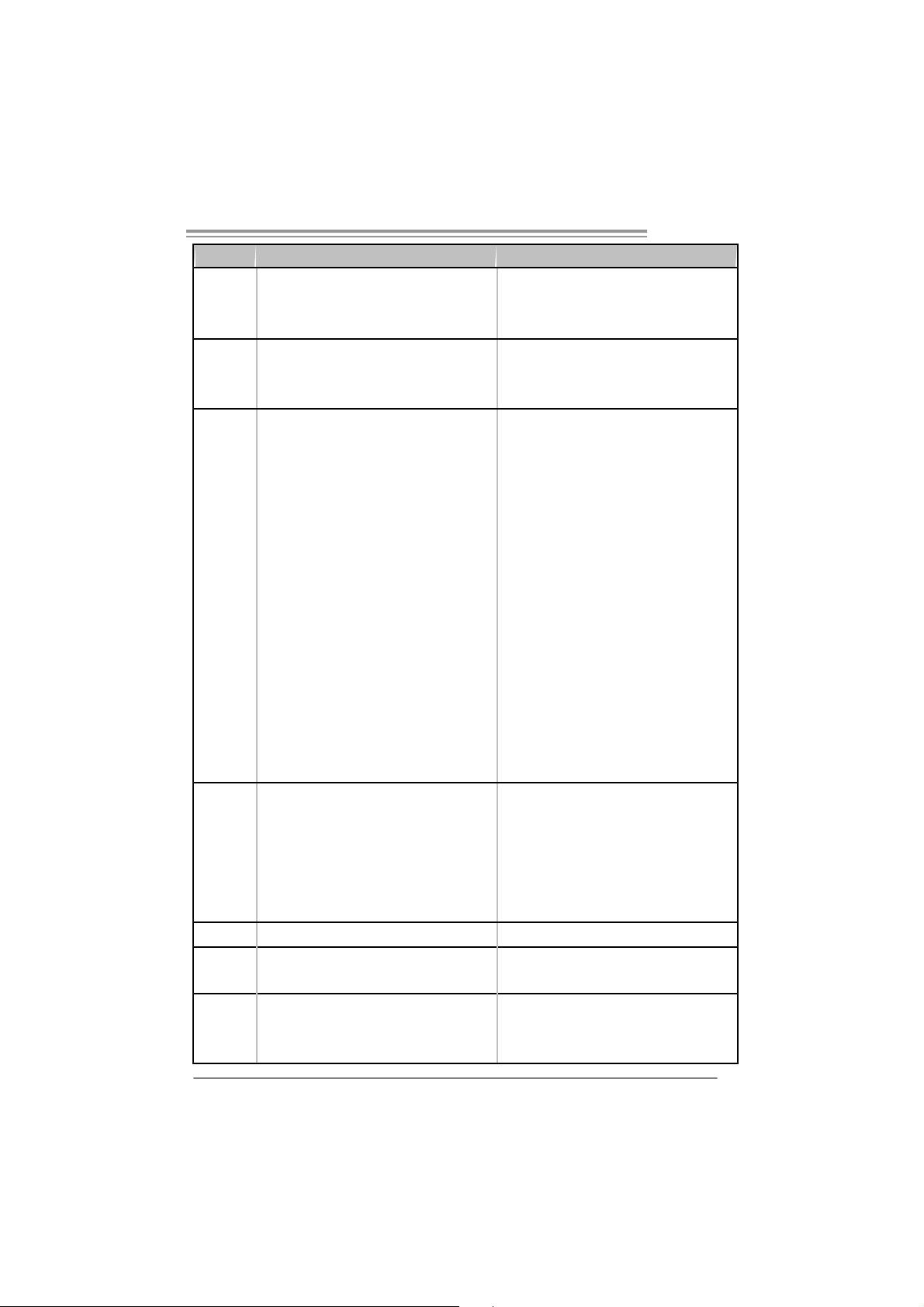
TF570 SLI
Ve r 5.x Ve r 6.x
Realtek ALC 888
Sound
On Board
Connector
Back Panel
I/O
Board S ize 244 mm (W) x 305 mm (L) 244 mm (W) x 305 mm (L)
Special
Features
OS S upport
7.1 channels audio out
Supports HD Audio
PCI s lot x3 PCI s lot x3
PCI Expr ess x16 slot x2 PCI Express x16 slot x2 Slots
PCI Express x 1 slot x2 PCI Express x 1 slot x2
Fl oppy c onnect or x1 Fl oppy c onnector x1
Printer Port connec tor x1 Printer Port connec tor x1
IDE C onnector x1 I DE Connector x1
SA TA Connect or x6 SA TA Connect or x6
Front Panel Connector x1 F ront Panel Connector x1
Front A udio Connector x1 Front Audio Connector x1
CD- in C onnec tor x1 C D-i n Connector x1
S/PDIF out connector x1 S/PDIF out c onnector x1
CP U Fa n header x1 C PU F an header x1
Sys tem F an header x3 S ystem Fan hea der x3
Chassis open header (optional) x1 Chassis open header (optional) x1
CMOS clear header x1 CMOS clear header x1
USB connector x2 USB connector x2
Power Connector (24pin) x1 Power Connector (24pin) x1
Power Connector (8pin) x1 Power Connector (8pin) x1
Power Connector (4pin) x1 Power Connector (4pin) x1
PS/2 Keyboard x1
PS/2 Mouse x1
S e ri a l P ort x 1
LAN port x2
USB Port x6
Audio Jack x6
NVIDIA nTunes
RAID 0 / 1 / 0+ 1 / 5 support
Wi ndows 2000 / X P / V ISTA
Biostar Reserves the right to add or remove
support for any OS With or without notice.
Realtek ALC 861VD
5.1 channels audio out
Supports HD Audio
PS/2 Keyboard x1
PS/2 Mouse x1
S e ri a l P ort x 1
LAN port x2
USB Port x6
Audio Jack x3
NVIDIA nTunes
RAID 0 / 1 / 0+ 1 / 5 support
Wi ndows 2000 / X P / V ISTA
Biostar Reserves the right to add or remove
support for any OS With or without notice.
3
Page 6
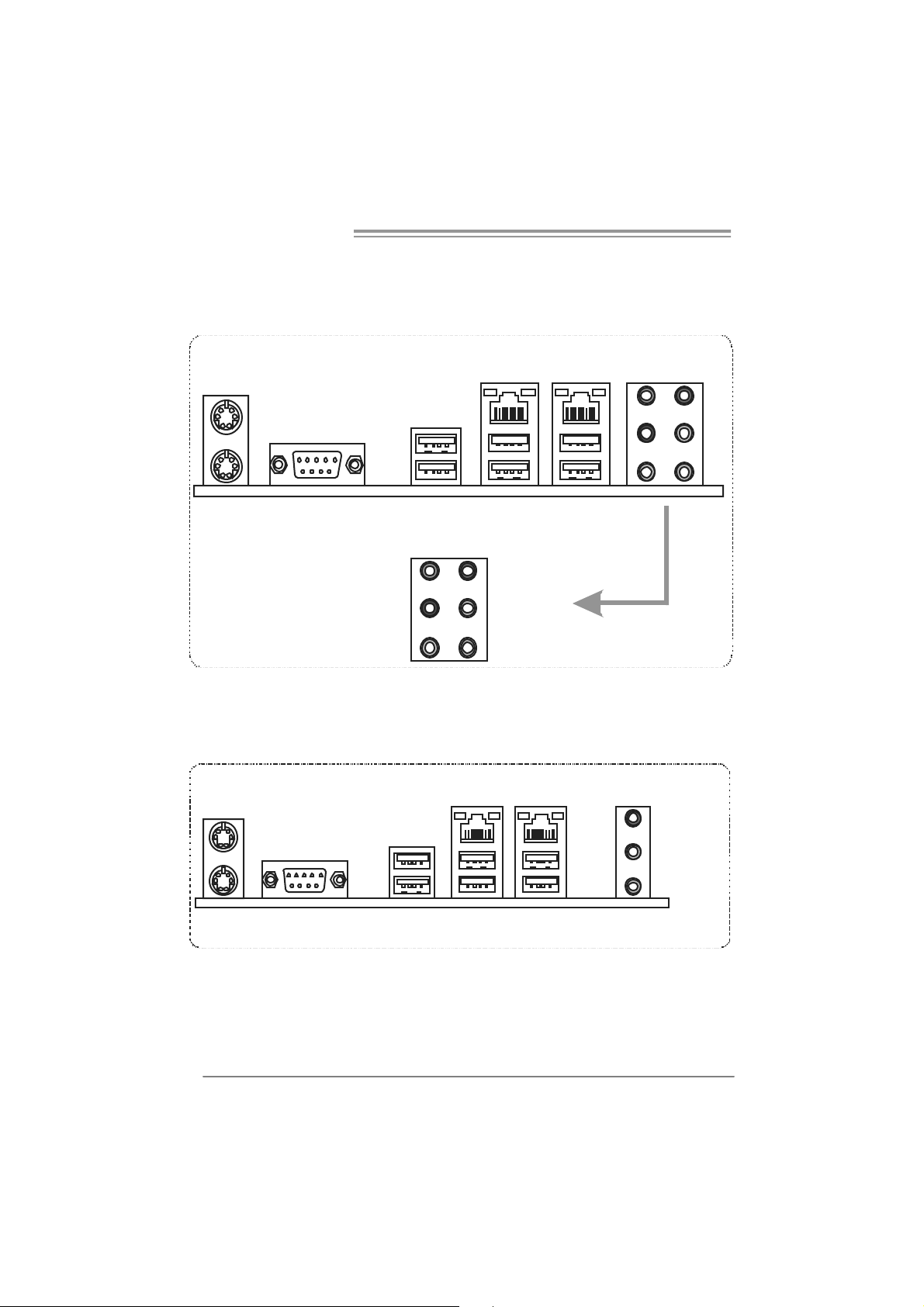
Motherboard Manual
1.4 REAR PANEL CONNECT ORS (FOR VER 5.X)
PS/2
Mou se
PS/ 2
Keyboar d
COM1 USBX2
Center
Rear
Side
LAN
USB X2
Line In
Line Out
Mic In
USBX2
1.5 REAR PANEL CONNECT ORS (FOR VER 6.X)
PS/2
Mouse
LAN
LAN
LAN
Li ne In /
Surround
PS/ 2
Keyboar d
4
CO M1 USB X 2
USBX2
Line Out
Mic In 1/
Bass/ Center
USBX2
Page 7
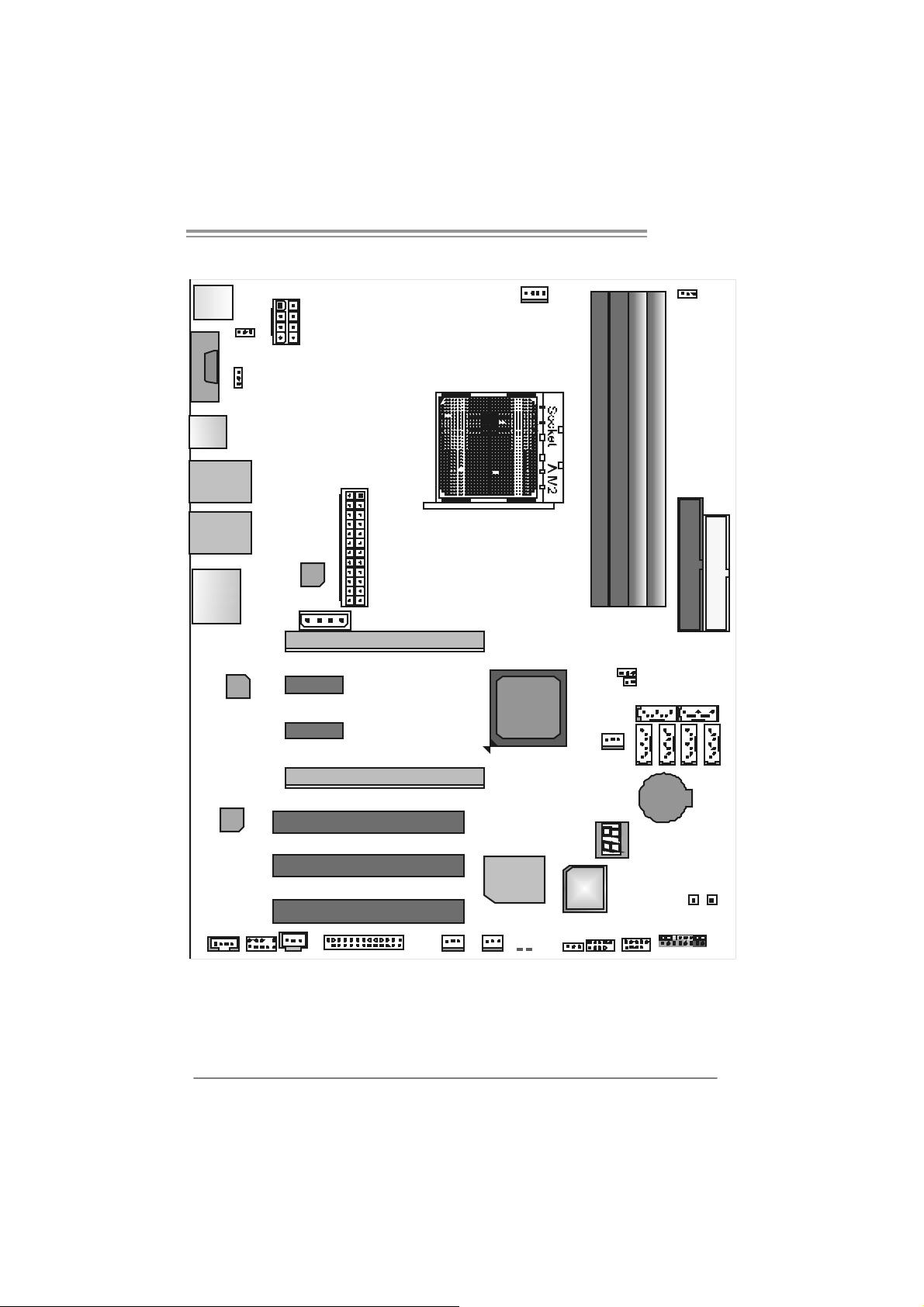
1.6 MOTHERBOARD LAYOUT (FOR VER 5.X)
JCFAN1
J KBM S1
JKBM SV 1
JCOM 1
JU SB 3
JUSBLAN2
JUSBLAN1
JATXPWR2
JUSBV2
JATXPWR1
TF570 SLI
JDD RII_2. 4V
DDR2A1
DDR2B1
DDR2B2
DDR2A2
JAUDIO2
Codec
JCDIN1
LAN
JSPDIF_OUT
JAUDIOF1
Not e: represents the 1■
LAN
JATXPWR3
PEX 1_1
PEX 1_2
PCI1
PCI2
PCI3
JPRNT1
PE X16 _1
PE X16 _2
JSFAN2
st
pin.
JSFAN1
nForce
570 SLI
Super I/ O
LED1
BIOS
LED2
JUSBV1 JUSB2 J USB1
JCMOS1
JCI 1 (op tional )
JNFAN1
DEBUG LED
( Opti o nal)
SAT A5
BAT1
SATA3SA T A 2SATA1
JPANEL1
IDE1
SA T A 6
FDD1
SA T A 4
PWRSW1RSTSW1
5
Page 8
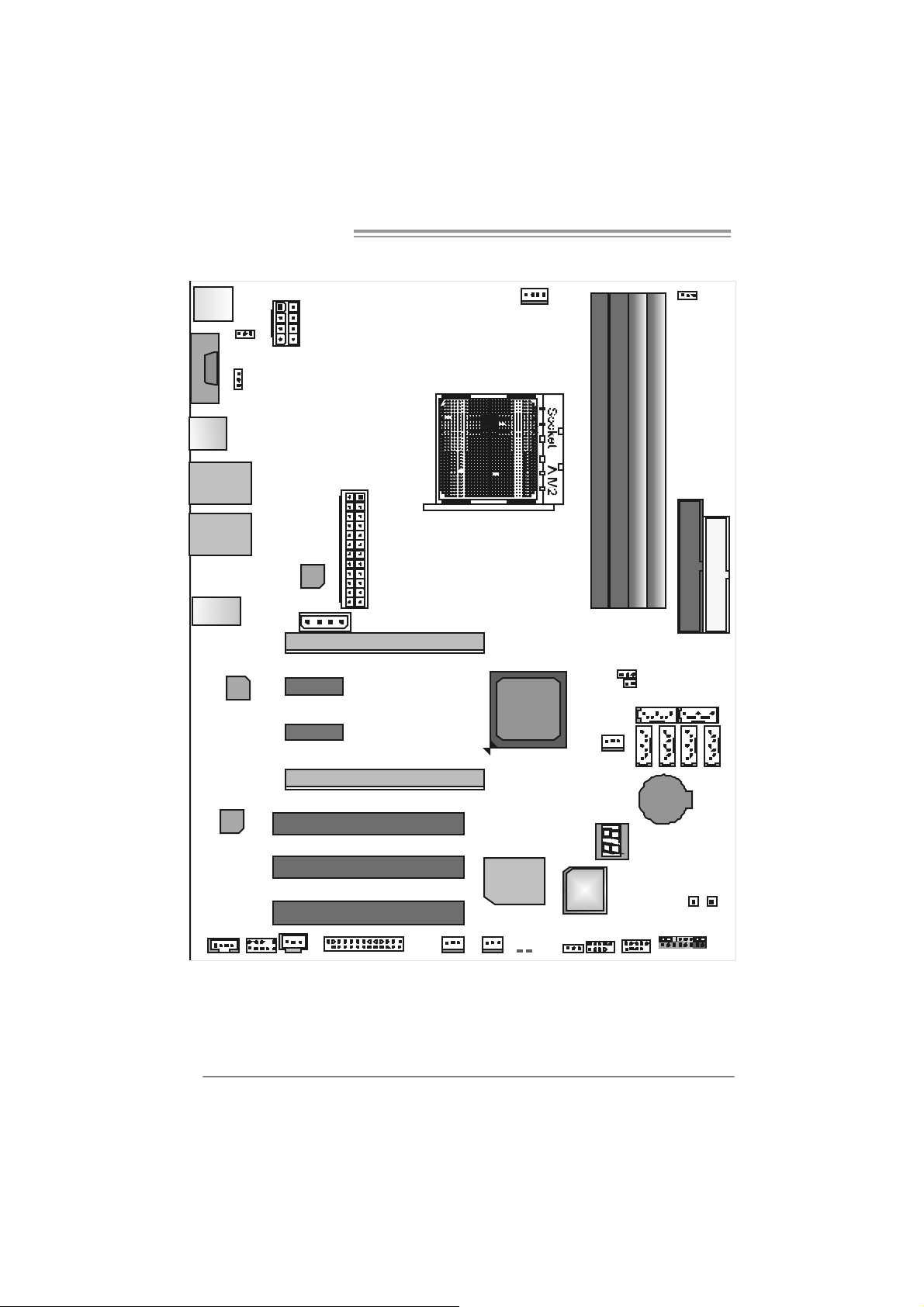
Motherboard Manual
1.7 MOTHERBOARD LAYOUT (FOR VER 6.X)
JCFAN1
J KBM S1
JKBM SV 1
JCOM 1
JU SB 3
JUSBLAN2
JUSBLAN1
JATXPWR2
JUSBV2
JATXPWR1
JDD RII_2. 4V
DDR2A1
DDR2B1
DDR2B2
DDR2A2
JAUDIO1
Codec
JCDIN1
LAN
JSPDIF_OUT
JAUDIOF1
Not e: represents the 1■
LAN
JATXPWR3
PEX 1_1
PEX 1_2
PCI1
PCI2
PCI3
JPRNT1
PE X16 _1
PE X16 _2
JSFAN2
st
pin.
JSFAN1
nForce
570 SLI
Super I/ O
LED1
BIOS
LED2
JUSBV1 JUSB2 J USB1
JCMOS1
JCI 1 (op tional )
JNFAN1
DEBUG LED
( Opti o nal)
SAT A5
BAT1
SATA3SA T A 2SATA1
JPANEL1
IDE1
SA T A 6
FDD1
SA T A 4
PWRSW1RSTSW1
6
Page 9
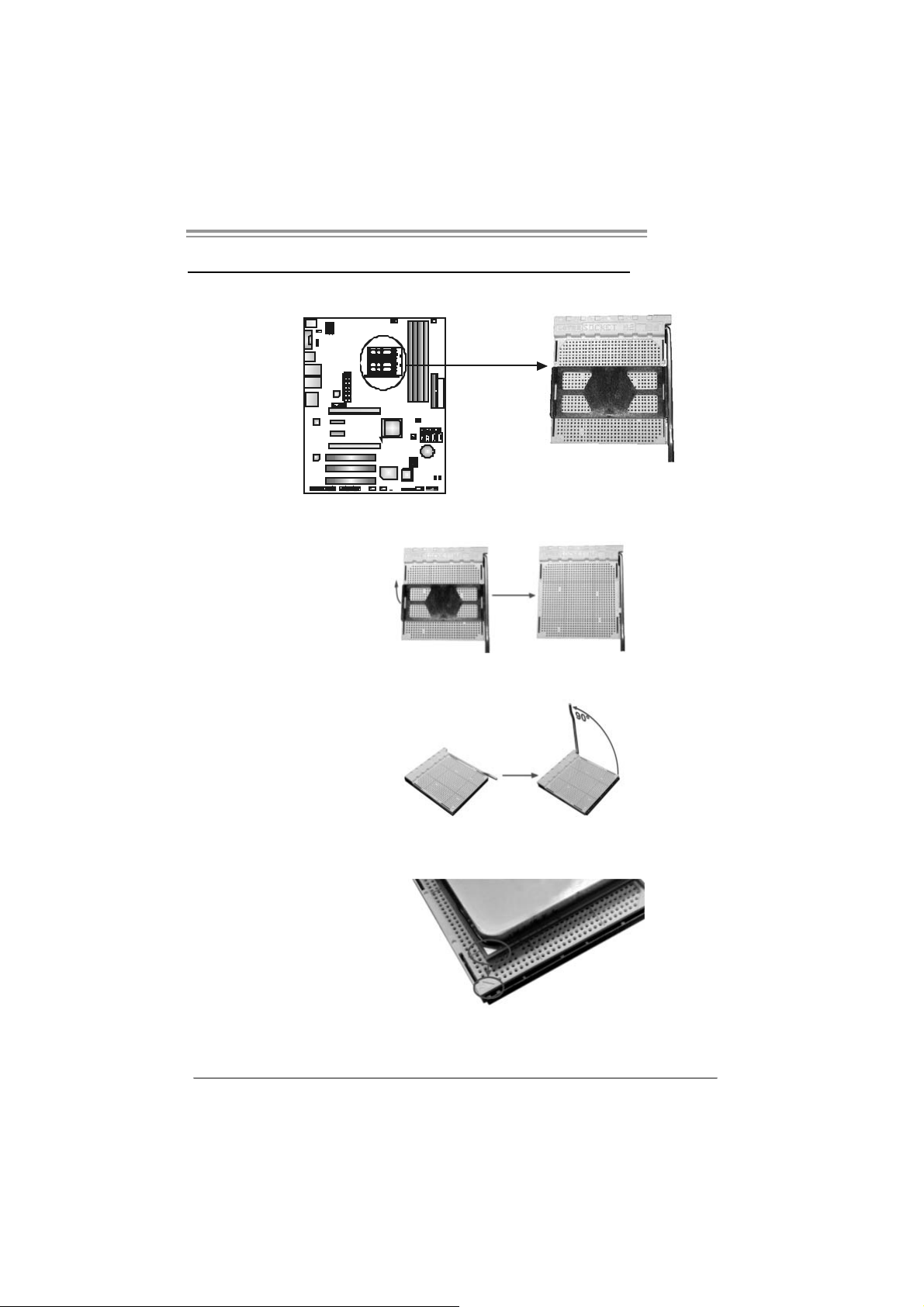
TF570 SLI
CHAPTER 2: HARDWARE INSTALLATION
2.1 INST ALLING CENTRAL PROCESSING UNIT (CPU)
Step 1: Remove the socket protection cap.
Step 2: Pull the lever toward direction A from the socket and then raise the
lever up to a 90-degree angle.
Step 3: Look for the white triangle on socket, and the gold triangle on
CPU should point towards this white triangle. The CPU will fit only
in the correct orientation.
7
Page 10

Motherboard Manual
Step 4: Hold the CPU down firmly, and then close the lever toward direct
B to complete the installation.
Step 5: Put the CPU Fan on the CPU a nd buckle i t. Connect the CPU
FAN power cable to the JCFAN1. This completes the installation.
8
Page 11
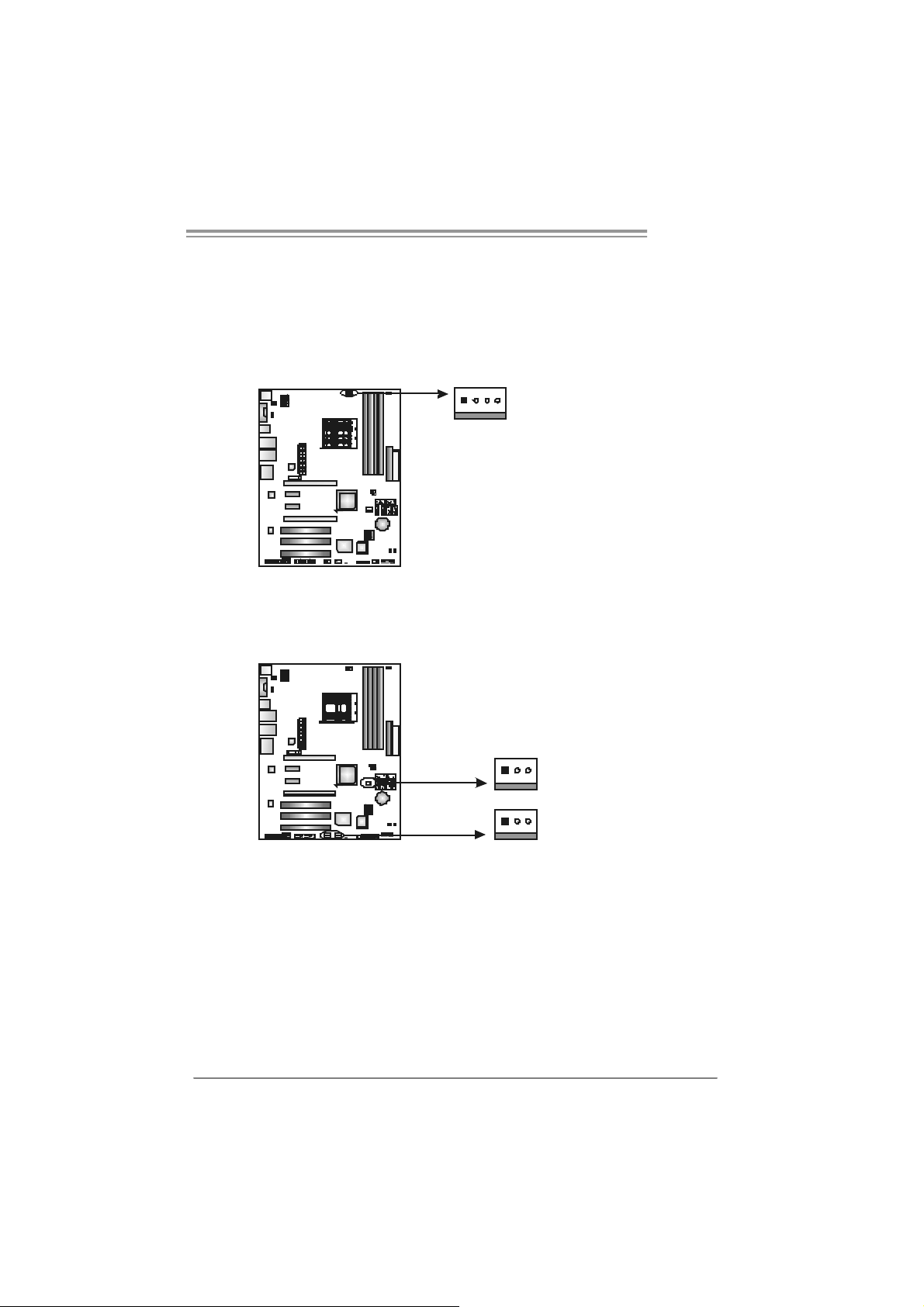
TF570 SLI
2.2 FAN HEADERS
These fan headers support cooling-fans built in the computer. The fan
cable and connector may be different according to the fan manufacturer.
Connect the fan cable to the connector while matching the black wire to
pin#1.
JCFAN1: CPU Fan Heade r
Pin
Assignment
1 Ground
2 +12V
3
FAN RPM rate
sense
4 Smart Fan
Control (B y Fan)
Pi n As si gnment
1 Ground
2 +12V
3
FAN RPM
rate sense
1
4
JS FAN1/JSFAN2: S yste m Fan Header
JNFAN1: North Bridge Fan Header
1
JCFAN1
3
JNFAN1
JSFAN1
13
Note:
The J C FAN1、JSFAN1/J SFAN 2 a nd JNF AN 1 support 4-pin an d 3- pi n h ead co nn ector .
When co nnec ti ng wi t h wir es o nto c onnect ors, ple ase not e that t he re d wire is th e p os i ti ve
and sho ul d be c on nec ted to pin #2, and t he blac k wi r e i s Gr oun d and s h oul d be
conn ecte d t o GND .
JS FAN 2
9
Page 12
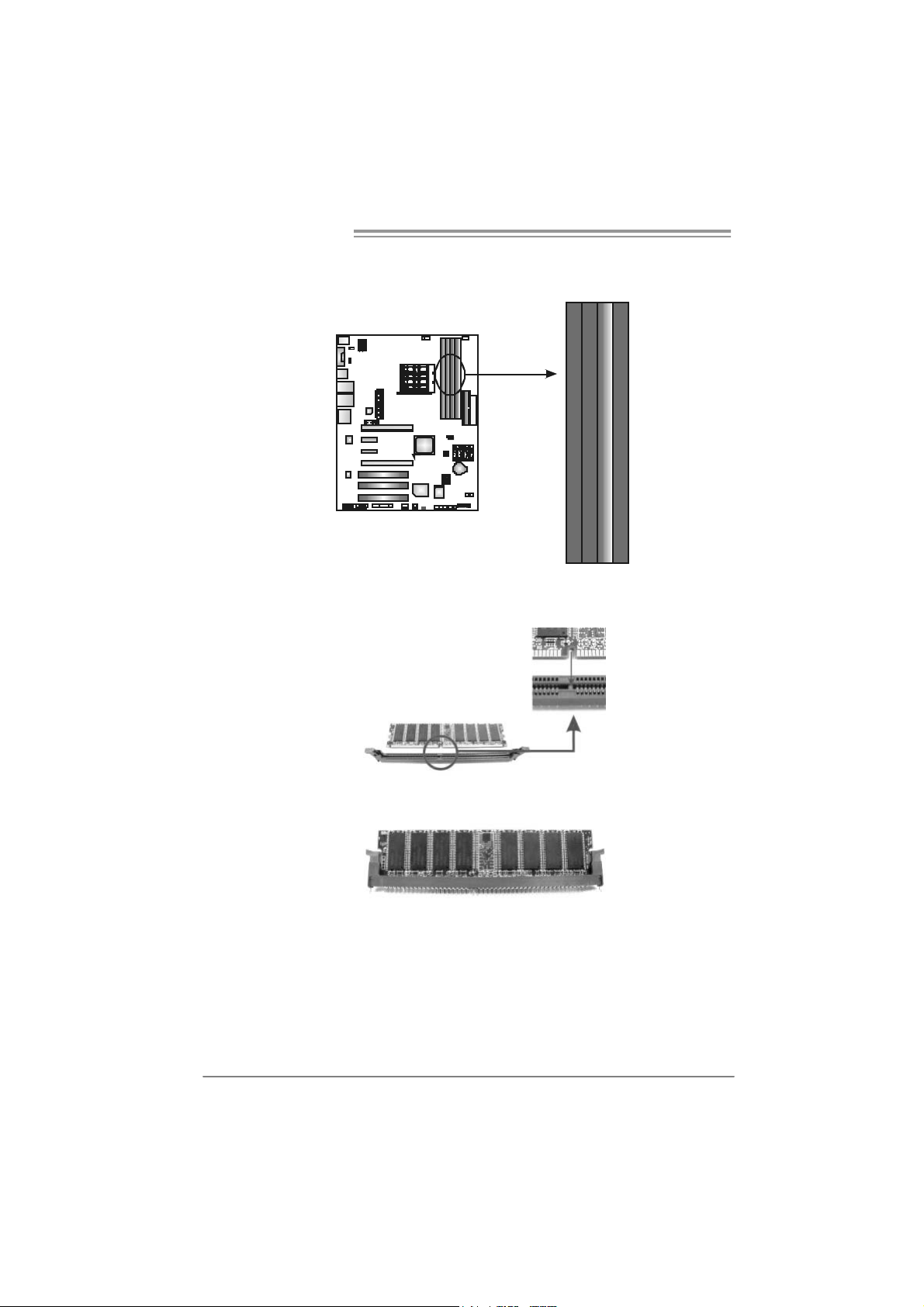
Motherboard Manual
2.3 INST ALLING SYST EM MEMORY
A. Memory Modules
DDR2B1
DDR2A1
1. Unlock a DIMM slot by pressing the retaining clips outward. Align a
DIMM on the slot such that the notch on the DIMM matches the
break on the Slot.
DDR2B2
DDR2A2
2. Insert the DIMM vertically and firmly into the slot until the retaining
chip snap back in place and the DIMM is properly seated.
10
Page 13
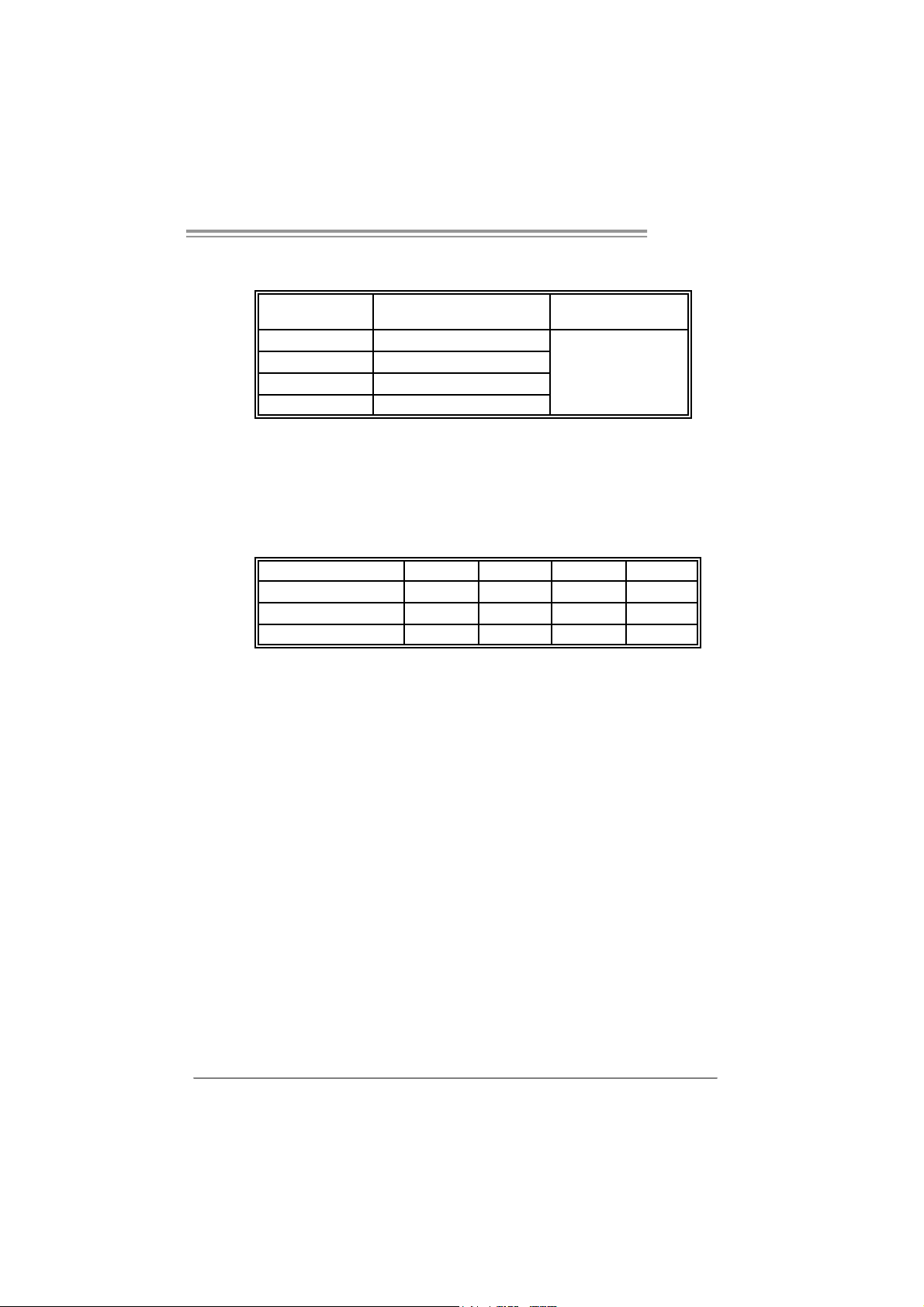
B. Mem ory Ca pacity
TF570 SLI
DIMM Socket
Location
DDR2A1 256MB/512MB/1024MB
DDR2B1 256MB/512MB/1024MB
DDR2A2 256MB/512MB/1024MB
DDR2B2 256MB/512MB/1024MB
DDR Module Total Memory Size
Max is 4GB.
C. D ual Channel M emory in stall ation
To t rigger the D ual Channel f unc tion of the motherboard, the memory module
must meet the f ollowing requirements:
Install memory module of the same density in pairs, shown in the f ollowing
table.
Dual Channel Status
Enabled O O X X
Enabled X X O O
Enabled O O O O
(O means memory installed, X means memory not installed.)
The DRAM bus width of the memory module must be the same (x8 or
x16)
DDR2A1
DDR2B1 DDR2A2 DDR2B2
11
Page 14
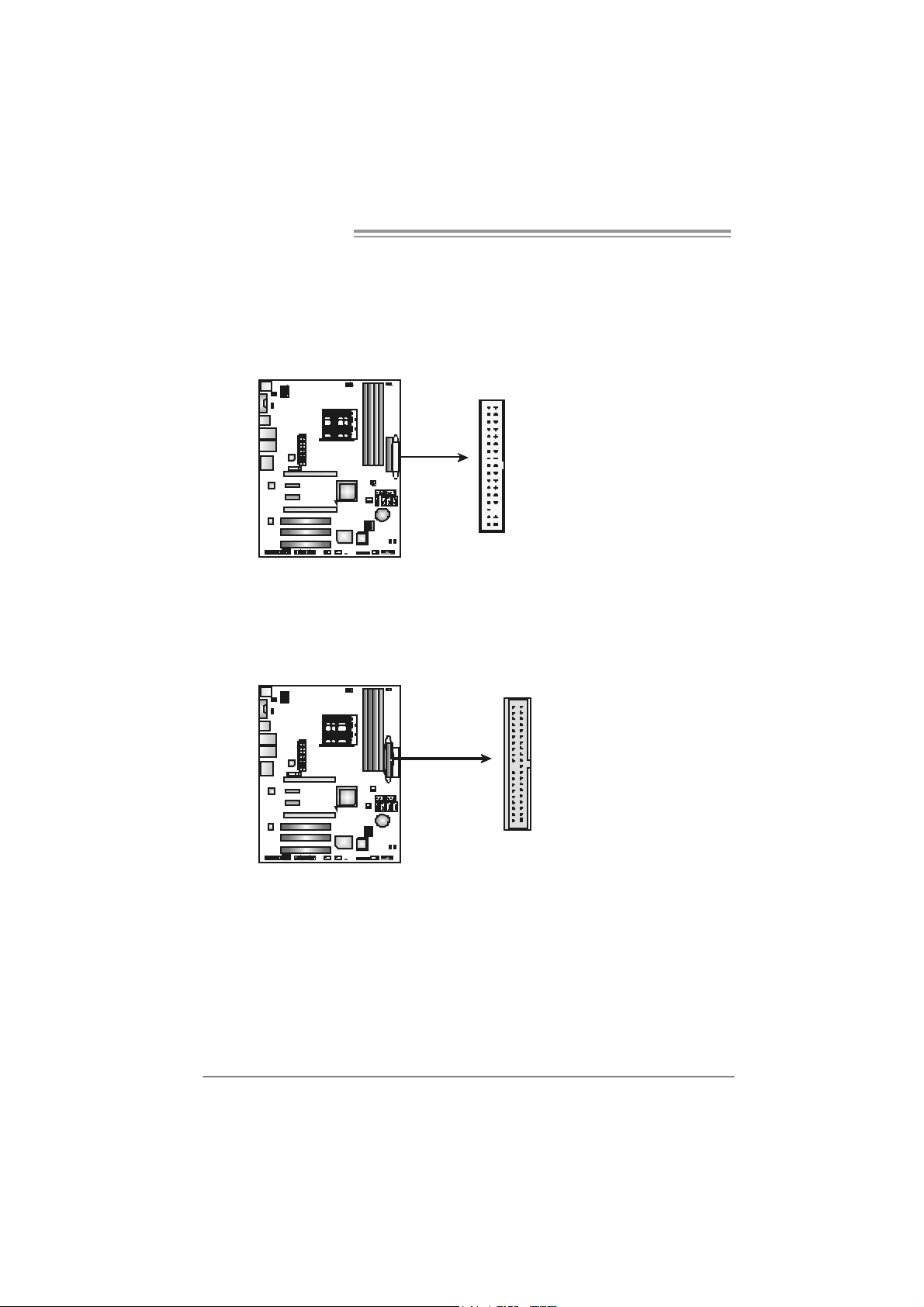
Motherboard Manual
2.4 CONNECT ORS AND SLOTS
FDD1: Floppy Disk C onnector
The motherboard prov ides a standard floppy disk connector that supports 360K,
720K, 1.2M, 1.44M and 2.88M floppy disk ty pes . This connector supports the
prov ided floppy drive ribbon cables.
ID E1: Hard Disk Conne ctor
The motherboard has a 32-bit Enhanced I DE Controller that prov ides PI O Mode
0~4, Bus Master, and U ltra D MA 33/66/ 100/133 f unctionality.
The IDE connector can c onnect a master and a slave drive, so y ou can connect
up to two hard dis k driv es.
34
33
1
2
12
39
40
1
2
Page 15
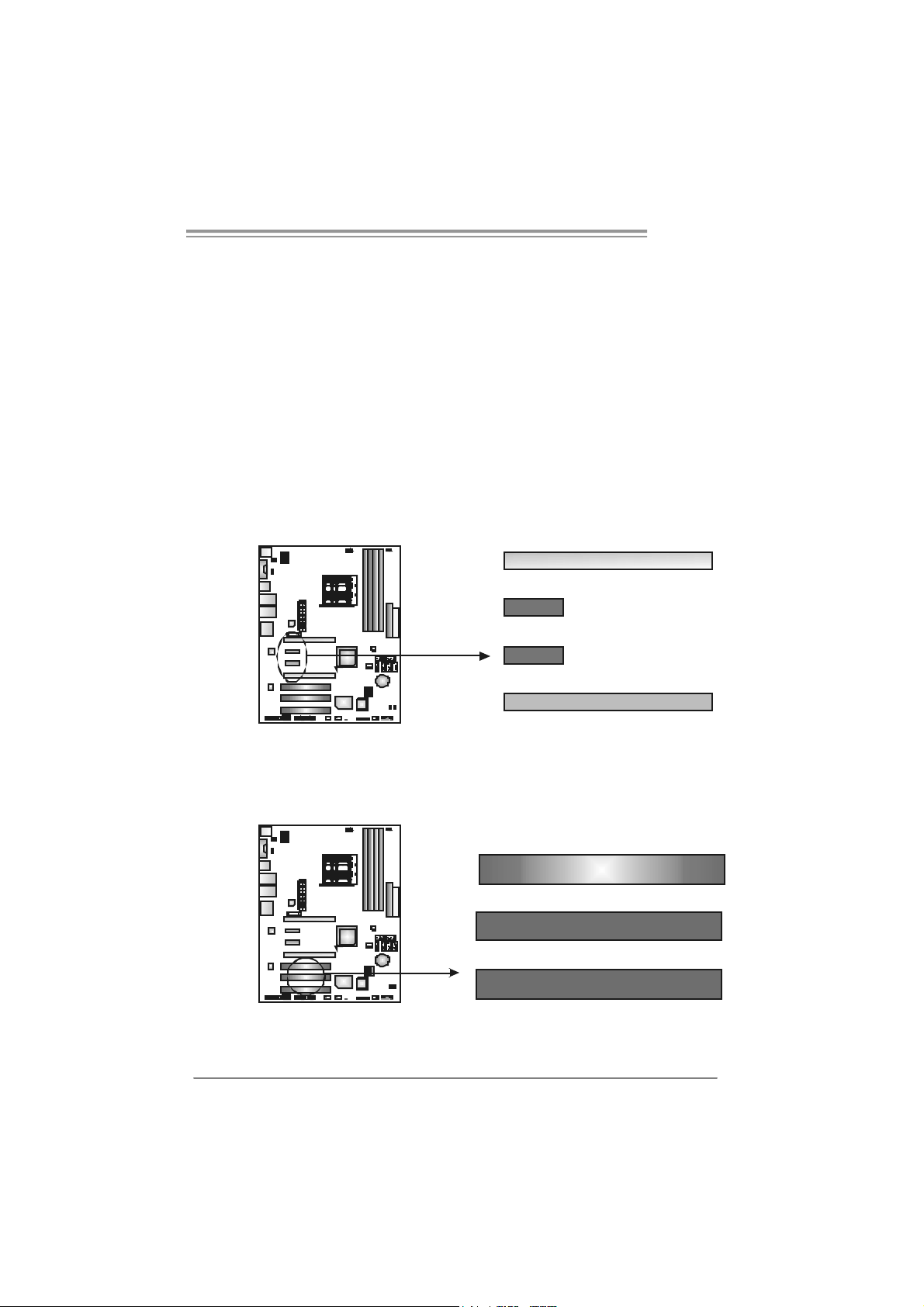
TF570 SLI
_
PEX16_1/PEX16_2: PCI-Express x16 Slot
- PCI-Express 1.0a compliant.
- Maximum theoretical realized bandwidth of 4GB/ s simultaneously per
direction, f or an aggregate of 8GB/s totally.
- These two PCI-Express x16 s lots are res erved for graphics or video cards.
The design of this m otherboard s upports dual PCI-Express graphics cards
using NVIDIA’s SLI technology with m ultiple dis plays.
- To conf igure for SLI, follow the instructions that come with the SLI kit.
PEX1_1/PEX1_2: PCI-Express x1 slots
- PCI-Express 1.0a compliant.
- Data transf er bandwidth up to 250MB/s per direction; 500MB/s in total.
- PCI-Express supports a raw bit-rate of 2.5Gb/s on the data pins.
- 2X bandwidth ov er the traditional PCI architecture.
1
PEX 16
PEX1_1
PEX1_2
PEX 16_2
PCI1~PCI3: Peripheral Component Interconnect Slots
This motherboard is equipped with 3 st andard PCI slots. PCI stands f or
Peripheral Component Interconnect, and it is a bus standard for expansion
cards. This PCI s lot is designated as 32 bits.
PCI1
PCI2
PCI3
13
Page 16
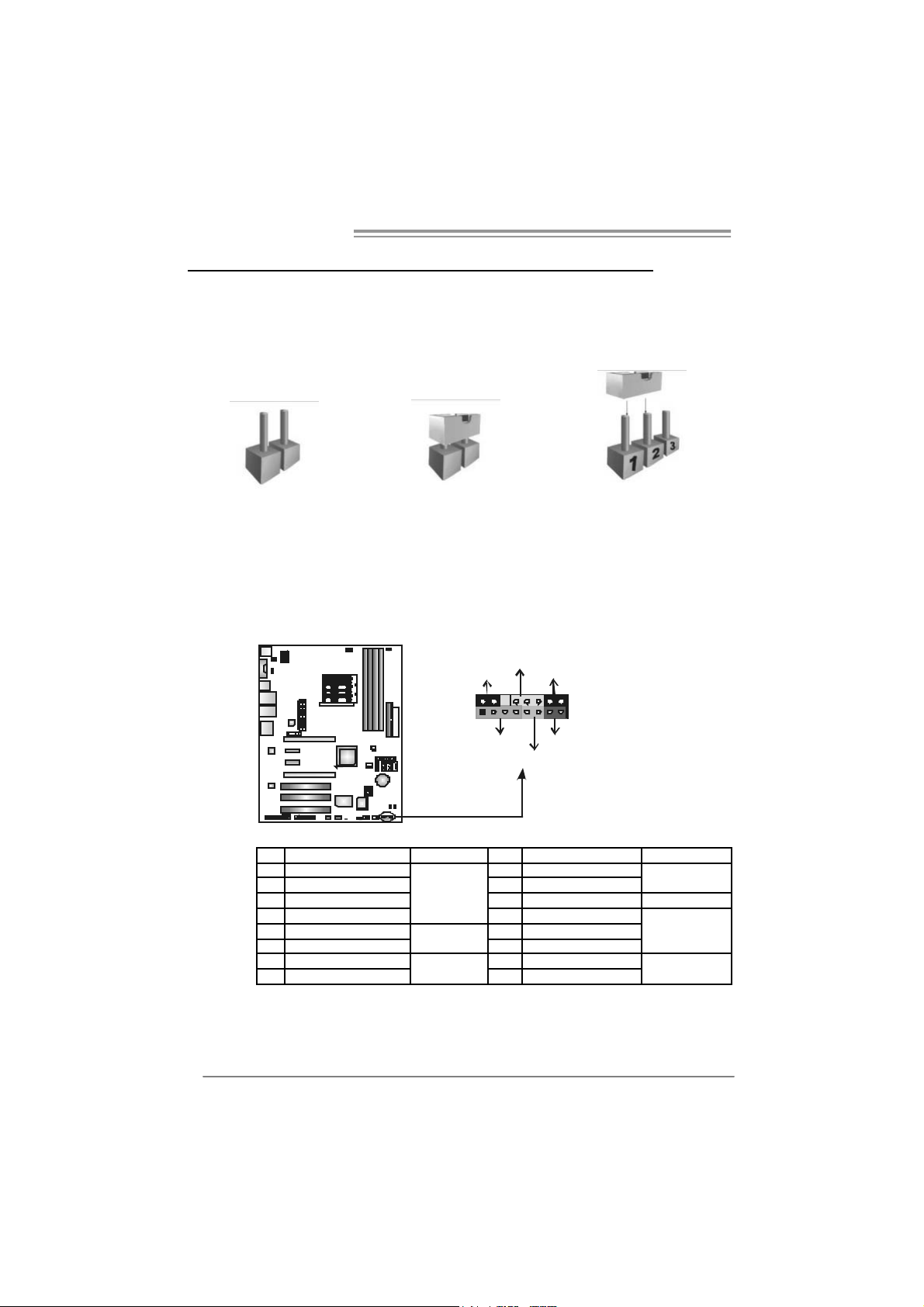
Motherboard Manual
CHAPTER 3: HEADERS & JUMPERS SETUP
3.1 HOW T O SET U P JUMPERS
The illustration shows how to set up jumpers. When the jumper cap is
placed on pins, the jumper is “close”, if not, that means the jumper is
“open”.
Pin opened Pin closed Pin1-2 closed
3.2 DET AIL SET T I NG S
JPANEL1: Front Panel Header
This 16-pin connector includes Power-on, R eset, HDD LED , Power LED, Sleep
button and speaker connection. It allows user to c onnect the PC case’s f ront
panel switch functions.
_
L
R
D
E
W
P
O
n
/
O
f
S
P
L
+
+
916
1
+
K
P
S
H
f
-
8
-
T
S
R
L
E
D
14
Pi n As si gnment Functio n Pi n As si gnment Functio n
1 +5V 9 Sleep control
2 N/A 10 Ground
3 N/A 11 N/A N/A
4 Speaker
5 HDD LED (+) 13 Power LED (+)
6 HDD LED (-)
7 Ground 15 Power button
8 Reset control
Speaker
Connector
Hard drive
LED
Reset button
12 Po we r LE D (+)
14 Po we r LE D (-)
16 Ground
Sleep button
Power LED
Power-on button
Page 17
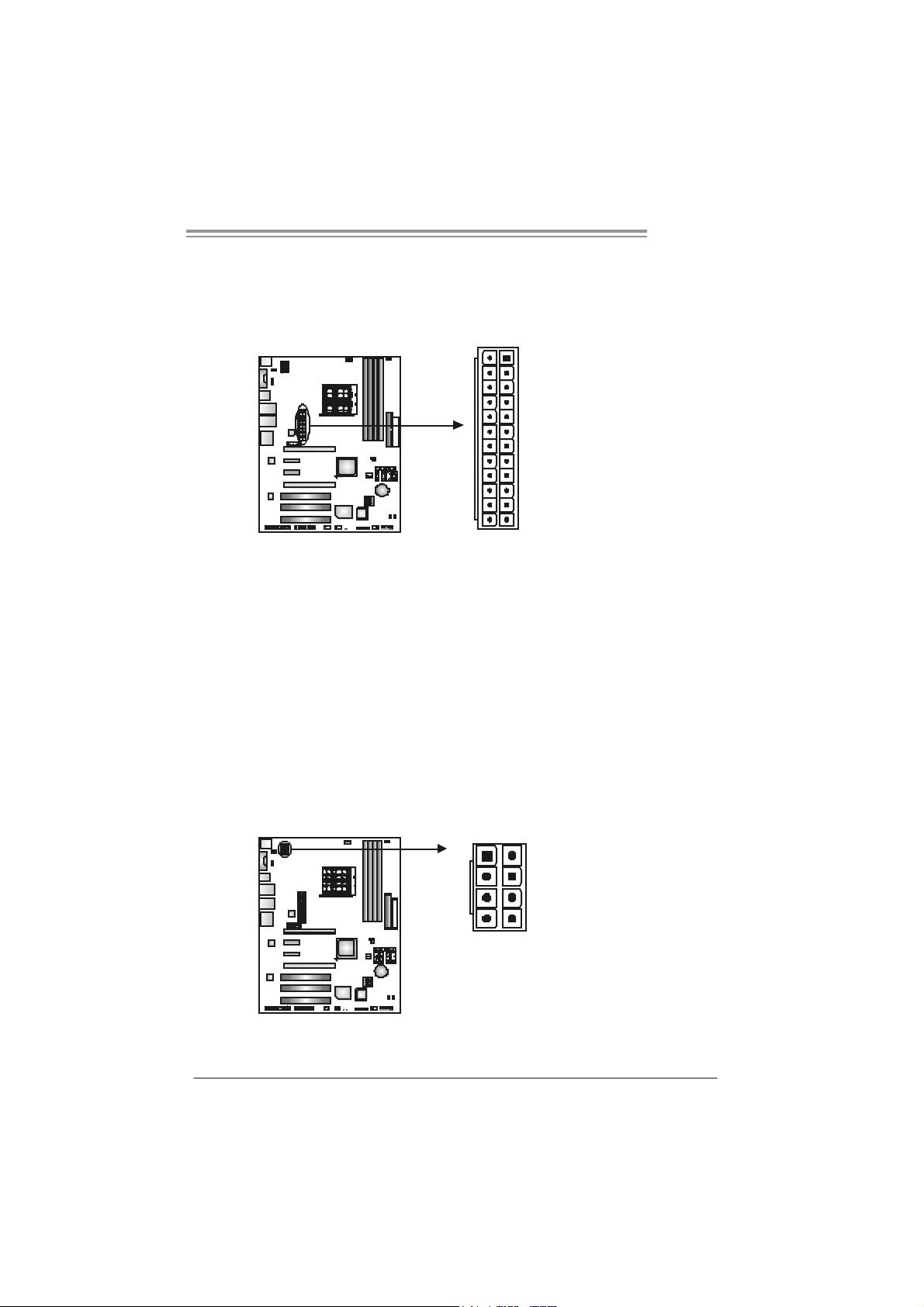
TF570 SLI
J A TXPW R1 : A TX Po we r Sou rce C onne ct o r
This connector allows user to c onnect 24-pin power connector on the ATX
power supply.
13
24
Pi n As si gnment P i n Ass ignme nt
13 +3.3V 1 + 3.3V
14 -12V 2 +3.3V
15 Gr oun d 3 Groun d
16 PS_ON 4 +5V
17 Gr oun d 5 Gr oun d
18 Gr oun d 6 + 5V
19 Gr oun d 7 Gr oun d
20 NC 8 PW_ OK
21 +5V 9 Stand b y Volt ag e+5V
22 +5V 10 +12V
23 +5V 11 +12V
24 Gr oun d 12 + 3.3V
J A TXPW R2 : A TX Po we r Sou rce C onne ct o r
By connecting this connector, it will prov ide +12V t o CPU power c ircuit .
1
4
1
12
5
8
Pin Assignment
1 +12V
2 +12V
3 +12V
4 +12V
5 Ground
6 Ground
7 Ground
8 Ground
15
Page 18
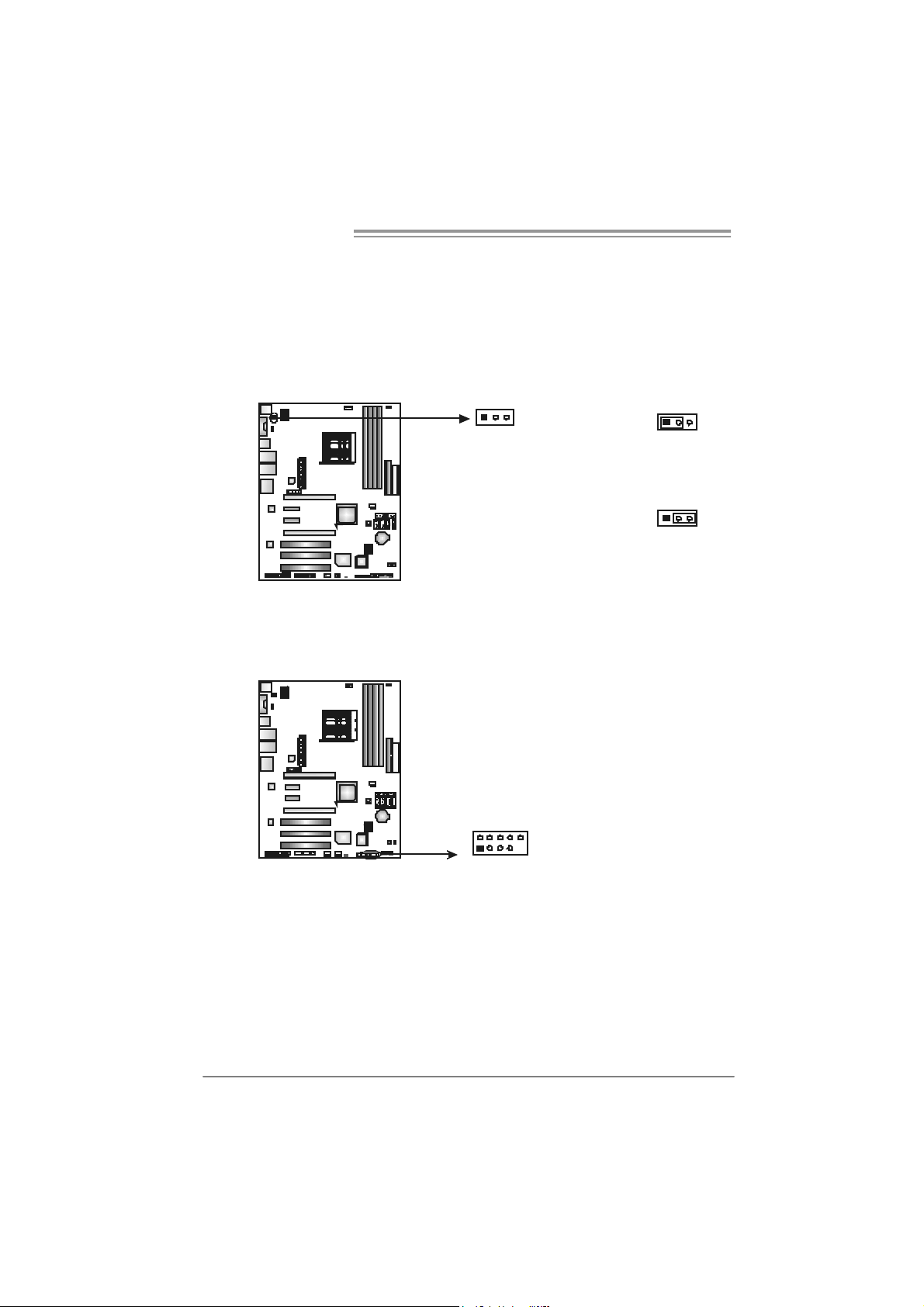
Motherboard Manual
JKBMSV1: Power Source Selection Headers for Keyboard/Mouse
Pin 1-2 Close:
JKBMSV1: +5V for PS/2 key board and mouse。
Pin 2-3 Close:
JKBMSV1: PS/2 keyboard and mous e are powered with +5V standby
v oltage.
13
13
Pin 1-2 close
13
Pin 2-3 close
JUSB1/JUSB2: Headers for USB 2.0 Ports at Front Panel
This header allows user t o connect additional U SB cable on the PC f ront panel,
and also can be connec ted with internal USB devic es, like USB card reader.
Assignment
Pin
1 +5V (fused)
2 +5V (fused)
3 USB4 USB5 USB+
6 USB+
7 Ground
8 Ground
9 Key
10 NC
JUSB2 JUSB1
2
19
10
16
Page 19

TF570 SLI
J USB V1 /J USB V 2: Po we r So ur ce He a de rs f o r USB Po rts
Pin 1-2 Close:
JUSBV1: +5V f or USB ports at f ront panel (JUSB1/JUSB2).
JUSBV2: +5V f or USB ports at rear panel (JUSBLAN1/JUSBLAN2).
Pin 2-3 Close:
JUSBV1: USB ports at f ront panel (JUSB1/JUSB2) are powered by +5V
standby v oltage.
JUSBV2: USB ports at rear panel (JUSBLAN1/JUSBLAN2) are powered by
+5V standby v oltage.
JUSBV 2
1
3
JUSBV1
13
31
Pin 1-2 close
1
3
Pin 2-3 close
1
3
1
3
Note:
In ord er to s up port thi s f unctio n “ P ower- On s yst em vi a U SB de vic e,” “ J USBV1 / JUSB V2”
jumper ca p sh oul d be plac ed on Pin 2-3 in di vidu al l y.
JAUDIO F1: Fron t Panel Audio Heade r
This header allows user t o connect the front audio output cable with t he PC front
panel. It will disable t he output on back panel audio c onnectors.
Pi n As si gnment
1 Mic in
2 Ground
3 Mic power
4 Audio power
5 Right li ne out
210
1
9
6 Right li ne out
7 Reserved
8 Key
9 Left line ou
10 LFT Line Out
17
Page 20
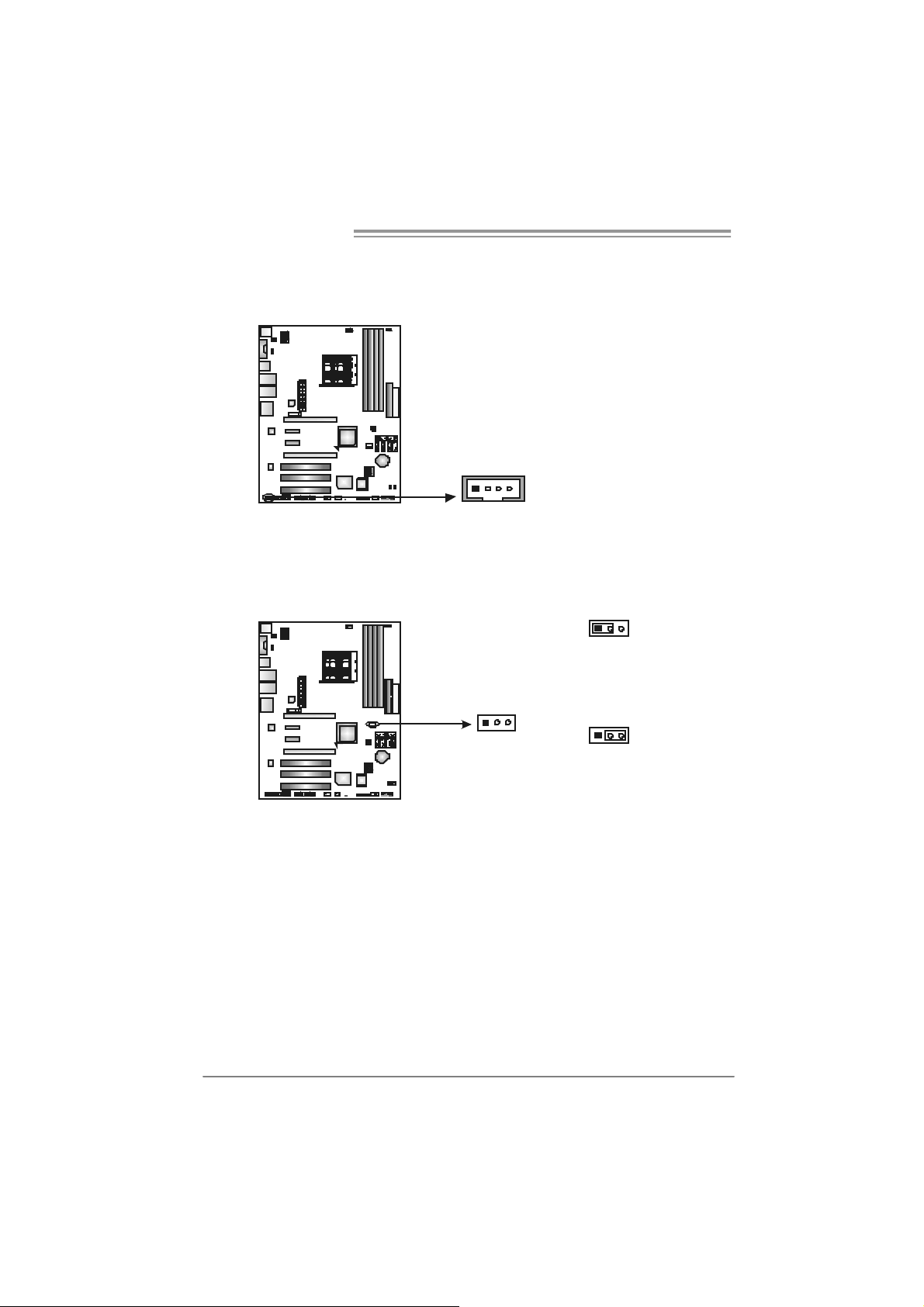
Motherboard Manual
JCDIN1: CD-ROM Audio-in Connector
This connector allows us er to connect t he audio source from the v ariaty dev ices,
like CD-ROM, DVD-ROM, PC I sound card, PCI TV turner card etc.
JCMOS1: Clear CMOS Header
By placing the jumper on pin2-3, it allows us er to restore the BIOS saf e set ting
and the CMOS dat a, please carefully f ollow the procedures to avoid damaging
the motherboard.
14
Pin
Assignment
1 Left Channel Input
2 Ground
3 Ground
4 Right Channel Input
13
Pin 1-2 Close:
Normal Operation (default).
18
13
Pin 2-3 Close:
Clear CMOS data.
※ Clear CMOS Proce dures:
1. Remov e AC power line.
2. Set the jumper to “Pin 2-3 close”.
3. Wait f or f ive seconds.
4. Set the jumper to “Pin 1-2 close”.
5. Power on t he AC.
6. Reset y our desired password or c lear the CMOS data.
13
Page 21

TF570 SLI
JC I1: Chas sis O pen Heade r (Optio nal )
This connector allows system to m onitor PC c ase open status. If the signal has
been triggered, it will record t o the CMOS and show the message on next
boot-up.
Pin
Assignment
1
JPRNT1: Printer Port Connector
This header allows you t o connector printer on the PC.
1 Case open
signal
2 Ground
25
1
2
Pin Assignment Pin Assignment
1 -Strobe 14 Ground
2 -ALF 15 Dat a 6
3 Data 0 16 Ground
4 -Error 17 Dat a 7
5 Data 1 18 Ground
6 -Init 19 -ACK
7 Data 2 20 Ground
8 -Scltin 21 Busy
9 Data 3 22 Ground
10 Ground 23 PE
11 Data 4 24 Ground
12 Ground 25 SCLT
13 Data 5 26 Key
19
Page 22
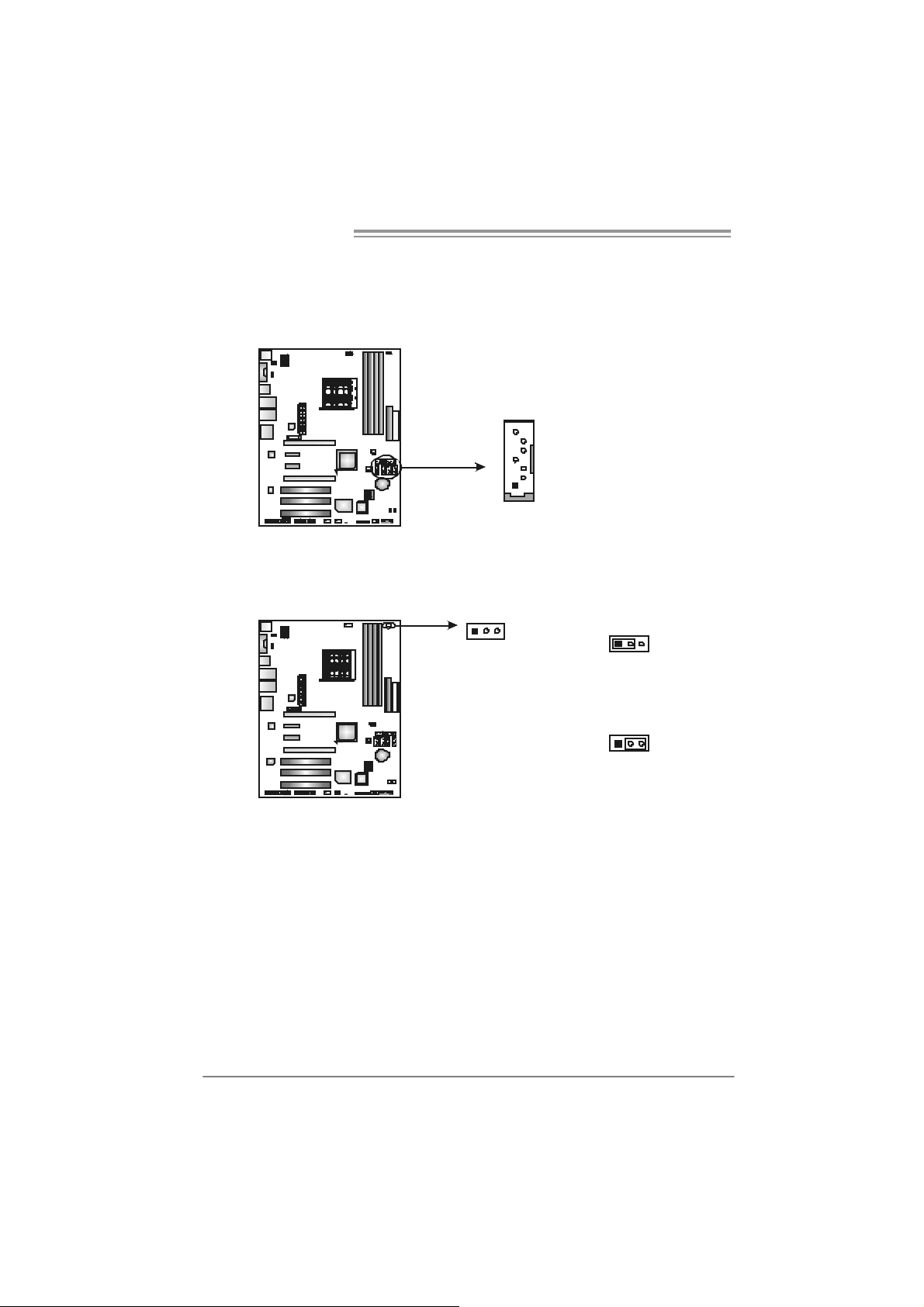
Motherboard Manual
SATA1~SATA6: Se rial ATA Connectors
The motherboard has a PCI to SATA Controller with 6 channels SATA interf ace,
it satisfies the SATA 2.0 spec and with transfer rate of 3.0Gb/s.
SATA5 SATA6
7
4
SATA1 SATA2 SATA3 SATA4
JDDRII_2.4V: Header for Memory over-voltage
When processing Memory ov er-voltage, please place the jumper to pin2-3
Closed. The Def ault setting is Pin 1-2 Closed.
Pin
Assignment
1 Ground
2 TX +
3 TX 4 Ground
5 RX-
1
6 RX+
7 Ground
20
13
13
Pin 1-2 Cl ose:
Normal st at us ( def a ult ).
Pin 2-3 Cl ose:
Memory v olt ag e 2. 4V.
13
Note:
1. When “JDDRII_2.4V” jumper cap is placed on Pin 1-2, mem ory v oltage
can be manually adjusted in C MOS setup sc reen.
2. When “JDDRII_2.4V” jumper cap is placed on Pin 2-3, mem ory v oltage
will be f ixed at 2.4V aut omatically, and can’t be adjusted under COMS
setup.
Bef ore s etting memory over-v oltage, pleas e ensure that your DDR2 s upports up
to 2.4V. (Consult y our DDR2 supplier)
Page 23
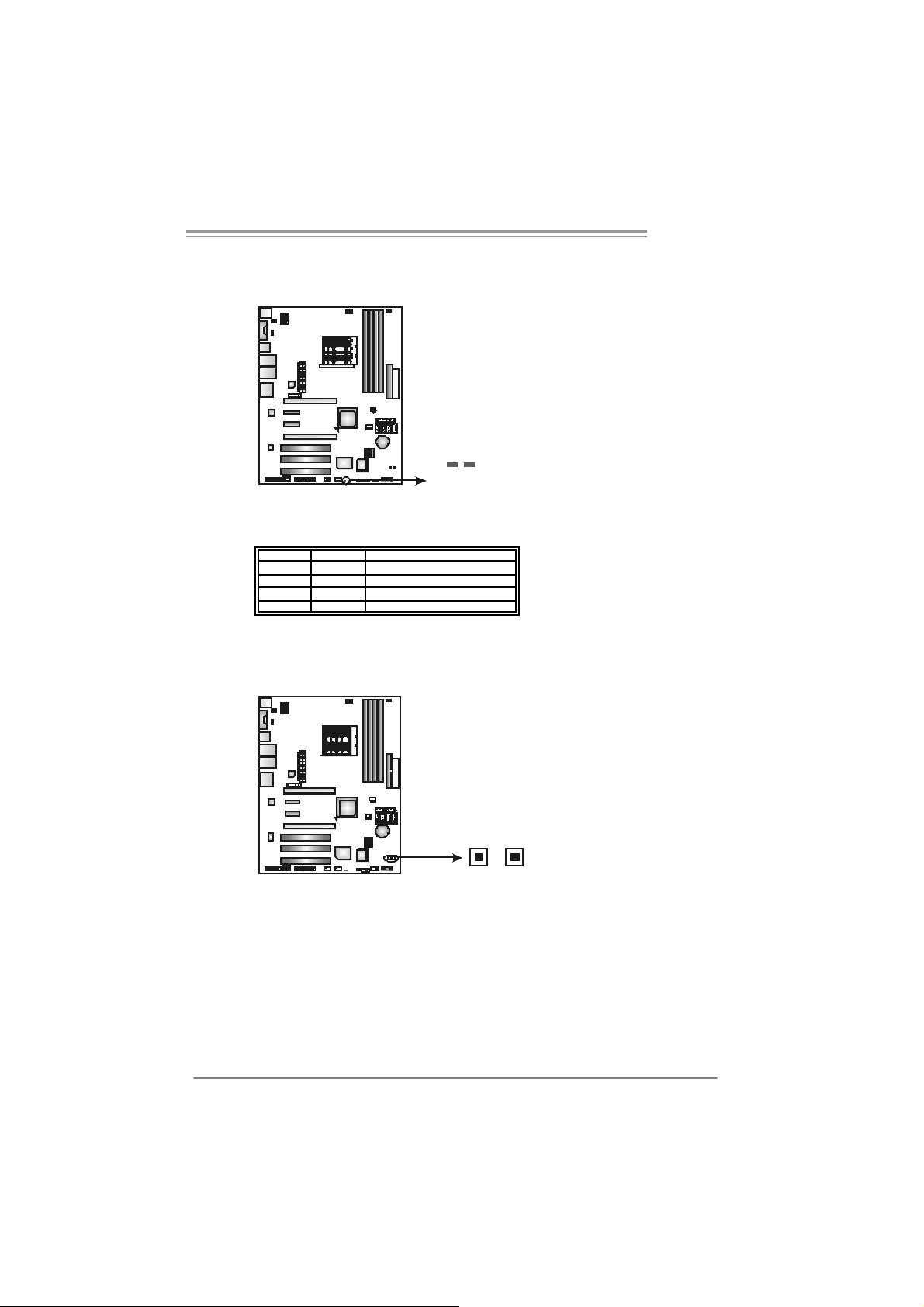
TF570 SLI
On-Board LED Indicators
There are 2 LED indicat ors on the motherboard to show system status.
LED1 LED2
LED1 and LED2:
These 2 LED indicate sys tem power on diagnostics.
Please refer to the table below for different messages:
LED1 L ED2 M essag e
ON ON Normal
ON OFF VGA Error
OFF ON Memory Error
OFF O F F Abnor ma l: CPU / Chips et error .
On-Board Buttons
There are 2 on-board but tons .
PWRS W1RS T SW1
PWRSW1:
This is an on-board Power Switch button.
RSTSW1:
This is an on-board R eset button.
21
Page 24

Motherboard Manual
JSPDIF_O UT: Digital Audio-out Connector
This connector allows user to c onnect the PCI bracket SPDIF output header.
Debu g LED (O ptional)
The Debug LED is used to display BIOS POST Code, whic h helps y ou to identify
the problem occurred.
13
Pin
Assignment
1 +5V
2 SPDIF_OUT
3 Ground
22
The explanations f or the most f requently seen codes are prov ided below, f or a
f ull code ref erence list please see Chapter 6. 5 BIOS Post Code list.
Code E x pla nation
C0 Please C hec k Mem or y
C1 Please C hec k Mem or y
2B Initial Video D evice error
52 Memor y Module Error
75 Please Chec k HDD
Page 25
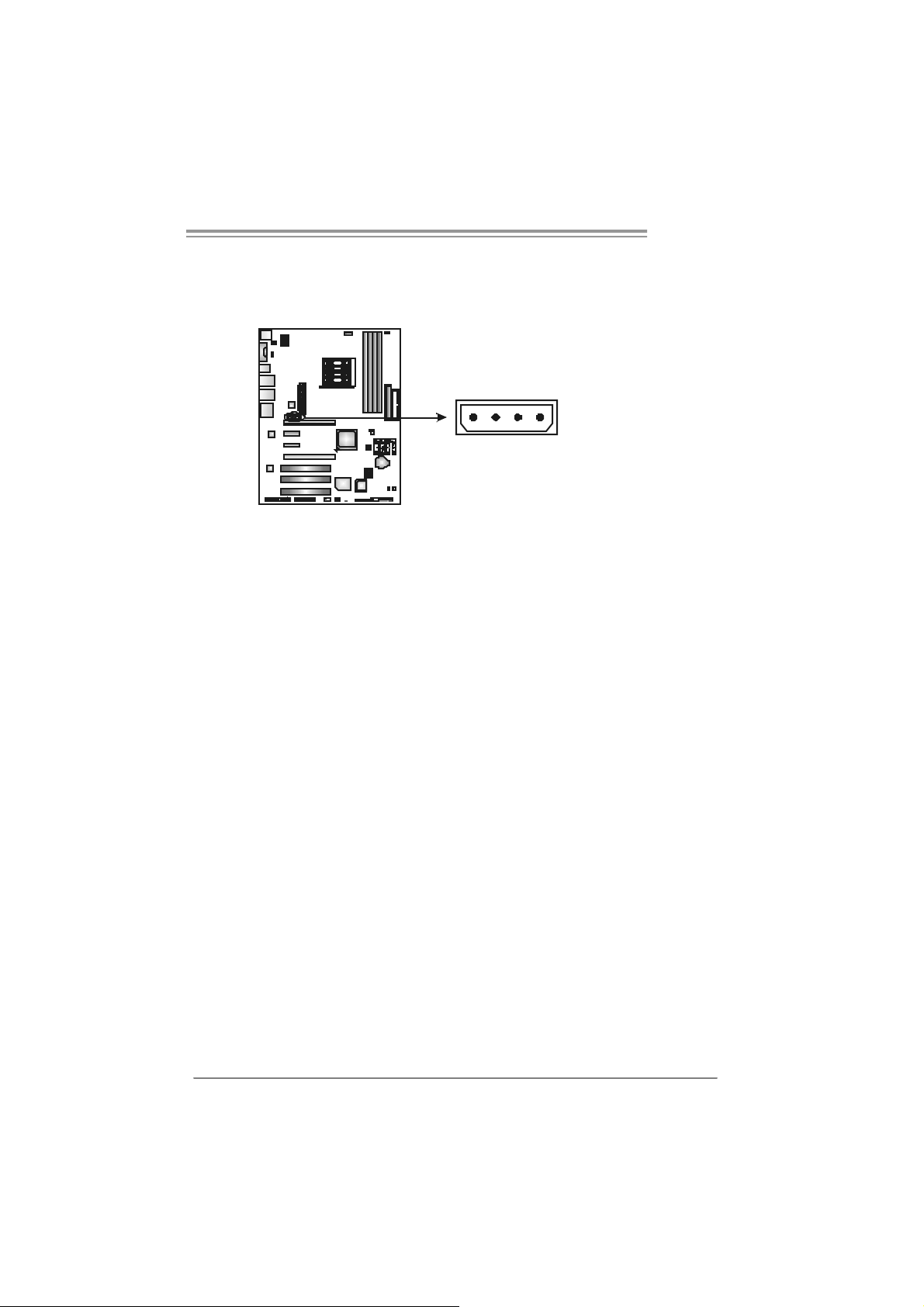
JATXPWR3: Auxiliary Power for Graphics
This connector is an auxiliary power connection f or graphics cards. Exclusive
power for the graphics c ard provides better graphic s perf ormance.
14
TF570 SLI
Pin
Assignment
1 +12V
2 Ground
3 Ground
4 NC
23
Page 26
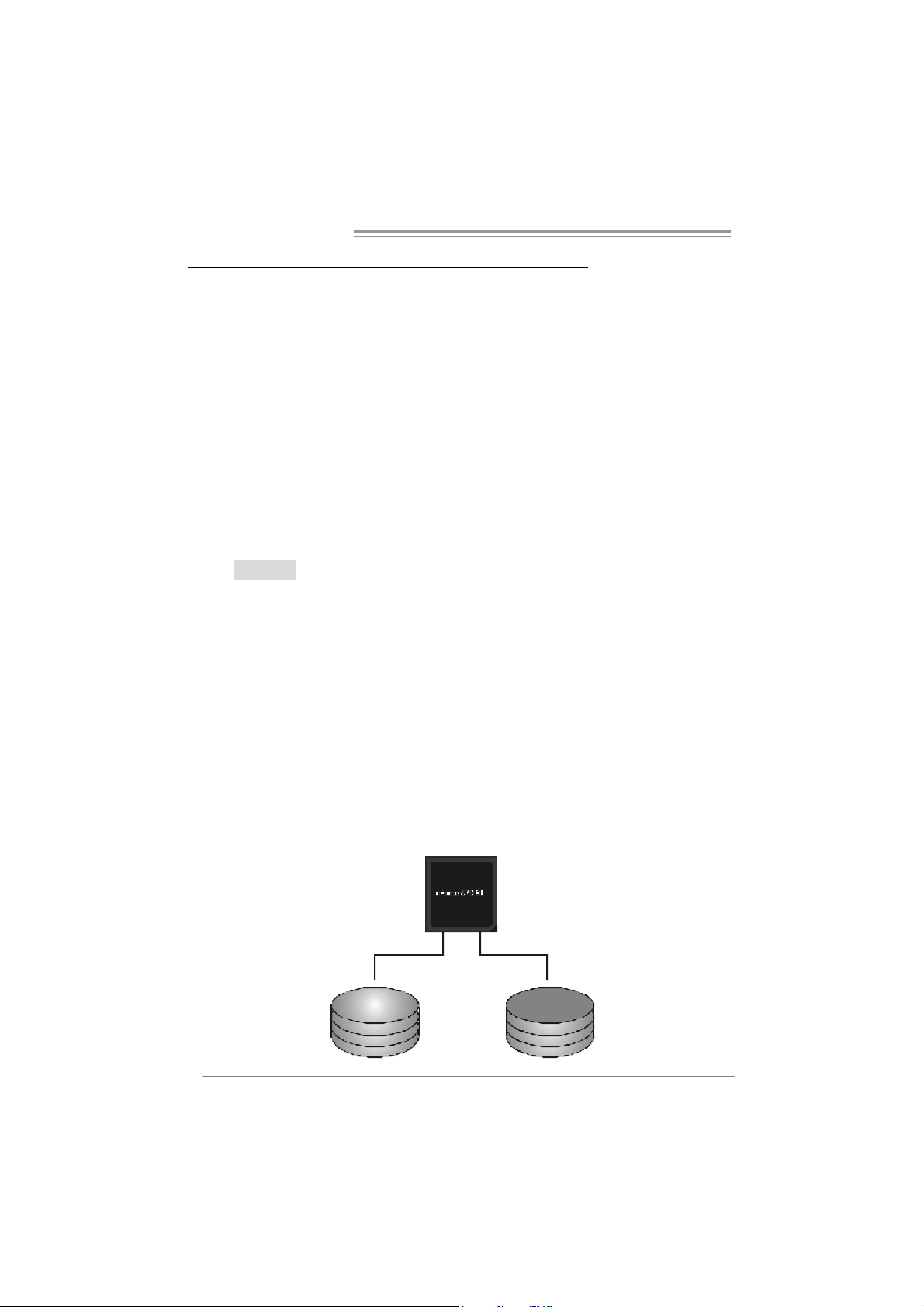
Motherboard Manual
CHAPTER 4: NVIDIA RAID FUNCTIONS
4.1 OPERATION SYSTEM
Supports Windows XP H ome/ Profes sional Edit ion, and Windows 2000 Professional.
4.2 RAID ARRAYS
NVRAID supports the f ollowing types of RAID arrays:
RAID 0: RAID 0 defines a disk striping scheme that improves disk read and write times for
many applications.
RAID 1: RAID 1 defines tech niques fo r mirroring data.
RAID 0+1: RAID 0+1 combines the techniques used in RAID 0 and RAID 1.
Spanni ng (JB OD): JBOD provides a method for combining drives of different sizes in to
one large disk.
RAID 5: RAID 5 provides fault tolerance and better utilization of disk capacity.
4.3 HOW RAID WORKS
RAID 0:
The controller “stripes” data across multiple drives in a RAID 0 array system. It breaks
up a large file into smaller blocks and performs disk reads and writes across multiple
drives in parallel. The size of each block is determined by the stripe size parameter,
which you set during the creation of the RAID set based on the system environment. This
technique reduces overall disk access time an d offers high bandwidth .
Features and Benefits
D rives: Minim um 1, and maximum is up to 6 or 8. D epending on the
platform.
U ses: Int ended for non-critical data requiring high data t hroughput, or any
env ironment that does not require f ault tolerance.
B enefits: prov ides increased data throughput, especially f or large f iles. No
capacity loss penalty for parity.
D rawbacks: Does not deliver any fault tolerance. If any drive in the array
f ails, all data is lost.
Fault Tolerance: No.
24
Blo c k 1
Block 3
Block 5
Block 2
Bl ock 4
Bl ock 6
Page 27
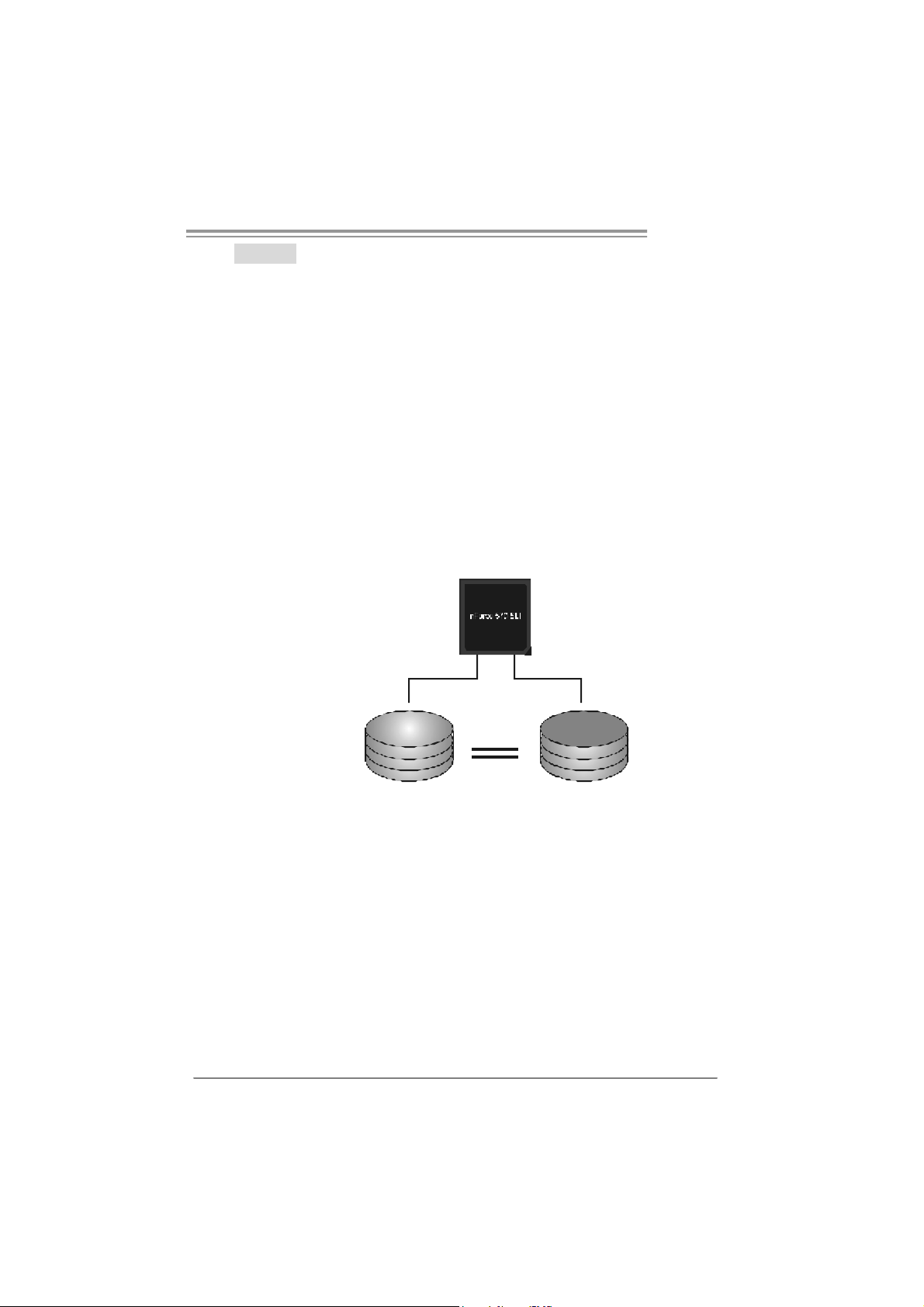
TF570 SLI
RAID 1:
Every read and write is actually carried out in parallel acro ss 2 disk drives in a RAID 1
array system. The mirrored (backup) copy of the data can reside on the same disk or on
a second redundant drive in the array. RAID 1 provides a hot-standby copy of data if
the active volu me or drive i s corrupted o r becomes un available because of a hardw are
failure.
RAID techniques can be applied for high-availability solutions, or as a form of
automatic backup that eliminates tedious manual backups to more expensive and less
reliable media.
Features and Benefits
Drives: Minimum 2, and m axim um is 2.
Uses: RAID 1 is ideal for small databases or any other application that
requires f ault tolerance and minimal capacity.
Benefits: Provides 100% dat a redundancy. Should one driv e f ail, t he
controller switches to t he other drive.
Drawbacks: Requires 2 driv es f or the storage space of one driv e.
Perf ormance is impaired during driv e rebuilds.
Fault Tolerance: Yes.
Blo c k 1
Block 2
Block 3
Block 1
Block 2
Block 3
25
Page 28
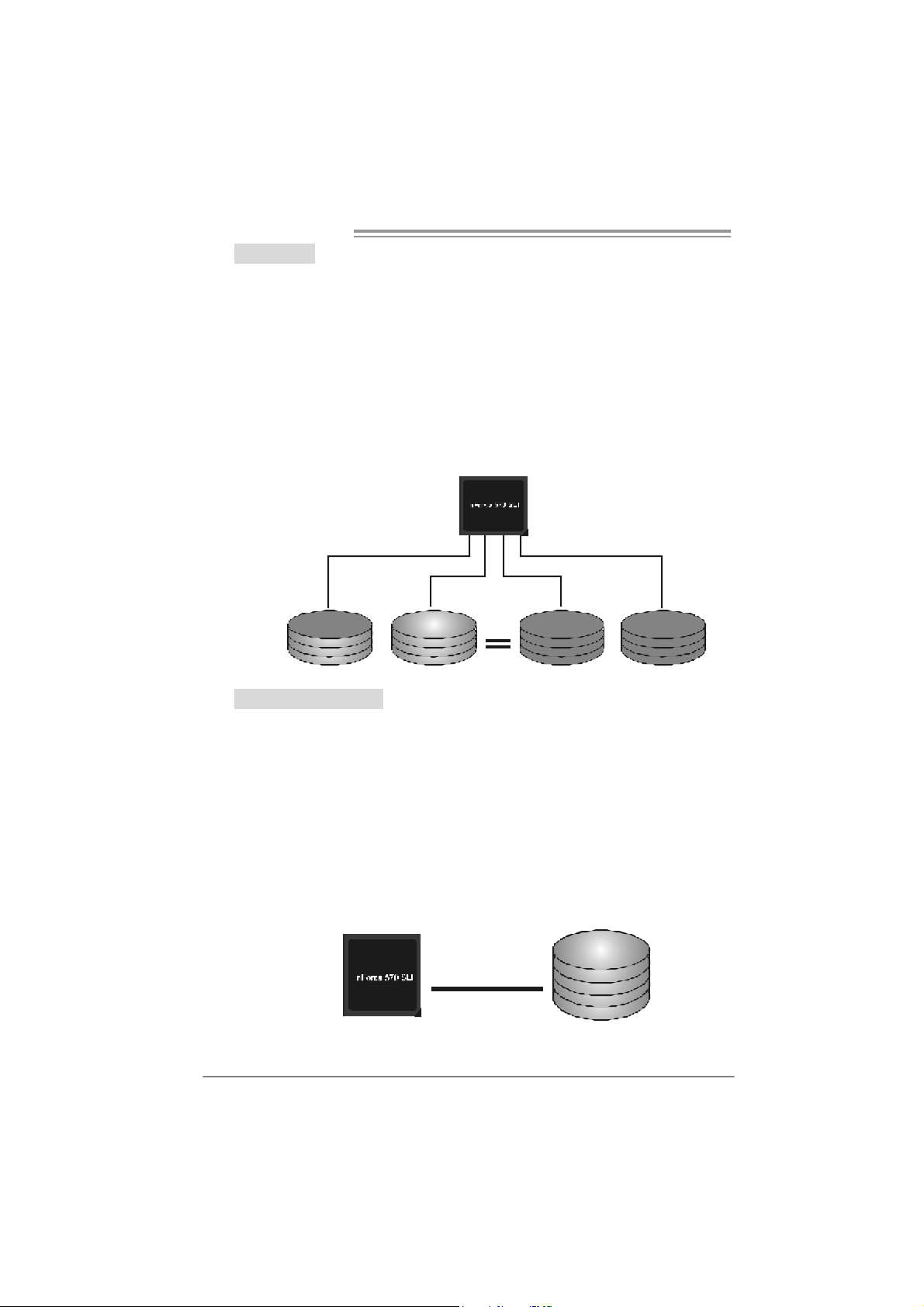
Motherboard Manual
RAID 0+1:
RAID 0 drives can be mirrored using RAID 1 techniques. Resulting in a RAID 0+1
solution for improved performance plus resiliency.
Features and Benefits
- D rives: Minimum 4, and m axim um is 6 or 8, depending on the platform.
- B enefits: Optim izes for both fault tolerance and perf ormance, allowing for
automatic redundancy. May be simultaneously us ed with other RAID
lev els in an array, and allows f or spare disks.
- D rawbacks: Requires twice the available disk space for dat a redundancy,
the same as RAID level 1.
- Fault Tolerance: Yes.
26
Blo ck 1
Block 3
Block 5
Blo ck 2
Blo ck 4
Blo ck 6
Blo ck 1
Block 3
Block 5
Block 2
Block 4
Block 6
Spanning (JBOD):
JBOD stands fo r “ Just a Bunch of D isks”. Each drive is accessed as if i t were on a
standard SCSI host bus adapter. This is useful when a single drive configuration is
needed, but it offers no speed improvement or fault tolerance.
Features and Benefits
- Uses: JBOD works best if y ou have odd sized driv es and y ou want to
combine them to make one big drive.
- Benefits: J BOD prov ides the ability to combine odd s ize driv es using all of
the capacity of the driv es.
- Drawbacks: Decreases performance because of the difficulty in us ing
driv es concurrently.
- Fault Tolerance: Yes.
Single Logical
Drive
Disk 1: 40GB
Disk 2: 80GB
Disk 3: 40GB
Disk 4: 120GB
Page 29
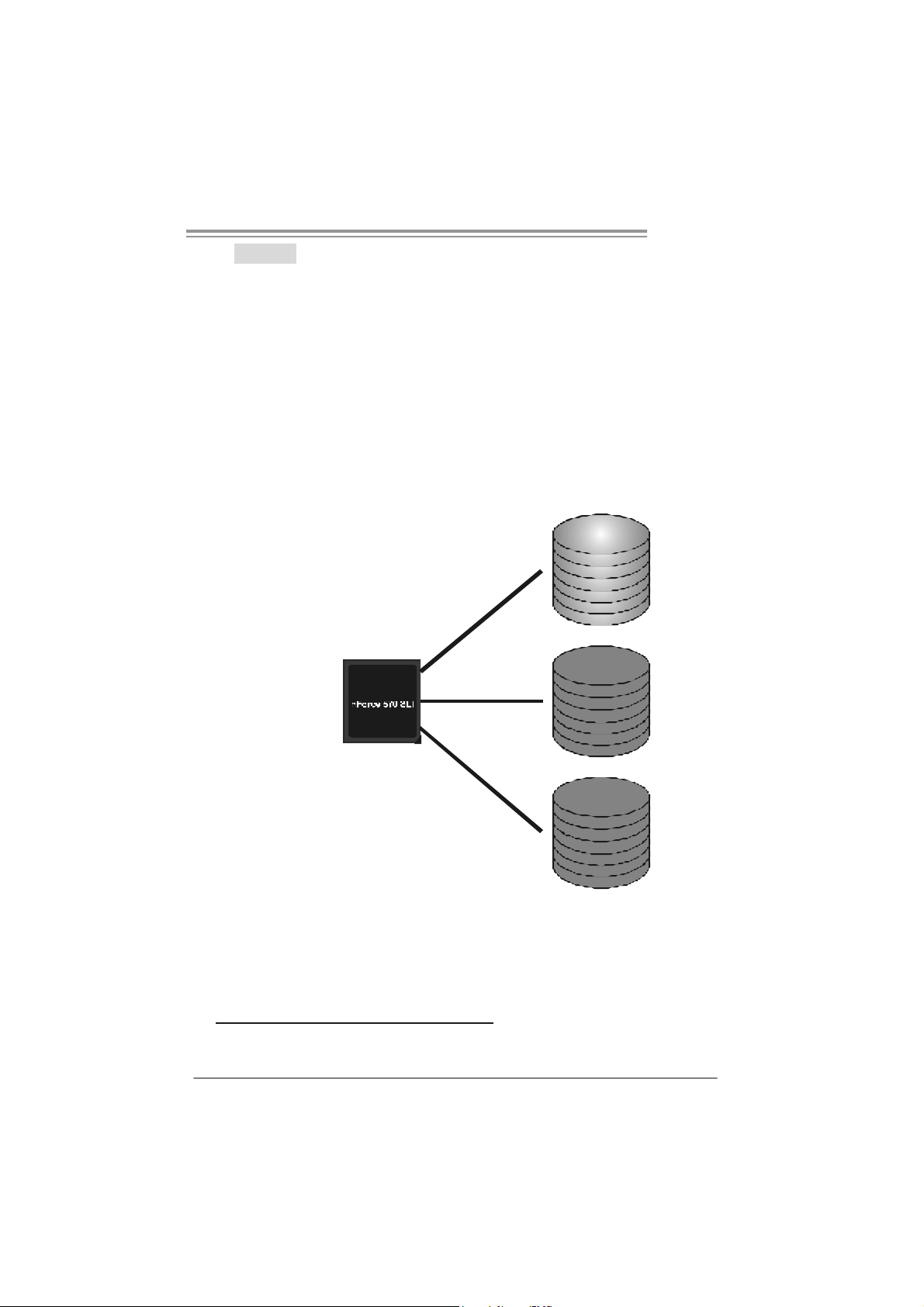
TF570 SLI
RAID 5:
RAID 5 stripes both data and parity information across three or more drives. It writes
dat a and parit y blo cks ac ros s all t h e d riv es in th e a rray . Faul t to l er ance is mai n t ain ed
by ensuring that the parity information for any given block of data is placed on a
different drive from those used to store the data itself.
Features and Benefits
- Drives: Minimum 3.
- Uses: RAID 5 is recommended for transaction processing and
general purpose service.
- Benefits: An ideal combination of good performance, good fault
tolerance, and high capacity and storage effi cien cy.
- Drawbacks: Individual block data transfer rate same as a single disk.
Write performance can be CPU intensive.
- Fault Tolerance: Yes.
Di s k 1
DATA 1
DATA 3
PA RI TY
DATA 7
DATA 9
PA RI TY
Di s k 2
DATA 2
PAR ITY
DATA 5
DATA 8
PAR ITY
DATA 11
Di s k 3
PAR ITY
DATA 4
DATA 6
PAR ITY
DATA 10
DATA 12
※ For more detailed setup information, please refer to the Driver CD, or go to
http://www.nvidia.com/page/pg_20011106217193.html to download NVIDIA nForce Tutorial Flash.
27
Page 30
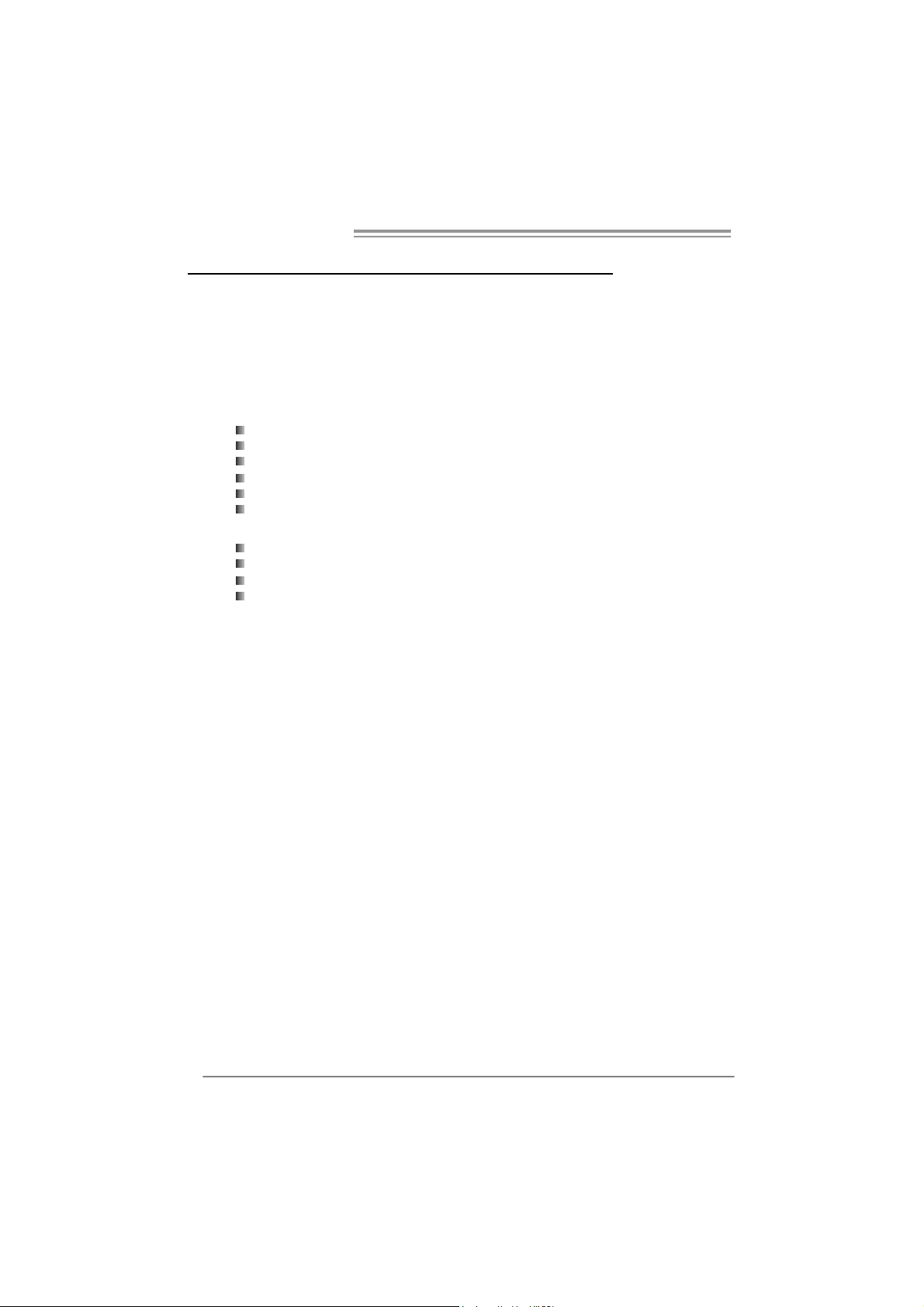
Motherboard Manual
CHAPTER 5: OVERCLOCK QUICK GUIDE
5.1 T-POWER INTRODUCT ION
Biostar T-Power is a whole new utility that is designed for overclock users.
Based on many precise tests, Biostar Engineering Team (BET ) h a s
developed this ultimate overclock engine to raise system performance.
No matter whether under BIOS or Windows interface, T-Power is able to
present the best system state according to users’ overclock setting.
T- P o w e r B IO S Fe at ure s :
Ov erclocking Nav igator Engine (O.N.E.)
CMOS Reloading Program (C.R.P.)
Memory Integration Test (M.I.T., under Ov erclock Nav igator Engine)
Integrated Flash Program (I.F.P. )
Smart Fan Function (under PC Health Stat us)
Self Recov ery System (S.R.S)
T-Power Windows Feature:
Hardware Monitor
Ov erclock Engine
Smart Fan Function
Lif e Update
28
Page 31

TF570 SLI
5.2 T-POWER BIOS FEAT URE
A. Overclocking Navigator Engine (O.N.E.):
ONE provides two powerful overclocking engines: MOS and AOS for both
Elite and Casual overclockers.
Ma nu al O ve rcl ock Sys tem (M.O .S .)
MOS is designed f or experienc ed overclock users.
It allows users to c ustomize personal overclock set tings .
29
Page 32

Motherboard Manual
CPU Ov erclock Setting:
CPU Voltage:
This f unction will increase CPU stability when overc locking. Howev er, the
CPU temperature will increase when CPU volt age is increased.
Choi ce s : The range is from 1.2V t o 1.725V, with an int erval of 0.0.25V.
CPU Frequency:
CPU Frequency is directly in proport ion to system perf ormance. To
maintain the system st ability, CPU v olt age needs to be increased also
when raising CPU frequency.
Choice s: This range is f rom 200 to 450, with an interval of 1MHz.
Hammer CPU Multiplier:
The MOS allows users to downgrade the CPU ratio when overclocking.
Choice s: The lower limit is x4 (800MHz). The upper limit is decided by
diff erent CPU type. With an x1 (200MHz) interval.
Memory Overclock Setting:
Memo ry Voltage:
This f unction will increase mem ory stability when ov erclocking.
Choi ce s : The range is from 1.85V t o 2.0V, with an int erval of 0.05V.
Memclock Fr eq uency:
To get better syst em performance, sometimes downgrading the memory
frequency is necessary when C PU f requency is adjust ed over the upper
limit.
Choi ce s : D DR2 400, DDR2 533, DDR2 667, DDR2 800 (MHz).
30
PCI-Express Overclock Setting:
PCIE Clock:
It helps to increase VGA card performance.
Choi ce s : The range is from 100 to 145, with an interv al of 1MHz.
Chipset Overclock Setting:
NB/SB Voltage Regulator:
This f unction will increase chips et stability when ov erclocking.
Choi ce s : 1.52V, 1. 60V, 1.68V, 1.76V.
HT Frequency:
We recommend users to s et this item at “x4” when overclocking.
Choi ce s : x1, x2, x3, x4, x5, Auto.
Page 33

TF570 SLI
Au tom atic O ve rclo ck S ys tem (A.O .S .)
For beginners in overclock f ield, BET had developed an easy, fast, and
powerful feature to increase t he syst em performance, named A.O.S.
Based on many tests and experiments, A. O.S. prov ides 3 ideal overclock
configurations that are able to rais e the system perf ormance in a single
step.
V6 Tech En gine:
This setting will raise about 10%~15% of whole system perf ormance.
V8 Tech En gine:
This setting will raise about 15%~25% of whole system perf ormance.
31
Page 34

Motherboard Manual
V12 Tech Engine:
This setting will raise about 25%~30% of whole system perf ormance.
Notices:
1. Not all types of AMD CPU perform above overclock s etting ideall y; the di fference will be based
on the selected CPU model.
2. From BET experiments , the Atholon64 FX CPU is not suitable for this A.O.S. feature.
B. CMOS Reloading Program (C.R.P.):
It allows users to save different CMOS settings into BIOS-ROM.
Users are able to reload any sav ed CMOS setting for customizing sys tem
configurations.
Moreover, users are able t o save an ideal overclock setting during overclock
operation.
There are 50 sets of record addresses in total, and us ers are able to name the
CMOS data according t o personal preference.
32
Page 35

TF570 SLI
C. Memory Integration Test (M.I.T.):
This f unction is under “Overclocking Nav igator Engine” item .
MIT allows users t o test memory c ompat ibilities, and no extra devices or
software are needed.
Step 1:
The def ault setting under this it em is “Disabled”; the condition param eter should
be changed to “Enable” to proc eed this t est.
↓
Step 2:
Sav e and Exit f rom C MOS setup and reboot the system to activate this test.
Run this test for 5 minutes (minimum) to ensure the memory stability.
Step 3:
When the process is done, change the set ting back from “Enable” to “Disable”
to complete the test.
33
Page 36

Motherboard Manual
D. Self Recovery System (S.R.S.):
This f unction can’t be s een under T-Power BIOS setup; and is always on
whenever the syst em starts up.
Howev er, it can prevent syst em hang-up due to inappropriate overclock
actions.
When the system hangs up, S.R.S. will aut omat ically log in the def ault BIOS
setting, and all overclock set tings will be re-configured.
E. In tegrated Flash Program (I.F.P.):
IFP is a s afe and quick way to upgrade BIOS.
Step 1:
Go to Biostar website (ht t p: //www. bios t ar.c om. t w
f ile. Then, sav e the f ile into a floppy disk.
Step 2:
Insert the f loppy disk and reboot the sys tem to get into CMOS screen.
Step 3:
Select the item “Integrated Flas h Program” to get the following f rame and
choose the BIOS file downloaded in step 1.
) to download the latest BIOS
34
Step 4:
Press “Enter” key to start BIOS f ile loading, and BIOS updating will process
automatically.
Step 5:
When the BIOS update is completed, press Y ES to the mes sage “F lash done,
Reset system”, and the system will reboot autom atic ally to f inish t he process.
Advis e:
You can update the system BIOS by simply pr essing “Enter ” key for three times.
Page 37

TF570 SLI
F. Sm a rt Fan Fun ction:
Smart Fan Function is under “PC Health St atus”.
This is a brilliant feat ure to control CPU Tem perature vs. Fan speed.
When enabling Smart Fan func tion, Fan speed is controlled automatically by
CPU temperature.
This f unction will protect CPU f rom overheat problem and maint ain the system
temperature at a saf e level.
↓
CPU Fa n Off <℃>:
If the CPU temperature is lower than the set value, the CPU fan will t urn
off. The range is f rom 0℃ ~127℃, with an interval of 1℃.
CPU Fa n Start <℃>
The CPU fan starts to work when CPU temperature arrives to this set
v alue. The range is from 0℃ ~127℃, with an interv al of 1℃ .
CPU Fan Full speed <℃>
When CPU temperature arrives to t he set v alue, the CPU fan will work
under Full Speed. The range is f rom 0℃ ~127℃ , with an interval of 1℃.
35
Page 38

Motherboard Manual
Start PWM Value
When CPU temperature arrives to t he set v alue, the CPU fan will work
under Smart Fan Function mode. The range is from 0~127, with an
interv al of 1.
Slope PWM
Choice s: 1 PWM Value/℃ ( d ef a u lt ), 2 P W M Val u e/℃, 4 PWM Value/℃ , 8
PWM Value/℃, 16 PWM Value/℃ , 32 PWM Value/℃, 64PWM Value/℃ .
S1: CPU temperature is 60℃, and PWM v alue is 1 PWM/℃.
S2: CPU temperature is 60℃, and PWM v alue is 2 PWM/℃.
S3: CPU temperature is 60℃, and PWM v alue is 3 PWM/℃.
Increasing the v alue of slope PW M will raise the speed of CPU f an.
As in above diagram, when t he CPU temperature reaches 60℃, the CPU
f an speed f or 3 PWM/℃ is higher than 1 PWM/℃ (S1<S2<S3).
36
Page 39

TF570 SLI
5.3 T-POWER WINDOWS FEATURE
A.Hardware Monitor:
T-Power Ha rd ware mo ni tor all o ws users to m o ni tor system vo ltage,
temperature and fan speed accordingly.
Additionally, a rescue action will be taken by the program automatically
while the system faces an abnormal condition. The program will trigger an
alarm or shut down the system when unpredictable errors occur.
All the monitoring items are illustrated by a waveform diagram.
Hardware Moni tor Toolbar
i. Start-up Setting
Click on this item t o run Hardware Monitor Program when the Windows
starts-up.
ii. Dialogue-Box Setting
Click on this item t o pop-up warning dialogue-box when PC system is
abnormal.
iii. Exit
Click on this item to exit Hardware Monitor Program.
iv. Hide
Click on this item t o hide this program in system tray. When hiding the
program, there will be a check icon in t he system tray.
37
Page 40

Motherboard Manual
CPU Temperature
This column configures the CPU temperature. There is a wav ef orm to
represent the status of CPU temperature.
By adjusting , users can easily configure the upper limit of CPU
temperature for system operating.
In this diagram, t he white line represents the upper lim it which user-s et f or CPU
temperature and the green line shows present CPU temperature.
If the CPU temperature is higher than t he upper limit, the status line color will
change from green to red, and a warning sound will alert y ou. Also, the system
tray icon
would change to .
FAN S pee d
38
By adjusting , users can easily configure the lower limit of the f an speed.
In this diagram, the green line shows present CPU Fan speed, and the y ellow
line shows System Fan speed (if any ).
If any one of the f ans speeds is lower than the set value, the status line will
change into a red warning line, and the program will trigger an alarm system
automatically. Also, the sys tem tray icon
would change to .
Page 41

C PU/Batte ry Voltage
i. VCore
This item displays the CPU voltage, represented by a light blue line.
TF570 SLI
Users can set the upper and lower lim it by adjusting
CPU operating voltage.
If CPU v oltage is higher or lower than the set value, the status line will
change into a red warning line, and a warning sound will alert y ou. Also,
the system tray icon
ii. VBAT
This item display s t he CMOS battery voltage, represented by a light green
line.
Users can set the upper and lower lim it by adjusting
status of battery voltage.
If battery voltage is higher or lower than the set v alue, the status line will
change to a red warning line, and a warning sound will alert y ou. Also, the
system tray icon
will change to .
will change to .
to monitor the
to monitor the
Reference data
This column represents t he status of power supply voltage and cannot be
adjusted, it is only for pres ent status referenc e.
39
Page 42

Motherboard Manual
B. Overclocking Configurations
This diagram is designed f or T-series
Ov erclock ing utility. F riendly interf ace and solid
ov erclock features are the major concept of this
utility.
Graphic 1 will appear when activ ating this utility.
A. Clicking on “Biostar” will lead y ou to the
Biostar Homepage.
B. This column shows the CPU s peed
inf ormation.
C. Click on this button and t he utility will
pop-up 4 sub-screens (Please ref ers to
Graphic 3).
D. Click on this button to minimize this
program to taskbar.
E. This column shows present CPU speed
and ov erclocking percentage.
F. Clicking on this button will mak e the
Graphic 2
program start up as soon as the
Windows starts up.
G. Click on this button to exit this overclock
utility.
H. Click on this button t o reset all the
ov erc lock features to default setting.
Graphic 1
By adjusting the overclocking
f eatures in 4 s ub-screens, users can
tune the system perf ormance to an
optimal level.
40
Graphic 3
Page 43

CPU Overclocking Settings:
By adjusting can configure three items
for CPU overclocking.
A. CPU Frequency
Rang e: 2 00MHz~ 450M H z.
Inter val: 1MHz.
B. CPU Ratio
Rang e: 4~ 25.
Inter val: 1.
C. CPU Voltage
Rang e: 0 .8V~ 2.0V.
Inter val: 0.01 25 V.
Memory Overclocking Settings:
By adjusting can configure two items for
Memory overclocking.
A. Memory Clock Frequency
Choic es: 10 0, 1 33, 20 0, 266 , 3 33, 40 0, 5 33 ,
667 , 8 00.
B. Memory Voltage
Rang e: 1 .8V~ 2.8V.
Inter val: 0.1V.
TF570 SLI
AGP/PCI-Express Overclocking Setting:
By adjusting can configure VGA card
overclocking. And this function helps to
increase VG A card perfo rmance.
Rang e: 1 00MHz~ 150M H z.
Inter val: 1MHz.
41
Page 44

Motherboard Manual
PCI Overclocking Setting:
This diagram shows present PCI working
status and helps to monitor PCI peripherals
working status.
This item cannot be adjusted.
42
Page 45

TF570 SLI
C. Smart Fan Fun cti on
When Smart Fan Function is activated, screens will pop-up to illustrate
the fan speed information.
i. CPU Temperature:
Show current CPU temperature.
ii. CPU Fan speed:
Show current CPU Fan speed.
iii. System Fan speed:
Show current system Fan speed.
iv. Calibrate:
When changing CPU Fan or System Fan, click on this button to
re-calibrate the Fan speed.
Note:
1. Whe n Sm art F an F unc tion acti vates for t he first ti m e, t his cali br ate f uncti on w oul d
aut o- r un to g et up per a nd l o wer l i mita tion of C PU F an and S ys te m Fa n.
2. When calibrating process is done, the calibrati ng window will auto-close, and the
main screen will show new f an s peed dat a.
43
Page 46

Motherboard Manual
v. Auto:
If the green indicator is lit up, the Smar t Fan Function is “On”
(Default Setting).
Click on this button again to c lose Smart Fan Function, and a
scr een as below would pop-up.
There will be pulling-meter besides the CPU Fan and System Fan,
the CPU Fa n a nd the System Fa n speed can b e ad justed b y
adjusting the Cur sor Up or Down.
vi. Program Tool Bar:
z About:
Click on this button to g et progr am-r elated information.
z Minimize:
Click on this button to mi nimize the pr ogram to system tray
44
z Exit:
Click on this button to exit this progr am.
Page 47

D. Live Update
TF570 SLI
When Live Update program is activated, a screen will pop up to illustrate
BIOS related i nformation.
i. Link to Internet:
Click on this button wi ll link to Biostar website and BIOS file will
be downloaded.
ii. Update BIOS:
Click o n this b utto n to r un BIOS flashi ng pr ocess, and it’s easy
and safe.
iii. Backup BIOS:
Click on this button, and BIOS file wi ll be saved into the
user - select ed f older.
iv. Clear CMOS:
Click on this item will clear the CM OS Data. When car rying this
job, the previous CMOS data would be cleared and r eturned to
default s etting.
45
Page 48

Motherboard Manual
CHAPTER 6: USEFUL HELP
6.1 DRIVER INST ALLAT ION NOTE
After you installed your operating system, please insert the Fully Setup
Driver CD into your optical drive and install the driver for better system
performance.
You will see the following window after you insert the CD
The se tup guide will auto dete ct your m otherboard and operating system .
Note:
If this wi n dow di dn’ t sho w up aft er yo u ins ert th e D r i ver CD, pl e as e us e file bro ws er to
locate an d e xecu te th e file SET U P.E XE un der your optical dr i ve.
A. Driver Installation
To install the driver, please click on the Driver icon. The setup guide will
list the compatible driver for your motherboard and operating system.
Click on each device driver to launch the installation program.
B. S oftw are In stal lation
To install the software, please click on the Software icon. The setup guide
will list the software available for your system, click on each software title
to launch the installation program.
C. Manual
Aside from the paperback manual, we also provide manual in the Driver
CD. Click on the Manual icon to browse for available manual.
Note:
You will need Acrobat Reader to open the manual file. Please download the latest version
of Acrob at Re ad er soft ware fro m
http://www.adobe.com/products/acrobat/readstep2.html
46
Page 49

6.2 AWARD BIOS BEEP CODE
Beep Sound Meaning
One long beep followed by t wo short
beeps
High-low siren sound CPU overheated
One Short beep when system boot-up No error found during POST
Long beeps every other sec ond No DRAM detected or install
Video card not found or v ideo card
memory bad
System will shut down autom atic ally
6.3 EXT RA INFORMAT ION
A. BIOS Update
After you fail to update BIOS or BIOS is invaded by virus, the
Boot-Block function will help to restore BIOS. If the following message
is shown after boot-up the system, it means the BIOS contents are
corrupted.
In this Case, please follow the procedure below to restore the BIOS:
1. Make a bootable floppy disk.
2. Download the Flash Utility “AWDFLASH.exe” from the Biostar
website: www.biostar.com.tw
3. Confirm motherboard model and download the respectively BIOS
from Biostar website.
4. Copy “AWDFLASH.exe” and respectively BIOS into floppy disk.
5. Insert the bootable disk into floppy drive and press Enter.
6. System will boot-up to DOS p rompt.
7. Type “Aw dflash xxxx.bf/sn/py/r” in DOS prompt.
(xxxx means BIOS name.)
8. System will update BIOS automatically and restart.
9. T he BIOS has b een recovered a n d will work properl y.
TF570 SLI
47
Page 50

Motherboard Manual
B. CPU Overheated
If the system shutdown automatically after power on system for
seconds, that means the CPU protection function has been activated.
When the CPU is over heated, the motherboard will shutdown
automatically to avoid a damage of the CPU, and the system may not
power on again.
In this case, please double check:
1. The CPU cooler surface is placed evenly with the CPU surface.
2. CPU fan is rotated normally.
3. CPU fan speed is fulfilling with the CPU speed.
After confirmed, please follow steps below to relief the CPU protection
function.
1. Remove the power cord from power supply for seconds.
2 . Wa i t f o r se c o nd s.
3. Plug in the power cord and boot up the system.
Or you can:
1. Clear the CMOS data.
(See “Close CMOS Header: JCMOS1” section)
2 . Wa i t f o r se c o nd s.
3. Po wer on the syste m ag ai n.
48
Page 51

6.4 TROUBLESHOOT ING
e
Probable Solution
1. No power to the system at all
Power light don’t illuminate, f an
inside power supply does not turn
on.
2. Indicat or light on keyboard does
not turn on.
System inoperative. Keyboard lights
are on, power indicator lights are lit,
and hard driv e is spinning.
System does not boot f rom hard disk
driv e, can be booted from optical driv e.
System only boots f rom opt ical driv e.
Hard disk can be read and applications
can be used but boot ing from hard dis k
is impossible.
Screen message says “Invalid
Configuration” or “CMOS Failure.”
Cannot boot system after installing
second hard driv e.
TF570 SLI
1. Make sure power cable is
securely plugged in.
2. Replace cable.
3. Cont act technical support.
Using even pressure on bot h ends of
the DIMM, press down f irmly until the
module snaps into place.
1. Check cable running from disk to
disk controller board. Make s ure
both ends are securely plugged
in ; c h ec k t h e d r iv e ty p e i n t h e
standard CMOS s etup.
2. Backing up the hard drive is
extremely important. All hard
disks are capable of break ing
down at any time.
1. Back up data and applications
files.
2. Ref orm at the hard drive.
Re-install applications and data
using backup disks.
Review system’s equipment. Mak e sur
correct inf ormation is in s etup.
1. Set master/slave jumpers
correctly.
2. Run SETUP program and select
correct driv e types. Call the drive
manufacturers f or c ompatibility
with other drives.
49
Page 52

Motherboard Manual
,
y
6.5 BIOS POST CODE LIST
CODE
C0 Turn Off Chipset and CPU test Read/Write/Verify all CPU registers
C1 Memory Presence First block memory detect,presence test
C2 Early Memory Initial OEM Specific- Board Initialization
C3 Extend Memory DRAM select OEM Specific- Turn on extended memory
C4 Special Display Handling OEM Specific- Display/Video Switch
C5 Early Shadow Early sha dow e nable for fast boot
C6 Cache presence test External cache size detection
CF CMOS Check CMOS checkup
B0 Spurious If i nt er r upt occurs in pr otected m od e
B1 Unclaimed NMI
BF Program C hip S et To pr ogram c hips et fr om de faults v alues
E1-EF S et up Pa ges E1- Page 1, E2 - Page 2, etc.
1 Build BIOS Engine Build Award Decompression Bios Engine
2 Setup Bios item Setup the Bios item segment and Read CMOS data into stack
3 Build PMM Node Initialize Post Memory Manager
5 Blank video screen Reset Video controller
7 Initial keyboard Initialize the keyboar d controller
8 Tes t Keyboar d Tes t the Key board
A Initial mouse Initialize the mouse
Checks um the BIO S and
E
message
10 Auto detec Flash
12 Check CMOS Check CMOS circuitry
14 Chipset De fault load Programs the chipset registers with default values
18 Identify the CPU Check the CPU ID and init Cache controller
1B Setup Interrupt Vector Table Initialize interrupt vectors table
1C Check CMOS Check normal CMOS checksum and battery
1D Record MP system Record MP system
21 initial HPM If sup port HPM, HPM get initialized here
23 Programs chipset Programs the chipset registers
24 PNP System Resource PNP System Resource
25 Shadowing system Shadowing system and video BIOS to speedup booting
26 Initialize Device program t he Peripher al Device and i nit Generator,Sensor
Initial KBC and setup BIOS
27
data
29 Set video interface set VGA to special state Before initial
2B initial Video device initial Video device
2D Video memory test Test the vi deo mem ory
2F show message show Summary message
33 PS2 Mous e set up Set up PS 2 M ous e and res et K B
Name Description
If unmasked NMI occurs
reboot.
Check the intergraty of the ROM,BIOS and message
Check Flash type a nd copy flash w rite/erase routin es to
0F00 0h s egment s
Final I nitialize the ke
data
display Press F1 to disable NMI, F2
board controller and set up BIOS area
50
Page 53

TF570 SLI
)
p
CODE
Size Base and Extended
49
Memory
4E Program CP U a nd APIC Program CPU's MTRR and Initial APIC
4F show message show BIOS message
50 initial USB USB initialization
52 Memory Test Test all memory of memory above 1MB
55 CPU display Show CPU Type
57 initial PNP PNP Display Logo and PNP Early init
59 Setup virus protec t S et up virus protect accordi n g
5D initial Onboar d I/O Onboard SuperIO,AUDIO initialization
60 Setup enable Print setup message and enable setup functions
65 Test PS/2 Mouse Test PS/2 pointing device installed a nd initialize
67 initial ACPI table initial ACPI table and Check PCI card need EBDA support
69 Initial Cache Initialize cache controller
6B Programs the chipset Programs the chipset registers with AUTO table
6D Assign SuperIO Assign system resources for COM/LPT/FDD
6F Initial FDD Initialize floppy controller
73 Force IRQ 12 Forc e IRQ 12 t o be tri -s t at e i f n o PS2 m ous e plugge d
75 Install HDD IDE device detect and install
77 Initial COM Initialize serial ports
7A Initial LPT Initialize parallel ports
7F Report the USB keyboard
82 Security Check Check security and ask for password
83 Write CMOS Write all of CMOS back to RAM
84 Assign PNP cards Assign system resources for t he all PNP cards
85 Initial Final USB USB Final I nitialization
87 check clear screen check clear screen
89 Setup ACPI Setup ACPI tables and i nitial special treatment before option
8B Setup Data Setup BIOS Data , M emory Map ,IDE Device Type
8C S etup CMOS Save standar d CMO S an d exte nded CM O S
8D Initial APM Initialize the APM low level interface
8F enabl e IRQ 12 enable IR Q 12 for PS 2 mous e
93 Check SCSI Check SCSI Boot Sequence
94 Final Initial Final Initial for last microsecond details before boot
95 Special KBC patch Force keyboard NUM-LOCK on
96 Setup st ack an d boot Set up low stack a nd boot
FF Boot
Name Description
Find and display the size of base memor y (0-640k
extended memory (1M+)
Re
ort the USB keyboar d's existenc e a nd Display Setup
messages
and
51
Page 54

Motherboard Manual
AP PEND ENCIES: SPEC IN OTHER LANGUAGE
GERMAN
Ve r 5.x Ve r 6.x
Sockel AM2
AM D Athl on 64 / A t hlon 64 FX / Athlon 64 x2/
CPU
FSB
Chipsatz nForce 570 SLI nForce 570 SLI
Super E/A
Arbeitss peich
er
IDE
SA TA II
LAN
Sempron Prozessoren
Die AMD 64-Architektur unterstützt eine 32-Bit-
und 64-Bit-Datenverarbeit ung
Unterstützt Hyper Transport und Cool’n’Quiet
Unterstützt HyperTra ns port m it ei ner Bandbreite
von bis zu 1 GHz
ITE 8716F
Bi etet die häufig verwendeten alt en Super
E/A-Funktionen.
Low Pi n Count-Schnittstell e
Umgebungskont rolle,
Hardw are-Überwachung
Lüfterdrehzahl-Controller
"Smart Guardi an"-Funktion von I TE
DDR2 DIMM-Steckplätz e x 4
Jeder DIMM unt erstützt 256/512MB & 1GB
DDR2.
M a x. 4GB A rbeit ss peic her
Dual-Kanal DDR2 Speichermodul
Unt erstützt DDR2 533 / 667 / 800
registrierte DIMMs. ECC DIMMs werden nicht
unterstützt.
Integriert er IDE-Controller
Ultra DMA 33 / 66 / 100 / 133 Bus
Master-Modus
Unterstützt PIO-Modus 0~4,
I nt e gr i ert e r S e ri al ATA -C on tr o ll e r
Datentransferrate bis zu 3Gb/s
Konform mit der SATA-Spezifikation Version 2. 0.
Marvell 88E1116 PHY x2
10 / 100 Mb/s und 1Gb/s
Auto-Negotiation
Sockel AM2
AM D Athl on 64 / A t hlon 64 FX / Athlon 64 x2/
Sempron Prozessoren
Die AMD 64-Architektur unterstützt eine 32-Bit-
und 64-Bit-Datenverarbeit ung
Unterstützt Hyper Transport und Cool’n’Quiet
Unterstützt HyperTra ns port m it ei ner Bandbreite
von bis zu 1 GHz
ITE 8716F
Bi etet die häufig verwendeten alt en Super
E/A-Funktionen.
Low Pi n Count-Schnittstell e
Umgebungskont rolle,
Hardw are-Überwachung
Lüfterdrehzahl-Controller
"Smart Guardi an"-Funktion von I TE
DDR2 DIMM-Steckplätz e x 4
Jeder DIMM unt erstützt 256/512MB & 1GB
DDR2.
M a x. 4GB A rbeit ss peic her
Dual-Kanal DDR2 Speichermodul
Unt erstützt DDR2 533 / 667 / 800
registrierte DIMMs. ECC DIMMs werden nicht
unterstützt.
Integriert er IDE-Controller
Ultra DMA 33 / 66 / 100 / 133 Bus
Master-Modus
Unterstützt PIO-Modus 0~4,
I nt e gr i ert e r S e ri al ATA -C on tr o ll e r
Datentransferrate bis zu 3Gb/s
Konform mit der SATA-Spezifikation Version 2. 0.
Marvell 88E1116 PHY x2
10 / 100 Mb/s und 1Gb/s
Auto-Negotiation
52
Page 55

TF570 SLI
Ve r 5.x Ve r 6.x
Audio-Codec
Onboard-Ans
chluss
Rückseiten-E
/A
Platinengröße
.
Sonderfunkti
onen
OS-Unt erstüt
zung
Realtek ALC 888
7.1-Kanal-Audioausgabe
Unterstützt High-Definition Audio
PCI-Steckplatz x3 PCI-Steckplatz x3
PCI Express x16 Steckplatz x2 PCI Express x16 Steckplatz x2 Steckplätze
PCI Express x 1-Stec kplatz x2 PCI Express x 1-Steckplatz x2
Diskett e nlaufwerkansc hluss x 1 Diskett e nlaufwerkansc hluss x 1
Druc keranschluss A nschl uss x1 Druc keranschluss A nschl uss x1
IDE-A nschluss x1 IDE-A nschluss x1
SATA-Anschluss x6 SATA-Anschluss x6
Fronttafelanschluss x1 Fronttafelanschluss x1
Fr ont-Audi oansc hl uss x1 F r ont-Audi oansc hl uss x1
CD-IN-Ansc hl uss x1 CD-IN-Ansc hl uss x1
S/PDIF- Ausgangsanschluss x1 S/PDIF- Ausgangsanschluss x1
CPU-Lüfter-Sockel x1 CPU-Lüfter-Sockel x1
System-Lüfter-Sockel x3 System-Lüfter-Sockel x3
"Gehäuse offen"-Sockel (opt ional) x1 "Gehäuse offen"-Soc kel(optional) x1
"CMOS löschen"-Soc kel x1 "CMOS l öschen"-Sockel x1
US B-A nschluss x2 US B-A nschluss x2
Stromanschluss (24-polig) x1 Stromanschluss (24-polig) x1
Stromanschluss (8-polig) x1 Stromanschluss (8-polig) x1
Stromanschluss (4-polig) x1 Stromanschluss (4-polig) x1
PS/2-Tastatur x1
PS/2-Maus x1
Seri eller A nsc hl uss x1
LAN-Anschl uss x2
US B-A nschluss x6
Audi o ansc hl uss x6
244 mm (B) X 305 m m (L) 244 mm (B) X 305 m m (L)
NVIDIA nTunes
Unt erstützt RAID 0 / 1 / 0+1 / 5
Wi ndows 2000 / X P / V ISTA
Biostar behält sich das Recht vor, ohne
Ankündigung die Unterstützung für ein
Betriebssyst em hinz uzufügen oder zu
entfernen.
Realtek ALC 861VD
5.1-Kanal-Audioausgabe
Unterstützt High-Definition Audio
PS/2-Tastatur x1
PS/2-Maus x1
Seri eller A nsc hl uss x1
LAN-Anschl uss x2
US B-A nschluss x6
Audi o ansc hl uss x3
NVIDIA nTunes
Unt erstützt RAID 0 / 1 / 0+1 / 5
Wi ndows 2000 / X P / V ISTA
Biostar behält sich das Recht vor, ohne
Ankündigung die Unterstützung für ein
Betriebssyst em hinz uzufügen oder zu
entfernen.
53
Page 56

Motherboard Manual
FRANCE
Ve r 5.x Ve r 6.x
Socket AM2
Pr ocess e urs AMD At hlon 6 4 / At hlon 64 FX /
UC
Bus frontal
Chipset nForce 570 SLI nForce 570 SLI
Super E/S
Mémoire
princ ipale
IDE
SA TA
SA TA II
LAN
Athlon 64 x2/ Sempron
L'architect ure A M D 64 permet l e calcul 32 et 64
bits
Prend en c harge Hyper Transport et Cool’n’Quiet
Prend en charge Hyper Transport jusqu'à une
bande passant e de1 GHz
ITE 8716F
Four nit la fonctionnalit é de Super E/S
patrimoniales la plus utilisée.
Interface à faible compte de broches
Initiatives de contrôle environnement ales,
Moniteur de matériel
Contrôleur de vitesse de vent ilateur
Fonction "Gardien intelligent" de l'ITE
Fentes DDR2 DIMM x 4
Chaque DIMM prend en c harge des DDR2 de
256/512 Mo et 1Go
Capacité mémoire maximale de 4 Go
Modul e de mémoi re DDR2 à mode à double voie
Prend en c harge la DDR 2 533 / 667 / 800
Les DIMM à registres et DIMM avec code
correcteurs d' erreurs ne sont pas prises en
charge
Contrôleur I DE intégré
Mode principale de Bus Ultra DMA 33 / 66 / 100 /
133
Prend en c harge le mode PIO 0~4,
Cont r ôl eur Se rial ATA intégré :
Taux de transfert jusqu'à 3 Go/s.
Conforme à la spécification SATA Version 2.0
Marvell 88E1116 PHY x2
10 / 100 Mb/s et 1 Gb/s négociation automati que
Socket AM2
Pr ocess e urs AMD At hlon 6 4 / At hlon 64 FX /
Athlon 64 x2/ Sempron
L'architect ure A M D 64 permet l e calcul 32 et 64
bits
Prend en c harge Hyper Transport et Cool’n’Quiet
Prend en charge Hyper Transport jusqu'à une
bande passant e de1 GHz
ITE 8716F
Four nit la fonctionnalit é de Super E/S
patrimoniales la plus utilisée.
Interface à faible compte de broches
Initiatives de contrôle environnement ales,
Moniteur de matériel
Contrôleur de vitesse de vent ilateur
Fonction "Gardien intelligent" de l'ITE
Fentes DDR2 DIMM x 4
Chaque DIMM prend en c harge des DDR2 de
256/512 Mo et 1Go
Capacité mémoire maximale de 4 Go
Modul e de mémoi re DDR2 à mode à double voie
Prend en c harge la DDR 2 533 / 667 / 800
Les DIMM à registres et DIMM avec code
correcteurs d' erreurs ne sont pas prises en
charge
Contrôleur I DE intégré
Mode principale de Bus Ultra DMA 33 / 66 / 100 /
133
Prend en c harge le mode PIO 0~4,
Cont r ôl eur Se rial ATA intégré :
Taux de transfert jusqu'à 3 Go/s.
Conforme à la spécification SATA Version 2.0
Marvell 88E1116 PHY x2
10 / 100 Mb/s et 1 Gb/s négociation automati que
54
Page 57

TF570 SLI
Ve r 5.x Ve r 6.x
Codec audio
Fentes
Connecteur
embarqué
E/S du
panneau
arrière
Dim ensions
de la c arte
Fonctionnali
tés
spéciales
Support SE
Realtek ALC 888
Sortie audio à 7.1 voies
Prise en charge de l'audio haute définition
Fente PCI x3 Fente PCI x3
Slot PCI Express x16 x2 Slot PCI Express x16 x2
Slot PCI Express x 1 x2 Slot PCI Express x 1 x2
Connecteur de disquette x1 C onnec teur de disquette x1
Connecteur de Port d'imprimante x1 Connecteur de Port d'imprimante x1
Connecteur IDE x1 Connect eur IDE x1
Connect eur SATA x6 C onnect eur SATA x6
Connecteur du panneau avant x1 C onnecteur du panneau avant x1
Connecteur A udio du panneau avant x1 Connecteur Audio du panneau avant x1
Connect eur d'entrée CD x1 Connect eur d'entrée CD x1
Connecteur de sortie S/PDIF x1 Connecteur de sortie S/PDIF x1
Embase de ventilateur UC x1 Embase de ventilateur UC x1
Embase de ventilateur s ystèm e x3 Embas e de ventil ateur syst ème x3
Embase d' ouvert ure de c hâssis
(en option) x1
Embase d'effacem ent CMOS x1 Em base d'effacement CMOS x1
Connecteur USB x2 Connect eur USB x2
Connect eur d'alimentat ion x1
(24 broc hes)
Connect eur d'alimentat ion x1
(8 broches)
Connect eur d'alimentat ion x1
(4 broches)
Clavier PS/2 x1
Souris PS/2 x1
Port s érie x1
Port LAN x2
Port USB x6
Fiche audio x6
244 mm (l) X 305 mm (H) 244 mm (l) X 305 mm (H)
NVIDIA nTunes
Prise en c harge RAID 0 / 1 / 0+ 1 / 5
Wi ndows 2000 / X P / V ISTA
Biostar se réserve le droit d'ajouter ou de
supprimer le s upport de S E avec ou sans préavis.
Realtek ALC 861VD
Sortie audio à 5.1 voies
Prise en charge de l'audio haute définition
Embase d' ouvert ure de c hâssis
(en option) x1
Connect eur d'alimentat ion x1
(24 broc hes)
Connect eur d'alimentat ion x1
(8 broches)
Connect eur d'alimentat ion x1
(4 broches)
Clavier PS/2 x1
Souris PS/2 x1
Port s érie x1
Port LAN x2
Port USB x6
Fiche audio x3
NVIDIA nTunes
Prise en c harge RAID 0 / 1 / 0+ 1 / 5
Wi ndows 2000 / X P / V ISTA
Biostar se réserve le droit d'ajouter ou de
supprimer le s upport de S E avec ou sans préavis.
55
Page 58

Motherboard Manual
pp
pp
g
ITALIAN
Ve r 5.x Ve r 6.x
Socket AM2
Processori AMD Athlon 64 / Athlon 64 FX /
CPU
FSB
Chipset nForce 570 SLI nForce 570 SLI
Super I/O
Memoria
principal e
IDE
SATA II
LAN
Athlon 64 x 2/ Sempron
L’architettura AMD 64 abilita la
computaz i one 32 e 64 bit
Suppor to di Hyper Tra nsport e Cool’ n’Quiet
Suppor to di Hyper Transp ort fi no a1 GHz di
larghez z a di ba nda
ITE 871 6F
Fornisce le funzionalità legacy Super I/O
usate più comunemente.
Interfaccia LPC (L ow Pin Count)
Funzioni di controllo dell’ambiente:
Monitoraggio hardware
Controller velocità ventolina
Funz ione "Sm art G uardi an" di I TE
Al loggi DIMM DDR 2 x 4
Ciascun DIMM su
1GB
Capacità massima della memoria 4GB
Modulo di mem oria DDR2 a can ale doppio
Supporto di DDR2 533 / 667 / 800
DIMM registrati e DIMM ECC no n sono
support at i
Controller IDE integrato
Modalità Bus Master Ultra DMA 33 / 66 /
100 / 13 3
Suppor to m odal ità PI O Mode 0-4
Controller Serial ATA integrato
Veloc ità di tras fer iment o dei dati fi no a 3
Gb/s .
Compatibile specifiche SATA Versione 2.0.
Marvell 88E1116 PHY x2
Negoziazione automatica 10 / 100 Mb/s e 1Gb/s
ort a DDR 2 256/51 2MB e
Socket AM2
Processori AMD Athlon 64 / Athlon 64 FX /
Athlon 64 x 2/ Sempron
L’architettura AMD 64 abilita la
computaz i one 32 e 64 bit
Suppor to di Hyper Tra nsport e Cool’ n’Quiet
Suppor to di Hyper Transp ort fi no a1 GHz di
larghez z a di ba nda
ITE 871 6F
Fornisce le funzionalità legacy Super I/O
usate più comunemente.
Interfaccia LPC (L ow Pin Count)
Funzioni di controllo dell’ambiente:
Monitoraggio hardware
Controller velocità ventolina
Funz ione "Sm art G uardi an" di I TE
Al loggi DIMM DDR 2 x 4
Ciascun DIMM su
1GB
Capacità massima della memoria 4GB
Modulo di mem oria DDR2 a can ale doppio
Supporto di DDR2 533 / 667 / 800
DIMM registrati e DIMM ECC no n sono
support at i
Controller IDE integrato
Modalità Bus Master Ultra DMA 33 / 66 /
100 / 13 3
Suppor to m odal ità PI O Mode 0-4
Controller Serial ATA integrato
Veloc ità di tras fer iment o dei dati fi no a 3
Gb/s .
Compatibile specifiche SATA Versione 2.0.
Marvell 88E1116 PHY x2
Ne
oziazione automatica 10 / 100 Mb/s e 1Gb/s
ort a DDR 2 256/51 2MB e
56
Page 59

TF570 SLI
Ve r 5.x Ve r 6.x
Codec
audio
Connettori
su scheda
I/O
pannello
posteri ore
Dim ens i on
i scheda
Caratterist
iche
speciali
Sistemi
operativi
support at i
Realtek ALC 888
Uscita audio 7.1 canali
Suppor to audio High- Defi nit ion (HD )
Alloggio PCI x3 Alloggio PCI x3
Al loggio PCI Ex pres s x1 6 x2 All oggio PCI Expres s x16 x2 Alloggi
Al loggio PCI Ex pres s x1 x2 Alloggio PC I Express x1 x2
Connet tore flo ppy x1 Connet t ore flo ppy x1
Connettore Porta s t ampa nte x1 C onnettore Porta s tam pa nte x1
Connettore IDE x1 Connettore IDE x1
Connettore SATA x6 C onnettore S A TA x6
Connet tore pannello fro ntale x1 Connettore pa nnell o fro nt ale x1
Connettore audio frontale x1 Connettore audio frontale x1
Connettore CD-in x1 Connettore CD-in x1
Connettore outp ut SPDIF x1 Connettore output SPDIF x1
Collettore ventolina CPU x1 Collettore ventolina CPU x1
Collettore ventolina sistema x3 Collettore ventolina sistema x3
Collettore apertura telaio
(optional) x1
Collettore cancellazione CMOS x1 Collettore cancellazione CMOS x1
Connettore USB x2 Connettore USB x2
Connettore alimentazione x1
(24 pin)
Connettore alimentazione x1
(8 pin)
Connettore alimentazione x1
(4 pin)
Ta s t i e ra P S / 2 x1
Mouse PS/2 x1
Porta seriale x1
Porta LAN x2
Porta USB x6
Connettore audio x6
24 4 mm (largh ez za) x 305 m m (altez z a) 24 4 m m (l argh ez z a) x 305 mm (alt ezza)
nTu nes NVI DIA
Supporto R A ID 0 / 1 / 0+ 1 / 5
Windows 2000 / XP / VISTA
Biostar si riserva il diritto di aggiungere o
rimuovere il supporto di qualsiasi sistema
operativo s e nza pre avviso.
Realtek ALC 861V D
Uscita audio 5.1 canali
Suppor to audio High- Defi nit ion (HD )
Collettore apertura telaio
(optional) x1
Connettore alimentazione x1
(24 pin)
Connettore alimentazione x1
(8 pin)
Connettore alimentazione x1
(4 pin)
Ta s t i e ra P S / 2 x1
Mouse PS/2 x1
Porta seriale x1
Porta LAN x2
Porta USB x6
Connettore audio x3
nTu nes NVI DIA
Supporto R A ID 0 / 1 / 0+ 1 / 5
Windows 2000 / XP / VISTA
Biostar si riserva il diritto di aggiungere o
rimuovere il supporto di qualsiasi sistema
operativo s e nza pre avviso.
57
Page 60

Motherboard Manual
SPANISH
Ve r 5.x Ve r 6.x
CPU
FSB
Conjunto de
chips
Súper E/S
Memoria
princ ipal
IDE
SA TA II
Red Local
Conector AM2
Procesadores AMD Athlon 64 / At hlon 64 FX /
Athlon 64 x2/ Sempron
La arquitectura AMD 64 permite el procesado de
32 y 64 bits
Soporta las tecnologías Hyper Transport y
Cool’n’Q uiet
Admite HyperTransport con un anc ho de banda
de hasta1 GHz
nForce 570 SLI nForce 570 SLI
ITE 8716F
Le ofrece las funcionalidades heredadas de uso
más común Súper E/S.
Interfaz de cuenta Low Pin
Iniciativas de control de entorno,
Monitor hardware
Controlador de velocidad de ventilador
Función "Guardia inteligente" de ITE
Ranuras DIMM DDR2 x 4
Cada DIMM admite DDR de 256/512MB y 1GB
Capacidad máxima de memoria de 4GB
Módul o de memoria DDR 2 de canal Doble
Admite DDR2 de 533 / 667 / 800
No admite DIMM registrados o DIMM
compatibles con ECC
Controlador IDE integrado
Modo bus m aest r o Ultra DMA 33 / 66 / 100 / 133
Soporte los Modos PIO 0~4,
Controlador ATA Serie Integrado
Tasas de transferencia de hasta 3 Gb/s.
Compatible con la versión SATA 2.0.
Marvell 88E1116 PHY x2
Negociación de 10 / 100 Mb/s y 1 Gb/s
Conector AM2
Procesadores AMD Athlon 64 / At hlon 64 FX /
Athlon 64 x2/ Sempron
La arquitectura AMD 64 permite el procesado de
32 y 64 bits
Soporta las tecnologías Hyper Transport y
Cool’n’Q uiet
Admite HyperTransport con un anc ho de banda
de hasta1 GHz
ITE 8716F
Le ofrece las funcionalidades heredadas de uso
más común Súper E/S.
Interfaz de cuenta Low Pin
Iniciativas de control de entorno,
Monitor hardware
Controlador de velocidad de ventilador
Función "Guardia inteligente" de ITE
Ranuras DIMM DDR2 x 4
Cada DIMM admite DDR de 256/512MB y 1GB
Capacidad máxima de memoria de 4GB
Módul o de memoria DDR 2 de canal Doble
Admite DDR2 de 533 / 667 / 800
No admite DIMM registrados o DIMM
compatibles con ECC
Controlador IDE integrado
Modo bus m aest r o Ultra DMA 33 / 66 / 100 / 133
Soporte los Modos PIO 0~4,
Controlador ATA Serie Integrado
Tasas de transferencia de hasta 3 Gb/s.
Compatible con la versión SATA 2.0.
Marvell 88E1116 PHY x2
Negociación de 10 / 100 Mb/s y 1 Gb/s
58
Page 61

TF570 SLI
Ve r 5.x Ve r 6.x
Códecs de
sonido
Ranuras
Conectores
en placa
Panel
trasero de
E/S
Ta m a ñ o de
la placa
Realtek ALC 888
Salida de s onido de 7.1 canales
Soporte de sonido de A lta Definición
Ranura PCI X3 Ranura PCI X3
Ranura PCI Express x16 X2 Ranura PCI Express x16 X2
Ranura PCI express x 1 X2 Ranura PCI express x 1 X2
Conector disco flexible X1 Conector disco flexible X1
C o nec t or Pu ert o de im pr es or a X 1 C on ec t or Puer to de im pr esor a X 1
Conector IDE X1 Conector IDE X1
Conec t or SATA X 6 C onec t or SATA X 6
Conect or de panel front al X1 C onector de panel frontal X1
Conector de sonido frontal X1 Conector de sonido frontal X1
Conec tor de ent rada de CD X1 Conec tor de entrada de CD X1
Conector de salida S/PDIF X1 Conector de salida S/PDIF X1
Cabecera de vent ilador de CPU X1 Cabecera de ventilador de CPU X1
Cabecera de vent ilador de s istema X 3 C abecera de ventilador de s istema X 3
Cabecera de chasis abierto(opcional)X1 Cabecera de chasis abierto(opcional)X1
Cabecera de borr ado de CM OS X1 Cabecera de borrado de CMOS X1
Conector USB X2 Conector USB X2
Conector de alimentación X1
(24 pat illas)
Conector de alimentación X1
(8 patillas)
Conector de alimentación X1
(4 patillas)
Te c l ado PS/ 2 X 1
Ratón PS/2 X1
Puerto serie X1
Puerto de red loc al X2
Puerto USB X6
Conector de sonido X6
244 mm. (A) X 305 M m. (H) 244 mm. (A) X 305 M m. (H)
Realtek ALC 861VD
Salida de s onido de 5.1 canales
Soporte de sonido de A lta Definición
Conector de alimentación X1
(24 pat illas)
Conector de alimentación X1
(8 patillas)
Conector de alimentación X1
(4 patillas)
Te c l ado PS/ 2 X 1
Ratón PS/2 X1
Puerto serie X1
Puerto de red loc al X2
Puerto USB X6
Conector de sonido X3
Funciones
especiales
Soporte de
sistema
operativo
NVIDIA nTunes
Admite RAID 0 / 1 / 0+ 1 / 5
Wi ndows 2000 / X P / V ISTA
Biostar se reserva el derecho de añadir o retirar
el soporte de cualquier SO con o sin aviso previo.
NVIDIA nTunes
Admite RAID 0 / 1 / 0+ 1 / 5
Wi ndows 2000 / X P / V ISTA
Biostar se reserva el derecho de añadir o retirar
el soporte de cualquier SO con o sin aviso previo.
59
Page 62

Motherboard Manual
PORT UGUESE
Ve r 5.x Ve r 6.x
Socket AM2
Processadores AMD Athlon 64 / Athlon 64 FX /
Athlon 64 x2/ Sempron
CPU
FSB
Chipset nForce 570 SLI nForce 570 SLI
Es pec ificaçã
o Super I/O
Memória
princ ipal
IDE
SA TA II
LAN
A ar quit ec tur a AM D 64 perm it e uma c omput aç ão
de 32 e 64 bits
Suporta as tecnologias Hyper Transport e
Cool’n’Q uiet
Suport a a tecnologia HyperTransport com uma
largura de banda até1 GHz
ITE 8716F
Proporciona as funcionalidades mais utilizadas
em term os da especificação Super I/O.
Int erface LPC (L ow Pin Count).
Iniciativas para controlo do ambiente
Monitorização do hardw are
Controlador da velocidade da ventoinha
Função "Smart Guardian" da ITE
Ranhuras DIMM DDR2 x 4
Cada módulo DIMM suport a uma memória
DDR2 de 256/512 MB & 1 GB
Capacidade máxima de memória: 4 GB
Módulo de memória DDR2 de canal duplo
Suporta módul os DDR2 533 / 667 / 800
Os módulos DIMM registados e os DIMM ECC
não são suport ados
Controlador IDE integrado
Modo B us m ast er Ultra DMA 33 / 66 / 100 / 133
Suporta o m odo PIO 0~ 4,
Controlador Serial ATA i ntegrado
Velocidades de transm issão de dados até 3 Gb/s.
Compatibilidade com a especificação SATA
v e rs ã o 2. 0.
Marvell 88E1116 PHY x2
Auto negociação de 10 / 100 Mb/s e 1Gb/s
Socket AM2
Processadores AMD Athlon 64 / Athlon 64 FX /
Athlon 64 x2/ Sempron
A ar quit ec tur a AM D 64 perm it e uma c omput aç ão
de 32 e 64 bits
Suporta as tecnologias Hyper Transport e
Cool’n’Q uiet
Suport a a tecnologia HyperTransport com uma
largura de banda até1 GHz
ITE 8716F
Proporciona as funcionalidades mais utilizadas
em term os da especificação Super I/O.
Int erface LPC (L ow Pin Count).
Iniciativas para controlo do ambiente
Monitorização do hardw are
Controlador da velocidade da ventoinha
Função "Smart Guardian" da ITE
Ranhuras DIMM DDR2 x 4
Cada módulo DIMM suport a uma memória
DDR2 de 256/512 MB & 1 GB
Capacidade máxima de memória: 4 GB
Módulo de memória DDR2 de canal duplo
Suporta módul os DDR2 533 / 667 / 800
Os módulos DIMM registados e os DIMM ECC
não são suport ados
Controlador IDE integrado
Modo B us m ast er Ultra DMA 33 / 66 / 100 / 133
Suporta o m odo PIO 0~ 4,
Controlador Serial ATA i ntegrado
Velocidades de transm issão de dados até 3 Gb/s.
Compatibilidade com a especificação SATA
v e rs ã o 2. 0.
Marvell 88E1116 PHY x2
Auto negociação de 10 / 100 Mb/s e 1Gb/s
60
Page 63

TF570 SLI
Ve r 5.x Ve r 6.x
Codec de
som
Conectores
na placa
Entradas/S
aídas no
painel
traseiro
Tamanho
da placa
Característi
cas
especiais
Sistemas
operativos
suportados
Realtek ALC 888
Saída de áudio de 7. 1 canais
Suporta a especificação High-Definition Audio
Ranhura PCI x3 R anhura PCI x3
Ranhura PCI Express x16 x2 R anhura PCI Express x16 x2 Ranhuras
Ranhura PCI Express x 1 x2 Ranhura PCI Expr ess x 1 x2
Conect or da unidade de disquet es x1 Conector da unidade de di s quetes x1
Conector da para impress ora x1 Conector da para impressor a x1
Conector IDE x1 Conector IDE x1
Conec t or SATA x6 C onec t or SATA x6
Conect or do painel frontal x1 Conector do painel frontal x1
Conector de áudio front al x1 C onect or de áudio front al x1
Conec tor para entrada de CDs x1 Conec tor para ent rada de CDs x1
Conector de saída S/PDIF x1 Conector de saída S/PDIF x1
Conector da ventoinha da CPU x1 C onect or da ventoinha da CPU x1
Conector da ventoinha do sistema x3 Conect or da ventoi nha do s istema x3
Conect or para detec ção da
abertura do chassis (opcional) x1
Conector para limpeza do CMOS x1 Conector para limpeza do CMOS x1
Conector USB x2 Conector USB x2
Conector de alimentação x1
(24 pinos)
Conector de alimentação x1
(8 pinos )
Conector de alimentação x1
(4 pinos )
Te c l ado PS/ 2 x1
Rato PS/2 x1
Port a séri e x1
Port a LAN x2
Port a USB x6
Tom ada de áudio x6
244 mm (L) X 305 mm (A) 244 m m (L) X 305 mm (A)
nTunes da NVIDIA
Suporta as funções RAID 0 / 1 / 0+ 1 / 5
Wi ndows 2000 / X P / V ISTA
A Biostar reserva-se o direito de adicionar ou
remover suporte para qualquer sistema
operativo com ou sem aviso prévio.
Realtek ALC 861VD
Saída de áudio de 5. 1 canais
Suporta a especificação High-Definition Audio
Conect or para detec ção da
abertura do chassis (opcional) x1
Conector de alimentação x1
(24 pinos)
Conector de alimentação x1
(8 pinos )
Conector de alimentação x1
(4 pinos )
Te c l ado PS/ 2 x1
Rato PS/2 x1
Port a séri e x1
Port a LAN x2
Port a USB x6
Tom ada de áudio x3
nTunes da NVIDIA
Suporta as funções RAID 0 / 1 / 0+ 1 / 5
Wi ndows 2000 / X P / V ISTA
A Biostar reserva-se o direito de adicionar ou
remover suporte para qualquer sistema
operativo com ou sem aviso prévio.
61
Page 64

Motherboard Manual
POLISH
Ve r 5.x Ve r 6.x
Socket AM2
AM D Athl on 64 / A t hlon 64 FX / Athlon 64 x2/
Procesor
FSB
Chipset nForce 570 SLI nForce 570 SLI
Pamięć
główna
Super I/O
IDE
SA TA II
LAN
Sem pron Procesory
Architektura AMD 64 um ożliwi a przetw arzani e
32 i 64 bi t owe
Obsługa Hyper Transport oraz Cool’n’Q uiet
Obsługa HyperTransport o szerokości pasma do
1 GHz
Gniaz da DDR2 DIMM x 4
Każde gniazdo DIMM obsługuje m oduły
256/512MB or az 1GB DDR2
Maks. wielkość pa mi ęci 4GB
Moduł pam ięci DDR2 z trybem podw ójnego
kanału
Obsługa DDR2 533 / 667 / 800
Brak obsługi Registered DIMM oraz ECC DIMM
ITE 8716F
Zapewnia najbardziej powsz echne funkcje Super
I/O.
Int erfejs Low Pin Count
Funkcje kontroli warunków pracy,
Monitor H/W
Kontroler prędkości w ent yl ator a
Funkcja ITE "Sm art Guardian"
Z i nt e gro w an y k ont r ol er I D E
Ultra DMA 33 / 66 / 100 / 133 Tryb B us Master
obsłu ga P IO t r yb 0~ 4,
Zintegrowany kontroler Serial A TA
Transfer danych do 3 Gb/s.
Zgodność ze specyfikacją SATA w wersji 2.0.
Marvell 88E1116 PHY x2
10 / 100 Mb/s oraz 1Gb/s z automatyczną
negoc jacją szybkości
Socket AM2
AM D Athl on 64 / A t hlon 64 FX / Athlon 64 x2/
Sem pron Procesory
Architektura AMD 64 um ożliwi a przetw arzani e
32 i 64 bi t owe
Obsługa Hyper Transport oraz Cool’n’Q uiet
Obsługa HyperTransport o szerokości pasma do
1 GHz
Gniaz da DDR2 DIMM x 4
Każde gniazdo DIMM obsługuje m oduły
256/512MB or az 1GB DDR2
Maks. wielkość pa mi ęci 4GB
Moduł pam ięci DDR2 z trybem podw ójnego
kanału
Obsługa DDR2 533 / 667 / 800
Brak obsługi Registered DIMM oraz ECC DIMM
ITE 8716F
Zapewnia najbardziej powsz echne funkcje Super
I/O.
Int erfejs Low Pin Count
Funkcje kontroli warunków pracy,
Monitor H/W
Kontroler prędkości w ent yl ator a
Funkcja ITE "Sm art Guardian"
Z i nt e gro w an y k ont r ol er I D E
Ultra DMA 33 / 66 / 100 / 133 Tryb B us Master
obsłu ga P IO t r yb 0~ 4,
Zintegrowany kontroler Serial A TA
Transfer danych do 3 Gb/s.
Zgodność ze specyfikacją SATA w wersji 2.0.
Marvell 88E1116 PHY x2
10 / 100 Mb/s oraz 1Gb/s z automatyczną
negoc jacją szybkości
62
Page 65

TF570 SLI
Ve r 5.x Ve r 6.x
Kodek
dźwięko wy
Gniazda
Złącz a
wbudowane
Back Panel
I/O
Wymiary
płyty
Realtek ALC 888
7.1 kanałow e w y jście audio
Obsługa High-Definition Audio
Gniazdo PCI x3 Gni az do PCI x3
Gniazdo PCI Express x16 x2 Gniazdo PCI Express x16 x2
Gniazdo PCI Express x 1 x2 Gniazdo PCI Express x 1 x2
Złącz e napędu dyskietek x1 Złącz e napędu dyskietek x1
Złącze Port drukarki x1 Złącze Port drukarki x1
Złącz e IDE x1 Z łącz e IDE x1
Złącz e SATA x6 Z łącz e SA TA x6
Złącze panela przedniego x1 Z łącze panela przedniego x1
Przednie złą cz e audio x 1 Prze dni e z łącz e audio x1
Złącz e w ejścia C D x1 Złącz e w ejścia C D x 1
Złącz e w yjścia S /P DIF x1 Z łącz e w y jści a S /P DIF x1
Złącz e głów kowe w ent yl ato r a
proces ora x1
Złącz e głów kowe w ent ylatora systemowego x3 Złącz e głów kowe w ent ylatora systemowego x3
Złącz e głów kowe ot w ar c i a
obudowy (opcja) x1
Złącz e głów kowe kas ow a ni a
CMOS x1
Złącz e USB x2 Złącz e USB x2
Złącz e z as ila nia ( 24 pinowe) x 1 Złącz e z asilani a (24 p inowe) x1
Złącz e z as ila nia ( 8 p inowe) x1 Z łącz e z as ilani a (8 pi now e) x1
Złącz e z as ila nia ( 4 p inowe) x1 Z łącz e z as ilani a (4 pi now e) x1
Klawiatura PS/2 x1
Mysz PS/2 x1
Port szeregowy x1
Port LAN x2
Port USB x6
Gniazdo audio x6
244 mm (S) X 305 mm (W) 244 mm (S) X 305 mm (W)
Realtek ALC 861VD
5.1 kanałow e w y jście audio
Obsługa High-Definition Audio
Złącz e głów kowe w ent yl ato r a
proces ora x1
Złącz e głów kowe ot w ar c i a
obudowy (opcja) x1
Złącz e głów kowe kas ow a ni a
CMOS x1
Klawiatura PS/2 x1
Mysz PS/2 x1
Port szeregowy x1
Port LAN x2
Port USB x6
Gniazdo audio x3
Funkcje
specjalne
Obsluga
systemu
operacyjne
go
NVIDIA nTunes.
Obsługa RAID 0 / 1 / 0+ 1 / 5
Wi ndows 2000 / X P / V ISTA
Bi ost ar z as trz ega s obie pr aw o dodawania l ub
odwoływania obsługi dowolnego systemu
o p er ac y j n ego b ez po wi ad om i e ni a.
NVIDIA nTunes.
Obsługa RAID 0 / 1 / 0+ 1 / 5
Wi ndows 2000 / X P / V ISTA
Bi ost ar z as trz ega s obie pr aw o dodawania l ub
odwoływania obsługi dowolnego systemu
o p er ac y j n ego b ez po wi ad om i e ni a.
63
Page 66

Motherboard Manual
RUSSIAN
Ve r 5.x Ve r 6.x
CPU
(центральн
ый
проц ессор)
FSB
Набор
микросхем
Основная
память
Super I/O
IDE
SA TA II
Локальная
сеть
64
Гнездо AM2
Процесс оры AMD At hl o n 64 / At hlon 64 FX /
Althlon 64X 2 / Sempron
Архитектура AMD 64 разрешать обработка
данны х на 32 и 64 бит
Поддержка Hyper Transport и Cool’n’Q ui et
Поддержка HyperTransport с пропускной
способностью до1GГц
nForce 570 SLI nForce 570 SLI
Слоты DDR2 DIMM x 4
Каждый модуль DIMM поддерж ивает
256/512МБ & 1ГБ DDR2
Максимальная ём к ос т ь пам яти 4 ГБ
Модуль памяти с двухканальным реж им ом
DDR2
Поддержка DDR2 533 / 667 / 800
Не поддерж ивает з арегис трированные
модули DIMM and ECC DIMM
ITE 8716F
Обеспечивает наиболее ис п о ль з у е м ы е
действую щие функц иональные возмож нос ти
Super I/O.
Интерфейс с низ ким количеством вы в о д о в
Иниц иативы по охране окружающей среды,
Аппаратный монитор
Регулятор скорости
Функция ITE "Smart Guardian"
(Интеллектуальная защита)
Вс троенное ус т р о й с тв о управления
встроенны ми интерф ейс ами ус тройств
Режим "хозяина" шины Ultra DMA 33 / 66 / 100
/ 133
Поддержка режима PIO 0~ 4,
Вс троенное пос ледовательное устройство
управления ATA
скорость передачи данны х до 3 гигабит/с.
Соответс твие специф икации SA TA версия 2. 0.
Marvell 88E1116 PHY x2
Автоматическ ое согласование 10 / 100 Мб/с и
1Гб/с
Гнездо AM2
Процесс оры AMD At hl o n 64 / At hlon 64 FX /
Althlon 64X 2 / Sempron
Архитектура AMD 64 разрешать обработка
данны х на 32 и 64 бит
Поддержка Hyper Transport и Cool’n’Q ui et
Поддержка HyperTransport с пропускной
способностью до1GГц
Слоты DDR2 DIMM x 4
Каждый модуль DIMM поддерж ивает
256/512МБ & 1ГБ DDR2
Максимальная ём к ос т ь пам яти 4 ГБ
Модуль памяти с двухканальным реж им ом
DDR2
Поддержка DDR2 533 / 667 / 800
Не поддерж ивает з арегис трированные
модули DIMM and ECC DIMM
ITE 8716F
Обеспечивает наиболее ис п о ль з у е м ы е
действую щие функц иональные возмож нос ти
Super I/O.
Интерфейс с низ ким количеством вы в о д о в
Иниц иативы по охране окружающей среды,
Аппаратный монитор
Регулятор скорости
Функция ITE "Smart Guardian"
(Интеллектуальная защита)
Вс троенное ус т р о й с тв о управления
встроенны ми интерф ейс ами ус тройств
Режим "хозяина" шины Ultra DMA 33 / 66 / 100
/ 133
Поддержка режима PIO 0~ 4,
Вс троенное пос ледовательное устройство
управления ATA
скорость передачи данны х до 3 гигабит/с.
Соответс твие специф икации SA TA версия 2. 0.
Marvell 88E1116 PHY x2
Автоматическ ое согласование 10 / 100 Мб/с и
1Гб/с
Page 67

TF570 SLI
Ve r 5.x Ve r 6.x
Звуковой
кодек
Вс троенны
й раз ъём
Задняя
панель
средств
ввода-вы в
ода
Размер
панели
Специальн
ые
технически
е
характерис
тики
Поддержка
OS
Realtek ALC 888
Звуковая поддерж ка High-Definition
7.1канальный звуковой выход
Слот PCI x3 Слот PCI x3
Слот PCI Express x16 x2 Слот PCI Express x16 x2 Слоты
Слот PCI Express x 1 x2 Слот PCI Express x 1 x2
Разъём НГМ Д x1 Разъём НГМД x1
Разъём Порт подключения
принтера x1
Разъём IDE x1 Разъём IDE x1
Разъём SATA x6 Разъём SATA x 6
Разъём на лицевой панели x1 Разъём на лиц евой панели x1
Входной з вуковой разъём x1 Входной звуковой разъём x1
Разъём ввода для CD x1 Разъём ввода для CD x1
Разъём вы в о д а для S/PDIF x1 Разъём вы в о д а для S/PDIF x1
Контактирующее приспособление
вентилятора центрального процесс ора x1
Контактирующее приспособление
вентилятора системы x3
Шасси открытого контактирующего
приспос обления (дополнительно) x 1
Открытое ко н та к т и р ую щ е е прис пособление
CMOS x1
USB-разъём x2 USB-разъём x2
Разъем питания (24 вы в о д) x 1 Раз ъем питания (24 вы в о д ) x 1
Разъем питания (8 вы в о д) x 1 Раз ъем питания (8 вы в о д) x 1
Разъем питания (4 вы в о д) x 1 Раз ъем питания (4 вы в о д) x 1
Клавиатура PS/2 x1
Мышь PS /2 x1
Последовательный порт x1
Порт LAN x2
USB-порт x6
Гнездо для подклю че ния
науш ников x6
244 мм (Ш) X 305 мм (В) 244 мм (Ш) X 305 мм (В)
NVIDIA nTunes
Поддержка RAID 0 / 1 / 0+1 / 5
Wi ndows 2000 / X P / V ISTA
Biostar сохраняет за собой право добавлять
или удалять средства обеспечения для OS с
или без предваритель ного уведомления.
Realtek ALC 861VD
Звуковая поддерж ка High-Definition
5.1канальный звуковой выход
Разъём Порт подключения
принтера x1
Контактирующее приспособление
вентилятора центрального процесс ора x1
Контактирующее приспособление
вентилятора системы x3
Шасси открытого контактирующего
приспос обления (дополнительно) x 1
Открытое ко н та к т и р ую щ е е прис пособление
CMOS x1
Клавиатура PS/2 x1
Мышь PS /2 x1
Последовательный порт x1
Порт LAN x2
USB-порт x6
Гнездо для подклю че ния
науш ников x3
NVIDIA nTunes
Поддержка RAID 0 / 1 / 0+1 / 5
Wi ndows 2000 / X P / V ISTA
Biostar сохраняет за собой право добавлять
или удалять средства обеспечения для OS с
или без предваритель ного уведомления.
65
Page 68

Motherboard Manual
/
/
/
ARABIC
ﺲﺒﻘﻡAM2
تﺎ ﺠﻟﺎ ﻌﻡ A MD Athlon 64
ﺔ ﻴﻨﻘ ﺗ ﻦﻜﻤﺗ AM D 64 اﺮﺝإ ﺔﻋﺮﺴﺏ ﺔﻴﺏﻮﺳﺎﺤﻟا تﺎﻴﻠﻤﻌﻟا ء32 و64 ﺖﺏ
ﺔ ﻴﻨﻘﺗ ﻢﻋ ﺪ ﺗ Hyper Transport و Cool’n’Quiet
ﺔ ﻴﻨﻘﺗ ﻢﻋ ﺪ ﺗ HyperTransport ﻰﻟإ ﻞﺼﻳ ددﺮﺘ ﺏ 1000دد ﺮ ﺗ
ﺔﺤﺘﻓ ﻞآ ﻢﻋ ﺪ ﺗ DIM M عﻮ ﻥ ﻦﻡ ةﺮآ ا ذ ﻢﻋ ﺪﺗ DDR 2 ﺔﻌﺳ 256/512 ﺎﺠﻴ ﻡ
عﻮﻥ ﻦﻡ ةﺮ آ اﺬﻟا ﻢﻋ ﺪ ﺗ DDR2 تﺎﻌﺳ 533 / 667 / 800ﺖﻳﺎﺏ ﺎﺠﻴﻡ
ةﺮآ اﺬﻟ ا ﻖﺋﺎﻗر ﻢﻋ ﺪﺗ ﻻDIMM و ﻊﻡ ﻖﻓاﻮﺘ ﺗ ﻻ ﻲﺘﻟا ﻚﻠ ﺗ ECC
ﺔﻔﻴﻇو ﺮﻓﻮﺗSuper I/O ًﺎﻡا ﺪ ﺨ ﺘ ﺳ ا ﺮﺜ آ ﻷ ا.
ﺗﻢﻋ ﺪ ﺔﻴﻨﻘﺗ
ﺔﻔﻴﻇو"Smart Guardian" ﻦﻡ ITE
ﺔ ﻴﻨﻘﺘ ﺏ ﻞﻗﺎﻥUltra DMA 33 / 66 / 100 / 133
تﺎﻔﺹاﻮﻤﻟ ﺔﻘﺏﺎﻄﻡSA TA راﺪﺹ ﻹا 2. 0.
Marvell 88E1116 PHY x2
66
Athlon 64 FX /
Athlon 64 x2
ةﺮآ اذ ةﺪﺣوDDR2 ﻘﻟا ﺔﺝودﺰﻡةﺎﻨ
Sempron
ىﻮﺼﻗ ةﺮآاذ ﺔﻌﺳ4 ﺖﻳ ﺎﺏ ﺎﺠﻴ ﺝ
ITE 8716F
Low Pin C ount Inter face
ﺔ ﺌﻴﺒ ﻟا ﻲﻓ ﻢﻜ ﺤﺘ ﻟا ﻞﺋ ﺎﺳو:
ةﺰﻬ ﺝﻷ ا ﺔﻟﺎﺣ ﺔﻓﺮﻌﻤﻟ ﺐﻗاﺮﻡ
ﺔﺣوﺮﻤﻟا ﺔﻋﺮﺳ ﻲﻓ ﺐﻗاﺮﻡ
ﻡ ﻢﻜﺤﺘ IDEﻞﻡﺎﻜﺘﻡ
ﻲﺴﻴﺋر ﻊﺿ و
ﻊﺿو ﻢﻋدPIO Mode 0~4
ﻢﻜﺤﺘﻡSerial ATAﻞﻡﺎﻜﺘ ﻡ
ﻰﻟإ ﻞﺼﺗ تﺎﻋﺮﺴﺏ تﺎﻥ ﺎﻴﺒﻟا ﻞﻘﻥ3 ﺝﺖﺏﺎﺠﻴ/ﺔ ﻴﻥﺎﺙ.
ﻲﺋﺎﻘﻠﺗ ضوﺎﻔﺗ10/100 ﺖﻳ ﺎﺏ ﺎﺠﻴ ﻡ /و ﺔﻴﻥﺎ ﺙ1ﺖﺏ ﺎﺠﻴﺝ/ﺔﻴﻥﺎﺙ
Realtek ALC 861VD
ﻦﻡ ﻒﻳﺮﻌﺘﻟا ﻲﻟﺎﻋ تﻮ ﺼ ﻟا ﺔ ﻴﻨﻘﺗ ﻢﻋ ﺪ ﺗ
ﻌﻡ تﺎﺠﻟﺎ AMD Athlon 64 / Athlon 64 FX
Athlon 64 x2/ Sempron
ﺔ ﻴﻨﻘ ﺗ ﻦﻜﻤﺗ AM D 64 ﺔﻋﺮﺴﺏ ﺔﻴﺏ ﻮﺳﺎﺤﻟا تﺎﻴﻠﻤﻌﻟا ءاﺮﺝ إ 32 و64 ﺖﺏ
ﺔ ﻴﻨﻘﺗ ﻢﻋ ﺪ ﺗ Hyper Transport و Cool’n’Quiet
ﺔﺤ ﺘ ﻓDDR2 DIMM دﺪﻋ4
ﺔﺤﺘﻓ ﻞآ ﻢﻋ ﺪ ﺗ DIM M عﻮ ﻥ ﻦﻡ ةﺮآ ا ذ ﻢﻋ ﺪﺗ DDR 2 ﺔﻌﺳ 256/512 ﺎﺠﻴ ﻡ
و ﺖﻳﺎﺏ1 ﺎﺠﻴﺝﺖﻳﺎ ﺏ
ةﺮآ اذ ةﺪﺣوDDR2 ﻘﻟا ﺔﺝودﺰﻡةﺎﻨ
عﻮﻥ ﻦﻡ ةﺮ آ اﺬﻟا ﻢﻋ ﺪ ﺗ DDR2 تﺎﻌﺳ 533 / 667 / 800ﺖﻳﺎﺏ ﺎﺠﻴﻡ
ةﺮآ اﺬﻟ ا ﻖﺋﺎﻗر ﻢﻋ ﺪﺗ ﻻDIMM ﺘﻟا ﻚﻠ ﺗ و ﻊﻡ ﻖﻓاﻮﺘ ﺗ ﻻ ﻲ ECC
ﺔﻔﻴﻇو ﺮﻓﻮﺗSuper I/O ًﺎﻡا ﺪ ﺨ ﺘ ﺳ ا ﺮﺜ آ ﻷا .
ﺗﻢﻋ ﺪ ﺔﻴﻨﻘﺗ Low Pi n C ount Inter fac e
ةﺰﻬ ﺝﻷ ا ﺔﻟﺎﺣ ﺔﻓﺮﻌﻤﻟ ﺐﻗاﺮﻡ
ﺔﺣوﺮﻤﻟا ﺔﻋﺮﺳ ﻲﻓ ﺐﻗاﺮﻡ
ﺔﻔﻴﻇو"Smart Guardian" ﻦﻡ ITE
ﺔ ﻴﻨﻘﺘ ﺏ ﻞﻗﺎﻥUltra DMA 33 / 66 / 100 / 133
ﻊﺿو ﻢﻋدPIO Mode 0~4
ﻢﻜﺤﺘﻡSerial ATAﻞﻡﺎﻜﺘ ﻡ
ﻰﻟإ ﻞﺼﺗ تﺎﻋﺮﺴﺏ تﺎﻥ ﺎﻴﺒﻟا ﻞﻘﻥ3 ﺖﺏﺎ ﺠﻴﺝ/ﺔﻴﻥﺎﺙ.
تﺎﻔﺹاﻮﻤﻟ ﺔﻘﺏﺎﻄﻡSA TA راﺪﺹ ﻹا 2. 0.
Marvell 88E1116 PHY x2
Realtek ALC 888
5.1 تﻮ ﺼﻟا جﺮﺨ ﻟ تاﻮﻨﻗ
ﺲﺒﻘﻡAM2
ىﻮﺼﻗ ةﺮآاذ ﺔﻌﺳ4 ﺖﻳ ﺎﺏ ﺎﺠﻴ ﺝ
ITE 8716F
ﺔ ﺌﻴﺒ ﻟا ﻲﻓ ﻢﻜ ﺤﺘ ﻟا ﻞﺋ ﺎﺳو:
ﻢﻜﺤﺘﻡIDEﻞﻡﺎﻜﺘﻡ
ﻲﺴﻴﺋر ﻊﺿ و
ﻲﺋﺎﻘﻠﺗ ضوﺎﻔﺗ10/100 ﺖﻳ ﺎﺏ ﺎﺠﻴ ﻡ /و ﺔﻴﻥﺎ ﺙ1ﺖﺏ ﺎﺠﻴﺝ/ﺔﻴﻥﺎﺙ
ﻟا ﺔ ﻴﻨﻘﺗ ﻢﻋ ﺪ ﺗ ﻦﻡ ﻒﻳﺮﻌﺘﻟا ﻲﻟﺎﻋ تﻮ ﺼ
Ve r 5.x Ve r 6.x
ﺔ ﺠﻟﺎ ﻌ ﻤ ﻟا ةﺪﺣو
ﺔﻳﺰآ ﺮﻤ ﻟا
ﻲﺒ ﻥﺎﺠ ﻟا ﻲﻡ ﺎﻡ ﻷا ﻞﻗﺎﻨﻟا ﺔ ﻴﻨﻘﺗ ﻢﻋ ﺪ ﺗ HyperTransport ﻰﻟإ ﻞﺼﻳ ددﺮﺘ ﺏ 1000دد ﺮ ﺗ
ﺢﺋ اﺮﺸﻟا ﺔﻋﻮﻤﺠﻡ nForce 570 SLI nForce 570 SLI
ﺔﺤ ﺘ ﻓDDR2 DIMM دﺪﻋ4
و ﺖﻳﺎﺏ1 ﺎﺠﻴﺝﺖﻳﺎ ﺏ
ﺮآاﺬﻟا ﺔﻴﺴ ﻴﺋﺮﻟا ة
Super I/O
ﺬﻔ ﻨ ﻡIDE
SATA II
ﺔﻴﻠﺥ اد ﺔﻜﺒﺵ
تﻮﺼ ﻟا ﻚﻳ دﻮ آ
7.1 تﻮ ﺼﻟا جﺮﺨ ﻟ تاﻮﻨﻗ
Page 69

ﺔﻴﻠ ﺤﻡ لﺎ ﺼ ﺗا ﺔﻜﺒ ﺵ ﺬﻔﻨﻡ دﺪﻋ2
NVIDIA nTunes
ﺔ ﻴﻨﻘﺗ ﻢﻋ ﺪ ﺗ R AID 0 / 1 / 0+ 1 / 5
Wi ndows 2000 / X P / V ISTA
ﻆﻔ ﺘﺤﺗ Biostar وأ رﺎ ﻄﺥ ﺈ ﺏ ﻞﻴﻐﺸﺗ مﺎﻈﻥ يﻷ ﻢﻋ ﺪﻟ ا ﺔﻟازإ وأ ﺔﻓﺎﺿإ ﻲﻓ ﺎﻬﻘﺤﺏ
ﺢﻴﺗﺎﻔﻡ ﺔﺣﻮﻟPS/2 دﺪﻋ1
ﻲﻠﺴﻠﺴﺗ ﺬﻔﻨﻡ دﺪﻋ1
تﻮﺹ ﺲﺒﻘﻡ دﺪﻋ3
ﺔﻳﺰآ ﺮ ﻤﻟ ا ﺔﺠﻟﺎﻌﻤﻟا ةﺪﺣو ﺔﺣ وﺮ ﻡ ﺔﻠﺹو دﺪﻋ1 ﺔﻳﺰآ ﺮ ﻤﻟ ا ﺔﺠﻟﺎﻌﻤﻟا ةﺪﺣو ﺔﺣ وﺮ ﻡ ﺔﻠﺹو دﺪﻋ1
سوﺎﻡ PS/2 دﺪﻋ1
ﺬﻓﺎﻨ ﻡUSB دﺪﻋ6
ﺔ ﻴﻨﻘﺗ ﻢﻋ ﺪ ﺗ R AID 0 / 1 / 0+ 1 / 5
Wi ndows 2000 / X P / V ISTA
ﻆﻔ ﺘﺤﺗ Biostar وأ رﺎ ﻄﺥ ﺈ ﺏ ﻞﻴﻐﺸﺗ مﺎﻈﻥ يﻷ ﻢﻋ ﺪﻟ ا ﺔﻟازإ وأ ﺔﻓﺎﺿإ ﻲﻓ ﺎﻬﻘﺤﺏ
إ نوﺪﺏرﺎ ﻄﺥ.
TF570 SLI
ﺔﺤ ﺘ ﻓPCI دﺪﻋ3 ﺔﺤ ﺘ ﻓPCI دﺪﻋ3
ﺔﺤ ﺘ ﻓx16 PCI Express دﺪﻋ2 ﺔﺤ ﺘﻓx16 PCI Express دﺪﻋ2 تﺎ ﺤﺘﻔ ﻟا
ﺔﺤ ﺘ ﻓPCI Express x 1 دﺪﻋ2 ﺔﺤ ﺘ ﻓPCI Express x 1 دﺪﻋ2
ﺔﻥﺮ ﻡ صاﺮﻗأ كﺮﺤﻡ ﺬﻔﻨﻡ دﺪﻋ1 ﺔﻥﺮ ﻡ صاﺮﻗأ كﺮﺤﻡ ﺬﻔﻨﻡ دﺪﻋ1
ﺔﻌﺏ ﺎﻃ ﺬﻔﻨﻡ دﺪﻋ1 ﺔﻌ ﺏ ﺎﻃ ﺬﻔﻨﻡ دﺪﻋ1
ﺬﻔﻨﻡIDE دﺪﻋ1 ﺬﻔﻨﻡIDE دﺪﻋ1
ﺬﻔﻨﻡSATA دﺪﻋ6 ﺬﻔﻨﻡSATA دﺪﻋ6
ﺔﻴ ﻡﺎ ﻡﻷ ا ﺔﺣﻮﻠﻟا ﺬﻔﻨﻡ دﺪﻋ1 ﺔﻴ ﻡﺎ ﻡﻷا ﺔﺣﻮﻠﻟا ﺬﻔﻨﻡ دﺪﻋ1
ﻮﺼ ﻟ ا ﺬﻔﻨﻡﻲﻡﺎﻡﻷا ت دﺪﻋ1 ﻲﻡﺎ ﻡﻷا تﻮﺼﻟا ﺬﻔﻨﻡ دﺪﻋ1
ﺬﻔﻨﻡCD-IN دﺪﻋ1 ﺬﻔﻨﻡCD-IN دﺪﻋ1
جﺮﺥ ﺬﻔﻨﻡS/PD IF دﺪﻋ1 جﺮﺥ ﺬﻔﻨﻡS/PD IF دﺪﻋ1
مﺎﻈﻨﻟا ﺔﺣوﺮ ﻡ ﺔﻠﺹو دﺪﻋ3 مﺎﻈﻨﻟا ﺔﺣ وﺮ ﻡ ﺔﻠﺹو دﺪﻋ3
ﻞﻜﻴ ﻬﻟ ا ﺢﺘﻓ ﺔﻠﺹو) ير ﺎ ﻴﺘ ﺥا( دﺪﻋ1 ﻞﻜﻴ ﻬﻟ ا ﺢﺘﻓ ﺔﻠﺹو) ير ﺎ ﻴﺘ ﺥا( دﺪﻋ1
ﺢﺴﻡ ﺔﻠﺹوCMOS دﺪﻋ1 ﺢﺴﻡ ﺔﻠﺹوCMOS دﺪﻋ1
ﺬﻔﻨﻡUSB دﺪﻋ2 ﺬﻔﻨﻡUSB دﺪﻋ2
ﺔﻗﺎﻄﻟا ﻞﻴﺹﻮﺗ ﺬﻔﻨﻡ)24سﻮﺏد( دﺪﻋ1 ﺔﻗﺎﻄﻟا ﻞﻴﺹﻮﺗ ﺬﻔﻨﻡ)24سﻮﺏد( دﺪﻋ1
ﺔﻗﺎﻄﻟا ﻞﻴﺹﻮﺗ ﺬﻔﻨﻡ)8ﺲ ﻴﺏﺎ ﺏد( دﺪﻋ1 ﻞﻴﺹﻮﺗ ﺬﻔﻨﻡ ﺔﻗﺎﻄﻟا )8ﺲ ﻴﺏﺎ ﺏد( دﺪﻋ1
ﺔﻗﺎﻄﻟا ﻞﻴﺹﻮﺗ ﺬﻔﻨﻡ)4ﺲ ﻴﺏﺎ ﺏد( دﺪﻋ1 ﺔﻗﺎﻄﻟا ﻞﻴﺹﻮﺗ ﺬﻔﻨﻡ)4ﺲ ﻴﺏﺎ ﺏد( دﺪﻋ1
ﺢﻴﺗﺎﻔﻡ ﺔﺣﻮﻟPS/2 دﺪﻋ1
سوﺎﻡ PS/2 دﺪﻋ1
ﻲﻠﺴﻠﺴﺗ ﺬﻔﻨﻡ دﺪﻋ1
ﺔﻴﻠ ﺤﻡ لﺎ ﺼ ﺗا ﺔﻜﺒ ﺵ ﺬﻔﻨﻡ دﺪﻋ2
ﺬﻓﺎﻨ ﻡUSB دﺪﻋ6
تﻮﺹ ﺲﺒﻘﻡ دﺪﻋ6
NVIDIA nTunes
رﺎ ﻄﺥ إ نوﺪﺏ.
Ve r 5.x Ve r 6.x
ﺢﻄﺳ ﻰﻠﻋ ﺬﻓﺎﻨﻤﻟا
ﺔﺣﻮﻠﻟا
ﻞﺥد ﺬﻓﺎﻨﻡ/ جﺮ ﺥ
ﺔﻴﻔﻠﺨﻟا ﺔ ﺣﻮﻠﻟا
ﺔﺹﺎﺥ ﺎﻳاﺰﻡ
ﺔﺣﻮﻠﻟا ﻢﺠ ﺣ 244 ﻢﻡ)ضﺮﻋ (X 305 ﻢﻡ)عﺎ ﻔ ﺗر ا( 244 ﻢﻡ)ضﺮﻋ (X 305 ﻢﻡ)عﺎ ﻔ ﺗر ا(
ﻞﻴﻐﺸﺘﻟا ﺔﻤﻈﻥأ ﻢﻋ د
67
Page 70

Motherboard Manual
JAPANESE
Ve r 5.x Ve r 6.x
Socket AM2
AM D Athl on 64 / A t hlon 64 FX / Athlon 64 x2/
Sempron プロセッサ
CPU
FSB
チッ プセット nForce 570 SLI nForce 570 SLI
メイ ンメモリ
Super I/O
IDE
SA TA II
LAN
AMD 64アーキテ クチャでは、 32ビットと 64ビット計
算が 可能です
ハイ パートラン スポートと クールアン ドクワイア ット
をサ ポートしま す
1GHzの バンド幅ま でハイパー トランスポ ートをサポ
ート します
DDR2 DIMMス ロット x 4
各DIMMは 256/512MB & 1GB DDR2をサポート
最大 メモリ容量 4GB
デュ アル チャンネ ルモード DDR2メモリモ ジュール
DDR2 533 / 667 / 800をサポ ート
登録 済み DI M M とECC DIMMはサポートさ れません
ITE 8716F
もっ とも一般に 使用される レガシー Super I/O機能を
採用 しています 。
低ピ ンカウント インターフ ェイス
環境 コントロー ルイニシア チブ、
H/Wモニター
ファ ン速度コン トローラ / モニター
ITEの「スマー トガーディ アン」機能
統合 IDEコン トローラ
Ultra DMA 33 / 66 / 100 / 133バス マスタモー ド
PIO Mode 0~4の サポート、
統合 シリアルATAコン トローラ
最高 3 Gb/秒のデータ転 送速度
SA TAバ ージョン 2. 0 仕様に準拠 。
Marvell 88E1116 PHY x2
10 / 100 Mb/秒および 1Gb/秒の オートネゴ シエーシ
ョン
Socket AM2
AM D Athl on 64 / A t hlon 64 FX / Athlon 64 x2/
Sempron プロセッサ
AMD 64アーキテ クチャでは、 32ビットと 64ビット計
算が 可能です
ハイ パートラン スポートと クールアン ドクワイア ット
をサ ポートしま す
1GHzの バンド幅ま でハイパー トランスポ ートをサポ
ート します
DDR2 DIMMス ロット x 4
各DIMMは 256/512MB & 1GB DDR2をサポート
最大 メモリ容量 4GB
デュ アル チャンネ ルモード DDR2メモリモ ジュール
DDR2 533 / 667 / 800をサポ ート
登録 済み DI M M とECC DIMMはサポートさ れません
ITE 8716F
もっ とも一般に 使用される レガシー Super I/O機能を
採用 しています 。
低ピ ンカウント インターフ ェイス
環境 コントロー ルイニシア チブ、
H/Wモニター
ファ ン速度コン トローラ / モニター
ITEの「スマー トガーディ アン」機能
統合 IDEコン トローラ
Ultra DMA 33 / 66 / 100 / 133バス マスタモー ド
PIO Mode 0~4の サポート、
統合 シリアルATAコン トローラ
最高 3 Gb/秒のデータ転 送速度
SA TAバ ージョン 2. 0 仕様に準拠 。
Marvell 88E1116 PHY x2
10 / 100 Mb/秒および 1Gb/秒の オートネゴ シエーシ
ョン
68
Page 71

TF570 SLI
Ve r 5.x Ve r 6.x
サウ ンド
Codec
スロ ット
オン ボードコ
ネク タ
背面 パネル
I/O
ボー ドサイズ 244 mm (幅) X 305 mm (高さ) 244 mm (幅) X 305 mm (高さ)
特殊 機能
OSサポート
Realtek ALC 888
ハイ デフィニシ ョンオーデ ィオのサポ ート
7.1 チャ ンネルオー ディオアウ ト
PCIスロット x3 PCIスロット x3
PCI Express x16スロット x2 PCI Express x16スロット x2
PCI Express x 1スロット x2 PCI Express x 1スロット x2
フロ ッピーコネ クタ x1 フロ ッピーコネ クタ x1
プリ ンタポート コネクタ x1 プリ ンタポート コネクタ x1
IDEコネクタ x1 IDEコネクタ x1
SA TAコ ネクタ x6 SATAコ ネクタ x6
フロ ントパネル コネクタ x1 フロ ントパネル コネクタ x1
フロ ントオーデ ィオコネク タ x1 フロ ントオーデ ィオコネク タ x1
CDインコネクタ x1 CDインコネク タ x1
S/PDIFア ウトコネク タ x1 S/PDIFアウトコネク タ x1
CPUファ ンヘッダ x1 CPUファ ンヘッダ x1
シス テムファン ヘッダ x3 シス テムファン ヘッダ x3
シャ ーシオープ ンヘッダ (オプション ) x 1 シャ ーシオープ ンヘッダ (オプ ション ) x 1
CMOSクリアヘッ ダ x1 CMOSクリアヘッ ダ x1
USBコネクタ x2 USBコネクタ x2
電源 コネクタ (24ピン ) x1 電源 コネクタ (24ピン ) x1
電源 コネクタ (8ピン ) x1 電源 コネクタ (8ピン) x1
電源 コネクタ (4ピン ) x1 電源 コネクタ (4ピン) x1
PS/2キー ボード x1
PS/2マウ ス x1
シリ アルポート x1
LANポート x2
USBポート x6
オー ディオジャ ック x6
NVIDIA nTunes
RAID 0 / 1 / 0+ 1 / 5 のサポート
Wi ndows 2000 / X P / V ISTA
Biostarは事前 のサポート なしにOS サポートを追加ま
たは 削除する権 利を留保し ます。
Realtek ALC 861VD
ハイ デフィニシ ョンオーデ ィオのサポ ート
5.1 チャ ンネルオー ディオアウ ト
PS/2キー ボード x1
PS/2マウ ス x1
シリ アルポート x1
LANポート x2
USBポート x6
オー ディオジャ ック x3
NVIDIA nTunes
RAID 0 / 1 / 0+ 1 / 5 のサポート
Wi ndows 2000 / X P / V ISTA
Biostarは事前 のサポート なしにOS サポートを追加ま
たは 削除する権 利を留保し ます。
2007/01/02
69
Page 72

TF570 SLI BIOS Manual
BIOS Setup ................................................................................................ 1
1 Main Menu ............................................................................................. 3
2 Standard CM OS Features..................................................................... 7
3Advanced BIOS Features ....................................................................... 9
4 Advanced Chipset Features................................................................. 16
5 Integrated Peripherals ......................................................................... 18
6 Power Management Setup................................................................... 24
7 PnP/PCI Configurations...................................................................... 28
8 PC Health Status .................................................................................. 31
9 OverClock Navigator Engine.............................................................. 34
10 CMOS Reload Program (C.R.P.)...................................................... 43
i
Page 73

TF570 SLI BIOS Manual
BIOS Setup
Introduction
The purpose of this manual is to describe the settings in the Award™ BIOS
Setup program on this motherboard. The Setup program allows users to modify
the basic system configuration and save these settings to CMOS RAM. The
power of CMOS RAM is supplied by a battery so that it retains the Setup
info rmat ion when the po wer is turned off.
Basic Inp ut-O utput Sys tem (BIOS) d et er mines what a co mpute r can do withou t
accessing programs from a disk. This system controls most of the input and
outp ut dev ices suc h as keyboard, mouse, seria l po rts and disk dr ives . BIOS
activates at the first stage of the booting proc ess, loading and executing the
operating system. Some additional features, such as virus and password
protection or chipset fine-tuning options are also included in BIOS.
The rest of this manual will to guide you through the options and settings in
BIOS Setup.
Plug and Pla y Support
This AWARD BIOS s upports t he Plug and P lay Vers io n 1. 0A spec ifica t ion and
ESC D (Extended Syst em Configuration Data) write.
EPA Green PC Support
This AWARD BIOS suppo rts Version 1.03 of the EPA Green PC sp ecification.
APM Support
This AW ARD BIOS supports Version 1.1&1.2 of the Advanced Power
Management (APM) specification. Power management features are
implemented via the System Management Interrupt (SMI). Sleep and Suspend
power management modes are supported. Power to the hard disk drives and
video monitors can also be managed by this AWARD BIOS.
ACPI Support
Award ACPI BIOS support Version 1.0b of Advanced Configuration and Power
interf ace spec ification (ACPI). It provid es AS L cod e for po wer mana gement
and device configuration capabilities as defined in the ACP I specification,
developed by Mic rosoft, Intel and Toshiba.
1
Page 74

TF570 SLI BIOS Manual
PCI Bus Support
This AW ARD BIOS also supports Version 3.0 of the Intel PCI (Peripheral
Component Interconnect) local b us specification.
DRAM Support
DDR SDRAM (Double Data Rate Synchronous DRAM) is supported.
Supported CPUs
This AWARD BIOS suppo rts the AMD CPU.
Using Setup
Use the arrow keys to highlight items in most of the place, p ress <Enter> to
select, use the <PgUp> and <PgDn> keys to change entries, press <F1> for help
and press <Esc> to quit. The following table provides more detail about how to
navigate in the Setup p rogram by using the keybo ard.
Keystroke Function
Up arrow Move to p revio us i tem
Down arrow Move to next item
Left arro w Move to the item o n the left (menu bar)
Right arrow Move to the item o n the ri ght (menu bar)
Move Enter Move to the item you desired
PgUp key Increase the numeric value or make changes
PgDn key Decrease the numeric value or make changes
+ Key Increase the numeric value or make c hanges
- Key Decrease the numeric value or make changes
Esc key Main Menu – Quit and not save changes into CMOS
F1 key General help on Setup navigation keys
F5 key Load previous values from CMOS
F7 key Load the optimized defaults
F10 key Save all the CMOS changes and exit
Status Page Setup Menu and Option Page Setup Me nu – Exit
Current page and re turn to Main Menu
2
Page 75

TF570 SLI BIOS Manual
1 Main Menu
Once you enter Award BIOS™ CMOS Setup Utility, the Main Menu will
appear on the screen. The Main Menu allows yo u to select from several setup
functions. Use the arrow keys to select among the items and press <Enter> to
accept and enter the sub-menu.
!! WARNING !!
For better system performance, the BIOS firmware is being
continuo us ly upd at ed. The BIOS in formatio n d escribed in
this manual (Figure 1, 2, 3, 4, 5, 6, 7, 8, 9) is fo r yo u r
reference only. The actual BIOS information and settings on
board may be slightly different from this manual.
Figure 1: Main Menu
Stan dard CMO S Fe atures
This submenu contains industry standard configurable options.
Advanced BIOS Features
This submenu allo ws yo u to conf igure ad vanc ed f eatures of the BIOS.
3
Page 76

TF570 SLI BIOS Manual
Advanced Chipset Features
This submenu allows you to configure sp ecial chipset features.
Integrated Peripherals
This s ubmenu allows you to configure certain IDE hard drive optio ns and
Programmed Input/ Output features.
Power Management Setup
This submenu allows you to configure the power management features.
PnP/PCI Configurations
This submenu allows you to configure certain “Plug and Play” and PCI options.
PC Health Status
This submenu allo ws yo u to monitor the hard ware of your system.
OverClock Navigator Engine
This submenu allows you to change CPU Vcore Voltage and CPU/PCI clock.
(However, we suggest you to use the default setting. Changing the voltage and
cloc k imp roperly may d amage the CP U or M/B!)
CMOS Reload Program
The CMOS Reload Pro gram (CRP) allows you to save different CMOS s ettings
into BIOS-ROM.
Load Optimized Defaults
This selection allo ws you to relo ad the BIOS when problem occurs during
system booting sequenc e. These configurations are factory settings optimized
for this syst em. A confirmat ion message will be displayed before defaults are
set.
4
Page 77

TF570 SLI BIOS Manual
Set Supervisor Password
Setting the sup ervisor pass word will prohibit everyone except the supervisor
from making changes us ing the CMOS Setup Utility. You will b e pro mpted with
to ent er a pass word.
Set User Password
If the Supervisor Password is not set, then the User P ass word will func tion in
the same way as the Supervisor Password. If the Supervisor Password is set and
the User P ass word is set, the “User” will only be able to view configurations but
will not be able to change them.
Save & Exit Setup
Save all configuration changes to CMOS (memory) and exit setup. Confirmation
message will be displayed before proceeding.
Exit Without Saving
Abandon all changes made during the current session and exit setup.
Confirmation message will be displayed before proceeding.
5
Page 78

TF570 SLI BIOS Manual
Integrate Flashing Program
This is a very saf e way to upgrad e BIOS.
By pressing “Enter” key for three times, and the upgrading process will be
comp leted eas ily.
6
Page 79

TF570 SLI BIOS Manual
2 Standard CMOS Features
The items in Standard CMOS Setup Menu are d ivided into several categories.
Each category inc lud es no, one or mo re than one setup it ems. Us e th e arrow
keys to highlight the item and then use the<P gUp> or <Pg Dn> keys to select the
value you want in each item.
Figure 2: S tandard CMOS Setup
Main Menu Selections
This table shows the items and the available options on the Main Menu.
Item Options Description
Date mm : dd : yy
Time hh : mm : ss
IDE Channel
0/2/3/4/5/6/7 Master
IDE Channel 0 Slave
Options are in its sub
Options are in its sub
menu.
menu.
Set the system date. Note
that the ‘Day’ automatically
changes when you set the
date.
Set the system internal
clock.
Press <Enter> to enter the
sub menu of detailed
options
Press <Enter> to enter the
sub menu of detailed
options.
7
Page 80

TF570 SLI BIOS Manual
Item Options Description
360K, 5.25 in
1.2M, 5.25 in
Drive A
Halt On
Base Memory N/A
Extended Memory N/A
Total Memory N/A
720K, 3.5 in
1.44M, 3.5 in
2.88M, 3.5 in
None
All Errors
No Errors
All, but Keyboard
All, but Diskette
All, but Disk/ Key
Select the type of floppy
disk drive installed in your
system.
Select the situation in which
you want the BIOS to stop
the POST process and
notify you.
Displays the amount of
conventional memory
detected during boot up.
Displays the amount of
extended memory detected
during boot up.
Displays the total memory
available in the system.
8
Page 81

TF570 SLI BIOS Manual
3Advanced BIOS Features
Figure 3: Advance d BIOS Setup
Cache Setup
9
Page 82

TF570 SLI BIOS Manual
CPU Internal Cache
Depending on the CPU/chipset in use, you may be able to increase memory
ac cess tim e with this opt io n .
Enabled (default) Enable cache.
Disabled Disab le cache.
External Cache
This option enables or disables “Level 2” secondary cache on the CPU, which
may improve performance.
Enabled (default) Enable cache.
Disabled Disable cache.
Boot Seq & Floppy Setup
This item allows you to setup boot sequence & Floppy.
10
Page 83

TF570 SLI BIOS Manual
Removable Device Priority
Select Removable Boot Device Priority.
The Choices: Flopp y Dis ks, Zip100, USB-FDD0 , USB-F DD1 , US B-ZIP0,
USB-ZIP 1, LS 120.
Hard Disk Boot Priority
The BIOS will attempt to arrange the Hard Disk boot sequence automatically.
You can change the Hard Disk booting sequence here.
The Choices: Pri. Master, Pri. Slave, Sec. Master, Sec. Slave, USB HDD0, USB
HDD1, US B HDD2, and Bootable Add-in Cards.
11
Page 84

TF570 SLI BIOS Manual
CD-ROM Boot Priority
The Choices: Pri. Master, Pri. Slave, Sec. Master, Sec. Slave, USB-CDROM0,
USB-CDROM 1.
Network Boot Priority
The Choices: Network 0, Network 1, Network 2, Network 3.
12
Page 85

TF570 SLI BIOS Manual
First/Second/Third Boot Device
The BIOS will attempt to load the operating system in this order.
The Choices: Removable, Hard Disk, CDROM, Network, Disabled.
Boot Other Device
When enabled, BIOS will try to load the operating system from other device
when it failed to load from the three devices above.
The Choices: Enabled (default), Disabled
Boot Up Floppy Seek
When enabled, System will test the floppy dr ives to determine if they have 40
or 80 tracks during boot up. Disabling this option reduces the time it takes to
boot-up.
The Choices: Enabled (default), Disabled.
Virus Warning
This option allows you to c hoose the VIRUS Warning feature that is used to
protect the IDE Hard Disk boot sector. If this function is enabled and an attempt
is made to write to the boot sector, BIOS will disp lay a warning message on the
screen and sound an alarm beep.
Disabled (default) Virus protectio n is disabled.
Enabled Virus protectio n is activated.
Quick Power On Self Test
Enabling this option will cause an abridged version of the Power On Self-Test
(POS T) to execute after you power up the computer.
Disabled Normal POST.
Ena bled (default) Enable q uick POST.
13
Page 86

TF570 SLI BIOS Manual
Boot Up NumLock Status
Selec ts the NumLoc k State after the s ystem s witched on.
The Choices:
On (def ault) Numpad is numb er keys .
Off Numpad is arrow keys.
Gate A20 Option
Select if chipset or keyboard controller should control Gate A20.
Normal A p in in the keyboard contro ller co ntro ls G ateA20.
Fast (default) Lets chips et control Gate A20.
Typematic Rate Setting
When a key is held down, the keystroke will repeat at a rate determined by the
keyboard controller. When enabled, the typematic rate and typ ematic delay can
be configured.
The Choices: Disabled (default), Enabled.
Typematic Rate (Chars/Sec)
Sets the rat e at whic h a keystroke is repeated when you hold the ke y down.
The Choices: 6 (default), 8, 10, 12, 15, 20, 24, 30.
Typematic Delay (Msec)
Sets the delay time after the key is held down before it begins to rep eat the
keystroke.
The Choices: 250 (default), 500, 750, 1000.
Security Option
This option will enable only individuals with passwords to b ring the system
online and/or to use the CMOS Setup Utility.
System: A password is required for the system to boot and is also
required to acc ess the Setup Utility.
Setup (default ): A password is required to access the Setup Utility o nly.
This will o nly apply if p ass words are set from the Setup main menu.
14
Page 87

TF570 SLI BIOS Manual
APIC MOD E
Selecting Enabled enables APIC device mode reporting from the BIOS to the
operating system.
The Choices: Enabled (default), Dis abled.
MPS Version Control For OS
The BIOS supports version 1.1 and 1.4 of the Intel multiprocessor specification.
Selec t vers io n s uppor ted by t he opera tion syst em running on t his co mputer.
The Choices: 1.4 (default), 1.1.
OS Select For DRAM > 64MB
A c hoice other than Non-OS2 is only used for OS2 systems with memory
exceeding 64MB.
The Choices: Non-OS2 (default), OS2.
Full Screen LOGO Show
This item allows you to enable/disable Full Screen LOGO S how.
The Choices: Enabled (default), Dis abled.
Small Logo(EPA) Show
This item allows you to selec t whether the “S mall Lo go” shows. Enabled
(default) “Small Logo” shows when system boots up. Dis abled No “Small
Logo” shows when system boots
The Choices: Enabled (default), Dis abled.
Summary Screen Show
This item allows you to enable/disab le the summary screen. Summary screen
means system configuration and PCI device listing.
The Choices: Disabled (default), Enabled.
15
Page 88

TF570 SLI BIOS Manual
4 Advanced Chipset Features
This submenu allo ws you to configure the specific features of the chipset
installed on your system. This chipset manage bus speeds and access to system
memory resources, such as DRAM. It also coordinates communications with the
PCI bus. The default settings that came with your system have been optimized
and t herefore s hould not be chan ged unless you are suspicious that the s ett in gs
have been changed incorrectly.
Figure 4: Advanced Chipset Setup
PMU
This item allows you to enable o r disable the PMU functio n.
The Choices: Disabled (default), Auto.
K8<->NB HT Width
This item allows you to select the K8<->NB HT W idth.
The Choices: Auto(de f ault ), [↓8 ↑ 8], [↓16 ↑16].
SATA /PCIE Spread Spectrum
This item allows you to enable/disable the Spread Spectrum functio n.
The Choices: Disabled (default), Enabled.
16
Page 89

TF570 SLI BIOS Manual
HT Spread Spectrum
This item allows you to select HT Sp read Spectrum f unction.
The Choices: Ce nte r(default), Down, Disabled.
SSE/SSE2 Instructions
This item allows you to enable/disable SS E/SS E2 instruction.
The Choices: Enabled (default), Dis abled.
CPU Feature
K8 NPT C1E Support
The Choices: Disabled (default), Enabled.
AMD K8 Co o l&Quiet con tro l
The Choices: Auto (default), Disabled.
System BIOS Cacheable
Selec ting the “Enabled ” opt io n allo ws caching o f the system BIOS ROM at
F0000h-FFFFFh, whic h is able to improve the system performance. However,
any programs that attempts to write to this memory block will c ause conflicts
and result in system errors.
The Choices: Disabled (default), Enabled.
17
Page 90

TF570 SLI BIOS Manual
5 Integrated Peripherals
Figure 5. Integrated Peripherals
IDE Function Setup
Highlight the “Press Enter” lab el next to the “IDE Function Setup” label and
press enter key will take you a s ubmenu with the following options:
18
Page 91

TF570 SLI BIOS Manual
RAID Config
RAID Enable
This option allows you to enable or disable RAID function.
The Choices: Disabled (defa ult), E nabled .
SATA 1/2/3 Primary/Secondary RAID
This option allows you to enable or disable SATA A Primary/Secondary RAID.
The Choices: Disabled (default), Enabled.
On-chip IDE Channel 0
The motherboard chipset contains a PCI IDE interface with support for two
IDE channels. Select “Enabled” to activate the first and/or second IDE interface.
Select “Disabled” to deactivate an interface if you are going to install a primary
and/or secondary add-in IDE interface.
The Choices: Enabled (default), Disabled.
Primary Master/Slave PIO
The IDE PIO (P rogrammed Input / Output) fields let you set a PIO mode (0-4)
for each of the IDE devices that the onboard IDE interface supports. Modes 0
to 4 will increase performance progressively. In Auto mode, the system
automatically determines the best mode for each device.
The Choices: Auto (default), Mode0, Mode1, Mode2, Mode3, Mode4.
19
Page 92

TF570 SLI BIOS Manual
Primary/Secondary Master/Slave UDM A
Ultra DMA function can be implemented if it is supported by the IDE hard
drives in your system. As we ll, your operatin g environment requires a DMA
driver (Windows 95 or OSR2may need a third party IDE bus master driver). If
your hard drive and your system software both support Ultra DMA, select Auto
to enable BIOS support.
The Choices: Auto (default), Disabled.
IDE DMA Transfer Access
This item allows you to enable or disable the IDE DMA transfer access.
The Choices: Enabled (default), Disabled.
Serial-AT A Controller
The Choices: ALL Enabled (default), SATA-1, SATA-1+2, Disabled.
IDE Prefetch Mode
The “onboard” IDE drive interfaces supports IDE prefetch function for faster
drive access. If the interface on your drive does not support prefetching, or if
you install a pr imary and/or secondary add-in IDE interface, set this option to
“Disabled”.
The Choices: Enabled (default), Disabled.
Onboard Device
Highlight t he “Press Enter” label next to the “Onboard Device” label and press
the enter key will take you a submenu with the following options :
20
Page 93

TF570 SLI BIOS Manual
OnChip USB
This option should be enabled if your system has a USB installed on the system
board. You may need to disable this feature if you add a higher performance
controller.
The Choices: V1.1+V2.0 (default), Disabled, V1.1
USB Memory Type
The Choices: SHADOW (default), Base Memory(640K).
USB Keyboard Support
This item allows you to enable or disable the USB Keyboard Legacy Support.
Enabled Enable USB Keyboard Support.
Disabled (default) Disable USB Keyboard Support.
USB Mouse Support
This item allows you to enable or disable the USB Mouse Legacy Support.
Enabled Enable USB Mouse Support.
Disabled (default) Disable USB Mouse Support.
HD Audio
The Choices: Auto (default), Disabled.
MAC/M AC1 L AN
This option allows you to control the onboard MAC LAN.
The Choices: Auto (default), Disabled.
MAC/MAC1 Media Interface
This option allows you to control the onboard MAC Media Interface.
The Choices: Pin Strap (default), MII, RGMII.
Onboard LAN Boot ROM
This item allows you to enable or disable the Onboard LAN Boot ROM.
The Choices: Disabled (default), Enabled.
21
Page 94

TF570 SLI BIOS Manual
Onboard I/O Address
Press Enter to configure the Onboard I/O Address.
Onboard FDC Controller
Select enabled if your system has a floppy disk controller (FDC) installed on
the system board and you wish to use it. If you installed another FDC or the
system uses no floppy drive, select disabled in this field.
The Choices: Enabled (default), Disabled.
Onboard Serial Port 1
Select an address and corresponding interrupt for the first and second serial
ports.
The Choices: 3F8/IRQ4 (default), Disabled, 2F8/IRQ3, 3E8/IRQ4, 2E8/IRQ3,
Auto.
Onboard Parallel Port
This item allows you to determine access onboard parallel port controller with
which I/O Address.
The Choices: 378/IRQ7 (default), 278/IRQ5, 3BC/IRQ7, Disabled.
22
Page 95

TF570 SLI BIOS Manual
Parallel Por t Mode
This item allows you to determine how the paralle l port should function. The
default value is SPP.
The Choices:
SPP (def ault) Usin g P ara lle l port a s Sta n dard Pr inter P ort.
EPP Usin g P aralle l P ort as Enh a nced P ara llel P or t.
ECP Usin g Para llel port as Extend ed Capa bilities P ort.
ECP +EPP Usin g Para llel port as ECP & EPP m od e.
ECP Mode Use DMA
Select a DMA Channel for the port.
The Choices: 3 (default), 1.
IDE HDD Block Mode
Block mode is also called block trans fer, multiple commands, or mult iple
sectors read / write. If your IDE hard drive supports block mode (most new
drives do), select Enabled for automatic detection of the optimal number of
block mode (most new drives do), se lec t Enab led for a utomatic det ect io n o f the
optimal number of block read / write per s ecto r where the drive can s upport.
The Choices: Enabled (default), Dis abled.
23
Page 96

TF570 SLI BIOS Manual
6 Power Management Setup
The Power Management Setup Menu allows you to configure your system to
utilize energy conservation and power up/power down features.
Figure 6. Power Management Se tup
ACPI Function
This item displays the status of the Advanced Configuration and Po wer
Management (ACPI).
The Choices: Enabled (default), Dis abled.
ACPI Suspend Type
The item allo ws you to s elect the susp end typ e unde r t he ACP I op erating
system.
The Choices: S1 (POS) (d efault) Power on Susp end
S3 (STR) S uspend to RAM
S1 & S3 POS+STR
24
Page 97

TF570 SLI BIOS Manual
Power Management
This c ategory allo ws you to s elect the po wer saving method and is directly
re la ted to t he fo llo wing mo d es :
1. HDD Po we r Do wn.
2. Suspend Mode.
There are three options of Power Management, three of which have fixed mode
settings
Min. Power Saving
Minimum power management.
Suspend Mode = 1 hr.
HDD Power Down = 15 min
Max. Power Saving
Maximum power management only available for sl CPU’s.
Suspend Mode = 1 min.
HDD Power Down = 1 min.
Use r De fine (d efault)
Allow you to set each optio n individ ually.
When you choose user define, you can adjust eac h of t he it em from 1 min. to 1
hr. except for HDD Power Down which ranges from 1 min. to 15 min.
Video Off Method
This option determines the manner when the monitor goes blank.
V/H SYNC+Blank
This selection will cause the system to turn off the vertical and horizontal
synchronization ports and write blanks to the video buffer.
Blank Screen
This optio n only writes blanks to the video buffer.
DPM S S u ppo rt (d efault)
Initial display power management signaling.
HDD Power Down
When enabled, the hard-disk drives will power down after a set time of system
inactivity. All other devices remain active.
The Choices: Disabled (d ef ault), 1 Min, 2 Min, 3 Min, 4 Min, 5 Min, 6 Min, 7
Min, 8 Min, 9 Min, 10 Min, 11 Min, 12 Min, 13 Min, 14 Min, 15Min.
25
Page 98

TF570 SLI BIOS Manual
Soft-Off by PWR-BTN
This item determines the behavior of system power button. Instant off turn off
the po wer immediately, and Delay 4 Sec. will req uire you to press and hold the
power button for 4 s eco nds to c ut off the system po wer.
The Choices: Delay 4 Sec, Instant-Off (default).
WOL(PME#)/ From Soft-Off
This item allo ws you to enable o r dis able W ake On LAN from Soft-Off
function.
The Choices: Disabled (default), Enabled.
WOR(R I#) From Soft-Off
This item allows you to enable o r d isable Wake On Ring fro m Soft-Off function.
The Choices: Disabled (default), Enabled.
USB Resume From S3/S4
This item allows you to enable or disabled the USB resume from S3/S4
function.
The Choices: Disabled (default), Enabled.
Power-On by Alarm
This function is for s etting date and time for yo ur computer to boot up. W hen
enabled, you c a n choose t he date and time to boo t up the system.
The Choices: Disabled (default), Enabled.
Date (of Month) Alarm
You c an c hoos e which month the syst em wil l boot up.
Time (hh:mm:ss) Alarm
You can choose the system boot up time, input hour, minute and second to
specify.
Note : If you have change the se tti ng, yo u mus t le t the sys te m boo t up until i t
goes to the o perating system, before this function will work.
26
Page 99

TF570 SLI BIOS Manual
HPET Support
This optio n allows you to d is abled or enables the High Prec isio n Event T imer.
The Choices: Enabled (default), Dis abled.
POWER ON Function
This item allows you to choose the power on method.
The Choices: Button Only(default), Passwo rd, Hot Key, Mouse Move/C lick,
Mouse Double Click, Any Key, Keyboard 98.
KB Power ON Password
Input password and press Enter to set the Keyboard power on password.
Hot Key Power ON
Choos e the Hot Key co mbinatio n to boot up the system.
The Choices : Ctrl-F1(default), Ctrl-F2, Ctrl-F3, Ctrl-F4, Ctrl-F5, Ctrl-F6,
Ctrl-F7, Ctrl-F8, Ctrl-F9, Ctrl-F10, Ctrl-F11, and Ctrl-F12.
POWER After PWR-Fail
This s etting sp ecifies how your system sho uld behave after a po wer fail or
interr upts occurs. By c hoos ing off will lea ve the co mputer in the po wer o ff state.
Choosing On will reboot the computer. Former-Sts will restore the s ystem to the
status before po wer failure or interrupt occ urs.
The Choices: Off (default), On, Former-Sts.
27
Page 100

TF570 SLI BIOS Manual
7 PnP/PCI Configurations
This section describes configuring the PCI bus system. PCI, or Personal
Computer Interconnect, is a system which allows I/O devices to operate at
speeds nearing the speed of the CPU itself uses when communicating with its
own spec ial compo nents. This s ection covers some very technical items and it is
strongly recommended that only experienced users should make any changes to
the default settings.
Figure 7: PnP/PCI Configurations
Init Display First
This item allows you to decide to active whether PCI Slot or on-chip VGA first.
The Choices: PCIEx-Master (default), PCIEx-Slave, PCI Slot.
Reset Configuration Data
The s yste m BIOS s uppo rts the P nP feature whic h req uires the s yst em to reco rd
whic h resourc es are as s igned and pro tects reso urc es fro m conflict.
Every per iph eral devic e has a node, which is c alled ESC D. This nod e records
whic h resourc es are ass igned to it. The s ystem needs to record and update ESCD
to the memory locations. T hese locations are reserved in the sys tem BIOS. If the
Disabled (default) option is chosen, the system‘s ESCD will update only when
the new co nfiguration varies fro m the last one. If the Enab led optio n is chosen,
28
