Biostar TF560 A2+, TF520 A2+ Setup Manual
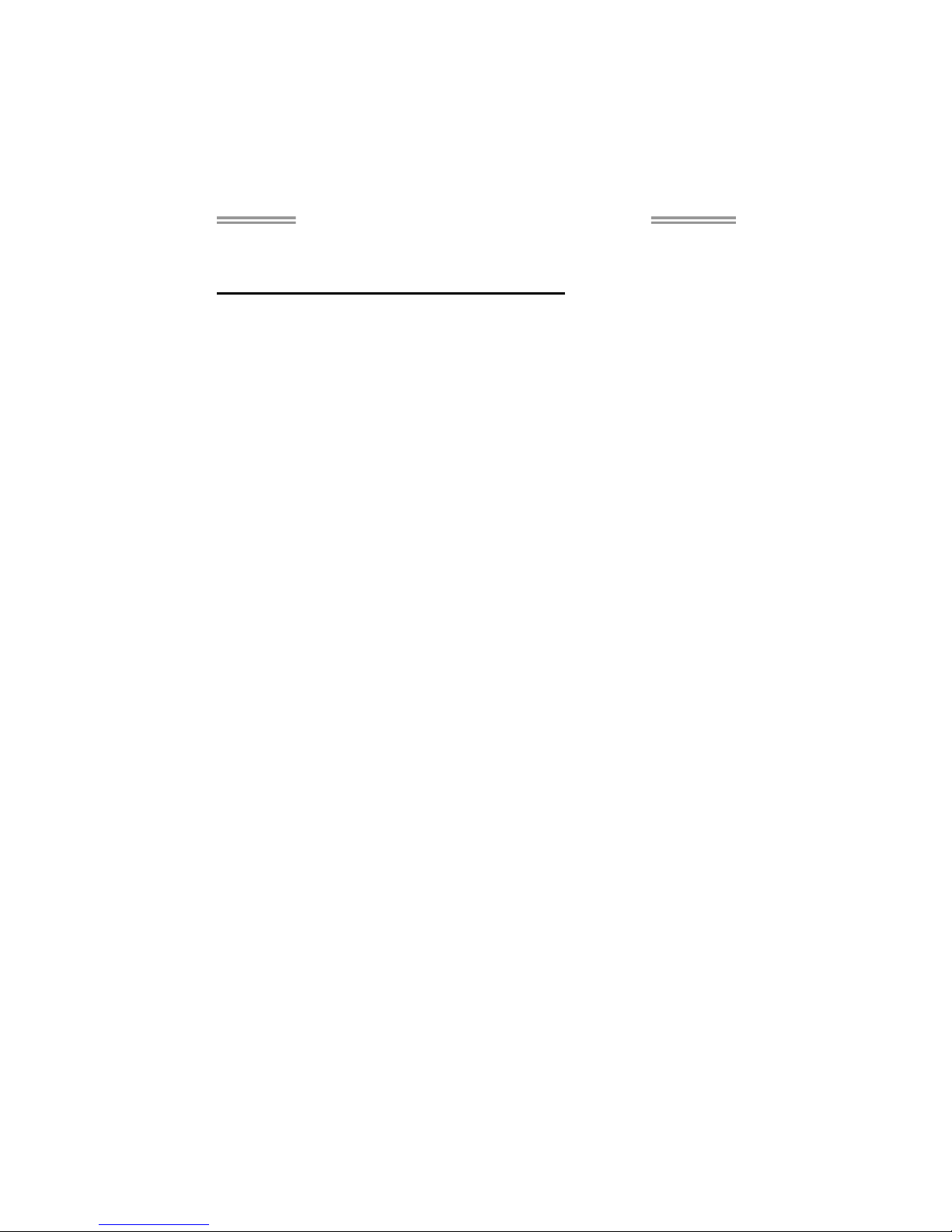
TF520 A2+/TF560 A2+ Setup Manual
FCC Information and Copyright
This equipment has been tested and found to comply with the limits of a Class
B digital device, pursuant to Part 15 of the FCC Rules. These limits are designed
to provide reasonable protection against harmful interference in a residential
installation. This equipment ge nerates, uses, and can radiate radio frequency
energy and, if not i nstalled and used in accordance with the instructions, may
cause harmful interference to radio communications. There is no guarantee
that interference will not occur in a particular installation.
The vendor makes no representations or warranties with respect to the
contents here and specially disclaims any implied warranties of merchantability
or fitness for any purpose. Further the vendor reserves the right to revise this
publication and to make changes to the contents here without obligation to
notify any party beforehand.
Duplication of this publication, in part or in whole, is not allowed without first
obtaining the vendor’s approval in writing.
The content of this user’s manual is subject to be changed without notice and
we will not be responsible for any mistakes found in this user’s manual. All the
brand and product names are trademarks of their respective companies.
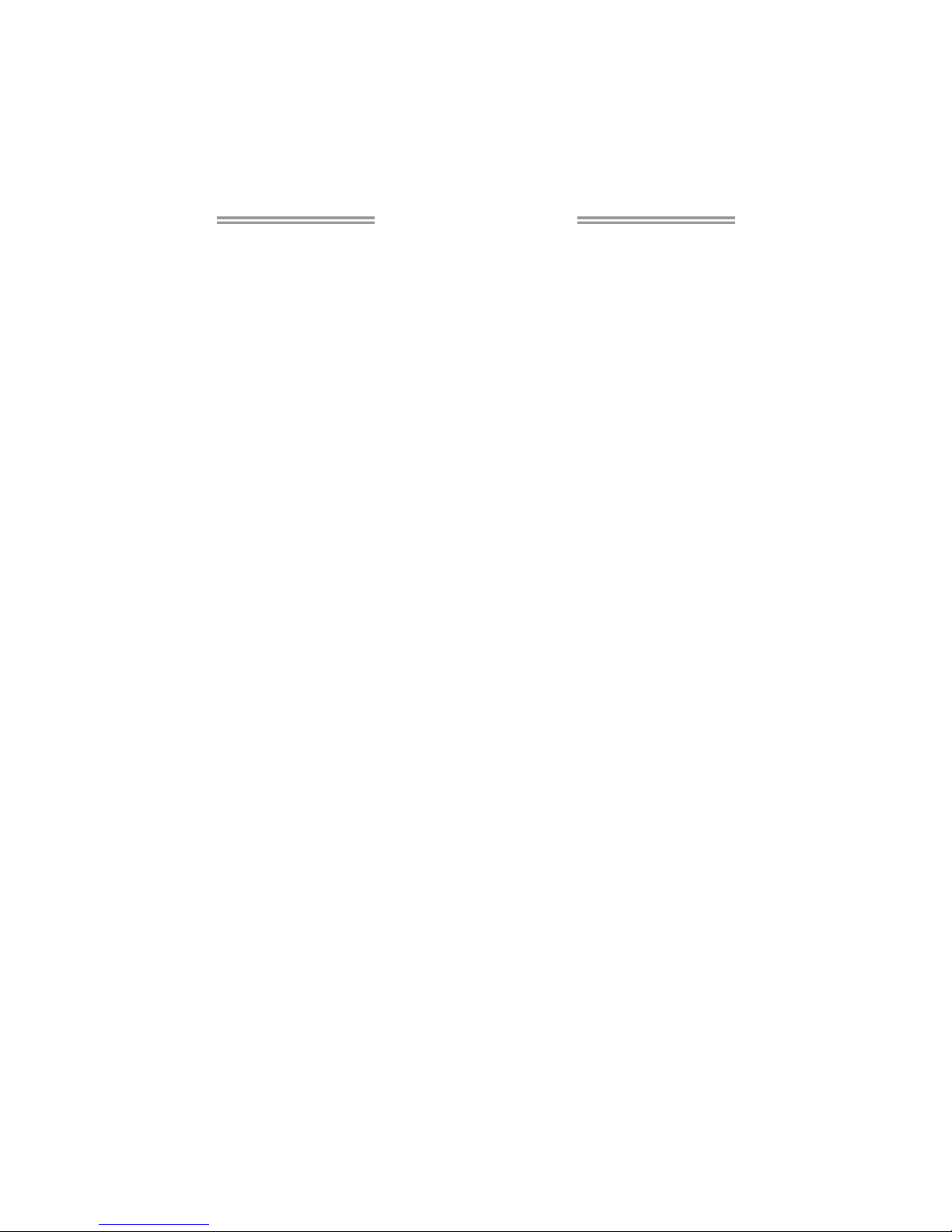
Table of Contents
Chapter 1: Introduction ........................................ 1
1.1 Before You Start ................................................................................ 1
1.2 Package Checklist............................................................................. 1
1.3 Motherboard Features...................................................................... 2
1.4 Rear Panel Connectors (Ver 5.x)..................................................... 4
1.5 Rear Panel Conne ctors (Ver 6.x)..................................................... 4
1.6 Motherboard Layout......................................................................... 5
Chapter 2: Hardware Installation........................... 6
2.1 Installing Central Processing Unit (CPU)....................................... 6
2.2 FAN Headers...................................................................................... 8
2.3 Installing System Memory ................................................................ 9
2.4 Connectors and Slots....................................................................... 11
Chapter 3: Headers & Jumpers Setup ................... 13
3.1 How to Setup Jumpers .................................................................... 13
3.2 Detail Settings.................................................................................. 13
Chapter 4: NVIDIA RAID Functions...................... 20
4.1 Operation System............................................................................ 20
4.2 Raid Arrays...................................................................................... 20
4.3 How RAID Works............................................................................. 20
Chapter 5: OverClock Quick Guide ....................... 24
5.1 T-Power Introduction...................................................................... 24
5.2 T-Power BIOS Feature.................................................................... 25
5.3 T-Power Windows Feature ............................................................ 33
Chapter 6: Useful Help......................................... 38
6.1 Driver Installation Note.................................................................. 38
6.2 Award BIOS Beep Code.................................................................. 39
6.3 Extra Information............................................................................ 39
6.4 Troubleshooting............................................................................... 41
Appendencies: SPEC In Other Language .............. 42
German.................................................................................................................. 42
France .................................................................................................................... 44
Ita lian..................................................................................................................... 46
Spanish ................................................................................................................... 48
Portugue se ............................................................................................................ 50
Polish...................................................................................................................... 52
Russian ................................................................................................................... 54
Arabic..................................................................................................................... 56
Japanese ................................................................................................................ 58
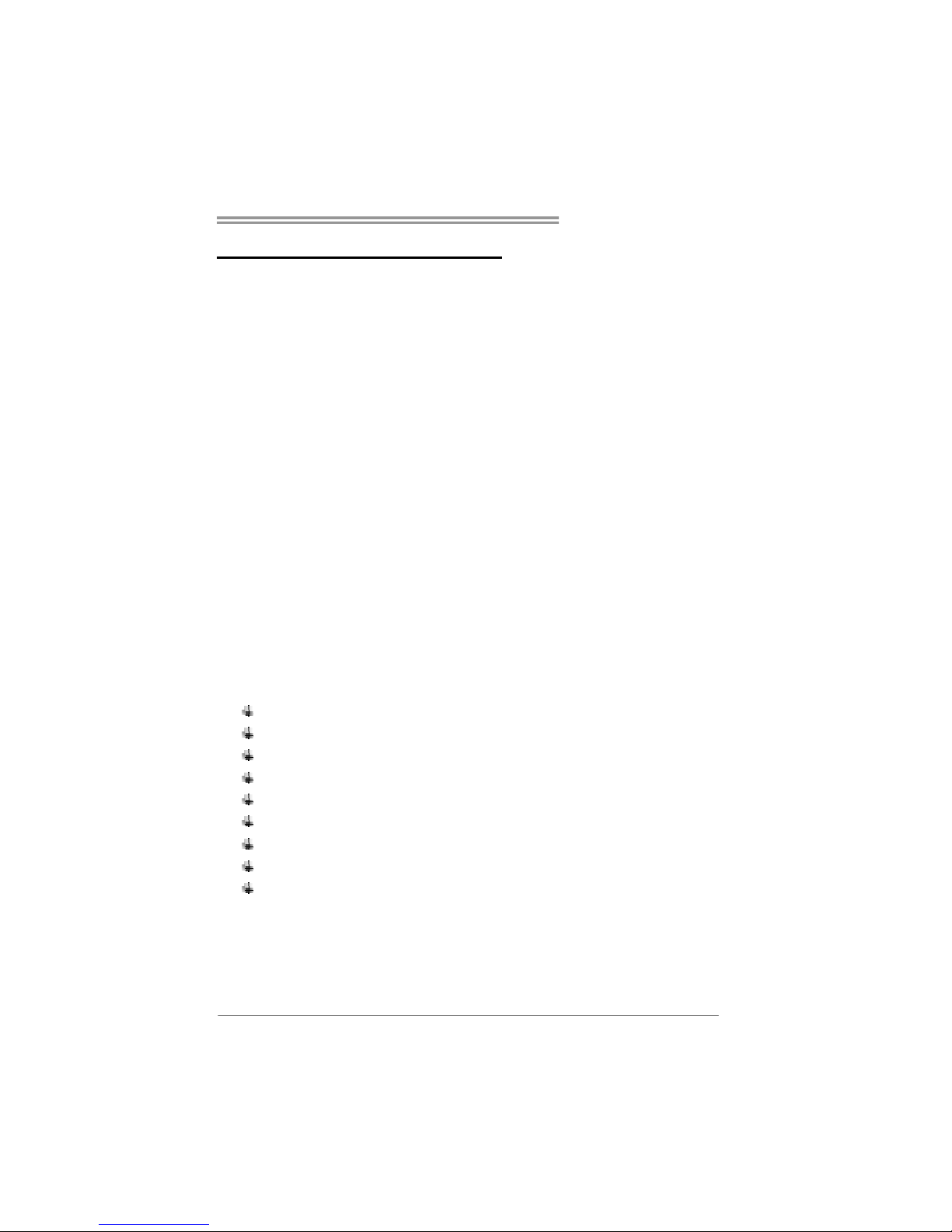
TF520 A2+/TF560 A2+
1
CHAPTER 1: INTRODUCTION
1.1 B
EFORE YOU START
Thank you for choosing our product. Before you start installing the
motherboard, please make sure you follow the instructions below:
Prepare a dry and stable working environment with
sufficient lighting.
Always disconnect the computer from power outlet
before operation.
Before you take the motherboard out from anti-static
bag, ground yourself properly by touching any safely
grounded appliance, or use grounded wrist strap to
remove the static charge.
Avoid touching the components on motherboard or the
rear side of the board unless necessary. Hold the board
on the edge, do not try to bend or flex the board.
Do not leave any unfastened small parts inside the
case after installation. Loose parts will cause short
circuits which may damage the equipment.
Keep the computer from dangerous area, such as heat
source, humid air and water.
1.2 PACKAGE CHECKLIST
HDD Cable X 1
Serial ATA Cable X 2
Rear I/O Panel for ATX Case X 1
User’s Manual X 1
Fully Setup Driver CD X 1
FDD Cable X 1 (optional)
USB 2.0 Cable X1 (optional)
S/PDIF out Cable X 1 (optional)
Serial ATA Power Cable X 1 (optional)
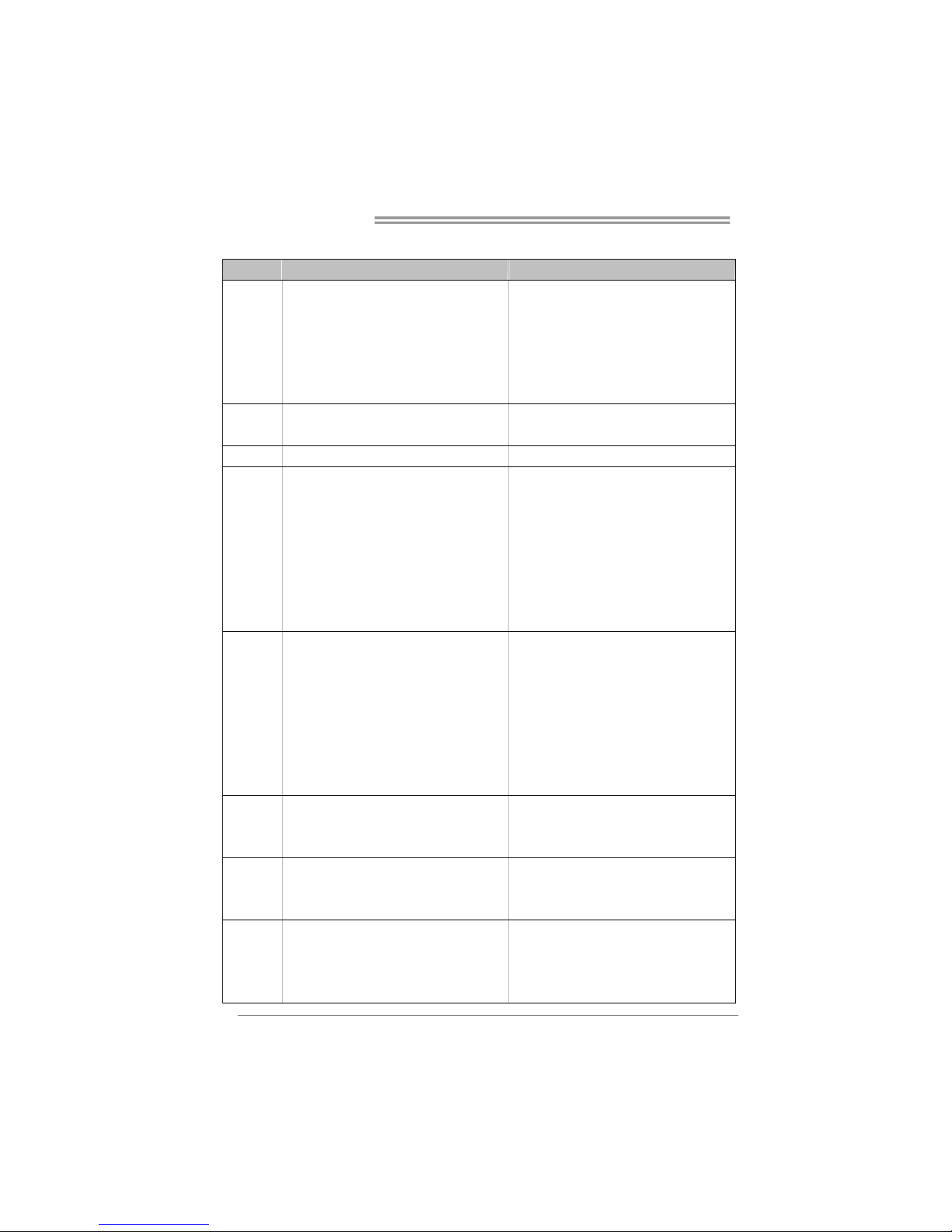
Motherboard Manual
2
1.3 MOTHERBOARD FEATURES
TF520 A2+ TF560 A2+
CPU
Socket AM2 / A M2+ (By B IOS update)
AMD Athlon 64 / Athlon 64 x2 / Sempron
processors
AMD 64 Architecture enables 32 and 64 b it
computing
Supports Hyper Transport and Cool=n=Quiet
Socket AM2 / A M2+ (By B IOS update)
AMD Athlon 64 / Athlon 64 x2 / Sempron
processors
AMD 64 Architecture enables 32 and 64 b it
computing
Supports Hyper Transport and Cool=n=Quiet
FSB
Support up to 1 GHz Bandwidth
Support HyperTransport
Support up to 1 GHz Bandwidth
Support HyperTransport
Chipset nVIDIA nForce 520 nVIDIA nForce 560
Super I/O
ITE 8716F
Prov ides the most common ly used leg ac y Super
I/O functionality.
Low Pin Count Interface
En v ironm en t Cont r ol in it iatives ,
H/W Mon ito r
Fan Sp eed Controller
ITE's "S mart Guard ian" function
ITE 8716F
Prov ides the most common ly used lega cy Supe r
I/O functionality.
Low Pin Count Interface
En v ironm en t Cont r ol in it iatives ,
H/W Mon ito r
Fan Sp eed Controller
ITE's "S mart Guard ian" function
Main
Memory
DIMM Slots x 4
Each DIMM supports 256/512MB & 1GB/2GB
DDR2
Max Memory Capicity 8GB
Dual Channel Mode DDR2 me mory mo du le
Supports DDR2 533 / 667 / 800
Register ed DIMM and ECC D IMM is not
supported
DIMM Slots x 4
Each DIMM supports 256/512MB & 1GB/2GB
DDR2
Max Memory Capicity 8GB
Dual Channel Mode DDR2 me mory mo du le
Supports DDR2 533 / 667 / 800
Register ed DIMM and ECC D IMM is not
supported
IDE
Int egr ated ID E Contro ller
Ultra DMA 33 / 66 / 100 / 133 Bus Master Mode
supports PIO Mode 0~4.
Int egr ated ID E Contro ller
Ultra DMA 33 / 66 / 100 / 133 Bus Master Mode
supports PIO Mode 0~4.
SATA II
Integrated Serial ATA Controller
Data transfer rates up to 3 Gb/s.
SATA Version 2 .0 s pec ific at ion co mpliant .
Integrated Serial ATA Controller
Data transfer rates up to 3 Gb/s.
SATA Version 2 .0 s pec ific at ion co mpliant .
LAN
Realtek RTL 8110SC / 8100C (optional)
10 / 100 Mb/s / 1Gb/s auto negot iation (Gigabit
bandwidth is for RTL 8110SC only)
Half / Full duplex capability
Realtek RTL 8110SC / 8100C (optional)
10 / 100 Mb/s / 1Gb/s auto negot iation (Gigabit
bandwidth is for RTL 8110SC only)
Half / Full duplex capability
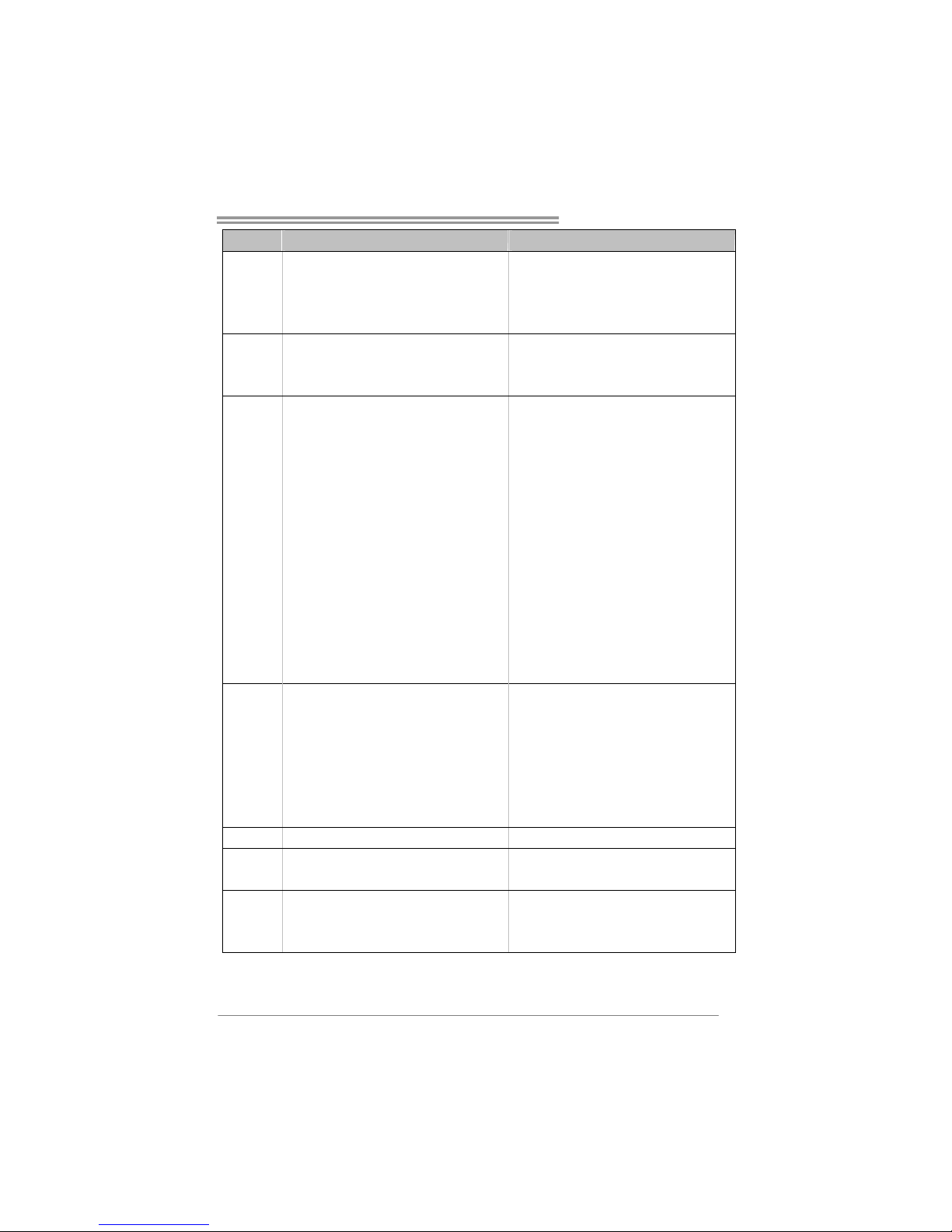
TF520 A2+/TF560 A2+
3
TF520 A2+ TF560 A2+
Sound
ALC888 (Ver 5.x) / ALC662 (Ver 6.x)
7.1 channels audio out (ALC888)
5.1 channels audio out (ALC662)
HD Aud io
ALC888 (Ver 5.x) / ALC662 (Ver 6.x)
7.1 channels audio out (ALC888)
5.1 channels audio out (ALC662)
HD Aud io
PCI slot x3 PCI slot x3
PCI Express x16 slot x1 PCI Express x16 slot x1
Slots
PCI Express x 1 slot x2 PCI Express x 1 slot x2
Floppy connect or x1 Floppy connector x1
Printer Port conne ctor x1 Printer Port connect or x1
IDE Conn ector x1 ID E Co nnecto r x1
SATA Connector x4 SATA Connector x4
Front Panel Connector x1 Front Panel Connector x1
Front Audio Connector x1 Front Audio Connector x1
CD-in Connector x1 CD-in Connector x1
S/PDIF out connector x1 S/PDIF out connector x1
CPU Fan header x1 CPU Fan header x1
System Fan head er x2 System Fan head er x2
CMOS clear header x1 CMOS clear header x1
USB co nnector x2 USB connector x 2
Power Connector (24pin) x1 Power Connector (24p in) x1
On Board
Connector
Power Connector (4pin) x2 Power Connector (4pin) x2
Back Panel
I/O
PS/2 Keybo ard x 1
PS/2 Mous e x1
Serial Port x1
LAN port x1
USB Port x6
Audio Jack (Ver 5.x) x6
Audio Jack (Ver 6.x) x3
PS/2 Keybo ard x 1
PS/2 Mous e x1
Serial Port x1
LAN port x1
USB Port x6
Audio Jack (Ver 5.x) x6
Audio Jack (Ver 6.x) x3
Board Size 244 mm (W) x 305 mm (L) 244 mm (W) x 305 mm (L)
Special
Features
NVIDIA nTunes
RAID 0 / 1 / 0+1 support
NVIDIA nTunes
RAID 0 / 1 / 0+1 / 5 support
OS Support
Windows 2K / XP / V ISTA
Biostar Reserves the right to add or remove
support for any OS With or without notice.
Windows 2K / XP / V ISTA
Biostar Reserves the right to add or remove
support for any OS With or without notice.
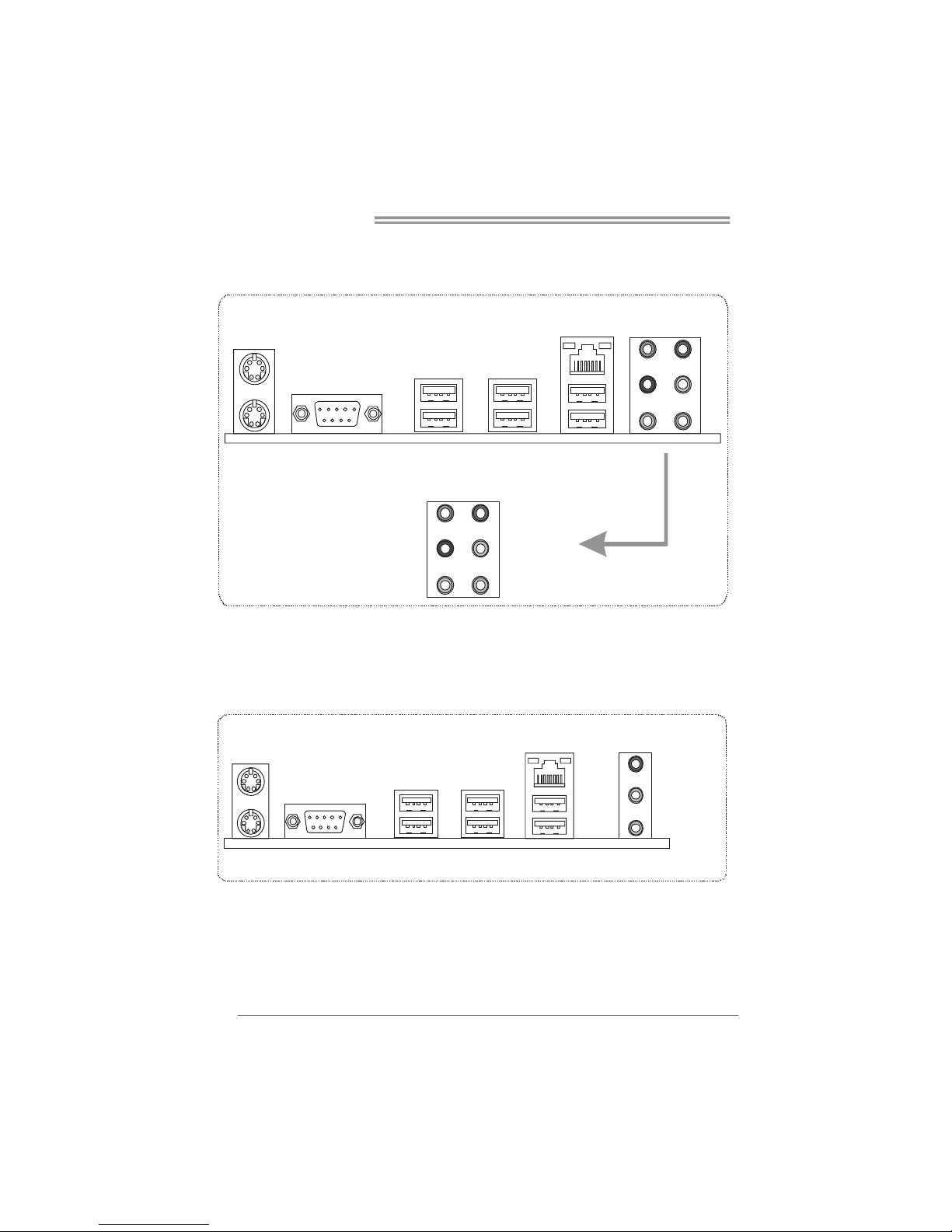
Motherboard Manual
4
1.4 REAR PANEL CONNECTORS (VER 5.X)
PS/2
Mouse
PS/2
Keyboard
COM1 USB X2USBX2
LAN
Line In
Line Out
Mic In
Center
Rear
Side
USBX2
1.5 REAR PANEL CONNECTORS (VER 6.X)
PS/2
Mou se
PS/ 2
Keybo ard
COM1 USB X2USB X2
LAN
USB X2
Line In/
Surroun d
Line Out
Mic In 1/
Bass/ Center
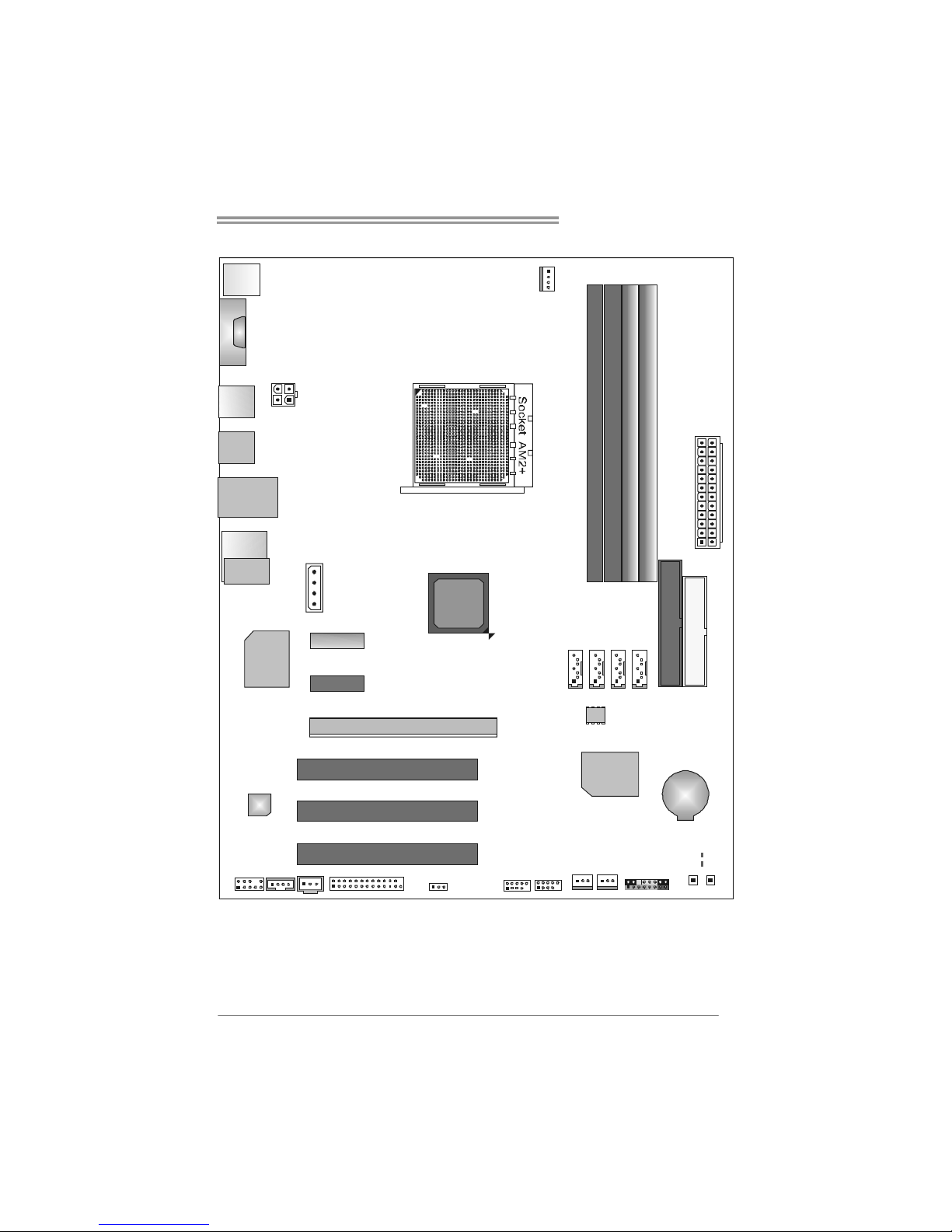
TF520 A2+/TF560 A2+
5
1.6 MOTHERBOARD LAYOUT
JKBMS1
JUSB2
AUD IO 2
(for Ver 5 .x)
PEX1_1
FDD1
BAT1
JCOM1
JCDIN1
Codec
JSPDIF_OUT
JATXPWR2
JPRNT1
PCI1
LAN
JUSB3 JUSB4
DIMMA1
JCMOS1
JPANEL1
IDE1
JATXPWR1
JCFAN1
DIMMB1
DIMMB2
DIMMA2
PEX1_2
PCI3
PCI2
nForce
520/560
SATA4
JAUDIOF1
PWRSW1RSTSW1
JUSBLAN1
JSFA N1
SATA3
SATA2
SATA1
PEX16_1
LED_D1
LED_D2
JATXPWR3
JUSB1
JAUDIO1
(for Ver 6. x)
JSFAN2
SUPER I/O
BIOS
Note: ■ represents the 1st pin.
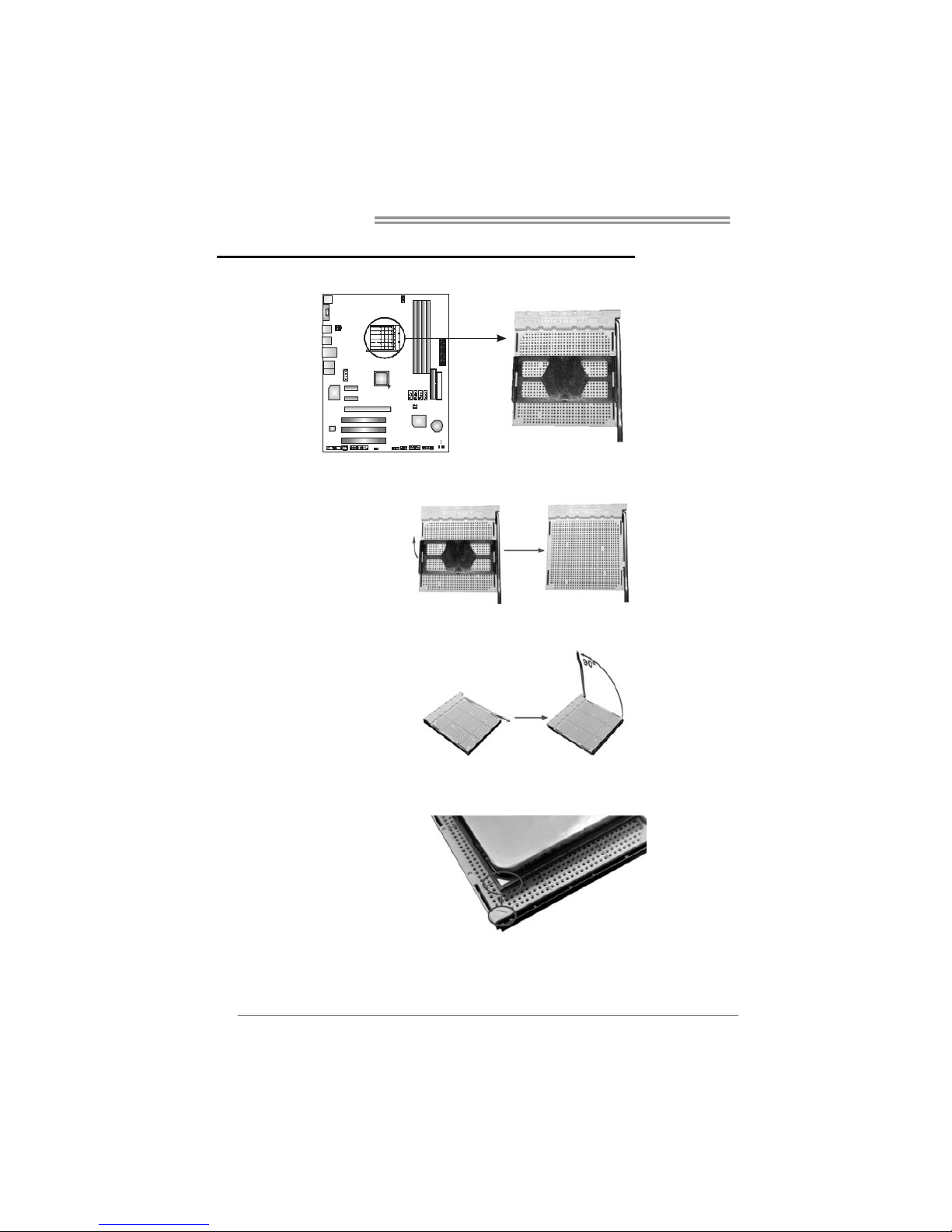
Motherboard Manual
6
CHAPTER 2: HARDWARE INSTALLATION
2.1 I
NSTALLING CENTRAL PROCESSING UNIT (CPU)
Step 1: Remove the socket protection cap.
Step 2: Pull the lever toward direction A from the socket and then raise the
lever up to a 90-degree angle.
Step 3: Look for the white triangle on socket, and the gold triangle on
CPU should point forwards this white triangle. The CPU will fit
only in the correct orientation.
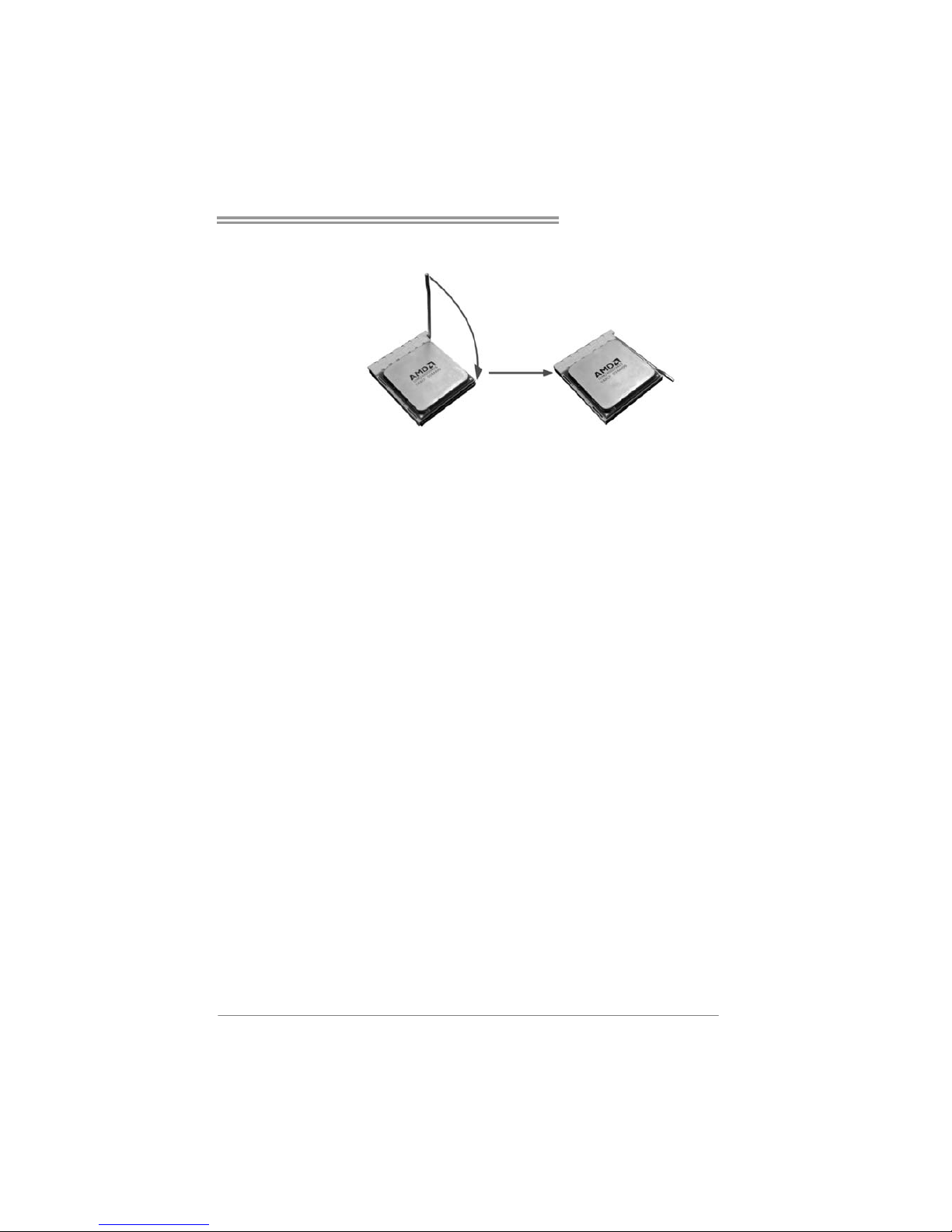
TF520 A2+/TF560 A2+
7
Step 4: Hold the CPU down firmly, and then close the lever toward direct
B to complete the installation.
Step 5: Put the CPU Fan on the CPU and buckle it. Connect the CPU
FAN power cable to the JCFAN1. This completes the installation.
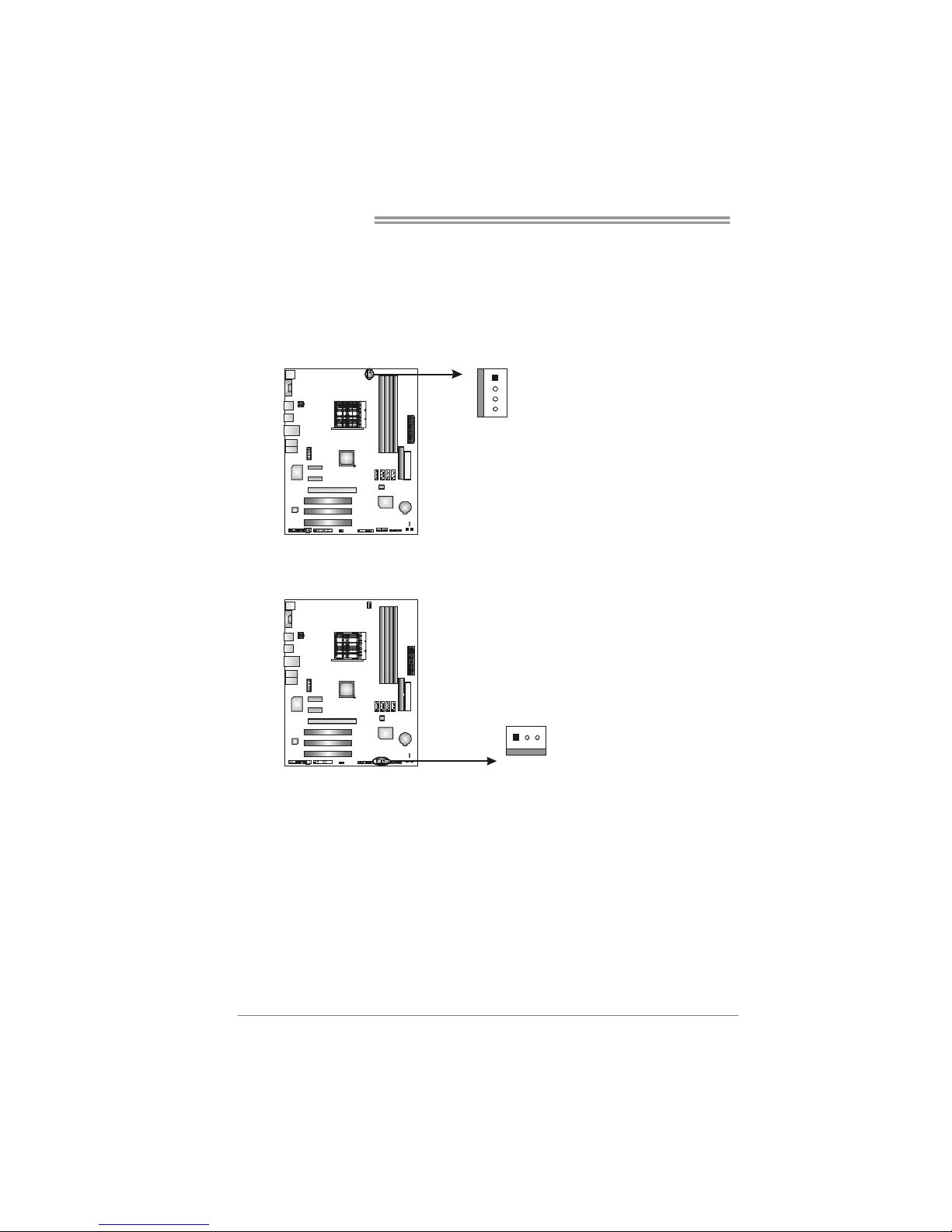
Motherboard Manual
8
2.2 FAN HEADERS
These fan headers support cooling-fans built in the computer. The fan
cable and connector may be different according to the fan manufacturer.
Connect the fan cable to the connector while matching the black wire to
pin#1.
JCFAN1: CPU Fan Header
Pin
Assignment
1 Ground
2 +12V
3
FAN RPM r at e
sense
1
4
4 Smart Fan
Control (By Fan)
JSFAN1/JSFAN2: System Fan Headers
Pin Assignment
1 Ground
2 +12V
13
JSFAN1 JSFAN2
3
FAN RPM
rate sense
Note:
The JCFAN1, JSFAN1, and JSFAN2 support 4-pin and 3-pin head connector. When
connecting with wires onto connectors, please note that the red wire is the positive and
should be co nnected to pin#2, and the black wire is Ground and should be connected to
GND.
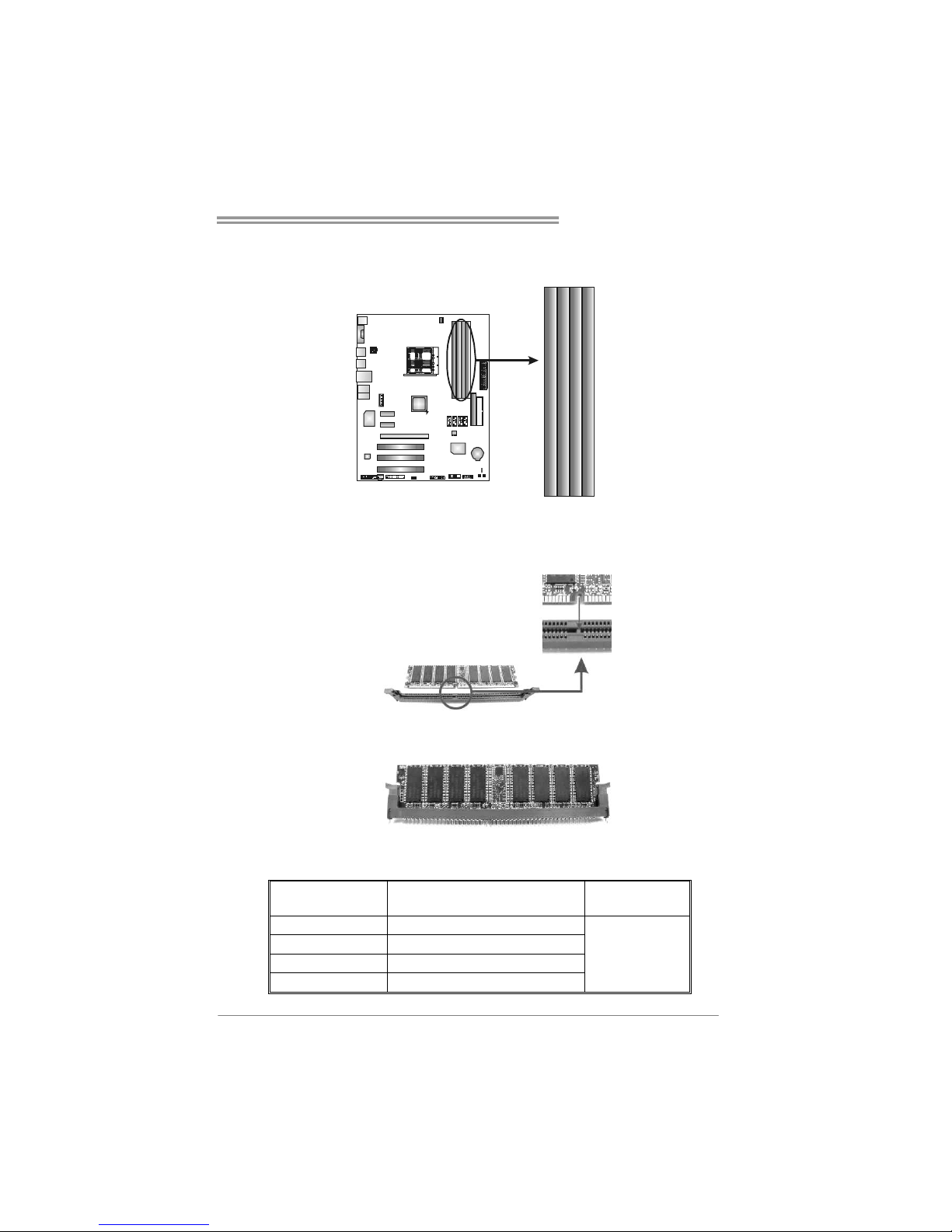
TF520 A2+/TF560 A2+
9
2.3 INSTALLING SYSTEM MEMORY
A. Memory Modules
DIMMA1
DIMMB1
DIMMB2
DIMMA2
1. Unlock a DIMM slot by pressing the retaining clips outward. Align a
DIMM on the slot such that the notch on the DIMM matches the
break on the Slot.
2. Insert the DIMM vertically and firmly into the slot until the retaining
chip snap back in place and the DIMM is properly seated.
B. Memory Capacity
DIMM Socket
Location
DDR2 Module
Total Memory
Size
DIMMA1 256MB/512MB/1GB/2GB
DIMMB1 256MB/512MB/1GB/2GB
DIMMA2 256MB/512MB/1GB/2GB
DIMMB2 256MB/512MB/1GB/2GB
Max is 8GB.
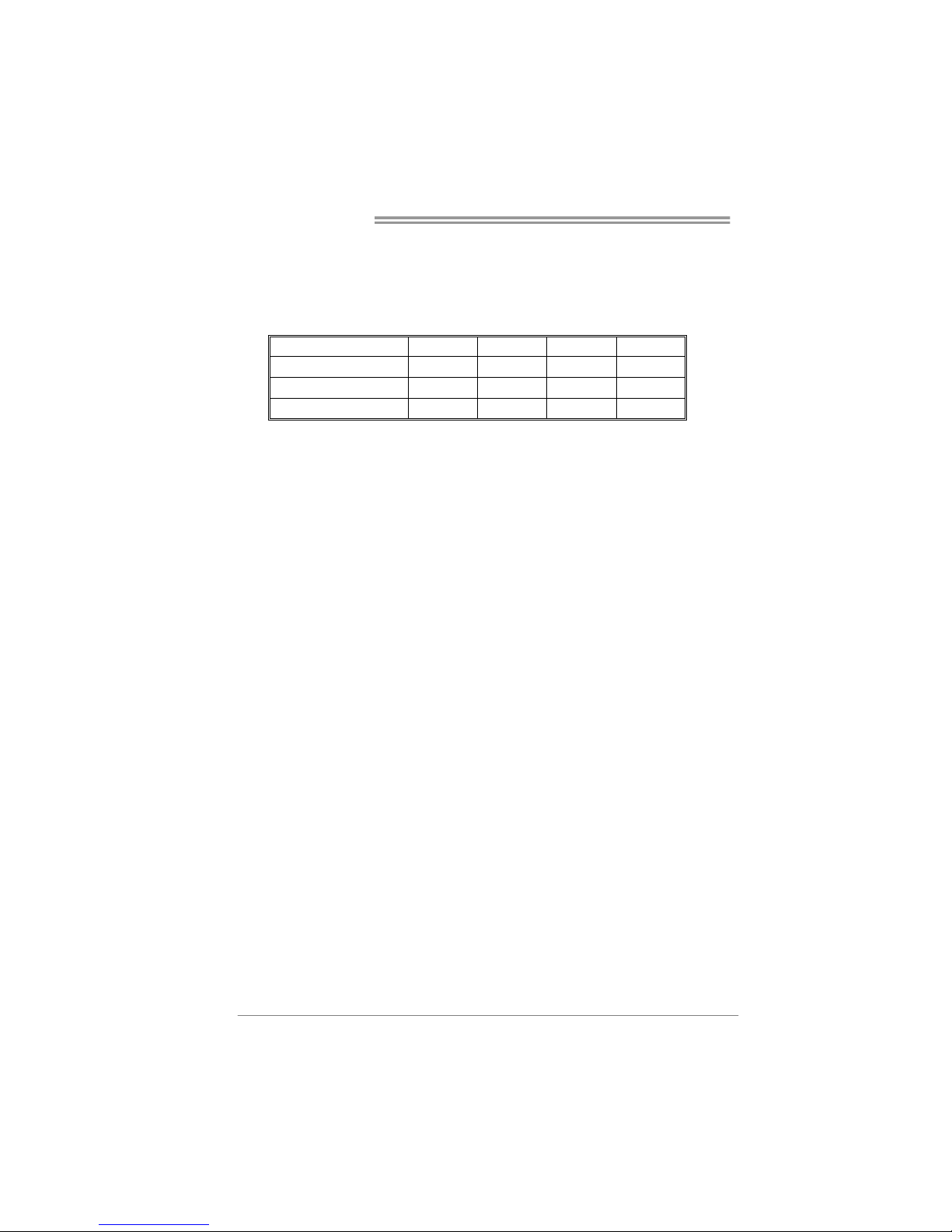
Motherboard Manual
10
C. Dual Channel Memory installation
To trigger the Dual Channel function of the motherboard, the memory module
must meet the following requirements:
Install memory module of the same density in pairs, shown in the following
table.
Duual Channel Status
DIMMA1 DIMMB1 DIMMA2 DIMMB2
Enabled O O X X
Enabled X X O O
Enabled O O O O
(O means memory installed, X means memory not installed.)
The DRAM bus width of the memory module must be the same (x8 or
x16)
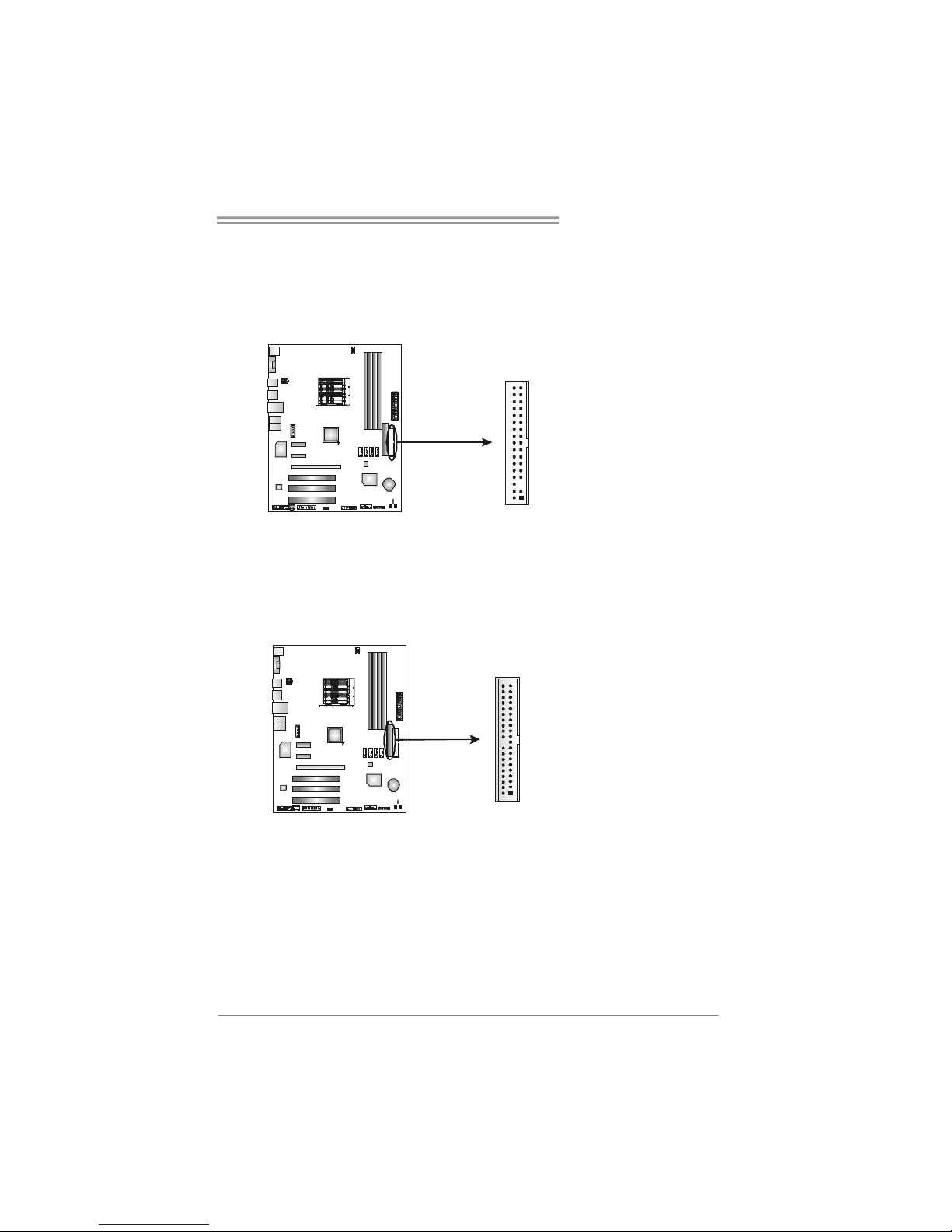
TF520 A2+/TF560 A2+
11
2.4 CONNECTORS AND SLOTS
FDD1: Floppy Disk Connector
The motherboard provides a standard floppy disk connector that supports 360K,
720K, 1.2M, 1.44M and 2.88M floppy disk types. This connector supports the
provided floppy drive ribbon cables.
34 33
12
IDE1: Hard Disk Connectors
The motherboard has a 32-bit Enhanced PCI IDE Controller that provides PIO
Mode 0~4, Bus Master, and Ultra DMA 33/66/100/133 functionality.
The IDE connector can connect a master and a slave drive, so you can connect
up to two hard disk drives.
21
3940
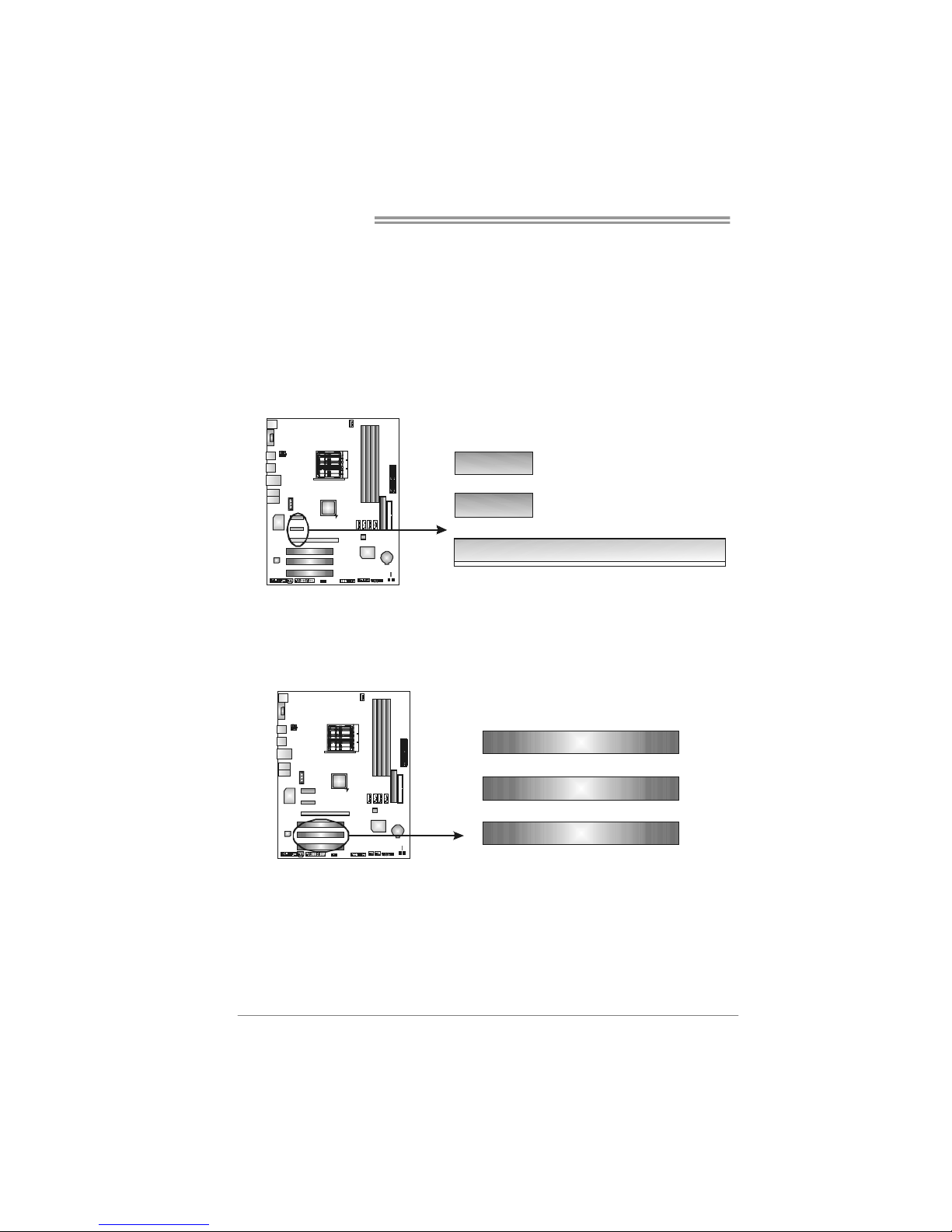
Motherboard Manual
12
PEX16-1: PCI-Express x16 Slot
- PCI-Express 1.0a compliant.
- Maximum theoretical realized bandwidth of 4GB/s simultaneously per
direction, for an aggregate of 8GB/s totally.
PEX1_1/PEX1_2: PCI-Express x1 Slots
- PCI-Express 1.0a compliant.
- Data transfer bandwidth up to 250MB/s per direction; 500MB/s in total.
- PCI-Express supports a raw bit-rate of 2.5Gb/s on the data pins.
- 2X bandwidth over the traditional PCI architecture.
PEX1_1
PEX16_1
PEX1_2
PCI1~PCI3: Peripheral Component Interconnect Slots
This motherboard is equipped with 3 standard PCI slots. PCI stands for
Peripheral Component Interconnect, and it is a bus standard for expansion
cards. This PCI slot is designated as 32 bits.
PCI 1
PCI2
PCI3
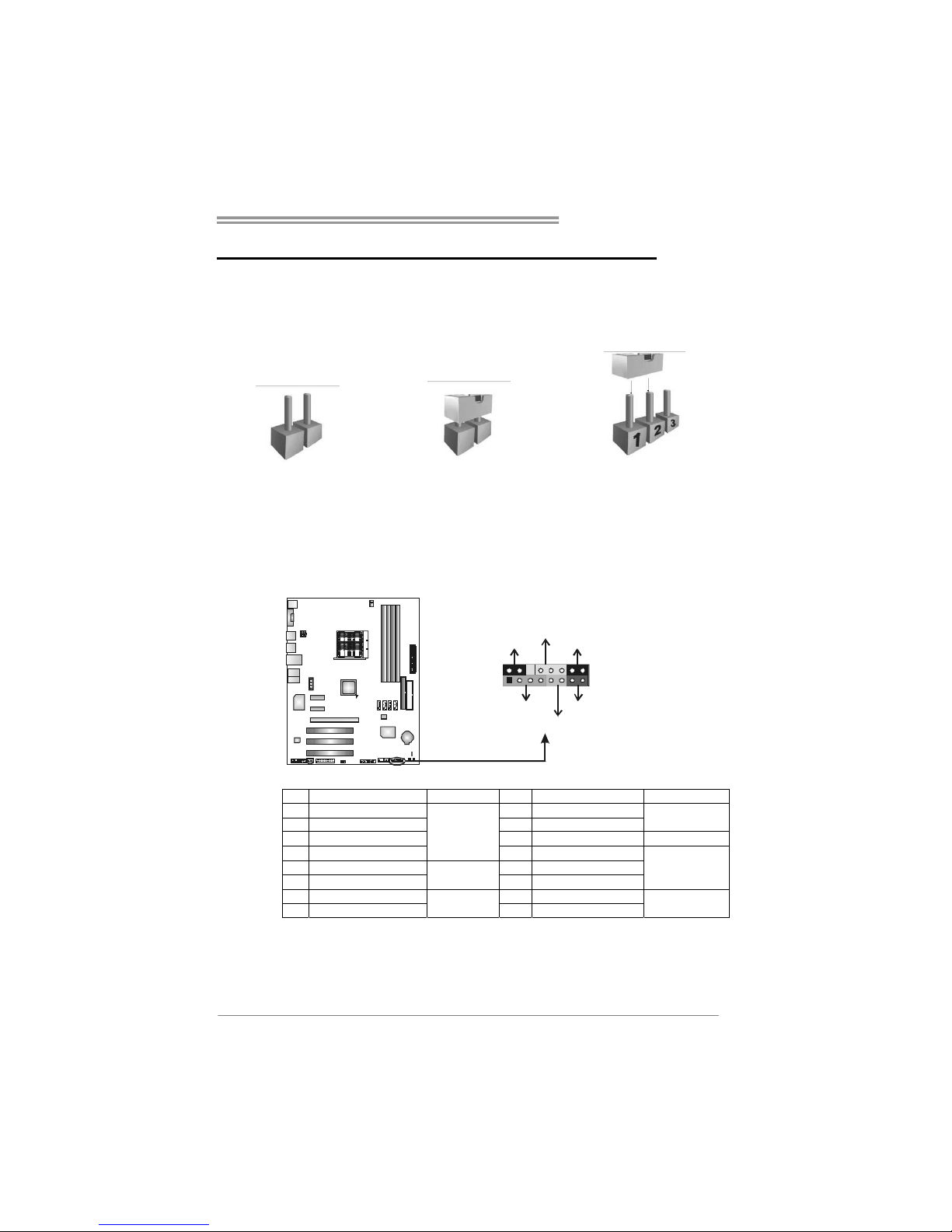
TF520 A2+/TF560 A2+
13
CHAPTER 3: HEADERS & JUMPERS SETUP
3.1 H
OW TO SETUP JUMPERS
The illustration shows how to set up jumpers. When the jumper cap is
placed on pins, the jumper is “close”, if not, that means the jumper is
“open”.
Pin opened Pin closed Pin1-2 closed
3.2 DETAIL SETTINGS
JPANEL1: Front Panel Header
This 16-pin connector includes Power-on, Reset, HDD LED, Power LED, Sleep
button and speaker connection. It allows user to connect the PC case’s front
panel switch functions.
1
8
16
SLP
PWR_LED
On/Off
RST
HLED
SPK
++
+
9
-
-
Pin Assignment Function Pin Assignment Function
1 +5V 9 Sleep control
2 N/A 10 Ground
Sleep button
3 N/ A 1 1 N/ A N/A
4 Speaker
Speaker
Connector
12 Power LED (+)
5 HDD LED (+) 13 Power LED (+)
6 HDD LED (-)
Hard drive
LED
14 Power LED (-)
Power LED
7 Ground 15 Power button
8 Reset control
Reset button
16 Ground
Power-on button
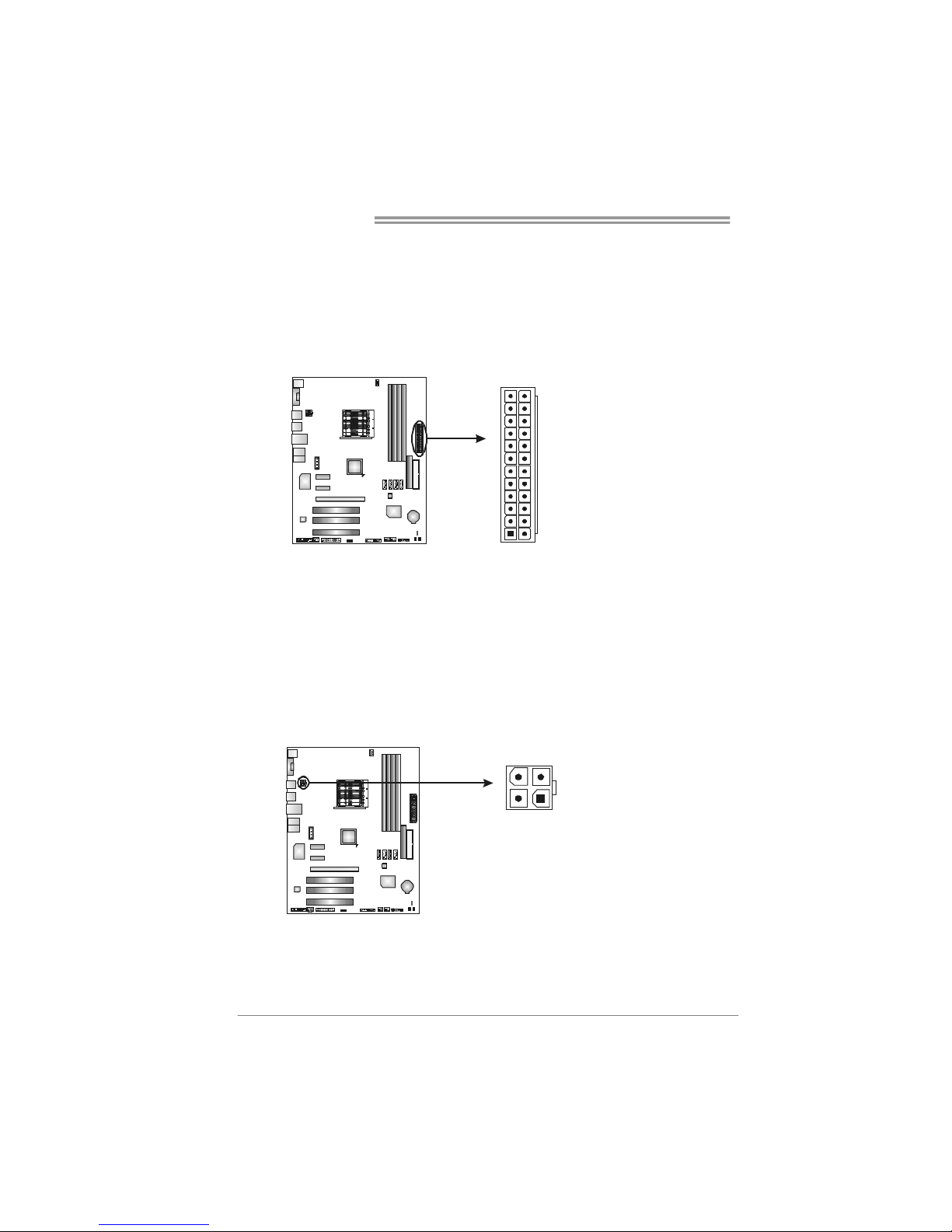
Motherboard Manual
14
JATXPW R1: AT X Power Source Conne ctor
This connector allows user to connect 24-pin power connector on the AT X
power supply.
Pin Assignment
1 +3.3V
2 +3.3V
3 Ground
4 +5V
5 Ground
6 +5V
7 Ground
8 PW_OK
9 Standby Voltage +5V
10 +12V
11 +12V
12 +3.3V
13 +3.3V
14 -12V
15 Ground
16 PS-ON
17 Ground
18 Ground
19 Ground
20 NC
21 +5V
22 +5V
23 +5V
1
13
12
24
24 Ground
JATXPW R2: AT X Power Source Conne ctor
By connecting this connector, it will provide +12V to CPU power circuit.
Pin
Assignment
1 +12V
2 +12V
3 Ground
4 Ground
1
23
4

TF520 A2+/TF560 A2+
15
JUSB3/JUSB4: Headers for USB 2.0 Ports at Front Panel
This header allows user to connect additional USB cable on the PC front panel,
and also can be connected with internal USB devices, like USB card reader.
Pin
Assignment
1 +5V (fused)
2 +5V (fused)
3 USB4 USB5 USB+
6 USB+
7 Ground
8 Ground
9 Key
1
2910
JAUDIOF1: Front Panel Audio Header
This header allows user to connect the front audio output cable with the PC front
panel. It will disable the output on back panel audio connectors.
Pin Assignment
1 Mic Left in
2 Ground
3 Mic Right in
4 GPIO
5 Right line in
6 Jack Sense
7 Front Sense
8 Key
9 Left line in
10 Jack Sense
1
9
2
10
JCDIN1: CD-ROM Audio-in Connector
This connector allows user to connect the audio source from the variaty devices,
like CD-ROM, DVD-ROM, PCI sound card, PCI TV turner card etc.
Pin
Assignment
1 Left Channel
Input
2 Ground
3 Ground
1
4
4 Right Channel
Input
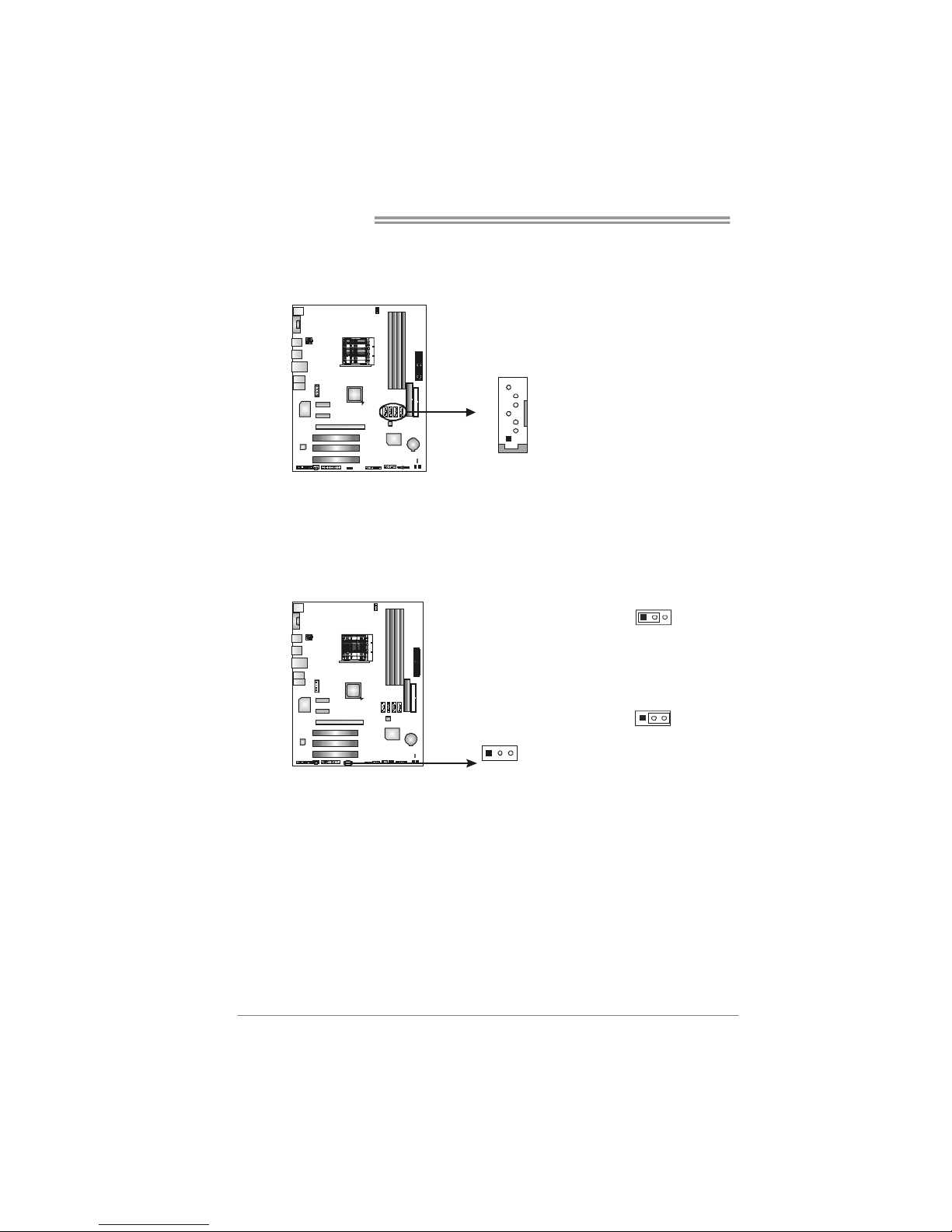
Motherboard Manual
16
SATA1~SATA4: Serial AT A Connectors
The motherboard has a PCI to SATA Controller with 4 channels SATA interface,
it satisfies the SATA 2.0 spec and with transfer rate of 3.0Gb/s.
Pin
Assignment
1 Ground
2 TX+
3 TX4 Ground
5 RX6 RX+
1
4
7
SATA1
SATA3
SATA2 SATA4
7 Ground
JCMOS1: Clear CMOS Header
By placing the jumper on pin2-3, it allows user to restore the BIOS safe setting
and the CMOS data, please carefully follow the procedures to avoid damaging
the motherboard.
1
3
Pin 1-2 Close:
Normal Operation
(default).
13
1
3
Pin 2-3 Close:
Clear CMOS data.
※ Clear CMOS Procedures:
1. Remove AC power line.
2. Set the jumper to “Pin 2-3 close”.
3. Wait for five seconds.
4. Set the jumper to “Pin 1-2 close”.
5. Power on the AC.
6. Reset your desired password or clear the CMOS data.
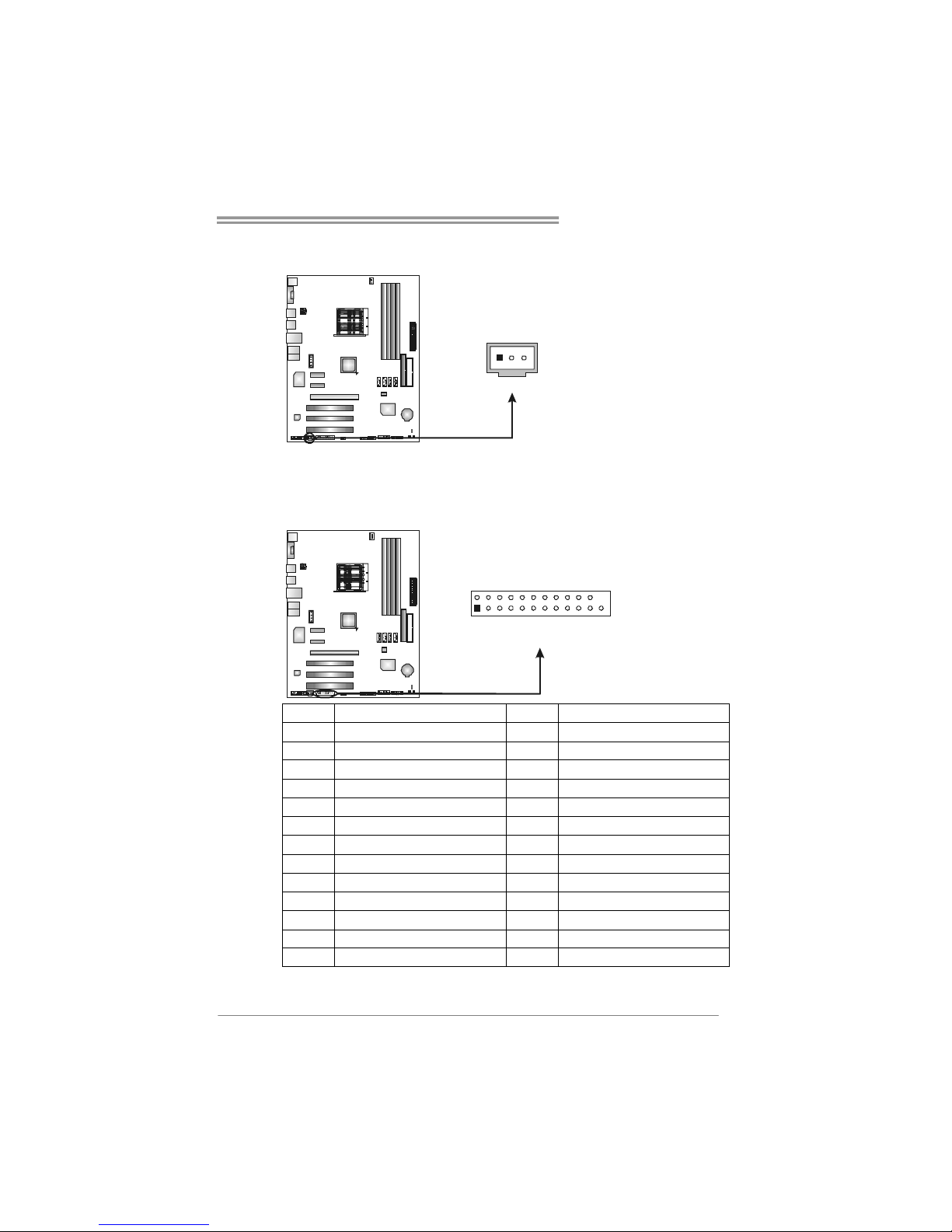
TF520 A2+/TF560 A2+
17
JSPDIF_OUT1: Digital Audio out Connector
This connector allows user to connect the PCI bracket SPDIF output header.
Pin
Assignment
1 +5V
2 SPDIF_OUT
1
3
3 Ground
JPRNT1: Printer Port Connector
This header allows you to connector printer on the PC.
2
1
25
Pin Assignment Pin Assignment
1 -Strobe 14 Ground
2 -ALF 15 Data 6
3 Data 0 16 Ground
4 -Error 17 Data 7
5 Data 1 18 Ground
6 -Init 19 -ACK
7 Data 2 20 Ground
8 -Scltin 21 Busy
9 Data 3 22 Ground
10 Ground 23 PE
11 Data 4 24 Ground
12 Ground 25 SCLT
13 Data 5 26 Key
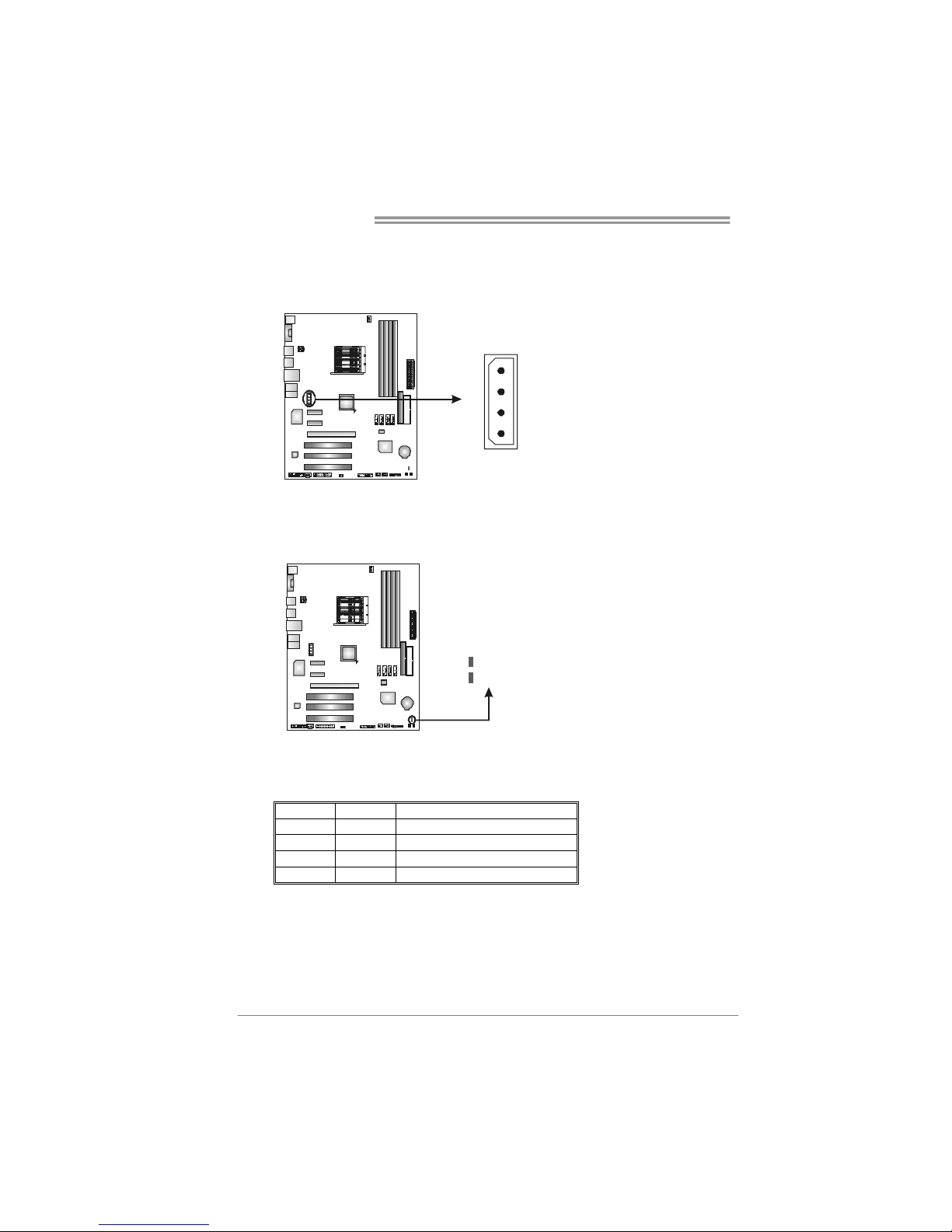
Motherboard Manual
18
JATXPWR3: Auxiliary Power for Graphics
This connector is an auxiliary power connection for graphics cards. Exclusive
power for the graphics card provides better graphics performance.
Pin
Assignment
1 +12V
2 Ground
3 Ground
4 VCC
1
4
On-Board LED Indicators
There are 2 LED indicators on the motherboard to show system status.
LED_D1
LED_D2
LED_D1 and LED_D2:
These 2 LED indicate system power on diagnostics.
Please refer to the table below for different messages:
LED_D1 LED_D2 Message
ON ON Norma l
ON OFF Memory Error
OFF ON VGA Error
OFF OFF Abnormal: CPU / Chipset error.

TF520 A2+/TF560 A2+
19
On-Board Buttons
There are 2 on-board buttons.
PWRSW1RSTSW1
PWRSW1:
This is an on-board Power Switch button.
RSTSW1:
This is an on-board Reset button.
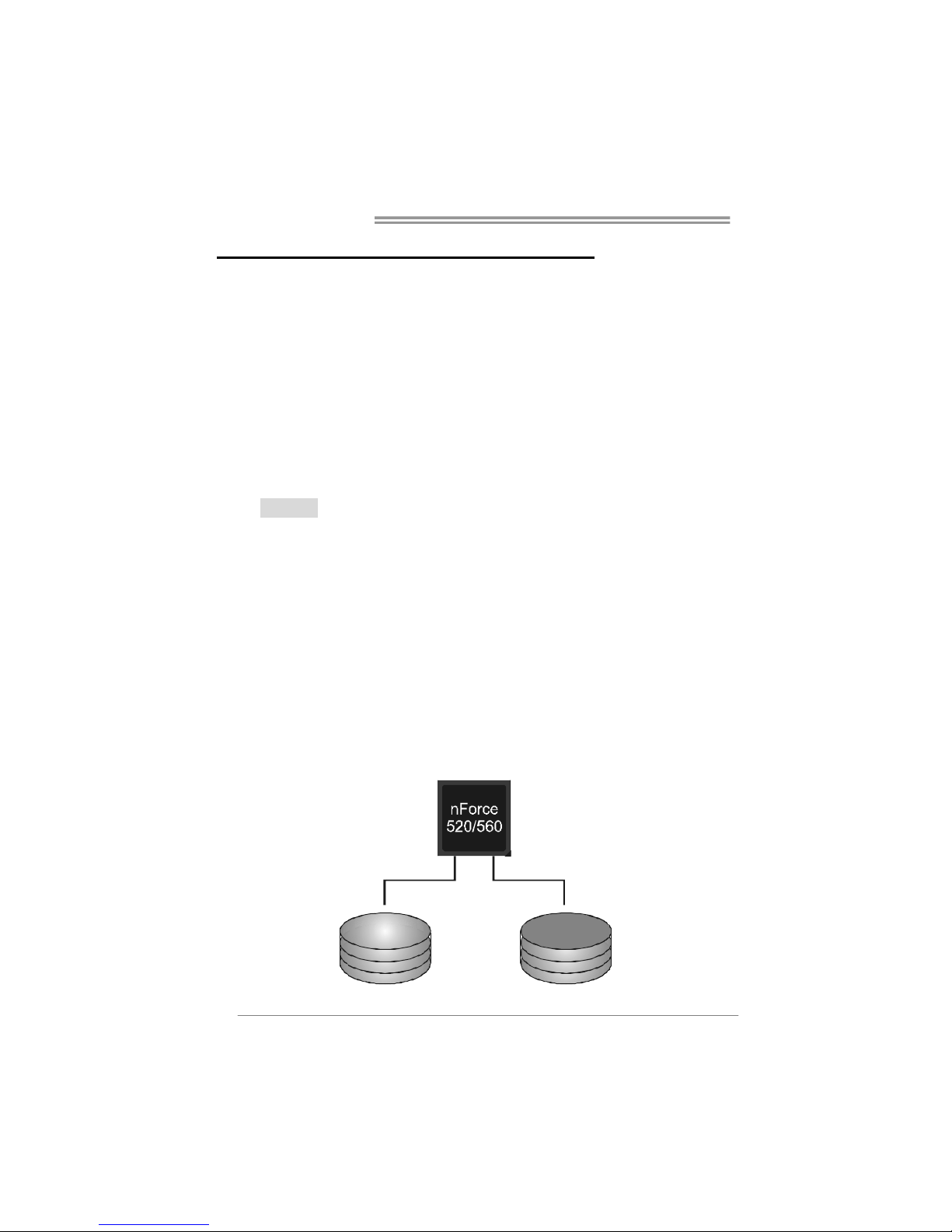
Motherboard Manual
20
CHAPTER 4: NVIDIA RAID FUNCTIONS
4.1 O
PERATION SYSTEM
z Supports Windows XP Home/Professional Edition, and Windows 2000 Professional.
4.2 RAID ARRAYS
NVRAID supports the following types of RAID arrays:
RAID 0: RAID 0 defines a disk striping scheme that improves disk read and write times for
many applicat ions.
RAID 1: RAID 1 defines techniques for mirroring data.
RAID 0+1: RAID 0+1 combines the techniques used in R AID 0 and RAID 1.
RAID 5: RAID 5 provides fault tolerance and better utilization of disk capacity.
4.3 HOW RAID WORKS
RAID 0:
The controller “stripes” data across multiple drives in a RAID 0 array system. It breaks
up a large f i le into sma ller bloc ks an d pe rfo rms d isk r ead s and writes acr oss multip le
drives in parallel. The size of each block is determined by the stripe size parameter,
which you set durin g the creation of the RAID set based on the system environment. This
technique reduces overall disk access time and offers high bandwidth.
Features and Benefits
Drives: Minimum 1, and maximum is up to 6 or 8. Depending on the
platform.
Uses: Intended for non-critical data requiring high data throughput, or any
environment that does not require fault tolerance.
Benefits: provides increased data throughput, especially for large files. No
capacity loss penalty for parity.
Drawbacks: Does not deliver any fault tolerance. If any drive in the array
fails, all data is lost.
Fault Tolerance: No.
Blo ck 1
Block 3
Block 5
Block 2
Block 4
Block 6
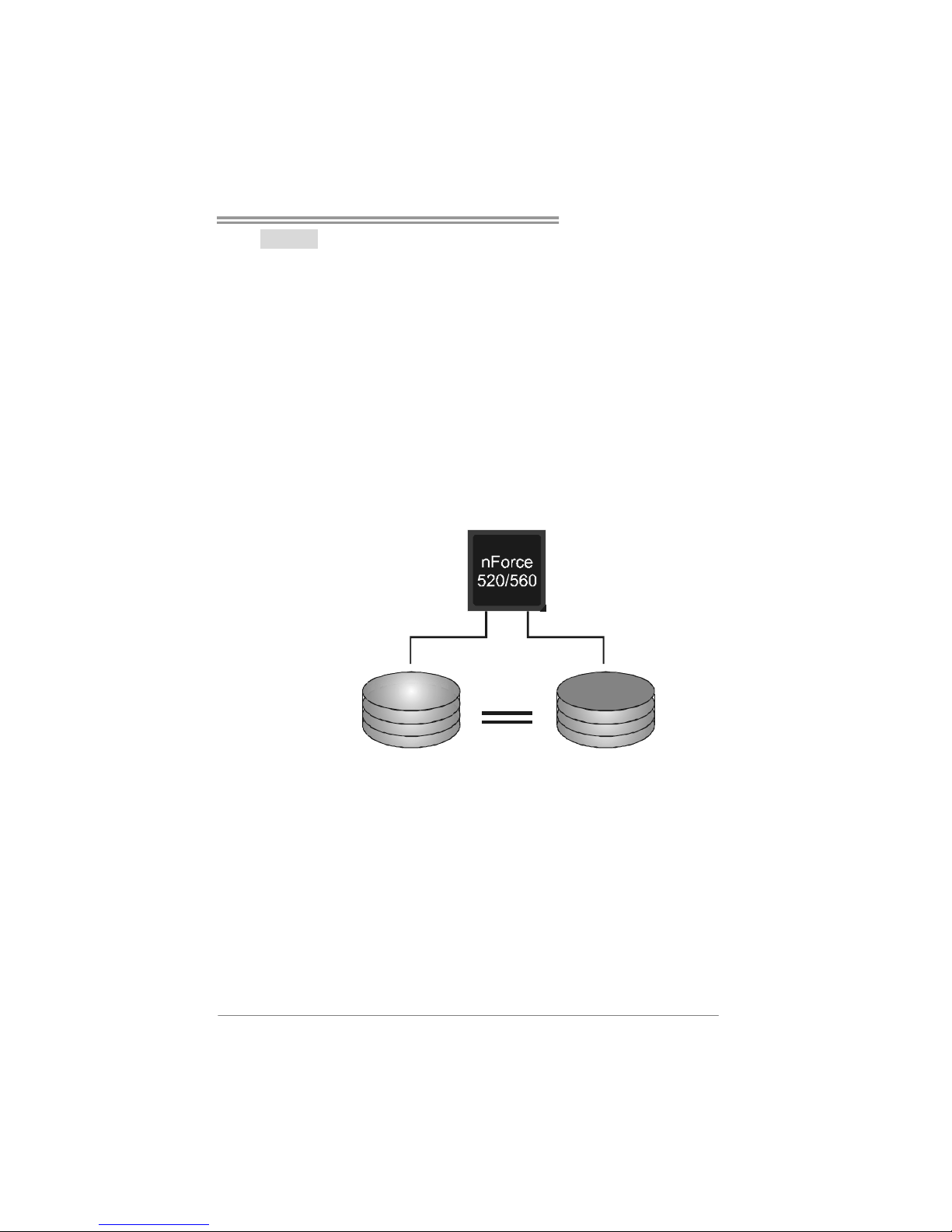
TF520 A2+/TF560 A2+
21
RAID 1:
Every read and write is actua lly carried out in parallel across 2 disk drives in a RAID 1
array system. The mirrored (backup) copy of the data can reside on the same disk or on a
second redundant drive in the array. RAID 1 provides a hot-standby copy of data if the
active volume or drive is corrupted or becomes unavailable because of a hardware failure.
RAID techniques can be applied for high-availability solut ions, or as a form of automatic
backup that eliminates tedious manual backups to more expensive and less reliab le
media.
Features and Benefits
Drives: Minimum 2, and maximum is 2.
Uses: RAID 1 is ideal for small databases or any other application that
requires fault tolerance and minimal capacity.
Benefits: Provides 100% data redundancy. Should one drive fail, the
controller switches to the other drive.
Drawbacks: Requires 2 drives for the storage space of one drive.
Performance is impaired during drive rebuilds.
Fault Tolerance: Yes.
Block 1
Block 2
Block 3
Block 1
Block 2
Block 3
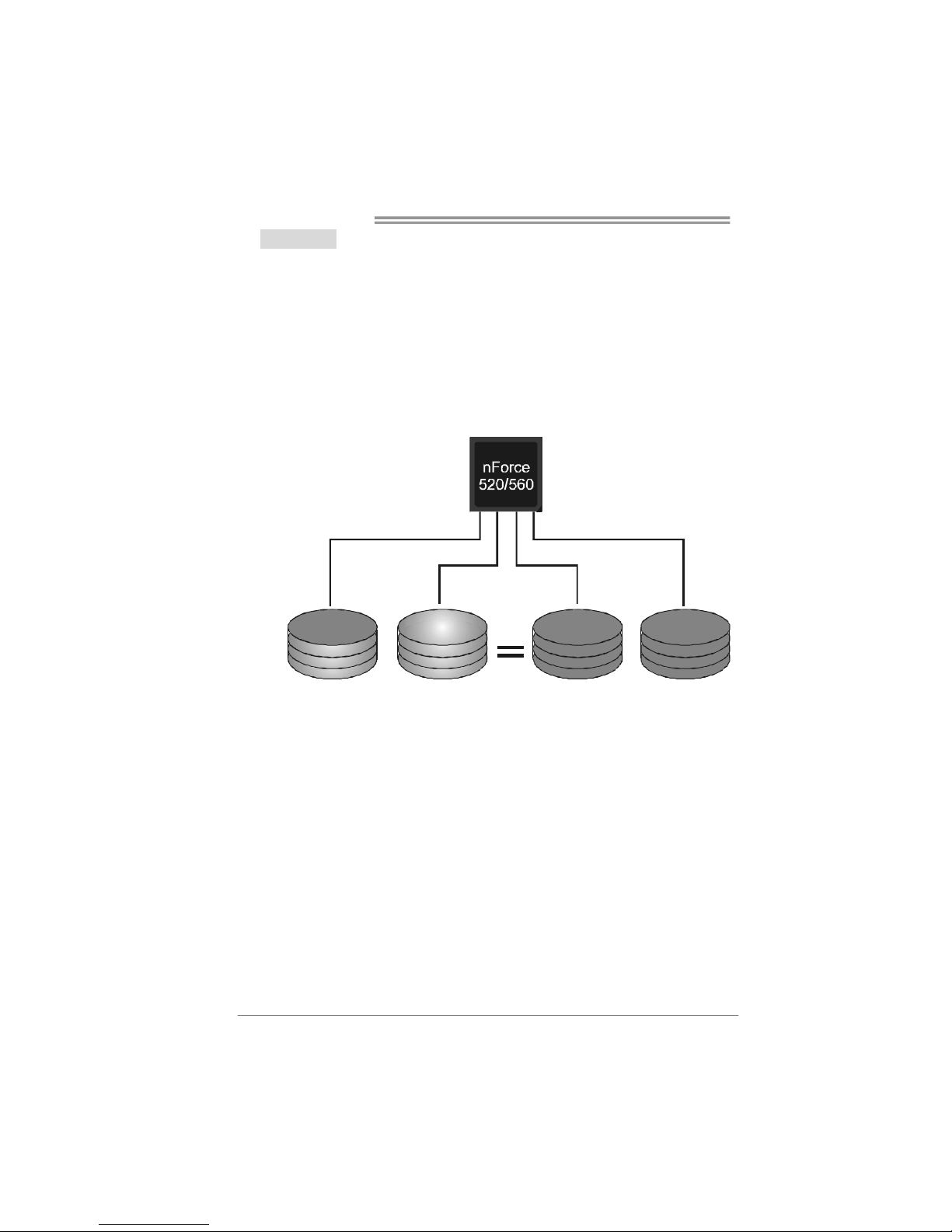
Motherboard Manual
22
RAID 0+1:
RAID 0 drives can be mirrored us ing RAID 1 techniques. Resulting in a RAID 0+1
solution for improved performance plus resiliency.
Features and Benefits
Drives: Minimum 4, and maximum is 6 or 8, depending on the platform.
Benefits: Optimizes for both fault tolerance and performance, allowing for
automatic redundancy. May be si multaneously used with other RAID levels
in an array, and allows for spare disks.
Drawbacks: Requires twice the available disk space for data redundancy,
the same as RAID level 1.
Fault Tolerance: Yes.
Block 2
Block 4
Block 6
Bloc k 1
Block 3
Block 5
Block 2
Block 4
Block 6
Block 1
Block 3
Block 5
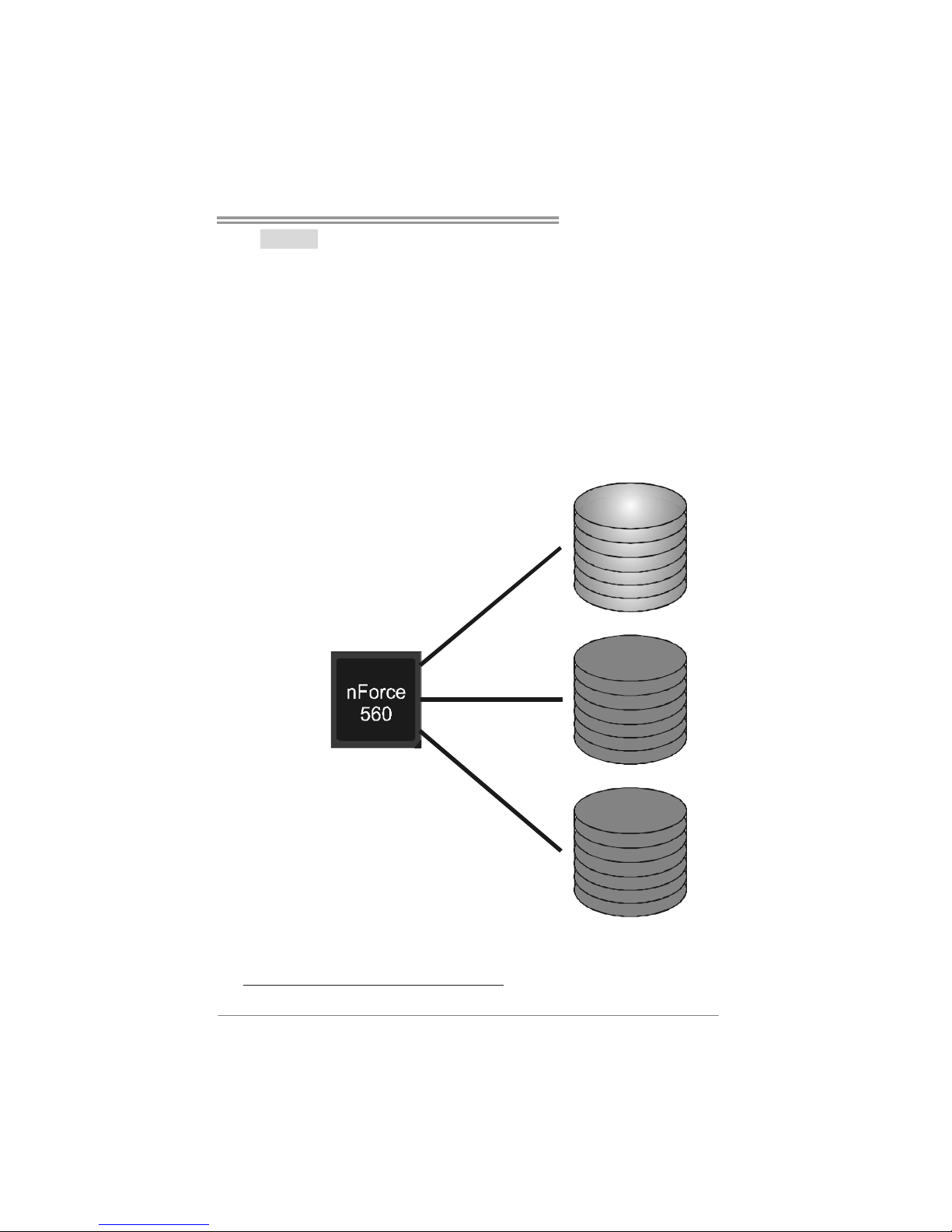
TF520 A2+/TF560 A2+
23
RAID 5:
RAID 5 stripes both data and parity information across three or more drives. It writes
data and parity blocks across all the drives in the array. Fault tolerance is maintained by
ensuring that the parity information for any given block of data is placed on a different
drive from those used to store the data itself.
Features and Benefits
Drives: Mini mu m 3.
Uses: RAID 5 is recommended for transaction processing and general
purpose service.
Benefits: An ideal combination of good performance, good fault tolerance,
and high capacity and storage efficiency.
Drawbacks: Individual block data transfer rate same as a single disk. Write
performance can be CPU intensive.
Fault Tolerance: Yes.
Disk 1
DATA 3
PARIT Y
DATA 7
DATA 1
DATA 9
PARIT Y
Disk 2
PARIT Y
DATA 5
DATA 8
DATA 2
PARIT Y
DATA 11
Disk 3
DATA 4
DATA 6
PARIT Y
PARIT Y
DATA 10
DATA 12
※ For more detailed setup information, ple ase refer to the Driver CD, or go to
http://www.nvidia.com/page/pg_20011106217193.html to download NVIDIA nForce Tutorial Flash.
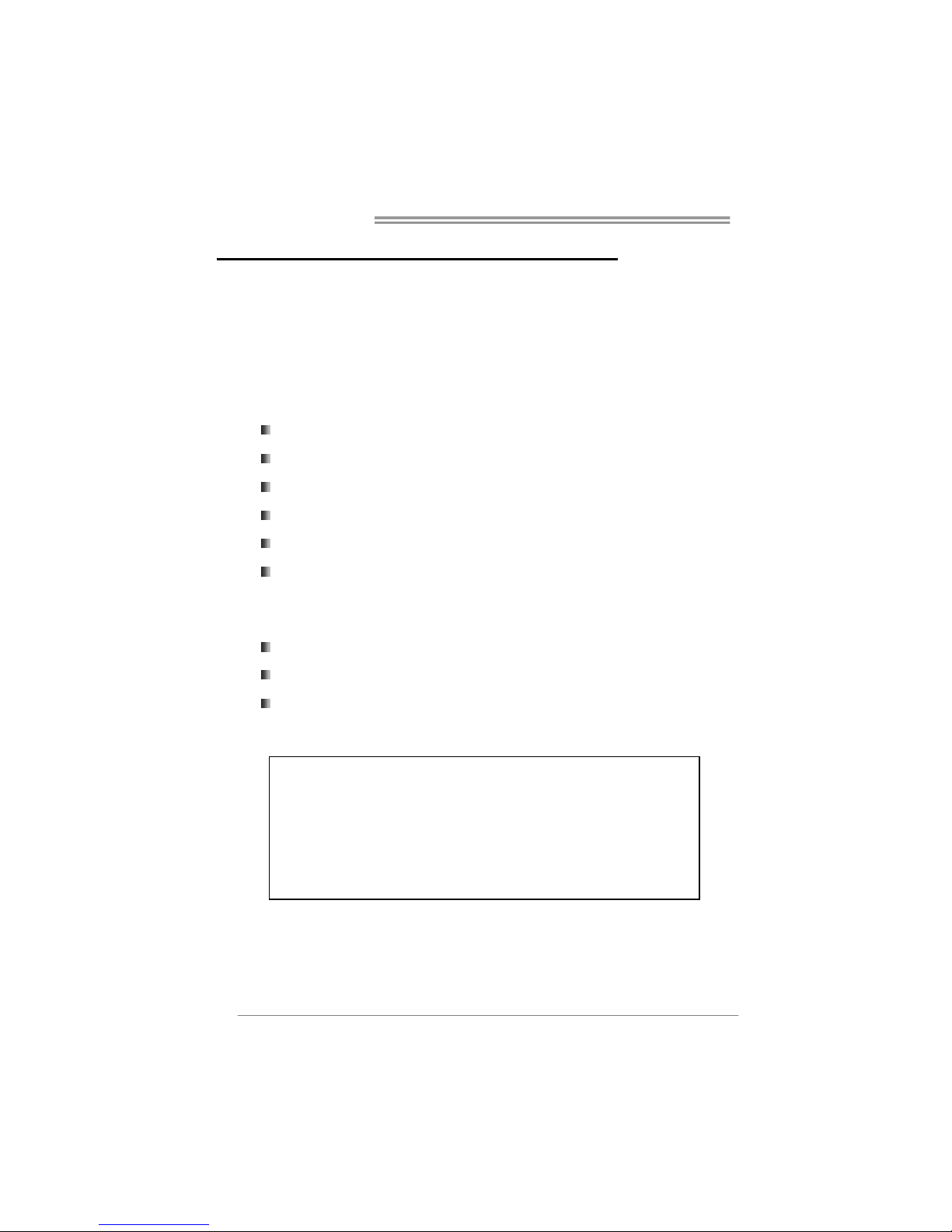
Motherboard Manual
24
CHAPTER 5: OVERCLOCK QUICK GUIDE
5.1 T-P
OWER INTRODUCTION
Biostar T-Power is a whole new utility that is desig ned for overclock users.
Based on many precise tests, Biostar Engineering Team (BET) has
developed this ultimate overclock engine to raise system performance.
No matter whether under BIOS or Windows interface, T-Power is able to
present the best system state according to users’ overclock setting.
T-Power BIOS Features:
Overclocking Navigator Engine (O.N.E.)
CMOS Reloading Program (C.R.P.)
Memory Integration Test (M.I.T., under Overclock Navigator Engine)
Integrated Flash Program (I.F.P.)
Self Recovery System (S.R.S)
Smart Fan Function (under PC Health Status)
T-Power Windows Feature:
Hardware Monitor
Overclock Engine
System Infor mation
!! WARNING !!
For better system performance, the BIOS firmware is being
continuously updated. The BIOS information described below in
this manual is for your reference only and the actual BIOS
information and settings on board may be different from this
manual. For further information of setting up the BIOS, please
refer to the BIOS Manual in the Setup CD.
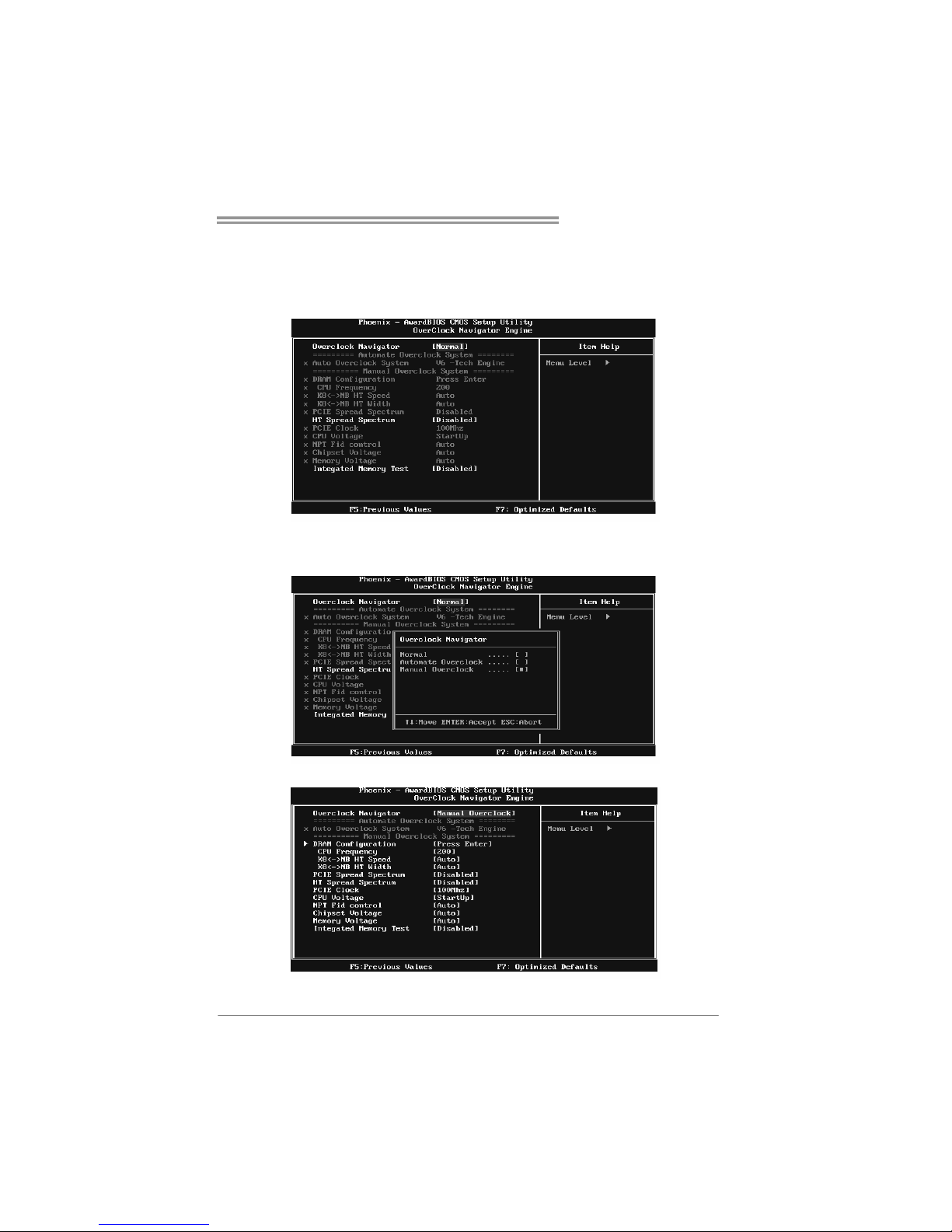
TF520 A2+/TF560 A2+
25
5.2 T-POWER BIOS FEATURE
A. Overclocking Navigator Engine (O.N.E.):
ONE provides two powerful overclocking engines: MOS and AOS for both
Elite and Casual overclockers.
Manual Overclock System (M.O.S.)
MOS is designed for experienced overclock users.
It allows users to customize personal overclock settings.
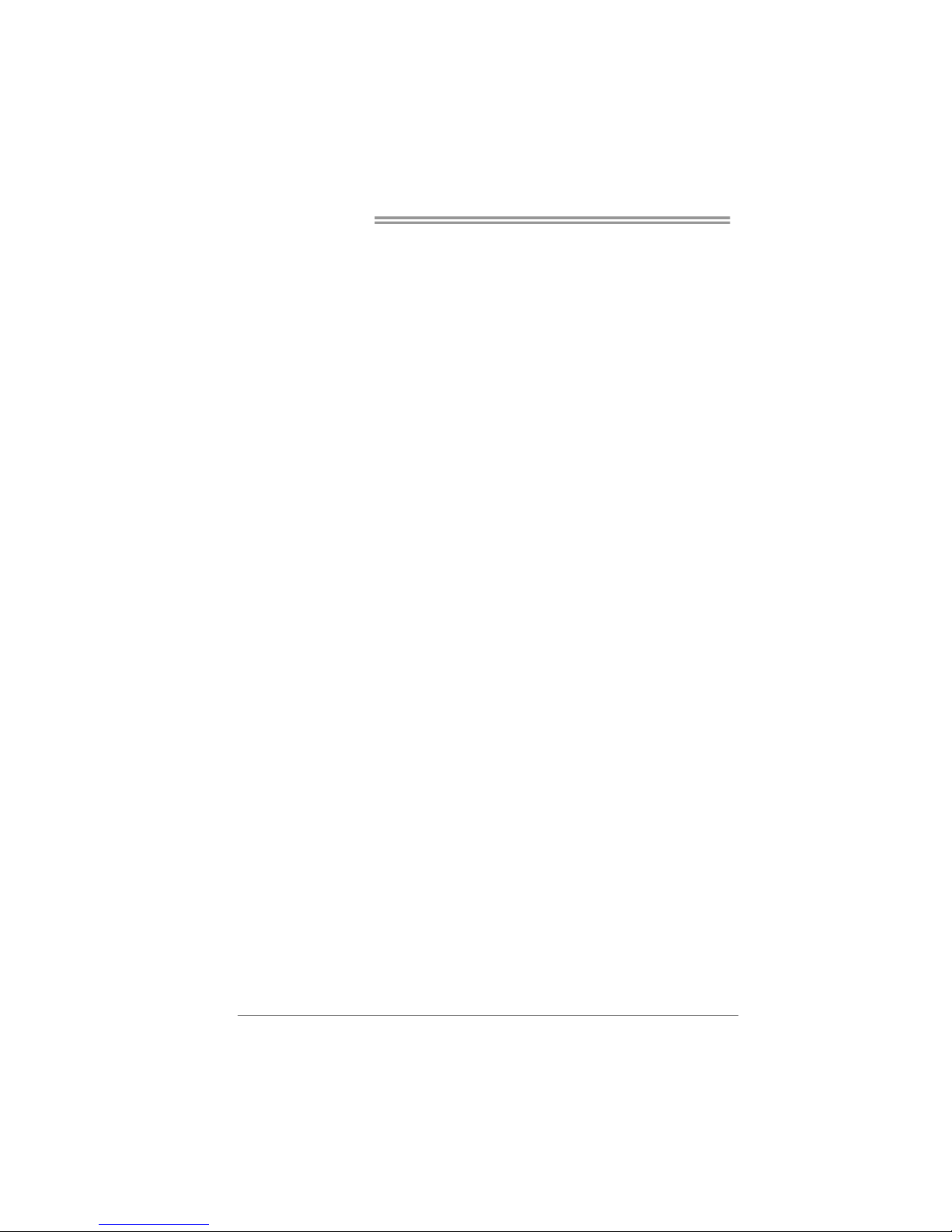
Motherboard Manual
26
DRAM Configuration:
Enter this function for more advanced DRAM settings.
CPU Frequency:
CPU Frequency is directly in proportion to system performance. To
maintain the system stability, CPU voltage needs to be increased also
when raising CPU frequency.
K8<->NB HT Spee d:
This option controls the HyperTransport speed of CPU to northbridge
chipset.
K8<->NB HT Width:
This option controls the HyperTransport width of CPU to northbridge
chipset.
PCIE Spread Spectrum:
This BIOS feature allows you to reduce the EMI of the PCI Express bus by
modulating the signals it generates so that the spikes are reduced to flatter
curves. Please disable this option when proceeding overclocking.
HT Spre ad Spectrum:
Please disable this option when proceeding overclocking.
PCIE Clock:
It helps to increase VGA card perfor mance.
CPU Voltage:
This function will increase CPU stability when overclocking. However, the
CPU temperature will increase when CPU voltage is increased.
NPT Fid Contro l:
This function allows you to adjust the frequency ratio of CPU.
Chipset Voltage:
This function will increase chipset stability when overclocking.
Memory Voltag e :
This function will increase memory stability when overclocking.
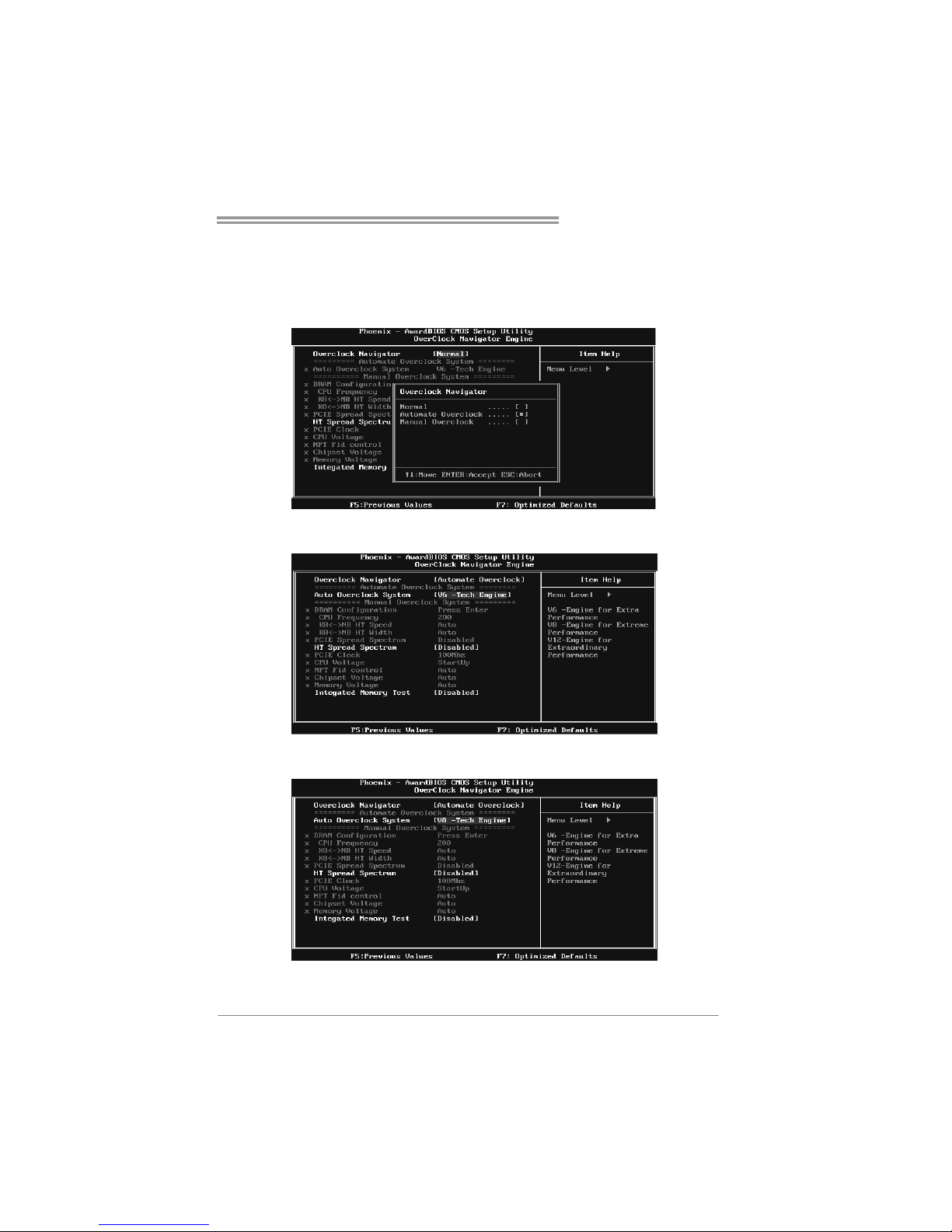
TF520 A2+/TF560 A2+
27
Automatic Overclock System (A.O.S.)
For beginners in overclock field, BET had developed an easy, fast, and
powerful feature to increase the system performance, named A.O.S.
Based on many tests and experiments, A.O.S. provides 3 ideal overclock
configurations that are able to raise the system performance in a single
step.
V6 Tech Engine:
This setting will raise about 10%~15% of whole system performance.
V8 Tech Engine:
This setting will raise about 15%~25% of whole system performance.
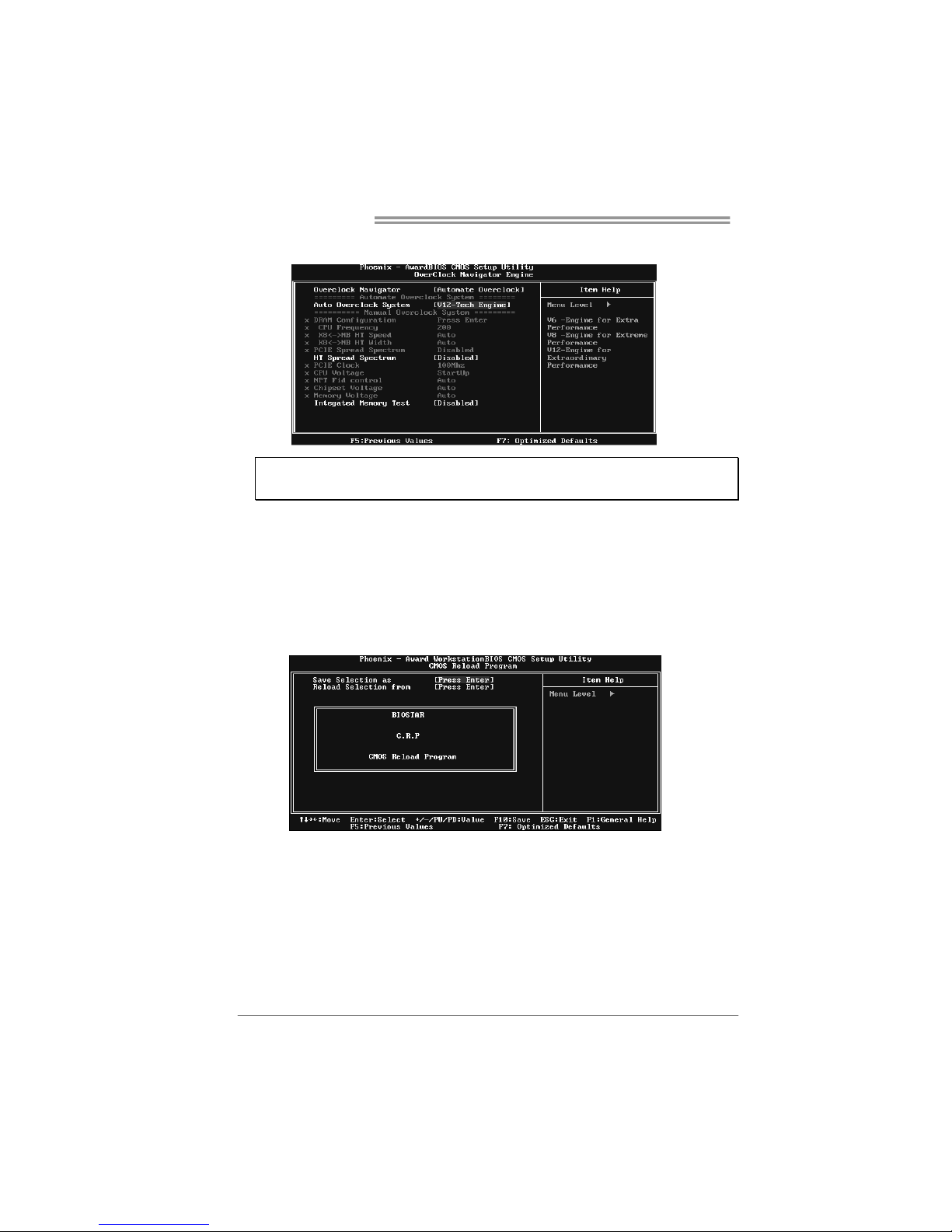
Motherboard Manual
28
V12 Tech Engine:
This setting will raise about 25%~30% of whole system performance.
Notice s:
1. Not all types of AMD CPU perform above overclock setting ideally; the difference will be based
on the selected CPU model.
B. CMOS Reloading Program (C.R.P.):
It allows users to save different CMOS settings into BIOS-ROM.
Users are able to reload any saved CMOS setting for customizing system
configurations.
Moreover, users are able to save an ideal overclock setting during overclock
operation.
There are 50 sets of record addresses in total, and users are able to name the
CMOS data according to personal preference.
