Biostar TA970XE Owner's Manual
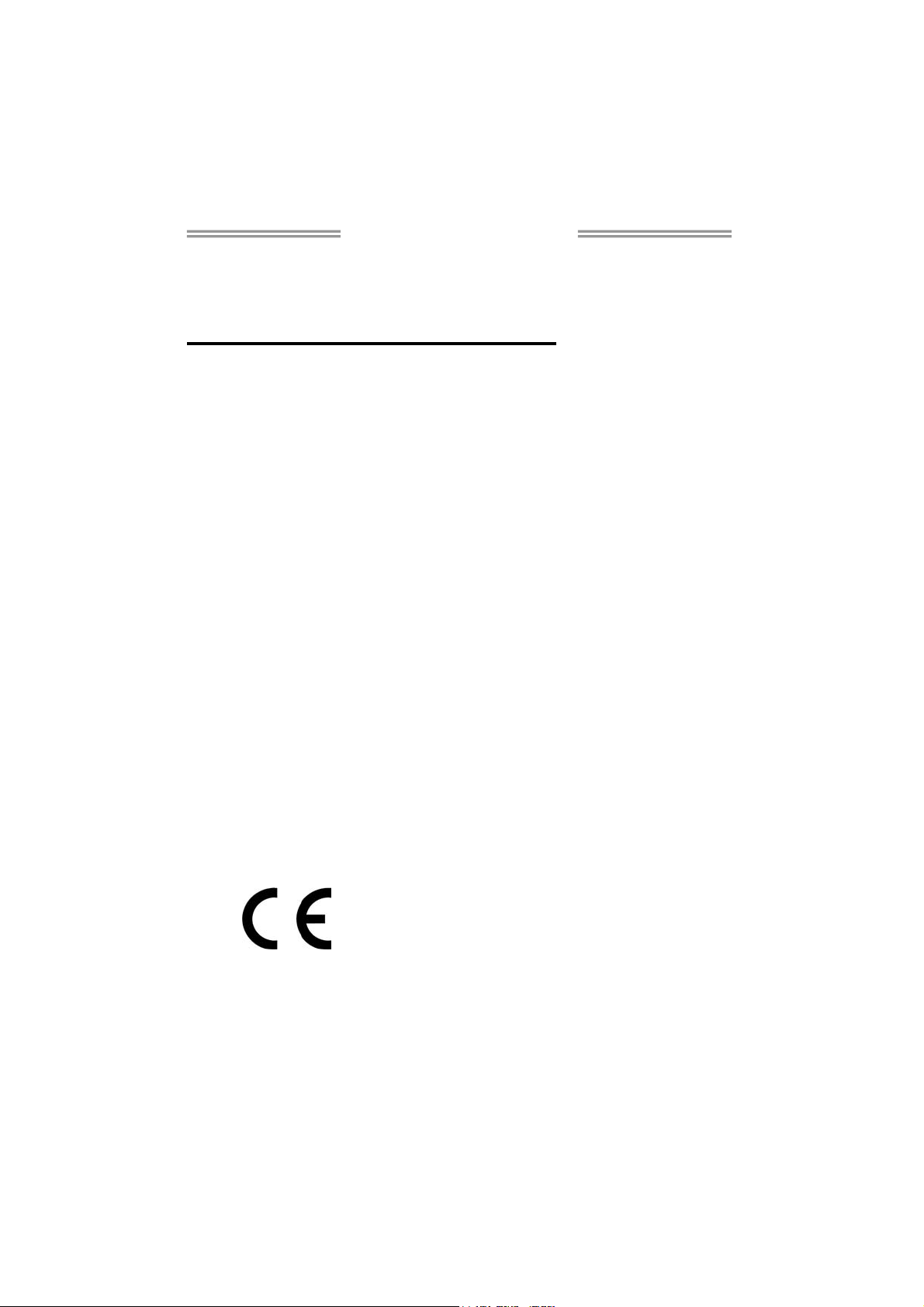
TA970XE Setup Manual
FCC Information and Copyright
This equipment has been tested and found to comply with the limits of a Class
B digital device, pursuant to Part 15 of the FCC Rules. These limits are designed
to provide reasonable protection against harmful interference in a residential
installation. This equipment generates, uses, and can radiate radio frequency
energy and, if not installed and used in accordance with the instructions, may
cause harmful interference to radio communications. There is no guarantee
that interference will not occur in a particular installation.
The vendor makes no representations or warranties with respect to the
contents here and specially disclaims any implied warranties of merchantability
or fitness for any purpose. Further the vendor reserves the right to revise this
publication and to make changes to the contents here without obligation to
notify any party beforehand.
Duplication of this publication, in part or in whole, is not allowed without first
obtaining the vendor’s approval in writing.
The content of this user’s manual is subject to be changed without notice and
we will not be responsible for any mistakes found in this user’s manual. All the
brand and product names are trademarks of their respective companies.
Dichiarazione di conformità
sintetica
Ai sensi dell’art. 2 comma 3 del D.M.
275 del 30/10/2002
Si dichiara che questo prodotto è
conforme alle normative vigenti e
soddisfa i requisiti essenziali richiesti
dalle direttive
2004/108/CE, 2006/95/CE e
1999/05/CE
quando ad esso applicabili
Short Declaration of conformity
We declare this product is complying
with the laws in force and meeting all
the essential requirements as specified
by the directives
2004/108/CE, 2006/95/CE and
1999/05/CE
whenever these laws may be applied
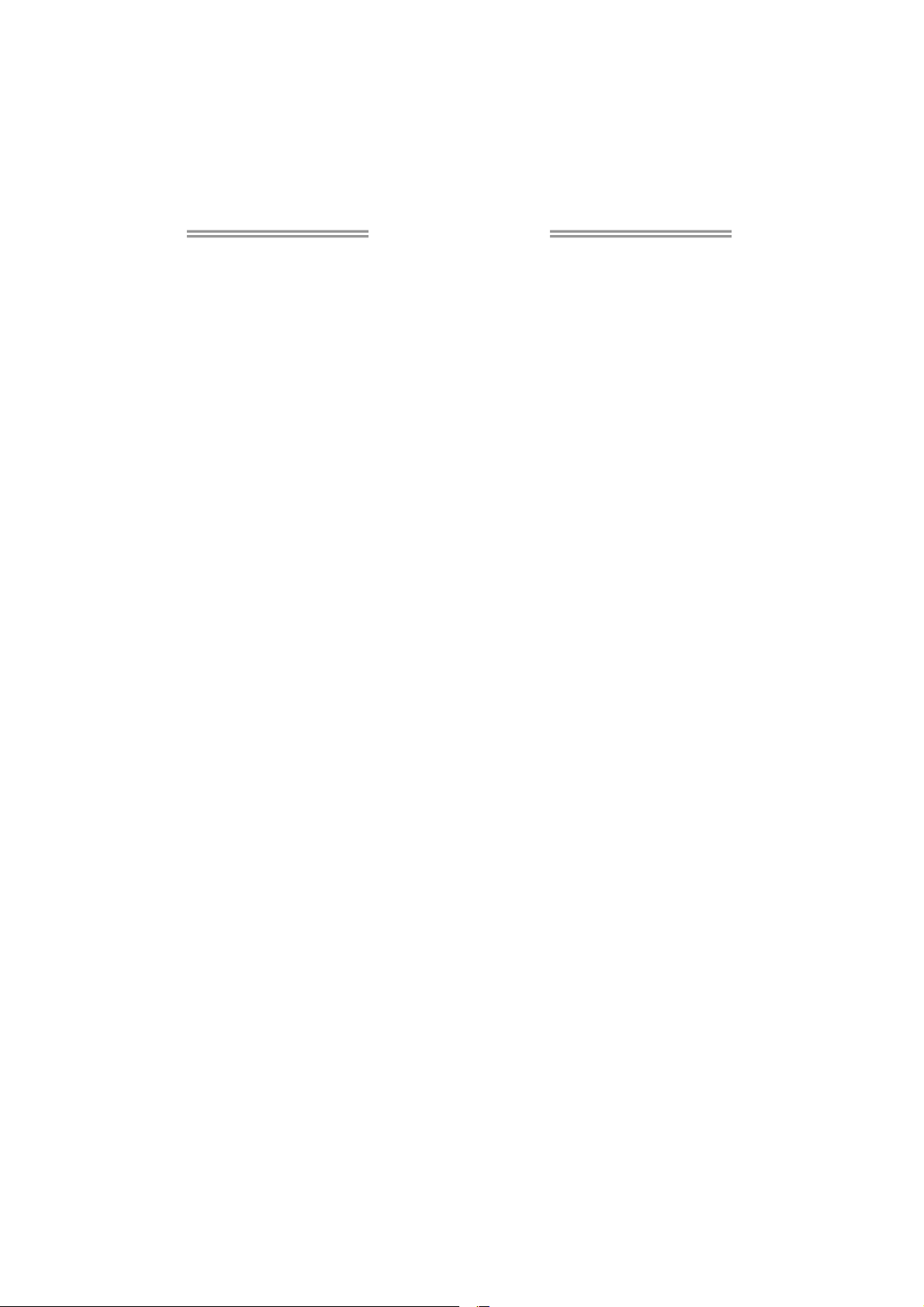
Table of Contents
Chapter 1: Introduction.......................................... 1
1.1 Before You Start ................................................................................1
1.2 Package Checklist.............................................................................1
1.3 Motherboard Features...................................................................... 2
1.4 Rear Panel Connectors ..................................................................... 3
1.5 Motherboard Layout ........................................................................4
Chapter 2: Hardware Installation ........................... 5
2.1 Installing Central Processing Unit (CPU) ....................................... 5
2.2 FAN Headers......................................................................................7
2.3 Installing System Memory ................................................................8
2.4 Connectors and Slots ....................................................................... 10
Chapter 3: Headers & Jumpers Setup ................... 13
3.1 How to Setup Jumpers ....................................................................13
3.2 Detail Settings.................................................................................. 13
Chapter 4: RAID Functions ................................... 19
4.1 Operating System............................................................................ 19
4.2 Raid Arrays......................................................................................19
4.3 How RAID Works.............................................................................19
Chapter 5: T-Series BIOS & Software ................... 23
5.1 T-Series BIOS ....................................................................................23
5.2 T-Series Software .............................................................................23
Chapter 6: Useful Help ......................................... 36
6.1 Driver Installation Note .................................................................36
6.2 Extra Information ...........................................................................37
6.3 AMI BIOS Beep Code.......................................................................38
6.4 AMI BIOS Post Code ........................................................................ 39
6.5 Troubleshooting...............................................................................41
Appendix: SPEC In Other Languages .................... 42
German .................................................................................................................42
French....................................................................................................................44
Italian.................................................................................................................... 46
Spanish ..................................................................................................................48
Portuguese............................................................................................................50
Polish .....................................................................................................................52
Russian ..................................................................................................................54
Arabic .................................................................................................................... 56
Japanese................................................................................................................ 58
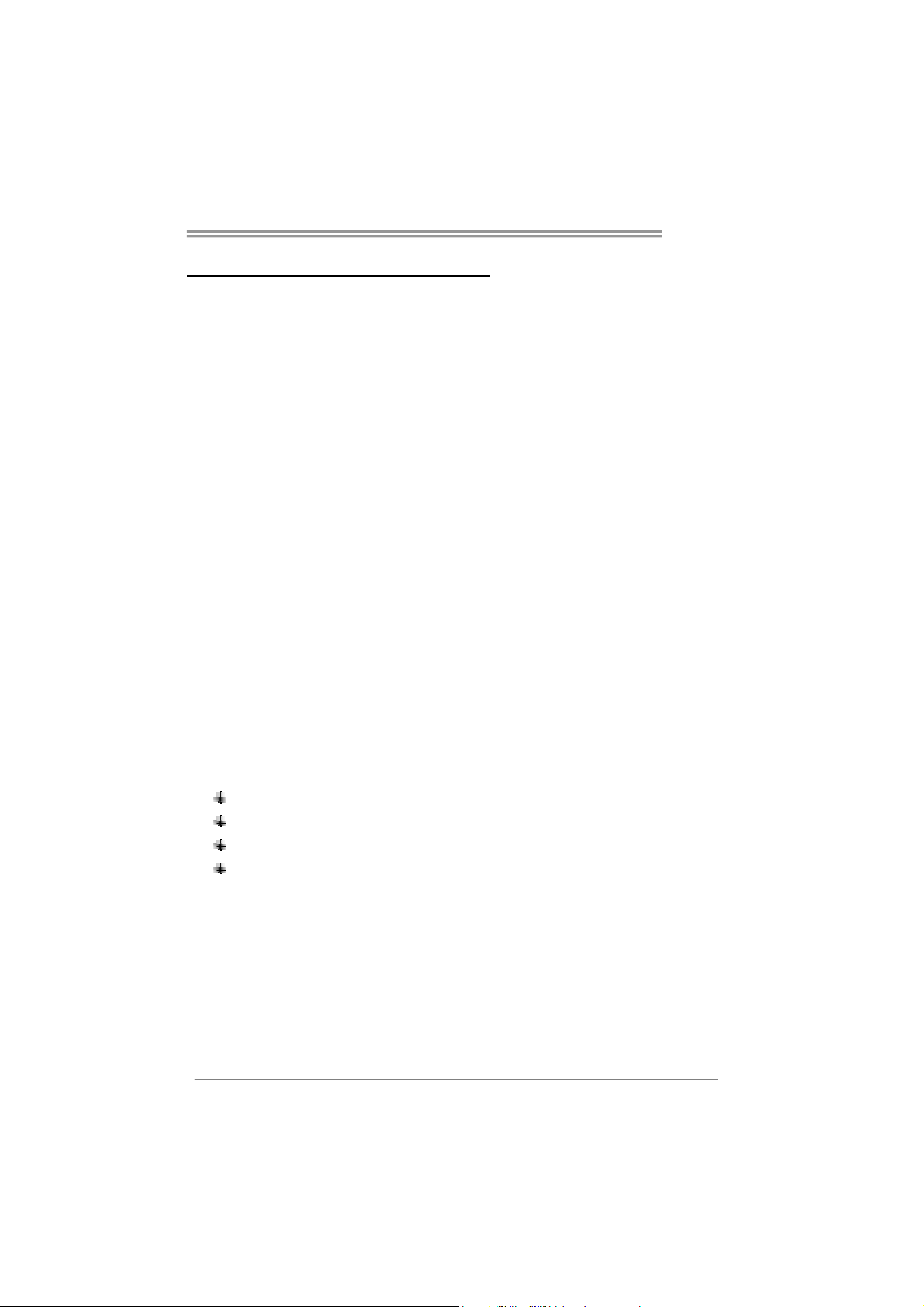
CHAPTER 1: INTRODUCTION
TA970XE
1.1 B
EFORE YOU START
Thank you for choosing our product. Before you start installing the
motherboard, please make sure you follow the instructions below:
Prepare a dry and stable working environment with
sufficient lighting.
Always disconnect the computer from power outlet
before operation.
Before you take the motherboard out from anti-static
bag, ground yourself properly by touching any safely
grounded appliance, or use grounded wrist strap to
remove the static charge.
Avoid touching the components on motherboard or the
rear side of the board unless necessary. Hold the board
on the edge, do not try to bend or flex the board.
Do not leave any unfastened small parts inside the
case after installation. Loose parts will cause short
circuits which may damage the equipment.
Keep the computer from dangerous area, such as heat
source, humid air and water.
The operating temperatures of the computer should be
0 to 45 degrees Celsius.
1.2 PACKAGE CHECKLIST
Serial ATA Cable X 4
Rear I/O Panel for ATX Case X 1
User’s Manual X 1
Fully Setup Driver CD X 1
Note: The package contents may be different due to area or your motherboard version.
1
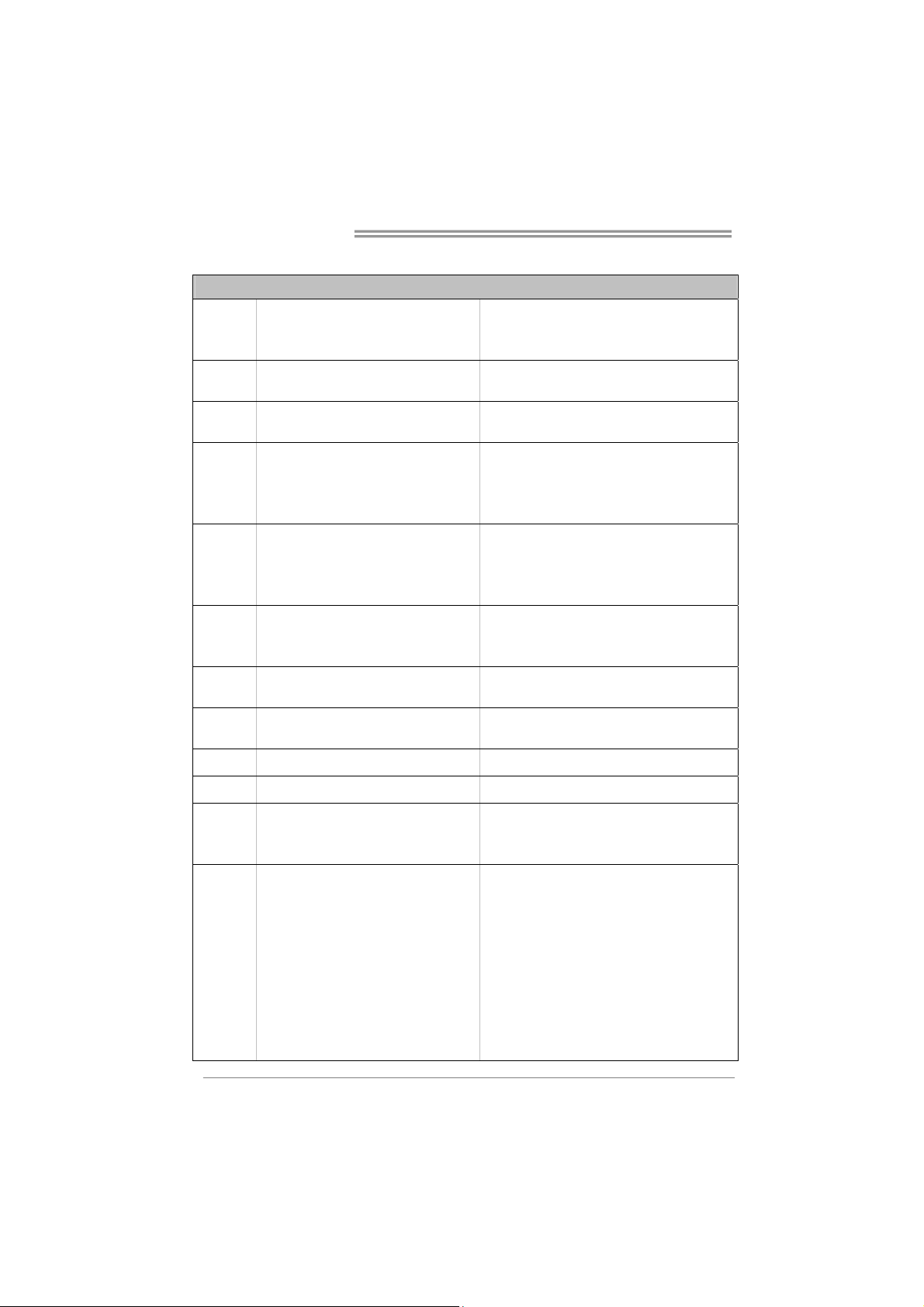
Motherboard Manual
1.3 MOTHERBOARD FEATURES
Socket AM3+
CPU
FSB
Chipset
Super I/O
Main
Memory
SATA III
LAN
Sound
USB3.0
IEEE 1394
Slots
On Board
Connectors
2
AMD Sempron / Phenom II / Athlon II / FX
processors
Support HyperTransport 3.0
Supports up to 4.8 GT/s Bandwidth
AMD 970
AMD SB950
ITE 8728
Provides the most commonly used legacy
Super I/O functionality
Low Pin Count Interface
DDR3 DIMM Slots x 4
Max Memory Capacity 32GB
Each DIMM supports 512MB/
1GB/2GB/4GB/8GB DDR3
Integrated Serial ATA Controller
Realtek RTL 8111E
ALC892
Asmedia ASM1042 Data transfer rates up to 600 MB/s
VIA VT6315N 1394a
PCI Slot x2 Supports PCI expansion cards
PCI Express Gen2 x1 Slot x2 Supports PCI-E Gen2 x1 expansion card
PCI Express Gen2 x16 Slot x2 Supports PCI-E Gen2 x16, x4 expansion cards
SATA Connector x5 Each connector supports 1 SATA device
Front Panel Connector x1 Supports front panel facilities
Front Audio Connector x1 Supports front panel audio function
S/PDIF out Connector x1 Supports digital audio out function
Consumer IR Connector x1 Supports infrared function
CPU Fan Header x1 CPU Fan power supply (with Smart Fan function)
System Fan Header x2 System Fan Power supply
CMOS clear Header x1 Restore CMOS data to factory default
USB2.0 Connector x2 Each connector supports 2 front panel USB2.0 ports
SPEC
AMD 64 Architecture enables 32 and 64 bit
computing
Supports Hyper Transport 3.0
Environment Control initiatives
H/W Monitor
Fan Speed Controller
ITE's "Smart Guardian" function
Dual Channel Mode DDR3 memory module
Supports DDR3 800/1066/1333/1600/1866
Supports DDR3 2000 (OC)
Data transfer rates up to 6 Gb/s.
SATA Version 3.0 specification compliant.
RAID 0,1,5,10 support
10 / 100 Mb/s / 1Gb/s auto negotiation
Half / Full duplex capability
7.1channels audio out
Supports HD Audio
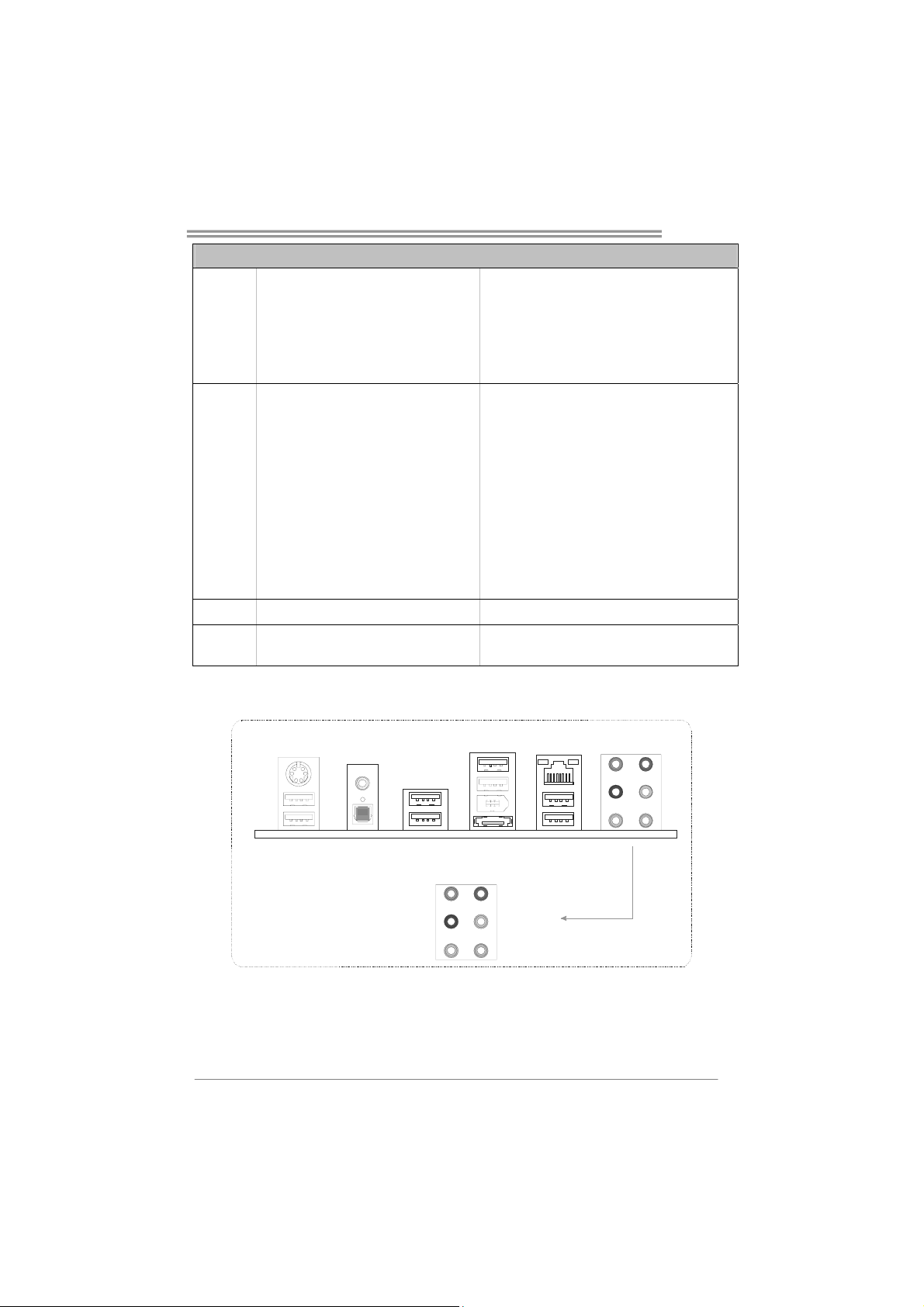
Back Panel
I/O
Board Size
OS Support
SPEC
IEEE 1394 Connector x1 Connects to IEEE 1394 device
Printer Port Connector x1 Each connector supports 1 Printer port
Serial Port Connector x1 Connects to RS-232 Port
Power Connector (24-Pin) x1 Connects to Power supply
Power Connector (4-Pin) x1 Connects to Power supply
PS/2 Keyboard / Mouse x1
Optical +coaxial S/PDIF Out x1
1394 Port x1
eSATA Port x1
LAN port x1
USB2.0 Port x6
USB3.0 Port x2
Audio Jack x6
305 mm (W) x 225 mm (L) ATX
Windows XP / Vista / 7
Connects to PS/2 Keyboard/Mouse
Provides digital audio out function
Connects to IEEE 1394 device
Connect to SATA devices
Connect to RJ-45 ethernet cable
Connect to USB2.0 devices
Connect to USB3.0 devices (by Asmedia ASM1042)
and USB2.0/USB1.X devices (by SB950)
Provide Audio-In/Out and Mic. connection
Biostar reserves the right to add or remove support
for any OS With or without notice.
TA970XE
1.4 REAR PANEL CONNECTORS
PS/2
Port
USB2.0X2
Optical +coaxial
S/PDIF Out
USB2.0X2
Center
Rear
Side
USB2.0X2
IEEE 1394
eSATA
LAN
USB3.0X2
Line In
Line Out
Mic In
3
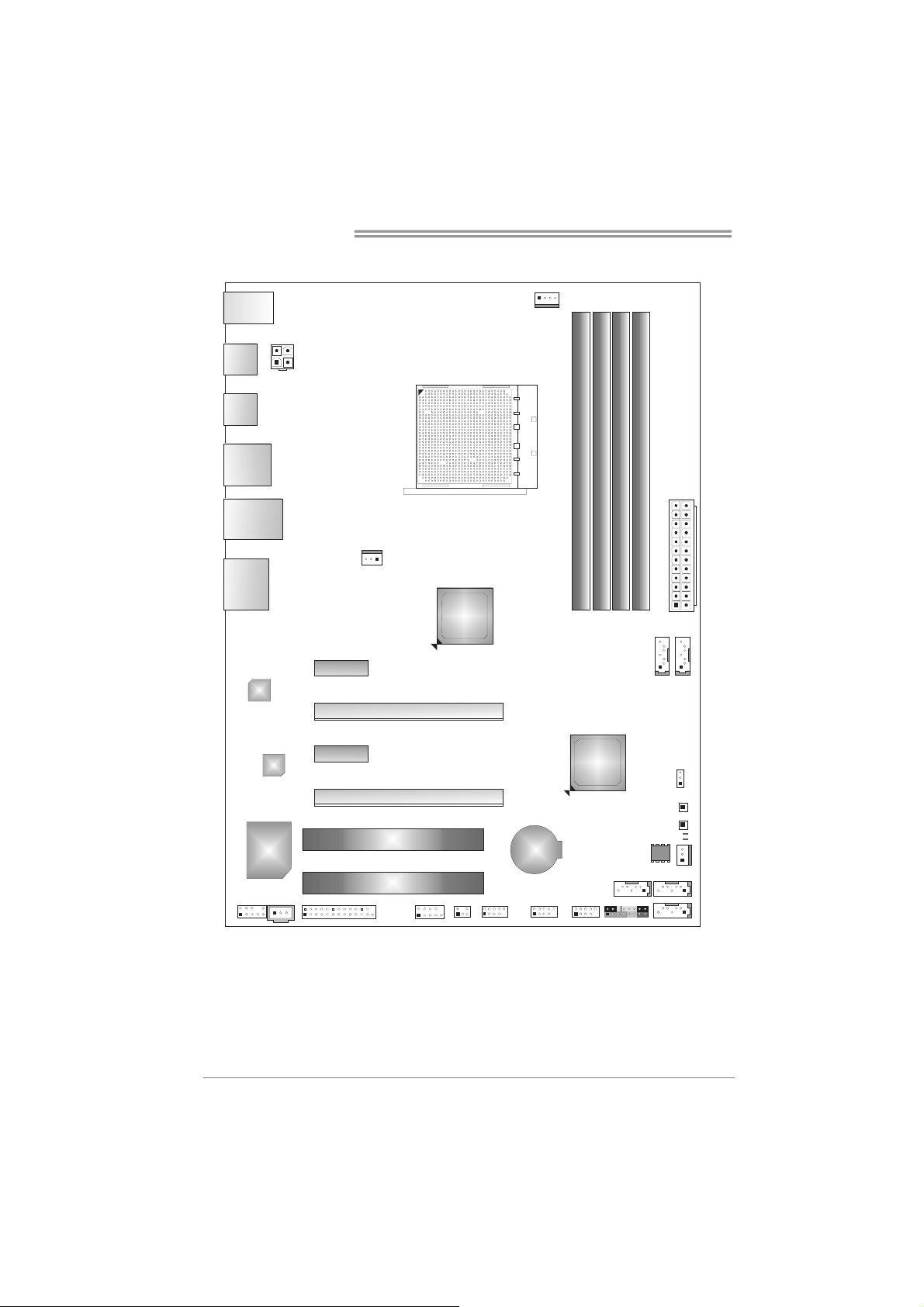
Motherboard Manual
1.5 MOTHERBOARD LAYOUT
USB_
KBMS1
SPDIF1
USB1
USB_1394_
ESATA1
RJ45U SB1
AUDIO1
LAN
ATXPWR2
PEX1_1
SYS_FAN1
PEX16_1
AMD
970
CPU_FAN1
Socket AM3
DDR3_A1
DDR3_A2
DB2DR3_
DDR3_B1
ATXPWR1
SATA5
SATA4
4
Codec
Super
I/O
F_AU DIO1
JSPDIFOUT1
Note: represents the 1■
PEX1_2
PEX16_2
PCI1
PCI2
J_COM1J_PRINT1
st
pin.
F_USB1 F_USB2
CIR1
BAT1
AMD
SB950
F_1394A1
JCMOS1
SATA1 SATA3
PAN EL1
SW_PWR1
SW_RST1
LED_D2
LED_D1
BIOS
SYS_FAN2
SATA2
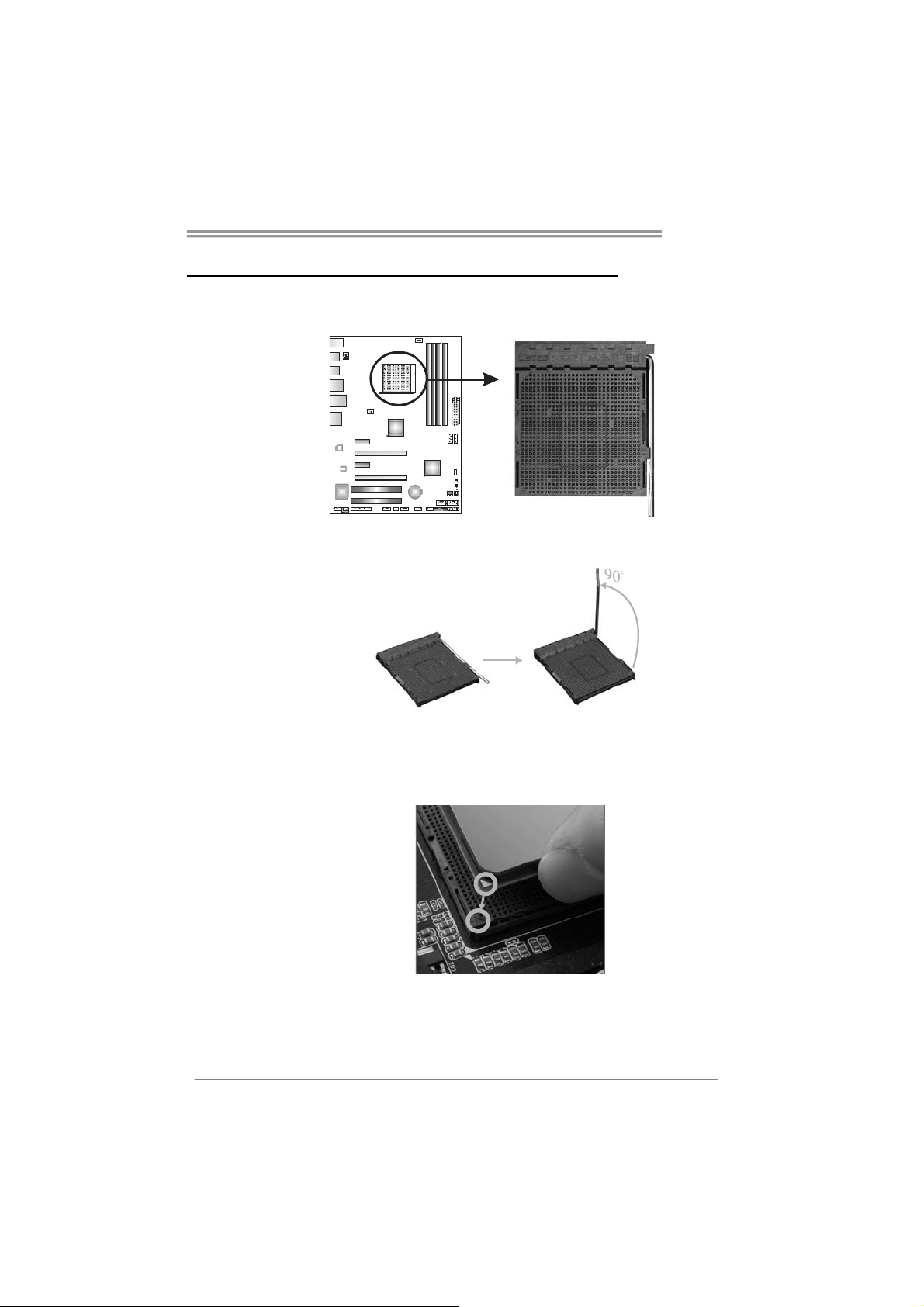
CHAPTER 2: HARDWARE INSTALLATION
TA970XE
2.1 I
NSTALLING CENTRAL PROCESSING UNIT (CPU)
Step 1: Pull the lever toward direction A from the socket and then raise the
lever up to a 90-degree angle.
Step 2: Look for the white triangle on socket, and the gold triangle on
CPU should point towards this white triangle. The CPU will fit only
in the correct orientation.
5
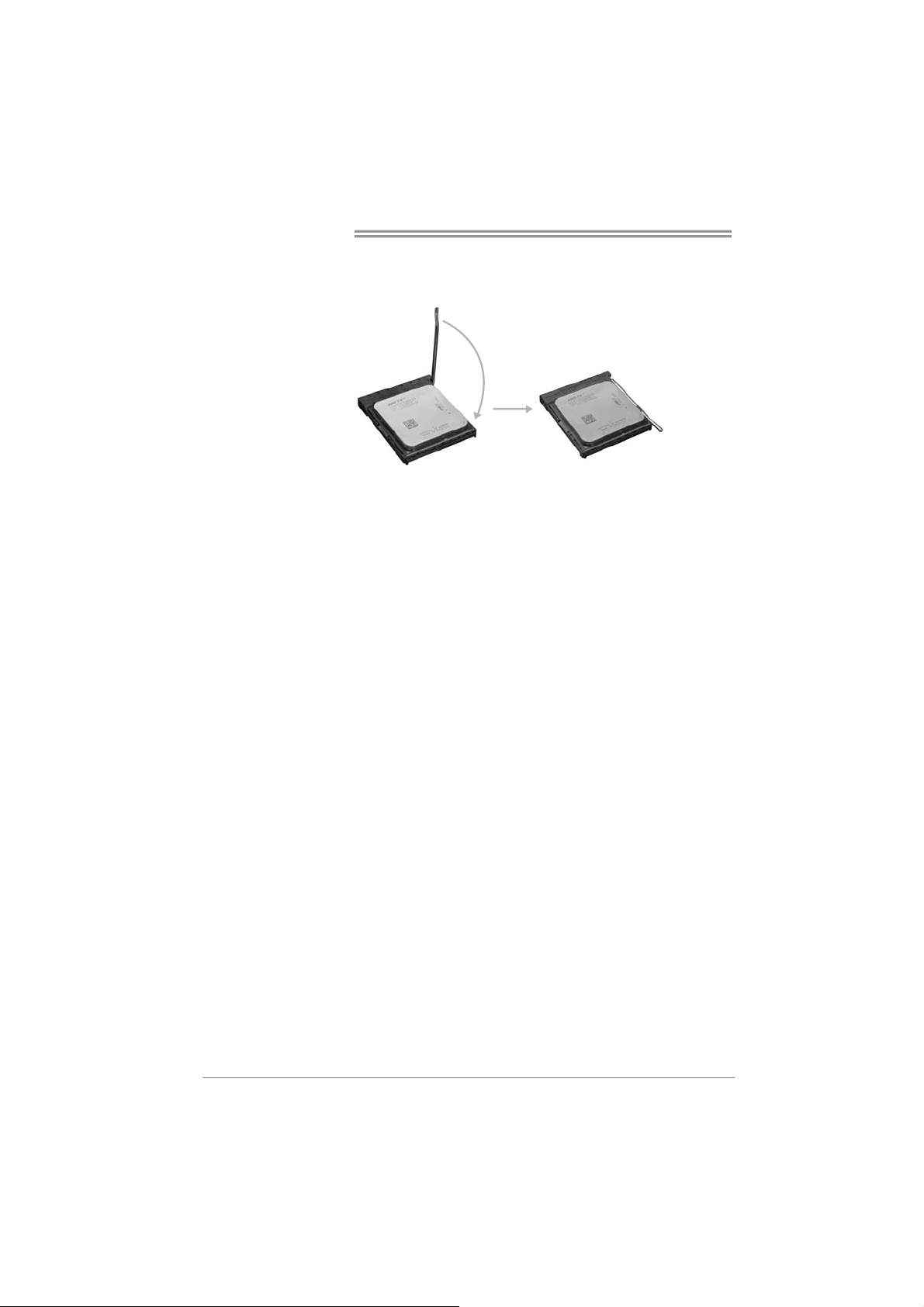
Motherboard Manual
Step 3: Hold the CPU down firmly, and then close the lever toward direct
B to complete the installation.
Step 4: Put the CPU Fan on the CPU and buckle it. Connect the CPU
FAN power cable to the CPU_FAN1. This completes the
installation.
6
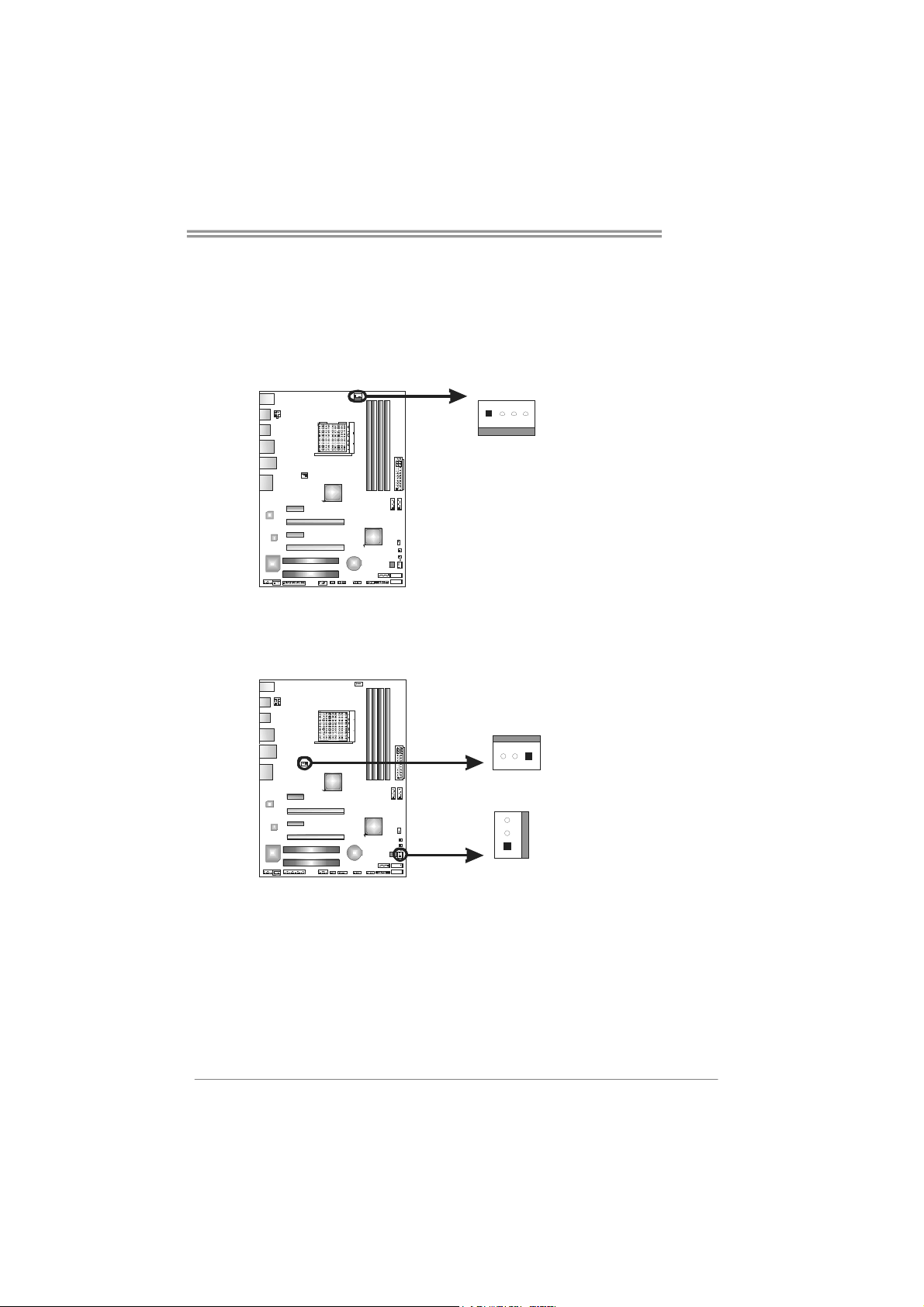
2.2 FAN HEADERS
These fan headers support cooling-fans built in the computer. The fan
cable and connector may be different according to the fan manufacturer.
Connect the fan cable to the connector while matching the black wire to
pin#1.
CPU_FAN1: CPU Fan Header
14
SYS_FAN1: NorthBridge Fan Header
SYS_FAN2: System Fan Header
31
SYS_FAN1
Pin
Assignment
1 Ground
2 +12V
3
FAN RPM rate
sense
4 Smart Fan
Control (By Fan)
Pin Assignment
1 Ground
2 +12V
3
TA970XE
FAN RPM
rate sense
3
1
SYS_FAN2
Note:
CPU_FAN1, SYS_FAN1/2 support 4-pin and 3-pin head connectors. When connecting
with wires onto connectors, please note that the red wire is the positive and should be
connected to pin#2, and the black wire is Ground and should be connected to GND.
7
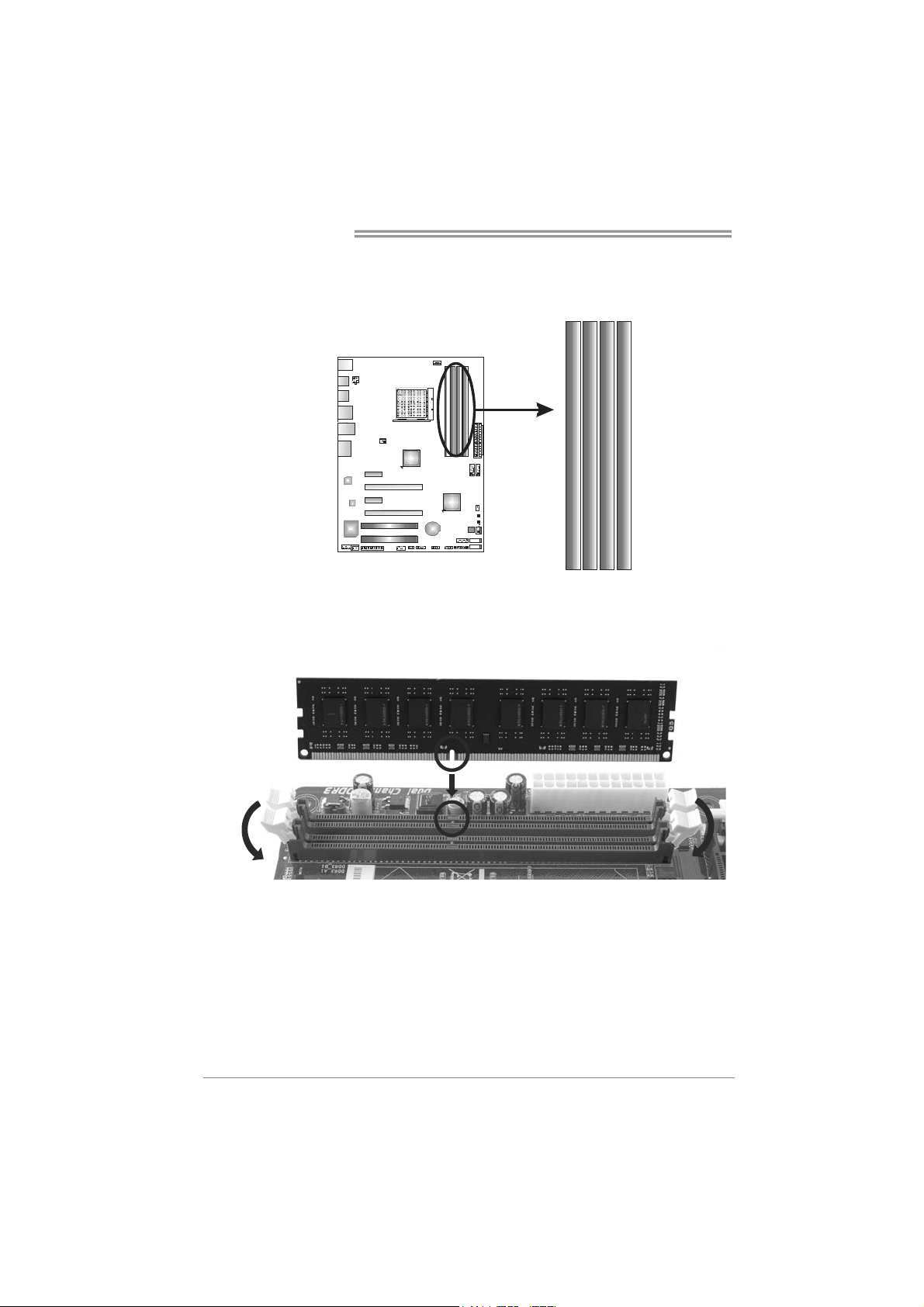
Motherboard Manual
2.3 INSTALLING SYSTEM MEMORY
A. DDR3 Modules
DDR 3_A1
DDR 3_A2
DDR 3_B1
DB2DR 3_
1. Unlock a DIMM slot by pressing the retaining clips outward. Align a
DIMM on the slot such that the notch on the DIMM matches the
break on the Slot.
8
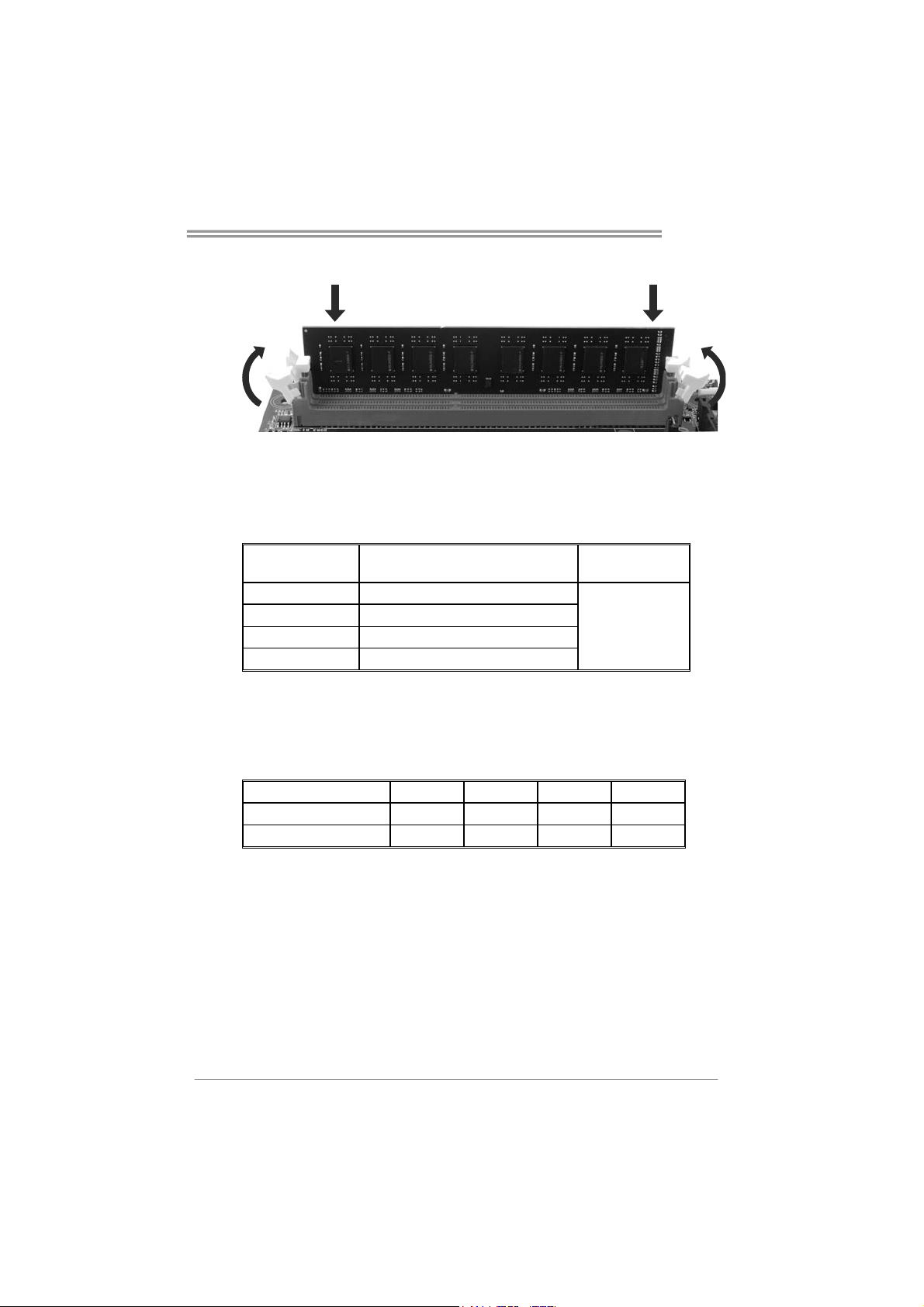
TA970XE
2. Insert the DIMM vertically and firmly into the slot until the retaining
chip snap back in place and the DIMM is properly seated.
Note:
If the DIMM does not go in smoothly, do not force it. Pull it all the way out
and try again.
B. Memory Capacity
DIMM Socket
Location
DDR3_A1 512MB/1GB/2GB/4GB/8GB
DDR3_A2 512MB/1GB/2GB/4GB/8GB
DDR3_B1 512MB/1GB/2GB/4GB/8GB
DDR3_B2 512MB/1GB/2GB/4GB/8GB
DDR3 Module
Total Memory
Size
Max is 32GB.
C. Dual Channel Memory Installation
Please refer to the following requirements to activate Dual Channel function:
Install memory module of the same density in pairs, shown in the table.
Dual Channel Status DDR3_A1 DDR3_A2 DDR3_B1 DDR3_B2
Enabled X O X O
Enabled O O O O
(O means memory installed, X means memory not installed.)
The DRAM bus width of the memory module must be the same (x8 or
x16)
Note:
Memory module must be installed in DDR3-A2 or DDR3-B2 to boot the
system.
9
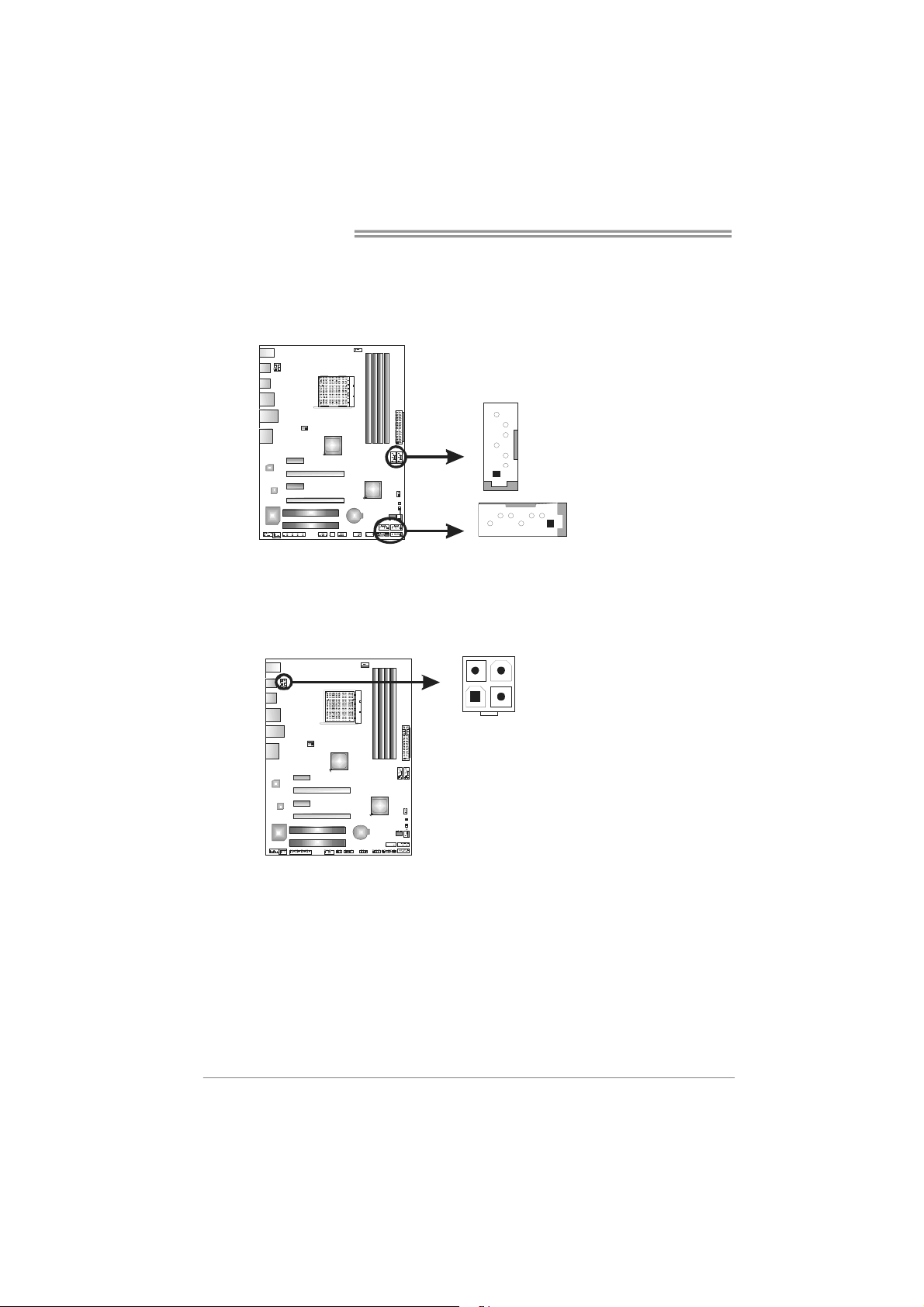
Motherboard Manual
7
2.4 CONNECTORS AND SLOTS
SATA1~SATA5: Serial ATA Connectors
The motherboard has a PCI to SATA Controller with 5 channels SATA interface,
it satisfies the SATA 3.0 spec and with transfer rate of 6.0Gb/s.
ATXPWR2: ATX Power Source Connector
This connector provides +12V to CPU power circuit.
4
12
Pin
Assignment
7
4
1
S ATA 5 S ATA 4
1 Ground
2 TX+
3 TX4 Ground
5 RX6 RX+
7 Ground
SATA1 SATA3
SATA2
14
3
Pin Assignment
1 +12V
2 +12V
3 +12V
4 +12V
5 Ground
6 Ground
7 Ground
8 Ground
10
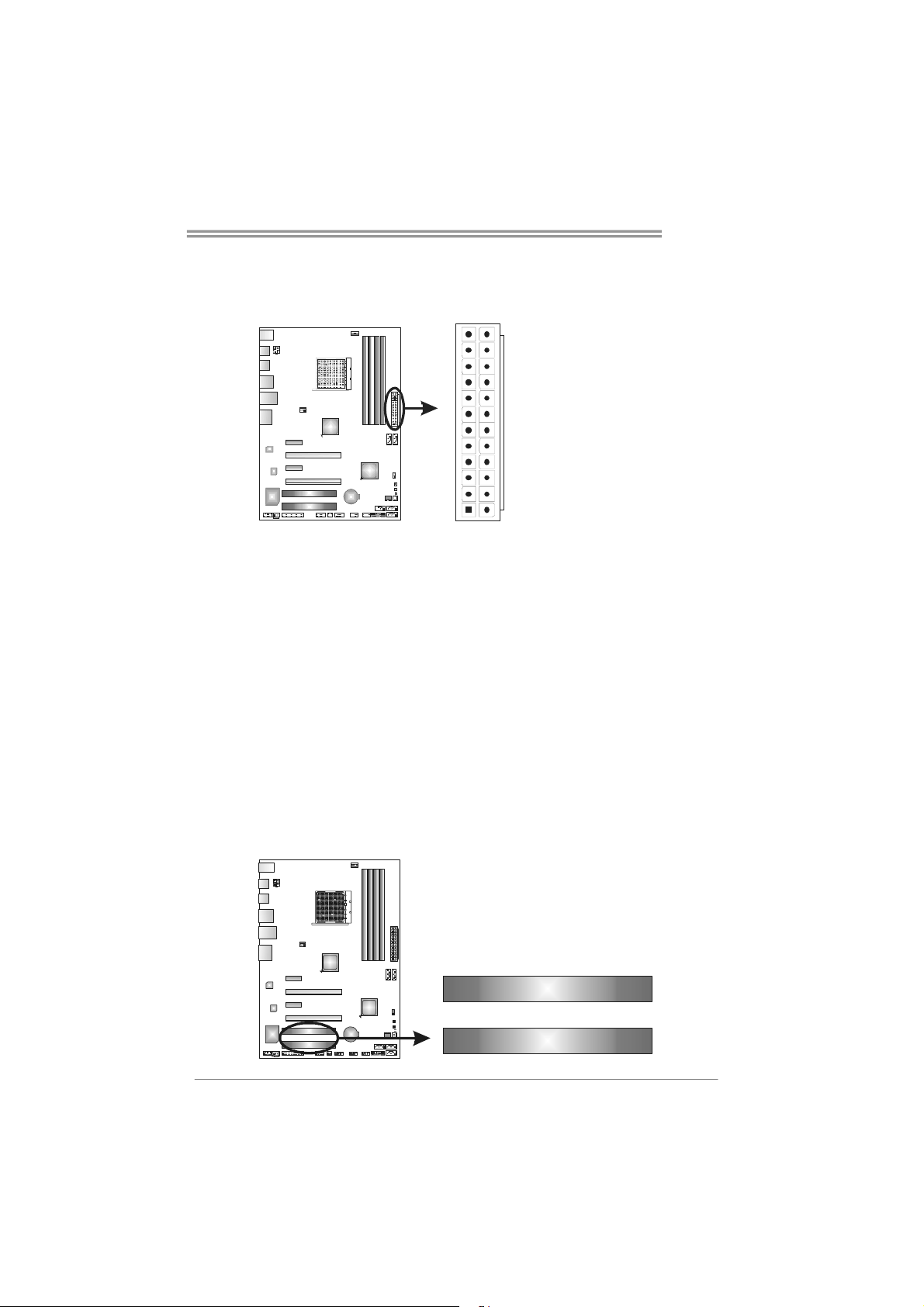
ATXPWR1: ATX Power Source Connector
This connector allows user to connect 24-pin power connector on the ATX
power supply.
TA970XE
12
1
Pin Assignment Pin Assignment
13 +3.3V 1 +3.3V
14 -12V 2 +3.3V
15 Ground 3 Ground
16 PS_ON 4 +5V
17 Ground 5 Ground
18 Ground 6 +5V
19 Ground 7 Ground
20 NC 8 PW_OK
21 +5V 9 Standby Voltage+5V
22 +5V 10 +12V
23 +5V 11 +12V
24 Ground 12 +3.3V
24
13
Note:
Before you power on the system, please make sure that both ATXPWR1 and ATXPWR2
connectors have been plugged-in.
PCI1/PCI2: Peripheral Component Interconnect Slots
PCI stands for Peripheral Component Interconnect, and it is a bus standard for
expansion cards. This PCI slot is designated as 32 bits.
PCI1
PCI2
11
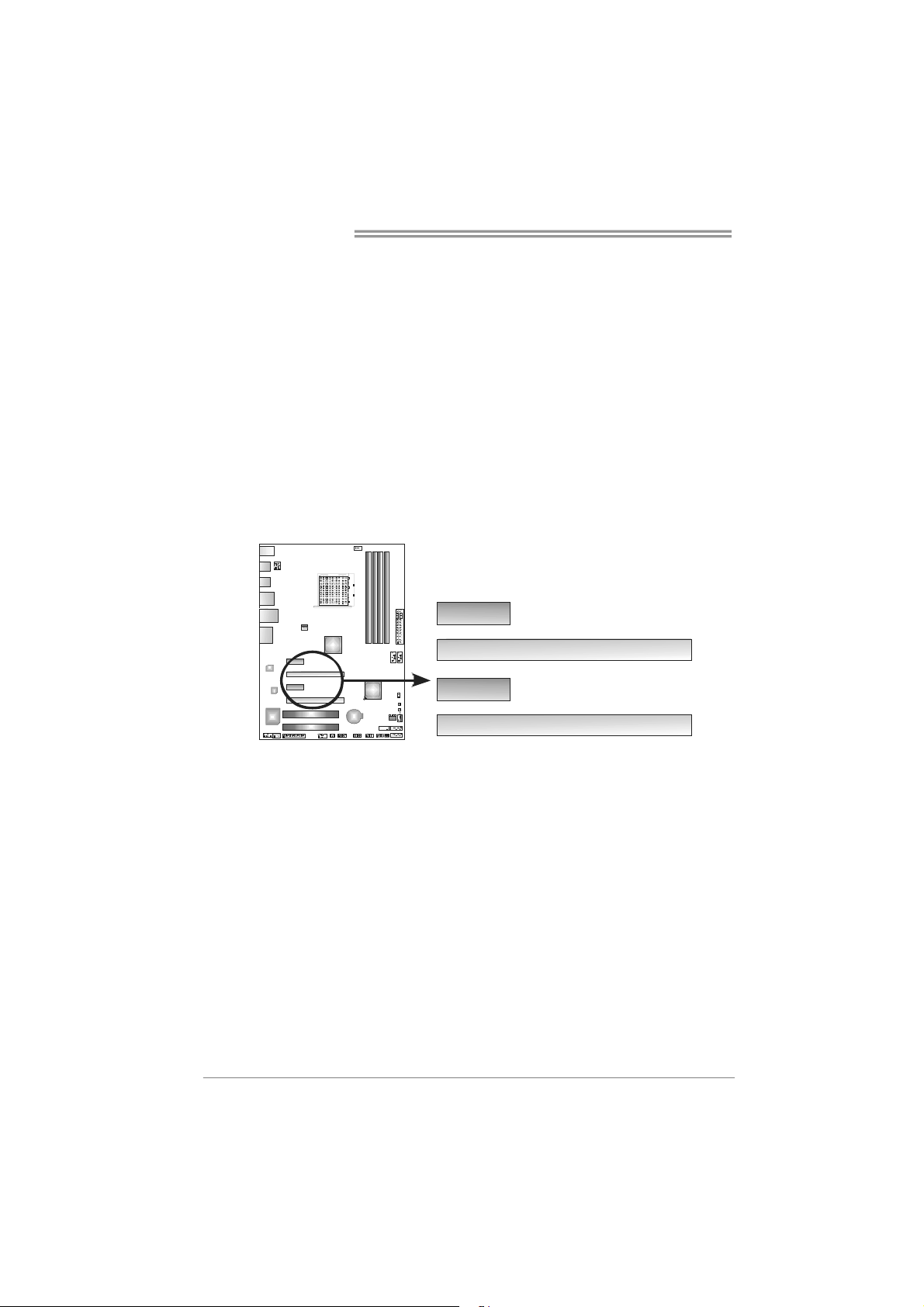
Motherboard Manual
PEX16_1: PCI-Express Gen2 x16 Slot
- PCI-Express 2.0 compliant.
- Maximum theoretical realized bandwidth of 8GB/s simultaneously per
direction, for an aggregate of 16GB/s totally.
- PCI-Express Gen2 supports a raw bit-rate of 5.0Gb/s on the data pins.
PEX16_2: PCI-Express Gen2 x4 Slot
- PCI-Express 2.0 compliant.
- Data transfer bandwidth up to 2GB/s per direction;4GB/s in total.
- PCI-Express Gen2 supports a raw bit-rate of 2.5Gb/s on the data pins.
PEX1_1/PEX1_2: PCI-Express Gen2 x1 Slot
- PCI-Express 2.0 compliant.
- Data transfer bandwidth up to 500MB/s per direction; 1GB/s in total.
PEX1_1
PEX16_1
12
PEX1_2
PEX16_2
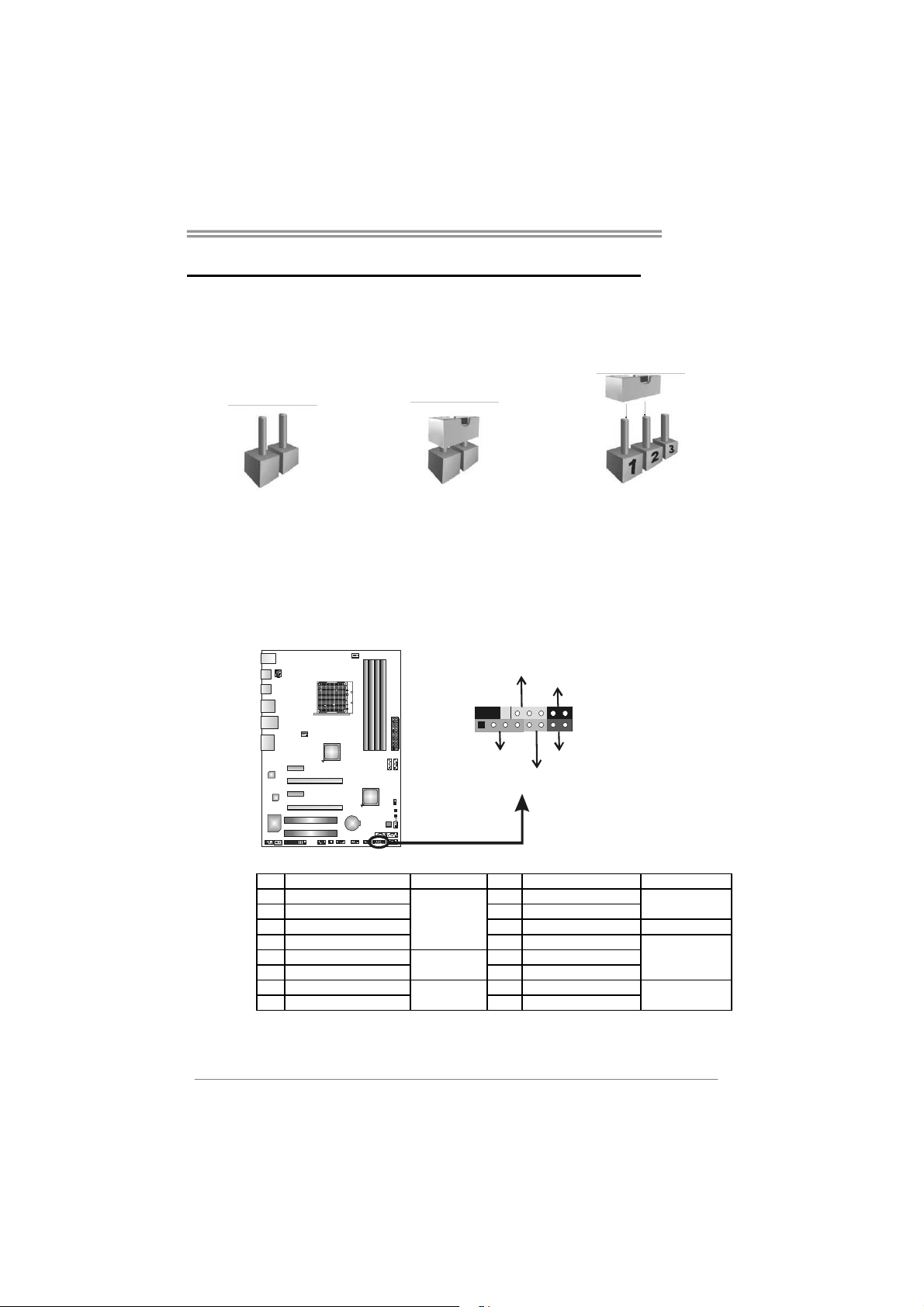
CHAPTER 3: HEADERS & JUMPERS SETUP
TA970XE
3.1 H
OW TO SETUP JUMPERS
The illustration shows how to set up jumpers. When the jumper cap is
placed on pins, the jumper is “close”, if not, that means the jumper is
“open”.
Pin opened Pin closed Pin1-2 closed
3.2 DETAIL SETTINGS
PANEL1: Front Panel Header
This 16-pin connector includes Power-on, Reset, HDD LED, Power LED, and
speaker connection. It allows user to connect the PC case’s front panel switch
functions.
L
E
P
916
1
S
P
D
R
W
_
/
f
O
n
f
O
-
+
+
8
-
+
T
S
R
K
E
D
L
H
Pin Assignment Function Pin Assignment Function
1 +5V 9 N/A
2N/A 10N/A
3 N/A 11 N/A N/A
4 Speaker
5 HDD LED (+) 13 Power LED (+)
6 HDD LED (-)
7 Ground 15 Power button
8 Reset control
Speaker
Connector
Hard drive
LED
Reset button
12 Power LED (+)
14 Power LED (-)
16 Ground
N/A
Power LED
Power-on button
13
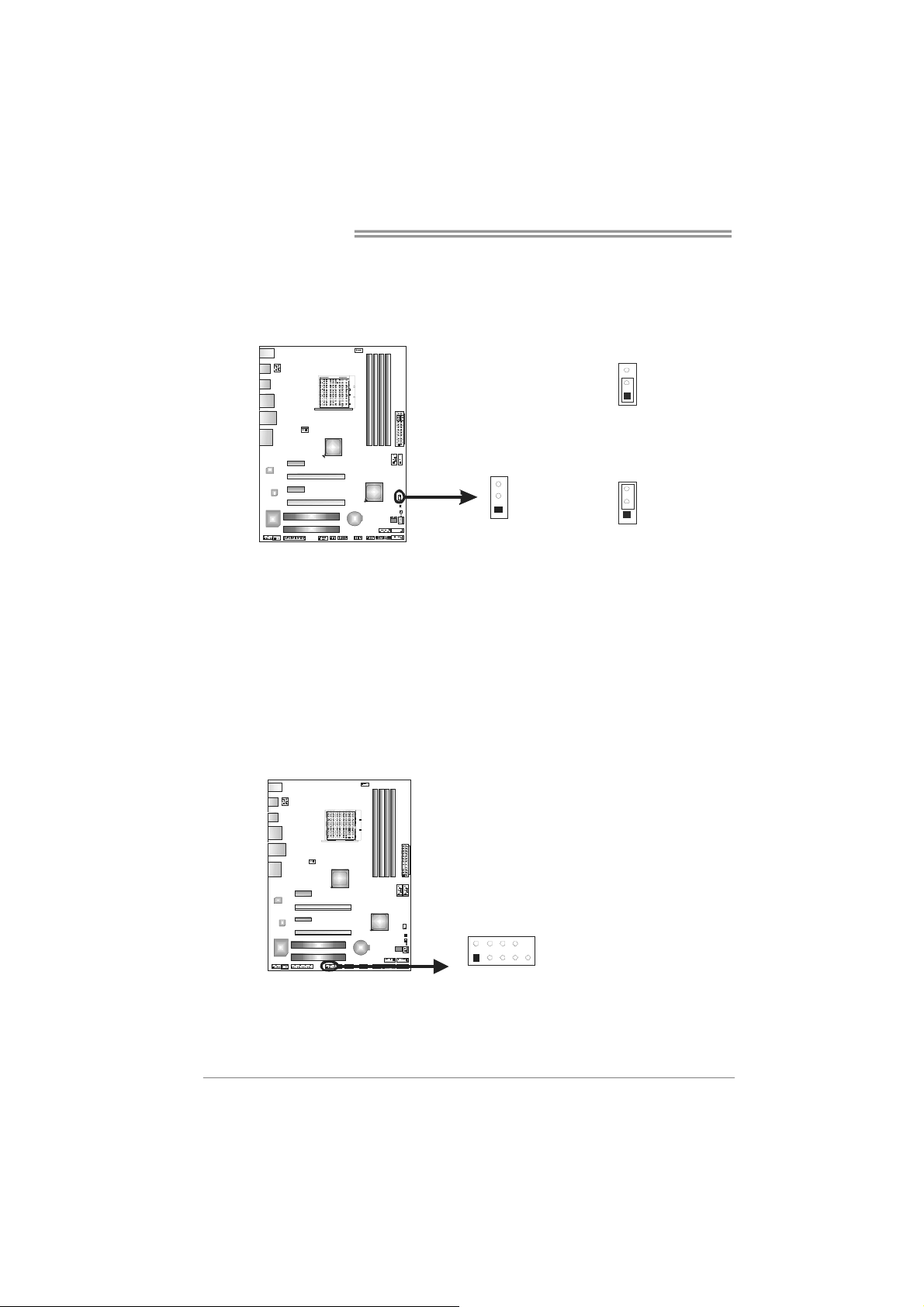
Motherboard Manual
1
9
JCMOS1: Clear CMOS Header
Placing the jumper on pin2-3 allows user to restore the BIOS safe setting and
the CMOS data. Please carefully follow the procedures to avoid damaging the
motherboard.
※ Clear CMOS Procedures:
1. Remove AC power line.
2. Set the jumper to “Pin 2-3 close”.
3. Wait for five seconds.
4. Set the jumper to “Pin 1-2 close”.
5. Power on the AC.
6. Load Optimal Defaults and save settings in CMOS.
3
1
Pin 1-2 Close:
Normal Operation
(default).
3
1
3
1
Pin 2-3 Close:
Clear CMOS data.
J_COM1: Serial port Connector
The motherboard has a Serial Port Connector for connecting RS-232 Port.
14
210
Pin
Assignment
1 Carrier detect
2 Received data
3 Transmitted data
4 Data terminal ready
5 Signal ground
6 Data set ready
7 Request to send
8 Clear to send
9 Ring indicator
10 NC
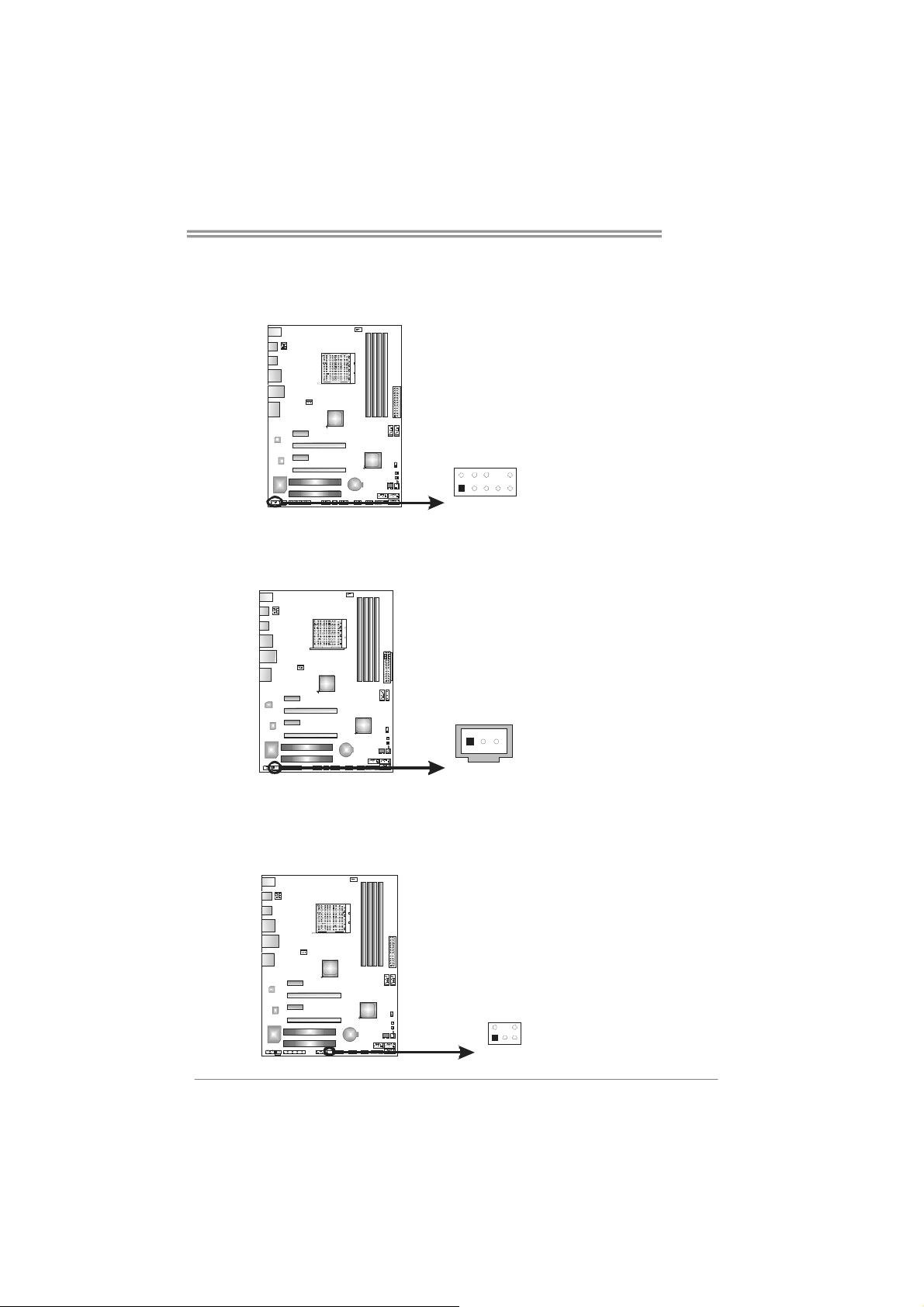
F_AUDIO1: Front Panel Audio Header
This header allows user to connect the front audio output cable with the PC front
panel. This header allows only HD audio front panel connector; AC’97 connector
is not acceptable.
2
1
JSPDIFOUT1: Digital Audio-out Connector
This connector allows user to connect the PCI bracket SPDIF output header.
10
TA970XE
Pin Assignment
1 Mic Left in
2 Ground
3 Mic Right in
4 GPIO
5 Right line in
6 Jack Sense
7 Front Sense
8 Key
9 Left line in
10 Jack Sense
9
Pin
Assignment
1 +5V
2 SPDIF_OUT
3 Ground
CIR1: Consumer IR Connector
This header is for infrared remote control and communication.
1
3
Pin Assignment
1 IrDA serial input
2 Ground
3 Ground
4 Key
5 IrDA serial output
6 IR Power
125
6
15
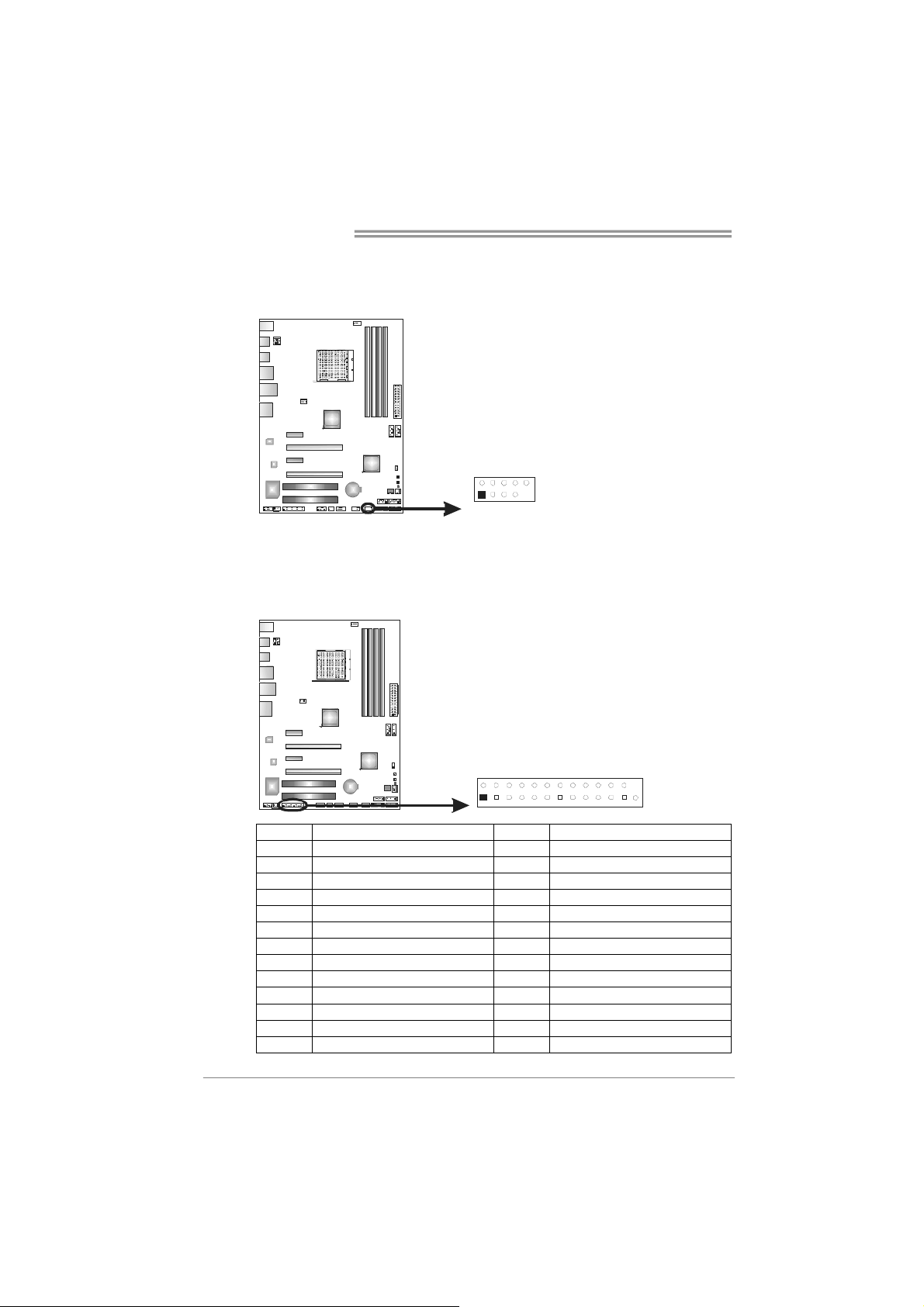
Motherboard Manual
F_1394A1: IEEE 1394 Header
This header allows user to connect IEEE 1394 device.
J_PRINT1: Printer Port Connector
This header allows you to connector printer on the PC.
Pin Assignment
1 TPA1+
2 TPA13 GND
4 GND
5 TPB1+
6 TPB17 VCC
8 VCC
2
10
1
9
9 N/A
10 KEY
16
2
1
Pin Assignment Pin Assignment
1 -Strobe 14 Ground
2 -ALF 15 Data 6
3 Data 0 16 Ground
4 -Error 17 Data 7
5 Data 1 18 Ground
6 -Init 19 -ACK
7 Data 2 20 Ground
8 -Scltin 21 Busy
9 Data 3 22 Ground
10 Ground 23 PE
11 Data 4 24 Ground
12 Ground 25 SCLT
13 Data 5 26 Key
26
25
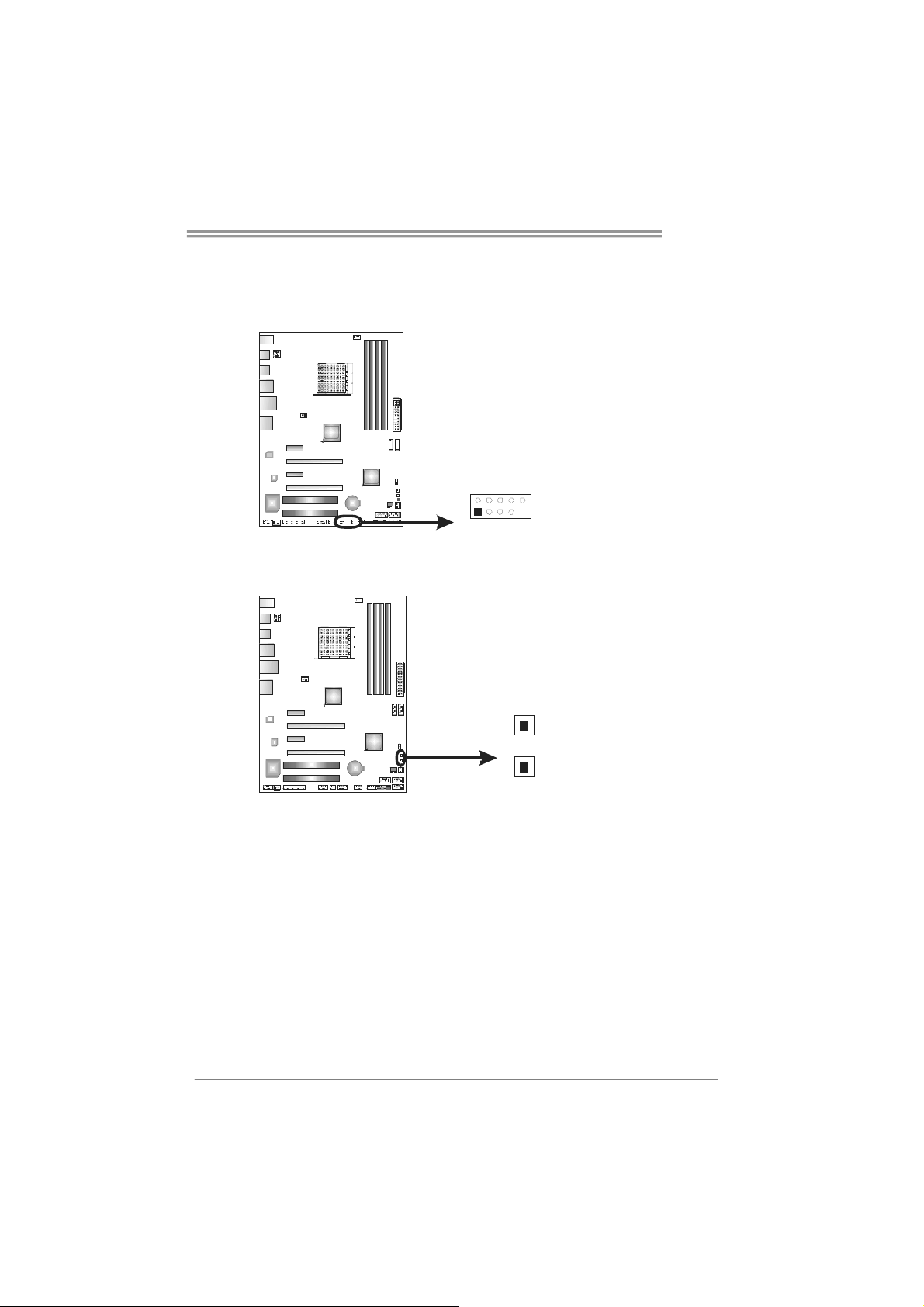
F_USB1/F_USB2: Headers for USB 2.0 Ports at Front Panel
These headers allow user to connect additional USB cable on the PC front panel,
and also can be connected with internal USB devices, like USB card reader.
F_USB1 F_USB2
2
10
1
9
On-Board Buttons
There are 2 on-board buttons.
TA970XE
Pin
Assignment
1 +5V (fused)
2 +5V (fused)
3 USB4 USB5 USB+
6 USB+
7 Ground
8 Ground
9 Key
10 NC
SW_RST1: Reset button.
SW_PWR1: Power Switch button.
SW_PWR1
SW_RST 1
17
