Page 1
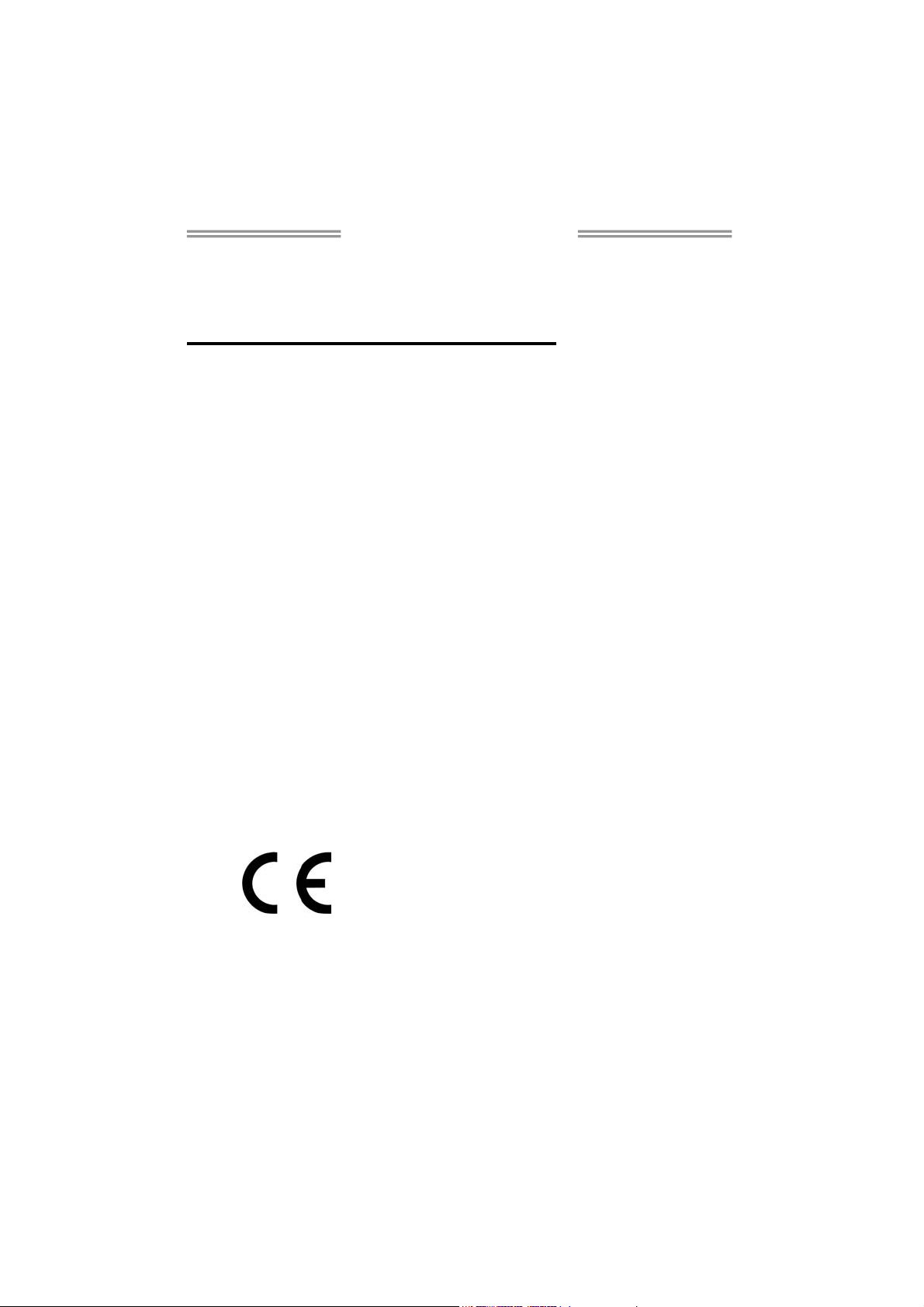
TA970 Setup Manual
FCC Information and Copyright
This equipment has been tested and found to comply with the limits of a Class B digital
device, pursuant to Part 15 of the FCC Rules. These limits are designed to provide
reasonable protection against harmful interference in a residential installation. This
equipment generates, uses, and can radiate radio frequency energy and, if not installed
and used in accordance with the instructions, may cause harmful interference to radio
communications. There is no guarantee that interference will not occur in a particular
installation.
The vendor makes no representations or warranties with respect to the contents here and
specially disclaims any implied warranties of merchantability or fitness for any purpose.
Further the vendor reserves the right to revise this publication and to make changes to
the contents here without obligation to notify any party beforehand.
Duplication of this publication, in part or in whole, is not allowed without first obtaining the
vendor’s approval in writing.
The content of this user’s manual is subject to be changed without notice and we will not
be responsible for any mistakes found in this user’s manual. All the brand and product
names are trademarks of their respective companies.
Dichiarazione di conformità
sintetica
Ai sensi dell’art. 2 comma 3 del D.M.
275 del 30/10/2002
Si dichiara che questo prodotto è
conforme alle normative vigenti e
soddisfa i requisiti essenziali richiesti
dalle direttive
2004/108/CE, 2006/95/CE e
1999/05/CE
quando ad esso applicabili
Short Declaration of conformity
We declare this product is complying
with the laws in force and meeting all
the essential requirements as specified
by the directives
2004/108/CE, 2006/95/CE and
1999/05/CE
whenever these laws may be applied
Page 2
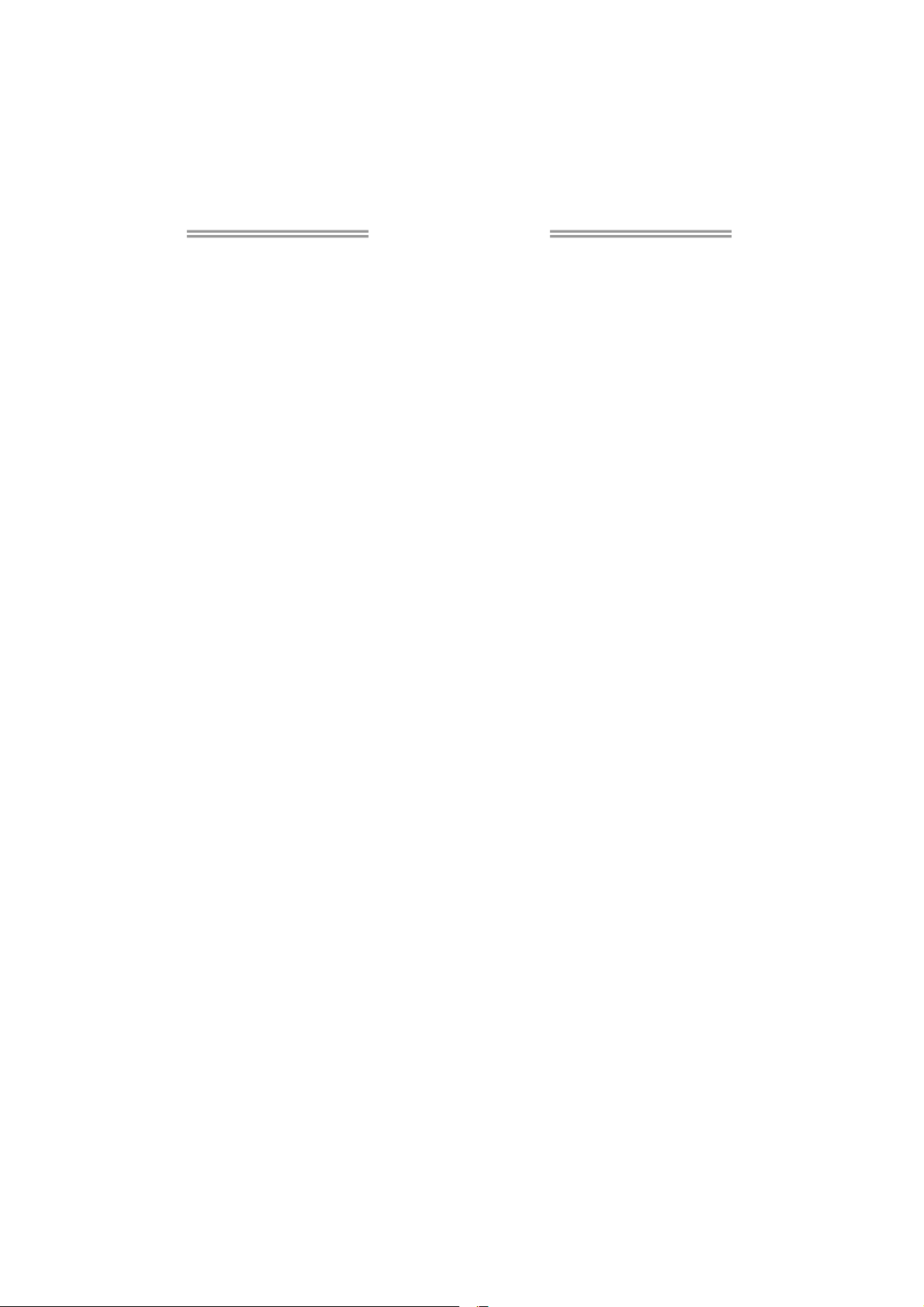
Table of Contents
Chapter 1: Introduction.......................................... 1
1.1 Before You Start ................................................................................1
1.2 Package Checklist ............................................................................1
1.3 Motherboard Features...................................................................... 2
1.4 Rear Panel Connectors.................................................................... 3
1.5 Motherboard Layout..........................................................................4
Chapter 2: Hardware Installation ........................... 5
2.1 Installing Central Processing Unit (CPU).......................................5
2.2 Install a Heatsink...............................................................................6
2.3 Fan Headers ......................................................................................7
2.4 Installing System Memory................................................................8
2.5 Connectors and Slots .....................................................................10
Chapter 3: Headers & Jumpers Setup ................... 13
3.1 How to Setup Jumpers...................................................................13
3.2 Detail Settings..................................................................................13
Chapter 4: UEFI BIOS & Software ........................ 17
4.1 UEFI BIOS Setup ............................................................................17
4.2 BIOS Update.................................................................................... 17
4.3 Software............................................................................................22
Chapter 5: Useful Help ......................................... 24
5.1 Driver Installation.............................................................................24
5.2 AMI BIOS Beep Code.....................................................................25
5.3 Troubleshooting...............................................................................25
5.4 RAID Functions ...............................................................................27
Appendix: SPEC In Other Languages .................... 32
German .................................................................................................................32
French ...................................................................................................................34
Italian .....................................................................................................................36
Spanish..................................................................................................................38
Portuguese ...........................................................................................................40
Polish..................................................................................................................... 42
Russian ................................................................................................................. 44
Arabic.....................................................................................................................46
Japanese...............................................................................................................48
Page 3
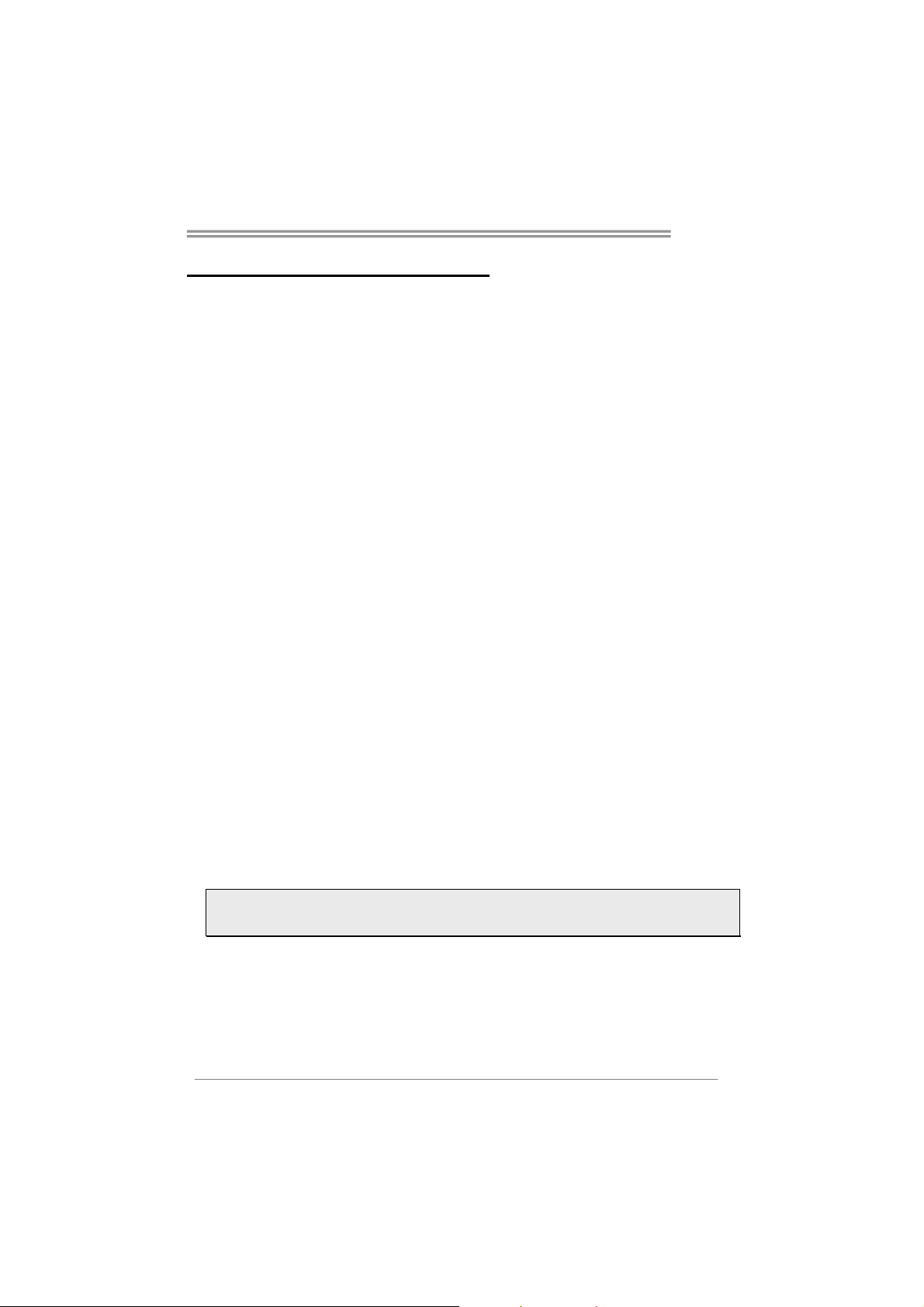
CHAPTER 1: INTRODUCTION
1.1 Before You Start
Thank you for choosing our product. Before you start installing the
motherboard, please make sure you follow the instructions below:
Prepare a dry and stable working environment with sufficient
lighting.
Always disconnect the computer from power outlet before
operation.
Before you take the motherboard out from anti-static bag,
ground yourself properly by touching any safely grounded
appliance, or use grounded wrist strap to remove the static
charge.
Avoid touching the components on motherboard or the rear
side of the board unless necessary. Hold the board on the
edge, do not try to bend or flex the board.
Do not leave any unfastened small parts inside the case after
installation. Loose parts will cause short circuits which may
damage the equipment.
Keep the computer from dangerous area, such as heat
source, humid air and water.
The operating temperatures of the computer should be 0 to
45 degrees Celsius.
To avoid injury, be careful of:
Sharp pins on headers and connectors
Rough edges and sharp corners on the chassis
Damage to wires that could cause a short circuit
TA970
1.2 Package Checklist
; Serial ATA Cable x4
; Rear I/O Panel for ATX Case x1
; User’s Manual x1
; Fully Setup Driver DVD x1
Note: The package contents may be different due to the sales region or models in which it was sold.
For more information about the standard package in your region, please contact your dealer or sales
representative.
1
Page 4
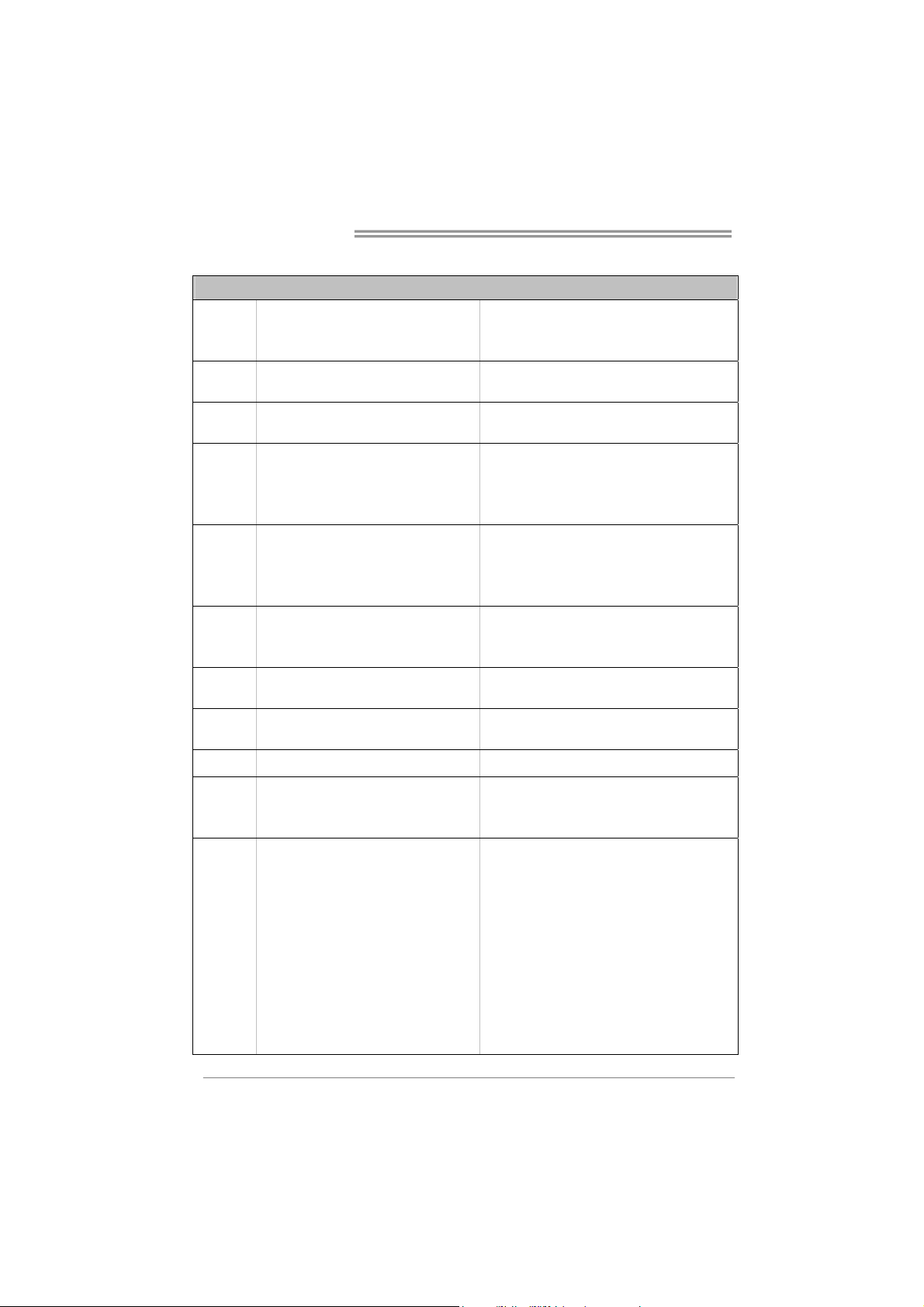
Motherboard Manual
1.3 Motherboard Features
SPEC
Socket AM3+
CPU
FSB
Chipset
Super I/O
Main Memory
SATA III
LAN
Sound
USB3.0
Slots
On Board
Connectors
AMD Sempron / Phenom II / Athlon II / FX
processors (Maximum Watt: 140W)
Support HyperTransport 3.0
Supports up to 4.8 GT/s Bandwidth
AMD 970
AMD SB950
ITE 8728F-BX
Provides the most commonly used legacy Super
I/O functionality
Low Pin Count Interface
DDR3 DIMM Slots x 4
Max Memory Capacity 64GB
Each DIMM supports 512MB/
1GB/2GB/4GB/8GB/16GB DDR3
Integrated Serial ATA Controller
Realtek RTL 8111F
ALC892
Asmedia ASM1042 A4 Data transfer rates up to 600 MB/s
PCI Slot x2
PCI Express Gen2 x1 Slot x2
PCI Express Gen2 x16 Slot x2 Supports AMD CrossFireX™ (x16 + x4)
SATA Connector x6 Each connector supports 1 SATA device
Front Panel Connector x1 Supports front panel facilities
Front Audio Connector x1 Supports front panel audio function
S/PDIF out Connector x1 Supports digital audio out function
Consumer IR Connector x1 Supports infrared function
CPU Fan Header x1 CPU Fan power supply (with Smart Fan function)
System Fan Header x2 System Fan Power supply
CMOS clear Header x1 Restore CMOS data to factory default
USB2.0 Connector x2 Each connector supports 2 front panel USB2.0 ports
Printer Port Connector x1 Each connector supports 1 Printer port
AMD 64 Architecture enables 32 and 64 bit computing
Supports Hyper Transport 3.0
Environment Control initiatives
H/W Monitor
Fan Speed Controller
ITE's "Smart Guardian" function
Dual Channel Mode DDR3 memory module
Supports DDR3 800/1066/1333/1600/1866
Supports DDR3 2000 (OC)
Data transfer rates up to 6 Gb/s.
SATA Version 3.0 specification compliant.
RAID 0,1,5,10 support
10 / 100 Mb/s / 1Gb/s auto negotiation
Half / Full duplex capability
7.1channels audio out
Supports HD Audio
2
Page 5
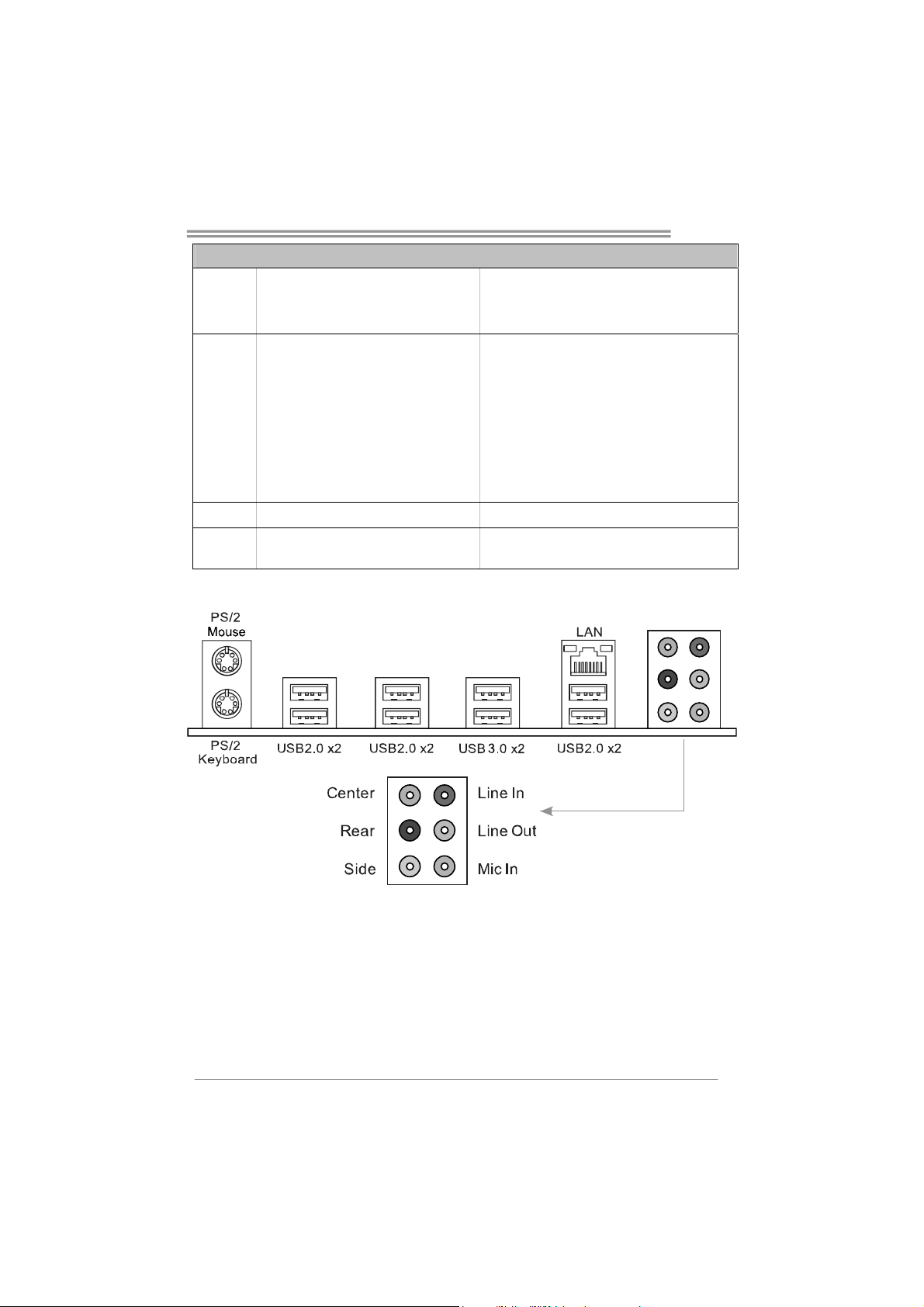
SPEC
Serial Port Connector x1 Connects to RS-232 Port
Power Connector (24-Pin) x1 Connects to Power supply
Power Connector (4-Pin) x1 Connects to Power supply
PS/2 Keyboard x1
PS/2 Mouse x1
Back Panel
I/O
Board Size
OS Support
LAN port x1
USB2.0 Port x6
USB3.0 Port x2
Audio Jack x6
305 mm (L) x 225 mm (W) ATX
Windows XP / Vista / 7/ 8
1.4 Rear Panel Connectors
TA970
Connects to PS/2 Keyboard
Connects to PS/2 Mouse
Connect to RJ-45 ethernet cable
Connect to USB2.0 devices
Connect to USB3.0 devices (by Asmedia ASM1042 A4)
and USB2.0/USB1.X devices (by SB950)
Provide Audio-In/Out and Mic. connection
Biostar reserves the right to add or remove support for any
OS With or without notice.
3
Page 6
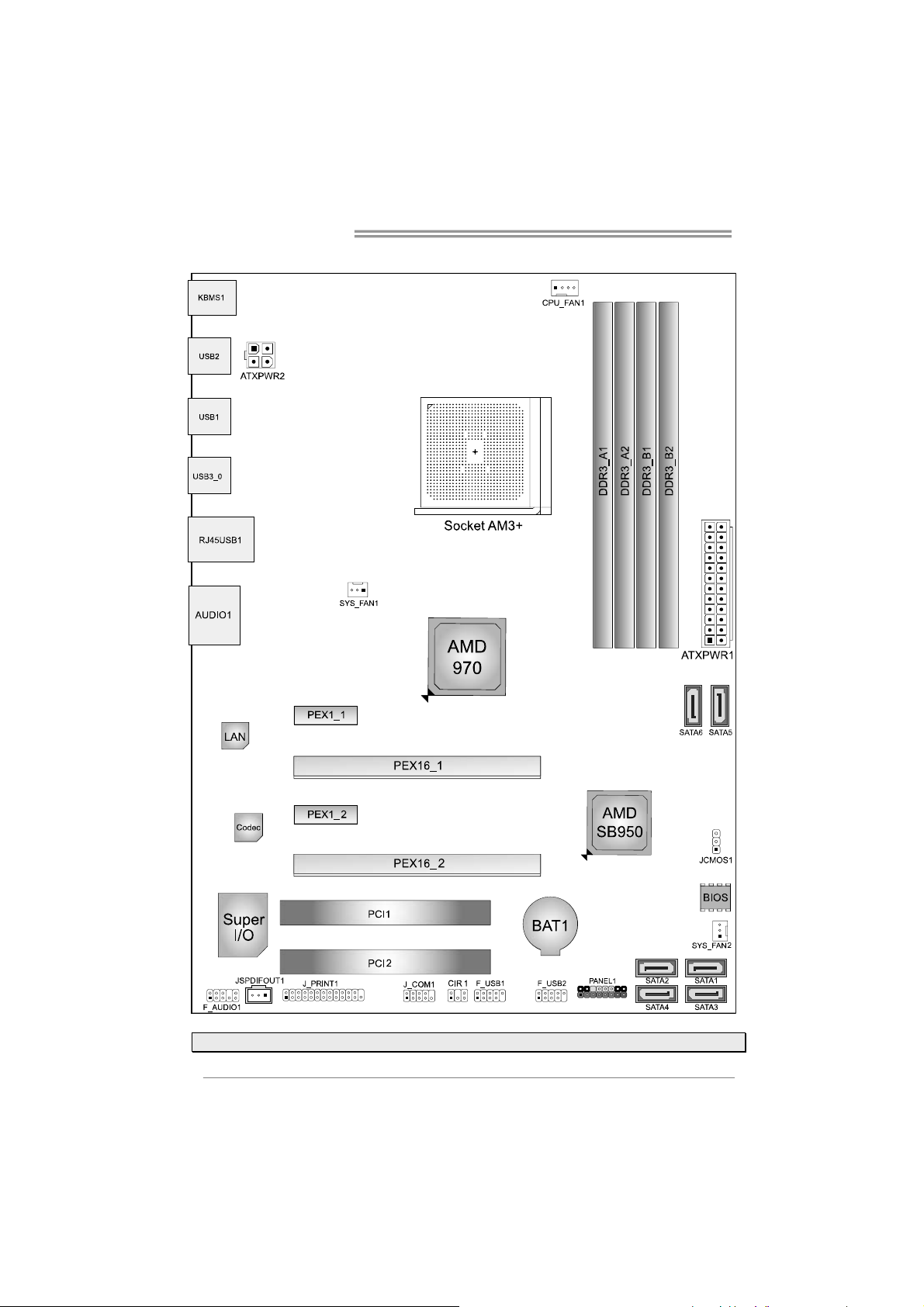
Motherboard Manual
1.5 Motherboard Layout
Note1: ■ represents the 1st pin.
4
Page 7

CHAPTER 2: HARDWARE INSTALLATION
2.1 Installing Central Processing Unit (CPU)
Step 1: Pull the lever toward direction A from the socket and then raise the lever
up to a 90-degree angle.
TA970
Step 2: Look for the white triangle on socket, and the gold triangle on CPU should
point towards this white triangle. The CPU will fit only in the correct
orientation.
Note: The CPU fits only in one correct orientation. Do not force the CPU into the socket to
prevent damaging the CPU.
5
Page 8

Motherboard Manual
Step 3: Hold the CPU down firmly, and then close the lever toward direct B to
complete the installation.
2.2 Install a Heatsink
Step 1: Place the heatsink and fan assembly onto the retention frame. Match the
heatsink clip with the socket mounting-lug. Hook the spring clip to the
mounting-lug.
Step 2: On the other side, push the retention clip straight down to lock into the
plastic lug on the retention frame, and then press down the locker until it
stops.
Note1: Do not forget to connect the CPU fan connector.
Note2: For proper installation, please kindly refer to the installation manual of your CPU
heatsink.
6
Page 9
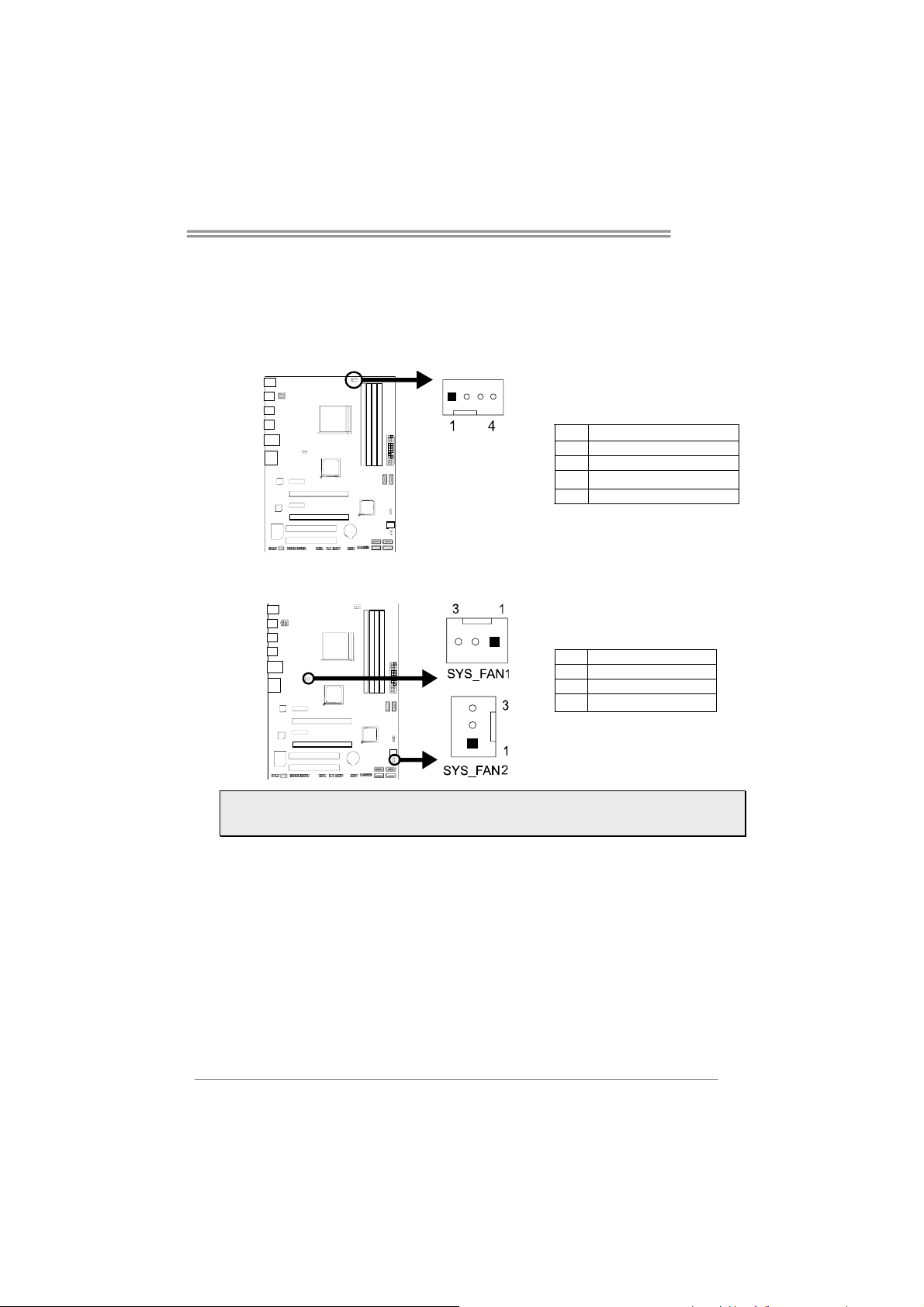
2.3 Fan Headers
These fan headers support cooling-fans built in the computer. The fan cable and
connector may be different according to the fan manufacturer. Connect the fan
cable to the connector while matching the black wire to pin#1.
TA970
CPU_FAN1: CPU Fan Header
Pin Assignment
1 Ground
2 +12V
3
FAN RPM rate sense
4 Smart Fan Control (By Fan)
SYS_FAN1/2: System Fan Header
Pin Assignment
1 Ground
2 +12V
3
FAN RPM rate sense
Note: CPU_FAN1, SYS_FAN1/2 support 4-pin and 3-pin head connectors. When connecting
with wires onto connectors, please note that the red wire is the positive and should be
connected to pin#2, and the black wire is Ground and should be connected to GND.
7
Page 10

Motherboard Manual
2.4 Installing System Memory
A. DDR3 Modules
Step 1: Unlock a DIMM slot by pressing the retaining clips outward. Align a DIMM
on the slot such that the notch on the DIMM matches the break on the slot.
Step 2: Insert the DIMM vertically and firmly into the slot until the retaining chip snap
back in place and the DIMM is properly seated.
Note: If the DIMM does not go in smoothly, do not force it. Pull it all the way out and try again.
8
Page 11
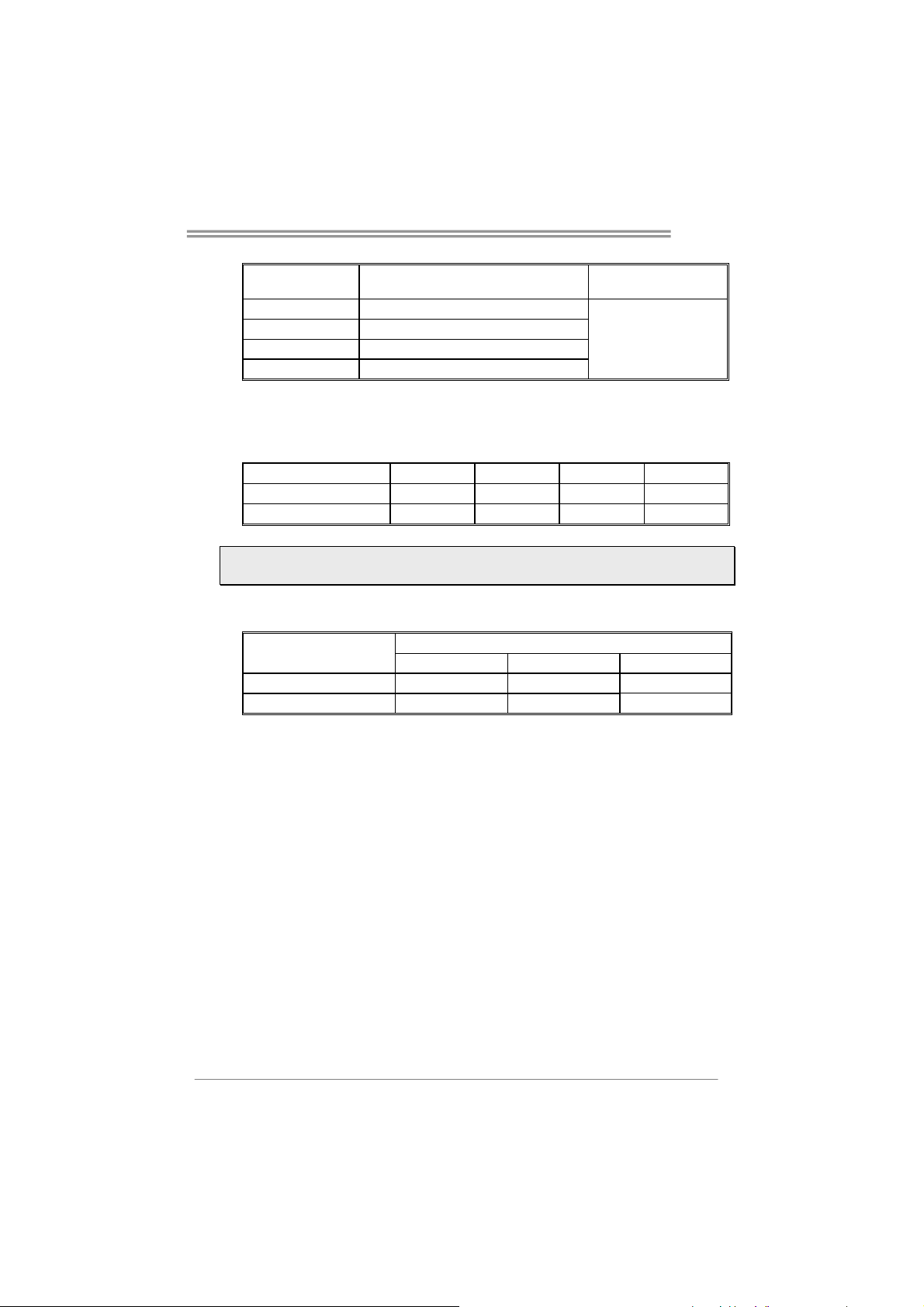
B. Memory Capacity
DIMM Socket
Location
DDR3_A1 512MB/1GB/2GB/4GB/8GB/16GB
DDR3_A2 512MB/1GB/2GB/4GB/8GB/16GB
DDR3_B1 512MB/1GB/2GB/4GB/8GB/16GB
DDR3_B2 512MB/1GB/2GB/4GB/8GB/16GB
DDR3 Module
Total Memory Size
Max is 64GB.
C. Dual Channel Memory Installation
Please refer to the following requirements to activate Dual Channel function:
Install memory module of the same density in pairs, shown in the table.
Dual Channel Status DDR3_A1 DDR3_A2 DDR3_B1 DDR3_B2
Enabled X O X O
Enabled O O O O
(O means memory installed, X means memory not installed.)
Note1: The DRAM bus width of the memory module must be the same (x8 or x16)
Note2: Memory module must be installed in DDR3-A2 or DDR3-B2 to boot the system.
D. DDR Speed Support
Please refer to the following table for DDR speed reference:
# of DIMM per Channel
1 of 2 UDIMMs O O O
2 of 2 UDIMMs O O X
DDR3-1333 DDR3-1600 DDR3-1866
DDR Speed (1.5V)
TA970
9
Page 12
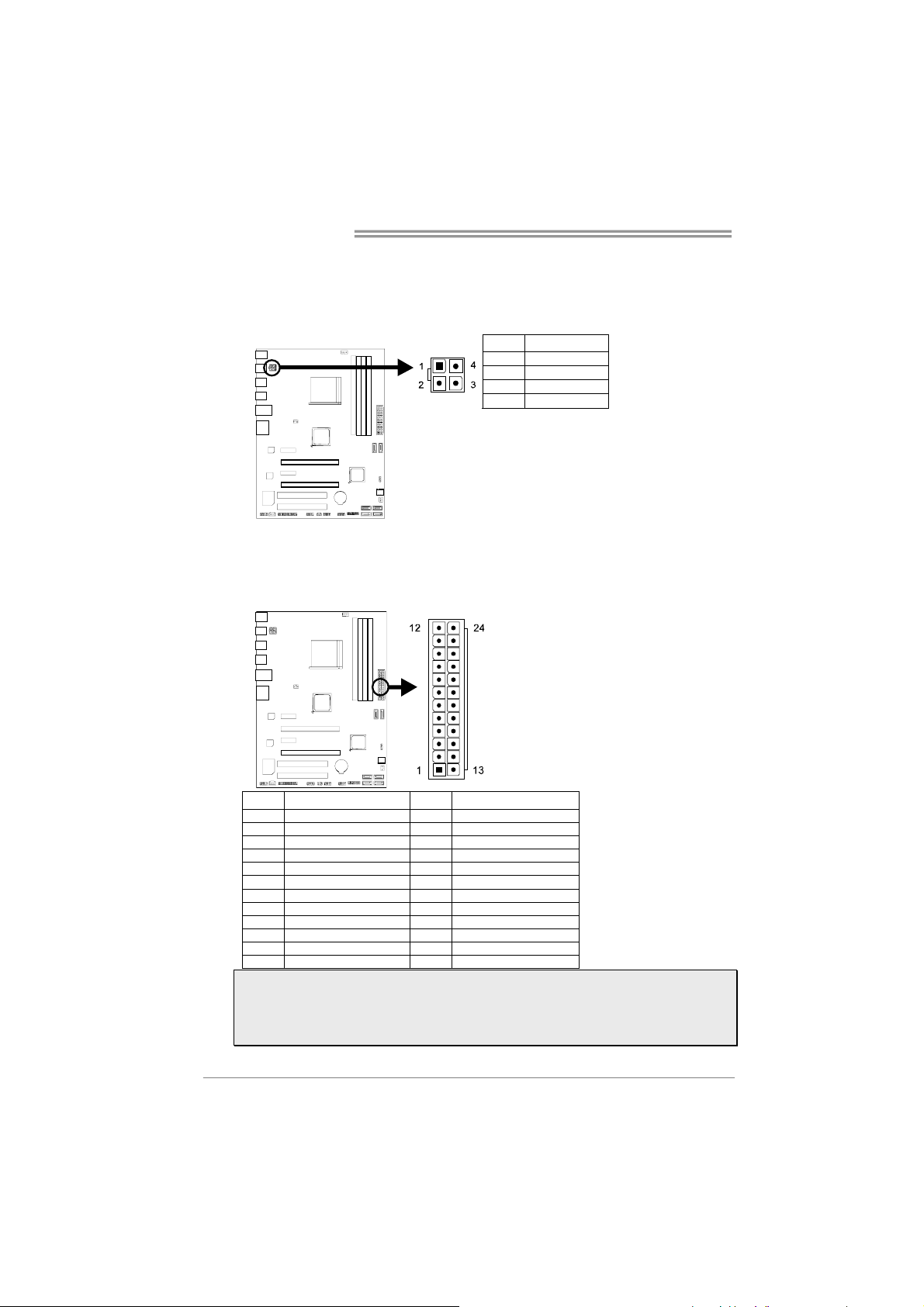
Motherboard Manual
2.5 Connectors and Slots
ATXPWR2: ATX Power Source Connector
This connector provides +12V to CPU power circuit.
ATXPWR1: ATX Power Source Connector
This connector allows user to connect 24-pin power connector on the ATX
power supply.
Pin Assignment
1 +12V
2 +12V
3 Ground
4 Ground
10
Pin Assignment Pin Assignment
13 +3.3V 1 +3.3V
14 -12V 2 +3.3V
15 Ground 3 Ground
16 PS_ON 4 +5V
17 Ground 5 Ground
18 Ground 6 +5V
19 Ground 7 Ground
20 NC 8 PW_OK
21 +5V 9 Standby Voltage+5V
22 +5V 10 +12V
23 +5V 11 +12V
24 Ground 12 +3.3V
Note1: Before you power on the system, please make sure that both ATXPWR1 and
ATXPWR2 connectors have been plugged-in.
Note2: Insufficient power supplied to the system may result in instability or the
peripherals not functioning properly. Use of a PSU with a higher power output is
recommended when configuring a system with more power-consuming devices.
Page 13
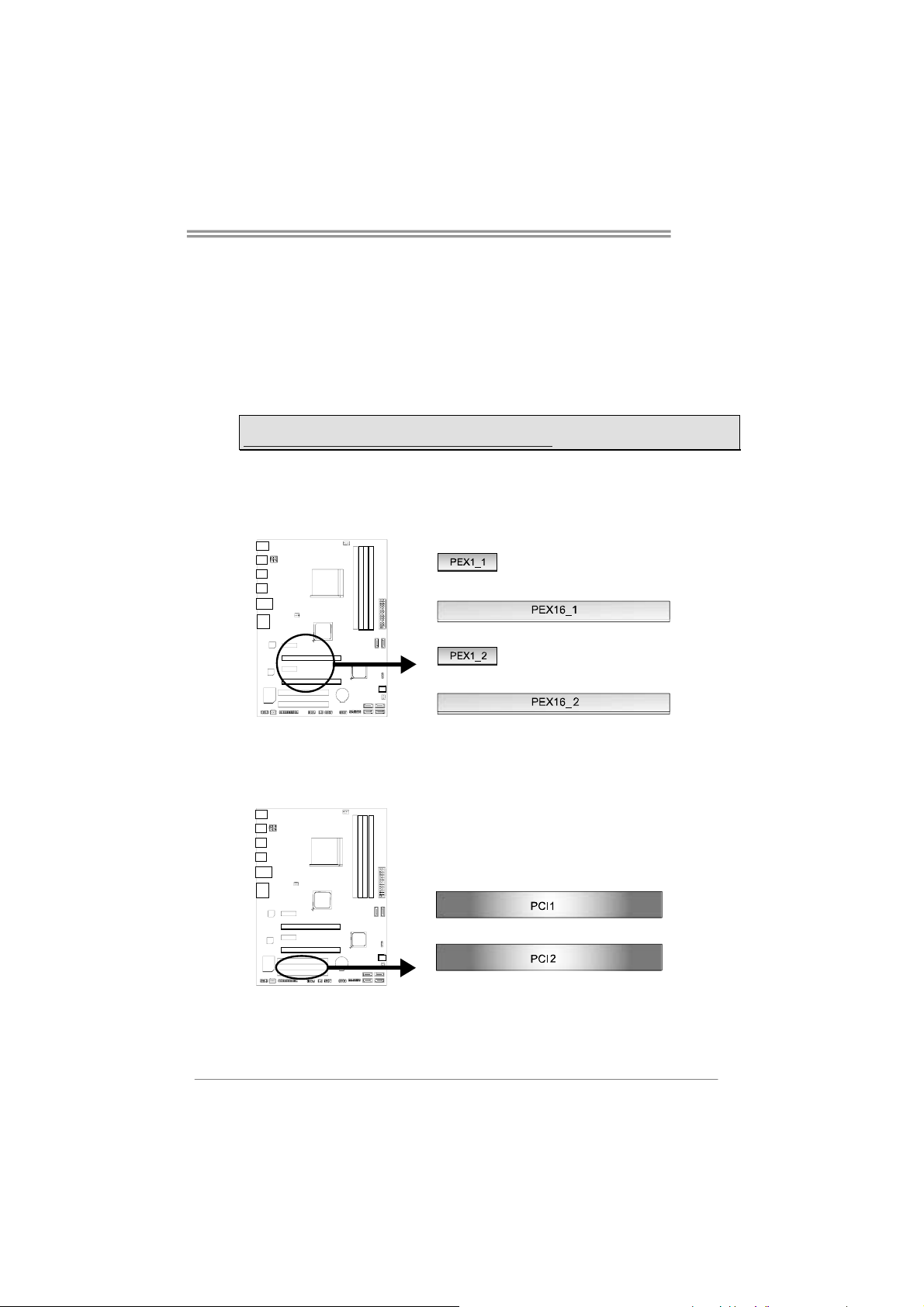
TA970
PEX16_1: PCI-Express Gen2 x16 Slot
- PCI-Express 2.0 compliant.
- Maximum theoretical realized bandwidth of 8GB/s simultaneously per
direction, for an aggregate of 16GB/s totally.
PEX16_2: PCI-Express Gen2 x4 Slot
- PCI-Express 2.0 compliant.
- Data transfer bandwidth up to 2GB/s per direction;4GB/s in total.
Note: For more details about AMD CrossFireX, please access the website, respectively:
http://support.amd.com/us/Pages/AMDSupportHub.aspx .
PEX1_1/PEX1_2: PCI-Express Gen2 x1 Slot
- PCI-Express 2.0 compliant.
- Data transfer bandwidth up to 500MB/s per direction; 1GB/s in total.
PCI1/PCI2: Peripheral Component Interconnect Slots
PCI stands for Peripheral Component Interconnect, and it is a bus standard for
expansion cards. This PCI slot is designated as 32 bits.
11
Page 14
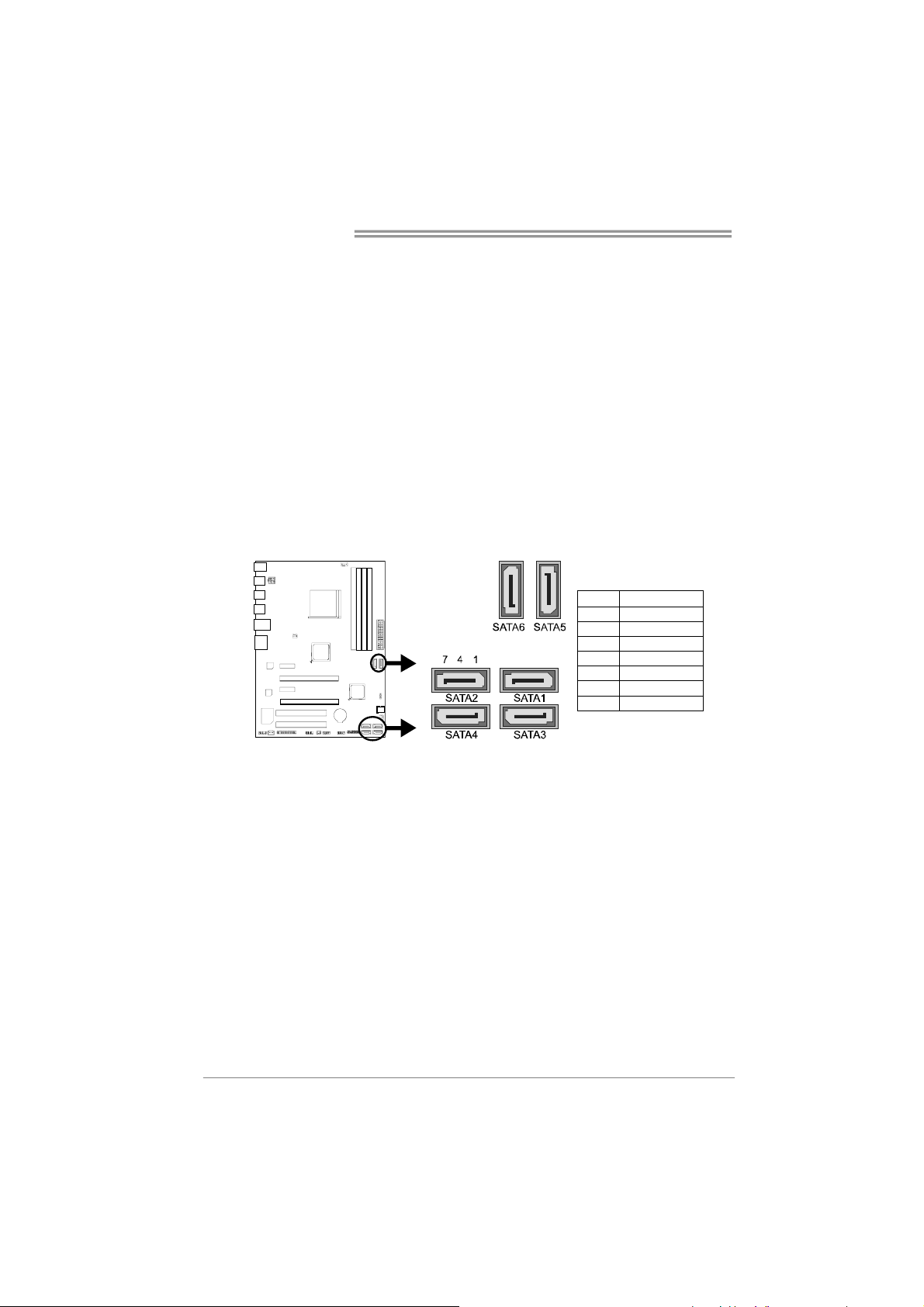
Motherboard Manual
Install an Expansion Card
You can install your expansion card by following steps:
1. Read the related expansion card's instruction document before install the
expansion card into the computer.
2. Remove your computer's chassis cover, screws and slot bracket from the
computer.
3. Place a card in the expansion slot and press down on the card until it is
completely seated in the slot.
4. Secure the card’s metal bracket to the chassis back panel with a screw.
5. Replace your computer's chassis cover.
6. Power on the computer, if necessary, change BIOS settings for the
expansion card.
7. Install related driver for the expansion card.
SATA1~SATA6: Serial ATA 6.0 Gb/s Connectors
These connectors connect to SATA hard disk drives via SATA cables.
Pin Assignment
1 Ground
2 TX+
3 TX4 Ground
5 RX6 RX+
7 Ground
12
Page 15
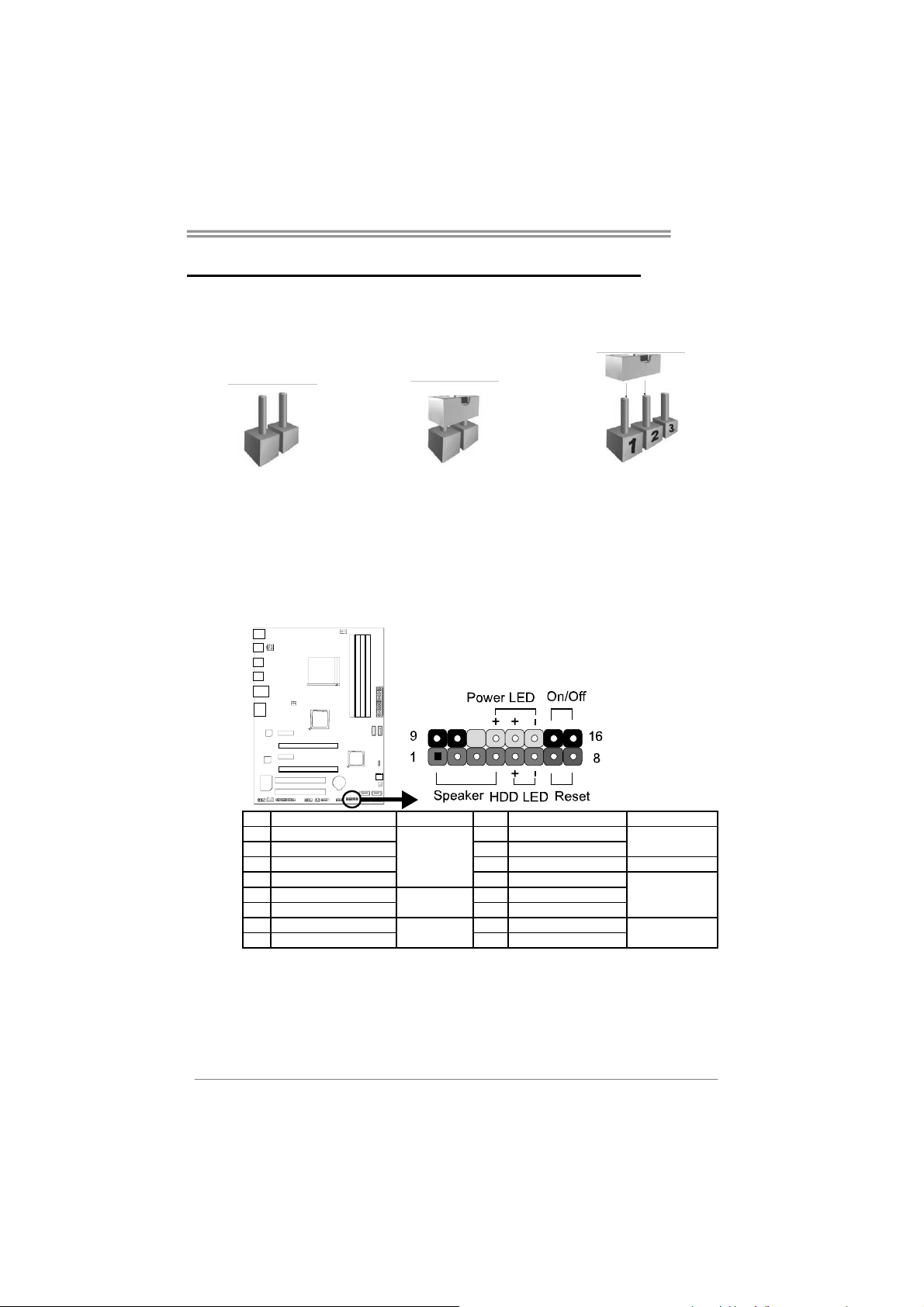
CHAPTER 3: HEADERS & JUMPERS SETUP
3.1 How to Setup Jumpers
The illustration shows how to set up jumpers. When the jumper cap is placed on
pins, the jumper is “close”, if not, that means the jumper is “open”.
Pin opened Pin closed Pin1-2 closed
3.2 Detail Settings
PANEL1: Front Panel Header
This 16-pin connector includes Power-on, Reset, HDD LED, Power LED, and
speaker connection. It allows user to connect the PC case’s front panel switch
functions.
TA970
Pin Assignment Function Pin Assignment Function
1 +5V 9 N/A
2 N/A 10 N/A
3 N/A 11 N/A N/A
4 Speaker
5 HDD LED (+) 13 Power LED (+)
6 HDD LED (-)
7 Ground 15 Power button
8 Reset control
Speaker
Connector
Hard drive
LED
Reset button
12 Power LED (+)
14 Power LED (-)
16 Ground
N/A
Power LED
Power-on button
13
Page 16

Motherboard Manual
y
JCMOS1: Clear CMOS Header
Placing the jumper on pin2-3 allows user to restore the BIOS safe setting and
the CMOS data. Please carefully follow the procedures to avoid damaging the
motherboard.
※ Clear CMOS Procedures:
1. Remove AC power line.
2. Set the jumper to “Pin 2-3 close”.
3. Wait for five seconds.
4. Set the jumper to “Pin 1-2 close”.
5. Power on the AC.
6. Load Optimal Defaults and save settings in CMOS.
3
1
Pin 1-2 Close: Normal Operation
Pin 2-3 Close: Clear CMOS data.
(default).
3
1
J_COM1: Serial port Connector
The motherboard has a Serial Port Connector for connecting RS-232 Port.
14
Pin Assignment
1 Carrier detect
2 Received data
3 Transmitted data
4 Data terminal ready
5Signal ground
6 Data set read
7 Request to send
8 Clear to send
9 Ring indicator
10 NC
Page 17

TA970
F_AUDIO1: Front Panel Audio Header
This header allows user to connect the front audio output cable with the PC front
panel. This header allows only HD audio front panel connector; AC’97 connector
is not acceptable.
Pin Assignment
1 Mic Left in
2 Ground
3 Mic Right in
4 GPIO
5 Right line in
6 Jack Sense
7 Front Sense
8 Key
9 Left line in
10 Jack Sense
JSPDIFOUT1: Digital Audio-out Connector
This connector allows user to connect the PCI bracket SPDIF output header.
Pin Assignment
1 +5V
2 SPDIF_OUT
3 Ground
CIR1: Consumer IR Connector
This header is for infrared remote control and communication.
Pin Assignment
1 IrDA serial input
2 Ground
3 Ground
4 Key
5 IrDA serial output
6 IR Power
15
Page 18

Motherboard Manual
J_PRINT1: Printer Port Connector
This header allows you to connector printer on the PC.
Pin Assignment Pin Assignment
1 -Strobe 14 Ground
2 -ALF 15 Data 6
3 Data 0 16 Ground
4 -Error 17 Data 7
5 Data 1 18 Ground
6 -Init 19 -ACK
7 Data 2 20 Ground
8 -Scltin 21 Busy
9 Data 3 22 Ground
10 Ground 23 PE
11 Data 4 24 Ground
12 Ground 25 SCLT
13 Data 5 26 Key
F_USB1/F_USB2: Headers for USB 2.0 Ports at Front Panel
These headers allow user to connect additional USB cable on the PC front panel,
and also can be connected with internal USB devices, like USB card reader.
Pin Assignment
1 +5V (fused)
2 +5V (fused)
3 USB4 USB5 USB+
6 USB+
7 Ground
8 Ground
9 Key
10 NC
16
Page 19

CHAPTER 4: UEFI BIOS & SOFTWARE
4.1 UEFI BIOS Setup
For better system performance, the UEFI BIOS firmware is being
continuously updated. The UEFI BIOS information described below in this
manual is for your reference only and the actual UEFI BIOS information and
settings on board may be different from this manual
For further information of setting up the UEFI BIOS, please refer to the UEFI
BIOS Manual in the Setup DVD.
4.2 BIOS Update
There are three ways to update the BIOS:
BIOS Update Utility, BIOS Online Update Utility and BIOS Flasher.
1. BIOS Update Utility
1. Installing BIOS Update Utility from the DVD Driver.
2. Download the proper BIOS from www.biostar.com.tw .
3. Open BIOS Update Utility and
click the Update BIOS button on
the main screen.
TA970
4. A warning message will show
up to request your agreement to
start the BIOS update. Click OK to
start the update procedure.
5. Choose the location for your
BIOS file in the system. Please
select the proper BIOS file, and
then click on Open. It will take
several minutes, please be
patient.
17
Page 20

Motherboard Manual
6. After the BIOS Update process is
finished, click on OK to reboot the
system.
7. While the system boots up and the full screen logo shows up, please press
the
After entering the BIOS setup, please go to the Save & Exit, using the Restore
Defaults function to load Optimized Defaults, and select Save Changes and
Reset to restart the computer. Then, the BIOS Update is completed.
<Delete> key to enter BIOS setup.
Backup BIOS
Click the Backup BIOS button on the
main screen for the backup of BIOS,
and select a proper location for your
backup BIOS file in the system, and
click Save.
18
Page 21

2. Online Update Utility
1. Installing BIOS Update Utility from the DVD Driver.
2. Please make sure the system is connected to the internet before using this
function.
3. Open BIOS Update Utility and
click the Online Update button
on the main screen.
4. An open dialog will show up to
request your agreement to
start the BIOS update. Click
Yes to start the online update
procedure.
5. If there is a new BIOS version,
the utility will ask you to
download it. Click Yes to
proceed.
TA970
6. After the download is
completed, you will be asked
to program (update) the BIOS
or not. Click Yes to proceed.
7. After the updating process is
finished, you will be asked you
to reboot the system. Click OK
to reboot.
19
Page 22

Motherboard Manual
8. While the system boots up and the full screen logo shows up, press
<Delete> key to enter BIOS setup.
After entering the BIOS setup, please go to the Save & Exit, using the Restore
Defaults function to load Optimized Defaults, and select Save Changes and
Reset to restart the computer. Then, the BIOS Update is completed.
3. BIOSTAR BIOS Flasher
BIOSTAR BIOS Flasher is a BIOS flashing utility providing you an easy and
simple way to update your BIOS via USB pen drive.
Note1: This utility only allows storage device with FAT32/16 format and single partition.
Note2: Shutting down or resetting the system while updating the BIOS will lead to system
boot failure.
The BIOSTAR BIOS Flasher is built in the BIOS ROM. To enter the utility, press
<F12> during the Power-On Self Tests (POST) procedure while booting up.
Updating BIOS with BIOSTAR BIOS Flasher
1. Go to the website to download the latest BIOS file for the motherboard.
2. Then, copy and save the BIOS file into a USB flash (pen) drive.
3. Insert the USB pen drive that contains the BIOS file to the USB port.
4. Power on or reset the computer and then press <F12> during the POST process.
5. After entering the POST
screen, the BIOS-FLASHER
utility pops out. Choose [fs0] to
search for the BIOS file.
20
Page 23

6. Select the proper BIOS file,
and a message asking if you
are sure to flash the BIOS file.
Click Yes to start updating
BIOS.
7. A dialog pops out after BIOS
flash is completed, asking you
to restart the system. Press the
[Y] key to restart system.
TA970
8. While the system boots up and the full screen logo shows up, press
<Delete> key to enter BIOS setup.
After entering the BIOS setup, please go to the Save & Exit, using the Restore
Defaults function to load Optimized Defaults, and select Save Changes and
Reset to restart the computer. Then, the BIOS Update is completed.
21
Page 24

Motherboard Manual
e
4.3 Software
Installing Software
1. Insert the Setup DVD to the optical drive. The driver installation program would
appear if the Autorun function has been enabled.
2. Select Software Installation, and then click on the respective software title.
3. Follow the on-screen instructions to complete the installation.
Note1: All the information and content about following software are subject to be changed
without notice. For better performance, the software is being continuously updated.
Note2: The information and pictures described below are for your reference only. The actual
information and settings on board may be slightly different from this manual.
Launching Software
After the installation process is completed, you will see the software icon showing on
the desktop. Double-click the icon to launch it.
eHot-Line (Optional)
eHot-Line is a convenient utility that helps you to contact with our Tech-Support system.
This utility will collect the system information which is useful for analyzing the problem
you may have encountered, and then send these information to our tech-support
department to help you fix the problem.
Note: Before you use this utility, please set Outlook Express as your default e-mail client application
program.
represent s i mpor tant
*
in forma tio n that you
must provide. Wi thout
this information, you may
not be able to send out
the mail.
22
This block will show
the i nfor mati on which
wou ld be c oll ecte d in
the mail.
Send the mail out.
Describe condition
*
of your system.
Save thes e in formation to a .t xt fil
Exit this dialog.
Select your area or
*
the area clos e t o y ou.
Pro vide t he e-ma il
address that you would
like to send the copy to.
Provide the name of
*
the memory module
manufacturer.
Provide the name of
the power supply
manufacturer and the
model no.
Page 25

TA970
After filling up this information, click “Send”
to send the mail out. A warning dialog would
appear asking for your confirmation; click
“Send” to confirm or “Do Not Send” to cancel.
If you want to save this information to a .txt file, click “Save As…” and then you will see
a saving dialog appears asking you to enter file name.
Enter the file name and then click “Save”.
Your system information will be saved to
a .txt file.
Open the saved .txt file, you will see
your system information including
motherboard/BIOS/CPU/video/
device/OS information. This information
is also concluded in the sent mail.
Note1: We will not share customer’s data with any other third parties, so please feel free to
provide your system information while using eHot-Line service.
Note2: If you are not using Outlook Express as your default e-mail client application, you may
need to save the system information to a .txt file and send the file to our tech support with other
e-mail application. Go to the following web http://www.biostar.com.tw/app/en/about/contact.php for
getting our contact information.
23
Page 26

Motherboard Manual
CHAPTER 5: USEFUL HELP
5.1 Driver Installation
After you installed your operating system, please insert the Fully Setup Driver
DVD into your optical drive and install the driver for better system performance.
You will see the following window after you insert the DVD
The setup guide will auto detect your motherboard and operating system.
Note: If this window didn’t show up after you insert the Driver DVD, please use file browser
to locate and execute the file SETUP.EXE under your optical drive.
A. Driver Installation
To install the driver, please click on the Driver icon. The setup guide will list the
compatible driver for your motherboard and operating system. Click on each
device driver to launch the installation program.
B. Software Installation
To install the software, please click on the Software icon. The setup guide will list
the software available for your system, click on each software title to launch the
installation program.
C. Manual
Aside from the paperback manual, we also provide manual in the Driver DVD.
Click on the Manual icon to browse for available manual.
Note: You will need Acrobat Reader to open the manual file. Please download the latest
version of Acrobat Reader software from http://get.adobe.com/reader/
24
Page 27

5.2 AMI BIOS Beep Code
Boot Block Beep Codes
Number of Beeps Description
Continuing Memory sizing error or Memory module not found
POST BIOS Beep Codes
Number of Beeps Description
1 Success booting.
8 Display memory error (system video adapter)
5.3 Troubleshooting
Probable Solution
1. There is no power in the system.
Power LED does not shine; the fan
of the power supply does not work
2. Indicator light on keyboard does
not shine.
System is inoperative. Keyboard lights
are on, power indicator lights are lit,
and hard drives are running.
System does not boot from a hard disk
drive, but can be booted from optical
drive.
System only boots from an optical
drive. Hard disks can be read,
applications can be used, but system
fails to boot from a hard disk.
Screen message shows “Invalid
Configuration” or “CMOS Failure.”
System cannot boot after user installs
a second hard drive.
1. Make sure power cable is securely
plugged in.
2. Replace cable.
3. Contact technical support.
Using even pressure on both ends of the
DIMM, press down firmly until the module
snaps into place.
1. Check cable running from disk to
disk controller board. Make sure
both ends are securely plugged in;
check the drive type in the standard
CMOS setup.
2. Backing up the hard drive is
extremely important. All hard disks
are capable of breaking down at any
time.
1. Back up data and applications files.
2. Reformat the hard drive. Re-install
applications and data using backup
disks.
Review system’s equipment. Make sure
correct information is in setup.
1. Set master/slave jumpers correctly.
2. Run SETUP program and select
correct drive types. Call the drive
manufacturers for compatibility with
other drives.
TA970
25
Page 28

Motherboard Manual
CPU Overheated
If the system shutdown automatically after power on system for seconds, that
means the CPU protection function has been activated.
When the CPU is over heated, the motherboard will shutdown automatically to
avoid a damage of the CPU, and the system may not power on again.
In this case, please double check:
1. The CPU cooler surface is placed evenly with the CPU surface.
2. CPU fan is rotated normally.
3. CPU fan speed is fulfilling with the CPU speed.
After confirmed, please follow steps below to relief the CPU protection
function.
1. Remove the power cord from power supply for seconds.
2. Wait for seconds.
3. Plug in the power cord and boot up the system.
Or you can:
1. Clear the CMOS data.
(See “Close CMOS Header: JCMOS1” section)
2. Wait for seconds.
3. Power on the system again.
26
Page 29

TA970
5.4 RAID Functions
Operating System
Supports Windows Vista , Windows 7 and Windows 8.
Raid Arrays
RAID supports the following types of RAID arrays:
RAID 0: RAID 0 defines a disk striping scheme that improves disk read and write
times for many applications.
RAID 1: RAID 1 defines techniques for mirroring data.
RAID 10: RAID 10 combines the techniques used in RAID 0 and RAID 1.
RAID 5: RAID 5 provides fault tolerance and better utilization of disk capacity.
RAID Definitions
RAID 0:
The controller “stripes” data across multiple drives in a RAID 0 array system. It
breaks up a large file into smaller blocks and performs disk reads and writes
across multiple drives in parallel. The size of each block is determined by the
stripe size parameter, which you set during the creation of the RAID set based on
the system environment. This technique reduces overall disk access time and
offers high bandwidth.
Features and Benefits
Drives: Minimum 2, and maximum is up to 6 or 8. Depending on the
platform.
Uses: Intended for non-critical data requiring high data throughput, or any
environment that does not require fault tolerance.
Benefits: provides increased data throughput, especially for large files. No
capacity loss penalty for parity.
Drawbacks: Does not deliver any fault tolerance. If any drive in the array
fails, all data is lost.
Fault Tolerance: No.
Total Capacity: (Minimal. HDD Capacity) x (Connected HDDs Amount)
Block 1
Block 3
Block 5
Block 2
Block 4
Block 6
27
Page 30

Motherboard Manual
RAID 1:
Every read and write is actually carried out in parallel across 2 disk drives in a
RAID 1 array system. The mirrored (backup) copy of the data can reside on the
same disk or on a second redundant drive in the array. RAID 1 provides a
hot-standby copy of data if the active volume or drive is corrupted or becomes
unavailable because of a hardware failure.
RAID techniques can be applied for high-availability solutions, or as a form of
automatic backup that eliminates tedious manual backups to more expensive and
less reliable media.
Features and Benefits
Drives: Minimum 2, and maximum is 2.
Uses: RAID 1 is ideal for small databases or any other application that
requires fault tolerance and minimal capacity.
Benefits: Provides 100% data redundancy. Should one drive fail, the
controller switches to the other drive.
Drawbacks: Requires 2 drives for the storage space of one drive.
Performance is impaired during drive rebuilds.
Fault Tolerance: Yes.
28
Block 1
Block 2
Block 3
Block 1
Block 2
Block 3
Page 31

TA970
RAID 10:
RAID 1 drives can be stripped using RAID 0 techniques.Resulting in a RAID 10
solution for improved resiliency, performance and rebuild performance.
Features and Benefits
Drives: Minimum 4, and maximum is 6 or 8, depending on the platform.
Benefits: Optimizes for both fault tolerance and performance, allowing for
automatic redundancy. May be simultaneously used with other RAID levels
in an array, and allows for spare disks.
Drawbacks: Requires twice the available disk space for data redundancy,
the same as RAID level 1.
Fault Tolerance: Yes.
Block 1
Block 3
Block 5
Block 1
Block 3
Block 5
Block 2
Block 4
Block 6
Block 2
Block 4
Block 6
29
Page 32

Motherboard Manual
RAID 5:
RAID 5 stripes both data and parity information across three or more drives. It
writes data and parity blocks across all the drives in the array. Fault tolerance is
maintained by ensuring that the parity information for any given block of data is
placed on a different drive from those used to store the data itself.
Features and Benefits
Drives: Minimum 3.
Uses: RAID 5 is recommended for transaction processing and general
purpose service.
Benefits: An ideal combination of good performance, good fault tolerance,
and high capacity and storage efficiency.
Drawbacks: Individual block data transfer rate same as a single disk. Write
performance can be CPU intensive.
Fault Tolerance: Yes.
Disk 1
DATA 1
DATA 3
PAR ITY
DATA 7
DATA 9
PAR ITY
Disk 2
DATA 2
PAR ITY
DATA 5
DATA 8
PAR ITY
DATA 11
30
Disk 3
PAR ITY
DATA 4
DATA 6
PAR ITY
DATA 10
DATA 12
Page 33

TA970
This Page Intentionally Left Blank
31
Page 34

Motherboard Manual
APPENDIX: SPEC IN OTHER LANGUAGES
German
Spezifikationen
Die AMD 64-Architektur unterstützt eine 32-Bit- und
64-Bit-Datenverarbeitung
Unterstützt Hyper Transport 3.0
Umgebungskontrolle,
Hardware-Überwachung
Lüfterdrehzahl-Controller
"Smart Guardian"-Funktion von ITE
Dual-Kanal DDR3 Speichermodul
Unterstützt DDR3 800/1066/1333/1600/1866
Unterstützt DDR3 2000 (OC)
Datentransferrate bis zu 6 Gb/s
Konform mit der SATA-Spezifikation Version 3.0
Unterstützt RAID 0,1,5,10
10 / 100 / 1000 Mb/s Auto-Negotiation
Halb-/ Vollduplex-Funktion
7.1-Kanal-Audioausgabe
Unterstützt High-Definition Audio
CPU
FSB
Chipsatz
Super E/A
Arbeitsspeicher
SATA III
LAN
Audio-Codec
Sockel AM3+
AMD Sempron / Phenom II / Athlon II / FX
Prozessoren (Maximales Watt: 140W)
Unterstützt HyperTransport 3.0 mit einer
Bandbreite von bis zu 4.8 GT/s
AMD 970
AMD SB950
ITE 8728F-BX
Bietet die häufig verwendeten alten Super
E/A-Funktionen.
Low Pin Count-Schnittstelle
DDR3 DIMM-Steckplätze x 4
Max. 64GB Arbeitsspeicher
Jeder DIMM unterstützt 512MB/
1GB/2GB/4GB/8GB/16GB DDR3.
Integrierter Serial ATA-Controller
Realtek RTL 8111F
ALC892
USB3.0
Steckplätze
Onboard-Ansc
hluss
32
Asmedia ASM1042 A4 Datenübertragungsraten bis zu 600 MB / s
PCI Steckplatz x2
PCI Express Gen2 x1 Steckplatz x2
PCI Express Gen2 x16 Steckplatz x2 unterstützt AMD CrossFireX™ (x16,x4)
SATA-Anschluss x6 Jeder Anschluss unterstützt 1 SATA-Laufwerk
Fronttafelanschluss x1 Unterstützt die Fronttafelfunktionen
Front-Audioanschluss x1 Unterstützt die Fronttafel-Audioanschlussfunktion
S/PDIF Ausgangsanschluss x1 Unterstützt die digitale Audioausgabefunktion
Page 35

TA970
Spezifikationen
Verbraucher-IR Anschluss x1
CPU-Lüfter-Sockel x1
System-Lüfter-Sockel x2 System-Lüfter-Stromversorgungsanschluss
"CMOS löschen"-Sockel x1
USB2.0-Anschluss x2 Jeder Anschluss unterstützt 2
Druckeranschluss Anschluss x1 Jeder Anschluss unterstützt 1 Druckeranschluss
Serieller Anschluss x1
Stromanschluss (24-polig) x1
Stromanschluss (4-polig) x1
PS/2-Tastatur x1
PS/2-Maus x1
CPU-Lüfterstromversorgungsanschluss (mit Smart
Fan-Funktion)
Fronttafel-USB2.0-Anschlüsse
Rückseiten-E/A
Platinengröße
OS-Unterstützu
ng
LAN-Anschluss x1
USB2.0-Anschluss x6
USB3.0-Anschluss x2
Audioanschluss x6
305 mm (B) X 225 mm (L)
Windows XP / Vista / 7/ 8
Biostar behält sich das Recht vor, ohne Ankündigung die
Unterstützung für ein Betriebssystem hinzuzufügen oder zu
entfernen.
33
Page 36

Motherboard Manual
French
Socket AM3+
UC
Bus frontal
Chipset
Super E/S
Mémoire
principale
SATA III
LAN Realtek RTL 8111F
Codec audio ALC892
Processeurs AMD Sempron / Phenom II / Athlon
II / FX (Watt maximum : 140W)
Prend en charge Hyper Transport 3.0 jusqu'à
une bande passante de 4.8 GT/s
AMD 970
AMD SB950
ITE 8728F-BX
Fournit la fonctionnalité de Super E/S
patrimoniales la plus utilisée.
Interface à faible compte de broches
Fentes DDR3 DIM M x 4
Capacité mémoire maximale de 64Go
Chaque DIMM prend en charge des DDR3 de
512Mo/1Go/2Go/4Go/8Go/16Go
Contrôleur Serial ATA intégré
SPEC
L'architecture AMD 64 permet le calcul 32 et 64 bits
Prend en charge Hyper Transport 3.0
Initiatives de contrôle environnementales,
Moniteur de matériel
Contrôleur de vitesse de ventilateur
Fonction "Gardien intelligent" de l'ITE
Module de mémoire DDR3 à mode à double voie
Prend en charge la DDR3 800/1066/1333/1600/1866
Prend en charge la DDR3 2000 (OC)
Taux de transfert jusqu'à 6 Go/s.
Conforme à la spécification SATA Version 3.0
Prise en charge RAID 0,1,5,10
10 / 100 / 1000 Mb/s négociation automatique
Half / Full duplex capability
Sortie audio à 7.1 voies
Prise en charge de l'audio haute définition
USB3.0
Fentes
Connecteur
embarqué
34
Asmedia ASM1042 A4 Taux de transfert de données jusqu'à 600 Mo / s
Fente PCI x2
Fente PCI Express Gen2 x1 x2
Fente PCI Express Gen2 x16 x2 supports AMD CrossFireX™ (x16,x4)
Connecteur SATA x6 Chaque connecteur prend en charge 1 périphérique SATA
Connecteur du panneau avant x1 Prend en charge les équipements du panneau avant
Connecteur Audio du panneau avant x1 Prend en charge la fonction audio du panneau avant
Connecteur de sortie S/PDIF x1 Prend en charge la fonction de sortie audio numérique
Connecteur de IR du consommateur x1
Page 37

SPEC
Embase de ventilateur UC x1
Embase de ventilateur système x2 Alimentation électrique du ventilateur système
Embase d'effacement CMOS x1
Alimentation électrique du ventilateur UC (avec fonction de
ventilateur intelligent)
TA970
E/S du
panneau
arrière
Dimensions
de la carte
Support SE
Connecteur USB2.0 x2
Connecteur de Port d'imprimante x1 Chaque connector prend en charge 1 Port d'imprimante
Port série x1
Connecteur d'alimentation x1
(24 broches)
Connecteur d'alimentation x1
(4 broches)
Clavier PS/2 x1
Souris PS/2 x1
Port LAN x1
Port USB2.0 x6
Port USB3.0 x2
Fiche audio x6
305 mm (l) X 225 mm (H)
Windows XP / Vista / 7/ 8
Chaque connecteur prend en charge 2 ports USB2.0 de
panneau avant
Biostar se réserve le droit d'ajouter ou de supprimer le support
de SE avec ou sans préavis.
35
Page 38

Motherboard Manual
Italian
Socket AM3+
CPU
FSB
Chipset
Super I/O
Memoria
principale
SATA III
LAN
Codec
audio
USB3.0
Alloggi
Connettori
su scheda
Processori AMD Sempron / Phenom II /
Athlon II / FX (Watt massimo: 140W)
Supporto di HyperTransport 3.0 fino a 4.8
GT/s di larghezza di banda
AMD 970
AMD SB950
ITE 8728F-BX
Fornisce le funzionalità legacy Super I/O
usate più comunemente.
Interfaccia LPC (Low Pin Count)
Alloggi DIMM DDR3 x 4
Capacità massima della memoria 64GB
Ciascun DIMM supporta DDR3
512MB/1GB/2GB/4GB/8GB/16GB
Controller Serial ATA integrato
Realtek RTL 8111F
ALC892
Asmedia ASM1042 A4
Alloggio PCI x2
Alloggio PCI Express Gen2 x1 x2
Alloggio PCI Express Gen2 x16 x2 supporta AMD CrossFireX™ (x16, x4)
Connettore SATA x6 Ciascun connettore supporta 1 unità SATA
Connettore pannello frontale x1 Supporta i servizi del pannello frontale
Connettore audio frontale x1 Supporta la funzione audio pannello frontale
Connettore output S/PDIF x1 Supporta la funzione d’output audio digitale
Connettore IR del consumatore x1
SPECIFICA
L’architettura AMD 64 abilita la computazione 32 e 64
bit
Supporto di Hyper Transport 3.0
Funzioni di controllo dell’ambiente:
Monitoraggio hardware
Controller velocità ventolina
Funzione "Smart Guardian" di ITE
Modulo di memoria DDR3 a canale doppio
Supporto di DDR3 800/1066/1333/1600/1866
Supporto di DDR3 2000 (OC)
Velocità di trasferimento dei dati fino a 6 Gb/s.
Compatibile specifiche SATA Versione 3.0
Supporto RAID 0,1,5,10
Negoziazione automatica 10 / 100 / 1000 Mb/s
Capacità Half / Full Duplex
Uscita audio 7.1 canali
Supporto audio High-Definition (HD)
Velocità di trasferimento dati fino a 600 MB / s
36
Page 39

I/O pannello
posteriore
Dimensioni
scheda
Sistemi
operativi
supportati
TA970
SPECIFICA
Collettore ventolina CPU x1 Alimentazione ventolina CPU (con funzione Smart Fan)
Collettore ventolina sistema x2 Alimentazione ventolina di sistema
Collettore cancellazione CMOS x1
Connettore USB2.0 x2
Connettore Porta stampante x1 Ciascun connettore supporta 1 Porta stampante
Porta seriale x1
Connettore alimentazione x1
(24 pin)
Connettore alimentazione x1
(4 pin)
Tastiera PS/2 x1
Mouse PS/2 x1
Porta LAN x1
Porta USB2.0 x6
Porta USB3.0 x2
Connettore audio x6
305 mm (larghezza) x 225 mm (altezza)
Windows XP / Vista / 7/ 8
Ciascun connettore supporta 2 porte USB2.0 pannello
frontale
Biostar si riserva il diritto di aggiungere o rimuovere il
supporto di qualsiasi sistema operativo senza
preavviso.
37
Page 40

Motherboard Manual
Spanish
Conector AM3+
CPU
FSB
Conjunto de
chips
Súper E/S
Memoria
principal
SATA III
Red Local
Códecs de
sonido
Procesadores AMD Sempron / Phenom II /
Athlon II / FX (Vatio máximo: 140W)
Admite HyperTransport 3.0 con un ancho de
banda de hasta 4.8 GT/s
AMD 970
AMD SB950
ITE 8728F-BX
Le ofrece las funcionalidades heredadas de uso
más común Súper E/S.
Interfaz de cuenta Low Pin
Ranuras DIMM DDR3 x 4
Capacidad máxima de memoria de 64GB
Cada DIMM admite DDR de
512MB/1GB/2GB/4GB/8GB/16GB
Controlador ATA Serie Integrado
Realtek RTL 8111F
ALC892
Especificación
La arquitectura AMD 64 permite el procesado de 32 y 64 bits
Soporta las tecnologías Hyper Transport 3.0
Iniciativas de control de entorno,
Monitor hardware
Controlador de velocidad de ventilador
Función "Guardia inteligente" de ITE
Módulo de memoria DDR3 de canal Doble
Admite DDR3 de 800/1066/1333/1600/1866
Admite DDR3 de 2000 (OC)
Tasas de transferencia de hasta 6 Gb/s.
Compatible con la versión SATA 3.0
Admite RAID 0,1,5,10
Negociación de 10 / 100 / 1000 Mb/s
Funciones Half / Full dúplex
Salida de sonido de 7.1 canales
Soporte de sonido de Alta Definición
USB3.0
Ranuras
Conectores
en placa
38
Asmedia ASM1042 A4 Tasas de transferencia de datos hasta 600 MB / s
Ranura PCI X2
Ranura PCI express Gen2 x1 X2
Ranura PCI express Gen2 x16 X2 soporta AMD CrossFireX™ (x16, x4)
Conector SATA X6 Cada conector soporta 1 dispositivos SATA
Conector de panel frontal X1 Soporta instalaciones en el panel frontal
Conector de sonido frontal X1 Soporta funciones de sonido en el panel frontal
Conector de salida S/PDIF X1 Soporta función de salida de sonido digital
Conector de IR del consumidor X1
Page 41

TA970
Especificación
Cabecera de ventilador de CPU X1 Fuente de alimentación de ventilador de CPU (con función
Smart Fan)
Cabecera de ventilador de sistema X2 Fuente de alimentación de ventilador de sistema
Cabecera de borrado de CMOS X1
Conector USB2.0 X2 Cada conector soporta 2 puertos USB2.0 frontales
Conector Puerto de impresora X1 Cada conector soporta 1 Puerto de impresora
Puerto serie X1
Conector de alimentación X1
(24 patillas)
Conector de alimentación X1
(4 patillas)
Teclado PS/2 X1
Ratón PS/2 X1
Panel trasero
de E/S
Tamaño de la
placa
Soporte de
sistema
operativo
Puerto de red local X1
Puerto USB2.0 X6
Puerto USB3.0 X2
Conector de sonido X6
305 mm. (A) X 225 mm. (H)
Windows XP / Vista / 7/ 8
Biostar se reserva el derecho de añadir o retirar el soporte de
cualquier SO con o sin aviso previo.
39
Page 42

Motherboard Manual
Portuguese
Socket AM3+
CPU
FSB
Chipset
Especificação
Super I/O
Memória
principal
SATA III
LAN
Codec de
som
Processadores AMD Sempron / Phenom II /
Athlon II / FX (Watt máximo: 140W)
Suporta a tecnologia HyperTransport 3.0 com
uma largura de banda até 4.8 GT/s
AMD 970
AMD SB950
ITE 8728F-BX
Proporciona as funcionalidades mais utilizadas
em termos da especificação Super I/O.
Interface LPC (Low Pin Count).
Ranhuras DIMM DDR3 x 4
Capacidade máxima de memória: 64GB
Cada módulo DIMM suporta uma memória
DDR3 de 512MB/ 1GB/2GB/4GB/8GB/16GB
Controlador Serial ATA integrado
Realtek RTL 8111F
ALC892
ESPECIFICAÇÕES
A arquitectura AMD 64 permite uma computação de 32 e 64
bits
Suporta as tecnologias Hyper Transport 3.0
Iniciativas para controlo do ambiente
Monitorização do hardware
Controlador da velocidade da ventoinha
Função "Smart Guardian" da ITE
Módulo de memória DDR3 de canal duplo
Suporta módulos DDR3 800/1066/1333/1600/1866
Suporta módulos DDR3 2000 (OC)
Velocidades de transmissão de dados até 6 Gb/s.
Compatibilidade com a especificação SATA versão 3.0
Suporta as funções RAID 0,1,5,10
Auto negociação de 10 / 100 / 1000 Mb/s
Capacidade semi/full-duplex
Saída de áudio de 7.1 canais
Suporta a especificação High-Definition Audio
USB3.0
Ranhuras
Conectores
na placa
40
Asmedia ASM1042 A4 Taxas de transferência de dados até 600 MB / s
Ranhura PCI x2
Ranhura PCI Express Gen2 x1 x2
Ranhura PCI Express Gen2 x16 x2 suporta AMD CrossFireX™ (x16, x4)
Conector SATA x6 Cada conector suporta 1 dispositivo SATA
Conector do painel frontal x1 Para suporte de várias funções no painel frontal
Conector de áudio frontal x1 Suporta a função de áudio no painel frontal
Conector de saída S/PDIF x1 Suporta a saída de áudio digital
Conector de IR do consumidor x1
Page 43

Entradas/Saí
das no painel
traseiro
Tamanho da
placa
Sistemas
operativos
suportados
TA970
ESPECIFICAÇÕES
Conector da ventoinha da CPU x1 Alimentação da ventoinha da CPU (com a função Smart Fan)
Conector da ventoinha do sistema x2 Alimentação da ventoinha do sistema
Conector para limpeza do CMOS x1
Conector USB2.0 x2 Cada conector suporta 2 portas USB2.0 no painel frontal
Conector da para impressora x1 Cada conector suporta 1 Porta para impressora
Porta série x1
Conector de alimentação x1
(24 pinos)
Conector de alimentação x1
(4 pinos)
Teclado PS/2 x1
Rato PS/2 x1
Porta LAN x1
Porta USB2.0 x6
Porta USB3.0 x2
Tomada de áudio x6
305 mm (L) X 225 mm (A)
Windows XP / Vista / 7/ 8
A Biostar reserva-se o direito de adicionar ou remover suporte
para qualquer sistema operativo com ou sem aviso prévio.
41
Page 44

Motherboard Manual
Polish
Socket AM3+
Procesor
FSB
Chipset
Pamięć
główna
Super I/O
SATA III
LAN
Kodek
dźwiękowy
AMD Sempron / Phenom II / Athlon II / FX
Procesory (Maksymalny Watt: 140W)
Obsługa HyperTransport 3.0 o szerokości
pasma do 4.8 GT/s
AMD 970
AMD SB950
Gniazda DDR3 DIMM x 4
Maks. wielkość pamięci 64GB
Każde gniazdo DIMM obsługuje moduły
512MB/1GB/2GB/4GB/8GB/16GB DDR3
ITE 8728F-BX
Zapewnia najbardziej powszechne funkcje
Super I/O.
Interfejs Low Pin Count
Zintegrowany kontroler Serial ATA
Realtek RTL 8111F
ALC892
SPEC
Architektura AMD 64 umożliwia przetwarzanie 32 i 64 bitowe
Obsługa Hyper Transport 3.0
Moduł pamięci DDR3 z trybem podwójnego kanału
Obsługa DDR3 800/1066/1333/1600/1866
Obsługa DDR3 2000 (OC)
Funkcje kontroli warunków pracy,
Monitor H/W
Kontroler prędkości wentylatora
Funkcja ITE "Smart Guardian"
Transfer danych do 6 Gb/s.
Zgodność ze specyfikacją SATA w wersji 3.0
Obsługa RAID 0,1,5,10
10 / 100 / 1000 Mb/s z automatyczną negocjacją szybkości
Działanie w trybie połowicznego/pełnego dupleksu
7.1 kanałowe wyjście audio
Obsługa High-Definition Audio
USB3.0
Gniazda
Złącza
wbudowane
42
Asmedia ASM1042 A4 Cena transferu danych do 600 MB / s
Gniazdo PCI x2
Gniazdo PCI Express Gen2 x1 x2
Gniazdo PCI Express Gen2 x16 x2 obsługuje AMD CrossFireX™ (x16, x4)
Złącze SATA x6 Każde złącze obsługuje 1 urządzenie SATA
Złącze panela przedniego x1 Obsługa elementów panela przedniego
Przednie złącze audio x1 Obsługa funkcji audio na panelu przednim
Złącze wyjścia S/PDIF x1 Obsługa funkcji cyfrowego wyjścia audio
Złącze Konsument IR x1
Page 45

TA970
SPEC
Złącze główkowe wentylatora
procesora x1
Złącze główkowe wentylatora systemowego.........Zasilanie wentylatora systemowego
Złącze główkowe kasowania
CMOS x1
Złącze USB2.0 x2 Każde złącze obsługuje 2 porty USB2.0 na panelu przednim
Złącze Port drukarki x1 Każde złącze obsługuje 1 Port drukarki
Port szeregowy x1
Złącze zasilania (24 pinowe) x1
Złącze zasilania (4 pinowe) x1
Klawiatura PS/2 x1
Mysz PS/2 x1
Zasilanie wentylatora procesora (z funkcją Smart Fan)
Back Panel
I/O
Wymiary
płyty
Obsluga
systemu
operacyjnego
Port LAN x1
Port USB2.0 x6
Port USB3.0 x2
Gniazdo audio x6
305 mm (S) X 225 mm (W)
Windows XP / Vista / 7/ 8
Biostar zastrzega sobie prawo dodawania lub odwoływania
obsługi dowolnego systemu operacyjnego bez powiadomienia.
43
Page 46

Motherboard Manual
Russian
CPU
(центральны
й процессор)
FSB
Набор
микросхем
Основная
память
Super I/O
SATA III
Локальная
сеть
Звуковой
кодек
USB3.0
Слоты
Встроенный
разъём
Гнездо AM3+
Процессоры AMD Sempron / Phenom II / Athlon II
/ FX (Максимальный ватт: 140W)
Поддержка HyperTransport 3.0 с пропускной
способностью до 4.8 GT/s
AMD 970
AMD SB950
Слоты DDR3 DIMM x 4
Максимальная ёмкость памяти 64ГБ
Каждый модуль DIMM поддерживает
512МБ/1ГБ/2ГБ/4ГБ/8ГБ/16ГБ DDR3
ITE 8728F-BX
Обеспечивает наиболее используемые
действующие функциональные возможности
Super I/O.
Интерфейс с низким количеством выводов
Встроенное последовательное устройство
управления ATA
Realtek RTL 8111F
ALC892
Asmedia ASM1042 A4 скорости передачи данных до 600 МБ / с
Слот PCI x2
Слот PCI Express Gen2 x1 x2
Слот PCI Express Gen2 x16 x2 поддерживает AMD CrossFireX™ (x16, x4)
Разъём SATA x6 Каждый разъём поддерживает 1 устройство SATA
Разъём на лицевой панели x1 Поддержка устройств на лицевой панели
Входной звуковой разъём x1 Поддержка звуковых функций на лицевой панели
Разъём вывода для S/PDIF x1 Поддержка вывода цифровой звуковой функции
Разъём едока ИКЫЙ x1
СПЕЦ
Архитектура AMD 64 разрешать обработка данных на
32 и 64 бит
Поддержка Hyper Transport 3.0
Модуль памяти с двухканальным режимом DDR3
Поддержка DDR3 800/1066/1333/1600/1866
Поддержка DDR3 2000 (OC)
Инициативы по охране окружающей среды,
Аппаратный монитор
Регулятор скорости
Функция ITE "Smart Guardian" (Интеллектуальная
защита)
скорость передачи данных до 6 гигабит/с.
Соответствие спецификации SATA версия 3.0
Поддержка RAID 0,1,5,10
Автоматическое согласование 10 / 100 / 1000 Мб/с
Частичная / полная дуплексная способность
Звуковая поддержка High-Definition
7.1канальный звуковой выход
44
Page 47

Задняя
панель
средств
ввода-вывод
а
Размер
панели
Поддержка
OS
СПЕЦ
Контактирующее приспособление вентилятора
центрального процессора x1
Контактирующее приспособление вентилятора
системы x2
Открытое контактирующее приспособление
CMOS x1
USB2.0-разъём x2
Разъём Порт подключения
принтера x1
Последовательный порт x1
Разъем питания (24 вывод) x1
Разъем питания (4 вывод) x1
Клавиатура PS/2 x1
Мышь PS/2 x1
Порт LAN x1
USB2.0-порт x6
USB3.0-порт x2
Гнездо для подключения
наушников x6
305 мм (Ш) X 225 мм (В)
Windows XP / Vista / 7/ 8
Источник питания для вентилятора центрального
процессора (с функцией интеллектуального
вентилятора)
Источник питания для вентилятора системы
Каждый разъём поддерживает 2 USB2.0-порта на
лицевой панели
Каждый разъём поддерживает 1 Порт подключения
принтера
Biostar сохраняет за собой право добавлять или
удалять средства обеспечения для OS с или без
предварительного уведомления.
TA970
45
Page 48

Motherboard Manual
و
Arabic
ﺔﻴﻨﻘﺗ ﻦﻜﻤﺗAMD 64 ﺑﻮﺳﺎﺤﻟا تﺎﻴﻠﻤﻌﻟا ءاﺮﺟإ ﺔﻋﺮﺴﺑ ﺔﻴ32 و64 ﺖﺑ
ﺔﻴﻨﻘﺗ ﻢﻋﺪﺗHyper Transport و 3.0
عﻮﻧ ﻦﻣ ةﺮآاﺬﻟا ﻢﻋﺪﺗDDR3 تﺎﻌﺳ 800/1066/1333/1600/1866 ﺎﺠﻴﻣ
ﻢﻋﺪﺗ ةﺮآاﺬﻟا ﻦﻣ عﻮﻧ DDR3 تﺎﻌﺳ 2000 (OC)
ﺔﻔﻴﻇو"Smart Guardian" ﻦﻣ ITE
ﻦﻣ ﻒﻳﺮﻌﺘﻟا ﻲﻟﺎﻋ تﻮﺼﻟا ﺔﻴﻨﻘﺗ ﻢﻋﺪﺗ
ةﺰﻬﺟأ ﻦﻣ ﺪﺣاو ﺬﻔﻨﻣ ﻞآ ﻢﻋﺪﻳSATA
ةﺮآاذ ةﺪﺣوDDR3 ةﺎﻨﻘﻟا ﺔﺟودﺰﻣ
ﺖﻳﺎﺑ
ﺔﺌﻴﺒﻟا ﻲﻓ ﻢﻜﺤﺘﻟا ﻞﺋﺎﺳو:
ةﺰﻬﺟﻷا ﺔﻟﺎﺣ ﺔﻓﺮﻌﻤﻟ ﺐﻗاﺮﻣ
ﺔﺣوﺮﻤﻟا ﺔﻋﺮﺳ ﻲﻓ ﺐﻗاﺮﻣ
ﻰﻟإ ﻞﺼﺗ تﺎﻋﺮﺴﺑ تﺎﻧﺎﻴﺒﻟا ﻞﻘﻧ6 ﺖﺑﺎﺠﻴﺟ/ﺔﻴﻧﺎﺛ.
ﻮﻤﻟ ﺔﻘﺑﺎﻄﻣ تﺎﻔﺻا SATA راﺪﺻﻹا 3.0
ﺔﻴﻨﻘﺗ ﻢﻋﺪﺗRAID 0,1,5,10
ﻲﺋﺎﻘﻠﺗ ضوﺎﻔﺗ10/100 ﺖﻳﺎﺑ ﺎﺠﻴﻣ /و ﺔﻴﻧﺎﺛ1ﺖﺑ ﺎﺠﻴﺟ/ﺔﻴﻧﺎﺛ
ﻞﻣﺎﻜﻟا جودﺰﻤﻟا ﻞﻘﻨﻟا ﺔﻴﻧﺎﻜﻣإ/ﻲﻔﺼﻨﻟا
7.1 تﻮﺼﻟا جﺮﺨﻟ تاﻮﻨﻗ
ىد مإ ﻪﻳا ةﺪﻋﺎﻗAMD ﺮﻴﻓ سوﺮآ )AMD CrossFire ™(
(x16, x4)
ﺔﻴﻣﺎﻣﻷا ﺔﺣﻮﻠﻟا تاﺰﻴﻬﺠﺗ ﻢﻋﺪﻳ
ﺔﻴﻣﺎﻣﻷا ﺔﺣﻮﻠﻟﺎﺑ تﻮﺼﻟا ﺔﻔﻴﻇو ﻢﻋﺪﻳ
ﻲﻤﻗﺮﻟا تﻮﺼﻟا جﺮﺧ ﺔﻔﻴﻇو ﻢﻋﺪﻳ
تﺎﻔﺻاﻮﻤﻟا
ﺲﺒﻘﻣAM3+
تﺎﺠﻟﺎﻌﻣAMD Sempron / Phenom II / Athlon II (طا
ىﻮﺼﻗ: 140و) / FX
ﺔﻴﻨﻘﺗ ﻢﻋﺪﺗHyperTransport ﻰﻟإ ﻞﺼﻳ ددﺮﺘﺑ 3.0 4.8 GT/s
AMD 970
AMD SB950
ىﻮﺼﻗ ةﺮآاذ ﺔﻌﺳ64ﺖﻳﺎﺑ ﺎﺠﻴﺟ
ﺔﺤﺘﻓ ﻞآ ﻢﻋﺪﺗ DIMM ﻢﻋﺪﺗعﻮﻧ ﻦﻣ ةﺮآاذ DDR3 ﺔﻌﺳ/512
و ﺖﻳﺎﺑ ﺎﺠﻴﻣ1 /و2 /و4 /و8 /و16ﺖﻳﺎﺑ ﺎﺠﻴﺟ
ITE 8728F-BX
ﺔﻔﻴﻇو ﺮﻓﻮﺗSuper I/O ﺜآﻷا ًﺎ ﻣ ا ﺪﺨ ﺘﺳ ا ﺮ.
Low Pin Count Interface
ﺔﻴﻨﻘﺗ ﻢﻋﺪﺗ
ﻢﻜﺤﺘﻣSerial ATAﻞﻣﺎﻜﺘﻣ
Realtek RTL 8111F
ALC892
Asmedia ASM1042 A4 تﻻﺪﻌﻣ ﻞﻘﻧ تﺎﻧﺎﻴﺑ ﻞﺼﺗ ﻰﻟإ 600 ﺎﻐﻴﻣ ﺖﻳﺎﺑ / ﺔﻴﻧﺎﺛ
ﺔﻴﻣﺎﻣﻷا ﺔﺣﻮﻠﻟا ﺬﻔﻨﻣ
ﻲﻣﺎﻣﻷا تﻮﺼﻟا ﺬﻔﻨﻣ
جﺮﺧ ﺬﻔﻨﻣS/PDIF
ﺔﺤﺘﻓDDR3 DIMM دﺪﻋ4
ﺔﺤﺘﻓPCI
ﺔﺤﺘﻓPCI Express Gen2 x1
ﺔﺤﺘﻓPCI Express Gen2 x16
ﺬﻔﻨﻣSATA
ﺬﻔﻨﻣﺔﻜﻠﻬﺘﺴﻣ ﺖﺤﺗ ﺮﻤﺣﻷا دﺪﻋ1
ﺔﺠﻟﺎﻌﻤﻟا ةﺪﺣو
ﻲﺒﻧﺎﺠﻟا ﻲﻣﺎﻣﻷا ﻞﻗﺎﻨﻟا
ﺢﺋاﺮﺸﻟا ﺔﻋﻮﻤﺠﻣ
ﺔﻴﺴﻴﺋﺮﻟا ةﺮآاﺬﻟا
Super I/O
SATA III
ﺔﻴﻠﺧاد ﺔﻜﺒﺷ
تﻮﺼﻟا ﻚﻳدﻮآ
USB3.0
ﺢﻄﺳ ﻰﻠﻋ ﺬﻓﺎﻨﻤﻟا
ﺔﻳﺰآﺮﻤﻟا
تﺎﺤﺘﻔﻟا
ﺔﺣﻮﻠﻟا
46
Page 49

ﺔﻔﻴﻇو ﻊﻣ ﺔﺠﻟﺎﻌﻤﻟا ةﺪﺣو ﺔﺣوﺮﻤﻟ ﺔﻗﺎﻄﻟا ﻞﻴﺻﻮﺘﻟSmart Fan
مﺎﻈﻨﻟا ﺔﺣوﺮﻤﻟ ﺔﻗﺎﻄﻟا ﻞﻴﺻﻮﺘﻟ
ﻆﻔﺘﺤﺗBiostar نوﺪﺑ وأ رﺎﻄﺧﺈﺑ ﻞﻴﻐﺸﺗ مﺎﻈﻧ يﻷ ﻢﻋﺪﻟا ﺔﻟازإ وأ ﺔﻓﺎﺿإ ﻲﻓ ﺎﻬﻘﺤﺑ
رﺎﻄﺧإ.
تﺎﻔﺻاﻮﻤﻟا
TA970
ﺣوﺮﻣ ﺔﻠﺻوﺔﻳﺰآﺮﻤﻟا ﺔﺠﻟﺎﻌﻤﻟا ةﺪﺣو ﺔ دﺪﻋ1
مﺎﻈﻨﻟا ﺔﺣوﺮﻣ ﺔﻠﺻو ﺪﻋ2
ﺢﺴﻣ ﺔﻠﺻوCMOS دﺪﻋ1
ﺬﻔﻨﻣUSB2.0 دﺪﻋ2 ﻲﺘﺤﺘﻓ ﺬﻔﻨﻣ ﻞآ ﻢﻋﺪﻳUSB2.0ﺔﻴﻣﺎﻣﻷا ﺔﺣﻮﻠﻟﺎﺑ
ﺔﻌﺑﺎﻃ ﺬﻔﻨﻣ دﺪﻋ1
ﺴﺗ ﺬﻔﻨﻣﻲﻠﺴﻠ دﺪﻋ1
ﺔﻗﺎﻄﻟا ﻞﻴﺻﻮﺗ ﺬﻔﻨﻣ)24سﻮﺑد( دﺪﻋ1
ﺔﻗﺎﻄﻟا ﻞﻴﺻﻮﺗ ﺬﻔﻨﻣ)4ﺲﻴﺑﺎﺑد( دﺪﻋ1
ﺢﻴﺗﺎﻔﻣ ﺔﺣﻮﻟPS/2 دﺪﻋ1
سوﺎﻣ PS/2 دﺪﻋ1
ﺔﻴﻠﺤﻣ لﺎﺼﺗا ﺔﻜﺒﺷ ﺬﻔﻨﻣ دﺪﻋ1
ﺬﻓﺎﻨﻣ2.0USB دﺪﻋ6
ﺬﻓﺎﻨﻣ3.0USB دﺪﻋ2
تﻮﺻ ﺲﺒﻘﻣ دﺪﻋ6
305 ﻢﻣ)ضﺮﻋ (X 225 ﻢﻣ)عﺎﻔﺗرا(
Windows XP / Vista / 7/ 8
ﻞﺧد ﺬﻓﺎﻨﻣ/ جﺮﺧ
ﺔﻴﻔﻠﺨﻟا ﺔﺣﻮﻠﻟا
ﺔﺣﻮﻠﻟا ﻢﺠﺣ
ﻞﻴﻐﺸﺘﻟا ﺔﻤﻈﻧأ ﻢﻋد
47
Page 50

Motherboard Manual
Japanese
Socket AM3+
CPU
FSB
チップセット
メインメモリ
Super I/O
SATA III
LAN
サウンド
Codec
AMD Sempron / Phenom II / Athlon II / FX プロセッ
サ (最高のワット: 140W)
4.8 GT/sのバンド幅までハイパートランスポート
3.0をサポートします
AMD 970
AMD SB950
DDR3 DIMMスロット x 4
最大メモリ容量646GB
各DIMMは 512MB/1GB/2GB/4GB/8GB/16GB
DDR3をサポート
ITE 8728F-BX
もっとも一般に使用されるレガシーSuper I/O機能
を採用しています。
低ピンカウントインターフェイス
統合シリアルATAコントローラ
Realtek RTL 8111F
ALC892
仕様
AMD 64アーキテクチャでは、32ビットと64ビット計算が
可能です
ハイパートランスポート3.0サポートします
デュアル チャンネルモードDDR3メモリモジュール
DDR3 800/1066/1333/1600/1866 をサポート
DDR3 2000 (OC) をサポート
環境コントロールイニシアチブ、
H/Wモニター
ファン速度コントローラ/ モニター
ITEの「スマートガーディアン」機能
最高6 Gb/秒のデータ転送速度
SATAバージョン3.0仕様に準拠。
RAID 0,1,5,10のサポート
10 / 100 / 1000 Mb/秒のオートネゴシエーション
半/全二重機能
ハイデフィニションオーディオのサポート
7.1 チャンネルオーディオアウト
USB3.0
スロット
オンボードコ
ネクタ
48
Asmedia ASM1042 A4 データ転送速度最大600 MB /秒の
PCIスロット x2
PCI Express Gen2 x1スロット x2
PCI Express Gen2 x16スロット x2 AMD CrossFireX™ (x16, x4)
SATAコネクタ x6 各コネクタは1つのSATAデバイス をサポートします
フロントパネルコネクタ x1 フロントパネル機能をサポートします
フロントオーディオコネクタ x1 フロントパネルオーディオ機能をサポートします
S/PDIFアウトコネクタ x1 デジタルオーディオアウト機能をサポートします
消費者IRコネクタ x1
Page 51

仕様
CPUファンヘッダ x1 CPUファン電源装置(スマートファン機能を搭載)
システムファンヘッダ x2 システムファン電源装置
CMOSクリアヘッダ x1
TA970
背面パネル
I/O
ボードサイズ
OSサポート
USB2.0コネクタ x2
プリンタポートコネクタ x1 各コネクタは1つのプリンタポートをサポートします
シリアルポート x1
電源コネクタ(24ピン) x1
電源コネクタ(4ピン) x1
PS/2キーボード x1
PS/2マウス x1
LANポート x1
USB2.0ポート x6
USB3.0ポート x2
オーディオジャック x6
305 mm (幅) X 225 mm (高さ)
Windows XP / Vista / 7/ 8
各コネクタは2つのフロントパネルUSB2.0ポートをサポー
トします
Biostarは事前のサポートなしにOSサポートを追加または
削除する権利を留保します。
2013/02/07
49
