Biostar TA890GXE Owner's Manual
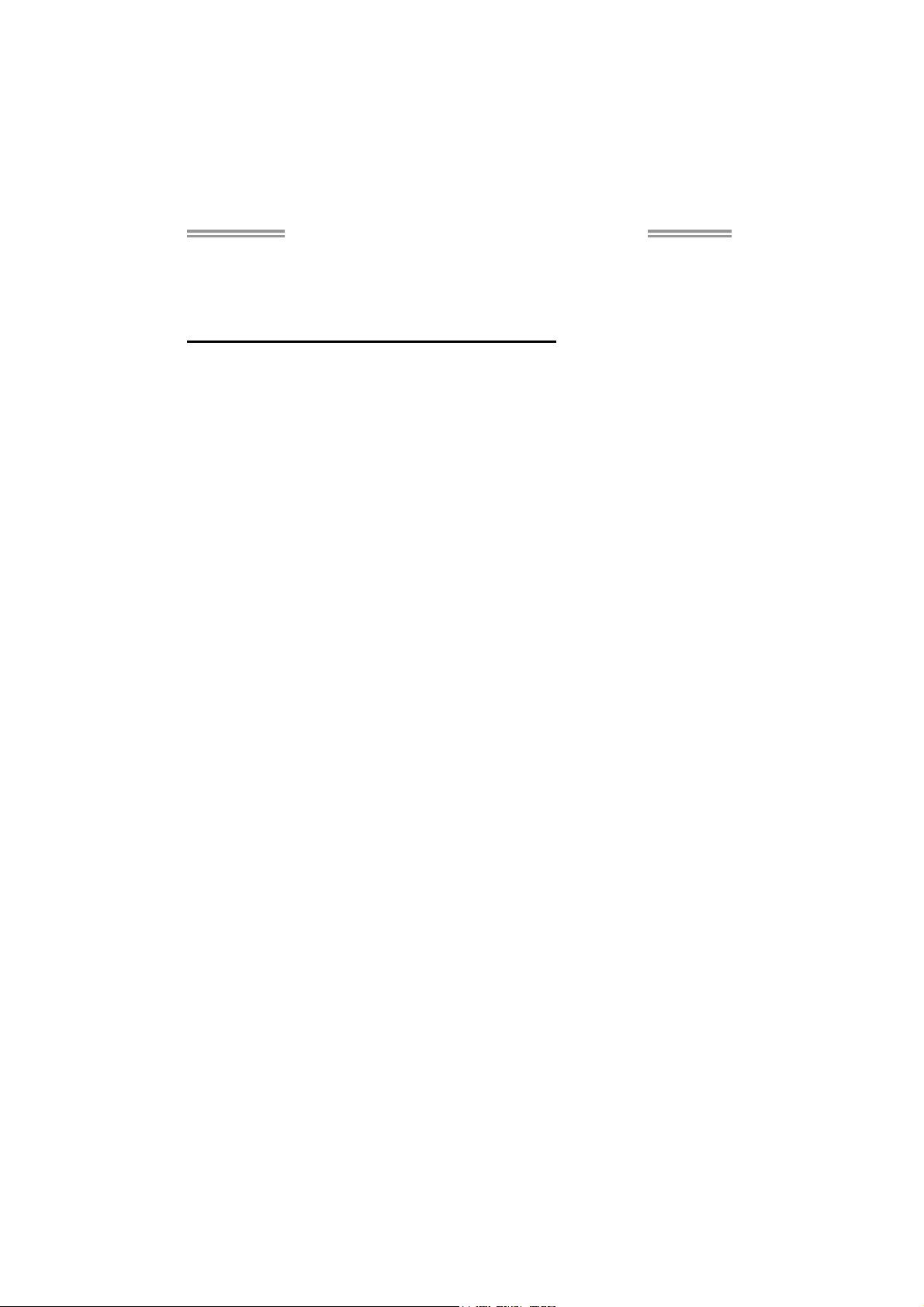
TA890GXE / TA880GXE Setup Manual
FCC Information and Copyright
This equipment has been tested and found to comply with the limits of a Class
B digital device, pursuant to Part 15 of the FCC Rules. These limits are designed
to provide reasonable protection against harmful interference in a residential
installation. This equipment generates, uses, and can radiate radio frequency
energy and, if not installed and used in accordance with the instructions, may
cause harmful interference to radio communications. There is no guarantee
that interference will not occur in a particular installation.
The vendor makes no representations or warranties with respect to the
contents here and specially disclaims any implied warranties of merchantability
or fitness for any purpose. Further the vendor reserves the right to revise this
publication and to make changes to the contents here without obligation to
notify any party beforehand.
Duplication of this publication, in part or in whole, is not allowed without first
obtaining the vendor’s approval in writing.
The content of this user’s manual is subject to be changed without notice and
we will not be responsible for any mistakes found in this user’s manual. All the
brand and product names are trademarks of their respective companies.

Table of Contents
Chapter 1: Introduction ........................................ 1
1.1 Before You Start ................................................................................ 1
1.2 Package Checklist............................................................................. 1
1.3 Motherboard Features...................................................................... 2
1.4 Rear Panel Connectors ..................................................................... 3
1.5 Motherboard Layout......................................................................... 4
Chapter 2: Hardware Installation .......................... 5
2.1 Installing Central Processing Unit (CPU)....................................... 5
2.2 FAN Headers...................................................................................... 7
2.3 Installing System Memory ................................................................ 8
2.4 Connectors and Slots....................................................................... 10
Chapter 3: Headers & Jumpers Setup .................. 13
3.1 How to Setup Jumpers .................................................................... 13
3.2 Detail Settings.................................................................................. 13
Chapter 4: Hybrid CrossFireX Function ................ 19
4.1 Hybrid CrossFireX Requirements .................................................. 19
4.2 Hybrid CrossFireX Installation....................................................... 19
Chapter 5: RAID Functions .................................. 20
5.1 Operating System............................................................................ 20
5.2 Raid Arrays ...................................................................................... 20
5.3 How RAID Works............................................................................. 20
Chapter 6: T-Series BIOS & Software................... 24
6.1 T-Series BIOS..................................................................................... 24
6.2 T-Series Software ............................................................................. 32
Chapter 7: Useful Help ........................................ 42
7.1 Driver Installation Note.................................................................. 42
7.2 Extra Information............................................................................ 43
7.3 AMI BIOS Beep Code....................................................................... 44
7.4 Troubleshooting............................................................................... 45
Appendix: SPEC In Other Languages ................... 46
German.................................................................................................................. 46
French .................................................................................................................... 48
Italian..................................................................................................................... 50
Spanish ................................................................................................................... 52
Portuguese ............................................................................................................ 54
Polish...................................................................................................................... 56
Russian ................................................................................................................... 58
Arabic..................................................................................................................... 60
Japanese ................................................................................................................ 62
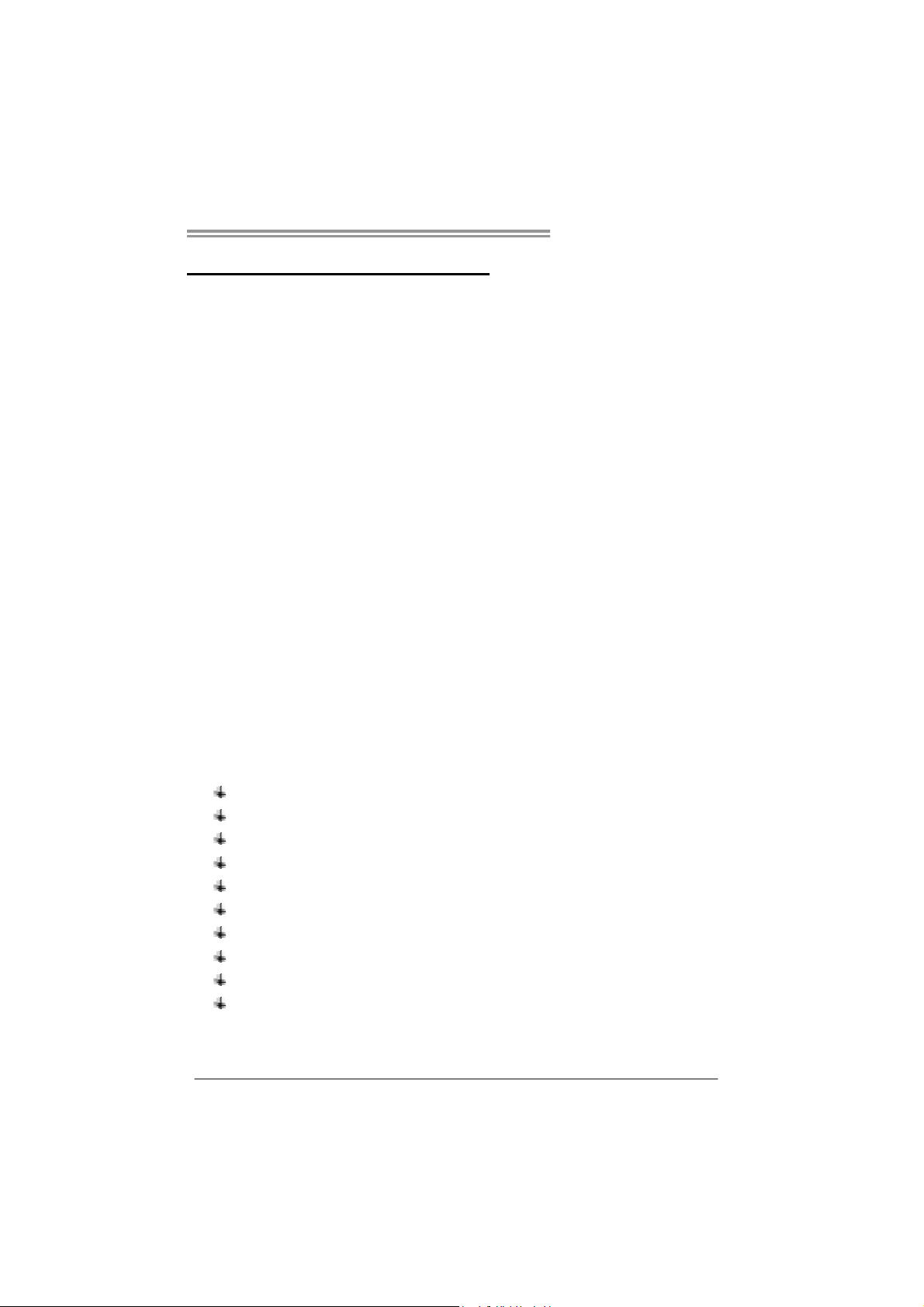
CHAPTER 1: INTRODUCTION
TA890GXE / TA880GXE
1.1 B
EFORE YOU START
Thank you for choosing our product. Before you start installing the
motherboard, please make sure you follow the instructions below:
Prepare a dry and stable working environment with
sufficient lighting.
Always disconnect the computer from power outlet
before operation.
Before you take the motherboard out from anti-static
bag, ground yourself properly by touching any safely
grounded appliance, or use grounded wrist strap to
remove the static charge.
Avoid touching the components on motherboard or the
rear side of the board unless necessary. Hold the board
on the edge, do not try to bend or flex the board.
Do not leave any unfastened small parts inside the
case after installation. Loose parts will cause short
circuits which may damage the equipment.
Keep the computer from dangerous area, such as heat
source, humid air and water
The operating temperatures of the computer should be
0 to 45 degrees Celsius.
1.2 PACKAGE CHECKLIST
IDE Cable X 1 (optional)
Serial ATA Cable X 3
Serial ATA Power Cable X 1
Rear I/O Panel for ATX Case X 1
User’s Manual X 1
Fully Setup Driver CD X 1
FDD Cable X 1 (optional)
USB 2.0 Cable X1 (optional)
S/PDIF out Cable X 1 (optional)
DVI to HDMI Dongle X 1 (optional)
Note : The package contents may be different due to area or your motherboard version.
1
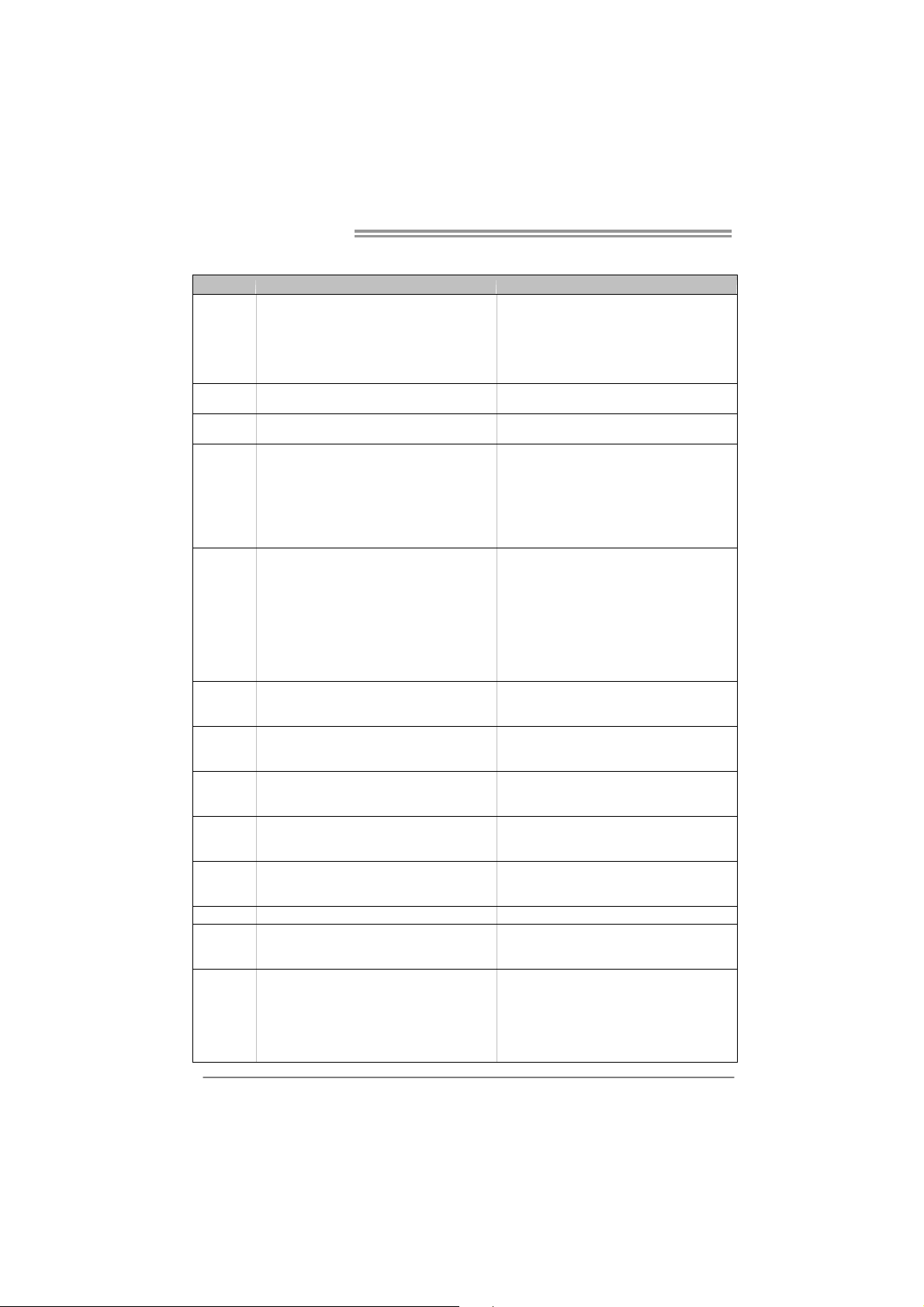
Motherboard Manual
1.3 MOTHERBOARD FEATURES
TA890GXE TA880GXE
CPU
FSB
Chipset
Super I/O
Main
Memory
Graphics
IDE
SATA III
LAN
Sound
IEEE 1394
Slots
On Board
Connector
2
Socket AM3
AMD Phenom II / Athlon II / Sempron processors
AMD 64 Architecture enables 32 and 64 b it
computing
Supports Hyper Transport 3.0 and Cool=n=Quiet
(Maximum Watt: 140W)
Support HyperTransport 3.0
Supports up to 5.2 GT/s (OC) Bandwidth
AMD 890GX
AMD SB850
ITE 8721
Prov ides the mos t co mmonly used legac y Super
I/O functionality
Low Pin Count Interface
En viro nment Cont ro l in it iatives
H/W Mon itor
ITE's "S mart Guard ian" function
DDR3 DIMM Slots x 4
Max Memory Capacity 16GB
Each DIMM supports 512MB/1GB/2GB/
4GB DDR3
Dual Channe l Mod e DDR3 memory modu le
Supports DDR3 800 / 1066 / 1333
Supports DDR3 1600 (OC)
Register ed DIMM and ECC D IMM is not
supported
Integrated in AMD 890GX Chipset (HD4290)
Max S hared V ideo Me mo ry is 512 MB
DX10.1 / UVD 2.0 / HYBRID CFX support
VIA VT6330
Ultra DMA 33 / 66 / 100 / 133 Bus Master Mode
supports PIO Mode 0~4,
Integrated Serial ATA Controller
Data transfer rates up to 6 Gb/s
SATA Vers ion 3 .0 s pec ific at ion co mpl ian t
Realtek RTL 8111DL
10 / 100 /1000 Mb/s auto negotiation
Half / Full duplex capability
ALC892
7.1 channels audio out
High Definition Audio
VIA VT6330 VIA VT6330
PCI Express Gen2 x16 slot x1
PCI Express Gen2 x 1 slot x1
PCI slot x2 PCI slot x2
IDE Con n ecto r x1 ID E Co nnecto r x1
SATA Connector x5 SATA Connector x5
Front Panel Connector x1 Front Panel Connector x1
Front Audio Connector x1 Front Audio Connector x1
S/PDIF Out Connector x1 S/PDIF Out Connector x1
CPU Fan Header x1 CPU Fan Header x1
Socket AM3
AMD Phenom II / Athlon II / Sempron processors
AMD 64 Architecture enables 32 and 64 b it
computing
Supports Hyper Transport 3.0 and Cool=n=Quiet
(Maximum Watt: 140W)
Support HyperTransport 3.0
Supports up to 5.2 GT/s (OC) Bandwidth
AMD 880G
AMD SB850
ITE 8721
Prov ides the mos t commonly us ed legacy Super
I/O functionality
Low Pin Count Interface
En viro nment Cont ro l in it iatives
H/W Mon itor
ITE's "S mart Guard ian" function
DDR3 DIMM Slots x 4
Max Memory Capacity 16GB
Each DIMM supports 512MB/1GB/2GB/
4GB DDR3
Dual Channe l Mod e DDR3 memory modu le
Supports DDR3 800 / 1066 / 1333
Supports DDR3 1600 (OC)
Register ed DIMM and ECC D IMM is not
supported
Integrated in AMD 880G Chipset (HD4250)
Max S hared V ideo Me mo ry is 512 MB
DX10.1 / UVD 2.0 / HYBIRD CFX support
VIA VT6330
Ultra DMA 33 / 66 / 100 / 133 Bus Master Mode
supports PIO Mode 0~4,
Integrated Serial ATA Controller
Data transfer rates up to 6 Gb/s
SATA Vers ion 3 .0 s pec ific at ion co mpl ian t
Realtek RTL 8111DL
10 / 100 /1000 Mb/s auto negotiation
Half / Full duplex capability
ALC892
7.1 channels audio out
High Definition Audio
PCI Express Gen2 x16 slot x1
PCI Express Gen2 x 1 slot x1

TA890GXE / TA880GXE
TA890GXE TA880GXE
System Fan Header x2 System Fan Header x2
CMOS clear Header x1 CMOS clear Header x1
USB Connector x3 USB Connector x3
IEEE 1394 Connector x1 IEEE 1394 Connector x1
Consumer IR Connector x1 Consumer IR Connector x1
Power Connector (24pin) x1 Power Conn ector (24pin) x1
Power Connector (4pin) x1 Power Connector (4pin) x1
Serial Port Connector x1 Serial Port Connector x1
Back Panel
I/O
Board Size
Special
Features
OS Support
PS/2 Keyboard x1
PS/2 Mous e x1
S/PDIF Out x1
HDMI Port x1
VGA Port x1
DVI-D Port x1
1394 Port x1
eSATA2 Port x1
LAN port x1
USB Port x4
Audio Jack x6
244 mm(W) x 244 mm(L) 244 mm(W) x 244 mm(L)
RAID 0 / 1 / 5 / 10 support RAID 0 / 1 / 5 / 10 support
Windows XP / Vista / 7
Biostar reserves the right to add or remove
support for any OS With or without notice.
PS/2 Keyboard x1
PS/2 Mous e x1
S/PDIF Out x1
HDMI Port x1
VGA Port x1
DVI-D Port x1
1394 Port x1
eSATA2 Port x1
LAN port x1
USB Port x4
Audio Jack x6
Windows XP / Vista / 7
Biostar reserves the right to add or remove
support for any OS With or without notice.
1.4 REAR PANEL CONNECTORS
PS/2
Mous e
PS/2
Keyboard
Ou t
HDMI
DVI-D
VGA
Cente r
Rear
Side
NOTE: Dual Scree n:
Display Devices
Enabled O O X
NOTE: For eSATA, Hot Plug is available only under A HCI mode.
VGA + HDMI
USBX2
eSATA
USBX2
IEEE 1394S/PDIF
Li ne In
Li ne Out
Mic In
VGA + DVI-D HDMI + DVI-D
LAN
3
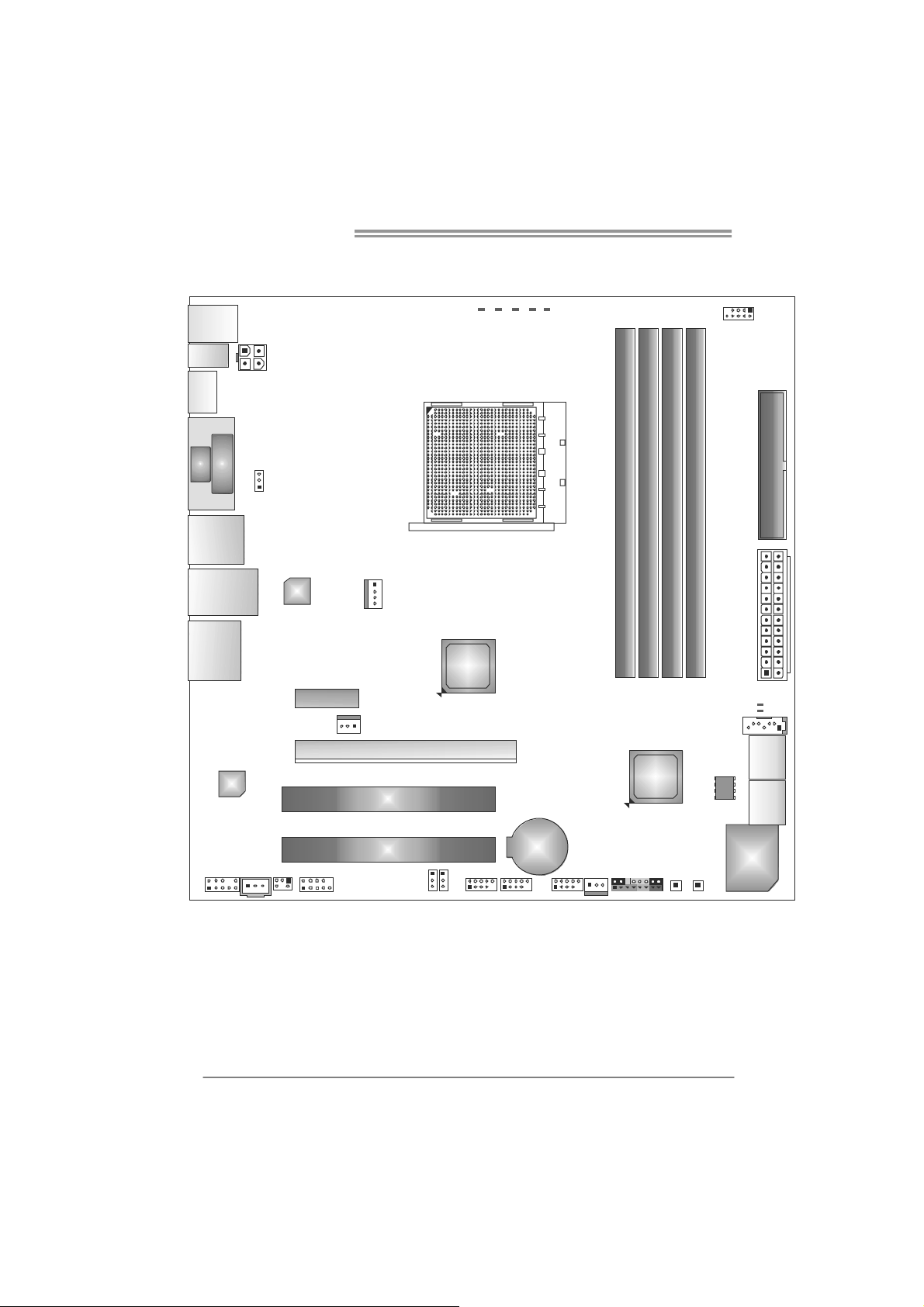
Motherboard Manual
1.5 MOTHERBOARD LAYOUT
KBMS1
SPDIF1
HDMI1
AT X PW R2
VGA
DVI
JUSBV1
USB_1394_
ESATA1
PH_CPU NB
PH2
PH4
PH3
PH1
F_1394A1
Socket AM3
ID E1
DIMMA 1
DB1IMM
DB2IMM
DA2IMM
RJ 45USB1
AUDI O2
Codec
F_AUD IO1
CIR1
JSPDIFOUT1
Note: represents the 1■
LAN
PEX1_1
J_COM1
CPU_FAN1
SYS_FAN2
PCI1
PCI2
PEX 16_1
JCMOS1
AMD
890GX/
880G
JUSBV2 F_USB3F_USB1 F_U SB2
st
pin.
BAT1
SYS_FAN1
AMD
SB850/
SB810
PAN EL1
SW_ RS T1
SW_PWR1
SATA3
BIOS
ATXPWR1
LED2
LED1
SATA2
SATA1
Super
I/O
4
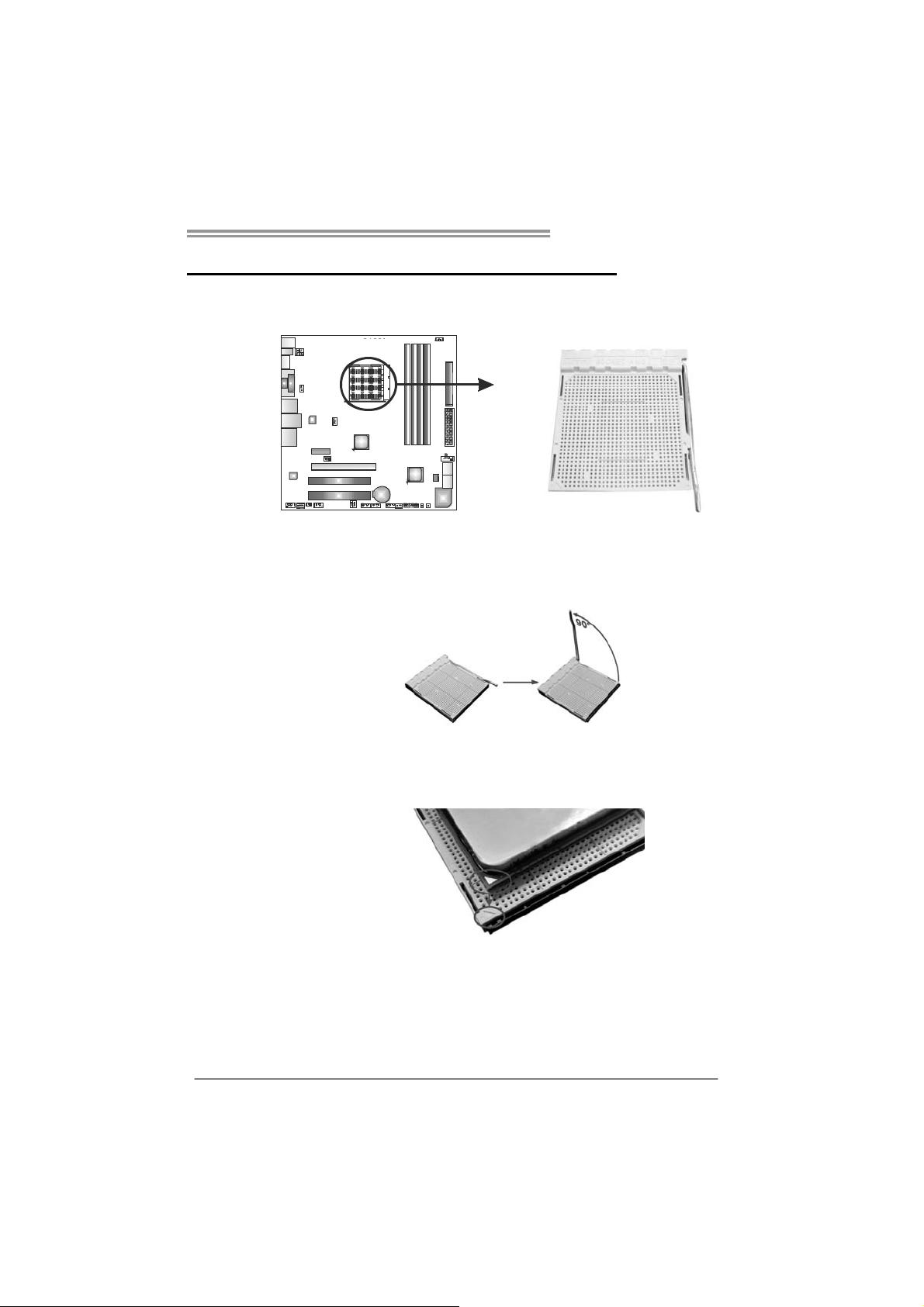
TA890GXE / TA880GXE
CHAPTER 2: HARDWARE INSTALLATION
2.1 I
NSTALLING CENTRAL PROCESSING UNIT (CPU)
Step 1: Pull the lever toward direction A from the socket and then raise the
lever up to a 90-degree angle.
Step 2: Look for the white triangle on socket, and the gold triangle on
CPU should point towards this white triangle. The CPU will fit only
in the correct orientation.
5
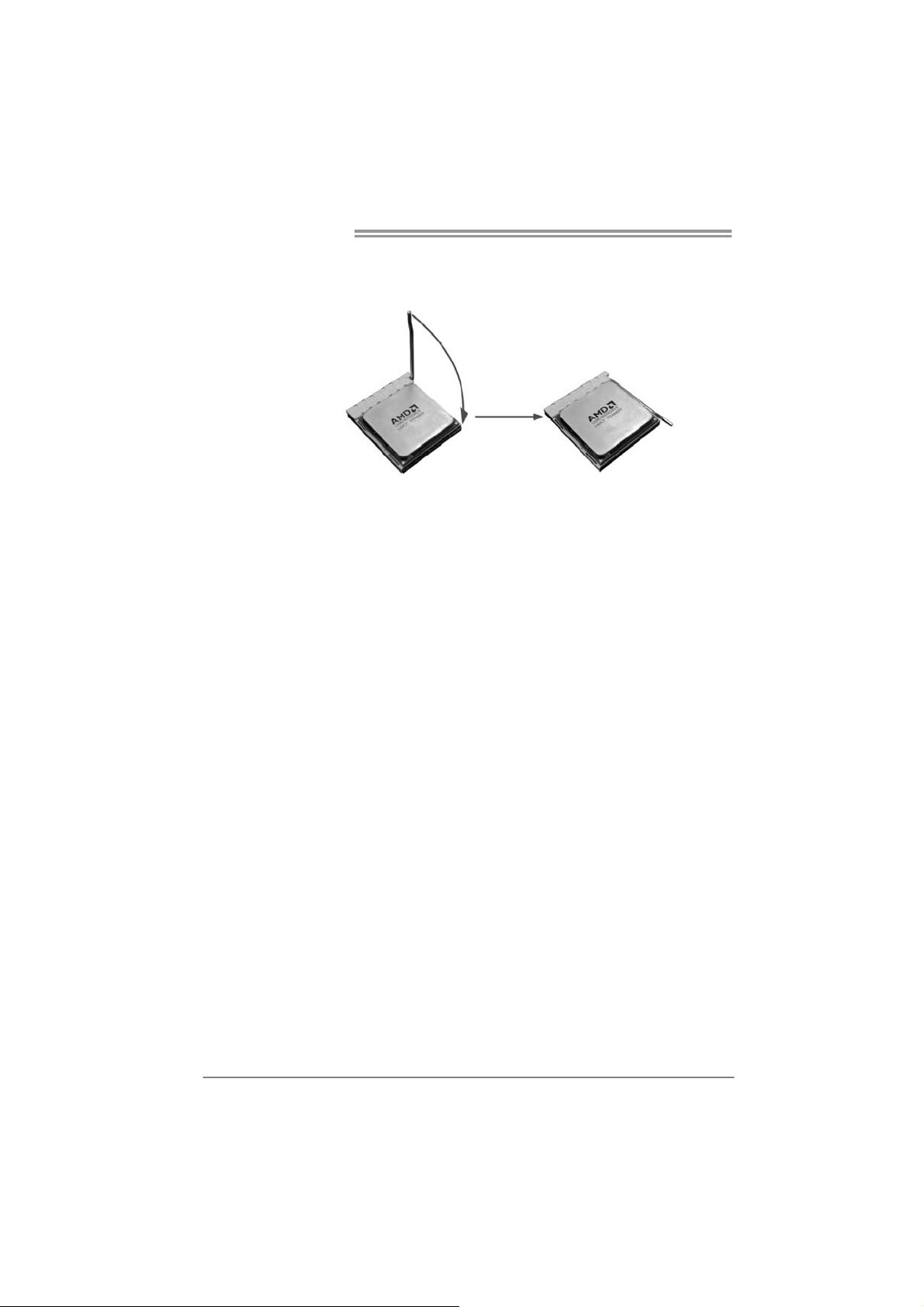
Motherboard Manual
Step 3: Hold the CPU down firmly, and then close the lever toward direct
B to complete the installation.
Step 4: Put the CPU Fan on the CPU and buckle it. Connect the CPU
FAN power cable to CPU_FAN1 to complete the installation.
6
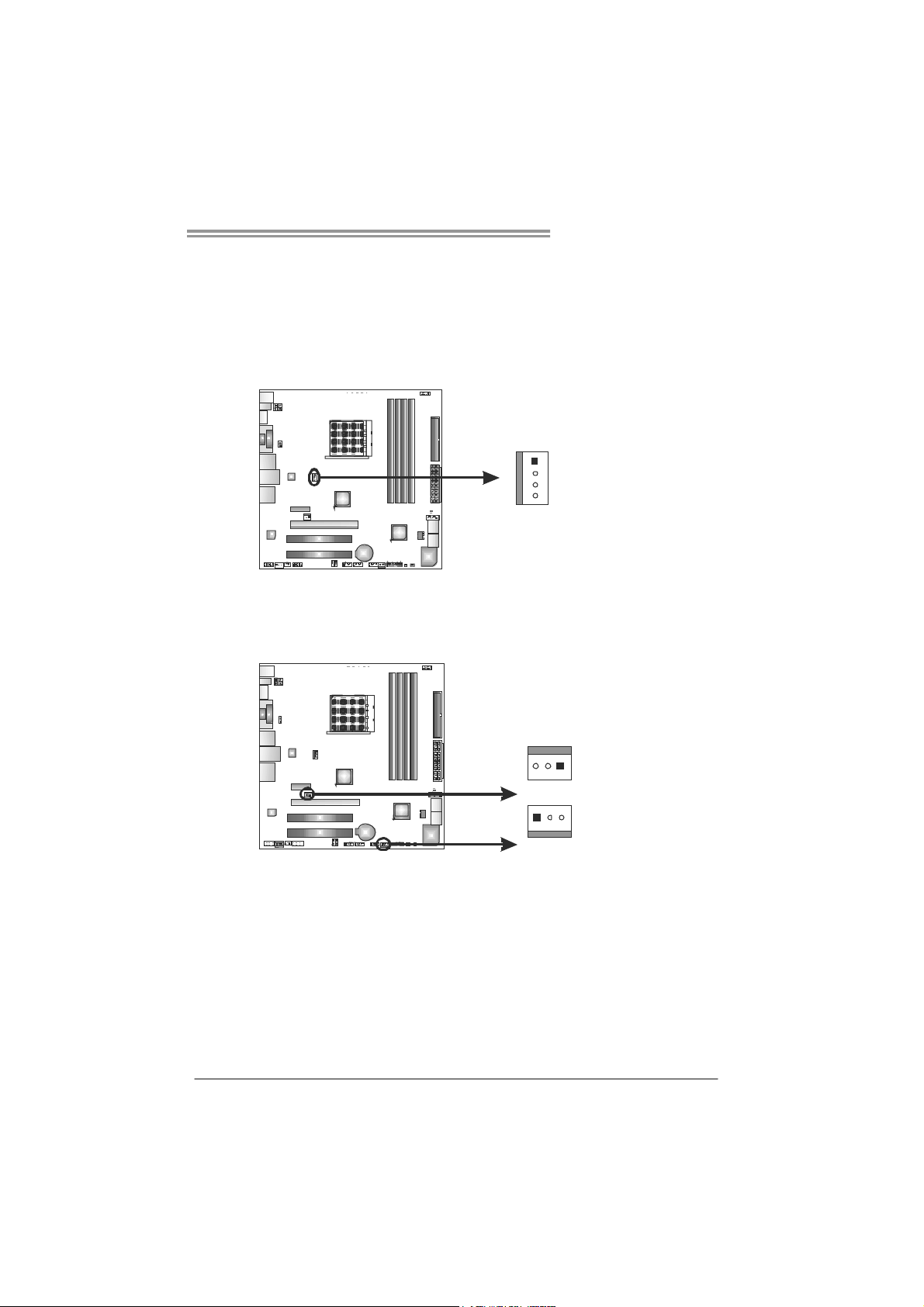
TA890GXE / TA880GXE
2.2 FAN HEADERS
These fan headers support cooling-fans built in the computer. The fan
cable and connector may be different according to the fan manufact urer.
Connect the fan cable to the connector while matching the black wire to
pin#1.
CPU_FAN1: CPU Fan Header
Pin
Assignment
1 Ground
1
2 +12V
3
4
SYS_FAN1: NorthBridge Fan Header
SYS_FAN2: System Fan Header
SYS_FAN2
31
13
FAN RPM r at e
sense
4 Smart Fan
Control (By Fan)
Pin Assignment
1 Ground
2 +12V
3
FAN RPM
rate sense
SYS_FAN1
Note:
CPU_FAN1, SYS_FAN1/2 support 4-pin and 3-pin head connectors. When connecting
with wires onto connectors, please note that the red wire is the positive and should be
connected to pin#2, and the black wire is Ground and should be connected to GND.
7

Motherboard Manual
2.3 INSTALLING SYSTEM MEMORY
A. DDR3 Modules
DIMMA1
DIMMB1
DIMMA2
1. Unlock a DIMM slot by pressing the retaining clips outward. Align a
DIMM on the slot such that the notch on the DIMM matches the
break on the Slot.
DIMMB2
2. Insert the DIMM vertically and firmly into the slot until the retaining
chip snap back in place and the DIMM is properly seated.
8
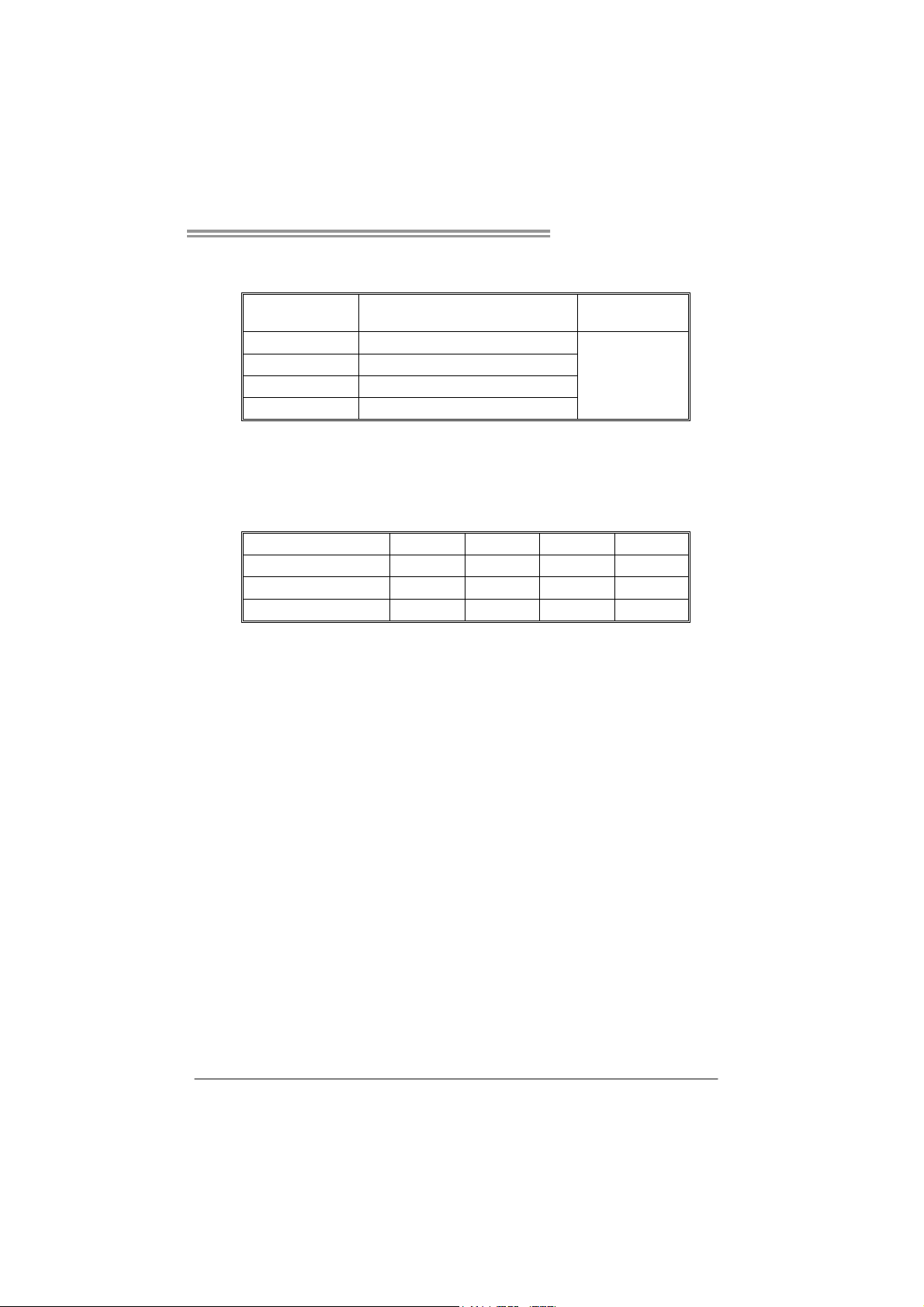
B. Memory Capacity
TA890GXE / TA880GXE
DIMM Socket
Location
DIMMA1 512MB/1GB/2GB/4GB
DIMMB1 512MB/1GB/2GB/4GB
DIMMA2 512MB/1GB/2GB/4GB
DIMMB2 512MB/1GB/2GB/4GB
DDR3 Module
C. Dual Channel Memory installation
Please refer to the following requirements to activate Dual Channel function:
Install memory module of the same density in pairs, shown in the table.
Dual Channel Status
Enabled O O X X
Enabled X X O O
Enabled O O O O
(O means memory installed, X means memory not installed.)
The DRAM bus width of the memory module must be the same (x8 or
x16)
DIMMA1
Total M emory
Size
Max is 16GB.
DIMMB1 DIMMA2 DIMMB2
9
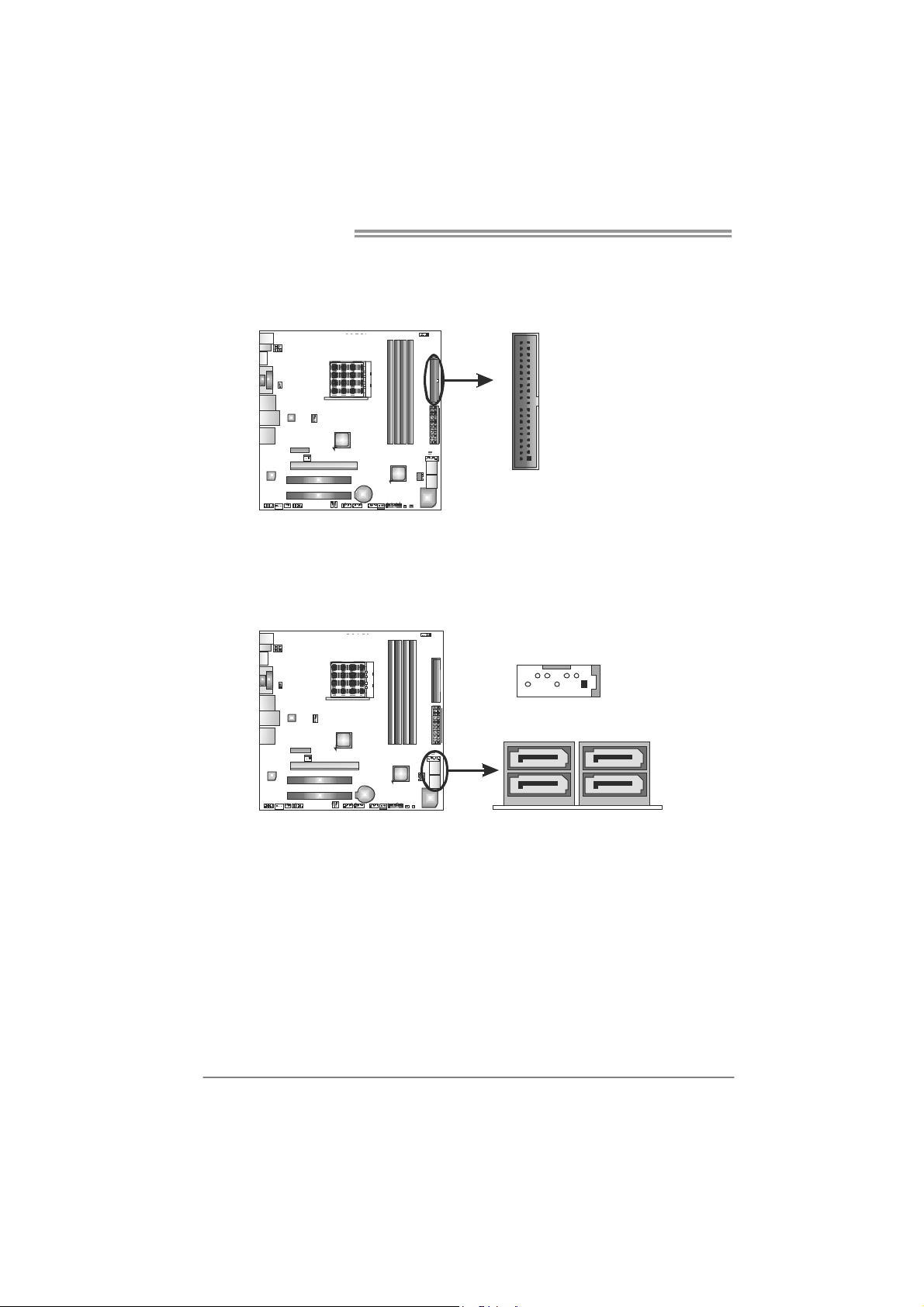
Motherboard Manual
CONNECTORS AND SLOTS
IDE1: IDE/ATAPI Connector
The motherboard has a 32-bit Enhanced IDE Controller that provides PIO Mode
0~4, Bus Master, and Ultra DMA 33/66/100/133 functionality.
SATA1~SATA3: Serial ATA Connectors
The motherboard has a PCI to SATA Controller with 5 channels SATA interface,
it satisfies the SATA 3.0 spec and with transfer rate of 6.0Gb/s.
40
39
1
2
147
SATA1 SA TA2
SATA3
Assignment
Pin
1 Ground
2 TX+
3 TX4 Ground
5 RX6 RX+
7 Ground
10
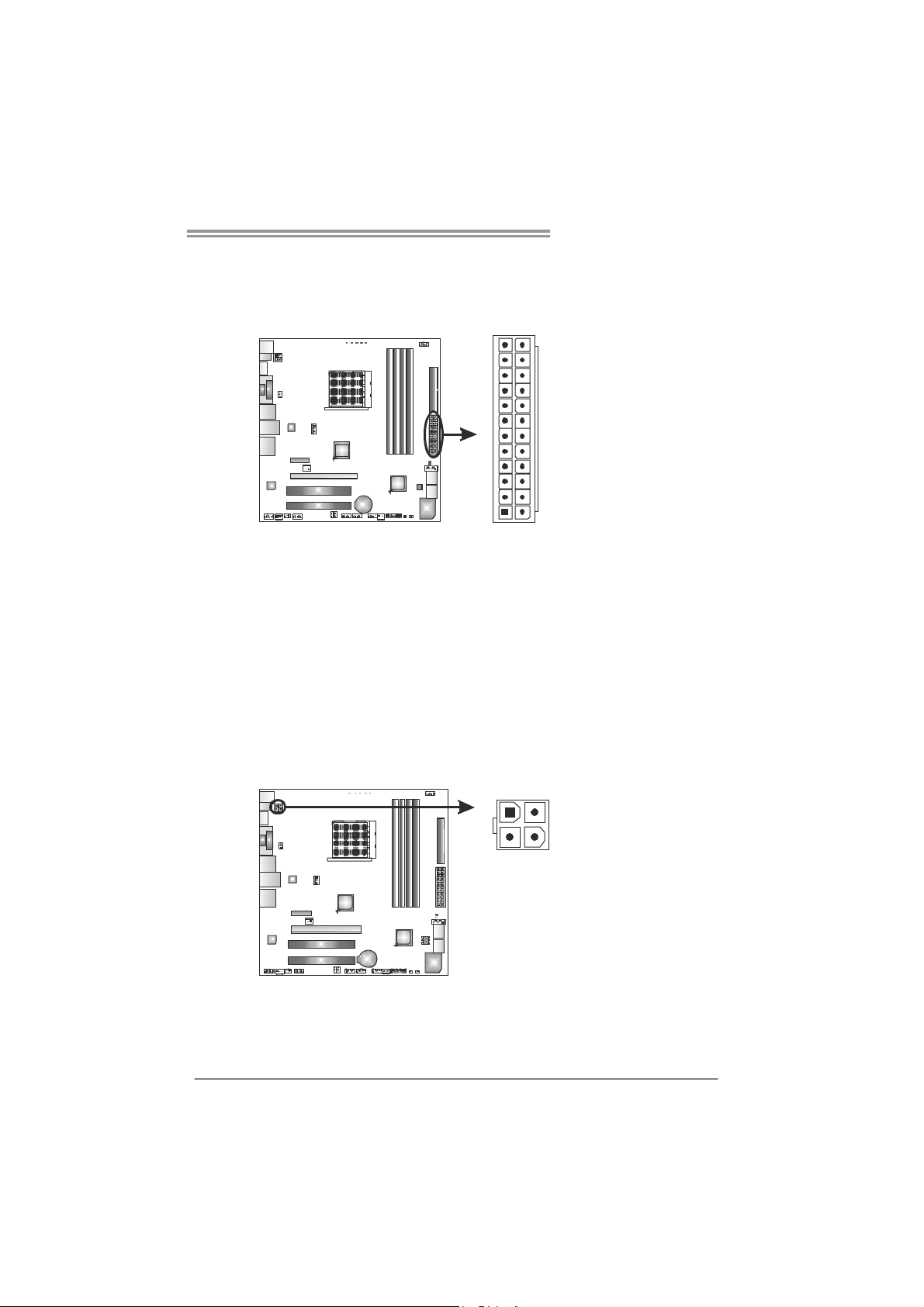
TA890GXE / TA880GXE
ATXP W R1: AT X Power Source Connector
This connector allows user to connect 24-pin power connector on the ATX
power supply.
12
1
Pin Assignment Pin Assignment
13 +3.3V 1 +3.3V
14 -12V 2 +3.3V
15 Ground 3 Ground
16 PS_ON 4 +5V
17 Ground 5 Ground
18 Ground 6 +5V
19 Ground 7 Ground
20 NC 8 PW_OK
21 +5V 9 Standby Voltage+5V
22 +5V 10 +12V
23 +5V 11 +12V
24 Ground 12 +3.3V
24
13
ATXP W R2: AT X Power Source Connector
Connecting this connector will provide +12V to CPU power circuit.
41
23
Pin Assignment
1 +12V
2 +12V
3 Ground
4 Ground
Note:
Before power on the system, please make sure that both ATXPWR1 and ATXPWR2
connectors have been plugged-in.
11
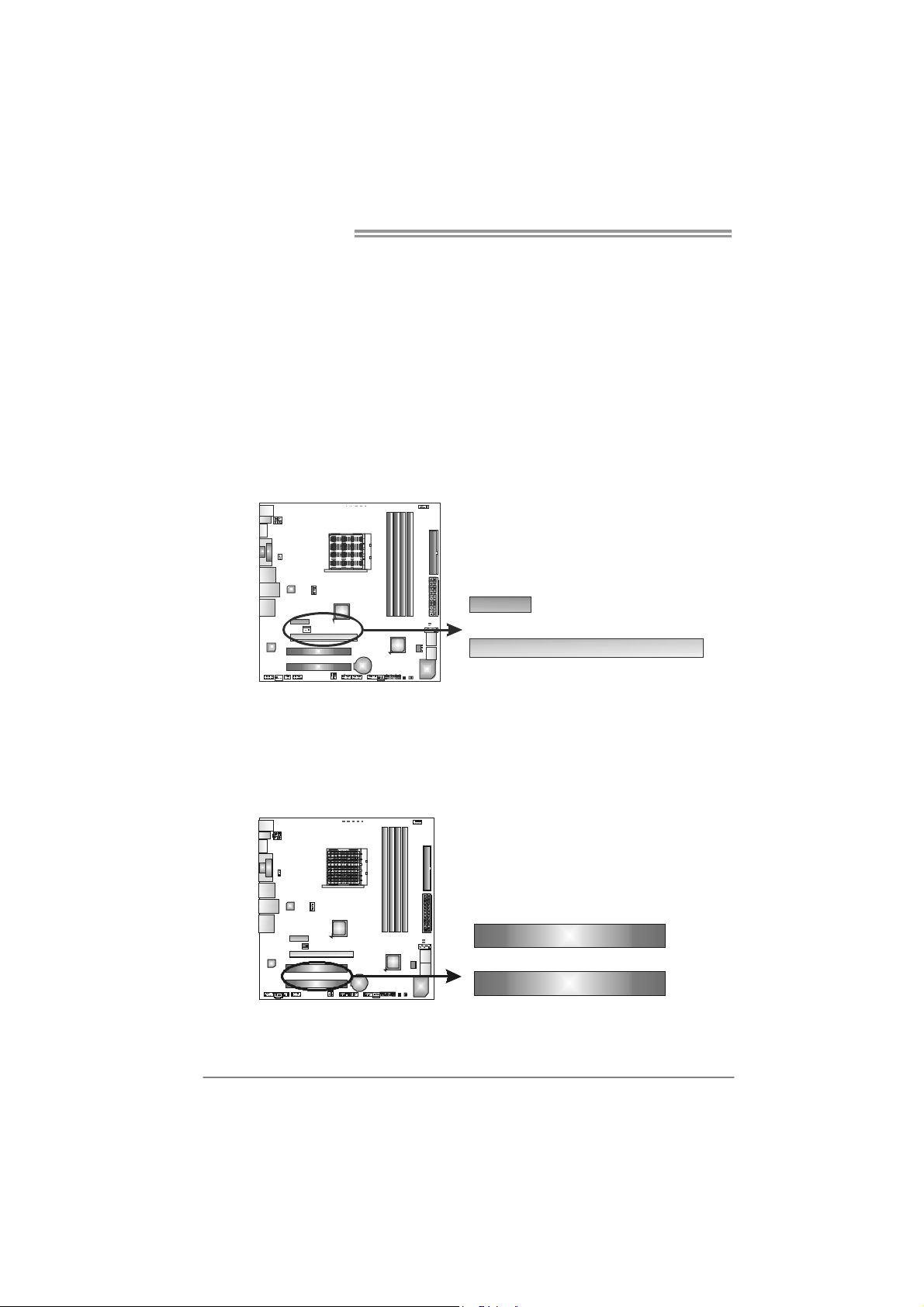
Motherboard Manual
PEX16_1: PCI-Express Gen2 x16 Slot
- PCI-Express 2.0 compliant.
- Maxi mum theoretical reali zed bandwidth of 8GB/s simultaneously per
direction, for an aggregate of 16GB/s totally.
- PCI-Express Gen2 supports a raw bit-rate of 5.0Gb/s on the data pins.
- 2X bandwidth over the PCI-Express 1.1 architecture.
PEX1_1: PCI-Express Gen 2 x1 Slot
- PCI-Express 2.0 compliant.
- Data transfer bandwidth up to 250MB/s per direction; 500MB/s in total.
- PCI-Express Gen2 supports a raw bit-rate of 2.5Gb/s on the data pins.
PEX1_1
PEX16_1
PCI1/PCI2: Peripheral Component Inte rconnect Slots
This motherboard is equipped with 2 standard PCI slots. PCI stands for
Peripheral Component Interconnect, and it is a bus standard for expansion
cards. This PCI slot is designated as 32 bits.
12
PCI 1
PCI 2
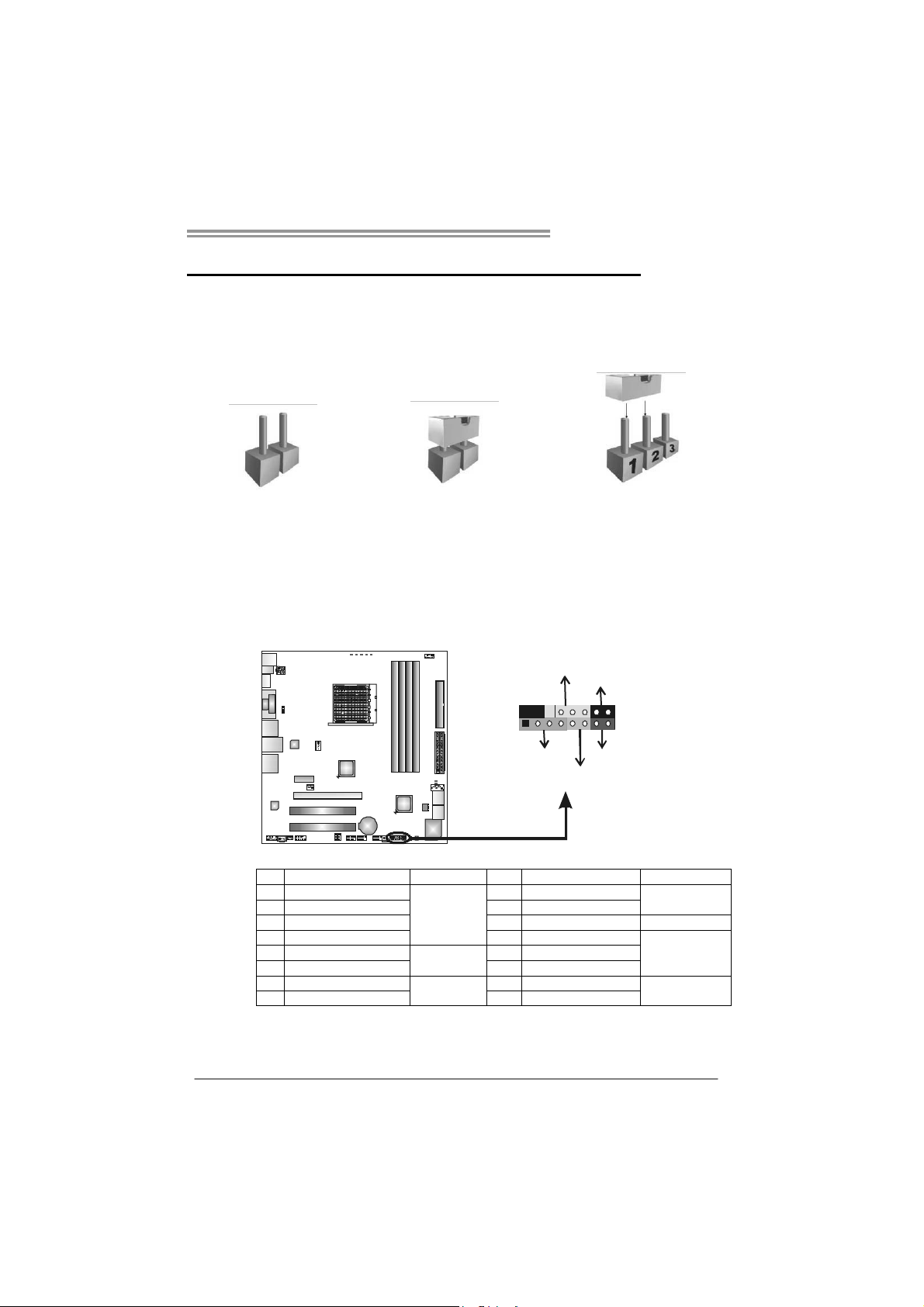
TA890GXE / TA880GXE
CHAPTER 3: HEADERS & JUMPERS SETUP
3.1 H
OW TO SETUP JUMPERS
The illustration shows how to set up jumpers. When the jumper cap is
placed on pins, the jumper is “close”, if not, that means the jumper is
“open”.
Pin opened Pin closed Pin1-2 closed
3.2 DETAIL SETTINGS
PANEL1: Front Panel Header
This 16-pin connector includes Power-on, Reset, HDD LED, Power LED, and
speaker connection. It allows user to connect the PC case’s front panel switch
functions.
_
L
D
R
W
E
P
916
1
K
P
S
/
f
O
f
n
O
-
+
+
8
-
+
T
S
R
D
E
H
L
Pin Assignment Function Pin Assignment Function
1 +5V 9 N/A
2 N/A 10 N/A
3 N/ A 11 N/A N/A
4 Speaker
5 HDD LED (+) 13 Power LED (+)
6 HDD LED (-)
7 Ground 15 Power button
8 Reset control
Speaker
Connector
Hard drive
LED
Reset button
12 Power LED (+)
14 Power LED (-)
16 Ground
N/A
Power LED
Power-on button
13
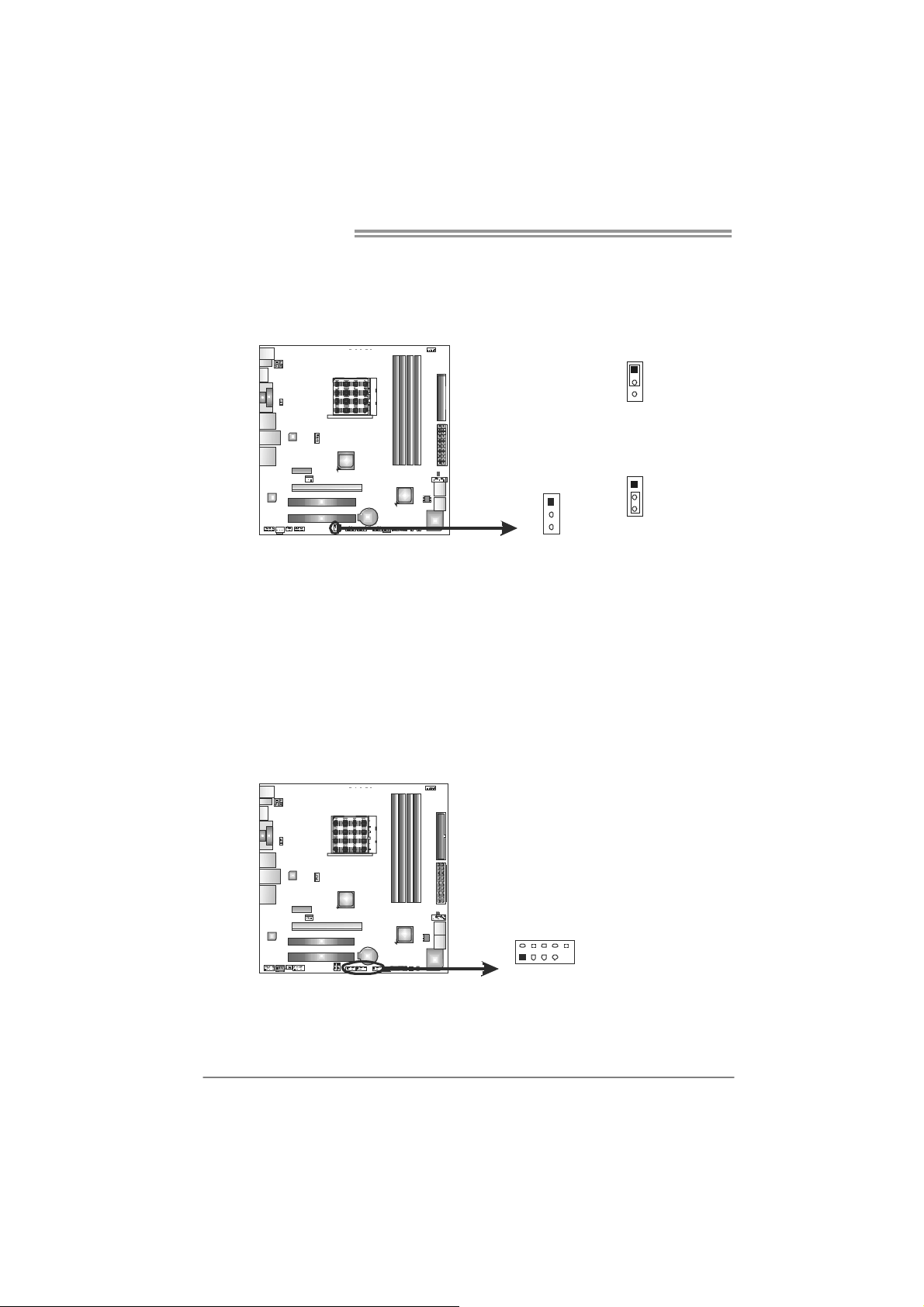
Motherboard Manual
JCMOS1: Clear CMOS Header
Placing the jumper on pin2-3 allows user to restore the BIOS safe setting and
the CMOS data. Please carefully follow the procedures to avoid damaging the
motherboard.
※ Clear CMOS Procedures:
1. Remove AC power line.
2. Set the jumper to “Pin 2-3 close”.
3. Wait for five seconds.
4. Set the jumper to “Pin 1-2 close”.
5. Power on the AC.
6. Reset your desired password or clear the CMOS data.
1
3
Pin 1-2 Close:
Normal Operation
(default).
1
1
3
3
Pin 2-3 Close:
Clear CMOS data.
F_USB1/F_USB2/F_USB3: Headers for USB 2.0 Ports at Front Panel
These headers allow user to connect additional USB cable on the PC front panel,
and also can be connected with internal USB devices, like USB card reader.
Pin
1 +5V (fused)
2 +5V (fused)
3 USB4 USB5 USB+
6 USB+
7 Ground
8 Ground
9 Key
10 NC
14
F_USB1 F_USB3
F_USB2
2
10
1
9
Assignment
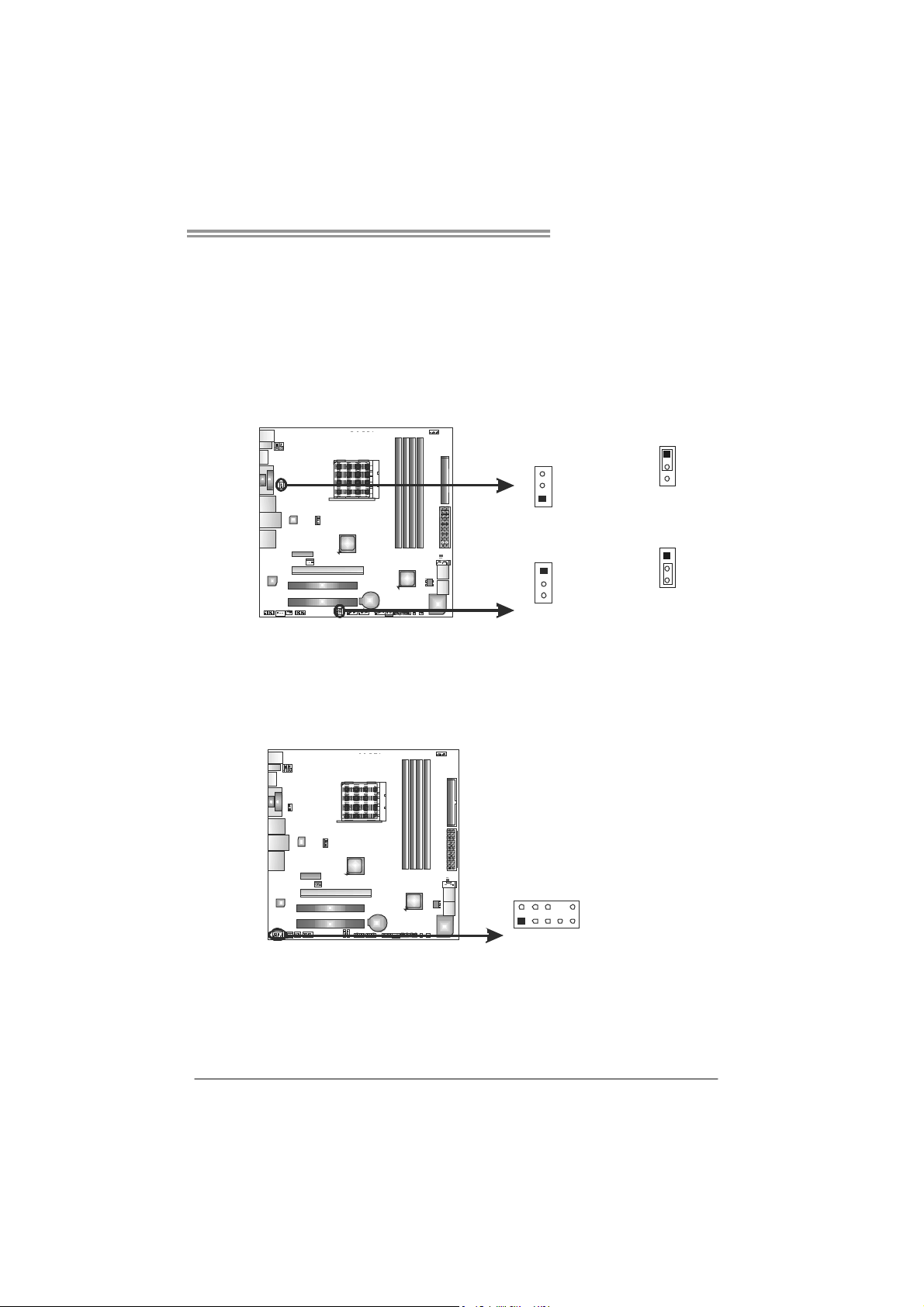
TA890GXE / TA880GXE
JUSBV1/JUSBV2: Power Source Headers for USB Ports
Pin 1-2 Close:
JUSBV1: +5V for USB ports at USB_1394_ESATA1/RJ45USB1.
JUSBV2: +5V for USB ports at F_USB1/F_USB2/F_USB3.
Pin 2-3 Close:
JUSBV1: +5V STB for USB ports at USB_1394_ESATA1/RJ45USB1.
JUSBV2: +5V STB for USB ports at F_USB1/F_USB2/F_USB3.
F_AUDIO1: Front Panel Audio Header
This header allows user to connect the front audio output cable with the PC front
panel. This header allows only HD audio front panel connector; AC’97 connector
is not acceptable.
JUSBV1
3
1
1
3
JUSBV 2
2
1
Pin Assignment
1 Mic Left in
2 Ground
3 Mic Right in
4 GPIO
5 Right line in
6 Jack Sense
7 Front Sense
8 Key
9 Left line in
10
10 Jack Sense
9
1
3
Pin 1-2 close
1
3
Pin 2-3 close
15
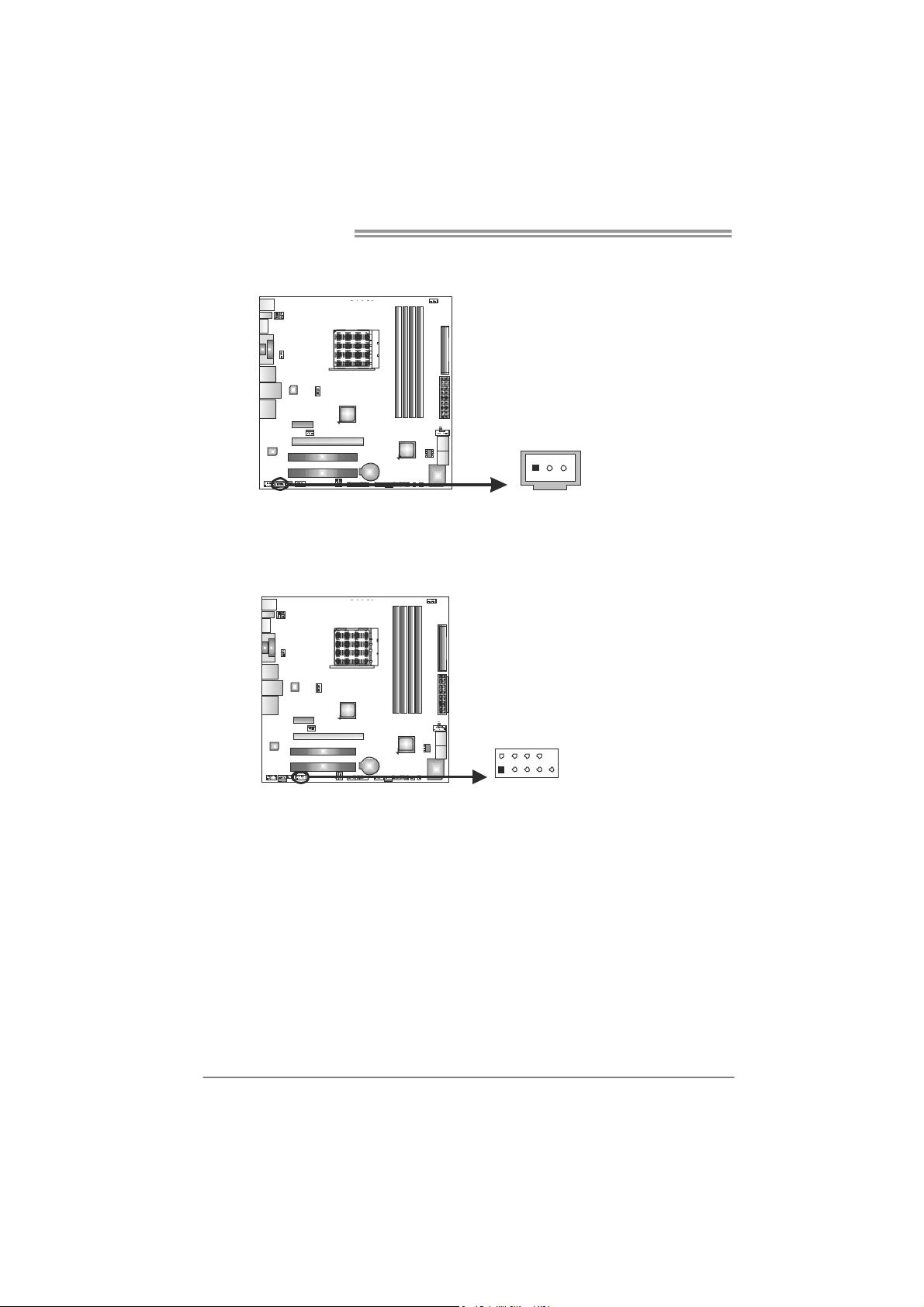
Motherboard Manual
JSPDIFOUT1: Digital Audio-out Connector
This connector allows user to connect the PCI bracket SPDIF output header.
J_COM1: Serial Port Connector
The motherboard has a Serial Port Connector for connecting RS-232 Port.
13
Pin
1 Carrier detect
2 Received data
3 Transmitted data
4 Data terminal ready
5 Signal ground
6 Data set ready
210
19
7 Request to send
8 Clear to send
9 Ring indicator
10 NC
Pin
Assignment
1 +5V
2 SPDIF_OUT
3 Ground
Assignment
16
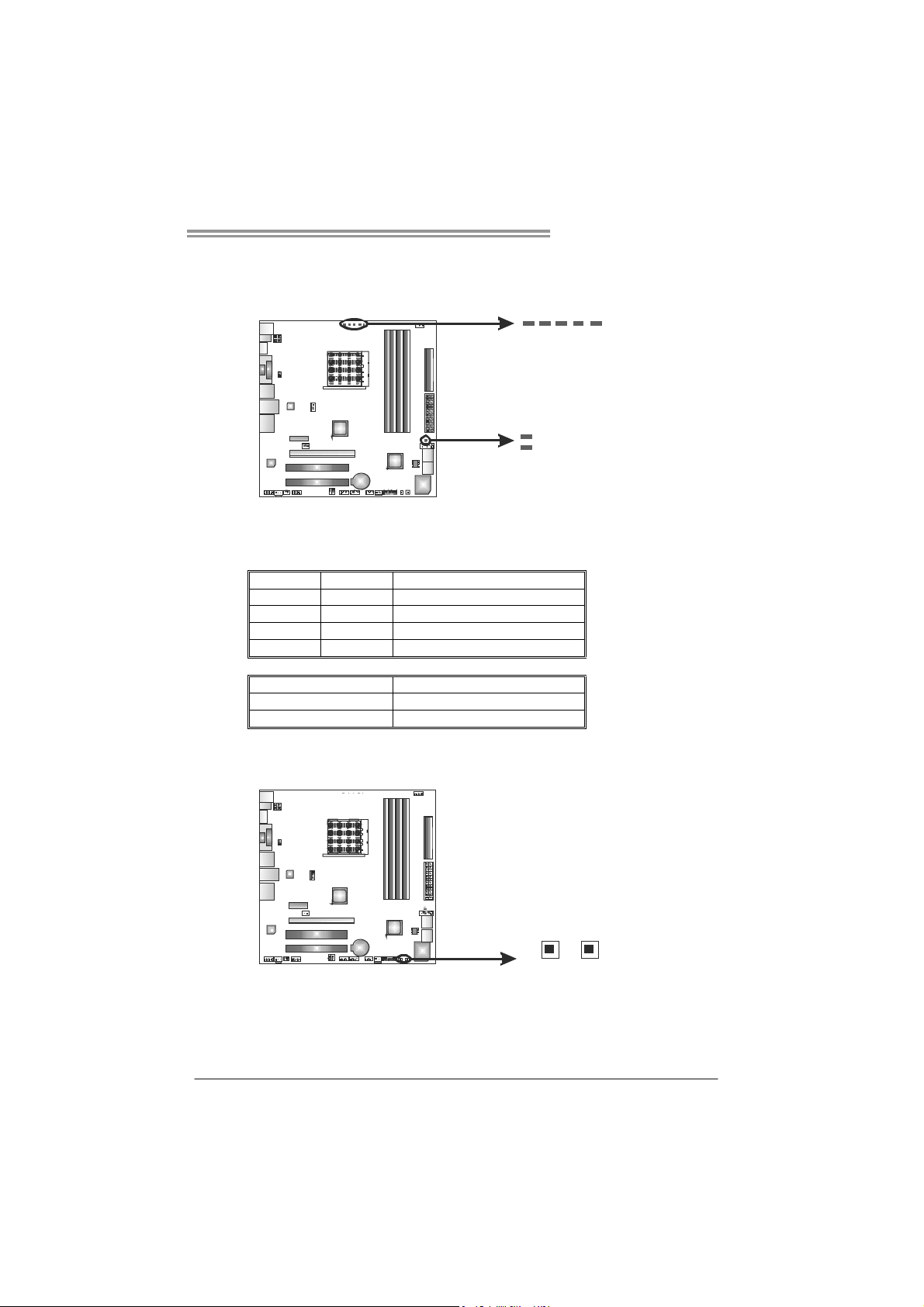
On-Board LED Indicators
There are 7 LED indicators showing system status.
LED1 & LED2: Debug Indicators
PH_CPUNB/ PH1 ~ PH4:
Please refer to the tables below for specific messages:
LED1 LED2 Message
ON ON Normal
ON OFF Memory Error
OFF ON VGA Error
OFF OFF Abnormal: CPU / Chipset error.
PH_CPUNB/PH1~PH4 Phase Indicator
ON Phase Active
OFF Phase Disable
On-Board Buttons
There are 2 on-board buttons.
PH4
PH_CPU NB
LED 2
LED 1
Power Status Indicators
TA890GXE / TA880GXE
PH2
PH1
PH3
SW_RST1: Reset button.
SW_PWR1: Power Switch button.
SW_RST1
SW_PWR1
17
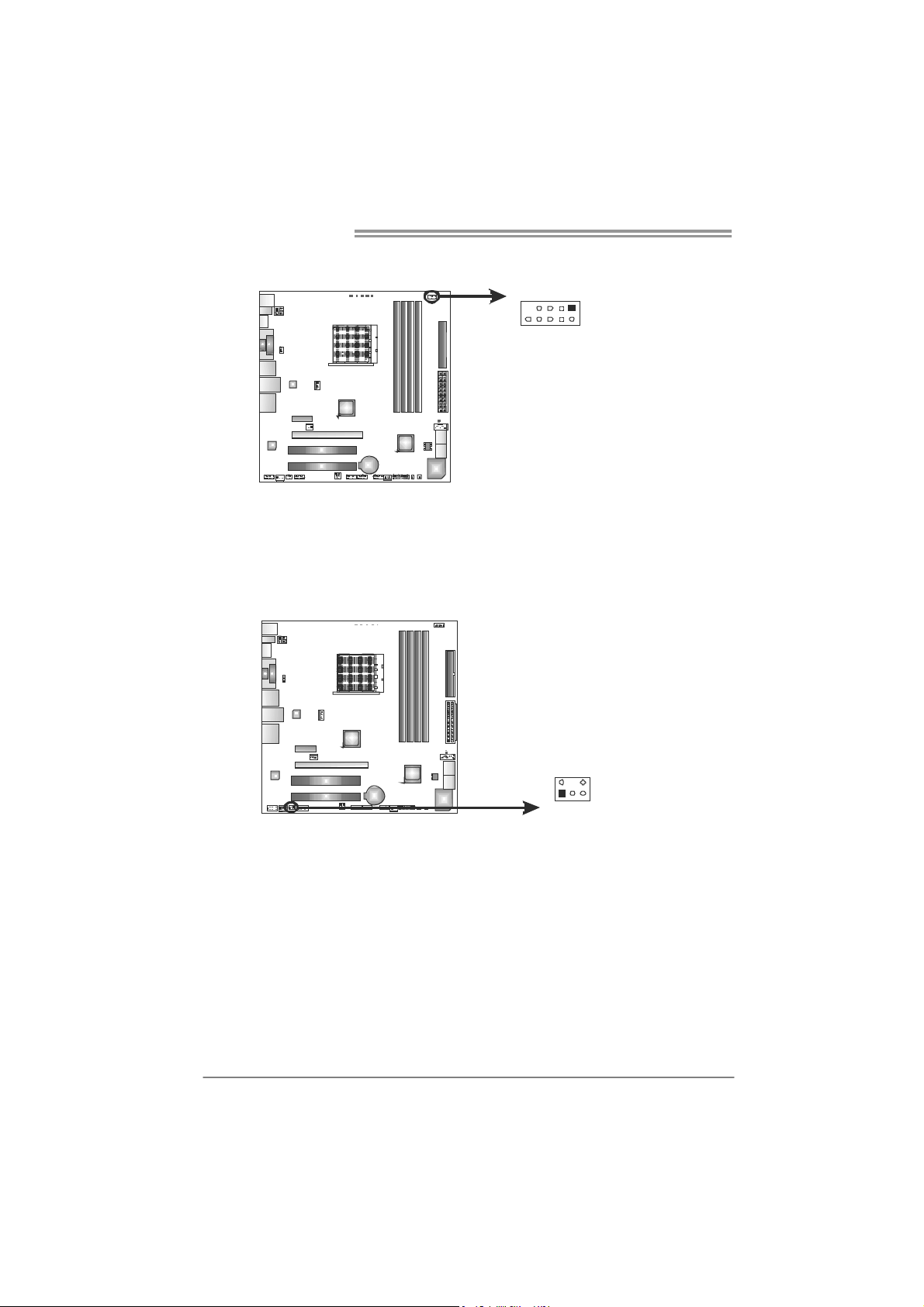
Motherboard Manual
9
F_1394A1: IEEE 1394 Header
This header allows user to connect IEEE 1394 device.
CIR1: Consumer IR Connector
This header is for infrared remote control and communication. This function is
available only in Windows 7, Windows Vista, and Windows MCE.
10
1
Pin Assignment
1 TPA1+
2
2 TPA13 GND
4 GND
5 TPB1+
6 TPB17 VCC
8 VCC
9 N/A
10 KEY
Pin Assignment
1 IrDA serial input
2 Ground
3 Ground
4 Key
5 IrDA serial output
6 IR Po wer
6
18
125
