Page 1
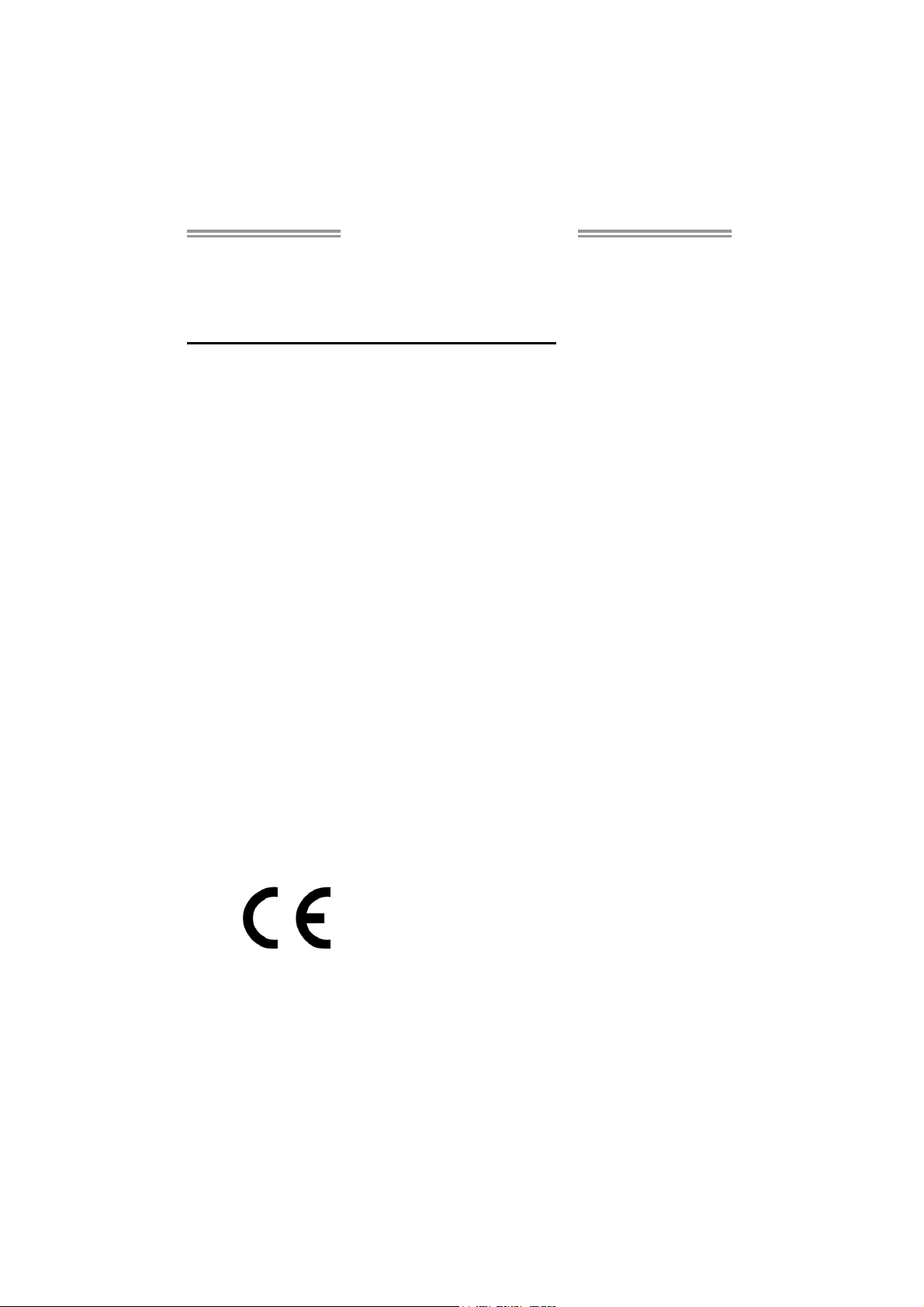
TA890FXE Setup Manual
FCC Information and Copyright
This equipment has been tested and found to comply with the limits of a Class
B digital device, pursuant to Part 15 of the FCC Rules. These limits are designed
to provide reasonable protection against harmful interference in a residential
installation. This equipment generates, uses, and can radiate radio frequency
energy and, if not installed and used in accordance with the instructions, may
cause harmful interference to radio communications. There is no guarantee
that interference will not occur in a particular installation.
The vendor makes no representations or warranties with respect to the
contents here and specially disclaims any implied warranties of merchantability
or fitness for any purpose. Further the vendor reserves the right to revise this
publication and to make changes to the contents here without obligation to
notify any party beforehand.
Duplication of this publication, in part or in whole, is not allowed without first
obtaining the vendor’s approval in writing.
The content of this user’s manual is subject to be changed without notice and
we will not be responsible for any mistakes found in this user’s manual. All the
brand and product names are trademarks of their respective companies.
Dichiar azione di co nformità
sintetica
Ai sensi dell’art. 2 comma 3 del D.M.
275 del 30/10/2002
Si dichiara che questo prodotto è
conforme alle normative vigenti e
soddisfa i requisiti essenziali richiesti
dalle direttive
2004/108/CE, 2006/95/CE e
1999/05/CE
quando ad esso applicabili
Short De claration of confor mity
We declare this product is complying
with the laws in force and meeting all
the essential requirements as specified
by the directives
2004/108/CE, 2006/95/CE and
1999/05/CE
whenever these laws may be applied
Page 2
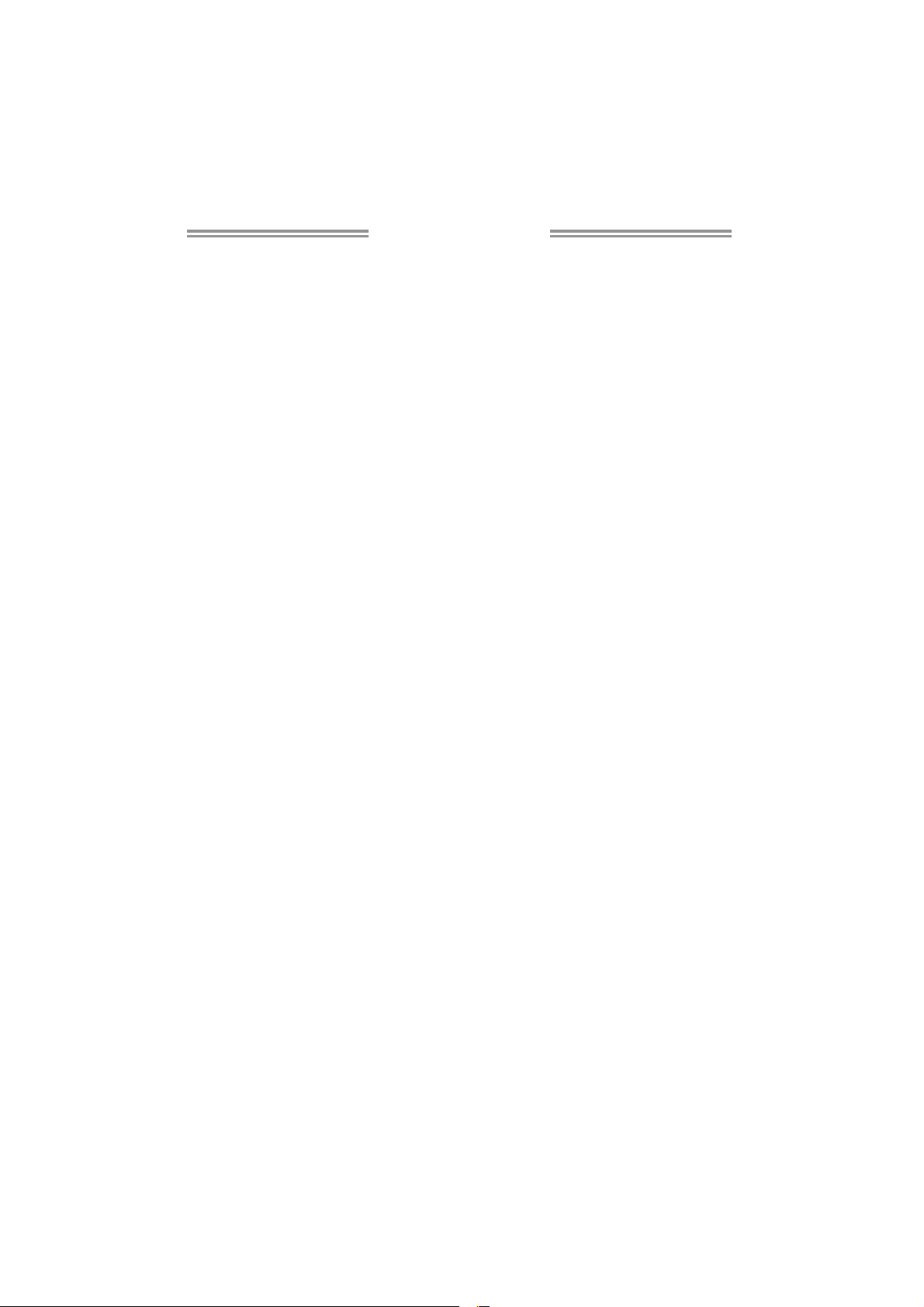
Table of Contents
Chapter 1: Introduction ........................................ 1
1.1 Before You Start ................................................................................ 1
1.2 Package Checklist............................................................................. 1
1.3 Motherboard Features...................................................................... 2
1.4 Rear Panel Connectors ..................................................................... 3
1.5 Motherboard Layout......................................................................... 4
Chapter 2: Hardware Installation .......................... 5
2.1 Installing Central Processing Unit (CPU) ....................................... 5
2.2 FAN Headers...................................................................................... 7
2.3 Installing System Memory................................................................ 8
2.4 Connectors and Slots....................................................................... 10
Chapter 3: Headers & Jumpers Setup .................. 14
3.1 How to Setup Jumpers .................................................................... 14
3.2 Detail Settings.................................................................................. 14
Chapter 4: Hybrid CrossFireX Function ................ 20
4.1 Hybrid CrossFireX Requirements .................................................. 20
4.2 Hybrid CrossFireX Installation....................................................... 20
Chapter 5: RAID Functions .................................. 21
5.1 Operating System............................................................................ 21
5.2 Raid Arrays ...................................................................................... 21
5.3 How RAID Works............................................................................. 21
Chapter 6: T-Series BIOS & Software................... 25
6.1 T-Series BIOS..................................................................................... 25
6.2 T-Series Software ............................................................................. 33
Chapter 7: Useful Help ........................................ 43
7.1 Driver Installation Note.................................................................. 43
7.2 Extra Information............................................................................ 44
7.3 AMI BIOS Beep Code....................................................................... 45
7.4 AMI BIOS Post Code ........................................................................ 46
7.5 Conversion Of Hexadecimal and Decimal System...................... 48
7.6 Troubleshooting............................................................................... 49
Appendix: SPEC In Other Languages ................... 50
German.................................................................................................................. 50
French .................................................................................................................... 52
Italian..................................................................................................................... 54
Spanish ................................................................................................................... 56
Portuguese ............................................................................................................ 58
Polish...................................................................................................................... 60
Russian ................................................................................................................... 62
Arabic..................................................................................................................... 64
Japane se ................................................................................................................ 66
Page 3
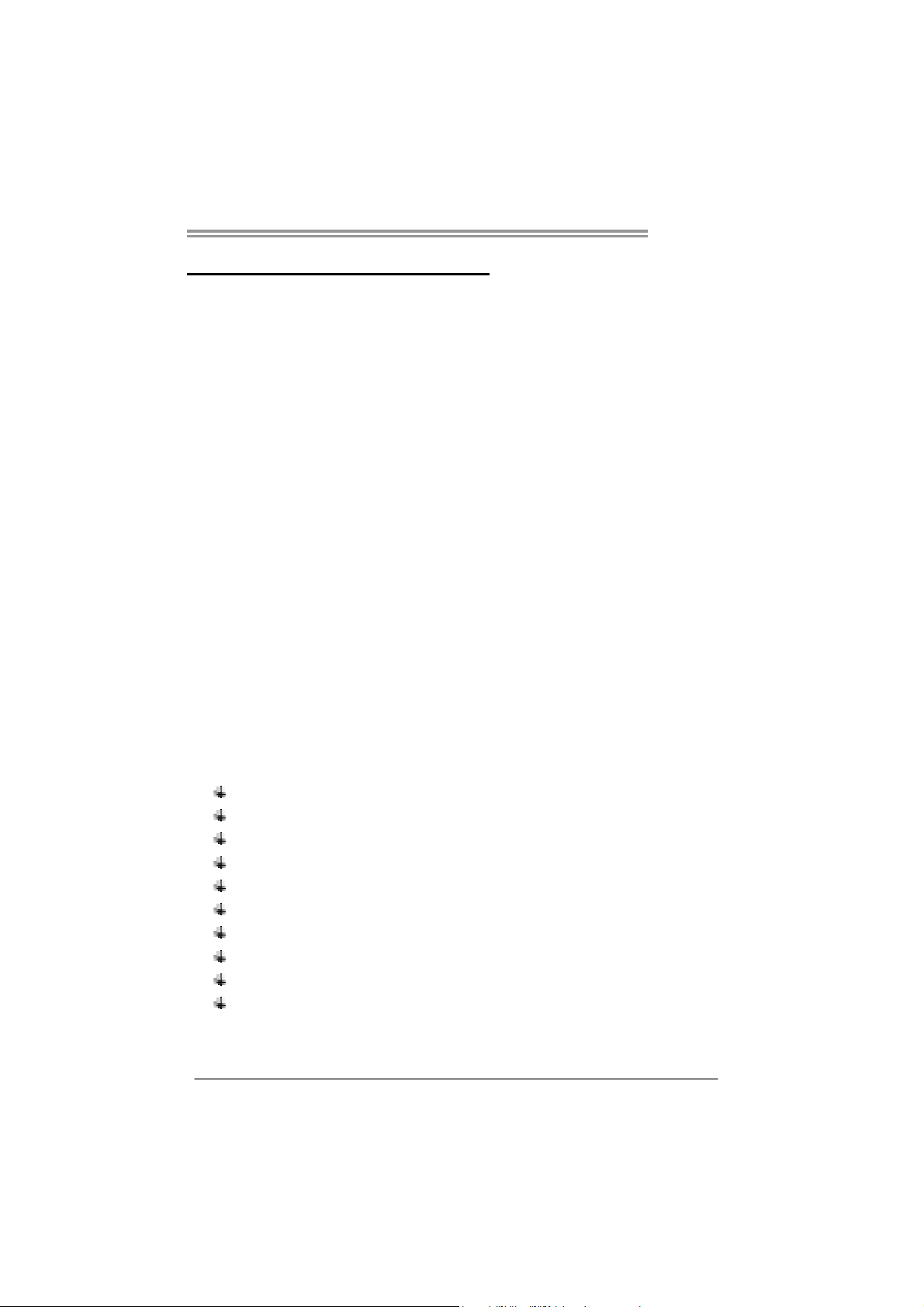
CHAPTER 1: INTRODUCTION
TA890FXE
1.1 B
EFORE YOU START
Thank you for choosing our product. Before you start installing the
motherboard, please make sure you follow the instructions below:
Prepare a dry and stable working environment with
sufficient lighting.
Always disconnect the computer from power outlet
before operation.
Before you take the motherboard out from anti-static
bag, ground yourself properly by touching any safely
grounded appliance, or use grounded wrist strap to
remove the static charge.
Avoid touching the components on motherboard or the
rear side of the board unless necessary. Hold the board
on the edge, do not try to bend or flex the board.
Do not leave any unfastened small parts inside the
case after installation. Loose parts will cause short
circuits which may damage the equipment.
Keep the computer from dangerous area, such as heat
source, humid air and water.
The operating temperatures of the computer should be
0 to 45 degrees Celsius.
1.2 PACKAGE CHECKLIST
IDE Cable X1 (optional)
Serial ATA Cable X3
Serial ATA Power Cable X1
Rear I/O Panel for ATX Case X1
User’s Manual X1
Fully Setup Driver CD X1
FDD Cable X1 (optional)
USB 2.0 Cable X1 (optional)
S/PDIF out Cable X1 (optional)
CFX Bridge X2
Note: The package contents may be different due to area or your motherboard version.
1
Page 4
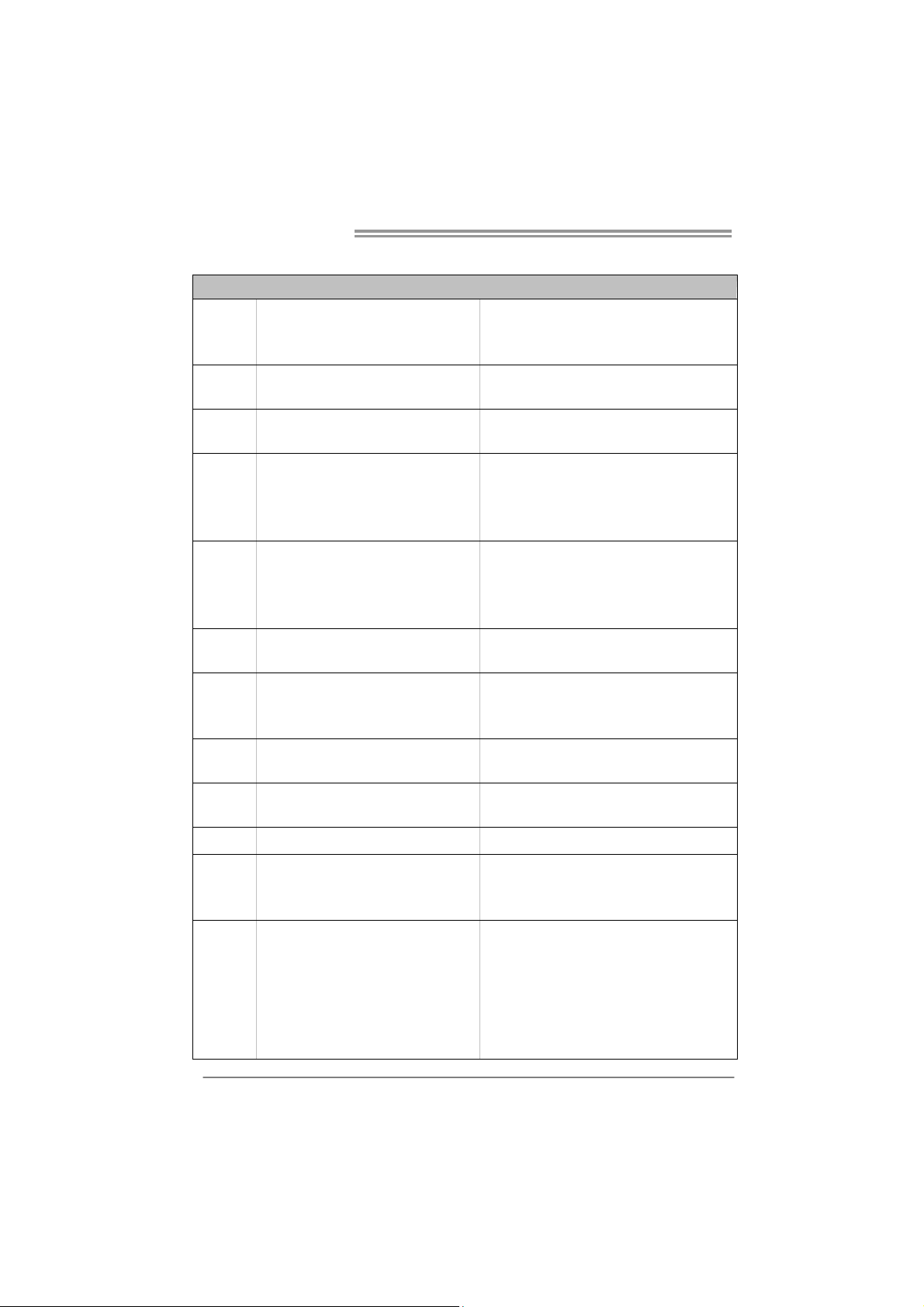
Motherboard Manual
1.3 MOTHERBOARD FEATURES
Socket AM3
CPU
FSB
Chipset
Super I/O
Main
Memory
IDE
SATA III
LAN
Sound
IEEE 1394
Slots
On Board
Connectors
AMD Sempron / Phenom II / Athlon II
processors
Support HyperTransport 3.0
Supports up to 5.2 GT/s Bandwidth
AMD 890FX
AMD SB850
ITE 8721
Prov ides the most common ly us ed legacy
Super I/O functionality.
Low Pin Count Interface
DDR3 DIMM Slots x 4
Max Memory Capacity 16GB
Each DIMM supports 512MB/
1GB/2GB/4GB DDR3
VIA VT6330
Integrated Serial ATA Controller
Realtek RTL 8111DL
ALC892
VIA VT6330 1394a
PCI Slot x2 Supports PCI expansion cards
PCI Express Gen2 x16 Slot x4
IDE Connector x1 Each connector supports 2 IDE devices
SATA Connector x5 Each connector supports 1 SATA device
Front Panel Connector x1 Supports front panel facilit ies
Front Audio Connector x1 Supports front panel audio function
S/PDIF out Connector x1 Supports digital audio out function
Consumer IR Connector x1 Supports infrared function
SPEC
AMD 64 Architecture enables 32 and 64 bit
computing
Supports Hyper Transport 3.0
En vir on ment Control in it iatives ,
H/W Mon itor
Fan Sp eed Contro ller
ITE's "S mart Guardian" funct ion
Dual Cha nnel Mod e DDR3 me mory module
Supports DDR3 800 / 1066 / 1333
Supports DDR3 1600 (OC)
Ultra DMA 33 / 66 / 100 / 133 Bus Master Mode
supports PIO Mode 0~4,
Data transfer rates up to 6 Gb/s.
SATA Version 3.0 specif icat ion co mp liant.
RAID 0,1,5,10 support
10 / 100 Mb/s / 1Gb/s auto negotiation
Half / Full duplex capability
7.1channels audio out
Supports HD Audio
Supports PCI-E Gen2 x16,x16, x4, x1 expansion
cards
2
Page 5
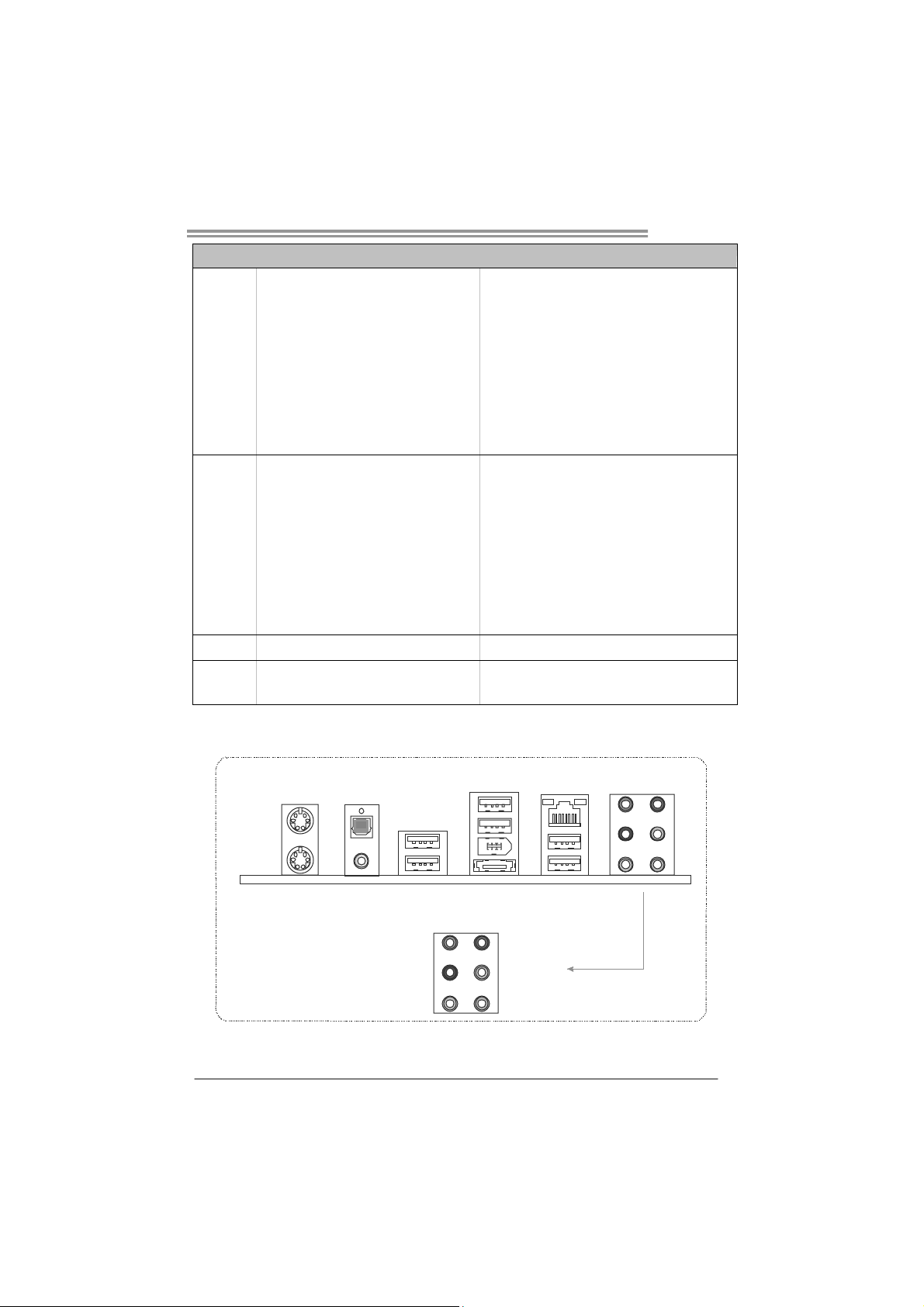
Back Panel
I/O
Board Size
OS Support
TA890FXE
SPEC
CPU Fan Header x1 CPU Fan power supply (with Smart Fan function)
System Fan Header x2 System Fan Power supply
CMOS clear Header x1 Restore CMOS data to factory default
USB Connector x3 Each connector s upports 2 front panel US B ports
IEEE 1394 Connector x1 Connects to IEEE 1394 device
Serial Port Connector x1 Connects to RS-232 Port
Power Connector (24-Pin) x1 Connects to Power supp ly
Power Connector (8-Pin) x1 Connects to Power supply
PS/2 Keyboard x 1
PS/2 Mouse x1
Optical +coaxial S/PD IF Out x1
1394 Port x1
eSATA Port x1
LAN port x1
USB Port x6
Audio Jack x6
305 mm (W) x 244 mm (L) ATX
Windows XP / Vista / 7
Connects to PS/2 Keyboard
Connects to PS/2 Mouse
Provides digital audio out function
Connects to IEEE 1394 device
Connect to SATA devices
Connect to RJ-45 ethernet cab le
Connect to USB devices
Provide Audio-In/Out and Mic. connection
Biostar reserves the right to add or remove support
for any OS With or without notice.
1.4 REAR PANEL CONNECTORS
PS/2
Optical +coaxial
Mouse
PS/2
Keyboard
S/ PDIF Out
USBX2
Center
Rear
Side
USBX2
IEEE 1394
eSATA
Lin e In
Lin e Out
Mic I n
LAN
USBX2
3
Page 6
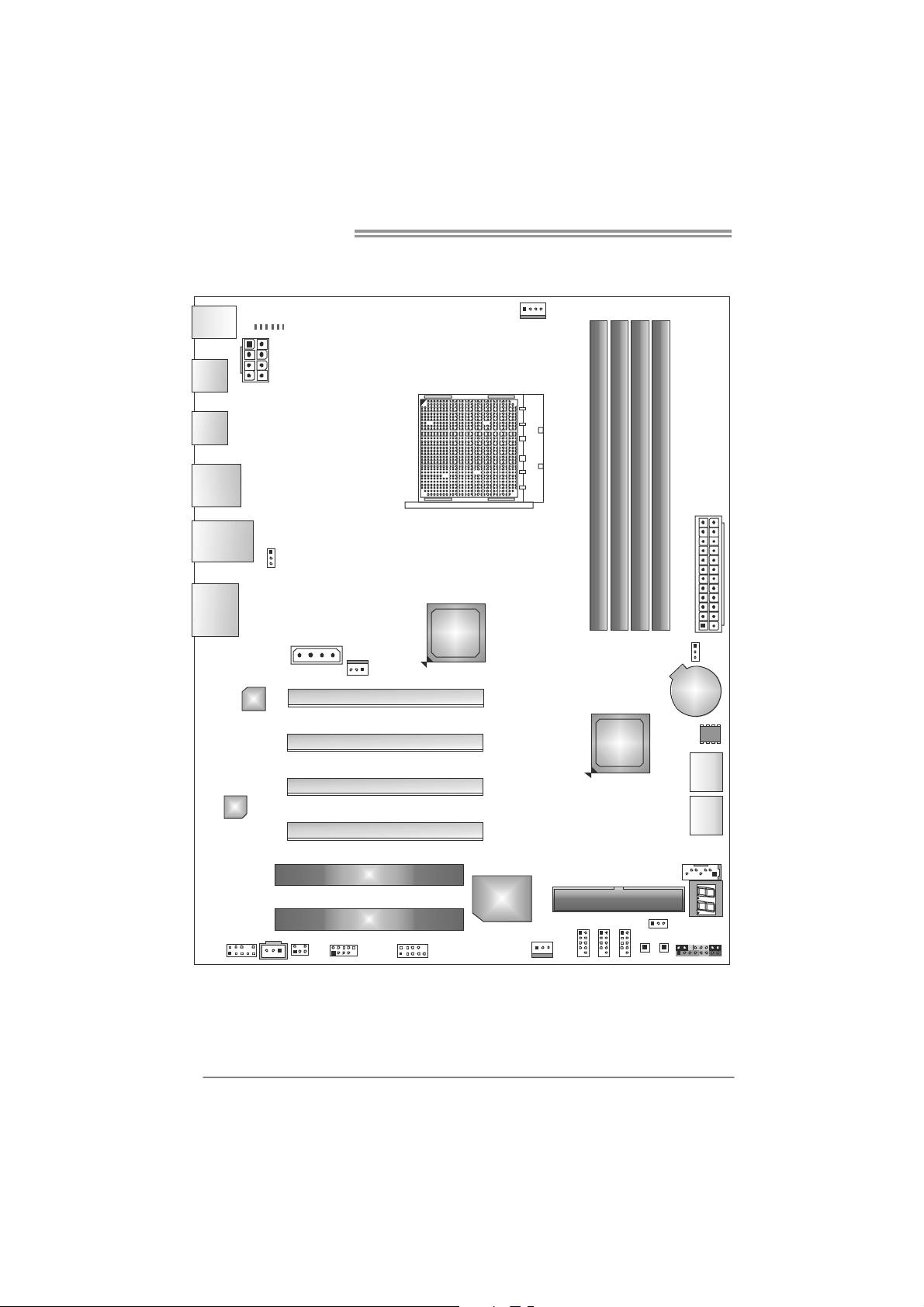
Motherboard Manual
1.5 MOTHERBOARD LAYOUT
NB_PH1 _D1
NB_PH1 _D2
PH1_D1
PH2_D2
PH3_D3
KBMS1
SPDIF1
ATXP WR2
USB1
PH4_D4
CPU_FAN1
Socket AM 3
USB _1394_
ESAT A1
R J45USB 1
AUDIO1
LAN
C odec
F_AUDIO1
JUSBV1
JSPDIFOUT1
AU XPW R1
CIR1
SYS_FAN2
F_1 394A1
PEX16_1
PEX16_2
PEX16_3
PEX16_4
PCI1
PCI2
J_COM1
AMD
890FX
Super
I/O
SYS_FAN1
F_USB1
DDR3_A1
AMD
SB850
IDE1
F_USB2
F_USB3
DB1DR3_
DA2DR3_
SW_PWR1
SW_RST1
DB2DR3_
JCMO S1
JUSBV2
ATXPWR1
BAT1
SATA2
SATA1
SATA3
PAN EL1
BIOS
4
Note: represents the 1■
st
pin.
Page 7
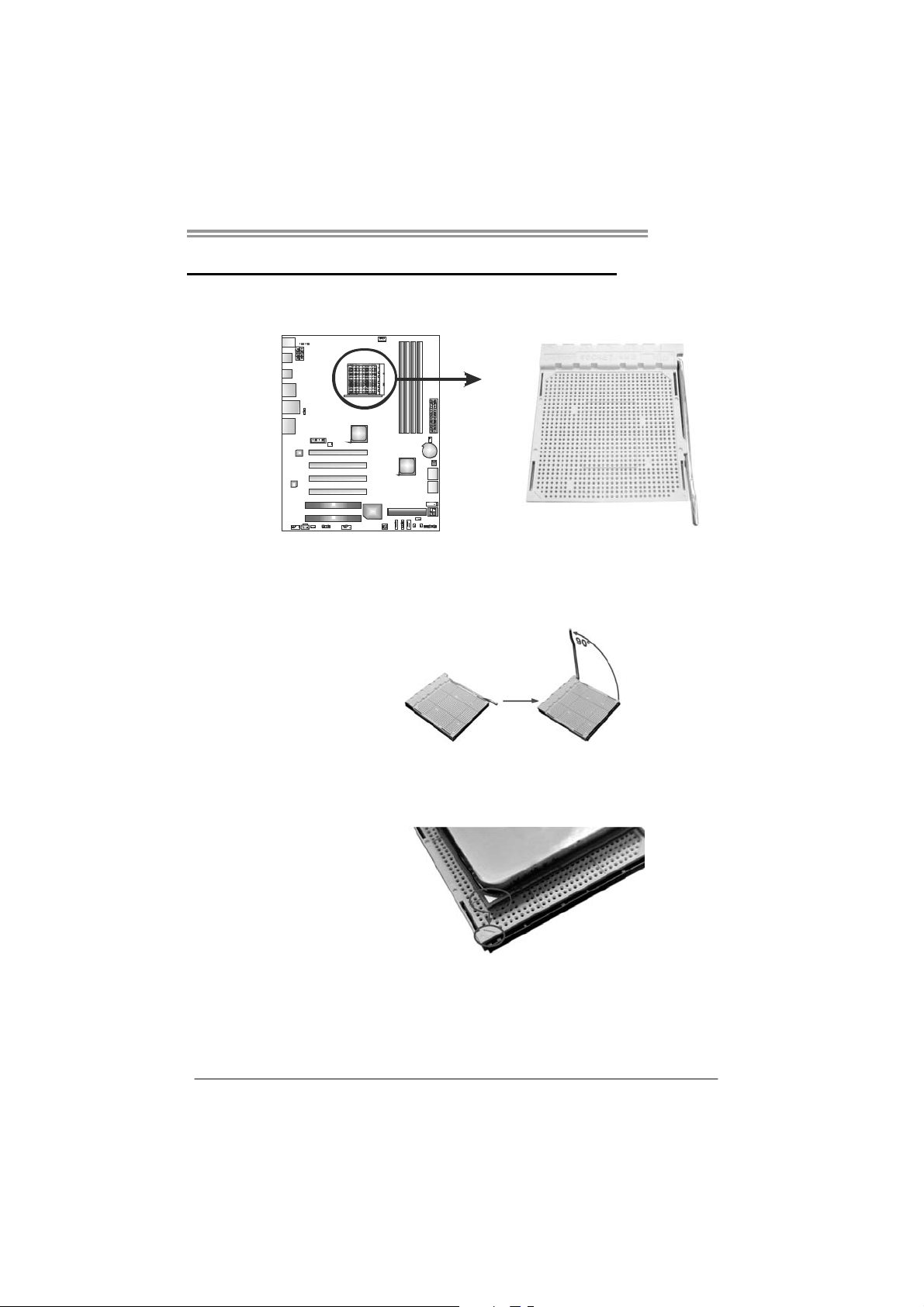
CHAPTER 2: HARDWARE INSTALLATION
TA890FXE
2.1 I
NSTALLING CENTRAL PROCESSING UNIT (CPU)
Step 1: Pull the lever toward direction A from the socket and then raise the
lever up to a 90-degree angle.
Step 2: Look for the white triangle on socket, and the gold triangle on
CPU should point towards this white triangle. The CPU will fit only
in the correct orientation.
5
Page 8
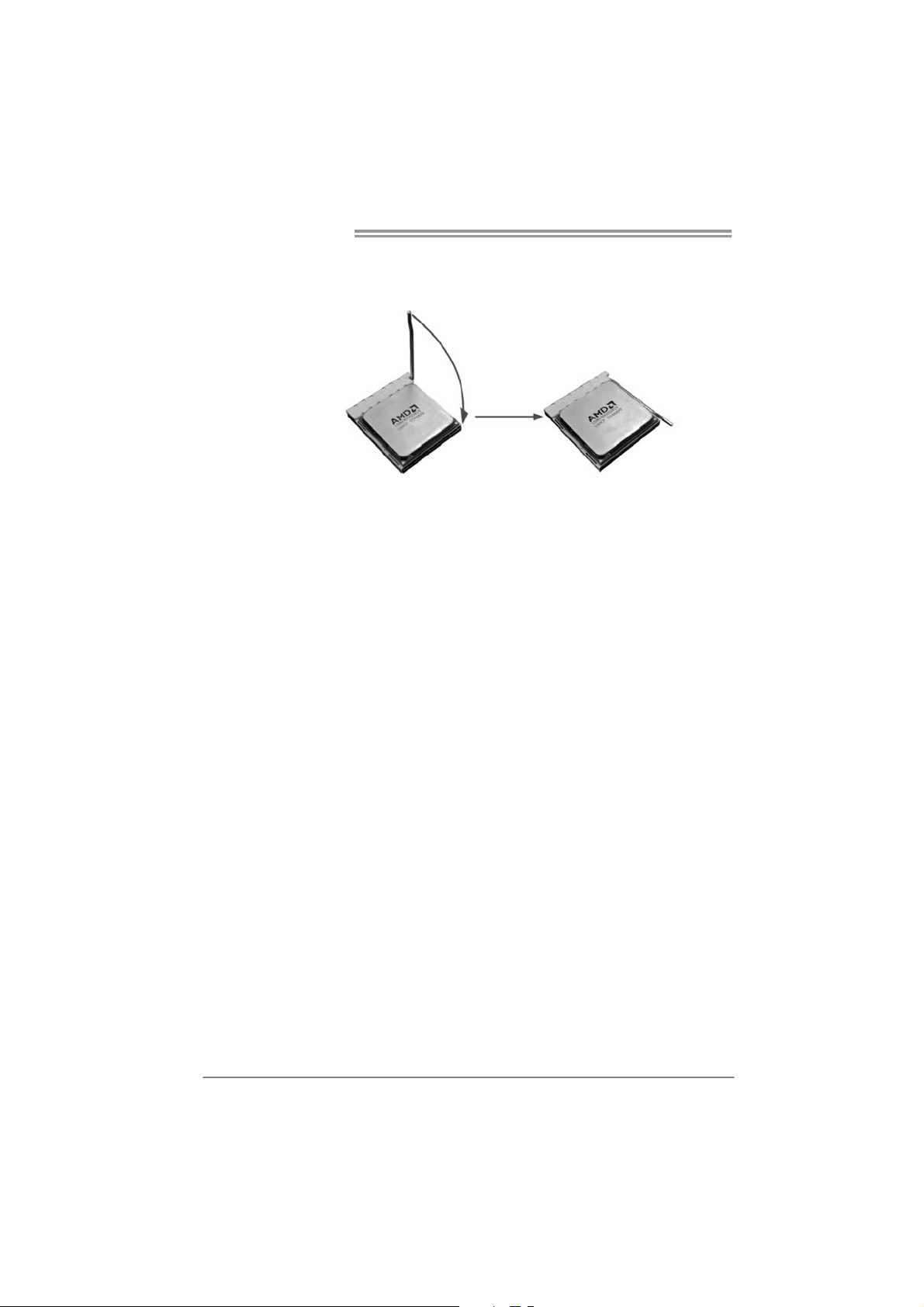
Motherboard Manual
Step 3: Hold the CPU down firmly, and then close the lever toward direct
B to complete the installation.
Step 4: Put the CPU Fan on the CPU and buckle it. Connect the CPU
FAN power cable to the CPU_FAN1. This completes the
installation.
6
Page 9
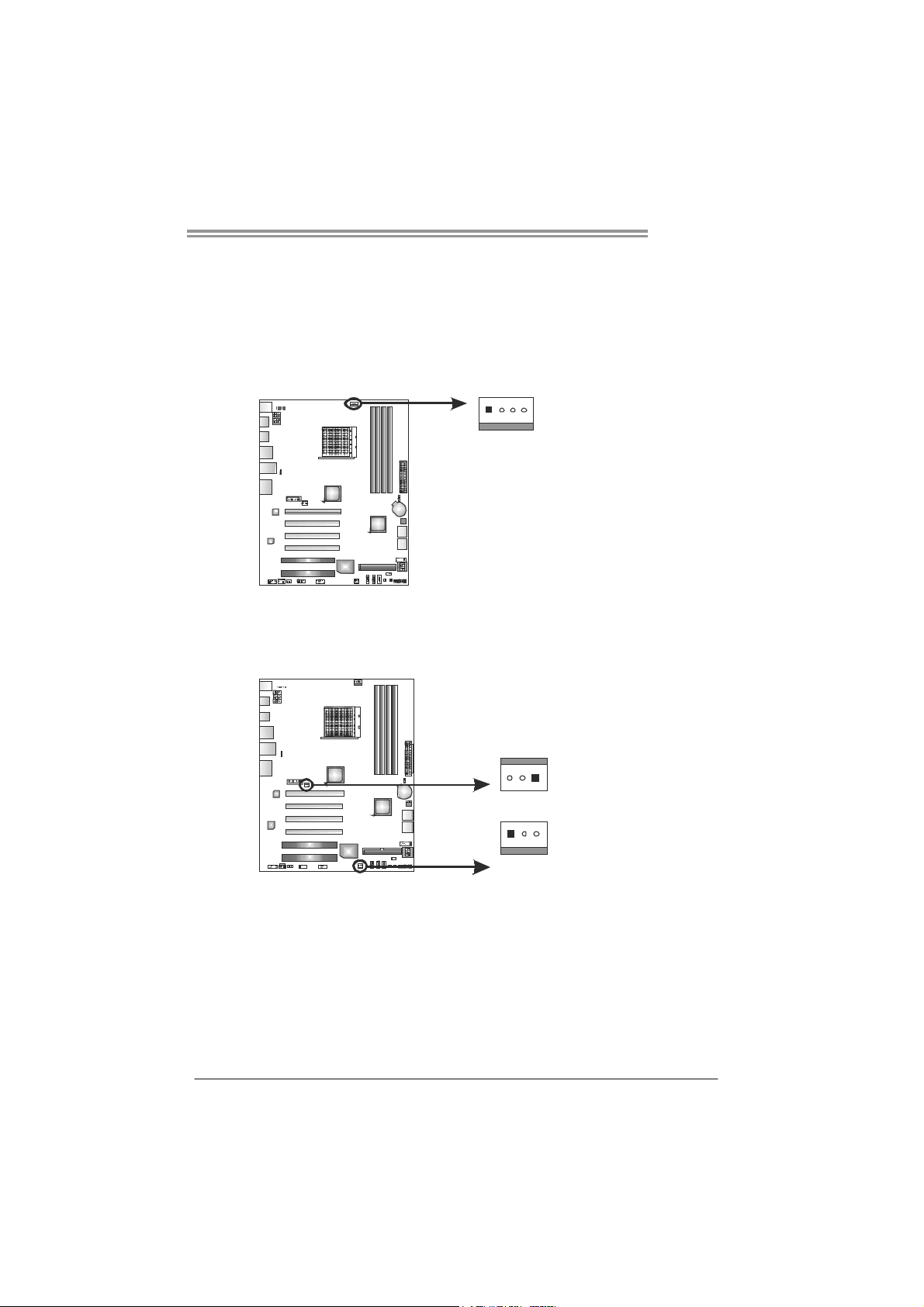
2.2 FAN HEADERS
1
4
These fan headers support cooling-fans built in the computer. The fan
cable and connector may be different according to the fan manufacturer.
Connect the fan cable to the connector while matching the black wire to
pin#1.
CPU_FAN1: CPU Fan Header
Pin
Assignment
1 Ground
2 +12V
3
FAN RPM r ate
sense
4 Smart Fan
Control (By Fan)
SYS_FAN1: System Fan Header
SYS_FAN2: NorthBridge Fan Header
SYS_FAN2
13
13
Pin Assignment
1 Ground
2 +12V
3
TA890FXE
FAN RPM
rate sense
SYS_FAN1
Note:
CPU_FAN1, SYS_FAN1/2 support 4-pin and 3-pin head connectors. When connecting
with wires onto connectors, please note that the red wire is the positive and should be
connected to pin#2, and the black wire is Ground and should be connected to GND.
7
Page 10

Motherboard Manual
2.3 INSTALLING SYSTEM MEMORY
A. DDR3 Modules
DDR 3_A1
DB1DR 3_
DA2DR 3_
1. Unlock a DIMM slot by pressing the retaining clips outward. Align a
DIMM on the slot such that the notch on the DIMM matches the
break on the Slot.
DB2DR 3_
2. Insert the DIMM vertically and firmly into the slot until the retaining
chip snap back in place and the DIMM is properly seated.
8
Page 11

B. Memory Capacity
TA890FXE
DIMM Socket
Location
DDR3_A1 512MB/1GB/2GB/4GB
DDR3_B1 512MB/1GB/2GB/4GB
DDR3_A2 512MB/1GB/2GB/4GB
DDR3_B2 512MB/1GB/2GB/4GB
DDR3 Module
Total Mem ory
Size
Max is 16GB.
C. Dual Channel Memory installation
Please refer to the following requirements to activate Dual Channel function:
Install memory module of the same density in pairs, shown in the table.
Dual Channel Status
Enabled O O X X
Enabled X X O O
Enabled O O O O
(O: memory installed; X: memory not installed)
The DRAM bus width of the memory module must be the same (x8 or
x16)
DDR3_A1
DDR3_B1 DDR3_A2 DDR3_B2
9
Page 12
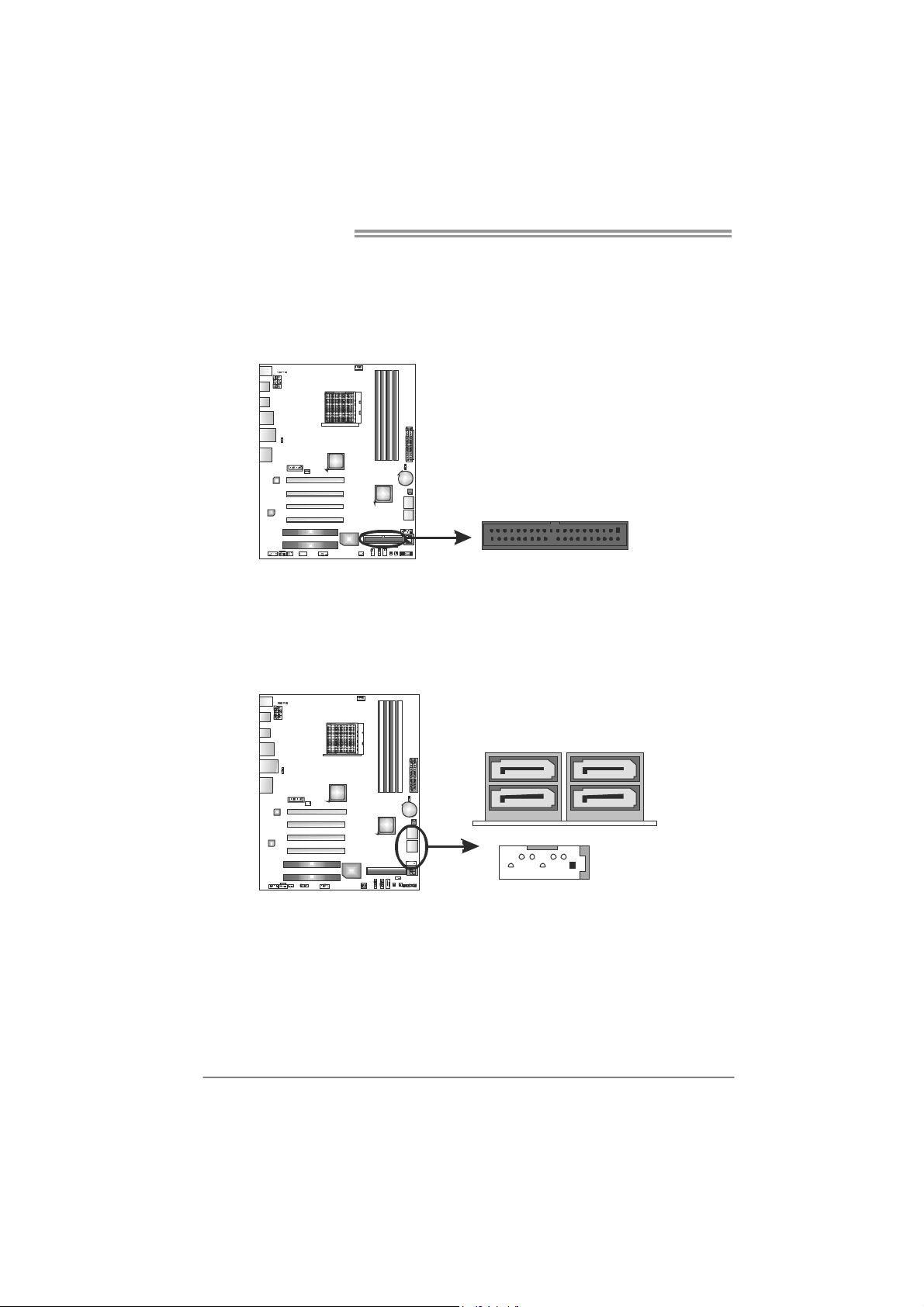
Motherboard Manual
2.4 CONNECTORS AND SLOTS
IDE1: IDE/ATAPI Connector
The motherboard has a 32-bit Enhanced IDE Controller that provides PIO Mode
0~4, Bus Master, and Ultra DMA 33/66/100/133 functionality.
39 1
SATA1~SATA3: Serial ATA Connectors
The motherboard has a PCI to SATA Controller with 5 channels SATA interface,
it satisfies the SATA 3.0 spec and with transfer rate of 6.0Gb/s.
40
SATA1- SATA2SATA L SA TA L
UU
1- 2-
2
SATA3
147
Pin
Assignment
1 Ground
2 TX+
3 TX4 Ground
5 RX6 RX+
7 Ground
10
Page 13
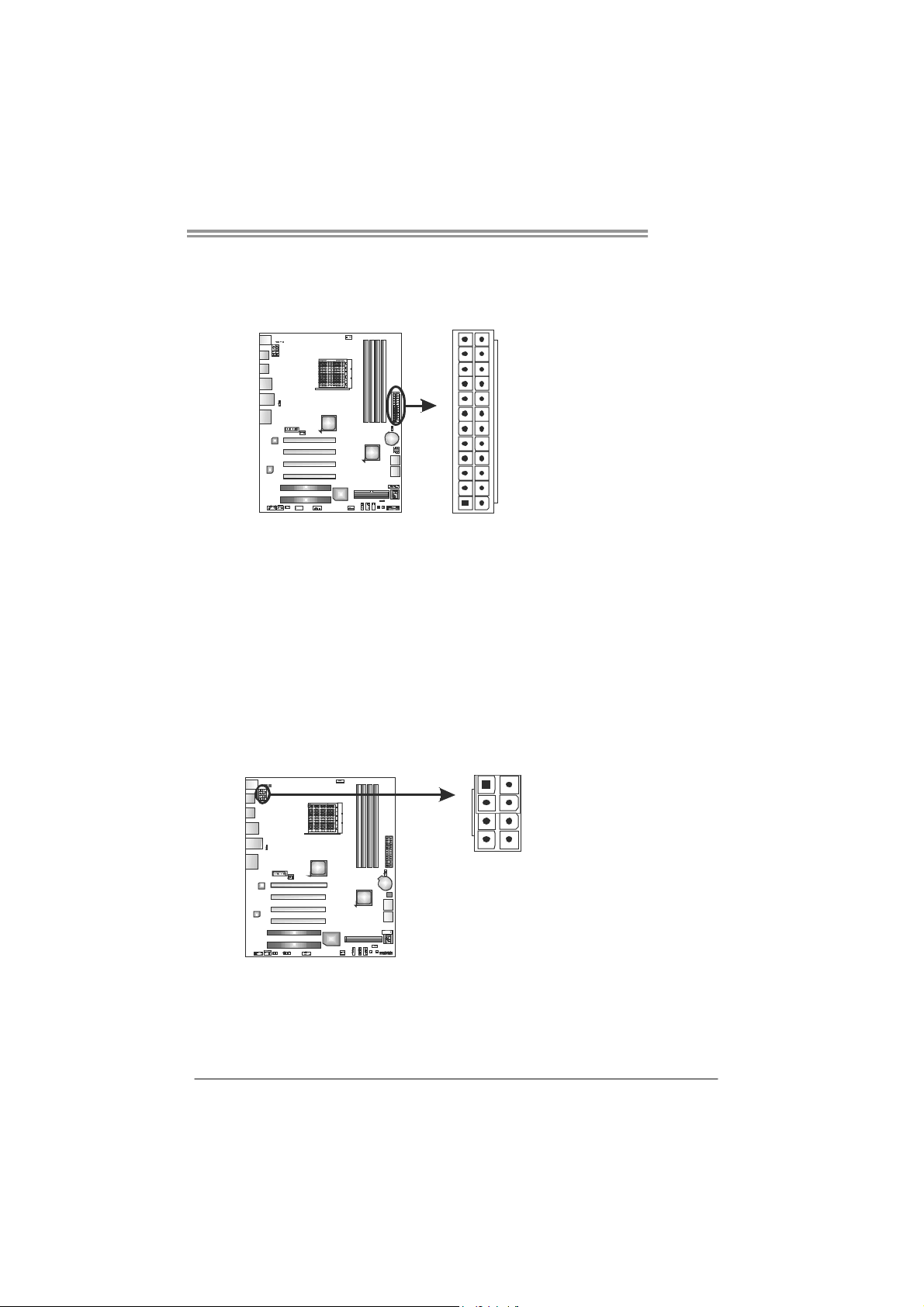
TA890FXE
ATXP WR1: ATX Power Source Connector
This connector allows user to connect 24-pin power connector on the ATX
power supply.
12
1
Pin Assignment Pin Assignment
13 +3.3V 1 +3.3V
14 -12V 2 +3.3V
15 Ground 3 Ground
16 PS_ON 4 +5V
17 Ground 5 Ground
18 Ground 6 +5V
19 Ground 7 Ground
20 NC 8 PW_OK
21 +5V 9 Standby Voltage+5V
22 +5V 10 +12V
23 +5V 11 +12V
24 Ground 12 +3.3V
13
24
ATXP WR2: ATX Power Source Connector
This connector provides +12V to CPU power circuit.
1
45
8
Pin Assignment
1 +12V
2 +12V
3 +12V
4 +12V
5 Ground
6 Ground
7 Ground
8 Ground
Note:
Before you power on the system, please make sure that both ATXPWR1 and ATXPWR2
connectors have been plugged-in.
If CPU power plug is 4-pin, please plug it into Pin 1-2-7-8 of ATXPWR2.
11
Page 14
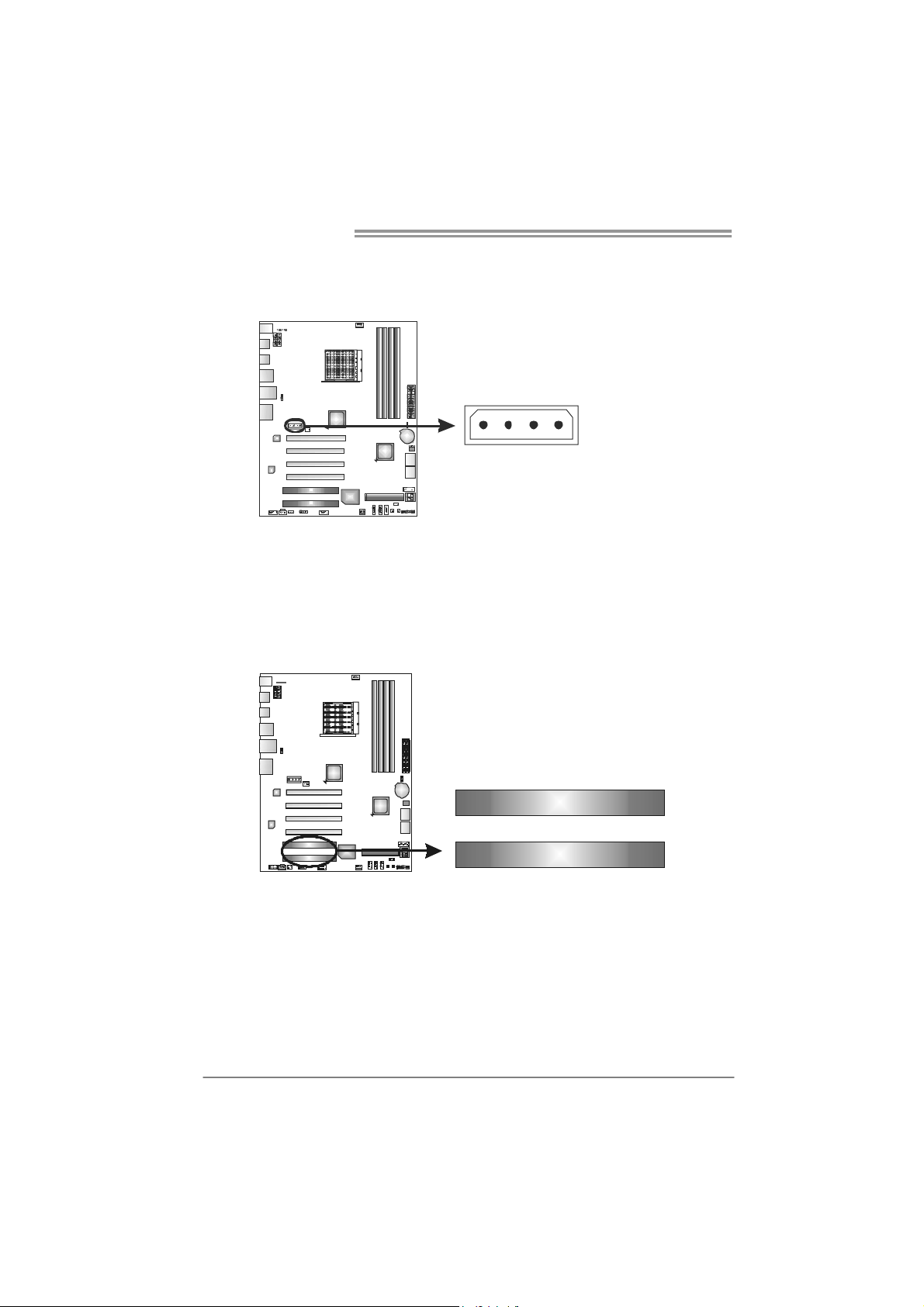
Motherboard Manual
AUXPWR1: Auxiliary Power for Graphics
This connector is an auxiliary power connection for graphics cards. Exclusive
power for the graphics card provides better graphics performance.
41
PCI1/PCI2: Peripheral Component Interconnect Slots
This motherboard is equipped with 2 standard PCI slots. PCI stands for
Peripheral Component Interconnect, and it is a bus standard for expansion
cards. This PCI slot is designated as 32 bits.
Pin
Assignment
1 +12V
2 Ground
3 Ground
4 VCC
12
PCI1
PCI2
Page 15
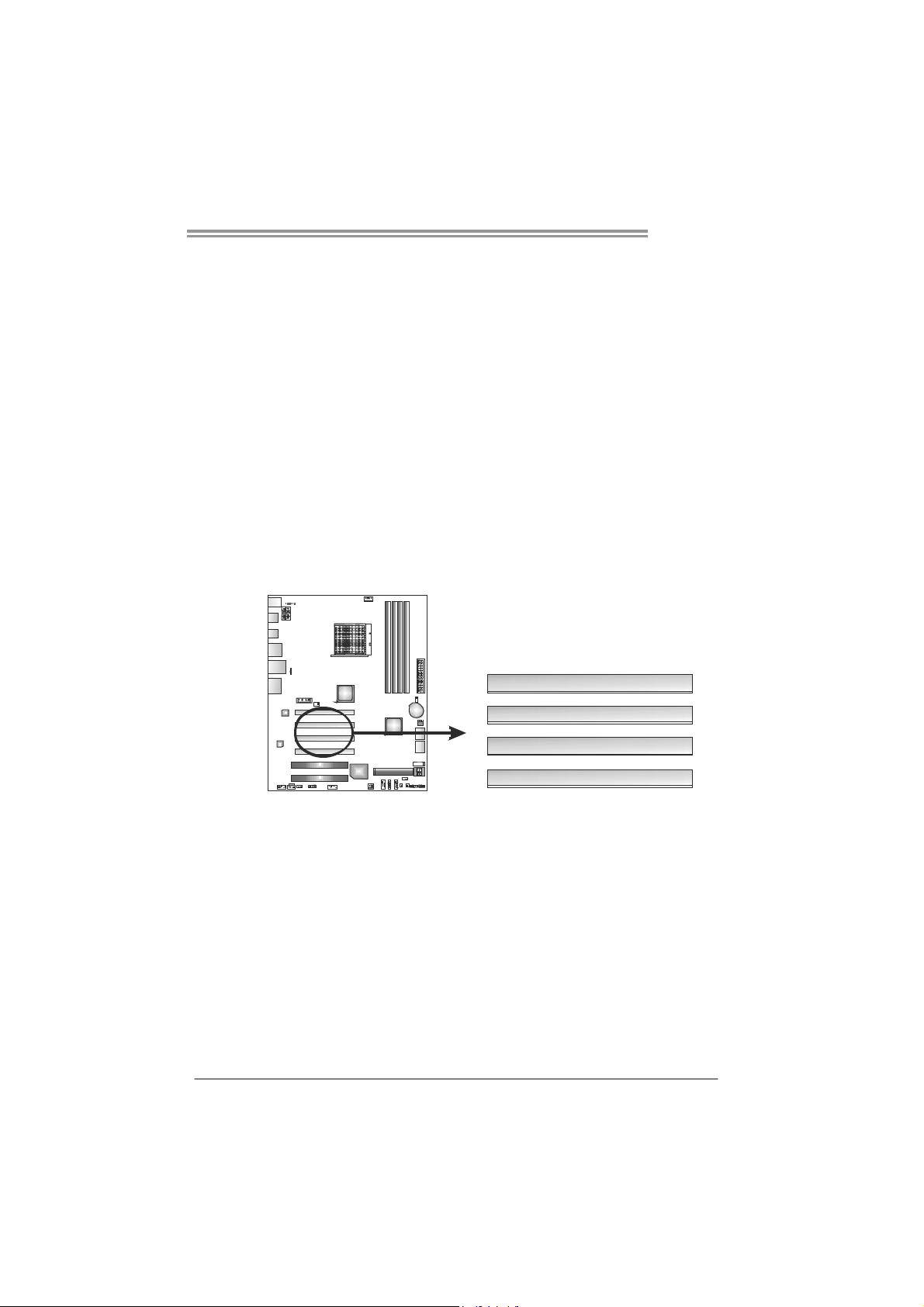
TA890FXE
PEX16_1/PEX16_3: PCI-Express Gen2 x16 Slots
- PCI-Express 2.0 compliant.
- Maximum theoretical realized bandwidth of 8GB/s simultaneously per
direction, for an aggregate of 16GB/s totally.
- PCI-Express Gen2 supports a raw bit-rate of 5.0Gb/s on the data pins.
- PEX16_1 & PEX16_3 slots are reserved for graphic or video cards.
PEX16_4: PCI-Express Gen2 x4 Slot
- PCI-Express 2.0 compliant.
- Maximum theoretical realized bandwidth of 2GB/s simultaneously per
direction, for an aggregate of 4GB/s totally.
PEX16_2: PCI-Express Gen2 x1 Slot
- PCI-Express 2.0 compliant.
- Data transfer bandwidth up to 250MB/s per direction; 500MB/s in total.
- PCI-Express supports a raw bit-rate of 2.5Gb/s on the data pins.
PEX16_1
PEX16_2
PEX16_3
PEX16_4
13
Page 16
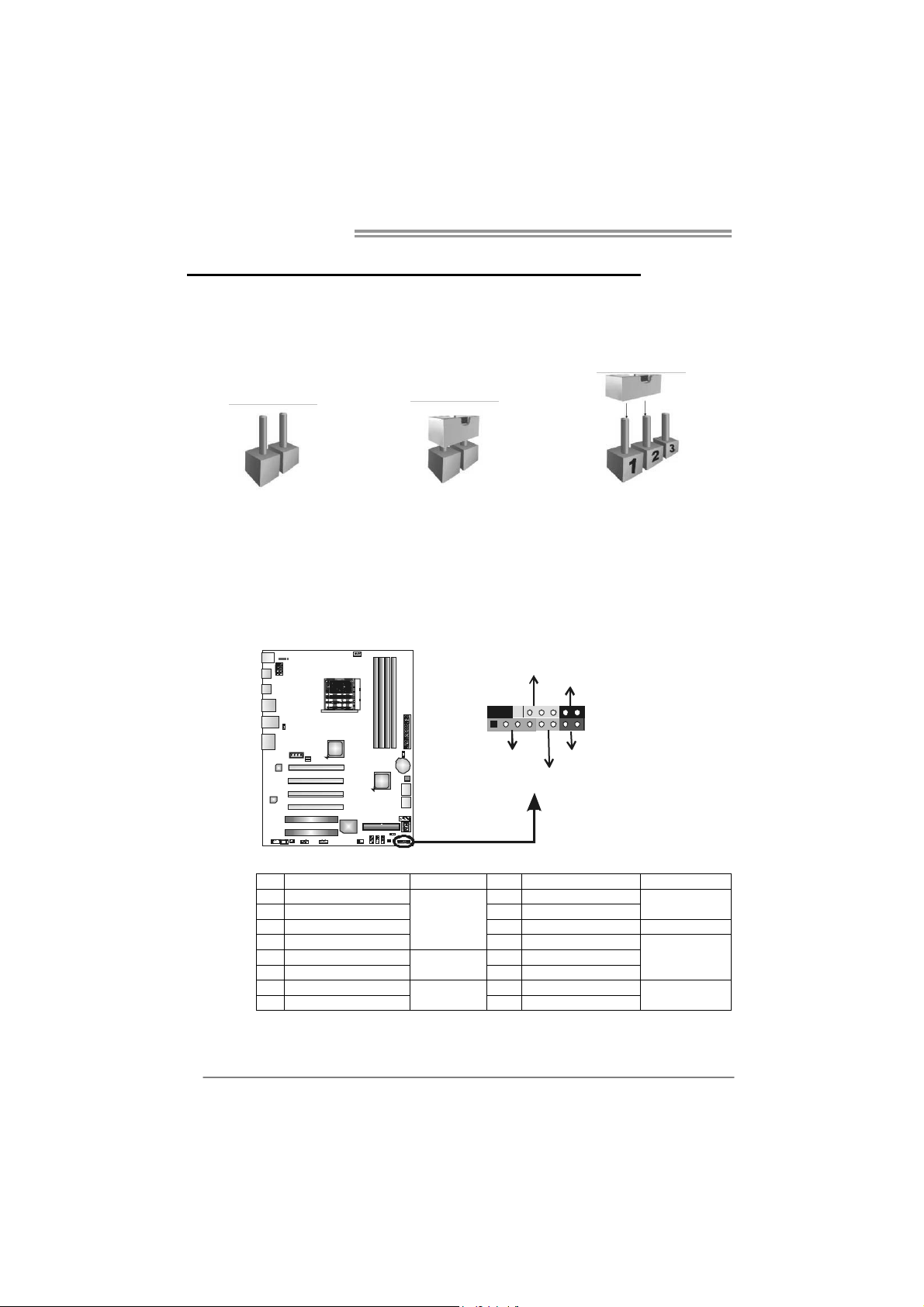
Motherboard Manual
CHAPTER 3: HEADERS & JUMPERS SETUP
3.1 H
OW TO SETUP JUMPERS
The illustration shows how to set up jumpers. When the jumper cap is
placed on pins, the jumper is “close”, if not, that means the jumper is
“open”.
Pin opened Pin closed Pin1-2 closed
3.2 DETAIL SETTINGS
PANEL1: Front Panel Header
This 16-pin connector includes Power-on, Reset, HDD LED, Power LED, and
speaker connection. It allows user to connect the PC case’s front panel switch
functions.
D
E
L
_
R
W
P
O
n
/
O
f
f
-
+
916
1
+
8
-
+
R
S
S
P
K
T
E
D
H
L
14
Pin Assignment Function Pin Assignment Function
1 +5V 9 N/A
2 N/A 10 N/A
3 N/ A 1 1 N/A N/A
4 Speaker
5 HDD LED (+) 13 Power LED (+)
6 HDD LED (-)
7 Ground 15 Power button
8 Reset control
Speaker
Connector
Hard drive
LED
Reset button
12 Power LED (+)
14 Power LED (-)
16 Ground
N/A
Power LED
Power-on button
Page 17
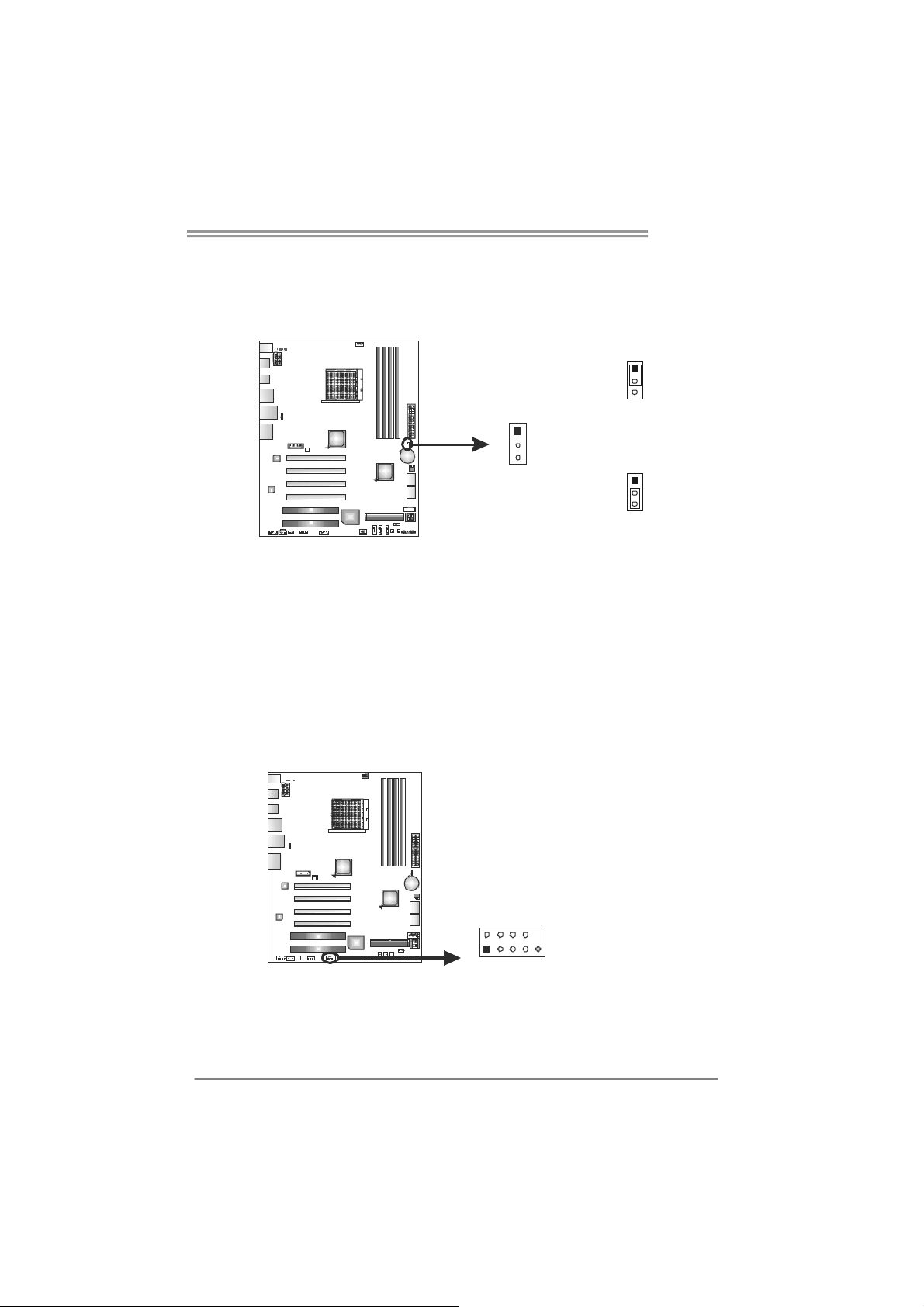
JCMOS1: Clear CMOS Header
Placing the jumper on pin2-3 allows user to restore the BIOS safe setting and
the CMOS data. Please carefully follow the procedures to avoid damaging the
motherboard.
※ Clear CMOS Procedures:
1. Remove AC power line.
2. Set the jumper to “Pin 2-3 close”.
3. Wait for five seconds.
4. Set the jumper to “Pin 1-2 close”.
5. Power on the AC.
6. Reset your desired password or clear the CMOS data.
TA890FXE
1
3
Pin 1-2 Close:
1
3
Normal Operation
(default).
1
3
Pin 2-3 Close:
Clear CMOS data.
J_COM1: Serial port Connector
The motherboard has a Serial Port Connector for connecting RS-232 Port.
210
19
Pin
Assignment
1 Carrier detect
2 Received data
3 Transmitted data
4 Data terminal ready
5 Signal ground
6 Data set ready
7 Request to send
8 Clear to send
9 Ring indicator
10 NC
15
Page 18
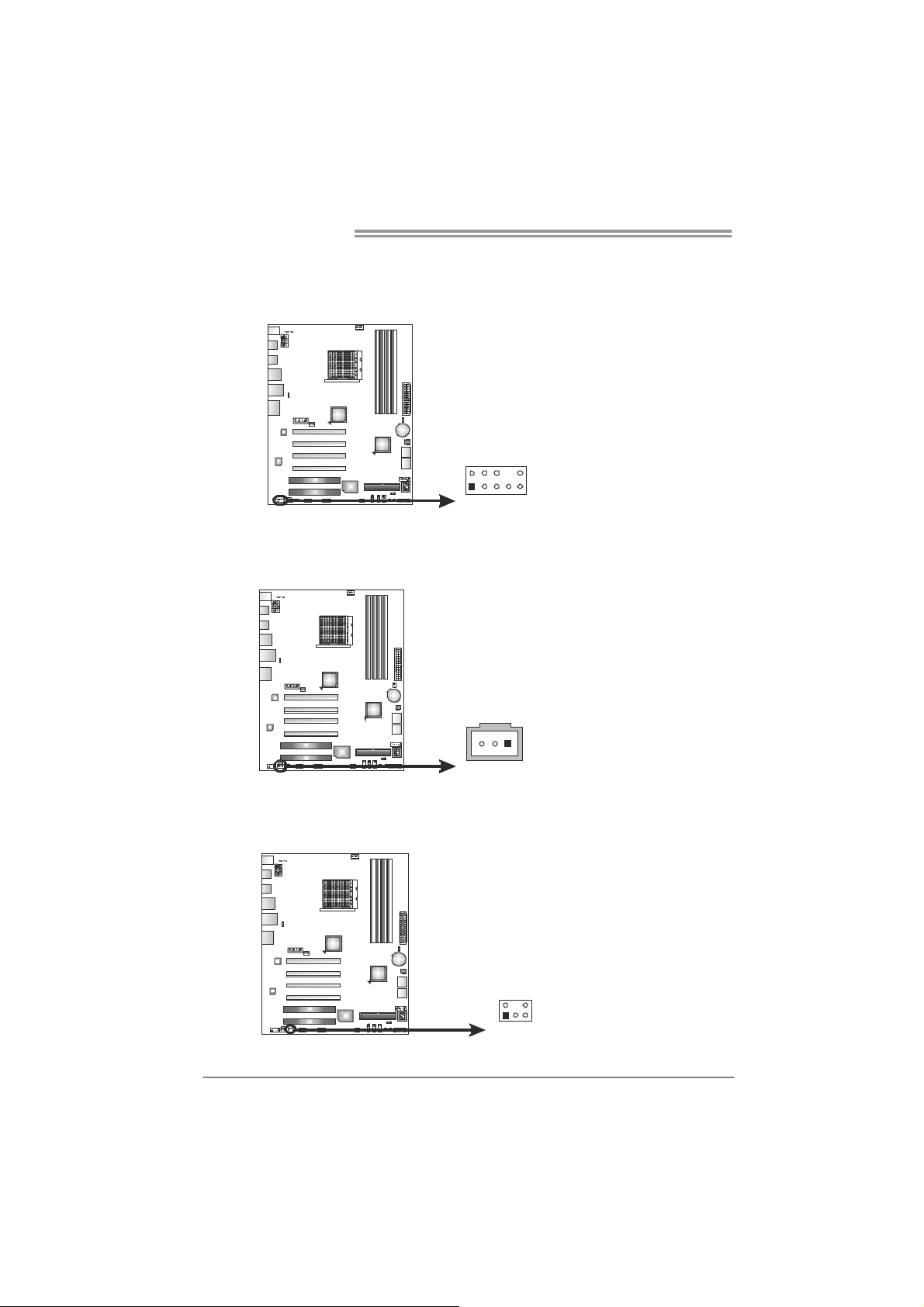
Motherboard Manual
F_AUDIO1: Front Panel Audio Header
This header allows user to connect the front audio output cable with the PC front
panel. This header allows only HD audio front panel connector; AC’97 connector
is not acceptable.
JSPDIFOUT1: Digital Audio-out Connector
This connector allows user to connect the PCI bracket SPDIF output header.
Pin Assignment
1 Mic Left in
2 Ground
3 Mic Right in
4 GPIO
5 Right line in
6 Jack Sense
7 Front Sense
2
10
1
9
8 Key
9 Left line in
10 Jack Sense
Pin
Assignment
1 +5V
2 SPDIF_OUT
3 Ground
CIR1: Consumer IR Connector
This header is for infrared remote control and communication.
16
3
1
Pin Assignment
1 IrDA serial input
2 Ground
3 Ground
4 Key
5 IrDA serial output
6 IR Power
125
6
Page 19
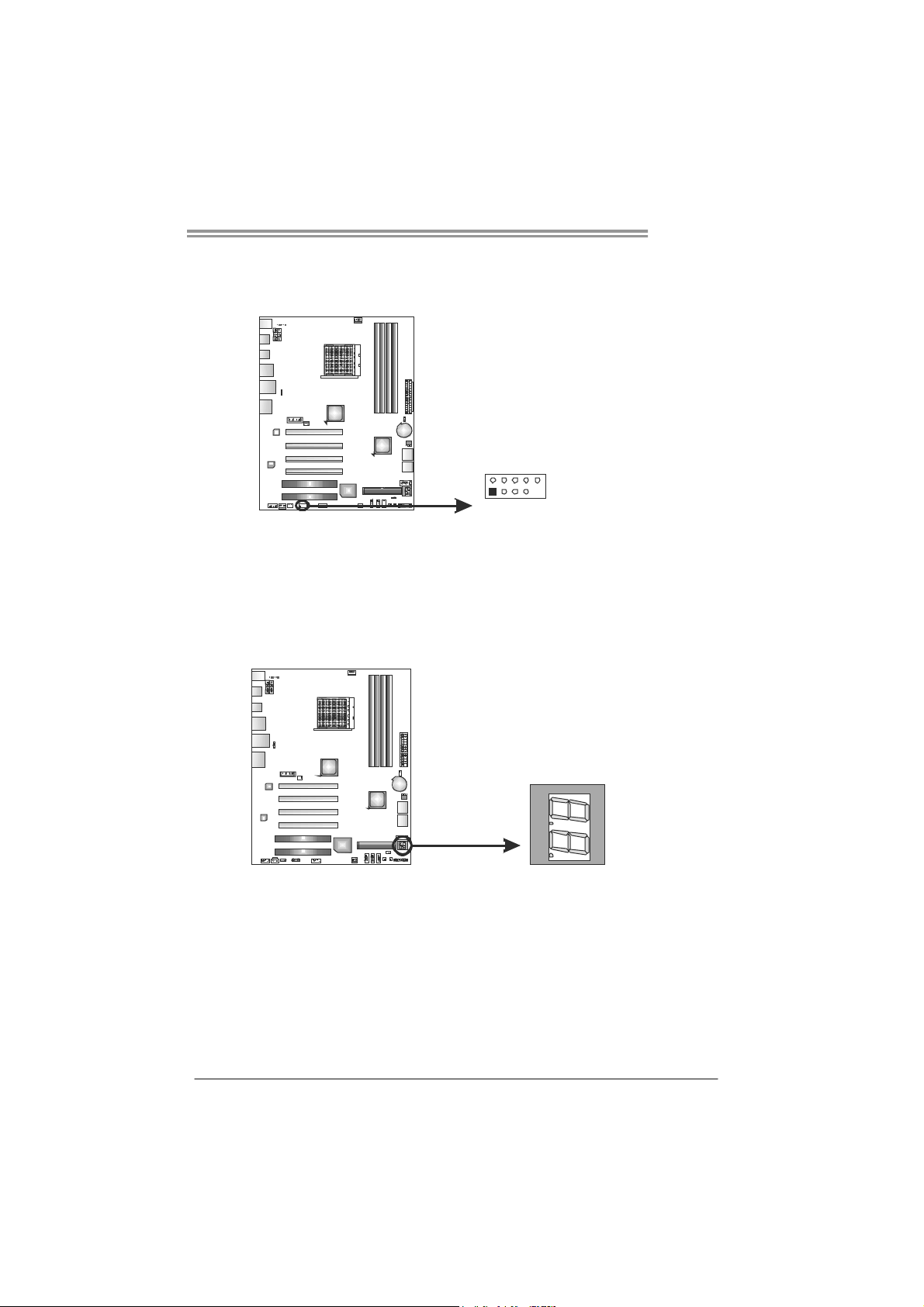
F_1394A1: IEEE 1394 Header
This header allows user to connect IEEE 1394 device.
BIOS POST Code/CPU Temperature Indicator
This indicator will show POST code while booting. After the booting sequence,
it will show current CPU temperature through hexadecimal figure. Please
refer to Chapter 7.4 for all the BIOS POST codes, and Chapter 7.5 for
conversion of hexadecimal and decimal system.
TA890FXE
Pin Assignment
1 TPA1+
2 TPA13 GND
4 GND
5 TPB1+
6 TPB17 VCC
8 VCC
2
10
1
9
9 N/A
10 KEY
17
Page 20
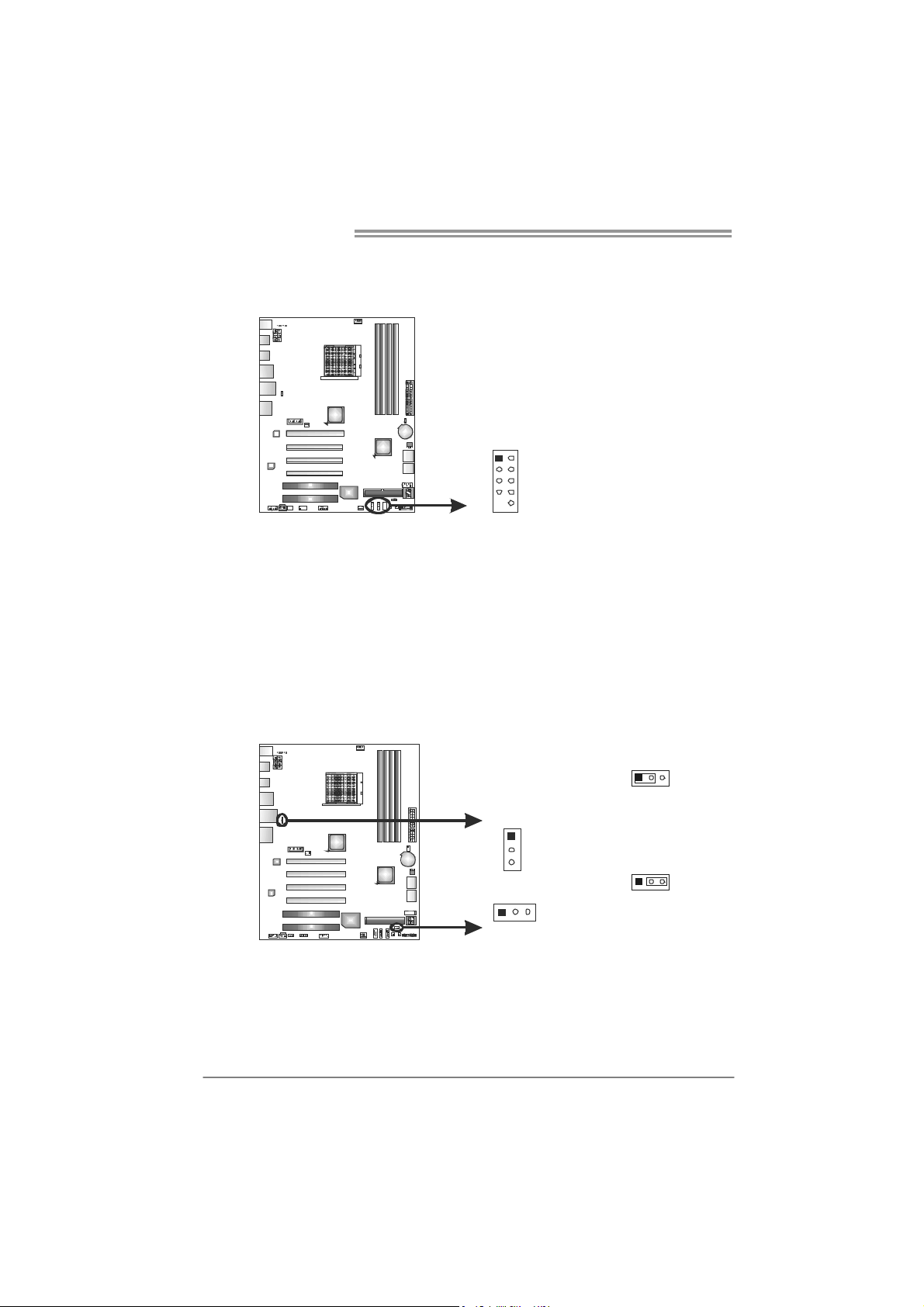
Motherboard Manual
F_USB1~F_USB3: Headers for USB 2.0 Ports at Front Panel
These headers allow user to connect additional USB cable on the PC front panel,
and also can be connected with internal USB devices, like USB card reader.
F_USB1 F_USB3
F_USB2
12
910
JUSBV1/JUSBV2: Power Source Headers for USB Ports
Pin 1-2 Close:
JUSBV1: +5V for USB ports at USB1/USB_1394_ESATA1/RJ45USB1.
JUSBV2: +5V for USB ports at F_USB1/F_USB2/F_USB3.
Pin 2-3 Close:
JUSBV1: +5V STB for USB ports at USB1/USB_1394_ESATA1/
RJ45USB1.
JUSBV2: +5V STB for USB ports at F_USB1/F_USB2/F_USB3.
Pin
Assignment
1 +5V (fused)
2 +5V (fused)
3 USB4 USB5 USB+
6 USB+
7 Ground
8 Ground
9 Key
10 NC
18
JUSBV1
1
3
13
JUSBV2
13
13
Pin 1-2 close
Pin 2-3 close
Page 21
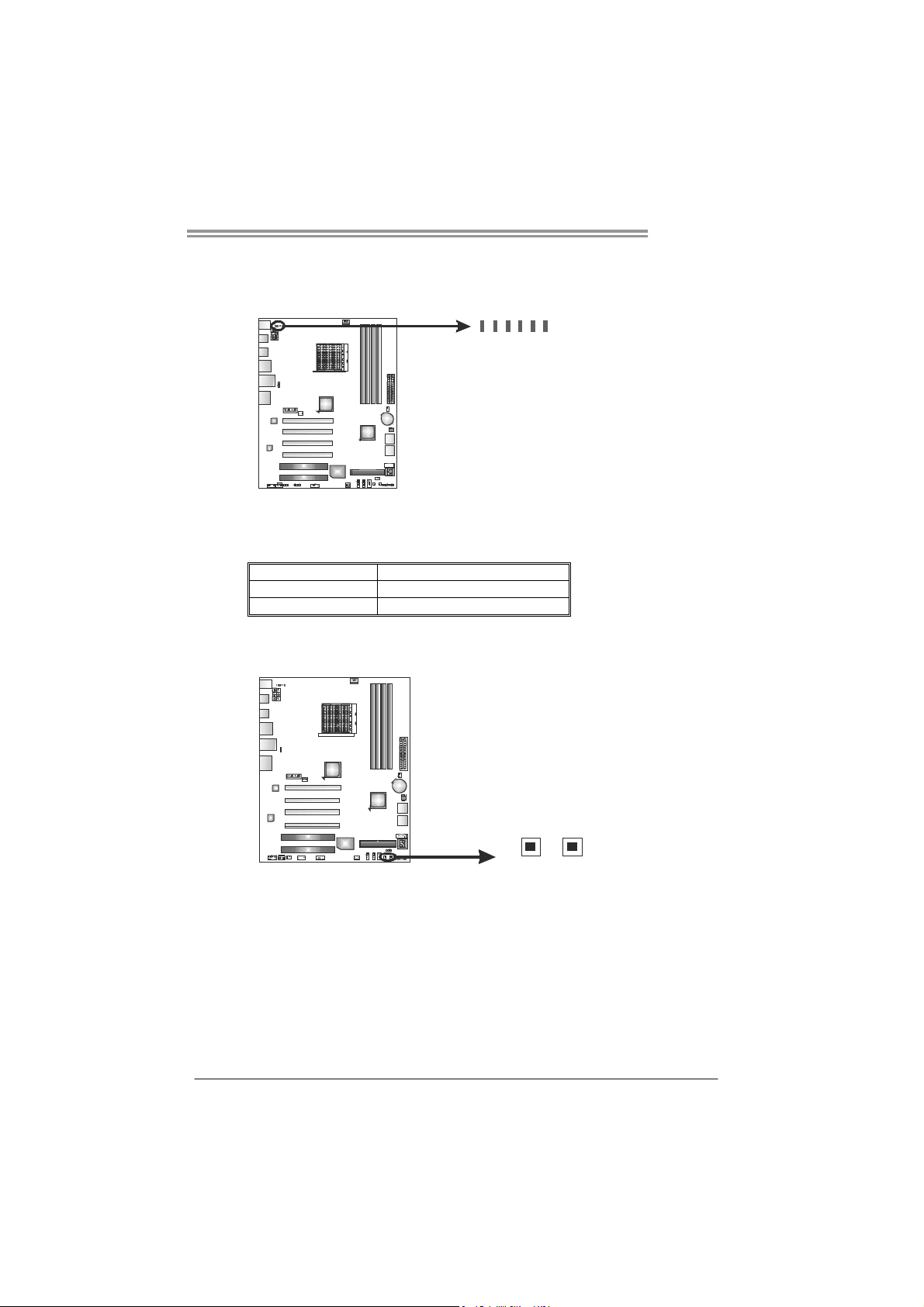
On-Board LED Indicators
There are 6 LED indicators showing system status.
NB_PH1_D1/NB_PH1_D2: NB Power Status Indicators
PH1_D1/PH2_D2/PH3_D3/PH4_D4: CPU Power Status Indicators
Please refer to the tables below for specific messages:
LED Phase Indicator
ON Phase Active
OFF Phase Disable
On-Board Buttons
There are 2 on-board buttons.
TA890FXE
PH1_D1
PH2_D2
PH3_D3
PH4_D4
NB_PH1_D1
NB_PH1_D2
SW_RST1: Reset button.
SW_PWR1: Power Switch button.
SW_RST 1
SW_PWR1
19
Page 22

Motherboard Manual
CHAPTER 4: CROSSFIREX FUNCTION
4.1 C
ROSSFIREX INTRODUCTION
CrossFireX (also known as ATI CrossFire) is a brand name for ATI
Technologies' multi-GPU solution. The technology enables two or more
discrete graphics processors to work together in a single computer to
improve graphics performance.
4.2 CROSSFIREX CONFIGURATION
Insert the Hybrid CrossFireX-Ready graphics card into PEX16_1, PEX16_3, or
PEX16_4.
(O: slot installed; X: slot not installed)
Please refer to the following table to activate CFX function.
CFX Status
PEX16_1
PEX16_2 X
PEX16_3 O X
PEX16_4 O X O
PEX16_1
—
PEX16_2 PEX16_3 PEX16_4
X O O
—
X X
—
O
—
20
Page 23

CHAPTER 5: RAID FUNCTIONS
TA890FXE
5.1 O
Supports Windows Vista and Windows 7.
PERATING SYSTEM
5.2 RAID ARRAYS
RAID supports the following types of RAID arrays:
RAID 0: RAID 0 defines a disk striping scheme that improves disk read and write times for
many applications.
RAID 1: RAID 1 defines techniques for mirroring data.
RAID 10: RAID 10 combines the techniques used in RAID 0 and RAID 1.
RAID 5: RAID 5 provides fault to lerance and better utilization of disk capacity.
5.3 HOW RAID WORKS
RAID 0:
The controller “stripes” data across multiple drives in a RAID 0 array system. It breaks
up a large f ile into smaller blocks and p erforms dis k reads and wr ites across multip le
drives in parallel. The size of each block is determined by the stripe size parameter,
which you set during the creation of the RAID set based on the system environment. This
technique reduces overall disk access time and offers high bandwidth.
Features and Benefits
Drives: Minimum 2, and maximum is up to 6 or 8. Depending on the
platform.
Uses: Intended for non-critical data requiring high data throughput, or any
environment that does not require fault tolerance.
Benefits: provides increased data throughput, especially for large files. No
capacity loss penalty for parity.
Drawbacks: Does not deliver any fault tolerance. If any drive in the array
fails, all data is lost.
Fault Tolerance: No.
Block 1
Blo ck 3
Blo ck 5
Block 2
Blo ck 4
Blo ck 6
21
Page 24

Motherboard Manual
RAID 1:
Every read and write is actually carried out in parallel across 2 disk drives in a RAID 1
array system. The mirrored (backup) copy of the data can reside on the same disk or on a
second redundant drive in the array. RAID 1 provides a hot-standby copy of data if the
active volume or drive is corrupted or becomes unavailable because of a hardware failure.
RAID techniques can be applied for high-availability solutions, or as a form of automatic
backup that eliminates tedious manual backups to more expensive and less reliab le
media.
Features and Benefits
Drives: Minimum 2, and maximum is 2.
Uses: RAID 1 is ideal for small databases or any other application that
requires fault tolerance and minimal capacity.
Benefits: Provides 100% data redundancy. Should one drive fail, the
controller switches to the other drive.
Drawbacks: Requires 2 drives for the storage space of one drive.
Performance is impaired during drive rebuilds.
Fault Tolerance: Yes.
22
Block 1
Block 2
Block 3
Block 1
Block 2
Block 3
Page 25

TA890FXE
RAID 10:
RAID 1 drives can be stripped using RAID 0 techniques. Resulting in a RAID 10
solution for improved resiliency, performance and rebuild performance.
Features and Benefits
Drives: Minimum 4, and maximum is 6 or 8, depending on the platform.
Benefits: Optimizes for both fault tolerance and performance, allowing for
automatic redundancy. May be simultaneously used with other RAID levels
in an array, and allows for spare disks.
Drawbacks: Requires twice the available disk space for data redundancy,
the same as RAID level 1.
Fault Tolerance: Yes.
Block 1
Block 3
Block 5
Block 1
Block 3
Block 5
Block 2
Block 4
Block 6
Block 2
Block 4
Block 6
23
Page 26

Motherboard Manual
RAID 5:
RAID 5 stripes both data and parity information across three or more drives. It writes
data and parity blocks across all the drives in the array. Fault tolerance is maintained by
ensuring that the parity information for any given block of data is placed on a different
drive from those used to store the data itself.
Features and Benefits
Drives: Mini mu m 3.
Uses: RAID 5 is recommended for transaction processing and general
purpose service.
Benefits: An ideal combination of good performance, good fault tolerance,
and high capacity and storage efficiency.
Drawbacks: Individual block data transfer rate same as a single disk. Write
performance can be CPU intensive.
Fault Tolerance: Yes.
Disk 1
DATA 1
DATA 3
PA RI T Y
DATA 7
DATA 9
PA RI T Y
24
Disk 2
DATA 2
PA RI T Y
DATA 5
DATA 8
PA RI T Y
DATA 11
Disk 3
PA RI T Y
DATA 4
DATA 6
PA RI T Y
DATA 10
DATA 12
Page 27

CHAPTER 6: T-SERIES BIOS & SOFTWARE
TA890FXE
6.1 T-S
ERIES BIOS
T-Series BIOS Features
Overclocking Navigator Engine (O.N.E.)
Memory Integration Test (M.I.T., under Overclock Navigator Engine)
BIO-Flasher: Update B IOS file from USB Flash Drive or FDD
Self Recovery System (S.R.S)
Smart Fan Function
CMOS Reloading Program
!! WARNING !!
For better system performance, the BIOS firmware is being
continuously updated. The BIOS information described below in
this manual is for your reference only and the actual BIOS
information and settings on board may be different from this
manual. For further information of setting up the BIOS, please
refer to the BIOS Manual in the Setup CD.
A. Overclocking Navigator Engine (O.N.E.)
ONE provides two powerful overclocking engines: MOS and AOS for both
Elite and Casual overclockers.
Main Advanced
T-Series Settings
Notice: Please Clear CMOS if system no display
after overclocking.
OverClock Navigator [Normal]
=========== Automate OverClock System ===========
Auto OverClock System [V6-Tech Engine]
============ Manual OverClock System ============
CPU/HT Reference Clock (MHz) [200]
Spread Spectrum [Disabled]
> Over-Voltage Configuration
> CPU FID/VID Control
> Hyper Transport Configuration
> DRAM Timing Configuration
> G.P.U Phase Control
Integrated Memory Test [Disabled]
vxx.xx (C)Copyright 1985-200x, American Megatrends, Inc.
PCIPnP Boot
BIOS SETUP UTILITY
Chipset T-Series
Exit
Options
Normal
Automate OverClock
Manual OverClock
Select Screen
Select Item
Change Option
+-
General Help
F1
Save and Exit
F10
Exit
ESC
25
Page 28

Motherboard Manual
Manual Overclock System (M.O.S.)
MOS is designed for experienced overclock users.
It allows users to customize personal overclock settings.
Main Advanced
T-Series Settings
Notice: Please Clear CMOS if system no display
after overclocking.
OverClock Navigator [Normal]
=========== Automate OverClock System ===========
Aut o Over Cloc k Syst em [V6-T ech En gine ]
============ Manual OverClock System ============
CPU/HT Reference Clock (MHz) [200]
Spread Spectrum [Disabled]
> Over-Voltage Configuration
> CPU FID/VID Control
> Hyper Transport Configuration
> D RAM Timi ng C onfi gurat ion
> G.P.U Phase Control
Integrated Memory Test [Disabled]
PCIP nP Boo t
BIOS SETUP UTILITY
Options
Norm al
Auto mate Ove rClo ck
Manual OverClock
Chip set T-Series
Opti ons
Normal
Automate OverClock
Man ual Ov erCl ock
Select Screen
Select Item
Change Option
+-
General Help
F1
Sav e and Ex it
F10
Exit
ESC
Exit
vxx. xx (C)C opyr ight 198 5-20 0x, Am eric an Mega tren ds, In c.
↓
Main Advanced PCIPnP Boot Chipset T-Series
T-Series Settings
Notice: Please Clear CMOS if system no display
after overclocking.
OverClock Navigator [Manual OverClock]
=========== Automate OverClock System ===========
Aut o Over Cloc k Syst em [V6-T ech En gine ]
============ Manual OverClock System ============
CPU/HT Reference Clock (MHz) [200]
Spread Spectrum [Disabled]
> Over-Voltage Configuration
> CPU FID/VID Control
> Hyper Transport Configuration
> D RAM Timi ng C onfi guration
> G.P.U Phase Control
Integrated Memory Test [Disabled]
vxx. xx (C)C opyr ight 198 5-20 0x, Am eric an Mega tren ds, In c.
BIOS SETUP UTILITY
CPU/HT Reference Clock (MHz)
This item allows BIOS to select CPU Over Clock.
Spread Spectrum
This item allows you to control Spread Spectrum function.
Over-Voltage Configuration
Enter this function for more advanced voltage settings.
CPU FID/VID Control
Enter this function for more advanced CPU settings.
Exit
Opti ons
Normal
Automate OverClock
Man ual Ov erCl ock
Select Screen
Select Item
+-
Change Option
F1
General Help
F10
Sav e and Ex it
Exit
ESC
26
Page 29

TA890FXE
p
Hyper Transport Config uration
Enter this function for more advanced Hyper Transport settings.
DRAM Timing Config uratio n
Enter this function for more advanced DRAM clock settings.
G.P.U Phase Co ntrol
Enter this function for more power saving settings.
NOTE
Overclock is an optional process, but not a “must-do” process; it is
not recommended for inexperienced users. Therefore, we will not
be responsible for any hardware damage which may be caused by
overclocking. We also would not guarantee any overclocking
erformance.
Automatic Overclock System (A.O.S.)
For beginners in overclock field, BET had developed an easy, fast, and
powerful feature to increase the system performance, named A.O.S.
Based on many tests and experiments, A.O.S. provides 3 ideal overclock
configurations that are able to raise the system performance in a single
step.
Main Advanced
T-Series Settings
Notice: Please Clear CMOS if system no display
after overclocking.
OverClock Navigator [Normal]
=========== Automate OverClock System ===========
Aut o Over Cloc k Syst em [V6-T ech En gine ]
============ Manual OverClock System ============
CPU/HT Reference Clock (MHz) [200]
Spread Spectrum [Disabled]
> Over-Voltage Configuration
> CPU FID/VID Control
> Hyper Transport Configuration
> D RAM Timi ng C onfi guration
> G.P.U Phase Control
Integrated Memory Test [Disabled]
PCIP nP Boo t
BIOS SETUP UTILITY
Chip set T-Series
Options
Norm al
Auto mate Ove rClo ck
Manual OverClock
Exit
Opti ons
Normal
Automate OverClock
Man ual Ov erCl ock
Select Screen
Select Item
Change Option
+F1
General Help
F10
Sav e and Ex it
ESC
Exit
vxx. xx (C)C opyr ight 198 5-20 0x, Am eric an Mega tren ds, In c.
27
Page 30

Motherboard Manual
V6 Tech Engine
This engine will make a good over-clock performance.
Main Advanced PCIPnP Boot Chipset T-Series
T-Series Settings
Notice: Please Clear CMOS if system no display
after overclocking.
OverClock Navigator [Automate OverClock]
=========== Automate OverClock System ===========
Aut o Over Cloc k Syst em [V6-T ech En gine ]
============ Manual OverClock System ============
CPU/HT Reference Clock (MHz) [200]
Spread Spectrum [Disabled]
> Over-Voltage Configuration
> CPU FID/VID Control
> Hyper Transport Configuration
> D RAM Timi ng C onfi guration
> G.P.U Phase Control
Integrated Memory Test [Disabled]
BIOS SETUP UTILITY
Exit
Opti ons
V6-Tech Engine
V8-Tech Engine
V12-Tech Engine
Select Screen
Select Item
+-
Change Option
F1
General Help
F10
Sav e and Ex it
Exit
ESC
vxx. xx (C)C opyr ight 198 5-20 0x, Am eric an Mega tren ds, In c.
V8 Tech Engine
This engine will make a better over-clock performance.
Main Advanced PCIPnP Boot Chipset T-Series
T-Series Settings
Notice: Please Clear CMOS if system no display
after overclocking.
OverClock Navigator [Automate OverClock]
=========== Automate OverClock System ===========
Aut o Over Cloc k Syst em [V8-T ech En gine ]
============ Manual OverClock System ============
CPU/HT Reference Clock (MHz) [200]
Spread Spectrum [Disabled]
> Over-Voltage Configuration
> CPU FID/VID Control
> Hyper Transport Configuration
> D RAM Timi ng C onfi guration
> G.P.U Phase Control
Integrated Memory Test [Disabled]
vxx. xx (C)C opyr ight 198 5-20 0x, Am eric an Mega tren ds, In c.
BIOS SETUP UTILITY
V12 Tech Engine
This engine will make a best over-clock performance.
Main Advanced PCIPnP Boot Chipset T-Series
T-Series Settings
Notice: Please Clear CMOS if system no display
after overclocking.
OverClock Navigator [Automate OverClock]
=========== Automate OverClock System ===========
Auto OverClock System [V12-Tech Engine]
============ Manual OverClock System ============
CPU/HT Reference Clock (MHz) [200]
Spread Spectrum [Disabled]
> Over-Voltage Configuration
> CPU FID/VID Control
> Hyper Transport Configuration
> D RAM Timi ng C onfi guration
> G.P.U Phase Control
Integrated Memory Test [Disabled]
BIOS SETUP UTILITY
Exit
Opti ons
V6-Tech Engine
V8-Tech Engine
V12-Tech Engine
Select Screen
Select Item
+-
Change Option
F1
General Help
F10
Sav e and Ex it
Exit
ESC
Exit
Opti ons
V6-Tech Engine
V8-Tech Engine
V12-Tech Engine
Select Screen
Select Item
+-
Change Option
F1
General Help
F10
Sav e and Ex it
Exit
ESC
28
vxx. xx (C)C opyr ight 198 5-20 0x, Am eric an Mega tren ds, In c.
Page 31

TA890FXE
Notices:
Not all types of AMD CPU perform above overclock setting ideally; the difference will be based on the
selected CPU model.
B. Memory Integration Test (M.I.T.)
This function is under “Overclocking Navigator Engine” item.
MIT allows users to test memory compatibilities, and no extra devices or
software are needed.
Step 1
The default setting under this item is “Disabled”; the condition parameter should
be changed to “Enable” to proceed this test.
Main Advanced PCIPnP Boot Chipset T-Series
T-Series Settings
Notice: Please Clear CMOS if system no display
after overclocking.
OverClock Navigator [Normal]
=========== Automate OverClock System ===========
Aut o Over Cloc k Syst em [V6-T ech En gine ]
============ Manual OverClock System ============
CPU/HT Reference Clock (MHz) [200]
Spread Spectrum [Disabled]
> Over-Voltage Configuration
> CPU FID/VID Control
> Hyper Transport Configuration
> D RAM Timi ng C onfi guration
> G.P.U Phase Control
Integrated Memory Test [Disabled]
BIOS SETUP UTILITY
Exit
Opti ons
Enabled
Disabled
Select Screen
Select Item
+-
Change Option
F1
General Help
F10
Sav e and Ex it
Exit
ESC
vxx. xx (C)C opyr ight 198 5-20 0x, Am eric an Mega tren ds, In c.
↓
Main Advanced PCIPnP Boot Chipset T-Series
T-Series Settings
Notice: Please Clear CMOS if system no display
after overclocking.
OverClock Navigator [Normal]
=========== Automate OverClock System ===========
Aut o Over Cloc k Syst em [V6-T ech En gine ]
============ Manual OverClock System ============
CPU/HT Reference Clock (MHz) [200]
Spread Spectrum [Disabled]
> Over-Voltage Configuration
> CPU FID/VID Control
> Hyper Transport Configuration
> D RAM Timi ng C onfi guration
> G.P.U Phase Control
Integrated Memory Test [Enabled]
vxx. xx (C)C opyr ight 198 5-20 0x, Am eric an Mega tren ds, In c.
BIOS SETUP UTILITY
Step 2
Save and Exit from CMOS setup and reboot the system to activate this test.
Run this test for 5 minutes (minimum) to ensure the memory stability.
Step 3
When the process is done, change the setting back from “Enable” to “Disable”
to complete the test.
Exit
Opti ons
Enabled
Disabled
Select Screen
Select Item
+-
Change Option
F1
General Help
F10
Sav e and Ex it
Exit
ESC
29
Page 32

Motherboard Manual
C. BIO-Flasher
BIO-Flasher is a BIOS flashing utility providing you an easy and simple way to
update your BIOS via USB pen drive or floppy disk.
The BIO-Flasher is built in the BIOS chip. To enter the utility, press <F12>
during the Power-On Self Tests (POST) procedure while booting up.
Updating BIOS with BIO-Flasher
1. Go to the website to download the latest BIOS file for the motherboard.
2. Then, save the BIOS file into a USB pen drive or a floppy disk.
3. Insert the USB pen drive or the floppy disk that contains the BIOS file to the
USB port or the floppy disk drive.
4. Power on or reset the computer and then
press <F12> during the POST process.
A select dialog as the picture on the right
appears.
Select the device contains the BIOS file and
press <Enter> to enter the utility.
30
5. The utility will show the BIOS
files and their respective
information. Select the proper
BIOS file and press <Enter>
then <Y> to perform the BIOS
update process.
6. After the update process, the utility will ask you to reboot the system.
Press <Y> to proceed. BIOS update completes.
z This utility only allows storage device with FAT32/16 format and single
parti tion.
z Shutting down or resetting the system while updating the BIOS will lead to
system boot failure.
Page 33

TA890FXE
D. Self Recovery System (S.R.S.)
This function can’t be seen under BIOS setup; and is always on whenever the
system starts up.
However, it can prevent system hang-up due to inappropriate overclock
actions.
When the system hangs up, S.R.S. will automatically log in the default BIOS
setting, and all overclock settings will be re-configured.
E. Smart Fan Function
Smart Fan Function is under “Smart Fan Configuration” in “Advanced Menu”.
This is a brilliant feature to control CPU/System Temperature vs. Fan speed.
When enabling Smart Fan function, Fan speed is controlled automatically by
CPU/System temperature.
This function will protect CPU/System from overheat problem and maintain the
system temperature at a safe level.
Main Advanced PCIPnP Boot Chipset T-Series
WARNING: Setting wrong values in below sections
may cause system to malfunction.
> CPU Configuration
> SuperIO Configuration
> Smart Fan Configuration
> Hardware Health Configuration
> Power Configuration
> USB Configuration
BIOS SETUP UTILITY
Configure CPU.Advanced Settings
Select Screen
Select Item
Go to Sub Screen
Enter
General Help
F1
Save and Exit
F10
Exit
ESC
Exit
vxx.xx (C)Copyright 1985-200x, American Megatrends, Inc.
↓
Advanced
Smart Fan Configuration
CPU Smart Fan [Disabled]
Smart Fan Calibration
Control Mode
Fan Ctrl OFF( C)
Fan Ctrl On( C)
Fan Ctrl Start value
Fan Ctrl Sensitive
o
o
vxx.xx (C)Copyright 1985-200x, American Megatrends, Inc.
BIOS SETUP UTILITY
When you choice [Auto]
,[3Pin] or [4Pin],
please run the
calibration to define
the Fan parameters for
Smart Fan control
Select Screen
Select Item
Change Option
+-
General Help
F1
Save and Exit
F10
Exit
ESC
31
Page 34

Motherboard Manual
Smart Fan Calibration
Choose this item and then the BIOS will automatically test and detect the
CPU/System fan functions and show CPU/System fan speed.
Control Mode
This item provides several operation modes of the fan.
Fan Ctrl OFF(℃)
If the CPU/System temperature is lower than the set value, the CPU/
System fan will turn off. The range is from 0~127, with an interval of 1.
Fan Ctrl On(℃)
The CPU/System fan starts to work when CPU/System temperature
arrives to this set value. The range is from 0~127, with an interval of 1.
Fan Ctrl Start Value
When CPU/System temperature arrives to the set value, the CPU/System
fan will work under Smart Fan Function mode. The range is from 0~127,
with an interval of 1.
Fan Ctrl Sensitive
Increasing the value of slope PWM will raise the speed of CPU/System fan.
The range is from 1~127, with an interval of 1.
F. CMOS Reloading Program
It allows users to save different CMOS settings into BIOS-ROM.
Users are able to reload any saved CMOS setting for customizing system
configurations. Moreover, users are able to save an ideal overclock setting
during overclock operation.
There are 10 sets of record addresses in total, and users are able to name the
CMOS data according to personal preference.
Main Advanced
Exit Options
Save Changes and Exit
Discard Changes and Exit
Discard Changes
Load Optimal Defaults
CMOS Backup Function
PCIPnP Boot
BIOS SETUP UTILITY
CMOS Backup Func
CMOS Data Reload
CMOS Data
Chipset T-Series
Save
Exit
32
Security Settings
> Security
vxx.xx (C)Copyright 1985-200x, American Megatrends, Inc.
Select Screen
Select Item
Go to Sub Screen
Enter
General Help
F1
Save and Exit
F10
Exit
ESC
Page 35

TA890FXE
6.2 T-SERIES SOFTWARE
Installing T-Series Software
1. Insert the Setup CD to the optical drive. The drivers installation program
would appear if the Auto-run function has been enabled.
2. Select Software Installation, and then click on the respective software
title.
3. Follow the on-screen instructions to complete the installation.
Launching T-Series Software
After the installatio n process is completed, you will see the software icon
showing on the desktop. Double-click the icon to launch it.
TOverclocker
TOverclocker presents a simple Windows-based system performance
enhancement and manageability utility. It features several powerful and easy
to use tools such as Overclocking for enhancing system performance, also for
special enhancement on CPU and Memory. Smart-Fan management and PC
health are for monitoring system status.This utility also allows you to make
overclocking profiles saving unlimitedly, and pre-set OC modes are for easy
OC. (The illustration below is for reference only)
33
Page 36

Motherboard Manual
The CPU tab provides information on the CPU and motherboard.
The Memory tab provides information on the memory module(s).
You can select memory module on a specific slot to see its information.
The OC Tweaker tab allows you to change system clock settings and voltages
settings. It also provides six pre-set modes for you:
34
Page 37

TA890FXE
Six Pre-set Modes: V3, V6, V9, V12, V15, AUTO for different overclocking
experience.
The HW Monitor tab allows you to monitor hardware voltage, fan speed, and
temperature. Besides, you also can set related values for CPU Smart Fan.
35
Page 38

Motherboard Manual
Pressing TOVERCLOCKER logo
will display information about
manufacturer and software version.
You can upd at e currnet ver sion by
clicking the button “Live Update.”
Green Power II Utility
BIOSTAR G.P.U II (Green Power Utility) is a new function. The utility enhances
energy efficiency by disabling extra phases while CPU is on light loading; it
features 4+1 power phases, current power saving, and toal power saving. This
tool integrates a friendly GUI to monitor your CPU Usage, CPU Watt, and CPU
Temperature. Moreover, it optimizes power saving and best power efficiency
on your system. (The illustration below is for reference only)
36
Display manufacturer &
Typical Mode
software version information
Performance
Mode
Medium Mode
Maxi-Energy Mode
Auto Phase Mode
Re set Ti me &
Consu mption
Display CPU
information
Page 39

G.P.U Mode Setting
This utility provides five modes, upon your requirements, to improve
system performance or to save power consumption.
Note: Even if the modes saving more power consumption are chosen, the
system still can keep excellent performance.
Auto Phase Mode
System switches the mode automatically according to current system
loading condition.
Performance Mode
This is the mode saving power consumption most. Least energy will
be used in the system.
Typical Mode
Compared with that in Performance Mode, energy consumption in this
mode is a little bit more.
Medium Mode
This is the standard system power saving mode.
Maxi-Energy Mode
This is the best system performance mode.
TA890FXE
37
Page 40

Motherboard Manual
e
eHot-Line (Optional)
eHot-Line is a convenient utility that helps you to contact with our
Tech-Support system. This utility will collect the system information which is
useful for analyzing the problem you may have encountered, and then send
these information to our tech-support department to help you fix the problem.
Before you use this uti lity, please set Outlook E xpress as your default e-mail clie nt applica tion program.
rep resents import ant
*
information that you
must provi de. Withou t
this informat ion, you may
not be able to send ou t
the mail.
This block will show
the infor mation which
would be collect ed in
the mail.
Send the mail ou t.
Describe co ndition
*
of your syst em.
Save these information to a .txt fil
Exit this dialog.
Select your area or
*
the area clos e to yo u.
Provid e the e-mail
addres s that you woul d
like to se nd t he copy to.
Provide t he name of
*
the memory module
manufactu rer.
Provid e the name of
the power supply
manufac turer and the
model no .
After filling up this information, click “Send”
to send the mail out. A warning dialog would
appear asking for your confirmation; click
“Send” to confirm or “Do Not Send” to cancel.
If you want to save this information to a .txt file, click “Save As…” and then you
will see a saving dialog appears asking you to enter file name.
38
Page 41

Enter the file name and then click
“Save”. Your system information
will be saved to a .txt file.
We will not share customer’s data with any other third parties,
so please feel free to provide your system information while using
eHot-Line service.
TA890FXE
Open the saved .txt file, you will see
your system information including
motherboard/BIOS/CPU/video/
device/OS information. This
information is also concluded in the
sent mail.
If you are not using Outlook Express as your default e-mail client
application, you may need to save the system information to a .txt file
and send the file to our tech support with other e-mail application.
Go to the following web
http://www.biostar.com.tw/app/en-us/about/contact.php for getting
our contact information.
39
Page 42

Motherboard Manual
BIOS Update
BIOS Update is a convenient utility which allows you to update your
motherboard BIOS under Windows system.
AWARD BIOS AMI BIOS
Clear CMOS function
(Only for AWARD BIOS)
Show current BIOS information
Save current BIOS
to a .bin f ile
Update BIOS
with a BIOS file
Online Update function
(Only for AMI BIOS)
<Backup BIOS>
Once click on this button, the saving
dialog will show. Choose the
position to save file and enter file
name. (We recommend that the file
name should be English/number
and no longer than 7 characters.)
Then click Save.
40
Page 43

TA890FXE
<Update BIOS>
Before doing this, please download the proper BIOS file from the website.
For AWARD BIOS, update BIOS procedure
should be run with Clear CMOS function, so
please check on Clear CMOS first.
Then click Update BIOS button, a
dialog will show for asking you backup
current BIOS. Click Yes for BIOS
backup and refer to the Backup BIOS
procedure; or click No to skip this
procedure.
After the BIOS Backup procedure, the
open dialog will show for requesting the
BIOS file which is going to be updated.
Please choose the proper BIOS file for
updating, then click on Open.
The utility will update BIOS with the
proper BIOS file, and this process may
take minutes. Please do not open any
other applications during this process.
After the BIOS Update process, click on
OK to restart the system.
While the system boots up and the full screen logo shows, press <Delete>
key to enter BIOS setup.
In the BIOS setup, use the Load Optimized Defaults function and then Save and
Exit Setup to exit BIOS setup. BIOS Update is completed.
41
Page 44

Motherboard Manual
<Online Update> (for AMI BIOS o nly)
Automatically download and update the latest BIOS via inter net; make sure
that the computer is connected to the internet before using this function.
After clicking on the Onlinr Update
button, the utility will search for the
latest BIOS from internet. If there is
a new BIOS version, the utility will
ask you to download it. Click Yes to
proceed.
If there is no other newer BIOS
version, the utility will also tell yo u that
your BIOS has been the latest version.
Download completes; the utility will
ask you to program (update) the
BIOS. Click Yes to proceed.
The programing procedure may take minutes, please do not make any operation
during the programing process.
After the updating process, the utility will
ask you to reboot the system. Click OK
to reboot.
While the system boots up and the full screen logo shows, press
key to enter BIOS setup.
In the BIOS setup, use the Load Optimized Defaults function and then Save and
Exit Setup to exit BIOS setup. Online Update is completed.
<Delete>
All the information and content above about the T-Series software are subject to be
changed without notice. For better performance, the software is being continuously
updated. The information and pictures described above are for your reference only.
The actual information and settings on board may be slightly different from this manual.
42
Page 45

CHAPTER 7: USEFUL HELP
TA890FXE
7.1 D
RIVER INSTALLATION NOTE
After you installed your operating system, please insert the Fully Setup
Driver CD into your optical drive and install the driver for better system
performance.
You will see the following window after you insert the CD
The setup guide will auto detect your motherboard and operating system.
Note:
If this window didn’t show up after you insert the Driver CD, please use file browser to
locate and execute the file SETUP.EXE under your optical drive.
A. Driver Installation
To install the driver, please click on the Driver icon. The setup guide will
list the compatible driver for your motherboard and operating system.
Click on each device driver to launch the installation program.
B. Software Installation
To install the software, please click on the Software icon. The setup guide
will list the software available for your system, click on each software title
to launch the installation program.
C. Manual
Aside from the paperback manual, we also provide manual in the Driver
CD. Click on the Manual icon to browse for available manual.
Note:
You will need Acrobat Reader to open the manual file. Please download the latest version
of Acrobat Reader so ftware from
http://www.adobe.com/products/acrobat/readstep2.html
43
Page 46

Motherboard Manual
7.2 EXTRA INFORMATION
CPU Overheated
If the system shutdown automatically after power on system for
seconds, that means the CPU protection function has been activated.
When the CPU is over heated, the motherboard will shutdow n
automatically to avoid a damage of the CPU, and the system may not
power on again.
In this case, please double check:
1. The CPU cooler surface is placed evenly with the CPU surface.
2. CPU fan is rotated normally.
3. CPU fan speed is fulfilling with the CPU speed.
After confirmed, please follow steps below to relief the CPU protection
function.
1. Remove the power cord from power supply for seconds.
2. Wait for seconds.
3. Plug in the power cord and boot up the system.
Or you can:
1. Clear the CMOS data.
(See “Close CMOS Header: JCMOS1” section)
2. Wait for seconds.
3. Power on the system again.
44
Page 47

7.3 AMI BIOS BEEP CODE
Boot Block Beep Codes
Number of Beeps Description
1 No media present. (Insert diskette in floppy drive A:)
2
3 Insert next diskette if multiple diskettes are used for recovery
4 Flash Programming successful
5 File read error
7 No Flash EPROM detected
10 Flash Erase error
11 Flash Program error
12 “AMIBOOT.ROM” file size error
13
POST BIOS Beep Codes
Number of Beeps Description
1 Memory refresh timer error
3 Base memory read/write test error
6 Keyboard controller BAT command failed
7 General exception error (processor exception interrupt error)
8 Display memory error (system video adapter)
“AMIBOOT.ROM” file not found in root directory of diskette in
A:
BIOS ROM image mismatch (file layout does not match
image present in flash device)
TA890FXE
Troubleshooting POST BIOS Beep Codes
Number of Beeps Troubleshooting Action
1, 3 Reseat the memory, or replace with known good modules.
Fatal error indicating a serious problem with the system.
Consult your system manufacturer. Before declaring the
motherboard beyond all hope, eliminate the possibility of
interference by a malfunctioning add-in card. Remove all
expansion cards except the video adapter.
6, 7
8
z If beep codes are generated when all other expansion
cards are absent, consult your system manufacturer’s
technical support.
z If beep codes are not generated when all other expansion
cards are absent, one of the add-in cards is causing the
malfunction. Insert the cards back into the system one at a
time until the problem happens again. This will reveal the
malfunctioning card.
If the system video adapter is an add-in card, replace or
reseat the
video adapter. If the video adapter is an integrated part of the
system board, the board may be faulty.
45
Page 48

Motherboard Manual
7.4 AMI BIOS POST CODE
Checkpoint Description
Disable NMI, Parity, video for EGA, and DMA controllers. Initialize BIOS,
03
04
05
06
07 Fixes CPU POST interface calling pointer.
08
C0 Early CPU Init Start -- Disable Cache – Init Local APIC.
C1 Set up boot strap processor Information.
C2 Set up boot strap processor for POST.
C5 Enumerate and set up application processors.
C6 Re-enable cache for boot strap processor.
C7 Early CPU Init Exit.
0A Initializes the 8042 compatible Key Board Controller.
0B Detects the presence of PS/2 mouse.
0C Detects the presence of Keyboard in KBC port.
0E
13 Early POST initialization of chipset registers.
20 Relocate System Management Interrupt vector for all CPU in the system.
24
2A
2C
2E Initializes all the output devices.
31
33
POST, Runtime da ta area. Also initialize B IOS modules on POST e ntry and
GPNV area. Initialized CMOS as mentioned in the Kernel Variable
"wCMOSFlags."
Check CMOS diagnostic byte to determine if battery power is OK and
CMOS checksum is OK. Verify CMOS checksum manually by reading
storage area. If the CMOS checksum is bad, update CMOS with power-on
default values and clear passwords. Initialize status register A.
Initializes data variables that are based on CMOS setup questions.
Initializes both the 8259 compatible PICs in the system
Initializes the interrupt controlling hardware (generally PIC) and interrupt
vector table.
Do R/W test to C H-2 co unt reg. Initi ali ze CH-0 as s ystem timer. Instal l the
POSTINT1C h handler. E nable IRQ-0 in PIC for s ystem ti mer interrupt.
Traps INT1Ch vector to "POSTINT1ChHandlerBlock."
Initializes the C PU. The BAT test is being done on KB C. Program the
keyboard controller command byte is being done after Auto detection of
KB/MS using AMI KB-5.
Testing and initialization of different Input Devices. Also, update the Kernel
Variables.
Traps the INT09 h vecto r, so t hat the POS T INT09h handler gets co ntrol for
IRQ1. Uncompress all available language, BIOS logo, and Silent logo
modules.
Uncompress and i nitialize any platfor m specific BIOS mod ules. GPNV is
initialized at this checkpoint.
Initializes different devices through DIM.
See DIM Code Checkpoints section of document for more information.
Initializes different devices. Detects and initializes the video adapter
installed in the system that have optional ROMs.
Allocate memor y for ADM mod ule and uncompress it. Gi ve control to ADM
module for initialization. Initialize language and font modules for ADM.
Activate ADM module.
Initializes the silent boot module. Set the window for displaying text
informa tion.
46
Page 49

TA890FXE
Checkpoint Description
37
38
39 Initializes DMAC-1 & DMAC-2.
3A Initialize RTC date/time.
3B
3C Mid POST initialization of chipset registers.
40
52
60 Initializes NUM-LOCK status and programs the KBD typematic rate.
75 Initialize Int-13 and prepare for IPL detection.
78 Initializes IPL devices controlled by BIOS and option ROMs.
7C Generate and write contents o f ESCD i n NVRam.
84 Log errors encountered during POST.
85 Display errors to the user and gets the user response for error.
87 Execute BIOS setup if needed / requested. Check boot password if installed.
8C Late POST initialization of chipset registers.
8D Build ACPI tables (if ACPI is supported).
8E Program the peripheral parameters. Enable/Disable NMI as selected.
90
A1 Clean-up work needed before booting to OS.
A2
A4 Initialize runtime language module. Display boot option popup menu.
A7
A9 Wait for user i nput at config display if needed.
AA Uninstall POST INT1Ch vector and INT09h vector.
AB Prepare BBS for Int 19 boot. Init MP tables.
AC
B1
00 Passes control to OS Loader (typically INT19h).
Displaying sign-on message, CPU information, setup key message, and any
OEM specific informati on.
Initializes different devices through DIM. See DIM Code Checkpoints section
of document for more information. USB controllers are initialized at this
point.
Test for total memory installed in the system. Also, Check for DEL or ESC
keys to li mit me mory test. Display to tal memory in the s ystem.
Detect different devices (Parallel ports, serial ports, and coprocessor in
CPU, etc.) successfully installed in the system and update the BDA,
EBDA…etc.
Updates CMOS memory size from memory found in memory test. Allocates
memory for Extended BIOS Data Area from base memory. Programming the
memory hole or any kind of implementation that needs an adjustment in
system RAM size if needed.
Initialization of system management interrupt by invoking all handlers.
Please note this checkpoint comes right after checkpoint 20h.
Takes care of runtime image preparation for different BIOS modules. Fill the
free area in F000h segment with 0FFh. Initializes the Microsoft IRQ Routing
Table. Prepares the runtime language module. Disables the system
configuration display if needed.
Displays the system configuration screen if enabled. Initialize the CPU’s
before boot, which includes the programming of the MTRR’s.
End of POST initialization of chipset registers. De-initializes the ADM
module.
Save system context for ACPI. Prepare CPU for OS boot including final
MTRR values.
47
Page 50

Motherboard Manual
7.5 CONVERSION OF HEXADECIMAL AND DECIMAL SYSTEM
Hex Dec Hex Dec Hex Dec Hex Dec
1 1 1A 26 33 51 4C 76
2 2 1B 27 34 52 4D 77
3 3 1C 28 35 53 4E 78
4 4 1D 29 36 54 4F 79
5 5 1E 30 37 55 50 80
6 6 1F 31 38 56 51 81
7 7 20 32 39 57 52 82
8 8 21 33 3A 58 53 83
9 9 22 34 3B 59 54 84
A 10 23 35 3C 60 55 85
B 11 24 36 3D 61 56 86
C 12 25 37 3E 62 57 87
D 13 26 38 3F 63 58 88
48
E 14 27 39 40 64 59 89
F 15 28 40 41 65 5A 90
10 16 29 41 42 66 5B 91
11 17 2A 42 43 67 5C 92
12 18 2B 43 44 68 5D 93
13 19 2C 44 45 69 5E 94
14 20 2D 45 46 70 5F 95
15 21 2E 46 47 71 60 96
16 22 2F 47 48 72 61 97
17 23 30 48 49 73 62 98
18 24 31 49 4A 74 63 99
19 25 32 50 4B 75 64 100
Page 51

7.6 TROUBLESHOOTING
Probable Solution
1. There is no power in the system.
Power LED does not shine; the
fan of the power supply does not
work
2. Indicator light on keyboard does
not shine.
System is inoperative. Keyboard lights
are on, power indicator lights are lit,
and hard drives are running.
System does not boot from a hard disk
drive, but can be booted from optical
drive.
System only boots from an optical
drive. Hard disks can be read,
applications can be used, but system
fails to boot from a hard disk.
Screen message shows “Invalid
Configuration” or “CMOS Failure.”
System cannot boot after user installs a
second hard drive.
TA890FXE
1. Make sure power cable is
securely plugged in.
2. Replace cable.
3. Contact technical support.
Using even pressure on both ends of
the DIMM, press down firmly until the
module snaps into place.
1. Check cable running from disk to
disk controller board. Make sure
both ends are securely plugged
in; check the drive type in the
standard CMOS setup.
2. Backing up the hard drive is
extremely important. All hard
disks are capable of breaking
down at any time.
1. Back up data and applications
files.
2. Reformat the hard drive.
Re-install applications and data
using backup disks.
Review system’s equipment. Make sure
correct information is in setup.
1. Set master/slave jumpers
correctly.
2. Run SETUP program and select
correct drive types. Call the drive
manufacturers for compatibility
with other drives.
49
Page 52

Motherboard Manual
APPENDIX: SPEC IN OTHER LANGUAGES
G
ERMAN
Sp ezif ika tio nen
CPU
FSB
Chipsatz
Super E/A
Arbeitsspeich
er
IDE
Sockel AM3
AMD Sempron / Phenom II / Athlon II
Prozessoren
Unterstützt HyperTransport 3.0 mit einer
Bandbreite von bis zu 5.2 GT/s
AMD 890FX
AMD SB850
ITE 8721
Biet et die häufig verwend eten a lten Super
E/A-Funktionen.
Low Pin Count-Schnittstelle
DDR3 DIMM-Steckplätze x 4
Max. 16GB Arbeitsspeicher
Jeder DIMM unterstützt 512MB/
1GB/2GB/4GB DDR3.
VIA VT6330
Die AMD 64-Architektur unterstützt eine 32-Bit- und
64-Bit-Datenverarbeitung
Unterstützt Hyper Transport 3.0
Umgebungskontrolle,
Hardware-Überwachung
Lüfterdrehzahl-Controller
"Smart Guardian"-Funktion von ITE
Dual-Kanal DDR3 Speichermodul
Unterstützt DDR3 800 / 1066 / 1333
Unterstützt DDR3 1600 (OC)
Ultra DMA 33 / 66 / 100 / 133 Bus Master-Modus
Unterstützt PIO-Modus 0~4,
SATA III
LAN
Audio-Codec
IEEE 1394
Steckplätze
50
Datentransferrate b is zu 6 Gb/s
Integrierter Serial ATA-Controller
Realtek RTL 8111DL
ALC892
VIA VT6330 1394a
PCI Stec kplatz x 2
PCI Express Gen2 x16 Steckplatz x4
Konform mit der SATA-Spezifikation Version 3.0
Unterstützt RAID 0,1,5,10
10 / 100 / 1000 Mb/s Auto-Negotiation
Halb-/ Vollduplex-Funktion
7.1-Kanal-Audioausgabe
Unterstützt High-Definition Audio
Page 53

Onboard-Ans
chluss
TA890FXE
Sp ezif ika tio nen
IDE-Anschluss x1 Jeder Anschluss unterstützt 2 IDE-Laufwerke
SATA-Anschluss x5 Jeder Anschluss unterstützt 1 SATA-Laufwerk
Fronttafelanschluss x1 Unterstützt die Fronttafelfunktionen
Front-Audioanschluss x1 Unterstützt die Fronttafel-Audioanschlussfunktion
S/PDIF Ausgangsanschluss x1 Unterstützt die digitale Audioausgabefunktion
Verbraucher-IR Anschluss x1
CPU-Lüfterstromversorgungsanschluss (mit Smart
CPU-Lüfter-Sockel x1
Fan -F un ktion )
System-Lüfter-Sockel x2 System-Lüfter-Stromversorgungsanschluss
"CMOS löschen "-Sockel x 1
Jeder Anschluss unterstützt 2
USB-Anschluss x3
Fronttafel-USB-Anschlüsse
IEEE 1394-Anschluss x1
Serieller Anschluss x1
Stromanschluss (24-polig) x1
Rückseiten-E
/A
Platinengröße
OS-Unterstüt
zung
St ro manschluss (8-polig ) x1
PS/2-Tastatur x1
PS/2-Maus x1
Optisches + Coax ial S/PDIF Heraus x1
1394-Anschluss x1
eSATA Anschluss x1
LAN-Anschluss x1
USB-Anschluss x6
Audioanschluss x6
305 mm (B) X 244 mm (L)
Windows XP / Vista / 7
Biostar behält sich das Recht vor, ohne Ankündigung
die Unterstützung für ein Betriebssystem
hinzuzufügen oder zu entfernen.
51
Page 54

Motherboard Manual
FRENCH
Socket AM3
UC
Processeurs AMD Sempron / Phenom II /
Athlon II
SPEC
L'architecture AMD 64 permet le calcul 32 et 64 bits
Prend en charge Hyper Transport 3.0
Bus frontal
Chipset
Super E/S
Mémoire
principale
IDE
SATA III
Prend en charge Hyper Transport 3.0
jusqu'à une bande passante de 5.2 GT/s
AMD 890FX
AMD SB850
ITE 8721
Fournit la fonctionnalité de Super E/S
patrimoniales la plus utilisée.
Int erfa ce à f aible compt e de broches
Fentes DDR3 DIMM x 4
Capac ité mé mo ire maximale de 16 Go
Chaque DIMM prend en charge des DDR3
de 512Mo/1Go/2Go/4Go
VIA VT6330
Contrô leur Serial ATA int é gr é
Initiatives de contrôle environnementales,
Mon iteur d e mat ér iel
Contrôleur de vitesse de ventilateur
Fonction "Gardien intelligent" de l'ITE
Module de mémo ire DDR3 à mo de à do ub le voie
Prend en charge la DDR3 800 / 1066 / 1333
Prend en charge la DDR3 1600 (OC)
Mode principale de Bus Ultra DMA 33 / 66 / 100 / 133
Prend en charge le mode PIO 0~4,
Taux de transfert jusqu'à 6 Go/s.
Co nf or me à la spéc ification SATA Vers ion 3.0
Prise en charge RAID 0,1,5,10
LAN
Codec audio
IEEE 1394
Fentes
52
Realtek RTL 8111DL
ALC892
VIA VT6330 1394a
Fente PCI x2
Fente PCI Express Gen2 x16 x4
10 / 100 / 1000 Mb /s négociation automat ique
Half / Full dup lex capability
Sortie audio à 7.1 voies
Prise en ch arg e de l'aud io haute défin ition
Page 55

Connecteur
embarqué
TA890FXE
SPEC
Connecteur IDE x1
Connecteur SATA x5
Connecteur du panneau avant x1 Prend en charge les équipements du panneau avant
Connecteur Audio du panneau avant x1 Prend en charge la fonction aud io du panneau avant
Connecteur de sortie S/PDIF x1 Prend en charge la fonction de sortie audio numérique
Connecteur de IR du consommateur x1
Embase de ventilateur UC x1
Embase de ventilateur système x2 Alimentation électrique du ventilateur système
Embase d'effacement CMOS x1
Connecteur USB x3
Connecteur IEEE 1394 x1
Port série x1
Connecteur d'alimentat ion x1
(24 broches)
Connecteur d'alimentat ion x 1
(8 broches)
Chaque connecteur prend en ch arg e 2 pér iphériqu es
IDE
Chaque connecteur prend en ch arg e 1 pér iphériqu e
SATA
Alimentation électrique du ventilateur UC (avec fonction
de ventilateur intelligent)
Chaque connecteur prend en charge 2 ports USB de
panneau a vant
E/S du
panneau
arrière
Dimensions
de la carte
Support SE
Clavier PS/2 x1
Souris PS/2 x1
Coaxial + Optique Sortie S/PDIF x1
Port 1394 x1
Port eSATA x1
Port LAN x1
Port USB x6
Fiche aud io x6
305 mm (l) X 244 mm (H)
Windows XP / Vista / 7
Biostar se réserve le droit d'ajouter ou de supprimer le
support de SE avec ou sans préavis.
53
Page 56

Motherboard Manual
ITALIAN
SPECIFICA
CPU
FSB
Chipset
Super I/O
Memoria
principale
IDE
Socket AM3
Processori AMD Sempron / Phenom II /
Athlon II
Supporto di HyperTransport 3.0 fino a
5.2 GT/s di larghezza di banda
AMD 890FX
AMD SB850
ITE 8721
Fo rnisce le fu nz ionalità legacy Super
I/O usate più comunemente.
Interfaccia LPC (Low Pin Count)
Alloggi DIMM DDR3 x 4
Capacità massima della memoria 16GB
Ciascun DIMM supporta DDR3
512MB/1GB/2GB/4GB
VIA VT6330
L’architet tura AMD 64 abilita la co mp ut azione 32
e 64 bit
Supporto di Hyper Transport 3.0
Funzioni di controllo dell’ambiente:
Monitoraggio hardware
Co nt roller v elocit à ventolina
Funzione "Smart Guardian" di ITE
Modulo di memoria DDR3 a canale doppio
Supporto di DDR3 800 / 1066 / 1333
Supporto di DDR3 1600 (OC)
Modalità Bus Master Ultra DMA 33 / 66 / 100 / 133
Supporto modalità PIO Mode 0-4
SATA III
LAN
Codec
audio
IEEE 1394
Allo ggi
54
Velocità di trasferimento dei dati fino a 6 Gb/s.
Co nt roller Serial ATA integ rat o
Realtek RTL 8111DL
ALC892
VIA VT6330 1394a
Allo ggio PCI x 2
Alloggio PCI Express Gen2 x16 x4
Co mpatib ile s pecifiche S ATA Vers ione 3.0
Supporto RAID 0,1,5,10
Negoziazione automatica 10 / 100 / 1000 Mb/s
Capacità Half / Full Duplex
Uscita audio 7.1 canali
Supporto audio High-Definition (HD)
Page 57

Connettori
su scheda
TA890FXE
SPECIFICA
Connettore IDE x1 Ciascun connettore supporta 2 unità IDE
Connettore SATA x5 Ciascun connettore supporta 1 unità SATA
Co nn ett ore pannello frontale x 1 S up porta i serviz i de l pannello frontale
Connettore audio frontale x1 Supporta la funzione audio pannello frontale
Connettore output S/PDIF x1 Supporta la funzione d’output audio digitale
Connettore IR del consumatore x1
Co llet to re vent olina C PU x1
Co llet to re vent olina s istem a x 2 A liment azione ven to lin a d i sist ema
Co llet to re cancellaz ione C MOS x 1
Connettore USB x3
Connettore IEEE 1394 x1
Porta seriale x1
Connettore alimentaz ione x 1
(24 pin)
Connettore alimentazione x1
(8 pin)
Alimentazione ventolina CPU (con funzione Smart
Fan)
Ciascun connettore supporta 2 porte USB
pannello frontale
I/O
pannello
posteriore
Dimension
i sched a
Sistemi
operativi
supportati
Tas t ier a PS /2 x 1
Mou se PS/2 x1
Co ax ial + Ott ico S/PDIF Fuori x 1
Porta 1394 x1
Porta eS ATA x1
Porta LAN x 1
Porta USB x6
Connettore audio x6
305 mm (larghezza) x 244 mm
(altez za)
Windows XP / Vista / 7
Biostar si riserva il diritto di aggiungere o
rimuovere il supporto di qualsiasi sistema
operativo senza preavviso.
55
Page 58

Motherboard Manual
SPANISH
Especificación
CPU
FSB
Conjunto de
chips
Súper E/S
Memoria
principal
IDE
Conector AM3
Proc esadores A MD Sempron / Phenom II /
Athlon II
Admite HyperTransport 3.0 con un ancho
de banda de hasta 5.2 GT/s
AMD 890FX
AMD SB850
ITE 8721
Le ofrece las funcionalidades heredadas de
us o más común Súper E /S.
Interfaz de cuenta Low Pin
Ranuras DIMM DDR3 x 4
Capacidad máxima de memoria de 16GB
Cada DIMM admite DDR de
512MB/1GB/2GB/4GB
VIA VT6330
La arquitectura AMD 64 permite el procesado de 32 y
64 bits
Soporta las tecnologías Hyper Transport 3.0
In ic iat ivas de co nt ro l d e en to rn o,
Monitor hardware
Controlador de velocidad de ventilador
Función "Guardia inteligente" de ITE
Módulo de memoria DDR3 de canal Doble
Admite DDR3 de 800 / 1066 / 1333
Admite DDR3 de 1600 (OC)
Modo bus maestro Ultra DMA 33 / 66 / 100 / 133
Soporte los Modos PIO 0~4,
SATA III
Red Local
Códecs de
sonido
IEEE 1394
Ranuras
56
Tasas de transferencia de hasta 6 Gb/s.
Controlador ATA Serie Integrado
Realtek RTL 8111DL
ALC892
VIA VT6330 1394a
Ranura PCI X2
Ranura PCI express Gen2 x16 X4
Co mpat ible con la versión SATA 3. 0
Admite RAID 0,1,5,10
Negociación de 10 / 100 / 1000 Mb/s
Funciones Half / Full dúplex
Salida de sonido de 7.1 canales
Soporte de sonido de Alta Definición
Page 59

Conectores
en p laca
TA890FXE
Especificación
Conector IDE X1 Cada conector soporta 2 dispositivos IDE
Conector SATA X5 Cada conector soporta 1 dispositivos SATA
Co necto r d e p anel f ron ta l X1 So po rt a inst alac ion es en el panel frontal
Conector de sonido frontal X1 Soporta funciones de sonido en el panel frontal
Conector de salida S/PDIF X1 Soporta función de salida de sonido digital
Conector de IR del consumidor X1
Cabecera de ventilador de CPU X1 Fuente de alimentación de ventilador de CPU (con
función Smart Fan)
Cabecera de ventilador de sistema X2 Fuente de alimentación de ventilador de sistema
Cabecera de borrado de CMOS X1
Conector US B X3 Cada conecto r soporta 2 puertos USB frontales
Cabecera IEEE 1394 x1
Puert o serie X1
Conector de alimentación X1
(24 patillas)
Conector de alimentación X1
(8 patillas)
Panel
trasero de
E/S
Ta ma ño d e
la placa
Soporte de
sistema
operativo
Tec lad o PS /2 X1
Ratón PS/2 X1
Coaxial + óptico Salida S/PDIF x1
Puerto 1394 x1
Puerto eSATA X1
Puerto de red local X1
Puert o USB X6
Conector de sonido X6
305 mm. (A) X 244 mm. (H)
Windows XP / Vista / 7
Biostar se reserva el derecho de añadir o retirar el
soporte de cualquier SO con o sin aviso previo.
57
Page 60

Motherboard Manual
PORTUGUESE
Socket AM3
CPU
Processadores AMD Sempron / Phenom II
/ Athlon II
ESPECIFICAÇÕES
A arq uite ctura AMD 64 permite u ma co mputaç ão d e 32
e 64 bits
Suport a as tecno log ias Hyper Transport 3.0
FSB
Chipset
Especificaçã
o Super I/O
Memória
principal
IDE
SATA III
Suporta a tecnologia HyperTransport 3.0
com u ma largura de band a até 5.2 GT/s
AMD 890FX
AMD SB850
ITE 8721
Proporciona as funcionalidades mais
utilizadas em termos da especificação
Super I/O.
Interface LPC (Low Pin Count).
Ranhuras DIMM DDR3 x 4
Capac idad e máx ima d e memór ia: 16 G B
Cada módulo DIMM suporta uma
memória DDR3 de 512MB/ 1GB/2GB/4GB
VIA VT6330
Controlador Serial ATA integrado
In ic iat ivas para contro lo do amb ient e
Monitorização do hardware
Controlador da velocidade da ventoinha
Função "S mart Gu ard ian" d a ITE
Módulo de memória DDR3 de canal duplo
Suporta módulos DDR3 800 / 1066 / 1333
Suporta módulos DDR3 1600 (OC)
Modo Bus master U ltra DMA 33 / 66 / 100 / 133
Suporta o modo PIO 0~4,
Velocidades de transmissão de dados até 6 Gb/s.
Compatibilidade com a espe cif icação SATA versão 3.0
LAN
Codec de
som
IEEE 1394
Ranhuras
58
Suporta as funções RA ID 0,1,5,10
Auto negociação de 10 / 100 / 1000 Mb/s
Realtek RTL 8111DL
Capacidade semi/full-duplex
Saída de áudio de 7.1 canais
ALC892
Suporta a especificação High-Definition Audio
VIA VT6330 1394a
Ranhura PCI x2
Ranhura PCI Express Gen2 x16 x4
Page 61

Conectores
na placa
TA890FXE
ESPECIFICAÇÕES
Conector IDE x1 Cada conector suporta 2 disposit ivos IDE
Conector SATA x5 Cada conector suporta 1 dispositivo SATA
Conector do painel frontal x1 Para suporte de várias funções no painel frontal
Conector de áudio frontal x 1 S uporta a função de áudio no painel frontal
Conector de saída S/PDIF x 1 Suporta a saída de áud io d igital
Conector de IR do consumidor x1
Conector da ventoinha da CPU x1
Conector da ventoinha do sistema x2 Alimentação da vento inha do s istema
Conector para limpeza do CMOS x1
Conector USB x3 Cada conector suporta 2 portas USB no painel frontal
Conector IEEE 1394 x1
Porta sér ie x1
Conector de alimentação x1
(24 pinos)
Conector de alimentação x1
(8 p inos)
Aliment ação da vent oinh a da CPU (com a função S mart
Fan )
Entradas/S
aídas no
painel
traseiro
Tamanho
da placa
Sistemas
operativos
suportados
Tec lad o PS /2 x 1
Rato PS/2 x1
Co ax ial + ótico Saída S /PD IF x1
Porta 1394 x1
Porta eSATA x1
Porta LAN x1
Porta USB x6
Tomada de áudio x6
305 mm (L) X 244 mm (A)
Windows XP / Vista / 7
A Biostar reserva-se o direito de adicionar ou remover
suporte para qualquer sistema operativo com ou sem
av iso prév io.
59
Page 62

Motherboard Manual
POLISH
SPEC
Procesor
FSB
Chipset
Pamięć
główna
Super I/O
IDE
Socket AM3
AMD Sempron / Phenom II / Athlon II
Procesory
Obsługa HyperTransport 3.0 o szerokości
pasma do 5.2 GT/s
AMD 890FX
AMD SB850
Gniazda DDR3 DIMM x 4
Maks. wielkość pamięci 16GB
Każde gniazdo DIMM obs ługuje moduły
512MB/1GB/2GB/4GB DDR3
ITE 8721
Zapewnia najbardziej powszechne funkcje
Super I/O.
Interfejs Low Pin Count
VIA VT6330
Architektura AMD 64 umożliwia przetwarzanie 32 i 64
bitowe
Obsługa Hyper Transport 3.0
Mod uł pamięci DDR3 z trybem podwójnego kanału
Obsługa DDR3 800 / 1066 / 1333
Obsługa DDR3 1600 (OC)
Funkcje kontroli warunków pracy,
Mon itor H/W
Kontroler prędkości wentylato ra
Funkcja ITE "Smart Guardian"
Ultra DMA 33 / 66 / 100 / 133 Tryb Bus Master
obsługa PIO tryb 0~4,
SATA III
LAN
Kodek
dźwiękowy
IEEE 1394
Gniazda
60
Transfer danych do 6 Gb/s.
Zintegrowany kontroler Serial ATA
Realtek RTL 8111DL
ALC892
VIA VT6330 1394a
Gniazdo PCI x2
Gniazdo PCI Express Gen2 x16 x4
Zgodność ze specyfikacją SATA w wersj i 3.0
Obsługa RAID 0,1,5,10
10 / 100 / 1000 Mb/s z automatyczną negocjacją
szybkości
Działanie w tryb ie połowicznego/pełn ego dupleksu
7.1 kanałowe wyjście audio
Obsługa High-Defin ition Audio
Page 63

Złącza
wbud owan e
TA890FXE
SPEC
Złącze IDE x1 Każde złącze obsługuje 2 urządzenia IDE
Złącze SATA x5 Każde złącze obsługuje 1 urządzenie SATA
Złącze panela przedniego x1 Obsługa elementów panela przedniego
Przednie złącze audio x1 Obsługa funkcji audio na panelu przednim
Złącze wyjścia S/PDIF x1 Obsługa funkcji cyfrowego wyjścia audio
Złącze Konsument IR x1
Złącze głó wkow e wentylatora
procesora x1
Złącze głó wkow e wentylatora
systemowego x2
Złącze głó wkowe kasowania
CMOS x1
Złącze USB x3
Złącze IEEE 1394 x1
Port szeregowy x1
Złącze zasilania (24 pinowe) x1
Złącze zas ilania (8 pinowe) x1
Zasilanie wentylatora procesora (z funkcją Smart Fan)
Zasilanie wentylatora systemowego
Każde złącze obs ługuje 2 porty USB na panelu
przednim
Back Panel
I/O
Wymiary
płyty
Obsluga
systemu
operacyjne
go
Klawiatura PS/2 x1
Mys z PS/2 x1
Optyczny +coaxial wyjścia S/PDIF x1
Port 1394 x1
Port eSATA x1
Port LAN x1
Port USB x6
Gniazdo audio x6
305 mm (S) X 244 mm (W)
Windows XP / Vista / 7
Biostar zastrzega sobie prawo dodawania lub
odwoływ ania obsługi dowo lnego systemu
operacyjnego bez powiado mienia.
61
Page 64

Motherboard Manual
RUSSIAN
CPU
(центральн
ый
процессор)
FSB
Набо р
микросхем
Основная
память
Super I/O
IDE
SATA III
Локальная
сеть
Звуко вой
кодек
IEEE 1394
Слоты
Гнездо AM3
Процессоры AMD Sempron / Phenom II /
Athlon II
Поддержка HyperTransport 3.0 с
пропускной способностью до 5.2 GT/s
AMD 890FX
AMD SB850
Слоты DDR3 DIMM x 4
Максимальная ёмкость памяти 16 ГБ
Каждый модуль DIMM поддерживает
512МБ /1ГБ/2ГБ /4ГБ DDR3
ITE 8721
Обеспечивает наиболее используемые
действующие фун кц ио нал ьные
возможности Super I/O.
Интерфейс с низким количеством выводов
VIA VT6330
Встроенное последоват ельное устройс тво
управлени я ATA
Realtek RTL 8111DL
ALC892
VIA VT6330 1394a
Слот PCI x2
Слот PCI Express Gen2 x16 x4
СПЕЦ
Арх итектур а AMD 64 разрешать обработка
данных на 32 и 64 бит
Поддержка Hyper Transport 3.0
Мод уль памяти с двухканальным режимом DDR3
Поддержка DDR3 800 / 1066 / 1333
Поддержка DDR3 1600 (OC)
Инициативы по охране окружающей среды,
Аппаратный монитор
Регул ято р скорости
Функция ITE "Sm art Gu ard ian"
(Интеллектуальная защита)
Режим "хозяина" шины Ultra DMA 33 / 66 / 1 00 /
133
Поддержка режима PIO 0~4,
скорость передачи данных до 6 гигабит/с.
Соответствие спецификации SATA версия 3.0
Поддержка RAID 0,1,5,10
Автоматическое соглас ование 10 / 100 / 1000
Мб/с
Частичная / полная дуплексная способность
Звуко вая поддержка Hig h- Defin itio n
7.1канальный звуковой выход
62
Page 65

Встроенны
й разъём
Задняя
панель
средств
ввода-выв
ода
Размер
панели
Поддержка
OS
TA890FXE
СПЕЦ
Разъ ём ID E x1
Разъ ём SATA x5 Каждый разъём поддерживает 1 устройство SATA
Разъ ём на лицевой панели x1 Поддержка устройств на лицевой панели
Входной звуковой разъём x1
Разъ ём вывода для S/PDIF x1 Поддержка вывода цифровой звуковой фун кц ии
Разъ ём едока ИКЫЙ x1
Контактирующее приспособление
вентил ятора центрального процессора x1
Контактирующее приспособление
вентил ятора системы x2
Открытое контактир ующее
приспособление CMOS x1
USB- разъём x3
IEEE 1394-разъём x1
Последовательный порт x1
Разъ ем питания (24 вывод) x1
Разъ ем питания (8 вывод) x1
Клавиатура PS/2 x1
Мышь PS/2 x1
Оптически +co axial вывода для S/PDIF
x1
1394-порт x1
eSATA порт x1
Порт LAN x1
USB- порт x6
Гнездо для подключения
наушников x6
305 мм (Ш) X 244 мм (В)
Windows XP / Vista / 7
Каждый разъём поддерживает 2 встроенных
интерфейса накопителей
Поддержка звуко вых функций на лицевой
панели
Источник питания для вентилятор а центрального
процессора (с функцией интеллектуального
вентил ятора)
Источник пит ания для вентилято ра системы
Каждый разъём поддерживает 2 USB-порта на
лицевой панели
Biostar сохраняет за собой право добавлять или
удалять средства обеспечения для OS с или без
предварительного уведомления.
63
Page 66

Motherboard Manual
ARABIC
ﺔﻴﻨﻘﺗ ﻦﻜﻤﺗAMD 64 ﺔﻋﺮﺴﺏ ﺔﻴﺏﻮﺳﺎﺤﻟا تﺎﻴﻠﻤﻌﻟا ءاﺮﺝإ 32 و64 ﺖﺏ
ﻨﻘﺗ ﻢﻋﺪﺗ ﺔﻴ Hyper Trans port و 3.0
تﺎﻔﺻاﻮﻤﻟا
ﺲﺒﻘﻡAM3
تﺎﺠﻟﺎﻌﻡAMD Sempron / Phenom II / Athlon II
ﺔﺠﻟﺎﻌﻤﻟا ةﺪﺣو
ﺔﻳﺰآﺮﻤﻟا
ةﺮآاذ ةﺪﺣوDDR3 ﻘﻟا ﺔﺝودﺰﻡةﺎﻨ
عﻮﻥ ﻦﻡ ةﺮآاﺬﻟا ﻢﻋﺪﺗDDR3 تﺎﻌﺳ 800 / 1066 / 1333ﺖﻳﺎﺏ ﺎﺠﻴﻡ
ﻢﻋﺪﺗ ةﺮآاﺬﻟا ﻦﻣ عﻮﻧ DDR3 تﺎﻌﺳ 1600 (OC)
ﺔﻔﻴﻇو"S mart Guardian" ﻦﻡ ITE
ﺔﻴﻨﻘ ﺘﺏ ﻞﻗﺎﻥUltra DMA 33 / 66 / 100 / 133
ﻊﺿو ﻢﻋدPIO Mode 0~4
تﺎﻔﺹاﻮﻤﻟ ﺔﻘﺏﺎﻄﻡSATA راﺪﺹﻹا 3.0
ﺔﺌﻴﺒﻟا ﻲﻓ ﻢﻜﺤﺘﻟا ﻞﺋﺎﺳو:
ةﺰﻬﺝﻷا ﺔﻟﺎﺣ ﺔﻓﺮﻌﻤﻟ ﺐﻗاﺮﻡ
ﺔﺣوﺮﻤﻟا ﺔﻋﺮﺳ ﻲﻓ ﺐﻗاﺮﻡ
ﻲﺴﻴﺋر ﻊﺿو
ﺔﻴﻨﻘ ﺗ ﻢﻋﺪﺗHyperTransport ﻰﻟإ ﻞﺼﻳ ددﺮﺘﺏ 3.0 5.2
AMD 890FX
AMD SB850
ىﻮﺼﻗ ةﺮآاذ ﺔﻌﺳ16 ﺖﻳﺎﺏ ﺎﺠﻴﺝ
ﺔﺤﺘﻓ ﻞآ ﻢﻋﺪﺗDIMM عﻮﻥ ﻦﻡ ةﺮآاذ ﻢﻋﺪﺗ DDR3 ﺔﻌﺳ /512 ﺎﺠﻴﻡ
ITE 8721
ﺔﻔﻴﻇ و ﺮﻓﻮﺗSuper I/O ًﺎﻡاﺪﺨ ﺘﺳا ﺮﺜآﻷا .
ﺗﻢﻋﺪ ﺔﻴﻨﻘﺗ Low Pi n Count Interface
VIA VT6330
ﻞﻘﻥ ﻰﻟإ ﻞﺼﺗ تﺎﻋﺮﺴﺏ تﺎ ﻥﺎﻴﺒﻟا 6 ﺖﺏﺎﺠﻴﺝ/ﺔﻴﻥﺎﺙ.
ﻢﻜﺤﺘﻡ Serial ATA ﻞﻡﺎﻜﺘﻡ
ﻲﺒﻥﺎﺠﻟا ﻲﻡﺎﻡﻷا ﻞﻗﺎﻨﻟا
GT/s
ﺢﺋاﺮﺸﻟا ﺔﻋﻮﻤﺠﻡ
ﺔﺤﺘﻓDDR3 DIMM دﺪﻋ4
ﺔﻴﺴﻴ ﺋﺮﻟا ةﺮآاﺬﻟا
و ﺖﻳﺎﺏ1/و 2/و 4 ﺎﺠﻴﺝﺖﻳﺎﺏ
Super I/O
ﺬﻔﻨﻡIDE
SATA III
64
ﺔﻴﻨﻘ ﺗ ﻢﻋﺪﺗRAID 0,1,5,10
ضوﺎﻔﺗ ﻲﺋﺎﻘﻠﺗ 10/100 ﺎﺠﻴﻣ ﺖیﺎﺑ /ﺔﻴﻧﺎﺛ و1ﺎﺠ ﻴﺝ ﺖﺑ/ﺔﻴﻧﺎﺛ
ﺔﻴﻧﺎﻜﻣإ ﻞﻘﻨﻟ ا جودﺰﻤﻟا ﻞﻣﺎﻜ ﻟا/ﻲﻔﺼﻨﻟا
ﻟا ﺔﻴﻨﻘﺗ ﻢﻋﺪﺗ ﻦﻡ ﻒﻳﺮﻌﺘﻟا ﻲﻟ ﺎﻋ تﻮﺼ
7.1 تﻮﺼﻟا جﺮﺨﻟ تاﻮﻨﻗ
1394a
Realtek RTL 8111DL
ALC892
VIA VT6330
ﺔﺤﺘﻓPCI ﺪﻋ2
ﺔﺤﺘﻓPCI Express Gen2 x16 دﺪﻋ4
ﺔﻴﻠﺥاد ﺔﻜﺒﺵ
تﻮﺼﻟا ﻚﻳدﻮآ
IEEE 1394
تﺎﺤﺘﻔﻟا
Page 67

تﺎﻔﺻاﻮﻤﻟا
TA890FXE
ﺬﻔﻨﻡIDE دﺪﻋ1 ةﺰﻬﺝأ ﻦﻡ ﻦﻴﻨﺙا ﺬﻔﻨﻡ ﻞآ ﻢﻋﺪﻳIDE
ﺬﻔﻨﻡSATA دﺪﻋ5 ةﺰﻬﺝأ ﻦﻡ ﺪﺣاو ﺬﻔﻨﻡ ﻞآ ﻢﻋﺪﻳSATA
ﻨﻡﺔﻴﻡﺎﻡﻷا ﺔﺣﻮﻠﻟا ﺬﻔ دﺪﻋ1 ﺔﻴﻡﺎﻡﻷا ﺔﺣﻮﻠﻟا تاﺰﻴﻬﺠﺗ ﻢﻋﺪﻳ
ﻲﻡﺎﻡﻷا تﻮﺼﻟا ﺬﻔﻨﻡ دﺪﻋ1 ﺔﻴﻡﺎﻡﻷا ﺔﺣﻮﻠﻟ ﺎﺏ تﻮﺼﻟا ﺔﻔﻴﻇو ﻢﻋﺪﻳ
جﺮﺥ ﺬﻔﻨﻡS/PDIF دﺪﻋ1 ﻲﻤﻗﺮﻟا تﻮﺼﻟا جﺮﺥ ﺔﻔﻴﻇو ﻢﻋﺪﻳ
ﺬﻔﻨﻡ ﺔﻜﻠﻬﺘﺴﻡ ﺖﺤﺗ ﺮﻤﺣﻷا دﺪﻋ1
ﺔﻳﺰآﺮﻤﻟا ﺔﺠﻟﺎﻌﻤﻟا ةﺪﺣو ﺔﺣوﺮﻡ ﺔﻠﺹو دﺪﻋ1 ﻟا ﻞﻴﺹﻮﺘﻟ ﺔﻔﻴﻇو ﻊﻡ ﺔﺠﻟﺎﻌﻤﻟا ةﺪﺣو ﺔﺣوﺮﻤﻟ ﺔﻗﺎﻄ Smart Fan
مﺎﻈﻨﻟا ﺔﺣوﺮﻡ ﺔﻠﺹو ﺪﻋ2 مﺎﻈﻨﻟا ﺔﺣوﺮﻤﻟ ﺔﻗﺎﻄﻟا ﻞﻴﺹﻮﺘﻟ
ﺢﻄﺳ ﻰﻠﻋ ﺬﻓﺎﻨﻤﻟا
ﺔﺣﻮﻠﻟا
ﺢﺴﻡ ﺔﻠﺹوCMOS دﺪﻋ1
ﺬﻔﻨﻡUS B دﺪﻋ3 ﻲﺘﺤﺘﻓ ﺬﻔﻨﻡ ﻞآ ﻢﻋﺪﻳUSBﺔﻴﻡ ﺎﻡﻷا ﺔﺣﻮﻠﻟﺎﺏ
ﺬﻔﻨﻡIEEE 1394 دﺪﻋ1
ﻲﻠﺴﻠﺴﺗ ﺬﻔ ﻨﻡ دﺪﻋ1
ﺔﻗﺎﻄﻟا ﻞﻴﺹﻮﺗ ﺬﻔﻨﻡ)24سﻮﺏد( دﺪﻋ1
ﺔﻗﺎﻄﻟا ﻞﻴﺹﻮﺗ ﺬﻔﻨﻡ)8ﺲﻴﺏﺎﺏد( دﺪﻋ1
ﺢﻴﺗﺎﻔﻡ ﺔﺣﻮﻟPS/2 دﺪﻋ1
سوﺎﻡ PS/2 دﺪﻋ1
ﺔّﻳﺮﺼﺏ+ ﺪﺤّﺘﻡ رﻮﺤﻡ جﺮﺥ ﺬﻔﻨﻡ S/PDIF دﺪﻋ1
ﺬﻓﺎﻨﻡ1394 دﺪﻋ1
ﺬﻔﻨﻡeSATA دﺪﻋ1
ﻞﺥد ﺬﻓﺎﻨﻡ/ جﺮﺥ
ﺔﻴﻔﻠﺨﻟا ﺔﺣﻮﻠﻟا
ﺔﻴﻠﺤﻡ لﺎﺼﺗا ﺔﻜﺒﺵ ﺬﻔﻨﻡ دﺪﻋ1
ﺬﻓﺎﻨﻡUS B دﺪﻋ6
تﻮﺹ ﺲﺒﻘﻡ دﺪﻋ6
305 ﻢﻡ)ضﺮﻋ (X 244 ﻢﻡ)عﺎﻔﺗرا(
ﻆﻔﺘﺤﺗBiostar نوﺪﺏ وأ رﺎﻄﺥﺈﺏ ﻞﻴﻐﺸﺗ مﺎﻈﻥ يﻷ ﻢﻋﺪﻟا ﺔﻟازإ وأ ﺔﻓﺎﺿ إ ﻲﻓ ﺎﻬﻘﺤﺏ
Windows XP / Vista / 7
رﺎﻄﺥإ.
ﺠﺣﺔﺣﻮﻠﻟا ﻢ
ﻞﻴﻐﺸﺘﻟا ﺔﻤﻈﻥأ ﻢﻋد
65
Page 68

Motherboard Manual
JAPANESE
Socket AM3
仕様
AMD 64アーキ テクチャで は、32ビットと64ビット計算が
CPU
FSB
チップセット
メインメモリ
Super I/O
IDE
AMD Sempron / Phenom II / Athlon II プロセ
ッサ
5.2 GT/sのバンド 幅まで ハイパート ランスポー ト
3.0をサポート します
AMD 890FX
AMD SB850
DDR3 DIMMスロット x 4
最大メモリ容 量16GB
各DIMMは 512MB/1GB/2GB/4GB DDR3をサ
ポート
ITE 8721
もっとも一般 に使 用されるレ ガシーSuper I/O機
能を採用して いま す。
低ピンカウン トイ ンターフェ イス
VIA VT6330
可能です
ハイパートラ ンス ポート3.0サポートします
デュアル チ ャン ネルモードDDR3メモリモジ ュール
DDR3 800 / 1066 / 1333 をサポ ート
DDR3 1600 (OC) をサポート
環境コントロ ール イニシアチ ブ、
H/Wモニター
ファン速度コ ント ローラ/ モニター
ITE の「スマート ガー ディアン」 機能
Ultra DMA 33 / 66 / 100 / 133バスマスタ モード
PIO Mode 0~4のサポ ート、
最高6 Gb/秒の データ転送 速度
SATA III
LAN
サウンド
Codec
IEEE 1394
スロット
66
統合シリアルATA コントロー ラ
Realtek RTL 8111DL
ALC892
VIA VT6330 1394a
PCIスロット x2
PCI Express Gen2 x16スロット x4
SATAバージョン3.0仕様に準拠。
RAID 0,1,5,10のサポ ート
10 / 100 / 1000 Mb/秒のオート ネゴシエー ション
半/全二重機能
ハイデフィニ ショ ンオーディ オのサポー ト
7.1 チ ャンネルオ ーディ オアウト
Page 69

オンボードコ
ネクタ
TA890FXE
仕様
IDE コネクタ x1 各コネクタは2つのID Eデバ イスを サポートし ます
SATAコネクタ x5 各コネ クタは1つのSATAデバイス をサポ ートします
フロントパネ ルコ ネクタ x1 フロントパネ ル機 能をサポー トします
フロントオー ディ オコネクタ x1 フロントパネルオ ーディ オ機能をサ ポートしま す
S/PDIFアウトコネ クタ x1 デジタルオー ディ オアウト機 能をサ ポートしま す
消費者IR コネクタ x1
CPUファンヘッダ x1 CPUファン電源装置(スマ ートファン 機能を搭載 )
システムファ ンヘ ッダ x2 システムファ ン電 源装置
CMOSクリアヘッダ x1
背面パネル
I/O
ボードサイズ
OSサポー ト
USBコネク タ x3
IEEE 1394コネクタ x1
シリアルポー ト x1
電源コネクタ (24 ピン) x1
電源コネクタ (8ピン) x1
PS/2キーボード x1
PS/2マウス x1
光学+coaxial S/PDIFアウト x1
1394ポート x1
eSATAポート x1
LANポート x1
USBポート x6
オーディオジ ャッ ク x6
305 mm (幅) X 244 mm (高さ)
Windows XP / Vista / 7
各コネクタは 2つのフロ ントパネル USBポートをサポート
します
Biostarは事前の サポートな しにOSサ ポー トを追加ま たは
削除する権利 を留 保します。
2012/06/01
67
