Biostar TA890GXE, TA880GXE BIOS MANUAL

TA890GXE / TA880GXE BIOS Manual
i
B IOS Set up.... ............ ............ ............ ............ ............ ............ ............ .........1
1 Mai n Menu...............................................................................................3
2 Adv anc ed Menu...... ............ ............ ............ ............ ............ ............ .........6
3 PCIPnP Menu........................................................................................16
4 Boot Menu..............................................................................................19
5 Chi pset Menu.........................................................................................21
6 T-Se ries Menu ........................................................................................29
7 Exit Me nu...............................................................................................43

TA890GXE / TA880GXE BIOS Manual
BIOS Se tup
Introduction
The purpose of this manual is to describe the settings in the AMI BIOS Setup
program on this motherboard. The Setup program allows users to modify the basic
system configuration and save these settings to CMOS RAM. T he power of C MOS
RAM is supplied by a battery so that it retains the Setup information when the power
is turned off.
Basic Input-Output System (BIOS) determines what a computer can do without
accessing programs from a disk. T his system controls most of the input and output
devices such as keyboard, mouse, serial ports and disk drives. BIOS activates at the
fi rst stag e o f the booting process, loading and executing t he operating system. S ome
additional features, such as virus and password protection or chipset fine-tuning
options are also included in BIOS .
T he rest of this manual will to guide you through the options and settings in BIOS
Setup.
Plug and Play Support
T his AMI BIOS supports t he P lug and Play Version 1.0A specification.
EPA Green PC Support
T his AMI BIOS supports Version 1.03 of the EPA Green PC specification.
APM Support
This AMI BIOS supports Version 1.1&1.2 of the Advanced Power Management
(AP M) speci fic ation. Power m anagement fe atures a re im plem ented via t he System
Management Interrupt (SMI). Sleep and Suspend power management modes are
supported. Power to the hard disk drives and video monit ors can also be managed by
this AMI BIOS.
ACPI Support
AMI ACPI BIOS support Version 1.0/2.0 of Advanced Configuration and Power
interface specification (ACPI). It provides ASL code for pow er manag ement and
device con figuration capabilities as defined in the ACPI specification, developed by
Microsoft, Intel and T oshiba.
1
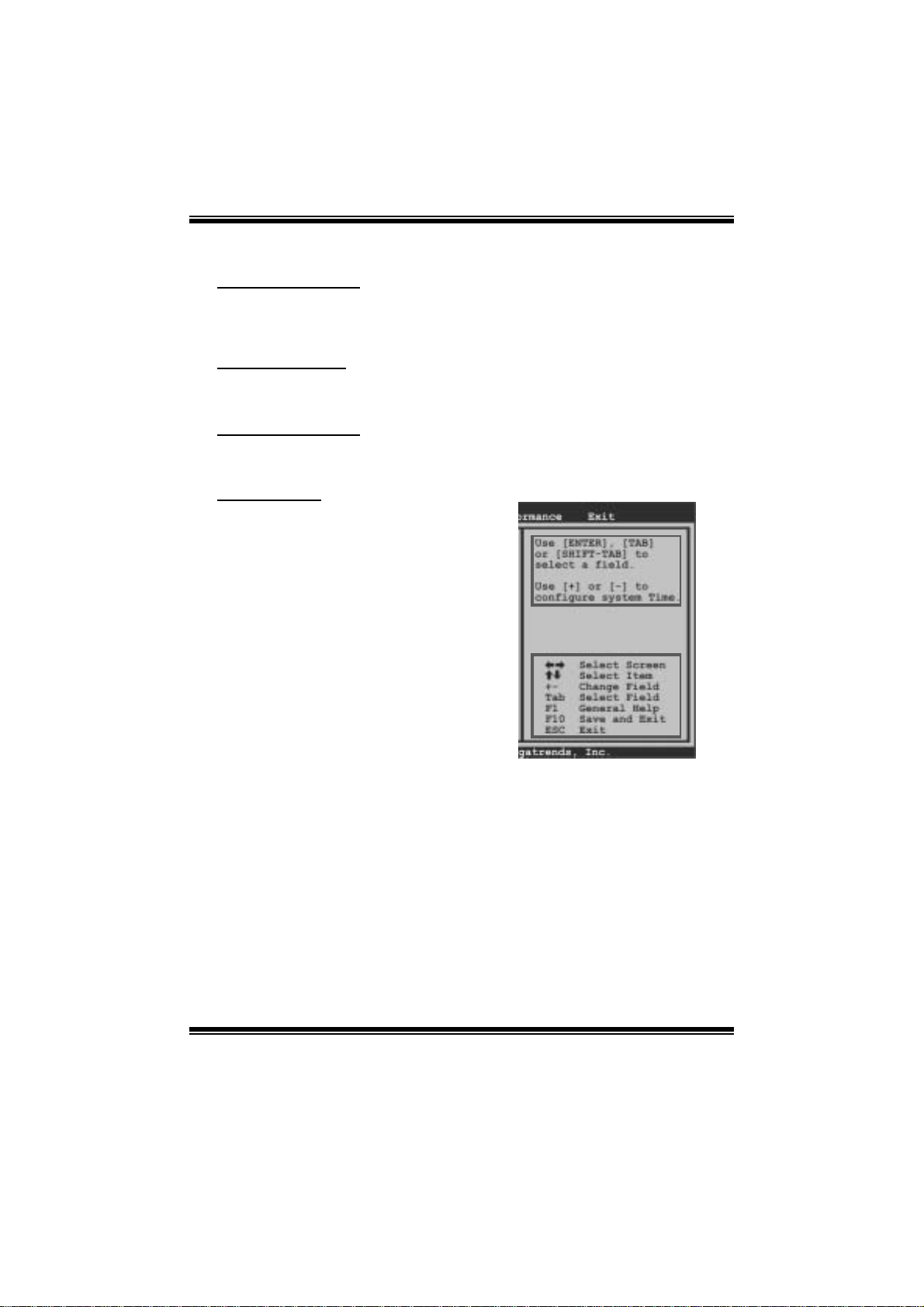
TA890GXE / TA880GXE BIOS Manual
PCI Bus Support
T his AMI BIOS also supports Version 2. 3 of the Intel PCI (Peripheral Component
Int erconn ect ) local b u s s p ecifi c ati o n.
DRAM Sup port
DDR3 SD R AM (Do uble Dat a Rate III Sy nch ron ous D R A M) is sup ported .
Su ppor t e d CP Us
T his AMI BIOS supports t he AMD C P U.
Using Setup
When starting up the computer, press
<Del> during the Power-On Self-Test
(POST) to enter the BIOS setup utility.
In the BIOS setup utility, you will see
General Help description at the top right
corner, and this is providing a brief
description of the selected item.
Navigation Keys for that particular menu
are at the bottom right corner, and you can
us e thes e keys to sele ct i tem and ch ange
the settings.
Notice
z T he default BIOS settings apply for most conditions to ensure optimum performance
of the motherboard. If the system becomes unstable after changing any settings,
please load the default settings to ensure system’s compatibility and stability. Use
Load S etup Default under the Exit Menu.
z For better system perform ance, the BIOS firmware is being continuously updated.
T he BIOS information described in thi s manual is for your refer ence only. The actual
BIOS informat ion and settings on board may be slightly differ ent from thi s manual.
z T he content of this manual is subject to be chang ed without notice. W e will not be
responsible for any mistakes found in this user’ s manual and any system damage that
may be caused by wrong-settings.
General Help
Navigation Keys
2
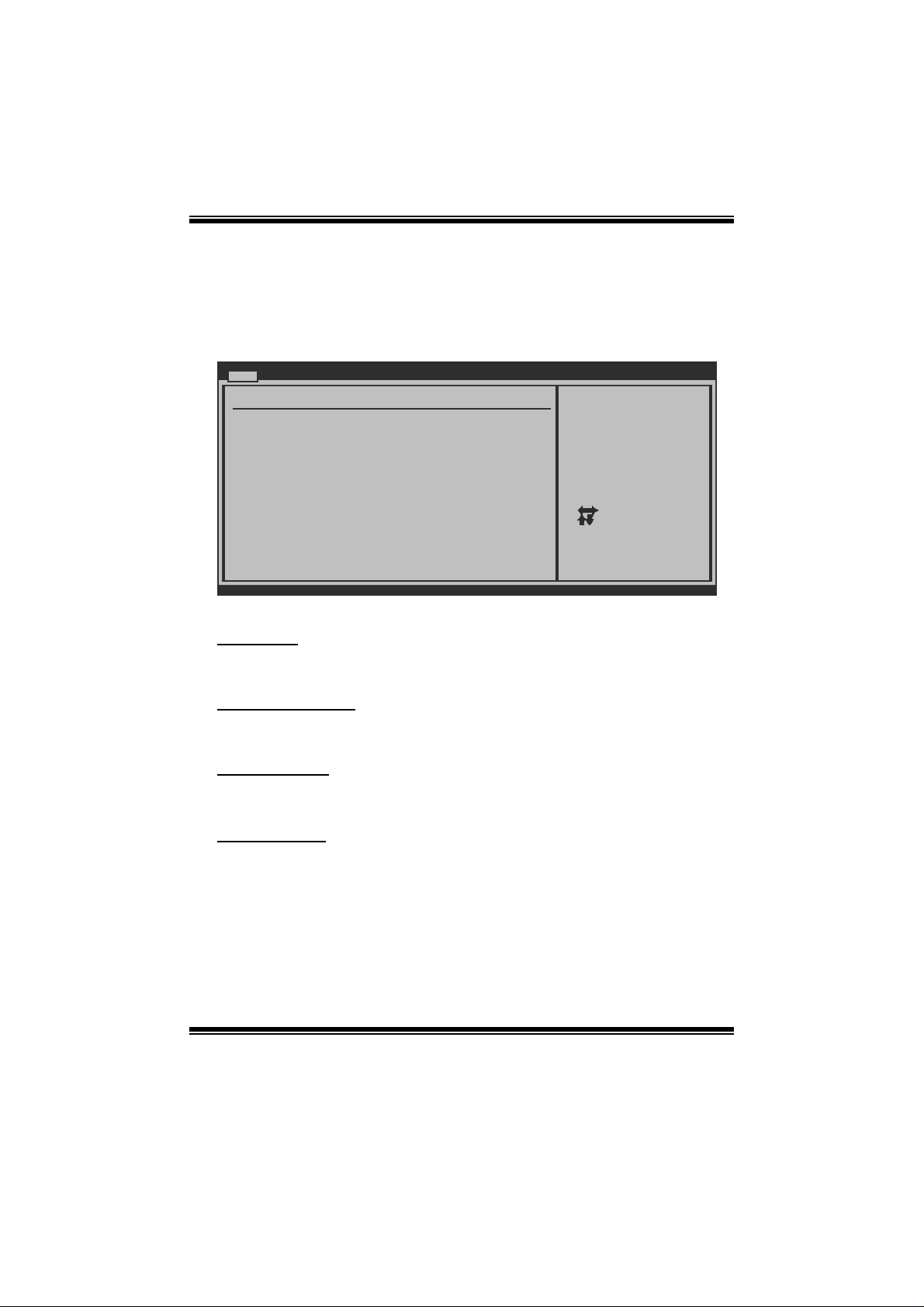
TA890GXE / TA880GXE BIOS Manual
1 Main Menu
Once you enter AMI BIOS Setup Utility, the Main Menu will appear on the screen
providing an overview of the basic system inform ation.
Main Advanced PCIPnP Boot Chipset T-Series
System Overview
AMI BIOS
Version :01.01.01
Build Date:01/01/10
System Memory
Size :
System Time [ :00:00]00
System Date [Fri 01/01/2010]
> IDE Configuration
vxx.xx (C)Copyright 1985-200x, American Megatrends, Inc.
AM I BI O S
BIOS SETUP UTILITY
Exit
Use [ENTER], [TAB]
or [SHIFT-TAB] to
select a field.
Use [+] or [-] to
configure system Time.
Select Screen
Select Item
Change Field
+-
Select Field
Tab
General Help
F1
Save and Exit
F10
Exit
ESC
Shows syst em information, including BIOS version and built date.
System Memory
Shows system memory size.
System Time
Set the system internal clock.
System Date
Set the system date. Note that the ‘Day’ automatically changes when you set the
date.
3

TA890GXE / TA880GXE BIOS Manual
IDE Configuratio n
Th e BIOS w i ll au t o m ati cal l y detect t h e presen c e o f ID E / SATA d evices . Th ere i s a
su b-menu fo r each IDE/ SAT A devi ce. Select a devi ce an d pres s <Ent er> to enter
the sub-menu of detailed options.
Main
IDE Confuguration
> SATA 1-L
> SATA 1-U
> SATA 2-L
> SATA 2-U
> SATA 3
> eSATA
Hard Disk Write Protect [Disabled]
IDE Detect Time Out (Sec) [35]
BIOS SETUP UTILITY
While entering setup,
BIOS auto detects the
presence of IDE
devices. This displays
the status of auto
detection of IDE
devices.
Select Screen
Select Item
Go to Sub Screen
Enter
General Help
F1
Save and Exit
F10
Exit
ESC
vxx.xx (C)Copyright 1985-200x, American Megatrends, Inc.
SATA 1-L/1-U/2-L/2-U/3; eSATA Device
Main
SATA 1
Device :
Type [Auto]
LBA/Large Mode [Auto]
Block (Multi-Sector Transfer)[Auto]
PIO Mode [Auto]
DMA Mode [Auto]
S.M.A.R.T [Auto]
32Bit Data Transfer [Enabled]
vxx.xx (C)Copyright 1985-200x, American Megatrends, Inc.
BIOS SETUP UTILITY
Select the type
of device connected
to the system.
Select Screen
Select Item
Change Option
+-
General Help
F1
Save and Exit
F10
Exit
ESC
The BIOS detects the information and values of respective devices, and these
information and values are shown below t o the nam e of the sub-menu.
4
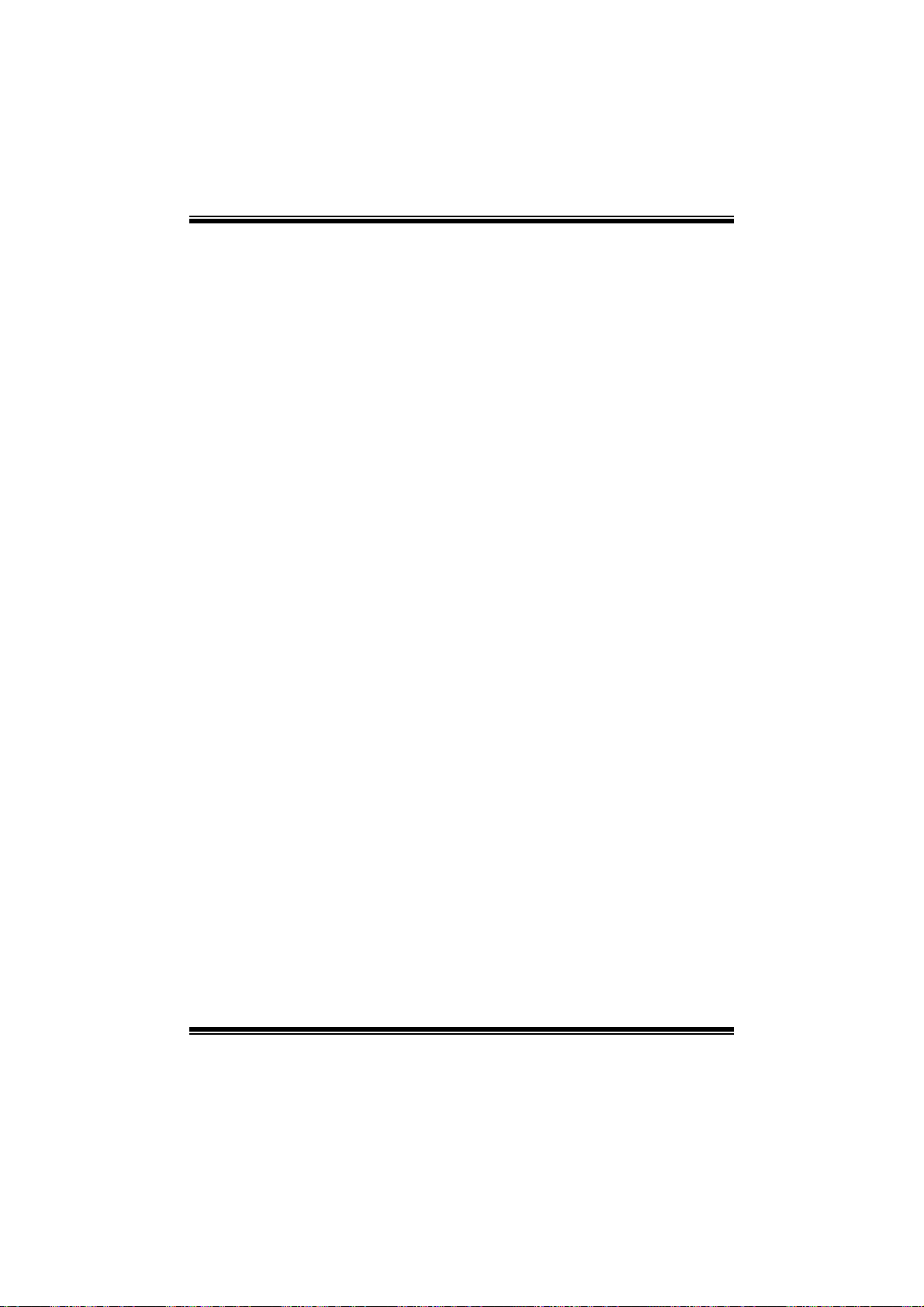
TA890GXE / TA880GXE BIOS Manual
Type
Select the type of the IDE/SAT A drive.
Options: Auto (Default) / CDROM / AR MD / Not Installed
LBA/Large Mode
Enable or disabl e the LB A mode.
Options: Auto (Default) / Disabled
Block (Multi-Sector Transfer)
En able o r d i s able m u l ti- s ect or t ran sfer.
Options: Auto (Default) / Disabled
PIO Mode
Select the PIO mode.
Options: Auto (Default) / 0 / 1 / 2 / 3 / 4
DMA Mode
Select the DMA mode.
Opti ons: Auto (De fault ) / S WDMA0 ~ 2 / MWDMA0 ~ 2 / UDMA0 ~ 5
S.M.A.R.T
Set the Smart Monitoring, Analysis, and R eporting T echnology.
Options: Auto (Default) / Disabled / Enabled
32Bit Data Transfer
Enable or disabl e 32-bit data transfer.
Options: Enabled (Default) / Disabled
Har d Disk Write Protect
Disable or enable device write protection. This will be effective only if the device
is accessed through BIOS.
Options: Disabled (Default) / Enabled
IDE Detect Time Out (Sec)
Select the time out value for detecting IDE/S ATA devices.
Options: 35 (Default) / 30 / 25 / 20 / 15 / 10 / 5 / 0
5
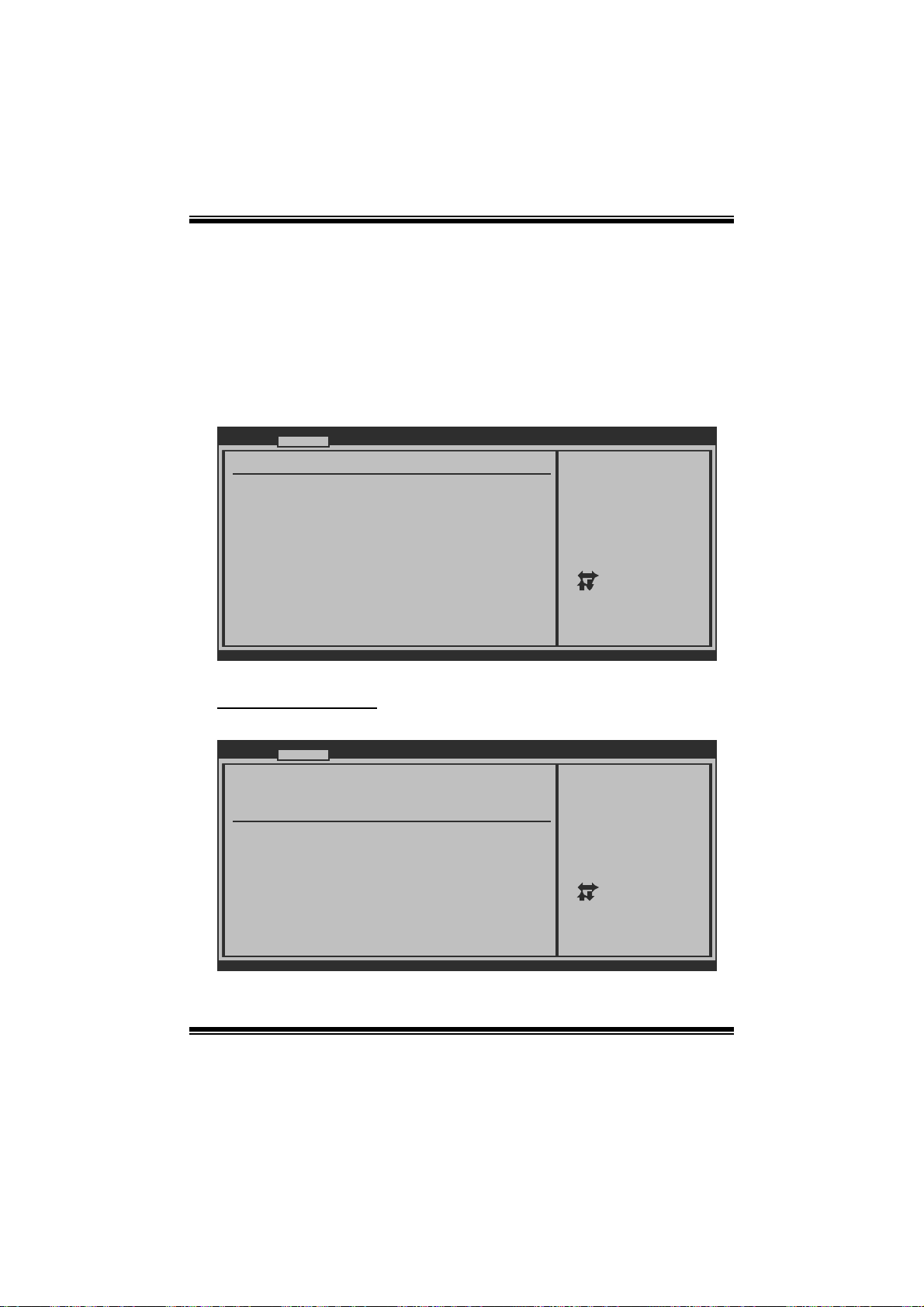
TA890GXE / TA880GXE BIOS Manual
2 Advanced Menu
T he Advanced Menu allows you to configu re the settings of CP U, Super I/O, Power
Management, and other system devices.
Notice
z Beware of that setting inappropriate values in items of this menu may cause
system to malfuncti on.
Main Advanced PCIPnP Boot Chipset T-Series
WARNING: Setting wrong values in below sections
may cause system to malfunction.
> CPU Configuration
> SuperIO Configuration
> Smart Fan Configuration
> Hardware Health Configuration
> ACPI Configuration
> USB Configuration
BIOS SETUP UTILITY
Configure CPU.Advanced Settings
Select Screen
Select Item
Go to Sub Screen
Enter
General Help
F1
Save and Exit
F10
Exit
ESC
Exit
vxx.xx (C)Copyright 1985-200x, American Megatrends, Inc.
CPU Configuration
T his item shows the CPU information that the BIOS automatically detects.
Advanced
CPU Configuration
Module Version:
AGESA Version:
Physical Count:
Logical Count:
AMD CPU
Revision:
Cache L1:
Cache L2:
Cache L3:
Speed : NB Clk:
ncHT Speed : WidthI/O :
Able to Change Freq :
uCode Patch Level :
Secure Virtual Machine Mode [Enabled]
PowerNow [Enabled]
ACPI SRAT Table [Enabled]
Probe Filter [Enabled]
vxx.xx (C)Copyright 1985-200x, American Megatrends, Inc.
BIOS SETUP UTILITY
6
Enable/Disable
Secure Virtual Machine
Mode (SVM)
Select Screen
Select Item
+-
Change Option
F1
General Help
F10
Save and Exit
Exit
ESC

TA890GXE / TA880GXE BIOS Manual
Secur e Virt ual Machin e Mode
Virtualization T echnology can virtually separate your system resou rce into several
parts, thus enhance the performance when running virtual machines or multi
interfa ce systems.
Options: Enabled (Default) / Disabled
PowerNow
T his i tem allows you to enable or disable the PowerNow power saving t echnology.
Options: Enabled (Default) / Disabled
ACPI SRAT Table
Th e operat i n g sy s t em scans t h e ACPI SRAT at b oot t ime and u s es the i n formati o n t o
better allocate memory and schedule software threads for maximum performance.
This item controls whether the SRAT is made available to the operating system at
boot up, or not.
Options: Enabled (Default) / Disabled
Probe Filter
T his i tem allows you to set initialization m ode for Probe Filter.
Options: Auto (Default) / Disabled / MP Mode
C1E Support
T his item allows you to configure the Enhan ced Halt State (C1E) fun ction, which
may reduce the power consum ption of your system when the system is idle.
Options: Disabled (Default) / Enabled
7
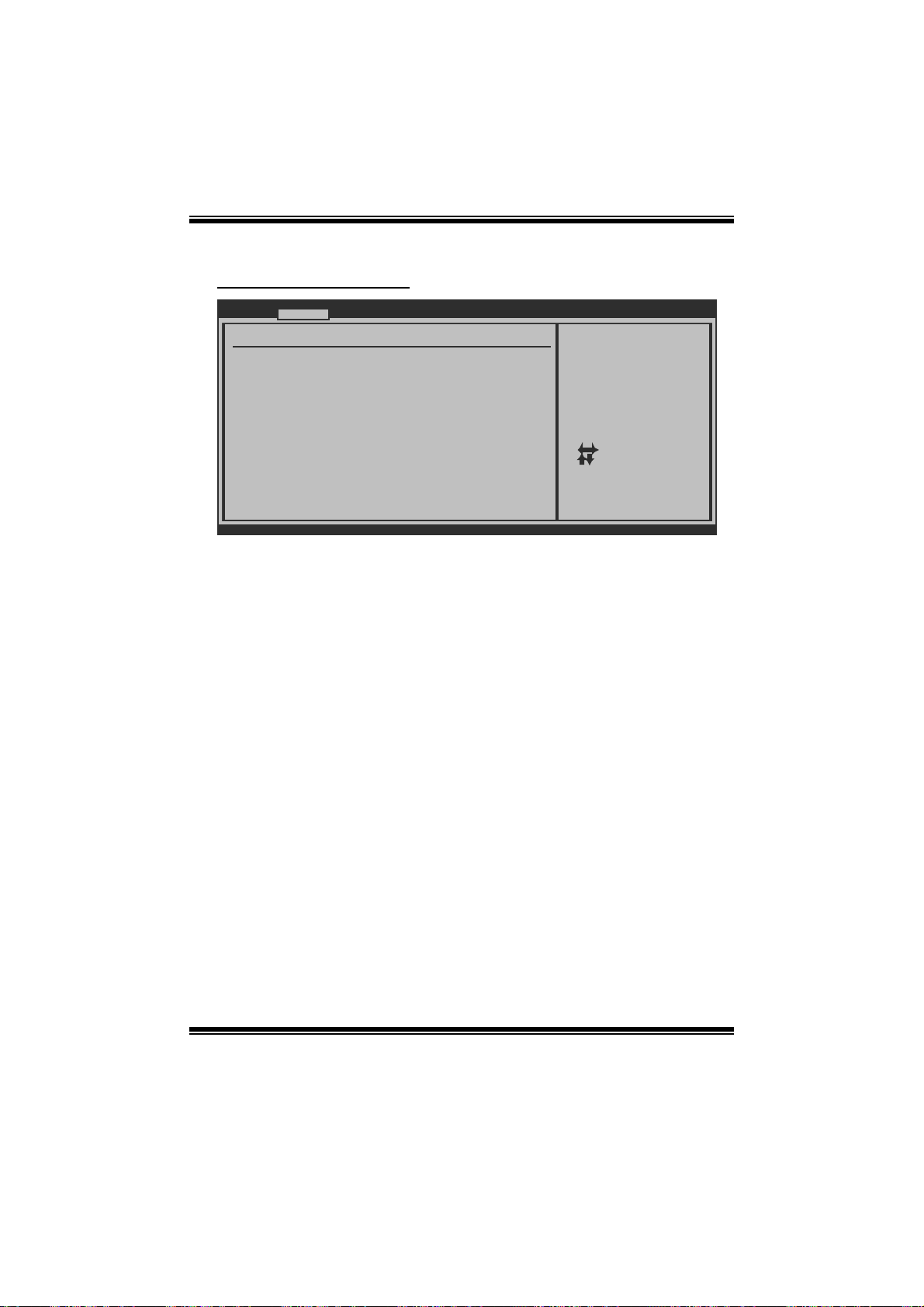
TA890GXE / TA880GXE BIOS Manual
S uperI O Confi gurati on
Advanced
Configure ITE8721 Super IO Chipset
Serial Port1 Address [3F8/IRQ4]
OnBoard CIR Port [Disabled]
CIR Port IRQ [IRQ10]
Keyboard PowerOn [Disabled]
Mouse PowerOn [Disabled]
Restore on AC Power Loss [Power Off]
BIOS SETUP UTILITY
Allows BIOS to Select
Serial Port1 Base
Addresses.
Select Screen
Select Item
Change Option
+-
General Help
F1
Save and Exit
F10
Exit
ESC
vxx.xx (C)Copyright 1985-200x, American Megatrends, Inc.
Serial Port1 Address
Select an address and corresponding interrupt fo r the first and second serial ports.
Options: 3F8/IRQ4 (Default) / 2F8/IRQ3 / 3E8/IRQ4 / 2E8/IRQ3 / Disabled
OnBoard CIR Por t
T his i tem allows you to select consumer IR port.
Options: Disabled (Default) / 3E0 / 2E0 / 298
CIR Port IRQ
T his i tem allows you to select consumer IR port IR Q.
Options: IRQ10 (Default) /IRQ3 / IRQ4 / IRQ11
Keyboard PowerO n
T his i tem allows you to control t he keyboard power on funct ion.
Options: Disabled (Default) / S pecific Key / Stroke Key / Any Key
Specific Key Enter
T his i tem will show only when Keyboard P owerOn is set “Specific Key. ”
8
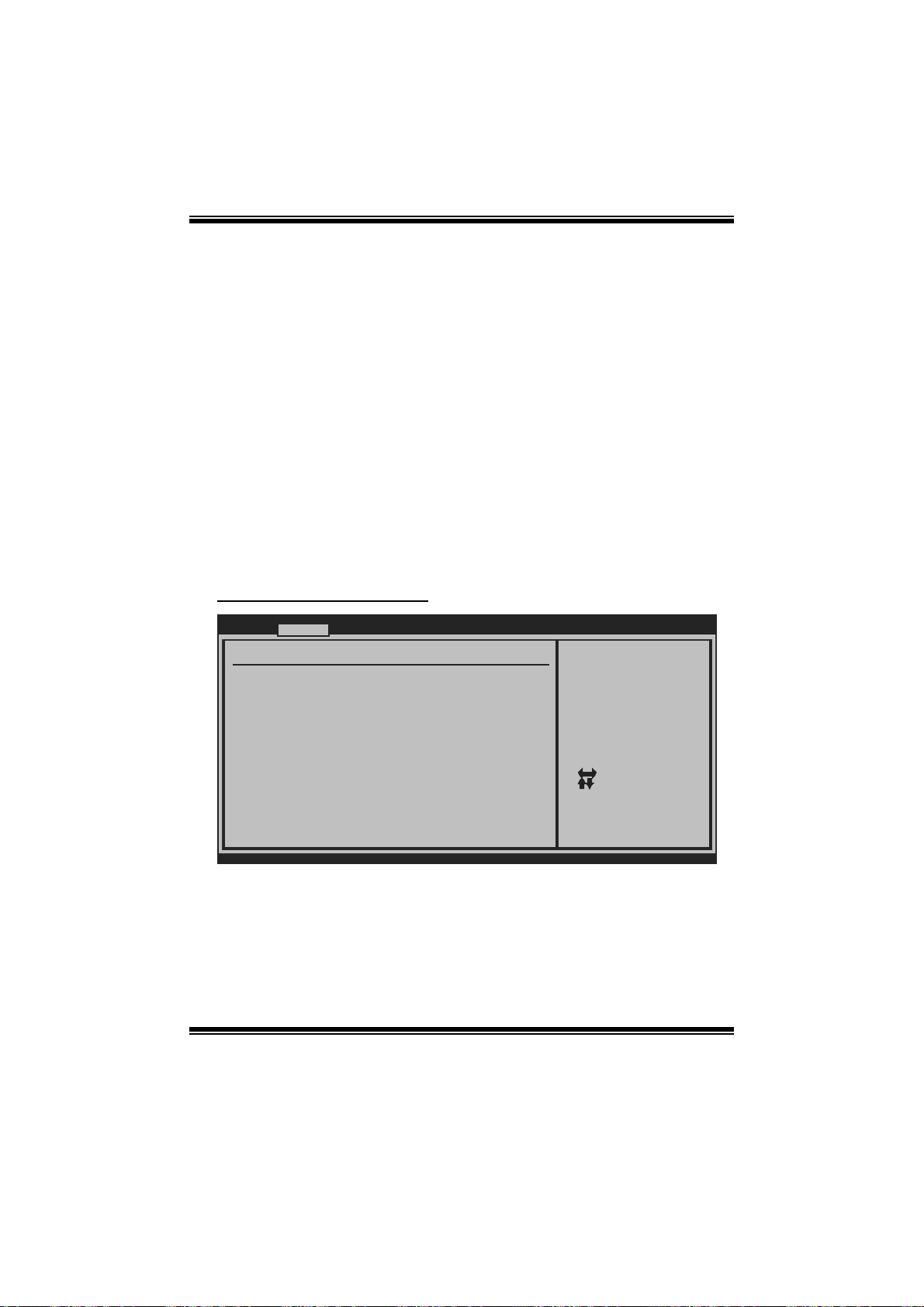
TA890GXE / TA880GXE BIOS Manual
Stroke Keys Selected
T his i tem will show only when Keyboard P owerOn is set “Stroke Key.”
Options: Ctrl+F1 (Default) / Wake Key / Power Key / Ctrl+F2 / Ctrl+F3 /
C t rl +F 4 / Ctrl + F5 / Ctrl +F 6
Mouse PowerOn
T his i tem allows you to control t he mouse power on function.
Options: Disabled (Default) / Enabled
Restore on AC P ower Loss
T his s etting specifies how your system should behave a fter a power fail or int errupts
occurs. By choosing Disabled will leave the computer in the power off state.
Choosing Enabled will restore the system to the status before power failure or
interrupt occurs.
Options: Power Off (Default) / Power ON / Last State
Smart Fan Configuration
Advanced
Smart Fan Configuration
CPU Smart Fan [Disa bled]
Smart Fan Calibration
Control Mode
Fan Ctrl OFF( C )
Fan Ctrl On(C)
Fan Ctrl Start value
Fan Ctrl Sensitive
o
o
BIOS SETUP UT ILITY
When you choice [Auto]
,[3Pin] or [4Pin],
please run the
calibration to define
the Fan parameters for
Smart Fan control
vxx.xx (C)Copyright 1985-200x, American Meg atrends, Inc.
CPU S m art Fan
This item allows you to control the CPU Smar t Fan function.
Options: Disabled (Default) / Auto / 4Pin / 3Pin
9
Select Screen
Select Item
Change Option
+-
General Help
F1
Save and Exit
F10
Exit
ESC
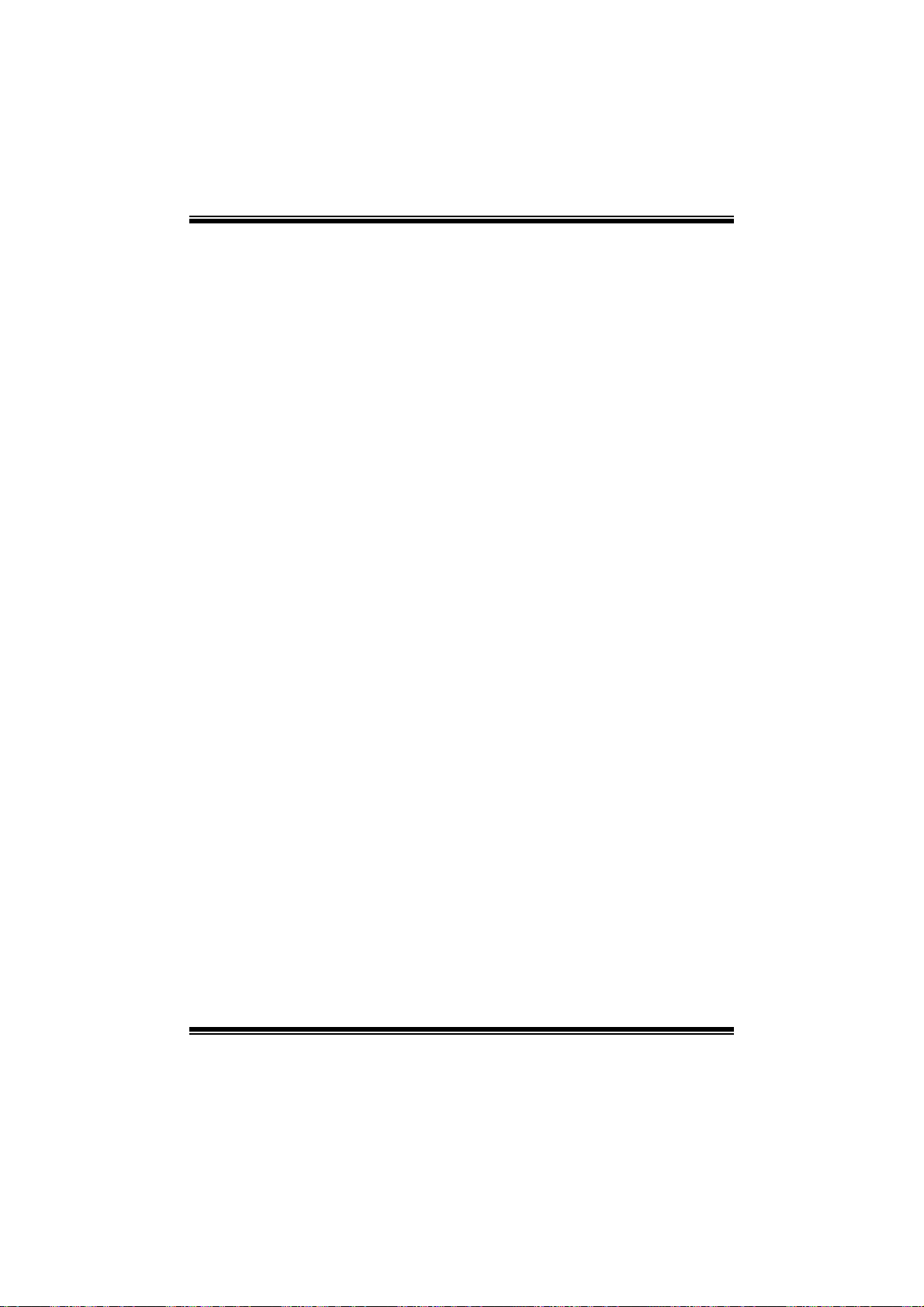
TA890GXE / TA880GXE BIOS Manual
Sm art Fan Ca l i bration
Choose this item and then the BIOS will auto test and detect the CPU/System fan
functi ons and show CPU/System fan speed.
Contr ol Mode
T his i tem provides s everal oper ation modes of t he fan.
Options: Quiet / Performance / Manual
Fan Ctrl OFF (℃)
If the CP U/System Temperature is lower than the set value, FAN will turn off.
Options: 0~127 (℃) (With the interval of 1℃)
Fan Ctrl On(℃ )
CPU/System fan starts to work under smart fan function when arrive this set value.
Options: 0~127 (℃) (With the interval of 1℃)
Fan Ctrl Start Value
When CPU/System temperature arriv es to the set value, the CPU/System fan will
work under Smart Fan Function mode.
Options: 0~127 (W ith the int erval of 1)
Fan Ctrl Sensitive
Increasi n g t h e valu e wil l rai s e t he sp eed of C PU / Sys t em fan.
Options: 1~127 (W ith the int erval of 1)
10
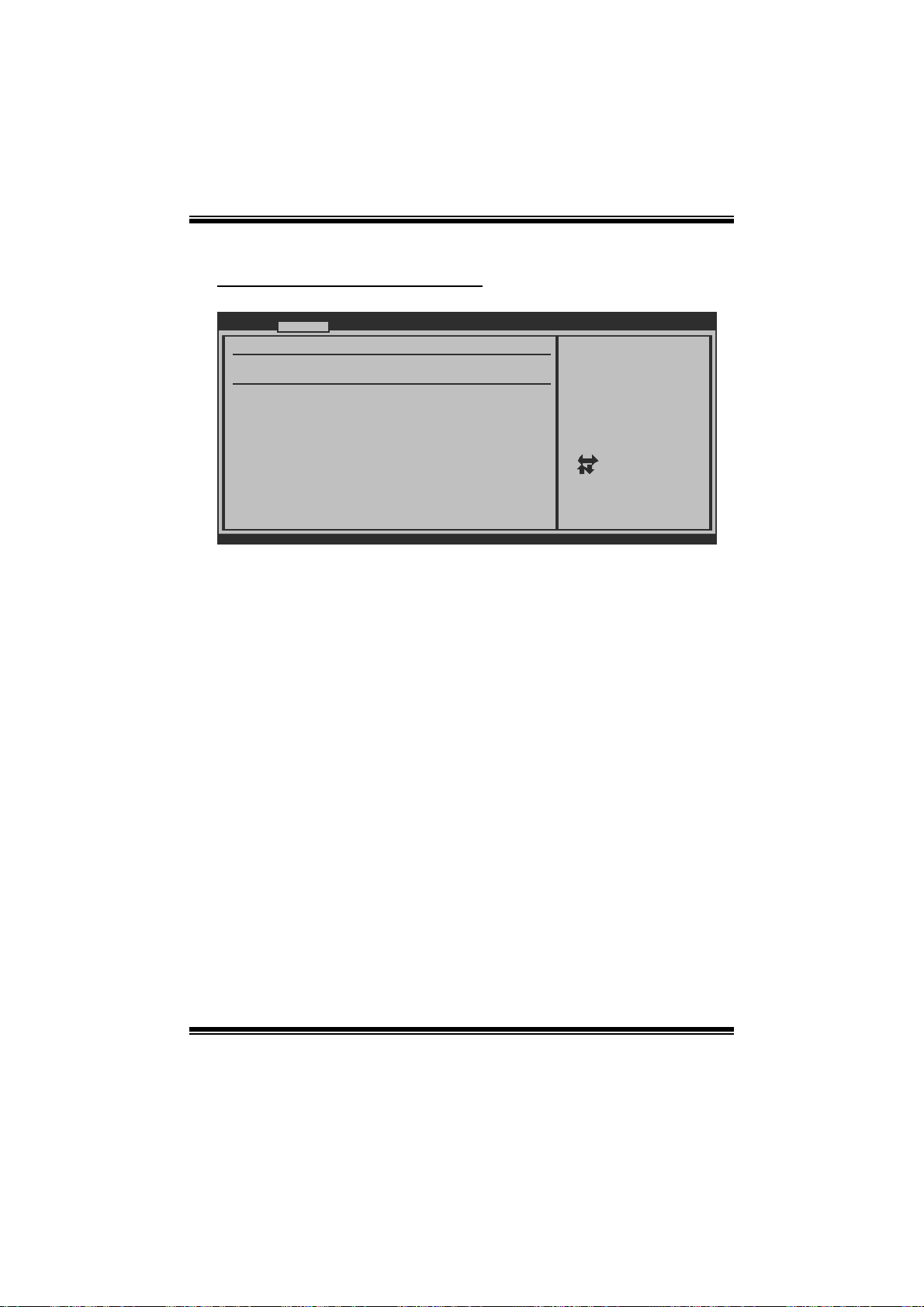
TA890GXE / TA880GXE BIOS Manual
Hardware Health C onfiguration
T his i tem shows the system temperature, fan speed, and voltage information.
Advanced
Hardware Health Configuration
H/W Health Function [Enabled]
Shutdown Temperature [Disabled]
CPU Temperature
CHIP Temperature
SYS Temperature
CPU Fan
Sytem1 Fan
Sytem2 Fan
+12.0V
+5.00V
CPU Voltage
+3.30V
Chip Voltage
HT Voltage
vxx.xx (C)Copyright 1985-200x, American Megatrends, Inc.
H/W Health Function
If with a monitoring system, the system will show PC health status during POST stage.
Options: Enabled (Default) / Disabled
Shutdown Temperature
T his item allows you to set up the CPU shutdown Temperature. This item is only
effective under Wi ndows 98 ACP I mode.
Options: Disabled (Default) / 60 /140 / 65 /149 / 70 /1℃℉℃℉℃58 / 75 /167 ℉℃℉
/ 80 /176 / 85 /185 / 90 / 194℃℉℃℉℃℉
BIOS SETUP UTILITY
Enables Hardware
Health Monitoring
Device.
Select Screen
Select Item
Change Option
+F1
General Help
F10
Save and Exit
Exit
ESC
11
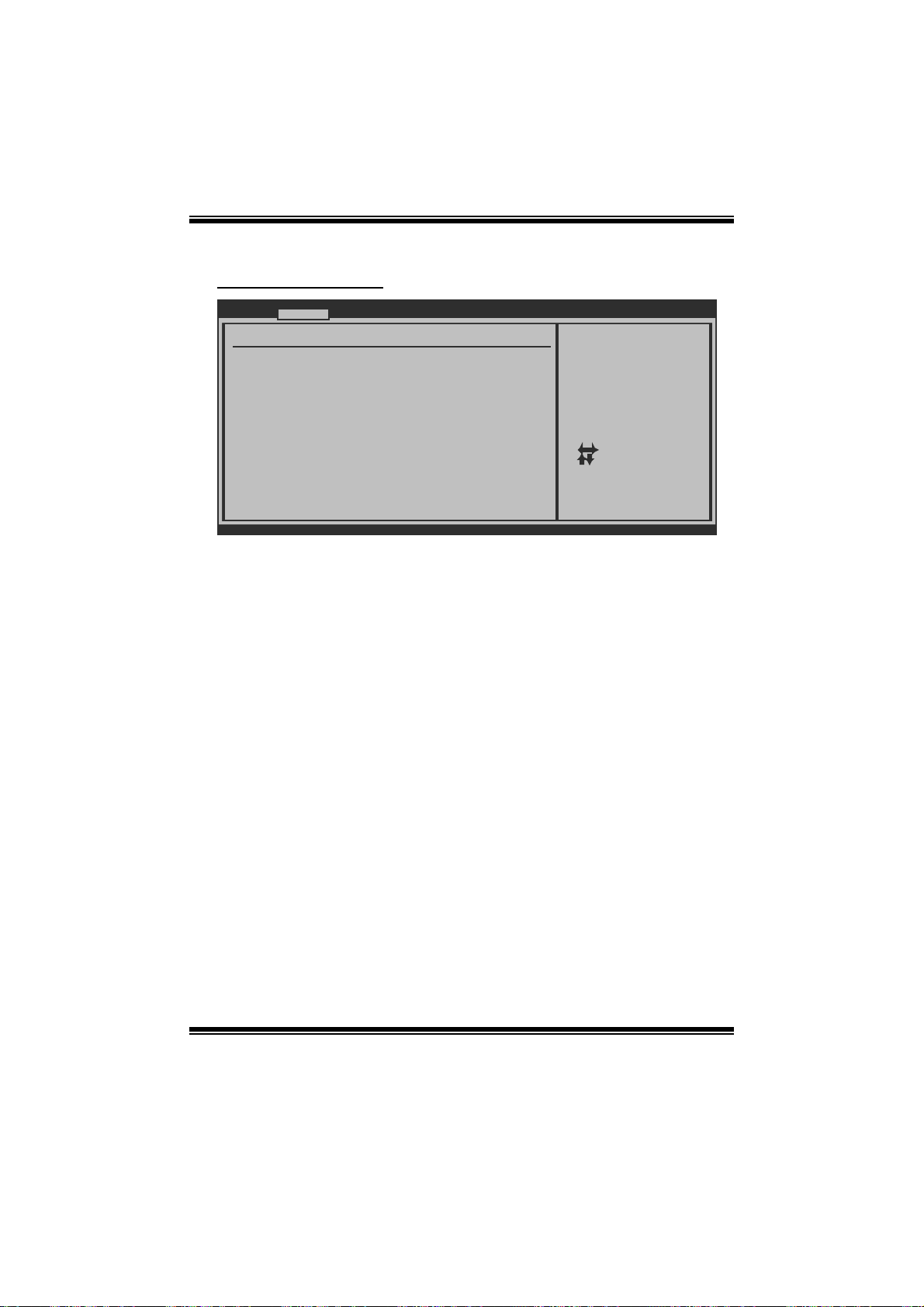
TA890GXE / TA880GXE BIOS Manual
ACPI Configura tio n
Advanced
ACPI Settings
Suspend mode [S1 (POS)]
ACPI Version Features [ACPI v3.0]
ACPI APIC support [Enabled]
AMI OEMB table [Enabled]
Headless mode [Disabled]
RTC Resume [Disabled]
RTC Alarm Date(Days)
RTC Alarm
USB Wakeup From S3/S4 [Disabled]
Wake Up by PCI [Disabled]
Wake On Ring [Disabled]
Power On by PCIE/Onboard LAN [Disabled]
Time
BIOS SETUP UTILITY
Select the ACPI
state used for
System Suspend.
Select Screen
Select Item
Change Option
+-
General Help
F1
Save and Exit
F10
Exit
ESC
vxx.xx (C)Copyright 1985-200x, American Megatrends, Inc.
Suspend m ode
T he item allows you to select the suspend type under the ACPI operating system.
Opt i ons : S 1 (P OS) (Defau l t ) P o wer on S uspen d
S3 (STR) Suspend to RAM
S1 & S3 POS+STR
ACPI Version Features
Th e item al l o ws yo u to sel ect t he vers i o n of ACPI.
Options: ACP I v3.0 (Default) / ACP I v1.0 / ACPI v2.0
ACPI AP I C support
This item is used to enable or disable the motherboard's APIC (Advanced
Programmable Interrupt Controller). The APIC provides multiprocessor support,
more IRQs and faste r interrupt handling.
Options: Enabled (Default) / Disabled
AMI OEMB table
Set this value to allow the ACPI BIOS to add a pointer to an OEMB table in the Root
Syst em Descri ption Table (RS DT) table.
Options: Enabled (Default) / Disabled
12
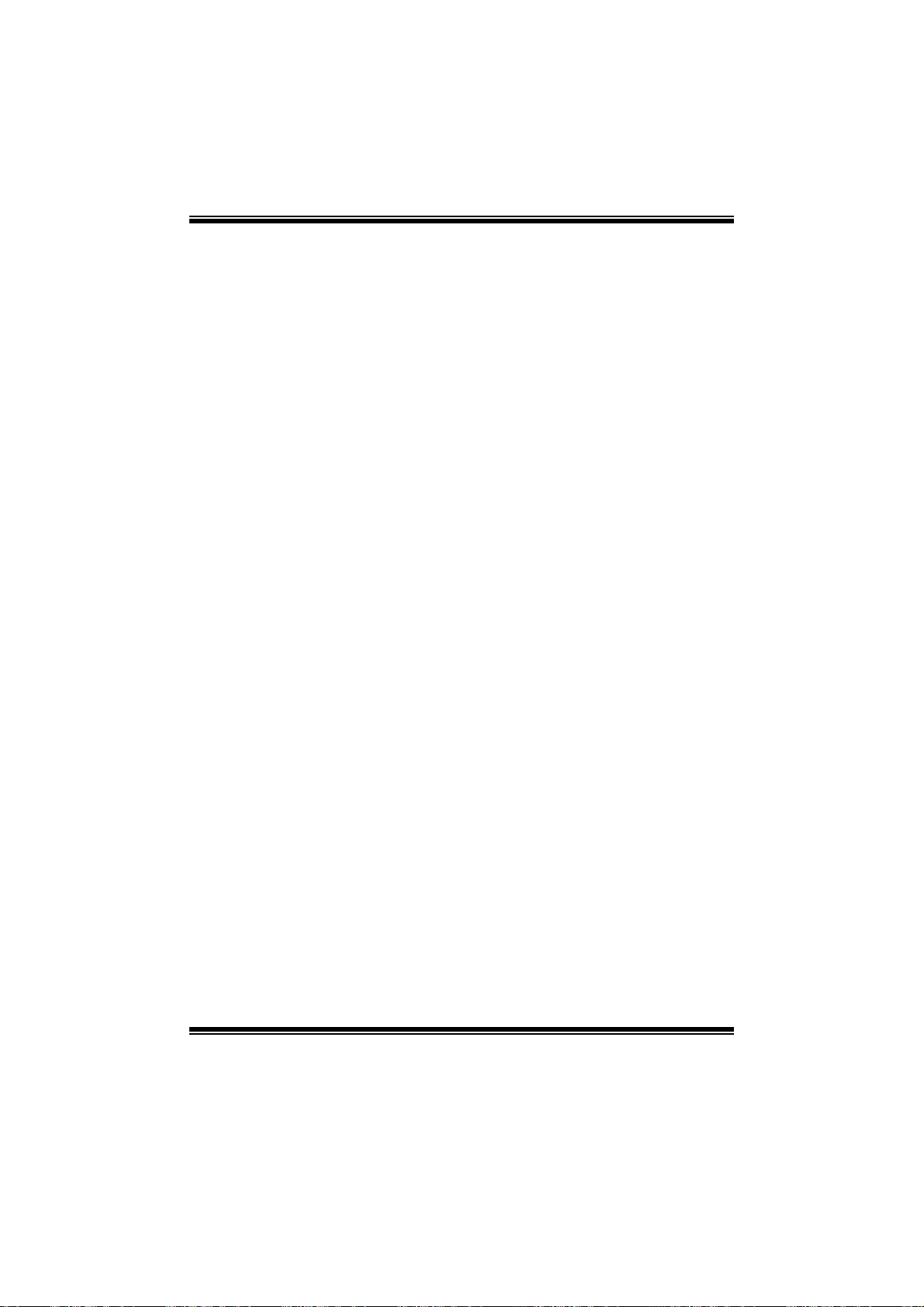
TA890GXE / TA880GXE BIOS Manual
Headless mode
This is a server-specific feature. A headless server is one that operates without a
keyboard, monitor or mouse. To run in headless mode, both BIOS and operating
system (e. g. Windows S erver 2003) must support headless operation.
Options: Disabled (Default) / Enabled
RTC Re sume
When “ Enabled”, you can set the date and time at which the RT C (real-time clock)
alar m awakens th e s y s tem from Su s pen d mod e.
Options: Disabled (Default) / Enabled
RTC Alar m Date (Days )
You can choose which date the system will boot up.
RTC Alarm Ti m e
You can choose the system boot up time, input hour, minute and second to specify.
USB Wakeup from S3/S4
T his i tem allows you to enable or disabled the USB resume from S3/S4 function.
Options: Disabled (Default) / Enabled
Wake Up by PCI
Enable / Disable PCI to generate a wake ev ent.
Options: Disabled (Default) / Enabled
Wake O n Ring
T his i tem allows you cont rol the wake on ring function.
Options: Disabled (Default) / Enabled
Power O n by PCI E / Onboard LAN
T his i tem allows you cont rol the wake on LAN (WOL) function.
Options: Disabled (Default) / Enabled
13
