Page 1
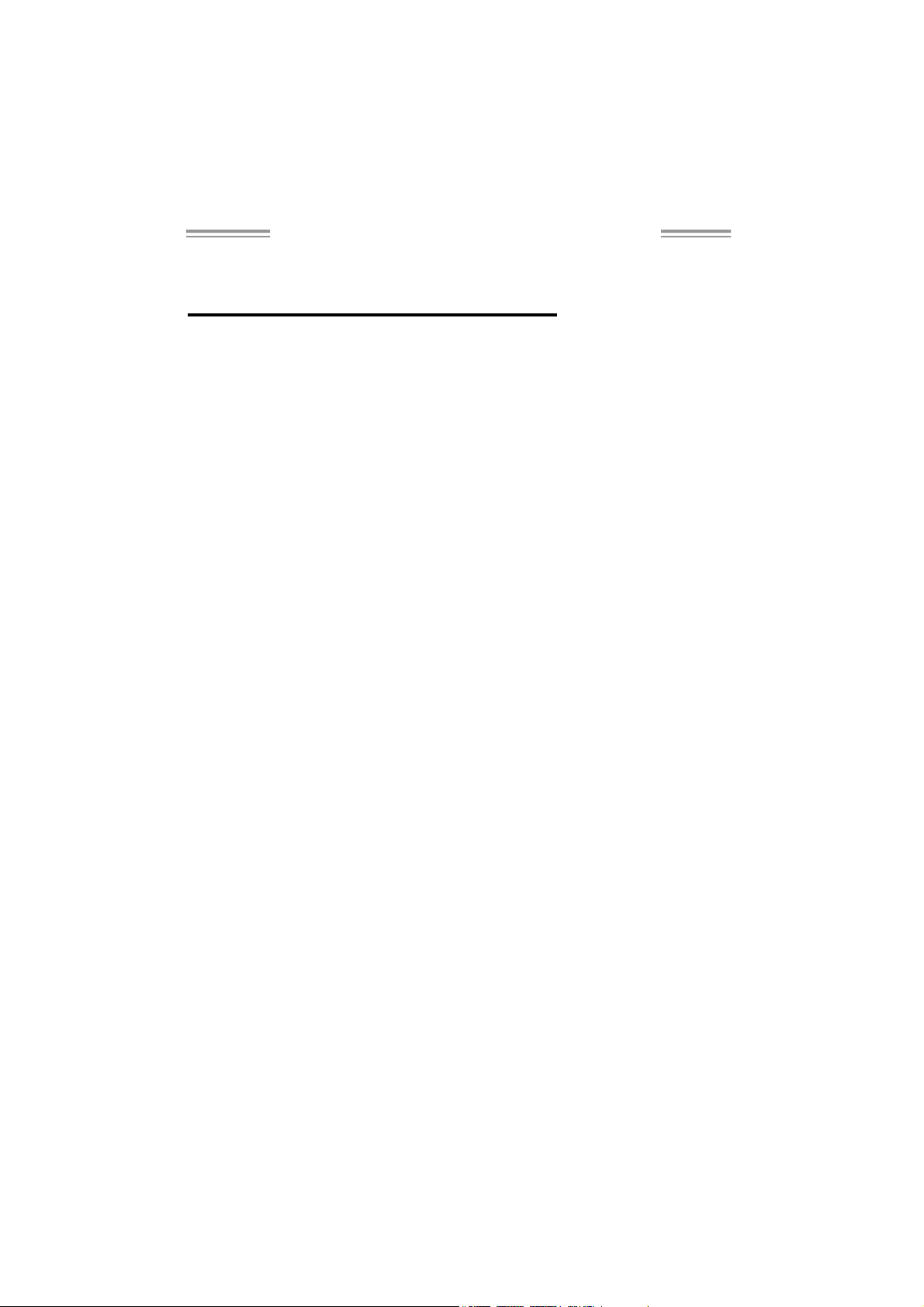
NF4 AM2G / NF4 A M2L / NF4U A M2G
Setup Manual
FCC Inf or m at ion and Copyright
This equipment has been tested and found to comply with the limits of a Class
B digital device, pursuant to Part 15 of the FCC Rules. T hese limits are designed
to provide reasonable protec tion ag ainst ha rmful i nterfe re nce in a residential
installation. T his equipment generates, uses and can radiate radio frequency
energy and, if not installed and used in accordance with the instructions, may
cause harmful interference to radio communications. There is no guarantee
that i nter fe rence wil l not occur in a pa rtic u la r ins ta llatio n .
The ve n do r makes no re prese n ta tio ns or wa r ra n ties wi th respec t t o the
contents here and specially disclaims any implied warranties of merchantability
o r fi tn es s fo r a ny p u rp os e . F u rt he r t he ve nd o r res e rves t he ri g ht to r ev is e t h is
publication and to make changes to the contents here without obligation to
notify any party beforehand.
D uplic a tion o f this publicat io n , in pa rt o r in wh ol e, is no t allo wed wi t ho ut first
obtaining the vendor’s approval in writing.
The content of this user’s manual is subject to be changed without notice and
we will not be responsible for any mis takes fo und in this user’s manual. All the
brand and product names are trademarks of their respective companies.
Page 2

Table of Contents
Chapter 1: Introduction .............................................1
1.1 Before You Start...................................................................1
1.2 Package Checklist................................................................ 1
1.3 Motherboard Features..........................................................2
1.4 Rear Panel Connectors.......................................................... 3
1.5 Mother bo a rd Lay out for NF 4 A M 2L / NF4 A M 2G.................... 4
1.6 Mo t he r boa r d Layo u t for NF4 U AM2G .................................... 5
Chapter 2: Hardware Installation ..............................6
2.1 Installing Central Proce ssing Unit (CPU)................................ 6
2.2 FAN Headers........................................................................ 8
2.3 Installing System Me mory...................................................... 9
2.4 Con nectors a nd Slo ts............................................................11
Chapter 3: Headers & Jumpers Setup......................13
3.1 How to Setup Ju mper s..........................................................13
3.2 Det ail Settin gs.....................................................................13
Chapter 4: NVIDIA RAID Functions.........................20
4.1 Operatio n Syste m................................................................20
4.2 Raid Arrays.........................................................................20
4.3 How RA I D Work s.................................................................20
Chapter 5: Useful Help ..............................................24
5.1 Driver Instal latio n Note.......................................................24
5.2 Award B IOS Beep Code ........................................................25
5.3 Extra Informati on ................................................................25
5.4 Troubleshooting...................................................................27
Chapter 6: WarpSpeeder™ .......................................28
6.1 Introduction........................................................................28
6.2 System Requirement............................................................28
6.3 Installation.........................................................................29
6.4 WarpSpee der™ ....................................................................30
Appendencies: SPEC In Other Language ................36
German................................................................................................36
France..................................................................................................38
Italian..................................................................................................40
Spanish................................................................................................42
Portuguese...........................................................................................44
Polish...................................................................................................46
RUSSIAN...............................................................................................48
ARABIC................................................................................................50
JAPANESE............................................................................................52
Page 3
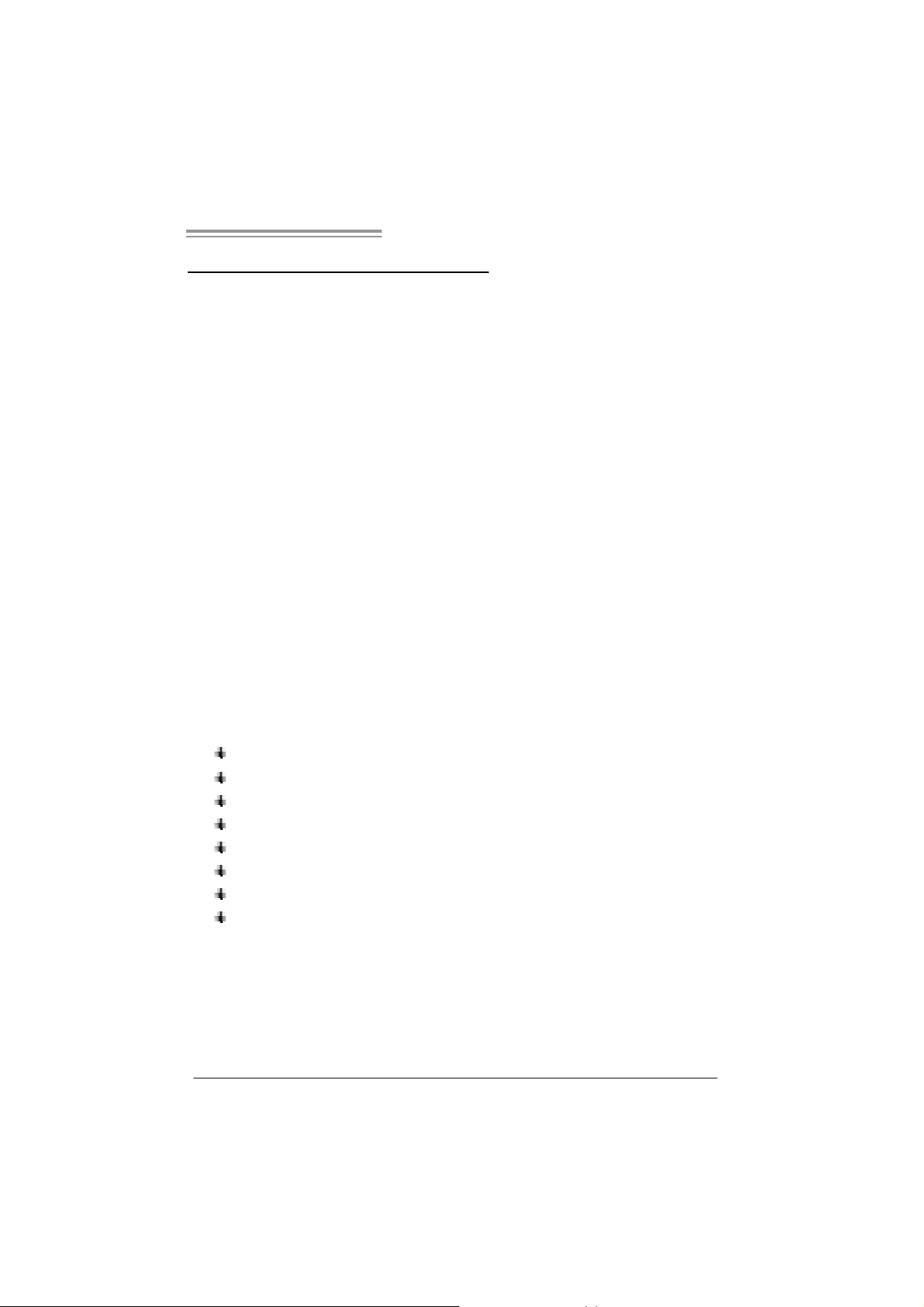
NF4 A M2G / NF4 AM2L / NF4U AM2G
CHAPTER 1: INTRODUCTION
1.1 BEFORE YOU START
Tha nk you for choosing our product. Before yo u start ins talling the
mo therboa rd , plea se make sure you fo llow the ins tru ctions be lo w:
Prepare a dry and stable working environment with
s uf ficie nt ligh ting .
Always disconnect the computer from power outlet
be fo re ope ration .
Be fo re yo u take the mo the rboa rd ou t f rom a n ti -s ta ti c
bag, ground yourself properly by touching any safely
grounde d ap plian ce, o r use gro unded wrist strap to
remove the static charge.
Avo id tou ch ing the com pone nt s o n mo the rboa rd o r the
rea r side of the boa rd unless ne cessary. Ho ld the bo ard
on the edge , do not try to be nd o r flex the boa rd.
Do no t lea ve any unfas tened sma ll pa rts inside the
case after installation. Loose parts will cause short
circu its which ma y damage the equipment.
Keep the computer from dangerous area, such as heat
so u rce , humid a ir and wa te r.
1.2 PACKAGE CHECKLIST
FDD Cable X 1
HDD Cable X 1
Se ria l ATA Cab le X 1
Rear I/O Panel for ATX Case X 1
Use r’s Ma nua l X 1
Fully Setup Driver CD X 1
USB 2.0 Cable X1 (optional)
S/P DI F ou t Ca ble X 1 (op tiona l)
1
Page 4
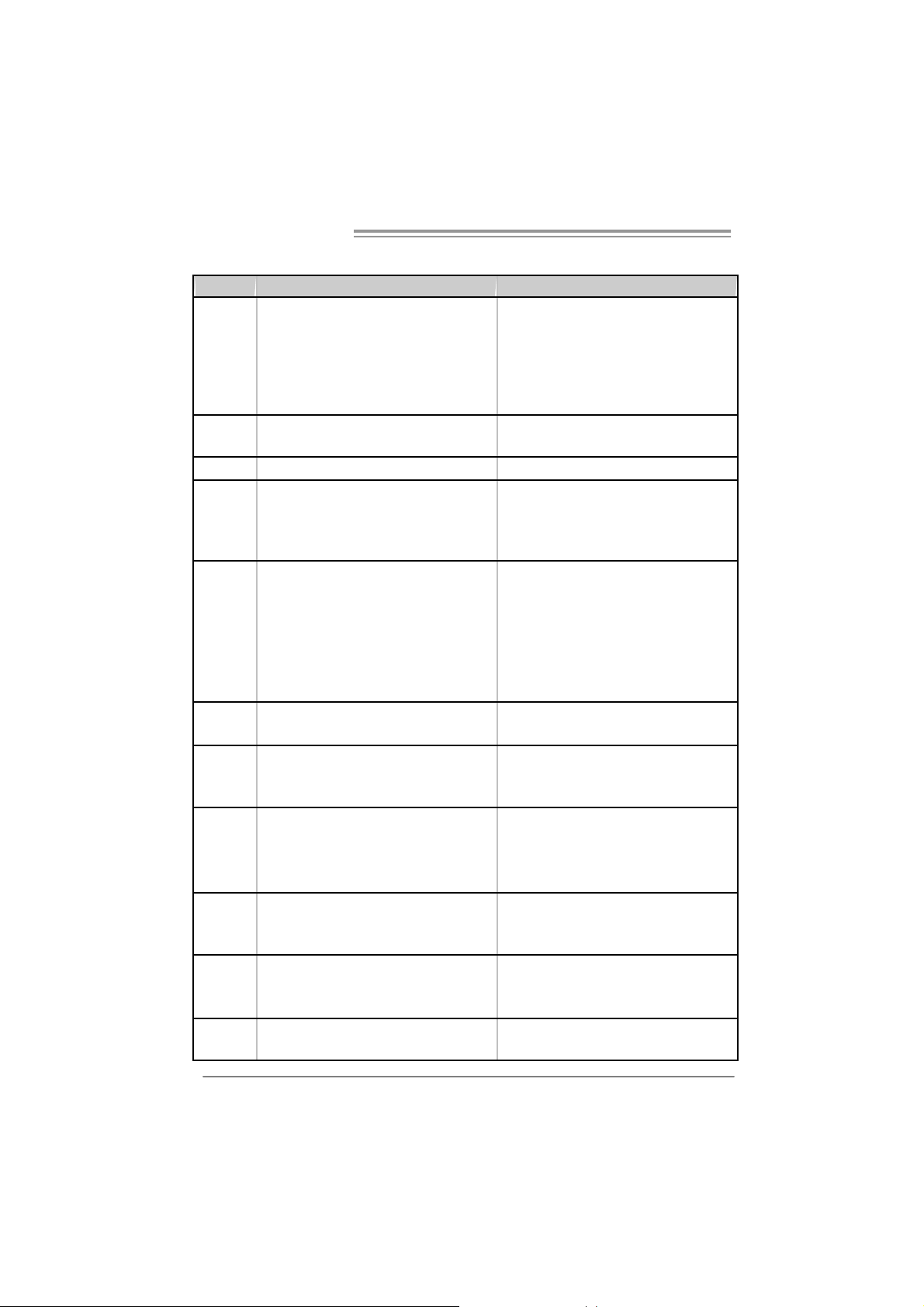
Motherboard Manual
y
r
1.3 MOTHERBOARD FEATURES
NF4 A M 2G / NF4 AM2L NF4U AM2G
Socket AM2
AM D Athlon 64 / Athlon 64 FX / Alt hlon 64X2 /
Sempron processors
AM D 64 Architec t ure enables 32 and 64 bit
computing
Supports Hyper Transport and Cool=n=Quiet
Support HyperTransport
Supports up t o 1000 MHz Bandw idth
ITE 8712F / 8716F
Provides the most c ommonly used legacy Super
I/O functi onalit y.
Low Pin C ount Interface
DIMM Slots x 4
Eac h DIMM s upports 256/512MB & 1GB DDR 2
Max Memory Capicity 4GB
Dual Channel Mode DDR2 memory module
Supports DDR 2 400 / 533 / 667 / 800
Registered DIMM and Non-ECC DIMM is not
supported
Integrated IDE Controller
Ultra DMA 33 / 66 / 100 / 133 Bus Mast er Mode
Integrated Serial ATA Controller
Data transfer rates up to 3.0 Gb/s.
SATA Version 2.0 specific ation com pliant.
Marrell 88E1116 PHY
10 / 100 / 1000 M b/s Auto-Negotiation
ALC 655 / 658 (optional)
6 channels audio out
AC 97 Version 2.3
CPU
FSB
Chipset
Super I/O
Main
Memory
IDE
SA TA
LAN
Sound
Connec tor
2
Socket AM2
AM D Athlon 64 / Athlon 64 FX / Alt hlon 64X2 /
Sempron processors
AM D 64 Architec t ure enables 32 and 64 bit
computing
Supports Hyper Transport and Cool=n=Quiet
Support HyperTransport
Supports up t o 1000 MHz Bandw idth
nVIDIA nForce4 nVIDIA nForce4 Ultra
ITE 8712F / 8716F
Provides the most commonl
I/O functi onalit y.
Low Pin C ount Interface
DIMM Slots x 4
Eac h DIMM s upports 256/512MB & 1GB DDR 2
Max Memory Capicity 4GB
Dual Channel Mode DDR2 memory module
Supports DDR 2 400 / 533 / 667 / 800
Registered DIMM and Non-ECC DIMM is not
supported
Integrated IDE Controller
Ultra DMA 33 / 66 / 100 / 133 Bus Mast er Mode
Integrated Serial ATA Controller
Data transfer rates up to 1.5 Gb/s.
SATA Version 1.0 specific ation com pliant.
Marrell 88E3016 PHY for NF4 AM2L
10 / 100 Mb/s Auto-Negotiation
Marrell 88E1116 PHY for NF4 AM2G
10 / 100 / 1000 M b/s Auto-Negotiation
ALC 655 / 658 (optional)
6 channels audio out
AC 97 Version 2.3
PCI s lot x4 PCI s lot x4
PCI Express x16 slot x1 PCI Express x16 slot x1 Slots
PCI Express x 1 slot x2 PCI Express x 1 slot x2
Fl oppy c onnector x1 Fl oppy c onnector x1 On Board
Printer Port connect or x1 Printer Port connect or x1
us e d l egacy Supe
Page 5
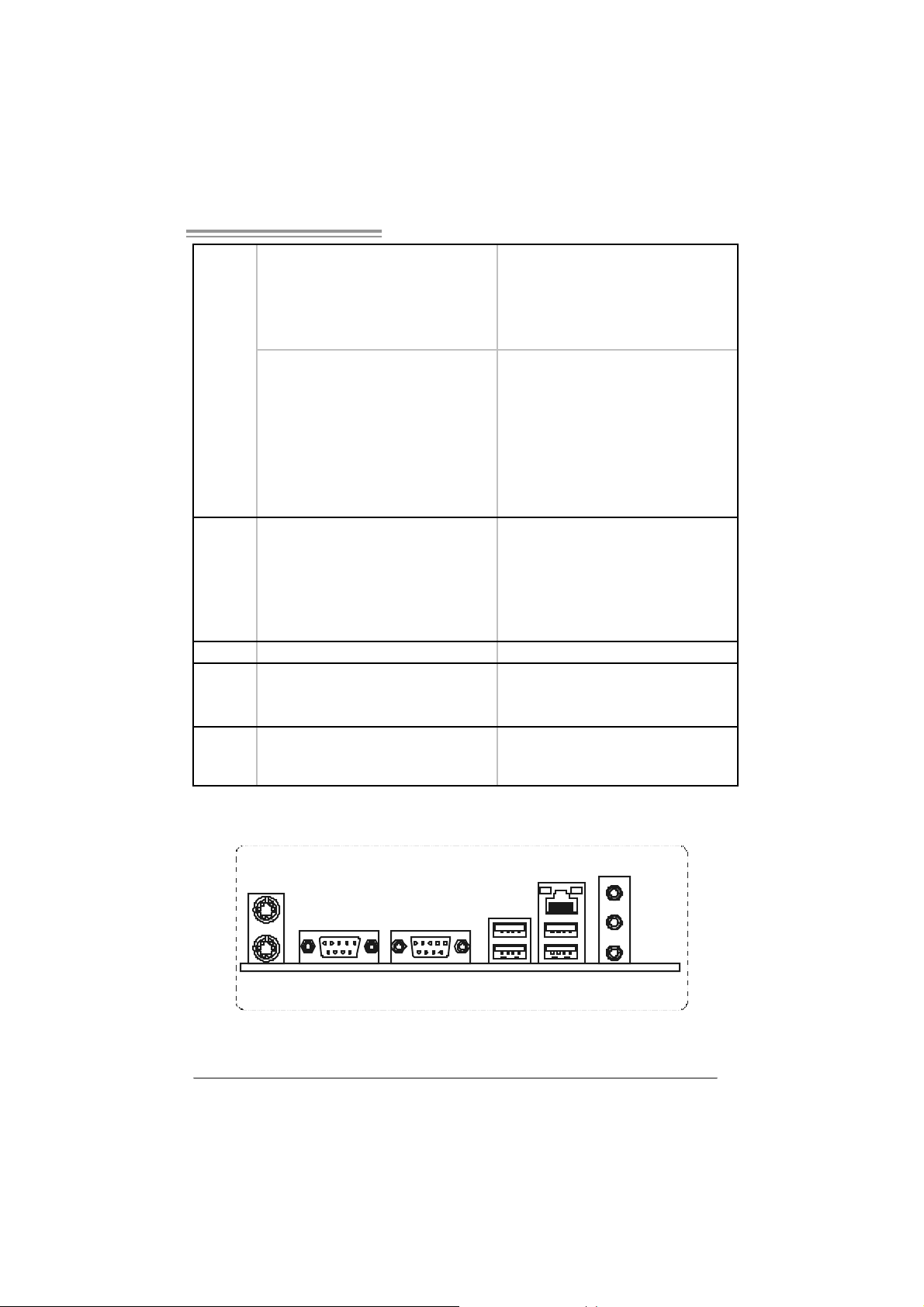
NF4 A M2G / NF4 AM2L / NF4U AM2G
IDE C onnector x2 I DE Connector x2
SA TA Con nect or x4 SA TA C onnect or x4
Front Panel Connector x1 F ront Panel Connector x1
Front Audio Connector x1 Front Audio Connector x1
CD- in C onnec tor x1 C D-i n Connector x 1
S/PDIF out connector x1 S/PDIF out c onnector x1
CP U Fa n header x1 C PU F an header x1
Sys tem F an header x3 S ystem Fan hea der x3
Chassis open header (optional) x1 Chassis open header (optional) x1
CMOS clear header x1 CMOS clear header x1
USB connector x3 USB connector x3
Power Connector (24pin) x1 Power Connector (24pin) x1
Power Connector (4pin) x1 Power Connector (4pin) x1
PS/2 Keyboard x1
PS/2 Mouse x1
Back Panel
I/O
Board Size 218 x 293 (mm ) 218 x 293 (m m )
Special
Features
OS S upport
S e ri a l P ort x 1
LAN port x1
USB Port x4
Audio Jack x3
NVIDIA nTunes
NVIDIA firewall (for NF4 AM2G only)
RAID 0 / 1 / 0+ 1 support
Windows 2K / XP
Biostar Reserves the right to add or remove
support for any OS With or without notice.
PS/2 Keyboard x1
PS/2 Mouse x1
S e ri a l P ort x 1
LAN port x1
USB Port x4
Audio Jack x3
NVIDIA nTunes
NVIDIA firewall
RAID 0 / 1 / 0+ 1 / 5 support
Windows 2K / XP
Biostar Reserves the right to add or remove
support for any OS With or without notice.
1.4 REAR PANEL CONNECTORS
PS/2
Mou se
PS/2
Keyboard
COM1 COM2
(opti o nal)
LAN
Line I n
Line Out
Mic In
USBX2USBX2
3
Page 6
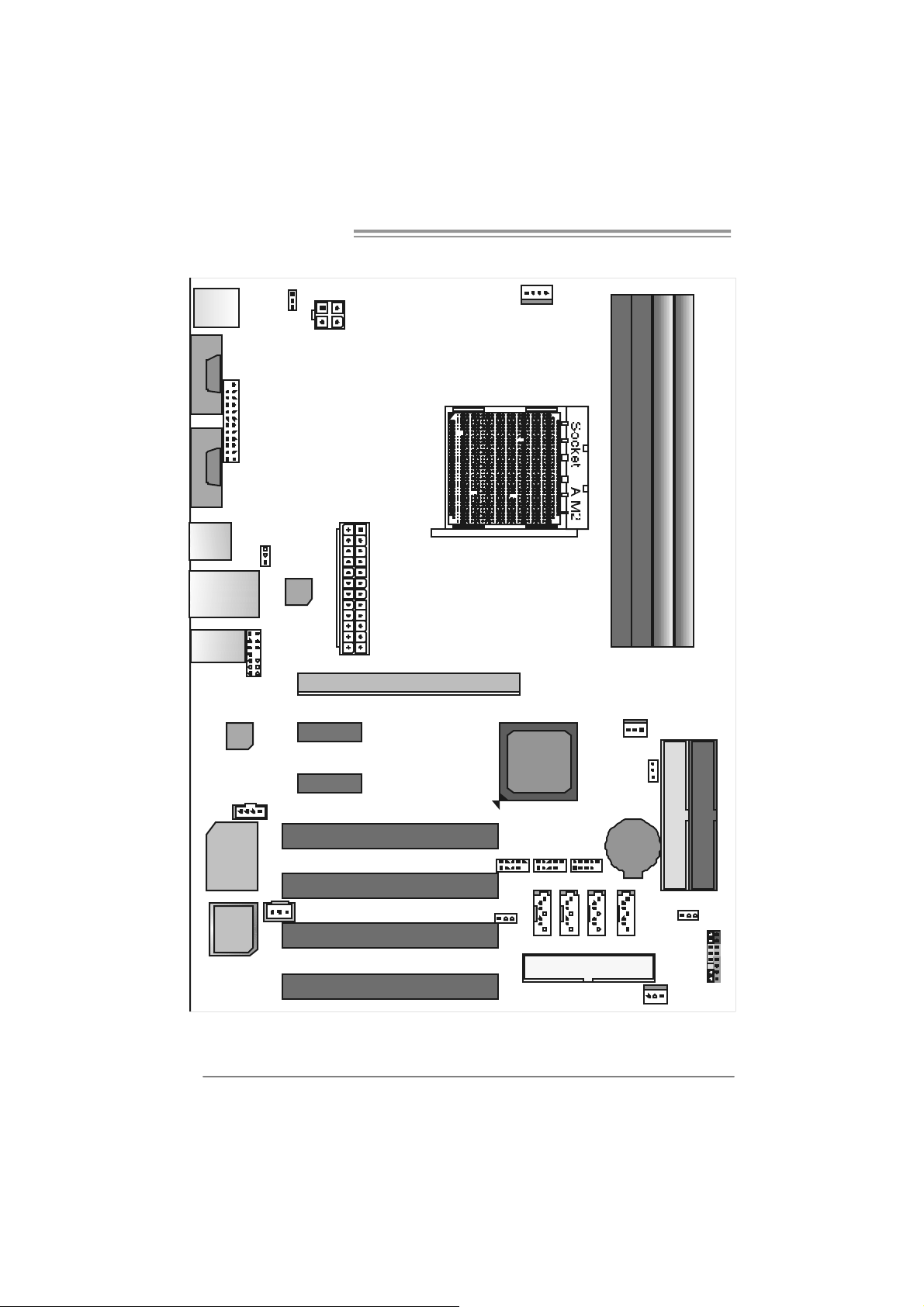
Motherboard Manual
1.5 MOTHERBOARD LAYOUT FOR NF4 AM2L / NF4 AM2G
JCFAN1
JKBMS1
JCOM1
JCOM2
JPRNT 1
JKBMSV1
JATXPWR2
DD R2A1
DD R2B1
DD R2B2
DD R2A2
(optional)
JUSB4
JUSBLAN1
JAUDI O1
Super I / O
BIOS
JAUD IO1
Codec
JC DIN1
JUSBV1
LAN
PCI-EX1_1
PCI-EX1_2
JSPDIF_ OUT1
JATXPWR1
PCI1
PCI2
PCI3
PCI-EX16
nVID IA
nFo rce 4
JUSB2 JUSB3
JUSBV2
JN FAN1
JDD R I I_ 2. 2V
IDE1
IDE2
BAT1
JUSB4
JSATA2JSATA1
J SATA4JSATA3
JCMOS1
4
Note: represents the 1■
PCI4
st
pin.
FDD1
JSF AN1
JPANEL1
Page 7
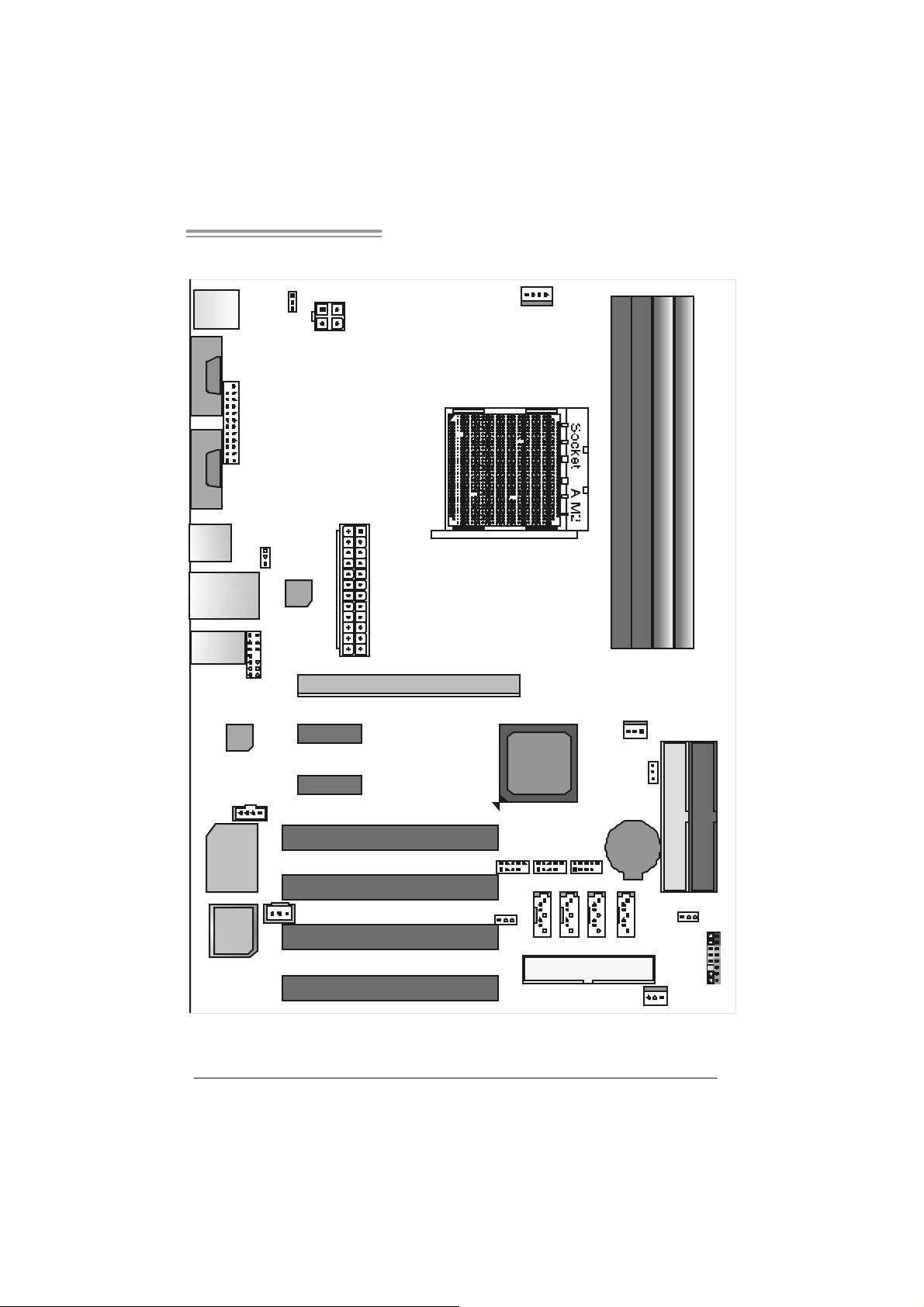
NF4 A M2G / NF4 AM2L / NF4U AM2G
1.6 MOTHERBOARD LAYOUT FOR NF4U AM2G
JCFAN1
JKBMS1
JCOM1
JCOM2
JPRNT 1
JKBMSV1
JATXPWR2
DD R2A1
DD R2B1
DD R2B2
DD R2A2
(optional)
JUSB4
JUSBLAN1
JAUDI O1
Super I / O
BIOS
JAUD IO1
Codec
JC DIN1
JUSBV1
LAN
PCI-EX1_1
PCI-EX1_2
JSPDIF_ OUT1
JATXPWR1
PCI1
PCI2
PCI3
PCI-EX16
n VIDIA
nForce4
Ultra
JUSB2 JUSB3
JUSBV2
JN FAN1
JDD R I I_ 2. 2V
IDE1
IDE2
BAT1
JUSB4
JSATA2JSATA1
J SATA4JSATA3
JCMOS1
PCI4
Note: ■ represents the 1
st
pin.
FDD1
JSF AN1
JPANEL1
5
Page 8
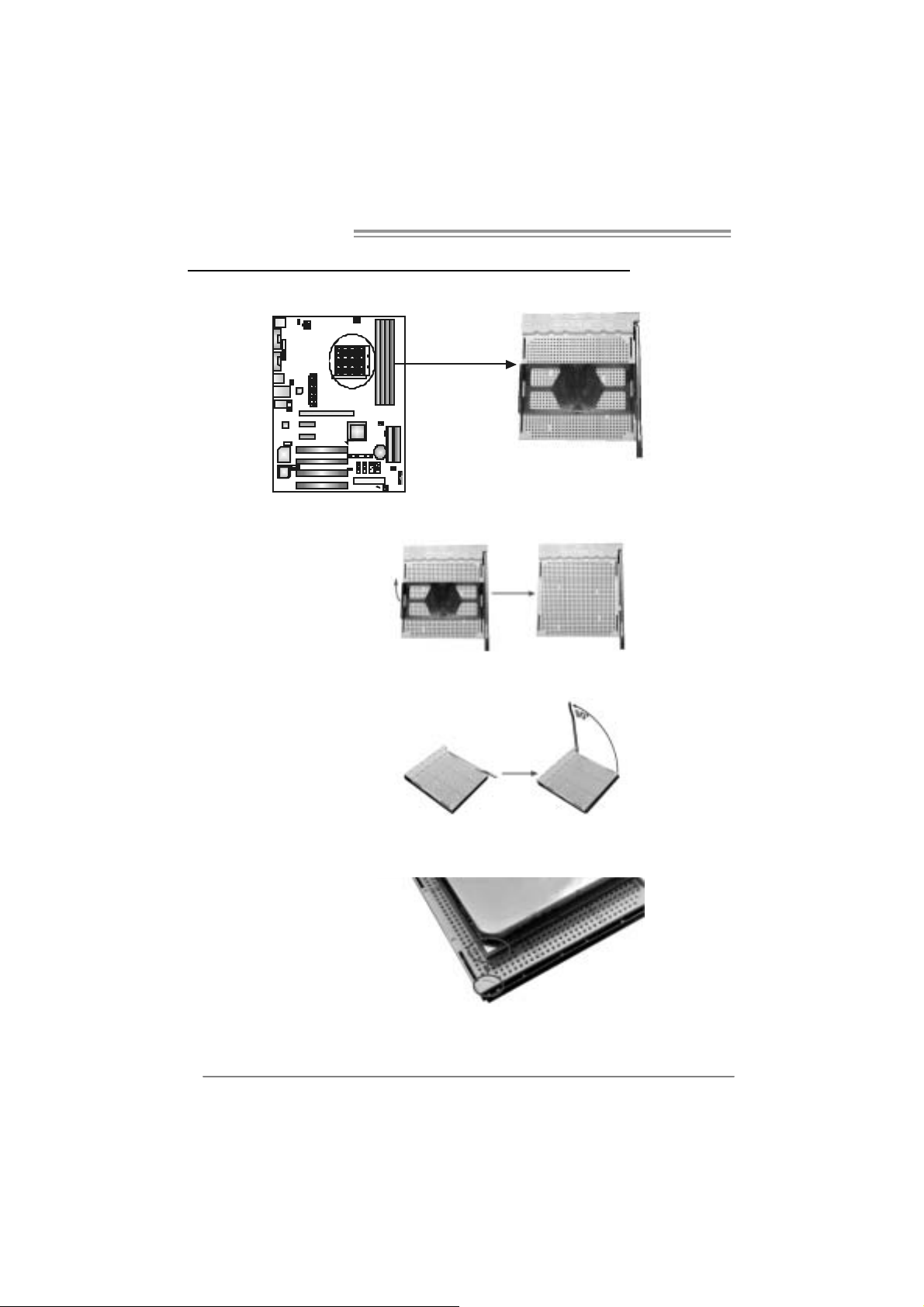
Motherboard Manual
CHAPTER 2: HARDWARE INSTALLATION
2.1 INSTALLING CEN TRAL PROCESSING UNIT (CPU)
Step 1: Remove the socket protection cap.
Step 2: Pull the lever toward direction A from the socket and then raise the
lever up to a 90-degree angle.
Step 3: Look for the white triangle on socket, and the gold triangle on
CPU should point towards this white triangle. The CPU will fit only
in the correct orientation.
6
Page 9
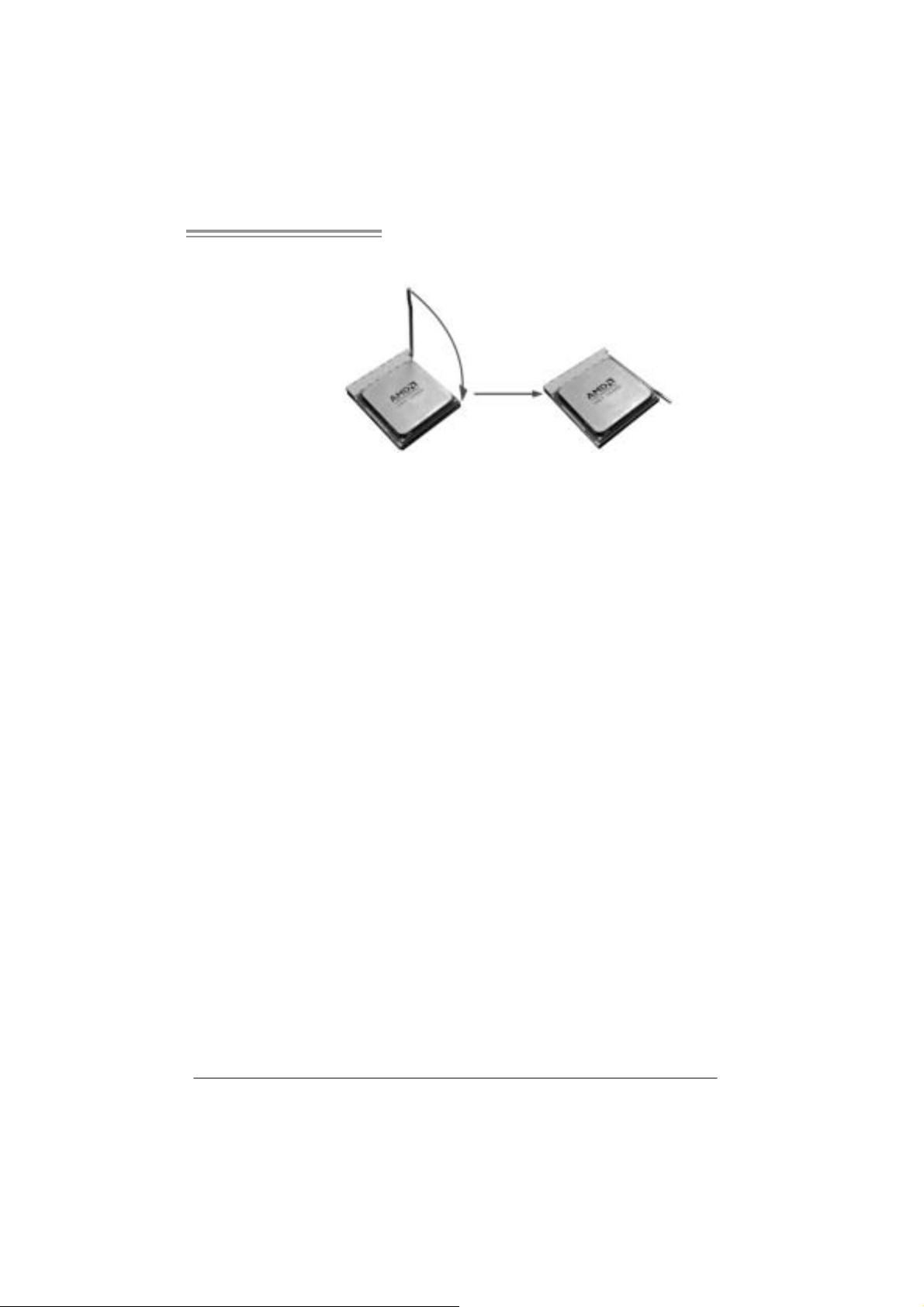
NF4 A M2G / NF4 AM2L / NF4U AM2G
Step 4: Hold the CPU down firmly, and then close the lever toward direct
B to complete the installation.
Step 5: Put the CPU Fan on the CPU and buckle it. Connect the CPU
FAN power cable to the JCFAN1. This completes the installation.
7
Page 10
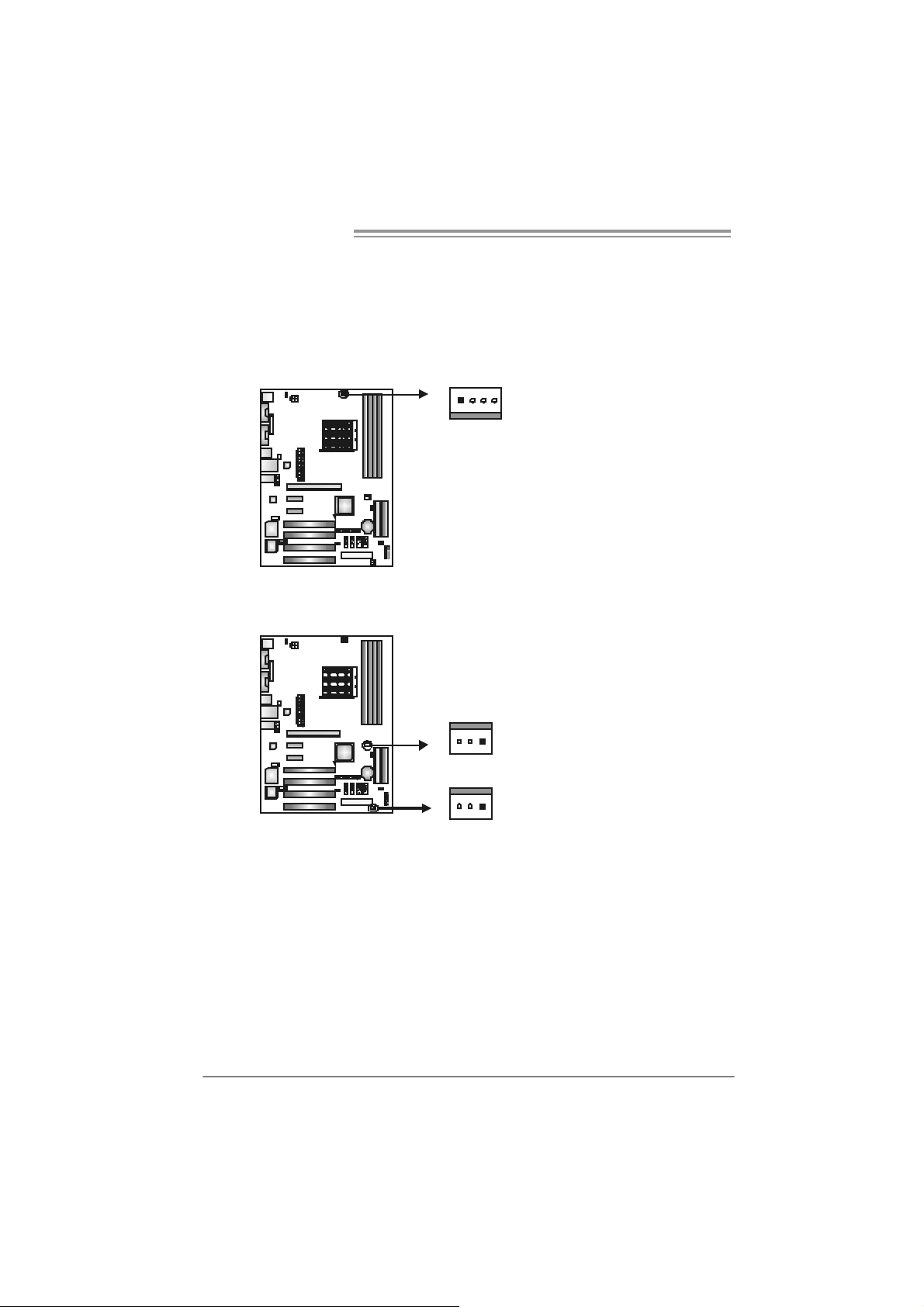
Motherboard Manual
2.2 FAN HEADERS
These fan headers support cooling-fans built in the computer. The fan
cable and connector may be different according to the fan manufacturer.
Connect the fan cable to the connector while matching the black wire to
pin#1.
JCFAN1: CPU Fan Heade r
JCFAN1
14
JSFAN1 : System Fan Head er
JNFAN1: North Bridge Fan Header
1133
JNFAN1
Pin
1 Ground
2 Smart Fan
3
4 Smart Fan
Pin
1 Ground
2 +12V
3 FAN RPM rate
Assignment
Control
FAN RPM rate
sense
Control (By Fan)
Assignment
sense
JSFAN1
Note:
The J SFAN 1 an d JNF AN 1 s upport 3-pin hea d c onn ect or . When c onnec ti ng with wires
ont o co nnec tors, pl eas e note th at t he r e d wire is th e pos iti ve a nd s hould be c onn ec t ed to
pin#2, a nd th e bl ac k wire is Gr ound and s hould b e c onnect ed to GN D .
8
Page 11
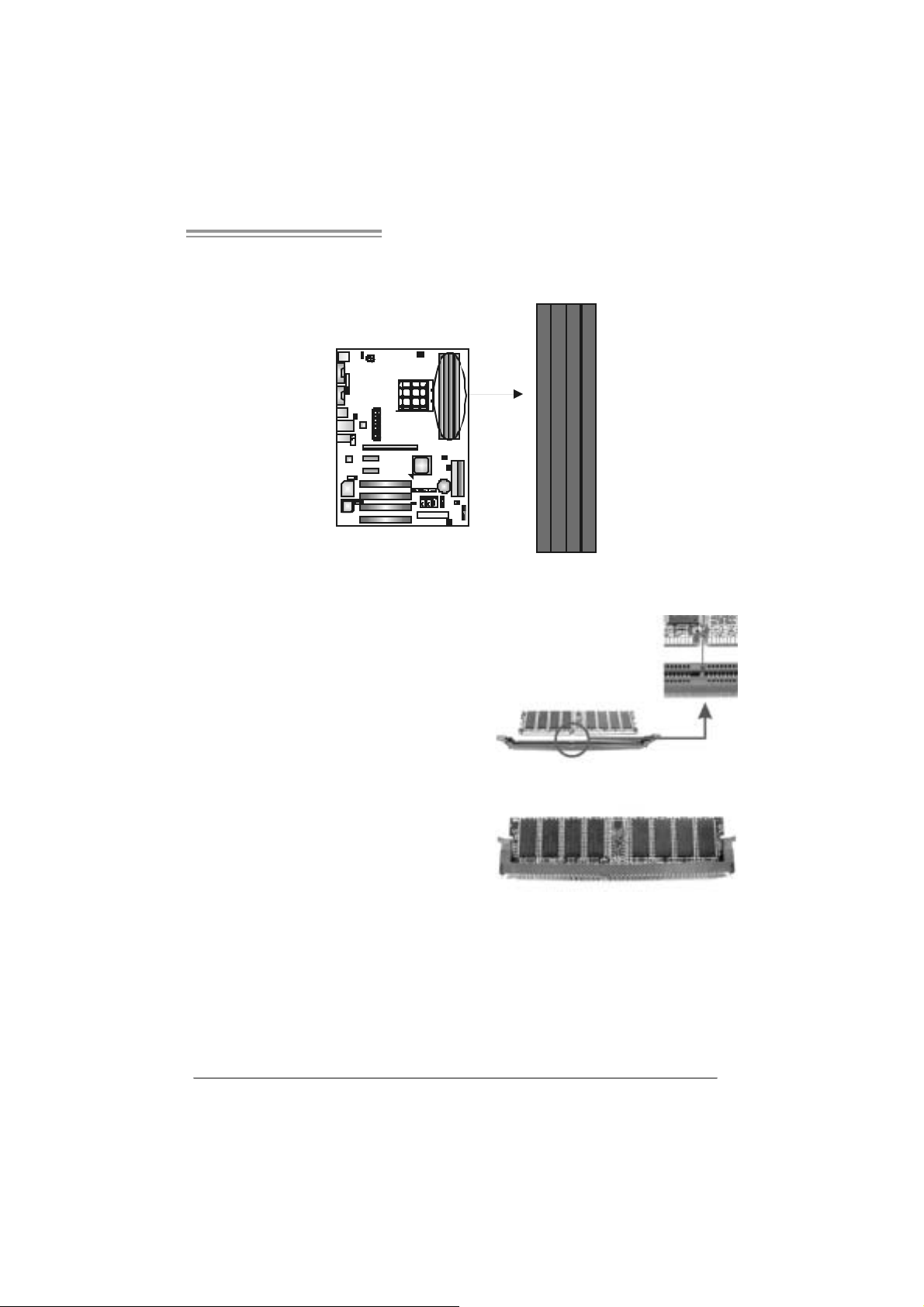
NF4 A M2G / NF4 AM2L / NF4U AM2G
2.3 INSTALLING SYSTEM MEMORY
A. Memo ry Mo du le s
DDR2A1
DDR2B1
DDR2A2
DDR2B2
1. Unlock a DIMM slot by pressing the retaining clips outward. Align a
DIMM on the slot such that the notch on the DIMM matches the
break on the Slot.
2. Insert the DIMM vertically and firmly into the slot until the retaining
chip snap back in place and the DIMM is properly seated.
9
Page 12
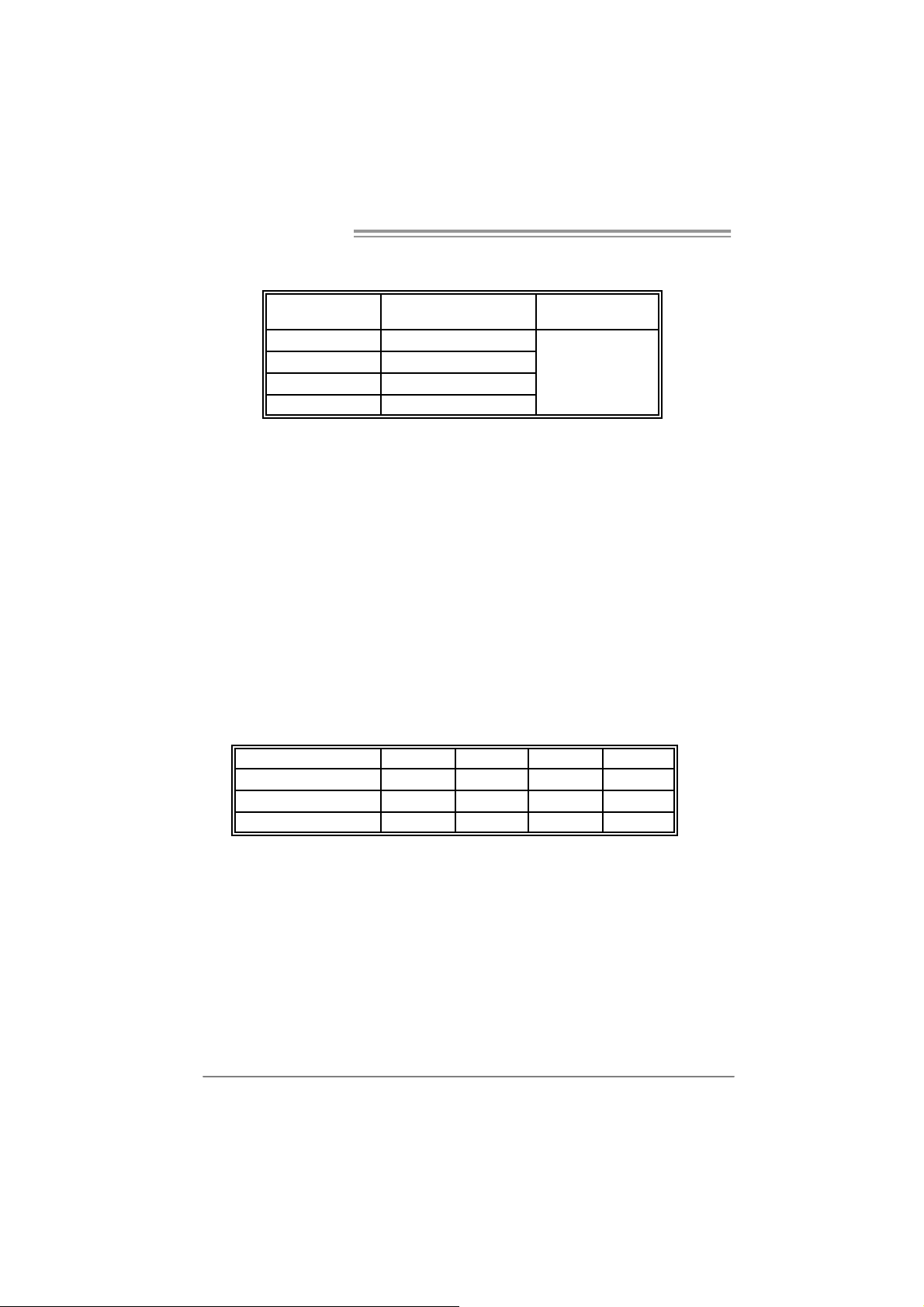
Motherboard Manual
B. Memory Capacity
DI MM Socket
Location
DDR2A1 256MB/512MB/1024MB
DDR2B1 256MB/512MB/1024MB
DDR2A2 256MB/512MB/1024MB
DDR2B2 256MB/512MB/1024MB
DDR Module
To t al Memo r y
Size
Max is 4 GB.
C. Dual Channel Memory installatio n
To trigger the Dual Channel f unction of the motherboard, the memory module
must meet the following requirements:
Install memory module of the same density in pairs, shown in the f ollowing
table.
Du al Channel Statu s
Enabled O O X X
Enabled X X O O
Enabled O O O O
(O means memory installed, X means memory not installed.)
The DRAM bus width of the memory module must be the same (x8 or
x16)
DDR2A1
DDR2B1 DDR2A2 DDR2B2
10
Page 13
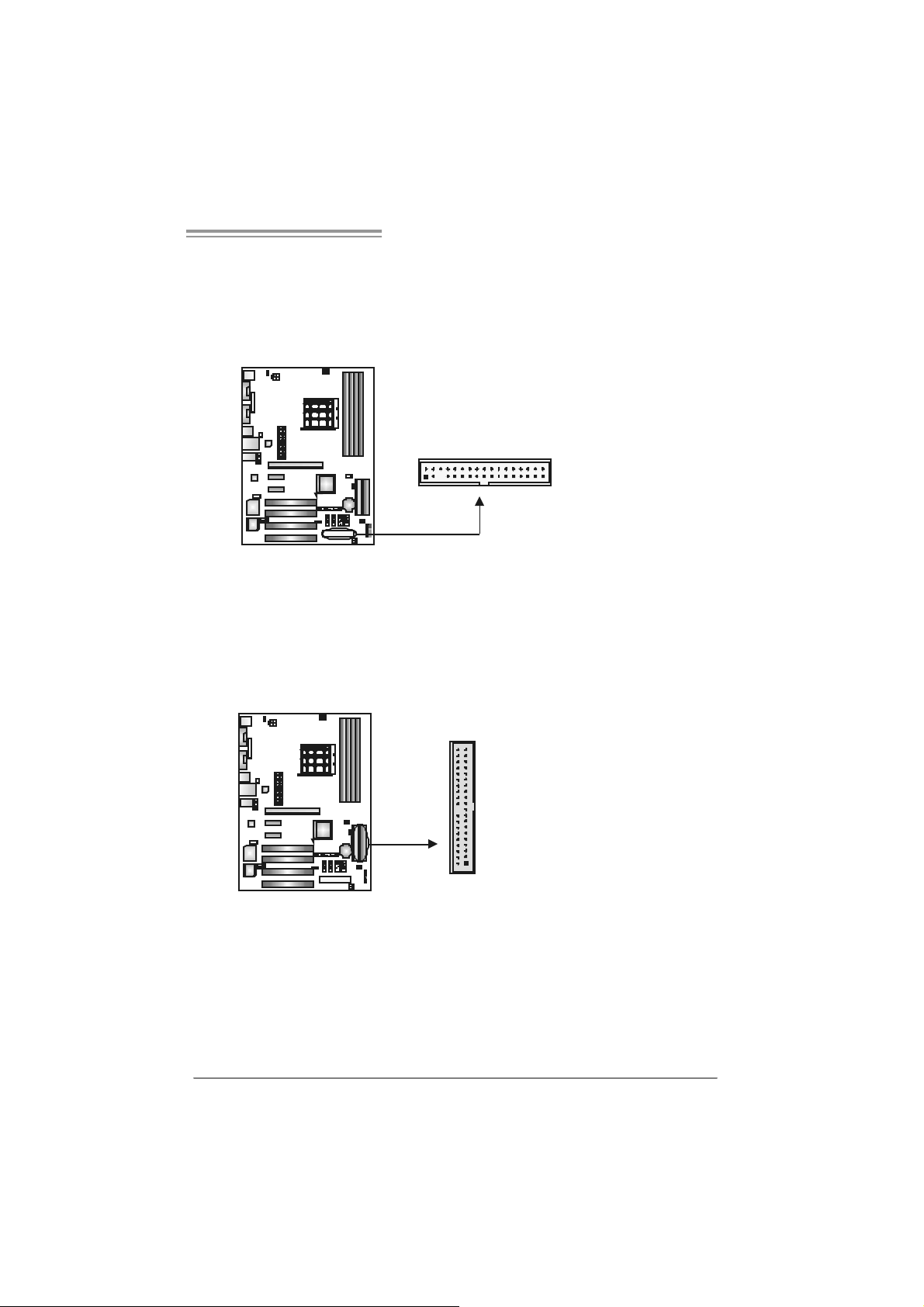
NF4 A M2G / NF4 AM2L / NF4U AM2G
2.4 CONNECTORS AND SLOTS
FDD1: Flo ppy Disk Connec tor
The motherboard prov ides a standard floppy disk connector that supports 360K,
720K, 1.2M, 1.44M and 2.88M f loppy disk ty pes. This connector supports the
prov ided f loppy drive ribbon cables.
IDE1/IDE2: Hard Disk Connecto rs
The motherboard has a 32-bit Enhanced PCI IDE Controller that prov ides PIO
Mode 0~4, Bus Master, and U ltra DMA 33/66/100/133 f unctionality. It has two
HDD connectors IDE1 (primary) and IDE2 (sec ondary).
The IDE connectors can connect a master and a slav e driv e, so you can
connect up to four hard disk drives. The f irst hard drive should always be
connected to IDE1.
2
1
3940
21
IDE2 IDE1
3
4
33
11
Page 14
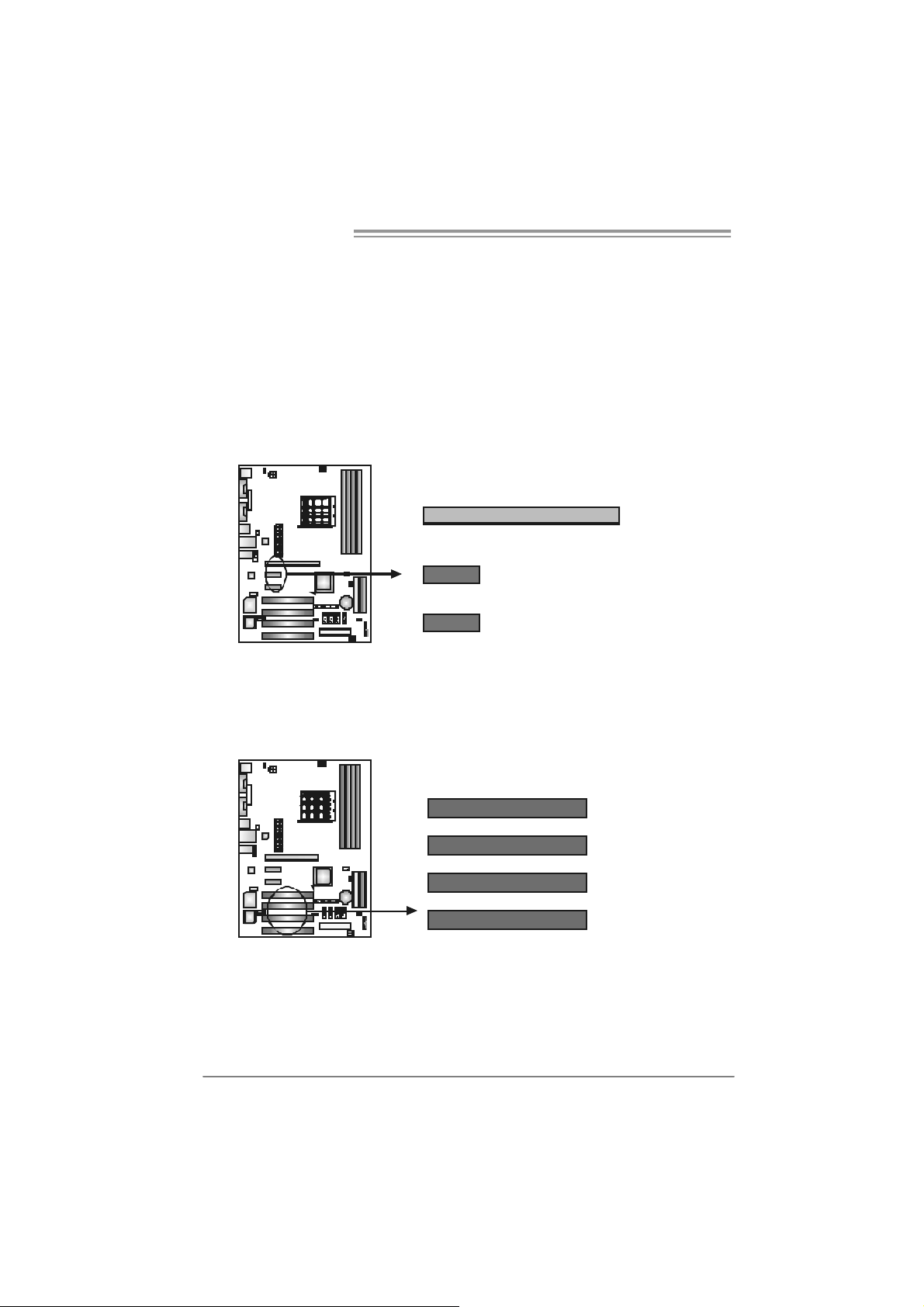
Motherboard Manual
PCI-Ex16: PCI-Express x16 Slot
- PCI-Ex press 1.0a compliant.
- Maximum theoretical realized bandwidth of 4GB/s simultaneously per
direction, f or an aggregate of 8GB/s totally.
PCI-Ex1_1/ PCI- Ex1 _2: P CI-Expre s s x1 s lot s
- PCI-Ex press 1.0a compliant.
- Data transf er bandwidth up to 250MB/s per direction; 500MB/s in total.
- PCI-Ex press supports a raw bit-rate of 2.5Gb/s on the data pins.
- 2X bandwidth over the traditional PCI architecture.
PCI-EX16
PCI-EX1_1
PCI-EX1_2
PCI1~PCI4: Pe ripheral Component In terconnect Slo ts
This motherboard is equipped with 4 standard PCI slots. PCI stands f or
Peripheral Component Interconnect, and it is a bus standard for expansion
cards. This PCI slot is designated as 32 bits.
12
PCI1
PCI2
PCI3
PCI4
Page 15
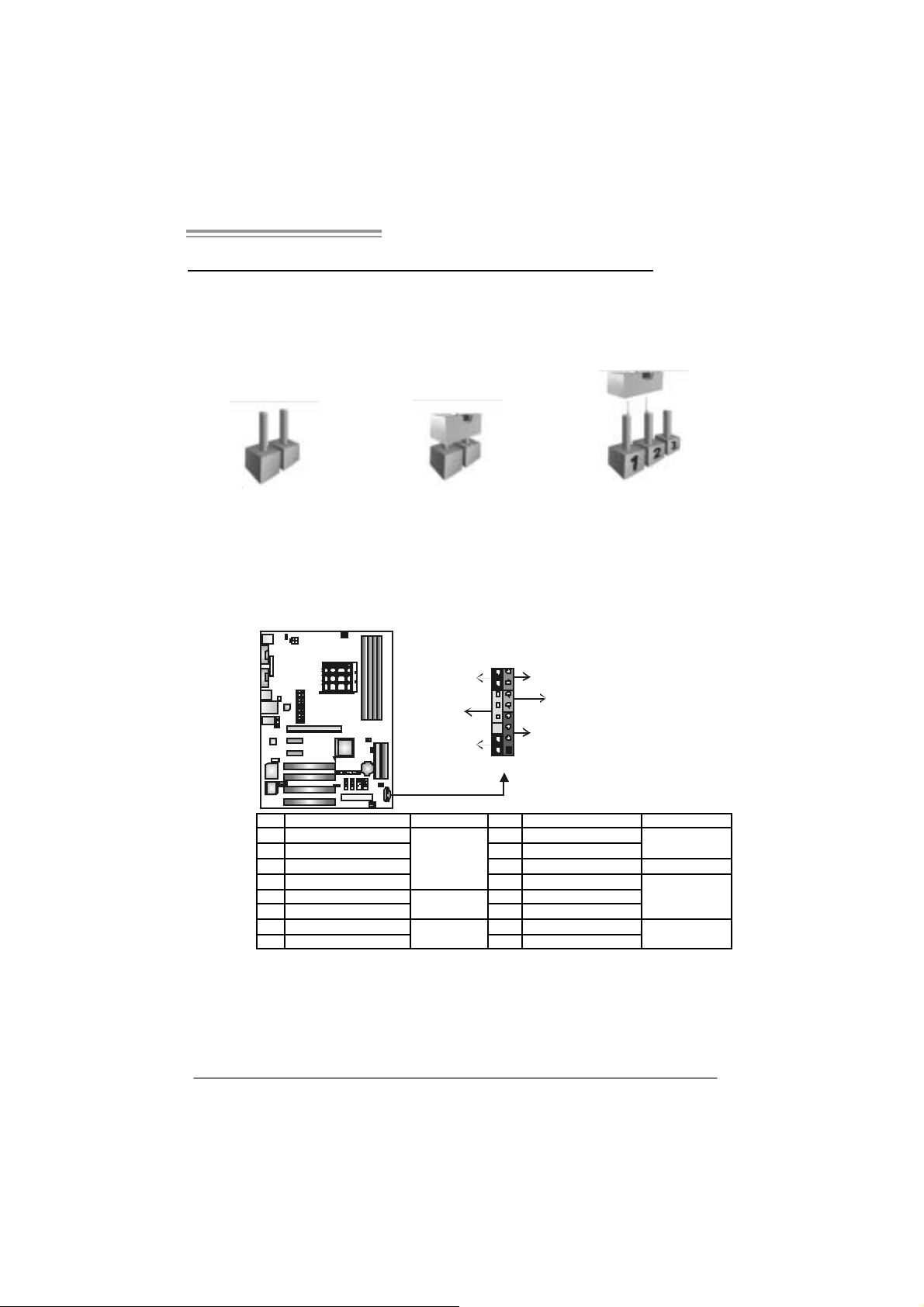
NF4 A M2G / NF4 AM2L / NF4U AM2G
_
CHAPTER 3: HEADERS & JUMPERS SETUP
3.1 HOW TO SETUP JUMPERS
The illustration shows how to set up jumpers. When the jumper cap is
placed on pins, the jumper is “close”, if not, that means the jumper is
“open”.
Pin opened Pin closed Pin1-2 closed
3.2 DETAIL SETT INGS
JPANEL1: Front Panel Header
This 16-pin connector includes Power-on, Reset, HDD LED, Power LED, Sleep
button and speaker connection. It allows user to connect the PC case’s f ront
panel switch functions.
1516
-
++
2
RST
HLED
+
SP K
1
PWR
On/Off
LED
SLP
Pin Assignment Functio n Pin Assignment Function
1 +5V 9 Sleep control
2 N/A 10 Ground
3 N/A 11 N/A N/A
4 Speaker
5 HDD LED (+) 13 Power LED (+)
6 HDD LED (-)
7 Ground 15 Power button
8 Reset control
Speaker
Connector
Hard drive
LED
Reset button
12 P ow er L E D (+)
14 P ow er L E D (-)
16 Ground
Sleep button
Power LED
Power-on button
13
Page 16

Motherboard Manual
JATXPWR1: ATX Powe r So u rce Conne ctor
This connector allows user to connect 24-pin power connector on the ATX
power supply.
Pin Assignment Pin Assignment
13 +3.3V 1 +3.3V
14 -12V 2 +3.3V
15 Gr oun d 3 Gr oun d
16 PS_ON 4 +5V
17 Gr oun d 5 Gr oun d
18 Gr oun d 6 +5V
19 Gr oun d 7 Gr oun d
20 NC 8 PW_OK
21 +5V 9 Stand b y Volt ag e+ 5V
22 +5V 10 +12V
23 +5V 11 +12V
24 Gr oun d 12 +3.3V
113
1224
JATXPWR2: ATX Powe r So u rce Conne ctor
By connecting this connector, it will provide +12V to CPU power circuit.
2
14
1
3
4
Pin
Assignment
1 +12V
2 +12V
3 Ground
4 Ground
Page 17
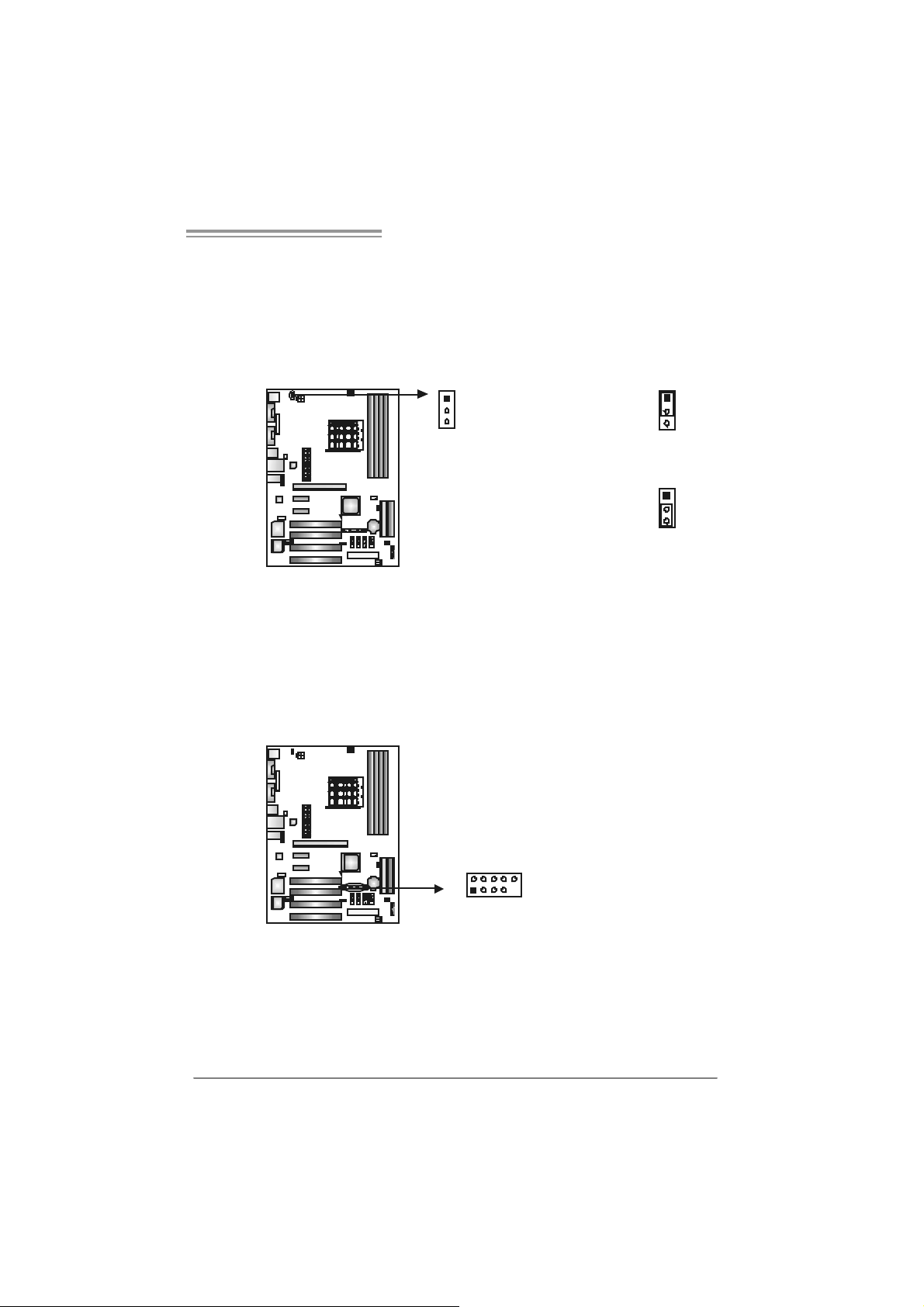
NF4 A M2G / NF4 AM2L / NF4U AM2G
JKBMSV1: Powe r Sou rce Selection Headers for Keyboard/Mouse
Pin 1-2 Close:
JKBMSV1: +5V for PS/2 key board and m ouse。
Pin 2-3 Close:
JKBMSV1: PS/2 keyboard and mouse are powered with +5V standby
v oltage.
1
3
JUS B 2/ JUSB3/JU SB 4: H eader s for U SB 2. 0 P or t s at F ro nt Pa n el
This header allows user to connect additional USB cable on the PC f ront panel,
and also can be connected with internal USB devices, like USB card reader.
Pin
1 +5V (fused)
2 +5V (fused)
3 USB4 USB5 USB+
6 USB+
JUSB2 JUSB3 JUSB4
2
1
10
9
7 Ground
8 Ground
9 Key
10 NC
1
3
Pin 1-2 close
1
3
Pin 2-3 close
Assignment
15
Page 18
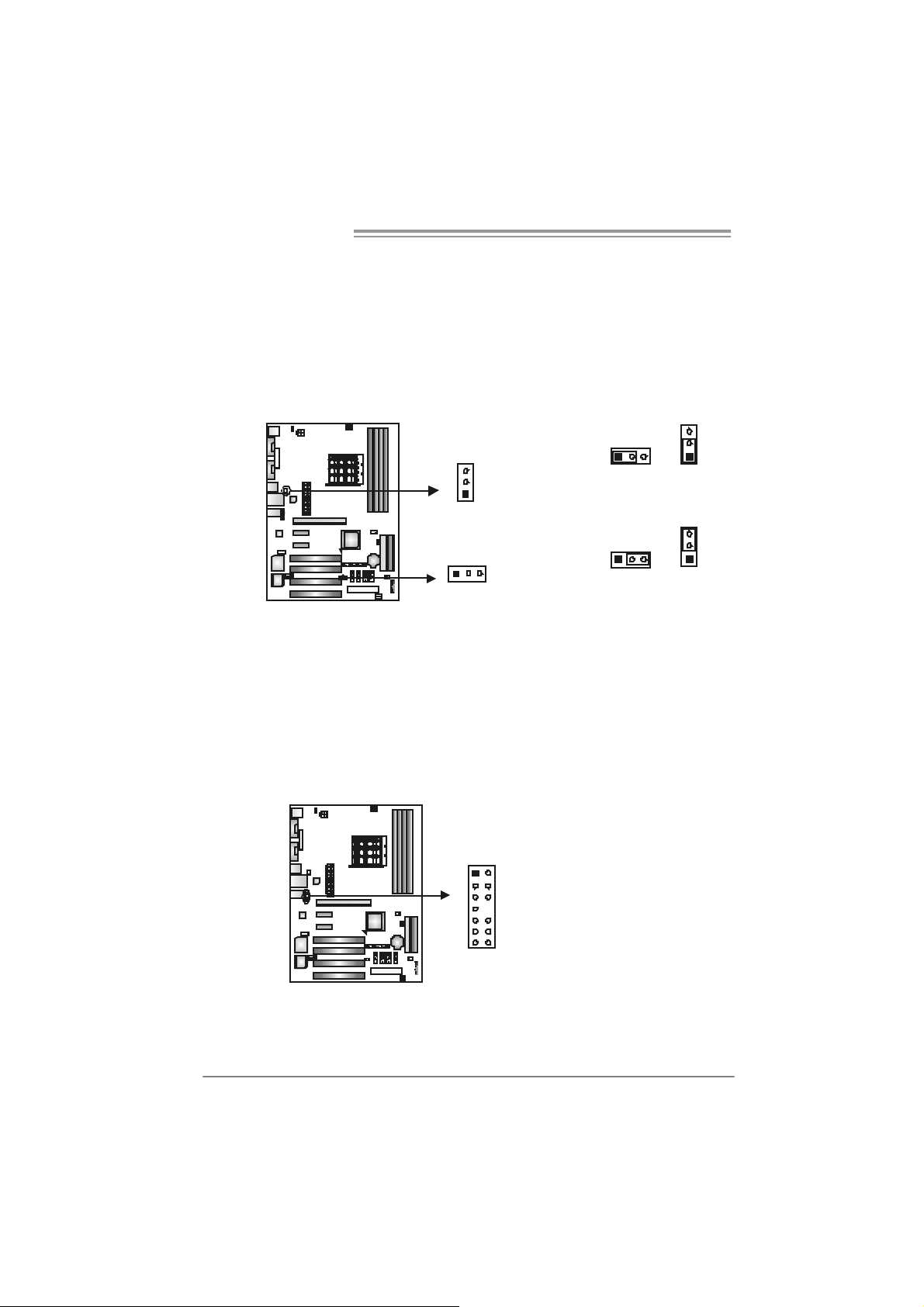
Motherboard Manual
JU SB V1/JUSB V2: Powe r S ource H eaders for US B P orts
Pin 1-2 Close:
JUSBV1: +5V for USB ports at JUSBLAN1.
JUSBV2: +5V for USB ports at f ront panel (JUSB1/JUSB2/JUSB3).
Pin 2-3 Close:
JUSBV1: USB ports at JUSBLAN1 are powered by +5V standby voltage.
JUSBV2: USB ports at front panel (JUSB1/JUSB2/JU SB3) are powered by
Note:
In ord er to s upport this f unctio n “ P ow er-On s yst em vi a USB de vic e,” “JUSBV1 / JUSB V2”
jumper ca p should be pl ac ed on Pi n 2-3 in di vidu al l y.
+5V standby voltage.
3
113
JUSBV1
JUSBV2
Pin 1-2 close
1
Pin 2-3 close
3
31
1
3
3
1
JFAUDIO1: Front Panel Audio Header
This header allows user to connect the front audio output cable with the PC f ront
panel. It will disable the output on back panel audio connectors.
16
Pin Assignment
1 Mic in/center
2 Ground
3 Mic power/Bass
4 Audio power
5 Right line out/
Speaker out Right
6 Right line out/
Speaker out Right
1
2
13
14
7 Reserved
8 Key
9 Left line out/
Speaker out Left
10 Left li ne out/
Speaker out Left
11 Right line in/
Rear speaker Right
12 Right line in/
Rear speaker Right
13 Left li ne in/
Rear speaker Left
14 Left li ne in/
Rear speaker Left
Page 19
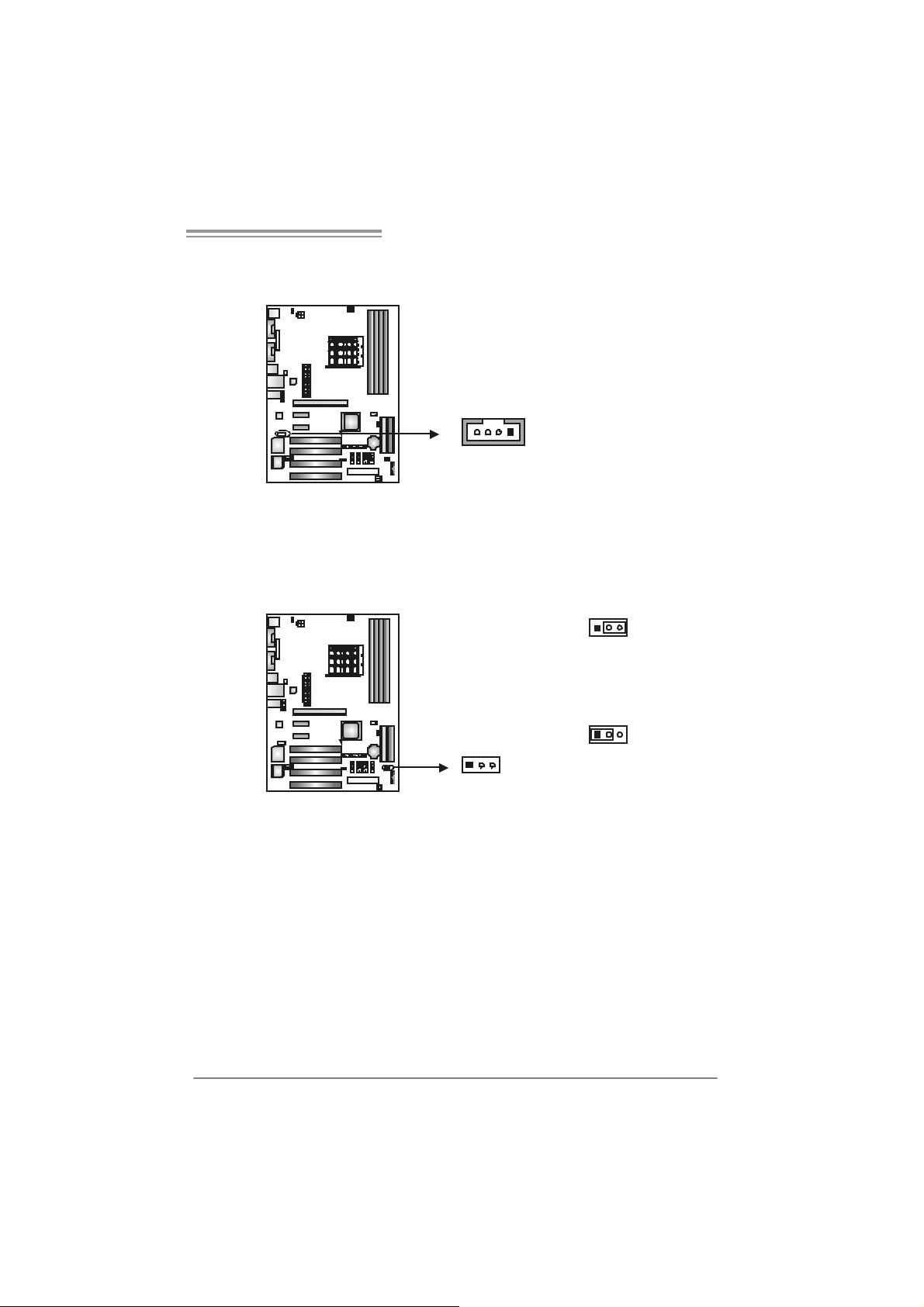
NF4 A M2G / NF4 AM2L / NF4U AM2G
JCDIN1: CD-ROM Aud io-in Connector
This connector allows user to connect the audio source f rom the v ariaty dev ices,
like CD-ROM, DVD-ROM, PCI sound card, PCI TV turner card etc..
Assignment
Pin
1 Left Channel Input
2 Ground
14
JCMOS 1 : C lear CMOS Hea der
By placing the jumper on pin2-3, it allows user to restore the BIOS saf e sett ing
and the CMOS data, please carefully f ollow the procedures to avoid damaging
the motherboard.
3 Ground
4 Right Channel Input
13
Pin 1-2 Close:
Normal Operation (default).
13
13
Pin 2-3 Close:
Clear CMOS data.
※ Clear CMOS Procedures:
1. Remov e AC power line.
2. Set the jumper to “Pin 2-3 close”.
3. Wait for five seconds.
4. Set the jumper to “Pin 1-2 close”.
5. Power on the AC.
6. Reset y our desired password or c lear the CMOS data.
17
Page 20
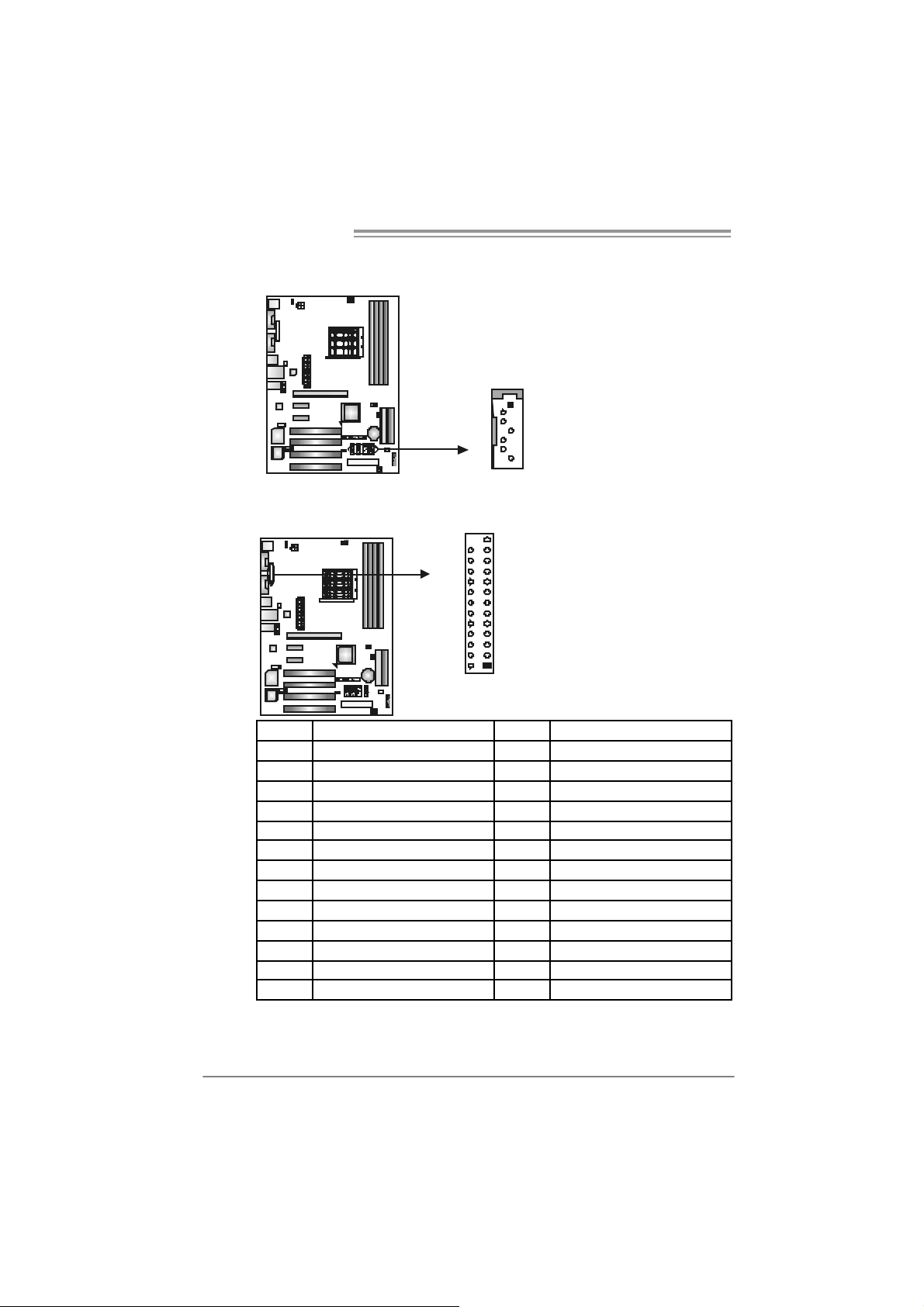
Motherboard Manual
JSATA1~ JS ATA4: Serial ATA Co nnectors
The motherboard has a PCI to SATA Controller with 4 channels SATA interf ace.
J SATA1 J SATA 2 J SATA3 JS ATA 4
JPRNT1: Printer Port Con nector
This header allows you to connector printer on the PC.
Pin
Assignment
1 Ground
2 TX +
3 TX -
1
4
7
25
12
4 Ground
5 RX6 RX+
7 Ground
18
Pin Assignment Pin Assignment
1 -Strobe 14 Ground
2 -ALF 15 Data 6
3 Data 0 16 Ground
4 -Error 17 Data 7
5 Data 1 18 Ground
6 -Init 19 -ACK
7 Data 2 20 Ground
8 -Scltin 21 Busy
9 Data 3 22 Ground
10 Ground 23 PE
11 Data 4 24 Ground
12 Ground 25 SCLT
13 Data 5
Page 21
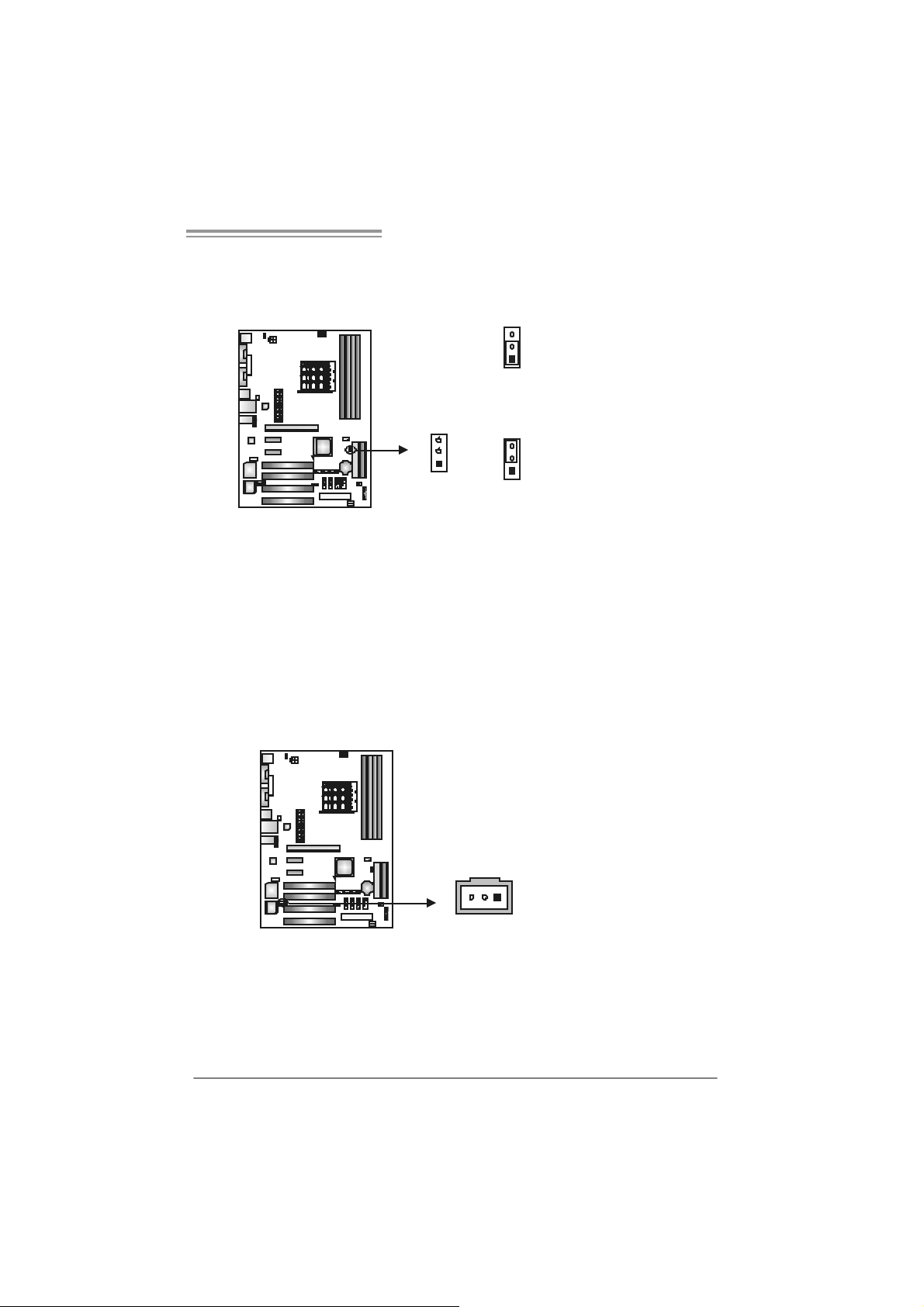
NF4 A M2G / NF4 AM2L / NF4U AM2G
H ead er for Me m ory Volt ag e Ov erclocking: JDD RI I _2.2V
When processing Memory Voltage Ov erclocking, please place the jumper to
pin1-2 Closed. The Default setting is Pin 2-3 Closed.
3
1
Pin 1-2 Cl ose:
Memory v olt ag e 2. 3V.
3
1
3
1
Pin 2-3 Cl ose:
Normal st at us ( defa ult ).
Note:
1. When “JDDRII_2.2V” jumper cap is placed on Pin 2-3, memory voltage
can be manually adjusted under CMOS setup.
2. When “JDDRII_2.2V” jumper cap is placed on Pin 1-2, memory voltage
will be f ixed at 2.3V automatically, and can’t be adjusted under COMS
setup.
Bef ore setting memory v oltage ov erclocking, please ensure that y our memory
module supports up to 2.2V. (Consult y our memory module supplier)
JSPDI F_O UT1: Di gital Audio-out Conn ector
This connector allows user to connect the PCI bracket SPDIF output header.
Pin
Assignment
1 +5V
2 SPDIF_OUT
3 Ground
13
19
Page 22
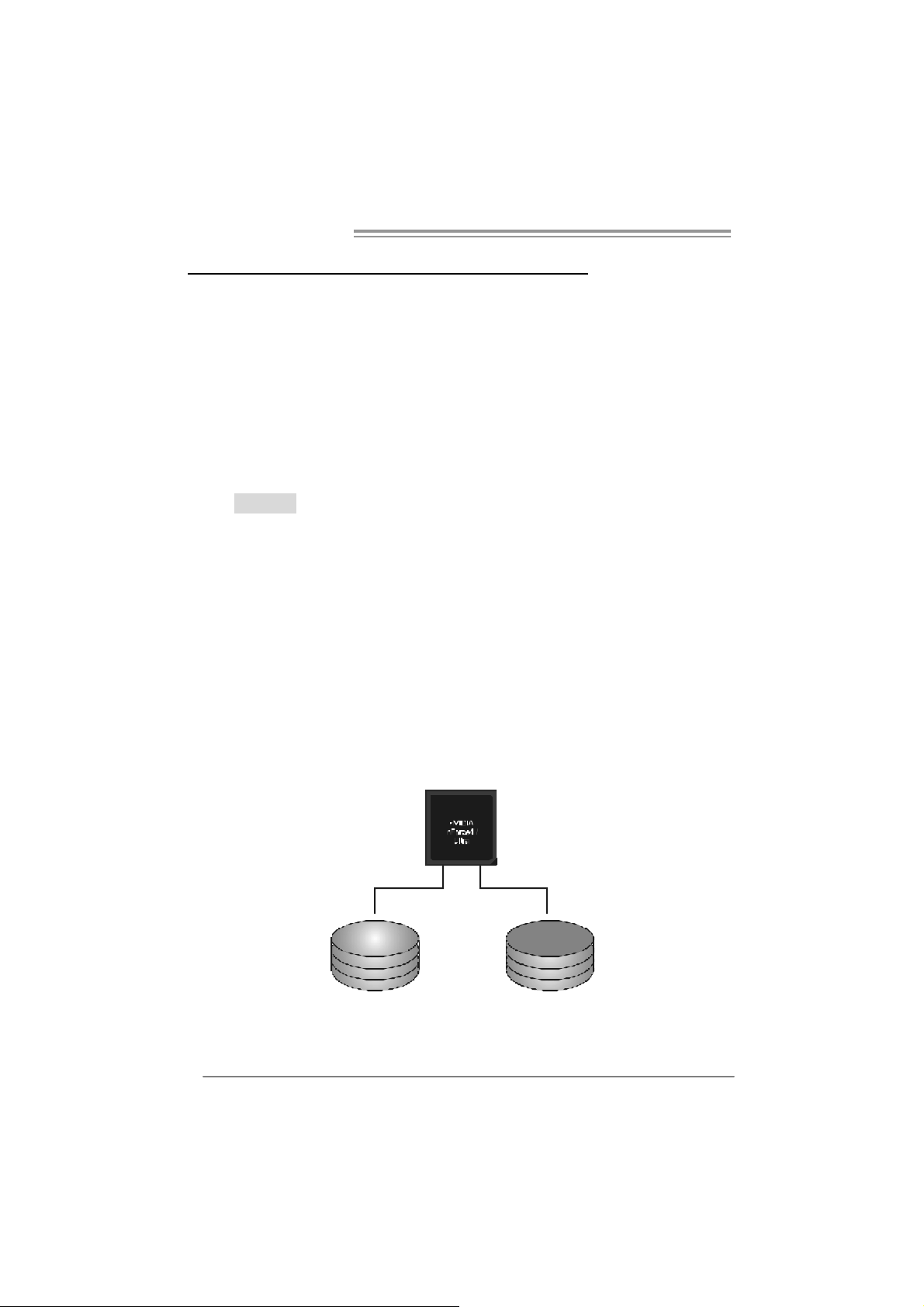
Motherboard Manual
CHAPTER 4: NVIDIA RAID FUNCTIONS
4.1 OPERATION SYSTEM
z Supports Windows XP Home/Prof essional Edition, and Windows 2000 Prof essional.
4.2 RAID ARRAYS
NVRAID supports the f ollowing types of RAID arrays:
RAID 0: RAID 0 defines a disk striping scheme that improves disk read and write times for
many applications.
RAID 1: RAID 1 defines techniques for mirroring d ata.
RAID 0+1: RAID 0+1 combines the techniques used in RAID 0 and RAID 1.
4.3 HOW RAID WORKS
RAID 0:
The controller “ stripes” data across multiple drives in a RAID 0 array system. It breaks
up a large file into smaller blocks and performs disk reads and writes across multiple
drives in parallel. The size of each block is determined by the stripe size parameter,
which you set during the creation of the RAID set based on the system environment. This
technique reduces overall disk access time and offers h igh bandwidth .
Fea tures and Be nefits
Drives: Minimum 1, and maximum is up to 6 or 8. Depending on the
platform.
Uses: Intended for non-critical data requiring high data throughput, or any
env ironment that does not require f ault toleranc e.
Benefits: prov ides increased data throughput, especially f or large files. No
capacity loss penalty f or parity.
Drawbacks: Does not deliver any fault tolerance. If any drive in the array
f ails, all data is lost.
Faul t Tolerance : No.
20
Blo c k 1
Block 3
Block 5
Block 2
Block 4
Block 6
Page 23
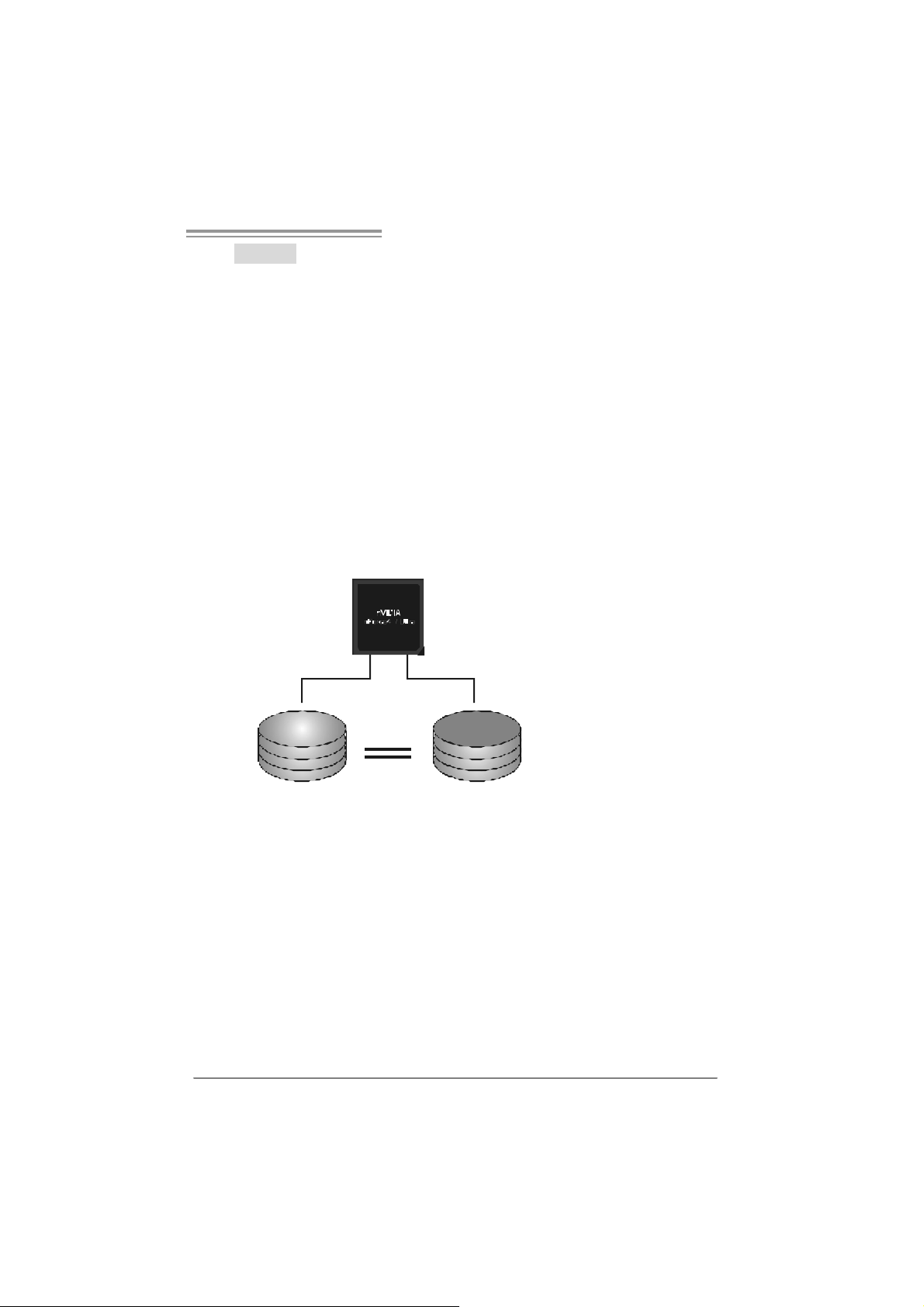
NF4 A M2G / NF4 AM2L / NF4U AM2G
RAID 1:
Every read and write is actually carried out in parall el across 2 disk drives in a RAID 1
array system. The mirrored (backup) copy of the data can reside on the same disk or on
a second redundant drive in the array. RAID 1 provides a hot-standby copy of data if
the active volume or d rive i s corrupted o r becomes un available because of a hardw are
failure.
RAID techniques can be applied for high-availability solutions, or as a form of
automatic backup that eliminates tedious manual backups to more expensive and less
reliable media.
Fea tures and Be nefits
Drives: Minimum 2, and maximum is 2.
Uses: RAID 1 is ideal for sm all databases or any other application that
requires f ault tolerance and minimal capacity.
Benefits: Prov ides 100% data redundancy. Should one driv e f ail, the
controller switches to the other drive.
Drawbacks: Requires 2 driv es for the storage space of one driv e.
Perf ormance is impaired during driv e rebuilds.
Fault To le rance : Yes.
Blo c k 1
Block 2
Block 3
Block 1
Block 2
Block 3
21
Page 24
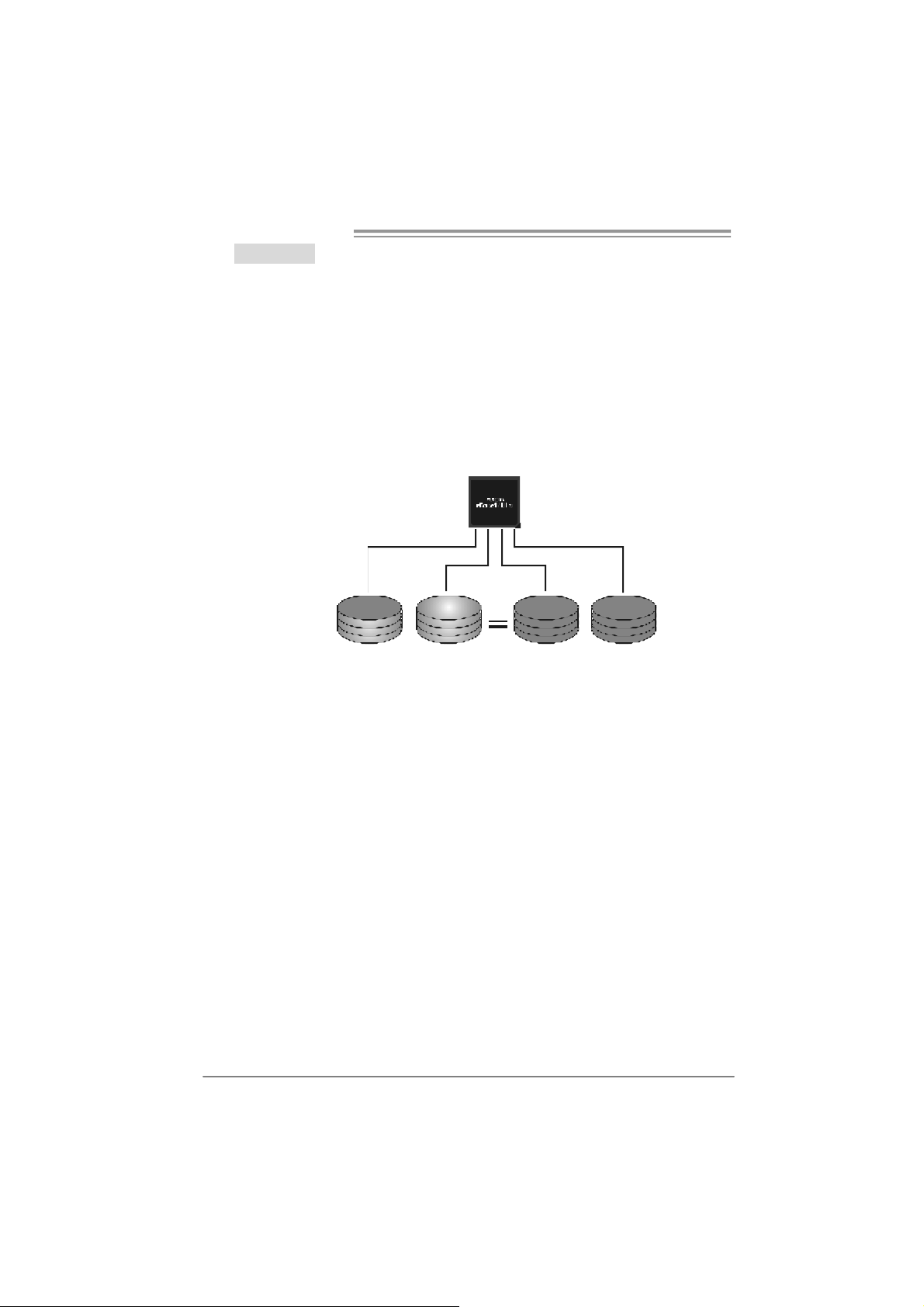
Motherboard Manual
RAID 0+1:
RAID 0 drives can be mirrored using RAID 1 techniques. Resulting in a RAID 0+1
solution for improved performance plus resiliency.
Fea tures and Be nefits
- Drives: Minimum 4, and maximum is 6 or 8, depending on the platform.
- Benefits: Optimizes for both fault tolerance and perf ormance, allowing for
automatic redundancy. May be sim ultaneously used with other RAID
lev els in an array, and allows f or spare disks.
- Drawbacks: Requires twice the av ailable disk space f or data redundancy,
the same as RAID level 1.
- Faul t Tolerance: Yes.
Block 1
Block 3
Block 5
Block 2
Block 4
Block 6
Block 1
Block 3
Block 5
Block 2
Block 4
Block 6
22
Page 25

NF4 A M2G / NF4 AM2L / NF4U AM2G
RAID 5:
RAID 5 stripes both data and parity information across three or more drives. It writes
data and par it y blo cks acros s all th e d riv es in th e arr ay . F aul t to l erance is mai nt ain ed
by ensuring that the parity information for any giv en block of data is placed on a
different drive from those used to store the data itself.
Features and Benefits
- Dr i ves: Minimu m 3.
- Uses: RAID 5 is recommended for transaction processing and
gene ral pu rpose servic e.
- Benefits: An id eal combination of good performance, good fault
tol er ance, and high capacity and storag e effi ci ency.
- Dr awb acks: Individu al block data tran sfer rate same as a single disk.
Wr it e pe rformance can be CP U i nt e nsive .
- Fault To le rance : Y e s.
Di s k 1
DATA 1
DATA 3
PA RI TY
DATA 7
DATA 9
PA RI TY
Di s k 2
nVidia
nForce
Ultra
DATA 2
PAR ITY
DATA 5
DATA 8
PAR ITY
DATA 11
Di s k 3
PAR ITY
DATA 4
DATA 6
PAR ITY
DATA 10
DATA 12
※ For more detailed setup information, please refer to the Driver CD, or go to
http://www.nvidia.c om /page/pg_20011106217193.htm l to download NVIDIA nForce Tutorial Flash.
23
Page 26
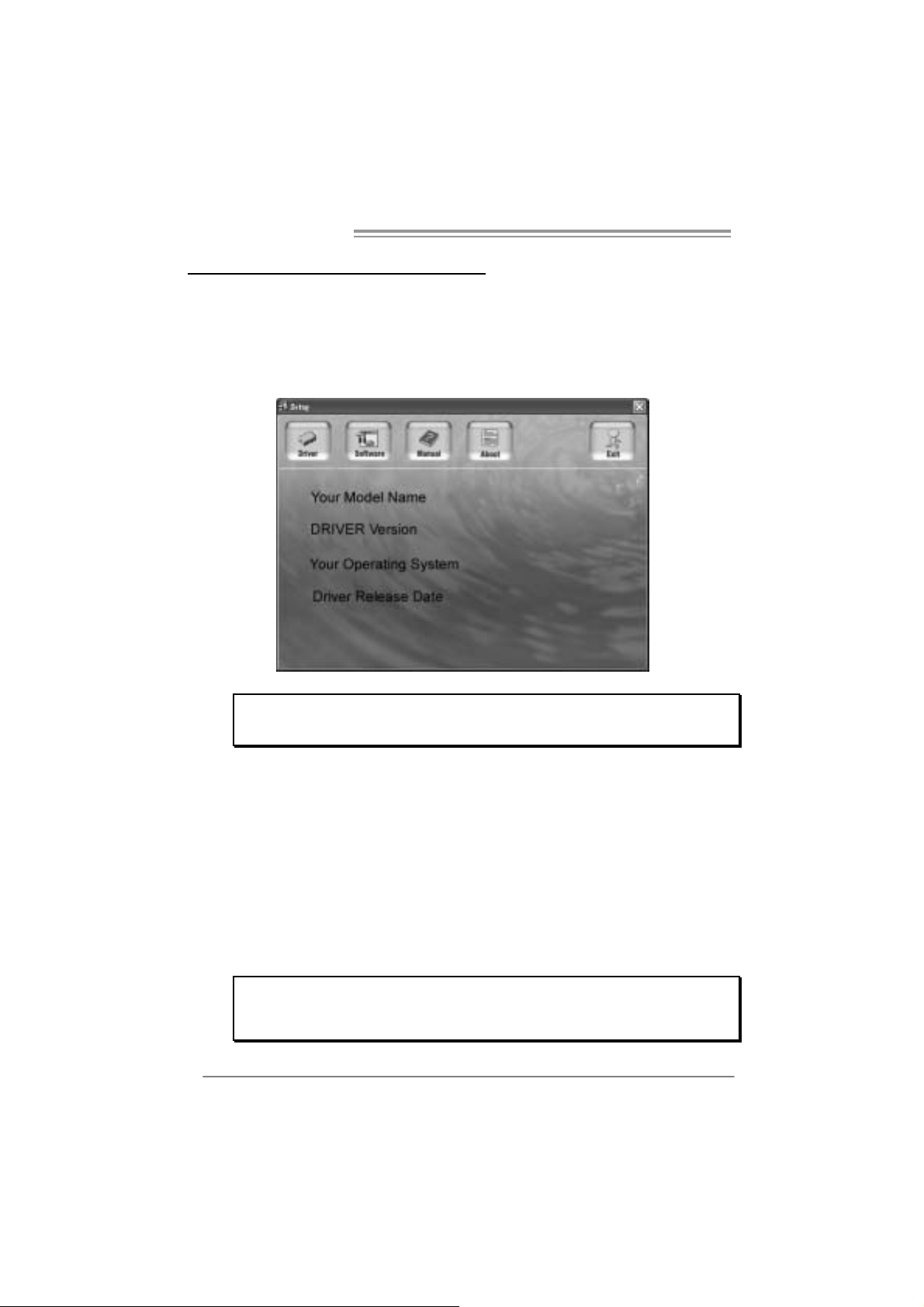
Motherboard Manual
CHAPTER 5: USEFUL HELP
5.1 DRIVER INSTALLA TION NOTE
After you installed your operating system, please insert the Fully Setup
Driver CD into your optical drive and install the driver for better system
performance.
You will see the following window after you insert the CD
The setup guide will auto dete ct your motherboard and operating system.
Note:
If this win do w didn’t s ho w up after you ins ert th e Driver C D , pl e ase use fi l e br o ws er to
locate and e xecu te th e fil e SET UP.E XE under your optical dr i ve .
A. Driver Installation
To install the driver, please click on the Driver icon. The setup guide will
list the compatible driver for your motherboard and operating system.
Click on each device driver to launch the installation program.
B. Software Installation
To install the software, please click on the Software icon. The setup guide
will list the software available for your system, click on each software title
to launch the installation program.
C. Manual
Aside from the paperback manual, we also provide manual in the Driver
CD. Click on the Manual icon to browse for available manual.
Note:
You will need Acrobat Reader to open the manual file. Please download the latest version
of Acrob at Re ad er software fro m
http://www.adobe.com/products/acrobat/readstep2.html
24
Page 27
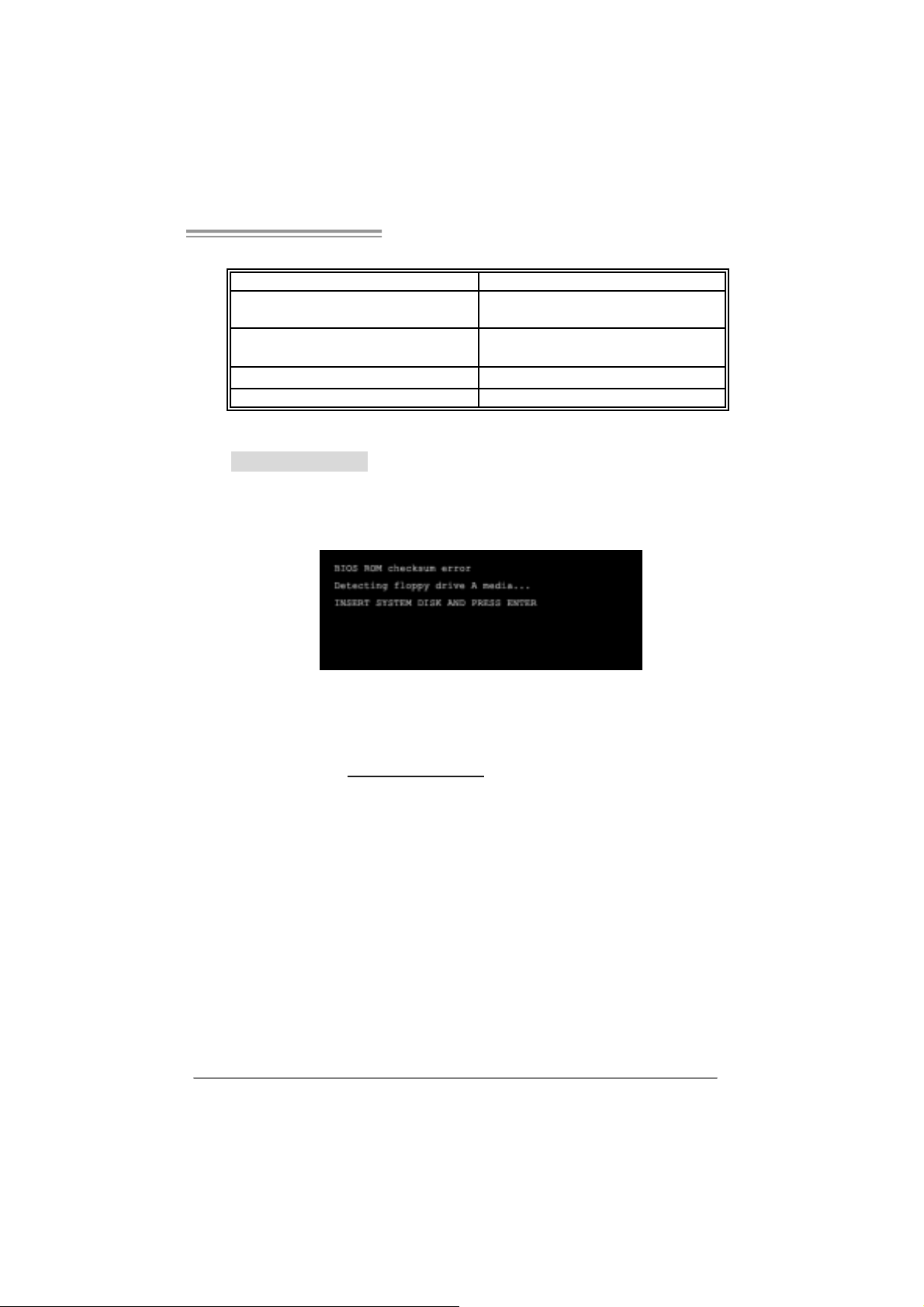
NF4 A M2G / NF4 AM2L / NF4U AM2G
5.2 AWARD BIOS BEEP CODE
Beep Sound Meanin g
One long beep followed by two s hort
beeps
High-low siren sound CPU overheated
One Short beep when system boot-up N o error found during POST
Long beeps every other second No DRAM detected or install
Video card not found or v ideo card
memory bad
System will shut down automatically
5.3 EXT RA INFORMATION
A. BIOS Update
After you fail to update BIOS or BIOS is invaded by virus, the
Boot-Block function will help to restore BIOS. If the following message
is shown after boot-up the system, it means the BIOS contents are
corrupted.
In this Case, please follow the procedure below to restore the BIOS:
1. Make a bootable floppy disk.
2. Download the Flash Utility “AWDFLASH.exe” from the Biostar
website: www.biostar.com.tw
3. Confirm motherboard model and download the respectively BIOS
from Biostar website.
4. Copy “AWDFLASH.exe” and respectively BIOS into floppy disk.
5. Insert the bootable disk into floppy drive and press Enter.
6. System will boot-up to DOS p rompt.
7. Type “Awdflash xxxx.b f / sn/py/ r” in DOS prompt.
(xxxx means BIOS name.)
8. System will update BIOS automatically and restart.
9. T he BIOS has been recovered and will work properl y.
25
Page 28
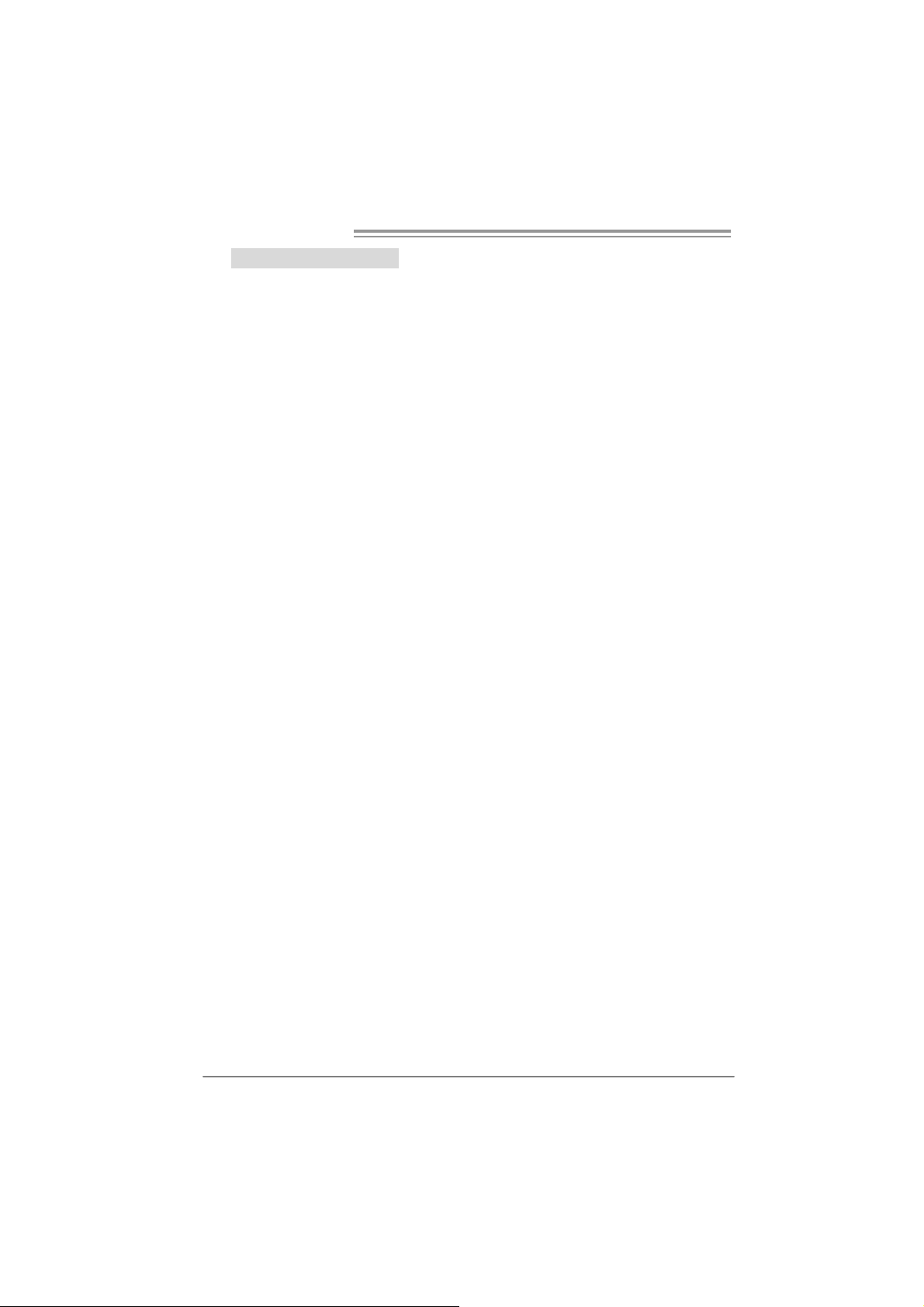
Motherboard Manual
B. CPU Overheated
If the system shutdown automatically after power on system for
seconds, that means the CPU protection function has been activated.
When the CPU is over heated, the motherboard will shutdown
automatically to avoid a damage of the CPU, and the system may not
power on again.
In this case, please double check:
1. The CPU cooler surface is placed evenly with the CPU surface.
2. CPU fan is rotated normally.
3. CPU fan speed is fulfilling with the CPU speed.
After confirmed, please follow steps below to relief the CPU protection
function.
1. Remove the power cord from power supply for seconds.
2 . Wa i t f o r se c o nd s.
3. Plug in the power cord and boot up the system.
Or you can:
1. Clear the CMOS data.
(See “Close CMOS Header: JCMOS1” section)
2 . Wa i t f o r se c o nd s.
3. P o wer on the system agai n.
26
Page 29

NF4 A M2G / NF4 AM2L / NF4U AM2G
e
5.4 TROUBLESHOOTING
Probable Solution
1. No power to the system at all
Power light don’t illuminate, f an
inside power supply does not turn
on.
2. Indicator light on key board does
not turn on.
System inoperativ e. Keyboard lights
are on, power indicator lights are lit,
and hard driv e is spinning.
System does not boot from hard disk
driv e, can be booted f rom optical driv e.
System only boots f rom optic al driv e.
Hard disk can be read and applications
can be used but booting from hard disk
is impossible.
Screen message says “Invalid
Configuration” or “CMOS Failure.”
Cannot boot system after installing
second hard driv e.
1. Make sure power cable is
securely plugged in.
2. Replace cable.
3. C ontact tec hnical support.
Using even pressure on both ends of
the DIMM, press down firmly until the
module snaps into place.
1. Check cable running from disk to
disk controller board. Make sure
both ends are securely plugged
in ; c h ec k t h e d r iv e ty pe i n t h e
standard CMOS setup.
2. Backing up the hard drive is
extremely important. All hard
disks are capable of breaking
down at any time.
1. Back up data and applications
files.
2. Ref ormat the hard driv e.
Re-install applications and data
using backup disks.
Review system’s equipment. Make sur
correct inf ormation is in setup.
1. Set master/slave jumpers
correctly.
2. Run SETUP program and select
correct driv e types. Call the drive
manufacturers f or compatibility
with other drives.
27
Page 30

Motherboard Manual
CHAPTER 6: WARPSPEED ER™
6.1 INTRODUCTION
[WarpSpeeder™], a new powerful control utility, features three
user-friendly functions including Overclock Manager, Overvoltage
Manager, and Hardware Monitor.
With the Overclock Manager, users can easily adjust the frequency they
prefer or they can get the best CPU performance with just one click. The
Overvoltage Manager, on the other hand, helps to power up CPU core
voltage and Memory voltage. The cool Hardware Monitor smartly indicates
the temperatures, voltage and CPU fan speed as well as the chipset
information. Also, in the About panel, you can get detail descriptions about
BIOS model and chipsets. In addition, the frequency status of CPU,
memory, AGP and PCI along with the CPU speed are synchronically
shown on our main panel.
Moreover, to protect users' computer systems if the setting is not
appropriate when testing and results in system fail or hang,
[WarpSpeeder™] technology assures the system stability by automatically
rebooting the computer and then restart to a speed that is either the
original system speed or a suitable one.
6.2 SYSTEM REQU IREMENT
OS Support: Windows 98 SE, Windows Me, Windows 2000, Windows XP
DirectX: DirectX 8.1 or above. (The Windows XP operating system
includes DirectX 8.1. If you use Windows XP, you do not need to install
DirectX 8.1.)
28
Page 31

NF4 A M2G / NF4 AM2L / NF4U AM2G
6.3 INSTALLATION
1. Execute the setup execution file, and then the following dialog will pop
up. Please click “Next” button and follow the default procedure to
install.
2. When you see the following dialog in setup procedure, it means setup
is completed. If the “Launch the WarpSpeeder Tray Utility” checkbox
is checked, the T ray Icon utility and [WarpSpeeder™] utility will be
automatically and immediately launched after you click “Finish”
button.
Usage:
The following figures are just only for reference, the screen printed in
thi s user manual will change accordin g to your motherboard on han d.
29
Page 32

Motherboard Manual
6.4 WARPSPEEDER™
1. Tray Icon:
Whenever the Tray Icon utility is launched, it will display a little tray
icon on the right side of Windows Taskbar.
This utility is responsible for conveniently invoking [WarpSpeeder™]
Utility. You can use the mouse by clicking the left button in order to
invoke [WarpSpeeder™] directly from the little tray icon or you can
right-click the little tray icon to pop up a popup menu as following
figure. The “Launch Utility” item in the popup menu has the same
function as mouse left-cli ck on tray icon and “Exi t” item will close
Tray Icon utility if selected.
30
Page 33

NF4 A M2G / NF4 AM2L / NF4U AM2G
2. Main Panel
If you cli ck the tray icon, [WarpSpeeder™] utility will be invoked.
Please refer to the following figure; the utility’s fi rst window you will
see is Main Panel.
Main Panel contains features as follows:
a . Di sp l a y t he CP U Sp ee d , CP U e x t e rnal cl o c k, Mem o ry clo c k, AG P cl o c k,
and PCI clock information.
b. Contains About, Voltage, Overclock, and Hardware Monitor Buttons for
invoking respective panels.
c. With a user-friendly Status Animation, it can represent 3 overclock
percentage stages:
Man walking→overclock percentage from 100% ~ 110 %
Panther running→overclock percentage from 110% ~ 120%
Car raci ng→overclock percentage from 120% ~ above
31
Page 34

Motherboard Manual
3. Vol tage Pa nel
Cli ck the Voltage button in Mai n Panel, the button will be highlighted
an d the Voltage Panel will sl ide out to up as the foll o wing figure.
In this panel, you can decide to increase CPU core voltage and
Memory voltage or not. The default setting is “No”. If you want to get
the best performance of overclocking, we recommend you click the
option “Yes”.
32
Page 35

NF4 A M2G / NF4 AM2L / NF4U AM2G
4. Over clock Panel
Cli ck the Overcl ock button i n Main Panel, the button will be
highlighted and the Overclock Panel will slide out to left as the
following figure.
Overclock Panel cont ains the these fea tures:
a. “–3MHz button”, “-1MHz button”, “+1MHz button”, and “+3MHz button”:
provide user the ability to do real-time overclock adjustment.
Warning:
Manually overclock is potentially dangerous, especially when the
ov erclocking percentage is over 110 %. We strongly recommend you
v erify ev ery speed you overclock by click the Verify button. Or, you can
just click Auto ov erclock button and let [WarpSpeeder™] automatically
gets the best result f or y ou.
b. “Recovery Dialog button”: Pop up the following dialog. Let user select
a restoring way if system need to do a fail-safe reboot.
33
Page 36

Motherboard Manual
c. “Auto-overclock button”: User can click this button and
[WarpSpeeder™] will set the best and stable performance and
frequency automatically. [WarpSpeeder™] utility will execute a
series of testing until syste m fail. Then system will do fail-safe
reboot by using Watchdog function. After reboot, the
[WarpSpeeder™] utility will restore to the hardware default
setting or load the verified best and stable frequency according
to the Recovery Dialog’s setting.
d. “Verify button”: User can click this button and [WarpSpeeder™]
will proceed a testing for current frequency. If the testing is ok,
then the current frequency will be saved into system registry. If
the testing fail, system will do a fail-safe rebooting. After reboot,
the [WarpSpeeder™] utili ty will restore to the hardware default
setting or load the verified best and stable frequency according
to the Recovery Dialog’s setting.
Note:
Because the testing programs, invoked in Auto-overclock and Verify,
include DirectDraw, Direct3D and DirectShow tests, the DirectX 8.1 or
newer runtime library is required. And please make sure y our display
card’s color depth is High color (16 bit) or True color( 24/32 bit ) that is
required f or Direct3D rendering.
5. Hardware Monitor Panel
Cli ck the Hardwa re Moni tor button in Main Panel, the butto n will be
highlighted and the Hardware Monitor panel will slide out to left as
the following figure.
In this panel, you can get the real-time status information of your
sy stem. The information will be refreshed every 1 second.
34
Page 37

NF4 A M2G / NF4 AM2L / NF4U AM2G
6. About Panel
Click the “about” button in Main Panel, the button will be highlighted
and the About Panel will slide out to up as the following figure.
In this panel, you can get model name and detail information in hints
of all the chipset that are related to overclocking. You can also get
the mainboard’s BIOS model and the Version number of
[WarpSpeeder™] utility.
Note :
Because the overclock, overvoltage, and hardware monitor features
are controlled by several separate chipset, [WarpSpeeder™] divide
these features to separate panels. If one chipset is not on board, the
co rre l at i ve but to n in M ai n panel will be di sa bl ed, bu t wil l no t in te rfere
other panels’ functions. This property can make [WarpSpeeder™]
utility mo re robust.
35
Page 38

Motherboard Manual
APPENDENC IES: SPEC IN OTHER LANG UAGE
G
ERMAN
NF4 A M 2G / NF4 AM2L NF4U AM2G
Sockel AM2
AM D Athlon 64 / Athlon 64 FX / Alt hlon 64X2/
Sempron Prozessoren
Die AMD 64-Architektur unterstützt eine 32-Bitund 64-B it-Datenverarbeitung
Unterstützt Hyper Transport und Cool’n’Quiet
Unterstützt HyperTrans port mit ei ner B andbreit e
von bis z u 1000 MHz
ITE 8712F / 8716F
Bi etet die häufi g verw endeten alten Super
E/A-Funktionen.
Low Pin C ount-Schnittst elle
DDR2 DIMM-Steckplätze x 4
Jede r DIMM unt erstützt 256/512MB & 1GB
DDR2.
M a x. 4GB A rbeit ss p eic h e r
Dual-Kanal DDR2 Speichermodul
Unt erstützt DDR2 400 / 533 / 667 / 800
registrierte DIMMs. Nicht-ECC DIMMs werden
nic ht unterst ützt.
Integrierter IDE-Controller
Ultra DMA 33 / 66 / 100 / 133 Bus
Master-Modus
I nt e gri ert e r S e ri al ATA - Con tr o ll e r
Datentransferrate bis zu 3.0Gb/s
Konform mit der SATA-Spezifikation Version 2. 0.
Marrell 88E1116 PHY
10 / 100 Mb/s Auto-Negotiation
ALC 655 / 658 (optional)
6-Kanal-A udioaus gabe
AC’97 Version 2. 3
S/PDIF-Ausgang
CPU
FSB
Chipsatz
Super E/A
Ar beitsspeic h
er
IDE
SA TA
LAN
Audi o-C odec
Sockel AM2
AM D Athlon 64 / Athlon 64 FX / Alt hlon 64X2/
Sempron Prozessoren
Die AMD 64-Architektur unterstützt eine 32-Bitund 64-B it-Datenverarbeitung
Unterstützt Hyper Transport und Cool’n’Quiet
Unterstützt HyperTrans port mit ei ner B andbreit e
von bis z u 1000 MHz
nVIDIA nForce4
ITE 8712F / 8716F
Bi etet die häufi g verw endeten alten Super
E/A-Funktionen.
Low Pin C ount-Schnittst elle
DDR2 DIMM-Steckplätze x 4
Jede r DIMM unt erstützt 256/512MB & 1GB
DDR2.
M a x. 4GB A rbeit ss p eic h e r
Dual-Kanal DDR2 Speichermodul
Unt erstützt DDR2 400 / 533 / 667 / 800
registrierte DIMMs. Nicht-ECC DIMMs werden
nic ht unterst ützt.
Integrierter IDE-Controller
Ultra DMA 33 / 66 / 100 / 133 Bus
Master-Modus
I nt e gri ert e r S e ri al ATA - Con tr o ll e r
Datentransferrate bis zu 1.5Gb/s
Konform mit der SATA-Spezifikation Version 1. 0.
Marrell 88E3016 PHY (nur für NF4 AM2L)
10 / 100 Mb/s Auto-Negotiation
Marrell 88E1116 PHY (nur für NF4 AM2G)
10 / 100 Mb/s Auto-Negotiation
ALC 655 / 658 (optional)
6-Kanal-A udioaus gabe
AC’97 Version 2. 3
S/PDIF-Ausgang
nVIDIA nForce4 Ultra
36
Page 39

NF4 A M2G / NF4 AM2L / NF4U AM2G
PCI-St eckplatz x4 PCI-St eckplatz x4
PCI Express x16 Steckplatz x1 PCI Express x16 Steckplatz x1 Steckplätze
PCI Express x 1-Steckplat z x2 PCI Express x 1-Steckplatz x2
Di skett e nlaufw erkansc hluss x 1 Di skett e nlaufw erkansc hluss x 1
Dr uc ker anschl uss A nsc hluss x1 Dr uc keranschl uss A nschluss x1
IDE-A nschluss x2 IDE- A nschluss x2
SATA-Anschluss x4 SATA-Anschluss x4
Fronttafelanschluss x1 Fronttafelanschluss x1
Fr o nt-Audi oansc hluss x1 Fr o nt-Audi oansc hluss x1
Onboard-Ans
chluss
Rückseiten-E
/A
Platinengröße
.
Sonderfunkti
onen
OS-Unterstüt
zung
CD-IN-Anschl uss x1 CD-IN-Anschl uss x1
S/PDIF-Ausgangsanschluss x1 S/PDIF-Ausgangsanschluss x1
CPU-Lüfter-Sockel x1 CPU-Lüfter-Sockel x1
System-Lüfter-Sockel x3 System-Lüfter-Sockel x3
"Gehäuse offen"-Sockel (optional) x1 "Gehäuse offen"-Sockel (optional) x1
"CMOS löschen"-S ockel x1 "C MOS l ösc hen"-Sockel x1
US B- A nschluss x3 US B- A nschluss x3
Stromanschluss (24-polig) x1 Stromanschluss (24-polig) x1
Stromanschluss (4-polig) x1 Stromanschluss (4-polig) x1
PS/2-Tastatur x1
PS/2-Maus x1
Seri eller A nsc hluss x1
LAN-Ansc hluss x1
US B- A nschluss x4
Audi o ansc hl uss x3
218 mm (B) X 293 mm (L ) 218 mm (B) X 293 mm (L)
NVIDIA nTunes
NVIDIA Firewall (nur für NF4 AM2G)
Unterstützt RAID 0 / 1 / 0+1
Windows 2K / XP
Biostar behält sich das Recht vor, ohne
Ank ündigung die Unterstützung für ein
Be triebssystem hinzuz ufügen oder zu
entfernen.
PS/2-Tastatur x1
PS/2-Maus x1
Seri eller A nsc hluss x1
LAN-Ansc hluss x1
US B- A nschluss x4
Audi o ansc hl uss x3
NVIDIA nTunes
NVIDIA Firewall
Unt erstützt RAID 0 / 1 / 0+ 1 / 5
Windows 2K / XP
Biostar behält sich das Recht vor, ohne
Ank ündigung die Unterstützung für ein
Be triebssystem hinzuz ufügen oder zu
entfernen.
37
Page 40

Motherboard Manual
FRANCE
NF4 AM2G / NF4 A M2L NF4U AM2G
UC
Bus frontal
Chipset
Super E/S
Mémoire
princi pale
IDE
SA TA
LAN
Socket AM2
Pr ocess e urs AM D Athlon 64 / At hl on 64 FX /
Althlon 64X2 / Sempron
L'architecture AMD 64 perm et le calcul 32 et 64
bits
Prend en c harge Hyper Trans port et Cool’n’Quiet
Prend en charge Hyper Transport jusqu'à une
bande passante de 1000 MHz
nVIDIA nForce4 nVIDIA nForce4 Ultra
ITE 8712F / 8716F
Four nit la fonctionnalité de Super E/S
patrimoniales la plus utilisée.
Interface à faible compte de broches
Fentes DDR2 DIMM x 4
Chaque DIMM prend en charge des DDR 2 de
256/512 Mo et 1Go
Capacité mémoire maximale de 4 Go
Modul e de mém oire DDR2 à mode à double voie
Prend en charge la DDR2 400 / 533 / 667 / 800
Les DIMM à registres et DIMM sans code
correcteurs d' erreurs ne sont pas prises en
charge
Contrôleur I DE intégré
Mode principale de Bus Ultra DMA 33 / 66 / 100 /
133
Prend en c harge le mode PIO 0~4,
Cont r ôl eur Se rial ATA intégré :
Taux de transfert jusqu'à 1.5 Go/s.
Conforme à la spécification SATA Version 1.0
Marrell 88E3016 PHY (Seulement pour NF4
AM2L)
10 / 100 Mb/s négociati on automatique
Marrell 88E1116 PHY (Seulement pour NF4
AM2G)
10 / 100 / 1000 M b/s négoc iation automatique
Socket AM2
Pr ocess e urs AM D Athlon 64 / At hl on 64 FX /
Althlon 64X2 / Sempron
L'architecture AMD 64 perm et le calcul 32 et 64
bits
Prend en c harge Hyper Trans port et Cool’n’Quiet
Prend en charge Hyper Transport jusqu'à une
bande passante de 1000 MHz
ITE 8712F / 8716F
Four nit la fonctionnalité de Super E/S
patrimoniales la plus utilisée.
Interface à faible compte de broches
Fentes DDR2 DIMM x 4
Chaque DIMM prend en charge des DDR 2 de
256/512 Mo et 1Go
Capacité mémoire maximale de 4 Go
Modul e de mém oire DDR2 à mode à double voie
Prend en charge la DDR2 400 / 533 / 667 / 800
Les DIMM à registres et DIMM sans code
correcteurs d' erreurs ne sont pas prises en
charge
Contrôleur I DE intégré
Mode principale de Bus Ultra DMA 33 / 66 / 100 /
133
Prend en c harge le mode PIO 0~4,
Cont r ôl eur Se rial ATA intégré :
Taux de transfert jusqu'à 3.0 Go/s.
Conforme à la spécification SATA Version 2.0
Marrell 88E1116 PHY
10 / 100 / 1000 M b/s négoc iation automatique
38
Page 41

NF4 A M2G / NF4 AM2L / NF4U AM2G
ALC 655 / 658 (optional)
Sortie audio à 6 voies
AC’97 Version 2. 3
Sortie (entrée) S/PDIF
Embase d' ouverture de châssis x1
(optional)
Connec teur d'aliment ation x1
(24 broc hes)
Connec teur d'aliment ation x1
(4 broches)
Clavier PS/2 x1
Souris PS/2 x1
Port série x1
Port LAN x1
Port USB x4
Fiche audio x3
NVIDIA nTunes
Pare-feu NVIDIA
Prise en c harge RAID 0 / 1 / 0+1
Windows 2K / XP
Biostar se réserve le droit d'ajouter ou de
supprimer le s upport de SE avec ou sans préavis
Codec audio
Connec teur
embarqué
E/S du
panneau
arrière
Dim ensions
de la carte
Fonctionnali
tés
spéciales
Support SE
ALC 655 / 658 (optional)
Sortie audio à 6 voies
AC’97 Version 2. 3
Sortie (entrée) S/PDIF
Fente PCI x4 Fente PCI x4
Slot PCI Express x16 x1 Slot PCI Express x16 x1 Fentes
Slot PCI Express x 1 x2 Slot PCI Express x 1 x2
Connec t eur de disquette x1 Connec teur de disquette x1
Connec teur de Port d'imprimante x1 Connecteur de Port d'imprimante x1
Connec teur IDE x2 Connec teur IDE x2
C onnec te ur SATA x4 C o nnect e ur SATA x4
Connec t eur du panneau avant x1 C onnect eur du panneau avant x 1
Connec t eur Audio du panneau avantx1 x1 Connec t eur Audio du panneau avantx1 x1
Connec teur d'entrée CD x1 Connecteur d'entrée CD x1
Connecteur de sortie S/PDIF x1 Connecteur de sortie S/PDIF x1
Embase de ventilateur UC x1 Embase de ventil ateur UC x1
Embase de ventilateur système x3 Embase de ventilateur système x3
Embase d' ouverture de châssis x1
(optional)
Embas e d'effacement CMO S x1 Em base d'effacement CMO S x1
Connec teur USB x3 Connec teur USB x3
Connec teur d'aliment ation x1
(24 broc hes)
Connec teur d'aliment ation x1
(4 broches)
Clavier PS/2 x1
Souris PS/2 x1
Port série x1
Port LAN x1
Port USB x4
Fiche audio x3
218 mm (l) X 293 mm (H) 218 mm (l) X 293 mm (H)
NVIDIA nTunes
Pare-feu NVIDIA (Seulement pour NF4 AM2G)
Prise en c harge RAID 0 / 1 / 0+1
Windows 2K / XP
Biostar se réserve le droit d'ajouter ou de
supprimer le s upport de SE avec ou sans préavis
39
Page 42

Motherboard Manual
pp
pp
ITALIAN
NF4 AM2G / NF4 A M2L NF4U AM2G
CPU
FSB
Chipset
Super I/O
Memoria
principal e
IDE
SATA
LAN
Codec
audio
Connet tori
su scheda
40
Socket AM2
Processori AMD Athlon 64 / Athlon 64 FX /
Althlon 64X2 / Sempron
L’architettura AMD 64 abilita la
computaz i one 32 e 64 bit
Suppor to di Hyper Tra ns por t e C ool’ n’Quiet
Suppor to di Hyper Transp ort fi no a 100 0
MHz di lar ghez z a di ba nda
nVIDIA nForce4 nVIDIA nForce4 Ultra
ITE 871 2F / 871 6F
Fornisce le funzionalità legacy Super I/O
usate più comunemente.
Interfaccia LPC (Low Pin Count)
Al loggi DI MM DDR 2 x 4
Ciascun DIMM su
1GB
Capacità massima della memoria 4GB
Modul o di memori a DDR2 a c an ale dop pio
Supporto di DDR2 400 / 533 / 667 / 800
DIM M regis trati e DIMM No n-ECC no n s o no
support at i
Controller ID E integrato
Modalità Bus Master Ultra DMA 33 / 66 /
100 / 133
Suppor to m odal it à PIO Mode 0- 4
Controller Serial ATA inte grato
Ve loc ità di trasferim ento dei dati fi no a 1.5
Gb/s .
Compatibile specifiche SATA Versione 1.0.
Marr el l 88 E3 01 6 PHY (solo p er NF 4 AM 2L)
Negoziazione automat ica 10 / 100 M b /s
Marr el l 88 E1 11 6 PHY (solo p er NF 4 AM 2 G)
Negoziazi one automatica 10 / 100 Mb/s
AL C 655 / 65 8(o pt i onal)
Uscita audio 6 canali
AC ’ 97 V er s ione 2.3
Output S/PDIF
Alloggio PCI x4 Alloggio PCI x4
Al loggio PCI Ex press x1 6 x1 Alloggio PCI Ex pres s x1 6 x1 Alloggi
Al loggio PCI Ex press x1 x2 Alloggio PCI Ex pres s x1 x2
Connet t ore fl o ppy x1 Connet t ore flo ppy x1
Connet tore Port a stampa nte x1 Connet t or e Port a s t am pa nte x1
Connet tore I DE x 2 Connet t or e IDE x2
ort a DDR 2 256/51 2MB e
Socket AM2
Processori AMD Athlon 64 / Athlon 64 FX /
Althlon 64X2 / Sempron
L’architettura AMD 64 abilita la
computaz i one 32 e 64 bit
Suppor to di Hyper Tra ns por t e C ool’ n’Quiet
Suppor to di Hyper Transp ort fi no a 100 0
MHz di lar ghez z a di ba nda
ITE 871 2F / 871 6F
Fornisce le funzionalità legacy Super I/O
usate più comunemente.
Interfaccia LPC (Low Pin Count)
Al loggi DI MM DDR 2 x 4
Ciascun DIMM su
1GB
Capacità massima della memoria 4GB
Modul o di memori a DDR2 a c an ale dop pio
Supporto di DDR2 400 / 533 / 667 / 800
DIM M regis trati e DIMM No n-ECC no n s o no
support at i
Controller ID E integrato
Modalità Bus Master Ultra DMA 33 / 66 /
100 / 133
Suppor to m odal it à PIO Mode 0- 4
Controller Serial ATA inte grato
Ve loc ità di trasferim ento dei dati fi no a 3.0
Gb/s .
Compatibile specifiche SATA Versione 2.0.
Marr el l 88 E1 11 6 PHY (solo p er NF 4 AM 2 G)
Negoziazi one automatica 10 / 100 Mb/s
AL C 655 / 65 8(o pt i onal)
Uscita audio 6 canali
AC ’ 97 V er s ione 2.3
Output S/PDIF
ort a DDR 2 256/51 2MB e
Page 43

NF4 A M2G / NF4 AM2L / NF4U AM2G
Connet tore S A TA x4 Connet t or e SA TA x4
Connet tore pa nnell o fro nt ale x1 Connet t or e pa nnel lo fro nt ale x1
Connettore audio frontale x1 Connettore audio frontale x1
Connettore CD-in x1 Connettore CD-in x1
Connettore output SPDIF x1 Connettore output SPDIF x1
Collettore ventolina CPU x1 Collettore ventolina CPU x1
Collettore ventolina sistema x3 Collettore ventolina sistema x3
I/O
pannello
posteri ore
Dim ens i on
i scheda
Caratterist
iche
speciali
Sistemi
operativi
support at i
Collettore apertura telaio x1
(optional)
Collettore cancellazione CMOS x1 Collettore cancellazione CMO S x1
Connet tore USB x3 Connet t or e USB x3
Connettore alimentazione x1
(24 pin)
Connettore alimentazione x1
(4 pin)
Ta s t i e ra P S/ 2 x 1
Mouse PS/2 x1
Porta seriale x1
Porta LAN x1
Porta USB x4
Connet tore au dio x3
21 8 mm (largh ez z a ) x 293 mm (altez z a) 21 8 mm (largh ez z a) x 29 3 mm (al t ez z a )
nTu nes NVI DIA
Firewa ll NVIDIA (solo per NF4 AM2G)
Supporto R A ID 0 / 1 / 0+ 1
Windows 2K / XP
Biostar si riserva il diritto di aggiungere o
rimuovere il supp orto di qualsiasi sistema
operativo s e nza pre avvis o
Collettore apertura telaio x1
(optional)
Connettore alimentazione x1
(24 pin)
Connettore alimentazione x1
(4 pin)
Ta s t i e ra P S/ 2 x 1
Mouse PS/2 x1
Porta seriale x1
Porta LAN x1
Porta USB x4
Connet tore au dio x3
nTu nes NVI DIA
Firewa ll NVIDIA
Supporto R A ID 0 / 1 / 0+ 1 / 5
Windows 2K / XP
Biostar si riserva il diritto di aggiungere o
rimuovere il supp orto di qualsiasi sistema
operativo s e nza pre avvis o
41
Page 44

Motherboard Manual
SPANISH
NF4 AM2G / NF4 A M2L NF4U AM2G
Conector AM2
Procesadores AMD Athlon 64 / A thlon 64 FX /
At hlon 64X 2 / Sempron
La arquitectura AMD 64 permite el procesado de
32 y 64 bi ts
Soporta las tecnologías Hyper Transport y
Cool’n’Q uiet
Admite HyperTransport con un ancho de banda
de hast a 1000 M Hz
ITE 8712F / 8716F
Le ofrec e las funcionali dades heredadas de us o
más común Súper E/S.
Interfaz de cuenta Low Pin
Ranuras DIMM DDR2 x 4
Cada DIMM admite DDR de 256/512MB y 1GB
Capaci dad máxima de memori a de 4GB
Módul o de memoria DDR2 de canal Doble
Admite DDR2 de 400 / 533 / 667 / 800
No admite DIMM registrados o DIMM no
compatibles con ECC
Controlador IDE i ntegrado
Modo bus maestro Ultr a DMA 33 / 66 / 100 / 133
Soporte los Modos PIO 0~ 4,
Controlador ATA S erie Integrado
Tasas de transferencia de hasta 3.0 Gb/s.
Compatible con la versión SATA 0. 0.
Marrell 88E1116 PHY
Negociaci ón de 10 / 100 / 1000 Mb/s
ALC 655 / 658 (opcional)
Salida de sonido de 6 canales
AC’97 Versión 2. 3
Salida S/PDIF
CPU
FSB
Conjunto de
chips
Súper E/S
Memoria
princi pal
IDE
SA TA
Red Local
Códecs de
sonido
42
Conector AM2
Procesadores AMD Athlon 64 / A thlon 64 FX /
At hlon 64X 2 / Sempron
La arquitectura AMD 64 permite el procesado de
32 y 64 bi ts
Soporta las tecnologías Hyper Transport y
Cool’n’Q uiet
Admite HyperTransport con un ancho de banda
de hast a 1000 M Hz
nVIDIA nForce4 nVIDIA nForce4 Ultra
ITE 8712F / 8716F
Le ofrec e las funcionali dades heredadas de us o
más común Súper E/S.
Interfaz de cuenta Low Pin
Ranuras DIMM DDR2 x 4
Cada DIMM admite DDR de 256/512MB y 1GB
Capaci dad máxima de memori a de 4GB
Módul o de memoria DDR2 de canal Doble
Admite DDR2 de 400 / 533 / 667 / 800
No admite DIMM registrados o DIMM no
compatibles con ECC
Controlador IDE i ntegrado
Modo bus maestro Ultr a DMA 33 / 66 / 100 / 133
Soporte los Modos PIO 0~ 4,
Controlador ATA S erie Integrado
Tasas de transferencia de hasta 1.5 Gb/s.
Compatible con la versión SATA 1. 0.
Marrell 88E3016 PHY (sol amente para NF 4
AM2L)
Negociaci ón de 10 / 100 Mb/s
Marrell 88E1116 PHY (sol amente para NF 4
AM2G)
Negociaci ón de 10 / 100 / 1000 Mb/s
ALC 655 / 658 (opcional)
Salida de sonido de 6 canales
AC’97 Versión 2. 3
Salida S/PDIF
Page 45

NF4 A M2G / NF4 AM2L / NF4U AM2G
Ranura PCI X4 Ranura PCI X4
Ranura PCI Express x16 X1 Ranura PCI Express x16 X1 Ranuras
Ranura PCI express x 1 X2 Ranura PCI express x 1 X2
Conector disco flexible X1 Conector disco flexible X1
C o nec t or Pu er t o de im p r es or a X 1 C o nec t or Pu er t o de im p r es or a X 1
Conector IDE X2 Conector IDE X2
C onec t or SATA X4 C onec t or SATA X4
Conect or de panel frontal X1 Conector de panel frontal X1
Conector de sonido frontal X1 Conector de sonido frontal X1
Conect or de entrada de CD X1 Conector de entrada de CD X1
Conectores
en placa
Panel
trasero de
E/S
Ta m a ñ o de
la placa
Funciones
especiales
Soporte de
sistema
operativo
Conector de salida S/PDIF X1 Conector de salida S/PDIF X1
Cabecera de ventilador de CPU X1 Cabecera de ventilador de CPU X 1
Cabecera de ventilador de s istema X3 Cabecera de ventilador de sistema X3
Cabecera de chasis abierto(opcional) X1 Cabecera de chasis abierto(opcional) X1
Cabecera de borrado de CMOS X 1 Cabecera de borrado de CMOS X 1
Conector USB X3 Conector USB X3
Conector de alimentación X1
(24 pat illas)
Conector de alimentación X1
(4 patillas)
Te c l ado PS / 2 X 1
Ratón PS/2 X1
Puerto serie X1
Puerto de r ed local X 1
Puerto USB X4
Conector de sonido X3
218 mm. (A) X 293 Mm. (H) 218 mm. (A) X 293 Mm. (H)
NVIDIA nTunes
NVIDIA Firewall (solamente para NF4 AM2G)
Admite RAI D 0 / 1 / 0+1
Windows 2K / XP
Biostar se reserva el derecho de añadir o retirar
el soporte de cualqui er SO con o s in aviso previo
Conector de alimentación X1
(24 pat illas)
Conector de alimentación X1
(4 patillas)
Te c l ado PS / 2 X 1
Ratón PS/2 X1
Puerto serie X1
Puerto de r ed local X 1
Puerto USB X4
Conector de sonido X3
NVIDIA nTunes
NVIDIA Firewall
Admite RAI D 0 / 1 / 0+1 / 5
Windows 2K / XP
Biostar se reserva el derecho de añadir o retirar
el soporte de cualqui er SO con o s in aviso previo
43
Page 46

Motherboard Manual
PORTUGUESE
NF4 AM2G / NF4 A M2L NF4U AM2G
Socket AM2
Processadores AMD Athlon 64 / Athlon 64 FX /
At hlon 64X 2 / Sempron
A ar quit ect ura AM D 64 perm it e uma c om p ut aç ã o
de 32 e 64 bits
Suporta as tecnologias Hyper Transport e
Cool’n’Q uiet
Suporta a tecnologia HyperTransport com uma
largura de banda até 1000 MHz
ITE 8712F / 8716F
Proporciona as funcionalidades mais utilizadas
em termos da especificaç ão Super I /O.
Int erfac e L PC (Low Pin Count).
Ranhuras DIMM DDR2 x 4
Cada módulo DIMM suporta uma memória
DDR2 de 256/512 MB & 1 GB
Capaci dade máxima de memória: 4 GB
Módul o de memória DDR2 de canal duplo
Suporta módul os DDR2 400 / 533 / 667 / 800
Os módulos DIMM registados e os DIMM
Non-ECC não são s uportados
Controlador IDE i ntegrado
Modo B us mas t er Ultra DMA 33 / 66 / 100 / 133
Suporta o modo PIO 0~ 4,
Controlador Serial ATA integrado
Velocidades de transmissão de dados até 3.0
Gb/s.
Compatibilidade com a especificação SATA
v e rs ã o 2. 0.
Marrell 88E1116 PHY
Auto negoci ação de 10 / 100 / 1000 Mb/s .
ALC 655 / 658 (opcional)
Saída de áudio de 6 c anais
AC’97 Versão 2.3
Saída S/PDIF
CPU
FSB
Chipset
Es pec i ficaçã
o Super I/O
Memória
princi pal
IDE
SA TA
LAN
Codec de
som
44
Socket AM2
Processadores AMD Athlon 64 / Athlon 64 FX /
Althlon 64X2 / Sempron
A ar quit ect ura AM D 64 perm it e uma c om p ut aç ã o
de 32 e 64 bits
Suporta as tecnologias Hyper Transport e
Cool’n’Q uiet
Suporta a tecnologia HyperTransport com uma
largura de banda até 1000 MHz
nVIDIA nForce4 nVIDIA nForce4 Ultra
ITE 8712F / 8716F
Proporciona as funcionalidades mais utilizadas
em termos da especificaç ão Super I /O.
Int erfac e L PC (Low Pin Count).
Ranhuras DIMM DDR2 x 4
Cada módulo DIMM suporta uma memória
DDR2 de 256/512 MB & 1 GB
Capaci dade máxima de memória: 4 GB
Módul o de memória DDR2 de canal duplo
Suporta módul os DDR2 400 / 533 / 667 / 800
Os módulos DIMM registados e os DIMM
Non-ECC não são s uportados
Controlador IDE i ntegrado
Modo B us mas t er Ultra DMA 33 / 66 / 100 / 133
Suporta o modo PIO 0~ 4,
Controlador Serial ATA integrado
Velocidades de transmissão de dados até 1.5
Gb/s.
Compatibilidade com a especificação SATA
v e rs ã o 1. 0.
Marrell 88E3016 PHY (apenas para os modelos
NF4 AM2L)
Auto negoci ação de 10 / 100 Mb/s.
Marrell 88E1116 PHY (apenas para os modelos
NF4 AM2G)
Auto negoci ação de 10 / 100 / 1000 Mb/s .
ALC 655 / 658 (opcional)
Saída de áudio de 6 c anais
AC’97 Versão 2.3
Saída S/PDIF
Page 47

NF4 A M2G / NF4 AM2L / NF4U AM2G
Ranhura PCI x4 Ranhura PCI x4
Ranhura PCI Express x16 x1 Ranhura PCI Express x16 x1 Ranhuras
Ranhura PCI Express x 1 x2 R anhura PCI Expr ess x 1 x2
Conect or da unidade de dis quet es x1 C onector da unidade de dis quet es x1
Conector da para impress ora x1 Conector da para impressora x1
Conector IDE x2 Conector IDE x2
C onec t or SATA x4 Conec t or SATA x4
Conect or do painel frontal x1 Conect or do painel frontal x1
Conec t or de áudio front al x1 Conector de áudio frontal x1
Conect or para entrada de CDs x1 Conector para entrada de C Ds x1
Conector de saída S/PDIF x1 Conector de saída S/PDIF x1
Conectores
na plac a
Entradas/S
aídas no
painel
traseiro
Tam anho
da placa
Característi
cas
especiais
Sistemas
operativos
suportados
Conec t or da ventoinha da CPU x1 Conect or da ventoinha da CPU x1
Conec t or da ventoinha do sistema x3 Conec t or da ventoinha do sistema x3
Conect or para detecção da
abertura do chassis x1
Conector para limpeza do CMOS x1 Conector para limpeza do CMOS x1
Conector USB x3 Conector USB x3
Conector de alimentação x1
(24 pinos)
Conector de alimentação x1
(4 pinos )
Te c l ado PS / 2 x 1
Rato PS/2 x1
Port a sé ri e x 1
Porta LAN x1
Porta USB x4
Tomada de áudio x3
218 mm (L) X 293 mm (A) 218 m m (L) X 293 mm (A)
nTunes da NVIDIA
Firewall da NVIDIA (apenas para os modelos NF4
AM2G)
Suporta as funções RAID 0 / 1 / 0+1
Windows 2K / XP
A Biostar reserva-se o direito de adicionar ou
remover suporte para qualquer sistema
operativo com ou sem aviso prévio.
Conect or para detecção da
abertura do chassis x1
Conector de alimentação x1
(24 pinos)
Conector de alimentação x1
(4 pinos )
Te c l ado PS / 2 x 1
Rato PS/2 x1
Port a sé ri e x 1
Porta LAN x1
Porta USB x4
Tomada de áudio x3
nTunes da NVIDIA
Firewall da NVIDIA
Suporta as funções RAID 0 / 1 / 0+1 / 5
Windows 2K / XP
A Biostar reserva-se o direito de adicionar ou
remover suporte para qualquer sistema
operativo com ou sem aviso prévio.
45
Page 48

Motherboard Manual
POLISH
NF4 AM2G / NF4 A M2L NF4U AM2G
Socket AM2
AM D Athlon 64 / Athlon 64 FX / Athlon 64X 2 /
Sem pron Procesory
Arc hitektura AMD 64 um ożliwi a przetwarzani e
32 i 64 bi t owe
Obsługa Hyper Transport oraz Cool’n’Q uiet
Obsługa HyperTransport o szerokości pas ma do
1000 MHz
Gniaz da DDR 2 DIMM x 4
Każ de gniazdo DIMM obs ługuje m oduły
256/512MB oraz 1GB DDR2
Maks. wielkość pa m i ęci 4GB
Moduł pamięci DDR2 z trybem podwójnego
kanału
Obsługa DDR2 400 / 533 / 667 / 800
Brak obsługi R egis tered DIMM or az Non-ECC
DIMM
ITE 8712F / 8716F
Zapewnia najbardziej powszechne funkcje Super
I/O.
Int erfejs Low Pin Count
Z i nt e g ro w an y k o nt r ol e r I D E
Ultra DMA 33 / 66 / 100 / 133 Try b Bus Maste r
obsługa PIO try b 0~ 4
Zintegrowany kont roler Serial ATA
Transfer danych do 3.0 Gb/s.
Zgodność ze specyfikacją SATA w wersji 2.0.
Marrell 88E1116 PHY
10 / 100 / 1000 M b/s oraz automatycz ną
negoc jacją szybkości
ALC 655 / 658 (opcja)
8 kanałow e w y jście a udio
AC’97 w wersji 2. 3
Wyjści e S/ PDIF
Procesor
FSB
Chipset
Pamięć
główna
Super I/O
IDE
SA TA
LAN
Kodek
dźwięko wy
46
Socket AM2
AMD Athlon 64 / Athlon 64 FX / Procesory Althlon
64X2 / Sempron
Arc hitektura AMD 64 um ożliwi a przetwarzani e
32 i 64 bi t owe
Obsługa Hyper Transport oraz Cool’n’Q uiet
Obsługa HyperTransport o szerokości pas ma do
1000 MHz
nVIDIA nForce4 nVIDIA nForce4 Ultra
Gniaz da DDR 2 DIMM x 4
Każ de gniazdo DIMM obs ługuje m oduły
256/512MB oraz 1GB DDR2
Maks. wielkość pa m i ęci 4GB
Moduł pamięci DDR2 z trybem podwójnego
kanału
Obsługa DDR2 400 / 533 / 667 / 800
Brak obsługi R egis tered DIMM or az Non-ECC
DIMM
ITE 8712F / 8716F
Zapewnia najbardziej powszechne funkcje Super
I/O.
Int erfejs Low Pin Count
Z i nt e g ro w an y k o nt r ol e r I D E
Ultra DMA 33 / 66 / 100 / 133 Try b Bus Maste r
obsługa PIO try b 0~ 4
Zintegrowany kont roler Serial ATA
Transfer danych do 1.5 Gb/s.
Zgodność ze specyfikacją SATA w wersji 1.0.
Marrell 88E3016 PHY (wyłącznie dla NF4 AM2L )
10 / 100 Mb/s oraz automatyczną negocjacją
szybkości
Marrell 88E1116 PHY (wyłącznie dl a NF4 AM2G)
10 / 100 / 1000 M b/s oraz automatycz ną
negoc jacją szybkości
ALC 655 / 658 (opcja)
8 kanałow e w y jście a udio
AC’97 w wersji 2. 3
Wyjści e S/ PDIF
Page 49

NF4 A M2G / NF4 AM2L / NF4U AM2G
Gniazdo PCI x4 Gniazdo PCI x4
Gniazdo PCI Express x16 x1 Gniazdo PCI Express x16 x1 Gniaz da
Gniazdo PCI Express x 1 x2 Gniazdo PCI Express x 1 x2
Złącz e napędu dyskietek x1 Z łącz e napędu dyskietek x1
Złącze Port drukarki x1 Złącze Port drukarki x1
Złącz e I DE x 2 Z łącz e IDE x2
Złącz e SA TA x4 Z łącz e SA TA x4
Złącze panela przedniego x1 Z łącze panela przedniego x1
Przednie złą cz e audio x1 Pr ze dnie złą cz e audio x1
Złącz e w e jści a CD x1 Z łącz e w e jści a C D x 1
Złącz e w y jści a S / PDIF x1 Z łącz e w yjści a S /P DIF x1
Złącz a
wbudowane
Back Panel
I/O
Wymiary
płyty
Funkcje
specjalne
Obsluga
systemu
operacyjne
go
Złącz e g łów kowe w ent yl ato r a pr oc es o ra x1 Z łącz e głów kowe we nt ylat or a pr oc es o ra x1
Złącz e g łów kowe w ent yl at or a
systemowego x3
Złącz e g łów kowe ot w ar c i a
obudowy (opcja) x1
Złącz e g łów kowe kas ow a ni a
CMOS x1
Złącz e US B x3 Złącze USB x3
Złącze zasila nia ( 24 pinowe) x 1 Złącz e z as ilani a (24 pi nowe ) x1
Złącze zasila nia ( 4 pinowe) x1 Z łącz e z as ilani a (4 pi nowe ) x 1
Klawiatura PS/2 x1
Mysz PS/2 x1
Port szeregowy x1
Port LAN x1
Port USB x4
Gniazdo audi o x3
218mm (S ) X 293 mm (W) 218mm (S) X 293 mm (W)
NVIDIA nTunes.
NVIDIA Firewall (wyłącz nie dla NF4 AM2G)
Obsługa RAID 0 / 1 / 0+1
Windows 2K / XP
Bi ostar zastrzega s obie prawo dodawania lub
odwoływania obsługi dowolnego systemu
o p er ac y j n ego be z po w i ad om i eni a.
Złącz e g łów kowe w ent yl at or a
systemowego x3
Złącz e g łów kowe ot w ar c i a
obudowy (opcja) x1
Złącz e g łów kowe kas ow a ni a
CMOS x1
Klawiatura PS/2 x1
Mysz PS/2 x1
Port szeregowy x1
Port LAN x1
Port USB x4
Gniazdo audi o x3
NVIDIA nTunes.
NVIDIA Firewall
Obsługa RAID 0 / 1 / 0+1 / 5
Windows 2K / XP
Bi ostar zastrzega s obie prawo dodawania lub
odwoływania obsługi dowolnego systemu
o p er ac y j n ego be z po w i ad om i eni a.
47
Page 50

Motherboard Manual
RUSSIAN
NF4 AM2G / NF4 A M2L NF4U AM2G
Гнездо AM2
CPU
(центральн
ый
проц ессор)
FSB
Набор
микрос хем
Основная
память
Super I/O
IDE
SA TA
Локальная
сеть
Звуковой
кодек
Слоты Слот PCI x2 Слот PCI x2
Процессоры AM D Athlon 64 / At hlon 64 FX /
Althlon 64X2 / Sempron
Архитектура AMD 64 разрешать обработка
данны х на 32 и 64 бит
Поддержка Hyper Transport и Cool’n’Quiet
Поддержка HyperTransport с пропускной
способностью до 1000 МГц
nVIDIA nForce4 nVIDIA nForce4 Ultra
Слоты DDR2 DIMM x 4
Каждый модуль DIMM поддерж ивает
256/512МБ & 1ГБ DDR2
Максимальная ём к ос ть памяти 4 ГБ
Модуль памяти с двухканальным режим ом
DDR2
Поддержка DDR2 400 / 533 / 667 / 800
Не поддерживает з арегистрированные
модули DIMM and Non-ECC DIMM
ITE 8712F / 8716F
Обеспечивает наиболее ис п о ль з у е мы е
действующие функциональные возможнос ти
Super I/O.
Интерфейс с низ к им количеством вы в о д о в
Вс троенное ус т р о й с тво управления
встроенными интерфейсами ус тройств
Режим "хозяина" шины Ultra DMA 33 / 66 / 100
/ 133
Поддержка реж има PIO 0~4,
Вс троенное последовательное ус тройство
управления ATA
скорость передачи данных до 1.5 гигабит/с.
Соответствие спецификац ии SA TA версия 1. 0.
Marrell 88E3016 PHY (только для NF4 AM2L )
Автоматическ ое согласование 10 / 100 Мб/с .
Marrell 88E1116 PHY (только для NF4 AM2G)
Автоматическ ое согласование 10 / 100 / 1000
Мб/с .
ALC655 / 658 (доп о л н и т е л ь но )
Шестиканальны й звуковой вы х о д
AC’97 Версия 2. 3Выв од S/PDIF
48
Гнездо AM2
Процессоры AM D Athlon 64 / At hlon 64 FX /
At hlon 64X 2 / Sempron
Архитектура AMD 64 разрешать обработка
данны х на 32 и 64 бит
Поддержка Hyper Transport и Cool’n’Quiet
Поддержка HyperTransport с пропускной
способностью до 1000 МГц
Слоты DDR2 DIMM x 4
Каждый модуль DIMM поддерж ивает
256/512МБ & 1ГБ DDR2
Максимальная ём к ос ть памяти 4 ГБ
Модуль памяти с двухканальным режим ом
DDR2
Поддержка DDR2 400 / 533 / 667 / 800
Не поддерживает з арегистрированные
модули DIMM and Non-ECC DIMM
ITE 8712F / 8716F
Обеспечивает наиболее ис п о ль з у е мы е
действующие функциональные возможнос ти
Super I/O.
Интерфейс с низ к им количеством вы в о д о в
Вс троенное ус т р о й с тво управления
встроенными интерфейсами ус тройств
Режим "хозяина" шины Ultra DMA 33 / 66 / 100
/ 133
Поддержка реж има PIO 0~4,
Вс троенное последовательное ус тройство
управления ATA
скорость передачи данных до 3.0 гигабит/с.
Соответствие спецификац ии SA TA версия 2. 0.
Marrell 88E1116 PHY
Автоматическ ое согласование 10 / 100 / 1000
Мб/с .
ALC655 / 658 (доп о л н и т е л ь но )
Шестиканальны й звуковой вы х о д
AC’97 Версия 2. 3Выв од S/PDIF
Page 51

NF4 A M2G / NF4 AM2L / NF4U AM2G
Слот PCI Express x16 x1 Слот PCI Express x16 x1
Слот PCI Express x 1 x1 Слот PCI Express x 1 x1
Разъём НГМД x1 Разъём НГМД x1
Разъём Порт подключения принтера x1 Разъём Порт подключения принтера x1
Разъём IDE x2 Раз ъём IDE x2
Разъём SATA x4 Разъём SATA x 4
Разъём на лицевой панели x1 Разъём на лиц евой панели x1
Входной звуковой разъём x1 Входной звуковой разъём x1
Разъём ввода для CD x1 Разъём ввода для CD x1
Разъём вы в о д а для S/PDIF x1 Разъём вы в о д а для S/PDIF x1
Вс троенны
й разъём
Задняя
панель
средств
ввода-вы в
ода
Размер
панели
Специальн
ые
технически
е
характерис
тики
Поддержка
OS
Контактирующее приспос обление
вентилятора центрального проц ес с ора x1
Контактирующее приспос обление
вентилятора системы x3
Шасси открытого контактирующего
приспос обления (дополнительно) x 1
Открытое кон т а к т и р ую щ е е
прис пособление CMOS x1
USB-разъём x3 USB-разъём x3
Разъем питания (24 вы в о д ) x1 Раз ъем питания (24 вы в о д ) x 1
Разъем питания (4 вы в од) x 1 Разъем питания (4 вы в од) x 1
Клавиатура PS/2 x1
Мышь PS /2 x1
Последовательный порт x1
Порт LAN x1
USB-порт x4
Гнездо для подключения наушников x3
218 мм (Ш) X 293 мм (В) 218 мм (Ш) X 293 мм (В)
NVIDIA nTunes
NVIDIA Firewall (только для NF4 AM2G)
Поддержка RAID 0 / 1 / 0+ 1
Windows 2K / XP
Biostar сохраняет за собой прав о добавлять
или удалять средства обеспечения для OS с
или без предваритель ного уведомления.
Контактирующее приспос обление
вентилятора центрального проц ес с ора x1
Контактирующее приспос обление
вентилятора системы x3
Шасси открытого контактирующего
приспос обления (дополнительно) x 1
Открытое кон т а к т и р ую щ е е
прис пособление CMOS x1
Клавиатура PS/2 x1
Мышь PS /2 x1
Последовательный порт x1
Порт LAN x1
USB-порт x4
Гнездо для подключения наушников x3
NVIDIA nTunes
NVIDIA Firewall
Поддержка RAID 0 / 1 / 0+ 1 / 5
Windows 2K / XP
Biostar сохраняет за собой прав о добавлять
или удалять средства обеспечения для OS с
или без предваритель ного уведомления.
49
Page 52

Motherboard Manual
ا
ARABIC
ﺲﺒﻘﻡAM2
تﺎ ﺠﻟﺎ ﻌﻡ A MD Athlon 64 / Athlon 64 FX / At hlon
64X2 / Sempron
ﺔ ﻴﻨﻘ ﺗ ﻦ ﻜﻤﺗ AM D 64 ﺔﻋﺮﺴﺏ ﺔﻴﺏﻮﺳﺎﺤﻟا تﺎﻴﻠﻤﻌﻟا ءاﺮﺝ إ 32 و64 ﺖﺏ
ﺔ ﻴﻨﻘﺗ ﻢﻋ ﺪ ﺗ Hyper Transport و Cool’n’Quiet
ﺔ ﻴﻨﻘﺗ ﻢﻋ ﺪ ﺗ HyperTransport ﻰﻟإ ﻞﺼﻳ ددﺮﺘﺏ 1000ددﺮ ﺗ
ﺔﺤﺘﻓ ﻞآ ﻢﻋ ﺪ ﺗ DI MM عﻮﻥ ﻦﻡ ةﺮآ اذ ﻢﻋ ﺪﺗ DDR 2 ﺔﻌﺳ 256/512 ﺎﺠﻴﻡ
ىﻮﺼﻗ ةﺮآاذ ﺔﻌﺳ4 ﺖﻳ ﺎﺏ ﺎﺠﻴ ﺝ
ةﺮآ اذ ةﺪﺣوDDR2 ﻘﻟا ﺔﺝودﺰﻡةﺎﻨ
عﻮ ﻥ ﻦﻡ ةﺮآ اﺬﻟا ﻢﻋ ﺪ ﺗ DDR 2 تﺎﻌﺳ 400 / 533 / 667 / 800 ﺎﺠﻴﻡ
ةﺮآ اﺬﻟ ا ﻖﺋﺎﻗر ﻢﻋ ﺪﺗ ﻻDIMM ﻊﻡ ﻖﻓاﻮﺘﺗ ﻻ ﻲﺘ ﻟا ﻚﻠﺗ و ﺔﻠﺠﺴﻤﻟا ECC
ITE 8712F / 8716F
ﺔﻔﻴﻇو ﺮﻓﻮﺗSuper I/O ًﺎﻡا ﺪ ﺨ ﺘ ﺳ ا ﺮﺜ آ ﻷا .
ﺗﻢﻋ ﺪ ﺔﻴﻨﻘﺗ
Low Pin C ount Interface
ﻢﻜﺤﺘﻡIDEﻞﻡﺎﻜﺘﻡ
ﺔ ﻴﻨﻘﺘ ﺏ ﻞﻗﺎﻥU ltra DMA 33 / 66 / 100 / 133
ﻲﺴﻴﺋر ﻊﺿ و
ﻢﻜﺤﺘﻡSerial ATAﻞﻡﺎﻜﺘﻡ
ﻰﻟإ ﻞﺼﺗ تﺎﻋﺮﺴﺏ تﺎﻥ ﺎﻴﺒﻟا ﻞﻘﻥ3. 0 ﺖﺏ ﺎﺠ ﻴﺝ/ﺔﻴﻥﺎﺙ.
تﺎﻔﺹاﻮﻤﻟ ﺔﻘﺏﺎﻄﻡSA TA راﺪﺹﻹا 2.0.
Marrell 88E1116 PHY
ﻲﺋﺎﻘﻠﺗ ضوﺎﻔﺗ10/100 / 1000 ﺖﻳ ﺎ ﺏ ﺎﺠﻴﻡ /و ﺔﻴﻥﺎﺙ
ALC 655 / 658 )ير ﺎ ﻴ ﺘﺥا(
6تﻮﺼﻟ ا جﺮﺨ ﻟ تاﻮﻨﻗ
را ﺪ ﺹ ﻹ ا 2. 3 ﻦﻡ AC’97
جﺮﺥ S/PDIF
50
تﺎ ﺠﻟﺎ ﻌﻡ A MD Athlon 64 / Athlon 64 FX / Althlon
64X2 / Sempron
ﺔ ﻴﻨﻘ ﺗ ﻦ ﻜﻤﺗ AM D 64 ﺔﻋﺮﺴﺏ ﺔﻴﺏﻮﺳﺎﺤﻟا تﺎﻴﻠﻤﻌﻟا ءاﺮﺝ إ 32 و64 ﺖﺏ
ﺔ ﻴﻨﻘﺗ ﻢﻋ ﺪ ﺗ Hyper Transport و Cool’n’Quiet
nVIDIA nForce4 nVIDIA nForce4 Ultra
ﺔﺤﺘﻓDDR2 DIMM دﺪﻋ4
ﺔﺤﺘﻓ ﻞآ ﻢﻋ ﺪ ﺗ DI MM عﻮﻥ ﻦﻡ ةﺮآ اذ ﻢﻋ ﺪﺗ DDR 2 ﺔﻌﺳ 256/512 ﺎﺠﻴﻡ
و ﺖﻳﺎﺏ1 ﺎﺠ ﻴﺝﺖﻳﺎ ﺏ
ةﺮآ اذ ةﺪﺣو DDR2 ﻘﻟا ﺔﺝودﺰﻡةﺎﻨ
عﻮ ﻥ ﻦﻡ ةﺮآ اﺬﻟا ﻢﻋ ﺪ ﺗ DDR 2 تﺎﻌﺳ 400 / 533 / 667 / 800 ﺎﺠﻴﻡ
ﺖﻳﺎﺏ
ةﺮآ اﺬﻟ ا ﻖﺋﺎﻗر ﻢﻋ ﺪﺗ ﻻDIMM ﻊﻡ ﻖﻓاﻮﺘﺗ ﻻ ﻲﺘ ﻟا ﻚﻠﺗ و ﺔﻠﺠﺴﻤﻟا ECC
ITE 8712F / 8716F
ﺔﻔﻴﻇو ﺮﻓﻮﺗSuper I/O ًﺎﻡا ﺪ ﺨ ﺘ ﺳ ا ﺮﺜ آ ﻷا .
ﺗﻢﻋ ﺪ ﺔﻴﻨﻘﺗ Low Pin Count Interfac e
ﺔ ﻴﻨﻘﺘ ﺏ ﻞﻗﺎﻥU ltra DMA 33 / 66 / 100 / 133
ﻢﻜﺤﺘﻡSerial ATAﻞﻡﺎﻜﺘﻡ
ﻰﻟإ ﻞﺼﺗ تﺎﻋﺮﺴﺏ تﺎﻥ ﺎﻴﺒﻟا ﻞﻘﻥ1. 5 ﺖﺏ ﺎﺠ ﻴﺝ/ﺔﻴﻥﺎﺙ.
تﺎﻔﺹاﻮﻤﻟ ﺔﻘﺏﺎﻄﻡSA TA راﺪﺹﻹا 1.0.
Marrell 88E3016 PHY ( ﻲــــﻓ NF4 AM2L ﻂ ــــــﻘ ﻓ)
Marrell 88E1116 PHY ( ﻲــــﻓ NF4 AM2G ﻂـــــﻘ ﻓ )
ALC 655 / 658 )ير ﺎ ﻴ ﺘﺥا(
6 جﺮ ﺨ ﻟ تاﻮﻨﻗ تﻮ ﺼﻟا
را ﺪ ﺹ ﻹ ا 2. 3 ﻦﻡ AC’97
ﺔﻥﺮ ﻡ صاﺮﻗأ كﺮﺤﻡ ﺬﻔﻨﻡ دﺪﻋ1 ﺔﻥﺮﻡ صاﺮﻗأ كﺮﺤﻡ ﺬﻔﻨﻡ دﺪﻋ1
ﺲﺒﻘﻡAM2
ﺔﺤﺘﻓDDR2 DIMM دﺪﻋ4
و ﺖﻳﺎﺏ1 ﺎﺠ ﻴﺝﺖﻳﺎ ﺏ
ىﻮﺼﻗ ةﺮآاذ ﺔﻌﺳ4 ﺖﻳ ﺎﺏ ﺎﺠﻴ ﺝ
ﻢﻜﺤﺘﻡIDEﻞﻡﺎﻜﺘﻡ
ﻲﺴﻴﺋر ﻊﺿ و
ﻲﺋﺎﻘﻠﺗ ضوﺎﻔﺗ10/100 ﺖﻳ ﺎﺏ ﺎﺠﻴ ﻡ /و ﺔ ﻴﻥﺎ ﺙ
ﻲﺋﺎﻘﻠﺗ ضوﺎﻔﺗ10/100 / 1000 ﺖﻳ ﺎ ﺏ ﺎﺠﻴﻡ /و ﺔﻴﻥﺎﺙ
جﺮﺥ S/PDIF
ﺔﺤﺘﻓPCI دﺪﻋ4 ﺔﺤﺘﻓPCI دﺪﻋ4
ﺔﺤﺘﻓx16 PCI Express دﺪﻋ1 ﺔﺤﺘﻓx16 PCI Express دﺪﻋ1
ﺔﺤﺘﻓP CI Express x 1 دﺪﻋ2 ﺔﺤﺘﻓP CI Express x 1 دﺪﻋ2
NF4 A M 2G / NF4 AM2L NF4U AM2G
ﺔ ﺠ ﻟﺎ ﻌ ﻤ ﻟا ةﺪﺣو
ﺔﻳﺰآﺮﻤ ﻟا
ﻲﺒ ﻥ ﺎﺠ ﻟا ﻲﻡ ﺎﻡ ﻷا ﻞﻗﺎﻨﻟا ﺔ ﻴﻨﻘﺗ ﻢﻋ ﺪ ﺗ HyperTransport ﻰﻟإ ﻞﺼﻳ ددﺮﺘﺏ 1000دﺮﺗ د
ﺢﺋ اﺮﺸﻟا ﺔﻋﻮﻤﺠﻡ
ﺔﻴﺴ ﻴﺋﺮﻟا ةﺮآ اﺬﻟ ا
ﺖﻳﺎﺏ
Super I/O
ﺬﻔ ﻨﻡIDE
SATA
ﺔﻴﻠﺥ اد ﺔﻜﺒﺵ
تﻮﺼ ﻟا ﻚﻳ دﻮ آ
تﺎ ﺤﺘﻔ ﻟا
ﺢﻄﺳ ﻰﻠﻋ ﺬﻓﺎﻨﻤﻟ
Page 53

NF4 A M2G / NF4 AM2L / NF4U AM2G
ﺔﺣﻮﻠﻟا
ﺔﻌﺏ ﺎﻃ ﺬﻔﻨﻡ دﺪﻋ1 ﺔﻌﺏ ﺎﻃ ﺬﻔﻨﻡ دﺪﻋ1
ﺬﻔﻨﻡIDE دﺪﻋ2 ﺬﻔﻨﻡIDE دﺪﻋ2
ﺬﻔﻨﻡSATA دﺪﻋ4 ﺬﻔﻨﻡSATA دﺪﻋ4
ﺔﻴ ﻡﺎ ﻡﻷ ا ﺔﺣﻮﻠﻟا ﺬﻔﻨﻡ دﺪﻋ1 ﺔﻴ ﻡﺎ ﻡﻷ ا ﺔﺣﻮﻠﻟا ﺬﻔﻨﻡ دﺪﻋ1
تﻮﺼﻟا ﺬﻔﻨﻡﻲﻡﺎﻡﻷا دﺪﻋ1 ﻲﻡﺎﻡﻷا تﻮﺼﻟا ﺬﻔﻨﻡ دﺪﻋ1
ﺬﻔﻨﻡCD-IN دﺪﻋ1 ﺬﻔﻨﻡCD-IN دﺪﻋ1
جﺮﺥ ﺬﻔﻨﻡS/PD IF دﺪﻋ1 جﺮﺥ ﺬﻔﻨﻡS/PD IF دﺪﻋ1
ﺔﻳﺰآ ﺮ ﻤﻟ ا ﺔﺠﻟﺎﻌﻤﻟا ةﺪﺣو ﺔﺣوﺮ ﻡ ﺔﻠﺹو دﺪﻋ1 ﺔﻳﺰآ ﺮ ﻤﻟ ا ﺔﺠﻟﺎﻌﻤﻟا ةﺪﺣو ﺔﺣوﺮ ﻡ ﺔﻠﺹو دﺪﻋ1
مﺎﻈﻨﻟا ﺔﺣوﺮ ﻡ ﺔﻠﺹو دﺪﻋ3 مﺎﻈﻨﻟا ﺔﺣوﺮ ﻡ ﺔﻠﺹو دﺪﻋ3
وﻞﻜ ﻴ ﻬﻟ ا ﺢﺘﻓ ﺔﻠﺹ)ير ﺎﻴ ﺘﺥا( دﺪﻋ1 ﻞﻜﻴ ﻬﻟ ا ﺢﺘﻓ ﺔﻠﺹو)ير ﺎﻴ ﺘﺥ ا( دﺪﻋ1
ﺢﺴﻡ ﺔﻠﺹوCMOS دﺪﻋ1 ﺢﺴﻡ ﺔﻠﺹوCMOS دﺪﻋ1
ﺬﻔﻨﻡUSB دﺪﻋ3 ﺬﻔﻨﻡUSB دﺪﻋ3
ﺔﻗﺎﻄﻟا ﻞﻴﺹﻮﺗ ﺬﻔﻨﻡ)24سﻮﺏد( دﺪﻋ1 ﺔﻗﺎﻄﻟا ﻞﻴﺹﻮﺗ ﺬﻔﻨﻡ)24سﻮﺏد( دﺪﻋ1
ﺔﻗﺎﻄﻟا ﻞﻴﺹﻮﺗ ﺬﻔﻨﻡ)4ﺲ ﻴﺏﺎ ﺏد( دﺪﻋ1 ﻄﻟا ﻞﻴﺹﻮﺗ ﺬﻔﻨﻡ ﺔﻗﺎ)4ﺲﻴﺏﺎ ﺏد( دﺪﻋ1
ﺢﻴﺗﺎﻔﻡ ﺔﺣﻮﻟPS/2 دﺪﻋ1
سوﺎﻡ PS/2 دﺪﻋ1
ﻲﻠﺴﻠﺴﺗ ﺬﻔﻨﻡ دﺪﻋ1
ﺔﻴﻠ ﺤﻡ لﺎ ﺼ ﺗا ﺔﻜ ﺒ ﺵ ﺬﻔﻨﻡ دﺪﻋ1
ﺬﻓﺎﻨ ﻡUSB دﺪﻋ4
تﻮﺹ ﺲﺒﻘﻡ دﺪﻋ3
NVIDIA nTunes
218 ﻢﻡ)ضﺮﻋ (X 293 ﻢﻡ)عﺎ ﻔ ﺗر ا(
Windows 2K / XP
رﺎ ﻄﺥ إ نوﺪﺏ.
ﻞﺥد ﺬﻓﺎﻨﻡ/ جﺮﺥ
ﺔﻴﻔﻠﺨﻟا ﺔ ﺣﻮﻠﻟا
ﺔﺹﺎﺥ ﺎﻳاﺰﻡ
ﺔﺣﻮﻠﻟا ﻢﺠ ﺣ
ﻞﻴﻐﺸﺘﻟا ﺔﻤﻈﻥأ ﻢﻋ د
ﺔﻴﻠ ﺤﻡ لﺎ ﺼ ﺗا ﺔﻜ ﺒ ﺵ ﺬﻔﻨﻡ دﺪﻋ1
NVIDIA nTunes
NVIDIA Firewall
ﺔ ﻴﻨﻘﺗ ﻢﻋ ﺪ ﺗ RAID 0 / 1 / 0+1 / 5
Windows 2K / XP
ﻆﻔ ﺘﺤﺗ Biostar وأ رﺎ ﻄﺥ ﺈ ﺏ ﻞﻴﻐﺸﺗ مﺎ ﻈﻥ يﻷ ﻢﻋ ﺪﻟ ا ﺔﻟازإ وأ ﺔﻓﺎﺿإ ﻲﻓ ﺎﻬﻘﺤﺏ
ﺢﻴﺗﺎﻔﻡ ﺔﺣﻮﻟPS/2 دﺪﻋ1
سوﺎﻡ PS/2 دﺪﻋ1
ﻲﻠﺴﻠﺴﺗ ﺬﻔﻨﻡ دﺪﻋ1
ﻨﻡ ﺬﻓ ﺎUSB دﺪﻋ4
تﻮﺹ ﺲﺒﻘﻡ دﺪﻋ3
NVIDIA Firewall ( ﻲـــﻓ NF4 AM2G ﻂـــــﻘﻓ)
ﺔ ﻴﻨﻘﺗ ﻢﻋ ﺪ ﺗ RAID 0 / 1 / 0+1
218 ﻢﻡ)ضﺮﻋ (X 293 ﻢﻡ)عﺎ ﻔ ﺗر ا(
ﻆﻔ ﺘﺤﺗ Biostar وأ رﺎ ﻄﺥ ﺈ ﺏ ﻞﻴﻐﺸﺗ مﺎ ﻈﻥ يﻷ ﻢﻋ ﺪﻟ ا ﺔﻟازإ وأ ﺔﻓﺎﺿإ ﻲﻓ ﺎﻬﻘﺤﺏ
رﺎ ﻄﺥ إ نوﺪﺏ.
51
Page 54

Motherboard Manual
JAPANESE
NF4 AM2G / NF4 A M2L NF4U AM2G
Socket AM2
AM D Athlon 64 / Athlon 64 FX / Alt hlon 64X2 /
Sempron プロセッ サ
CPU
FSB
チッ プセット
メイ ンメモリ
Super I/O
IDE
SA TA
LAN
サウ ンド
Codec
オン ボードコ フロ ッピーコネ クタ x1 フロッピーコネ クタ x1
AMD 64アーキテ クチャでは、 32ビットと 64ビット計
算が 可能です
ハイ パートラン スポートと クールアン ドクワイア ット
をサ ポートしま す
1000 MHz のバンド幅 までハイパ ートランス ポートを
サポ ートします
nVIDIA nForce4 nVIDIA nForce4 Ultra
DDR2 DI MMス ロット x 4
各DIMMは 256/512MB & 1GB DDR2をサポート
最大 メモリ容量 4GB
デュ アル チャンネ ルモード DDR2メモリモ ジュール
DDR2 400 / 533 / 667 / 800をサポ ート
登録 済み DI M M と非 ECC DIMMはサポート されません
ITE 8712F / 8716F
もっ とも一般に 使用される レガシー Super I/O機能を
採用 しています 。
低ピ ンカウント インターフ ェイス
統合 IDEコン トローラ
Ultra DMA 33 / 66 / 100 / 133バス マスタモー ド
統合 シリアルATAコントローラ
最高 1. 5 Gb /秒 のデータ転 送速度
SA TAバ ージョン 1. 0 仕様に準拠 。
Marrell 88E3016 PHY (NF 4 AM2L のみ )
10 / 100 Mb/秒のオート ネゴシエー ション
Marrell 88E1116 PHY (NF 4 AM2G のみ )
10 / 100 / 1000M b /秒のオー トネゴシエ ーション
ALC 655 / 658 (オプション )
6チャンネルオー ディオアウ ト
AC’97バージョン2. 3
S/PDIF アウト
PCIスロット x4 PCIスロット x4
PCI Express x16スロット x1 PCI Express x16スロット x1 スロ ット
PCI Express x 1スロット x2 PCI Express x 1スロット x2
52
Socket AM2
AM D Athlon 64 / Athlon 64 FX / Athlon 64X 2 /
Sempron プロセッ サ
AMD 64アーキテ クチャでは、 32ビットと 64ビット計
算が 可能です
ハイ パートラン スポートと クールアン ドクワイア ット
をサ ポートしま す
1000 MHz のバンド幅 までハイパ ートランス ポートを
サポ ートします
DDR2 DI MMス ロット x 4
各DIMMは 256/512MB & 1GB DDR2をサポート
最大 メモリ容量 4GB
デュ アル チャンネ ルモード DDR2メモリモ ジュール
DDR2 400 / 533 / 667 / 800をサポ ート
登録 済み DI M M と非 ECC DIMMはサポート されません
ITE 8712F / 8716F
もっ とも一般に 使用される レガシー Super I/O機能を
採用 しています 。
低ピ ンカウント インターフ ェイス
統合 IDEコン トローラ
Ultra DMA 33 / 66 / 100 / 133バス マスタモー ド
統合 シリアルATAコントローラ
最高 3. 0 Gb /秒 のデータ転 送速度
SA TAバ ージョン 2. 0 仕様に準拠 。
Marrell 88E1116 PHY
10 / 100 / 1000M b /秒のオー トネゴシエ ーション
ALC 655 / 658 (オプション )
6チャンネルオー ディオアウ ト
AC’97バージョン2. 3
S/PDIF アウト
Page 55

NF4 A M2G / NF4 AM2L / NF4U AM2G
ネク タ
背面 パネル
I/O
ボー ドサイズ 218 mm (幅) X 293 mm (高さ ) 218 m m (幅) X 293 mm (高さ )
特殊 機能
OSサポート
プリ ンタポート コネクタ x1 プリ ンタポート コネクタ x1
IDEコネクタ x2 IDEコネクタ x2
SA TAコ ネクタ x4 SATAコ ネクタ x4
フロ ントパネル コネクタ x1 フロ ントパネル コネクタ x1
フロ ントオーデ ィオコネク タ x1 フロ ントオーデ ィオコネク タ x1
CDインコネクタ x1 CDインコネク タ x1
S/PDIFア ウトコネク タ x1 S/PDIFアウトコネク タ x1
CPUファ ンヘッダ x1 CPUファ ンヘッダ x1
シス テムファン ヘッダ x3 シス テムファン ヘッダ x3
シャ ーシオープ ンヘッダ (オプション ) x 1 シャ ーシオープ ンヘッダ (オプション ) x 1
CMOSクリアヘッ ダ x1 CMOSクリアヘッ ダ x1
USBコネクタ x3 USBコネクタ x3
電源 コネクタ (24ピン ) x1 電源 コネクタ (24ピン ) x1
電源 コネクタ (4ピン ) x1 電源 コネクタ (4ピン) x1
PS/2キー ボード x1
PS/2マウ ス x1
シリ アルポート x1
LANポート x1
USBポート x4
オー ディオジャ ック x3
NVIDIA nTunes
NVIDIA Firewall (NF4 AM2G のみ )
RAID 0 / 1 / 0+ 1 のサポート
Windows 2K / XP
Biostarは事前 のサポート なしにOS サポートを 追加ま
たは 削除する権 利を留保し ます。
PS/2キー ボード x1
PS/2マウ ス x1
シリ アルポート x1
LANポート x1
USBポート x4
オー ディオジャ ック x3
NVIDIA nTunes
NVIDIA Firewall
RAID 0 / 1 / 0+ 1 / 5 のサポート
Windows 2K / XP
Biostarは事前 のサポート なしにOS サポートを 追加ま
たは 削除する権 利を留保し ます。
2006/07/14
53
Page 56

NF4 AM2G / NF4 AM2L / NF4U AM2G
BIOS SETUP
BIOS Setup ................................................................................................ 1
1 Main Menu ............................................................................................. 3
2 Standard CMOS Features..................................................................... 7
3Advanced BIOS Features....................................................................... 9
4 Advanced Chipset Features................................................................. 14
5 Integrated Peripherals......................................................................... 21
6 Power Management Setup .................................................................. 27
7 PnP/PCI Configurations...................................................................... 31
8 PC Health Status .................................................................................. 34
9 Frequency/ Voltage Control ................................................................ 36
i
Page 57

NF4 AM2G / NF4 AM2L / NF4U AM2G
BIOS Setup
Introduction
The purpose of this manual is to describe the settings in the Award™ BIOS
Setup program on this motherboard. The Setup program allows users to modify
the basic system configuration and save these settings to CMOS RAM. The
power of CMOS RAM is supplied by a battery so that it retains the Setup
information when the power is turned off.
Basic Input-Output System (BIOS) determines what a computer can do without
accessing programs from a disk. This system controls most of the input and
output devices such as keyboard, mouse, serial ports and disk drives. BIOS
activates at the first stage of the booting process, loading and executing the
operating system. Some additional features, such as virus and password
protection or chipset fine-tuning options are also included in BIOS.
The rest of this manual will to guide you through the options and settings in
BIOS Setup.
Plug and Play Support
This AWARD BIOS supports the Plug and Play Version 1.0A specification and
ESCD (Extended System Configuration Data) write.
EPA Green PC Support
This AWARD BIOS supports Version 1.03 of the EPA Green PC specification.
APM Support
This AWARD BIOS supports Version 1.1&1.2 of the Advanced Power
Management (APM) specification. Power management features are
implemented via the System Management Interrupt (SMI). Sleep and Suspend
power management modes are supported. Power to the hard disk drives and
video monitors can also be managed by this AWARD BIOS.
ACPI Support
Award ACPI BIOS support Version 1.0 of Advanced Configuration and Power
interface specification (ACPI). It provides ASL code for power management
and device configuration capabilities as defined in the ACPI specification,
developed by Microsoft, Intel and Toshiba.
PCI Bus Support
This AWARD BIOS also supports Version 2.1 of the Intel PCI (Peripheral
Component Interconnect) local bus specification.
1
Page 58

NF4 AM2G / NF4 AM2L / NF4U AM2G
DRAM Support
DDR SDRAM (Double Data Rate Synchronous DRAM) is supported.
Supported CPUs
This AWARD BIOS supports the AMD CPU.
Using Setup
Use the arrow keys to highlight items in most of the place, press <Enter> to
select, use the <PgUp> and <PgDn> keys to change entries, press <F1> for help
and press <Esc> to quit. The following table provides more detail about how to
navigate in the Setup program by using the keyboard.
Keystroke Function
Up arrow Move to previous item
Down arrow Move to next item
Left arrow Move to the item on the left (menu bar)
Right arrow Move to the item on the right (menu bar)
Move Enter Move to the item you desired
PgUp key Increase the numeric value or make changes
PgDn key Decrease the numeric value or make changes
+ Key Increase the numeric value or make changes
- Key Decrease the numeric value or make changes
Esc key Main Menu – Quit and not save changes into CMOS
F1 key General help on Setup navigation keys
F5 key Load previous values from CMOS
F7 key Load the optimized defaults
F10 key Save all the CMOS changes and exit
Status Page Setup Menu and Option Page Setup Menu – Exit
Current page and return to Main Menu
2
Page 59

NF4 AM2G / NF4 AM2L / NF4U AM2G
1 Main Menu
Once you enter Award BIOS™ CMOS Setup Utility, the Main Menu will
appear on the screen. The Main Menu allows you to select from several setup
functions. Use the arrow keys to select among the items and press <Enter> to
accept and enter the sub-menu.
Figure 1: Main Menu
!! WARNING !!
For better system performance, the BIOS firmware is being
continuously updated. The BIOS information described in
this manual (Figure 1, 2, 3, 4, 5, 6, 7, 8, 9) is for your
reference only. The actual BIOS information and settings on
board may be slightly different from this manual.
Standard CMOS Features
This submenu contains industry standard configurable options.
Advanced BIOS Features
This submenu allows you to configure advanced features of the BIOS.
Advanced Chipset Features
This submenu allows you to configure special chipset features.
3
Page 60

NF4 AM2G / NF4 AM2L / NF4U AM2G
Integrated Peripherals
This submenu allows you to configure certain IDE hard drive options and
Programmed Input/ Output features.
Power Management Setup
This submenu allows you to configure the power management features.
PnP/PCI Configurations
This submenu allows you to configure certain “Plug and Play” and PCI options.
PC Health Status
This submenu allows you to monitor the hardware of your system.
Frequency/ Voltage Control
This submenu allows you to change CPU Vcore Voltage and CPU/PCI clock.
(However, we suggest you to use the default setting. Changing the voltage and
clock improperly may damage the CPU or M/B!)
Load Optimized Defaults
This selection allows you to reload the BIOS when problem occurs during
system booting sequence. These configurations are factory settings optimized
for this system. A confirmation message will be displayed before defaults are
set.
4
Page 61

NF4 AM2G / NF4 AM2L / NF4U AM2G
Set Supervisor Password
Setting the supervisor password will prohibit everyone except the supervisor
from making changes using the CMOS Setup Utility. You will be prompted with
to enter a password.
Set User Password
If the Supervisor Password is not set, then the User Password will function in
the same way as the Supervisor Password. If the Supervisor Password is set and
the User Password is set, the “User” will only be able to view configurations but
will not be able to change them.
Save & Exit Setup
Save all configuration changes to CMOS (memory) and exit setup. Confirmation
message will be displayed before proceeding.
Exit Without Saving
Abandon all changes made during the current session and exit setup.
Confirmation message will be displayed before proceeding.
5
Page 62

NF4 AM2G / NF4 AM2L / NF4U AM2G
Upgrade BIOS
This submenu allows you to upgrade bios.
6
Page 63

NF4 AM2G / NF4 AM2L / NF4U AM2G
2 Standard CMOS Features
The items in Standard CMOS Setup Menu are divided into several categories.
Each category includes no, one or more than one setup items. Use the arrow
keys to highlight the item and then use the<PgUp> or <PgDn> keys to select the
value you want in each item.
Figure 2: Standard CMOS Setup
Main Menu Selections
This table shows the items and the available options on the Main Menu.
Item Options Description
Date mm : dd : yy
Time hh : mm : ss
IDE Primary Master
IDE Primary Slave
Options are in its sub
menu.
Options are in its sub
menu.
7
Set the system date. Note
that the ‘Day’ automatically
changes when you set the
date.
Set the system internal
clock.
Press <Enter> to enter the
sub menu of detailed
options
Press <Enter> to enter the
sub menu of detailed
options.
Page 64

NF4 AM2G / NF4 AM2L / NF4U AM2G
Item Options Description
IDE Secondary Master
IDE Secondary Slave
Drive A
Drive B
Video
Halt On
Base Memory N/A
Extended Memory N/A
Total Memory N/A
Options are in its sub
Options are in its sub
360K, 5.25 in
1.2M, 5.25 in
720K, 3.5 in
1.44M, 3.5 in
2.88M, 3.5 in
EGA/VGA
CGA 40
CGA 80
All Errors
No Errors
All, but Keyboard
All, but Diskette
All, but Disk/ Key
menu.
menu.
None
MONO
Press <Enter> to enter the
sub menu of detailed
options.
Press <Enter> to enter the
sub menu of detailed
options.
Select the type of floppy
disk drive installed in your
system.
Select the default video
device.
Select the situation in which
you want the BIOS to stop
the POST process and
notify you.
Displays the amount of
conventional memory
detected during boot up.
Displays the amount of
extended memory detected
during boot up.
Displays the total memory
available in the system.
8
Page 65

NF4 AM2G / NF4 AM2L / NF4U AM2G
3Advanced BIOS Features
Figure 3: Advanced BIOS Setup
Cache Setup
9
Page 66

NF4 AM2G / NF4 AM2L / NF4U AM2G
CPU Internal Cache
Depending on the CPU/chipset in use, you may be able to increase memory
access time with this option.
Enabled (default) Enable cache.
Disabled Disable cache.
External Cache
This option enables or disables “Level 2” secondary cache on the CPU, which
may improve performance.
Enabled (default) Enable cache.
Disabled Disable cache.
Boot Seq & Floppy Setup
This item allows you to setup boot sequence & Floppy.
10
Page 67

NF4 AM2G / NF4 AM2L / NF4U AM2G
Hard Disk Boot Priority
The BIOS will attempt to arrange the Hard Disk boot sequence automatically.
You can change the Hard Disk booting sequence here.
The Choices: Pri. Master, Pri. Slave, Sec. Master, Sec. Slave, USB HDD0, USB
HDD1, USB HDD2, and Bootable Add-in Cards.
First/Second/Third Boot Device
The BIOS will attempt to load the operating system in this order.
The Choices: Floppy, LS120, HDD-0, SCSI, CDROM, HDD-1, HDD-2,
HDD-3, ZIP100, LAN, HPT370, Disabled.
Boot Other Device
When enabled, BIOS will try to load the operating system from other device
when it failed to load from the three devices above.
The Choices: Enabled (default), Disabled
Swap Floppy Drive
For systems with two floppy drives, this option allows you to swap logical
drive assignments.
The Choices: Disabled (default), Enabled.
Boot Up Floppy Seek
When enabled, System will test the floppy drives to determine if they have 40
or 80 tracks during boot up. Disabling this option reduces the time it takes to
boot-up.
The Choices: Enabled (default), Disabled.
11
Page 68

NF4 AM2G / NF4 AM2L / NF4U AM2G
Virus Warning
This option allows you to choose the VIRUS Warning feature that is used to
protect the IDE Hard Disk boot sector. If this function is enabled and an attempt
is made to write to the boot sector, BIOS will display a warning message on the
screen and sound an alarm beep.
Disabled (default) Virus protection is disabled.
Enabled Virus protection is activated.
Quick Power On Self Test
Enabling this option will cause an abridged version of the Power On Self-Test
(POST) to execute after you power up the computer.
Disabled Normal POST.
Enabled (default) Enable quick POST.
Boot Up NumLock Status
Selects the NumLock State after the system switched on.
The Choices:
On (default) Numpad is number keys.
Off Numpad is arrow keys.
Gate A20 Option
Select if chipset or keyboard controller should control Gate A20.
Normal A pin in the keyboard controller controls GateA20.
Fast (default) Lets chipset control Gate A20.
Typematic Rate Setting
When a key is held down, the keystroke will repeat at a rate determined by the
keyboard controller. When enabled, the typematic rate and typematic delay can
be configured.
The Choices: Disabled (default), Enabled.
Typematic Rate (Chars/Sec)
Sets the rate at which a keystroke is repeated when you hold the key down.
The Choices: 6 (default), 8, 10, 12, 15, 20, 24, 30.
12
Page 69

NF4 AM2G / NF4 AM2L / NF4U AM2G
Typematic Delay (Msec)
Sets the delay time after the key is held down before it begins to repeat the
keystroke.
The Choices: 250 (default), 500, 750, 1000.
Security Option
This option will enable only individuals with passwords to bring the system
online and/or to use the CMOS Setup Utility.
System: A password is required for the system to boot and is also
required to access the Setup Utility.
Setup (default): A password is required to access the Setup Utility only.
This will only apply if passwords are set from the Setup main menu.
APIC MODE
Selecting Enabled enables APIC device mode reporting from the BIOS to the
operating system.
The Choices: Enabled (default), Disabled.
MPS Version Control For OS
The BIOS supports version 1.1 and 1.4 of the Intel multiprocessor specification.
Select version supported by the operation system running on this computer.
The Choices: 1.4 (default), 1.1.
OS Select For DRAM > 64MB
A choice other than Non-OS2 is only used for OS2 systems with memory
exceeding 64MB.
The Choices: Non-OS2 (default), OS2.
Summary Screen Show
This item allows you to enable/disable the summary screen. Summary screen
means system configuration and PCI device listing.
The Choices: Disabled (default), Enabled.
13
Page 70

NF4 AM2G / NF4 AM2L / NF4U AM2G
4 Advanced Chipset Features
This submenu allows you to configure the specific features of the chipset
installed on your system. This chipset manage bus speeds and access to system
memory resources, such as DRAM. It also coordinates communications with the
PCI bus. The default settings that came with your system have been optimized
and therefore should not be changed unless you are suspicious that the settings
have been changed incorrectly.
Figure 4: Advanced Chipset Setup
HT Frequency
This item allows you to select HT Frequency.
The Choices: Auto (Default), 1X, 2X, 3X, 4X, 5X.
HT Width
This item allows you to select HT Width.
The Choices: ↓16,↑16 (Default) ,↓8,↑8, ↓8,↑16, ↓16,↑8.
Err94 Enh
This item allows you to enable/disable the “sequential Prufetch Feature” of K8
CPU.
The Choices: Auto (default), Disabled, Enabled.
DRAM Configuration
14
Page 71

NF4 AM2G / NF4 AM2L / NF4U AM2G
Memory Timings
15
Page 72

NF4 AM2G / NF4 AM2L / NF4U AM2G
tCL <CAS Latency>
The Choices: Auto (Default), 3 Clock, 4 Clock, 5 Clock, 6 Clock.
tRCD
The Choices: Auto (Default), 3 Clock, 4 Clock, 5 Clock, 6 Clock.
tRP
The Choices: Auto (Default), 3 Clock, 4 Clock, 5 Clock, 6 Clock.
tRAS
The Choices: Auto (Default), 5 Clock, 6 Clock, 7 Clock, 8 Clock, 9 Clock, 10
Clock, 11 Clock, 12 Clock, 13 Clock, 14 Clock, 15 Clock, 16 Clock, 17 Clock,
18 Clock.
Command Per Clock <CMD>
The Choices: Auto (Default), 1 Clock, 2 Clock.
tRRD
The Choices: Auto (Default), 2 Clock, 3 Clock, 4 Clock, 5 Clock
AsyncLat
The Choices: Auto (Default), 1ns, 2ns, 3ns, 4ns, 5ns, 6ns, 7ns, 8ns, 9ns, 10ns,
11ns, 12ns, 13ns, 14ns, 15ns.
tRC
The Choices: Auto (Default), 11 Clock, 12 Clock, 13 Clock, 14 Clock, 15
Clock, 16 Clock, 17 Clock, 18 Clock, 19 Clock, 20 Clock, 21 Clock, 22 Clock,
23 Clock, 24 Clock, 25 Clock, 26 Clock.
tWR
The Choices: Auto (Default), 3 Clock, 4 Clock, 5 Clock, 6 Clock.
tRWT
The Choices: Auto (Default), 2 Clock, 3 Clock, 4 Clock, 5 Clock, 6 Clock, 7
Clock, 8 Clock, 9 Clock.
tWTR
The Choices: Auto (Default), 1 Clock, 2 Clock, 3 Clock.
tREF
The Choices: Auto (Default), 7.8us, 3.9us.
Read DQS Skew
The Choices: -10/96 Clock…-1/96Clock, Auto (Default),
+1/96Clock…+10/96 Clock,.
16
Page 73

NF4 AM2G / NF4 AM2L / NF4U AM2G
Read delay from Rx FIFO
The Choices: Auto (Default), 0.5 Clock, 1.0 Clock, 1.5 Clock, 2.0 Clock, 2.5
Clock, 3.0 Clock, 3.5 Clock, 4.0 Clock.
Drive Strength Setting
Dram driver weak mode
The Choices: Auto (Default), Normal, Weak.
CKE drive strength
The Choices: Auto (Default), 1.0X, 1.25X, 1.5X, 2.0X.
CS drive strength
The Choices: Auto (Default), 1.0X, 1.25X, 1.5X, 2.0X.
MA drive strength
The Choices: Auto (Default), 1.0X, 1.25X, 1.5X, 2.0X.
MCLK drive strength
The Choices: Auto (Default), 0.75X, 1.0X, 1.25X, 1.50X.
MD drive strength
The Choices: Auto (Default), 0.75X, 1.0X, 1.25X, 1.50X.
DQS drive strength
The Choices: Auto (Default), 0.75X, 1.0X, 1.25X, 1.50X.
Dram on-die Termination
The Choices: AUTO(Default), 75ohm, 150ohm, 50oham.
17
Page 74

NF4 AM2G / NF4 AM2L / NF4U AM2G
Read/Write Queue bypass
The Choices: AUTO (Default).
Bypass maximum
The Choices: AUTO (Default).
32 Byte Granularity
The Choices: AUTO (Default), 64-byte, 32-byte.
Timing Mode
The Choices: AUTO (Default), MaxMemCLK.
Memory Clock value or Limi
The Choices: DDR 400 (Default).
DQS Training Control
The Choices: Perform DQS, Skip DQS (default).
CKE base power down mode
The Choices: Enabled (default), Disabled.
CKE base powerdown
The Choices: Per Channel (default), Per CS.
Memclock tri-stating
The Choices: Disabled (default), Enabled.
Memory Hole Remapping
The Choices: Enabled (default), Disabled.
Auto Optimize Bottom IO
The Choices: Enabled (default), Disabled.
Bottom of [31:24] IO space
Auto Optimaize Maximal DRAM size when kemel Assigns PCI Resources
Done.
The Choices: C0 (default).
DDRII Timing Item
The Choices: Disabled (default), Enabled.
TwTr Command Delay
The Choices: 3 bus clocks (default).
18
Page 75

NF4 AM2G / NF4 AM2L / NF4U AM2G
Trfc0 for DIMM0
The Choices: 75ns (default).
Trfc1 for DIMM1
The Choices: 75ns (default).
Trfc2 for DIMM2
The Choices: 75ns (default).
Trfc3 for DIMM3
The Choices: 75ns (default).
(Twr) Write Recovery Time
The Choices: 6 bus clocks (default).
(Trtp) Precharge Time
The Choices: 3 bus clocks (default).
(Trc) Row Cycle Time
The Choices: 26 bus clocks (default).
(Trcd)RAS# to CAS R/W Delay
The Choices: 6 clocks (default).
(Trrd) RAS to RAS Delay
This field specifies the RAS# to CAS# Delay to read/ write command to the
same bank. Typically -20 Nsec.
The Choices: 5 clocks (default).
(Trp) Row Precharge Time
This field specifies the Row precharge Time. Precharge to Active or
Auto-Refresh of the same bank. Typically 20-24 Nsec.
The Choices: 6 clocks (default).
(Tras) Minimum RAS Active T
The Choices: 18 bus clocks (default).
CPU Spread Spectrum
The Choices: Disable, Center Spread (default).
19
Page 76

NF4 AM2G / NF4 AM2L / NF4U AM2G
SATA Spread Spectrum
This item allows you to disable \ enable the SATA spread spectrum function.
The Choices: Disabled (default), Down Spread.
PCIE Spread Spectrum
This item allows you to disable \ enable the SATA spread spectrum function.
The Choices: Down Spread (default), Disable.
SSE/SSE2 Instructions
The Choices: Enabled (default), Disabled.
System BIOS Cacheable
Selecting the “Disabled ” option allows caching of the system BIOS ROM at
F0000h-FFFFFh which can improve system performance. However, any
programs writing to this area of memory will cause conflicts and result in
system errors.
The Choices: Disabled (default), Enabled.
20
Page 77

NF4 AM2G / NF4 AM2L / NF4U AM2G
5 Integrated Peripherals
Figure 5. Integrated Peripherals
IDE Function Setup
Highlight the “Press Enter” label next to the “IDE Function Setup” label and
press enter key will take you a submenu with the following options:
21
Page 78

NF4 AM2G / NF4 AM2L / NF4U AM2G
On-chip IDE Channel 0/1
The motherboard chipset contains a PCI IDE interface with support for two
IDE channels. Select “Enabled” to activate the first and/or second IDE interface.
Select “Disabled” to deactivate an interface if you are going to install a primary
and/or secondary add-in IDE interface.
The Choices: Enabled (default), Disabled.
IDE Primary/Secondary/Master/Slave PIO
The IDE PIO (Programmed Input / Output) fields let you set a PIO mode (0-4)
for each of the IDE devices that the onboard IDE interface supports. Modes 0
to 4 will increase performance progressively. In Auto mode, the system
automatically determines the best mode for each device.
The Choices: Auto (default), Mode0, Mode1, Mode2, Mode3, Mode4.
IDE Primary/Secondary/Master/Slave UDMA
Ultra DMA function can be implemented if it is supported by the IDE hard
drives in your system. As well, your operating environment requires a DMA
driver (Windows 95 or OSR2may need a third party IDE bus master driver). If
your hard drive and your system software both support Ultra DMA, select Auto
to enable BIOS support.
The Choices: Auto (default), Disabled.
IDE DMA Transfer Access
This item allows you to enable or disable the IDE DMA transfer access.
The Choices: Enabled (default), Disabled.
Serial-ATA A
Enables support for Serial-ATA A.
The Choices: Enabled (default), Disabled
Serial-ATA B
Enables support for Serial-ATA B.
The Choices: Enabled (default), Disabled.
IDE Prefetch Mode
The “onboard” IDE drive interfaces supports IDE prefetch function for faster
drive access. If the interface on your drive does not support prefetching, or if
you install a primary and/or secondary add-in IDE interface, set this option to
“Disabled”.
The Choices: Enabled (default), Disabled.
22
Page 79

NF4 AM2G / NF4 AM2L / NF4U AM2G
RAID Config
RAID Enable
This option allows you to enable or disable RAID function.
The Choices: Disabled (default), Enabled.
SATA A/B Primary/Secondary RAID
This option allows you to enable or disable SATA A Primary/Secondary RAID.
The Choices: Disabled (default), Enabled.
23
Page 80

NF4 AM2G / NF4 AM2L / NF4U AM2G
Onboard Device
Highlight the “Press Enter” label next to the “Onboard Device” label and press
the enter key will take you a submenu with the following options:
OnChip USB
This option should be enabled if your system has a USB installed on the system
board. You may need to disable this feature if you add a higher performance
controller.
The Choices: V1.1+V2.0 (default), Disabled, V1.1
USB Keyboard Support
This item allows you to enable or disable the USB Keyboard Legacy Support.
Enabled Enable USB Keyboard Support.
Disabled (default) Disable USB Keyboard Support.
USB Mouse Support
This item allows you to enable or disable the USB Mouse Legacy Support.
Enabled Enable USB Mouse Support.
Disabled (default) Disable USB Mouse Support.
AC97 Audio
This item allows you to enable or disable to support AC97 Audio.
The Choices: Auto (default), Disabled.
MAC LAN
This option allows you to control the onboard MAC LAN.
24
Page 81

NF4 AM2G / NF4 AM2L / NF4U AM2G
The Choices: Auto (default), Disabled.
Onboard LAN Boot ROM
This item allows you to enable or disable the Onboard LAN Boot ROM.
The Choices: Disabled (default), Enabled.
Onboard IO/Address
Press Enter to configure the Onboard IO/Address.
Onboard FDC Controller
Select enabled if your system has a floppy disk controller (FDC) installed on
the system board and you wish to use it. If you installed another FDC or the
system uses no floppy drive, select disabled in this field.
The Choices: Enabled (default), Disabled.
Onboard Serial Port 1
Select an address and corresponding interrupt for the first and second serial
ports.
The Choices: 3F8/IRQ4 (default), Disabled, 2F8/IRQ3, 3E8/IRQ4, 2E8/IRQ3,
Auto.
Onboard Parallel Port
This item allows you to determine access onboard parallel port controller with
which I/O Address.
The Choices: 378/IRQ7 (default), 278/IRQ5, 3BC/IRQ7, Disabled.
Parallel Port Mode
This item allows you to determine how the parallel port should function. The
25
Page 82

NF4 AM2G / NF4 AM2L / NF4U AM2G
default value is SPP.
The Choices:
SPP (default) Using Parallel port as Standard Printer Port.
EPP Using Parallel Port as Enhanced Parallel Port.
ECP Using Parallel port as Extended Capabilities Port.
ECP+EPP Using Parallel port as ECP & EPP mode.
ECP Mode Use DMA
Select a DMA Channel for the port.
The Choices: 3 (default), 1.
IDE HDD Block Mode
Block mode is also called block transfer, multiple commands, or multiple
sectors read / write. If your IDE hard drive supports block mode (most new
drives do), select Enabled for automatic detection of the optimal number of
block mode (most new drives do), select Enabled for automatic detection of the
optimal number of block read / write per sector where the drive can support.
The Choices: Enabled (default), Disabled.
26
Page 83

NF4 AM2G / NF4 AM2L / NF4U AM2G
6 Power Management Setup
The Power Management Setup Menu allows you to configure your system to
utilize energy conservation and power up/power down features.
Figure 6. Power Management Setup
ACPI Function
This item displays the status of the Advanced Configuration and Power
Management (ACPI).
The Choices: Enabled (default), Disabled.
ACPI Suspend Type
The item allows you to select the suspend type under the ACPI operating
system.
The Choices: S1 (POS) (default) Power on Suspend
S3 (STR) Suspend to RAM
S1 & S3 POS+STR
27
Page 84

NF4 AM2G / NF4 AM2L / NF4U AM2G
Power Management
This category allows you to select the power saving method and is directly
related to the following modes:
1. HDD Power Down.
2. Suspend Mode.
There are three options of Power Management, three of which have fixed mode
settings
Min. Power Saving
Minimum power management.
Suspend Mode = 1 hr.
HDD Power Down = 15 min
Max. Power Saving
Maximum power management only available for sl CPU’s.
Suspend Mode = 1 min.
HDD Power Down = 1 min.
User Define (default)
Allow you to set each option individually.
When you choose user define, you can adjust each of the item from 1 min. to 1
hr. except for HDD Power Down which ranges from 1 min. to 15 min.
Video Off Method
This option determines the manner when the monitor goes blank.
V/H SYNC+Blank
This selection will cause the system to turn off the vertical and horizontal
synchronization ports and write blanks to the video buffer.
Blank Screen
This option only writes blanks to the video buffer.
DPMS Support
(default)
Initial display power management signaling.
28
Page 85

NF4 AM2G / NF4 AM2L / NF4U AM2G
HDD Power Down
When enabled, the hard-disk drives will power down after a set time of system
inactivity. All other devices remain active.
The Choices: Disabled (default), 1 Min, 2 Min, 3 Min, 4 Min, 5 Min, 6 Min, 7
Min, 8 Min, 9 Min, 10 Min, 11 Min, 12 Min, 13 Min, 14 Min, 15Min.
Soft-Off by PWR-BTN
This item determines the behavior of system power button. Instant off turn off
the power immediately, and Delay 4 Sec. will require you to press and hold the
power button for 4 seconds to cut off the system power.
The Choices: Delay 4 Sec, Instant-Off (default).
OL(PME#)/ From Soft-Off
W
This item allows you to enable or disable Wake On LAN from Soft-Off
function.
The Choices: Disabled (default), Enabled.
OR(RI#) From Soft-Off
W
This item allows you to enable or disable Wake On Ring from Soft-Off function.
The Choices: Disabled (default), Enabled.
USB Resume from S3
This item allows you to wake up from S3 with USB device.
The Choices: Disabled (default), Enabled.
Power-On by Alarm
This function is for setting date and time for your computer to boot up. When
enabled, you can choose the date and time to boot up the system.
The Choices: Disabled (default), Enabled.
Date (of Month) Alarm
You can choose which month the system will boot up.
Time (hh:mm:ss) Alarm
You can choose the system boot up time, input hour, minute and second to
specify.
Note: If you have change the setting, you must let the system boot up until it
goes to the operating system, before this function will work.
POWER ON Function
This item allows you to choose the power on method.
The Choices: Button Only (default), Password, Hot Key, Mouse/Click, Mouse
Double/Click, Any Key, Keyboard 98.
29
Page 86

NF4 AM2G / NF4 AM2L / NF4U AM2G
KB Power ON Password
Input password and press Enter to set the Keyboard power on password.
Hot Key Power ON
Choose the Hot Key combination to boot up the system.
TheChoices:Ctrl-F1(default),Ctrl-F2, Ctrl-F3, Ctrl-F4,Ctrl-F5, Ctrl-F6, Ctrl-F7,
Ctrl-F8, Ctrl-F9, Ctrl-F10, Ctrl-F11, and Ctrl-F12.
POWER After PWR-Fail
This setting specifies how your system should behave after a power fail or
interrupts occurs. By choosing off will leave the computer in the power off state.
Choosing On will reboot the computer. Former-Sts will restore the system to the
status before power failure or interrupt occurs.
The Choices: Off (default), On, Former-Sts.
30
Page 87

NF4 AM2G / NF4 AM2L / NF4U AM2G
7 PnP/PCI Configurations
This section describes configuring the PCI bus system. PCI, or Personal
Computer Interconnect, is a system which allows I/O devices to operate at
speeds nearing the speed of the CPU itself uses when communicating with its
own special components. This section covers some very technical items and it is
strongly recommended that only experienced users should make any changes to
the default settings.
Figure 7: PnP/PCI Configurations
Init Display First
This item allows you to decide to active whether PCI Slot or on-chip VGA first.
The Choices: PCEx, PCI Slot (default).
31
Page 88

NF4 AM2G / NF4 AM2L / NF4U AM2G
Reset Configuration Data
The system BIOS supports the PnP feature which requires the system to record
which resources are assigned and protects resources from conflict.
Every peripheral device has a node, which is called ESCD. This node records
which resources are assigned to it. The system needs to record and update ESCD
to the memory locations. These locations are reserved in the system BIOS. If the
Disabled (default) option is chosen, the system‘s ESCD will update only when
the new configuration varies from the last one. If the Enabled option is chosen,
the system is forced to update ESCDs and then is automatically set to the
“Disabled” mode.
The above settings will be shown on the screen only if “Manual” is chosen for
the resources controlled by function.
Legacy is the term, which signifies that a resource is assigned to the ISA Bus
and provides non-PnP ISA add-on cards. PCI / ISA PnP signify that a resource
is assigned to the PCI Bus or provides for ISA PnP add-on cards and
peripherals.
The Choices: Disabled (default), Enabled.
Resources Controlled By
By Choosing “Auto(ESCD)” (default), the system BIOS will detect the system
resources and automatically assign the relative IRQ and DMA channel for each
peripheral. By Choosing “Manual”, the user will need to assign IRQ & DMA for
add-on cards. Be sure that there are no IRQ/DMA and I/O port conflicts.
The Choices: Auto (ESCD) (default), Manual.
IRQ Resources
This submenu will allow you to assign each system interrupt a type, depending
on the type of device using the interrupt. When you press the “Press Enter” tag,
you will be directed to a submenu that will allow you to configure the system
interrupts. This is only configurable when “Resources Controlled By” is set to
“Manual”.
IRQ-3 assigned to PCI Device
IRQ-4 assigned to PCI Device
IRQ-5 assigned to PCI Device
IRQ-7 assigned to PCI Device
IRQ-9 assigned to PCI Device
IRQ-10 assigned to PCI Device
IRQ-11 assigned to PCI Device
IRQ-12 assigned to PCI Device
IRQ-14 assigned to PCI Device
IRQ-15 assigned to PCI Device
32
Page 89

NF4 AM2G / NF4 AM2L / NF4U AM2G
PCI / VGA Palette Snoop
Some old graphic controllers need to “snoop” on the VGA palette and then map
it to their display as a way to provide boot information and VGA compatibility.
This item allows such snooping to take place.
The Choices: Disabled (default), Enabled
Maximum Payload Size
Set the maximum payload size for Transaction packets (TLP).
The Choice: 4096 (default.), 128, 256, 512, 1024, 2048.
33
Page 90

NF4 AM2G / NF4 AM2L / NF4U AM2G
8 PC Health Status
Figure 8: PC Health Status
Shutdown Temperature
This item allows you to set up the CPU shutdown Temperature. This item is
only effective under Windows 98 ACPI mode.
The Choices: Disabled (default) , 60℃/ 140℉, 65℃/ 149℉, 70℃/ 158℉.
CPU FAN Control by
Choose “smart” to reduce the noise caused by CPU FAN.
The Choices: Smart, Always On (default).
CPU Fan Off<℃>
If the CPU Temperature is lower than the set value, FAN will turn off.
The Choices: 16 (default).
Min= 0, Max= 127, you can key in a DEC number.
34
Page 91

NF4 AM2G / NF4 AM2L / NF4U AM2G
CPU Fan Start<℃>
CPU fan starts to work under smart fan function when arrive this set value.
The Choices: 32 (default).
Min= 0, Max= 127, you can key in a DEC number.
CPU Fan Full speed <℃>
When CPU temperature is reach the set value, the CPU fan will work under Full
Speed.
The Choices: 52 (default).
Min= 0, Max= 127, you can key in a DEC number.
Start PWM Value
When CPU temperature arrives to the set value, the CPU fan will work under
Smart Fan Function mode. The range is from 0~127, with an interval of 1.
The Choices: 48 (default).
Min= 0, Max= 127, you can key in a DEC number.
Slope PWM
Increasing the value of slope PWM will raise the speed of CPU fan.
The Choices: 0 PWM Value/℃, 1 PWM Value/℃, 2 PWM Value/℃(default),
4 PWM Value/℃, 8 PWM Value/℃, 16 PWM Value/℃, 32 PWM Value/℃,
64PWM Value/℃.
Show H/W Monitor in POST
If you computer contains a monitoring system, it will show PC health status
during POST stage. The item offers several different delay times.
The Choices: Enabled (default), Disabled.
CPU Vcore, NB/SB Volt, +3.3V, +5.0V, +12.0V, DDR Voltage,
FSB Voltage, 5V(SB), Voltage Battery
Detect the system’s voltage status automatically.
CPU Temp
This field displays the current temperature of CPU.
Current CPU FAN Speed
This field displays the current speed of CPU fan.
Current SYS FAN Speed
This field displays the current speed SYSTEM fan.
35
Page 92

NF4 AM2G / NF4 AM2L / NF4U AM2G
9 Frequency/ Voltage Control
Figure 9: Frequency/ Voltage Control
CPU Frequency
This item allows you to select the CPU Frequency.
The Choices: 200 (default).
Min= 200
Max= 300
Key in a DEC number.
NPT Fid Control
This item allows you to select NPT Fid Control.
The Choices: Auto (Default).
NPT Vid Control
This item allows you to select NPT Vid Control.
The Choices: Auto (Default).
36
Page 93

NF4 AM2G / NF4 AM2L / NF4U AM2G
Memory Voltage
This item allows you to select DDR Voltage Regulator.
The Choices: 1.950V (Default), 2.000V, 2.050V, 2.100V.
Chipset Voltage
This item allows you to select DDR Voltage Regulator.
The Choices: 1.550V (Default), 1.600V, 1.650V, 1.700V.
HyperTransport Voltage
This item allows you to select DDR Voltage Regulator.
The Choices: 1.250V (Default), 1.300V, 1.350V, 1.500V.
37
