Page 1
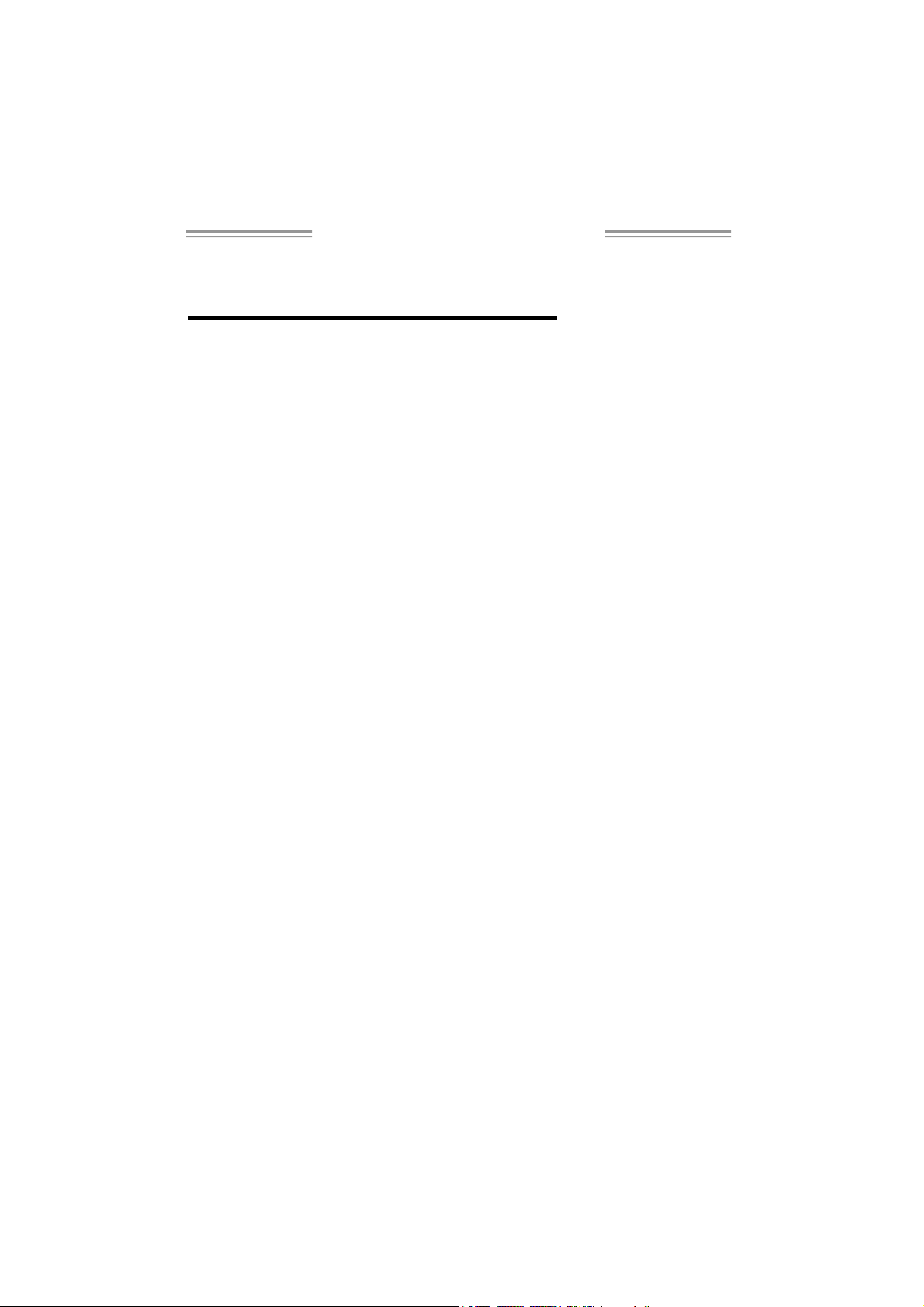
NF3 250 AM2 Setup Manual
FCC Information and Copyright
This equipment has been tested and found to comply with the limits of a Class
B digital devic e, pursuant to Part 15 of the FCC Rules. T hese limits are designed
to provide reasonable p rotec tion agai nst ha rmful i nterfere nce in a resi de ntial
installation. T his equipment generates, uses and can radiate radio frequency
energy and, if not installed and used in accordance with the instructions, may
cause harmful interference to radio communications. There is no guarantee
that inte rfe rence will not occur in a pa rticu la r ins ta lla tion.
The ve n do r makes no re presentatio ns o r wa rranties wi th respec t to th e
contents here and specially disclaims any implied warranties of merchantability
o r fi tnes s f o r any p u rp ose . F u rt her t he ve nd o r rese rves the ri g ht to r evis e this
publication and to make changes to the contents here without obligation to
notify any party beforehand.
D uplication of this publication, i n pa rt or in whole, is not allowed without first
obtaining the vendor’s approval in writing.
The content of this user’s manual is subject to be c hanged without notice and
we will not be responsible for any mis takes fo und in this user’s manual. All the
brand and product names are trademarks of their respective companies.
Page 2

Table of Contents
Chapter 1: Introduction .............................................1
1.1 Before You Start...................................................................1
1.2 Package Checklist................................................................1
1.3 Motherboard Features..........................................................2
1.4 Rear Panel C onnectors.......................................................... 3
1.5 Mo t he r bo ar d Layou t............................................................ 4
Chapt er 2: Hardware Installation .............................. 5
2.1 Installing Central Proce ssing Unit (CPU)................................ 5
2.2 FAN Heade rs........................................................................7
2.3 Installing System Me mory......................................................8
2.4 Con necto rs a nd Slo ts............................................................10
Chapt er 3: Headers & Jumpers Setup......................12
3.1 How to Se t up J u m per s..........................................................12
3.2 Det ail Settin gs.....................................................................12
Chapter 4: Useful Help .............................................19
4.1 Dr i ver Instal lation Note .......................................................19
4.2 Award BIOS Bee p Code ........................................................20
4.3 Extra Information................................................................20
4.4 Troubleshooting...................................................................22
Chapter 5: WarpSpeeder™ .......................................23
5.1 Introductio n........................................................................23
5.2 System Requirement............................................................23
5.3 Installation.........................................................................24
5.4 WarpSpeeder™....................................................................25
Appendencies: SPEC In Other Language ................32
German................................................................................................32
France..................................................................................................34
Italian..................................................................................................36
Spanish................................................................................................38
Portuguese ...........................................................................................40
Polish...................................................................................................42
RUSSIAN...............................................................................................44
ARABIC................................................................................................46
JAPANESE............................................................................................48
Page 3
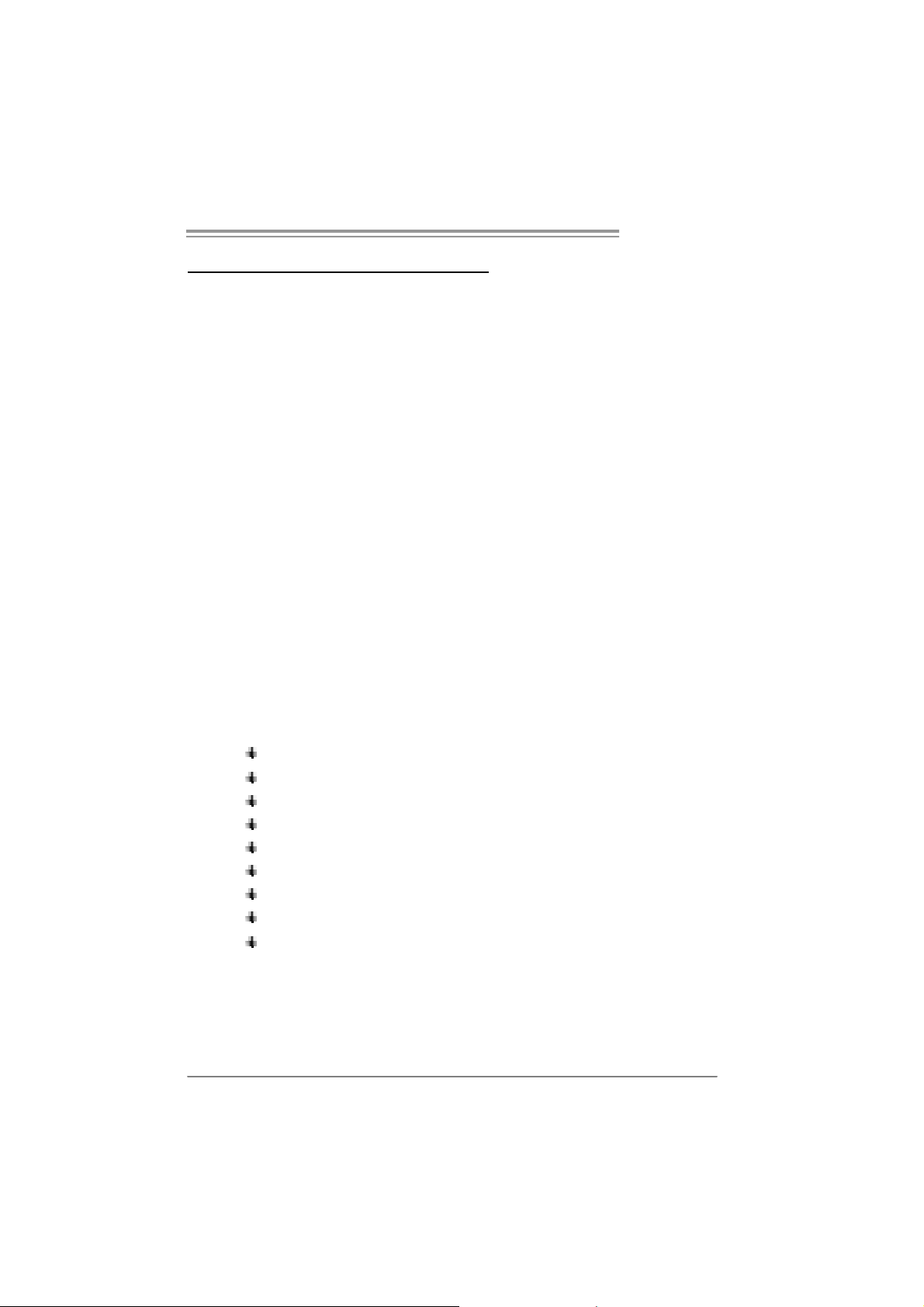
NF3 250 A M2
CHAPTER 1: INTRODUCTION
1.1 BEFORE YOU START
Tha nk yo u fo r choosing our product. Before you start installing the
mothe rboa rd, plea se make sure you follo w the instructio ns be lo w:
Prepare a dry and stable working environment with
s ufficie nt lighting .
Always disconnect the computer from power outlet
be fo re ope ra tion.
Befo re you take the mo the rboa rd ou t f rom a n ti -s ta ti c
bag, ground yourself properly by touching any safely
grounde d ap plian ce, or use g rounded wris t strap to
remove the static charge.
Avo id to u ch ing the compone nts o n mo the rboa rd o r the
rea r side of the board unles s necessary. Hold the board
on the edge, do not try to bend o r flex the board.
Do not lea ve any un fastene d sma ll parts inside the
case after installation. Loose parts will cause short
circuits which may damage the equipmen t.
Keep the computer from dangerous area, such as heat
source, humid air and wate r.
1.2 PACKAGE CHECKLIST
FDD Cable X 1
HDD Cable X 1
Use r’s Ma nua l X 1
Fully Setup Driver CD X 1
Rear I/O Panel for ATX Case X 1
Se ria l ATA Ca b le X 1 ( op tiona l)
USB 2.0 Cable X1 (optional)
S/PDIF Cable X 1 (optional)
Se ria l ATA Po wer Swit ch Cable X 1 (op tiona l )
1
Page 4
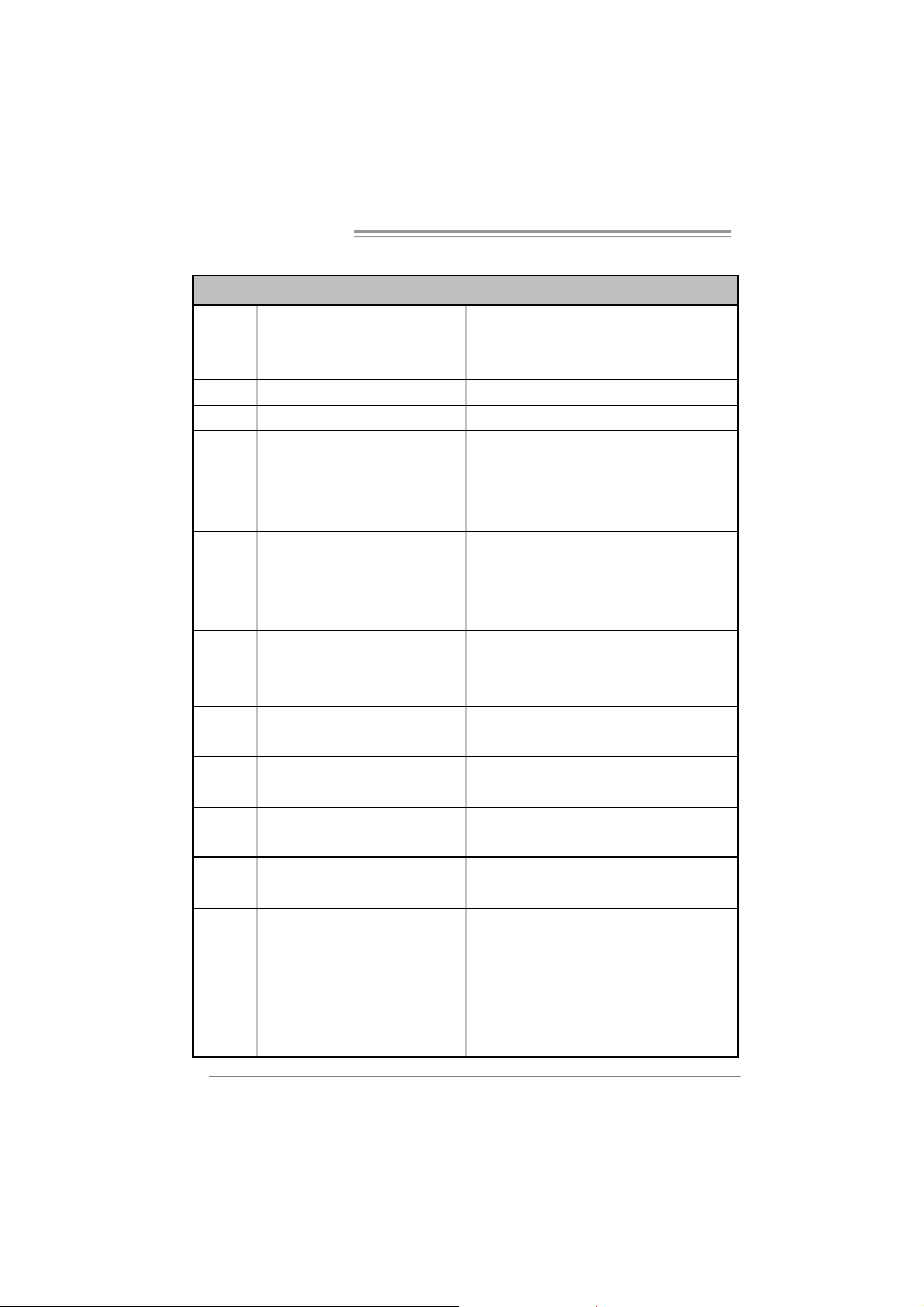
Mother board Manual
y
y
r
1.3 MOTHERBOARD FEATURES
SPEC
Socket AM2
CPU
FSB Support HyperTrans port Supports up to 800 MHz Bandw idth
Chipset nVIDIA NF3 250
Super I/O
Main
Memory
IDE
SA TA
LA N R ealtek 8201CL PHY
AMD Athlon 64 / Athlon 64 FX / Althlon
64X2 / Sempron processors
ITE 8716F
Provides the most commonl
Sup er I /O functionalit y.
Low Pin Count I nterface
DIMM Slots x 2
Eac h DIMM s upports 256/512MB & 1GB
DDR2
Max Memory Capicity 2GB
Integrated IDE Controller
Ultra DMA 33 / 66 / 100 / 133 Bus M aste
Mode
Integrated Serial ATA Controller
Data transfer rates up to 1.5 Gb/s.
us e d l egac
AM D 64 Architect ure enables 32 and 64 bit computing
Supports Hyper Trans port and Cool=n=Quiet
Environment Control initiatives,
H/W Monitor
Fan Speed Controller
ITE's "Smart Guardian" funct ion
Dual Channel Mode DDR2 memory module
Supports DDR2 533 / 667 / 800
Registered DIMM and EC C DIMM is not supported
supports PIO Mode 0~4,
SATA Version 1.0 specification compliant.
10 / 100 Mb/s Auto-Negotiation
Half / Full duplex capability
Sound ALC 655
Slots
On Board
Connector
PCI slot x5 Supports PCI cards
AGP slot x1 Supports AGP cards
Floppy connector x1 Each connector supports 2 Floppy drives
IDE Connector x2 Each connector supports 2 IDE device
SATA Connector x2 Each connector supports 1 SATA devices
Front Panel Connector x1 Supports fr ont panel facilities
Front Audio Connector x1 Supports front panel audio function
CD-in Connector x1 Supports CD audio-in function
2
6 channels audio output
AC 97 Version 2. 3
Page 5
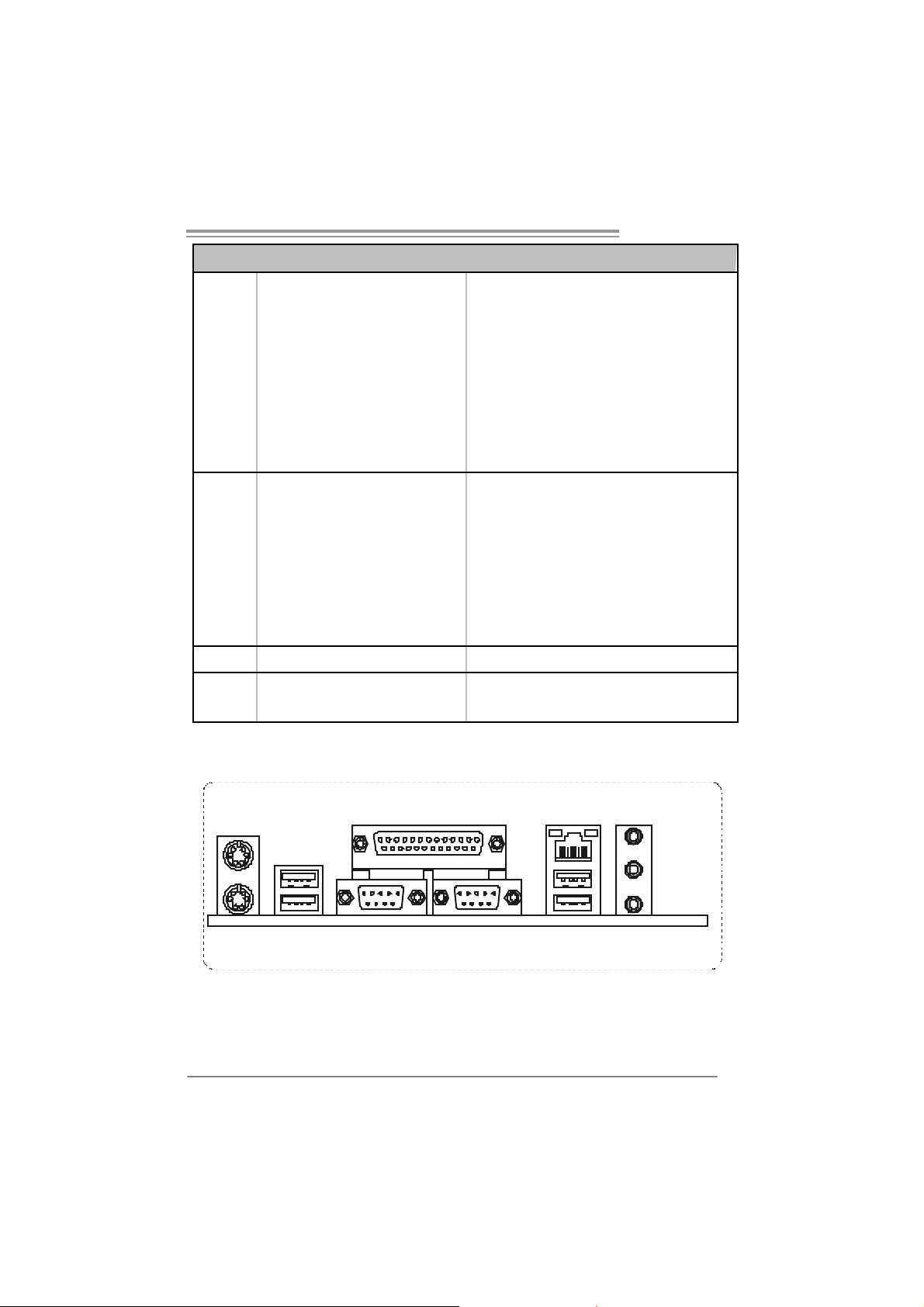
SPEC
S/PDIF out connector x1 Supports digital audio out function
CPU Fan header x1 CPU Fan power s upply (with Smart F an function)
System Fan header x1 System Fan Power supply
Chassis open header (opti onal) x1 F or chassis i ntruder detec tion function
CMOS clear header x1 R est ore CMOS data to factory default
USB connector x2 Each connector supports 2 front panel USB ports
Power Connector (20pin) x1 Connects to Power supply
Pow er Connector (4pin) x1 Connects to Power supply
PS/2 Keyboard x1
PS/2 Mouse x1
Back Panel
I/O
Board Size 204 x 297 (m m) ATX Form Factor
OS S upport Wi ndows 2K / XP
Printer Port x1
S e ri a l P ort x 1
LAN port x1
USB Port x4
Audio Jack x3
Connects to PS/2 Keyboard
Connects to PS/2 Mouse
Provide Parallel connection
Pr ovi de RS-232 S erial c onnect ion
Connects to RJ-45 ethernet cable
Connects to USB devices
Provide Audio-In/O ut and microphone c onnection
Biostar Reserves the right to add or remove support for
any OS With or without notice.
NF3 250 A M2
1.4 REAR PANEL CONNECTORS
PS/2
Mouse
PS/2
Keyboard
P rinter Port
COM1 COM3
(optional)
LAN
USBX2USBX2
Line In/
Sur round
Line Out
Mic I n /
Base/Center
3
Page 6
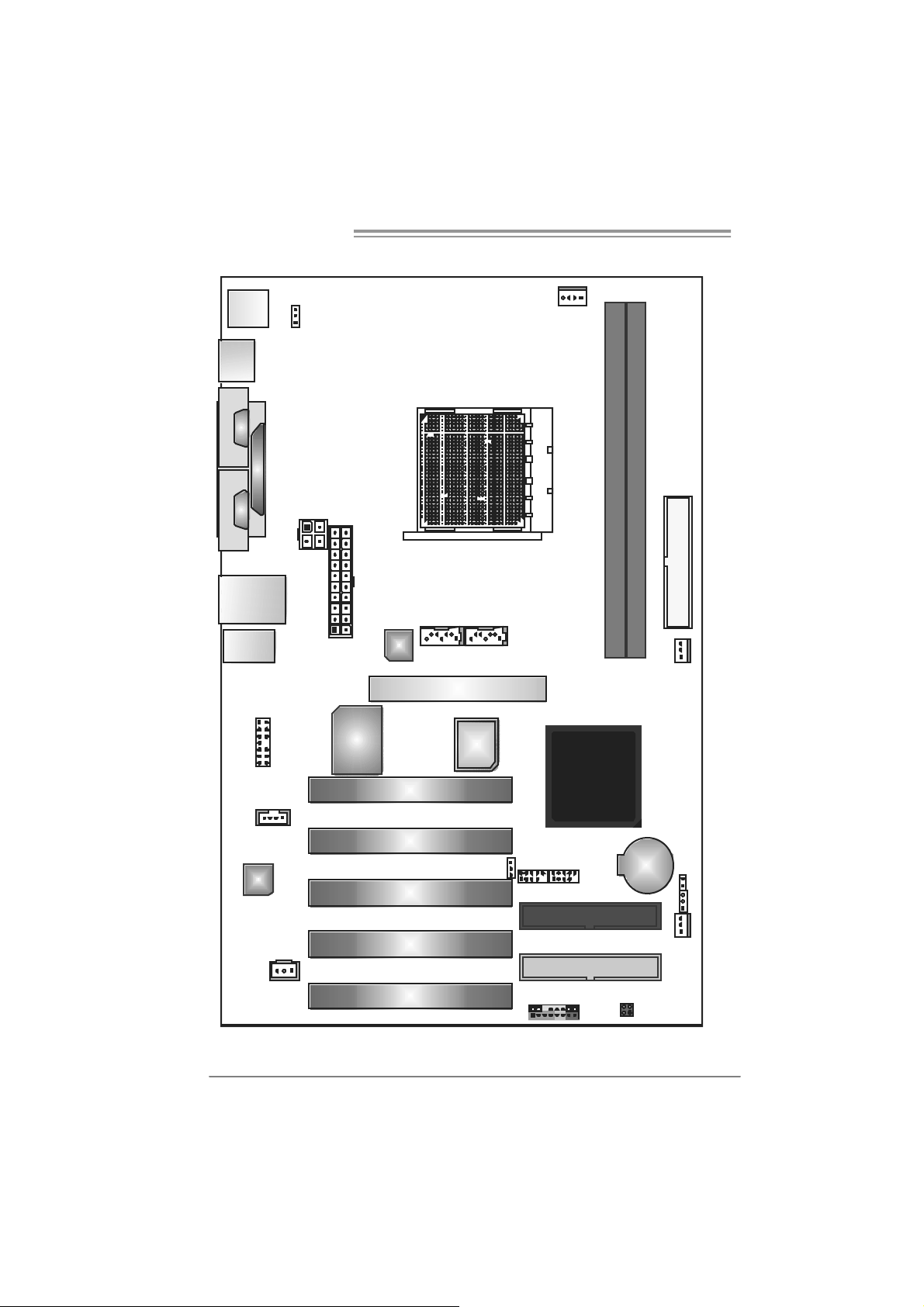
Mother board Manual
1.5 MOTHERBOARD LAYOUT
JKBMS1
JUSB3
J
C
O
M
1
J
C
O
M
3
JUSBLAN1
JAUDIO
JPRNT 1
JAUDIO1
JUSBV1
JATXPWR2
JAT XP WR1
Super I/O
LAN
PCI1
SATA2 SATA1
AGP1
BIOS
Socket A M2
JCFAN1
nVIDIA
nForce 3
250
DIMMA1
DIMMB1
FDD1
JSFAN2
(Optional)
4
JCDIN1
Codec
JSPDIF_OUT
(optional)
Note: represents the 1■
PCI2
PCI3
PCI4
PCI5
st
pin.
JUSBV3
JUSB2
JP ANE L1
JUSB1
IDE1
IDE2
BAT1
JCMOS1
JI R1(opt iona l )
JSFAN1
JCI 1
(Optional)
Page 7
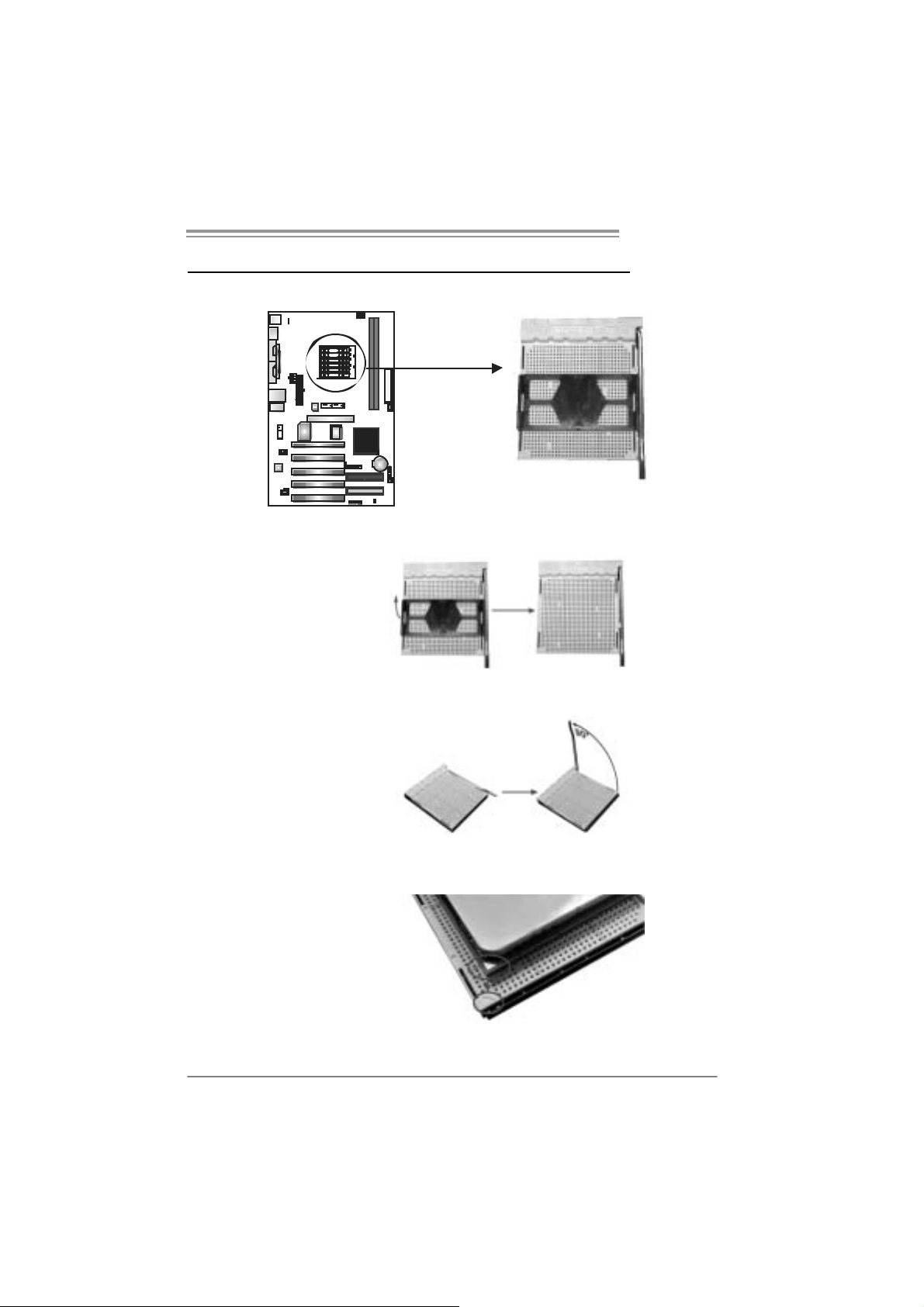
NF3 250 A M2
CHAPTER 2: HARDWARE INSTALLATION
2.1 INSTALLING CENTRAL PROCESSING UNIT (CPU)
Step 1: Remove the socket protecti on cap.
Step 2: Pull the lever toward direction A from the socket and then rai se the
lever up to a 90-degree angle.
Step 3: Look for the white triangle on socket, and the gold triangle on
CPU should point towards this white triangle. The CPU will fit only
in th e cor r ec t or i en t at io n.
5
Page 8
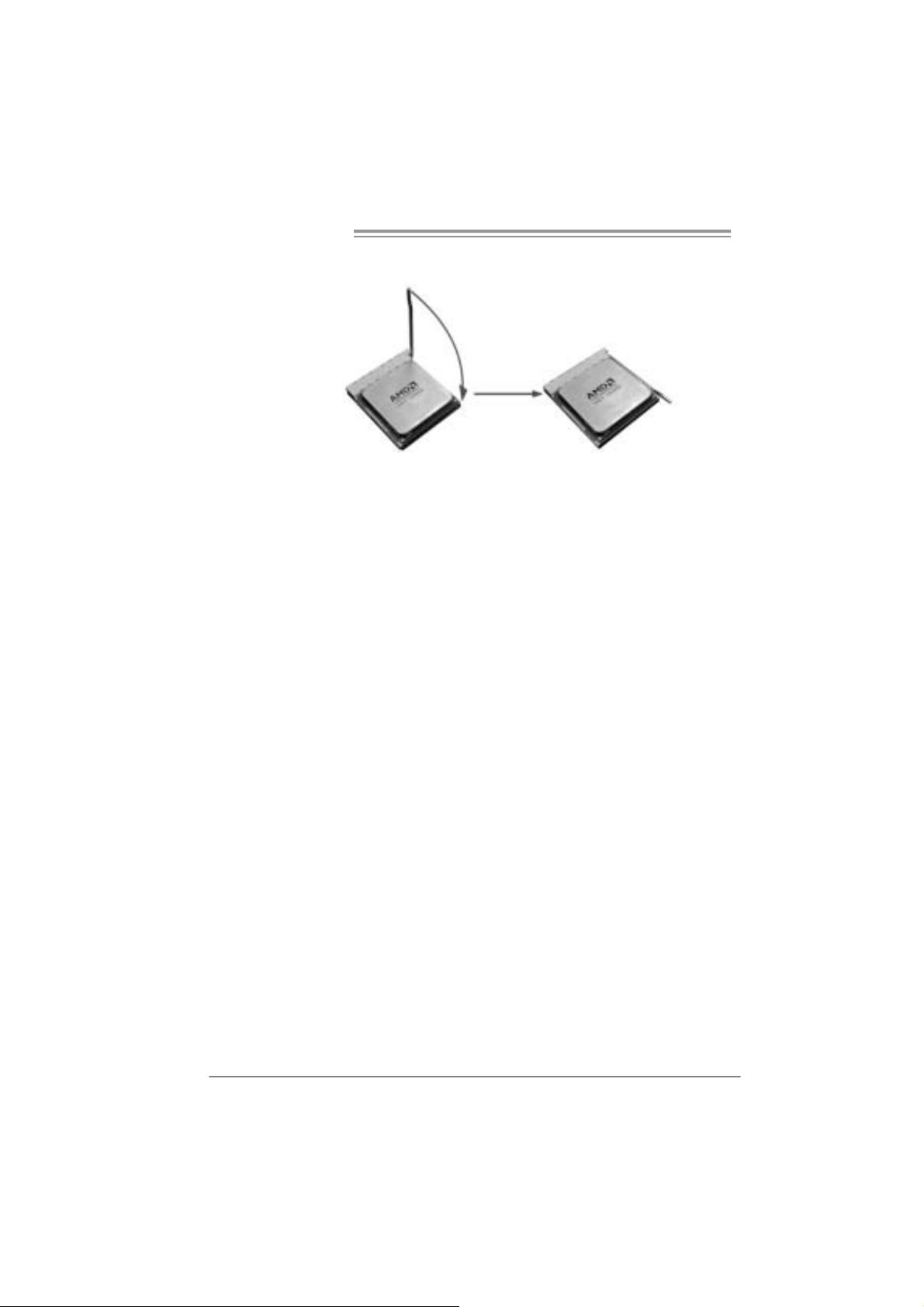
Mother board Manual
Step 4: Hold the CPU down firmly, and then close the lever toward direct
B to com plete the insta ll ation.
Step 5: Put the CP U F an on the CPU a nd buckl e it. Connec t the CPU
FAN power cable to the JCFAN1. This completes the installati on.
6
Page 9
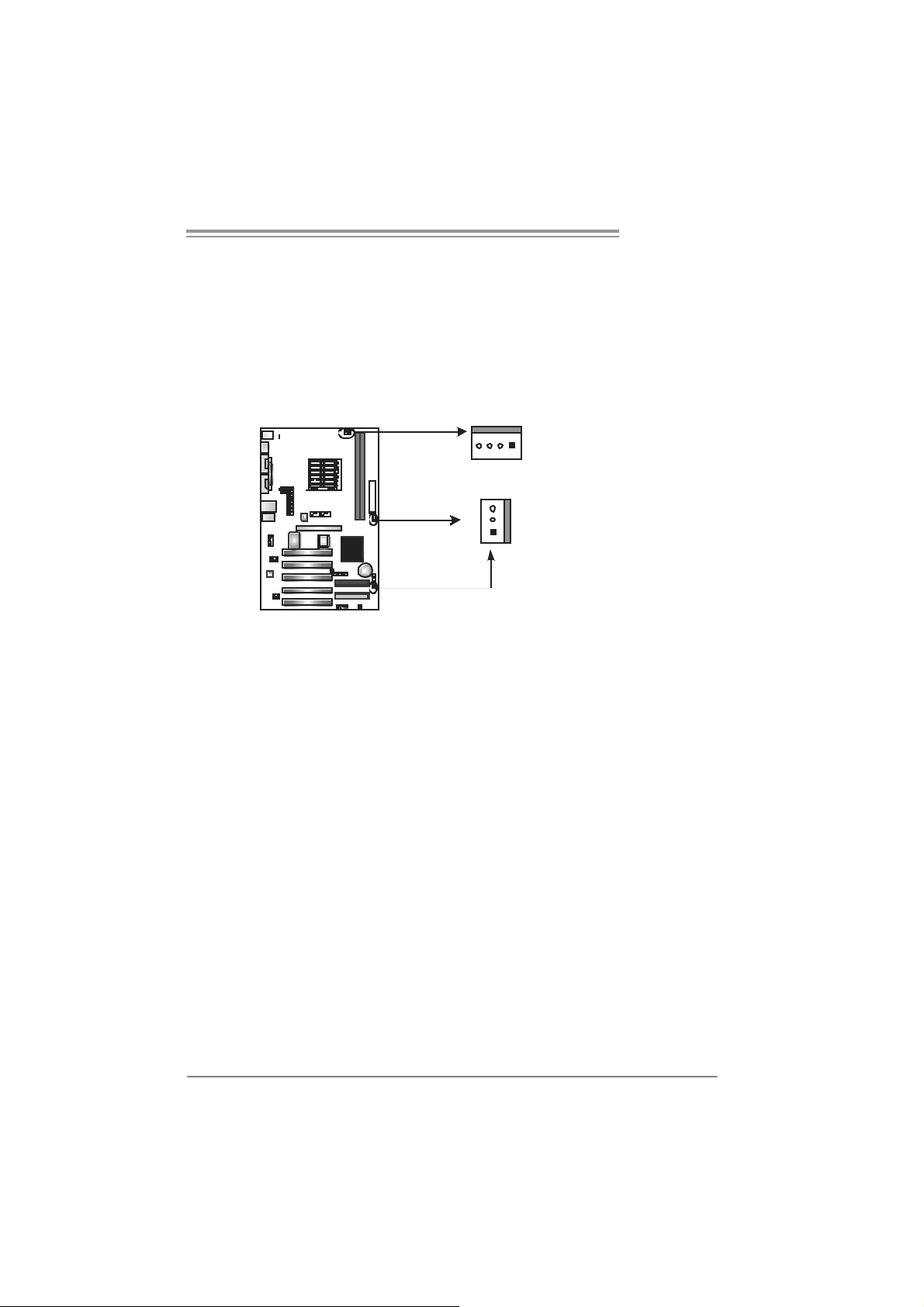
NF3 250 A M2
2.2 FAN HEADERS
These fan headers support cooling-fans built in the computer. The fan
cabl e and connector may be different accordi ng to the fan manufacturer.
Connect the fan cable to the connector while m atching the black wire to
pin#1.
JCFAN1: CPU Fan Heade r
JSFAN1/ J SF AN2(Op t iona l): System Fa n Head er
JCFAN1
JCFAN1
14
3
1
JSFAN1
JSFA N2
(O ption al)
Note:
The JCFAN1、JSFAN1/JSFAN2 support 4-pi n and 3-pin head c onnector. When
connecting with wires onto connectors, please note that the red wire is the positi ve and
shoul d be connected t o pi n#2, and the bl ac k wire is Ground and should be connected to
GND.
Pin Assignment
1 Ground
2 +12V
3
FAN RPM
rate sense
4 Smart Fan
Control
JSFAN1/JSFAN2
Pin Assignment
1 Ground
2 +12V
3
FAN RPM
rate sense
7
Page 10
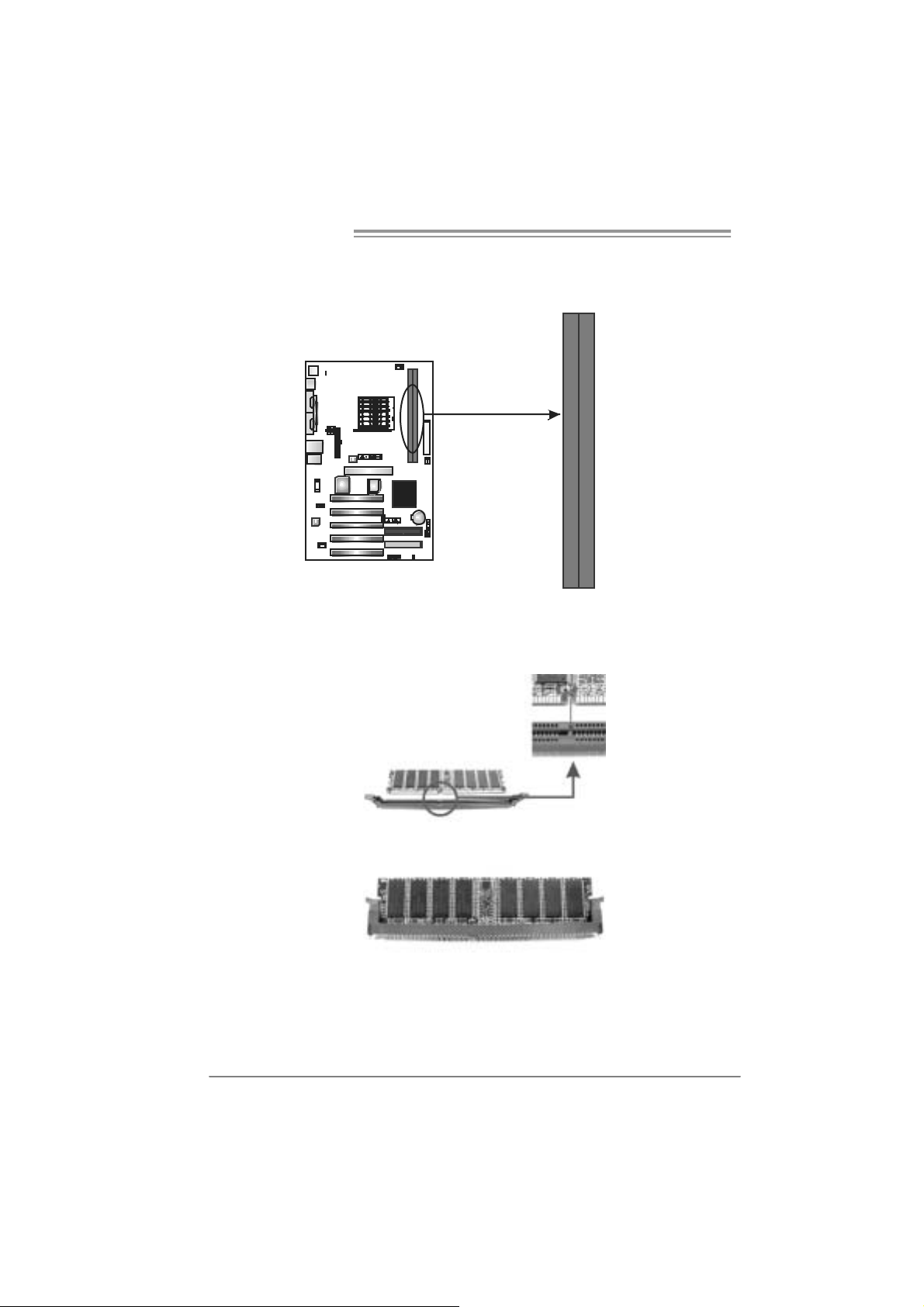
Mother board Manual
1
2.3 INSTALLING SYSTEM MEMORY
A. Me mo ry Mo du le s
DIMMA1D IMMB
1. Unlock a DIMM slot by pressing the retaining clips outward. Align a
DIMM on the slot such that the notch on the DIMM matches the
break on the Slot.
2. Insert the DIMM vertically and fi rmly into the sl ot until the retaining
chip snap back in place and the DIMM is properly seated.
8
Page 11
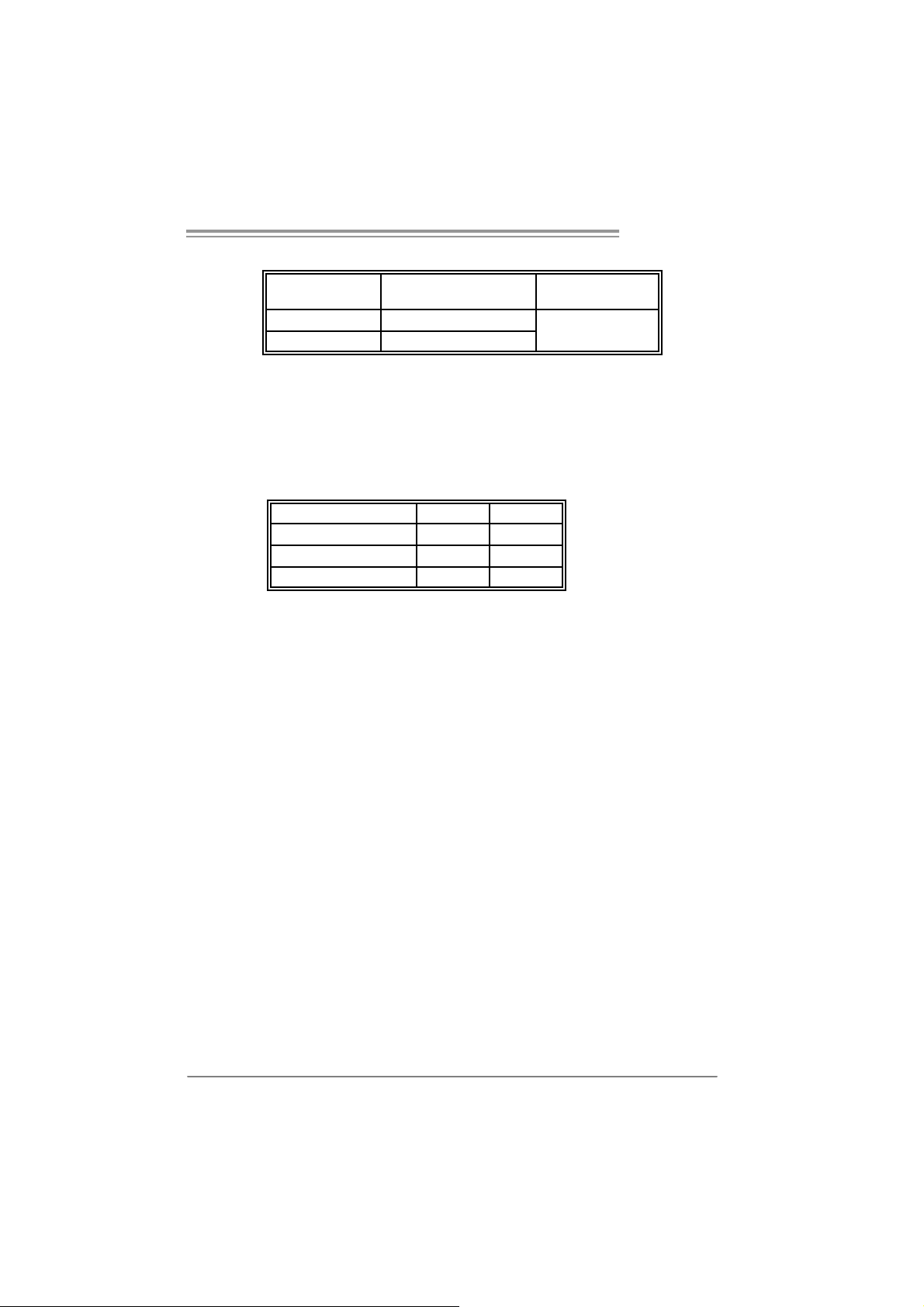
NF3 250 A M2
B. Memory Capacity
DIMM Socket
Location
DIMMA1 256MB/512MB/1024MB
DIMMB1 256MB/512MB/1024MB
DDR Module
To t a l Me m o r y
Size
Max i s 2 G B.
E. Dual Channel Memory instal latio n
To t rigger t he Dual Channel f unc t ion of t he m ot herboard, the m em ory m odule
must mee t the following requiremen t s:
Install memory module of the same density in pairs, shown in the f ollowing
table.
Duual Channel Status
Disabled O X
Disabled X O
Enabled O O
(O means memory installed, X means memory not installed.)
The DRAM bus width of the memory module must be the same (x8 or
x16)
DIMMA1
DIMMB1
9
Page 12
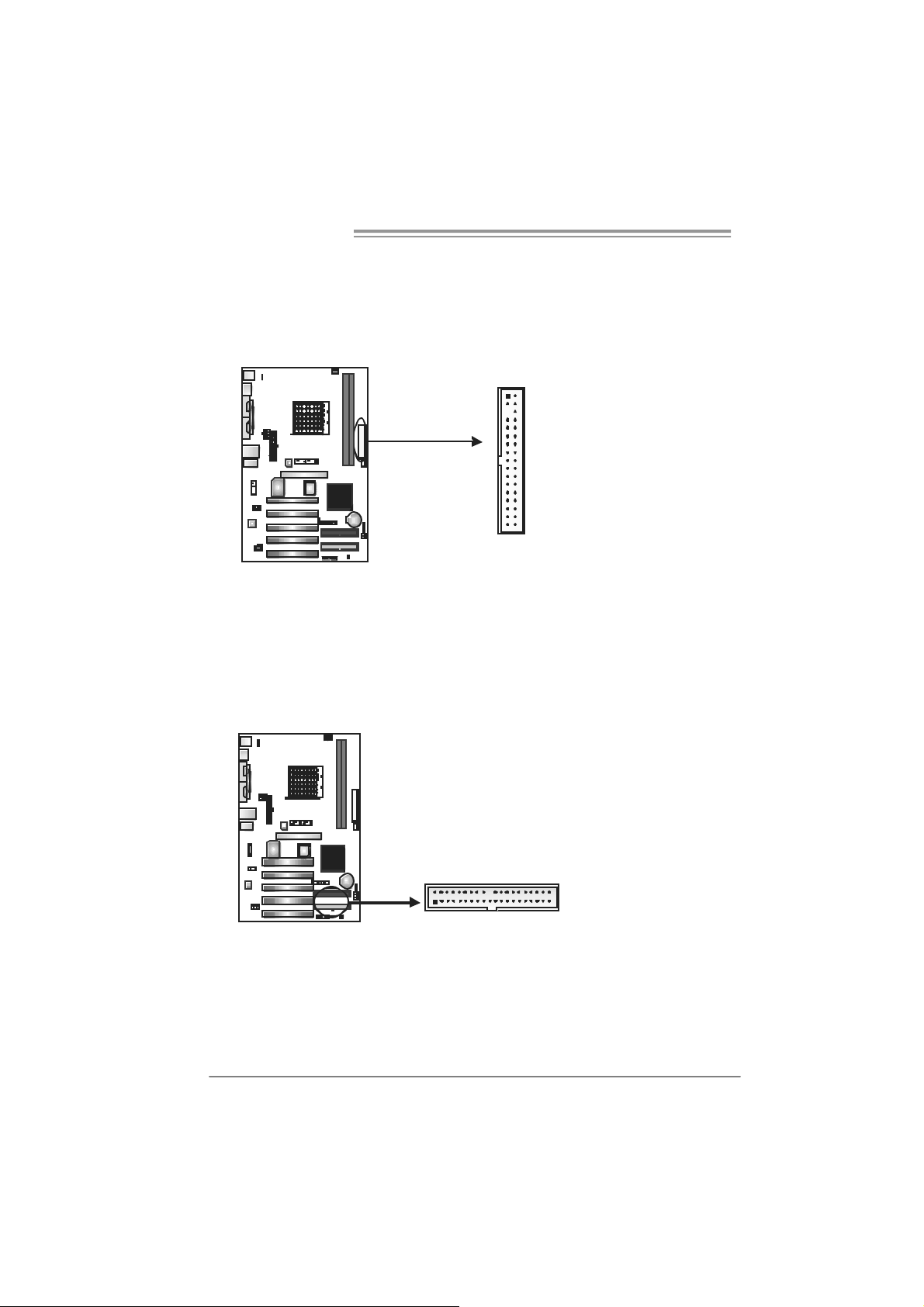
Mother board Manual
2.4 CONNECTORS AND SLOTS
FDD1: Floppy Disk Connector
The motherboard prov ides a standard f loppy disk c onnector t hat supports 360K,
720K, 1. 2M, 1.44M and 2. 88M floppy disk ty pes. This connect or supports the
provided f loppy driv e ribbon c ables .
1
2
IDE1/IDE2: Har d Disk Connec to rs
The motherboard has a 32-bit Enhanced PCI ID E Controller that prov ides PI O
Mode 0~4, Bus Mas t er, and Ult ra D MA 33/66/100/133 funct ionality. It has t wo
HDD connect ors ID E1 (primary) and IDE2 (secondary).
The IDE connectors can connect a m aster and a s lav e drive, s o y ou c an
connec t up to four hard disk drives. The first hard driv e should alway s be
connec t ed to IDE1.
33
34
IDE1
IDE2
2
1
40
39
10
Page 13
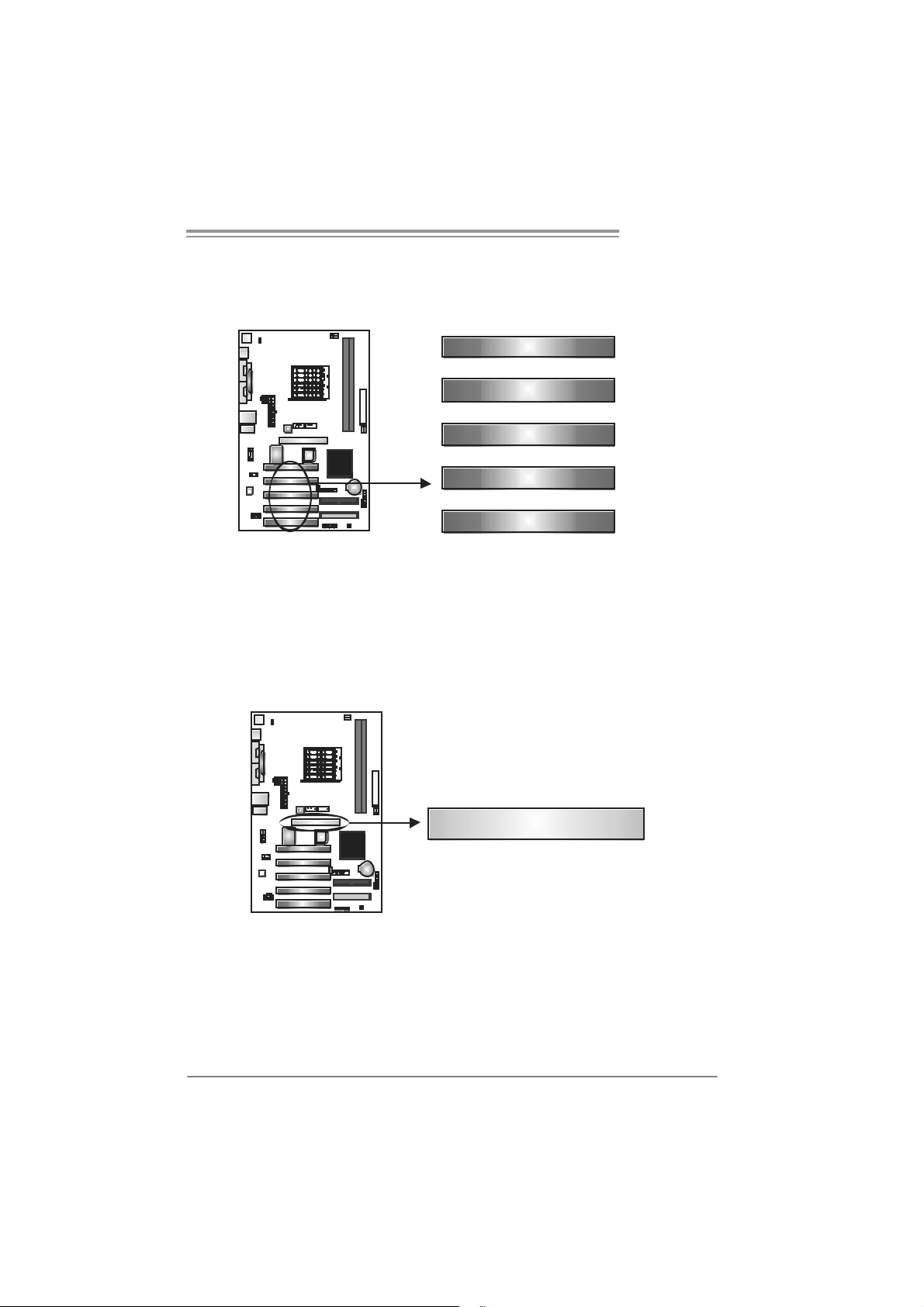
NF3 250 A M2
PCI1~P CI5: Perip hera l Compo nen t Int erco nnect Slots
This mot herboard is equipped with 5 standard PCI slots. PCI stands for
Peripheral Com ponent Int erconnect, and it is a bus standard for expansion
cards . This PCI slot is designated as 32 bits.
PCI1
PCI2
PCI3
PCI4
AGP1 : Accel e rate d Graphics Port Slot
Your monit or will attach directly to that video card. This motherboard supports
video c ards for PCI slots, but it is also equipped with an Accelerat ed Graphics
Port (AGP). An AGP card will tak e adv ant age of AGP t ec hnology f or im proved
video efficiency and performance, espec ially with 3D graphics.
PCI5
AGP1
11
Page 14
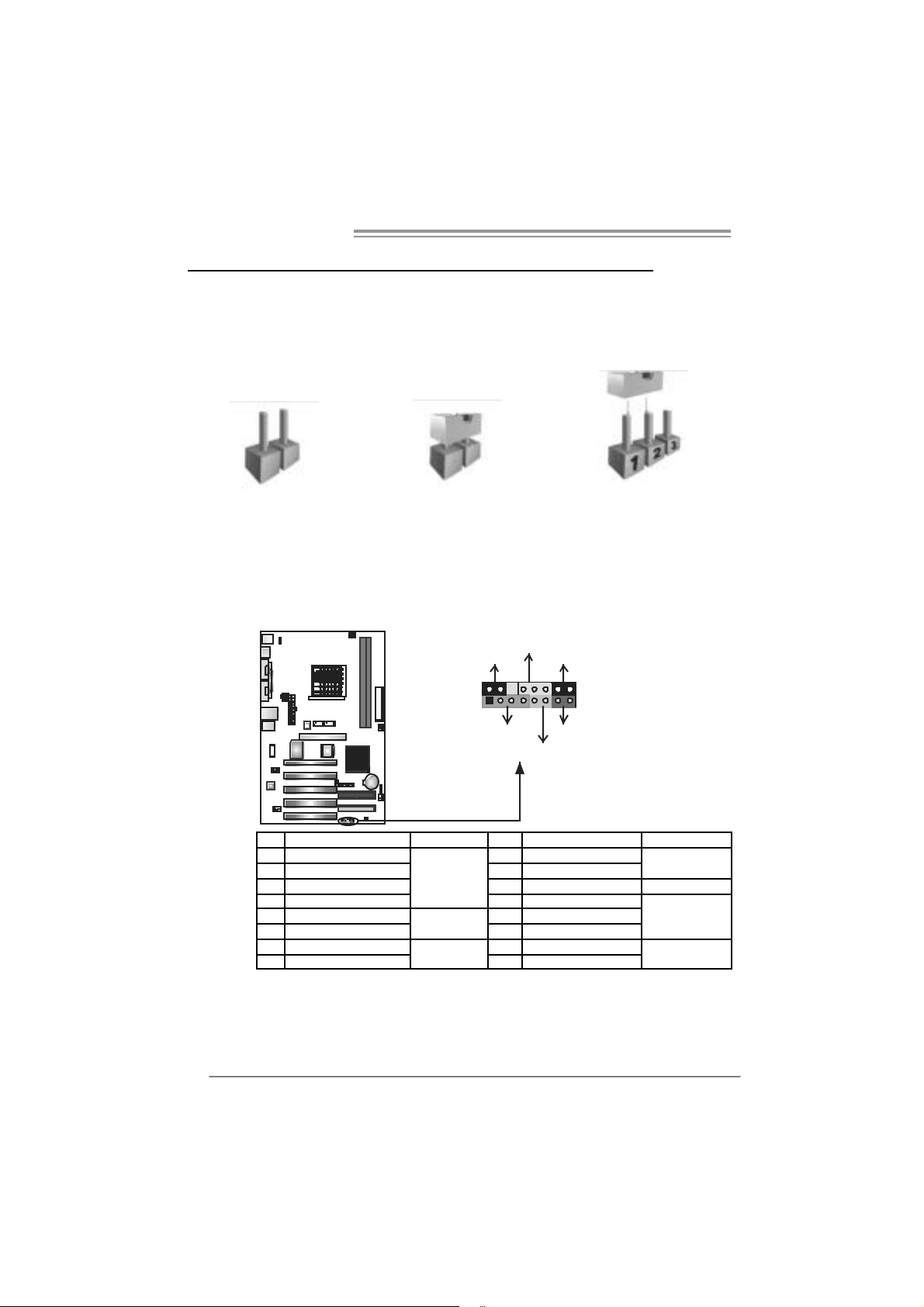
Mother board Manual
CHAPTER 3: HEADERS & JUMPERS SETUP
3.1 HOW TO SETUP JUMPERS
The illustration shows how to set up jumpers. When the jumper cap is
placed on pins, the jumper is “close”, if not, that means the jumper is
“open”.
Pin opened Pin closed Pin1-2 closed
3.2 DETAIL SETT INGS
JPANEL1: Front Panel Header
This 16-pin connector includes Power-on, Reset, HDD LED, Power LED, Sleep
butt on and speaker connection. It allows user to connect the PC case’s f ront
panel switch functions.
PWR_LED
SLP
9
1
SPK
++
-
+
HLED
On/Off
RST
16
8
12
Pin Assignment Functio n Pin Assignment Functio n
1 +5V 9 Sleep control
2 N/A 10 Ground
3 N/A 11 N/A N/A
4 Speaker
5 HDD LED (+) 13 Power LED (+)
6 HDD LED (-)
7 Ground 15 Power button
8 Reset control
Speaker
Connector
Hard drive
LED
Reset button
12 Power LED (+)
14 Power LED (-)
16 Ground
Sleep button
Powe r LED
Power-on button
Page 15
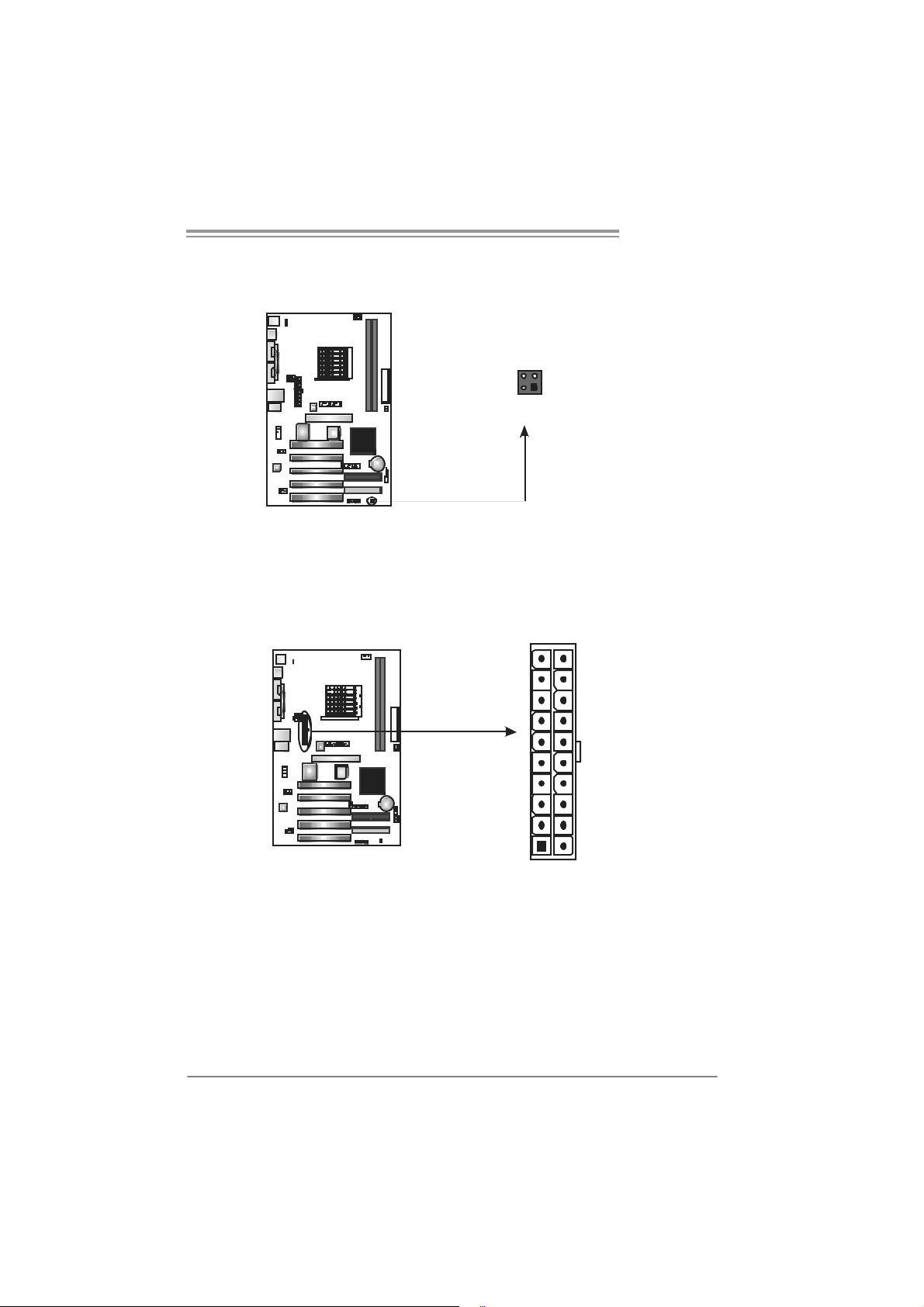
JIR1: IrDA Connector (Optional)
The motherboard has a Infrared header that supports infrared signal
trans m itting and rec eiv ing dev ic e.
JAT XPWR1: ATX Powe r So u rce Conne ctor
This connector allows user to connect 20-pin power c onnector on the ATX
power supply.
34
12
IR (optional)
10
1
NF3 250 A M2
Pin
Assignment
1 +5V
2 Ground
3 IRTX
4 IRRX
Pin Assignment
1 +3.3V
2 +3.3V
20
11
3 Ground
4 +5V
5 Ground
6 +5V
7 Ground
8 PW_OK
9 Standby
10 +12V
11 +3.3V
12 -12V
13 Ground
14 PS_ON
15 Ground
16 Ground
17 Ground
18 -5V
19 +5V
20 +5V
Voltage +5V
13
Page 16
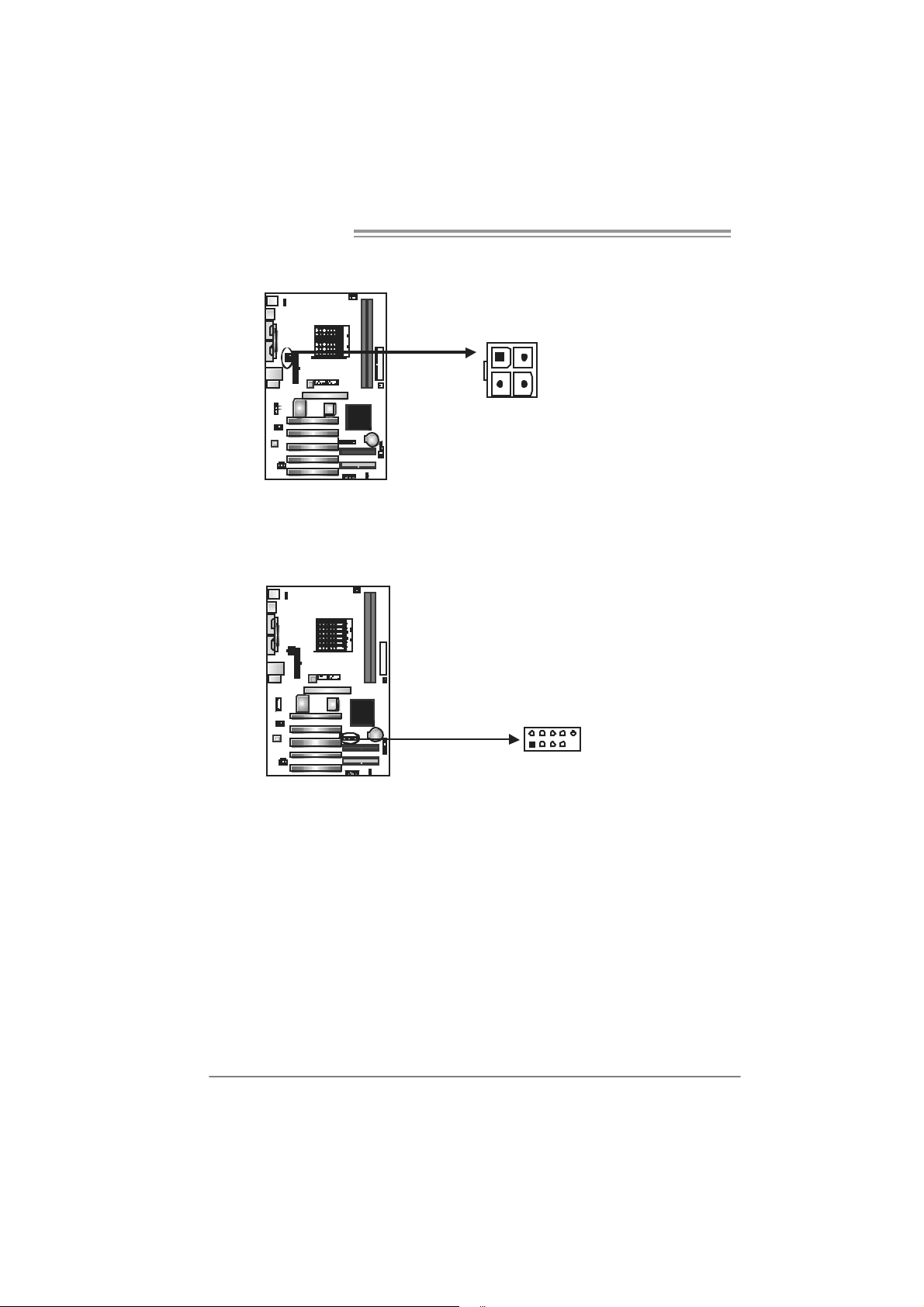
Mother board Manual
JAT XPWR2: ATX Powe r So u rce Conne ctor
By c onnecting this connector, it will prov ide +12V t o C PU power circ uit .
1
4
23
JUSB1/JUSB2: Heade rs for USB 2.0 Ports at Front Panel
This header allows user to connect additional USB cable on the PC front panel,
and also can be connected with internal USB devices, like USB card reader.
JUSB2 JUSB1
210
19
Pin
Assignment
1 +12V
2 +12V
3 Ground
4 Ground
Assignment
Pin
1 +5V (fused)
2 +5V (fused)
3 USB4 USB-
5 USB+
6 USB+
7 Ground
8 Ground
9 Key
10 NC
14
Page 17
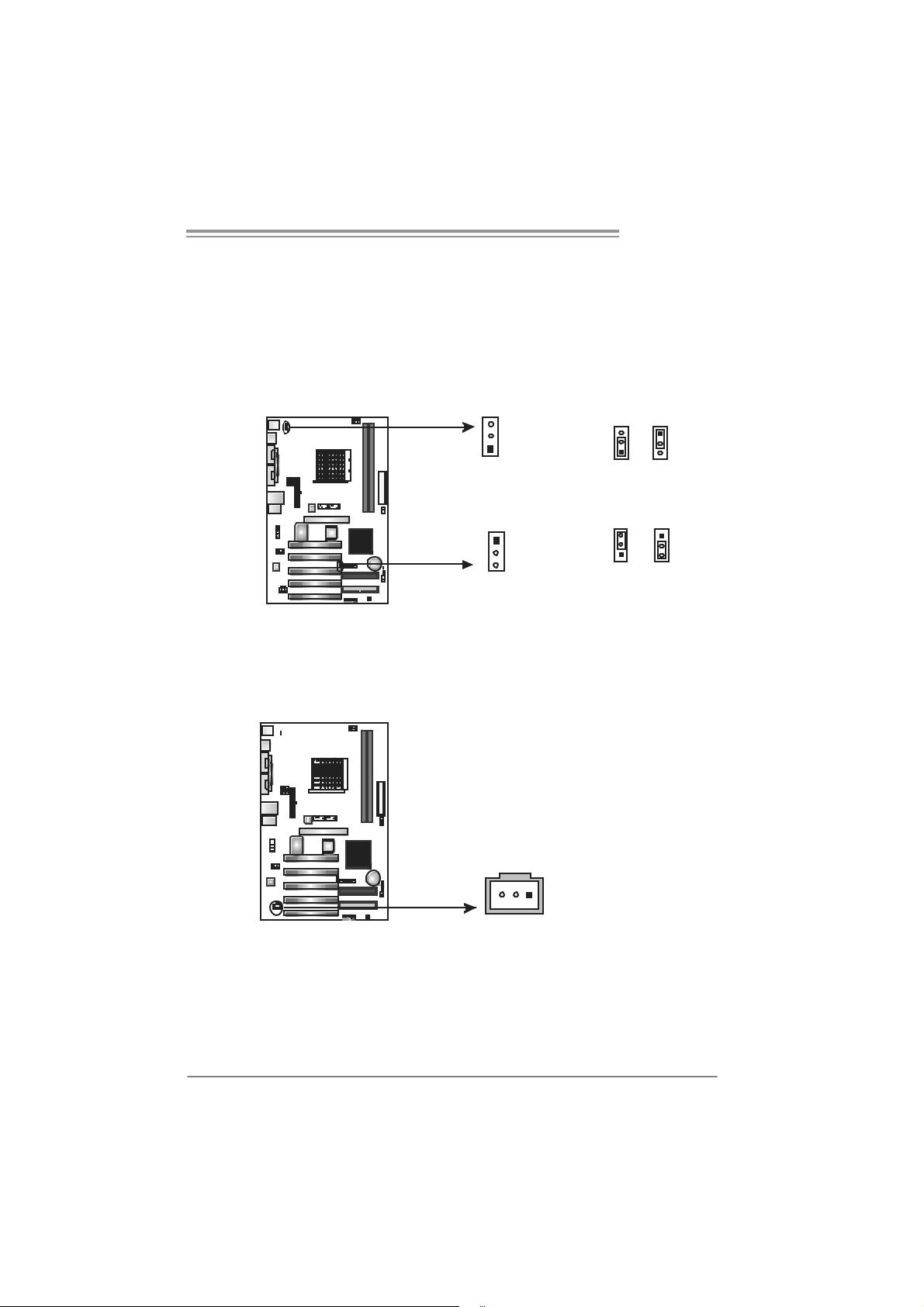
NF3 250 A M2
JUSBV1/JUSBV3: Power Sou rce H eade r s f or USB Ports
Pin 1-2 Close:
JU SBV1: +5V for U SB port s at JUSBLAN 1.
JU SBV3: +5V for U SB port s at front panel (JUSB1/JU SB2).
Pin 2-3 Close:
JU SBV1: USB ports at JU SBLAN1 are powered by +5V s t andby v olt age.
JU SBV3: USB ports at front panel (JU SB1/JUSB2) are powered by +5V
standb y voltage.
3
1
JUSBV1
1
3
JUSBV3
Pin 1-2 close
Pin 2-3 close
3
1
1
3
3
1
1
3
Note:
In order to support this function “Power-On s ystem via USB devic e,” “JUSBV1/ JUSBV3”
jumper cap should be plac ed on Pin 2-3 indi viduall y.
JSPD I F_O UT1: Digital Audi o-out Con nector (Op ti onal)
This connector allows user to connect the PCI bracket SPDIF output header.
Pin
Assignment
1 +5V
2 SPDIF_OUT
3 Ground
13
15
Page 18
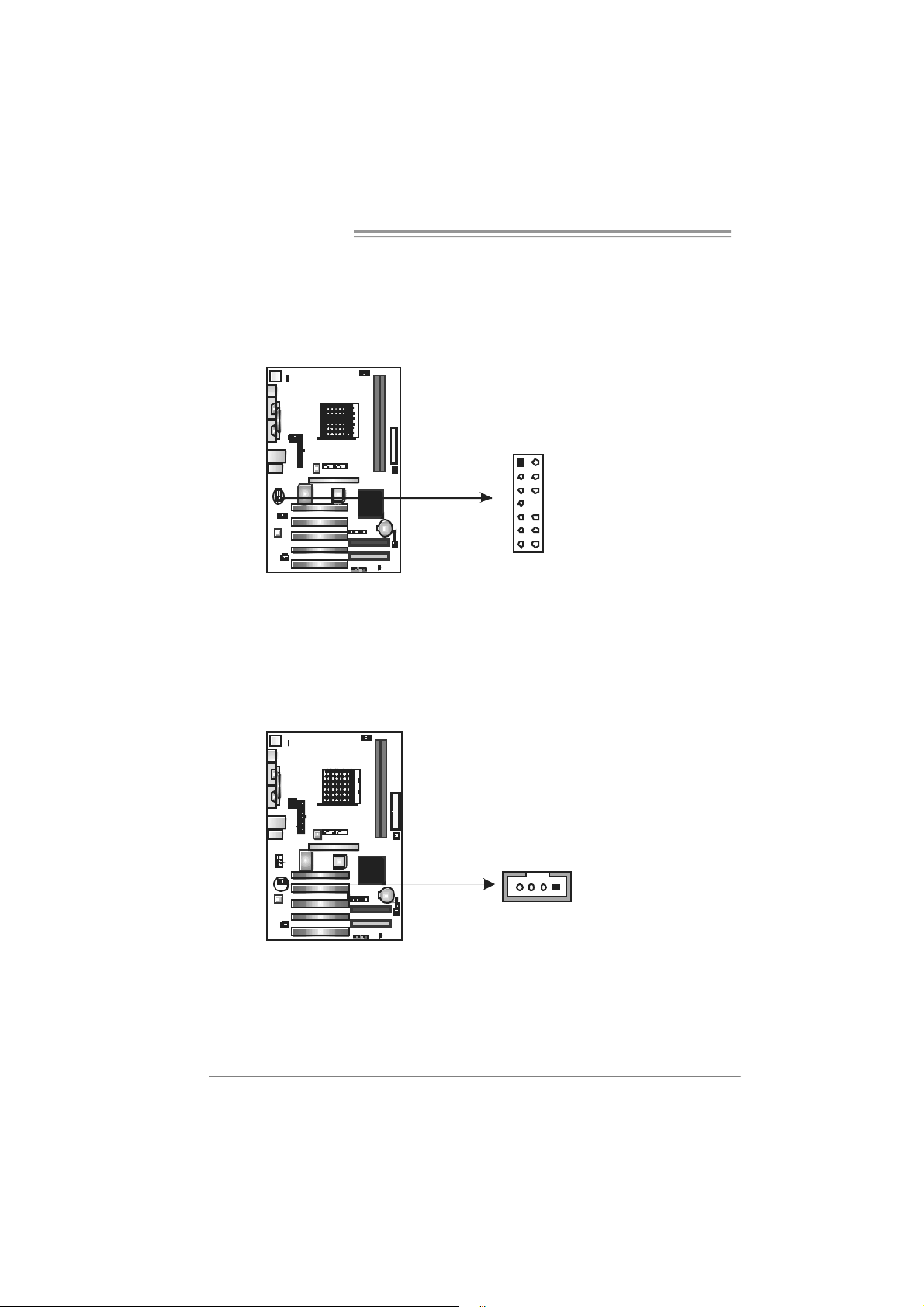
Mother board Manual
JAUDIO1: Fron t Panel Au dio Header
This header allows user to connect t he front audio out put cable with the PC front
panel. It will disable the output on back panel audio connectors.
JCDIN1: CD-R OM A ud io-in Connector
This connector allows user to connect the audio s ourc e f rom the variaty devices,
like CD-R OM, DVD-ROM, PCI sound card, PCI TV turner card etc..
Pin Assignment
1 Mic in/center
2 Ground
3 Mic power/Bass
4 Audio power
5 Right line out/
Speaker out Right
6 Right line out/
Speaker out Right
7 Reserved
8 Key
2
1
13
10 Left line out/
11 Right line in/
14
12 Right line in/
13 Left line in/
14 Left line in/
14
9 Left line out/
Speaker out Left
Speaker out Left
Rear speaker Right
Rear speaker Right
Rear speaker Left
Rear speaker Left
Pin
Assignment
1 Left Channel
Input
2 Ground
3 Ground
4 Right Channel
Input
16
Page 19
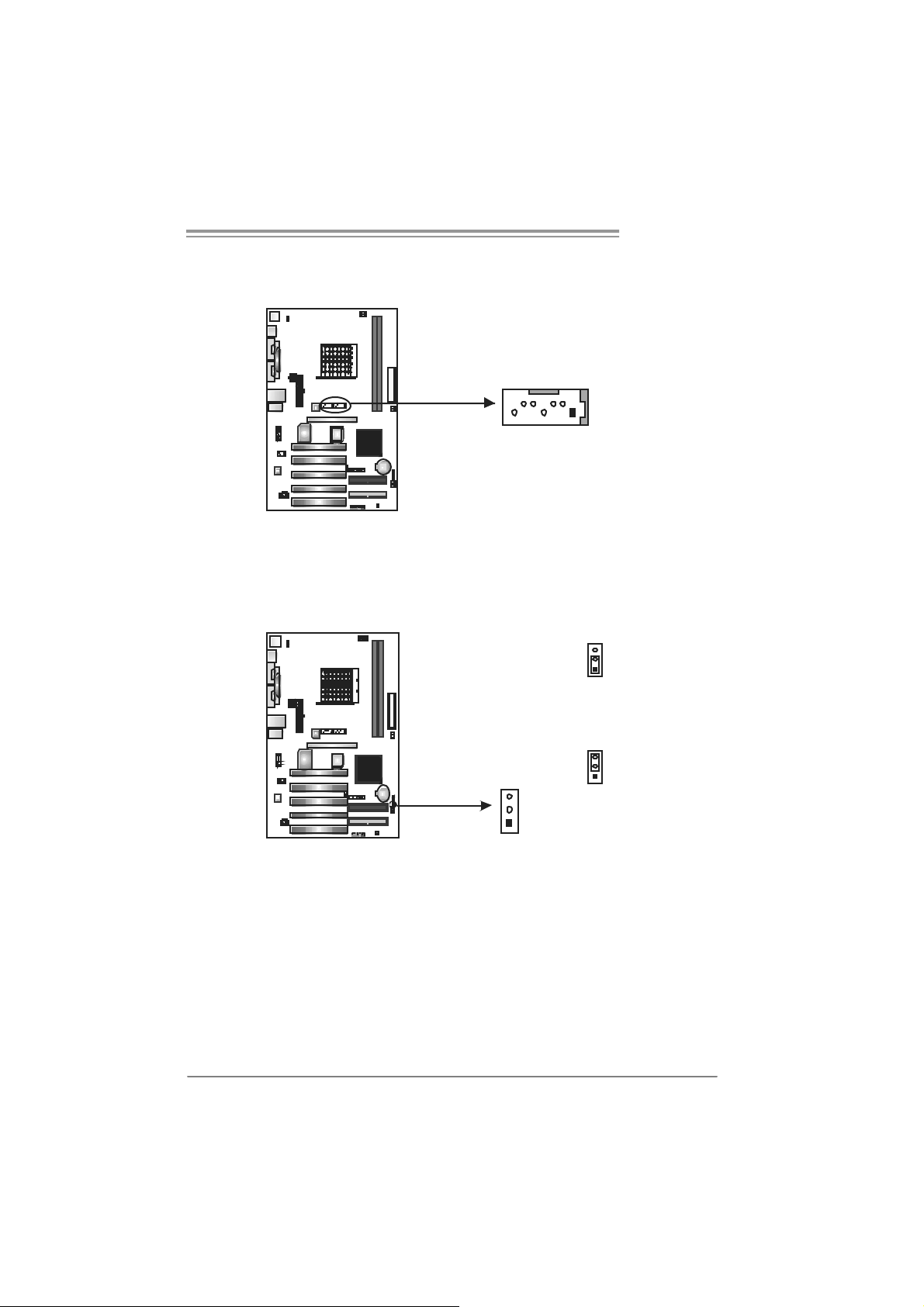
NF3 250 A M2
S ATA1~ SATA2: Serial ATA Connectors
The motherboard has a PCI to SATA Cont roller with 2 channels SATA interf ace,
it satisfies the SATA 1.0 spec and with transfer rate of 1.5Gb/s.
Pin
Assignment
SATA2
SATA1
147
JCMOS 1 : C lear CMO S He a der
By plac ing the jumper on pin2-3, it allows user to restore the BIOS saf e sett ing
and the CMOS dat a, please carefully follow the procedures to avoid damaging
the m otherboard.
Pin 1-2 Close:
Normal Operation (default).
1 Ground
2 TX+
3 TX4 Ground
5 RX6 RX+
7 Ground
3
1
3
1
3
Pin 2-3 Close:
Clear CMOS data.
1
※ Clear CMOS Procedures:
1. Rem ov e AC power line.
2. Set the jumper to “Pin 2-3 close”.
3. Wai t for five seco n ds.
4. Set the jumper to “Pin 1-2 close”.
5. Power on the AC.
6. Res et your desired pass word or clear the CMOS data.
17
Page 20
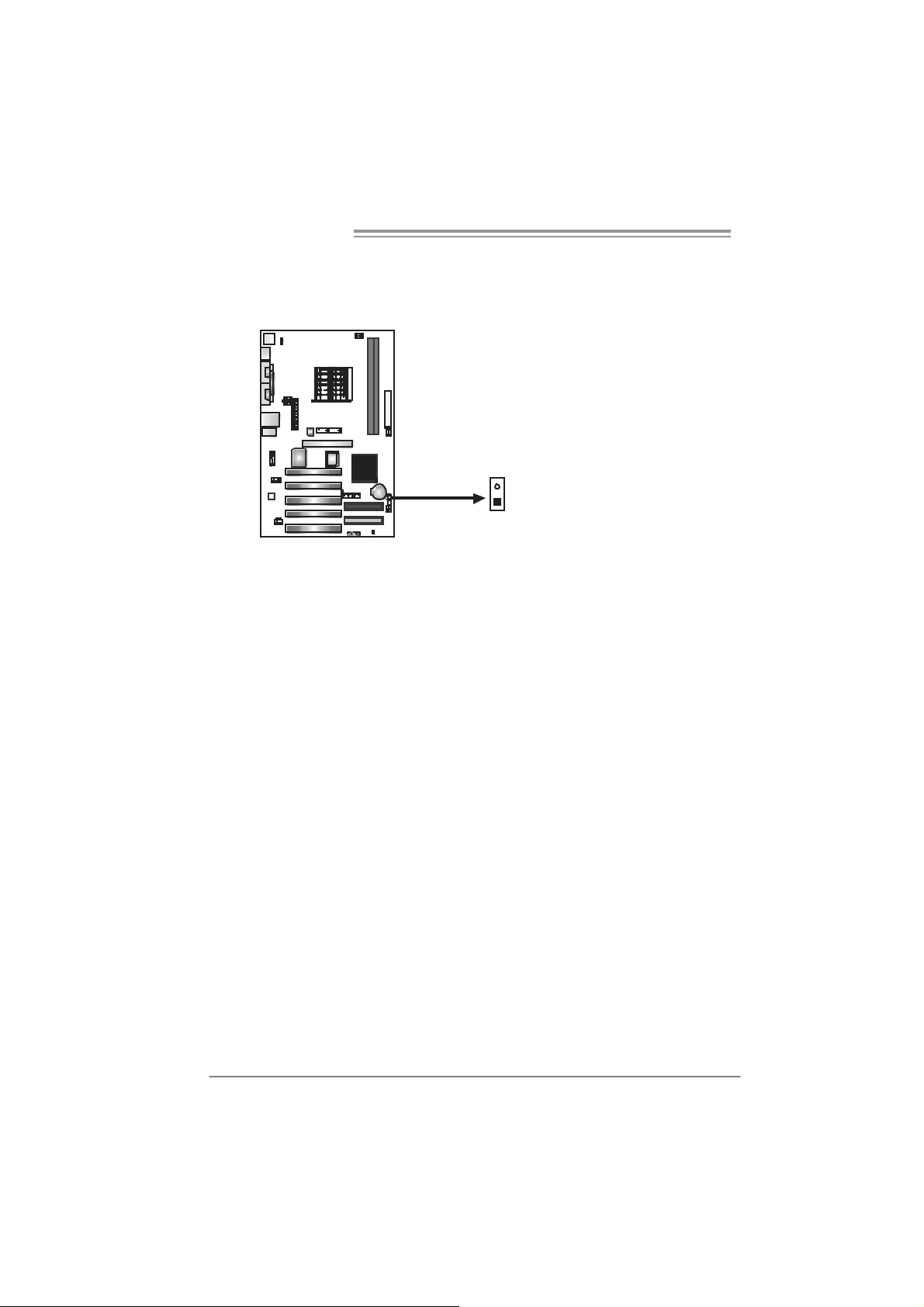
Mother board Manual
JCI1: Chassis Open Header (Optional)
This connector allows system to monitor PC cas e open stat us. If the signal has
been triggered, it will record to the CMOS and s how the message on next
boot-up.
Pin
Assignment
1 Case open signal
2 Ground
1
18
Page 21
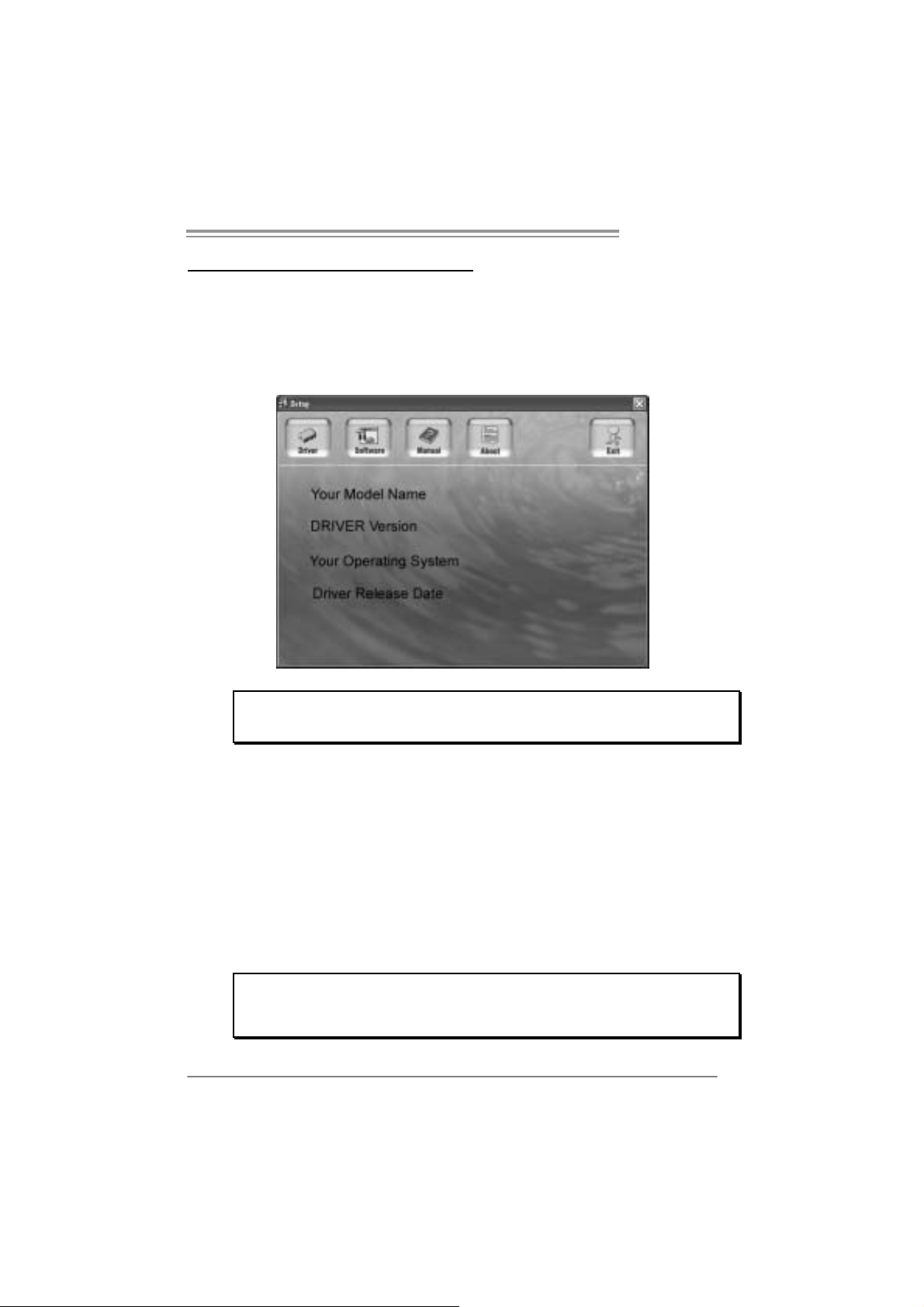
CHAPTER 4: USEFUL HELP
NF3 250 A M2
4.1 D
RIVER INSTALL ATION NOTE
After you installed your operating system, please insert the Fully Setup
Dri ver CD into your optical drive and install the dri ver for better system
performance.
You will see the following window after you insert the CD
The set up guide will auto detect your motherboard and operating syste m.
Note:
If this window didn’t show up aft er you insert the Driver CD, please use file browser to
l ocate and execut e th e fil e SETU P.EXE under yo ur o pti c al dr i ve.
A. Driver Install ation
To install the dri ver, please click on the Driver icon. The setup guide will
list the compatibl e driver for your m otherboard and operating system.
Click on each device driver to launch the installation program .
B. Software Installatio n
To install the software, please click on the Software icon. T he setup guide
will list the software available for your system, click on each software title
to la unch th e ins tallat io n pr ogr a m.
C. Manual
Asi de from the paperback manual, we also provide manual in the Driver
CD. Click on the Manual icon to browse for availabl e manual.
Note:
You will need Acrobat Read er to open the manual file. Ple ase download the late s t ve rs ion
of Acrobat Reader software from
http://www.adobe.com/products/acrobat/readstep2.html
19
Page 22
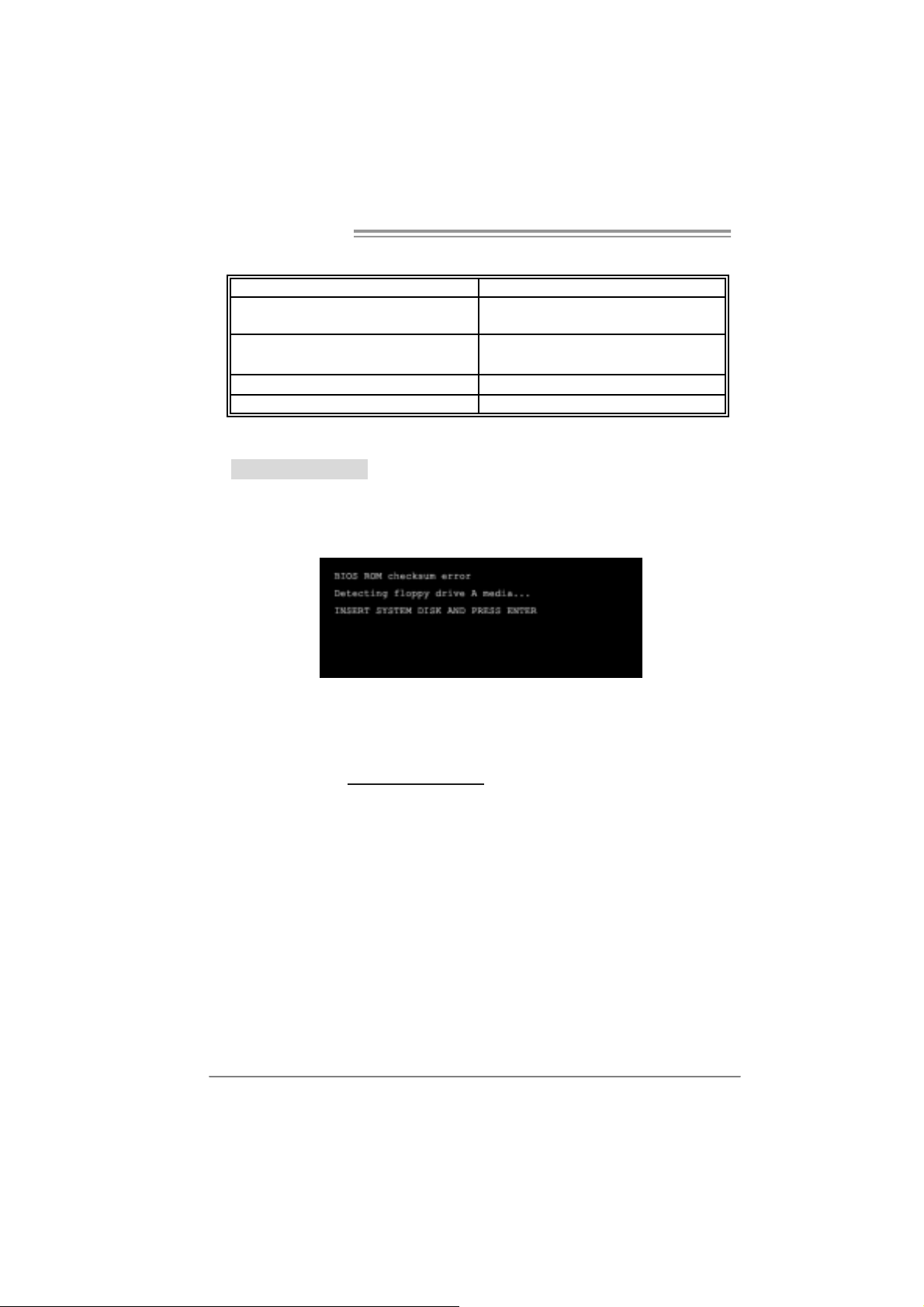
Mother board Manual
4.2 AWARD BIOS BEEP CODE
Beep Sound Meaning
One long beep followed by t wo short
beeps
High-low siren sound CPU overheated
One Short beep when system boot-up N o error found during POST
Long beeps every ot her second No DRAM detected or ins t all
Video card not found or v ideo c ard
mem ory bad
Sys t em will s hut down automat ically
4.3 EXT RA INFORMATION
A. BIOS Update
After yo u fail to update BIOS or BIOS is i n vaded by virus, the
Boot-Block function will help to restore BIOS. If the following message
is shown after boot-up the system, i t means the BIOS contents are
corrupted.
In thi s Case, please follow the procedure below to restore the BIOS:
1. Mak e a bootab le fl op py disk .
2. Download the Flash Utility “AWDFLASH.exe” from the Biostar
website: www.biostar.com.tw
3. Confirm motherboard model and download the respectively BIOS
fr om Bi os t ar w ebs ite.
4. Copy “AWDFLASH.exe” and respecti vely BIOS into floppy disk.
5. Insert the bootable disk into floppy drive and press Enter.
6. S y stem will boot-up t o DOS p romp t.
7. Type “Awdflash xxxx.bf/sn/py/ r” in DOS prompt.
(xxxx means BIOS name.)
8. S y stem will update BIOS au tomatic ally an d re sta rt.
9. The BIOS ha s bee n re cov ered and will work p roperly.
20
Page 23
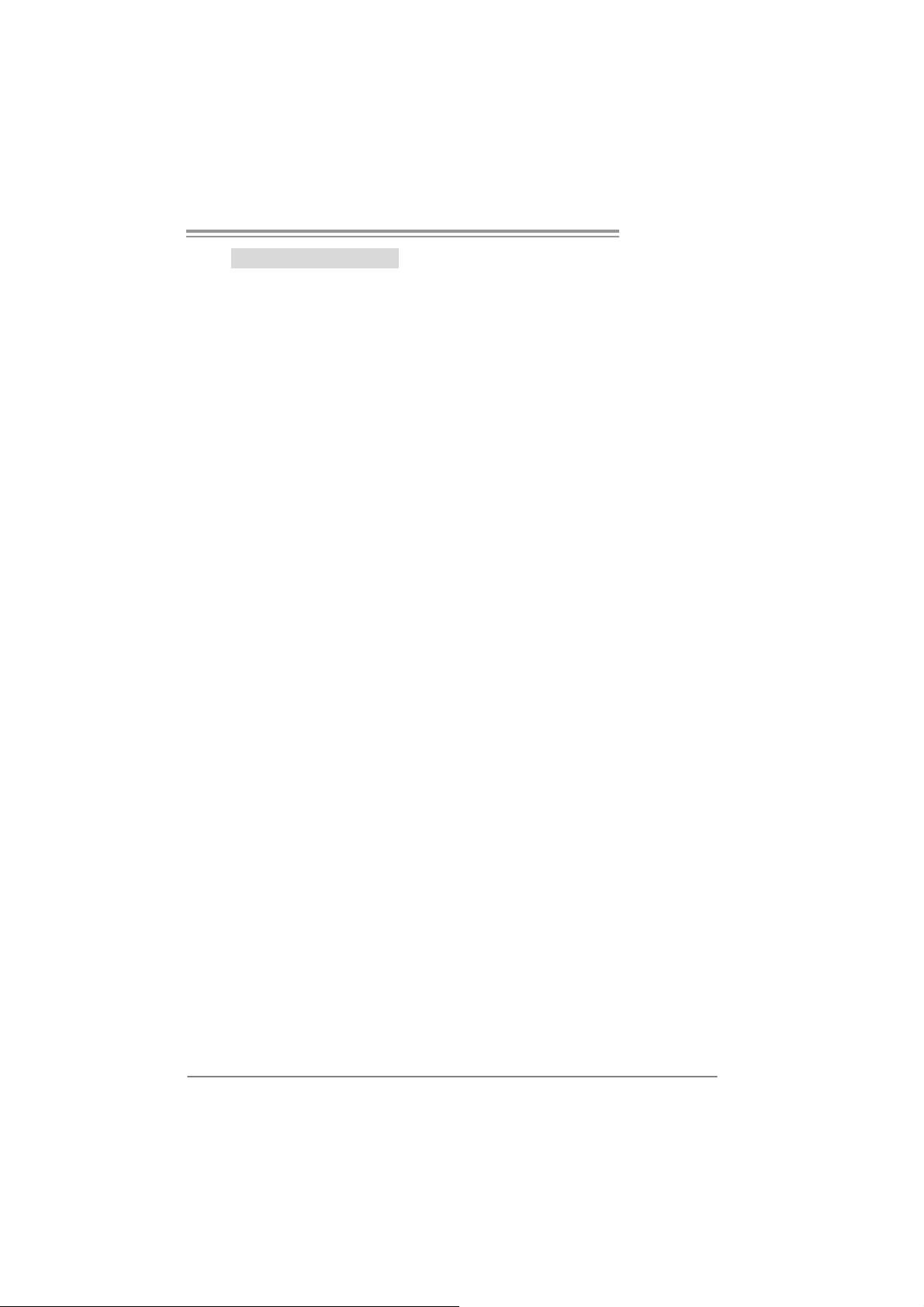
NF3 250 A M2
B. CPU Overheated
If the system shutdown automatically after power on system for
seconds, that means the CPU protection function has been activated.
When the CPU is over heated, the motherboard will shutdown
automatically to avoid a damage of the CPU, and the system may not
power on again.
In thi s case, please double check:
1. The CPU cooler surface is placed evenl y with the CPU surface.
2. CPU fan is rotated normally.
3. CPU fan speed is ful filling with the CPU speed.
After confirmed, pl ease follow steps below to rel ief the CPU protection
function.
1. Remove the power cord from power supply for seconds.
2. Wait for secon ds.
3. Plug in the power cord and boot up the system.
Or you can:
1. Clear the CMOS data.
(See “Close CMOS Header: JCMOS1” section)
2. Wait for secon ds.
3. P ower on the system again.
21
Page 24
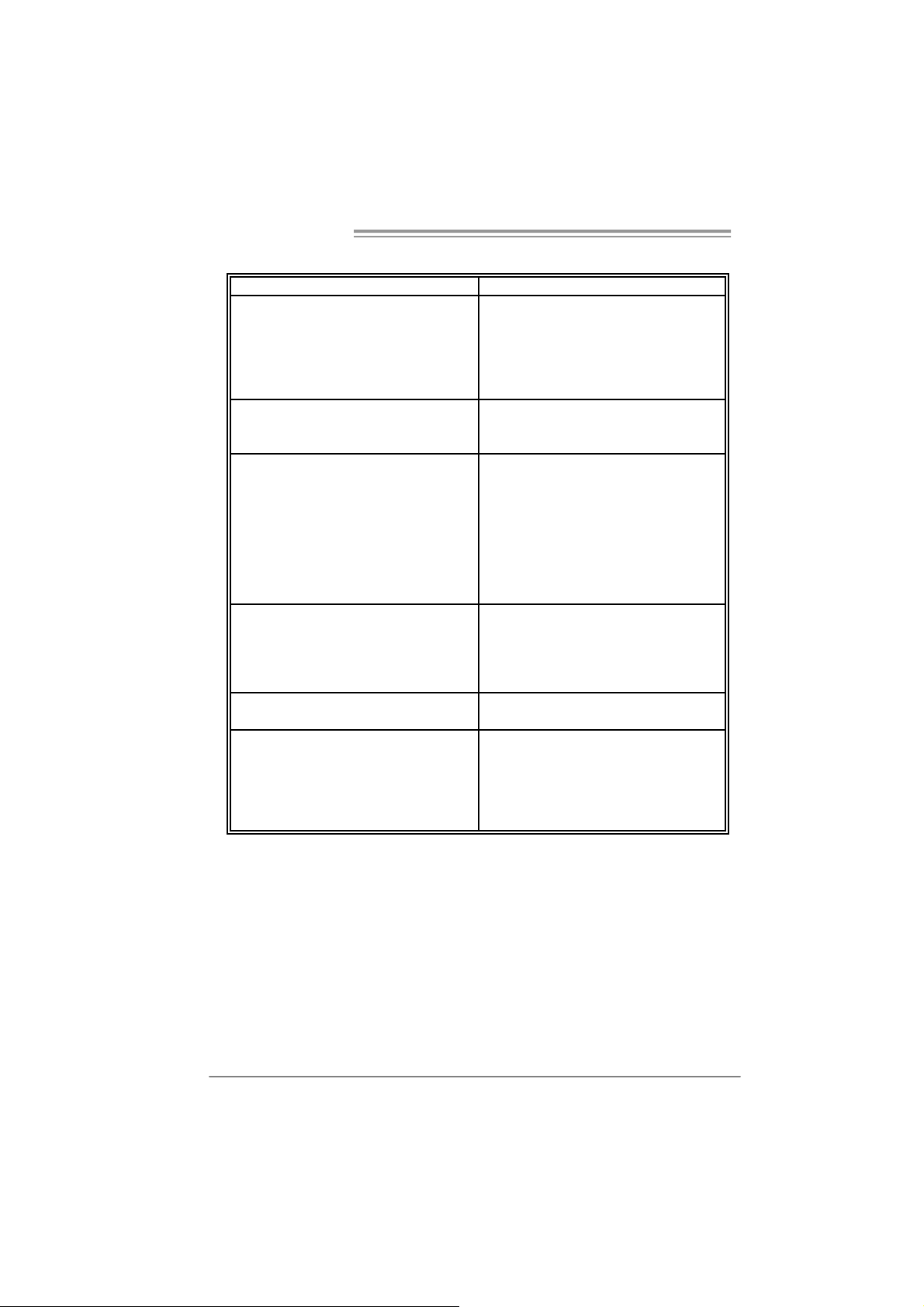
Mother board Manual
e
4.4 TROUBLESHOOTING
Probable Solution
1. N o power to t he system at all
Power light don’t illuminate, fan
inside power supply does not turn
on.
2. I ndic at or light on keyboard does
not t urn on.
Sys t em inoperativ e. Keyboard lights
are on, power indicat or lights are lit,
and hard drive is spinning.
Sys t em does not boot from hard dis k
drive, can be booted from optic al driv e.
Sys t em only boots f rom opt ic al driv e.
Hard disk can be read and applications
can be used but booting from hard disk
is imposs ible.
Screen m essage says “Invalid
Conf igurat ion” or “C MOS Failure.”
Cannot boot syst em aft er installing
sec ond hard driv e.
1. Make s ure power cable is
sec urely plugged in.
2. Replace cable.
3. Contact technical support.
Us ing even press ure on bot h ends of
the DIMM, press down f irm ly until the
module s naps into place.
1. C hec k cable running f rom disk to
disk controller board. Make sure
both ends are sec urely plugged
i n; ch ec k t he driv e t yp e in t he
standard CMOS setup.
2. Bac k ing up t he hard driv e is
ext rem ely import ant. All hard
disk s are capable of breaking
down at any t ime.
1. Bac k up dat a and applic at ions
files.
2. R eformat the hard driv e.
Re-ins t all applications and data
using backup disks.
Rev iew syst em’s equipment. Make sur
correc t information is in set up.
1. Set m as t er/ s lav e jum pers
correctly.
2. R un SETUP program and s elec t
correc t drive types. Call the drive
manufacturers for co mpatibilit y
with other drives.
22
Page 25
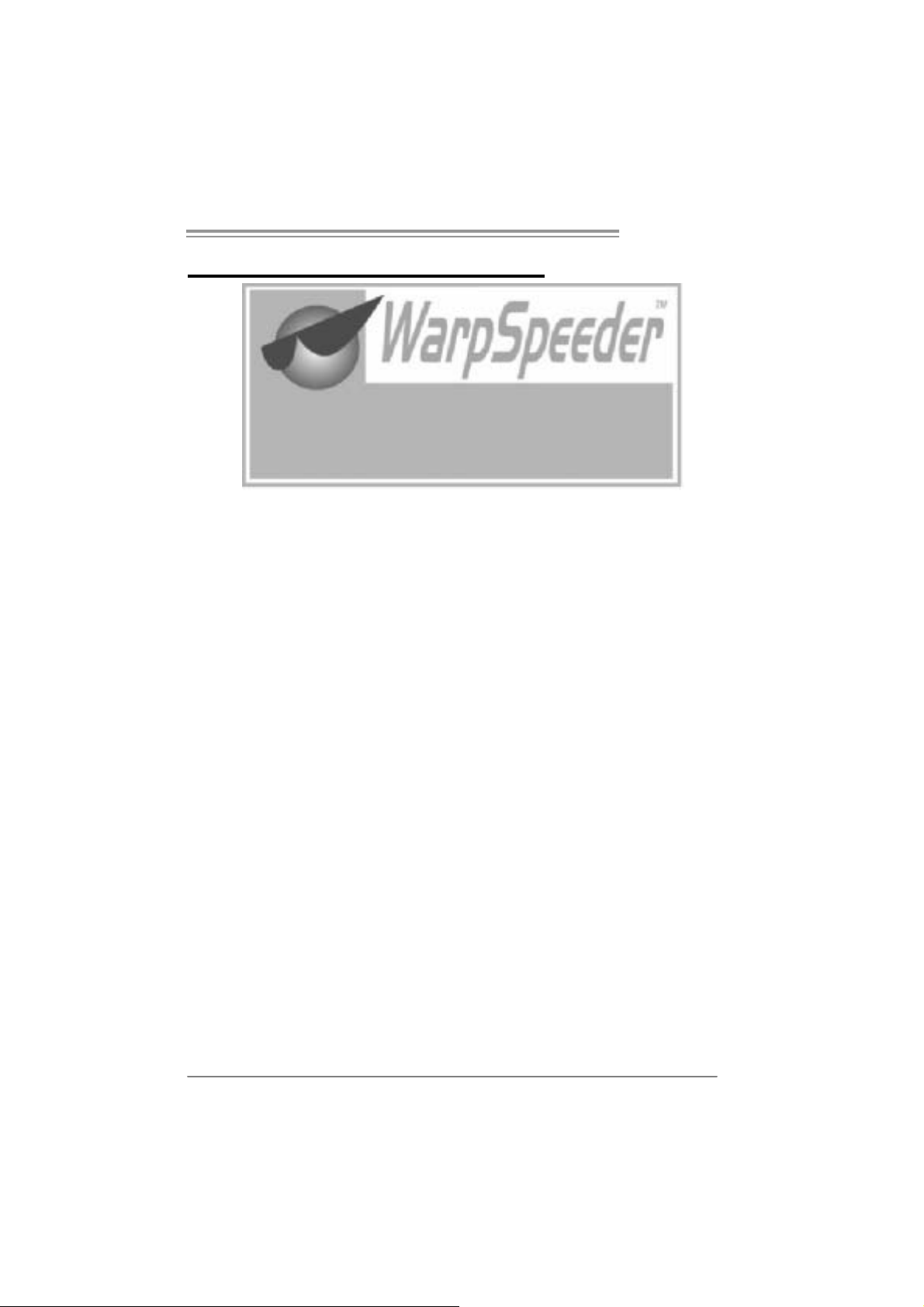
NF3 250 A M2
CHAPTER 5: WARPSPEEDER™
5.1 INTRODUCTION
[WarpSpeeder™], a new powerful control utility, features three
user-friendly functions including Overclock Manager, Overvol tage
Manager, and Hardware Monitor.
With the Overclock M anager, users can easily adjust the frequency they
prefer or they can get the best CPU performance with just one click. The
Overvoltage Manager, on the other hand, helps to power up CPU core
vol tage and Me mor y volta ge. The co o l Har dw are Mo ni tor s mar t ly in d icates
the tem peratures, vol tage and CPU fan speed as well as the chi pset
information. Also, in the About panel, you can get detail descri ptions about
BIOS model and chipsets. In addition, the frequency status of CPU,
memory, AGP and PCI along with the CPU speed are synchronically
s how n on our ma i n p an el .
Moreover, to protect users' computer systems if the setting is not
appropriate when testing and results in system fail or hang,
[WarpSpeeder™] technology assures the system stability by automatically
rebooting the com puter and then restart to a speed that is ei ther the
original system speed or a suitable one.
5.2 SYSTEM REQUIREMENT
OS Support: Windows 98 SE, Windows Me, Wi ndows 2000, Windows XP
DirectX: DirectX 8.1 or above. (The Windows XP operating system
includes DirectX 8.1. If you use Windows XP, you do not need to instal l
Dir ec tX 8.1.)
23
Page 26
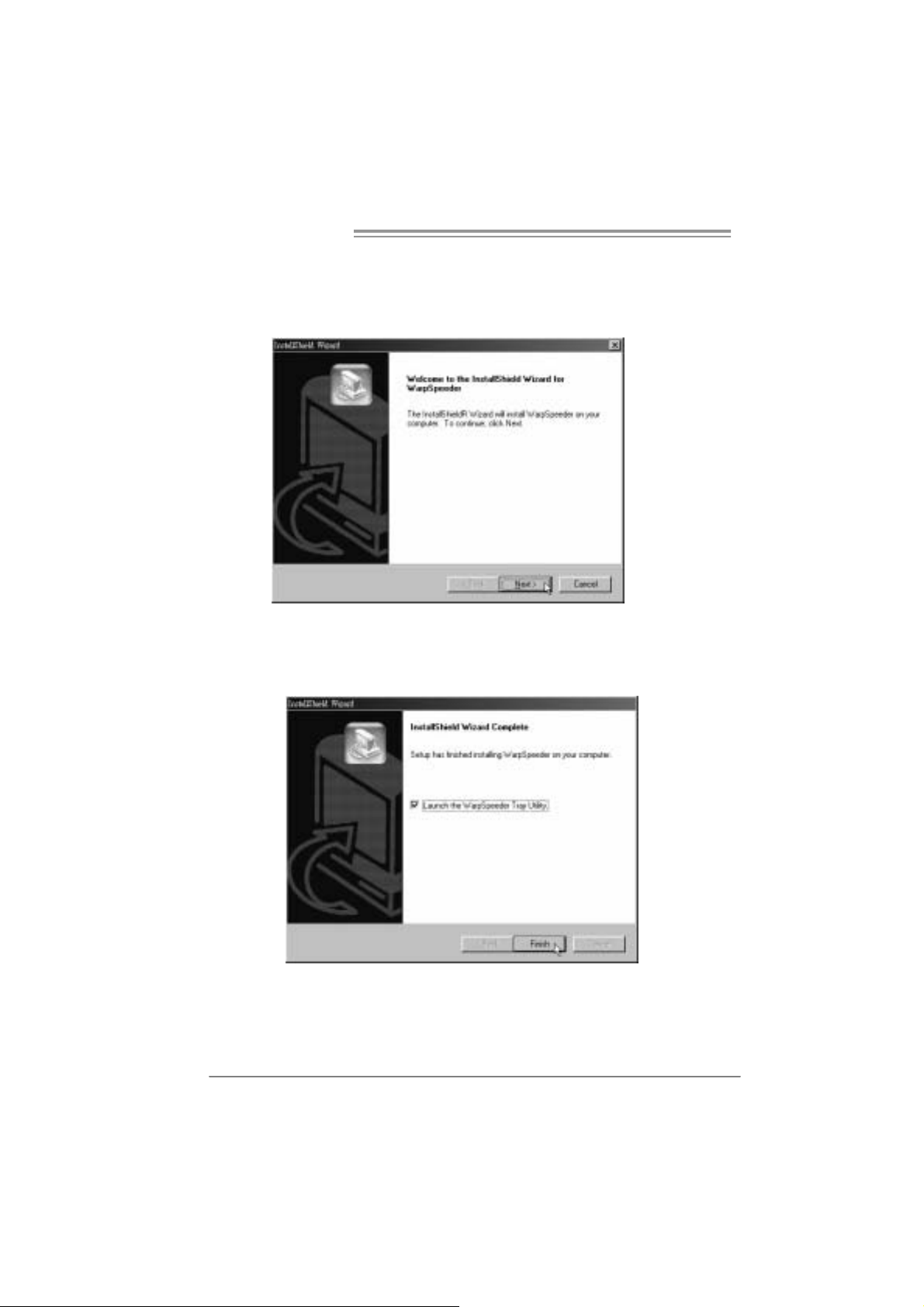
Mother board Manual
5.3 INSTALLATION
1. Execute the setup execution file, and then the following dialog will pop
up. Please click “Next” button and follow the default procedure to
install.
2. When you see the following dialog in setup procedure, it means setup
is completed. If the “Launch the WarpSpeeder Tray Utility” checkbox
is che c ked, the Tray Ic on utility and [WarpSpeeder™] utility will b e
automatically and immediately launched after you click “Finish”
button.
24
Usage:
The following figures are j ust only for reference, the screen printed in
this use r man ual will chan ge ac c ord ing to your m otherboa rd on ha nd.
Page 27

5.4 WARPSPEEDER™
1. Tray Icon:
Whenever the Tray Icon utility is launched, it will display a little tray
icon on the right si de of Windows Taskbar.
This utility i s responsi ble for conveniently invoking [WarpSpeeder™]
Utility. You can use the mouse by clicki ng the left button in order to
invoke [WarpSpeeder™] directly from the littl e tray icon or you can
right-click the little tray icon to pop up a popup menu as following
figure. The “Launch Utility” item in the popup menu has the same
fun c tion as mo use left-c lic k on tray icon an d “E xi t” i te m will close
T ray Icon utility if sel e cted.
NF3 250 A M2
25
Page 28

Mother board Manual
2. Main Panel
If y ou click the t ray icon, [WarpSpe ed er™] utility will be invoked .
Please refer to the following figure; the utility’s first window you will
see is Main Panel.
Main Panel contains features as foll ows:
a. Di splay th e CPU Spe ed, CPU external clock, Mem ory cl ock, AGP cl ock,
and PCI cl ock information.
b. Contains About, Voltage, Overclock, and Hardware Moni tor Buttons for
invoki ng respecti ve panels.
c. With a user- fr ie ndly St at us A n imation, it c an r epr esent 3 overc l ock
percentage stages:
Man walking→overclock percentage from 100% ~ 110 %
Panther running→overclock percentage from 110% ~ 120%
Ca r rac ing→overclock percentage from 120% ~ above
26
Page 29

NF3 250 A M2
3. Vol tage Panel
Click the Voltage button in Main Pa nel , the butt on will be hi ghlighted
and the Vol tage Panel will sl ide out t o up as the following figure.
In thi s panel, you can decide to increase CPU core vol tage and
Memory voltage or not. The default setting is “No”. If you want to ge t
the best performance of overclocking, we recommend you click the
option “Yes”.
27
Page 30

Mother board Manual
4. Over clock Panel
Click the Overclock button in Main Panel, the button will be
highlighted and the Overcl ock Panel will slide out to left as the
fol l owi ng f igur e.
Overclock Panel cont ains the these features:
a. “–3MHz button”, “-1MHz button”, “+1MHz button”, and “+3M Hz button”:
provide user the ability to do real-time overclock adjustment.
Warning:
Manually overclock is potentially dangerous, especially when t he
overclocking percentage is over 110 %. We st rongly recommend you
verify ev ery s peed y ou ov erc loc k by c lic k the Verify button. Or, you can
just click Auto ov erc lock but t on and let [WarpSpeeder™] aut om atically
gets the best result f or you.
b. “Recovery Dialog button”: Pop up the followi ng dialog. Let user select
a restoring way if system need to do a fail-safe reboot.
28
Page 31

NF3 250 A M2
c. “Auto-overclock button”: User can click this button and
[Wa rpS peede r™ ] will se t the best an d stable performa nce and
frequency automatically. [WarpSpeeder™] utility will execute a
se ries of testing until system fail. Then syst em will do fail-saf e
reboot by using Watchdog function. After reboot, the
[WarpSpeeder™] utility will restore to the hardware default
setting or load the veri fied best and stable frequency according
to the Recovery Di alog’s setting.
d. “Verify button”: User can click this button and [WarpSpeeder™]
will proceed a testing for current frequency. If the testing is ok,
then the current frequency will be saved into syste m registry. If
the testing fail, system will do a fail-safe rebooting. After reboot,
the [WarpSpe eder™ ] utility will rest ore to the hardwa re default
setting or load the veri fied best and stable frequency according
to the Recovery Di alog’s setting.
Note:
Becaus e the testing programs, invok ed in Aut o-overclock and Verify,
include D irectDraw, Direct3D and DirectShow tests, the DirectX 8.1 or
newer runtime library is required. And please make sure your display
card’s color depth is High color (16 bit ) or True color( 24/32 bit ) that is
required for Direct3D rendering.
5. Hardware Monitor Panel
Click the Ha rdwa re Mo nitor button in Ma in Pane l, the button will be
highlighted and the Hardware Monitor panel will slide out to left as
the fo l lowing f ig ur e.
In thi s panel, you can get the real-time status information of your
syste m. T he informa tio n will be refreshed every 1 second.
29
Page 32

Mother board Manual
6. About Panel
Click the “about” button in Main Panel, the button will be highlighted
and the About Pa ne l will s l id e out t o up as the fo l low in g f igur e.
In thi s panel, you can get model name and detail inform ati on i n hi nts
of all the chipset that are related to overclocking. You can al so get
the mainboard’s BIOS model and the Version number of
[WarpSpeeder™] utility.
30
Note:
Because the overclock, overvol tage, and hardware monitor features
are controlled by several separate chipset, [WarpSpeeder™] divide
these features to separate panels. If one chipset is not on board, the
cor r elative bu tton in M ain panel will be disabled, but will not i nterfere
other panels’ functions. This property can make [WarpSpeeder™]
utility more robust.
Page 33

NF3 250 A M2
This page is intentionally left blank
31
Page 34

Mother board Manual
APPENDENCIES: SPEC IN OTHER LANGUAGE
GERMAN
Spezifikationen
Sockel AM2
CPU
FSB
Chipsatz nVIDIA NF3 250
Super E/A
Arbeitsspeich
er
IDE Integrierter IDE-Controller
SA TA
AMD Athlon 64 / Athlon 64 FX / Althlon
64X2/ Sempron Prozessoren
Unterstützt HyperTransport mit einer
Bandbreit e von bis zu 800 MHz
ITE 8716F
Bi etet die häufig verwendeten alten
Super E/A-Funktionen.
Low Pin Count-Schnittstelle
DDR2 DIMM-Steckplätze x 2
Jeder DIMM unterstützt 256/512MB &
1GB DDR 2.
M ax. 2GB A r beit ss peic her
I nt e gri ert e r S e ri al ATA -C on tr o ll e r
Datentransferrate bis zu 1.5 Gb/s
Die AMD 64-Architektur unterstützt eine 32-Bit- und
64-Bit-Datenverarbeitung
Unterstützt Hyper Transport und Cool’n’Quiet
Umgebungskontrolle,
Hardware-Überwachung
Lüfterdrehzahl-Controller
“Smart Guardian”-Funktion von ITE
Dual-Kanal DDR2 Speichermodul
Unt erstüt zt DDR 2 533 / 667 / 800 registr ierte DIMMs.
ECC DIMMs ٛ arden nicht unterstützt.
Ultra DMA 33 / 66 / 100 / 133 Bus Mast er-Modus
Unterstützt PIO-Modus 0~4,
Konform mit der SATA-Spezifikation Version 1.0.
LA N R ealtek 8201CL PHY
Audio-Codec ALC 655
Steckplätze
Onboard-Ans
chluss
PCI-St eckplatz x5
AGP Stec kplatz x1
Diskettenlaufwerkanschluss x1 Jeder Anschluss unterstützt 2 Diskettenlaufwerke
IDE-Ansc hluss x2 Jeder Anschluss unterstützt 2 IDE-Laufwerke
SATA-Anschluss x2 Jeder Anschluss unterstützt 1 SATA-Laufwerk
Fronttafelanschluss x1 Unterstützt die Fronttafelfunktionen
32
10 / 100 Mb/s Auto-Negotiation
Halb-/ Vollduplex-Funkt ion
6-Kanal-Audioausgabe
AC’97 Version 2. 3
Page 35

Rückseiten-E
,
e
/A
NF3 250 A M2
Spezifikationen
Front-Audioanschluss x1 Unterstützt die Fronttafel-Audioanschlussfunktion
CD-IN-Anschluss x1 Unterstützt die CD Audio-In-Funktion
S/PDIF-Aus gangsansc hluss x1 Unterstützt die digit ale Audioausgabefunktion
CPU-Lüfter-Sockel x1
System-Lüfter-Sockel x1 System-Lüfter-Stromversorgungsanschluss
“Gehäuse offen”-Sockel (optional) x1 Zur Erkennung eines geöffneten Gehäuses
“CMOS lösc hen”-Sockel x1
US B-Anschluss x2 Je der Ansc hluss unt erst ützt 2
Stromanschluss (20-polig) x1
Stromanschluss (4-polig) x1
PS/2-Tastatur x1
PS/2-Maus x1
Druc keranschl uss x1
Serieller Anschluss x1
LAN-A nschluss x1
US B-Anschluss x4
Audi oansc hl uss x3
CPU-Lüfterstromversorgungsanschluss (mit Smart
Fan-Funktion)
Fronttafel-USB-Anschlüsse
Platinengröße 204 mm (B) X 297 mm (L)
OS-Unterstüt
zung
Windows 2K / XP
Biostar behält sich das Recht vor
Unt er stüt zung für ei n Betr iebssystem hinzuz ufügen
oder zu entfernen.
ohne Ankündigung di
33
Page 36

Mother board Manual
FRANCE
S PEC
Socket AM2
UC
Bus frontal
Chipset nVIDIA NF3 250
Super E/S
Mémoire
principale
IDE
SA TA
LA N R ealtek 8201CL PHY
Processeurs AMD Athlon 64 / Athlon 64 FX
/ Althlon 64X2 / Sem pron
Prend en charge Hyper Transport jusqu’à
une bande pas sante de 800 MHz
ITE 8716F
Four nit la fonc tionnalité de Super E/S
patrimoniales la plus utilisée.
Interface à faible compte de broches
Fentes DDR2 DI MM x 2
Chaque DIMM prend en charge des DDR2
de 256/512 M o et 1Go
Capacité mémoire maximale de 2 Go
Contrôleur IDE intégré
Cont r ôl eur Se rial ATA intégré :
Taux de transfert jusqu’à 1.5 Go/s.
L’architectur e AMD 64 permet le calcul 32 et 64 bits
Prend en charge Hyper Transport et Cool’n’Quiet
Initiatives de c ontrôle environnementales,
Moniteur de matériel
Contrôleur de vitess e de ventilateur
Fonction « Gardien intelligent » de l’ITE
Module de mémoire DDR2 à mode à double voie
Prend en charge la DDR2 533 / 667 / 800
Les DIMM à registres et DIMM avec code correcteurs
d’erreurs ne sont pas prises en charge
Mode princ ipale de Bus Ultra DMA 33 / 66 / 100 / 133
Prend en charge le mode PIO 0~4,
Conforme à la spécification SATA Version 1.0
10 / 100 Mb/s négociation aut omatique
Half / Full duplex capability
Codec audio ALC 655
Fentes
Connecteur
embarqué
Fente PCI x5
Fente AGP x1
Connecteur de disquette x1
Connecteur IDE x2
Connecteur SATA x2
34
Sortie audio à 6 voies
AC’97 Version 2. 3
Chaque connector prend en charge 2 lecteurs de
dis quettes
Chaque c onnecteur prend en charge 2 périphériques
IDE
Chaque c onnecteur prend en charge 1 périphérique
SA TA
Page 37

NF3 250 A M2
S PEC
Connecteur du panneau avant x1 Prend en charge les équipements du panneau avant
Connecteur Audio du panneau avant x1 Prend en charge la fonction audio du panneau avant
Connec teur d’entrée CD x1 Prend en charge la fonction d’entrée audio de CD
Connecteur de sortie S/PDIF x1 Prend en charge la fonction de sortie audio numérique
Embase de ventilateur UC x1
Embase de ventilat eur système x1 Alimentat ion électrique du ventilateur système
Embase d’ ouverture de châssis x1
(optional)
Embase d’effacement CMO S x1
Connecteur USB x2
Alimentation électrique du ventilateur UC (avec
fonction de ventilateur intelligent)
Pour la fonction de détection d’intrus dans le châssis
Chaque c onnecteur prend en charge 2 ports USB de
panneau avant
Connec teur d’alimentation x1
(20 broches)
Connec teur d’alimentation x1
(4 broches)
Clavier PS/2 x1
Souris PS/2 x1
E/S du
panneau
arrière
Dim ensions
de la carte
Support SE Windows 2K / XP
Port d’imprimante x1
Port série x1
Port LAN x1
Port USB x4
Fiche audio x3
204 mm (l) X 297 mm (H)
Biostar se réserve le droit d’ajouter ou de supprimer le
support de SE avec ou s ans préavis.
35
Page 38

Mother board Manual
p
ITALIAN
SPECIFICA
Socket AM2
CPU
FSB
Chipset nVIDIA NF3 2 50
Super I/O
Memoria
principale
IDE
SATA
LA N R ealtek 8201CL
Codec
audio
Processori AMD Athlon 64 / Athlon 64
FX / Althlon 6 4X2 / Sempro n
Suppor to di Hy per Trans por t fi no a 8 00
MHz di lar ghezz a di banda
ITE 871 6F
Fornisce le funzionalità legacy Super
I/O us ate pi ù comunemente.
Interfaccia LPC (Low Pin Count)
Al loggi DIM M DDR 2 x 2
Ciascun DIMM su pporta DDR 2
256/512MB e 1GB
Capacità massima della memoria 2GB
Controller IDE integrato
Controller Serial ATA inte grato
Veloc ità di t rasferi mento dei dati fi no
a 1.5 Gb/s.
AL C 655
L’architettura AMD 64 abilita la com
e 64 bit
Suppor to di Hyper Tra nsport e Cool’ n’Q uiet
Funzioni di controllo dell’ambiente:
Monitoraggio hardware
Controller velocità ventolina
Funz ione “S mart G uardi an” di I TE
Modulo di m emoria DDR2 a c an ale dop pio
Supporto di DDR2 533 / 667 / 800
DIMM registrati e DIMM ECC non sono supportati
Modali tà Bus M as ter Ult ra DMA 33 / 66 / 100 /
133
Suppor to modalit à PIO M ode 0- 4
Compatibile specifiche SATA Versione 1.0.
Negozi az ione aut omatic a 10 / 100 M b /s
Capacità Half / Full Duplex
Uscita audio 6 canali
AC ’97 Versione 2.3
utazi one 32
Alloggi
Connett ori
su scheda
Alloggio PCI x5
Alloggio AGP x1
Connettor e floppy x1 C iascun c onn ett ore support a 2 uni tà Flopp y
Connettor e IDE x2 C iascun c onn ett ore support a 2 unità IDE
Connettor e SATA x2 Ci as cun connettor e s up porta 1 unit à SATA
36
Page 39

NF3 250 A M2
SPECIFICA
Connettore pannello frontale x1 Supporta i servizi del pannell o frontale
Connettore audio frontale x1 Supporta la funzione audi o pannello frontale
Connettor e CD-in x1 S upporta la funzi one i np ut au dio C D
Connettor e out p ut SPDIF x1 S uppor ta la funzi one d’out p ut audio digitale
Collettore ventolina CPU x1
Collettore ventolina sistema x1 Alimentazione ventolina di sistema
Collettore apertura telaio x1
(optional)
Collettore cancellazione CMOS x1
Connettor e US B x2
Connettore alimentazione x1
(20 pin)
Alimentazione ventolina CPU (con f unzione Smart
Fan)
Per la funzione di rilevamento intrusione telaio
Ciascun connettore supporta 2 porte USB
pannello frontale
I/O
pannello
poster iore
Dim ens ion
i scheda
Sistemi
operativi
supportati
Connettore alimentazione x1
(4 pin)
Ta s t i er a P S/ 2 x 1
Mouse PS/2 x1
Porta s tam pante x1
Porta seriale x1
Porta LAN x1
Porta USB x4
Connettor e au dio x3
20 4 mm (l arghezza) x 29 7 mm
(altezza)
Windows 2K / XP
Biostar si riserva il diritto di aggiungere o
rimuovere il supporto di qualsiasi sistema
operativo senza pre avviso.
37
Page 40

Mother board Manual
SPANISH
Especificación
Conector AM2
CPU
FSB
Conjunto de
chips
Súper E/S
Memoria
principal
IDE Controlador IDE integrado
SA TA
Red Local R ealtek 8201C L PHY
Códecs de
sonido
Ranuras
Procesadore s A MD Athlon 64 / A thlon 64
FX / Athl on 64X 2 / Sempron
Admite HyperTransport con un ancho de
banda de has ta 800 MHz
nVIDIA NF3 2 50
ITE 8716F
Le ofrece las funcionalidades heredadas de
uso más común Súper E/S.
Interfaz de cuenta Low Pin
Ranuras DIMM DDR2 x 2
Cada DIMM admit e DDR de 256/512MB y
1GB
Capacidad máxima de memoria de 2GB
Controlador ATA S erie Integrado
Tasas de transferencia de hasta 1.5 Gb/s.
ALC 655
Ranura PCI X5
Ranura A GP X1
La arquitectura AMD 64 permite el procesado de 32 y
64 bits
Soporta las tecnologías Hyper Tr a ns p o rt y C o ol ’ n’ Q ui et
Iniciativas de control de entorno,
Monitor hardware
Controlador de velocidad de ventilador
Función “Guardia inteligente” de ITE
Módul o de memoria DDR2 de canal Doble
Admite DDR2 de 533 / 667 / 800
No admite DIMM registrados o DIMM compatibles con
ECC
Modo bus maestr o Ultra DMA 33 / 66 / 100 / 133
Soporte los Modos PIO 0~4,
Compatible con la versión SA TA 1.0.
Negociación de 10 / 100 M b/s
Funciones Half / Full dúplex
Salida de soni do de 6 canales
AC’97 Versión 2. 3
Conectores
en placa
Conect or disco flexibl e X1 Cada conector soporta 2 unidades de disco flexi ble
Conector IDE X2 Cada conector soporta 2 dispositivos IDE
Conector SATA X2 Cada conector soporta 1 dispositivos SATA
Conector de panel frontal X1 Soporta instalaciones en el panel frontal
Conector de soni do frontal X1 Soporta funciones de s onido en el panel frontal
38
Page 41

Panel
trasero de
E/S
Ta m año de
la placa
NF3 250 A M2
Especificación
Conect or de entrada de CD X1 S oporta func ión de entrada de sonido de CD
Conect or de s alida S/PDIF X1 Soporta función de salida de sonido digital
Cabecera de ventilador de CPU X1 Fuent e de alimentación de vent ilador de CPU (con
func ión S mart Fa n)
Cabecera de ventilador de sistema X1 Fuente de alimentación de ventilador de sistema
Cabecera de chasis abierto(opc ional)X1 Función de detección de intrusos en el chasis
Cabecera de borrado de CMOS X1
Conector USB X2 Cada conector soporta 2 puertos USB frontales
Conector de alimentación X1
(20 pat illas)
Conector de alimentación X1
(4 patillas)
Te c l ad o P S/ 2 X 1
Ratón PS/2 X1
Puerto de impresora X1
Puerto serie X1
Puerto de red local X 1
Puerto USB X4
Conector de sonido X3
204 mm. (A) X 297 Mm. (H)
Soporte de
sistema
operativo
Windows 2K / XP
Biostar se reserva el derecho de añadir o retirar el
soporte de cualquier SO con o sin aviso previo.
39
Page 42

Mother board Manual
PORTUGUESE
ESPECIFICAÇÕES
Socket AM2
CPU
FSB
Chipset nVIDIA NF3 250
Es pec ifi caçã
o Super I/O
Memória
principal
IDE
Processadores AMD Athlon 64 / Athlon 64
FX / Althlon 64X2 / Sempron
Suporta a tecnologia HyperTransport com
uma largura de banda até 800 MHz
ITE 8716F
Proporciona as funcionalidades mais
utiliz adas em termos da espec ificação
Super I/O.
Int erface LPC (Low Pin Count ).
Ranhuras DIMM DDR2 x 2
Cada módulo DIMM suporta uma
memória DDR2 de 256/512 MB & 1 GB
Capacidade máxima de memória: 2 GB
Controlador IDE integrado
A arquitectura AMD 64 permit e uma computação de 32
e 64 bits
Suporta as tecnologias Hyper Transport e Cool’n’Quiet
Iniciativas para controlo do ambiente
Monitorização do hardware
Controlador da velocidade da ventoinha
Função “Smart Guardian” da ITE
Módulo de memória DDR 2 de canal duplo
Suporta módulos DDR2 533 / 667 / 800
Os módulos DIMM registados e os DIMM ECC não são
suportados
Modo Bus m as ter Ultra DMA 33 / 66 / 100 / 133
Suporta o modo PIO 0~4,
Controlador Serial ATA integrado
SA TA
LA N R ealtek 8201CL PHY
Codec de
som
Ranhuras
Conectores
na placa
Velocidades de transmissão de dados até
1.5 Gb/s.
ALC 655
Ranhura PCI x5
Ranhura A GP x1
Conect or da unidade de disquetes x1 Cada conector suporta 2 unidades de disquetes
Conector IDE x2 Cada conector suporta 2 dispositivos IDE
Conector SATA x2 Cada conector suporta 1 dispositivo SATA
40
Compatibilidade com a especificação SATA versão 1.0.
Auto negociação de 10 / 100 M b/s.
Capacidade semi/full-duplex
Saída de áudio de 6 canais
AC’97 Vers ão 2.3
Page 43

Entradas/S
aídas no
painel
traseiro
Tamanho
da placa
NF3 250 A M2
ESPECIFICAÇÕES
Conector do painel frontal x1 Para suporte de várias funções no pai nel frontal
Conect or de áudio frontal x1 Suport a a função de áudio no painel frontal
Conect or para entrada de CDs x1 Suporta a ent rada de áudio a partir de CDs
Conect or de saída S/PDIF x1 Suporta a saída de áudio digital
Conector da ventoinha da CPU x1
Conector da ventoinha do sistema x1 A limentação da ventoinha do sistema
Conect or para detecção da
abertura do chassis x1
Conector para limpeza do CMOS x1
Conector USB x2 Cada conector suporta 2 portas USB no painel frontal
Conector de alimentação x1
(20 pinos)
Conector de alimentação x1
(4 pinos)
Te c l ad o P S/ 2 x 1
Rato PS/2 x1
Port a p ara impr ess ora x 1
Port a séri e x1
Porta LAN x1
Porta USB x4
Tomada de áudio x3
204 mm (L) X 297 mm (A)
Alimentação da ventoinha da CPU (com a função Smart
Fan)
Para detectar qualquer intr usão no chassis
Sistemas
operativos
suportados
Windows 2K / XP
A Biostar reserva-se o direito de adicionar ou remover
suporte para qualquer sistema operativo com ou s em
aviso prévio.
41
Page 44

Mother board Manual
/
POLISH
SPEC
Socket AM2
Procesor
FSB
Chipset nVIDIA NF3 250
Pamięć
główna
Super I/O
IDE
SA TA
AMD Athlon 64 / Athlon 64 FX / Procesory
Althlon 64X2 / Sem pron
Obsługa HyperTrans port o szerokości
pasma do 800 MHz
Gniaz da DDR 2 DIMM x 2
Każ de gniazdo DIMM obsługuje mo duły
256/512MB oraz 1GB DDR2
M a ks. W iel kość pamięci 2GB
ITE 8716F
Zapewnia najbardziej powszechne funkcje
Super I/O.
Int erfejs Low Pi n Count
Z i nt e g ro w any k o nt r ol e r I DE
Ultra DMA 33 / 66 / 100 / 133 Tryb Bus
Master
Zintegrowany kontrol er Serial ATA
Transfer danych do 1.5 Gb/s.
Architektura AMD 64 um ożliwia przetw arzanie 32 i 64
bit owe
Obsługa Hyper Transport oraz Cool’n’Quiet
Moduł pamięci DDR2 z trybem podwójnego kanału
Obsługa DDR2 533 / 667 / 800
Brak obsługi Registered DIMM oraz ECC DIMM
Funkcje kontroli warunków pracy,
Monitor H/W
Kontroler prędkości w ent ylatora
Funkcja ITE “Smart Guardian”
obsłu ga P IO t r yb 0~ 4,
Zgodność ze specyfikacją SATA w wersji 1.0.
LA N R ealtek 8201CL PHY
Kodek
dźwiękow y
Gniazda
Złącza
wbudowane
ALC 655
Gniazdo PCI x5
Gniazdo AGP x1
Złącze na pędu dyskietek x1 K ażde złącz e o bsługuje 2 napędy dyskietek
Złącze I DE x2 Każde z łącz e obs ługuje 2 urządzeni a IDE
Złącz e SA TA x 2 K ażde z łącz e obsługuje 1 urządzenie SATA
Złącze panela przedni ego x1 O bsługa elem e nt ó w pa n e l a prz edn ie go
42
10
100 Mb/s or az aut omatyczną negocjacją szybk ości
Działanie w trybie połow ic z ne go / p ełnego dupleksu
8 kanałow e w y jści e audio
AC’97 w wersji 2. 3
Page 45

NF3 250 A M2
SPEC
Przednie złą cz e a udio x1 O bs ługa funkcji audi o na panelu przednim
Złącz e w e jści a C D x1 O bs ługa funkcji wejścia audio CD
Złącz e w y jści a S / PDIF x 1 O bs ługa funkcji cyfrowego wyjścia audio
Złącze główkowe wentylatora procesorax1 Zasilanie went ylatora procesora (z funkc ją Sm art Fan)
Złącze głów kowe w entylat o r a
systemowego x1
Zasilanie wentylatora systemowego
Back Panel
I/O
Wymiary
płyty
Obsluga
systemu
operacyjne
go
Złącze głów ko we otw ar ci a
obudowy (opcja) x1
Złącze głów ko we k as ow a n i a
CMOS x1
Złącze USB x2
Złącze zasila nia ( 20 pinowe) x1
Złącze zasila nia ( 4 pinowe) x1
Klawiatura PS/2 x1
Mysz PS/2 x1
Port drukarki x1
Port szeregowy x1
Port LAN x1
Port USB x4
Gniazdo audio x3
204mm (S) X 297 mm (W)
Windows 2K / XP
Do funkc ji wykrywania naruszenia obudowy
Każ de z łącz e obsługuje 2 porty USB na panelu
prz ednim
Bi ostar zastrzega s obie prawo dodawani a lub
odwoływania obsługi dowolnego systemu
o p e r ac yjne go be z powi a d om i e ni a.
43
Page 46

Mother board Manual
RUSSIAN
СПЕЦ.
CPU
(центральн
ый
проц есс ор)
FSB
Набор
микрос хем
Основная
память
Super I/O
IDE
SA TA
Локальная
сеть
Звуковой
кодек
Слоты
Вс троенны
й раз ъём
44
Гнездо AM2
Процессоры AM D At hlon 64 / At hlon 64
FX / Althlon 64X2 / Sempron
Поддержка HyperTransport с
пропускной способностью до 800 МГц
nVIDIA NF3 2 50
Слоты DDR2 DIMM x 2
Каждый модуль DIMM поддерживает
256/512МБ & 1ГБ DDR2
Максимальная ём к ос т ь памяти 2 ГБ
ITE 8716F
Обеспечивает наиболее ис п о ль з у е мы е
действующие функциональные
возмож ности Super I/O.
Интерфейс с низ ким количеством
выводов
Вс троенное ус т р ойс тво управления
встроенными интерфейсам и ус тройств
Вс троенное последовательное
устройство управления ATA
Realt ek 8201CL PHY
ALC655
Слот PCI x5
Слот AGP x1
Разъём НГМД x1
Разъём IDE x2
Разъём SATA x 2 Каждый раз ъ ём поддерживает 1 устройство SATA
Разъём на лицевой панели x1 Поддержка ус т р о йс тв на лиц евой панели
Архитектура AMD 64 разрешать обработка данных
на 32 и 64 бит
Поддержка Hyper Transport и Cool’n’Q ui et
Модуль памяти с двухканальным режим ом DDR 2
Поддержка DDR2 533 / 667 / 800
Не поддерживает з арегис трированные модули
DIMM and ECC DI MM
Иниц иативы по охране окруж ающей среды,
Аппаратны й монитор
Регулятор скорости
Функция ITE “Smart Guardian” (Интеллектуальная
защита)
Режим “хозяина” шины Ultra DMA 33 / 66 / 100 / 133
Поддержка реж има PIO 0~4,
скорость передачи данны х до 1.5 гигабит/с.
Соответствие спец ификац ии SA TA версия 1. 0.
Автоматическое согласование 10 / 100 Мб/с .
Частичная / полная дуплексная способность
Шестиканальны й звуковой вы х о д
AC’97 Версия 2. 3
Каждый раз ъ ём поддерживает 2 накопителя на
гибких магнитных дисках
Каждый раз ъ ём поддерживает 2 вс троенных
интерф ейса накопите лей
Page 47

Д
Задняя
панель
средств
ввода-вы в
ода
Размер
панели
Поддержка
OS
NF3 250 A M2
СПЕЦ.
Входной з вуковой разъём x1 Поддержка з вуковых функц ий на лицевой панели
Разъём ввода для CD x1 Поддержка функц и и ввода для CD
Разъём вы в о да для S/PDIF x1 Поддержка вы в о да цифровой звуковой функции
Контактирующее прис пособление
вентилятора центрального
проц есс ора x1
Контактирующее прис пособление
вентилятора системы x1
Шасси открытого контактирующего
приспособления (дополнительно) x 1
Открытое кон такти рую щ е е
приспособление CMO S x1
USB-разъём x2
Разъем питания (20 вы в о д ) x 1
Разъем питания (4 вы в о д) x1
Клавиатура PS/2 x1
Мышь PS /2 x 1
Порт подключения принтера x1
Последовательны й порт x1
Порт LAN x1
USB-порт x4
Гнездо для подключения
науш ников x3
204 мм (Ш) X 297 мм (В)
Windows 2K / XP
Источник питания для вентилятора ц ентрального
проц есс ора (с функцией интеллектуального
вентилятора)
Источник питания для вентилятора системы
ля функц ии обнаружения злоумышленника шасс и
Каждый раз ъ ём поддерживает 2 USB-порта на
лицевой панели
Biostar сохраняет за собой право добавлять или
удалять средства обеспечения для OS с или без
предваритель ного уведомления.
45
Page 48

Mother board Manual
ARABIC
تﺎﻔﺻا ﻮﻤﻟ ا
ﺔ ﻴﻨﻘ ﺗ ﻦﻜﻤﺗ AM D 64 ﺔﻋﺮﺴﺏ ﺔﻴﺏﻮﺳﺎ ﺤﻟا تﺎﻴﻠﻤﻌﻟا ءاﺮﺝ إ 32 و64 ﺖﺏ
ﺔ ﻴﻨﻘﺗ ﻢﻋ ﺪ ﺗ Hyper Transport و Cool’n’Quiet
ةﺮآ اذ ةﺪﺣوDDR2 ﻘﻟا ﺔﺝودﺰﻡةﺎﻨ
عﻮ ﻥ ﻦﻡ ةﺮ آ اﺬﻟ ا ﻢﻋ ﺪ ﺗ DDR2 تﺎﻌﺳ 533 / 667 / 800 ﺖﻳ ﺎﺏ ﺎﺠﻴﻡ
ةﺮآ اﺬﻟا ﻖﺋﺎﻗر ﻢﻋ ﺪﺗ ﻻDIM M ﻊﻡ ﻖﻓاﻮ ﺘ ﺗ ﻻ ﻲﺘﻟا ﻚﻠﺗ و ECC
ﺔ ﺌﻴﺒ ﻟا ﻲﻓ ﻢﻜ ﺤﺘ ﻟا ﻞﺋ ﺎﺳو:
ةﺰﻬ ﺝﻷ ا ﺔﻟﺎﺣ ﺔﻓﺮﻌﻤﻟ ﺐﻗاﺮﻡ
ﺔﺣوﺮﻤﻟا ﺔﻋﺮﺳ ﻲﻓ ﺐﻗاﺮﻡ
ﺔﻔﻴﻇو“Smart Guardian” ﻦﻡ ITE
ﻊﺿو ﻢﻋدPIO Mode 0~ 4
تﺎﻔﺹاﻮﻤﻟ ﺔﻘﺏﺎﻄﻡSA TA راﺪﺹﻹا 1.0.
ﻲﺋﺎﻘﻠﺗ ضوﺎﻔﺗ10/100 ﺖﻳ ﺎﺏ ﺎﺠﻴﻡ /و ﺔ ﻴﻥﺎ ﺙ
ﻞﻡﺎﻜﻟا جودﺰ ﻤ ﻟا ﻞﻘﻨﻟا ﺔﻴﻥ ﺎﻜﻡإ/ﻲﻔﺼ ﻨﻟا
6تﻮﺼﻟ ا جﺮﺨ ﻟ تاﻮﻨﻗ
را ﺪ ﺹ ﻹ ا 2.3 ﻦﻡ A C’97
ﺲﺒﻘﻡAM2
تﺎ ﺠﻟﺎﻌﻡ AMD Athlon 64 / Athlon 64 FX /
Althlon 64X2 / Sempron
ﺔﺤﺘﻓ ﻞآ ﻢﻋ ﺪ ﺗ DIM M عﻮﻥ ﻦﻡ ةﺮآاذ ﻢﻋ ﺪﺗ DDR 2 ﺔﻌﺳ
256/512 و ﺖﻳﺎﺏ ﺎﺠﻴﻡ 1 ﺎﺠﻴﺝﺖﻳﺎﺏ
ىﻮﺼﻗ ةﺮآاذ ﺔﻌﺳ2 ﺖﻳ ﺎﺏ ﺎﺠﻴﺝ
ITE 8716F
ﺔﻔﻴﻇو ﺮﻓﻮﺗ Super I/O ًﺎﻡ ا ﺪ ﺨ ﺘ ﺳا ﺮﺜ آ ﻷ ا .
ﺗﻢﻋ ﺪ ﺔﻴﻨﻘﺗ Low Pin Count Interface
ﻢﻜﺤﺘﻡIDEﻞﻡﺎﻜﺘﻡ
ﺔ ﻴﻨﻘﺘ ﺏ ﻞﻗﺎﻥUltra DMA 33 / 66 / 100 / 133
ﻲﺴﻴﺋر ﻊﺿ و
ﻢﻜﺤﺘﻡSerial ATAﻞﻡﺎﻜﺘﻡ
ﻰﻟإ ﻞﺼﺗ تﺎﻋﺮﺴﺏ ت ﺎﻥ ﺎﻴﺒﻟا ﻞﻘﻥ1. 5 ﺖﺏ ﺎﺠ ﻴﺝ/ﺔﻴ ﻥﺎﺙ.
ﺔ ﺠ ﻟﺎ ﻌﻤ ﻟا ةﺪﺣو
ﺔﻳﺰآ ﺮﻤ ﻟا
ﻲﺒ ﻥﺎﺠ ﻟا ﻲﻡ ﺎﻡ ﻷا ﻞﻗﺎﻨﻟا ﺔ ﻴﻨﻘﺗ ﻢﻋ ﺪ ﺗ HyperTransport ﻰﻟإ ﻞﺼ ﻳ ددﺮﺘﺏ 800ددﺮ ﺗ
ﺢﺋ اﺮﺸ ﻟا ﺔﻋﻮﻤﺠﻡ nVIDIA NF3 2 50
ﺔﺤﺘﻓDDR2 DIMM دﺪﻋ2
ﺔﻴﺴ ﻴﺋﺮﻟا ةﺮآ اﺬﻟا
Super I/O
ﺬﻔ ﻨﻡIDE
SATA
ﺔﻴﻠﺥ اد ﺔﻜﺒﺵ Realt ek 8201CL PHY
تﻮﺼ ﻟا ﻚﻳ دﻮ آ ALC 655
ﺔﺤﺘﻓPCI دﺪﻋ5
تﺎ ﺤﺘﻔ ﻟا
ﺔﺤﺘﻓAGP دﺪﻋ1
ﺔﻥﺮ ﻡ صاﺮﻗأ كﺮﺤﻡ ﺬﻔﻨﻡ دﺪﻋ1 ﻡ ﻢﻋ ﺪ ﻳﺔﻥﺮﻤ ﻟا صاﺮﻗﻸﻟ ﻦﻴآﺮﺤ
ﺬﻔﻨﻡIDE دﺪﻋ2 ةﺰﻬ ﺝأ ﻦﻡ ﻦﻴﻨﺙا ﺬﻔ ﻨ ﻡ ﻞآ ﻢﻋ ﺪ ﻳ IDE
ﺢﻄﺳ ﻰﻠﻋ ﺬﻓﺎﻨﻤﻟا
ﺔﺣﻮﻠﻟا
ﺬﻔﻨﻡSATA دﺪﻋ2 ةﺰﻬ ﺝأ ﻦﻡ ﺪﺣ او ﺬﻔ ﻨ ﻡ ﻞآ ﻢﻋ ﺪ ﻳ SA TA
ﺔﻴ ﻡﺎ ﻡﻷ ا ﺔﺣﻮﻠﻟا ﺬﻔﻨﻡ دﺪﻋ1 ﺔﻴﻡﺎﻡﻷا ﺔﺣﻮﻠﻟا تاﺰﻴ ﻬﺠ ﺗ ﻢﻋ ﺪ ﻳ
ﻲﻡﺎﻡﻷا تﻮﺼﻟا ﺬﻔﻨﻡ دﺪﻋ1 ﺔﻴ ﻡﺎﻡﻷ ا ﺔﺣﻮﻠﻟﺎﺏ تﻮﺼﻟا ﺔﻔﻴﻇو ﻢﻋ ﺪ ﻳ
46
Page 49

NF3 250 A M2
تﺎﻔﺻا ﻮﻤﻟ ا
ﺔﻳﺰآﺮﻤﻟ ا ﺔﺠﻟﺎﻌﻤﻟا ةﺪﺣو ﺔﺣوﺮﻡ ﺔﻠﺹو دﺪﻋ1 ﺔﺠ ﻟﺎ ﻌﻤﻟا ةﺪﺣ و ﺔﺣوﺮﻤ ﻟ ﺔﻗﺎ ﻄﻟا ﻞﻴﺹﻮﺘ ﻟ) ﺔﻔﻴﻇو ﻊﻡ Smart Fan(
مﺎﻈﻨﻟا ﺔﺣوﺮ ﻡ ﺔﻠﺹو دﺪﻋ1 مﺎ ﻈ ﻨ ﻟا ﺔﺣوﺮﻤﻟ ﺔﻗﺎﻄﻟا ﻞﻴﺹﻮﺘﻟ
ﻞﻜﻴﻬﻟ ا ﺢﺘﻓ ﺔﻠﺹو)ير ﺎﻴﺘﺥا( دﺪﻋ1 ﻞﻜﻴﻬﻟا قاﺮ ﺘ ﺥا ﻦﻋ ﻒﺸﻜﻠﻟ
ﺔﻗﺎﻄﻟا ﻞﻴﺹﻮﺗ ﺬﻔﻨﻡ)20سﻮﺏد( دﺪﻋ1
ﺔﻗﺎﻄﻟا ﻞﻴﺹﻮﺗ ﺬﻔﻨﻡ)4ﺲ ﻴﺏﺎ ﺏد( دﺪﻋ1
ﺔﻴﻠ ﺤﻡ لﺎ ﺼ ﺗا ﺔﻜﺒﺵ ﺬﻔﻨﻡ دﺪﻋ1
ﻆﻔ ﺘﺤﺗ Biostar نو ﺪﺏ وأ رﺎ ﻄ ﺥ ﺈﺏ ﻞﻴﻐﺸﺗ مﺎﻈﻥ يﻷ ﻢﻋ ﺪﻟ ا ﺔﻟازإ وأ ﺔﻓﺎﺿإ ﻲﻓ ﺎﻬﻘﺤﺏ رﺎ ﻄﺥ إ.
ﺬﻔﻨﻡCD-IN دﺪﻋ1 ﺞﻡﺪﻤ ﻟا صﺮﻘﻟا تﻮﺹ ﻞﺥد ﺔﻔﻴﻇو ﻢﻋ ﺪ ﻳ
جﺮﺥ ﺬﻔﻨﻡS/PD IF دﺪﻋ1 ﻲﻤ ﻗ ﺮﻟا تﻮﺼﻟا جﺮﺥ ﺔﻔﻴﻇو ﻢﻋ ﺪ ﻳ
ﺢﺴﻡ ﺔﻠﺹوCMOS دﺪﻋ1
ﺬﻔﻨﻡUSB دﺪﻋ2 ﻲﺘﺤﺘﻓ ﺬﻔ ﻨ ﻡ ﻞآ ﻢﻋ ﺪ ﻳ USBﺔﻴﻡﺎﻡﻷا ﺔﺣﻮﻠﻟﺎﺏ
ﺢﻴﺗﺎﻔﻡ ﺔﺣﻮﻟPS/2 دﺪﻋ1
سوﺎﻡ PS/2 دﺪﻋ1
ﺔﻌﺏﺎﻃ ﺬﻔﻨﻡ دﺪﻋ1
ﻲﻠﺴﻠﺴﺗ ﺬﻔﻨﻡ دﺪﻋ1
ﺬﻓﺎﻨ ﻡUSB دﺪﻋ4
تﻮﺹ ﺲﺒﻘﻡ دﺪﻋ3
ﻞﺥد ﺬﻓﺎﻨﻡ/ جﺮﺥ
ﺔﻴﻔﻠﺨﻟا ﺔ ﺣﻮﻠﻟا
ﺔﺣﻮﻠﻟا ﻢﺠ ﺣ 204 ﻢﻡ)ضﺮﻋ (X 297 ﻢﻡ)عﺎ ﻔ ﺗر ا(
ﻞﻴﻐﺸﺘﻟا ﺔﻤﻈﻥأ ﻢﻋ د Windows 2K / XP
47
Page 50

Mother board Manual
JAPANESE
仕様
Socket AM2
CPU
FSB
チップセット nVIDIA NF3 2 50
メインメモリ
Super I/O
IDE
SA TA
AMD Athlon 64 / Athlon 64 FX / Althlon
64X2 / Sempron プロセッサ
800 MHz のバンド 幅までハイ パートラン スポ
ートをサポートします
DDR2 DIMMスロット x 2
各DIMMは 256/512M B & 1GB DDR2をサポ
ート
最大メモリ容量2GB
ITE 8716F
もっとも一般に使用されるレガシーSuper I/O
機能を採用しています。
低ピンカウントインターフェイス
統合IDEコントローラ
Ultra DMA 33 / 66 / 100 / 133バスマスタモ
ード
統合シリアルATAコントローラ
最高 1. 5 G b /秒 のデータ転 送速度
AMD 64アーキテクチャでは、32ビットと64ビット計算が可
能です
ハイパートランスポートとクールアンドクワイアットをサポ
ートします
デュアル チャンネルモード DDR 2メモリモジュール
DDR2 533 / 667 / 800をサポート
登録済みDI M M とECC DIMMはサポートされません
環境コントロールイニシアチブ、
H/Wモニター
ファン速度コントローラ/ モニター
ITEの「スマートガーディアン」機能
PIO Mode 0~4のサポート、
SA TAバージョン 1. 0 仕様に準拠。
LA N R ealtek 8201CL PHY
サウンド
Codec
スロット
オンボードコ
ネクタ
ALC 655
PCIスロット x5
AGPスロット x1
フロッピーコネクタ x1 各コネクタは 2つのフロッピードライブをサポートします
IDEコネクタ x2 各コネクタは2つのIDEデ バイスをサ ポートしま す
SA TAコネクタ x2 各コネクタは1つのSATAデバイスをサポートします
48
10 / 100 Mb/秒のオートネゴシエーション
半/全二重機能
6チャンネルオー ディオアウ ト
AC’97バージョン2. 3
Page 51

仕様
フロントパネルコネクタ x1 フロントパネル機能をサポートします
フロントオーディオコネクタ x1 フロ ントパネル オーディオ 機能をサポ ートします
CDインコネクタ x1 CDオーディオイン機能をサポートします
S/PDIFアウトコネクタ x1 デジタルオーディオアウト機能をサポートします
CPUファ ンヘッダ x1 CPUファン電源装置(スマートファン機能を搭載)
システムファンヘッダ x1 システムファン電源装置
シャーシオープンヘッダ(オプション) x1 シャ ーシ侵入検 出機能
CMOSクリアヘッダ x1
USBコネクタ x2
電源コネクタ(20ピン ) x1
電源コネクタ(4ピン ) x1
PS/2キーボード x1
PS/2マウス x1
背面パネル
I/O
ボードサイズ 204 mm (幅) X 297 mm (高さ)
OSサポート Windows 2K / XP
プリンタポート x1
シリアルポート x1
LANポート x1
USBポート x4
オーディオジャック x3
各コネクタは2つ のフロント パネル US B ポートをサポートし
ます
Biostarは事前のサポートなしにOSサポートを追加または 削
除する権利を留保します。
NF3 250 A M2
2006/11/07
49
Page 52

NF3 250 AM2 BIOS Setup
BIOS Setup........................................................................................1
1 Main Menu....................................................................................3
2 Standard CMOS Features ................................................................. 6
3 Advanced BIOS Features ................................................................. 9
4 Advanced Chipset Features............................................................. 15
5 Integrated Peripherals .................................................................... 19
6 Power Management Setup.............................................................. 25
7 PnP/PCI Configurations ................................................................. 28
8 PC Health Status........................................................................... 31
9 Frequency/Voltage Control............................................................. 33
i
Page 53

NF3 250 AM2 BIOS Setup
BIOS Setup
In trod uction
This manual discussed Award™ Setup program built into the ROM BIOS. The Setup
program allows users to modify the basic system configuration. This special information is
then stored in battery-backed RAM so that it retains the Setup information when the power
i s tu rn ed o ff.
The Award BIOS™ installed in your computer system’s ROM (Read Only Memory) is a
custom version of an industry standard BIOS. This means that it supports Nvidia CK8
processor input/output system. The BIOS provides critical low-level support for standard
devices such as disk drives and serial and parallel ports.
Adding important has customized the Award BIOS™, but nonstandard, features such as
virus and password protection as well as special support for detailed fine-tuning of the
chipset controlling the entire system.
The rest of this manual is intended to guide you through the process of configuring your
system using Setup.
Plug and Play Support
These AWARD BIOS supports the Plug and Play Version 1.0A specification. ESCD
(Extended System Configuration Data) write is supported.
EPA Green PC S upport
This AWARD BIOS supports Version 1.03 of the EPA Green PC specification.
APM Support
These AWARD BIOS supports Version 1.1&1.2 of the Advanced Power Management
(APM) specification. Power management featu res are i mpl ement ed via the Syst em
Management Interrupt (SMI). Sleep and Suspend power management modes are supported.
This AWARD BIOS can manage power to the hard disk drives and video monitors .
ACPI Support
Award ACPI BIOS support Version 1.0 of Advanced Configuration and Power interface
specification (ACPI). It provides ASL code for power management and device
configuration capabilities as defined in the ACPI specification, developed by Microsoft,
Intel and Toshiba.
1
Page 54

NF3 250 AM2 BIOS Setup
PCI Bus Support
This AWARD BIOS also supports Version 2.1 of the Intel PCI (Peripheral Component
Interconnect) local bus specification.
DRAM Support
DDR DRAM (Double Data Rate Synchronous DRAM) are supported.
Supported CPUs
This AWARD BIOS supports the Nvidia
Using Setup
In general, you use the arrow keys to highlight items, press <Enter> to select, use the
<PgUp> and <PgDn> keys to change entries, press <F1> for help and press <Esc> to quit.
The following table provides more detail about how to navigate in the Setup program by
using the keyboard.
Keystroke Function
Up arr ow M ove to previous it em
Down arro w Move to n ext item
Left arr o w M ove to th e ite m on th e left (menu bar )
Rig ht arr ow M ove to th e ite m on th e r ight (me nu bar )
Move E nter Move to th e ite m you desir e d
Pg Up ke y Increas e t he nu meric val ue or ma ke c hang es
Pg Dn ke y Decrease the n umer ic valu e or ma ke changes
+ Key Incr eas e the numeri c val ue or ma ke c ha ng es
- Key Decrease the n umer ic valu e or make changes
Esc key Main Menu – Quit an d not s ave c ha nges i nto CMOS
F1 key General help on Setup navigation keys
F5 ke y Load pr evious val u es from CMOS
F7 ke y Loa d the opti mi ze d defa ul ts
F10 ke y Sa ve al l th e CMOS c ha ng es and exit
®
CP U .
Stat us P ag e S etu p Men u an d Op tion Pag e Set up Men u – E xit
Current pag e and r eturn to M ain Me nu
2
Page 55

NF3 250 AM2 BIOS Setup
1 Main Menu
Once you enter Award BIOS™ CMOS Setup Utility, the Main Menu will appear on the
screen. The Main Menu allows you to select from several setup functions. Use the arrow
keys to select among the items and press <Enter> to accept and enter the sub-menu.
0
WARNING
The information about BIOS defaults on manual (Figure
1,2,3,4,5,6,7,8,9) is just for reference, pleas e refer to the BIOS
installed on board, for update information.
Figure 1. Mai n Menu
Standard CMOS Features
This submenu contains industry standard configurable options.
Advanced BIOS Featu res
This submenu allows you to configure enhanced features of the BIOS.
Advanced Chipset Features
This submenu allows you to configure special chipset features.
3
Page 56

NF3 250 AM2 BIOS Setup
In tegrated Perip heral s
This submenu allows you to configure certain IDE hard drive options and Programmed
Input/ Output features.
Power Mana gem ent Setup
This submenu allows you to configure the power management features.
PnP/PCI Configurations
This submenu allows you to configure certain “Plug and Play” and PCI options.
PC Health Status
This submenu allows you to monitor the hardware of your system.
Frequency / Voltage Control
This submenu allows you to change CPU Vcore Voltage and CPU/ PCI clock. (However,
this function is strongly recommended not to use. No t properl y change the vol tag e
and clock may cause CPU or M/B damage!)
Load Optimized Defau lts
This selection allows you to reload the BIOS when the system is having problems
particularly with the boot sequence. These co nfigurations are factory settings optimized
for this system. A confirmation message will be displayed before defaults are set.
Set Supervisor Password
Setting the supervisor password will prohibit everyone except the supervisor from making
changes using the CMOS Setup Utility. You will be prompted with to enter a password.
Set User Password
If the Supervisor Password is not set, then the User Password will function in the same way
as the Supervisor Password. If the Supervisor Password is set and the User Password is
set, the “User” will only be able to view configurations but will not be able to change them.
4
Page 57

NF3 250 AM2 BIOS Setup
Save & Exit Setup
Save all configuration changes to CMOS(memory) and exit setup. Confirmation message
will be displayed before proceeding.
Exit Without Saving
Abandon all changes made during the current session and exit setup. Confirmation message
will be displayed before proceeding.
Upgrade BIOS
This submenu allows you to upgrade bios.
5
Page 58

NF3 250 AM2 BIOS Setup
2 Standard CMOS Features
The items in Standard CMOS Setup Menu are divided into 10 categories. Each category
includes no, one or more than one setup items. Use the arrow keys to highlight the item and
then use the<PgUp> or <PgDn> k eys to select the value you want in each item.
Figure 2. Standard CMOS Setup
6
Page 59

NF3 250 AM2 BIOS Setup
Main Menu S el ection s
This table shows the selections that you can make on the Main Menu.
Item Options Description
Date mm : dd : yy Set the system date. Note
Time hh : mm : ss Set the system internal
IDE Channel 0 Master Opt ions are in its sub
menu.
IDE Channel 0 Slav e Options are in its sub
menu.
IDE Channel 1 Master Opt ions are in its sub
IDE Channel 1 Slav e Options are in its sub
Drive A
Drive B
Video EGA/VGA
menu.
menu.
360K, 5.25 in
1.2M, 5.25 in
720K, 3.5 in
1.44M, 3.5 in
2.88M, 3.5 in
None
CGA 40
CGA 80
MON O
that the ‘Day ’ automatically
changes when you set the
date.
clock.
Press <Enter> to enter the
sub menu of detailed
options
Press <Enter> to enter the
sub menu of detailed
options.
Press <Enter> to enter the
sub menu of detailed
options.
Press <Enter> to enter the
sub menu of detailed
options.
Select the ty pe of floppy
disk drive installed in your
sy stem.
Select the default v ideo
dev ice.
7
Page 60

NF3 250 AM2 BIOS Setup
Item Options Description
Halt On All Errors
No Errors
All, but Key board
All, but Diskette
All, but Disk/ Key
Base Memory N /A Displays the amount of
Extended Memory N/A Displays the amount of
Total Memory N/A Displays the total memory
Select the situation in which
y ou want the BIOS to stop
the POST process and
notify y ou.
conventional memory
detected during boot up.
extended memory detected
during boot up.
av ailable in the system.
8
Page 61

NF3 250 AM2 BIOS Setup
3 Advanced BIOS Features
Figure 3. Advanced BIOS Setup
Cach e S etu p
Figure 3. 1 Cach e S etup
9
Page 62

NF3 250 AM2 BIOS Setup
CPU Internal Cache
External Cache
Boot Seq & Floppy Setup
Figure 3.2 Boot Seq& Floppy Setup
This item allows you to enable/disable CPU L2 Cache ECC Checking.
The Choices: Enabled (defaul t), Dis ab led.
This option you to enable or disable “Level 2” secondary cache on the CP U ,
which may improve performance.
The Choices:
Enabl ed (default) Enable cache.
Disabled Disable cach e.
10
Page 63

NF3 250 AM2 BIOS Setup
Removable Device Priority
Select Removable Boot Device Priority.
The Choices: Floppy Disks, Zip100, USB-FDD0, USB-FDD1, USB-ZIP0,
USB-ZIP1, LS120.
Hard Disk Boot Priority
The BIOS will attempt to arrange the Hard Disk boot sequence automatically.You
can change the Hard Disk booting sequence here.
The Choices: Pri. Master, Pri. Slave, Sec. Master, Sec. Slave, USB HDD0, USB
HDD1, USB HDD2, and Bootable Add-in Cards.
11
Page 64

NF3 250 AM2 BIOS Setup
CD-ROM Boot Priority
TheChoices: Pri. Master, Pri. Slave, Sec. Master, Sec. Slav e, USB-CDROM0,
USB-CDROM1.
First/ Second/ Third Boot Device
Boot Other Device
Swap Floppy Drive
Boot Up Floppy Seek
These BIOS attempt to load the operating system from the device in the sequen ce
selected in these items.
The Choices: Removable, Hard Disk, CDROM, Legacy LAN, Disabled.
When enabled, BIOS will try to load the operating system from other device
when it failed to load from the three devices above.
The Choices: Enabled (defau lt ), Disabled
For systems with two floppy drives, this option allows you to swap logical drive
assignments.
The Choices: Disabled (default), Enabl ed.
Enabling this option will test the floppy drives to determine if they have 40 or 80
tracks . Disabl in g th is op t io n red u ces th e t ime i t t ak es to boot -up .
The Choices: Enabled (Default), Dis ab led.
12
Page 65

NF3 250 AM2 BIOS Setup
Virus Warning
This option al lo ws y ou to choose th e VIRUS W arni ng feature that i s us ed to pro t ect t h e
IDE Hard Disk boot sector. If this function is enabled and an attempt is made to write to the
boot sector, BIOS will display a warning message on the screen and sound an alarm beep.
Disabl ed (default) Virus protection is disabled.
Enabled Virus protection is activated.
Quick Power On Self Test
Enabling this option will cause an abridged version of the Power On Self-Test (POST) to
execute after you power up the computer.
Disabled Normal POST.
Enabl ed (default) Enable qui ck POST.
Boot Up NumLock Status
Selects the NumLock. State aft er power o n.
On (default) Numpad is number keys.
Off Numpad is arrow keys.
Gate A20 Option
Select if chipset or keyboard controller should control Gate A20.
The Choices:
Normal A pin in the keyboard controller controls GateA20.
Fast (default) Lets chipset control Gate A20.
Typematic Rate Setting
When a key is held down, the keystroke will repeat at a rate determined by the keyboard
controller. When enabled, the typematic rate and typematic delay can be configured.
The Choices: Disabled (default), Enabl ed.
Typematic Rate (Chars/Sec )
Sets the rate at which a keystroke is repeated when you hold the key down.
The Choices: 6 (default), 8, 10, 12, 15, 20, 24, 30.
Typematic Delay (Msec)
Sets the delay time after the key is held down before it begins to repeat the keystroke.
The Choices: 250 (default), 500,750,1000.
13
Page 66

NF3 250 AM2 BIOS Setup
Security Op ti on
This option will enable only individuals with passwords to bring the system online and/or
to use the CMOS Setup Utility.
System: A password is required for t he s ystem to b oot and is also required to access the
Setup Utility.
Setup (default): A password is required to access the Setup Utility only.
This will only apply if passwords are set from the Setup main menu.
APIC MODE
Selecting Enabled enables APIC device mode reporting from the BIOS to the operating
system.
The Choices: Enabled (defaul t), Dis ab led.
MPS Version Con trol For OS
The BIOS supports version 1.1 and 1.4 of the Intel multiprocessor specification.
Select version supported by the operation system running on this computer.
The Choices: 1.4 (defaul t), 1.1.
OS Select For DRAM > 64MB
A choice other than Non-OS2 is only used for OS2 systems with memory exceeding 64MB.
The Choices: Non-OS2 (default), OS2 .
Small Logo (EPA) Show
This item allows you to enable/ disable display the small EPA logo.
The Choices: Disabled (default), Enabled.
Summary Screen S h ow
This item allows you to enable/disable the summary screen. Summary screen means
system configuration and PCI device listing.
The Choices: Enabled, Dis abled (default).
14
Page 67

NF3 250 AM2 BIOS Setup
4 Advanced Chipset Features
This submenu allows you to configure the specific features of the chipset installed on your
system. This chipset manag e bus speeds and access t o system me mory resources, su ch as
DRAM. It also coordinates communications with the PCI bus. The default settings that came
with your system have been optimized and therefore should not be changed unless you are
suspici ous t hat the settings have been changed incorrectly.
Figure 4. Advanced Chipset Setup
15
Page 68

NF3 250 AM2 BIOS Setup
DRAM Conf iguration
Figure 4.1 DRAM Configuration
Tim ing Mode
The Choices: Auto (default), MaxMemClk.
Memory Clock value or Limit
The Choices: DDR 400 (default), DDR 533, DDR 667, DDR 800.
DQS Training Control
The Choices: S kip DQ S (default), Perform DQS.
CKE ba se po wer down mode
The Choices: Disabled, Enabled (defaul t).
CKE ba se po werdown
The Choices: Per Chan nel (default), Per CS.
Memclock tri-stating
The Choices: Disab led (default), Enabled.
Memory Hole Remapping
The Choices: E nabled (default), Di sabled.
16
Page 69

NF3 250 AM2 BIOS Setup
Auto Optimize Bottom IO
The Choices: E nabled (default), Di sabled.
Bottom of [31:24] IO space
The Choices: Min=0000 Max=00FF; Key in a HEX number.
AGP Ap ertu re S ize
Select the size of the Accelerated Graphics Port (AGP) aperture. The aperture is a
portion of the PCI memory address range dedicated for graphics memory address
space. Host cycles that hit th e aperture range are forward ed to the AGP without
any translation.
The Choices: 64M, 256M, 128M (Default), 32M, 5 12M.
AGP 3.0 Speed
The Choices: Auto (default), 4x, 4x8x
AGP 2.0 Speed
The Choices: Auto (default), 1x, 1x2x, 1x2x4x.
AG P Fas t Write
AGP Sideband Address
Special I/O f or PCI Card
Base I/O Address
I/O Length
When Enabled, writes to t he AGP (A ccelerat ed G raphics Port ) are executed with
one wait states.
The Choices: Auto (default), Dis abled.
The Choices: Auto (default), Dis abled.
The Choices: Disabled (default), Enabl ed.
The Choices: 0000 (default), Min=0000; Max=FFFF, Key in a HEX number.
The Choices: 1 byte (default), 4 Bytes, 8 Bytes, 16 Bytes, 32 Bytes, 64 Bytes,
128 Bytes, 256 Bytes.
17
Page 70

NF3 250 AM2 BIOS Setup
System BIOS Cach eable
Selecting the “Enabled” option allows caching of the system BIOS ROM at
F0000h-FFFFFh which can improve system performance. However, any
programs writing to this area of memory will cause conflicts and result in system
errors.
The Choices: Enabled , Disab l ed (default).
18
Page 71

NF3 250 AM2 BIOS Setup
5 Integrated Peripherals
Figure 5. Integrated Perip h erals
IDE Function Setup
If you highlight the literal “Press Enter” next to the “IDE Function Setup” label and then press
the enter key, it will take you a submenu with the following options:
Figure 5.1 IDE Function Setup
19
Page 72

NF3 250 AM2 BIOS Setup
RAID Con fig
IDE RAID
This option allows you to enable or disable RAID function.
The Choices: Disab led (default), Enabled.
IDE Channel 0/1 Master/Slave RAID
The Choices: Disabled (default), Enabl ed.
SATA Primary/Secondary Mas ter RAID
The Choices: Disabled (default), Enabl ed.
On-chip IDE Channel 0/1
The motherboard chipset contains a PCI IDE interface with support for two IDE
channels. Select “ Enabled” to activate the first and/or second IDE interface.
Select “Disabled” to deactivate an interface if you are going to install a primary
and/or secondary add-in IDE interface.
The Choices: E nabled (default), Di sabled.
Primary/S econdary Maste r/ S lave PIO
The IDE PIO (Programmed Input / Output) fields let you set a PIO mode (0-4)
fo r each of the IDE devi ces that the onboard IDE interface supports. Modes 0 to
4 will increase performance progressively. In Auto mode, the system
automatically determines the best mode for each device.
The Choices: Auto (default), Mode0, Mode1, Mode2, Mode3, Mode4.
20
Page 73

NF3 250 AM2 BIOS Setup
Primary/S econdary Maste r/ S lave UDMA
Ultra DMA function can be implemented if it is supported by the IDE hard
drives in your system. As well, your operating environment requires a DMA
driver (Windows 95 or OSR2may need a third party IDE bus master driver). If
your hard drive and your system software both support Ultra DMA, select Auto
to enable BIOS support.
The Choices: Auto (default), Disabled.
IDE Prefetch Mod e
The “onboard” IDE drive interfaces supports IDE prefetch function for faster
drive access. If the interface on your drive does not support prefetching, or if
you install a primary and/or secondary add-in IDE interface, set this option to
“ Disabled”.
The Choices: E nabled (default), Di sabled.
IDE DMA Transf er Access
This item allows you to enable or disable the IDE DMA transfer access.
The Choices: E nabled (default), Di sabled.
Serial-ATA 2(Internal PHY)
Enables support for Serial-ATA controller.
The Choices: E nabled (default), Di sabled.
SAT A DMA Tran sfer
This item allows you to enable or disable the SATA DMA transfer.
The Choices: E nabled (default), Di sabled.
IDE HDD Block Mode
Block mode is also called block transfer, multiple commands, or multiple sectors read /
write. If your IDE hard drive supports block mode (most new drives do), select Enabled
for automatic detection of the optimal number of block mode (most new drives do), select
Enabled for automatic detection of the optimal number of block read / write per sector
where the drive can support.
The Choices: Enabled (defaul t), Disabl ed.
21
Page 74

NF3 250 AM2 BIOS Setup
Onboard Device
If you highlight the literal “Press Enter” next to the “Onboard Device” label and t hen press the
enter key, it will take you a submenu with the following options:
Figure 5. 2 Onboard Device
OnChip USB
This option should be enabled if your system has a USB installed on the system
board. You will need to disable this feature if you add a higher performance
controller.
The Choices: V1. 1+V2. 0 (d efault ), Disabled, V1.1
USB Memory Type
The item allows you select the type of USB Memory.
The Choices: S HADOW (default), Base Memory(640K).
USB Keyboard Support
Enables support for USB attached keyboard.
The Choices: Disabled (default), Enabl ed.
USB Mouse Support
Enables support for USB attached mouse.
The Choices: Disabled (default), Enabl ed.
22
Page 75

NF3 250 AM2 BIOS Setup
AC97 Audio
This option al lows you to control the onboard AC97 audio.
The Choices: Auto (default), Disabled.
MAC LAN (nVIDIA)
This option allows you to change the state of the onboard MAC LAN.
The Choices: Auto (Default), Disabled.
Onboard LAN Boot ROM
This item allows you to enable or disable Onboard LAN Boot ROM.
The Choices: Disabled (default), Enabl ed.
Super I O Devi ce
Press Enter to configure the Super I/O Device.
Figu re 5. 3 Su per IO Device
Onboard FDC Controller
Select Enabled if your system has a floppy disk controller (FDC) installed on the
system board and you wish to use it. If install and FDC or the system has no
floppy drive, select Disabled in this field.
The Choices: Enabled (default), Dis abl ed.
23
Page 76

NF3 250 AM2 BIOS Setup
Onboard Serial Port 1
Select an address and corresponding interrupt for the first and second serial ports.
The Choices: 3F8/IRQ4 (default), Disabled, Auto, 2F8/IRQ3,
3E8/IRQ4, 2E8/IRQ3.
Onboard Parallel Port
This item allows you to determine access onboard parallel port controller with
which I/O Address.
The Choices: 378/IRQ7 (default), 278/IRQ5, 3BC/IRQ7, Disabled.
Parallel Port Mode
The default value is SPP.
The Choices:
SPP (Default) Using Parallel Port as Standard P rinter Port.
EPP Using Parallel Port as Enhanced Parallel Port.
ECP Using P arallel Port as Extended Capabilities Port.
ECP+EPP Using Parallel Port as ECP & EPP mode.
ECP Mode Use DMA
Select ECP port type 1 or 3.
The Choices: 3 (default), 1.
24
Page 77

NF3 250 AM2 BIOS Setup
6 Power Management Setup
The Power Management Setup Menu allows you to configure your system to utilize energy
conservation and power up/power down features.
Figu re 6. Power Management Setup
ACPI Fu nction
This item displays the status of the Advanced Configuration and Power Management
(ACPI).
The Choices: Enabled (default), Dis abl ed.
ACPI Suspend Type
The item allows you to select the suspend type under the ACPI operating system.
The Choices: S1 (POS) (default) Power on Suspend
S3 (STR) Suspend to RAM
S1 + S3 POS+STR
Power Man agem en t
This category allows you to select the type (or degree) of power saving and is directly
related to the following modes:
1.HDD Power Down.
2.Doze Mode.
3.Suspend Mode.
25
Page 78

NF3 250 AM2 BIOS Setup
There are four options of Power Management, three of which have fixed mode settings
Min. Saving
Minimum power management.
Doze Mode = 1 hr.
Standby Mode = 1 hr
Suspend Mode = 1 hr.
HDD Power Down = 15 min
Max Saving
Maximu m power management only available for sl CPU’ s.
Doze Mode = 1 min
Standby Mode = 1 min.
Suspend Mode = 1 min.
HDD Power Down = 1 min.
User Defined (defaul t)
Allows you to set each mode individually.
When not disabled, each of t he ran ges are from 1 min. to 1 hr. except for
HDD Power Down which ranges from 1 min. to 15 min. and disable.
Video Off Method
This option determines the manner in which the mon ito r is goes blank.
V/H SYNC+ Blank
Thi s s election will cau se the system to turn off the vertical and horizontal
synchronization ports and write blanks to the video buffer.
Blank S creen
This option only writ es blank s to the video bu ffer .
DPMS (default)
Initial display power management signaling.
HDD Power Down
When enabled, the hard disk drive will pow er down and after a s et t ime of system inactivity.
All other devices remain active.
The Choices: Disabled (default), 1Min, 2Min, 3Min, 4Min, 5Min, 6Min, 7Min, 8Min,
9Min, 10Min, 11Min, 12Min, 13Min, 14Min, 15Min.
HDD Down In Suspend
When enabled, the hard disk drive will power down while system suspend.
The Choices: Disabled (default), Enabled.
26
Page 79

NF3 250 AM2 BIOS Setup
Soft-Off b y PBT N
Pressing the power button for more than 4 seconds forces the system to enter the
Soft-Off state when the system has “hung.”
The Choices: Delay 4 Sec, Instant-Off (d efault).
WOL (PME#) From Soft-Off
The Choices: Disabled (default), Enabl ed.
WOR (RI#) From Sof t-Off
The Choices: Disabled (default), Enabl ed.
S5 Resume by USB
The Choices: Disabled (default), Enabl ed.
Power-On by Alarm
When you select Enabled, an alarm ret urn s the system to Fu ll ON state.
The Choices: Disabled (default), Enabled.
Date (of Month) Alarm
You can choose which month the system will boot up.
Time (hh:mm:ss) Alarm
You can choose the system boot up time, input hour, minute and second to specify.
Note: If you have change the setting, you must let the system boot up until it goes to the
operating system, before this function will work.
POWER ON Function
This item allows you to choose the power on method.
The Choices: Button Only, Password, Hot Key, Mouse Move/Click, Mouse Double Click,
Any Key(default), Keyboard 98.
KB Power ON Password
Input password and press Enter to set the Keyboard power on password.
Hot Key Power ON
Choose the Hot Key combination to boot up the system.
The Choices: Ctrl-F1(default), Ctrl-F2 , Ctrl-F3, Ctrl -F4, Ctrl-F5, Ctrl-F6, Ctrl-F7, Ctrl -F8,
Ctrl-F9, Ctrl-F10, Ctrl-F11, and Ctrl-F12.
POWER Af ter PWR-Fail
This setting specifies how your system should behave after a power fail or interrupts occurs.
By choosing off will leave the computer in the power off state. Choosing On will reboot the
computer. Former-Sts will restore the system to the status before power failure or interrupt
occurs.
The Choices: Off (default), On, Former-Sts.
27
Page 80

NF3 250 AM2 BIOS Setup
7 PnP/PCI Configurations
This section describes configuring the PCI bus system. PCI, or Personal Computer
Interconnect, is a system whi ch allows I/O devices to op erate at speeds nearing the speed of
the CPU itself uses when communicating with its own special components. This section
covers some very technical items and it is strongly recommended that only experienced
users should make any changes to the default settings.
Figure 7. PnP/PCI Configurations
Init Display First
The option let you select the initial display slot.
The Choices: PCI Slot (default), AGP .
Reset Configuration Data
The system BIOS supports the PnP feature which requires the system to record which
resources are assigned and protects resources from conflict.
Every peripheral device has a node, which is called ESCD. This node records which
resources are assigned to it. The system needs to record and updat e ESCD to the memory
locations. These locations are reserv ed i n the s ystem BIOS. If the Disabled (default) option
is chosen, the system‘s ESCD will update only when the new configuration varies from the
last one. If the Enabled option is chosen, the system is forced to update ESCDs and then is
automatically set to the “Disabled” mode.
The above settings will be shown on the screen only if “ Manual” is chosen for the resources
28
Page 81

NF3 250 AM2 BIOS Setup
controlled by function.
Legacy is the term, which signi fies that a res ource is assigned to the ISA Bus and provides
non-PnP ISA add-on cards. P CI / ISA PnP signi fy t hat a resource is assigned to the PCI Bus
or provides for ISA PnP add-on cards and peripherals.
The Choices: Disabled (default), Enabled.
Resources Con trolled By
By Choosing “Auto(ESCD)” (default), the system BIOS will detect the system resources
and automatically assign the relative IRQ and DMA channel for each peripheral.By
Choosing “Manual”, the user will need to assign IRQ & DMA for add-on cards. Be sure
that there are no IRQ/DMA and I/O port conflicts.
IRQ Res ou rces
This submenu will allow you to assign each system interrupt a type, depending on the type
of device using the interrupt. When you press the “Press Enter” tag, you will be directed to
a submenu that will allow you to configure the system interrupts. This is only
configurable when “Resources Controlled By” is set to “Manual”.
IRQ-3 assigned to PCI Device
IRQ-4 assigned to P CI Device
IRQ-5 assigned to PCI Device
IRQ-7 assigned to PCI Device
IRQ-9 assigned to PCI Device
IRQ-10 assigned to PCI Device
IRQ-11 assigned to PCI Device
IRQ-12 assigned to P CI Device
IRQ-14 assigned to PCI Device
IRQ-15 assigned to PCI Device
29
Page 82

NF3 250 AM2 BIOS Setup
PCI / VGA Palette Snoop
Choose Disabled or Enabled. Some graphic controllers which are not VGA compatible
take the output from a VGA controller and map it to their display as a way to provide boot
information and VGA compatibility.
However, the color information coming from the VGA controller is drawn fro m the palette
table inside the VGA controller to generate the proper colors, and the graphic controller
needs to know what is in the palette of the VGA controller. To do this, the non-VGA
graphic controller watches for the Write access to the VGA palette and registers the snoop
data. In PCI based systems, where the VGA controller is on the PCI bus and a non-VGA
graphic controller is on an ISA bus, th e Write A ccess to th e palette will not show up on the
ISA bus if the PCI VGA controller responds to the Write.
In th is cas e, t h e P CI VG A control l er sh ou ld n o t re sp on d to t h e W rit e, it should only snoop
the data and permit the access to be forwarded to the ISA bus. The non-VGA ISA graphic
controller can then snoop the data on the ISA bus. Unless you have the above situation,
you should disable this option.
Disabl ed(d efault) D i sabl es th e fu n cti on.
Enabled Enables the function.
30
Page 83

NF3 250 AM2 BIOS Setup
8 PC Health Status
Figure 8. PC Health Status
Shutdown Temperature
This item allows you to set up the CPU shutdown Temperature. This item only effective under
Windows 98 ACPI mode.
The Choices: Disabled (default) , 70℃/ 158℉ , 75℃/ 167℉, 80℃ / 176℉ .
Show H/W Monitor in POST
If you computer contain a monitoring system, it will show PC health status during POST stage.
The item offers several delay time to select you want.
The Choices: Enabled (defaul t), Dis ab led .
CPU Vcore/ +1.5V / +3.3V / +5.0V/ +12. 0V / DDR Voltage / HT Voltage / 5V(SB)
/ Voltage Battery
Detect the system’s voltage and battery status automatically.
31
Page 84

NF3 250 AM2 BIOS Setup
CPU Temperatur e
Show you the current CPU temperature.
CPU FAN Speed
This field displays the current CPU FAN speed.
32
Page 85

NF3 250 AM2 BIOS Setup
9 Frequency/Voltage Control
Figure 9. Voltage Control
CPU Overclock in MHz
This item allows you to select CPU frequency.
The Choices: 200 (default), 201~250.
AGP Overclock in MHz
This item allows you to select AGP frequency.
The Choices: 66 (Default), 67~100.
Clock Spread Spectrum
This item allows you to select clock Spread Spectrum function.
The choices: Enabl ed (default), Disabled.
33
Page 86

NF3 250 AM2 BIOS Setup
HT Frequency
This item allows you to select HT frequency function.
The choices: 4x (default), 1x, 2x, 3x.
NPT Fi d con trol
This function allows you to adjust the frequency ratio of CPU.
The Choices: Auto (default), x4: 800Mhz ~ x25: 5000Mhz
(d i ffe r s fr o m CP U )
NPT Vid control
This fun ction all ows you t o adjust the CP U vo ltage.
The Choices: Auto (default), 0.3875V ~ 1.550V (differs from CPU)
34
