Page 1
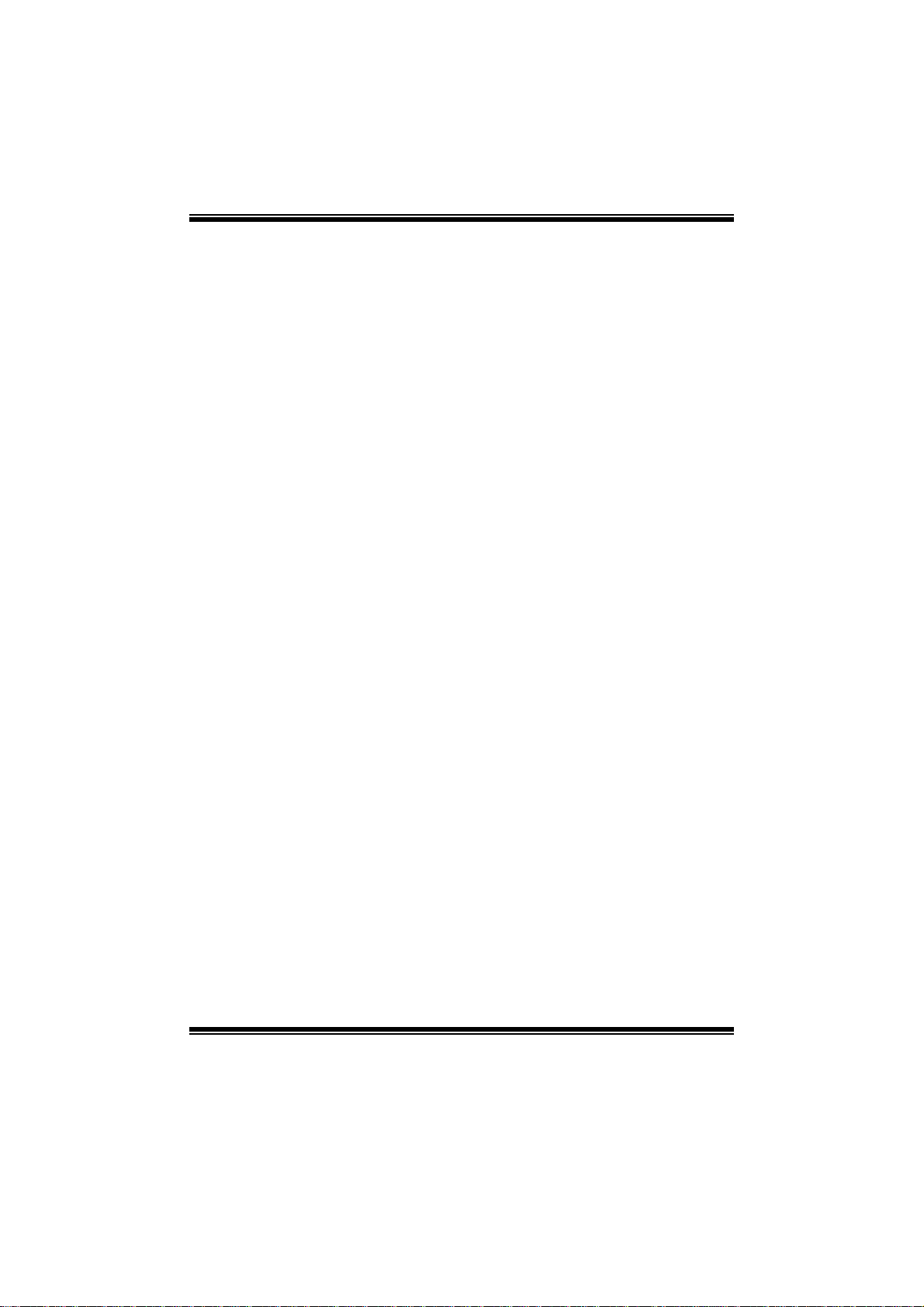
N68S3+ BIOS Man u al
i
B IOS Set up........................................ ............ ............ .................................1
1 Main Menu...............................................................................................3
2 Adv anc ed Menu...... ............ ............ ............ ............ ............ ............ .........7
3 PCIPnP Menu........................................................................................1 8
4 B o o t Men u..............................................................................................23
5 Chipset Menu.........................................................................................2 6
6 Performance Menu...............................................................................30
7 Exit Menu...............................................................................................36
Page 2
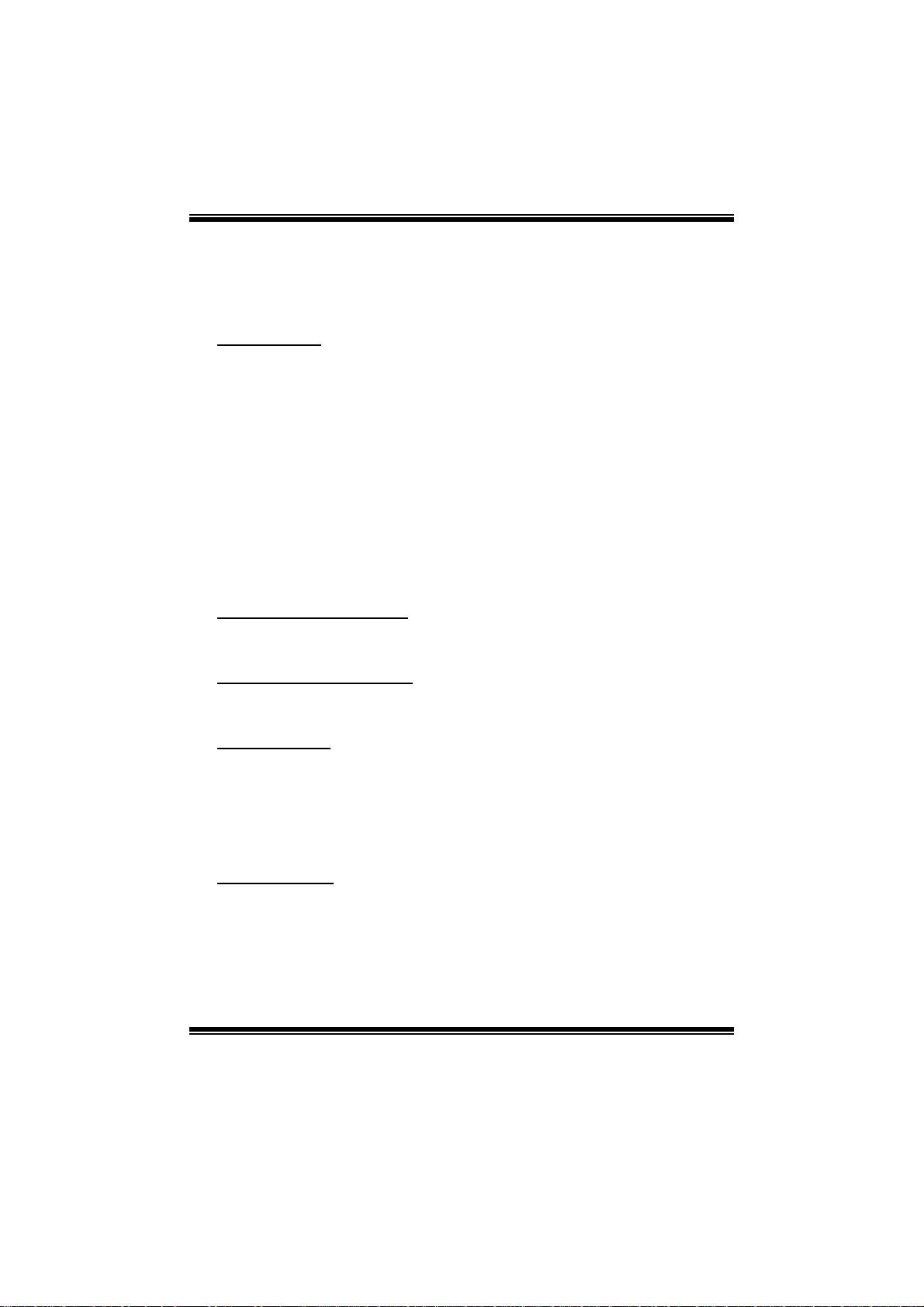
N68S3+ BIOS Man u al
BIOS Setup
Introduction
The purpose of this manual is to describe the settings in the AMI BIOS Setup
program on this motherboard. The Setup program allows users to modify the basic
system configuration and save these settings to CMOS RAM. The power of CMOS
RAM is supplied by a battery so that it retains the Setup information when the power
is turned off.
Basic Input-Output System (BIOS) determines what a computer can do without
acc essing programs from a disk. T his system controls most of the input and output
devices such as keyboard, mouse, serial ports and disk drives. BIOS activates at the
first stage of the booting process, loading and executing the operating system. Some
additional features, such as virus and password prot ection or chipset fine-tuning
options are also included in BIOS.
The rest of this manual will to guide you through the options and settings in BIOS
Setup.
Plug and Play Support
This AMI BIOS supports the P lug and Play Version 1.0A specification.
EPA Green PC Support
This AMI BIOS supports Version 1.03 of the EPA Green PC specification.
APM Support
This AMI BIOS supports Version 1.1&1.2 of the Advanced Power Management
(AP M) speci ficat ion. Power managem ent features are implem ented via the System
Management Int errupt (SMI). Sleep and Suspend power management modes are
supported. Power to the hard disk drives and video monitors can also be managed by
this AMI BIOS.
ACPI Support
AMI ACPI BIOS support Version 1.0/2.0 of Advanced Configuration and Power
interface specifi cation (ACPI). It provides ASL code for power manag ement and
device configuration capabilities as defined in the ACPI specification, developed by
Microsoft, Intel and Toshiba.
1
Page 3

N68S3+ BIOS Man u al
PCI Bus Support
This AMI BIOS also supports Version 2.3 of the Intel PCI (Peripheral Component
Int erconn ect ) local bus speci fic ation.
DRAM Support
DDR3 S DRAM (Double Data Rate III Synchronous DRAM) is supported.
Su ppor t e d CP Us
This AMI BIOS supports the AMD CPU.
Using Setup
W hen st arting up the computer, press
<Del> during the Power-On Self-Test
(POST) to enter the BIOS setup utility.
In the BIOS setup utility, you will see
General Help description at the top right
corner, and this is providing a brief
description of the selected item.
Navigation Keys for that particular menu
are at the bottom right corner, and you can
use these k eys to sele ct item and ch ange
the settings.
Notice
z The default BIOS settings apply for most conditions to ensure optimum performance
of the motherboard. If the system becomes unstable after changing any settings,
please load the default settings to ensure system’s compatibility and stability. Use
Load Setup Default under the Exit Menu.
z For better system perform ance, the BIOS firmware is being continuously updated.
The BIOS information described in this manual is for your reference only. The actual
BIOS information and settings on board may be slightly different from this manual.
z The content of this manual is subject to be changed without notice. We will not be
responsible for any mistakes found in this user’s manual and any system damage that
may be caused by wrong-settings.
General Help
Navigation Keys
2
Page 4
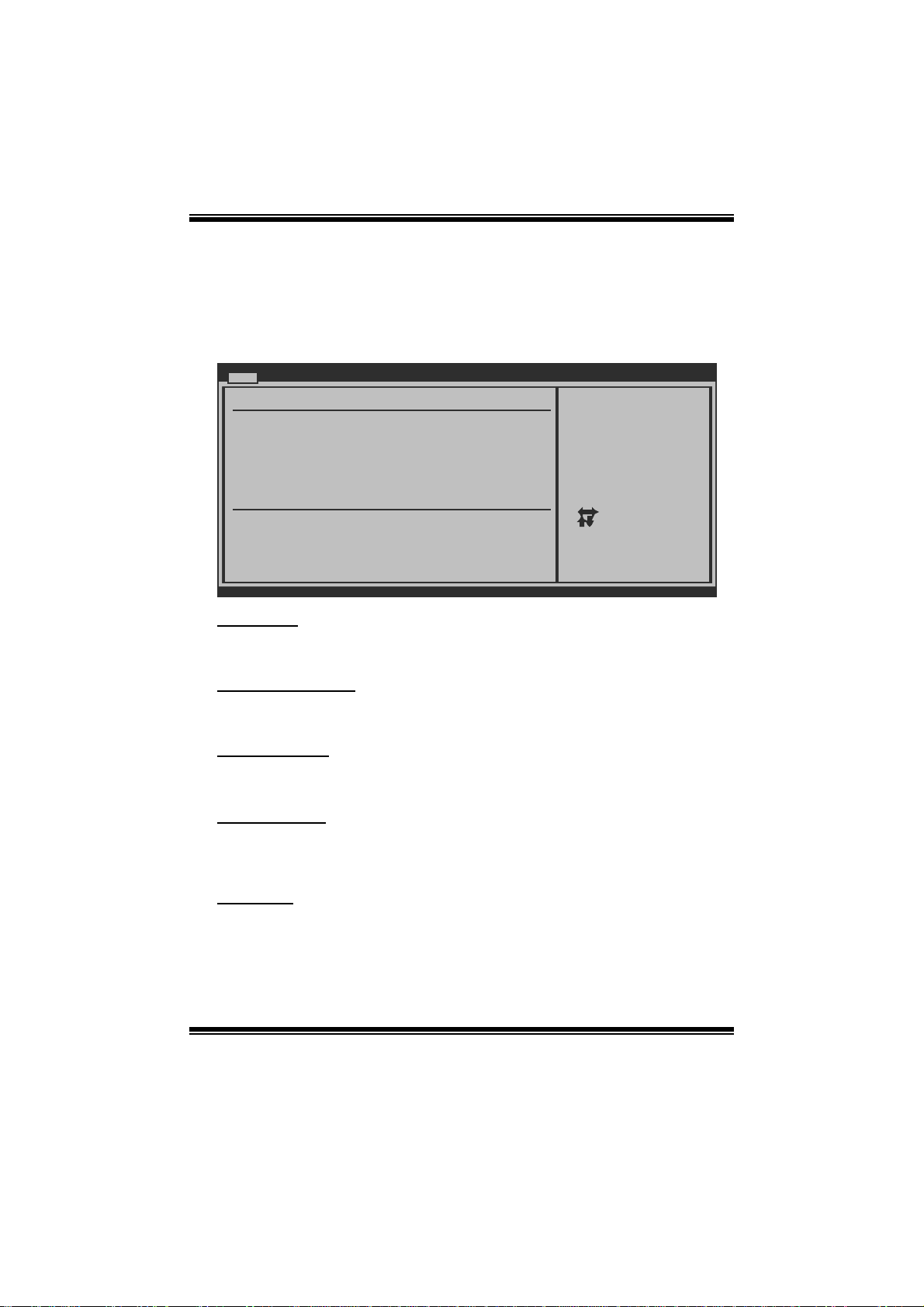
N68S3+ BIOS Man u al
1 Main Menu
Once you enter AMI BIOS Setup Utility, the Main Menu will appear on the screen
providing an overview of the basic system inform ation.
Main Advanced PCIPnP Boot Chipset Performance
System Overview
AMI BIOS
Version :01.01.01
Build Date:01/01/10
System Memory
Size :
System Time [ :00:00]00
System Date [Thu 01/01/2010]
Floppy A
> IDE Configuration
vxx.xx (C)Copyright 1985-200x, American Megatrends, Inc.
AM I BIOS
Shows system information including BIOS version and built date.
BIOS SETUP UTILITY
Exit
Use [ENTER], [TAB]
or [SHIFT-TAB] to
select a field.
Use [+] or [-] to
configure system Time.
Select Screen
Select Item
Change Field
+-
Select Field
Tab
General Help
F1
Save and Exit
F10
Exit
ESC
System Memory
Shows system memory size, VGA shard memory will be excluded..
System Time
Set the system internal clock.
System Date
Set the system date. Note that the ‘Day’ automatically changes when you set the
date.
Floppy A
Select the type of floppy disk drive installed in your system.
Options: 360K, 5.25 in / 1.2M, 5.25 in / 720K, 3.5 in / 1.44M, 3.5 in /
2.88M, 3.5 in / None
3
Page 5
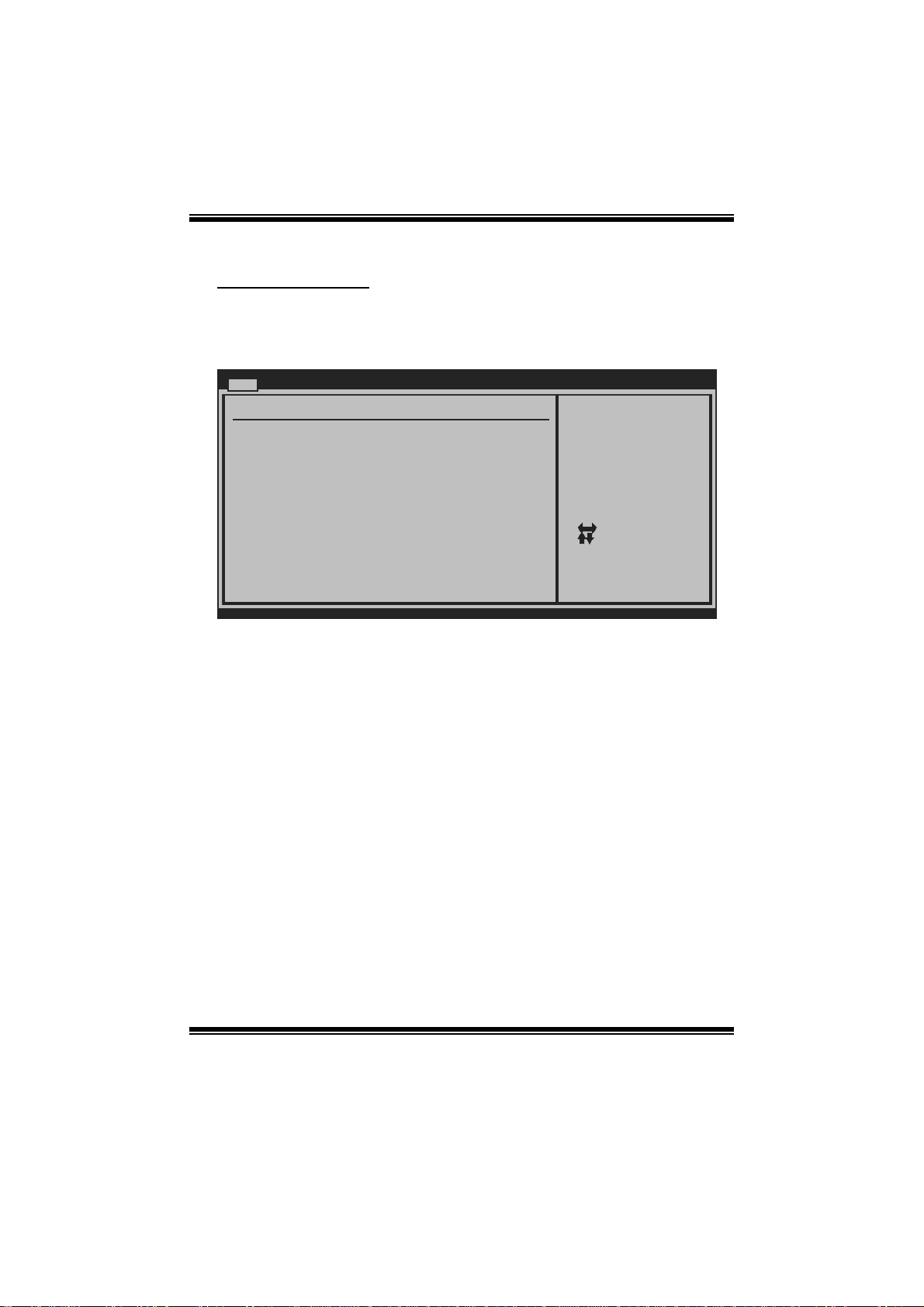
N68S3+ BIOS Man u al
IDE Configuratio n
T he BIOS will automatically det ect the presenc e of IDE/SAT A devices . There i s a
sub-menu for each IDE/S AT A device. S elect a device and press <Enter> to enter
the sub-menu of detailed options.
Main
IDE Configuration
OnBoard IDE Controller [ Enabled]
Serail-ATA Devices [ Device 0/1]
> nVidia RAID Setup
> Primary IDE Master
> Primary IDE Slave
> SATA 1 Device
> SATA 2 Device
> SATA 3 Device
> SATA 4 Device
Hard Disk Write Protect [ Disabled]
IDE Detect Time Out (Sec) [ 35]
BIOS SETUP UTILITY
DISABLED: disables the
integrated IDE
Controller.
ENABLED: enables the
integrated IDE
Controller.
Select Screen
Select Item
Go to Sub Screen
Enter
General Help
F1
Save and Exit
F10
Exit
ESC
vxx.xx (C)Copyright 1985-200x, Amer ican Megatre nds, Inc.
OnBoar d I DE Controller
This item allows you to control the onboard IDE controller.
Options: Enhanced (Default) / Disabled
S erial-ATA De v i ces
This item allows you to choose SATA Devices.
Options: Device 0/1 (Default) / Device 0 / Disabled
4
Page 6
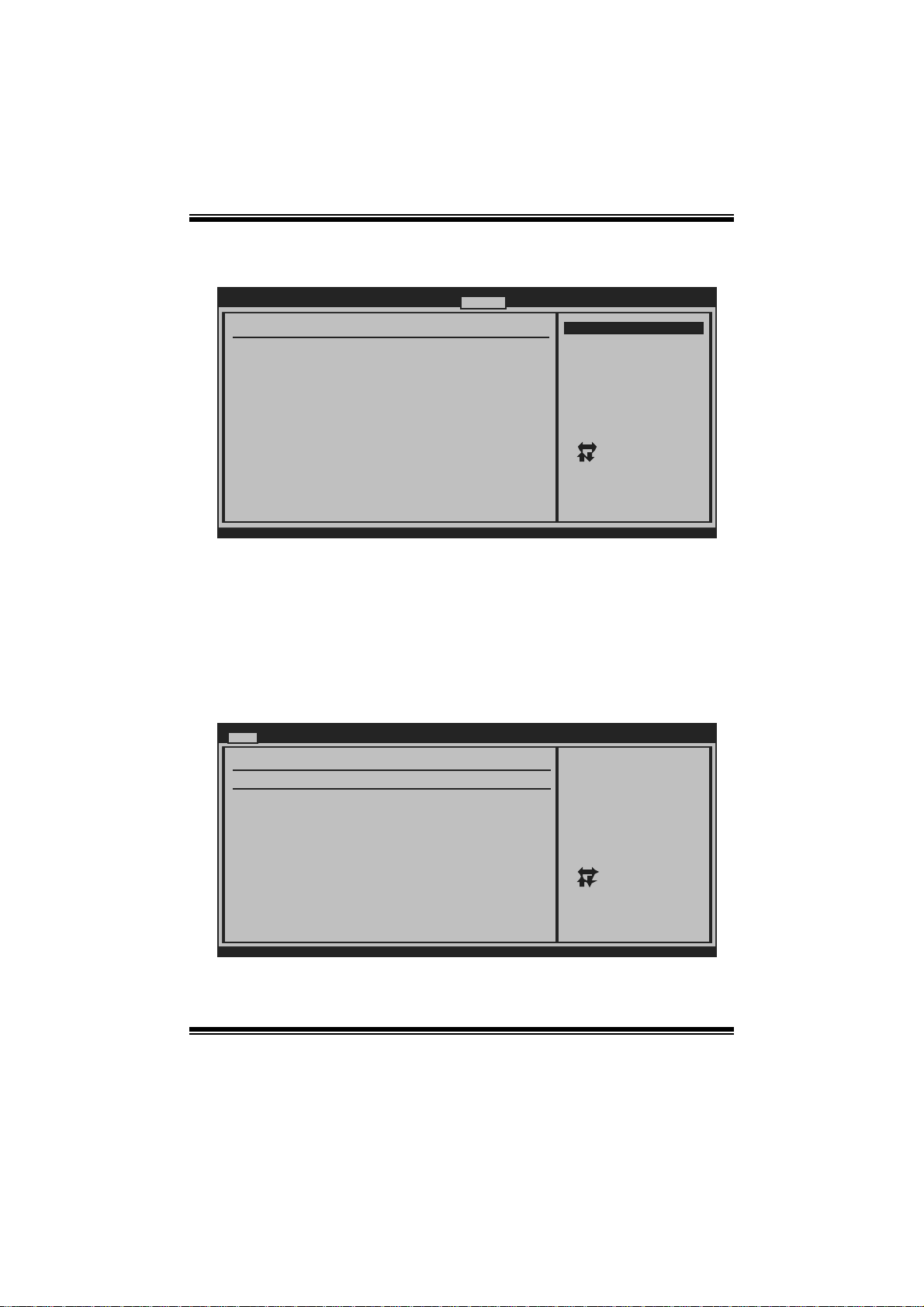
N68S3+ BIOS Man u al
nVidia RAID Setup
BIOS SETUP UTILITY
RAID Setup
nVidia RAID Function [ Disabled]
SATA 1 Raid [ Disabled]
SATA 2 Raid [ Disabled]
SATA 3 Raid [ Disabled]
SATA 4 Raid [ Disabled]
Chipset
Options
Dis
abled
Enabled
Select Screen
Select Item
Update
Enter
General Help
F1
Save and Exit
F10
Exit
ESC
vxx.xx (C)Copyright 1985-200x, Amer ican Megatre nds, Inc.
nVidia R AID Fun ction
This item allows you to activate RAID function.
Options: Disabled (Default) / Enabled
SA TA 1/2/3/4 Raid
Enable or disable RAID fun ction of SATA devices.
Options: Disabled (Default) / Enabled
Primary IDE Master/Slav e ; SATA 1/2/3/4 Device
Main
Primary IDE Master
Device :
Type [Auto]
LBA/Large Mode [Auto]
Block (Multi-Sector Transfer)[Auto]
PIO Mode [Auto]
DMA Mode [Auto]
S.M.A.R.T [Auto]
32Bit Data Transfer [Enabled]
vxx.xx (C)Copyright 1985-200x, American Megatrends, Inc.
BIOS SETUP UTILITY
Select the type
of device connected
to the system.
Select Screen
Select Item
Change Option
+-
General Help
F1
Save and Exit
F10
Exit
ESC
5
Page 7
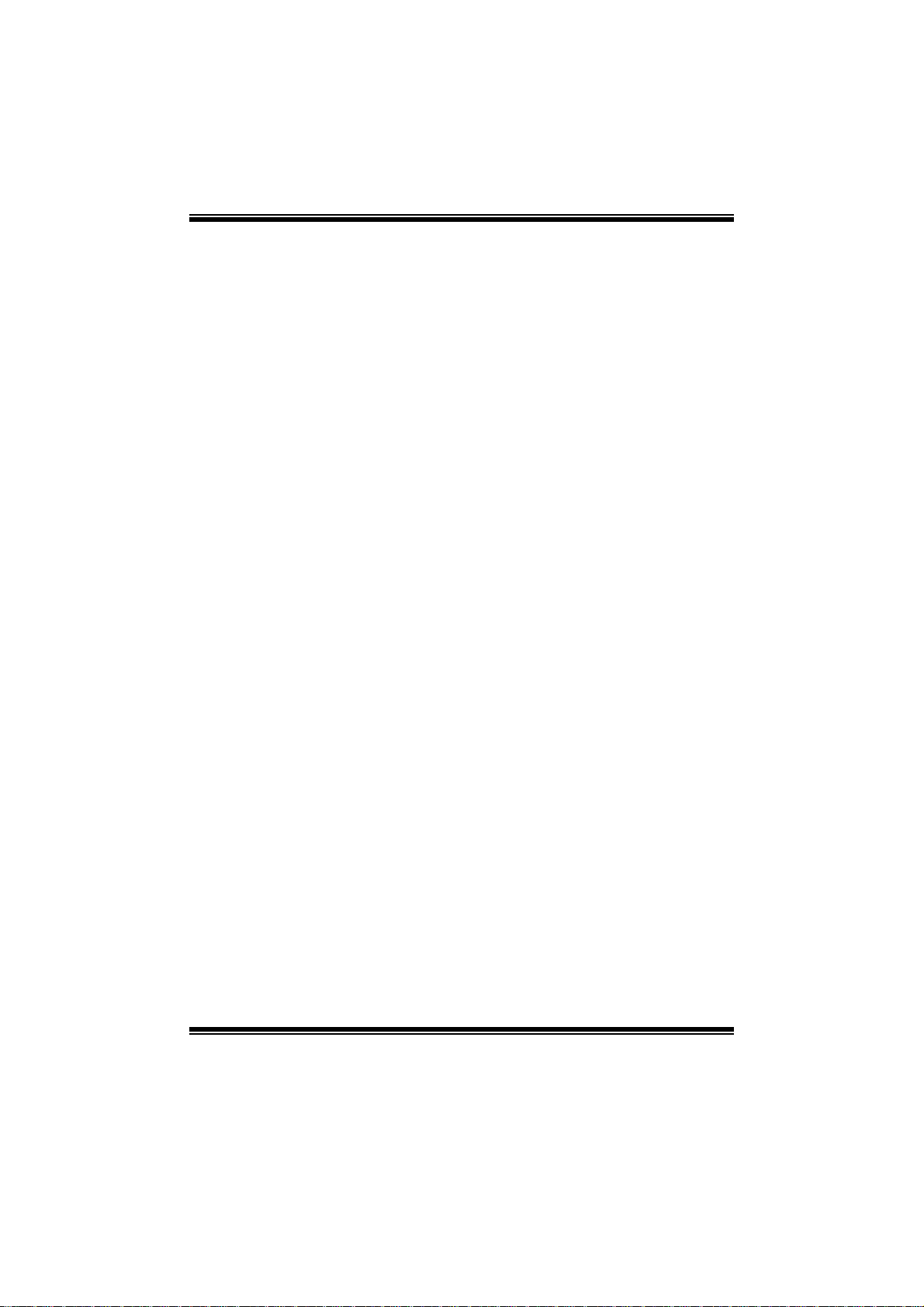
N68S3+ BIOS Man u al
T he B IOS detect s the i nformation and values of resp ective devic es, and th ese
information and values are shown below to the name of the sub-menu.
Type
Select the type of the IDE/SATA drive.
Options: Auto (Default) / CDROM / ARMD / Not Installed
LBA/Large Mode
Enable or disable the LBA mode.
Options: Auto (Default) / Disabled
Block (Multi-Sector Transfer)
Enable or dis able multi-sector trans fer.
Options: Auto (Default) / Disabled
PIO Mode
Select the PIO mode.
Options: Auto (Default) / 0 / 1 / 2 / 3 / 4
DMA Mode
Select the DMA mode.
Options: Auto (Default) / SWDMA0 ~ 2 / MWDMA0 ~ 2 / UDMA0 ~ 5
S.M.A.R.T
Set the Smart Monitoring, Analysis, and Reporting T echnology.
Options: Auto (Default) / Disabled / Enabled
32Bit Data Transfer
Enable or disable 32-bit data transfer.
Options: Enabled (Default) / Disabled
Har d Disk Wr i te Protect
Disable or enable device write protection. T his will be effective only if the device
is accessed through BIOS.
Options: Disabled (Default) / Enabled
IDE Detect Time Out (Sec)
Select the time out value for detecting IDE/SATA devices.
Options: 35 (Default) / 30 / 25 / 20 / 15 / 10 / 5 / 0
6
Page 8

N68S3+ BIOS Man u al
2 Advanced Menu
The Advanced Menu allows you to configure the settings of CPU, Super I/O, Power
Management, and other system devices.
Notice
z Beware of that setting inappropriate values in items of this menu may cause
system to malfunction.
Main Advanced PCIPnP Boot Chipset Performance
WARNING: Setting wrong values in below sec tions
may cause system to m alfunction.
> CPU Configuration
> SuperIO Configuration
> Hardware Health Configuratio n
> Smart Fan Configuration
> Power Configuration
> USB Configuration
BIOS SETUP UTILITY
Configure CPU.Advanced Settings
Exit
Select Screen
Select Item
Enter
Go to Sub Screen
F1
General Help
F10
Save and Exit
Exit
ESC
vxx.xx (C)Copyright 1985-200x, Amer ican Megatre nds, Inc.
CPU Configuration
This item shows the CPU information that the BIOS automatically detects.
Advanced
CPU Configuration
Module Version:
AGESA Version:
Physical Count:
Logical Count:
AMD CPU
Revision:
Cache L1:
Cache L2:
Cache L3:
Speed : NB Clk:
ncHT Speed : Width I/O :
Able to Change Freq :
uCode Patch Level :
GART Error Reporting [ Disabled]
Microcode Update [ Enabled]
Secure Virtual Machine Mode [ Enabled]
PowerNow [ Enabled]
vxx.xx (C)Copyright 1985-200x, Amer ican Megatre nds, Inc.
BIOS SETUP UTILITY
7
This option should
remain disabled for
the normal opera tion.
The driver devel oper
may enable it for
testing purpose.
Select Screen
Select Item
+-
Change Option
F1
General Help
F10
Save and Exit
Exit
ESC
Page 9
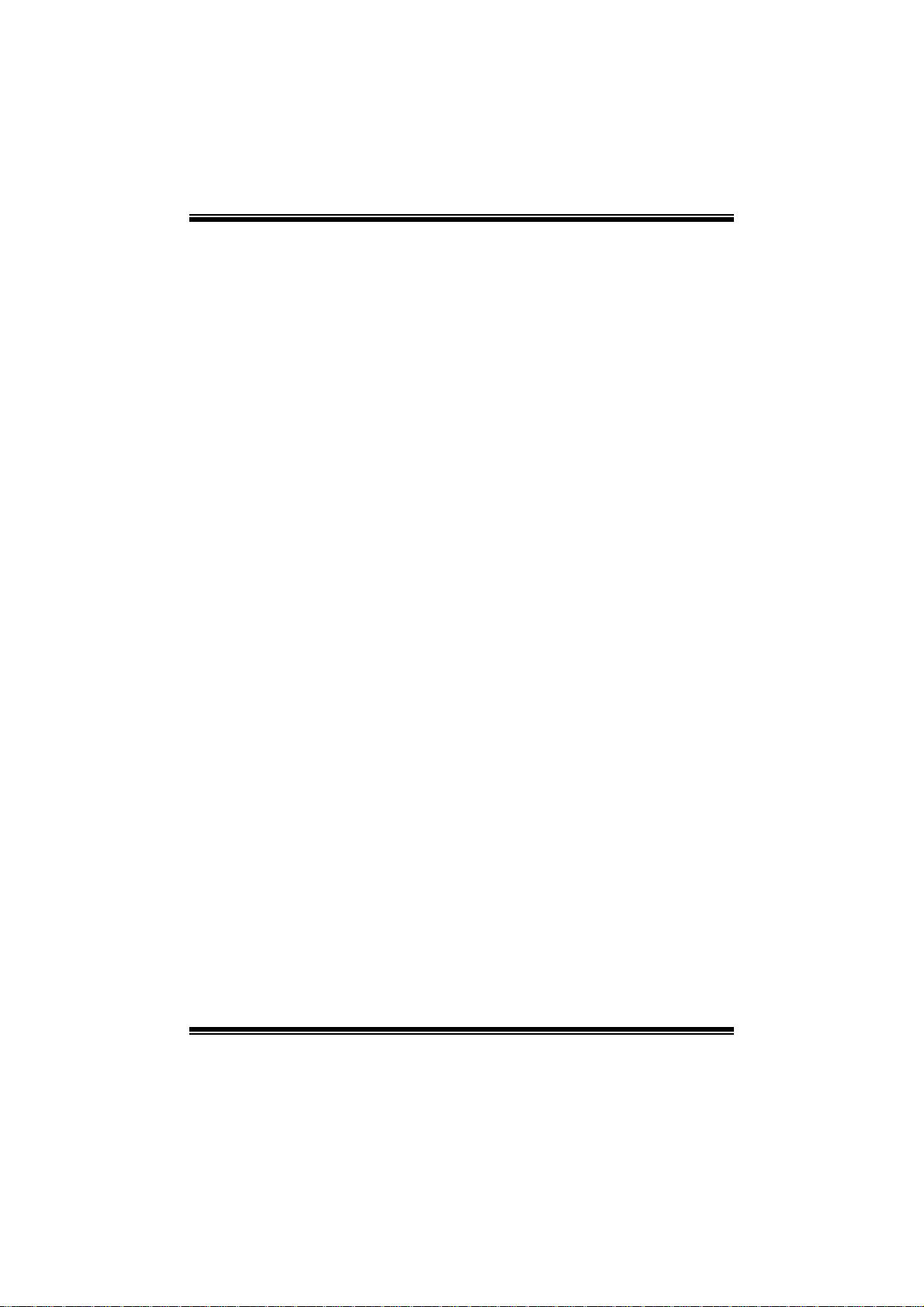
N68S3+ BIOS Man u al
GART E r ror Reporting
This option should remain disabled for the normal operation. T he driver eveloper
may enable it for testing purpose.
Options: Disabled (Default) / Enabled
M i crocode Update
This item allows you to enable or disable Microcode Update function.
Options: Enabled (Default) / Disabled
Secur e Vi r t ual Ma chin e Mo d e
Virtualization Technology can virtually separate your system resou rce into several
parts, thus enhance the performance when running virtual machines or multi
interface systems.
Options: Enabled (Default) / Disabled
PowerNow
This item allows you to enable or disable the PowerNow power saving technology.
Options: Enabled (Default) / Disabled
ACPI SRAT Ta bl e
T he operati ng syst em scans the ACP I S RAT at boot time an d u ses the informati on to
better allocate memory and schedule software threads for maximum perform ance.
This item controls whether the SRAT is made available to the operating system at
boot up, or not.
Options: Enabled (Default) / Disabled
Probe Filter
This item allows you to control the initialization mode for Probe Filter.
Options: Auto (Default) / Disabled / MP Mode
8
Page 10
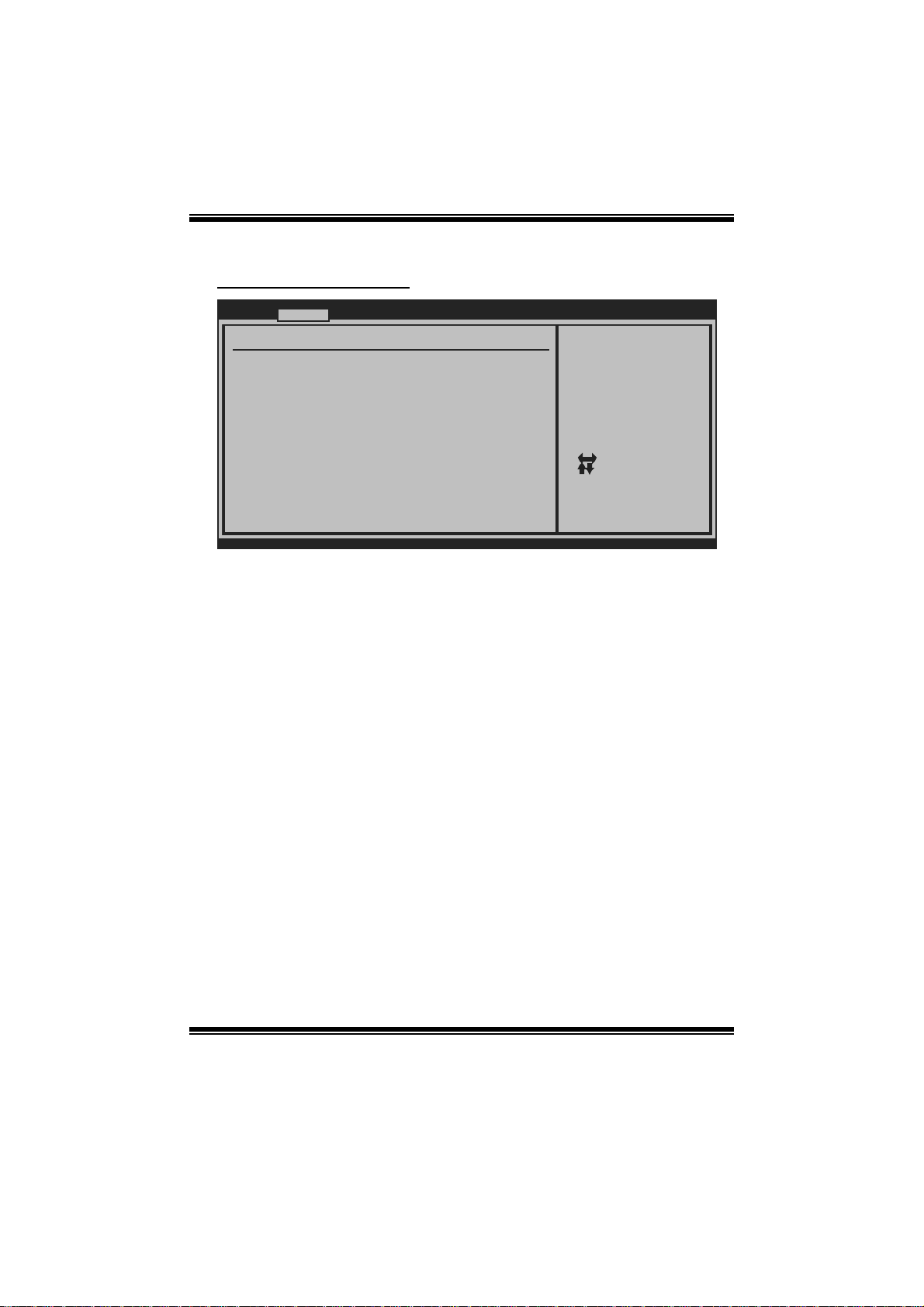
N68S3+ BIOS Man u al
S uperIO Co n f i g urat io n
Advanced
Configure ITE8718 Super IO Chi pset
Onboard Floppy Controller [ Enabled]
Serial Port1 Address [ 3F8/IRQ4]
Parallel Port Address [ 378]
Parallel Port Mode [ Normal]
Parallel Port IRQ [ IRQ7]
Keyboard PowerOn [ Disabled]
Mouse PowerOn [ Disabled]
Restore on AC Power Loss [ Power Off]
BIOS SETUP UTILITY
Allows BIOS to Enable
or Disable Floppy
Controller
Select Screen
Select Item
Change Option
+-
General Help
F1
Save and Exit
F10
Exit
ESC
vxx.xx (C)Copyright 1985-200x, Amer ican Megatre nds, Inc.
Onboard Floppy Controlle r
Select enabled if your system has a floppy disk controller (FDC) installed on the
system board and you wish to use it. If you installed another FDC or the system uses
no floppy drive, select disabled in this field.
Options: Enabled (Default) / Disabled
Serial Port1 Address
Select an address and corresponding interrupt fo r the first and second seri al ports.
Options: 3F8/IRQ4 (Default) / 2F8/IRQ3 / 3E8/IRQ4 / 2E8/IRQ3 / Disabled
Parallel Port Address
T his i tem allows you to determine access onboard p arallel port controller with which
I/O Address.
Options: 378 (Default) / 278 / 3BC / Disabled
Parallel Port M ode
This item allows you to determine how the parallel port should function.
Options: Normal (Default) Using Parallel port as Standard Printer Port.
EPP Using Parallel Port as Enhanced Parallel Port.
ECP Using Parallel port as Extended Capabilities Port.
ECP+EPP Using Parallel port as ECP & EPP mode.
9
Page 11
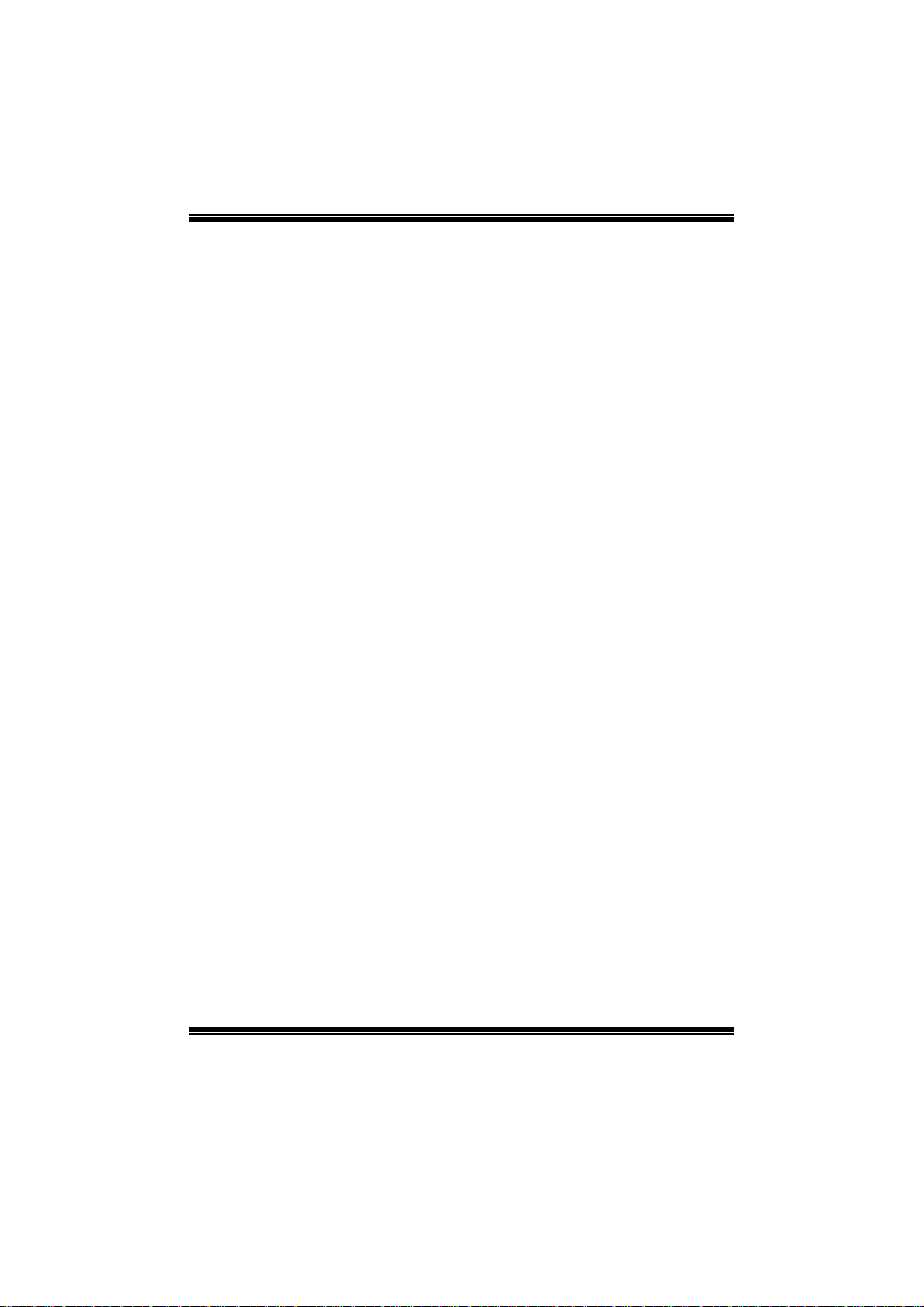
N68S3+ BIOS Man u al
ECP Mode DMA Channel
This item allows you to select parallel port ECP DMA.
Options: DMA3 (Default) / DMA0 / DMA1
Parallel Port IRQ
This item allows you to select the IRQ for the onboard parallel port.
Options: IRQ7 (Default) / IRQ5 / Disabled
Keyboa rd Powe rOn
This item allows you to control the keyboard power on function.
Options: Disabled (Default) / Specific Key / Stroke Key / Any Key
Specific Key Enter
This item will show only when Keyboard PowerOn is set “Specific Key.”
Stroke Keys Selected
This item will show only when Keyboard PowerOn is set “Stroke Key.”
Options: Ctrl+F1 (Default) / Wake Key / Power Key / Ctrl+F2 / Ctrl+F3 /
Ctrl +F4 / Ctrl+ F 5 / Ctrl+F6
Mouse PowerOn
This item allows you to control the mouse power on function.
Options: Disabled (Default) / Enabled
Restore on AC Power Loss
This setting specifies how your system should behave a fter a power fail or interrupts
occurs . By choosing Disabled will leave the co mputer in the power off st ate.
Choosing Enabled will restore the system to the status before power failure or
interrupt occurs.
Options: Power Off (Default) / Last State
10
Page 12
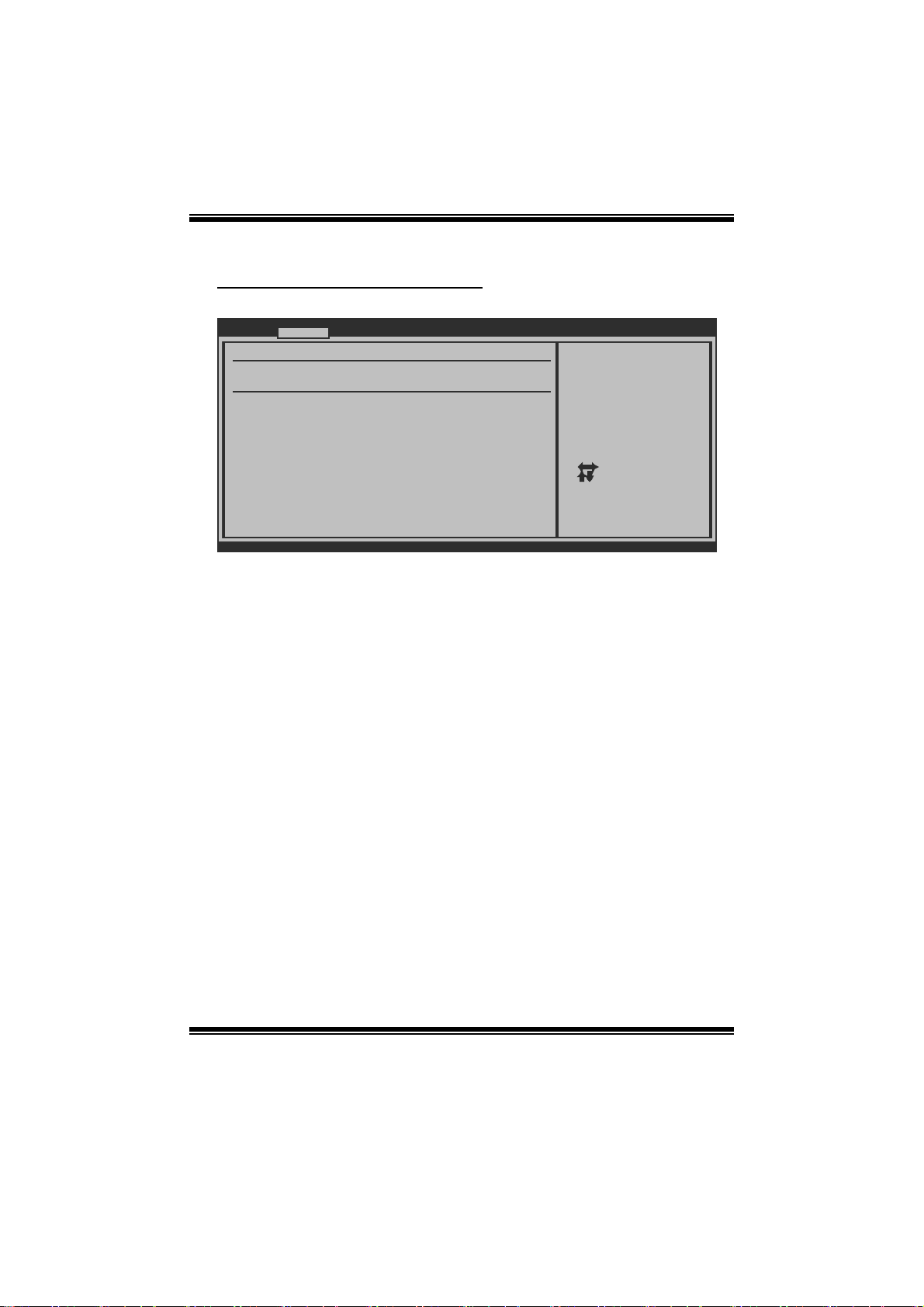
N68S3+ BIOS Man u al
Hardware Health C onfiguration
This item shows the system temperature, fan speed, and voltage information.
Advanced
Hardware Health Configuration
H/W Health Function [Enabled]
Shutdown Temperature [Disabled]
CPU Temperature
SYS Temperature
CPU FAN
Sytem1 FAN
+12.0V
+5.00V
CPU Voltage
Chipset Voltage
HT Voltage
Memory Voltage
BIOS SETUP UTILITY
Enables Hardware
Health Monitoring
Device.
Select Screen
Select Item
+-
Change Option
F1
General Help
F10
Save and Exit
ESC
Exit
vxx.xx (C)Copyright 1985-200x, American Megatrends, Inc.
H/W Health Function
If with a monitoring system, the system will show PC health status during POST stage.
Options: Enabled (Default) / Disabled
Shutdow n Temperature
This item allows you to set up the CPU shutdown T emperature. This item is only
effective under Windows 98 ACPI mode.
Options: Disabled (Default) / 60℃/140℉ / 6 5℃/149℉ / 7 0℃/158℉ / 7 5 ℃/167℉
/ 80℃/176℉ / 85℃/185℉ / 90℃/194℉
11
Page 13

N68S3+ BIOS Man u al
Smart Fan Configuration
Advan ced
Smart Fan Conf iguration
CPU Smart Fan [Disa bled]
Smart Fan Cali bration
Control Mode
Fan Ctrl OFF( C)
Fan Ctrl On(C)
Fan Ctrl Start value
Fan Ctrl Sensi tive
o
o
BIOS SETU P UTILITY
When you choice [Auto]
,[3Pin] or [4Pin],
please run the
calibration to define
the Fan parameters for
Smart Fan control
Select Screen
Select Item
Change Option
+-
General Help
F1
Save and Exit
F10
Exit
ESC
vxx .xx (C)Copyright 1985-200x, American Me gatrends, Inc.
CPU Sm art Fan
This item allows you to control the CPU Smart Fan function.
Options: Disabled (default) / Auto / 4-pin / 3-pin
Sm art Fan Calibr ation
Choose this item and then the BIOS will auto test and detect the CPU/System fan
fun ctions and show CPU/System fan speed.
Control Mode
This item provides several operation modes of the fan.
Options: Quiet / Performance / Manual
Fan Ctrl OF F(℃)
If the CPU/System T emperature is lower than the set value, FAN will turn off.
Options: 0~127 (℃) (With the interval of 1℃)
Fan Ctrl On(℃ )
CPU/System fan starts to work under smart fan function when arrive this set value.
Options: 0~127 (℃) (With the interval of 1℃)
12
Page 14

N68S3+ BIOS Man u al
Fan Ctr l S tart Value
When CPU/System temperature arriv es to the set value, the CPU/System fan will
work under Smart Fan F unction mode.
Options: 0~127 (With the interval of 1)
Fan Ctrl Sensiti ve
Incr easing the value will raise t he speed of C P U/ System fan.
Options: 1~127 (With the interval of 1)
Power Con figuration
Advanced
ACPI Settings
Suspend mode [S1 (POS)]
ACPI Version Features [ACPI v1.0]
ACPI APIC support [Enabled]
AMI OEMB table [Enabled]
Headless mode [Disabled]
MCP68 ACPI HPET TABLE [Enabled]
Power Management/APM [Enabled]
Power Button Mode [On/Off]
APM Resume Event Configuration
Resume On PCI PME# [Disabled]
Resume On PCIE Wake# [Disabled]
Resume On LAN(MAC) [Disabled]
Resume on Ring [Disabled]
USB Resume From S3/S4 [Disabled]
vxx.xx (C)Copyright 1985-200x, American Megatrends, Inc.
Suspend mode
The item allows you to select the suspend type under the ACPI operating system.
Opt ions: S 1 (POS) (Default) Power on S uspend
S3 (STR) Suspend to RAM
S1 & S3 POS+STR
ACPI Version Features
BIOS SETUP UTILITY
Select the ACPI
state used for
System Suspend.
Select Screen
Select Item
Change Option
+F1
General Help
F10
Save and Exit
Exit
ESC
T he item all ows you to select t he version of ACPI.
Options: ACPI v1.0 (Default) / ACPI v2.0 / ACPI v3.0
13
Page 15

N68S3+ BIOS Man u al
ACPI AP IC support
T his item i s used to enable or disable t he m ot herboard's APIC (Advan ced
Programmable Interrupt Controller). The APIC provides multiprocessor support,
more IRQs and faster interrupt handling.
Options: Enabled (Default) / Disabled
AMI OEMB tabl e
Set this value to allow the ACPI BIOS to add a pointer to an OEMB table in the Root
System Description T able (RSDT) table.
Options: Enabled (Default) / Disabled
Headless mode
This is a server-specific fe ature. A headless server is one that operates without a
keyboard, monitor or mouse. To run in headless mode, both BIOS and operating
system (e.g. Windows Server 2003) must support headless operation.
Options: Disabled (Default) / Enabled
M CP68 ACPI HPET T ABLE
This item allows you to enable or disable MCP68 ACPI HPET TABLE.
Options: Enabled (Default) / Disabled
Power Man a gement /APM
This item allows you to activate Power Management.
Options: Enabled (Default) / Disabled
Power Button Mode
This item allows you to choose the mode when Power Button is pressed.
Options: On/O ff (Default) / Suspend
Resume On PCI PME#
When you select Enabled, a PME signal from PCI card returns the system to Full ON
st ate.
For this function to work, you may need a LAN add-on card which supports the
Wake on LAN function. Set the Wake on LAN (WOL) jumper on motherboard to
enable i f applicable.
Options: Disabled (Default) / Enabled
14
Page 16

N68S3+ BIOS Man u al
Resume PCIE Wake #
Enable / Dis able P CIE to generate a wake ev ent.
Options: Disabled (Default) / Enabled
Resume On LAN (MAC)
Enable / Dis able LAN (MAC) to generate a wake ev ent .
Options: Disabled (Default) / Enabled
Resum e on Ring
This item allows you control the wake on ring function.
Options: Disabled (Default) / Enabled
USB Resume from S3/S4
This item allows you to enable or disabled the USB resume from S3/S4 function.
Options: Disabled (Default) / Enabled
Resume By RTC Alarm
When “ Enabled”, you can set the date and time at which the RTC (real-time clock)
alarm awak ens the system from S uspend m ode.
Options: Disabled (Default) / Enabled
RTC Alar m Date (Days )
You can choose which date the system will boot up.
System Time
You can choose the system boot up time, input hour, minute and second to specify.
15
Page 17

N68S3+ BIOS Man u al
USB Configuration
This item shows the USB controller and using USB device information.
Advanced
USB Configuration
Module Version - 2.24.5-13.4
USB Devices Enabled:
Legacy USB Support [Enabled]
USB 2.0 Controller Mode [HiSpeed]
BIOS EHCI Hand-Off [Enabled]
Legacy USB1.1 HC Support [Enabled]
USB 1.1 Controller [Enabled]
USB 2.0 Controller [Enabled]
> USB Mass Storage Device Configuration
BIOS SETUP UTILITY
Enables support for
legacy USB. AUTO
option disables
legacy support if
no USB devices are
connected.
Select Screen
Select Item
Change Option
+-
General Help
F1
Save and Exit
F10
Exit
ESC
vxx.xx (C)Copyright 1985-200x, American Megatrends, Inc.
Legacy USB Support
This item determines if the BIOS should provide legacy support fo r USB devices
li ke the keyboard, mouse, and US B dri ve. Thi s is a useful feature when using such
USB devices with operating systems that do not natively support USB (e.g.
Microso ft DOS or Windows NT).
Options: Enabled (Default) / Disabled
USB 2.0 Controller Mode
This item allows you to select the operation mode of the USB 2.0 controller.
Options: HiSpeed (Default) USB 2.0-480Mbps
FullSpeed USB 1.1-12Mbps
BIO S EHCI Hand-Off
This item allows you to enable support for operating systems without an EHCI
hand-o ff feature.
Options: Enabled (Default) / Disabled
Legacy USB1.1 HC Support
This item allows you to enable to support USB1.1 HC.
Options: Enabled (Default) / Disabled
16
Page 18

N68S3+ BIOS Man u al
USB 1.1/2.0 Controller
This item allows you to enable or disable USB 1.1/2.2 Controller.
Options: Enabled (Default) / Disabled
US B Ma ss S t o r age De vice Co n f ig urat io n
Advanced
USB Mass Storage Device Configuration
USB Mass Storage Reset Delay [20 Sec]
Device #
Emulation Type [Auto]
vxx.xx (C)Copyright 1985-200x, American Megatrends, Inc.
BIOS SETUP UTILITY
Number of seconds
POST waits for the
USB mass storage
device after start
unit command.
Select Screen
Select Item
Change Option
+-
General Help
F1
Save and Exit
F10
Exit
ESC
USB Mass Storage Reset Delay
This item allows you to set the reset delay for USB mass storage device.
Options: 20 Sec (Default) / 10 Sec / 30 Sec / 40 Sec
E m ula ti o n T ype
This item allows you to select the emulation type of the USB mass storage device.
Options: Auto (Default) / Floppy / Forced FDD / Hard Disk / CDROM
17
Page 19

N68S3+ BIOS Man u al
3 PCIPnP M enu
This section describes configuring the PCI bus system. PCI, or Personal Computer
Interconnect, is a system which allows I/O devices to operate at speeds nearing the
speed o f the CPU itself uses when communicating with its own special components.
Notice
z Beware of that setting inappropriate values in items of this menu may cause
system to malfunction.
Main Advanced PCIPnP Boot Chips et Perfo rmance
Advanced PCI/PnP Settings
WARNING: Setting wrong values in below sec tions
may cause system to malfunction.
Clear NVRAM [No]
Plug & Play O/S [No]
PCI Latency Timer [64]
Allocate IRQ to PCI VGA [Yes]
Palette Snooping [Disabled]
PCI IDE BusMaster [Disabled]
OffBoard PCI/ISA IDE Card [Auto]
> PCI Resource
> PCI Express Configuration
BIOS SETUP UTILITY
Exit
Clear NVRAM during
System Boot.
Select Screen
Select Item
+-
Change Option
F1
General Help
Save and Exit
F10
Exit
ESC
vxx.xx (C)Copyright 1985-200x, American Megatre nds, Inc.
Clear NVR AM
This item allows you to clear the data in the NVRAM (CMOS) by selecting “Yes”.
Options: No (Default) / Yes
Plug & Play OS
When set to YES, BIOS will only initialize the PnP cards used for the boot sequen ce
(VGA, IDE, SCSI). The rest of the cards will be initialized by the PnP operating
system like Window™ 95. When set to NO, BIOS will initialize all the PnP cards.
For non-PnP operating systems (DOS, Netware™), this option must set to NO.
Options: No (Default) / Yes
18
Page 20

N68S3+ BIOS Man u al
PCI Latency Timer
This item controls how long a PCI device can hold the PCI bus before another takes
over. T he longer the latency, the longer the PCI device can retain control of the bus
before handing it over to another PCI device.
Options: 64 (Default) / 0-255
Allocate IRQ to PCI VGA
This item allows BIOS to choose a IRQ to assign for the PCI VGA card.
Options: Yes (Default) / No
Palette Sn ooping
Some old graphic controllers need to “ snoop” on the VGA palette and then map it to
their display as a way to provide boot information and VGA compatibility. This item
allows such snooping to take place.
Options: Disabled (Default) / Enabled
PCI IDE BusMaster
This item is a toggle for the built-in driver that allows the onbo ard IDE controller to
per form DMA (Direct Memory Acc ess) trans fers .
Options: Enabled (Default) / Disabled
OffBoard PCI/ISA IDE C ard
Some PCI IDE cards may require this to be set to the PCI slot number that is holding
the card.
Options: Auto (Default) / PCI Slot1 ~ 6
OffBoard PCI/ISA Primary & Secondary IRQ
This item allows you to set IRQ of non-onboard PCI/ISA IDE controller adapter.
Opt ions: Disabled (Default) / INT A / INTB / INT C / INTD / Hardwi red
19
Page 21

N68S3+ BIOS Man u al
PCI Resource
PCIPnP
PCI Resource
IRQ3 [Available]
IRQ4 [Available]
IRQ5 [Available]
IRQ7 [Available]
IRQ9 [Available]
IRQ10 [Available]
IRQ11 [Available]
IRQ14 [Available]
IRQ15 [Available]
DMA Channel 0 [Available]
DMA Channel 1 [Available]
DMA Channel 3 [Available]
DMA Channel 5 [Available]
DMA Channel 6 [Available]
DMA Channel 7 [Available]
Reserved Memory Size [Disabled]
vxx.xx (C)Copyright 1985-200x, American Megatrends, Inc.
IRQ3/4/5/7/9/10/11 /14/15
These items will allow you to assign each system interrupt a type, depending on the
type of device using the interrupt. T he option “Available” means the IRQ is going
to assign automatically.
Options: Available (Default) / Reserved
DMA Channel 0/1/3/5/6/7
These items will allow you to assign each DMA channel a type, depending on the
type of devi ce using the channel. T he option “ Available” means t he channel i s
going to assign automatically.
Options: Available (Default) / Reserved
Reser ved M em or y Size
BIOS SETUP UTILITY
Available: Specified
IRQ is available to be
used by PCI/PnP
devices.
Reserved: Specified
IRQ is reserved for
use by Legacy ISA
devices.
Select Screen
Select Item
+-
Change Option
F1
General Help
F10
Save and Exit
ESC
Exit
This item allows BIOS to reserve certain memory size for specific PCI device.
Options: Disabled (Default) / 16K / 32K / 64K
20
Page 22

N68S3+ BIOS Man u al
PCI Express Configuration
PCIPnP
PCI Express Configuration
Relaxed Ordering [Auto]
Maximum Payload Size [Auto]
Extended Tag Field [Auto]
No Snoop [Auto]
Maximum Read Request Size [Auto]
Active State Power-Management[Disabled]
Extended Synch [Auto]
BIOS SETUP UTILITY
Enable/Disable
Pci Express Device
Relaxed Ordering.
Select Screen
Select Item
Change Option
+-
General Help
F1
Save and Exit
F10
Exit
ESC
vxx.xx (C)Copyright 1985-200x, American Megatrends, Inc.
Rel axed Order ing
This item enables/disables PCI Express Device Relaxed Ordering.
Options: Auto (Default) / Disabled / Enabled
Maxim um Paylo ad Siz e
This item sets Maximum Payload of Pci Express Device or allows System BIOS to
sel ect the value.
Options: Auto (Default) / 128 Bytes / 256 Bytes / 512 Bytes / 1024 Bytes / 2048
Bytes / 4096 Bytes
Extended Tag Fi eld
If this item is enabled, it will allow the system to use 8-bit TAG filed as a requester.
Options: Auto (Default) / Disabled / Enabled
No Snoop
This item enables/disables Pci Express Device No Snoop option.
Options: Auto (Default) / Disabled / Enabled
21
Page 23

N68S3+ BIOS Man u al
Maxim um Read Request Size
This item sets Maximum Read Request Size of Pci Express Devi ce or allows System
BIOS to select the value.
Options: Auto (Default) / 128 Bytes / 256 Bytes / 512 Bytes / 1024 Bytes / 2048
Active State Po wer-Management
This item sets the ASPM configuration for the PCI Express devices b efore the
operating system boots. T his function is for OS which does not support ASPM.
Options: Disabled (Default) / Enabled
Exte nded Synch
If this item is enabled, it will allow generation of Extended Synchronization patterns.
Options: Auto (Default) / Disabled / Enabled
Bytes / 4096 Bytes
22
Page 24

N68S3+ BIOS Man u al
4 Boot Menu
This menu allows you to setup the system boot options.
Main Advanced PCIPnP Boot Chipset Performance
Boot Settings
> Boot Settings Configuration
> Boot Device Priority
> Hard Disk Drives
> Removable Drives
> CD/DVD Drives
BIOS SETUP UTILITY
Exit
Configure Settings
during System Boot.
Select Screen
Select Item
Enter
Go to Sub Screen
F1
General Help
F10
Save and Exit
ESC
Exit
vxx.xx (C)Copyright 1985-200x, American Megatrends, Inc.
Boot Settings Configuration
BIOS SETUP UTILITY
Boot
Boot Settings Configuration
Quick Boot [Enabled]
Full Screen LOGO Show [Enabled]
AddOn ROM Display Mode [Force BIOS]
Bootup Num-Lock [ON]
Interrupt 19 Capture [Disabled]
BOOT SUCCESS BEEP [Enabled]
Ignore Memory Error Messages [Disabled]
vxx.xx (C)Copyright 1985-200x, American Megatrends, Inc.
Quick Boot
Enabling this option will cause an abridged version of the Power On Sel f-Test
(POST) to execute after you power up the computer.
Options: Enabled (Default) / Disabled
Allows BIOS to skip
certain tests while
booting. This will
decrease the time
needed to boot the
system.
Select Screen
Select Item
+-
Change Option
F1
General Help
F10
Save and Exit
ESC
Exit
23
Page 25

N68S3+ BIOS Man u al
Full Screen LO GO Show
This item allows you to enable/disable Full Screen LOGO Show function.
Options: Enabled (Default) / Disabled
AddOn ROM Dis play Mode
This item sets the display mode for option ROM.
Options: F orce BIOS (De fault) / Keep Current
Bootup Num-Lock
Selects the NumLock State after the system switched on.
Options: ON (Default) / OFF
Interrupt 19 Capture
When set to Enabled, this item allows the option ROMs to trap interrupt 19.
Options: Disabled (Default) / Enabled
BOOT SUCCESS BEEP
When this item is set to Enabled, BIOS will let user know boot success with beep.
Options: Enabled (Default) / Disabled
Ignore Memory E rror Messages
When set to Enabled, the POST will ignore memory error messages.
Options: Disabled (Default) / Enabled
Boot Device Priority
Items in this sub-menu specify the boot device priority sequence from the available
devices. T he number of device items that appears on the screen depends on the
number of devi ces installed in the system.
Options: Removable / Hard Disk / CDROM / Legacy LAN / Disabled
Hard Disk Drives
T he BIOS will attempt to arrange the hard disk boot sequence automati cally. You
can also ch an ge the booti ng sequenc e. T he number of device items t hat appears on
the screen depends on the number of devices installed in the system.
Options: P ri. Master / Pri. Slave / Sec. Master / Sec. Slave / USB HDD0 /
USB HDD1 / USB HDD2 / Bootable Add-in Cards
24
Page 26

N68S3+ BIOS Man u al
Re mo va ble Dr ives
T he BIOS will attempt to arrange the removable drive boot sequence automaticall y.
You can al so change the boot ing sequence. The number of device items that
appears on the screen depends on the number of devices installed in the system.
Options: Floppy Disks / Zip100 / USB-FDD0 / USB-FDD1 / USB-ZIP0 /
USB-ZIP1 / LS120
CD/DVD Drives
The BIOS will attempt to arrange the CD/DVD drive boot sequence automatically.
You can al so change the boot ing sequence. The number of device items that
appears on the screen depends on the number of devices installed in the system.
Options: P ri. Master / Pri. Slave / Sec. Master / Sec. Slave / USB CDR OM0 /
USB CDROM 1
25
Page 27

N68S3+ BIOS Man u al
5 Chipset Menu
T his s ubmenu all ows you to confi gure the speci fic featur es of the chipset installed on
your system. This chipset manage bus speeds and access to system memory
resources, such as DRAM. It also coordinates communications with the PCI bus.
Main Advanced PCIPnP Boot Chipset Performance
WARNING: Setting wrong values in below sections
> NorthBridge Configuration
> SouthBridge MCP68 Configuration
> Hyper Transport Configuration
may cause system to malfunction.
BIOS SETUP UTILITY
Options for NBAdvanced Chipset Settings
Select Screen
Select Item
Enter
Go to Sub Screen
F1
General Help
F10
Save and Exit
ESC
Exit
Exit
vxx.xx (C)Copyright 1985-200x, American Megatrends, Inc.
Nort h Br i dge Configu r at ion
NorthBridge Chipset Configuration
Alternate VID [Auto]
vxx.xx (C)Copyright 1985-200x, American Megatrends, Inc.
BIOS SETUP UTILITY
Chipset
26
Select Screen
Select Item
+-
Change Option
F1
General Help
F10
Save and Exit
ESC
Exit
Page 28

N68S3+ BIOS Man u al
Alternate VID
This item allows you to specify the alternate VID while in low power states..
SouthBridge MCP68 Configurati on
BIOS SETUP UTILITY
SouthBridge MCP61 Chipset Configuration
Primary Graphics Adapter [PCI Express -> PCI]
OnChip and PCIe VGA selection[Disable Onchip VGA]
iGPU Frame Buffer Detect [Auto]
OnChip VGA Frame Buffer Size [32MB]
AZALIA AUDIO [Auto]
MAC LAN [Auto]
MAC ID Informaiton :
Onboard Lan BootROM [Disabled]
Chipset
Options
PCI Express -> PCI ->
IGP -> PCI -> PCI Expr
Select Screen
Select Item
Go to Sub Screen
Enter
General Help
F1
Save and Exit
F10
Exit
ESC
vxx.xx (C)Copyright 1985-200x, American Megatrends, Inc.
P rima ry Graph ics Adap ter
This item allows you to select Primary Graphics Adapter
Options: PCI Express → PCI -→ IGP (Default) / IGP → PCI → PCI Express
OnChip and PCIe VGA se lection
This item allows you to select OnChip or PCIe VGA to display
Options: Disable Onchip VGA if have PCIe VGA (Default) / Both exist and
OnChip VGA by frame bu ffer select
iGPU Fra me Buffer De tect
This item allows you to control the iGPU frame buffer.
Options: Auto (Default) / Disabled
iGPU Frame Buffer Size
This item allows you to choose the frame buffer size o f on-chip VGA.
Options: 32MB (Default) / 16MB / 64MB / 128MB / 256MB / Disabled
27
Page 29

N68S3+ BIOS Man u al
AZAL I A AUDIO
This item allows you to control the HD audio device.
Options: Auto (Default) / Disabled
Onboard Lan
This option allows you to control the onboard LAN controller.
Options: Auto (Default) / Disable
MAC ID Informa tion
This item shows the MAC ID.
Onboard Lan BootRO M
This item allows you to enable or disable the Onboard LAN Boot ROM.
Options: Disabled (Default) / Enabled
Hyper Transport MCP68 Configuration
BIOS SETUP UTILITY
Hyper Transport MCP61 Configuration
MCP61(SB)to K8(CPU)Freq Auto [Enabled]
MCP61(SB)to K8(CPU)Freqency [800 MHZ]
MCP61(SB)to K8(CPU)LinkWidth [16 16 ]
Chipset
MCP61(SB) to K8(CPU)
frequency selection
by CPU capability
Select Screen
Select Item
Go to Sub Screen
Enter
General Help
F1
Save and Exit
F10
Exit
ESC
vxx.xx (C)Copyright 1985-200x, American Megatre nds, Inc.
MCP61 (SB) to K8 (CPU ) F re q A u to
This option allows you to auto control MCP61 (SB) to K8 (CPU) Frequency.
Options: Enabled (Default) / Disabled
28
Page 30

N68S3+ BIOS Man u al
MCP61 (SB) to K8 (CPU ) F re q u en cy
This option allows you to auto control MCP61 (SB) to K8 (CPU) Frequency.
Options: 800 MHz (Default) / 200 MHz / 400 MHz / 600 MHz / 1000 MHz
(Diffe red by CPU)
MCP61 (SB) to K8 (CPU ) L inkWi d th
This option allows you to auto control MCP61 (SB) to K8 (CPU) LinkWidth.
Options: 16↓16↑ (Default) / 8↓8↑ / 4↓4↑
29
Page 31

N68S3+ BIOS Man u al
6 Perform ance Menu
This submenu allows you to change voltage and clock of various devices.
(Howev er, we suggest you use the default setting. Changing the voltage and clock
improperly may damage the device.)
Notice
z Beware of that setting inappropriate values in items of this menu may cause
system to malfunction.
Main Advanced PCIPnP Boot Chipset Performance
Advance Performance Settings
WARNING: Please Clear CMOS if system no display
after overclocking
CPU Frequency, MHz [200]
MCP PCI-Express Frequency, MHz[100]
CPU/LTD Spread Spectrum [0.5% Hershey Kiss]
PCIE Spread Spectrum [Enabled]
SATA Spread Spectrum [Enabled]
CPU Voltage [Default ]
Chipset Voltage
FSB Voltage [Default ]
Memory Voltage [Default ]
> DRAM Timing Configuration
> Memory Configuration
vxx.xx (C)Copyright 1985-200x, American Megatrends, Inc.
[Default ]
BIOS SETUP UTILITY
Exit
Allows BIOS to Select
CPU Over Clock.
Note:
MIN = 200 MHz
MAX = 600 MHz
Select Screen
Select Item
+-
Change Option
F1
General Help
F10
Save and Exit
ESC
Exit
CPU Fr e que nc y, MHz
This item allows BIOS to select the CPU Over Clock.
Options: 200 (Default) / 200-600
MCP PCI-Express Frequen cy, MH z
This item allows BIOS to select the PCI-E Over Clock.
Options: 100 (Default) / 100-200
CPU/LDT S pread Spectrum
This item allows you to control CPU/LDT Spread Spectrum function.
Options: 0.5% Hershey Kiss Center spread (Default) / Disabled
30
Page 32

N68S3+ BIOS Man u al
PCIE/SATA Spread Spectrum
This item allows you to control PCIE/SATA Spread Spectrum function.
Options: Enabled (Default) / Disabled
CPU Voltage
This item allows you to select CPU Voltage Control.
Chipset Voltage
This item allows you to select Chipset Voltage Control.
FS B Voltage
This item allows you to select FSB Voltage Control.
Memory Voltage
This item allows you to select DDR Voltage Control.
DRA M Timing Co nfiguration
BIOS SETUP UTILITY
DRAM Timing Configuration
Memory Clock Mode [Auto]
Memclock Value [Auto]
DRAM Timing Mode [Auto]
Memory CLK :
CAS Latency(Tcl) :
RAS/CAS Delay(Trcd) :
Row Precharge Time(Trp):
Min Active RAS(Tras) :
RAS/RAS Delay(Trrd) :
Row Cycle (Trc) :
Write Recover Time(Twr):
vxx.xx (C)Copyright 1985-200x, American Megatrends, Inc.
Memory Clock Mode
This item allows you to control the Memory Clock.
Options: Auto (Default) / Limit / Manual
31
Performance
Select the DRAM
Frequency programming
method. If Auto,
the DRAM speed will
be based on SPDs.
If Limit, the DRAM spe
will not exceed the
specified value. If
Manual, the DRAM speed
specified will be
programmed regardless.
Select Screen
Select Item
+-
Change Option
F1
General Help
F10
Save and Exit
ESC
Exit
Page 33

N68S3+ BIOS Man u al
Me mclock Value
This item allows you to set the Memory Clock.
Options: Auto (Default) / DDR3-800 / DDR3-1066 / DDR3-1333 / DDR3-1600
D RAM Timing M ode
This item allows you to choose to manually or automatically regulate the DRAM
Timing.
Options: Auto (Default) / DCT0 / DCT1 / Both
CAS Late ncy (CL)
Options: Auto (Default) / 4~12 CLK
2T Command
Options: Auto (Default) / 1T / 2T
TRCD
Options: Auto (Default) / 5~12 CLK
TRP
Options: Auto (Default) / 5~12 CLK
tRTP
Options: Auto (Default) / 4~7 CLK
TRAS
Options: Auto (Default) / 15~30 CLK
TRC
Options: Auto (Default) / 12~42 CLK
tWR
Options: Auto (Default) / 5~8 / 10 / 12 CLK
TRRD
Options: Auto (Default) / 4~7 CLK
32
Page 34

N68S3+ BIOS Man u al
tWTR
Options: Auto (Default) / 4~7 CLK
tRFC0 / tRF C1 / tRFC2 / tRFC3
Options: Auto (Default) / 90ns / 110ns / 160ns / 300ns / 350ns
Memory Configu ration
BIOS SETUP UTILITY
Memory Configuration
Bank Interleaving [Auto]
Channel Interleaving [XOR of Address bit]
Enable Clock to All DIMMs [Disabled]
MemClk Tristate C3/ATLVID [Disabled]
Memory Hole Remapping [Enabled]
DCT Unganged Mode [Always]
Power Down Enable [Disabled]
Page Smashing [Disabled]
vxx.xx (C)Copyright 1985-200x, American Megatrends, Inc.
Performance
Enable Bank Memory
Interleaving
+F1
F10
ESC
Select Screen
Select Item
Change Option
General Help
Save and Exit
Exit
Bank Interleav i ng
Bank Interleaving is an advanced chipset technique used to improve memory
performance. Memory interleaving increases bandwidth by allowing simultaneous
access to more than one piece of memory.
Options: Auto (Default)
Channel Interleaving
This item allows you to control the DDR2 dual-channel function.
Options: XOR of Address bits [20:16, 6] (Default) / XOR of Address bits
[20:16, 9] / Address bits 6 / Address bits 12 / Disabled
Enable Clock to All DIMMs
This item determines whether the BIOS should actively reduce EMI
(Electromagnetic Interference) and reduce power consumption by turning off
unoccupied or inactive DIMM slots.
Options: Disabled (Default) / Enabled
33
Page 35

N68S3+ BIOS Man u al
Me mClk Tristate C3/ATLVID
This item enables or disables the MemClk Tristate function in C3 Mode.
Options: Disabled (Default) / Enabled
M emory Hole Rem apping
This item allows you to enable or disable the remapping of the overlapped PCI
memory above the total physical memory. Only 64-bit OS supports this function.
Options: Enabled (Default) / Disabled
DC T Unganged M ode
This item controls the DRAM controller ganged (128bit*1) / unganged (64bit*2)
dual-channel operation mode. If two DRAM modules with different size are
installed, using unganged mode can still make it run in dual-channel operation.
Options: Auto (Default) /Always
Power Down Enable
This item controls the DRAM power down function.
Options: Enabled (Default) / Disabled
AMD Over clocking Confi guration
BIOS SETUP UTILITY
AMD Overclocking Configuration
Custom P-States [Disabled]
Core FID [x14.5 2900MHz]
Core DID [Divided by 1]
NB FID [1600 MHz]
NB VID(Core VID) [1.4000 V]
NB DID [Divided by 1]
vxx.xx (C)Copyright 1985-200x, American Megatrends, Inc.
34
Performance
Tells BIOS whether to
use the setup options
below this to
configure the
P-States, or whether
to configure the
P-States automatically
Select Screen
Select Item
+-
Change Option
F1
General Help
F10
Save and Exit
ESC
Exit
Page 36

N68S3+ BIOS Man u al
Custom P-States
This item allows you to select the P-States controlling.
Options: Disabled (Default) / Enabled
Core FID
This item allows you to select the Ratio/Frequency of AM3 CPU.
Options: x8.0 1600MHz ~ x14.5 2900MHz (Diffe red by CPU)
Core DID
This is the Core Divider.
Options: Divided by 1 (Default) / Divided by 2 / Divided by 4 / Divided by 8 /
Divided by 16
NB FI D
This item allows you to select the Frequency of NB chip.
Options: 800MHz ~ 2000MHz (Diffe red by CPU)
NB VID
This function allows you to adjust the voltage of NB chip.
NB DI D
This is the NB Divider.
Options: Divided by 1 (Default) / Divided by 2
35
Page 37

N68S3+ BIOS Man u al
7 Exit Menu
This menu allows you to load the optimal default settings, and save or discard the
changes to the BIOS items.
Main Advan ced PCIPnP Boot Chipset Performance
Exit Options
Save Changes a nd Exit
Discard Change s and Exit
Discard Change s
Load Optimal D efaults
Security Setti ngs
> Security
BIOS SETU P UTILITY
Exit
Exit system setup
after saving the
changes.
F10 key can be used
for this operation.
Select Screen
Select Item
Enter
Go to Sub Screen
F1
General Help
F10
Save and Exit
ESC
Exit
vxx .xx (C)Copyright 1985-200x, American Me gatrends, Inc.
Save Changes and Exit
Save all configuration changes to CMOS RAM and exit setup.
Discard Changes and Exit
Abandon all changes made during the current session and exit setup.
Discard Changes
Abandon all changes made during the current session and restore the previously
saved values.
Load Optimal Defaults
This selection allows you to reload the BIOS when problem occurs during system
booting sequence. These configurations are factory settings optimized fo r this
system.
36
Page 38

N68S3+ BIOS Man u al
Security
This sub-menu allows you to provide/revise supervisor and user password.
BIOS SETU P UTILITY
Exit
Security Setti ngs
Supervisor Pas sword :Not Installed
User Password :Not Installed
Change Supervi sor Password
User Access Le vel [Full Access]
Change User Pa ssword
Clear User Pas sword
Password Check [Setup]
Boot Sector Vi rus Protection [Disabled]
vxx .xx (C)Copyright 1985-200x, American Me gatrends, Inc.
Install or Change the
password.
Select Screen
Select Item
Enter
Change
F1
General Help
F10
Save and Exit
ESC
Exit
Change Supervisor P as sword
Setting the supervisor password will prohibit everyone except the supe rvisor from
making changes using the CMOS Setup Utility. You will be prompted with to enter a
password.
User Access Level
This item allows supervisor to set the user level.
Options: F ull Acces s (Default) / No Access / View Only / Limited
Cha nge Us er Password
If the Supervisor Password is not set, then the User Password will function in the
same way as the Supervisor Password. If the Supervisor Password is set and the User
Password is set, the “User” will only be able to view configurations but will not be
able to change them.
Cle ar Use r Password
This item is for clearing user password.
P assw or d Chec k
This item is for setting the timing that checking password.
Options: Setup (Default) / Always
37
Page 39

N68S3+ BIOS Man u al
Boot Sec tor Vi rus Protection
This option allows you to choose the VIRUS Warning feature that is used to protect
the IDE Hard Disk boot sector. If this fun ction is enabled and an attempt is made to
write to the boot sector, BIOS will di splay a warning message on the s creen and
sound an alarm beep.
Options: Disabled (Default) / Enabled
38
