Page 1
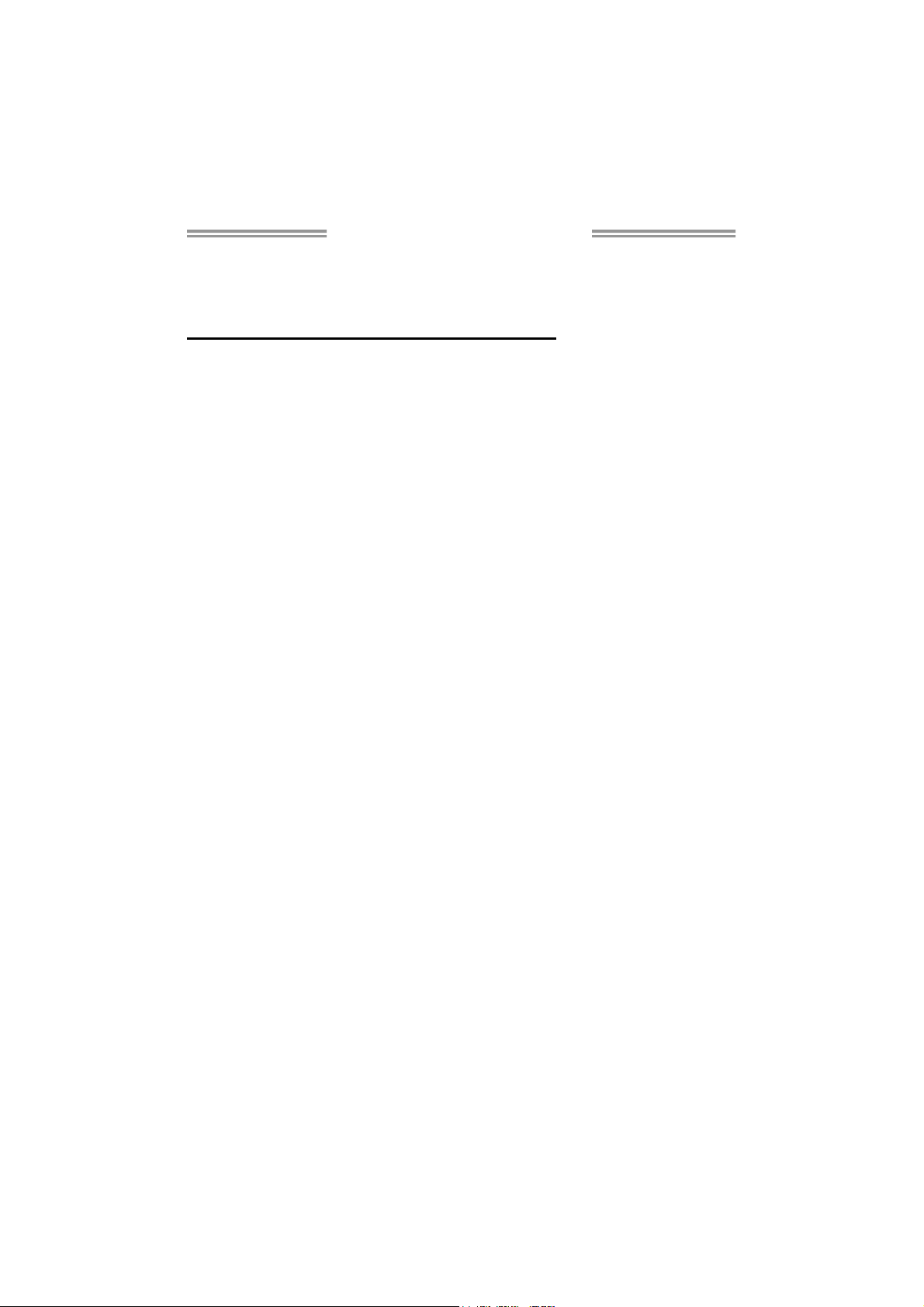
MCP6P M2+ Setup Manual
FCC Information and Copyright
This equipment has been tested and found to comply with the limits of a Class
B digital device, pursuant to Part 15 of the FCC Rules. These limits are designed
to provide reasonable protection against harmful interference in a residential
installation. This equipment generates, uses, and can radiate radio frequency
energy and, if not installed and used in accordance with the instructions, may
cause harmful interference to radio communications. There is no guarantee
that interference will not occur in a particular installation.
The vendor makes no representations or warranties with respect to the
contents here and specially disclaims any implied warranties of merchantability
or fitness for any purpose. Further the vendor reserves the right to revise this
publication and to make changes to the contents here without obligation to
notify any party beforehand.
Duplication of this publication, in part or in whole, is not allowed without first
obtaining the vendor’s approval in writing.
The content of this user’s manual is subject to be changed without notice and
we will not be responsible for any mistakes found in this user’s manual. All the
brand and product names are trademarks of their respective companies.
Page 2

Table of Contents
Chapter 1: Introduction ............................................................ 3
1.1 Before You Start ................................................................................ 3
1.2 Package Checklist............................................................................. 3
1.3 Motherboard Features...................................................................... 4
1.4 Rear Panel Connectors ..................................................................... 5
1.5 Motherboard Layout......................................................................... 6
Chapter 2: Hardware Installation ............................................. 7
2.1 Installing Central Processing Unit (CPU)....................................... 7
2.2 FAN Headers...................................................................................... 9
2.3 Installing System Memory .............................................................. 10
2.4 Connectors and Slots....................................................................... 12
Chapter 3: Headers & Jumpers Setup ..................................... 14
3.1 How to Setup Jumpers .................................................................... 14
3.2 Detail Settings.................................................................................. 14
Chapter 4: RAID Functions ..................................................... 21
4.1 Operation System............................................................................ 21
4.2 Raid Arrays...................................................................................... 21
4.3 How RAID Works............................................................................. 21
Chapter 5: Useful Help ............................................................ 25
5.1 Driver Installation Note.................................................................. 25
5.2 Award BIOS Beep Code .................................................................. 26
5.3 Extra Information............................................................................ 27
5.4 Troubleshooting............................................................................... 28
Appendix: SPEC In Other Languages ...................................... 29
German.................................................................................................................. 30
France .................................................................................................................... 32
Italian ..................................................................................................................... 34
Spanish ................................................................................................................... 36
Portuguese ............................................................................................................ 38
Polish...................................................................................................................... 40
Russian ................................................................................................................... 42
Arabic..................................................................................................................... 44
Japane se ................................................................................................................ 46
Page 3
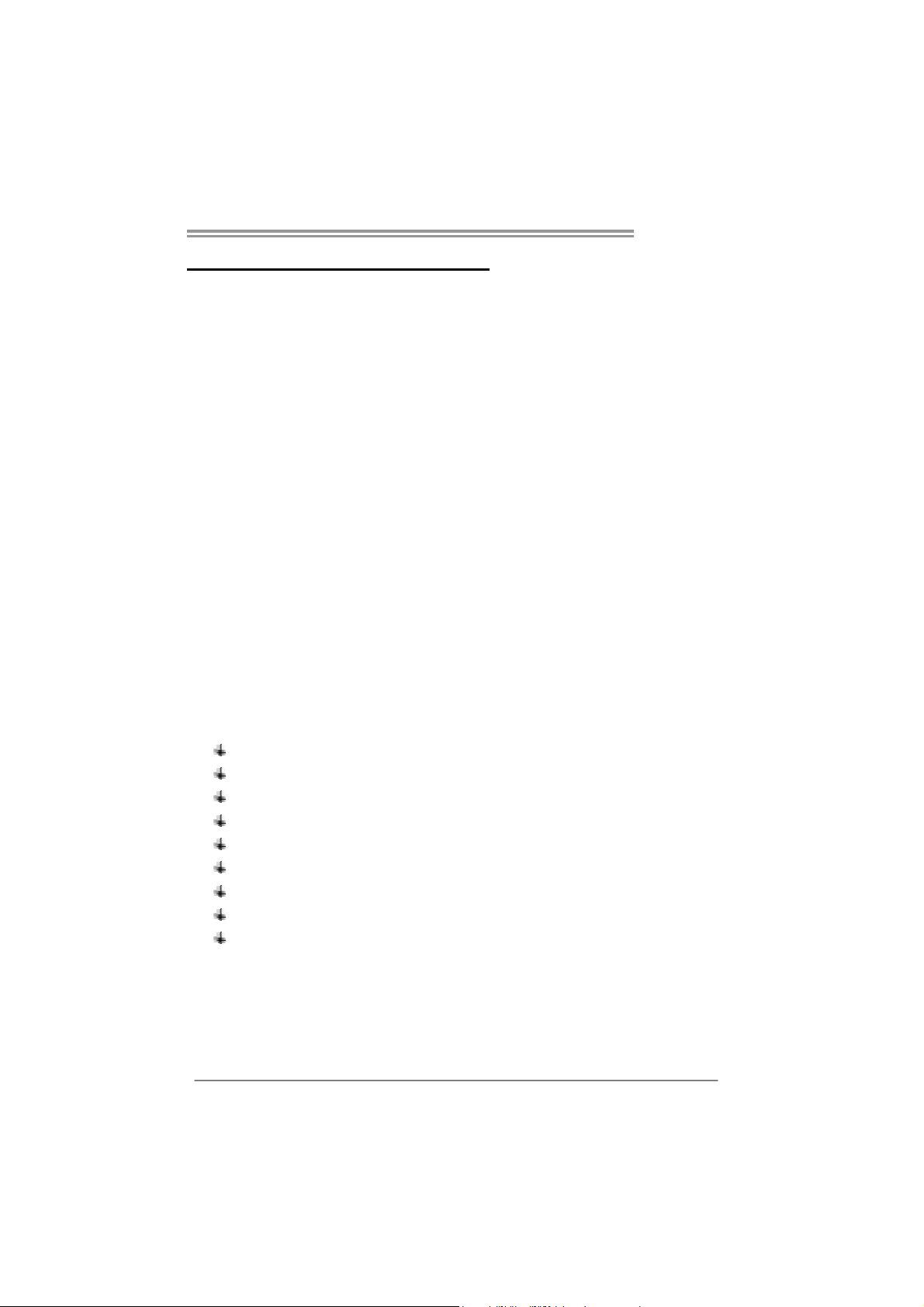
CHAPTER 1: INTRODUCTION
MCP6P M2+
1.1 B
EFORE YOU START
Thank you for choosing our product. Before you start installing the
motherboard, please make sure you follow the instructions below:
Prepare a dry and stable working environment with
sufficient lighting.
Always disconnect the computer from power outlet
before operation.
Before you take the motherboard out from anti-static
bag, ground yourself properly by touching any safely
grounded appliance, or use grounded wrist strap to
remove the static charge.
Avoid touching the components on motherboard or the
rear side of the board unless necessary. Hold the board
on the edge, do not try to bend or flex the board.
Do not leave any unfastened small parts inside the
case after installation. Loose parts will cause short
circuits which may damage the equipment.
Keep the computer from dangerous area, such as heat
source, humid air and water.
1.2 PACKAGE CHECKLIST
IDE Cable X 1
Serial ATA Cable X 1
Rear I/O Panel for ATX Case X 1
Installation Guide X 1
Fully Setup Driver CD X 1 (full version manual files inside)
FDD Cable X 1 (optional)
Serial ATA Power Cable X 1 (optional)
USB 2.0 Cable X1 (optional)
S/PDIF out Cable X 1 (optional)
Note: The package contents may differ by area or your motherboard version.
3
Page 4
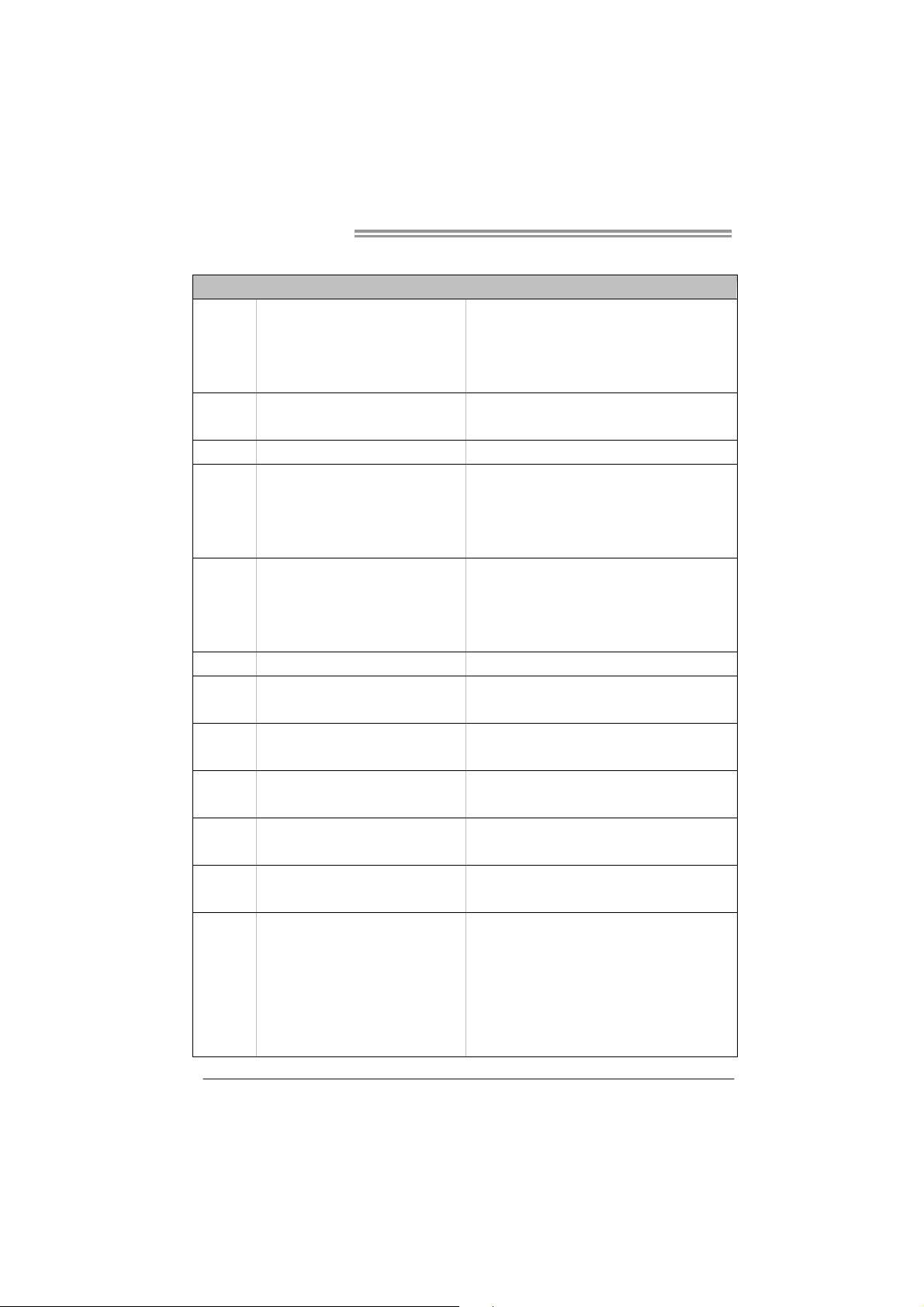
Motherboard Manual
/
1.3 MOTHERBOARD FEATURES
SPEC
Socket AM2+
CPU
FSB
Chipset GeForce 6150 SE/nForce 430
Super I/O
Main
Memory
Graphics GeForce 6150 SE/nForce 430 Max Shared Video Memory is 512MB (under OS)
IDE Int eg r at ed IDE Co ntro l le r
SATA II Integrated Serial ATA Controller
LAN Realtek RTL 8201CL
Sound ALC662
Slots
On Board
Connector
AMD Phenom / Athlon 64 / Athlon 64 FX
Athlon 64 x2 / Sempron processors
(Maximum Watt: 95W)
Supports up to 1 GHz Bandwidth
Support HyperTransport
ITE 8716F
Prov ides the most common ly used leg acy
Super I/O functionality.
Low Pin Count Interface
DDR2 DIMM Slots x 2
Max Memory Capacity 8GB
Each DIMM suppo rts 256MB/512 MB/1GB/
2GB/4GB DDR2
PCI Slot x2 Supports PCI expansion cards
PCI Express x16 Slot x1 Supports PCI-E x16 expansion cards
Floppy Connector x1 Each connector supports 2 Floppy drives
Printer Port Connector x1 Each connector supports 1 Printer port
IDE Connector x1 Each connector s upports 2 IDE dev ice
SATA Connect or x4 Each connector s upport s 1 SATA devices
Front Panel Connector x1 Supports front panel facilities
Front Audio Connector x1 Supports front panel audio function
AMD 64 Architecture enables 32 and 64 b it computing
Supports Hyper Transport and Cool=n=Quiet
En viro nment Co ntr ol in iti at ives ,
H/W Mon itor
Fan Sp eed Contro ller
ITE's "S mart Guard ian " funct ion
Dual Channel Mode DDR2 memo ry module
Supports DDR2 533 / 667 / 800 / 1066
Register ed D IMM and ECC D IMM is not supported
Ultra DMA 33 / 66 / 100 / 133 Bus Master Mode
supports PIO Mode 0~4,
Data transfer rates up to 3 Gb/s.
SATA Vers ion 2.0 spe c if ic at ion co mp liant.
10 / 100 Mb/s auto negot iation
Half / Full duplex capability
5.1 channels audio out
High Definition Audio
4
Page 5
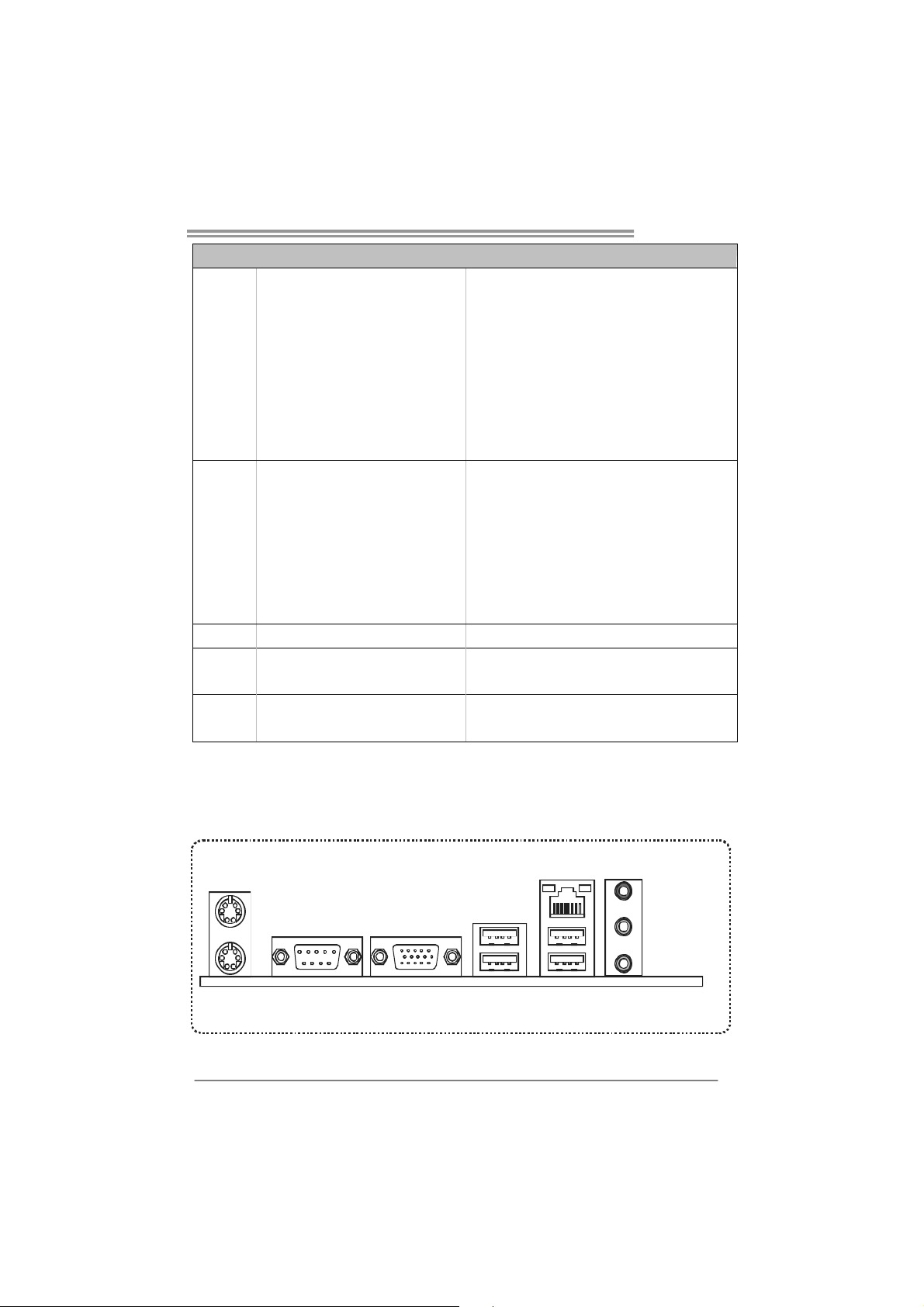
SPEC
CD-in Connector x1 Supports CD audio-in function
S/PDIF out Connector x1 Supports digital audio out function
CPU Fan Header x1 CPU Fan power supply (with Smart Fan function)
System Fan Header x1 System Fan Power supply
CMOS clear Header x1 Restore CMOS data to factory default
USB Connector x3 Each connector s upports 2 front panel USB ports
Power Connector (24pin) x1 Connects to Power supply
Power Connector (4pin) x1 Connects to Power supp ly
PS/2 Keyboard x1
PS/2 Mous e x1
Back Panel
I/O
Board Size 190 mm(W) x 244 mm(L)
Special
Features
OS Support Windows XP / Vista / 7
VGA port x1
Serial Port x1
LAN port x1
USB Port x4
Audio Jack x3
RAID 0 / 1 / 0+1 / 5 support
MCP6P M2+
Connects to PS/2 Keyboard
Connects to PS/2 Mouse
Connect to D-SUB monitor
Provide RS-232 Serial connection
Connect to RJ-45 ethernet cable
Connect to USB dev ices
Provide Audio-In/Out and microphone connection
BIOSTAR Reserves the right to add or remove support
for any OS With or without notice.
1.4 REAR PANEL CONNECTORS
PS/2
Mouse
PS/2
Keyboard
COM1 VGA
USBX2USBX2
LAN
Line In/
Surroun d
Line Ou t
Mic In 1/
Bass/ Center
5
Page 6
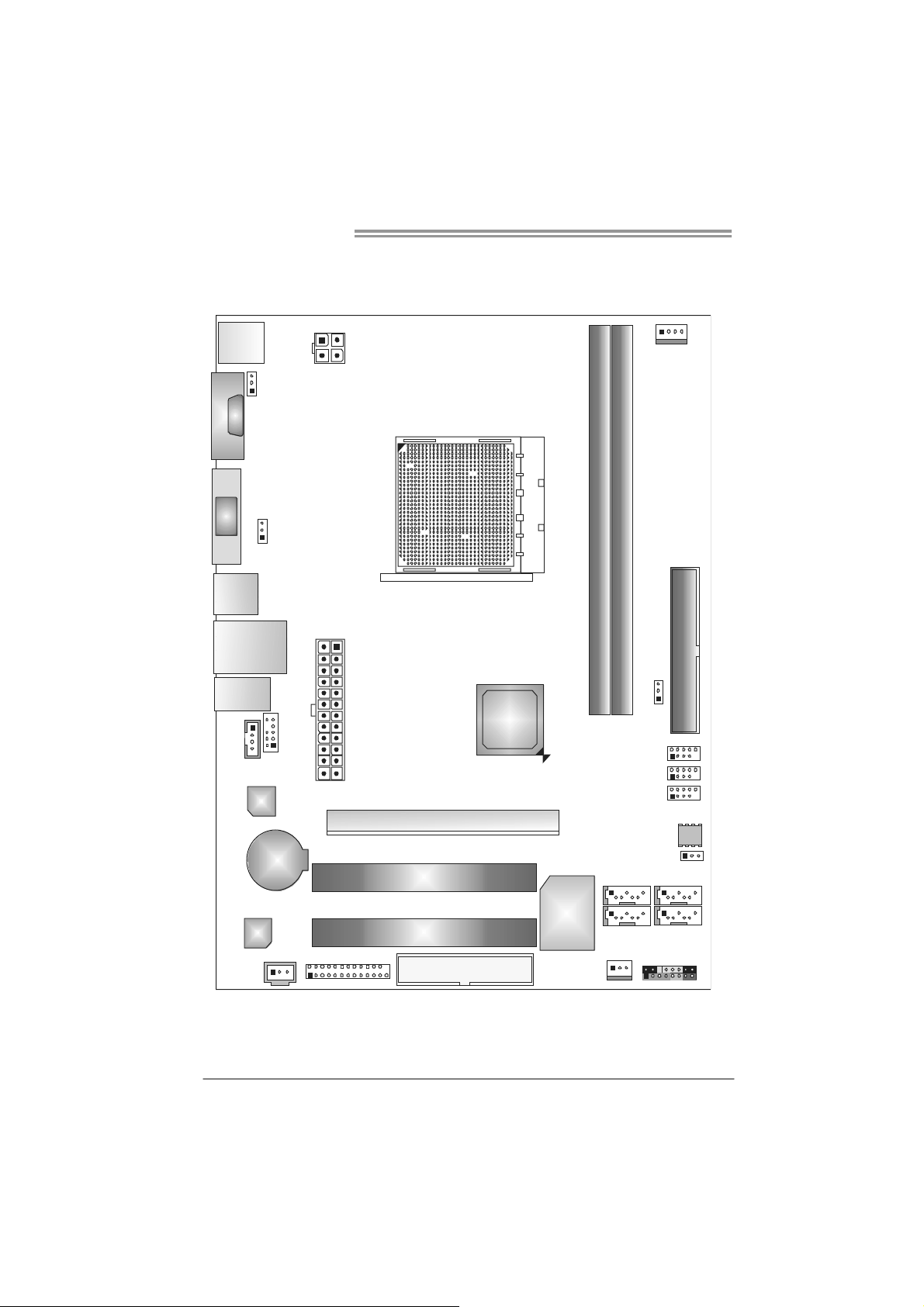
Motherboard Manual
1.5 MOTHERBOARD LAYOUT
JKBMS1
JCOM1
JKB_PWR
JVGA1
JUSBPWR1
JUSB1
JUSBLAN1
JA UDI O1
JCDIN1
JAUDIOF1
LAN
BAT1
JATXPWR4
JATXPWR1
PCI -E X1 6
PCI1
GeForce
6150 SE /
nForce 430
Socket AM2+
JCFAN1
DIMMA1
DIMMB1
IDE1
JUSBPWR2
JUSB3
JUSB2
JUSB4
BIOS
JCMO S1
SATA4SATA2
6
Codec
JSPDI F_OUT 1
Note: represents the 1■
JPRNT1
PCI2
FDD1
st
pin.
SATA1
Super I/O
JSFAN1
SATA3
JPANEL1
Page 7
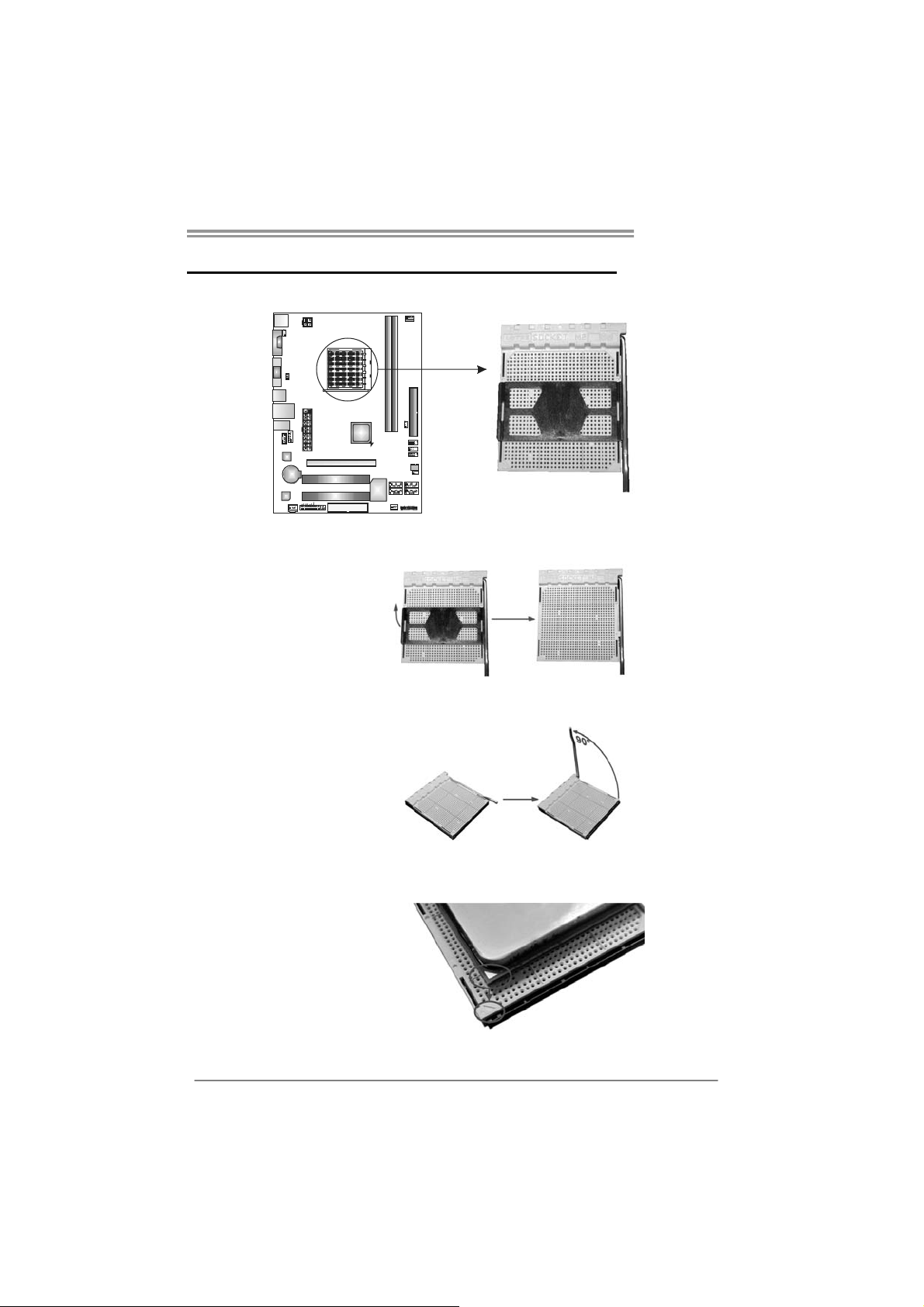
CHAPTER 2: HARDWARE INSTALLATION
MCP6P M2+
2.1 I
NSTALLING CENTRAL PROCESSING UNIT (CPU)
Step 1: Remove the socket protection cap.
Step 2: Pull the lever toward direction A from the socket and then raise the
lever up to a 90-degree angle.
Step 3: Look for the white triangle on socket, and the gold triangle on
CPU should point towards this white triangle. The CPU will fit only
in the correct orientation.
7
Page 8
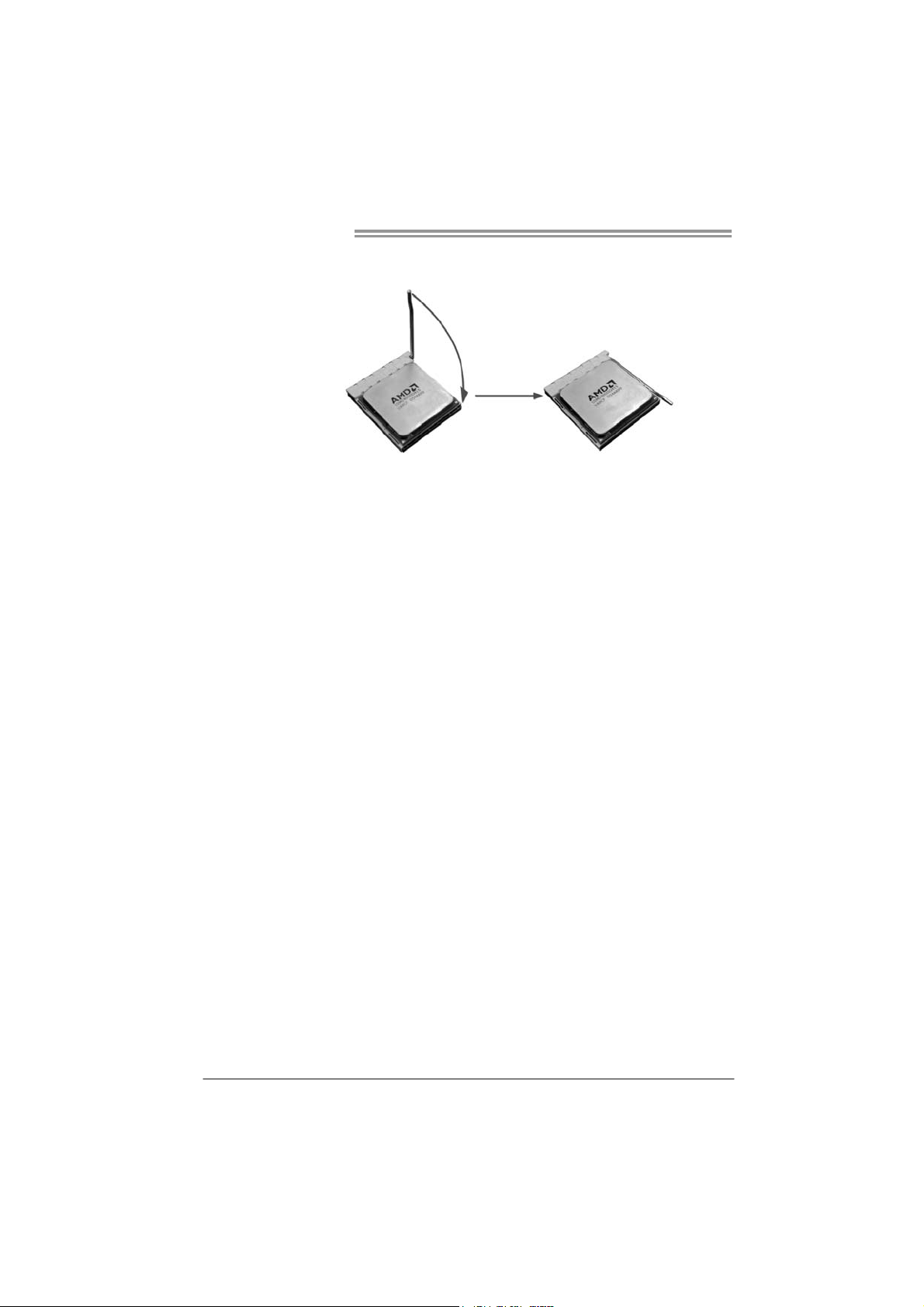
Motherboard Manual
Step 4: Hold the CPU down firmly, and then close the lever toward direct
B to complete the installation.
Step 5: Put the CPU Fan on the CPU and buckle it. Connect the CPU
FAN power cable to the JCFAN1. This completes the installation.
Note: Please update the BIOS to the latest version while using AM2+ CPUs. Due to the latest CPU
transition, you may encounter the situation that the ne w system failed to boot while using new
AM2+ CPUs. In this case, please install one standard AM2 CPU to boot your system, and
update the latest BIOS from our website for AM2+ CPUs support.
8
Page 9
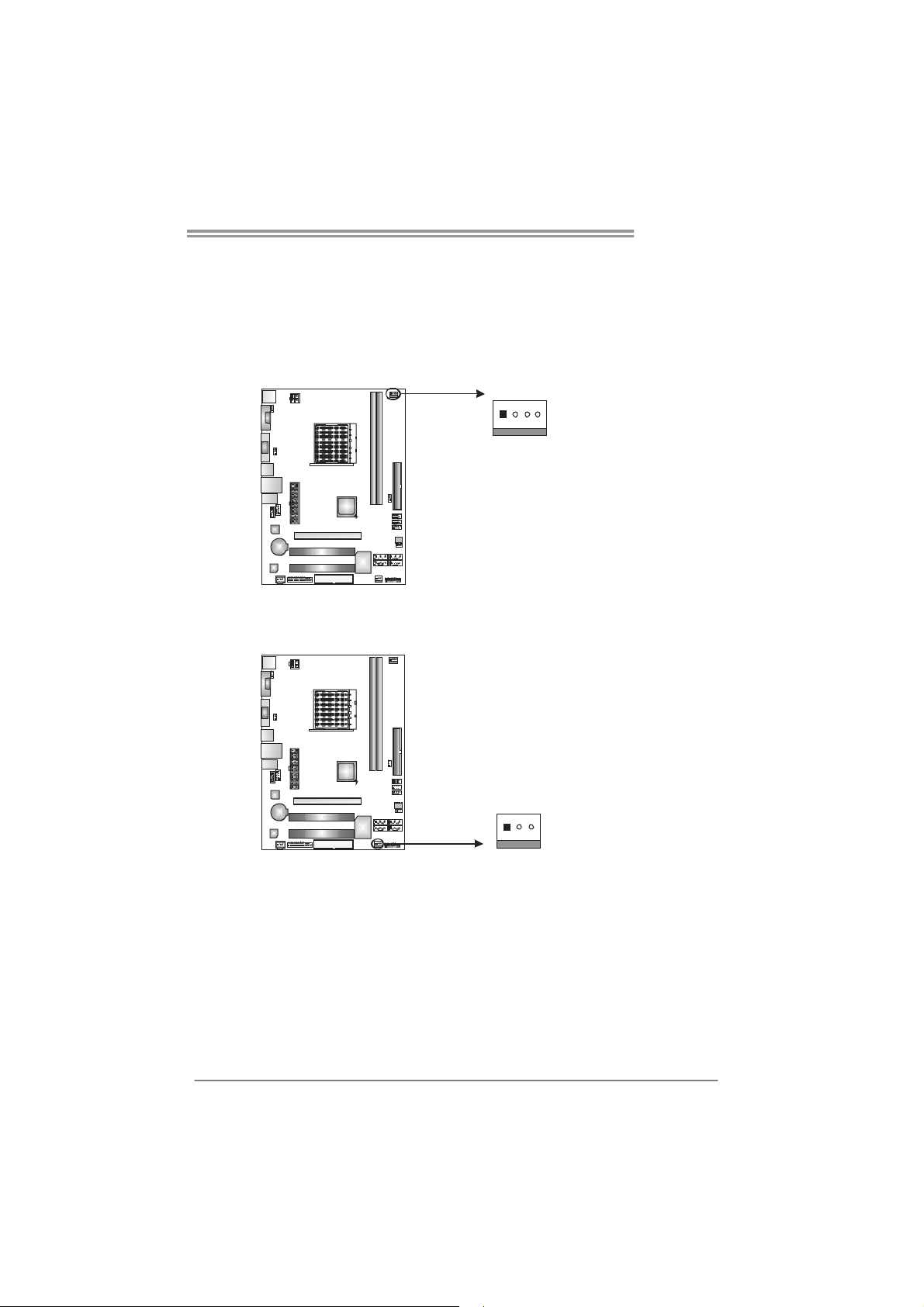
MCP6P M2+
2.2 FAN HEADERS
These fan headers support cooling-fans built in the computer. The fan
cable and connector may be different according to the fan manufact urer.
Connect the fan cable to the connector while matching the black wire to
pin#1.
JCFAN1: CPU Fan Header
14
JSFAN1: System Fan Header
13
Pin
Assignment
1 Ground
2 +12V
3
FAN RPM r at e
sense
4 Smart Fan
Control (By Fan)
Pin
Assignment
1 Ground
2 +12V
3 FAN RPM
rate sense
Note:
The JCFAN1 supports 4-pin head connector. The JSFAN1 supports 3-pin head
connector. When connecting with wires onto connectors, please note that the red wire is
the positive and should be connected to pin#2, and the black wire is Ground and s hould
be connected to GND.
9
Page 10

Motherboard Manual
2.3 INSTALLING SYSTEM MEMORY
A. Memory Modules
DIMMA1
DIMMB1
1. Unlock a DIMM slot by pressing the retaining clips outward. Align a
DIMM on the slot such that the notch on the DIMM matches the
break on the Slot.
2. Insert the DIMM vertically and firmly into the slot until the retaining
chip snap back in place and the DIMM is properly seated.
10
Page 11
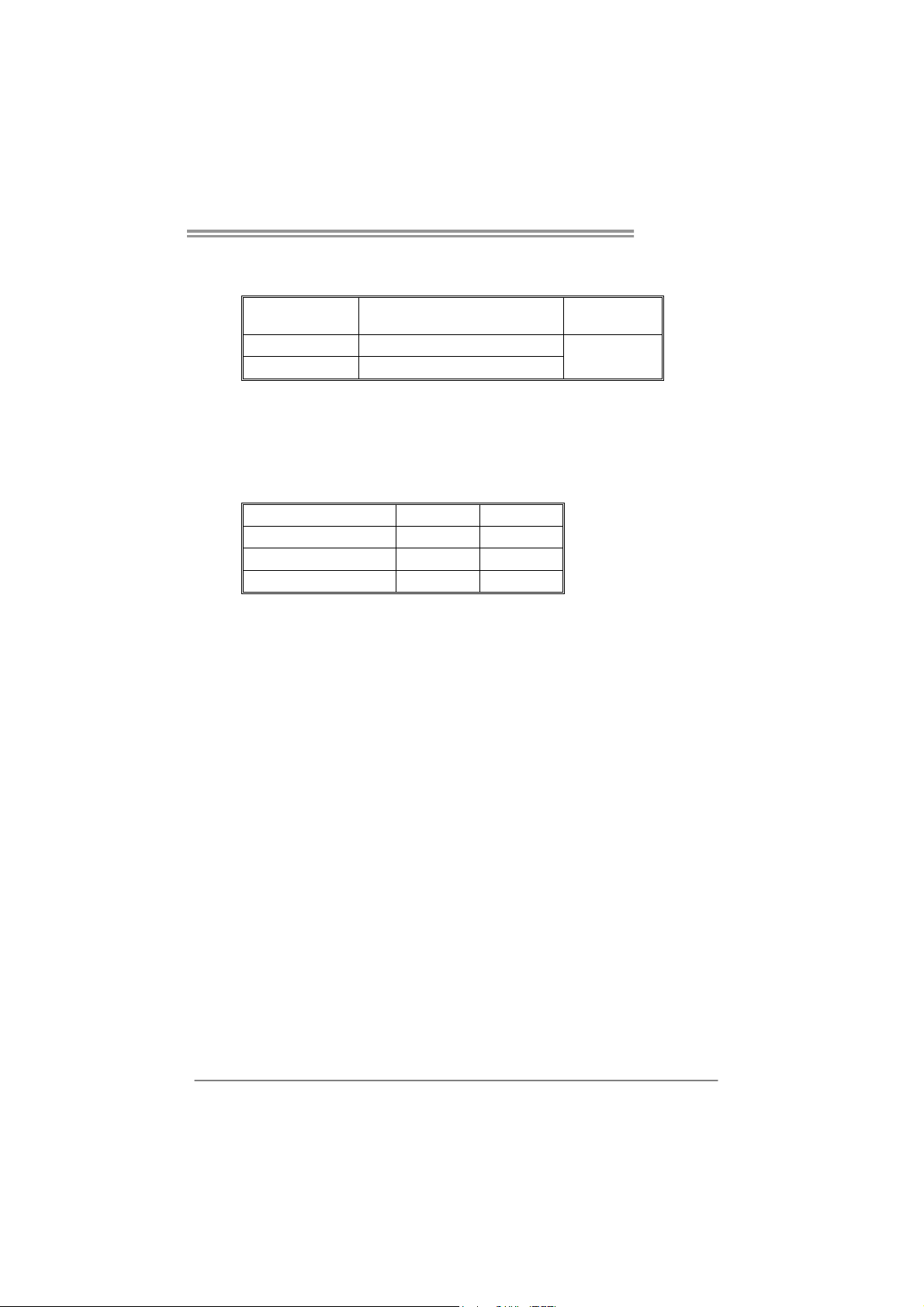
MCP6P M2+
B. Memory Capacity
DIMM Socket
Location
DIMMA1 256MB/512MB/1GB/2GB/4GB
DIMMB1 256MB/512MB/1GB/2GB/4GB
DDR2 Module
Total M emory
Size
Max is 8GB.
C. Dual Channel Memory installation
To trigger the Dual Channel function of the motherboard, the memory module
must meet the following requirements:
Install memory module of the same density in pair, shown in the following table.
Dual Channel Status
Disabled O X
Disabled X O
Enabled O O
(O means memory installed, X means memory not installed.)
The DRAM bus width of the memory module must be the same (x8 or
x16)
DIMMA1
DIMMB1
11
Page 12
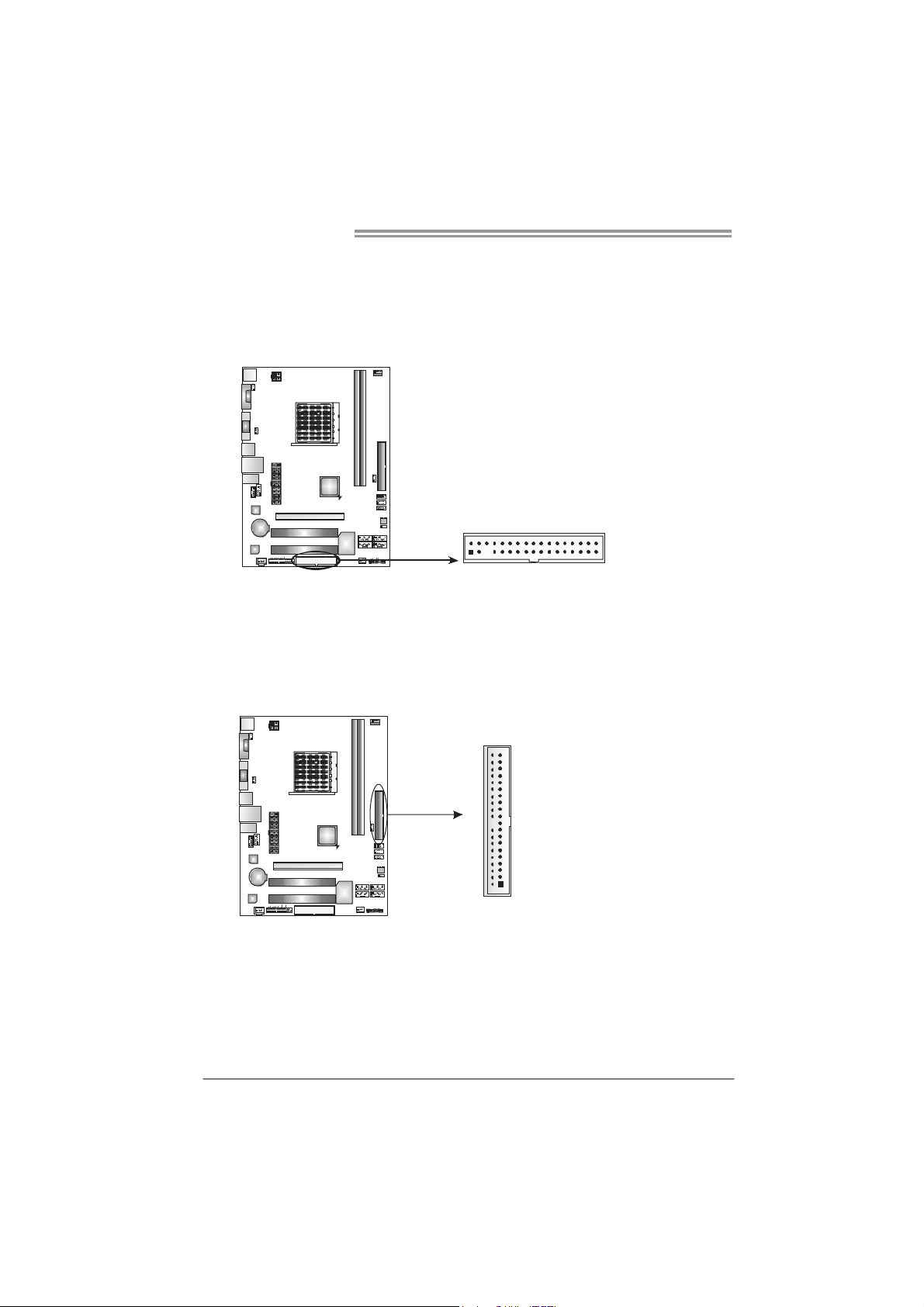
Motherboard Manual
3
2.4 CONNECTORS AND SLOTS
FDD1: Floppy Disk Connector
The motherboard provides a standard floppy disk connector that supports 360K,
720K, 1.2M, 1.44M and 2.88M floppy disk types. This connector supports the
provided floppy drive ribbon cables.
234
IDE1: IDE/ATAPI Connector
The motherboard has a 32-bit Enhanced PCI IDE Controller that provides PIO
Mode 0~4, Bus Master, and Ultra DMA 33/66/100/133 functionality.
The IDE connector can connect a master and a slave drive, so you can connect
up to two drives.
13
3940
21
12
Page 13
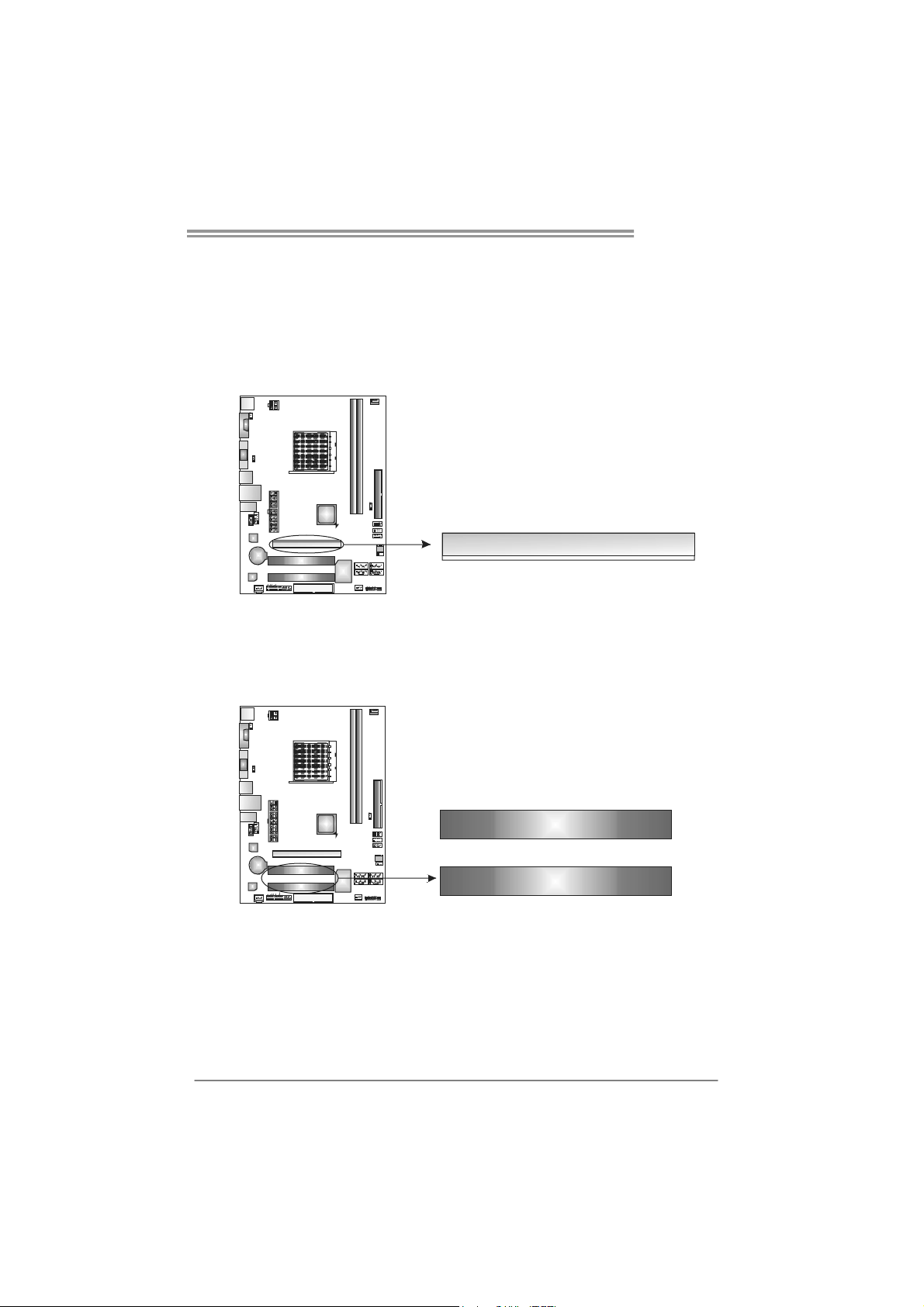
PCI-EX16: PCI-Express x16 Slot
- PCI-Express 1.0a compliant.
- Maximum theoretical realized bandwidth of 4GB/s simultaneously per
direction, for an aggregate of 8GB/s totally.
- PCI-Express supports a raw bit-rate of 2.5GB/s on the data pins.
- 2X bandwidth over the traditional PCI architecture.
PCI1~PCI2: Peripheral Component Interconnect Slots
This motherboard is equipped with 2 standard PCI slots. PCI stands for
Peripheral Component Interconnect, and it is a bus standard for expansion
cards. This PCI slot is designated as 32 bits.
MCP6P M2+
PCI-EX16
PCI1
PCI2
13
Page 14
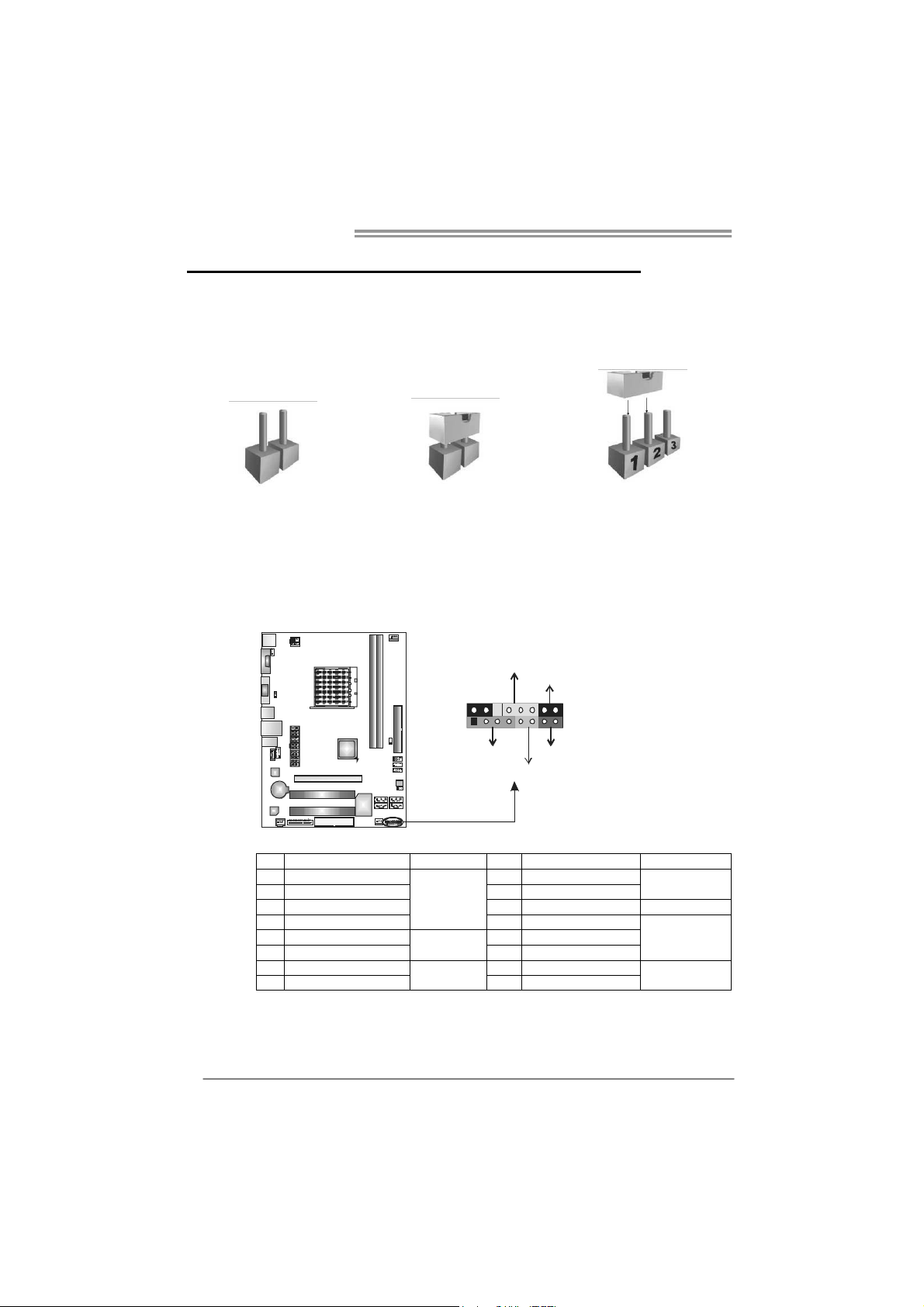
Motherboard Manual
CHAPTER 3: HEADERS & JUMPERS SETUP
3.1 H
OW TO SETUP JUMPERS
The illustration shows how to set up jumpers. When the jumper cap is
placed on pins, the jumper is “close”, if not, that means the jumper is
“open”.
Pin opened Pin closed Pin1-2 closed
3.2 DETAIL SETTINGS
JPANEL1: Front Panel Header
This 16-pin connector includes Power-on, Reset, HDD LED, Power LED, and
speaker connection. It allows user to connect the PC case’s front panel switch
functions.
PWR_LED
On/Off
-
9
1
++
SPK
HLED
16
8
-
+
RST
14
Pin Assignment Function Pin Assignment Function
1 +5V 9 N/A
2 N/A 10 N/A
3 N/ A 11 N/A N/A
4 Speaker
5 HDD LED (+) 13 Power LED (+)
6 HDD LED (-)
7 Ground 15 Power button
8 Reset control
Speaker
Connector
Hard drive
LED
Reset button
12 Power LED (+)
14 Power LED (-)
16 Ground
N/A
Power LED
Power-on button
Page 15
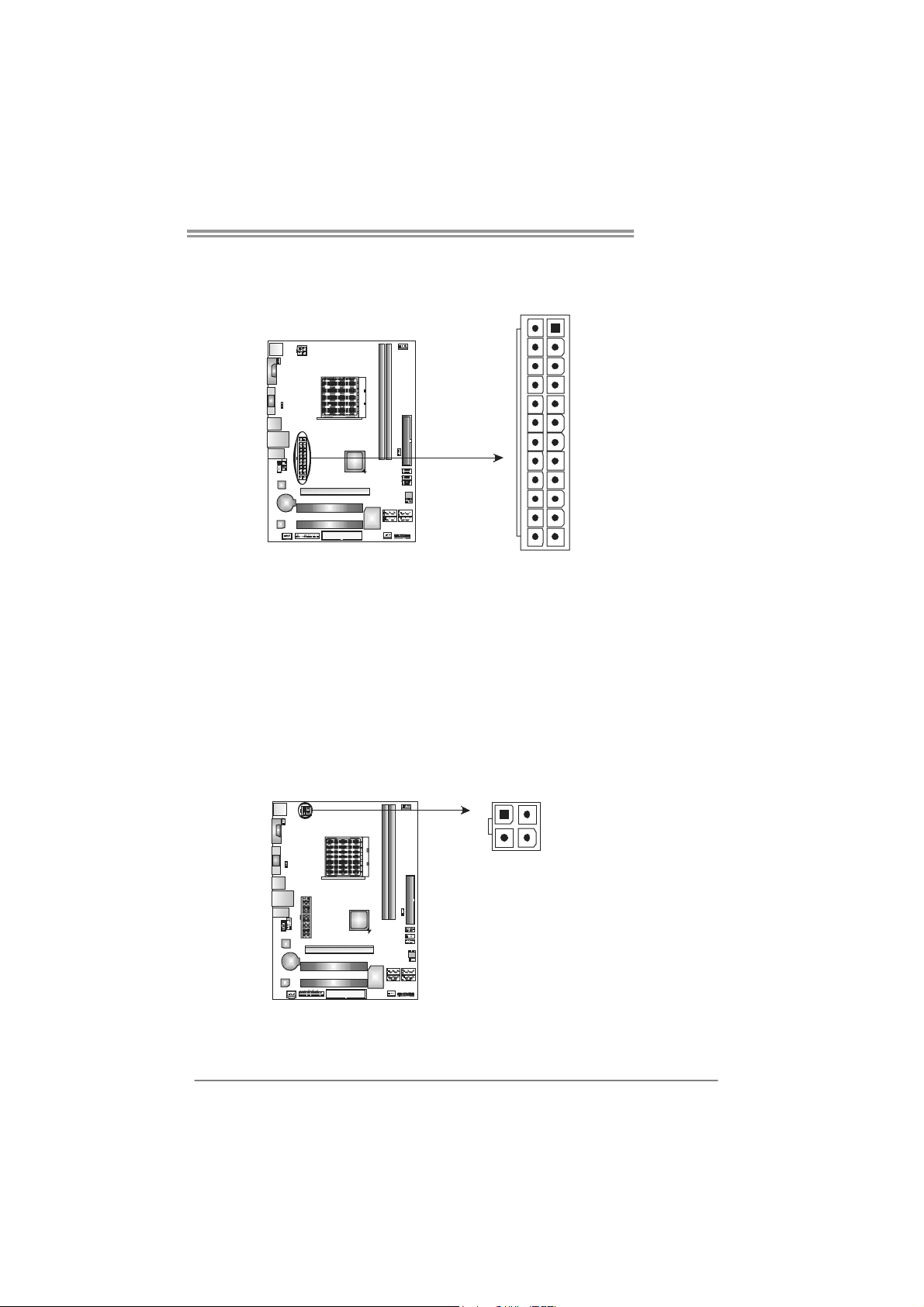
MCP6P M2+
JATXPWR1: ATX Power Source Connector
This connector allows user to connect 24-pin power connector on the ATX
power supply.
13
24
Pin Assignment Pin Assignment
13 +3.3V 1 +3.3V
14 -12V 2 +3.3V
15 Ground 3 Ground
16 PS_ON 4 +5V
17 Ground 5 Ground
18 Ground 6 +5V
19 Ground 7 Ground
20 NC 8 PW_OK
21 +5V 9 Standby Voltage+5V
22 +5V 10 +12V
23 +5V 11 +12V
24 Ground 12 +3.3V
1
12
JATXPWR4: ATX Power Source Connector
By connecting this connector, it will provide +12V to CPU power circuit.
1
4
32
Pin
Assignment
1 +12V
2 +12V
3 Ground
4 Ground
Note:
Before power on the system, please make sure that both JATXPWR1 and JATXPWR4
connectors have been plugged-in.
15
Page 16

Motherboard Manual
JUSB2/JUSB3/JUSB4: Headers for USB 2.0 Ports at Front Panel
This header allows user to connect additional USB cable on the PC front panel,
and also can be connected with internal USB devices, like USB card reader.
Pin Assignment
JUSB3
JUSB2
JUSB4
2
10
1
9
SATA1~SATA4: Serial ATA Connectors
The motherboard has a PCI to SATA Controller with 4 channels SATA interface.
SATA 2
SATA 1 SATA3
SATA4
1 +5V (fused)
2 +5V (fused)
3 USB-
4 USB-
5 USB+
6 USB+
7 Ground
8 Ground
9 Key
10 NC
Pin
Assignment
1 Ground
2 TX+
3 TX4 Ground
5 RX6 RX+
7 Ground
16
14
7
Page 17

MCP6P M2+
JAUDIOF1: Front Panel Audio Header
This header allows user to connect the front audio output cable with the PC front
panel. This header allows only HD audio front panel connector; AC’97 connector
is not acceptable.
Pin Assignment
1 Mic Left in
2 Ground
3 Mic Right in
10
2
9
1
4 GPIO
5 Right line in
6 Jack Sense
7 Front Sense
8 Key
9 Left line in
10 Jack Sense
JCDIN1: CD-ROM Audio-in Connector
This connector allows user to connect the audio source from the variaty devices,
like CD-ROM, DVD-ROM, PCI sound card, PCI TV turner card etc..
Assignment
Pin
1 Left Channel
1
4
Input
2 Ground
3 Ground
4 Right Channel
Input
17
Page 18

Motherboard Manual
JSPDIF_OUT1: Digital Audio-out Connector
This connector allows user to connect the PCI bracket SPDIF output header.
JCMOS1: Clear CMOS Header
By placing the jumper on pin2-3, it allows user to restore the BIOS safe setting
and the CMOS data, please carefully follow the procedures to avoid damaging
the motherboard.
13
13
Pin
Assignment
1 +5V
2 SPDIF_OUT
3 Ground
13
Pin 1-2 Close:
Normal Operation
(default).
Pin 2-3 Close:
Clear CMOS data.
13
18
※ Clear CMOS Procedures:
1. Remove AC power line.
2. Set the jumper to “Pin 2-3 close”.
3. Wait for five seconds.
4. Set the jumper to “Pin 1-2 close”.
5. Power on the AC.
6. Reset your desired password or clear the CMOS data.
Page 19

MCP6P M2+
JPRNT1: Printer Port Connector
This header allows you to connector printer on the PC.
2
125
Pin Assignment Pin Assignment
1 -Strobe 14 Ground
2 -ALF 15 Data 6
3 Data 0 16 Ground
4 -Error 17 Data 7
5 Data 1 18 Ground
6 -Init 19 -ACK
7 Data 2 20 Ground
8 -Scltin 21 Busy
9 Data 3 22 Ground
10 Ground 23 PE
11 Data 4 24 Ground
12 Ground 25 SCLT
13 Data 5 26 Key
19
Page 20

Motherboard Manual
JUSBPWR1/JUSBPWR2: Power Source Headers for USB Ports
Pin 1-2 Close:
JUSBPWR1: +5V for USB ports at JUSB1/JUSBLAN1.
JUSBPWR2: +5V for USB ports at front panel (JUSB2/JUSB3/JUSB4).
Pin 2-3 Close:
JUSBPWR1: +5V STB for USB ports at JUSB1/JUSBLAN1.
JUSBPWR2: +5V STB for USB ports at front panel (JUSB2/JUSB3/JUSB4).
JUSBPWR1
3
1
3
1
Pin 1-2 close
3
1
JUSBPWR2
3
1
Pin 2-3 close
JKB_PWR: Power Source Header for PS/2 Keyboard and Mouse
3
1
+5V for PS/2 keyboard and
mouse.
+5V STB for PS/2 keyboard and
mouse.
3
1
Pin 1-2 close
3
1
Pin 2-3 close
20
Page 21

CHAPTER 4: RAID FUNCTIONS
MCP6P M2+
4.1 O
Supports Windows XP and Windows Vista.
PERATION SYSTEM
4.2 RAID ARRAYS
RAID supports the following types of RAID arrays:
RAID 0: RAID 0 defines a disk striping scheme that improves disk read and write times for
many applications.
RAID 1: RAID 1 defines techniques for mirroring data.
RAID 0+1: RAID 0+1 combines the techniques used in R AID 0 and RAID 1.
RAID 5: RAID 5 provides fault to lerance and better utilization of disk capacity.
4.3 HOW RAID WORKS
RAID 0:
The controller “stripes” data across multiple drives in a RAID 0 array system. It breaks
up a lar ge file int o smaller blocks and p erforms disk read s and writes ac ross mult ip le
drives in parallel. The size of each block is determined by the stripe size parameter,
which you set during the creation of the RAID set based on the system environment. This
technique reduces overall disk access time and offers high bandwidth.
Features and Benefits
Drives: Minimum 2, and maximum is up to 6 or 8. Depending on the
platform.
Uses: Intended for non-critical data requiring high data throughput, or any
environment that does not require fault tolerance.
Benefits: provides increased data throughput, especially for large files. No
capacity loss penalty for parity.
Drawbacks: Does not deliver any fault tolerance. If any drive in the array
fails, all data is lost.
Fault Tolerance: No.
Block 1
Block 3
Block 5
Block 2
Block 4
Block 6
21
Page 22

Motherboard Manual
RAID 1:
Every read and write is actually carried out in parallel across 2 disk drives in a RAID 1
array system. The mirrored (backup) copy of the data can reside on the same disk or on a
second redundant drive in the array. RAID 1 provides a hot-standby copy of data if the
active volume or drive is corrupted or becomes unavailable because of a hardware failure.
RAID techniques can be applied for high-availability solutions, or as a form of automatic
backup that eliminates tedious manual backups to more expensive and less reliab le
media.
Features and Benefits
Drives: Minimum 2, and maximum is 2.
Uses: RAID 1 is ideal for small databases or any other application that
requires fault tolerance and minimal capacity.
Benefits: Provides 100% data redundancy. Should one drive fail, the
controller switches to the other drive.
Drawbacks: Requires 2 drives for the storage space of one drive.
Performance is impaired during drive rebuilds.
Fault Tolerance: Yes.
22
Block 1
Block 2
Block 3
Block 1
Block 2
Block 3
Page 23

MCP6P M2+
RAID 0+1:
RAID 0 drives can be mirrored using RAID 1 techniques. Resulting in a RAID 0+1
solution for improved performance plus resiliency.
Features and Benefits
Drives: Minimum 4, and maximum is 6 or 8, depending on the platform.
Benefits: Optimizes for both fault tolerance and performance, allowing for
automatic redundancy. May be simultaneously used with other RAID levels
in an array, and allows for spare disks.
Drawbacks: Requires twice the available disk space for data redundancy,
the same as RAID level 1.
Fault Tolerance: Yes.
GeForce
6150 SE /
nForce 430
Block 1
Block 3
Block 5
Block 2
Block 4
Block 6
Block 1
Block 3
Block 5
Block 2
Block 4
Block 6
23
Page 24

Motherboard Manual
RAID 5:
RAID 5 stripes both data and parity information across three or more drives. It writes
data and parity blocks across all the drives in the array. Fault tolerance is maintained by
ensuring that the parity information for any given block of data is placed on a different
drive from those used to store the data itself.
Features and Benefits
Drives: Mini mu m 3 .
Uses: RAID 5 is recommended for transaction processing and general
purpose service.
Benefits: An ideal combination of good performance, good fault tolerance,
and high capacity and storage efficiency.
Drawbacks: Individual block data transfer rate same as a single disk. Write
performance can be CPU intensive.
Fault Tolerance: Yes.
Disk 1
DATA 1
DATA 3
PARITY
DATA 7
DATA 9
PARITY
Disk 2
GeForce
6150 SE /
nForce 430
DATA 2
PARITY
DATA 5
DATA 8
PARITY
DATA 11
Disk 3
PARITY
DATA 4
DATA 6
PARITY
DATA 10
DATA 12
※ For more detailed setup information, please refer to the Driver CD, or go to
http://www.nvidia.com/object/IO_28159.html to download the NVIDIA RAID User’s Guide.
24
Page 25

CHAPTER 5: USEFUL HELP
MCP6P M2+
5.1 D
RIVER INSTALLATION NOTE
After you installed your operating system, please insert the Fully Setup
Driver CD into your optical drive and install the driver for better system
performance.
You will see the following window after you insert the CD
The setup guide will auto detect your motherboard and operating system.
Note:
If this window didn’t show up after you insert the Driver CD, please use file browser to
locate and execute the file SETUP.EXE under your optical drive.
A. Driver Installation
To install the driver, please click on the Driver icon. The setup guide will
list the compatible driver for your motherboard and operating system.
Click on each device driver to launch the installation program.
B. Software Installation
To install the software, please click on the Software icon. The setup guide
will list the software available for your system, click on each software title
to launch the installation program.
C. Manual
Aside from the paperback manual, we also provide manual in the Driver
CD. Click on the Manual icon to browse for available manual.
Note:
You will need Acrobat Reader to open the manual file. Please download the latest version
of Acrobat Reader so ftware from
http://www.adobe.com/products/acrobat/readstep2.html
25
Page 26

Motherboard Manual
5.2 SOFTWARE
Installing Software
1. Insert the Setup CD to the optical drive. The drivers installation program
would appear if the Autorun function has been enabled.
2. Select Software In stallation, and then click on the respective software
title.
3. Follow the on-screen instructions to complete the installation.
BIOScreen Utility
This utility allows you to personalize your boot logo easily. You can choose
JPG or BMP as your boot logo so as to customize your computer.
Please follow the following instructions to update boo logo:
1. Load Image:Choose the picture as the boot logo.
2. Transform:Transform the picture for BIOS and preview the result.
3. Update Bios:Write the picture to BIOS Memory to complete the update.
26
Page 27

5.3 AWARD BIOS BEEP CODE
Beep Sound Meaning
One long beep followed by two short
beeps
High-low siren sound CPU overheated
One Short beep when system boot-up No error found during POST
Long beeps every other second No DRAM detected or install
Video card not found or video card
memory bad
System will shut down automatically
5.4 EXTRA INFORMATION
CPU Overheated
If the system shutdown automatically after power on system for
seconds, that means the CPU protection function has been activated.
When the CPU is over heated, the motherboard will shutdown
automatically to avoid a damage of the CPU, and the system may not
power on again.
In this case, please double check:
1. The CPU cooler surface is placed evenly with the CPU surface.
2. CPU fan is rotated normally.
3. CPU fan speed is fulfilling with the CPU speed.
After confirmed, please follow steps below to relief the CPU protection
function.
1. Remove the power cord from power supply for seconds.
2. Wait for seconds.
3. Plug in the power cord and boot up the system.
Or you can:
1. Clear the CMOS data.
(See “Close CMOS Header: JCMOS1” section)
2. Wait for seconds.
3. Power on the system again.
MCP6P M2+
27
Page 28

Motherboard Manual
5.5 TROUBLESHOOTING
Probable Solution
1. There is no power in the system.
Power LED does not shine; the
fan of the power supply does not
work
2. Indicator light on keyboard does
not shine.
System is inoperative. Keyboard lights
are on, power indicator lights are lit,
and hard drives are running.
System does not boot from a hard disk
drive, but can be booted from optical
drive.
System only boots from an optical
drive. Hard disks can be read,
applications can be used, but system
fails to boot from a hard disk.
Screen message shows “Invalid
Configuration” or “CMOS Failure.”
System cannot boot after user installs a
second hard drive.
1. Make sure power cable is
securely plugged in.
2. Replace cable.
3. Contact technical support.
Using even pressure on both ends of
the DIMM, press down firmly until the
module snaps into place.
1. Check cable running from disk to
disk controller board. Make sure
both ends are securely plugged
in; check the drive type in the
standard CMOS setup.
2. Backing up the hard drive is
extremely important. All hard
disks are capable of breaking
down at any time.
1. Back up data and applications
files.
2. Reformat the hard drive.
Re-install applications and data
using backup disks.
Review system’s equipment. Make sure
correct information is in setup.
1. Set master/slave jumpers
correctly.
2. Run SETUP program and select
correct drive types. Call the drive
manufacturers for compatibility
with other drives.
28
Page 29

MCP6P M2+
This page is intentionally left blank.
29
Page 30

Motherboard Manual
APPENDIX: SPEC IN OTHER LANGUAGES
G
ERMAN
Sp ezif ika tio nen
Sockel AM2+
CPU
FSB
Chipsatz GeForce 6150 SE/nForce 430
Super E/A
Arbeitsspeich
er
Grafik GeForce 6150 SE/nForce 430
IDE Integr iert er IDE -Co ntrolle r
SATA II Integrierter Serial ATA-Controller
LAN Realtek RTL 8201CL
Audio-Codec ALC662
Steckplätze
chluss
30
AMD Phenom / Athlon 64 / Athlon 64 FX /
Athlon 64 x2 / Sempron Prozessoren
(Maximales Watt: 95W)
Unterstützt HyperTransport mit einer
Bandbreite von bis zu 1 GHz
ITE 8716F
Biet et die häuf ig verwendet en alten Sup er
E/A-Funktionen.
Low Pin Count-Schnittstelle
DDR2 DIMM-Steckplätze x 2
Max. 8GB Arbeitsspeicher
Jeder DIMM unterstützt
256MB/512MB/1GB/2GB/4GB DDR2.
PCI-Steckp latz x2
PCI Express x16 Steckplatz x1
Diskettenlaufwerkanschluss x1 Jeder Anschluss unterstützt 2 Diskettenlaufwerke Onboard-Ans
Druckeranschluss Anschluss x1 Jeder Anschluss unterstützt 1 Druckeranschluss
Die AMD 64-Architektur unterstützt eine 32-Bit- und
64-Bit-Datenverarbeitung
Unterstützt Hyper Transport und Cool’n’Quiet
Umgebungskontrolle,
Hardware-Überwachung
Lüfterdrehzah l-Controller
"Smart Guardian"-Funktion von ITE
Dual-Kanal DDR2 Speichermodul
Unterstützt DDR2 533 / 667 / 800 / 1066
registrierte DIMMs. ECC DIMMs werden nicht
unterstützt.
Max. 512MB gemeinsam benutzter Videospeicher
(under OS)
Ultra DMA 33 / 66 / 100 / 133 Bus Master-Modus
Unterstützt PIO-Modus 0~4,
Datentransferrate b is zu 3Gb/s
Konform mit der SATA-Spezifikation Version 2.0.
10 / 100 Mb/s Auto-Negotiation
Halb-/ Vollduplex-Funktion
5.1-Kanal-Audioausgabe
Unterstützt High-Definition Audio
Page 31

Rückseiten-E
/A
Platinengröße
.
Sonderfunkti
onen
OS-Unterstüt
zung
MCP6P M2+
Sp ezif ika tio nen
IDE-Anschluss x1 Jeder Anschluss unterstützt 2 IDE-Laufwerke
SATA-Anschluss x4 Jeder Anschluss unterstützt 1 SATA-Laufwerk
Fronttafelanschluss x1 Unterstützt die Fronttafelfunktionen
Front-Audioanschluss x1 Unterstützt die Fronttafel-Audioanschlussfunktion
CD-IN-Anschluss x1 Unterstützt die CD Audio-In-Funktion
S/PDIF- Ausgangsanschluss x1 Unterstützt die digitale Audioausgabefunktion
CPU-Lüfter-Sockel x1
System-Lüfter-Sockel x1 System-Lüfter-Stromversorgungsanschluss
"CMOS lös chen"- Sockel x1
USB-Anschluss x3
Stromanschluss (24-polig) x1
St romans chlu s s (4-p olig ) x1
PS/2-Tastatur x 1
PS/2-Maus x1
VGA-Anschluss x1
Serieller Anschluss x1
LAN-Anschluss x1
USB-Anschluss x4
Audioanschluss x3
190 mm (B) X 244 mm (L)
Unterstützt RAID 0 / 1 / 0+1 / 5
Windows XP / Vista / 7
CPU-Lüfterstromversorgungsanschluss (mit Smart
Fan -F un ktion )
Jeder Anschluss unterstützt 2
Fronttafel-USB-Anschlüsse
BIOSTAR behält sich das Recht vor, ohne
Ankündigung die Unterstützung für ein
Betriebssystem hinzuzufügen oder zu entfernen.
31
Page 32

Motherboard Manual
FRANCE
Socket AM2+
UC
Bus frontal
Chipset GeForce 6150 SE/nForce 430
Super E/S
Mémoire
principale
Graphiques GeForce 6150 SE/nForce 430
IDE Contrôleur IDE intégré
SATA II
LAN Realtek RTL 8201CL
Codec audio ALC662
Fentes
Connecteur
embarqué
Processeurs AMD Phenom / Athlon 64 /
Athlon 64 FX / Athlon 64 x2 / Sempron
(Wat t max imum : 95W )
Prend en charge Hyp er Transport jus qu'à
une bande passante de1 GHz
ITE 8716F
Fournit la fonctionnalité de Super E/S
patrimoniales la plus utilisée.
Int e rf ace à f aib le co mpte de b roches
Fentes DDR2 DIMM x 2
Capacité mémoire max imale de 8 Go
Chaque D IMM prend en charg e des DDR2
de 256 Mo/512 Mo et 1Go/2Go/4Go
Contrô leur Serial ATA int égr é :
Fente PCI x2
Slot PCI Express x16 x1
Connecteur de disquette x1
Connecteur de Port d'imprimante x1 Chaque connector prend en charge 1 Port d'imprimante
Connecteur IDE x1
SPEC
L'architecture AMD 64 permet le calcul 32 et 64 bits
Prend en charge Hyp er Transport et Cool’n’Quiet
Initiatives de contrôle environnementales,
Mon iteur d e mat ériel
Contrôleur de vitesse de ventilateur
Fonction "Gardien intelligent" de l'ITE
Module d e mémo ire DDR2 à mod e à doub le vo ie
Prend en charge la DDR2 533 / 667 / 800 / 1066
Les DIMM à registres et DIMM avec code correcteurs
d'erreurs ne sont pas prises en charge
Mémoire vidéo partagée maximale de 512 Mo (under
OS)
Mode principale de Bus Ultra DMA 33 / 66 / 100 / 133
Prend en charge le mode PIO 0~4,
Taux de transfert jusqu'à 3 Go/s.
Co nfo rme à la s pécificat io n SATA Vers ion 2.0
10 / 100 Mb/s négociation automatique
Half / Full duplex capability
Sortie aud io à 5 .1 voies
Prise en charge de l'aud io haut e def inition
Chaque conne ctor prend en charge 2 lecteu rs de
disquettes
Chaque connecteur pr end en charge 2 pér iphériques
IDE
32
Page 33

Connecteur SATA x4
Connecteur du panneau avant x1 Prend en charge les équipements du panneau avant
Connecteur Audio du panneau avant x1 Prend en charge la fonction audio du panneau avant
Connecteur d' entrée CD x1 Prend en charge la fo nct ion d'entrée audio de CD
Connecteur de sortie S/PDIF x1 Prend en charge la fonction de sortie audio numérique
Embase de ventilateur UC x1
Embase de ventilateur système x1 Alimentation électrique du ventilateur système
Embase d'effacement CMOS x1
Connecteur USB x3
Connecteur d' aliment ation x1
(24 broches)
Connecteur d' aliment ation x 1
(4 broch es)
Clavier PS/2 x1
Souris PS/2 x1
E/S du
panneau
arrière
Dimensions
de la carte
Fonctionnali
tés
spéciales
Support SE Windows XP / Vista / 7
Port VGA x1
Port série x1
Port LA N x1
Port USB x4
Fiche aud io x3
190 mm (l) X 244 mm (H)
Prise en charge RAID 0 / 1 / 0+1 / 5
MCP6P M2+
SPEC
Chaque connecteur pr end en charge 1 pér iphérique
SATA
Alimentation électrique du ventilateur UC (avec
fonction de ventilateur intelligent)
Chaque connecteur prend en charge 2 ports USB de
panneau avant
BIOSTAR se réserve le droit d'ajouter ou de supprimer
le support de SE avec ou sans préavis.
33
Page 34

Motherboard Manual
ITALIAN
SPECIFICA
Socket AM2+
CPU
FSB
Chipset GeForce 6150 SE/nForce 430
Super I/O
Memor ia
principale
Grafica GeForce 6150 SE/nForce 430
IDE Con troller IDE int eg rato
SATA II Controller Serial ATA integrato
LA N Realtek RTL 8201CL
Codec
audio
Allo ggi
Connettori
su scheda
Processori AMD Phenom / Athlon 64 /
Athlon 64 FX / Athlon 64 x2 /
Semp ro n (Watt massimo: 95W )
Supporto di HyperTransport fino a1
GHz di larghezza di banda
ITE 8716F
Fo rn is ce le funz io nalit à legacy S up er
I/O usate più comunemente.
Interfaccia LPC (Low Pin Count)
Alloggi DIMM DDR2 x 2
Capacità massima della memoria 8GB
Ciascun DIMM supporta DDR2
256MB/ 512MB e 1GB/2GB/4GB
ALC662
Allo ggio PC I x2
Alloggio PCI Express x16 x1
Connettore floppy x1 Ciascun connettore supporta 2 unità Floppy
Connettore Porta stampante x1 Ciascun connettore supporta 1 Porta stampante
Connettore IDE x1 Ciascun connettore supporta 2 unità IDE
Connettore SATA x4 Ciascun connettore supporta 1 unità SATA
L’arch itettu ra AMD 64 ab ilita la co mput az ione 32
e 64 bit
Supporto di Hyper Transport e Cool’n’Quiet
Funzioni di controllo dell’ambiente:
Monitoraggio hardware
Co ntro ller velocità ventol ina
Funzione "Smart Guardian" di ITE
Modulo di memoria DDR2 a canale doppio
Supporto di DDR2 533 / 667 / 800 / 1066
DIMM registrati e DIMM ECC non sono supportati
La memoria video condivisa massima è di 512MB
(under OS)
Modalità Bus Master Ultra DMA 33 / 66 / 100 /
133
Supporto modalità PIO Mode 0-4
Velocità di trasferimento dei dati fino a 3 Gb/s.
Co mp at ibi le s pec ifich e S ATA Version e 2.0.
Negoziazione automatica 10 / 100 Mb/s
Capacità Half / Full Duplex
Uscita audio 5.1 canali
Supporto audio High-Definition (HD)
34
Page 35

I/O
pannello
posteriore
Dimension
i scheda
Caratterist
iche
speciali
Sistemi
oper at ivi
supportati
MCP6P M2+
SPECIFICA
Co nnetto re pann ello fr ont ale x 1 Supporta i s ervizi de l p anne llo f ro ntale
Connettore audio frontale x1 Supporta la funzione audio pannello frontale
Connettore CD-in x1 Supporta la funzione input audio CD
Connettore output SPDIF x1 Supporta la funzione d’output audio digitale
Co llet t ore vento lina C PU x 1
Co llet t ore vento lina sistema x1 Aliment az ione vento lina di sist ema
Co llet t ore cancellaz ione CMOS x1
Connettore USB x3
Connettore aliment azione x1
(24 pin)
Connettore alimentazione x1
(4 pin)
Tas t ier a PS/2 x1
Mou s e PS /2 x1
Porta VGA x1
Porta seriale x1
Porta LA N x1
Porta USB x4
Connettore audio x3
190 mm (larghezza) x 244 mm
(altez za)
Supporto RAID 0 / 1 / 0+1 / 5
Windows XP / Vista / 7
Alimentazione ventolina CPU (con funzione Smart
Fan)
Ciascun connettore supporta 2 porte USB
pannello frontale
BIOSTAR si riserva il diritto di aggiungere o
rimuovere il supporto di qualsiasi sistema
operativo senza preavviso.
35
Page 36

Motherboard Manual
SPANISH
Conector AM2+
CPU
FSB
Conjunto de
chips
Súper E/S
Memoria
principal
Gráficos GeForce 6150 SE/nForce 430
IDE Controlador IDE integrado
SATA II Controlador ATA Serie Integrado
Red Local Realtek RTL 8201CL
Códecs de
sonido
Ranuras
Conectores
en p laca
Procesadores AMD Phenom / Athlon 64 /
Athlon 64 FX / Athlon 64 x2 / Sempron
(Vatio máx imo: 95W)
Admite HyperTransport con un ancho de
banda de hasta1 GHz
GeForce 6150 SE/nForce 430
ITE 8716F
Le ofrece las funcionalidades heredadas de
us o más comú n Súper E/S.
Interfaz de cuenta Low Pin
Ranuras DIMM DDR2 x 2
Capacidad máxima de memoria de 8GB
Cada DIMM admite DDR de
256MB/512MB y 1GB/2GB /4GB
ALC662
Ranura PCI X2
Ranura PCI Express x16 X1
Conector disco flexible X1 Cada conector soporta 2 unid ades de disco flexible
Conector Puerto de impresora X1 Cada conector soporta 1 Puerto de impresora
Conector IDE X1 Cada conector soporta 2 dispositivos IDE
Conector SATA X4 Cada conector soporta 1 dispositivos SATA
Especificación
La arquitectura AMD 64 permite el procesado de 32 y
64 bits
Soporta las tecnologías Hyper Transport y Cool’n’Quiet
In ic iativas de co ntrol de en tor no,
Monitor hardware
Controlador de velocidad de ventilador
Función "Guardia inteligente" de ITE
Módulo de memoria DDR2 de canal Doble
Admite DDR2 de 533 / 667 / 800 / 1066
No admite DIMM registrados o DIMM compatibles con
ECC
Memo r ia máx ima de vídeo compa rt id a de 512 MB
(under OS)
Modo bus maestro Ultra DMA 33 / 66 / 100 / 133
Soporte los Modos PIO 0~4,
Tasas de transferencia de hasta 3 Gb/s.
Co mp at ible con la versión SATA 2.0.
Negociación de 10 / 100 Mb/s
Funciones Half / Full dúplex
Salida de sonido de 5.1 canales
Soporte de sonido Alta Definición
36
Page 37

Panel
trasero de
E/S
Ta mañ o de
la placa
MCP6P M2+
Especificación
Co nect or d e p anel fro nta l X 1 So porta ins t alacio nes en e l p anel fro nta l
Conector de sonido frontal X1 Soporta funciones de sonido en el panel frontal
Conector de entrada de CD X1 Soporta función de entrada de sonido d e CD
Conector de salida S/PDIF X1 Soporta función de salida de sonido digital
Cabecera de ventilador de CPU X1
Cabecera de ventilador de sistema X1 Fuente de alimentación de ventilador de sistema
Cabecera de borrado de CMOS X1
Conector USB X3 Cada conector s oporta 2 puertos USB frontales
Conector de alimentación X1
(24 patillas)
Conector de alimentación X1
(4 patillas)
Tec lad o P S /2 X 1
Ratón PS/2 X1
Puert o V GA X1
Puert o s er ie X1
Puerto de red local X1
Puert o USB X4
Conector de sonido X3
190 mm. (A) X 244 Mm. (H)
Fuente de alimentación de ventilador de CPU (con
función Smart Fan)
Funciones
especiales
Soporte de
sistema
operativo
Admite RAID 0 / 1 / 0+1 / 5
Windows XP / Vista / 7
BIOSTAR se reserva el derecho de añadir o retirar el
soporte de cualquier SO con o sin aviso previo.
37
Page 38

Motherboard Manual
PORTUGUESE
ESPECIFICAÇÕES
Socket AM2+
CPU
FSB
Chipset GeForce 6150 SE/nForce 430
Especificaçã
o Super I/O
Memória
principal
Placa
gráf ica
IDE Controlador IDE integrado
SATA II Controlador Serial ATA integrado
LAN Realtek RTL 8201CL
Codec de
som
Ranhuras
Conectores
na placa
Processadores AMD Phenom / Athlon 64 /
Athlon 64 FX / Athlon 64 x2 / Sempron
(Watt máx imo: 95W )
Suporta a tecnologia HyperTransport com
uma largura de banda até1 GHz
ITE 8716F
Proporciona as funcionalidades mais
utilizadas em termos da especificação
Super I/O.
Interface LPC (Low Pin Count).
Ranhuras DIMM DDR2 x 2
Capacidade máx i ma de memó r ia: 8 GB
Cada módulo DIMM suporta uma
memória DDR2 de 256 MB/512 MB &
1 GB/2 GB/4 GB
GeForce 6150 SE/nForce 430
ALC662
Ranhura PCI x2
Ranhura PCI Express x16 x1
Conector da unidade de disquetes x1 Cada conector suporta 2 unidades de d isquetes
Conector da para impressora x1 Cada conector suporta 1 Porta para impressora
Conector IDE x1 Cada conector suporta 2 dispositivos IDE
A arq uite ctura AMD 64 p ermit e uma co mputaç ão d e 32
e 64 bits
Suporta as tecnologias Hyper Transport e Cool’n’Quiet
In ic iativas para co ntro lo do a mb iente
Monitorização do hardware
Controlador da velocidade da ventoinha
Função "Smart Guardian" d a ITE
Módulo de memória DDR2 de canal duplo
Suporta módulos DDR2 533 / 667 / 800 / 1066
Os módulos DIMM registados e os DIMM ECC não são
suportados
Memória de vídeo máxima partilhada: 512 MB (under
OS)
Modo Bus master U ltra DMA 33 / 66 / 100 / 133
Suporta o modo PIO 0~4,
Velocidades de transmissão de dados até 3 Gb/s.
Compat ibilidad e com a especificação SATA vers ão 2.0.
Auto negociação de 10 / 100 Mb/s
Capacidade semi/full-duplex
Saída de áudio de 5.1 canais
Suporta a especificação High-Definition Audio
38
Page 39

Entradas /S
aídas no
painel
traseiro
Tamanho
da placa
Característi
cas
especiais
Sistemas
operativos
suportados
MCP6P M2+
ESPECIFICAÇÕES
Conector SATA x4 Cada conector suporta 1 dispositivo SATA
Conector do painel frontal x1 Para suporte de várias funções no painel frontal
Conector de áudio frontal x1 S uport a a fun ção de áud io no pa inel fronta l
Conecto r para entr ada d e CDs x 1 Suporta a entr ada d e áud io a p art ir de CDs
Conector de sa ída S/PDIF x 1 S uport a a saída de áud io d igital
Conector da ventoinha da CPU x1
Conector da ventoinha do s istema x1 Alimentação da ventoinha do sistema
Conector para limpeza do CMOS x1
Conector USB x3 Cada conector suporta 2 portas USB no painel frontal
Conector de alimentação x1
(24 pinos)
Conector de alimentação x1
(4 p inos )
Tec lad o P S /2 x 1
Rato PS/2 x1
Porta VGA x1
Porta série x 1
Porta LA N x1
Porta USB x 4
Tomada de áudio x3
190 mm (L) X 244 mm (A)
Suporta as funções RA ID 0 / 1 / 0+1 / 5
Windows XP / Vista / 7
Aliment ação d a ventoinha d a CPU (co m a função S mart
Fan )
A BIOSTAR reserva-se o direito de adicionar ou
remover suporte para qualquer sistema operativo com
ou sem aviso prévio.
39
Page 40

Motherboard Manual
/
POLISH
Socket AM2+
Procesor
FSB
Chipset GeForce 6150 SE/nForce 430
Pamięć
główna
Super I/O
Grafika GeForce 6150 SE/nForce 430
IDE Zintegrowany kontroler IDE
SATA II Zintegrowany kontroler Serial ATA
LAN Realtek RTL 8201CL
Kodek
dźwiękowy
Gniazda
Złącza
wbud owan e
AMD Phenom / Athlon 64 / Athlon 64 FX
Athlon 64 x2 / Sempron Procesory
(Maksymalny Watt: 95W)
Obsługa HyperTransport o szerokości
pasma do1 GHz
Gniazda DDR2 DIMM x 2
Maks. wielkość pamięci 8GB
Każde gniazdo DIMM obs ługuje moduły
256MB/512MB oraz 1GB/2GB/4GB DDR2
ITE 8716F
Zapewnia najbardziej powszechne funkcje
Super I/O.
Interfejs Low Pin Count
ALC662
Gniazdo PCI x2
Gniazdo PCI Express x16 x1
Złącze napędu dyskietek x1 Każde złącze o bs ługuje 2 napędy dyskietek
Złącze Port drukarki x1 Każde złącze obsługuje 1 Port drukarki
Złącze IDE x1 Każde złącze obs ługuje 2 urządzenia IDE
Złącze SATA x4 Każde złącze obs ługuje 1 urządzenie SATA
Złącze panela przedniego x1 Obsługa elementów panela przedniego
SPEC
Architektura AMD 64 umożliwia przetwarzanie 32 i 64
bitowe
Obsługa Hyper Transport oraz Cool’n’Quiet
Mod uł pamięci DDR2 z trybem podwójnego kanału
Obsługa DDR2 533 / 667 / 800 / 1066
Brak obsług i Registered DIMM oraz ECC D IMM
Funkcje kontroli warunków pracy,
Mon itor H /W
Kontroler prędkości wentylatora
Funkcja ITE "Smart Guardian"
Maks. wielkość współdz ielonej pa mięci video wynosi
512MB (under OS)
Ultra DMA 33 / 66 / 100 / 133 Tryb Bus Master
obsługa PIO tryb 0~4,
Transfer danych do 3 Gb/s.
Zgodność ze specyfikacją SATA w wersji 2.0.
10 / 100 Mb/s z automatyczną negocjacją szybkości
Działanie w trybie połowicznego / pełnego dupleksu
5.1 kanałowe wyjście audio
Obsługa H igh- Def in itio n A ud io
40
Page 41

Back Panel
I/O
Wymiary
płyty
MCP6P M2+
SPEC
Przedn ie z łącze aud io x1 Obsługa funkcji audio na panelu przedn im
Złącze wejścia CD x1 Obsługa funkcji wejścia audio CD
Złącze wyjścia S/PDIF x1 Obsługa funkcji cyfrowego wyjścia aud io
Złącze głó wkowe wenty lat ora
procesora x1
Złącze głó wkowe wenty lat ora
systemowego x1
Złącze głó wkowe kasowania
CMOS x1
Złącze USB x3
Złącze zasilania (24 pinowe) x1
Złącze zas ilania (4 p ino we) x 1
Klawiatura PS/2 x1
Mys z PS /2 x 1
Port VGA x1
Port sz eregowy x1
Port LA N x1
Port USB x4
Gniazdo audio x3
190 mm (S) X 244 mm (W)
Zasilanie wentylatora procesora (z funkcją Smart Fan)
Zasilanie wentylatora systemowego
Każde złącze obs ługuje 2 porty USB na panelu
przednim
Funkcje
specjaln e
Obsluga
systemu
operacyjne
go
Obsługa RAID 0 / 1 / 0+1 / 5
Windows XP / Vista / 7
BIOSTAR zastrzega sobie prawo dodawania lub
odwoływ ania obsługi do wo lnego s ys temu
operacyjnego b ez powiado mienia.
41
Page 42

Motherboard Manual
RUSSIAN
CPU
(центральн
ый
процессор)
FSB
Набо р
микросхем
Основная
память
Super I/O
Графика GeForce 6150 SE/nForce 430
IDE
SATA II
Локальна я
сеть
Звуко вой
кодек
Слоты
Встроенны
й разъём
Гнездо AM2+
Процессоры AMD Phenom / Athlon 64 /
Athlon 64 FX / Athlon 64 X2 / Sempron
(Макси мальн ый ватт: 95W)
Поддержка HyperTransport с
пропускной способностью до1GГц
GeForce 6150 SE/nForce 430
Слоты DDR2 DIMM x 2
Максимальная ёмкость памяти 8 ГБ
Каждый модуль DIMM поддерживает
256 МБ /512МБ & 1ГБ/2ГБ /4ГБ DDR2
ITE 8716F
Обеспечивает наиболее используемые
действующие фун кц и онал ьн ые
возможно сти Super I/O.
Интерфейс с ни зким количеством
выводов
Встроенное устройство управл ени я
встроенными интерфейсами устро йств
Встроенное послед оват ельное
устройс тво управлен ия ATA
Realtek RTL 8201CL
ALC662
Слот PCI x2
Слот PCI Express x16 x1
Разъ ём НГМД x1
Разъ ём Порт подключения
принтера x1
Разъ ём IDE x 1
Разъ ём SATA x4 Каждый разъём поддерживает 1 ус тро йство SATA
СПЕЦ
Арх итектура A MD 64 разрешать обработка данных
на 32 и 64 бит
Поддержка Hyper Trans port и Cool’n’Quiet
Мод ул ь памяти с двухкан альн ым режимом DDR2
Поддержка DDR2 533 / 667 / 800 / 1066
Не поддерживает зарегистрированные модули
DIMM and ECC DIMM
Инициативы по охран е окружаю щей среды,
Аппаратный монитор
Регул ятор скорости
Функция ITE "S mart Guard ian" (Интеллектуальная
защит а)
Максимальная совместно используемая видео
память составляет 512 МБ (under OS)
Режим "хозяина" ши н ы Ultra DMA 33 / 66 / 100 / 133
Поддержка режима PIO 0~4,
скорость передачи данных до 3 гигабит/с.
Соответствие специ фикации SATA версия 2.0.
Автоматическо е согласовани е 10 / 100 Мб /с
Частичная / полна я дуплексная способность
5.1канальный звуковой выход
Звуко вая поддержка High -Defin ition
Каждый разъём поддерживает 2 накопителя на
гибких магнитных дисках
Каждый разъём поддерживает 1 По рт подключения
принтера
Каждый разъём поддерживает 2 встроенных
интерфейса накопителей
42
Page 43

Задняя
панель
средств
ввода-выв
ода
Разм ер
панели
Специальн
ые
технически
е
характерис
тики
Поддержка
OS
MCP6P M2+
СПЕЦ
Разъ ём на лицевой панели x1 Поддержка устройств на лицевой панели
Входной звуковой разъём x1 Поддержка звуковых функций на лицевой панели
Разъ ём ввода для CD x1 Поддержка функции ввода для CD
Разъ ём вывода для S/PDIF x1 Поддержка выво да цифровой звуковой фун кц и и
Контактирующее приспособление x1
вентил ятора центрального процессора
Контактирующее приспособление
вентил ятора системы x1
Открытое контактирующе е
приспособление CMOS x1
USB- разъём x3
Разъ ем питания (24 вы вод) x1
Разъ ем питания (4 вывод) x1
Клавиатура PS/2 x1
Мышь PS /2 x1
Пор т VGA x1
Последо вательный порт x1
Пор т LAN x1
USB- порт x4
Гнездо для подключени я наушников x3
190 мм (Ш) X 244 мм (В)
Поддержка RAID 0 / 1 / 0+1 / 5
Windows XP / Vista / 7
Источник пит ания для вентил ятор а центрального
процессора (с функц ией интеллектуального
вентил ятора )
Источник пит ания для вентил ятор а системы
Каждый разъём поддерживает 2 USB-порта на
лицевой панели
BIOSTAR сохраняет за собой право добавлять или
удаля ть средства обеспечения для OS с или без
предварительного уведомления.
43
Page 44

Motherboard Manual
ARABIC
ﺗ ﻦﻜﻤﺗ ﺔﻴﻨﻘ AMD 64 ﺔﻋﺮﺴﺏ ﺔﻴﺏﻮ ﺳﺎﺤﻟ ا تﺎﻴﻠﻤﻌﻟا ءاﺮﺝإ 32 و64 ﺖﺏ
ﺔﻴﻨﻘ ﺗ ﻢﻋﺪﺗHyper Trans port و Cool’n’Quiet
تﺎﻔﺻاﻮﻤﻟا
تﺎﺠﻟﺎﻌﻡAMD Phenom / Athlon 64 /
Athlon 64 FX / Athlon 64 x2 / Sempron
(طاو ىﻮﺼﻗ: 95و)
ﺲﺒﻘﻡAM2+
ﺔﺠﻟﺎﻌﻤﻟا ةﺪﺣو
ﺔﻳﺰآﺮﻤﻟا
ةﺮآاذ ةﺪﺣوDDR2 ﻘﻟا ﺔﺝودﺰﻡةﺎﻨ
عﻮﻥ ﻦﻡ ةﺮآاﺬﻟا ﻢﻋﺪﺗDDR2 تﺎﻌﺳ 533 / 667 / 800/1066ﺖﻳﺎﺏ ﺎﺠﻴﻡ
ةﺮآاﺬﻟا ﻖﺋﺎﻗر ﻢﻋﺪﺗ ﻻDIMM ﻊﻡ ﻖﻓاﻮﺘﺗ ﻻ ﻲﺘﻟا ﻚﻠ ﺗو ECC
ةﺰﻬﺝﻷا ﺔﻟﺎﺣ ﺔﻓﺮﻌﻤﻟ ﺐﻗاﺮﻡ
ﺔﺣوﺮﻤﻟا ﺔﻋﺮﺳ ﻲﻓ ﺐﻗاﺮﻡ
ﺔﻔﻴﻇو"S mart Gu ardian" ﻦﻡ ITE
ﺪﻴﻔﻟا ةﺮآاﺬﻟ ﺔﻌﺳ ﻰﺼﻗأ ﺔآﺮﺘﺸﻤﻟا ﻮﻳ 512ﺖﻳﺎﺏ ﺎﺠﻴﻡ (under OS)
ﺔﻴﻨﻘ ﺘﺏ ﻞﻗﺎﻥUltra DMA 33 / 66 / 100 / 133ﻲﺴﻴﺋر ﻊﺿو
ﻊﺿو ﻢﻋدPIO Mode 0~4
ﻰﻟإ ﻞﺼﺗ تﺎﻋﺮﺴﺏ تﺎ ﻥﺎﻴﺒﻟا ﻞﻘﻥ3 ﺖﺏﺎﺠﻴﺝ/ﺔﻴﻥﺎ ﺙ.
تﺎﻔﺹاﻮﻤﻟ ﺔﻘﺏﺎﻄﻡSATA راﺪﺹﻹا 2.0.
ﻞﻡﺎﻜﻟا جودﺰﻤﻟا ﻞﻘﻨﻟا ﺔﻴﻥﺎﻜﻡإ/ﻲﻔﺼﻨﻟا
ﺔﻴﻨﻘ ﺗ ﻢﻋﺪﺗHyperTransport ﻰﻟإ ﻞﺼﻳ ددﺮﺘﺏ 1000ددﺮﺗ
GeForce 6150 SE/nForce 430
ﻲﺒﻥﺎﺠﻟا ﻲﻡﺎﻡﻷا ﻞﻗﺎﻨﻟا
ﺢﺋاﺮﺸﻟا ﺔﻋﻮﻤﺠﻡ
ﺔﺤﺘﻓDDR2 DIMM دﺪﻋ2
ﺔﻌﺳ ىﻮﺼﻗ ةﺮآاذ 8 ﺖﻳﺎﺏ ﺎﺠﻴﺝ
ﺔﺤﺘﻓ ﻞآ ﻢﻋﺪﺗDIMM عﻮﻥ ﻦﻡ ةﺮآاذ ﻢﻋﺪﺗ DDR2 ﺔﻌﺳ
ﺔﻴﺴﻴ ﺋﺮﻟا ةﺮآاﺬﻟا
256/512 و ﺖﻳﺎﺏ ﺎﺠﻴﻡ 1/2/4 ﺎﺠﻴﺝﺖﻳﺎﺏ
ﺔﺌﻴﺒﻟا ﻲﻓ ﻢﻜﺤﺘﻟا ﻞﺋﺎﺳو:
ﺔﻔﻴﻇ و ﺮﻓﻮﺗSuper I/O ًﺎ ﻡ ا ﺪ ﺨ ﺘﺳا ﺮﺜآﻷا .
ﺗﻢﻋﺪ ﺔﻴﻨﻘ ﺗ Low Pin Count Interface
GeForce 6150 SE/nForce 430
ﻲﺋﺎﻘﻠﺗ ضو ﺎﻔﺗ10/100 ﺖﻳﺎﺏ ﺎﺠﻴﻡ /ﺔﻴﻥﺎﺙ
Realtek RTL 8201CL
ITE 8716F
ﻢﻜﺤﺘﻡIDE ﻞﻡﺎﻜﺘﻡ
ﻢﻜﺤﺘﻡSerial ATAﻞﻡﺎﻜﺘﻡ
Super I/O
تﺎﻡﻮﺳﺮﻟا ﺔﻗﺎﻄﺏ
ﺬﻔﻨﻡIDE
SATA II
ﺥاد ﺔﻜﺒﺵﺔﻴﻠ
5.1 تاﻮﻨﻗ جﺮﺨﻟ تﻮﺼﻟا
ALC662
ﻦﻡ ﻒﻳﺮﻌﺘﻟا ﻲﻟﺎﻋ تﻮﺼﻟا ﺔﻴﻨﻘ ﺗ ﻢﻋﺪﺗ
تﻮﺼﻟا ﻚﻳدﻮآ
ﺔﺤﺘﻓPCI دﺪﻋ2
ﺔﺤﺘﻓx16 PCI Express دﺪﻋ1
تﺎﺤﺘﻔﻟا
ﺬﻔﻨﻡﺔﻥﺮﻡ صاﺮﻗأ كﺮﺤﻡ دﺪﻋ1 ﺔﻥﺮﻤﻟا صاﺮﻗﻸﻟ ﻦﻴآﺮﺤﻡ ﻢﻋﺪﻳ
ﺢﻄﺳ ﻰﻠﻋ ﺬﻓﺎﻨﻤﻟا
ﺔﻌﺏﺎﻃ ﺬﻔﻨﻡ دﺪﻋ1
ﺔﺣﻮﻠﻟا
ﺬﻔﻨﻡID E دﺪﻋ1 ةﺰﻬﺝأ ﻦﻡ ﻦﻴﻨﺙا ﺬﻔﻨﻡ ﻞآ ﻢﻋﺪﻳIDE
44
Page 45

تﺎﻔﺻاﻮﻤﻟا
MCP6P M2+
ﺬﻔﻨﻡSATA دﺪﻋ4 ةﺰﻬﺝأ ﻦﻡ ﺪﺣاو ﺬﻔﻨﻡ ﻞآ ﻢﻋﺪﻳSATA
ﺔﻴﻡﺎﻡﻷا ﺔﺣﻮﻠﻟا ﺬﻔﻨﻡ دﺪﻋ1 ﺔﻴﻡﺎﻡﻷا ﺔﺣﻮﻠﻟا تاﺰﻴﻬﺠﺗ ﻢﻋﺪﻳ
ﻲﻡﺎﻡﻷا تﻮﺼﻟا ﺬﻔﻨﻡ دﺪﻋ1 ﻋﺪﻳﺔﻴﻡﺎﻡﻷا ﺔﺣﻮﻠﻟ ﺎﺏ تﻮﺼﻟا ﺔﻔﻴﻇ و ﻢ
ﺬﻔﻨﻡCD-IN دﺪﻋ1 ﺞﻡﺪﻤﻟا صﺮﻘﻟا تﻮﺹ ﻞﺥد ﺔﻔﻴﻇو ﻢﻋﺪﻳ
جﺮﺥ ﺬﻔﻨﻡS/PDIF دﺪﻋ1 ﻲﻤﻗﺮﻟا تﻮﺼﻟا جﺮﺥ ﺔﻔﻴﻇو ﻢﻋﺪﻳ
ﺔﻳﺰآﺮﻤﻟا ﺔﺠﻟﺎﻌﻤﻟا ةﺪﺣو ﺔﺣوﺮﻡ ﺔﻠﺹو دﺪﻋ1 ﺔﻔﻴﻇو ﻊﻡ ﺔﺠﻟﺎﻌﻤﻟا ةﺪﺣو ﺔﺣوﺮﻤﻟ ﺔﻗﺎﻄ ﻟا ﻞﻴﺹﻮﺘﻟSmart Fan
مﺎﻈﻨﻟا ﺔﺣوﺮﻡ ﺔﻠﺹو دﺪﻋ1 مﺎﻈﻨﻟا ﺔﺣوﺮﻤﻟ ﺔﻗﺎﻄﻟا ﻞﻴﺹﻮﺘﻟ
ﺢﺴﻡ ﺔﻠﺹوCMOS دﺪﻋ1
ﺬﻔﻨﻡUSB دﺪﻋ3 ﻲﺘﺤﺘﻓ ﺬﻔﻨﻡ ﻞآ ﻢﻋﺪﻳUSBﺔﻴﻡﺎﻡﻷا ﺔﺣﻮﻠﻟﺎﺏ
ﺔﻗﺎﻄﻟا ﻞﻴﺹﻮﺗ ﺬﻔﻨﻡ)24سﻮ ﺏد( دﺪﻋ1
ﺔﻗﺎﻄﻟا ﻞﻴﺹﻮﺗ ﺬﻔﻨﻡ)4ﺲﻴﺏﺎﺏد( دﺪﻋ1
ﺢﻴﺗﺎﻔﻡ ﺔﺣﻮﻟPS/2 دﺪﻋ1
سوﺎﻡ PS/2 دﺪﻋ1
ﺎﻨﻡ ﺬﻓVGA دﺪﻋ1
ﻞﺥد ﺬﻓﺎﻨﻡ/ جﺮﺥ
ﻲﻠﺴﻠﺴﺗ ﺬﻔ ﻨﻡ دﺪﻋ1
ﺔﻴﻔﻠﺨﻟا ﺔﺣﻮﻠﻟا
ﺔﻴﻠﺤﻡ لﺎﺼﺗا ﺔﻜﺒﺵ ﺬﻔﻨﻡ دﺪﻋ1
ﺬﻓﺎﻨﻡUSB دﺪﻋ4
تﻮﺹ ﺲﺒﻘﻡ دﺪﻋ3
ﻆﻔﺘﺤﺗBIOSTAR ﻟازإ وأ ﺔﻓﺎﺿإ ﻲﻓ ﺎﻬﻘﺤﺏ نوﺪﺏ وأ رﺎﻄﺥﺈﺏ ﻞﻴﻐﺸﺗ مﺎﻈﻥ يﻷ ﻢﻋﺪﻟا ﺔ
ﺔﻴﻨﻘ ﺗ ﻢﻋﺪﺗRAID 0 / 1 / 0+1 / 5
190 ﻢﻡ)ضﺮﻋ (X 244 ﻢﻡ)عﺎﻔﺗرا(
Windows XP / Vista / 7
رﺎﻄﺥإ.
ﺔﺹﺎﺥ ﺎﻳاﺰﻡ
ﺔﺣﻮﻠﻟا ﻢﺠﺣ
ﻞﻴﻐﺸﺘﻟا ﺔﻤﻈﻥأ ﻢﻋد
45
Page 46

Motherboard Manual
/
JAPANESE
Socket AM2+
CPU
FSB
チップセット GeForce 6150 SE/nForce 430
メインメモリ
Super I/O
グラフィック
ス
IDE 統合 IDE コントローラ
SATA II 統合シ リアルATAコントロー ラ
LAN Realtek RTL 8201CL
サウンド
Codec
スロット
AMD Phenom / Athlon 64 / Athlon 64 FX
Athlon 64 x2/ Sempron プロ セッサ
(最高 のワット : 95W )
1GHzのバンド幅 までハイパ ート ランスポー ト
をサポートし ます
DDR2 DIMMスロット x 2
最大メモリ容 量8GB
各DIMMは 25 6MB/512MB & 1GB/2GB/
4GB DDR2をサポート
ITE 8716F
もっとも一般 に使 用されるレ ガシーSuper I/O
機能を採用し てい ます。
低ピンカウン トイ ンターフェ イス
GeForce 6150 SE/nForce 430 最大の 共有ビ デオメモリ は512MBです(under OS)
ALC662
PCIスロット x2
PCI Express x16スロット x1
仕様
AMD 64アーキ テクチャで は、32ビットと64ビット計算が可
能です
ハイパートラ ンス ポートとク ールアンド クワイ アットをサ ポ
ートします
デュアル チ ャン ネルモードDDR2メモリモジ ュール
DDR2 533 / 667 / 800 / 1066をサポー ト
登録済みDIMMとECC DIMMはサポ ートされま せん
環境コントロ ール イニシアチ ブ、
H/Wモニター
ファン速度コ ント ローラ/ モニター
ITE の「スマート ガー ディアン」 機能
Ultra DMA 33 / 66 / 100 / 133バスマ スタモード
PIO Mode 0~4のサポート 、
最高3 Gb/秒の データ転送 速度
SATAバージョン2.0仕様に準拠。
10 / 100 Mb/秒のオ ートネ ゴシエーシ ョン
半/全二重機能
5.1チャンネル オーディオ アウ ト
ハイデフィニ ショ ンオーディ オのサポー ト
オンボードコ
ネクタ
46
フロッピーコ ネク タ x1 各コネ クタは2つのフロ ッピー ドライブを サポートし ます
プリンタポー トコ ネクタ x1 各コネクタは 1つのプリ ンタポート をサポート します
IDE コネクタ x1 各コネクタは 2つのIDE デバイスをサポ ートします
Page 47

仕様
SATAコネクタ x4 各コネクタは 1つのSATAデバイスをサポ ート します
フロントパネ ルコ ネクタ x1 フロントパネ ル機 能をサポー トします
フロントオー ディ オコネクタ x1 フロン トパネ ルオーディ オ機能をサ ポー トします
CDインコネクタ x1 CDオーディオイン機 能をサ ポートしま す
S/PDIFアウトコネ クタ x1 デジタ ルオーディ オアウ ト機能をサ ポー トします
CPUファンヘッダ x1 CPUファン電源装置(スマ ートファン 機能を搭載 )
システムファ ンヘ ッダ x1 システムファ ン電 源装置
CMOSクリアヘッダ x1
USBコネク タ x3
電源コネクタ (24 ピン) x1
電源コネクタ (4ピン) x1
PS/2キーボード x1
PS/2マウス x1
背面パネル
I/O
ボードサイズ 190 mm (幅) X 244 mm (高さ)
特殊機能 RAID 0 / 1 / 0+1 / 5 のサポー ト
OSサポー ト Windows XP / Vista / 7
VGAポート x1
シリアルポー ト x1
LANポート x1
USBポート x4
オーディオジ ャッ ク x3
各コネクタは 2つのフロ ントパネル USBポートをサ ポートし
ます
BIOSTARは事前のサポー トな しにOSサポー トを追 加または
削除する権利 を留 保します。
MCP6P M2+
2009/09/18
47
