Page 1
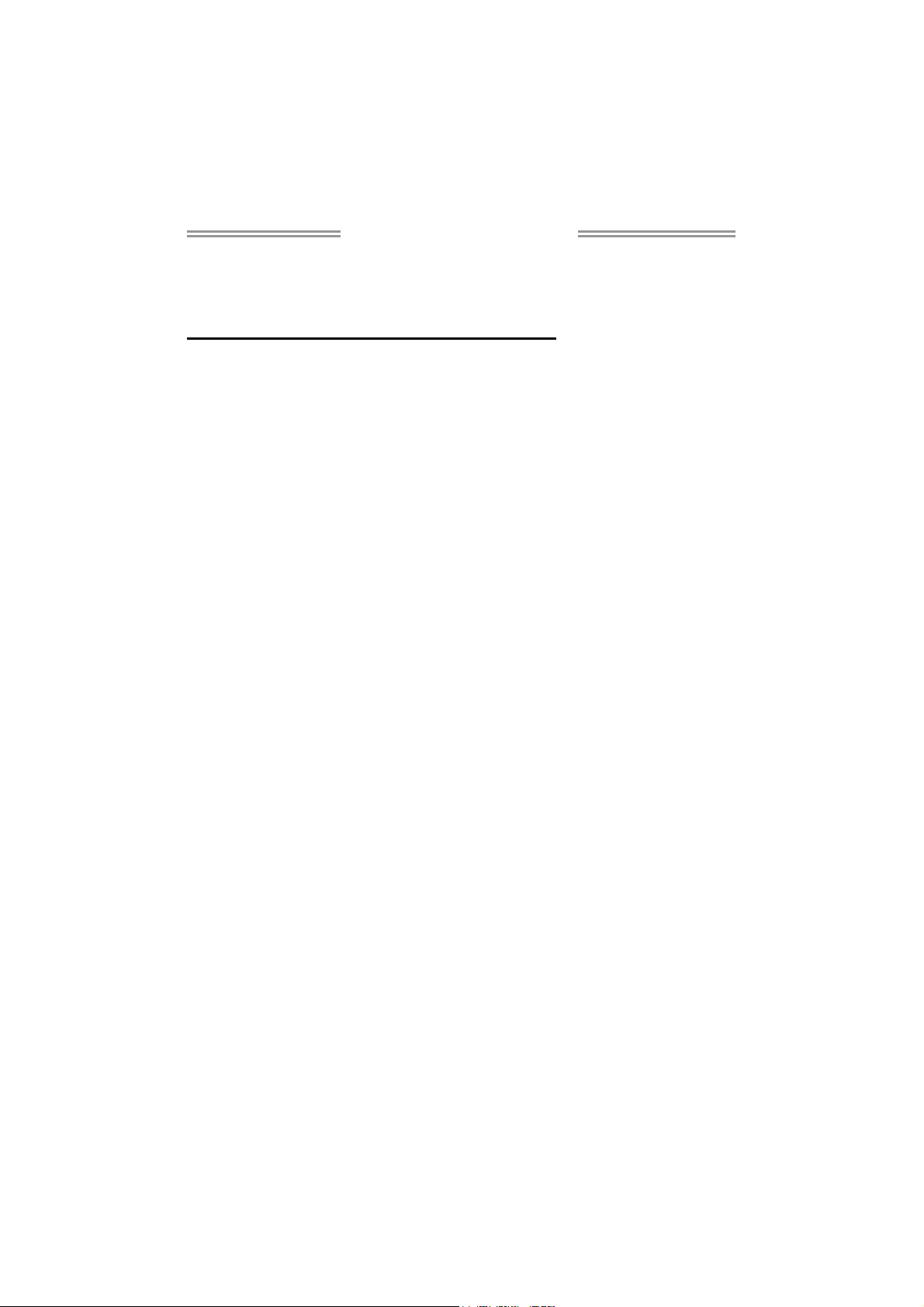
MCP6P3 Setup Manual
FCC Information and Copyright
This equipment has been tested and found to comply with the limits of a Class
B digital device, pursuant to Part 15 of the FCC Rules. These limits are designed
to provide reasonable protection against harmful interference in a residential
installation. This equipment ge nerates, uses, and can radiate radio frequency
energy and, if not i nstalled and used in accordance with the instructions, may
cause harmful interference to radio communications. There is no guarantee
that interference will not occur in a particular installation.
The vendor makes no representations or warranties with respect to the
contents here and specially disclaims any implied warranties of merchantability
or fitness for any purpose. Further the vendor reserves the right to revise this
publication and to make changes to the contents here without obligation to
notify any party beforehand.
Duplication of this publication, in part or in whole, is not allowed without first
obtaining the vendor’s approval in writing.
The content of this user’s manual is subject to be changed without notice and
we will not be responsible for any mistakes found in this user’s manual. All the
brand and product names are trademarks of their respective companies.
Page 2
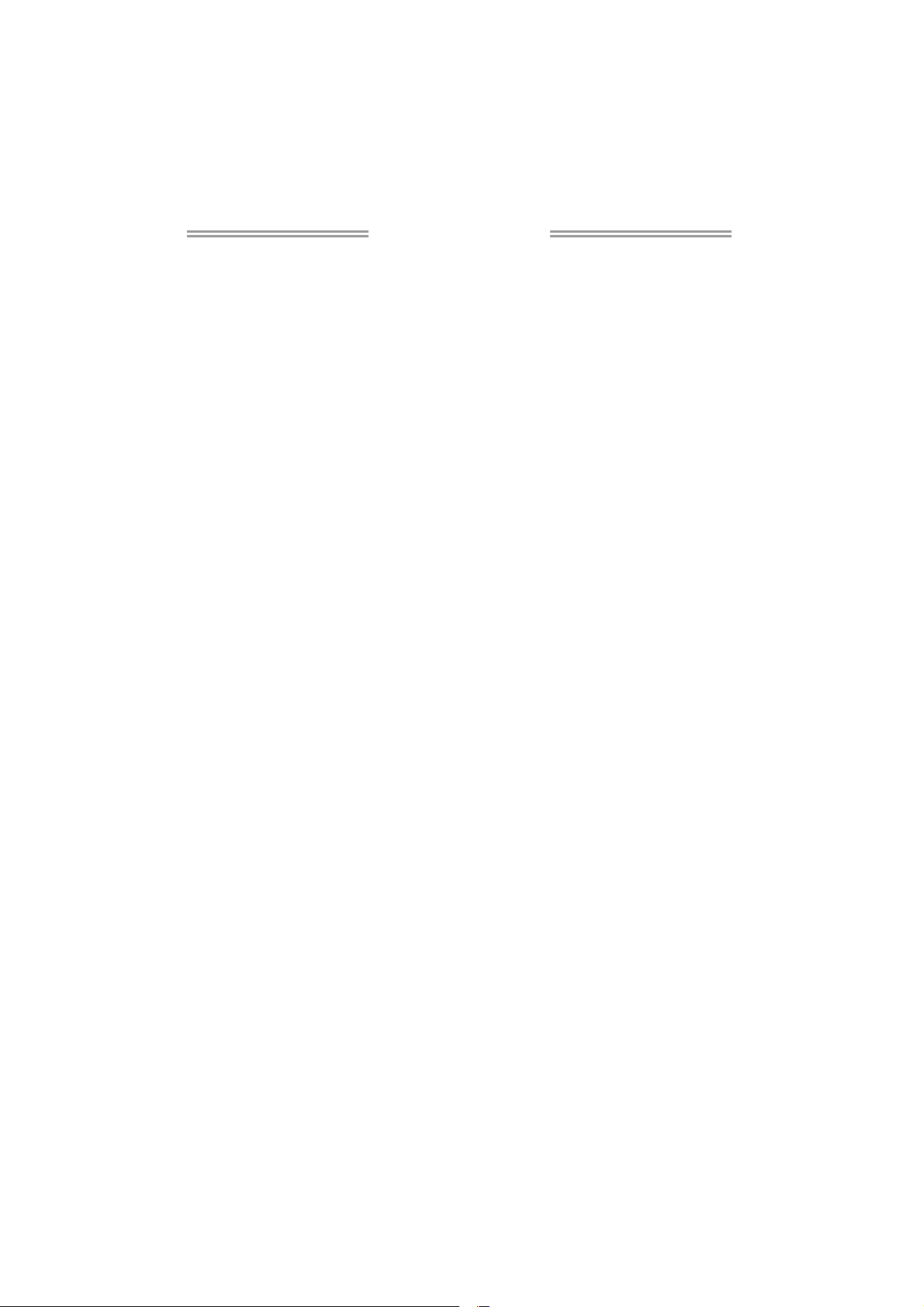
Table of Contents
Chapter 1: Introduction ............................................................ 3
1.1 Before You Start ....................................................................... 3
1.2 Package Checklist..................................................................... 3
1.3 Motherboard Features ............................................................. 4
1.4 Rear Panel Connectors ........................................................... 5
1.5 Motherboard Layout .................................................................. 6
Chapter 2: Hardware Installation ............................................. 7
2.1 Installing Central Processing Unit (CPU) ............. 7
2.2 FAN Headers ................................................................................... 9
2.3 Installing System Memory.................................................. 10
2.4 Connectors and Slots ........................................................... 12
Chapter 3: Headers & Jumpers Setup ..................................... 16
3.1 How to Setup Jumpers ........................................................... 16
3.2 Detail Settings ....................................................................... 16
Chapter 4: RAID Functions ..................................................... 21
4.1 Operation System ..................................................................... 21
4.2 Raid Arrays ................................................................................. 21
4.3 How RAID Works.......................................................................... 21
Chapter 5: Useful Help ............................................................ 25
5.1 Driver Installation Note.................................................. 25
5.2 Award BIOS Beep Code ........................................................... 26
5.3 Extra Information................................................................... 27
5.4 Troubleshooting ....................................................................... 29
Appendix: SPEC In Other Languages ...................................... 30
German.................................................................................................................. 30
France.................................................................................................................. 32
Italian................................................................................................................ 34
Spanish................................................................................................................ 36
Portuguese ........................................................................................................ 38
Polish.................................................................................................................. 40
Russian................................................................................................................ 42
Arabic.................................................................................................................. 44
Japanese ............................................................................................................. 46
Page 3
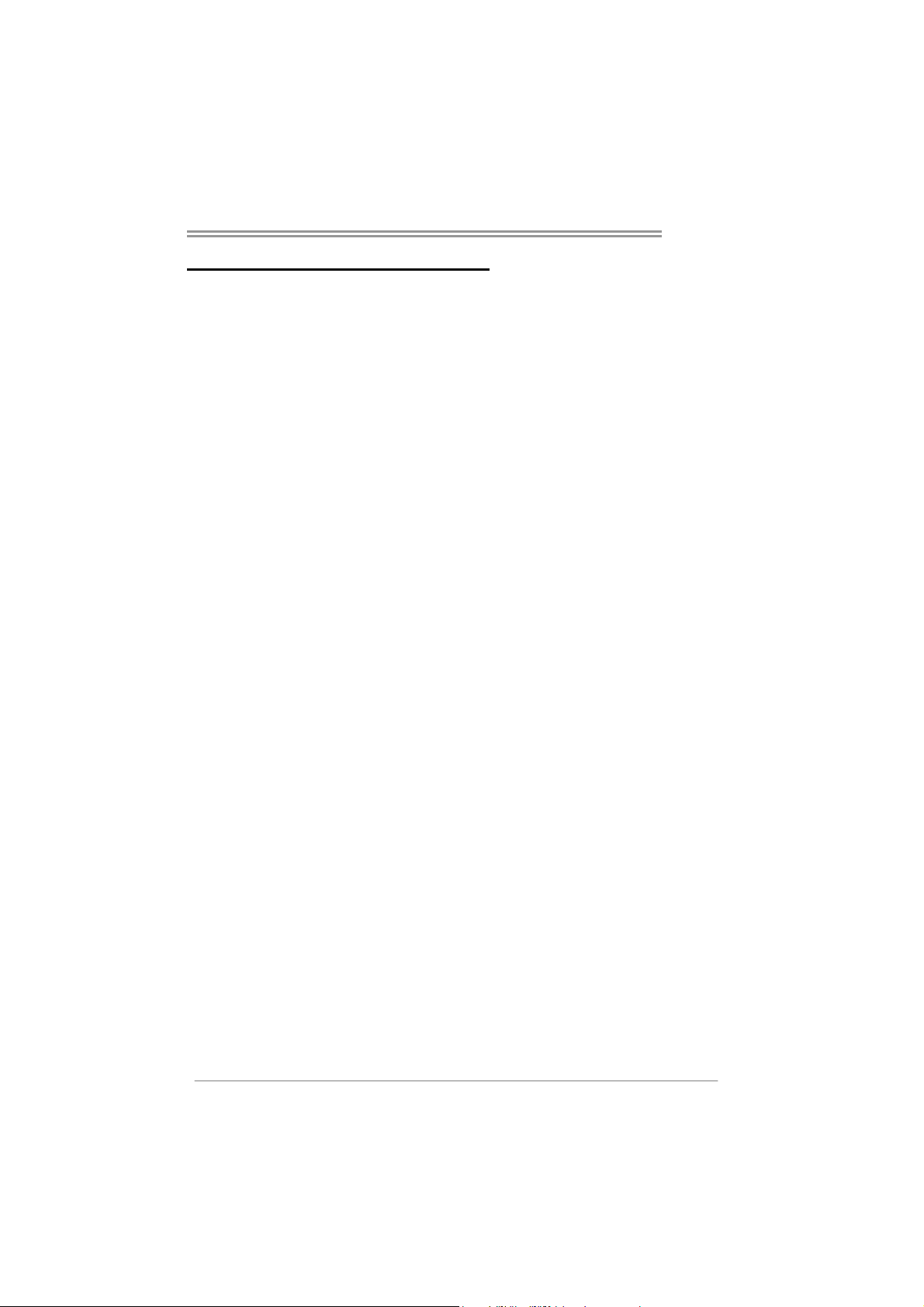
CHAPTER 1: INTRODUCTION
MCP6P3
1.1 B
EFORE YOU START
Thank you for choosing our product. Before you start installing the
motherboard, please make sure you follow the instructions below:
Prepare a dry and stable working environment with
sufficient lighting.
Always disconnect the computer from power outlet
before operation.
Before you take the motherboard out from anti-static
bag, ground yourself properly by touching any safely
grounded appliance, or use grounded wrist strap to
remove the static charge.
Avoid touching the components on motherboard or the
rear side of the board unless necessary. Hold the board
on the edge, do not try to bend or flex the board.
Do not leave any unfastened small parts inside the
case after installation. Loose parts will cause short
circuits which may damage the equipment.
Keep the computer from dangerous area, such as heat
source, humid air and water.
The operating temperatures of the computer should be
0 to 45 degrees Celsius.
1.2 PACKAGE CHECKLIST
IDE Cable X 1(optional)
Serial ATA Cable X 2
Rear I/O Panel for ATX Case X 1
Installation Guide X 1
Fully Setup Driver CD X 1 (full version manual files inside)
FDD Cable X 1 (optional)
Serial ATA Power Cable X 1 (optional)
USB 2.0 Cable X1 (optional)
S/PDIF out Cable X 1 (optional)
Note: The package contents may be different due to area or your motherboard version.
3
Page 4
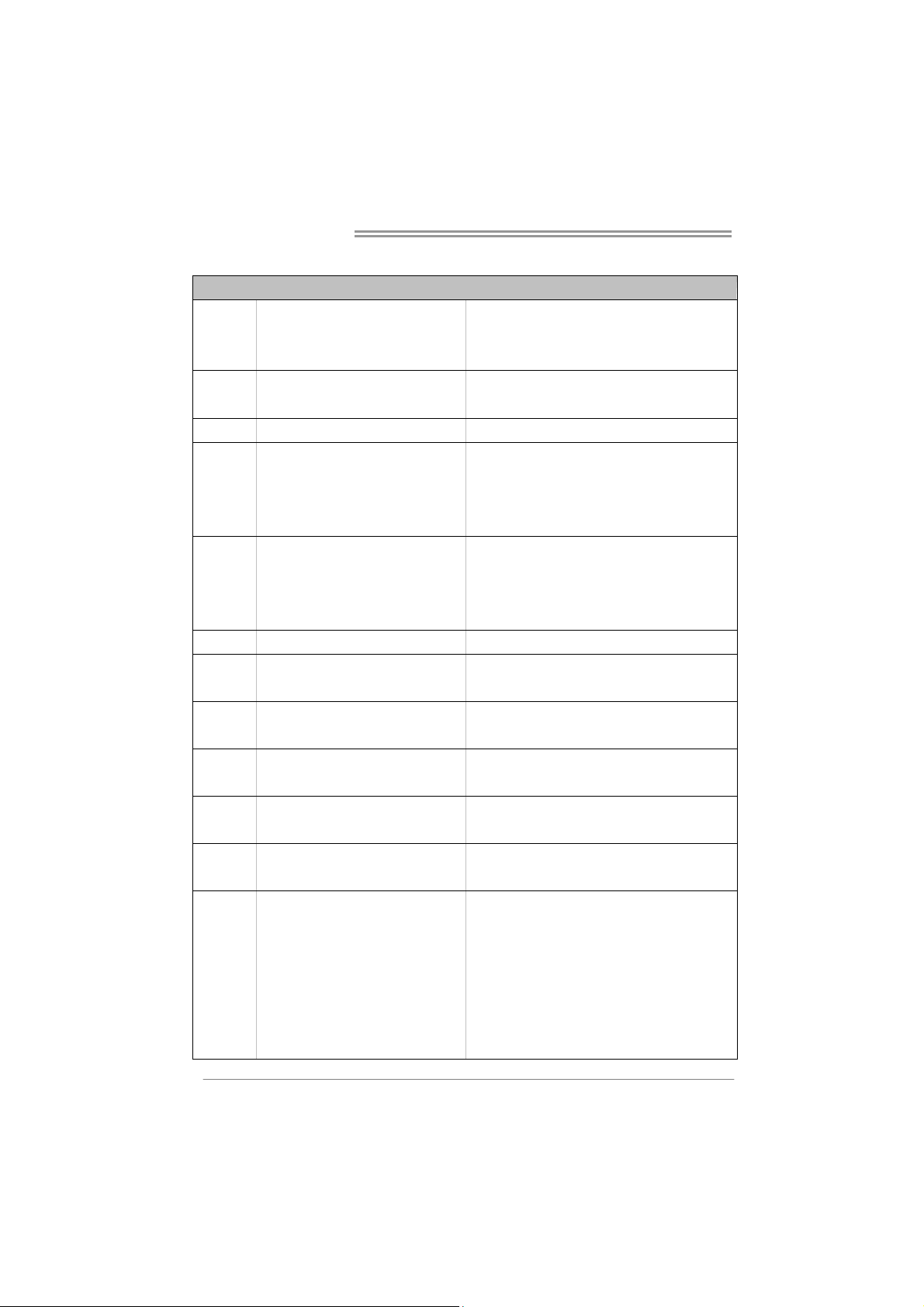
Motherboard Manual
1.3 MOTHERBOARD FEATURES
SPEC
Socket AM3
CPU
FSB
Chipset GeForce 6150 SE/nForce 430
Super I/O
Main
Memory
Graphics GeForce 6150 SE/nForce 430 Max Shared Video Memory is 512MB (under OS)
IDE Int egr ated IDE Co ntro lle r
SATA II Integrated Serial ATA Controller
LAN Realtek RTL 8201CL
Sound ALC662 / VT1708B
Slots
On Board
Connector
AMD Phenom II/ Athlon II processors
(Max imum Watt: 95W)
Support HyperTransport 2.0
Supports up to 2.0 GT/s Bandwidth
ITE 8718F
Prov ides the most commonly us ed legacy
Super I/O functionality.
Low Pin Count Interface
DDR3 DIMM Slots x 2
Max Memory Capacity 8GB
Each DIMM supports 512MB/
1GB/2GB/4GB DDR3
PCI Slot x2 Supports PCI expansion cards
PCI Express x16 Slot x1 Supports PCI-E x16 expansion cards
Floppy Connector x1 Each connector supports 2 Floppy drives
Printer Port Connector x1 Each connector supports 1 Printer port
IDE Conn ector x1 Each conne ctor s upports 2 IDE device
SATA Connector x4 Each conne ctor s upports 1 SATA devices
Front Panel Connector x1 Supports front panel facilities
Front Audio Connector x1 Supports front panel audio function
S/PDIF out Connector x1 Supports digital audio out function
AMD 64 Architecture enables 32 and 64 b it computing
Supports Hyper Transport 2.0
En v ironm en t Cont rol init iatives ,
H/W Mon it or
Fan Sp eed Controller
ITE's "S mart Guard ian" function
Dual Channel Mode DDR3 me mory mo du le
Supports DDR3 800 / 1066 / 1333
Register ed DIMM and ECC D IMM is not supported
Ultra DMA 33 / 66 / 100 / 133 Bus Master Mode
supports PIO Mode 0~4,
Data transfer rates up to 3 Gb/s.
SATA Version 2.0 s p e c if icat ion co mpliant .
10 / 100 Mb/s auto negot iation
Half / Full duplex capability
5.1 channels audio out
High Definition Audio
4
Page 5
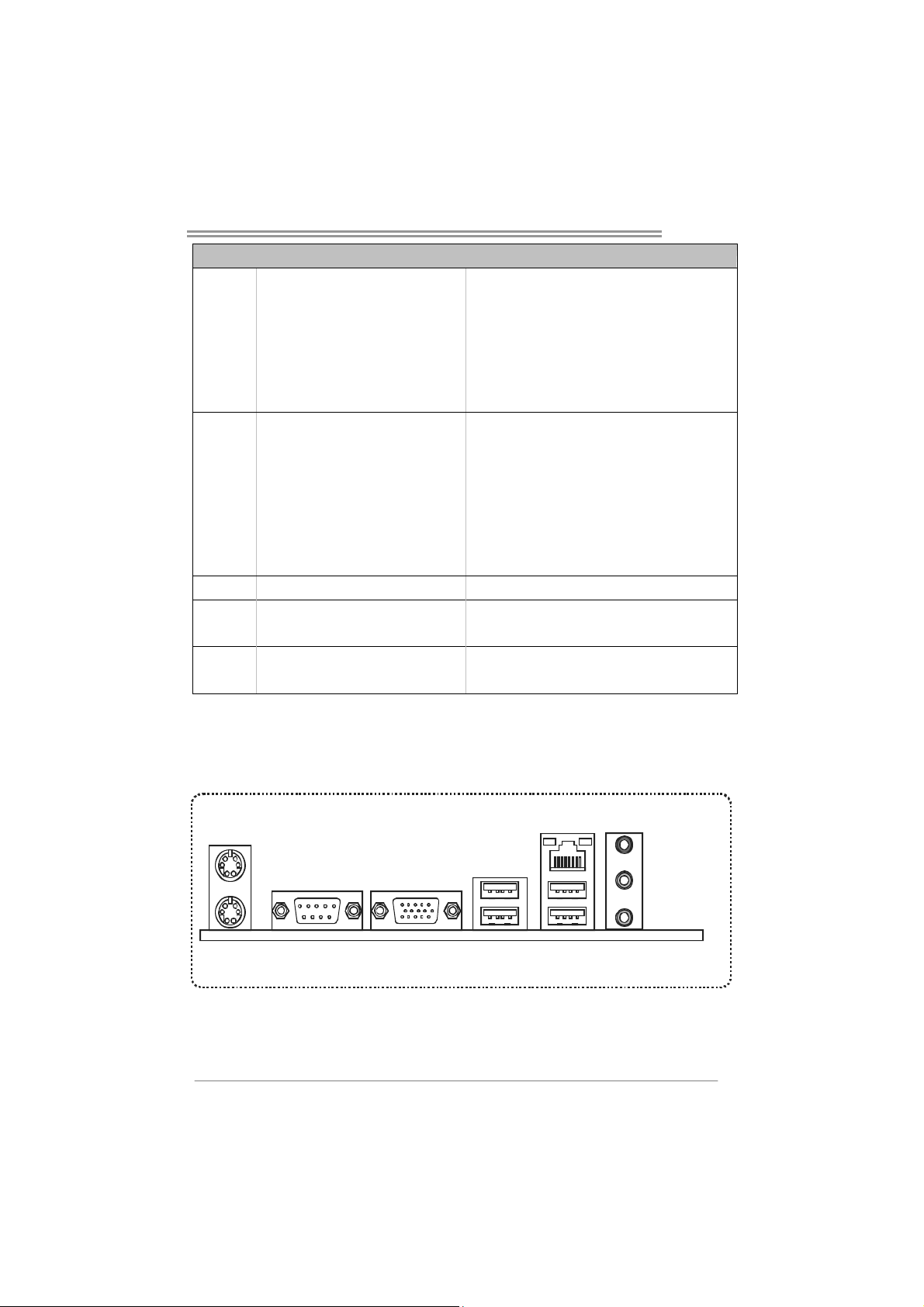
SPEC
Back Pan el
I/O
Board Size 190 mm(W) x 244 mm(L)
Special
Features
OS Support Windows XP / Vista / 7
CPU Fan Header x1 CPU Fan power supply (with Smart Fan function)
System Fan Header x1 System Fan Power supply
CMOS clear Header x1 Restore CMOS data to factory default
USB Connecto r x3 Each connecto r supports 2 front panel USB ports
Power Connector (24pin) x1 Connects to Power supp ly
Power Connector (4pin) x1 Connects to Power supply
PS/2 Keyboard x1
PS/2 Mous e x1
VGA port x1
Serial Port x1
LAN port x1
USB Port x4
Audio Jack x3
RAID 0 / 1 / 0+1 / 5 support
MCP6P3
Connects to PS/2 Keyboard
Connects to PS/2 Mouse
Connect to D-SUB monitor
Provide RS-232 Serial connection
Connect to RJ- 45 ethe rnet cab le
Connect to USB devices
Provide Audio-In/Out and microphone connection
BIOSTAR reserves the right to add or remove support
for any OS With or without notice.
1.4 R
PS/2
Mouse
PS/2
Keyboard
EAR PANEL CONNECTORS
COM1 VGA
USBX2USBX2
LAN
Line In/
Surround
Line Out
Mic In 1/
Bass/ Center
5
Page 6
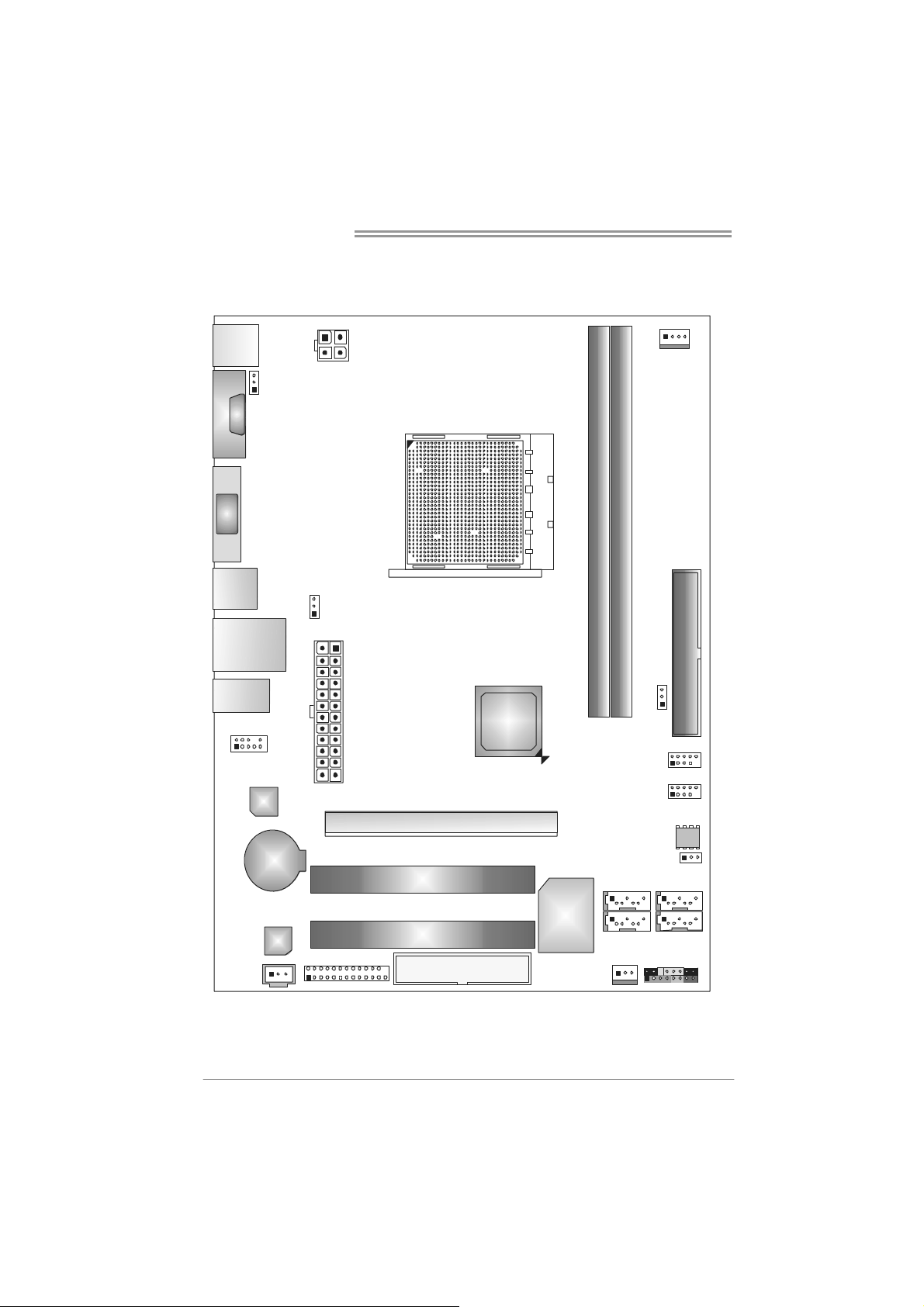
Motherboard Manual
1.5 MOTHERBOARD LAYOUT
KBM S1
COM1
VGA 1
USB1
RJ45USB1
AUDI O1
F_ AUDIO 1
JKB_ PWR
LAN
BAT1
AT XP WR 2
JUSBV1
ATXPWR 1
PEX16_1
PCI1
GeForce
6150 SE/
nForce430
CPU_FAN1
Socket AM3
DDR3_A1
DDR3_B1
IDE1
JUSBV2
F_ USB2
F_ USB1
BIOS
JCMOS1
SATA4SATA2
6
JSPDIFOUT1
Note: represents the 1■
Codec
JPRI NT1
PCI2
FDD1
st
pin.
Super I/O
SATA1 SATA3
SYS_FAN1
PA NE L 1
Page 7
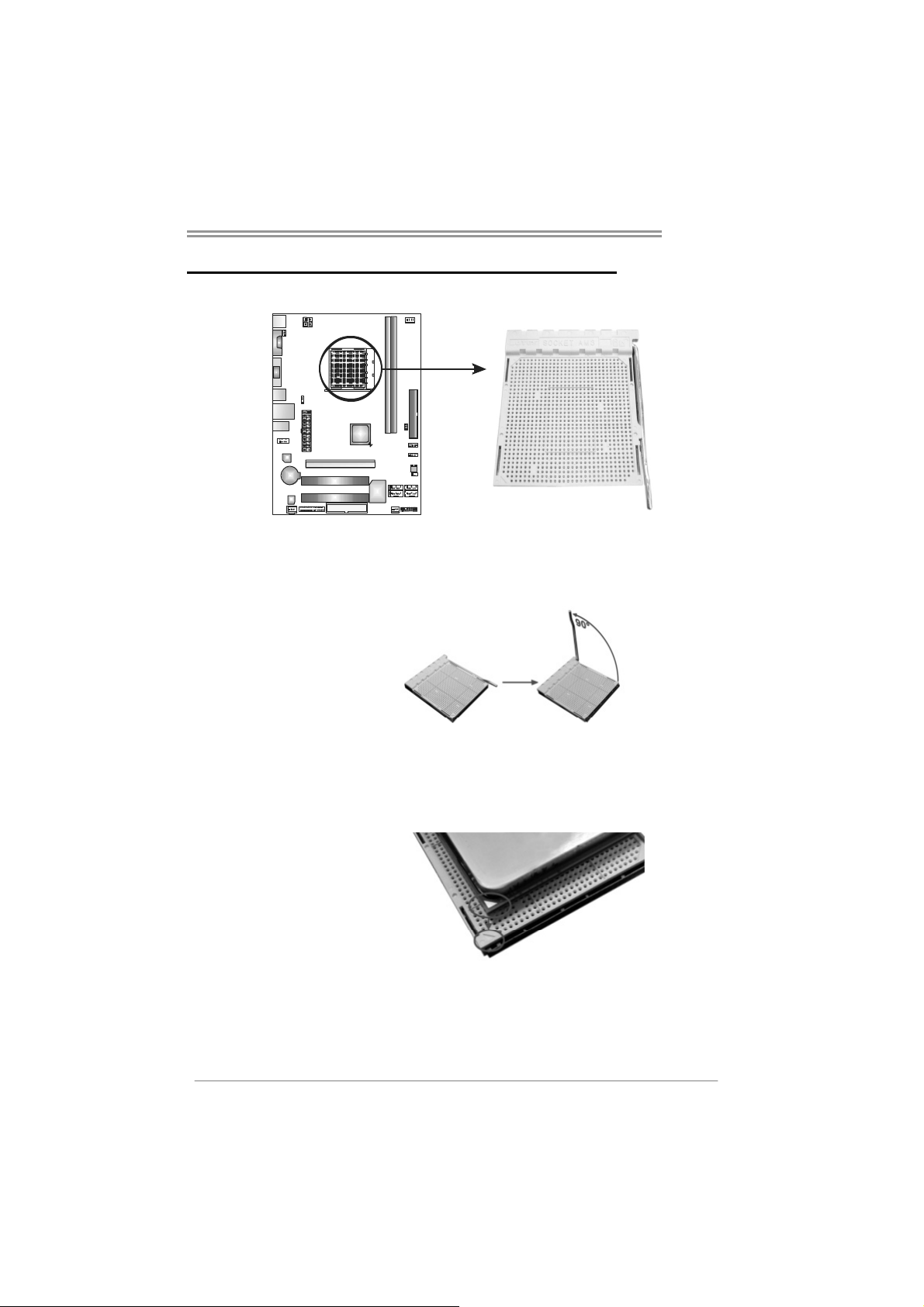
CHAPTER 2: HARDWARE INSTALLATION
MCP6P3
2.1 I
NSTALLING CENTRAL PROCESSING UNIT (CPU)
Step 1: Pull the lever toward direction A from the socket and then raise the
lever up to a 90-degree angle.
Step 2: Look for the white triangle on socket, and the gold triangle on
CPU should point towards this white triangle. The CPU will fit only
in the correct orientation.
7
Page 8
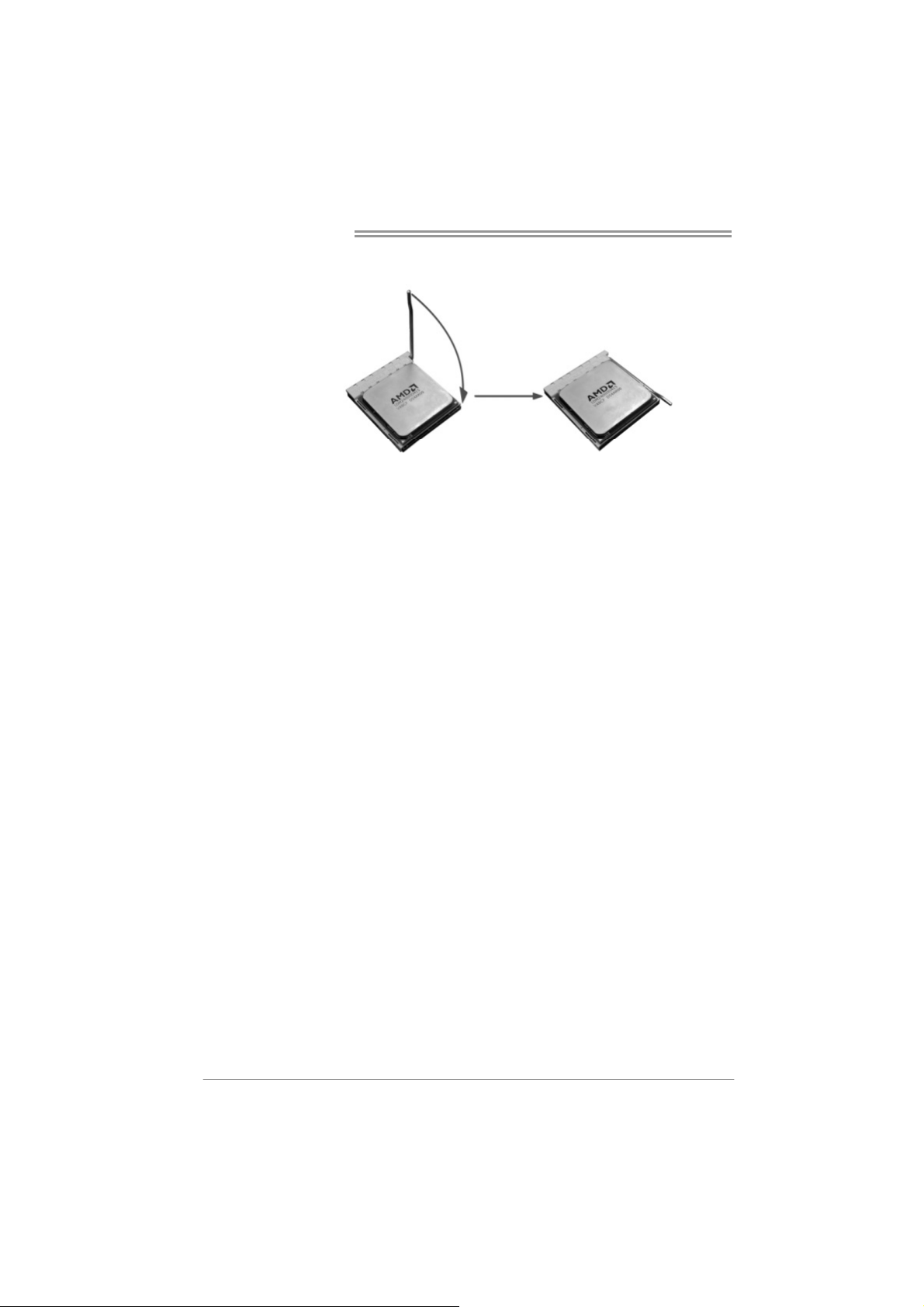
Motherboard Manual
Step 3: Hold the CPU down firmly, and then close the lever toward direct
B to complete the installation.
Step 4: Put the CPU Fan on the CPU and buckle it. Connect the CPU
FAN power cable to the CPU_FAN1. This completes the
installation.
8
Page 9
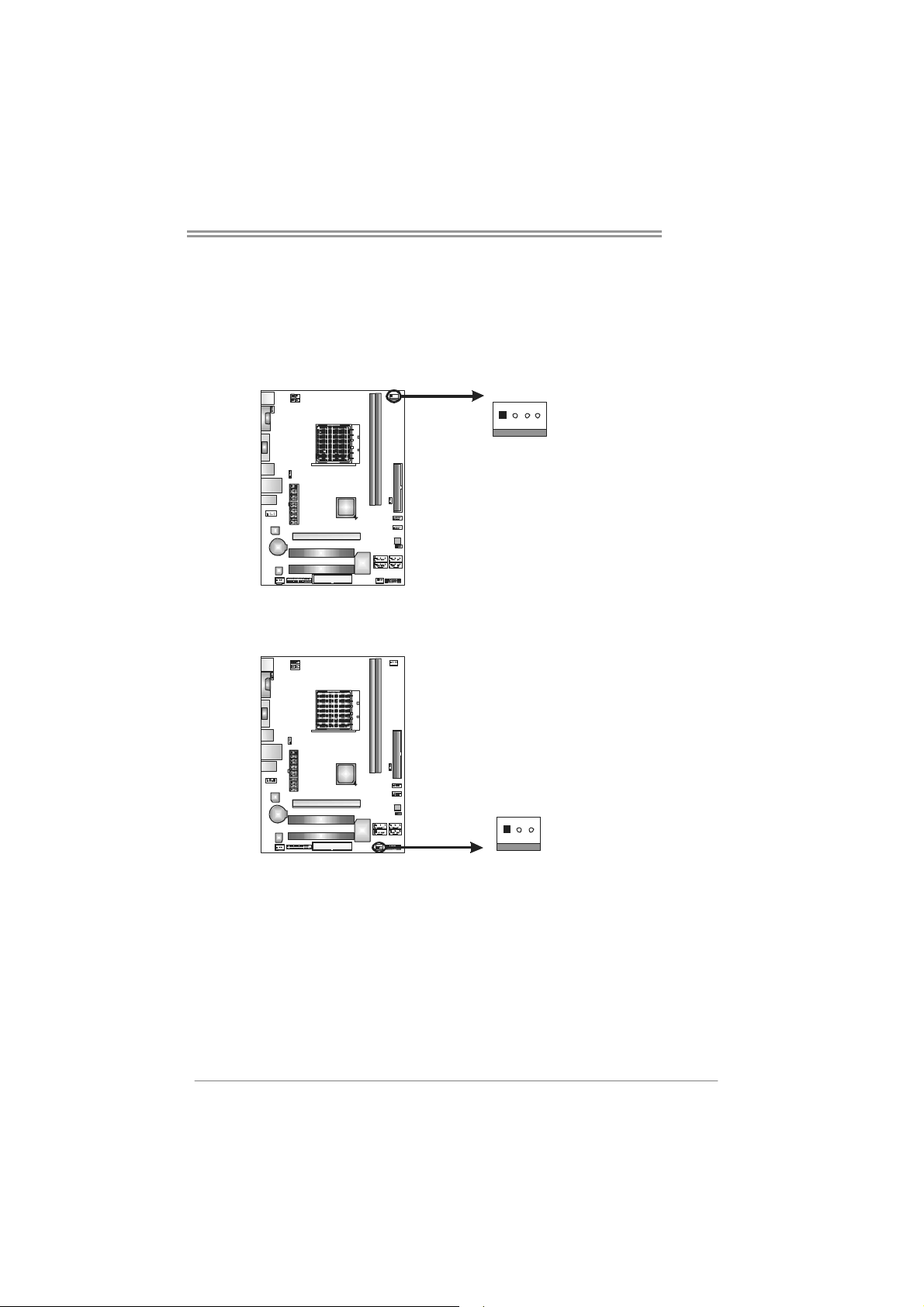
MCP6P3
2.2 FAN HEADERS
These fan headers support cooling-fans built in the computer. The fan
cable and connector may be different according to the fan manufacturer.
Connect the fan cable to the connector while matching the black wire to
pin#1.
CPU_FAN1: CPU Fan Header
14
SYS_FAN1: System Fan Header
13
Pin
Assignment
1 Ground
2 +12V
3
FAN RPM r ate
sense
4 Smart Fan
Control (By Fan)
Pin
Assignment
1 Ground
2 +12V
3 FAN RPM
rate sense
Note:
CPU_FAN1 supports 4-pin head connector. SYS_FAN1 supports 3-pin head connector.
When connecting with wires onto connecto rs, please note that the red wire is the positive
and should be connected to pin#2, and the black wire is Ground and should be
connected to GND.
9
Page 10

Motherboard Manual
2.3 INSTALLING SYSTEM MEMORY
A. Memory Modules
DDR3_A1
DDR3_B1
1. Unlock a DIMM slot by pressing the retaining clips outward. Align a
DIMM on the slot such that the notch on the DIMM matches the
break on the Slot.
2. Insert the DIMM vertically and firmly into the slot until the retaining
chip snap back in place and the DIMM is properly seated.
10
Page 11
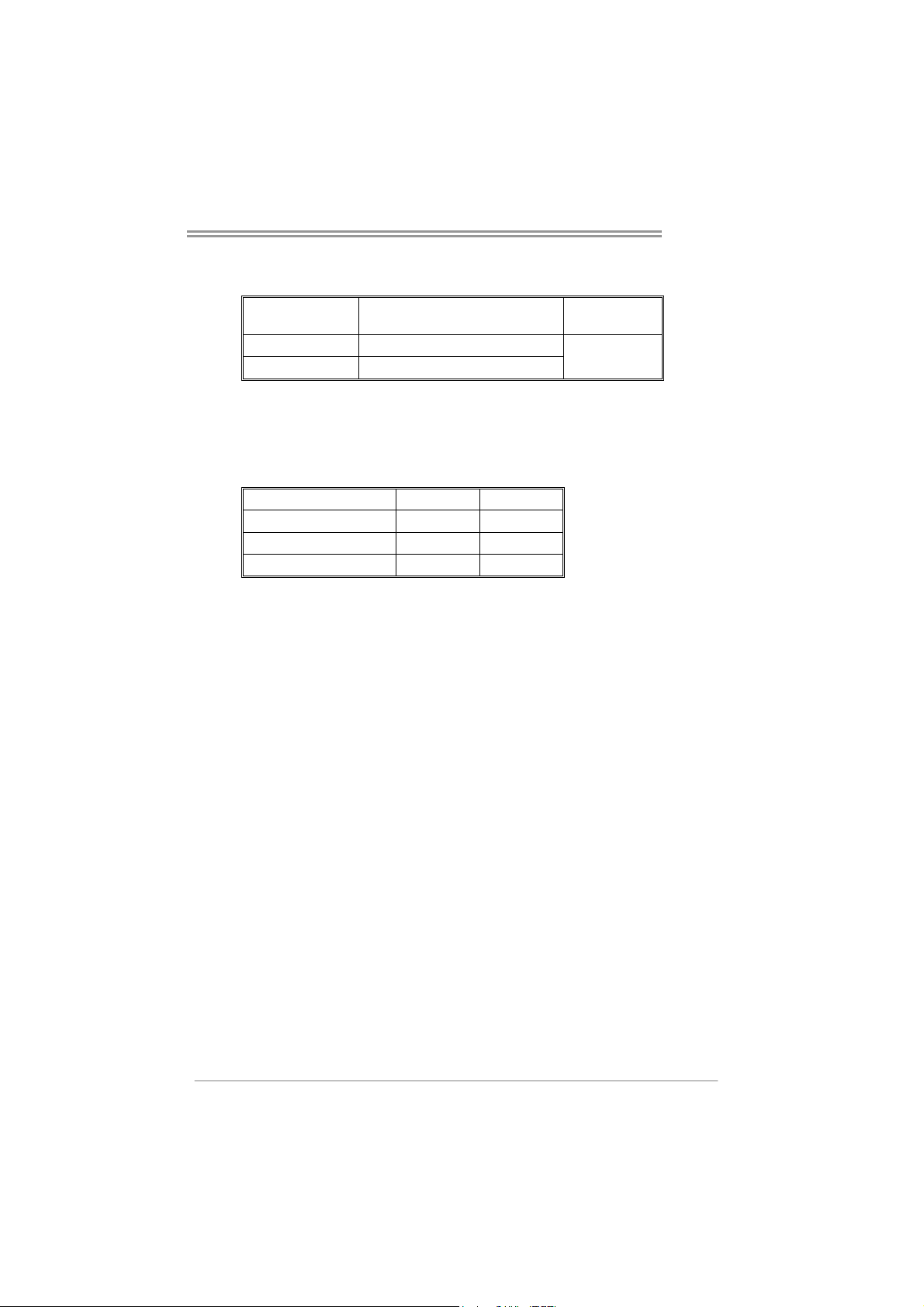
B. Memory Capacity
DIMM Socket
Location
DDR3_A1 512MB/1GB/2GB/4GB
DDR3_B1 512MB/1GB/2GB/4GB
DDR3 Module
Total Mem o ry
Size
Max is 8GB.
C. Dual Channel Memory installation
Please refer to the following requirements to activate Dual Channel function:
Install memory module of the same density in pairs, shown in the table.
Dual Channel Status
Disabled O X
Disabled X O
Enabled O O
(O means memory installed, X means memory not installed.)
The DRAM bus width of the memory module must be the same (x8 or
x16)
DDR3_A1
DDR3_B1
MCP6P3
11
Page 12

Motherboard Manual
2.4 CONNECTORS AND SLOTS
FDD1: Floppy Disk Connector
The motherboard provides a standard floppy disk connector that supports 360K,
720K, 1.2M, 1.44M and 2.88M floppy disk types. This connector supports the
provided floppy drive ribbon cables.
234
IDE1: IDE/ATAPI Connector
The motherboard has a 32-bit Enhanced PCI IDE Controller that provides PIO
Mode 0~4, Bus Master, and Ultra DMA 33/66/100/133 functionality.
The IDE connector can connect a master and a slave drive, so you can connect
up to two drives.
133
3
4
9
0
2
1
12
Page 13
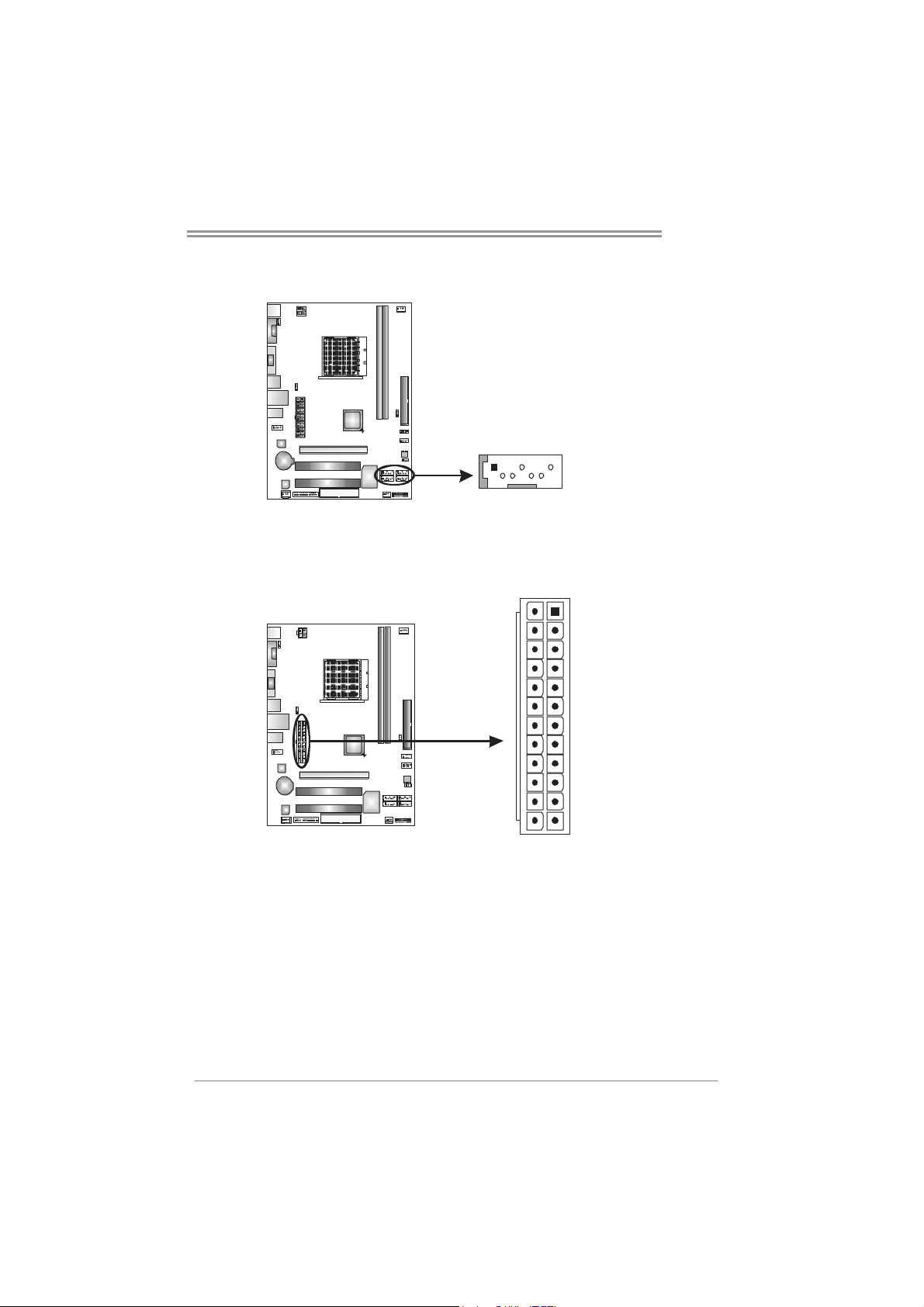
MCP6P3
SATA1~SATA4: Serial ATA Connectors
The motherboard has a PCI to SATA Controller with 4 channels SATA interface.
Pin
Assignment
1 Ground
2 TX+
3 TX4 Ground
SATA2
SATA4
SATA1 S ATA3
5 RX6 RX+
7 Ground
ATXP W R1: AT X Power Source Connector
This connector allows user to connect 24-pin power connector on the ATX
power supply.
Pin Assignment Pin Assignment
13 +3.3V 1 +3.3V
14 -12V 2 +3.3V
15 Ground 3 Ground
16 PS_ON 4 +5V
17 Ground 5 Ground
18 Ground 6 +5V
19 Ground 7 Ground
20 NC 8 PW_OK
21 +5V 9 Standby Voltage+5V
22 +5V 10 +12V
23 +5V 11 +12V
24 Ground 12 +3.3V
147
13
24
1
12
13
Page 14
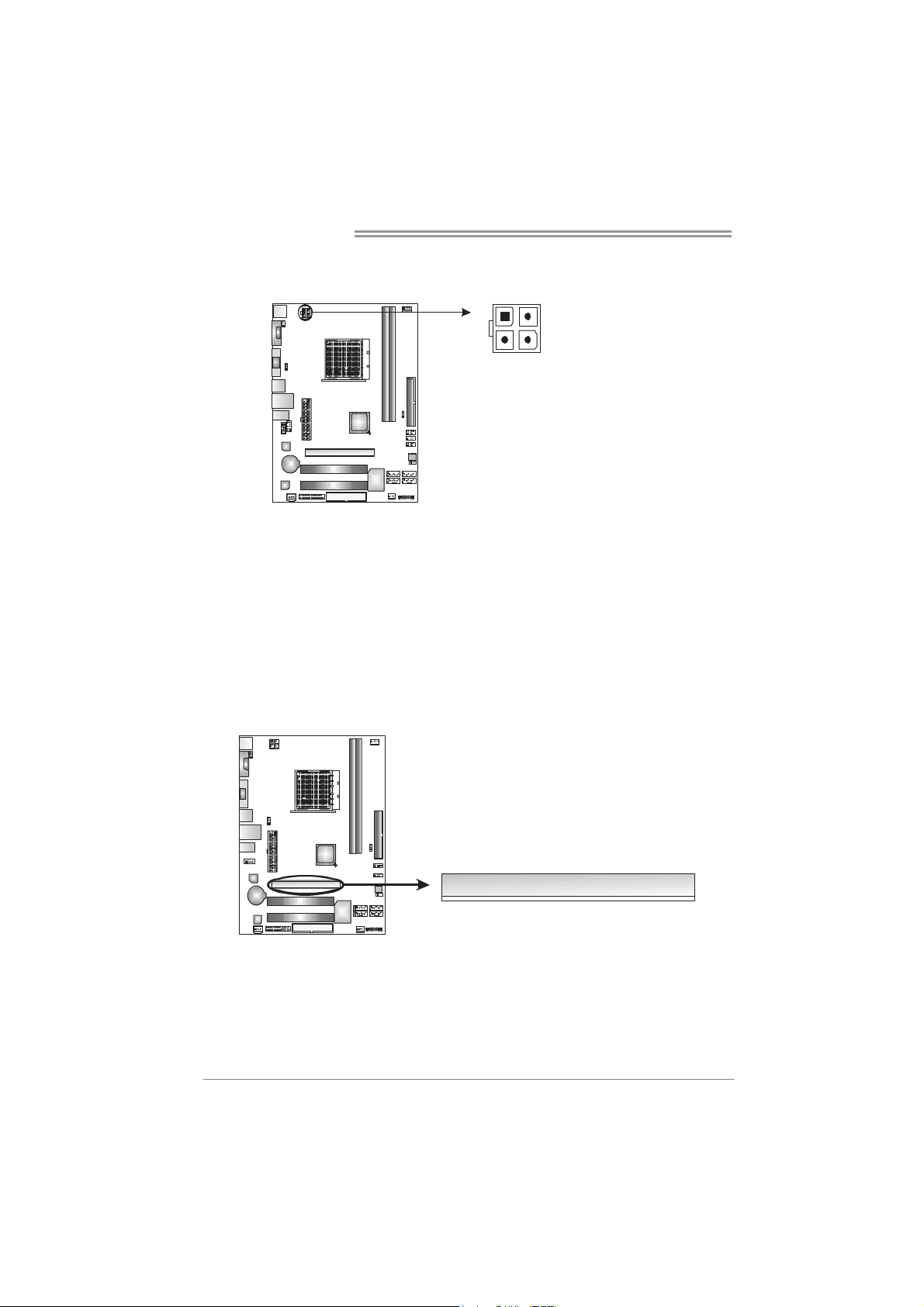
Motherboard Manual
ATXP W R2: AT X Power Source Connector
Connecting this connector provides +12V to CPU power circuit.
Note:
Before you power on the system , please make sure that both ATXPWR1 and ATXPWR2
connectors have been plugged-in.
PCI-EX16: PCI-Express x16 Slot
- PCI-Express 1.0a compliant.
- Maximum theoretical realized bandwidth of 4GB/s simultaneously per
direction, for an aggregate of 8GB/s totally.
- PCI-Express supports a raw bit-rate of 2.5GB/s on the data pins.
- 2X bandwidth over the traditional PCI architecture.
1
2
4
3
Pin
Assignment
1 +12V
2 +12V
3 Ground
4 Ground
14
PCI-EX16
Page 15

PCI1~PCI2: Peripheral Component Interconnect Slots
This motherboard is equipped with 2 standard PCI slots. PCI stands for
Peripheral Component Interconnect, and it is a bus standard for expansion
cards. This PCI slot is designated as 32 bits.
MCP6P3
PCI1
PCI2
15
Page 16

Motherboard Manual
CHAPTER 3: HEADERS & JUMPERS SETUP
3.1 H
OW TO SETUP JUMPERS
The illustration shows how to set up jumpers. When the jumper cap is
placed on pins, the jumper is “close”, if not, that means the jumper is
“open”.
Pin opened Pin closed Pin1-2 closed
3.2 DETAIL SETTINGS
PANEL1: Front Panel Header
This 16-pin connector includes Power-on, Reset, HDD LED, Power LED, and
speaker connection. It allows user to connect the PC case’s front panel switch
functions.
PWR_LED
On/Off
-
9
1
++
SPK
HLED
16
8
-
+
RST
16
Pin Assignment Function Pin Assignment Function
1 +5V 9 N/A
2 N/A 10 N/A
3 N/ A 1 1 N/ A N/A
4 Speaker
5 HDD LED (+) 13 Power LED (+)
6 HDD LED (-)
7 Ground 15 Power button
8 Reset control
Speaker
Connector
Hard drive
LED
Reset button
12 Power LED (+)
14 Power LED (-)
16 Ground
N/A
Power LED
Power-on button
Page 17

MCP6P3
F_USB1/F_USB2: Headers for USB 2.0 Ports at Front Panel
These headers allow user to connect additional USB cable on the PC front panel,
and also can be connected with internal USB devices, like USB card reader.
Pin Assignment
1 +5V (fused)
2 +5V (fused)
F_USB2
F_USB1
2
10
1
9
3 USB-
4 USB-
5 USB+
6 USB+
7 Ground
8 Ground
9 Key
10 NC
JCMOS1: Clear CMOS Header
By placing the jumper on pin2-3, it allows user to restore the BIOS safe setting
and the CMOS data, please carefully follow the procedures to avoid damaging
the motherboard.
13
Pin 1-2 Close:
Normal Operation
(default).
13
Pin 2-3 Close:
Clear CMOS data.
13
※ Clear CMOS Procedures:
1. Remove AC power line.
2. Set the jumper to “Pin 2-3 close”.
3. Wait for five seconds.
4. Set the jumper to “Pin 1-2 close”.
5. Power on the AC.
6. Reset your desired password or clear the CMOS data.
17
Page 18

Motherboard Manual
F_AUDIO1: Front Panel Audio Header
This header allows user to connect the front audio output cable with the PC front
panel. This header allows only HD audio front panel connector; AC’97 connector
is not acceptable.
JSPDIFOUT1: Digital Audio-out Connector
This connector allows user to connect the PCI bracket SPDIF output header.
Pin Assignment
1 Mic Left in
2 Ground
3 Mic Right in
4 GPIO
10
2
1
9
5 Right line in
6 Jack Sense
7 Front Sense
8 Key
9 Left line in
10 Jack Sense
Pin
Assignment
1 +5V
2 SPDIF_OUT
3 Ground
18
13
Page 19

J_PRINT1: Printer Port Connector
This header allows you to connector printer on the PC.
2
125
Pin Assignment Pin Assignment
1 -Strobe 14 Ground
2 -ALF 15 Data 6
3 Data 0 16 Ground
4 -Error 17 Data 7
5 Data 1 18 Ground
6 -Init 19 -ACK
7 Data 2 20 Ground
8 -Scltin 21 Busy
9 Data 3 22 Ground
10 Ground 23 PE
11 Data 4 24 Ground
12 Ground 25 SCLT
13 Data 5 26 Key
MCP6P3
19
Page 20

Motherboard Manual
JUSBV1/JUSBV2: Power Source Headers for USB Ports
Pin 1-2 Close:
JUSBV1: +5V for USB ports at USB1/RJ45USB1.
JUSBV2: +5V for USB ports at F_USB1/F_USB2.
Pin 2-3 Close:
JUSBV1: +5V STB for USB ports at USB1/RJ45USB1.
JUSBV2: +5V STB for USB ports at F_USB1/F_USB2.
JUSBV1
3
1
3
1
Pin 1-2 close
3
1
JUSBV2
3
1
Pin 2-3 close
JKB_PWR: Power Source Header for PS/2 Keyboard and Mouse
3
1
+5V for PS/2 keyboard and
mouse.
+5V STB for PS/2 keyboard and
mouse.
3
1
Pin 1-2 close
3
1
Pin 2-3 close
20
Page 21

CHAPTER 4: RAID FUNCTIONS
MCP6P3
4.1 O
Supports Windows XP, Windows Vista, and Windows 7.
PERATION SYSTEM
4.2 RAID ARRAYS
RAID supports the following types of RAID arrays:
RAID 0: RAID 0 defines a disk striping scheme that improves disk read and write times for
many applications.
RAID 1: RAID 1 defines techniques for mirroring data.
RAID 0+1: RAID 0+1 combines the techniques used in RAID 0 and RAID 1.
RAID 5: RAID 5 provides fault tolerance and better utilization of disk capacity.
4.3 HOW RAID WORKS
RAID 0:
The controller “stripes” data across multiple drives in a RAID 0 array system. It breaks
up a large f i le into sma ller blocks an d pe rfo rms disk r ead s and writes acr oss multip le
drives in parallel. The size of each block is determined by the stripe size parameter,
which you set during the creation of the RAID set based on the system environment. This
technique reduces overall disk access time and offers high bandwidth.
Features and Benefits
Drives: Minimum 2, and maximum is up to 6 or 8. Depending on the
platform.
Uses: Intended for non-critical data requiring high data throughput, or any
environment that does not require fault tolerance.
Benefits: provides increased data throughput, especially for large files. No
capacity loss penalty for parity.
Drawbacks: Does not deliver any fault tolerance. If any drive in the array
fails, all data is lost.
Fault Tolerance: No.
Block 1
Block 3
Block 5
Block 2
Block 4
Block 6
21
Page 22

Motherboard Manual
RAID 1:
Every read and write is actually carried out in para llel across 2 disk drives in a RAID 1
array system. The mirrored (backup) copy of the data can reside on the same d isk or on a
second redundant drive in the array. RAID 1 provides a hot-standby copy of data if the
active volume or drive is corrupted or becomes unavailable because of a hardware failure.
RAID techniques can be applied for high-availability solutions, or as a form of automatic
backup that eliminates tedious manual backups to more expensive and less reliable
media.
Features and Benefits
Drives: Minimum 2, and maximum is 2.
Uses: RAID 1 is ideal for small databases or any other application that
requires fault tolerance and minimal capacity.
Benefits: Provides 100% data redundancy. Should one drive fail, the
controller switches to the other drive.
Drawbacks: Requires 2 drives for the storage space of one drive.
Performance is impaired during drive rebuilds.
Fault Tolerance: Yes.
22
Block 1
Block 2
Block 3
Block 1
Block 2
Block 3
Page 23

MCP6P3
RAID 0+1:
RAID 0 drives can be mirrored using RAID 1 techniques. Resulting in a RAID 0+1
solution for improved performance plus resiliency.
Features and Benefits
Drives: Minimum 4, and maximum is 6 or 8, depending on the platform.
Benefits: Optimizes for both fault tolerance and performance, allowing for
automatic redundancy. May be simultaneously used with other RAID levels
in an array, and allows for spare disks.
Drawbacks: Requires twice the available disk space for data redundancy,
the same as RAID level 1.
Fault Tolerance: Yes.
GeForce
6150 SE /
nForce 430
Block 1
Block 3
Block 5
Block 2
Block 4
Block 6
Block 1
Block 3
Block 5
Block 2
Block 4
Block 6
23
Page 24

Motherboard Manual
RAID 5:
RAID 5 stripes both data and parity information across three or more drives. It wr ites
data and parity blocks across all the drives in the array. Fault tolerance is maintained by
ensuring that the parity information for any given block of data is placed on a different
drive from those used to store the data itself.
Features and Benefits
Drives: Mini mum 3 .
Uses: RAID 5 is recommended for transaction processing and general
purpose service.
Benefits: An ideal co mbination of good performance, good fault tolerance,
and high capacity and storage efficiency.
Drawbacks: Individual block data transfer rate same as a single disk. Write
performance can be CPU intensive.
Fault Tolerance: Yes.
Disk 1
DATA 1
DATA 3
PARIT Y
DATA 7
DATA 9
PARIT Y
Disk 2
GeForce
6150 SE /
nFo rce 430
DATA 2
PARIT Y
DATA 5
DATA 8
PARIT Y
DATA 11
Disk 3
PARIT Y
DATA 4
DATA 6
PARIT Y
DATA 10
DATA 12
※ For more detailed setup information, please refer to the Driver CD, or go to
http://www.nvidia.com/object/IO_28159.html to download the NVIDIA RAID User’s Guide.
24
Page 25

CHAPTER 5: USEFUL HELP
MCP6P3
5.1 D
RIVER INSTALLATION NOTE
After you installed your operating system, please insert the Fully Setup
Driver CD into your optical drive and install the driver for better system
performance.
You will see the following window after you insert the CD
The setup guide will auto detect your motherboard and operating system.
Note:
If this window didn’t show up after you insert the Drive r CD, please use file browser to
locate and execute the file SETUP.EXE under your optical dri ve.
A. Driver Installation
To install the driver, please click on the Driver icon. The setup guide will
list the compatible driver for your motherboard and operating system.
Click on each device driver to launch the installation program.
B. Software Installation
To install the software, please click on the Software icon. The setup guide
will list the software available for your system, click on each software title
to launch the installation program.
C. Manual
Aside from the paperback manual, we also provide manual in the Dr iver
CD. Click on the Manual icon to browse for available manual.
Note:
You will need Acrobat Reader to open the manual file. Please download the latest version
of Acrobat Reader software from
http://www.adobe.com/produ cts/acrobat/readstep2.html
25
Page 26

Motherboard Manual
5.2 SOFTWARE
Installing Software
1. Insert the Setup CD to the optical drive. The drivers installation program
would appear if the Autorun function has been enabled.
2. Select Software Installation, and then click on the respective software
title.
3. Follow the on-screen instructions to complete the installation.
BIOScreen Utility
This utility allows you to personalize your boot logo easily. You can choose
JPG or BMP as your boot logo so as to customize your computer.
Please follow the following instructions to update boo logo:
1. Load Image:Choose the picture as the boot logo.
2. Transform:Transform the picture for BIOS and preview the result.
3. Update Bios:Write the picture to BIOS Memory to complete the update.
26
Page 27

5.3 AMI BIOS BEEP CODE
Boot Block Beep Codes
Number of Beeps Description
1 No media present. (Insert diskette in floppy drive A:)
2
3 Insert next diskette if multiple diskettes are used for recovery
4 Flash Programming successful
5 File read error
7 No Flash EPROM detected
10 Flash Erase error
11 Flash Program error
12 “AMIBOOT .ROM” file size error
13
POST BIOS Beep Codes
Number of Beeps Description
1 Memory refresh timer error
3 Base memory read/write test error
6 Keyboard controller BAT command failed
7 General exception error (processor exception interrupt error)
8 Display memory error (system video adapter)
“AMIBOOT.ROM” file not found in root directory of diskette in
A:
BIOS ROM image mismatch (file layout does not match
image present in flash device)
MCP6P3
Troubleshooting POST BIOS Beep Codes
Number of Beeps Troubleshooting Action
1, 3 Reseat the memory, or replace with known good modules.
Fatal error indicating a serious problem with the system.
Consult your system manufacturer. Before declaring the
motherboard beyond all hope, eliminate the possibility of
interference by a malfunctioning add-in card. Remove all
expansion cards except the video adapter.
If beep codes are generated when all other expansion
6, 7
8
cards are absent, consult your system manufacturer’s
technical support.
If beep codes are not generated when all other expansion
cards are absent, one of the add-in cards is causing the
malfunction. Insert the cards back into the system one at a
time until the problem happens again. This will reveal the
malfunctioning card.
If the system video adapter is an add-in card, replace or
reseat the
video adapter. If the video adapter is an integrated part of the
system board, the board may be faulty.
27
Page 28

Motherboard Manual
5.4 EXTRA INFORMATION
CPU Overheated
If the system shutdown automatically after power on system for
seconds, that means the CPU protection function has been activated.
When the CPU is over heated, the motherboard will shutdow n
automatically to avoid a damage of the CPU, and the system may not
power on again.
In this case, please double check:
1. The CPU cooler surface is placed evenly with the CPU surface.
2. CPU fan is rotated normally.
3. CPU fan speed is fulfilling with the CPU speed.
After confirmed, please follow steps below to relief the CPU protection
function.
1. Remove the power cord from power supply for seconds.
2. Wait for seconds.
3. Plug in the power cord and boot up the system.
Or you can:
1. Clear the CMOS data.
(See “Close CMOS Header: JCMOS1” section)
2. Wait for seconds.
3. Power on the system again.
28
Page 29

5.5 TROUBLESHOOTING
Probable Solution
1. There is no power in the system.
Power LED does not shine; the
fan of the power supply does not
work
2. Indicator light on keyboard does
not shine.
System is inoperative. Keyboard lights
are on, power indicator lights are lit,
and hard drives are running.
System does not boot from a hard disk
drive, but can be booted from optical
drive.
System only boots from an optical
drive. Hard disks can be read,
applications can be used, but system
fails to boot from a hard disk.
Screen message shows “Invalid
Configuration” or “CMOS Failure.”
System cannot boot after user installs a
second hard drive.
MCP6P3
1. Make sure power cable is
securely plugged in.
2. Replace cable.
3. Contact technical support.
Using even pressure on both ends of
the DIMM, press down firmly until the
module snaps into place.
1. Check cable running from disk to
disk controller board. Make sure
both ends are securely plugged
in; check the drive type in the
standard CMOS setup.
2. Backing up the hard drive is
extremely important. All hard
disks are capable of breaking
down at any time.
1. Back up data and applications
files.
2. Reformat the hard drive.
Re-install applications and data
using backup disks.
Review system’s equipment. Make sure
correct information is in setup.
1. Set master/slave jumpers
correctly.
2. Run SETUP program and select
correct drive types. Call the drive
manufacturers for compatibility
with other drives.
29
Page 30

Motherboard Manual
APPENDIX: SPEC IN OTHER LANGUAGES
G
ERMAN
Sp ezif ika tio nen
Sockel AM3
CPU
FSB
Chipsatz GeForce 6150 SE/nForce 430
Super E/A
Arbeitsspeich
er
Grafik GeForce 6150 SE/nForce 430
IDE Integ riert er IDE - Contr o ller
SATA II Integrierter Serial ATA-Controller
LAN Realtek RTL 8201CL
Audio-Codec ALC662 / VT1708B
Steckplätze
Onboard-Ans
chluss
30
AMD Pheno m II/ Athlon II Prozessoren
(Max imales Watt: 95W)
Unterstützt HyperTransport 2.0 mit einer
Bandbreite von bis zu 2.0 GT/s
ITE 8718F
Biet et die h äufig ver wendeten a lten Sup er
E/A-Funktionen.
Low Pin Count-Schnittstelle
DDR3 DIMM-Steckplätze x 2
Max. 8GB Arbeitsspeicher
Jeder DIMM unterstützt 512MB/
1GB/2GB/4GB DDR3.
PCI-Steckplat z x2
PCI Express x16 Steckplatz x1
Diskettenlaufwerkanschluss x1 Jeder Anschluss unterstützt 2 Diskettenlaufwerke
Druckeranschluss Anschluss x1 Jeder Anschluss unterstützt 1 Druckeranschluss
IDE-Anschluss x1 Jeder Anschluss unterstützt 2 IDE-Laufwerke
Die AMD 64-Architektur unterstützt eine 32-Bit- und
64-Bit-Datenverarbeitung
Unterstützt Hyper Transport 2.0
Umgebungskontrolle,
Hardware-Überwachung
Lüfterdrehz ahl-Cont roller
"Smart Guardian"-Funktion von ITE
Dual-Kanal DDR3 Sp eichermodul
Unterstützt DDR3 800 / 1066 / 1333
registrierte DIMMs. ECC DIMMs werden nicht
unterstützt.
Max. 512MB gemeinsam benutzter Videospeicher
(under OS)
Ultra DMA 33 / 66 / 100 / 133 Bus Master-Modus
Unterstützt PIO-Modus 0~4,
Datentransferrate b is zu 3Gb/s
Konform mit der SATA-Spezifikat ion Version 2.0.
10 / 100 Mb/s Auto-Negotiation
Halb-/ Vollduplex-Funktion
5.1-Kanal-Audioausgabe
Unterstützt High-Definit ion Audio
Page 31

Rückseiten-E
/A
Platinengröße
.
Sonderfunkti
onen
OS-Unterstüt
zung
MCP6P3
Sp ezif ika tio nen
SATA-Anschluss x4 Jeder Anschluss unterstützt 1 SATA-Laufwerk
Fronttafelanschluss x1 Unterstützt die Fronttafelfunktionen
Front-Audioanschluss x1 Unterstützt die Fronttafel-Audioanschlussfunktion
S/PDIF- Ausgangsanschluss x1 Unterstützt die digitale Audioausgabefunktion
CPU-Lüfter-Sockel x1
System-Lüfter-Sockel x1 System-Lüfter-Stromversorgungsanschluss
"CMOS löschen "-So cke l x1
USB-Anschluss x3
Stromanschluss (24-polig) x1
St r oman s chluss (4-pol ig ) x1
PS/2-Tastatur x1
PS/2- Maus x1
VGA-Anschluss x1
Serieller Anschluss x1
LAN-Anschluss x1
USB-Anschluss x4
Audioanschluss x3
190 mm (B) X 244 mm (L)
Unterstützt RAID 0 / 1 / 0+1 / 5
Windows XP / Vista / 7
CPU-Lüfterstromversorgungsanschluss (mit Smart
Fan -F un ktio n)
Jeder Anschluss unterstützt 2
Fronttafel-USB-Anschlüsse
BIOSTAR behält sich das Recht vor, ohne
Ankündigung die Unterstützung für ein
Betriebssystem hinzuzufügen oder zu entfernen.
31
Page 32

Motherboard Manual
FRENCH
Socket AM3
UC
Bus frontal
Chipset GeForce 6150 SE/nForce 430
Super E/S
Mémoire
principale
Graphiques GeForce 6150 SE/nForce 430
IDE Contrôleur IDE intégré
SATA II
LAN Realtek RTL 8201CL
Codec aud io ALC662 / VT1708B
Fentes
Connecteur
embarqu é
Processeurs AMD Phenom II/ Athlon II
(Wat t maximu m : 95W)
Prend en charge Hyper Transport 2.0
jusqu'à une bande passante de 2.0 GT/s
ITE 8718F
Fournit la fonctionnalité de Super E/S
patrimoniales la plus utilisée.
Int e rface à f aib le co mpte de b roches
Fentes DDR3 DIMM x 2
Capacité mé mo ire max imale de 8 Go
Chaque D IMM prend en charg e des DDR3
de 512Mo/1Go/2Go/4Go
Contrô leur Serial ATA int ég r é :
Fente PCI x2
Slot PCI Express x16 x1
Connecteur de disquette x1
Connecteur de Port d'imprimante x1 Chaque connector prend en charge 1 Port d'imprimante
Connecteur IDE x1
SPEC
L'arch itecture AMD 64 permet le calcul 32 et 64 bits
Prend en charge Hyper Transport 2.0
Initiatives de contrôle environnementales,
Mon iteur d e mat ér iel
Contrôleur de vitesse de ventilateur
Fonction "Gardien intelligent" de l'ITE
Modu le d e mé mo ire DDR3 à mo d e à do uble vo ie
Prend en charge la DDR3 800 / 1066 / 1333
Les DIMM à registres et DIMM avec code correcteurs
d'erreurs ne sont pas prises en charge
Mémoire vidéo partagée maximale de 512 Mo (under
OS)
Mode principale de Bus Ultra DMA 33 / 66 / 100 / 133
Prend en charge le mode PIO 0~4,
Taux de transfert jusqu'à 3 Go/s.
Co nforme à l a s p écificat ion SATA Ver s ion 2.0
10 / 100 Mb/s négociation automatique
Half / Full duplex capability
Sortie audio à 5 .1 vo ies
Prise en ch arg e de l'audio haute def in it ion
Chaque connect or prend en ch arg e 2 lecteurs de
disquettes
Chaque connecteur pr end en ch arg e 2 périp hér iqu es
IDE
32
Page 33

E/S du
panneau
arrière
Dimensions
de la carte
Fonctionnali
tés
spéciales
Support SE Windows XP / Vista / 7
Connecteur SATA x4
Connecteur du panneau avant x1 Prend en charge les équipements du panneau avant
Connecteur Audio du panneau avant x1 Prend en charge la fonction audio du panneau avant
Connecteur de sortie S/PDIF x1 Prend en charge la fonction de sortie audio numérique
Embase de ventilateur UC x1
Embase de ventilateur système x1 Alimentation électrique du ventilateur système
Embase d'effacement CMOS x1
Connecteur USB x3
Connecteur d'aliment ation x1
(24 broches)
Connecteur d'aliment ation x1
(4 broch es )
Clavier PS/2 x1
Souris PS/2 x1
Port VGA x1
Port série x1
Port LAN x1
Port US B x4
Fiche aud io x3
190 mm (l) X 244 mm (H)
Prise en charge RAID 0 / 1 / 0+1 / 5
MCP6P3
SPEC
Chaque connecteur pr end en ch arg e 1 périp hér iqu e
SATA
Alimentation électrique du ventilateur UC (avec
fonction de ventilateur intelligent)
Chaque connecteur prend en charge 2 ports USB de
panneau avant
BIOSTAR se réserve le droit d'ajouter ou de supprimer
le support de SE avec ou sans pr éavis.
33
Page 34

Motherboard Manual
ITALIAN
SPECIFICA
Socket AM3
CPU
FSB
Chipset GeForce 6150 SE/nForce 430
Super I/O
Memoria
principale
Grafica GeForce 6150 SE/nForce 430
IDE Cont ro ller IDE integr at o
SATA II Controller Serial ATA integrato
LA N Realtek RTL 8201CL
Codec
audio
Allo g g i
Connettori
su scheda
Processori AMD Phenom II/ Athlon II
(Watt massimo : 95W)
Supporto di HyperTransport 2.0 fino a
2.0 GT/s di larghezza di banda
ITE 8718F
Fo rnis ce le f unz ionalit à lega cy S uper
I/O usate più comunemente.
Interfaccia LPC (Low Pin Count)
Alloggi DIMM DDR3 x 2
Capacità mass ima della memoria 8GB
Ciascun DIMM supporta DDR3
512MB/1GB/2GB/4GB
ALC662 / VT1708B
Allo g g io PC I x 2
Alloggio PCI Express x16 x1
Connettore floppy x1 Ciascun connettore supporta 2 unità Floppy
Connettore Porta stampante x1 Ciascun connettore supporta 1 Porta stampante
Connettore IDE x1 Ciascun connettore supporta 2 unità IDE
Connettore SATA x4 Ciascun connettore supporta 1 unità SATA
L’archit ett u ra AMD 64 abilita la co mputazione 32
e 64 bit
Supporto di Hyper Transport 2.0
Funzioni di controllo dell’ambiente:
Monitoraggio hardware
Co ntroller velo c it à ventolin a
Funzione "Smart Guardian" d i ITE
Modulo di memoria DDR3 a canale doppio
Supporto di DDR3 800 / 1066 / 1333
DIMM registrati e DIMM ECC non sono supportati
La memoria video condivisa massima è di 512MB
(under OS)
Modalità Bus Master Ultra DMA 33 / 66 / 100 /
133
Supporto modalità PIO Mode 0-4
Velocità di trasferimento dei dati fino a 3 Gb/s.
Co mp at ib ile s p ec if iche S ATA Vers ione 2. 0.
Negoziazione automatica 10 / 100 Mb/s
Capacità Half / Full Duplex
Uscita audio 5.1 canali
Supporto audio High-Definition (HD)
34
Page 35

I/O
pannello
posteriore
Dimension
i scheda
Caratterist
iche
speciali
Sistemi
operativi
supportati
MCP6P3
SPECIFICA
Co nnett o re pannello fr ontale x 1 Sup po rta i s ervizi de l p an nello f ront ale
Connettore audio frontale x1 Supporta la funzione audio pannello frontale
Connettore output SPDIF x1 Supporta la funzione d’output audio digitale
Co lletto r e ventolina C PU x1
Co lletto r e ventolina sistema x 1 A limen taz io ne ventol ina d i sis t ema
Co lletto r e cance llaz ione CMOS x 1
Connettore USB x3
Connettore alimentaz ione x 1
(24 pin)
Connettore alimentaz ione x1
(4 pin)
Tas tie r a P S / 2 x 1
Mou s e PS/2 x 1
Porta VGA x1
Porta seriale x1
Porta LAN x 1
Porta USB x4
Connettore audio x3
190 mm (larghezza) x 244 mm
(altez za)
Supporto RAID 0 / 1 / 0+1 / 5
Windows XP / Vista / 7
Alimentazione ventolina CPU (con funzione Smart
Fan)
Ciascun connettore supporta 2 porte USB
pannello frontale
BIOSTAR si riserva il diritto di aggiungere o
rimuovere il supporto di qualsiasi sistema
operativo senza preavviso.
35
Page 36

Motherboard Manual
SPANISH
Especificación
Conector AM3
CPU
FSB
Conjunto de
chips
Súper E/S
Memoria
principal
Gráficos GeForce 6150 SE/nForce 430
IDE Controlador IDE int egrado
SATA II Controlador ATA Serie Integrado
Red Local Realtek RTL 8201CL
Códecs de
sonido
Ranuras
Conectores
en p laca
Procesadores AMD Phenom II/ Athlon II
(Vatio máx imo: 95W )
Admite HyperTransport 2.0 con un ancho
de banda de hasta 2.0 GT/s
GeForce 6150 SE/nForce 430
ITE 8718F
Le ofrece las funcionalidades heredadas de
us o más comú n Súper E /S.
Interfaz de cuenta Low Pin
Ranuras DIMM DDR3 x 2
Capacidad máxima de memoria de 8GB
Cada DIMM admite DDR de
512MB/1GB/2GB/4GB
ALC662 / VT1708B
Ranura PC I X2
Ranura PCI Express x16 X1
Conector disco flexible X1 Cada conector soporta 2 unidades de disco flexible
Conector Pu erto de impresora X1 Cada conector soporta 1 Puerto de impresora
Conector IDE X1 Cada conector soporta 2 dispositivos IDE
Conector SATA X4 Cada conector soporta 1 dispositivos SATA
La arquitectura AMD 64 permite el procesado de 32 y
64 bits
Soporta las tecnologías Hyper Transport 2.0
In iciat ivas d e cont rol d e entorno,
Monitor hardware
Controlador de velocidad de ventilador
Función "Guardia inteligente" de ITE
Módulo de memoria DDR3 de canal Doble
Admite DDR3 de 800 / 1066 / 1333
No admite DIMM registrados o DIMM compatibles con
ECC
Memo r ia máx ima de v ídeo co mp art id a de 512 MB
(under OS)
Modo bus maestro Ultra DMA 33 / 66 / 100 / 133
Soporte los Modos PIO 0~4,
Tasas de transferencia de hasta 3 Gb/s.
Co mp at ible co n la ve rsión S ATA 2 .0.
Negociación de 10 / 100 Mb/s
Funciones Half / Fu ll dúplex
Salida de sonido de 5.1 canales
Soporte de sonido Alta Definición
36
Page 37

Panel
trasero de
E/S
Ta maño d e
la placa
MCP6P3
Especificación
Co nector de p ane l f ronta l X 1 So p ort a ins talaciones en e l pan e l fro ntal
Conector de sonido frontal X1 Soporta funciones de sonido en el panel frontal
Conector de salida S/PDIF X1 Soporta función de salida de sonido digital
Cabecera de ventilador de CPU X1
Cabecera de ventilador de sistema X1 Fuente de alimentación de ventilador de sistema
Cabecera de borrado de CMOS X1
Conector USB X3 Cada conector soporta 2 puertos USB frontales
Conector de alimentación X1
(24 patillas)
Conector de alimentación X1
(4 patillas)
Tec lad o P S /2 X1
Ratón PS/2 X1
Puert o VGA X1
Puert o serie X1
Puerto de red local X1
Puert o USB X4
Conector de sonido X3
190 mm. (A ) X 244 Mm. (H)
Fuente de alimentación de ventilador de CPU (con
función Smart Fan)
Funciones
especiales
Soporte de
sistema
operativo
Admite RAID 0 / 1 / 0+1 / 5
Windows XP / Vista / 7
BIOSTAR se reserva el derecho de añadir o retirar el
soporte de cualquier SO con o sin aviso previo.
37
Page 38

Motherboard Manual
PORTUGUESE
ESPECIFICAÇÕES
Socket AM3
CPU
FSB
Chipset GeForce 6150 SE/nForce 430
Especificaçã
o Super I/O
Memória
principal
Placa
gráf ica
IDE Controlador IDE int egrado
SATA II Controlador Serial ATA integrado
LAN Realtek RTL 8201CL
Codec de
som
Ranhuras
Conectores
na placa
Processadores AMD Phenom II/ Athlon II
(Watt máximo: 95W)
Suporta a tecnologia HyperTransport 2.0
com u ma largura d e band a até 2.0 GT/s
ITE 8718F
Proporciona as funcionalidades mais
utilizad as em termos da especificação
Super I/O.
Interface L PC (Low Pin Count).
Ranhuras DIMM DDR3 x 2
Capacidad e máxima de me mó r ia: 8 GB
Cada módulo DIMM suporta uma
memória DDR3 de 512MB/ 1GB/2GB/4GB
GeForce 6150 SE/nForce 430
ALC662 / VT1708B
Ranhura PC I x2
Ranhura PCI Express x16 x1
Conector da unidade de disquetes x1 Cada conector suporta 2 unidades de d isquetes
Conector da para impressora x1 Cada conector suporta 1 Porta para impressora
Conector IDE x1 Cada conector suporta 2 dispositivos IDE
Conector SATA x4 Cada conector suporta 1 dispositivo SATA
A arq uite ctura AMD 64 p ermite uma co mput ação d e 32
e 64 bits
Suporta as t ecno logias Hyper Transport 2.0
In iciat ivas p ara con t ro lo d o a mb iente
Monitorização do hardware
Controlador da velocidade da ventoinha
Função "S mart Gu ardian" d a ITE
Módulo de memória DDR3 de canal duplo
Suporta módulos DDR3 800 / 1066 / 1333
Os módulos DIMM registados e os DIMM ECC não são
suportados
Memória de vídeo máxima partilhada: 512 MB (under
OS)
Modo Bus master U ltra DMA 33 / 66 / 100 / 133
Suporta o modo PIO 0~4,
Velocidades de transmissão de dados até 3 Gb/s.
Compat ib ilidad e co m a es pec ificação SATA ve rs ão 2.0.
Auto negociação de 10 / 100 Mb/s
Capacidad e semi/full-duplex
Saída de áudio de 5.1 canais
Suporta a especificação High-Defin ition Audio
38
Page 39

Entradas/S
aídas no
painel
traseiro
Tamanho
da placa
Característi
cas
especiais
Sistemas
operativos
suportados
MCP6P3
ESPECIFICAÇÕES
Conector do painel frontal x1 Para suporte de várias funções no painel frontal
Conector de áud io fronta l x1 Suporta a função de áud io no painel f ro nt al
Conector de s aída S/ PD IF x1 Suporta a saída de áudio d ig it al
Conector da ventoinha da CPU x1
Conector da ventoinha do sistema x1 Alimentação da ventoinha do sistema
Conector par a limpeza do CMOS x1
Conector USB x3 Cada conector suporta 2 portas USB no painel frontal
Conector de alimentação x1
(24 pinos)
Conector de alimentação x1
(4 p inos)
Tec lad o P S /2 x1
Rato PS/2 x1
Porta VGA x1
Porta s ér ie x1
Porta LAN x 1
Porta USB x 4
Tomada de áudio x3
190 mm (L) X 244 mm (A)
Suporta as funções RA ID 0 / 1 / 0+1 / 5
Windows XP / Vista / 7
Aliment ação da vento inha da CPU (com a função S mart
Fan )
A BIOSTAR reserva-se o direito de adicionar ou
remover suporte para qualquer sistema operativo com
ou sem aviso prévio.
39
Page 40

Motherboard Manual
POLISH
Socket AM3
Procesor
FSB
Chipset GeForce 6150 SE/nForce 430
Pamięć
główna
Super I/O
Grafika GeForce 6150 SE/nForce 430
IDE Zintegrowany kontroler IDE
SATA II Zintegrowany kontroler Serial ATA
LAN Realtek RTL 8201CL
Kodek
dźwiękowy
Gniazda
Złącza
wbud owane
AMD Phenom II/ Athlon II Procesory
(Maksymalny Watt: 95W)
Obsługa HyperTransport 2.0 o szerokości
pasma do 2.0 GT/s
Gniazda DDR3 DIMM x 2
Maks. wielkość pamięci 8GB
Każde gniazdo DIMM obsługuje moduły
512MB/1GB/2GB/4GB DDR3
ITE 8718F
Zapewnia najbardziej powszechne funkcje
Super I/O.
Interfejs Low Pin Count
ALC662 / VT1708B
Gniazdo PCI x2
Gniazdo PCI Express x16 x1
Złącze napędu dyskietek x1 Każde złącze obs ługuje 2 napędy dyskietek
Złącze Port drukarki x1 Każde złącze obs ługuje 1 Port drukarki
Złącze IDE x1 Każde złącze obs ługuje 2 urządzenia IDE
Złącze SATA x4 Każde złącze obs ługuje 1 urządzenie SATA
Złącze panela przedniego x1 Obsługa elementów panela przedniego
SPEC
Architektura AMD 64 umożliwia przetwarzanie 32 i 64
bitowe
Obsługa Hyper Transport 2.0
Mod uł pamięci DDR3 z trybem podwójnego kanału
Obsługa DDR3 800 / 1066 / 1333
Brak obsługi Registered D IMM oraz ECC D IMM
Funkcje kontroli warunków pracy,
Mon itor H /W
Kontroler prędkości wentylatora
Funkcja ITE "Smart Guardian"
Maks. wielkość wsp ółd z ielon ej p a m ięci video wynosi
512MB (under OS)
Ultra DMA 33 / 66 / 100 / 133 Tryb Bus Master
obsługa PIO tryb 0~4,
Transfer danych do 3 Gb/s.
Zgodność ze specyfikacją SATA w wersji 2.0.
10 / 100 Mb/s z automatyczną negocjacją szybkości
Działanie w tryb ie połowicznego / pełnego dupleksu
5.1 kanałowe wyjście audio
Obsługa H ig h-Def in it io n Aud io
40
Page 41

Back Pan el
I/O
Wymiary
płyty
SPEC
Przedn ie złącze aud io x1 Obsługa funkcji audio na panelu przednim
Złącze wyjścia S/PDIF x1 Obsługa funkcji cyfrowego wyjścia aud io
Złącze głó wkowe wenty lat ora
procesora x1
Złącze głó wkowe wenty lat ora
systemowego x1
Złącze głó wkowe kas owan ia
CMOS x1
Złącze USB x3
Złącze zasilania (24 pinowe) x1
Złącze zas ilania (4 p ino we) x1
Klawiatura PS/2 x1
Mys z PS /2 x 1
Port VGA x1
Port szeregowy x1
Port LAN x1
Port US B x4
Gniazdo audio x3
190 mm (S) X 244 mm (W)
Zasilanie wentylatora procesora (z funkcją Smart Fan)
Zasilanie wentylatora systemowego
Każde złącze obs ługuje 2 porty USB na panelu
przednim
MCP6P3
Funkcje
specjalne
Obsluga
systemu
operacyjne
go
Obsługa RAID 0 / 1 / 0 +1 / 5
Windows XP / Vista / 7
BIOSTAR zastrzega sobie prawo dodawania lub
odwoływania obsług i dowo lnego s yst emu
operacyjnego bez powiado mienia.
41
Page 42

Motherboard Manual
RUSSIAN
CPU
(центральн
ый
процессор)
FSB
Набо р
микросхем
Основная
память
Super I/O
Графика GeForce 6150 SE/nForce 430
IDE
SATA II
Локальная
сеть
Звуко во й
кодек
Слоты
Встроенны
й разъём
Гнездо AM3
Процессоры AMD Phenom II/ Athlon II
(Максим ал ьн ый ватт: 95W )
Поддержка HyperTransport 2.0 с
пропускной способностью до 2.0 GT/s
GeForce 6150 SE/nForce 430
Слоты DDR3 DIMM x 2
Максимал ьная ёмко сть памяти 8 ГБ
Каждый модуль DIMM поддерживает
512МБ /1ГБ/2ГБ /4ГБ DDR3
ITE 8718F
Обеспечивает наиболее используемые
действующие фун кц и о нальные
возможности Super I/O.
Интерфейс с низким кол ичество м
выводов
Встроенное устройство управл ени я
встроенными интерфейсами устройств
Встроенное последовательное
устройство управлен ия ATA
Realtek RTL 8201CL
ALC662 / VT1708B
Слот PCI x2
Слот PCI Express x16 x1
Разъ ём НГМ Д x1
Разъ ём Порт подключения
принтера x1
Разъ ём IDE x 1
СПЕЦ
Арх итектур а AMD 64 разрешать обработка данных
на 32 и 64 бит
Поддержка Hyper Transport 2.0
Мод уль памяти с двух канальн ым режимом DDR3
Поддержка DDR3 800 / 1066 / 1333
Не поддерживает зарегистрированные модули
DIMM and ECC DIMM
Инициативы по охране окружающей среды,
Аппаратный монитор
Регул ятор скорости
Функц ия ITE "Sm art Guard ian " (Интеллектуальная
защит а)
Максимал ьная совместно используемая вид ео
память составляет 5 12 МБ (under OS)
Режим "хозяина" ши н ы Ultra DMA 33 / 66 / 100 / 133
Поддержка режима PIO 0~4,
скорость передачи д анных до 3 гигабит/с.
Соответствие специ фикации SATA версия 2.0.
Автоматическо е соглас овани е 10 / 100 Мб /с
Частичная / полная дупл ексная способность
5.1канальный звуковой вых од
Звуко ва я поддержка High- D ef in it ion
Каждый разъём поддерживает 2 накопителя на
гибких магнитных дисках
Каждый разъём поддерживает 1 Пор т подключения
принтера
Каждый разъём поддерживает 2 встроенных
интерфейса накопителей
42
Page 43

Задняя
панель
средств
ввода-выв
ода
Разм ер
панели
Специальн
ые
технически
е
характерис
тики
Поддержка
OS
MCP6P3
СПЕЦ
Разъ ём SATA x4 Каждый разъём поддерживает 1 устройство SATA
Разъ ём на лицевой панели x1 Поддержка устр ойств на лицевой панели
Входной звуковой разъём x1 Поддержка зв уко вых функций на лицевой панели
Разъ ём вывода для S/PDIF x1 Поддержка выво да цифровой звуковой фун кци и
Контактирующее приспособление x1
вентил ятора центрального процессора
Контактирующее приспособление
вентил ятора системы x1
Открытое контактир ующ ее
приспособление CMOS x1
USB- разъём x3
Разъ ем питания (24 вы во д) x1
Разъ ем питания (4 вы вод ) x1
Клавиатура PS/2 x1
Мышь PS/2 x1
Пор т VGA x1
Последоват ельны й порт x1
Пор т LAN x1
USB- порт x4
Гнездо для подключения наушников x3
190 мм (Ш) X 244 мм (В)
Поддержка RA ID 0 / 1 / 0+1 / 5
Windows XP / Vista / 7
Источник питания для ве нтилятор а центрального
процессора (с фун кц ией интеллектуального
вентил ятора )
Источник питания для ве нтилятор а системы
Каждый разъём поддерживает 2 USB-порта на
лицевой панели
BIOSTAR сохраняет за собой право добавлять или
удаля ть средства обеспечения для OS с или без
предварительного уведомле ния.
43
Page 44

Motherboard Manual
ARABIC
تﺎﻔﺻاﻮﻤﻟا
ﺔﻴﻨﻘﺗ ﻦﻜﻤﺗAMD 64 ﺔﻋﺮﺴﺑ ﺔﻴﺑﻮ ﺳﺎﺤﻟا تﺎﻴﻠﻤﻌﻟا ءاﺮﺟإ 32 و64 ﺖﺑ
تﺎﺠﻟﺎﻌﻣAMD Phenom II/ Athlon II
ﺔﻴﻨﻘ ﺗ ﻢﻋﺪﺗHyper Transpo rt و 2.0
ﺔﻴﻨﻘ ﺗ ﻢﻋﺪﺗHyp erTransport ﻰﻟإ ﻞﺼﻳ ددﺮﺘﺑ 2.0 2.0
GeForce 6150 SE/nForce 430 ﺢﺋاﺮﺸﻟا ﺔﻋﻮﻤﺠﻣ
ﺲﺒﻘﻣAM3
(طاو ىﻮﺼﻗ: 95و)
ﻲﺒﻧﺎﺠﻟا ﻲﻣﺎﻣﻷا ﻞﻗﺎﻨﻟا
GT/s
ﺔﺤﺘﻓDDR3 DIMM دﺪﻋ2
ةﺮآاذ ةﺪﺣوDDR3 ﻘﻟا ﺔﺟودﺰﻣةﺎﻨ
عﻮﻧ ﻦﻣ ةﺮآاﺬﻟا ﻢﻋﺪﺗDDR3 تﺎﻌﺳ 800 / 1066 / 1333ﺖﻳﺎﺑ ﺎﺠﻴﻣ
ﻻ ةﺮآاﺬﻟا ﻖﺋﺎﻗر ﻢﻋﺪﺗ DIMM ﻊﻣ ﻖﻓاﻮﺘﺗ ﻻ ﻲﺘﻟا ﻚﻠﺗو ECC
ﺔﺌﻴﺒﻟا ﻲﻓ ﻢﻜﺤﺘﻟ ا ﻞﺋﺎﺳو:
ةﺰﻬﺟﻷا ﺔﻟﺎﺣ ﺔﻓﺮﻌﻤﻟ ﺐﻗاﺮﻣ
ﺔﺣوﺮﻤﻟا ﺔﻋﺮﺳ ﻲﻓ ﺐﻗاﺮﻣ
ﺔﻔﻴﻇو"S mart Gu ard ian " ﻦﻣ IT E
ﺔآﺮﺘﺸﻤﻟا ﻮﻳﺪﻴﻔﻟا ةﺮآاﺬﻟ ﺔﻌﺳ ﻰﺼﻗأ512ﺖﻳﺎﺑ ﺎﺠﻴﻣ (under OS) GeForce 6150 SE/nForce 430 ﻗﺎﻄﺑتﺎﻣﻮﺳﺮﻟا ﺔ
ﺔﻴﻨﻘ ﺘﺑ ﻞﻗﺎﻧUltra DMA 33 / 66 / 100 / 133ﻲﺴﻴﺋر ﻊﺿو
ﻊﺿو ﻢﻋدPIO Mode 0~4
ﺔﺤﺘﻓ ﻞآ ﻢﻋﺪﺗDIMM عﻮﻧ ﻦﻣ ةﺮآاذ ﻢﻋﺪﺗ DDR3 ﺔﻌﺳ /512
ﺔﻔﻴﻇ و ﺮﻓﻮﺗSuper I/O ًﺎﻣ اﺪ ﺨ ﺘ ﺳا ﺮﺜآﻷا .
Low Pin Co unt Interface
ﺗﻢﻋﺪ ﺔﻴ ﻨﻘ ﺗ
ىﻮﺼﻗ ةﺮآاذ ﺔﻌﺳ8 ﺖﻳﺎﺑ ﺎﺠﻴﺟ
ﺔﻴﺴﻴ ﺋﺮﻟا ةﺮآاﺬﻟا
و ﺖﻳﺎﺑ ﺎﺠﻴﻣ1/و 2/و 4 ﺎﺠﻴﺟﺖﻳﺎﺑ
ITE 8718F
Super I/O
ﻢﻜﺤﺘﻣIDE ﻞﻣﺎﻜﺘﻣ ﺬﻔﻨﻣIDE
ﺔﺠﻟﺎﻌﻤﻟا ةﺪﺣو
ﺔﻳﺰآﺮﻤﻟا
44
ﻰﻟإ ﻞﺼﺗ تﺎﻋﺮﺴﺑ تﺎ ﻧﺎﻴﺒﻟا ﻞﻘﻧ3 ﺖﺑﺎﺠﻴﺟ/ﺔﻴﻧﺎﺛ.
تﺎﻔﺻاﻮﻤﻟ ﺔﻘﺑﺎﻄﻣSATA راﺪﺻﻹا 2.0.
ﻲﺋﺎﻘﻠﺗ ضوﺎﻔﺗ10/100 ﺖﻳﺎﺑ ﺎﺠﻴﻣ /ﺔﻴﻧﺎﺛ
ﻞﻣﺎﻜﻟا جودﺰﻤﻟا ﻞﻘﻨﻟا ﺔﻴﻧﺎﻜﻣإ/ﻲﻔﺼﻨﻟا
5.1تﻮﺼﻟا جﺮﺨﻟ تاﻮﻨﻗ
ﻦﻣ ﻒﻳﺮﻌﺘﻟا ﻲﻟﺎﻋ تﻮﺼﻟا ﺔﻴﻨﻘ ﺗ ﻢﻋﺪﺗ
ﻢﻜﺤﺘﻣSerial ATAﻞﻣﺎﻜﺘﻣ SATA II
Realtek RTL 8201CL ﺔﻴﻠﺧاد ﺔﻜ ﺒﺷ
ALC662 / VT1708B تﻮﺼﻟا ﻚﻳدﻮآ
ﺔﺤﺘﻓPCI دﺪﻋ2
ﺔﺤﺘﻓx1 6 PCI Express دﺪﻋ1
تﺎﺤﺘﻔﻟا
ﺔﻧﺮﻤﻟا صاﺮ ﻗﻸﻟ ﻦﻴآﺮﺤﻣ ﻢﻋﺪﻳ ﺔﻧﺮﻣ صاﺮﻗأ كﺮﺤﻣ ﺬﻔﻨﻣ دﺪﻋ1
ﺔﻌﺑﺎﻃ ﺬﻔﻨﻣ دﺪﻋ1
ةﺰﻬﺟأ ﻦﻣ ﻦﻴﻨﺛا ﺬﻔﻨﻣ ﻞآ ﻢﻋﺪﻳIDE ﺬﻔﻨﻣIDE دﺪﻋ1
ﺢﻄﺳ ﻰﻠﻋ ﺬﻓﺎﻨﻤﻟا
ﺔﺣﻮﻠﻟا
Page 45

تﺎﻔﺻاﻮﻤﻟا
ةﺰﻬﺟأ ﻦﻣ ﺪﺣاو ﺬﻔﻨﻣ ﻞآ ﻢﻋﺪﻳSATA ﺬﻔﻨﻣSATA دﺪﻋ4
ﺔﻴﻣﺎﻣﻷا ﺔﺣﻮﻠﻟا تاﺰﻴﻬﺠﺗ ﻢﻋﺪﻳ ﺎﻣﻷا ﺔﺣﻮﻠﻟا ﺬﻔﻨﻣﺔﻴﻣ دﺪﻋ1
ﺔﻴﻣﺎﻣﻷا ﺔﺣﻮﻠﻟﺎﺑ تﻮﺼﻟا ﺔﻔﻴﻇ و ﻢﻋﺪﻳ ﻲﻣﺎﻣﻷا تﻮﺼﻟا ﺬﻔ ﻨﻣ دﺪﻋ1
ﻲﻤﻗﺮﻟا تﻮﺼﻟا جﺮﺧ ﺔﻔﻴﻇو ﻢﻋﺪﻳ جﺮﺧ ﺬﻔﻨﻣS/PDIF دﺪﻋ1
ﺔﻔﻴﻇو ﻊﻣ ﺔﺠﻟﺎﻌﻤﻟا ةﺪﺣو ﺔﺣوﺮﻤﻟ ﺔﻗﺎﻄﻟا ﻞﻴﺻﻮﺘﻟSmart Fan ﺔﻳﺰآﺮﻤﻟا ﺔﺠﻟﺎﻌﻤﻟا ةﺪﺣو ﺔﺣوﺮﻣ ﺔﻠﺻو دﺪﻋ1
مﺎﻈﻨﻟا ﺔﺣوﺮﻤﻟ ﺔﻗﺎﻄﻟا ﻞﻴﺻﻮﺘﻟ ﻣ ﺔﻠﺻومﺎﻈﻨﻟا ﺔﺣوﺮ دﺪﻋ1
ﺢﺴ ﻣ ﺔﻠﺻوCMOS دﺪﻋ1
ﻲﺘﺤﺘﻓ ﺬﻔﻨﻣ ﻞآ ﻢﻋﺪﻳUSBﺔﻴﻣﺎﻣﻷا ﺔﺣﻮﻠﻟﺎﺑ ﺬﻔﻨﻣUS B دﺪﻋ3
ﺔﻗﺎﻄﻟا ﻞﻴﺻﻮﺗ ﺬﻔﻨﻣ)24سﻮ ﺑد( دﺪﻋ1
ﺔﻗﺎﻄﻟا ﻞﻴﺻﻮﺗ ﺬﻔﻨﻣ)4ﺲﻴﺑﺎﺑد( دﺪﻋ1
MCP6P3
ﺢﻴﺗﺎﻔﻣ ﺔﺣﻮﻟPS/2 دﺪﻋ1
ﺎﻣسو PS/2 دﺪﻋ1
ﺬﻓﺎﻨﻣVGA دﺪﻋ1
ﻞﺧد ﺬﻓﺎﻨﻣ/ ﺔﺣﻮﻠﻟا جﺮﺧ
ﻲﻠﺴﻠﺴﺗ ﺬﻔﻨﻣ دﺪﻋ1
ﺔﻴﻔﻠﺨﻟا
ﺔﻴﻠﺤﻣ لﺎﺼﺗا ﺔﻜﺒﺷ ﺬﻔﻨﻣ دﺪﻋ1
ﺬﻓﺎﻨﻣUSB دﺪﻋ4
تﻮﺻ ﺲﺒﻘﻣ دﺪﻋ3
ﻆﻔﺘﺤﺗBIOSTAR نوﺪﺑ وأ رﺎﻄﺧﺈﺑ ﻞﻴﻐﺸﺗ مﺎﻈﻧ يﻷ ﻢﻋﺪﻟا ﺔﻟازإ وأ ﺔﻓﺎﺿإ ﻲﻓ ﺎﻬﻘﺤﺑ
رﺎﻄﺧإ.
ﺔﻴﻨﻘ ﺗ ﻢﻋﺪﺗRAID 0 / 1 / 0+1 / 5 ﺔﺻﺎﺧ ﺎﻳاﺰﻣ
190 ﻢﻣ)ضﺮﻋ (X 244 ﻢﻣ)عﺎﻔﺗرا( ﺔﺣﻮﻠﻟا ﻢﺠﺣ
Windows XP / Vista / 7 ﻞﻴﻐﺸﺘﻟا ﺔﻤﻈﻧأ ﻢﻋد
45
Page 46

Motherboard Manual
JAPANESE
仕様
Socket AM3
CPU
FSB
チップセット GeForce 6150 SE/nForce 430
メインメモリ
Super I/O
グラフィック
ス
IDE 統合 IDE コントローラ
SATA II 統合シリアルATAコント ローラ
LAN Realtek RTL 8201CL
サウンド
Codec
スロット
AMD Phenom II/ Athlon II プロ セッサ
(最高のワ ット : 95W )
2.0 GT/sのバンド 幅まで ハイパート ランスポ
ート2.0をサポ ートします
DDR3 DIMMスロット x 2
最大メモリ容 量8GB
各DIMMは 512MB/1GB/2GB/4GB DDR3を
サポート
ITE 8718F
もっとも一般 に使 用されるレ ガシーSuper I/O
機能を採用し てい ます。
低ピンカウン トイ ンターフェ イス
GeForce 6150 SE/nForce 430 最大の共有ビ デオ メモリは512MBです(und er OS)
ALC662 / VT1708B
PCIスロット x2
PCI Express x16スロット x1
AMD 64アーキテクチ ャで は、32ビット と64ビット計算が可
能です
ハイパートラ ンス ポート2.0サポートします
デュアル チ ャン ネルモードDDR3メモリモジ ュール
DDR3 800 / 1066 / 1333 をサポ ート
登録済みDIMMとECC DIMMはサポート されま せん
環境コントロ ール イニシアチ ブ、
H/Wモニ ター
ファン速度コ ント ローラ/ モニター
ITE の「スマート ガー ディアン」 機能
Ultra DMA 33 / 66 / 100 / 133バスマ スタ モード
PIO Mode 0~4のサポート 、
最高3 Gb/秒の データ転送 速度
SATAバージョン2.0仕様に準 拠。
10 / 100 Mb/秒のオ ートネ ゴシエーシ ョン
半/全二重機能
5.1チャンネル オーディオ アウ ト
ハイデフィニ ショ ンオーディ オのサポー ト
オンボードコ
ネクタ
46
フロッピーコ ネク タ x1 各コネクタは 2つのフロ ッピードラ イブをサポ ートし ます
プリンタポー トコ ネクタ x1 各コネクタは 1つのプリ ンタポート をサポート します
IDE コネクタ x1 各コネクタは 2つのIDE デバイスをサポ ートし ます
Page 47

仕様
背面パネル
I/O
ボードサイズ 190 mm (幅) X 244 mm (高さ)
特殊機能 RAID 0 / 1 / 0+1 / 5 の サポー ト
OSサポー ト Windows XP / Vista / 7
SATAコネクタ x4 各コネ クタは1つのSATAデバ イスをサポ ート します
フロントパネ ルコ ネクタ x1 フロントパネ ル機 能をサポー トします
フロントオー ディ オコネクタ x1 フロン トパネルオ ーディ オ機能をサ ポートしま す
S/PDIFアウトコネ クタ x1 デジタ ルオーディ オアウ ト機能をサ ポー トします
CPUファンヘッダ x1 CPUファン電源装置(スマ ートファン 機能を搭載 )
システムファ ンヘ ッダ x1 システムファン電 源装置
CMOSクリアヘッダ x1
USBコネク タ x3
電源コネクタ (24 ピン) x1
電源コネクタ (4ピン) x1
PS/2キーボード x1
PS/2マウス x1
VGAポート x1
シリアルポー ト x1
LANポート x1
USBポート x4
オーディオジ ャッ ク x3
各コネクタは 2つのフロ ントパネル USBポートをサ ポート し
ます
BIOSTARは事前の サポートな しにOSサ ポー トを追加ま たは
削除する権利 を留 保します。
MCP6P3
2009/11/20
47
