BIAS Peak - 5.2 User Manual
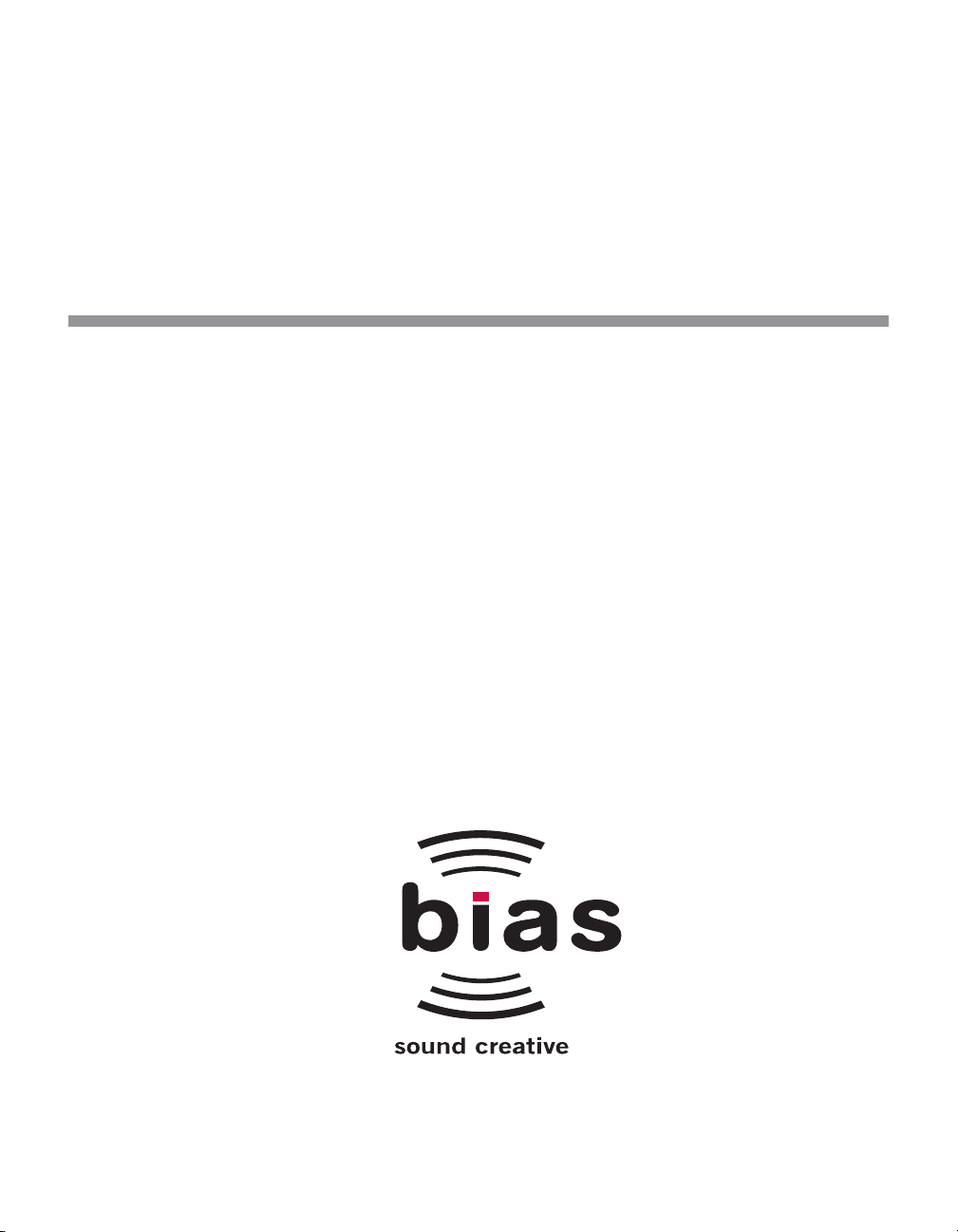
Peak
Version 5.2
Software User’s Guide
TM
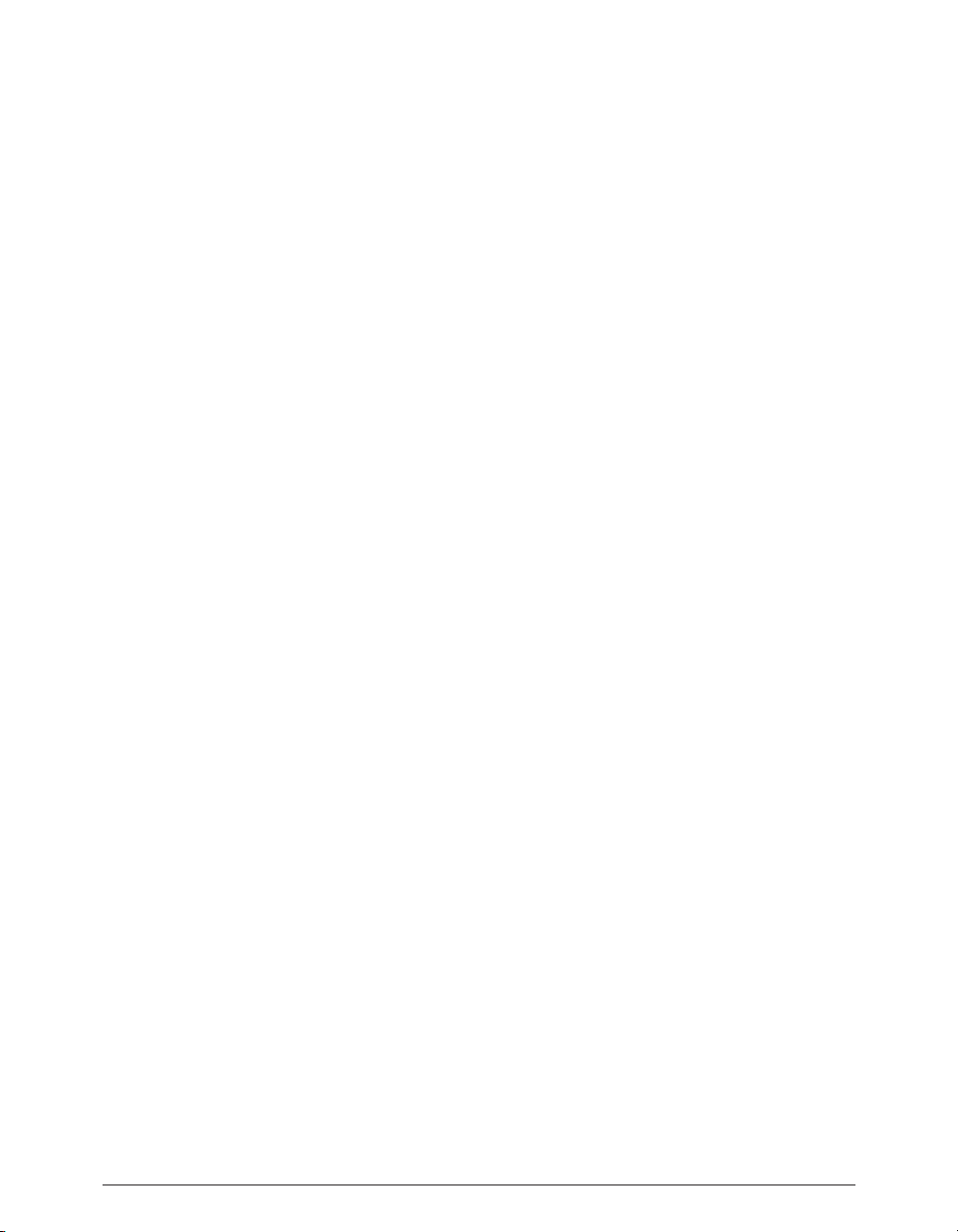
INSTALL LICENSE AGREEMENT
This legal document is an agreement between you, the end user (“YOU” or
“LICENSEE”), and Berkley Integrated Audio Software, Inc. (“BIAS, Inc.”). BY
CLICKING “INSTALL” ON THE FOLLOWING DIALOG, YOU ARE AGREEING TO
BECOME BOUND BY THE TERMS OF THIS AGREEMENT, WHICH INCLUDES
THE SOFTWARE LICENSE AND THE SOFTWARE DISCLAIMER OF WARRANTY
(collectively the “Agreement”). CLICK “QUIT” ON THE FOLLOWING DIALOG IF
YOU DO NOT ACCEPT THE TERMS OF THIS AGREEMENT. THIS AGREEMENT
CONSTITUTES THE COMPLETE AGREEMENT BETWEEN YOU AND BIAS, INC.
IF YOU DO NOT AGREE TO THE TERMS OF THIS AGREEMENT, DO NOT USE
OR REGISTER THE SOFTWARE AND PROMPTLY RETURN THE SOFT WARE AND
THE OTHER MATERIALS (INCLUDING WRITTEN MATERIALS, BINDERS OR
OTHER CONTAINERS) THAT ARE PART OF THIS PRODUCT TO THE PLACE
WHERE YOU OBTAINED THEM FOR A FULL REFUND. YOUR USE OF THIS
SOFTWARE SHALL CONSTITUTE ACCEPTANCE OF THIS AGREEMENT, AND
ONCE YOU HAVE REGISTERED THE SOFT WARE YOU MAY NOT RETURN IT.
1. BIAS SOFTWARE LICENSE
BIAS offers two distinct license options – SINGLE USER and MULTI-USER
SINGLE SITE. If you have purchased a single user license, the license
terms in section 1a apply to you. If you have purchased a multi-user
single site license (e.g. 5 user lab pack), the license terms in section 1b
apply to you.
1a. GRANT OF LICENSE (SINGLE USER). In consideration of payment of the
single user license fee, which is part of the price you paid for this
product, BIAS, as Licensor, grants to you, LICENSEE, a nonexclusive
license to use and display this copy of a BIAS software program (the
“SOFTWARE”) and accompanying user documentation
(“DOCUMENTATION”). LICENSEE may install and authorize the
SOFTWARE on one COMPUTER, provided that (a) the COMPUTER is
owned by (or leased to) and under exclusive control of the Licensee; (b)
the SOFTWARE shall NOT be used simultaneously on more than one
COMPUTER at a time, and (c) any COMPUTER(S) with BIAS Software
installed shall not be sold, rented, leased, loaned or otherwise be
removed from the LICENSEE’s possession without first removing and
deauthorizing the Software, except as provided in Paragraph 6 (below)
pertaining to “TRANSFER RESTRICTIONS.” BIAS reserves all rights not
expressly granted to LICENSEE.
1b. GRANT OF LICENSE (MULTI-USER SINGLE SITE LICENSE). In
consideration of payment of the multi-user single site license fee, which
is part of the price you paid for this product, BIAS, as Licensor, grants to
you, LICENSEE, a nonexclusive license to use and display this copy of the
Software and Documentation. LICENSEE may install and authorize the
SOFTWARE on a number of COMPUTERS equal to or less than the
number of licenses purchased (e.g. a 5 User Lab Pack allows up to 5 BIAS
SOFTWARE licenses at a single SITE to be simultaneously installed,
authorized, and used on up to 5 COMPUTERS at said SITE), provided
that (a) each COMPUTER is owned by (or leased to) and under exclusive
control of the Licensee; (b) the SOFTWARE shall NOT be used
simultaneously on more COMPUTERS at a time than the number of
licenses purchased as part of the multi-user single site license, and (c)
any COMPUTER(S) with BIAS Software installed shall not be sold, rented,
leased, loaned or otherwise be removed from the LICENSEE’s
possession without first removing and deauthorizing the Software,
except as provided in Paragraph 6 (below) pertaining to “TRANSFER
RESTRICTIONS.” BIAS reserves all rights not expressly granted to
LICENSEE.
2. SOFTWARE AUTHORIZATION. You must register and AUTHORIZE this
SOFTWARE either online (via the included BIAS Authorization Manager
software) or by phone (1-800-775-2427 +1-707-782-1866). Once the
SOFTWARE is registered and AUTHORIZED, it may not be returned.
3. OWNERSHIP OF SOFTWARE AND DOCUMENTATION. As LICENSEE,
you own the media on which the SOFT WARE and DOCUMENTATION are
originally or subsequently recorded or fixed, but BIAS retains title and
ownership of the SOFT WARE and DOCUMENTATION and all subsequent
copies of the SOFT WARE and DOCUMENTATION, regardless of the form
or media on which the original and other copies may exist. This License
is not a sale of the original SOFTWARE or any copy or sale of the original
DOCUMENTATION.
4. COPY RESTRICTIONS. This SOFT WARE and the DOCUMENTATION are
copyrighted. Unauthorized copying of the SOFTWARE, including
SOFTWARE that has been modified, merged, or included with other
software, or of the DOCUMENTATION is expressly forbidden. You may
be held legally responsible for any copyright infringement that is caused
or encouraged by your failure to abide by the terms of this License.
Subject to these restrictions, and if the SOFT WARE is not copy-protected,
you may make one (1) copy of the SOFTWARE solely for backup
purposes. You must reproduce and include the copyright notice on the
backup copy.
5. USE RESTRICTIONS. As the LICENSEE, you may physically transfer the
SOFTWARE from one computer to another provided that the
SOFTWARE is used on only one computer at a time if you have
purchased a single user license or, if you have purchased a multi-user
single site license, on up to the number of computers for which you have
purchased a license at one time. You may not electronically transfer the
SOFT WARE from one computer to another over a network. You may not
distribute copies of the SOFTWARE or the DOCUMENTATION to others.
You may not modify, adapt, translate, reverse engineer, decompile,
disassemble, or create derivative works based on the SOFTWARE. You
may not modify, adapt, translate, or create derivative works based on the
DOCUMENTATION without the prior written consent of BIAS.
6. TRANSFER RESTRICTIONS. This SOFTWARE is licensed only to you,
LICENSEE, and may not be assigned or otherwise transferred to anyone,
whether voluntary or by operation of law, without the prior written
consent of BIAS. Any authorized transferee of the SOFTWARE must
agree to be bound by the terms and conditions of this Agreement, or the
transfer shall be invalid. In no event may you transfer, assign, rent, lease,
sell, or otherwise dispose of the SOFTWARE on a temporary or
permanent basis except as expressly provided herein.
7. LICENSE TO U.S. GOVERNMENT. If LICENSEE is an agency or
instrumentality of the United States Government, the SOFT WARE and
DOCUMENTATION are “commercial computer software” and
“commercial computer software documentation”, and pursuant to FAR
12.212 or DFARS 227.7202, and their successors, as applicable, use,
reproduction and disclosure of the Software and Documentation are
governed by the terms of this Agreement.
8. TERMINATION. This License is effective until terminated. This License
will terminate automatically without notice from BIAS if you fail to
comply with any provision of this License. Upon termination you shall
destroy the DOCUMENTATION and all copies of the SOFTWARE,
including modified copies, if any.
9. UPDATE POLICY. BIAS may create, from time to time, updated versions
of the SOFTWARE. At its option, BIAS will make such updates available
to LICENSEE and transferees who have paid the update fee and returned
the registration card to BIAS.
10. BIAS PRODUCT SUPPORT.
Unlimited Complimentary Self Help Options
If you have questions about installing or using your BIAS products, please
check the manual or user guide first, and you will find answers to most
of your questions there. If you need further assistance, please check the
Peak 5 User’s Guideii
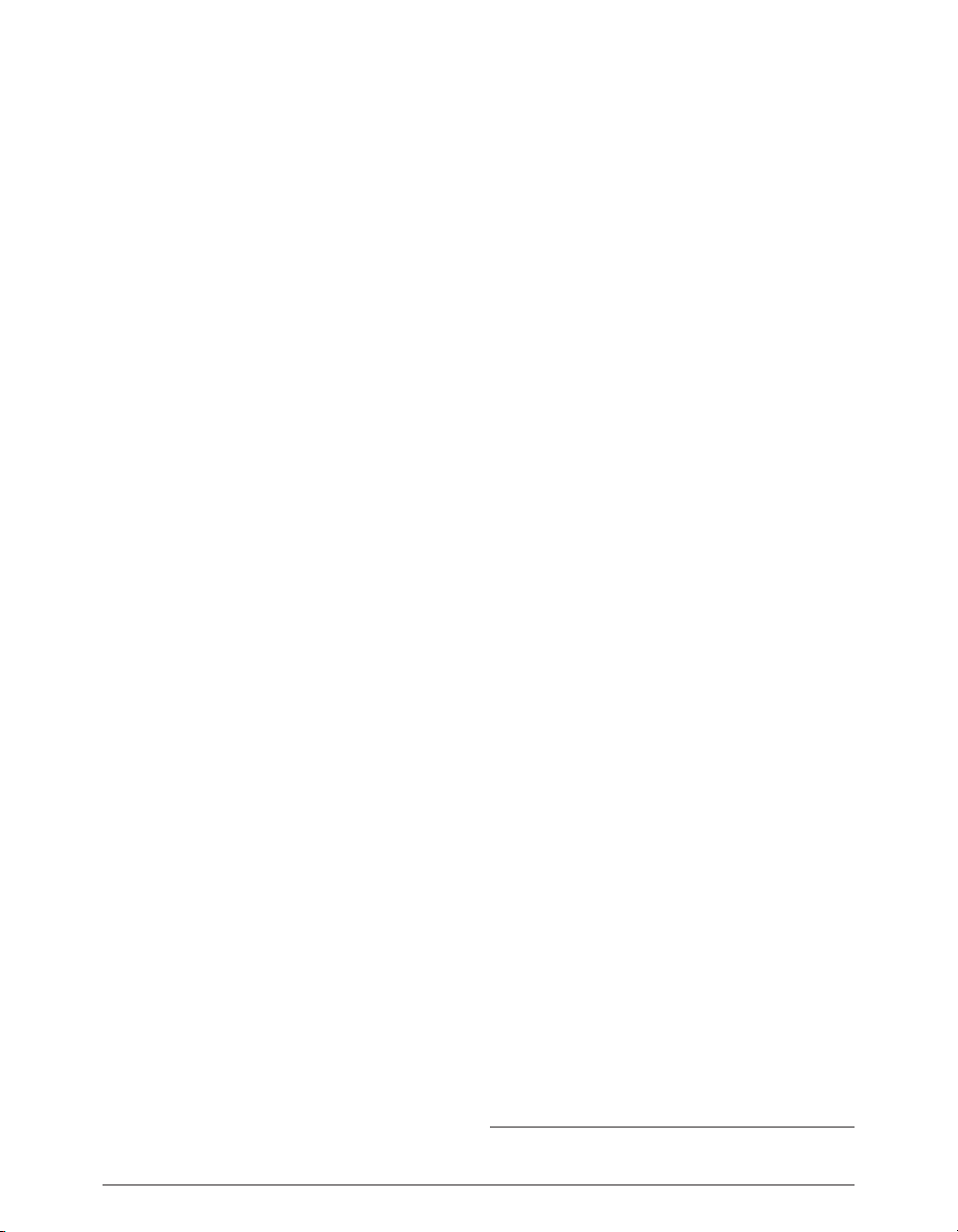
support section of the BIAS web site, which contains answers to
frequently asked questions, troubleshooting tips, and more:
http://www.bias-inc.com/support/faq/
Limited Complimentary Technical Assistance
Ninety days of complimentary technical support assistance for up to
three incidents is available with the initial purchase of Type 1 BIAS
products (Peak Pro, Peak Pro XT, Master Perfection Suite, SoundSoap
Pro, Deck). Ninety days of complimentary technical support assistance
for a single incident is available with the initial purchase of Type 2 BIAS
products (Peak LE, Deck LE, SoundSoap 2). The support period begins
when the product is initially registered and authorized. Type 3 products
(OEM versions) are excluded.
An additional thirty days of complimentary technical support assistance
for a single incident, beginning on the expiration of the initial ninety days
of complimentary support described above, is available with the
purchase of paid upgrades to Type 1 and Type 2 BIAS products.
To receive e-mail or telephone technical support, you will need a valid
serial number and must be registered for a current BIAS product. Please
keep your original product serial number (located on your original
owner’s certificate) in a safe place as it will be required for support.
Customers who prefer support by email, please contact:
support@bias-inc.com
Customers who prefer support by telephone, (connect and toll charges
apply), please have your computer running and close by the phone and
call us at:
+1-707-782-1865
(9AM-5PM Monday-Friday PST – excluding BIAS holidays)
Fee-based Technical Support Options
Fee-based Support is available for those customers whose support period
has expired or for Type 3 (OEM version) customers. Please call:
+1-707-782-1865
(9AM-5PM Monday-Friday PST – excluding BIAS holidays)
For customers living outside of North America, please contact your local
BIAS distributor, or contact BIAS directly. A list of BIAS distributors may
be found at:
http://www.bias-inc.com/distributors.html
BIAS Support Policy and Hours
BIAS, Inc. support policy and hours are subject to change without notice.
Sales and Non-Technical Customer Service
For product information, sales, and other non-technical customer
service, please email or call:
sales@bias-inc.com
US: 1-800-775-BIAS (2427)
International: +1-707-782-1866
(9AM-5PM Monday-Friday PST – excluding BIAS holidays)
No technical support is available at the numbers or email address above.
11. MISCELLANEOUS. This Agreement is governed by the law of the State of
California, without regard to conflicts of law principles.
DISCLAIMER OF WARRANTY AND LIMITED WARRANTY
THE SOFTWARE AND DOCUMENTATION (INCLUDING INSTRUCTIONS FOR
USE) ARE PROVIDED “AS IS” WITHOUT WARRANTIES OF ANY KIND. FURTHER,
BIAS DOES NOT WARRANT, GUARANTEE, OR MAKE ANY REPRESENTATIONS
REGARDING THE USE, OR THE RESULTS OF THE USE, OF THE SOFTWARE OR
DOCUMENTATION IN TERMS OF CORRECTNESS, ACCURACY, RELIABILITY,
CURRENTNESS, OR OTHERWISE. THE ENTIRE RISK AS TO THE RESULTS AND
PERFORMANCE OF THE SOFTWARE IS ASSUMED BY YOU, AND NOT BIAS OR
ITS DEALERS, DISTRIBUTORS, AGENTS, OR EMPLOYEES. YOU AGREE TO
ASSUME THE ENTIRE COST OF ALL NECESSARY SERVICING, REPAIR, OR
CORRECTION.
BIAS warrants to the original LICENSEE that the media upon which the
SOFTWARE is recorded and the BIAS Key (USB dongle), if applicable, are free
from defects in materials and workmanship under normal use and service for a
period of ninety (90) days from the date of delivery as evidenced by a copy of
your receipt. Further, BIAS hereby limits the duration of any implied
warranty(ies) on the media to the respective periods stated above. Some states
do not allow limitations on duration of an implied warranty, so the above
limitation may not apply to you.
BIAS’ entire liability and your exclusive remedy as to the media shall be, at BIAS’
option, either (a) return of the purchase price or (b) replacement of the media
that does not meet BIAS’ Limited Warranty and which is returned to BIAS with a
copy of the receipt. If failure of the media has resulted from accident, abuse, or
misapplication, BIAS shall have no responsibility to replace the media or refund
the purchase price. Any replacement media will be warranted for the remainder
of the original warranty period or thirty (30) days, whichever is longer.
THE ABOVE ARE THE ONLY WARRANTIES OF ANY KIND, EITHER EXPRESS OR
IMPLIED, INCLUDING BUT NOT LIMITED TO THE IMPLIED WARRANTIES OF
MERCHANTABILITY AND FITNESS FOR A PARTICULAR PURPOSE, THAT ARE
MADE BY BIAS CONCERNING THE BIAS PRODUCT. NO ORAL OR WRITTEN
INFORMATION OR ADVICE GIVEN BY BIAS, ITS DEALERS, DISTRIBUTORS,
AGENTS, OR EMPLOYEES SHALL CREATE A WARRANTY OR IN ANY WAY
INCREASE THE SCOPE OF THIS WARRANTY, AND YOU MAY NOT RELY ON ANY
SUCH INFORMATION OR ADVICE. THIS WARRANTY GIVES YOU SPECIFIC
LEGAL RIGHTS. YOU MAY HAVE OTHER RIGHTS WHICH VARY FROM STATE TO
STATE.
NEITHER BIAS NOR ANYONE ELSE WHO HAS BEEN INVOLVED IN THE
CREATION, PRODUCTION, OR DELIVERY OF THIS PRODUCT SHALL BE LIABLE
FOR ANY DIRECT, INDIRECT, CONSEQUENTIAL, OR INCIDENTAL DAMAGES
(INCLUDING DAMAGES FOR LOSS OF BUSINESS PROFITS, BUSINESS
INTERRUPTION, LOSS OF BUSINESS INFORMATION, AND THE LIKE). BECAUSE
SOME STATES DO NOT ALLOW THE EXCLUSION OR LIMITATION OF LIABILITY
FOR CONSEQUENTIAL OR INCIDENTAL DAMAGES, THE ABOVE LIMITATION
MAY NOT APPLY TO YOU.
This Disclaimer of Warranty and Limited Warranty is governed by the laws of the
State of California, without regard to conflicts of law principles.
Should you have any questions concerning this Agreement, or if you desire to
contact BIAS for any reason, please contact in writing:
BIAS Customer Sales and Service
140 Keller Street
Petaluma, CA 94952
USA
Copyright 1996–2006 BIAS, Inc.
License Agreement/Credits
iii
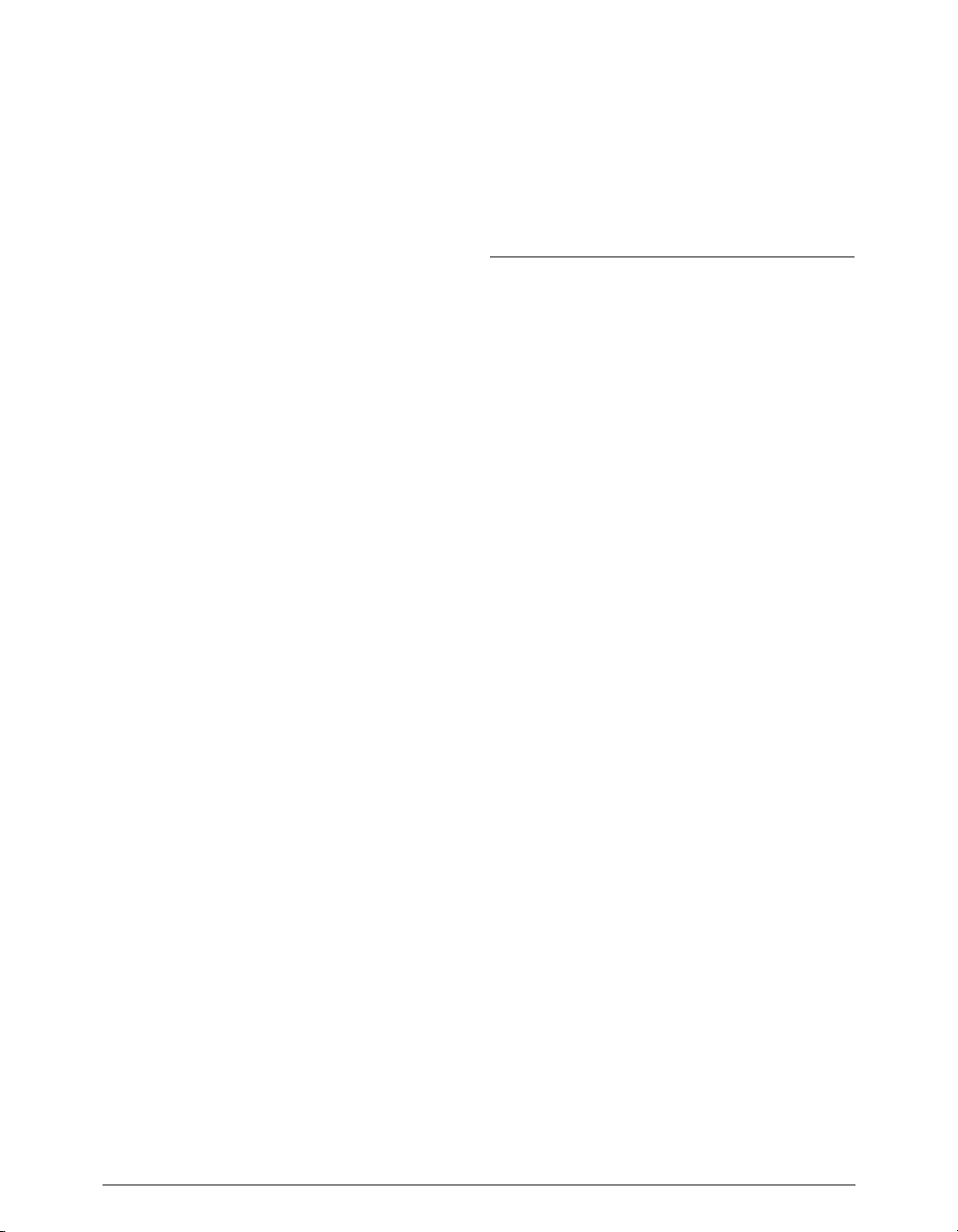
Credits:
Peak 5 Software: Steve Berkley, Andrew Kimpton, Guillermo Garcia, David Ralley,
Wayne Jackson, Eric Eizenman.
Apple Events™, AppleTalk™, Audio Units™, GarageBand™, Final Cut Pro™,
iMovie™, iPod™, iTunes™, Logic™, Macintosh™, and OS X™ are registered
trademarks of Apple Computer, Inc.
Cubase™ and VST™are registered trademarks of Steinberg Media Technologies,
AG.
Pro Tools™ and Sound Designer II™ are registered trademarks of Digidesign,
Inc.
Digital Performer™ is a registered trademark of MOTU, Inc.
CDDB™ is a registered trademark of Gracenote, Inc.
FileMaker Pro™ is a registered trademark of FileMaker, Inc.
PS2™ is a registered trademark of Sony, Inc.
Xbox™ is a registered trademark of Microsoft, Inc.
Live™ is a registered trademark of Ableton, AG.
Jam™ is a registered trademark of Roxio, Inc.
SFX Machine LT™ is a registered trademark of The Sound Guy, Inc.
E-32™, E-64™, E-IV™, E-4000™, and E-5000™ are registered trademarks of Emu Systems, Inc.
A3000™, A4000™, and A5000™ are registered trademarks of Yamaha, Inc.
SP™ and SX™ are registered trademarks of Peavey, Inc.
K2000™, K2500™, and K2600™ are registered trademarks of Kurzweil, Inc.
User’s Guide:
Zac Wheatcroft, Bruce Bennett, Steve Berkley
Special Thanks to:
Christine Berkley, Jason Davies, Paul Knowles, Dan Spirlock, Gabe Khofri, Ben
Ventura, Lisa Stefan, Victor Cebreros, Megan Peterschmidt, Cory Stück, Kristen
Jacobs, Ben Hester, Kelly Evans, Larry Nilsen, Michael Van Landingham, Andrew
Stone, Brent Hurtig, Seamus Walsh, Andy Marcus, Ian & Christina Nyquist, Steve
Cerilli, Ernest Cholakis, Bil Bryant, Howard Frederics, CKSDE, Michael Anse,
Michael Barrett, Marvin Bass, Chris Borgia, Daniel Brennan, Sean Charles, Donnie
Christian, Barry Diament, Jeff Dinces, Dr. Fred Bashour, Jason Fernandez, Scott
Frankfurt, Chris Griffin, Barry Higgins, Gary Hobish, James L. Jackson, Julian
Kwasneski, Drew Lavyne, Jeremy Lee, George Leger III, Ray Legnini, Ken Loge,
Elvio Magliocca, Darin Marshall, Peter McConnell, Arnaud Melese, Jim Miller,
Heather Perkins, Paul Pierron, Marc Poirier, Fernando Rodriguez, Marc
Rosenberg, Brad Sarno, Jeremy Scidmore, John O. Senior, Luke Slater, William
Storkson, Craig Sylvern, Rudy Trubitt, James Wadell, Brandon Ware, Jim
Wintermyre, J. Mark Andrus, Michael Barrett, Robbie Berman, Bruce Bennett, R ay
Brunelle, BT, Will Carpmill, Chris Clanin, Luke DeLalio, Dennie Edwards, Tom
Erbe, Terje Finstad, Daniel Fisher, Kelly Fitz, Mikail Grahm, Brian Hamilton, Tom
Hays, Morris Hayes, Matt Isaacson, Carson Kendall, peer landra, Igor Len, Randy
M., Jose Ignacio Martin, Christophe Masson, Riccardo Mazza, Ron Macleod, David
Mash, Peter McCabe, David McIntyre, Melvin & Milo Mole, Jeff Moore, Itai Neoran,
NIN, Drayson Nowlan, Martin O'Donnell, Larry Oppenheimer, Dan Phillips, Scott
Plunkett, Gene Porfido, Les Quindipan, Ralph, Bob Rice, Brad Sarno, Arne
Schulze, Seva, Eli Shauriki, Ronen Shloush, Craig Snoke, Alex Stahl, M. Stevens,
Morten Stjernholm, Mark Tinley, David Torn, Rudy Trubitt, Tsvika, Earl Vickers,
Charles Wiltgen, Michael Winter, and Tsuyoshi Yasukawa.
Peak 5 User’s Guideiv
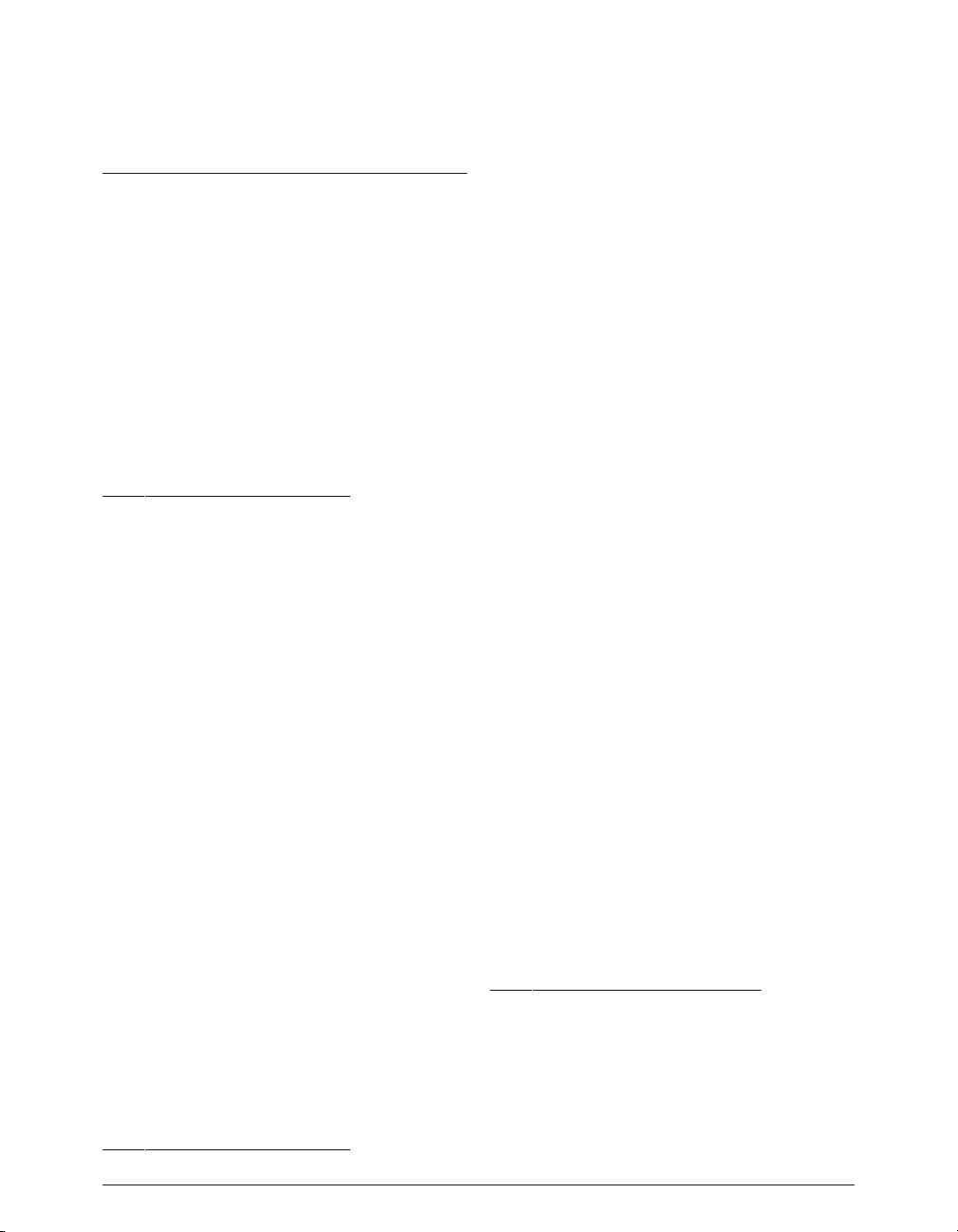
BIAS Product Support:
Unlimited Complimentary Self Help
Options
If you have questions about installing or using your BIAS
products, please check the manual or user guide first,
you will find answers to most of your questions there. If
you need further assistance, please check:
http://www.bias-inc.com/support.html
for frequently asked questions, an extensive database of
related articles, troubleshooting tips, and more.
Limited Complimentary Technical
Assistance
Ninety days of technical support assistance for up to
three incidents is available with the initial purchase of
Type 1 BIAS products (Peak Pro, Peak Pro XT, Master
Perfection Suite, Deck, SoundSoap Pro). Ninety days of
technical support assistance for a single incident is
available with the initial purchase of Type 2 BIAS
products (Peak LE, Deck LE, SuperFreq, SoundSoap 2).
Type 3 products (OEM versions) are excluded. Thirty
days of technical support assistance for a single incident
is available with the purchase of paid upgrades to Type
1 and Type 2 BIAS products. The support period begins
when the product authorization code (PAC) is initially
issued following the product registration. To receive email or telephone technical support, you will need a
valid serial number and must be registered for a current
BIAS product. Please keep your original product serial
number and PAC in a safe place as it will be required for
support. For customers preferring e-mail assistance,
please use the email form available on our web site at:
http://www.bias-inc.com/support.html
Or, email:
support@bias-inc.com
For customers preferring telephone assistance, (connect
and toll charges apply), please have your computer
running and close by the phone and call us at:
+1-707-782-1865
9AM-5PM Monday-Friday PST – excluding BIAS holidays
Fee-based Technical Support Options
Fee-based Support is available for those customers
whose support period has expired or for Type 3 (OEM
version) customers. Please call:
+1-707-782-1865
9AM-5PM Monday-Friday PST – excluding BIAS holidays
For customers living outside of North America, please
contact your local BIAS distributor, or contact BIAS
directly. A list of BIAS distributors may be found at:
http://www.bias-inc.com/distributors.html
BIAS Support Policy and Hours
BIAS, Inc. support policy and hours are subject to change
without notice.
Product Support Options
v
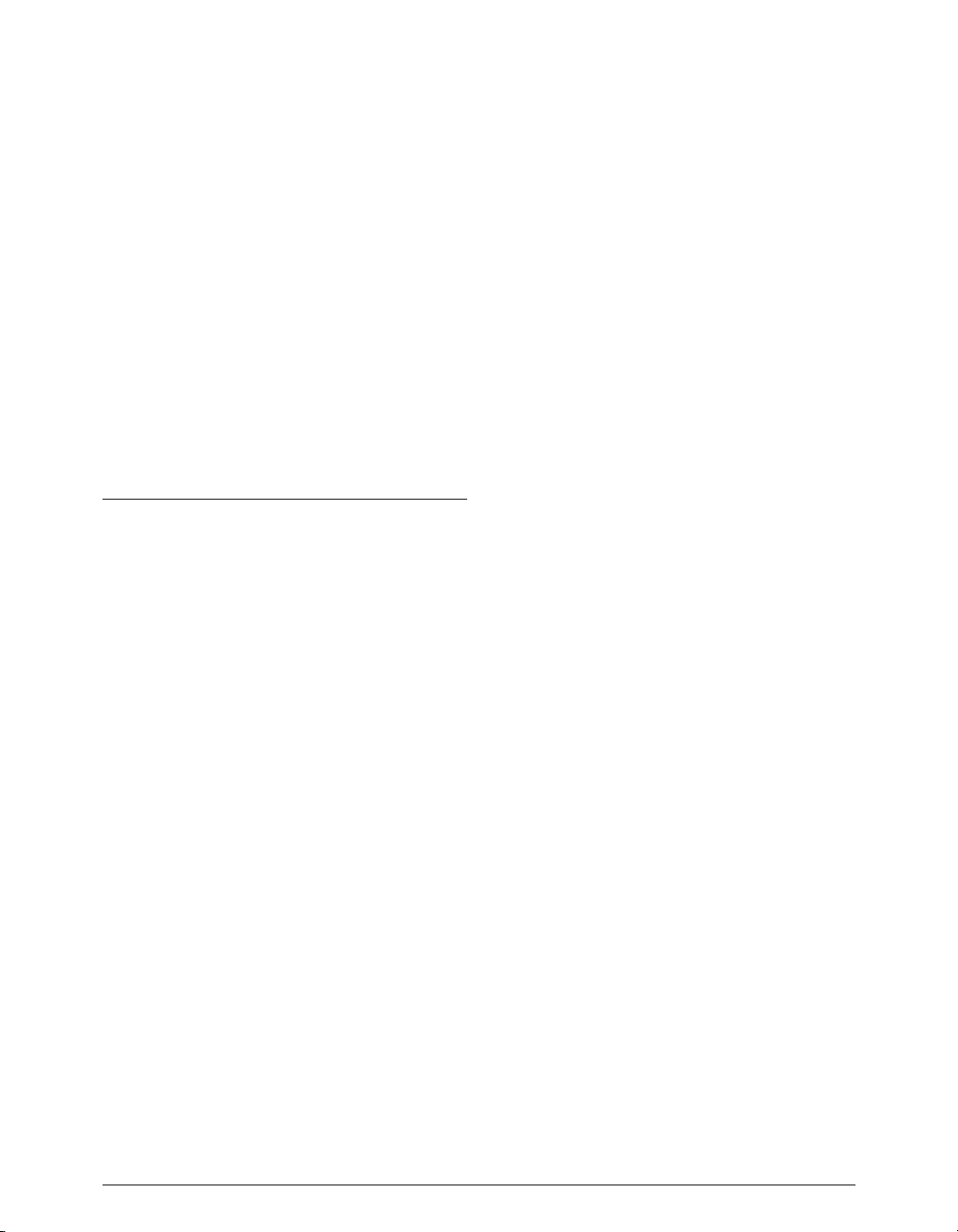
Sales and Non-Technical Customer Service
For product information, sales, and other non-technical
customer service, please email or call:
sales@bias-inc.com
US: 1-800-775-BIAS (2427)
International: +1-707-782-1866
9AM-5PM Monday-Friday PST – excluding BIAS holidays
No technical support is available at the numbers or email
address above.
Peak 5 User’s Guidevi
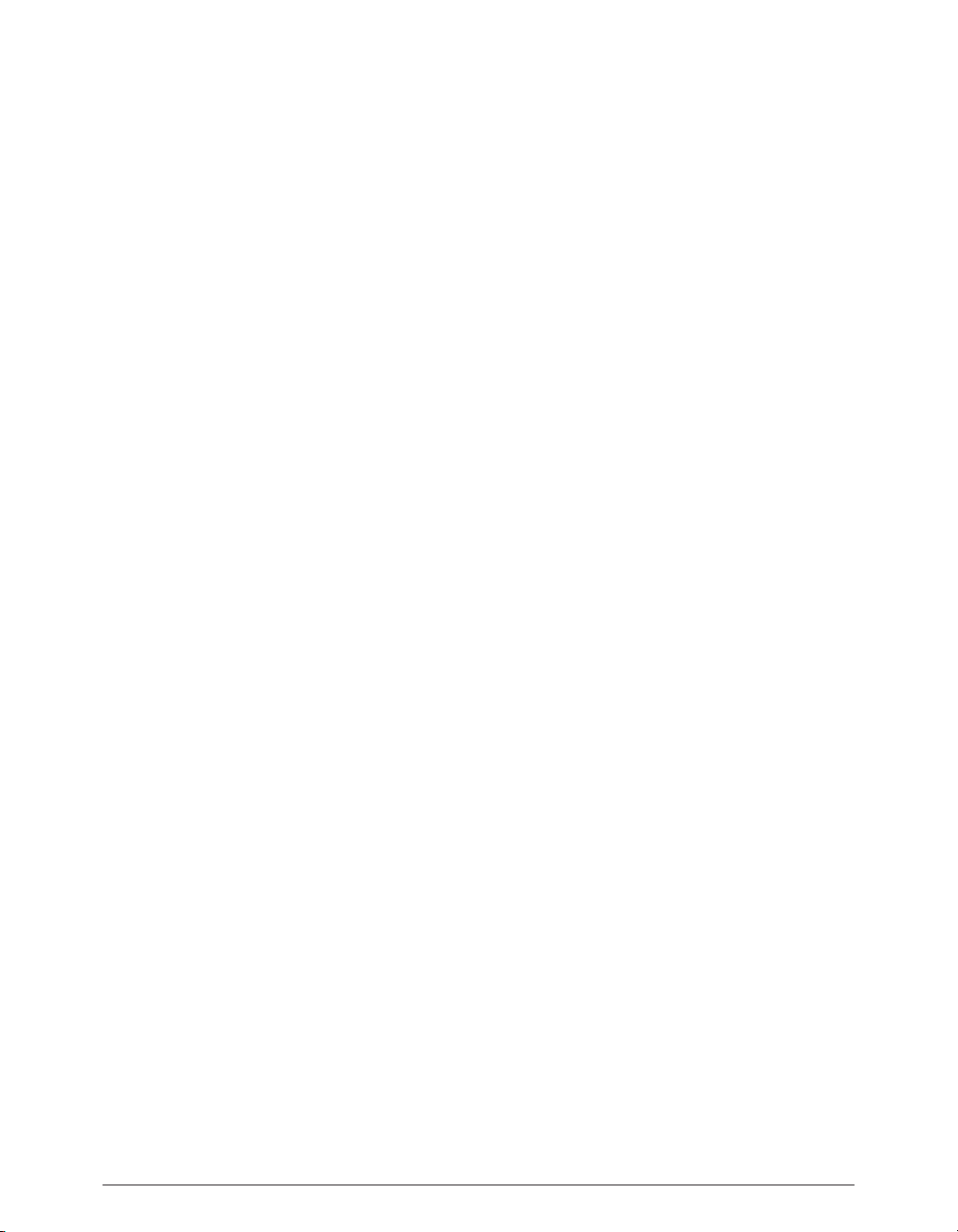
vii
Table of Contents
Table of Contents
Chapter 1 - Introducing Peak
Welcome!......................................................................................................................................................................................................19
Who is Peak Designed For?............................................................................................................................................................20
What’s New in Peak 5.0/5.2?..................................................................................................................................................................20
Minimum System Requirements........................................................................................................................................................21
Maximizing Peak’s Performance.................................................................................................................................................................21
About Your User’s Guide...........................................................................................................................................................................21
About Peak LE..............................................................................................................................................................................................22
Getting Help with Peak...............................................................................................................................................................................23
Conclusion..................................................................................................................................................................................................23
Chapter 2 - Installing, Registering, & Activating Peak
Installing Peak.............................................................................................................................................................................................27
Registration & Authorization......................................................................................................................................................................28
Deauthorizing a Computer..........................................................................................................................................................................30
Conclusion..................................................................................................................................................................................................30
Chapter 3 - Peak Basics
Introduction........................................................................................................................................................................................33
A Brief Explanation of Digital Audio..........................................................................................................................................................33
Sampling & Sample Rate........................................................................................................................................................................33
Bit Resolution..........................................................................................................................................................................................33
About Disk-Based Recording & Editing.....................................................................................................................................................34
Nonlinear Versus Linear Recording......................................................................................................................................................34
Nondestructive Editing..........................................................................................................................................................................34
Hard Disk Storage Requirements..........................................................................................................................................................34
Hard Disk Maintainance........................................................................................................................................................................34
Creating a New Peak Document........................................................................................................................................................35
Opening Existing Audio Documents..........................................................................................................................................................35
Opening WAVE Files................................................................................................................................................................................35
Opening Compressed Audio Documents.............................................................................................................................................35
Recently Opened Documents...............................................................................................................................................................36
Opening Dual Mono Files..........................................................................................................................................................................36
Dragging & Dropping Folders, Disks, & CD Audio Tracks.....................................................................................................................37
Recovering Damaged Audio Files..........................................................................................................................................................37
Saving & Closing Documents......................................................................................................................................................................38
Using the Save As & Save A Copy As Commands..................................................................................................................................39
Using POW-r™ Dithering.......................................................................................................................................................................39
Saving Compressed Audio Documents.................................................................................................................................................39
Closing Audio Documents......................................................................................................................................................................40
Peak Windows & Palettes.............................................................................................................................................................................40
Peak Audio Document Window..............................................................................................................................................................40
Transport Window...................................................................................................................................................................................43
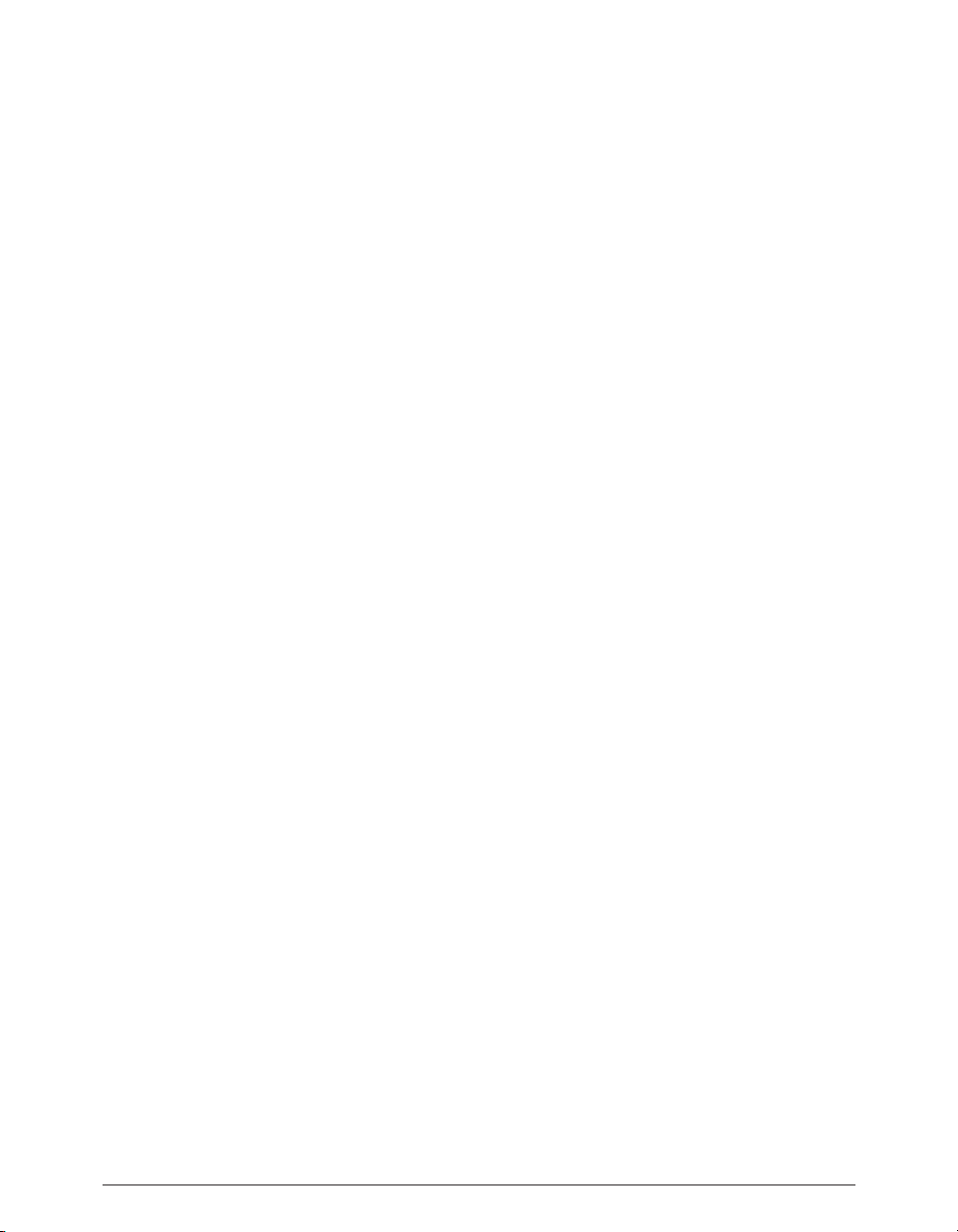
Peak 5 User’s Guideviii
Contents Window....................................................................................................................................................................................43
Setting Preferences......................................................................................................................................................................................44
Setting Peak’s Playback Parameters.......................................................................................................................................................44
Dynamic Scrub Time..............................................................................................................................................................................45
Scroll During Playback............................................................................................................................................................................45
Move Waveform During Playback..........................................................................................................................................................45
Show Marker Times................................................................................................................................................................................46
Auditioning..............................................................................................................................................................................................46
Blending..................................................................................................................................................................................................46
Auto-Import Dual Mono.........................................................................................................................................................................47
Choosing Colors for the Audio Document Window............................................................................................................................47
Choosing a Time Format........................................................................................................................................................................47
Audio File Meter, Tempo & Timestamp Settings..................................................................................................................................48
Choosing A Scratch Disk.........................................................................................................................................................................48
Keyboard Shortcuts................................................................................................................................................................................49
The Toolbar...................................................................................................................................................................................................50
Quitting Peak................................................................................................................................................................................................51
Conclusion...................................................................................................................................................................................................51
Chapter 4 - Playback & Recording
Introduction.........................................................................................................................................................................55
Core Audio...................................................................................................................................................................................................55
Configuring Peak for Playback.....................................................................................................................................................................56
Playback Options....................................................................................................................................................................................57
Core Audio Settings Dialog....................................................................................................................................................................58
Configuring Peak for Virtual Instrument Playback................................................................................................................................59
Playing Audio with Peak..............................................................................................................................................................................60
The Transport Controls..........................................................................................................................................................................60
Triggering Playback of Multiple Audio Documents..............................................................................................................................60
Playing Virtual Instruments....................................................................................................................................................................61
Configuring Peak for Recording..................................................................................................................................................................61
Recording Options..................................................................................................................................................................................62
Record Settings.......................................................................................................................................................................................62
Multi-Document Recordings (Long Recordings).......................................................................................................................................64
Recording Audio...........................................................................................................................................................................................64
The Record Dialog..................................................................................................................................................................................65
Configuring Peak to Record Through Effects Plug-Ins..........................................................................................................................65
Recording.....................................................................................................................................................................................................66
Recording into a QuickTime Movie.......................................................................................................................................................67
Importing a Track from an Audio CD..........................................................................................................................................................67
Making Audio Connections.........................................................................................................................................................................68
Using the Macintosh’s Built-In Inputs & Outputs.................................................................................................................................68
Third-Party Audio Interfaces...................................................................................................................................................................70
Conclusion...................................................................................................................................................................................................71
Chapter 5 - Editing
Introduction.................................................................................................................................................................................................75
Editing Audio with Peak...............................................................................................................................................................................75
Interactive Editing...................................................................................................................................................................................75
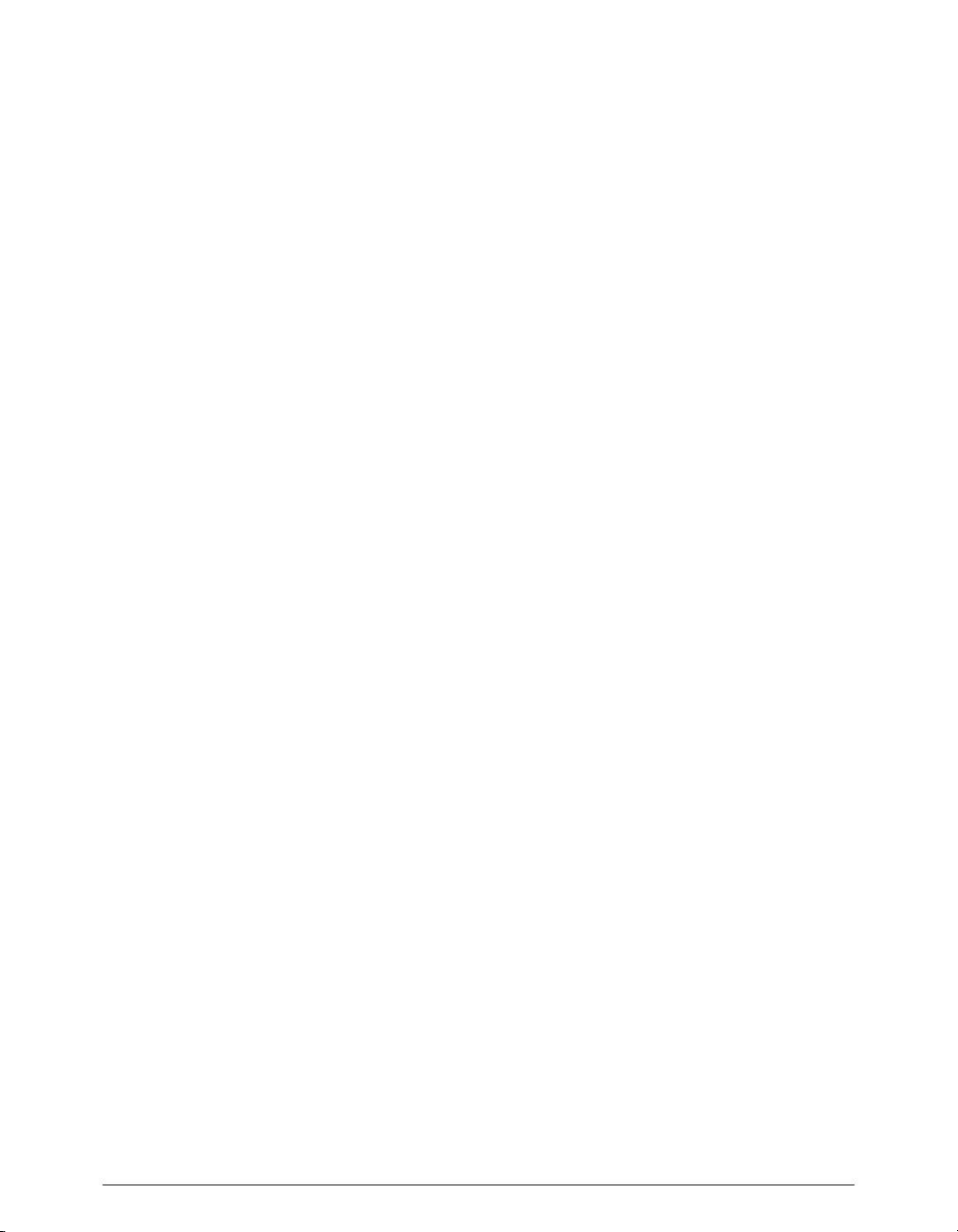
Table of Contents
ix
Nondestructive Editing...........................................................................................................................................................................75
Unlimited Undo & Redo.........................................................................................................................................................................75
The Audio Document Window...................................................................................................................................................................76
An Audio Waveform................................................................................................................................................................................76
A Selection...............................................................................................................................................................................................76
A Marker...................................................................................................................................................................................................78
A Loop.....................................................................................................................................................................................................78
Audio Between Adjacent Markers..........................................................................................................................................................78
Audio Info Area.......................................................................................................................................................................................78
Audio Info Dialog....................................................................................................................................................................................79
Selecting Audio.............................................................................................................................................................................................79
Markers & Selections as Navigational Aids.............................................................................................................................................80
Auditioning Audio........................................................................................................................................................................................80
Scrubbing.....................................................................................................................................................................................................80
Dynamic Scrubbing................................................................................................................................................................................80
Jog Scrubbing..........................................................................................................................................................................................81
Tape-Style Scrubbing..............................................................................................................................................................................82
Using Unlimited Undo & Redo....................................................................................................................................................................82
Essential Editing Functions..........................................................................................................................................................................84
Scratch Disks...........................................................................................................................................................................................84
Clearing the Clipboard to Reclaim Disk Space.....................................................................................................................................84
Cutting Audio..........................................................................................................................................................................................84
Deleting Audio........................................................................................................................................................................................85
Copying Audio.........................................................................................................................................................................................85
Pasting Audio...........................................................................................................................................................................................85
Replacing Audio......................................................................................................................................................................................86
Inserting Audio........................................................................................................................................................................................86
Duplicating Audio...................................................................................................................................................................................86
Cropping a Selection..............................................................................................................................................................................87
New Document from Selection..............................................................................................................................................................87
Silencing a Selection...............................................................................................................................................................................88
Inserting Silence into a Document.......................................................................................................................................................88
Repairing Clicks & Pops.....................................................................................................................................................................88
Show Edits..................................................................................................................................................................................................90
Using Crossfades & Blending to Smooth Edits........................................................................................................................................90
Creating Fade Ins & Fade Outs..................................................................................................................................................................92
Editing a Fade In/Fade Out Envelope..................................................................................................................................................92
Creating & Using Markers..........................................................................................................................................................................94
Creating Markers...................................................................................................................................................................................94
Delete Markers......................................................................................................................................................................................96
Regions.......................................................................................................................................................................................................98
Creating Loops...........................................................................................................................................................................................99
Turn Loop Flag On/Off on Save.................................................................................................................................................................101
Crossfading Loops......................................................................................................................................................................................101
The Crossfade Loop Dialog..................................................................................................................................................................101
Crossfade Variations..............................................................................................................................................................................101
Using Loop Surfer.......................................................................................................................................................................................103
Making Loops into Regions..................................................................................................................................................................105
Using the Guess Tempo & Threshold Commands to Find Tempo..........................................................................................................106
Using Loop Tuner.......................................................................................................................................................................................106
Exporting Regions..............................................................................................................
........................................................................107
Editing QuickTime SoundTracks in Peak..................................................................................................................................................109
Conclusion.................................................................................................................................................................................................109
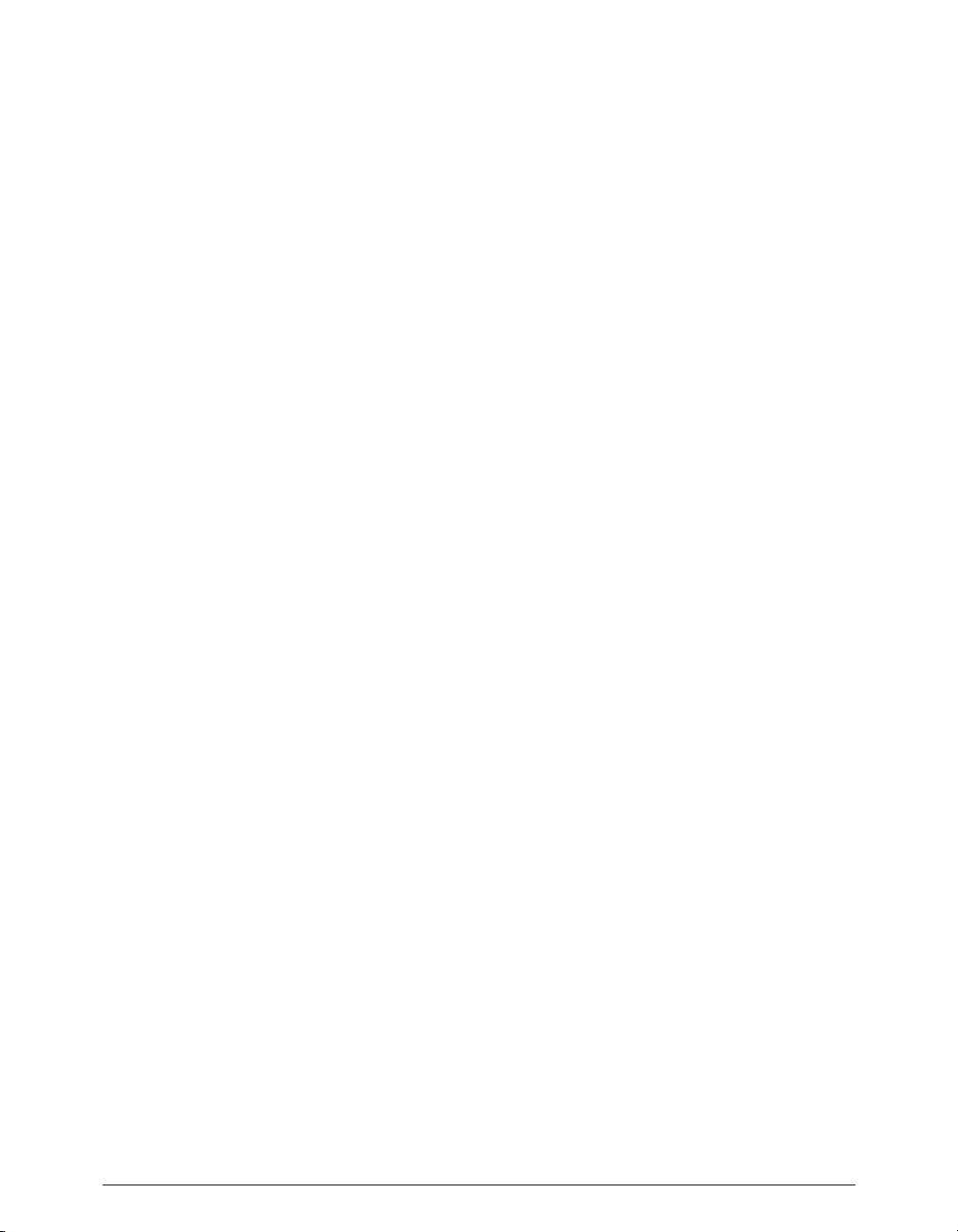
Peak 5 User’s Guidex
Chapter 6 - Playlists & CD Burning
Introduction...............................................................................................................................................................................................113
Basic Playlist Concepts...............................................................................................................................................................................116
Creating a Playlist..................................................................................................................................................................................116
Adding Regions to a Playlist..................................................................................................................................................................116
Selecting Playlist Events.......................................................................................................................................................................116
About the Move Event & Trim Event Cursor Modes...........................................................................................................................117
Deleting Playlist Events........................................................................................................................................................................117
Using Undo & Redo..............................................................................................................................................................................118
Creating Transitions between Playlist Events......................................................................................................................................118
Auditioning Transitions.........................................................................................................................................................................118
Burning an Audio CD............................................................................................................................................................................119
Saving a Playlist......................................................................................................................................................................................119
Detailed Overview of Controls, Modes & Tools.......................................................................................................................................119
Miscellaneous Controls.............................................................................................................................................................................120
Saving, Closing & Opening Playlists....................................................................................................................................................120
Adding Regions to a Playlist..................................................................................................................................................................120
Undoing & Redoing..............................................................................................................................................................................123
Indexes..................................................................................................................................................................................................123
Control Area...............................................................................................................................................................................................123
Playlist Function Buttons......................................................................................................................................................................123
Counter Display....................................................................................................................................................................................127
Transport Controls................................................................................................................................................................................127
Crossfade Audition Controls................................................................................................................................................................128
Slip & Shuffle Mode Controls..............................................................................................................................................................130
Nudge Controls.....................................................................................................................................................................................131
Mode Checkboxes & Behaviors...........................................................................................................................................................137
Adding Disc-Specific CD-TEXT Metadata............................................................................................................................................139
Waveform View Area..................................................................................................................................................................................140
View Controls........................................................................................................................................................................................140
Waveform Display Area.........................................................................................................................................................................142
Cursor Modes & Tools...........................................................................................................................................................................145
High-Precision Editing Mode...............................................................................................................................................................147
Selecting Playlist Events.......................................................................................................................................................................147
Deleting Playlist Events.........................................................................................................................................................................148
Creating Transitions between Playlist Events......................................................................................................................................148
Setting Track Start Offsets....................................................................................................................................................................152
List View Area.............................................................................................................................................................................................153
List View Columns, Controls, & Data Fields........................................................................................................................................153
Changing the Order of Columns..........................................................................................................................................................159
Selecting Playlist Events........................................................................................................................................................................159
Deleting Playlist Events.........................................................................................................................................................................159
Changing the Names of Playlist Events................................................................................................................................................160
Changing the Order of Playlist Events..................................................................................................................................................160
Creating Transitions between Playlist Events......................................................................................................................................161
Editing Crossfades.................................................................................................................................................................................162
Setting Track Start Offsets.....................................................................................................................................................................164
Adding Metadata to Discs & Tracks......................................................................................................................................................165
Applying Effects Plug-Ins to Playlist Events..........................................................................................................................................167
Output Options..........................................................................................................................................................................................170
Burning Audio CDs....................................................................................................................................................................................170
CD Burning Options.............................................................................................................
................................................................170
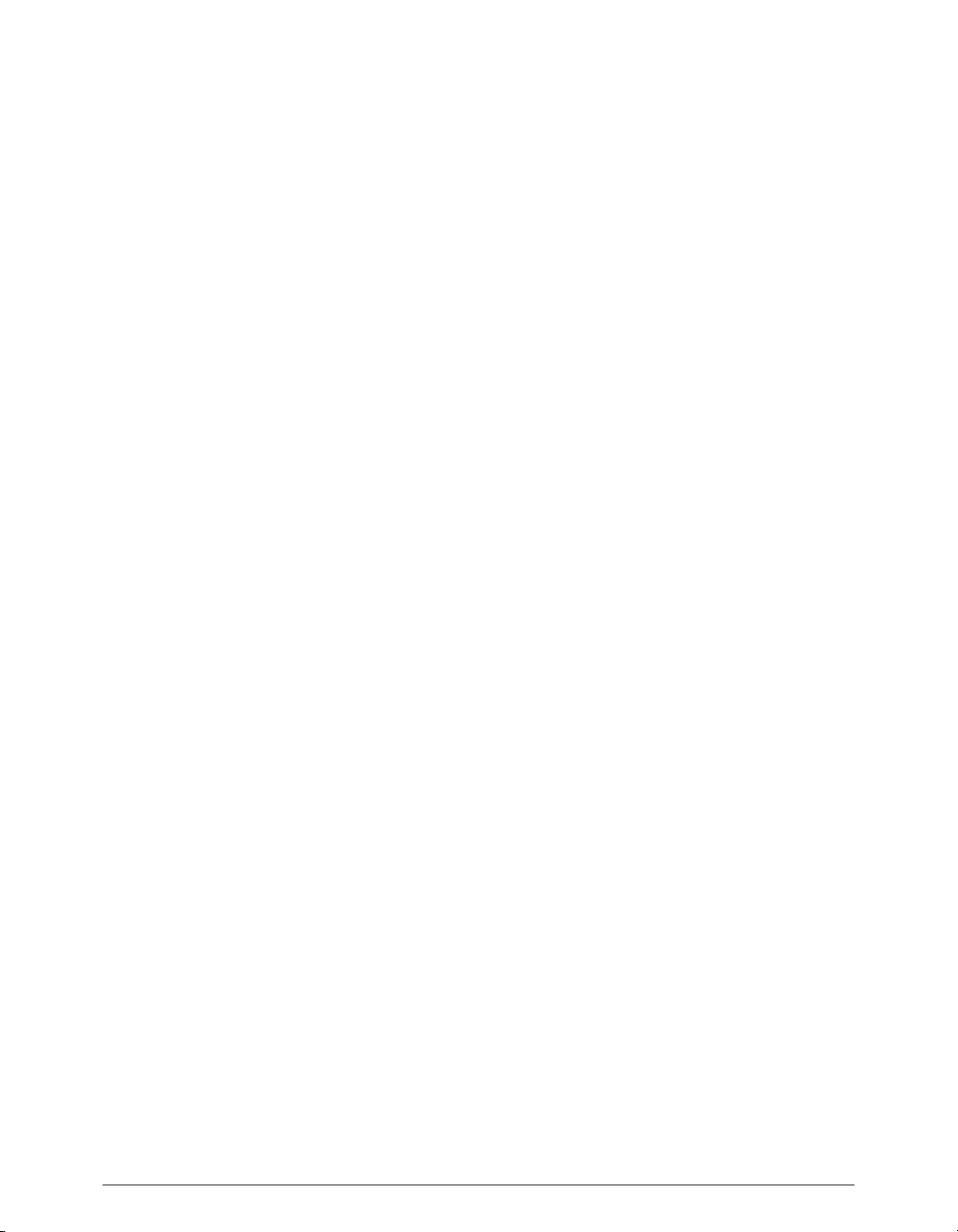
Table of Contents
xi
Burning from a Playlist.........................................................................................................................................................................171
Burning from an Audio Document......................................................................................................................................................171
Burning from a Jam Image File.............................................................................................................................................................171
Creating a New Document from a Playlist................................................................................................................................................172
Exporting a DDP Fileset.............................................................................................................................................................................172
Exporting a Jam Image File........................................................................................................................................................................173
Exporting as Text........................................................................................................................................................................................174
Conclusion.................................................................................................................................................................................................174
Chapter 7 - DSP
Introduction...............................................................................................................................................................................................177
Processing Audio with Peak’s DSP Tools...................................................................................................................................................177
Peak’s Audio Processing Tools...................................................................................................................................................................177
Add.........................................................................................................................................................................................................178
Amplitude Fit........................................................................................................................................................................................178
Auto-Define Tracks................................................................................................................................................................................179
Bit Usage................................................................................................................................................................................................182
Change Duration...................................................................................................................................................................................182
Change Gain..........................................................................................................................................................................................182
Change Pitch.........................................................................................................................................................................................184
Convert Sample Rate............................................................................................................................................................................185
Convolve................................................................................................................................................................................................186
Crossfade Loop.....................................................................................................................................................................................186
Envelope from Audio............................................................................................................................................................................188
Fade In & Fade Out...............................................................................................................................................................................189
Find Peak...............................................................................................................................................................................................189
Gain Envelope.......................................................................................................................................................................................189
Harmonic Rotate...................................................................................................................................................................................190
ImpulseVerb...........................................................................................................................................................................................190
Invert......................................................................................................................................................................................................192
Loop Tuner.............................................................................................................................................................................................192
Mono to Stereo & Stereo to Mono.......................................................................................................................................................192
Mix..........................................................................................................................................................................................................193
Modulate................................................................................................................................................................................................194
Normalize..............................................................................................................................................................................................194
Normalize (RMS)...................................................................................................................................................................................195
Panner....................................................................................................................................................................................................196
Phase Vocoder.......................................................................................................................................................................................196
Rappify...................................................................................................................................................................................................197
Repair Click...........................................................................................................................................................................................197
Repair Clicks..........................................................................................................................................................................................198
Remove DC Offset.................................................................................................................................................................................199
Reverse Boomerang..............................................................................................................................................................................200
Reverse..................................................................................................................................................................................................200
Strip Silence...........................................................................................................................................................................................200
Swap Channels......................................................................................................................................................................................202
Threshold..............................................................................................................................................................................................202
Conclusion.................................................................................................................................................................................................204
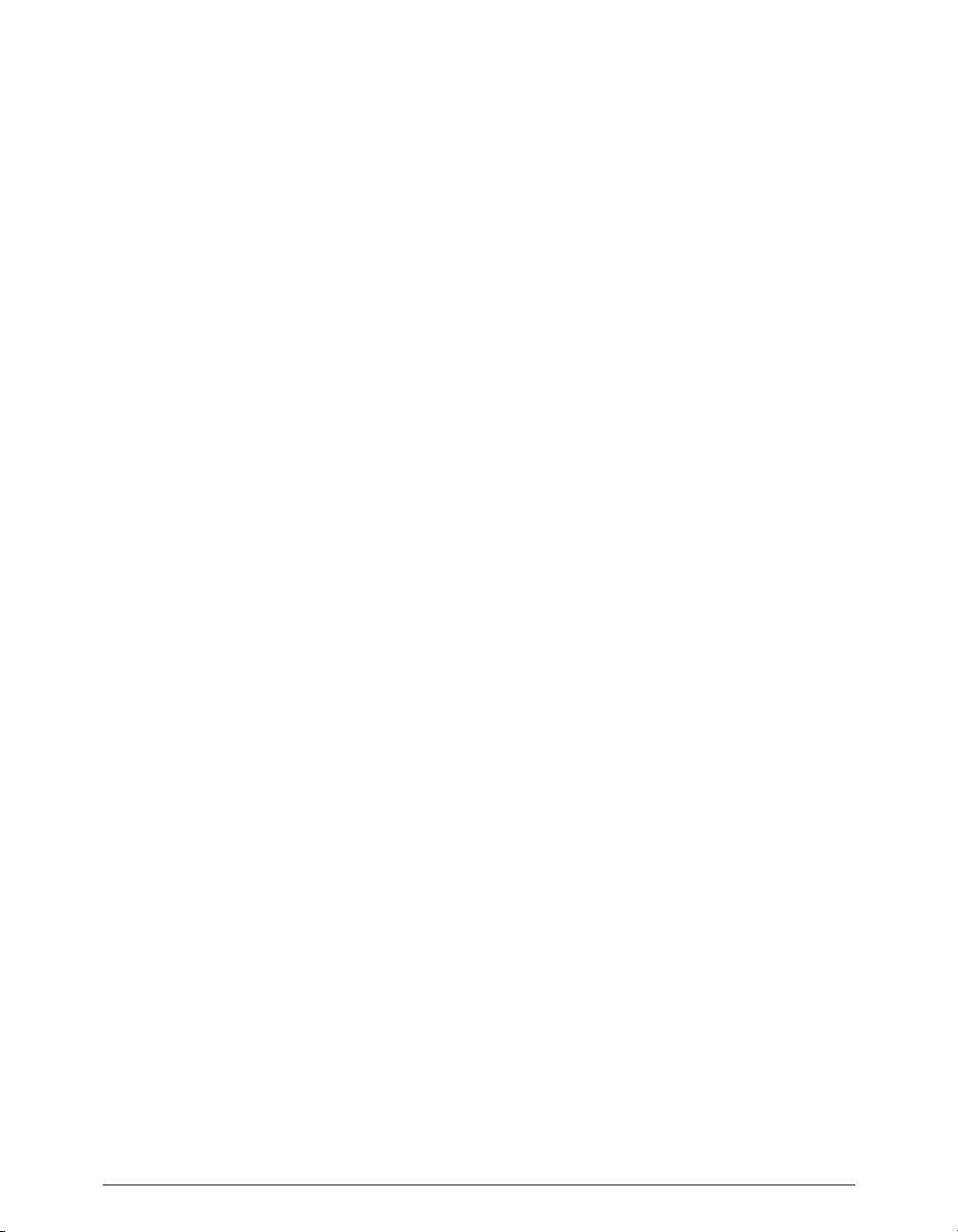
Peak 5 User’s Guidexii
Chapter 8 - Plug-Ins
Introduction...............................................................................................................................................................................................207
Plug-Ins Included with Peak 5...................................................................................................................................................................207
Installing Plug-Ins.......................................................................................................................................................................................209
Audio Units Plug-Ins..............................................................................................................................................................................209
BIAS Plug-Ins.........................................................................................................................................................................................209
VST Plug-Ins..........................................................................................................................................................................................209
Organizing Plug-Ins with Folders..............................................................................................................................................................210
Using Effects Plug-Ins.................................................................................................................................................................................210
Inserts....................................................................................................................................................................................................210
Vbox.......................................................................................................................................................................................................210
The Vbox Matrix.........................................................................................................................................................................................212
Box Controls..........................................................................................................................................................................................212
Editing Effect Plug-In Parameters.........................................................................................................................................................214
Moving Plug-Ins.....................................................................................................................................................................................214
Changing Input Routing.......................................................................................................................................................................215
Creating Serial Plug-Ins Chains.............................................................................................................................................................215
Creating Parallel Plug-Ins Chains..........................................................................................................................................................215
Master Wet/Dry Controls......................................................................................................................................................................215
Master Input/Output Levels.................................................................................................................................................................215
Loading & Restoring Vbox Presets.......................................................................................................................................................216
A/B Comparisons..................................................................................................................................................................................216
Vbox Preferences..................................................................................................................................................................................216
Recording Through Effect Plug-Ins...........................................................................................................................................................216
Plug-Ins Envelope......................................................................................................................................................................................217
Plug-In Latency Compensation.................................................................................................................................................................217
Using Effect Plug-Ins with the Batch Processor........................................................................................................................................218
Using Virtual Instrument Plug-Ins.............................................................................................................................................................219
Configuring Peak for Virtual Instrument Playback..............................................................................................................................219
Loading Virtual Instruments on Inserts...............................................................................................................................................220
Playing Virtual Instruments.......................................................................................................................................................................220
Recording Virtual Instruments..................................................................................................................................................................220
Deactivating Virtual Instruments..............................................................................................................................................................221
Playing Virtual Instruments Alongside Audio Documents.......................................................................................................................221
Conclusion.................................................................................................................................................................................................222
Chapter 9 - Batch File Processor & Apple Events
Introduction...............................................................................................................................................................................................225
Batch File Processor...................................................................................................................................................................................225
Input Area..............................................................................................................................................................................................226
Process Area..........................................................................................................................................................................................226
Save Changes Area................................................................................................................................................................................227
Errors & Cancelling Batch Processes...................................................................................................................................................228
Peak’s Audio Librarian Tools......................................................................................................................................................................229
Apple Events Support...........................................................................................................................................................................229
“Savvy” Core Suite of Apple Events......................................................................................................................................................229
Peak Events............................................................................................................................................................................................229
Example Scripts.....................................................................................................................................................................................230
Conclusion.................................................................................................................................................................................................230
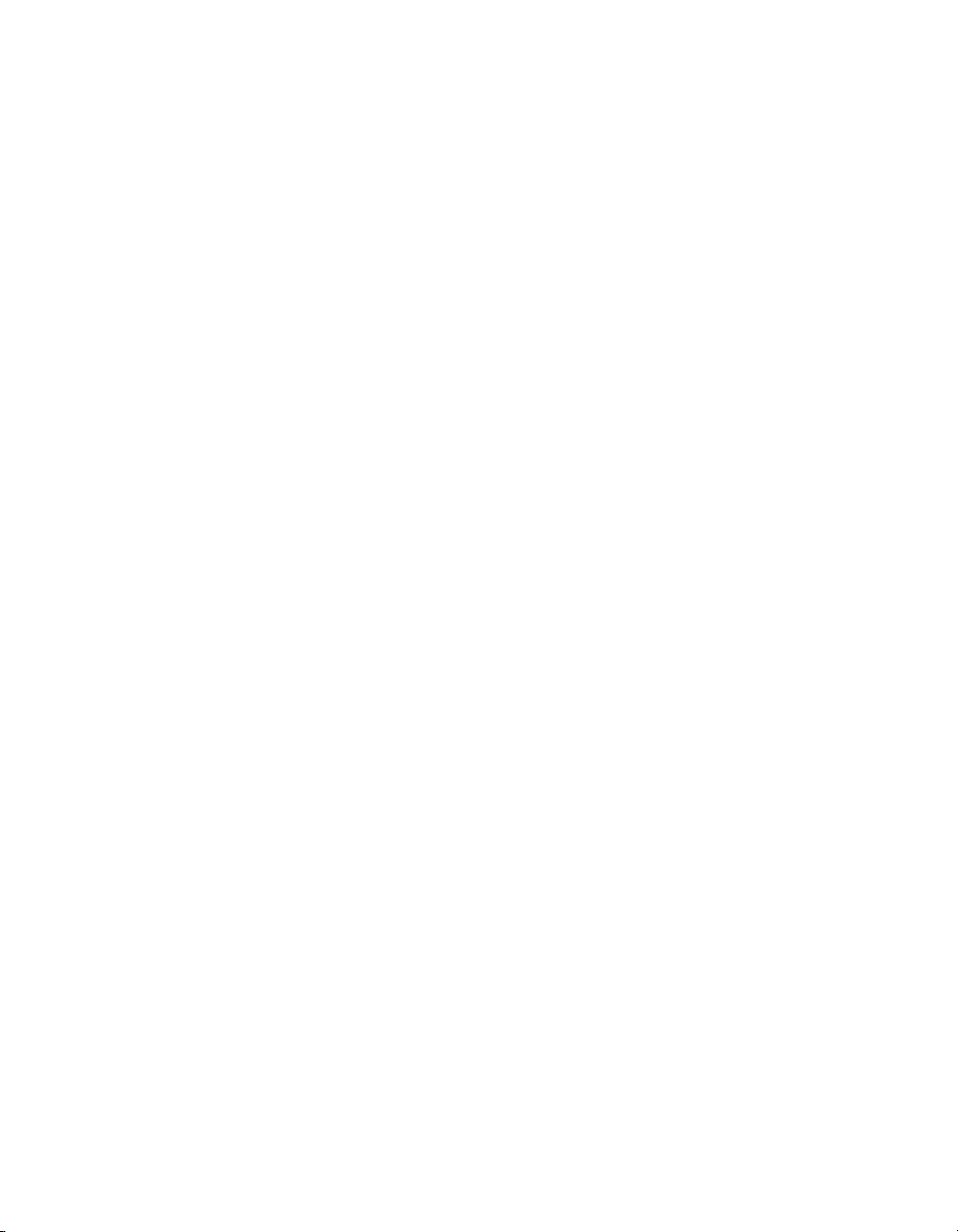
Table of Contents
xiii
Chapter 10 - Samplers
Introduction...............................................................................................................................................................................................233
Working with SMDI Samplers....................................................................................................................................................................233
SMDI Samplers......................................................................................................................................................................................233
SMDI Samper Error Messages & Troubleshooting..............................................................................................................................235
A Note about the Yamaha A3000...............................................................................................................................................................236
The Sampler Preferences Dialog...............................................................................................................................................................236
Conclusion.................................................................................................................................................................................................236
Chapter 11 - Peak Menus
Introduction...............................................................................................................................................................................................239
Peak Pro Menu............................................................................................................................................................................................239
About Peak.............................................................................................................................................................................................239
Help.......................................................................................................................................................................................................239
Preferences............................................................................................................................................................................................239
Hide Peak...............................................................................................................................................................................................243
Hide Others...........................................................................................................................................................................................243
Quit Peak...............................................................................................................................................................................................243
File Menu....................................................................................................................................................................................................243
New........................................................................................................................................................................................................243
Open......................................................................................................................................................................................................244
Close......................................................................................................................................................................................................244
Close All.................................................................................................................................................................................................244
Save........................................................................................................................................................................................................244
Save As...................................................................................................................................................................................................245
Save a Copy As.......................................................................................................................................................................................245
Import CD Track....................................................................................................................................................................................245
Import Dual Mono................................................................................................................................................................................246
Recover Audio File................................................................................................................................................................................246
Export Dual Mono.................................................................................................................................................................................246
Export Regions......................................................................................................................................................................................246
Export as Text........................................................................................................................................................................................247
Batch Processor.....................................................................................................................................................................................247
Burn Audio CD......................................................................................................................................................................................247
Recently Opened Documents..............................................................................................................................................................247
Edit Menu...................................................................................................................................................................................................248
Undo......................................................................................................................................................................................................248
Redo.......................................................................................................................................................................................................248
Edits.......................................................................................................................................................................................................248
Cut.........................................................................................................................................................................................................248
Copy.......................................................................................................................................................................................................249
Paste.......................................................................................................................................................................................................249
Replace..................................................................................................................................................................................................249
Duplicate...............................................................................................................................................................................................249
Insert......................................................................................................................................................................................................249
Insert Silence.........................................................................................................................................................................................249
Silence...................................................................................................................................................................................................249
Delete....................................................................................................................................................................................................250
Delete Except Audio.............................................................................................................................................................................250
Crop.......................................................................................................................................................................................................250
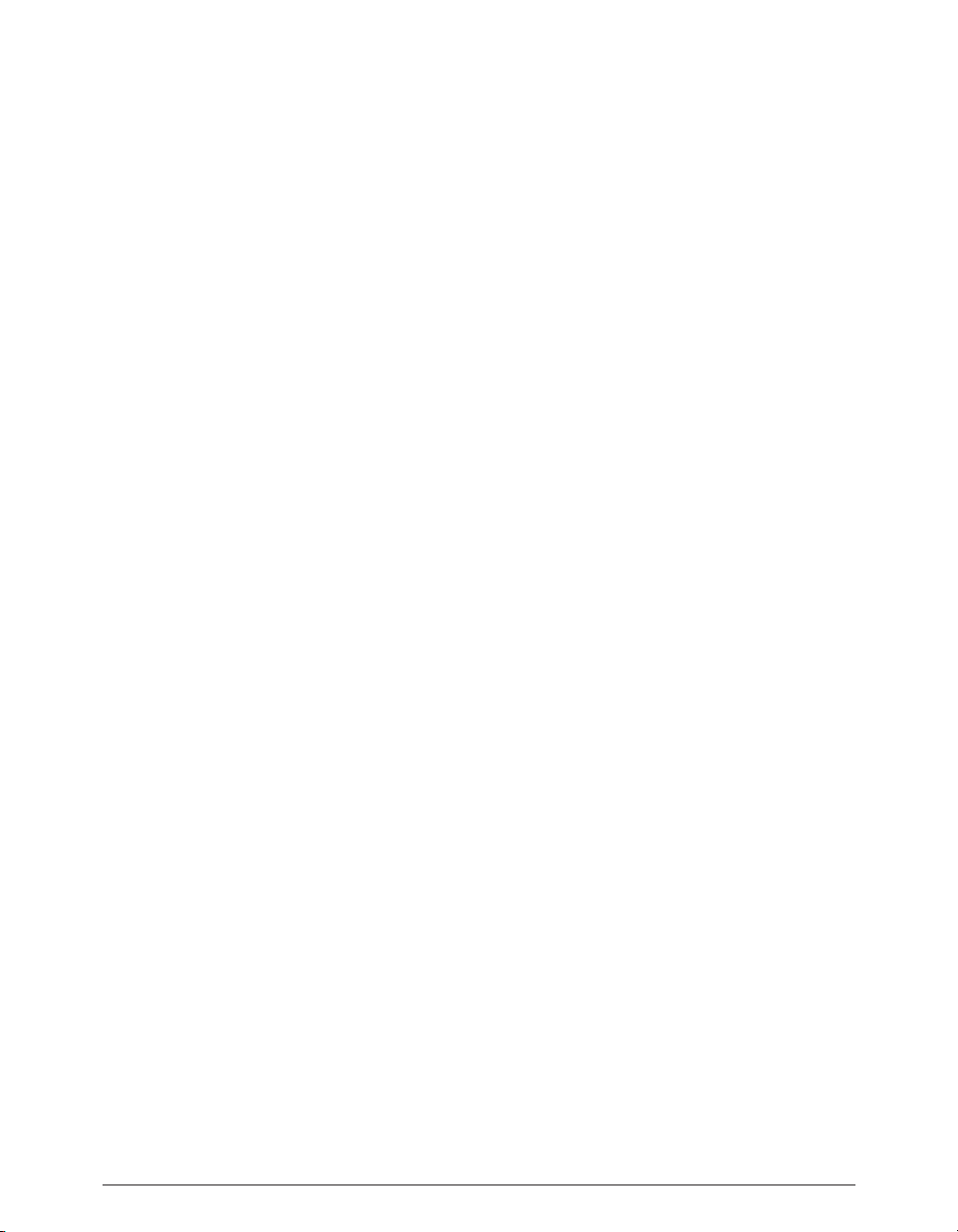
Peak 5 User’s Guidexiv
Clear Clipboard.....................................................................................................................................................................................250
Select All................................................................................................................................................................................................250
Insertion Point at Selection Start/End..................................................................................................................................................250
Set Selection..........................................................................................................................................................................................250
Select Loop............................................................................................................................................................................................250
Previous Selection/Next Selection.......................................................................................................................................................250
Action Menu...............................................................................................................................................................................................250
Zoom Out..............................................................................................................................................................................................251
Zoom In.................................................................................................................................................................................................251
Increase Vertical Zoom.........................................................................................................................................................................251
Decrease Vertical Zoom........................................................................................................................................................................251
Fit Selection...........................................................................................................................................................................................251
Zoom Out All the Way...........................................................................................................................................................................251
Zoom at Sample Level...........................................................................................................................................................................251
Zoom at Sample Level (End)................................................................................................................................................................251
Snap To..................................................................................................................................................................................................252
Snap Start & End...................................................................................................................................................................................252
Snap Start..............................................................................................................................................................................................252
Snap End...............................................................................................................................................................................................252
Loop this Selection...............................................................................................................................................................................252
Nudge Loop Backward.........................................................................................................................................................................252
Nudge Loop Forward............................................................................................................................................................................252
New Marker............................................................................................................................................................................................252
Markers from Tempo.............................................................................................................................................................................253
New Region...........................................................................................................................................................................................253
New Region Split...................................................................................................................................................................................253
Capture Region to Playlist.....................................................................................................................................................................253
Markers to Regions................................................................................................................................................................................253
Nudge....................................................................................................................................................................................................254
Go To......................................................................................................................................................................................................254
Loop Surfer............................................................................................................................................................................................254
Guess Tempo........................................................................................................................................................................................255
Audio Menu................................................................................................................................................................................................255
Stop/Rewind..........................................................................................................................................................................................255
Play/Pause..............................................................................................................................................................................................255
Play Selection........................................................................................................................................................................................255
Play with Auditioning............................................................................................................................................................................255
Stop & Extend Selection.......................................................................................................................................................................255
Fast-Forward..........................................................................................................................................................................................256
Record....................................................................................................................................................................................................256
Record Settings.....................................................................................................................................................................................256
Hardware Options.................................................................................................................................................................................258
Hardware Settings.................................................................................................................................................................................258
Meters....................................................................................................................................................................................................258
DSP Menu...................................................................................................................................................................................................258
Add.........................................................................................................................................................................................................258
Amplitude Fit.........................................................................................................................................................................................259
Auto-Define Tracks................................................................................................................................................................................259
Bit Usage................................................................................................................................................................................................260
Change Duration...................................................................................................................................................................................261
Change Gain....................................................................................................................
......................................................................261
Change Pitch.........................................................................................................................................................................................261
Convert Sample Rate............................................................................................................................................................................262
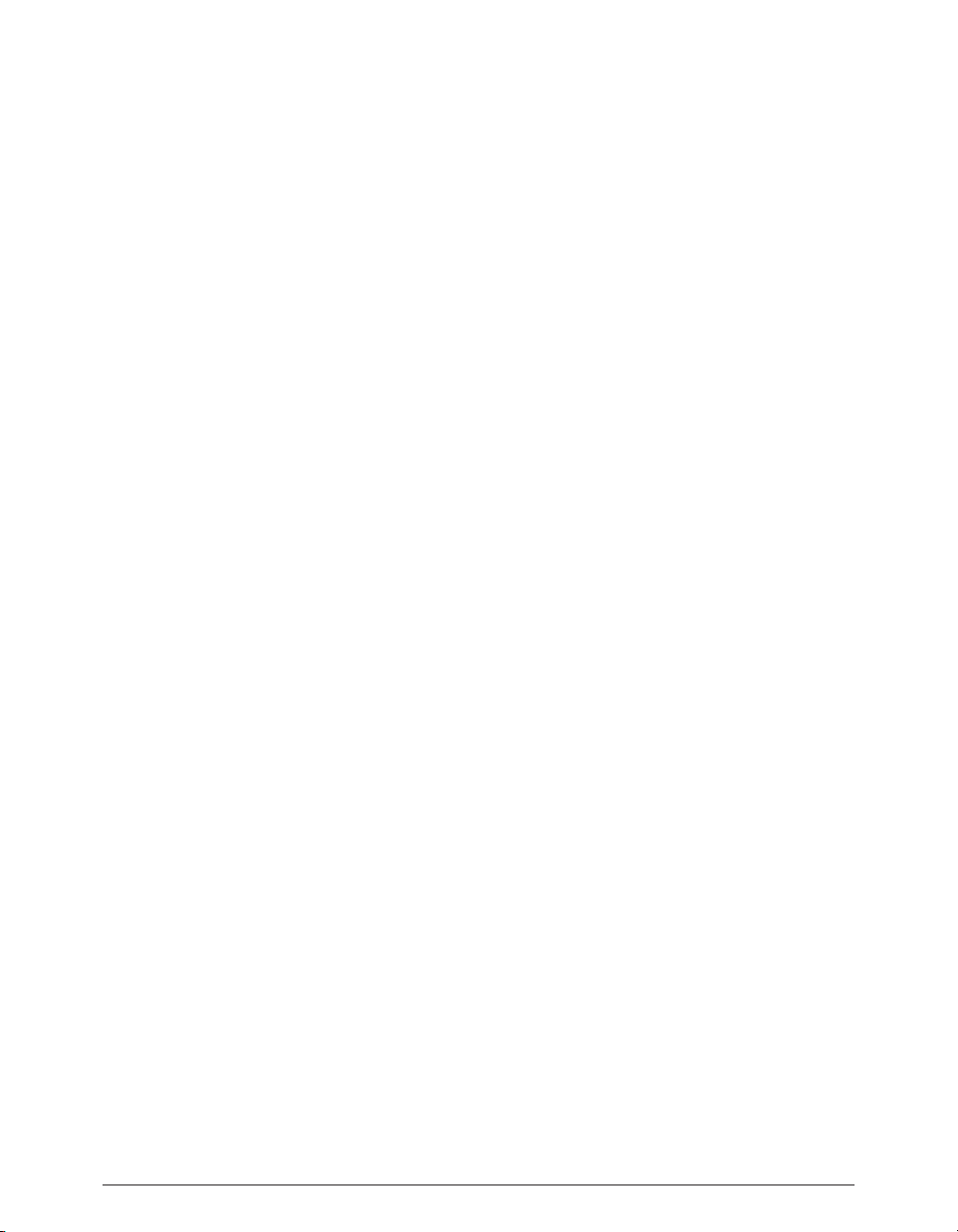
Table of Contents
xv
Convolve................................................................................................................................................................................................262
Crossfade Loop.....................................................................................................................................................................................262
Envelope from Audio............................................................................................................................................................................262
Fade In & Fade Out...............................................................................................................................................................................263
Find Peak...............................................................................................................................................................................................263
Gain Envelope.......................................................................................................................................................................................263
Harmonic Rotate...................................................................................................................................................................................263
ImpulseVerb...........................................................................................................................................................................................264
Invert......................................................................................................................................................................................................264
Loop Tuner............................................................................................................................................................................................264
Mono to Stereo & Stereo to Mono.......................................................................................................................................................265
Mix..........................................................................................................................................................................................................265
Modulate................................................................................................................................................................................................265
Normalize..............................................................................................................................................................................................266
Normalize (RMS)...................................................................................................................................................................................266
Panner....................................................................................................................................................................................................266
Phase Vocoder.......................................................................................................................................................................................267
Rappify...................................................................................................................................................................................................267
Repair Click...........................................................................................................................................................................................267
Repair Clicks..........................................................................................................................................................................................267
Remove DC Offset.................................................................................................................................................................................269
Reverse Boomerang..............................................................................................................................................................................269
Reverse..................................................................................................................................................................................................269
Strip Silence...........................................................................................................................................................................................269
Swap Channels......................................................................................................................................................................................269
Threshold..............................................................................................................................................................................................270
Sampler Menu............................................................................................................................................................................................270
Send to Sampler....................................................................................................................................................................................270
Revert from Sampler.............................................................................................................................................................................270
Send All to Sampler...............................................................................................................................................................................270
Revert All from Sampler........................................................................................................................................................................270
E-mu, Ensoniq, ASR-X, Kurzweil, Peavey, Yamaha Sampler...............................................................................................................271
Plug-Ins Menu............................................................................................................................................................................................271
Vbox.......................................................................................................................................................................................................271
Inserts....................................................................................................................................................................................................271
Bounce...................................................................................................................................................................................................272
Options Menu............................................................................................................................................................................................272
Time Units.............................................................................................................................................................................................272
Sample Units.........................................................................................................................................................................................272
Use Loop in Playback............................................................................................................................................................................272
Scroll During Play..................................................................................................................................................................................273
Move Waveform During Playback........................................................................................................................................................273
Compute Max File dB...........................................................................................................................................................................273
Show Edits.............................................................................................................................................................................................273
Show Marker Times..............................................................................................................................................................................273
Show Overview......................................................................................................................................................................................273
Show Cursor Info..................................................................................................................................................................................273
Auto-Import Dual Mono.......................................................................................................................................................................273
Auto-Adjust Bounce for Latency...........................................................................................................................................................274
Audio Info..............................................................................................................................................................................................274
Dynamic Scrub Time.............................................................................................................
...............................................................274
Auto Snap..............................................................................................................................................................................................275
Keyboard MIDI Input............................................................................................................................................................................275
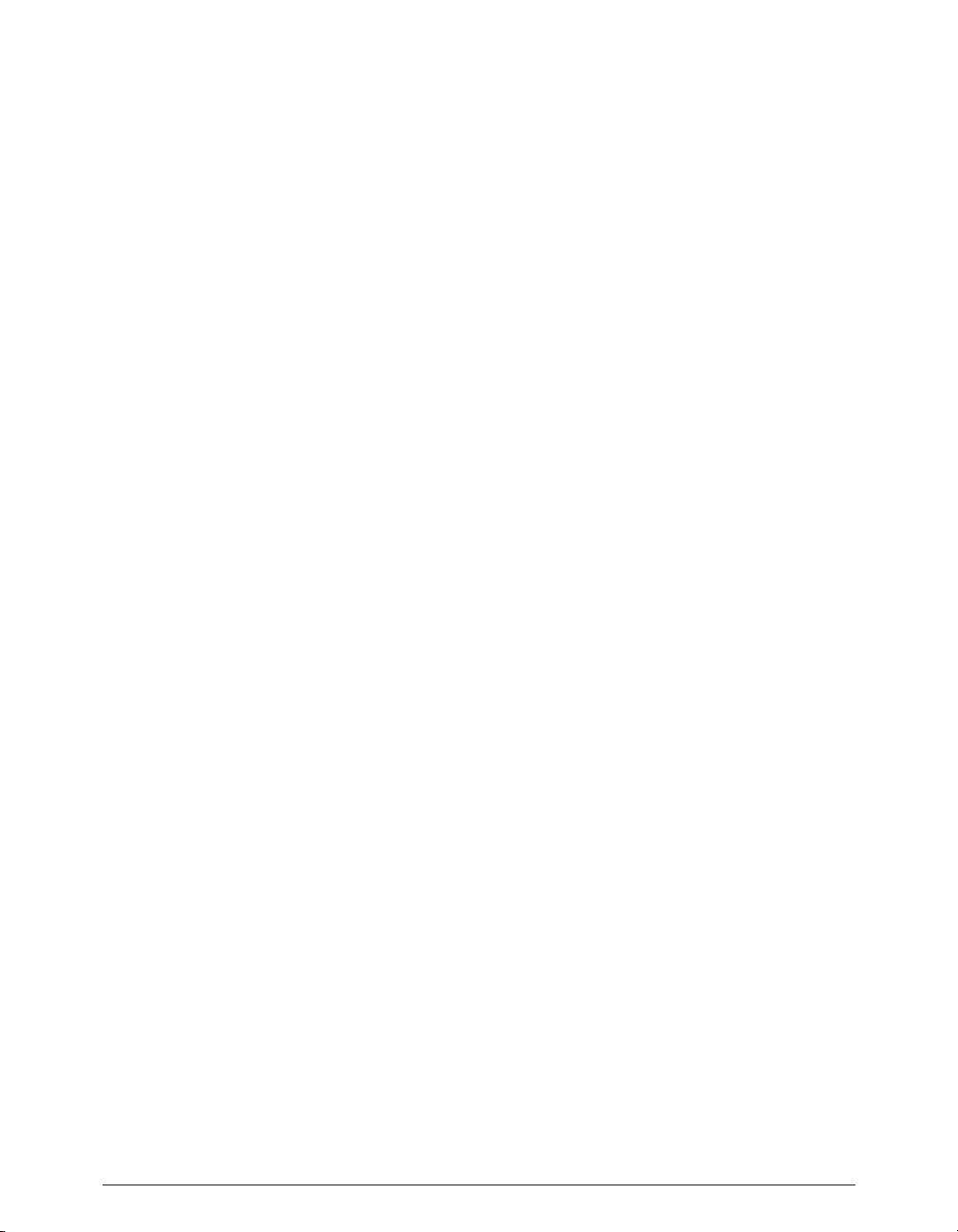
Peak 5 User’s Guidexvi
Movie.....................................................................................................................................................................................................275
“Open” Dialog After Launch.................................................................................................................................................................275
Window Menu............................................................................................................................................................................................275
Transport...............................................................................................................................................................................................275
Toolbar...................................................................................................................................................................................................276
Contents................................................................................................................................................................................................276
Movie.....................................................................................................................................................................................................276
MIDI.......................................................................................................................................................................................................276
Playlist....................................................................................................................................................................................................276
Tiling Windows......................................................................................................................................................................................276
Stacking Windows.................................................................................................................................................................................276
Hide All Audio Document Windows....................................................................................................................................................276
Toggle Contents Drawer.......................................................................................................................................................................277
Links Menu.................................................................................................................................................................................................277
Appendix 1 – Keyboard Shortcuts
Keyboard Shortcuts...................................................................................................................................................................................279
Appendix 2 – Peak Actions
Peak Actions...............................................................................................................................................................................................285
Appendix 3 – Troubleshooting
Troubleshooting – Before Calling for Help..............................................................................................................................................289
Appendix 4 – Recording & Playback with Mac OS X Audio HAL & FireWire DV
Recording & Playback with Mac OS X Audio HAL & FireWire DV............................................................................................................295
Glossary
Glossary......................................................................................................................................................................................................301
Index
Index...........................................................................................................................................................................................................309
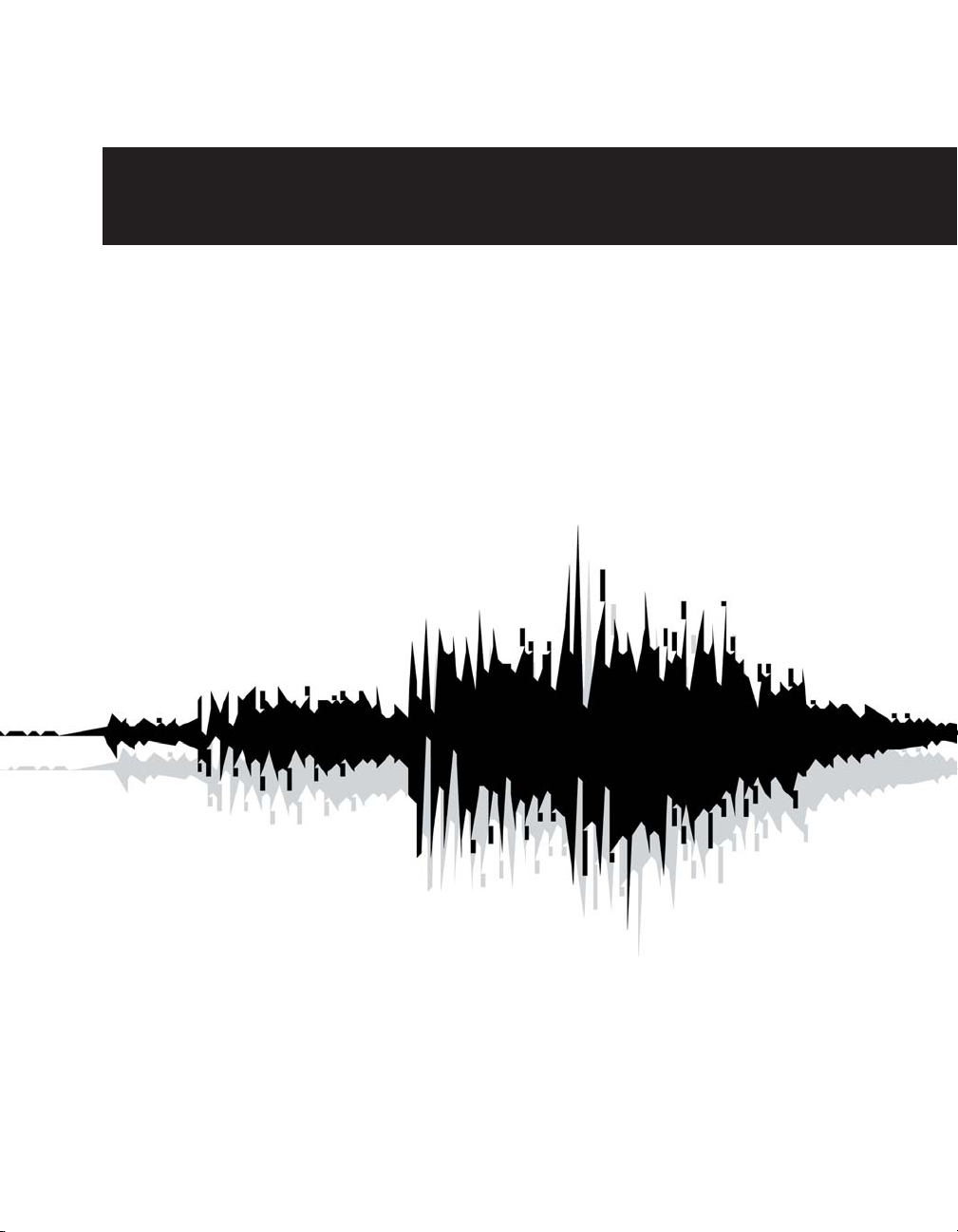
Chapter 1
Introducing Peak

Peak 5 User’s Guide18
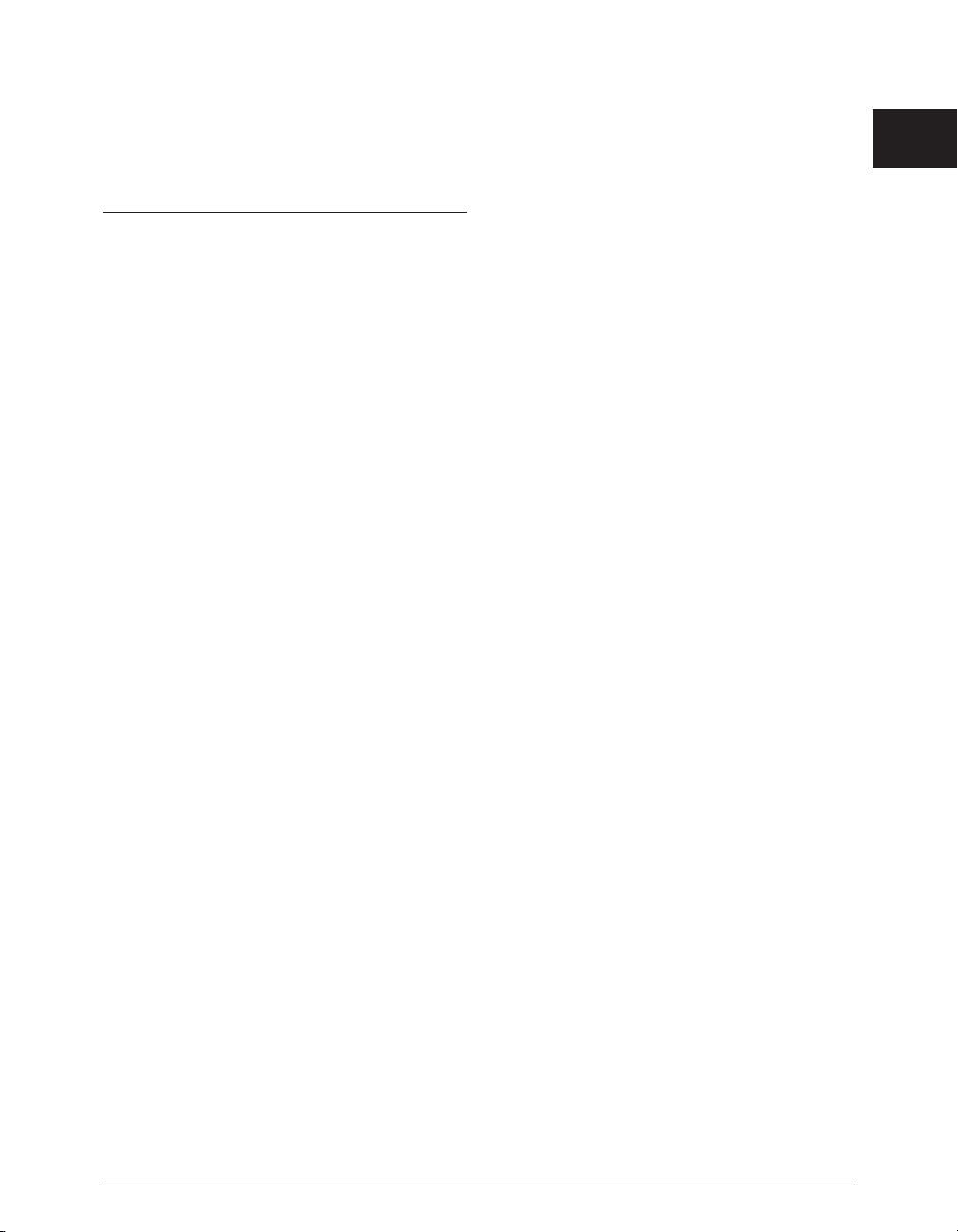
Chapter 1: Introducing Peak
Welcome!
BIAS Peak™ is an advanced audio application that
provides superior tools for recording, editing, and
processing digital audio on the Macintosh computer.
Peak was specifically designed to meet the needs and
demands of audio professionals. By combining highquality direct-from-disk digital audio editing features
with lightning fast destructive & nondestructive editing
environments, Peak provides unsurpassed audio editing
power, and makes a superb addition to multitrack audio
application programs, such as BIAS Deck™, Cubase™,
Digital Performer™, Live™, Logic™, Pro Tools™, and
practically any other application that deals with digital
audio. Peak offers advanced sampler support, and works
directly with many popular MIDI sampling keyboards
and rackmount samplers. Peak is also the perfect audio
complement to digital video editing programs, such as
iMovie™ and Final Cut Pro™.
Peak Features:
• Direct-to-disk recording and playback at all sample
rates supported by the sound hardware on your
Macintosh, or supported through third-party audio
hardware
• User-configured waveform display
• Support for commonly used audio document
formats, including AIFF, Sound Designer II™,
WAVE, QuickTime™, Raw, System 7 Sound, Sonic
AIFF, Paris™, Jam Image, AU, MP3, and MP4(AAC)
formats
• Non-destructive file-based editing with unlimited
undo and redo
• Professional editing abilities, including user-definable
fade curves, silence, and complete support for
cut/copy/paste with multiple undo and redo
• By using an application that supports Apple Events, such
as FileMaker Pro™, you can catalog your Peak sound
files and audition them from within the application
• Support for third-party digital audio hardware,
such as M-Audio™ or Mark of the Unicorn™ digital
audio interfaces, through Core Audio.
• Support for 8-, 16-, 24-, and 32-bit audio files
• Support for third-party VST™ & Audio Units effects
and instrument plug-ins, allowing you to add
advanced signal processing features to Peak. Plugins from companies such as BIAS, Cycling `74™,
Steinberg™, Waves™, and Apple™ can be used
with Peak for digital filtering, noise reduction,
reverb, equalization, and other effects in real time
• The ability to create 100% Red Book compliant
(with CD-TEXT, ISRC codes, and PQ subcodes)
audio CDs directly from a Peak Playlist or audio
document
• Sophisticated Tools for looping, including Loop
Surfer™, Loop Tuner™, and Guess Tempo™
• Sampler Support
• Advanced Playlist editing and mastering options
• Automated batch file processing
• Customizable Toolbar and Keyboard Shortcuts
• QuickTime Movie window with scrubbing
Chapter 1: Introducing Peak
19
1
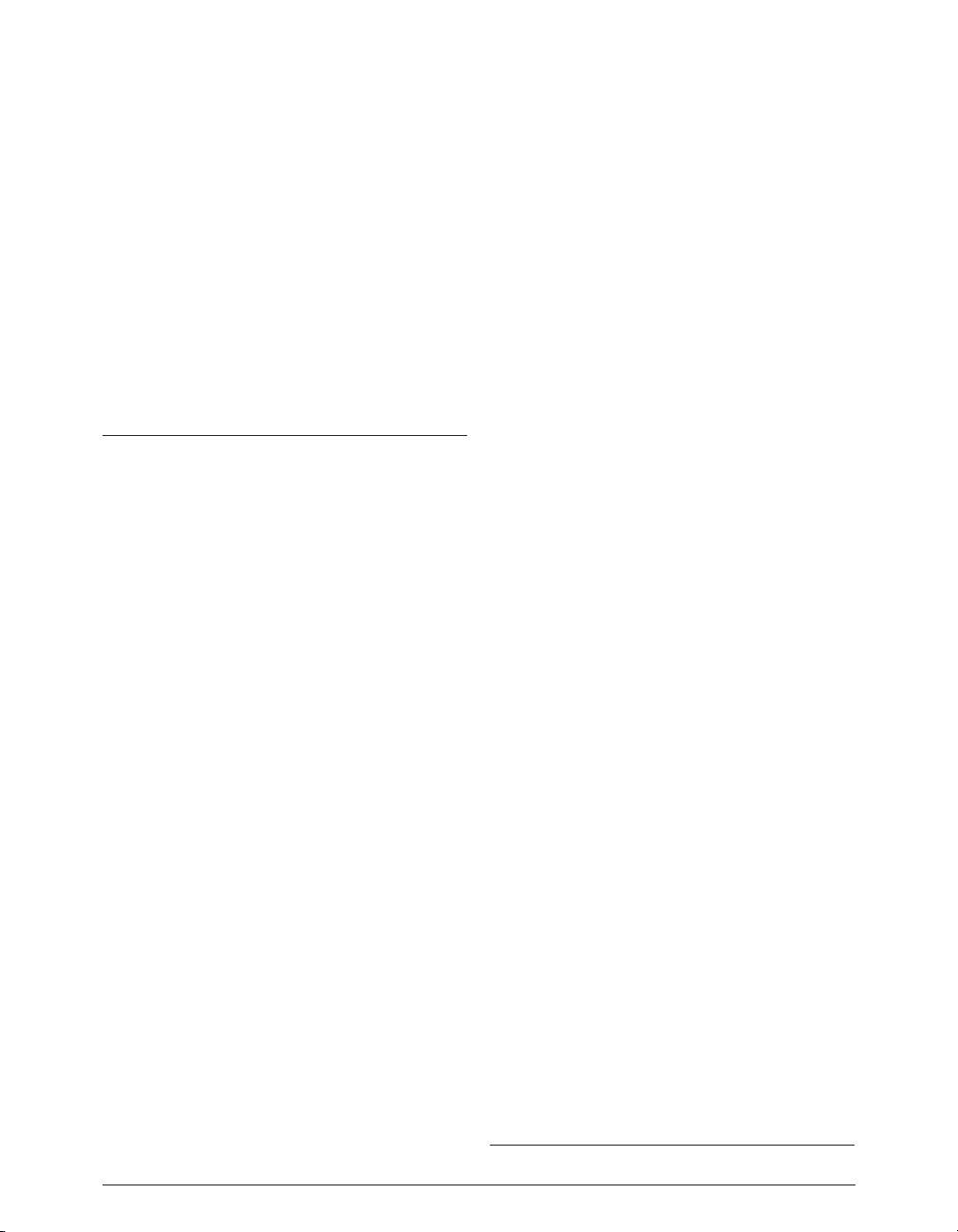
Who Is Peak Designed For?
Peak is designed for a wide variety of users, ranging from
composers and multimedia producers to sound
designers, mastering engineers, video editors, and remix
editors. Peak’s comprehensive recording, editing,
mastering, looping, and processing capabilities make it a
powerhouse tool for virtually any aspect of digital audio
production. If you are interested in sound and possess
imagination and creativity, Peak is for you.
What’s New in Peak 5.0/5.2?
Version 5.2 of Peak software offers the following updates
and enhancements:
• Universal application supports both Intel and
PowerPC-based Macs
• Updated authorization system allows Peak to be
authorized by serial number or USB key
Features new as of version 5.0 include:
• Completely redesigned Playlist with unlimited
undo/redo
• International Standard Recording Code (ISRC)
support
• PQ subcode support
• CD-TEXT support
• DDP File Export*
• POW-r™ Dither in Playlist
• Advanced Change Pitch algorithm
• Advanced Change Duration algorithm
• Advanced Sample Rate Conversion algorithm
• VBox 2.0 effects routing interface – now supports
Audio Units plug-ins, and VST/Audio Units
instruments
• MIDI support (for virtual instruments)
• Freq-4 v. 2.0 EQ Plug-In
• Automatic plug-in latency compensation
• Adjust Parameters while recording through plugins
• Support for Unicode & long file names (longer
than 32 characters)
• More accurate waveform display
• Auto-Define Tracks DSP tool
• Strip Silence DSP tool
• Envelope from Audio DSP tool
• RMS Normalize DSP tool
• New Region Split
• High Resolution Tape-Style Scrubbing
• Snap To options: CD Frames, Sony PS2™ &
Microsoft XBox™ loop boundaries, and custom
units
• Recover Audio File
• Preserve File Attributes in Batch Processor
• Multi-Document Recording (Long Recordings)
• Edit History in File Drawer
• HD Time Units (59.97 & 60 fps)
• Save Loop Flags in On/Off position
• Automatic Window Tiling
• New ImpulseVerb User Interface
• New Toolbar icons
• Support for Mac OS X v. 10.4 “Tiger”
Peak 5 User’s Guide20
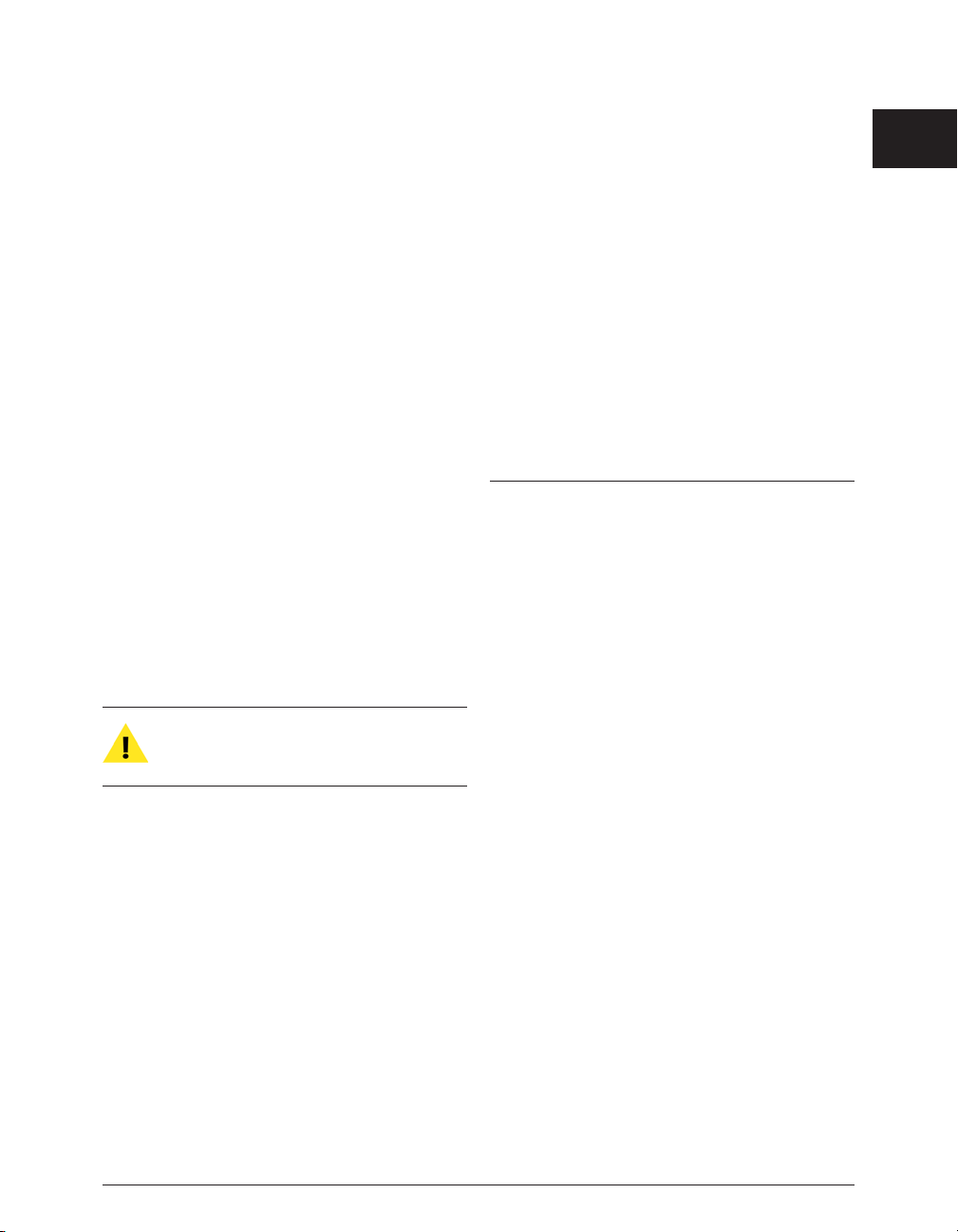
Minimum System Requirements
To use Peak you will need:
• G4, G5, or Intel-based Mac (>500MHz processor
recommended)
• Macintosh OS 10.3.9 minimum (10.4 recommended, Intel-based Macs, and burning CD-TEXT
require 10.4)
• Minimum 1024 x 768 screen resolution
• 256 MB RAM (512 MB or more recommended)
• 330 MB available free disk space
• 18 ms hard drive (average seek time) or faster
• QuickTime 6.0 or later
• Support for third-party audio hardware may
require compatible Core Audio drivers
For the most up-to-date information, please visit:
http://www.bias-inc.com/products/peak/
Mac OS X v. 10.4 “Tiger” and a compatible CD
burner are required for burning CD-TEXT and
subcode metadata from a Peak Playlist document.
Maximizing Peak’s Performance
The following tips are optional, and will help you get the
best performance out of Peak and your Macintosh, but
they are not required.
To maximize Peak performance:
• Set your monitor to no more than thousands of
colors (the lowest setting that displays properly is
recommended for older Macintosh computers).
• Turn File Sharing off, unless you need it.
• Disconnect your Macintosh from any networks and
turn off AppleTalk, unless you need to be on a
network.
• Optimize your hard drive. (See Chapter 3 to learn
about proper hard disk maintenance.)
• Use a separate (i.e., a drive that is not also hosting
the operating system or Peak application) fast hard
drive as a scratch disk/record disk – BIAS
recommends at least a 7200 RPM rotational speed,
8 MB cache or higher, 18ms access time or better,
and a fast data transfer connection, such as SCSI,
FireWire 400/800, ATA, etc.
About Your User’s Guide
Peak is designed to be simple and intuitive. Your User’s
Guide is designed to help you set up and use Peak for
digital recording and editing as quickly and easily as
possible.
This User’s Guide assumes that you are familiar with
standard Macintosh operating techniques, including:
• Setting up, starting, and using your Macintosh
• Choosing commands from menus
• Clicking, double-clicking, selecting, Shift-selecting,
dragging with the mouse, and other common
operations
• Opening, copying, saving and deleting files
• Opening, closing, scrolling, moving, re-sizing, and
selecting Macintosh windows
If you don’t know how to perform these tasks, please
refer to your Macintosh User’s Guide and spend a little
time learning about your Macintosh before going any
further. This will make using Peak much easier and more
enjoyable.
The Chapters in your Peak User’s Guide are arranged in
Chapter 1: Introducing Peak
21
1
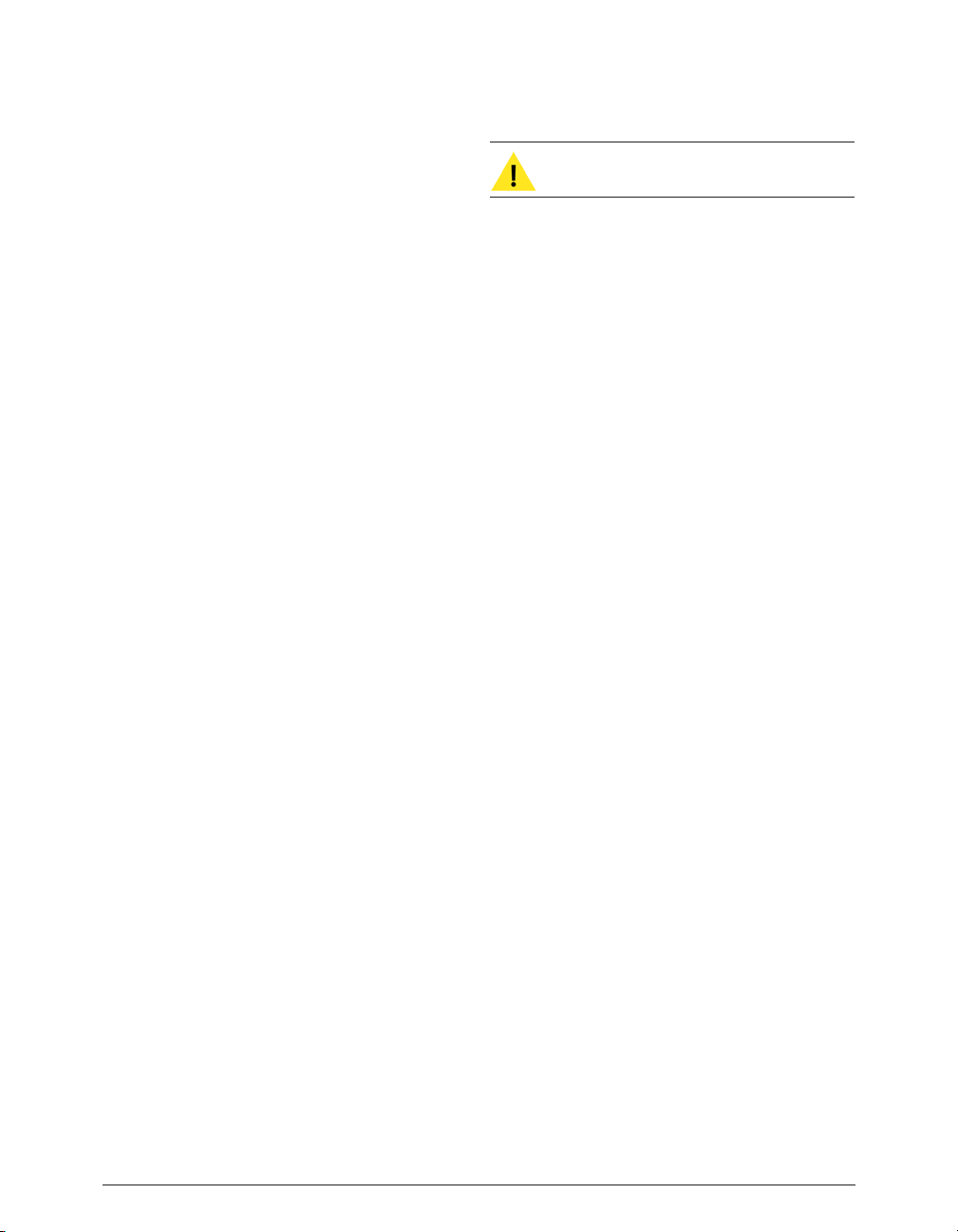
the order in which you would typically perform tasks
when embarking on an audio project:
• Chapter 1 introduces you to Peak and explains
some of the requirements for using it
• Chapter 2 explains how to install Peak and configure
your Macintosh for recording and playback
• Chapter 3 introduces you to some basic concepts
of digital audio and disk-based recording, as well as
basic Peak operations
• Chapter 4 explains how to configure, record to,
and playback audio from hard disk in Peak using
Core Audio. It also explains how to import audio
from compatible CD-ROM drives
• Chapter 5 introduces you to the concepts and
techniques of nondestructive editing with Peak
• Chapter 6 explains how to create regions and
sequence their playback using Playlists, as well as
how to burn audio CDs export a variety of common
file formats
• Chapter 7 explains how to use Peak’s native DSP
tools
• Chapter 8 explains how to use Audio Units & VST
plug-ins, and how to use Vbox to enhance Peak’s
audio production capabilities
• Chapter 9 explains how to use Peak’s Batch File
Processor as well as how to use Apple Events for
file management
• Chapter 10 explains how to import samples
directly from compatible samplers (to edit or
process the audio using all of Peak’s functions) and
send the modified sample back to the sampler
• Chapter 11 describes each of the commands found
in Peak’s menus
• Appendix 1 lists the default Keyboard Shortcuts for Peak
• Appendix 2 provides a troubleshooting guide for
commonly encountered problems
• A Glossary and Index complete your Peak User’s Guide
Look for important tips and notes whenever you
see this exclamation mark.
About Peak LE
Peak LE is a limited-feature edition of “Peak Pro”, and not
all features are available. Peak LE has a streamlined
feature set and includes the essential tools required for
music production, basic CD mastering, and editing the
audio content in files commonly used in non-linear video
editing systems.
If you are using the limited edition (LE edition) of Peak,
not all features will be available. Specifically, the
following features are not available in Peak LE:
• Add
• Advanced Playlist functions – Peak LE features a
basic Playlist
• Amplitude Fit
• Bit Depth and Sample rate limited to 24-bit/96kHz
• Bit Usage
• Convolve
• Crossfade Loop
• Customizable Keyboard Shortcuts
• Customizable Toolbar
• Dither
• Envelope from Audio
• Find Peak
• Harmonic Rotate
• Import Dual Mono
• ImpulseVerb
• Includes a 2-band edition of the Freq EQ plug-in
Peak 5 User’s Guide22
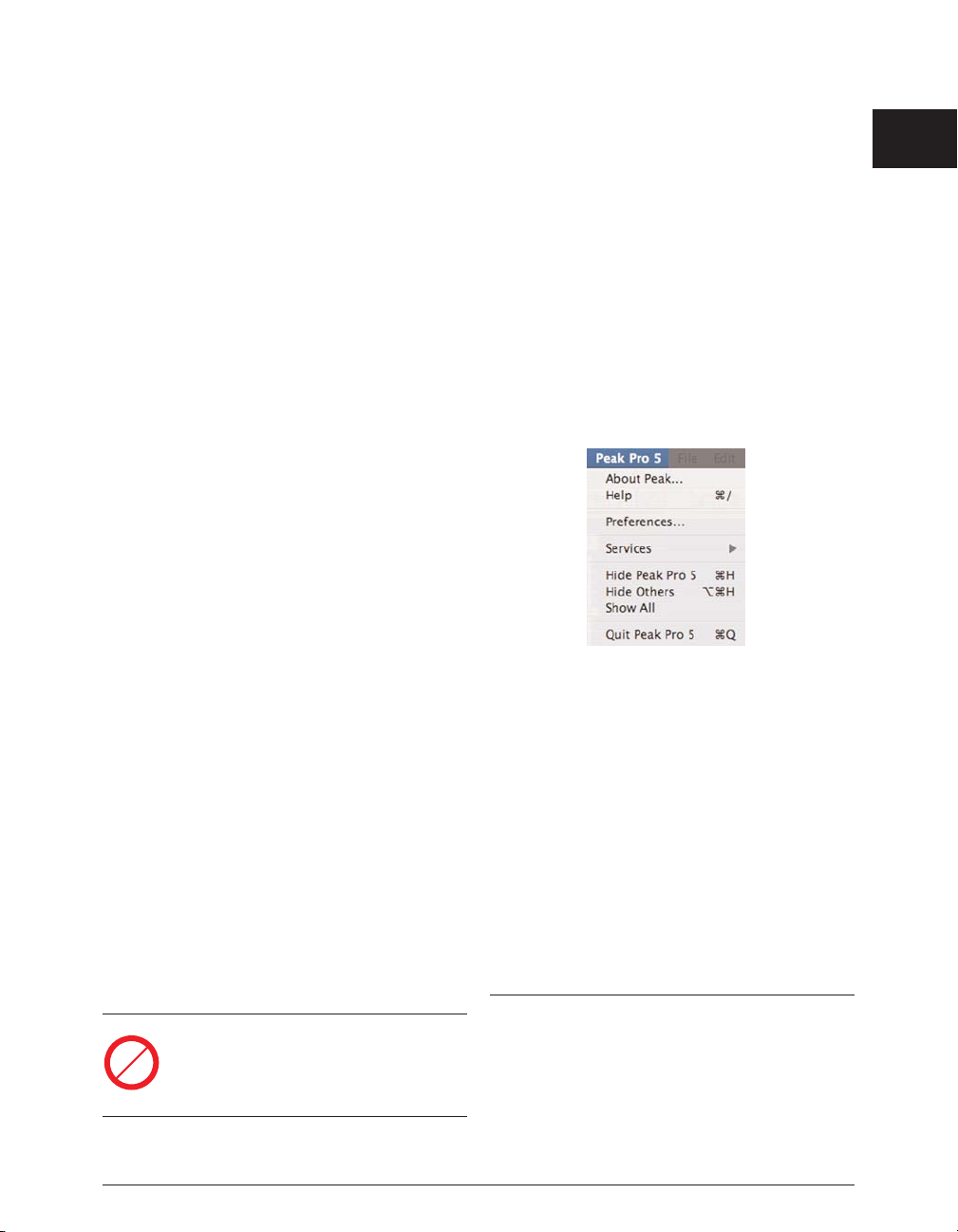
• Limited to using one effect/virtual instrument plugin at a time
• Loop Surfer and Loop Tuner
• Meters Dialog
• Modulate
• Mono To Stereo
• Panner
• POW-r™ Dithering
• Phase Vocoder
• Rappify
• Recording Input Levels
• Recording Notepad
• Remove DC Offset
• Repair Click
• Repair Clicks
• RMS Normalize
• Sampler Support
• Specialized Apple Events for Playback from a
database such as FileMaker Pro
• Stereo To Mono
• Strip Silence
• Swap Channels
• Threshold
• Vbox is not included
Features that are not supported in Peak LE will
show this icon in the manual. Features
unavailable in Peak LE will appear greyed out in
their menus.
Getting Help with Peak
Peak provides a variety of helpful resources when you
run into questions. The first type is Toolbar Help, which
shows you the function of each icon in the Toolbar or
Transport. If you hold the mouse cursor over a
Toolbar/Transport icon for 2 seconds, the Toolbar Help
for that icon’s function will appear.
The next type of help is available under the Peak menu.
Choosing Help will open the .pdf format Peak User’s
Guide, which was installed along with Peak.
You may also use the Links menu to access additional
documentation, tutorials, and technical support online,
via the BIAS website.
BIAS recommends using these resources before
contacting Technical Support. The answers to most
common technical questions can be found online. Best
of all, using online help resources is free, easy, and
available 24 hours a day, 7 days a week, 365 days a year.
If you do need to contact Technical Support, please see
the BIAS Technical Support Policy on page 5 of this user’s
guide.
Conclusion
Now that you know a little about Peak, proceed to the
next chapter to learn how to install your software and get
started using it.
Chapter 1: Introducing Peak
23
1
LE
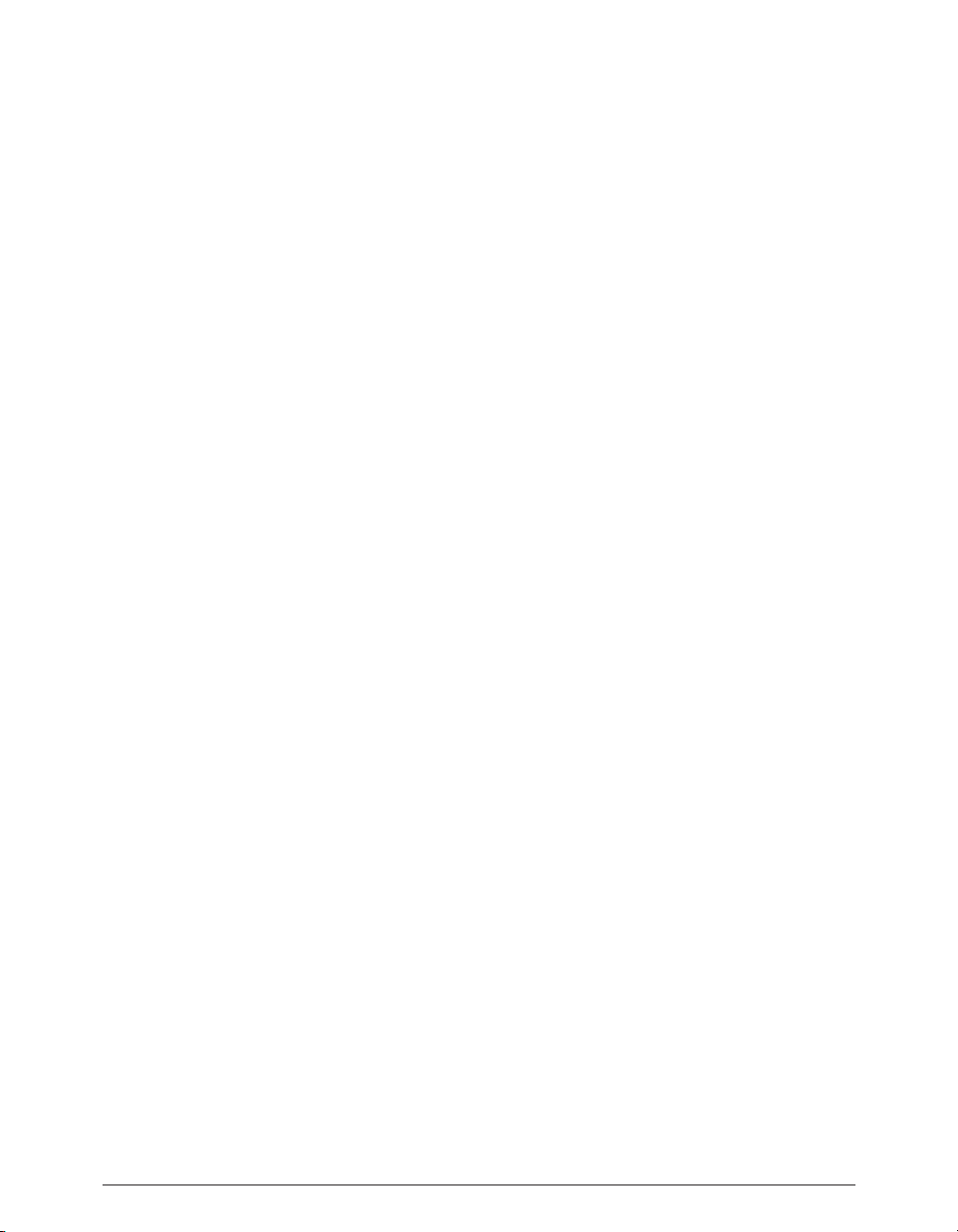
Peak 5 User’s Guide24
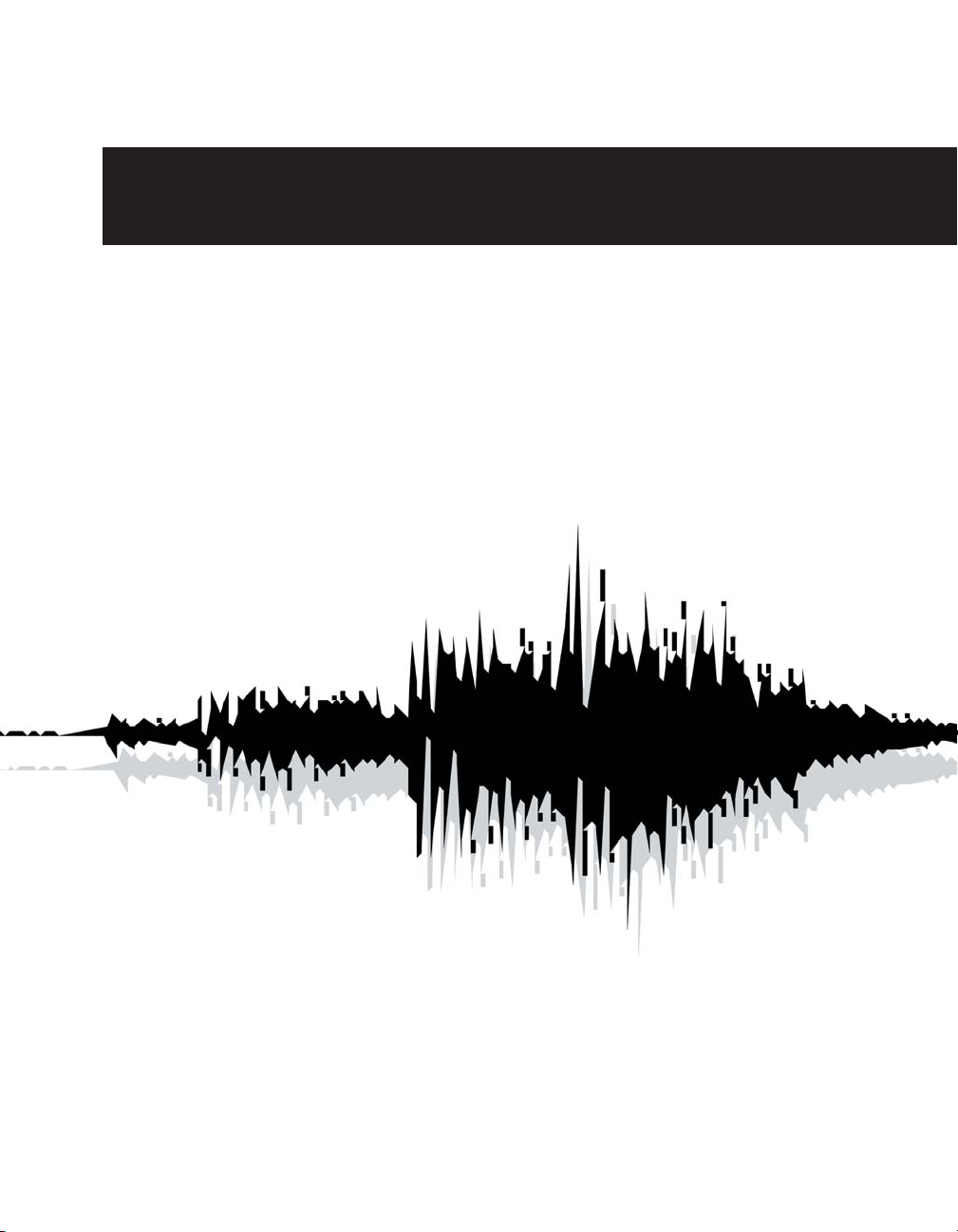
Chapter 2
Installing, Registering, & Authorizing Peak
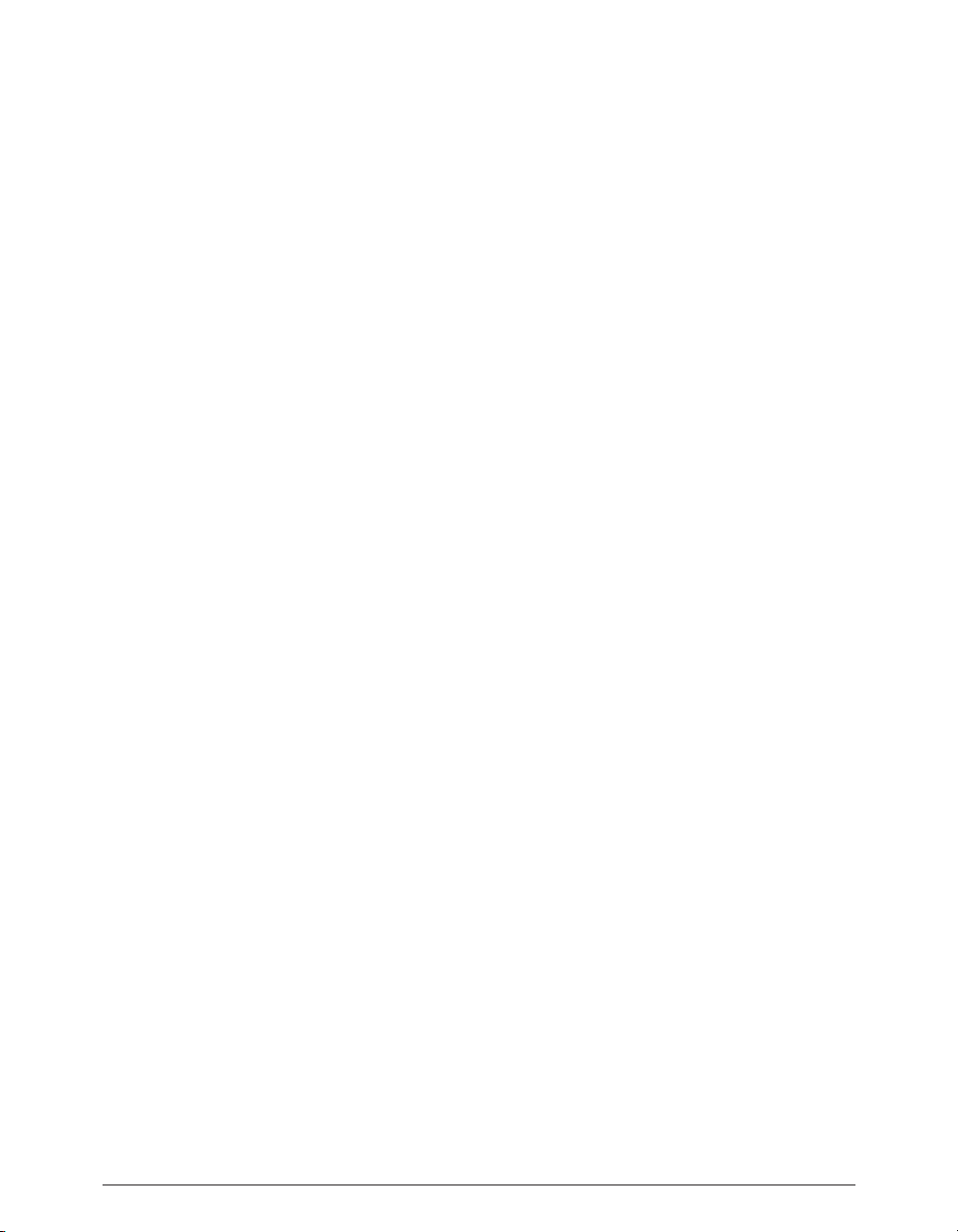
Peak 5 User’s Guide26
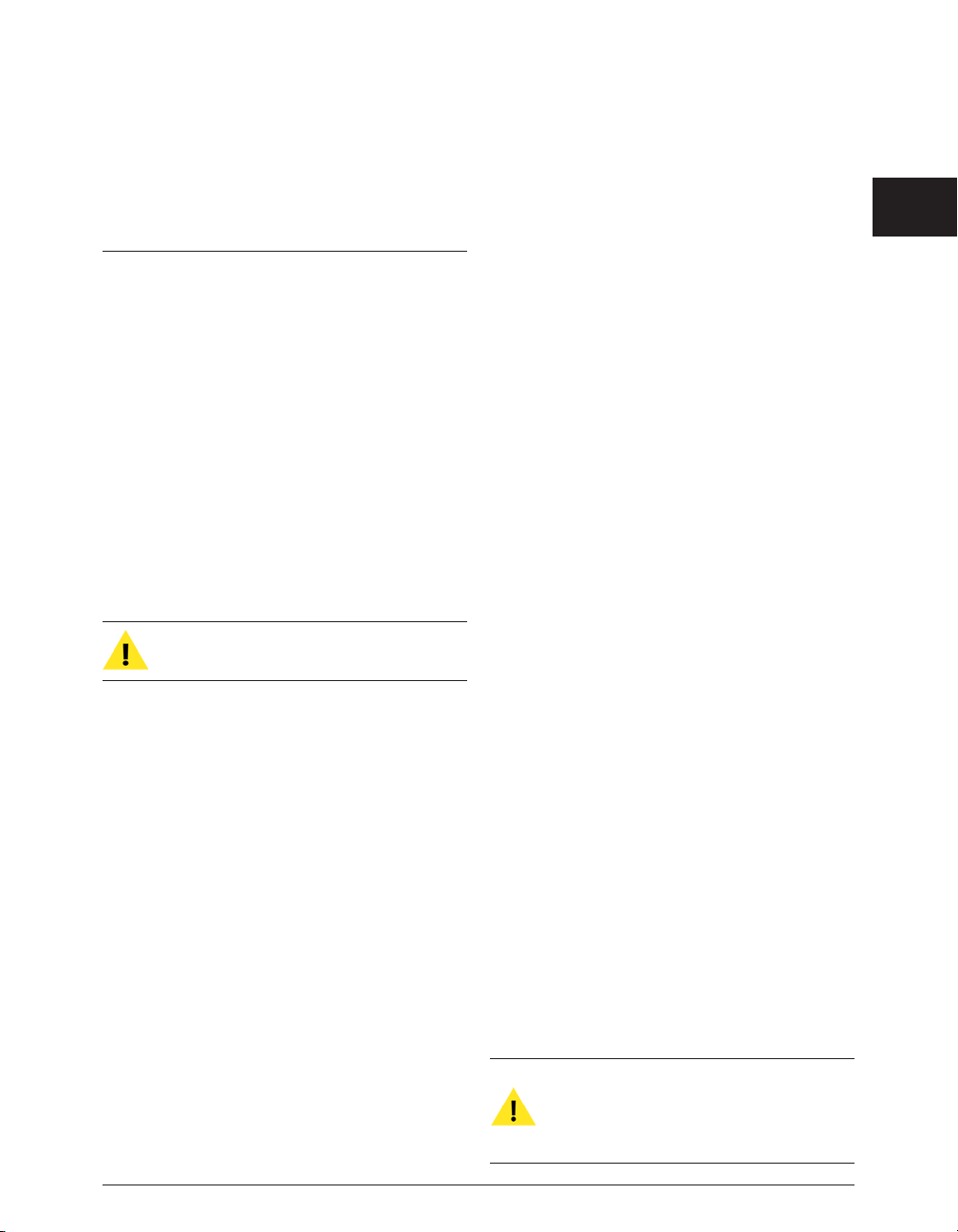
Chapter 2: Installing, Registering, & Authorizing Peak
Installing Peak
Peak’s auto-installer software makes installation very easy.
The steps below will guide you through the process.
Your complete Peak system consists of:
• CD-ROM installer
• Serial number
• Authorization File
Before you install Peak, please check the
Minimum System Requirements on Page 21.
To Install Peak:
1. If you are using any virus protection software, turn it off
or temporarily remove it, and restart your Macintosh.
2. Insert the Peak installer CD-ROM into your CD-ROM
drive – when its icon appears on your computer’s
desktop, double-click the Install Peak icon.
3. When prompted about the Installer package
running a program to determine if it can be
installed, click the Continue button.
4. When the Installer dialog appears, click the
Continue button.
5. Read the Software License Agreement – then click
the Continue button to proceed.
6. Click the Agree button if you agree to the terms of
the Software License Agreement.
7. Select the hard drive/volume on which you wish to
install Peak, and click the Continue button.
8. Click the Install/Upgrade button (depending on the
configuration of your user account, you may need to
enter your account password. If prompted for your
password, enter it and click the OK button. If you do
not know your account password, please contact
your system administrator for assistance).
9. When the installation is complete, a message will appear
indicating that the installation was successful. Click the
Close button to quit the Installer. (Don’t forget to turn
back on any virus-protection software that you may be
using the next time you restart the computer).
What Peak Installs:
• Peak Application
• Plug-Ins
• Peak Impulses
• Peak Envelopes
• Documentation
If you would like to register and authorize Peak at this point,
launch the Peak application (which is installed into your
Applications folder by default), and have your Owner’s
Certificate handy, and follow the directions in the next
section.
If you upgraded from an earlier version of Peak
which used a BIAS USB Key for authorization, and
prefer to continue using the key for authorization –
simply plug in the key and Peak will work with it.
Chapter 2: Installing, Registering, and Authorizing Peak
27
2

Registration & Authorization
Peak must be authorized to work on your computer. You must
register Peak with BIAS in order to authorize it. BIAS offers a
variety of methods to authorize your computer – though
registering and authorizing via the internet with the computer
on which Peak will be run is by far the fastest and easiest
method. This and alternate methods are outlined below.
Serial Number-Based Authorization System
Peak’s standard authorization system consists of the
following components:
• BIAS Authorization Manager – A simple application
for managing BIAS software licenses.
• Serial Number – Located on Owner’s Certificate.
• Registration Account – Your registration and
authorization information on the BIAS Server.
• Authorization Request File – A file transferred from
your computer to the BIAS server, which adds the
computer you are authorizing to your BIAS
Registration Account.
• Authorization File – A file transferred from the BIAS
server to your computer, which authorizes it to run Peak.
Optional BIAS USB Key-based Authorization
Users who prefer the BIAS USB key-based authorization
system to the standard serial number authorization
system may purchase a key separately, or use an existing,
authorized USB key from a previous version of Peak.
Multi-user or site-license keys are also available, and may be
more convenient than using serial numbers in academic
“lab”, or corporate settings. For more information on
purchasing BIAS USB keys, please contact BIAS Sales, at:
US Toll-Free: 1-800-775-2427
International: +1-707-782-1866
Email: sales@bias-inc.com
You must register with BIAS in order to authorize
your computer – Peak will not launch unless your
computer is authorized to run it.
The registration/authorization process provides the
following services:
• Registers your software with BIAS - making you
eligible for technical support and product updates.
• Authorizes your computer so it can run Peak. You
may authorize up to two computers for use with
Peak – for example, a studio or office computer,
and a laptop for home or mobile use.
Keep in mind that for each license of Peak – the
software may only be used by one user, on one
computer system at a time. If you have used both
of your authorizations, and need to authorize a
new computer, you will need to first de-authorize
one of the authorized computers before you are
issued a new authorization for the new computer.
To Register & Authorize a Computer to Run Peak:
1. Launch Peak – the first time it is launched on an
unauthorized computer, you will be prompted to
use it in trial mode, or to authorize it – click the
Authorize button.
2. When the BIAS Authorization Manager appears,
select BIAS Peak Pro 5.x in the “Please Choose a
Product” section – then enter your Peak serial
number and email address in the appropriate
fields, and click the Authorize button.
Peak 5 User’s Guide28
Your serial number appears on the Owner’s Certificate, included in the
Peak Pro package, or on the electronic receipt from a downloadable
purchase (not shown here).
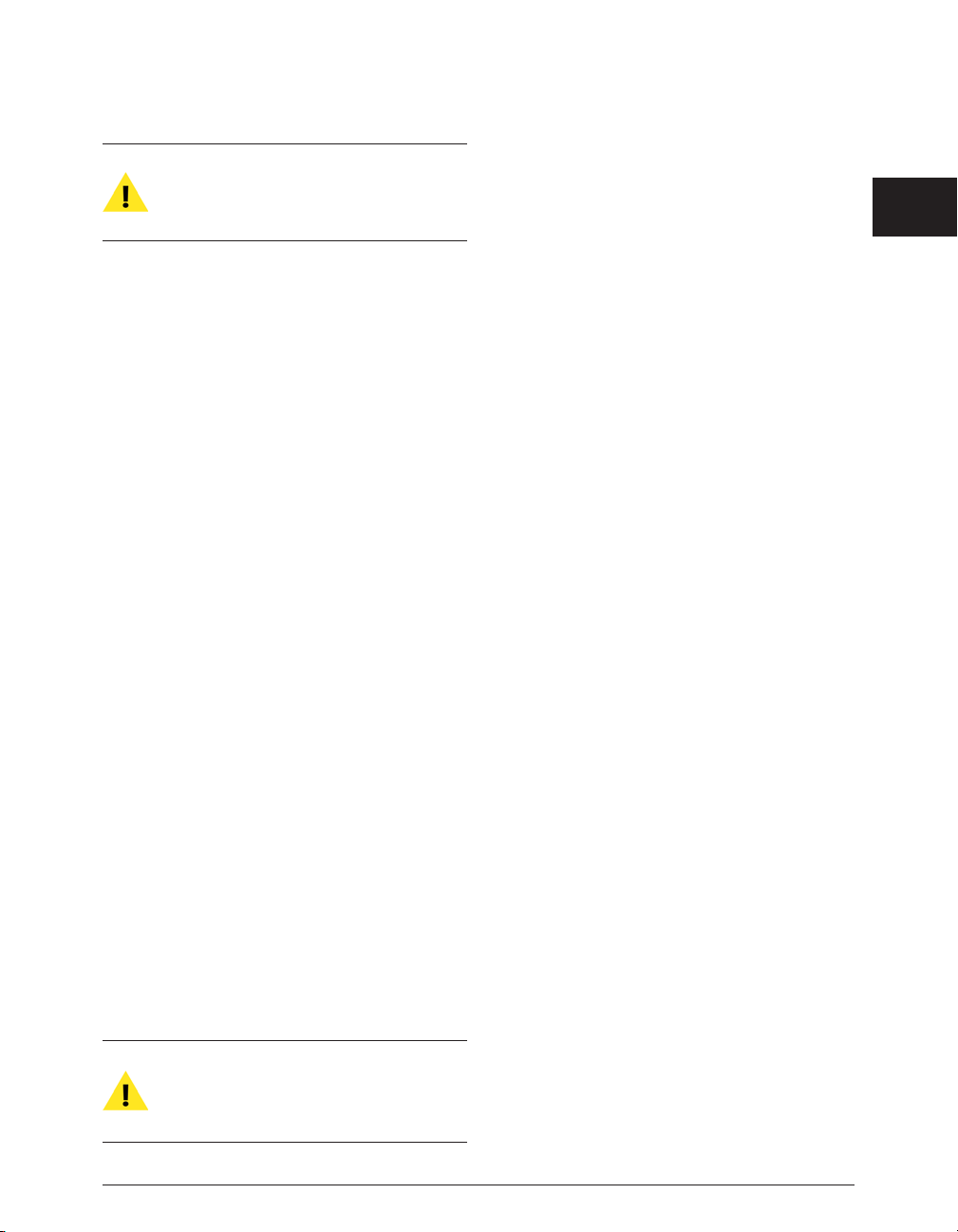
If you use more than one email address, be sure to
make a note of which one you registered with –
this will make managing your BIAS Registration
Account faster and simpler in the future.
3a. If you have previously registered another BIAS
product, using the same email address, Peak will be
authorized automatically – please continue to step 4.
3b. If the BIAS Registration system does not recognize
your email address (i.e., if this is the first BIAS product
you are registering, or if you enter a different email
address than with previously registered BIAS
products) – a dialog will appear, prompting you to
enter your registration information. Enter your
registration information, and click the Submit button
– a dialog will appear indicating that you have been
successfully registered – please continue to step 4.
4. A dialog will appear indicating successful authorization –
click the OK button, and then click the Done button to
exit the Authorization Manager, and begin using Peak.
Alternate Methods of Registration/Authorization
If the computer on which you plan to use Peak cannot be
temporarily connected to the Internet, even for this onetime authorization process, there are a number of other
ways to register and authorize Peak.
Authorizing Peak with an existing BIAS USB Key (Dongle)
If you have upgraded from an earlier version of Peak,
which used a BIAS USB Key for copy protection, and
prefer to continue using key-based authorization –
simply plug in the key and your computer will be
authorized with the existing Peak authorization on it.
If you choose this method of authorization, be
aware that you will need to have your BIAS Key
with you, and plugged into your computer when
you wish to use Peak!
Registering & authorizing Peak using another
computer with internet access
To use this method of registration/authorization, you will
need to run the BIAS Authorization Manager application
from your installer CD-ROM – or copy the BIAS
Authorization Manager application from your installer CDROM to the internet-equipped computer’s hard drive.
To Register & Authorize using Another Computer with
Internet Access:
1. Launch Peak on the computer where Peak will be used
(i.e., the computer without internet access) – the first
time an unauthorized copy is launched, the Welcome
to Peak dialog appears, click the Authorize button.
2. In the BIAS Authorization Manager dialog, select BIAS
Peak Pro 5.x in the “Please Choose a Product” section
– then enter your Peak serial number and email
address – your Peak serial number is printed on the
Owner’s Certificate included in the Peak package (see
picture on previous page).
3. Click the Alternate Authorization button – the
Alternate Authorization dialog appears.
4. In the Alternate Authorization dialog, click the
Generate Authorization Request button – the
Serial Number/Email Address dialog appears.
5. Confirm that the email address and serial number
are correct, and click the OK button to save an
Authorization Request File to your hard drive.
6. Transfer the Authorization Request File to another
computer that has Internet access (via a LAN, by
burning it to CD, copying to a floppy diskette, flash
drive, external hard drive, iPod, digital camera, etc.)
7. Launch the BIAS Authorization Manager
application on your internet-equipped computer.
8. In the “Please Choose a Product” section, choose
BIAS Peak Pro 5.x.
9. Click the Alternate Authorization button in the
BIAS Authorization Manager application..
10. Go directly to step 3 in the Alternate Authorization
dialog – click the Open Authorization Request button.
11. In the Open dialog that appears, locate and select
Chapter 2: Installing, Registering, and Authorizing Peak
29
2
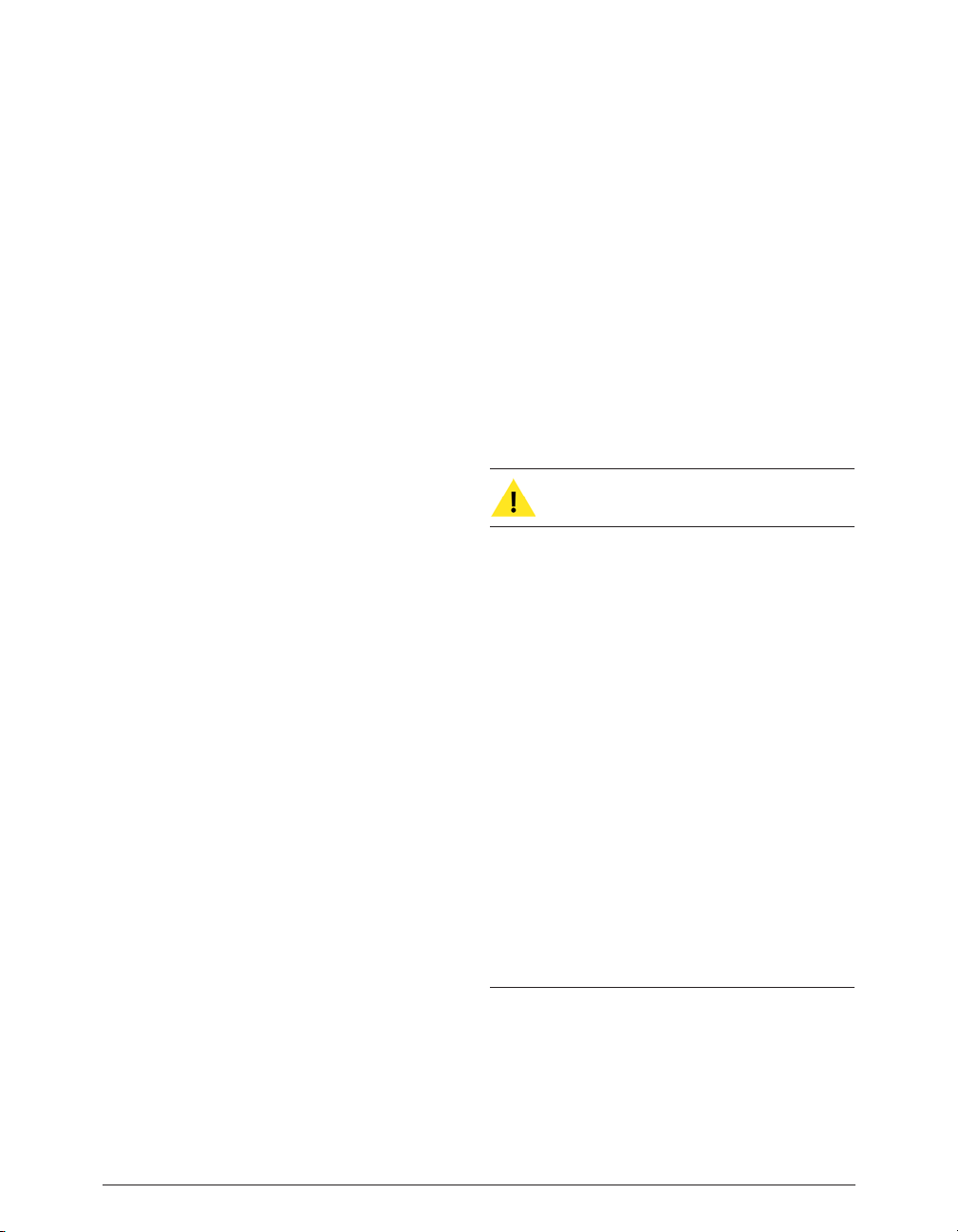
the Authorization Request File, then click the Open
button – this will transmit the Authorization
Request File to the BIAS Server.
12a. If you have previously registered another BIAS
product, using the same email address, the BIAS
server will transmit an Authorization File back to
your internet-equipped computer – click the Save
button to save this to the internet-equipped
computer’s hard drive. Please proceed to step 13.
12b. If the BIAS Registration system does not recognize
your email address (i.e., if this is the first BIAS
product you are registering, or if you enter a different
email address than with previously registered BIAS
products) – a dialog will appear, prompting you to
enter your registration information.
12c. Enter your registration information, and click the
Submit button, then click the OK button when the
successful registration dialog appears.
12d. You will be prompted to open the Authorization
Request File a second time – locate it, and then click
the Open button – The BIAS server will transmit an
Authorization File back to your internet-equipped
computer – click the Save button to save this to the
internet-equipped computer’s hard drive.
13. Click OK to exit the Authorization Successful
dialog, then click the Done button in the Alternate
Authorization dialog, and again in the BIAS
Authorization Manager.
14. Transfer the Authorization File (the file is called “BIAS
Peak Pro 5.x”) from the internet-equipped computer
back to the host computer where Peak will be used
(via a LAN, by burning it to CD, etc.).
15. Go directly to step 4 in the Alternate Authorization
dialog – click the Open Authorization File button.
16. In the Open dialog that appears, locate and select
the Authorization File, then click the Open button.
17. Click OK in the Authorization Complete dialog, and
Done in the Authorization Manager.
To Register & authorize Peak with no internet connection
If you do not have temporary Internet access on any
computer, or need help with any part of the
registration/authorization process, please contact BIAS at:
US Toll-Free: 1-800-775-2427
International: +1-707-782-1866
Deauthorizing a Computer
If you need to de-authorize a particular computer that
will no longer be used to run Peak, you can do so by
following the steps below.
The computer running Peak must be connected to
the internet in order to deauthorize it.
To De-Authorize a Computer:
1. Launch Peak – and choose Authorization Manager from
the Peak menu (or launch the BIAS Authorization
Manager application from your installer CD-ROM).
2. In the BIAS Authorization Manager, select the
product you wish to de-authorize – the serial
number and email address used to authorize that
product will be automatically recalled and will appear
in the Serial Number and Email Address fields.
3. Click the Deauthorize button.
4. Click the Deauthorize button to confirm the
deauthorization process – the Deauthorization
Successful dialog appears.
5. Click the OK button – then click the Done button
in the BIAS Authorization Manager.
Conclusion
Now that you have installed, registered, and authorized
Peak, please proceed to the next chapter to learn several
basic concepts and functions essential to using Peak.
Peak 5 User’s Guide30
