BIAS Peak - 4.0 User Manual
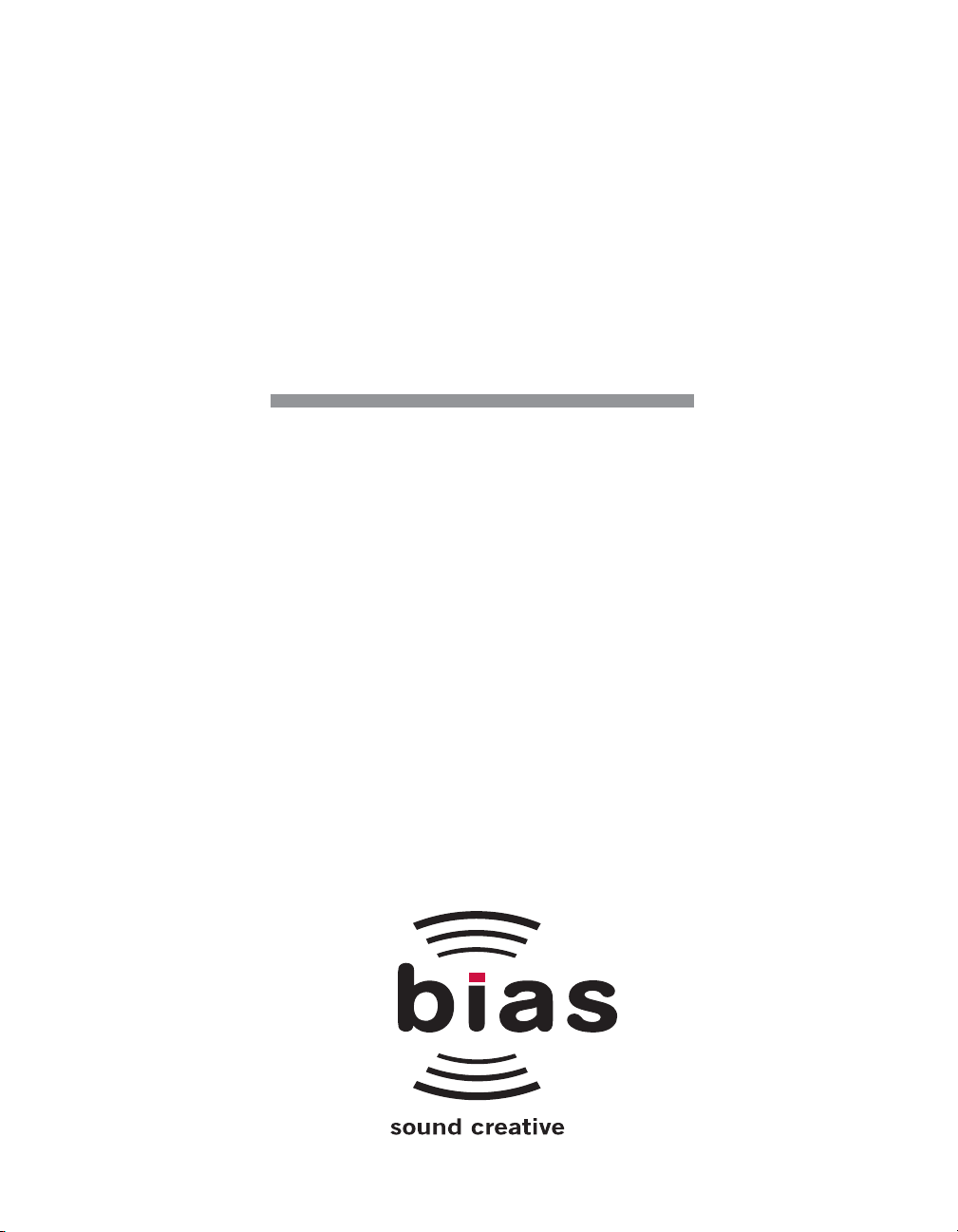
Peak
Version 4.1
Software User’s Guide
TM
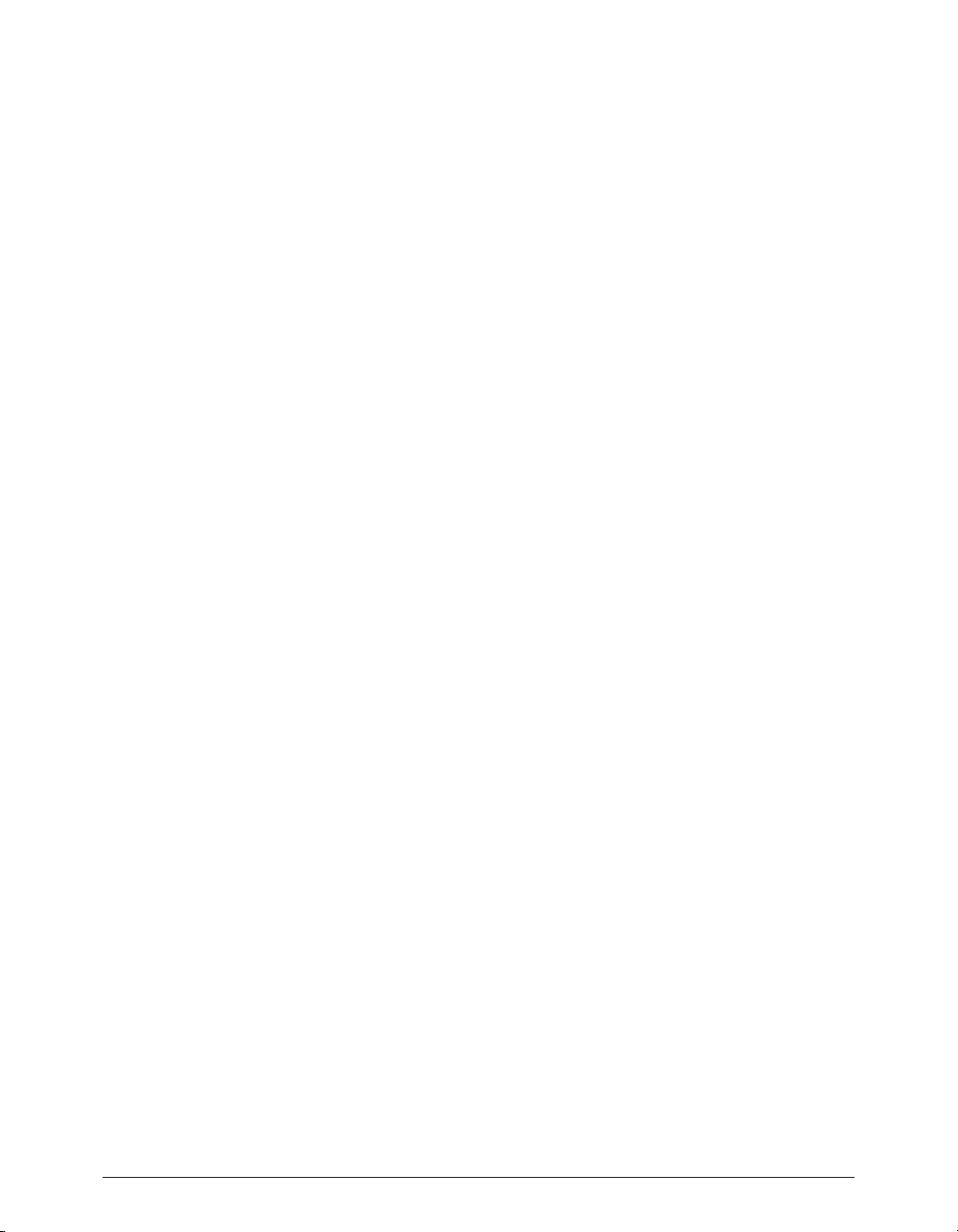
Peak User’s Guideii
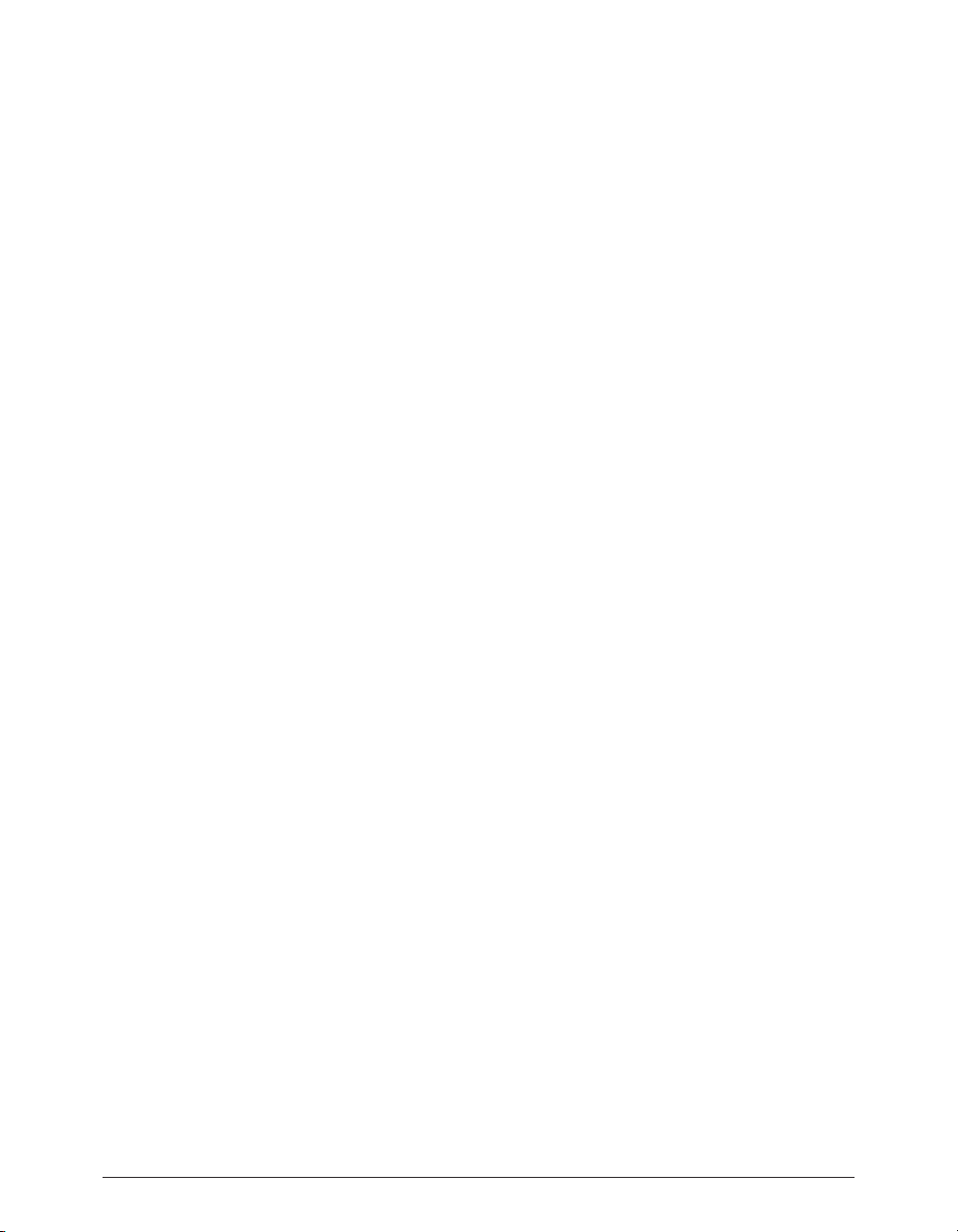
Software Copyright and Warranty
This legal document is an agreement between you, the
end user, and BIAS, Inc. BY UTILIZING THE SOFTWARE
ON THESE DISKS, YOU ARE AGREEING TO BECOME
BOUND BY THE TERMS OF THIS AGREEMENT, WHICH
INCLUDES THE SOFTWARE LICENSE AND THE SOFTWARE DISCLAIMER OF WARRANTY (collectively the
“Agreement”). THIS AGREEMENT CONSTITUTES THE
COMPLETE AGREEMENT BETWEEN YOU AND BIAS,
INC. IF YOU DO NOT AGREE TO THE TERMS OF THIS
AGREEMENT, DO NOT USE THE SOFTWARE ON THE
DISKS INCLUDED IN THIS PACKAGE AND PROMPTLY
RETURN THE UNOPENED PACKAGE AND THE OTHER
MATERIALS (INCLUDING WRITTEN MATERIALS,
BINDERS OR OTHER CONTAINERS) THAT ARE PART OF
THIS PRODUCT TO THE PLACE WHERE YOU
OBTAINED THEM FOR A FULL REFUND. BIAS SOFTWARE LICENSE
1. GRANT OF LICENSE. In consideration of payment of
the LICENSE fee, which is part of the price you paid for
this product, BIAS, as Licensor, grants to you, the
LICENSEE, a non-exclusive right to use and display this
copy of a BIAS software program (hereinafter the “SOFTWARE”) an a single COMPUTER (i.e., with a single CPU)
at a single location. BIAS reserves all rights not expressly
granted to LICENSEE.
2. OWNERSHIP OF SOFTWARE. As the LICENSEE, you
own the magnetic or other physical media on which the
SOFTWARE is originally or subsequently recorded or
fixed, but BIAS retains title and ownership of the SOFTWARE recorded on the original disk copy (or copies) and
all subsequent copies of the SOFTWARE, regardless of
the form or media on which the original and other
copies may exist. This License is not a sale of the original
SOFTWARE or any copy.
3. COPY RESTRICTIONS. This SOFTWARE and the
accompanying written materials are copyrighted.
Unauthorized copying of the SOFTWARE, including
SOFTWARE that has been modified, merged, or included with other software, or of the written materials is
expressly forbidden. You may be held legally responsible
for any copyright infringement that
is caused or encouraged by your failure to abide by the
terms of this License. Subject to these restrictions, and if
the SOFTWARE is not copy-protected, you may make
one (1) copy of the SOFTWARE solely for backup purposes. You must reproduce and include the copyright
notice on the backup copy.
4. USE RESTRICTIONS. As the LICENSEE, you may physically transfer the SOFTWARE from one computer to
another provided that the SOFTWARE is used on only
one computer at a time. You may not electronically transfer the SOFTWARE from one computer to another over
a network. You may not distribute copies of the SOFTWARE or accompanying written materials to others. You
may not modify, adapt, translate, reverse engineer, decompile, disassemble, or create derivative works based
on the SOFTWARE. You may not modify, adapt, translate,
or create derivative worksbased on the written materials
without the priorwritten consent of BIAS.
5. TRANSFER RESTRICTIONS. This SOFTWARE is
licensed only to you, the LICENSEE, and may not be
transferred to anyone without the prior written consent
of BIAS. Any authorized transferee of the SOFTWARE
shall be bound by the terms and conditions of this
Agreement. In no event may you transfer, assign, rent,
lease, sell, or otherwise dispose of the SOFTWARE on a
temporary or permanent basis except as expressly provided herein.
6. TERMINATION. This License is effective until terminated. This License will terminate automatically without
notice
from BIAS if you fail to comply with any provision of this
License. Upon termination you shall destroy the written
materials and all copies of the SOFTWARE, including
modified copies, if any.
Software License Agreement iii
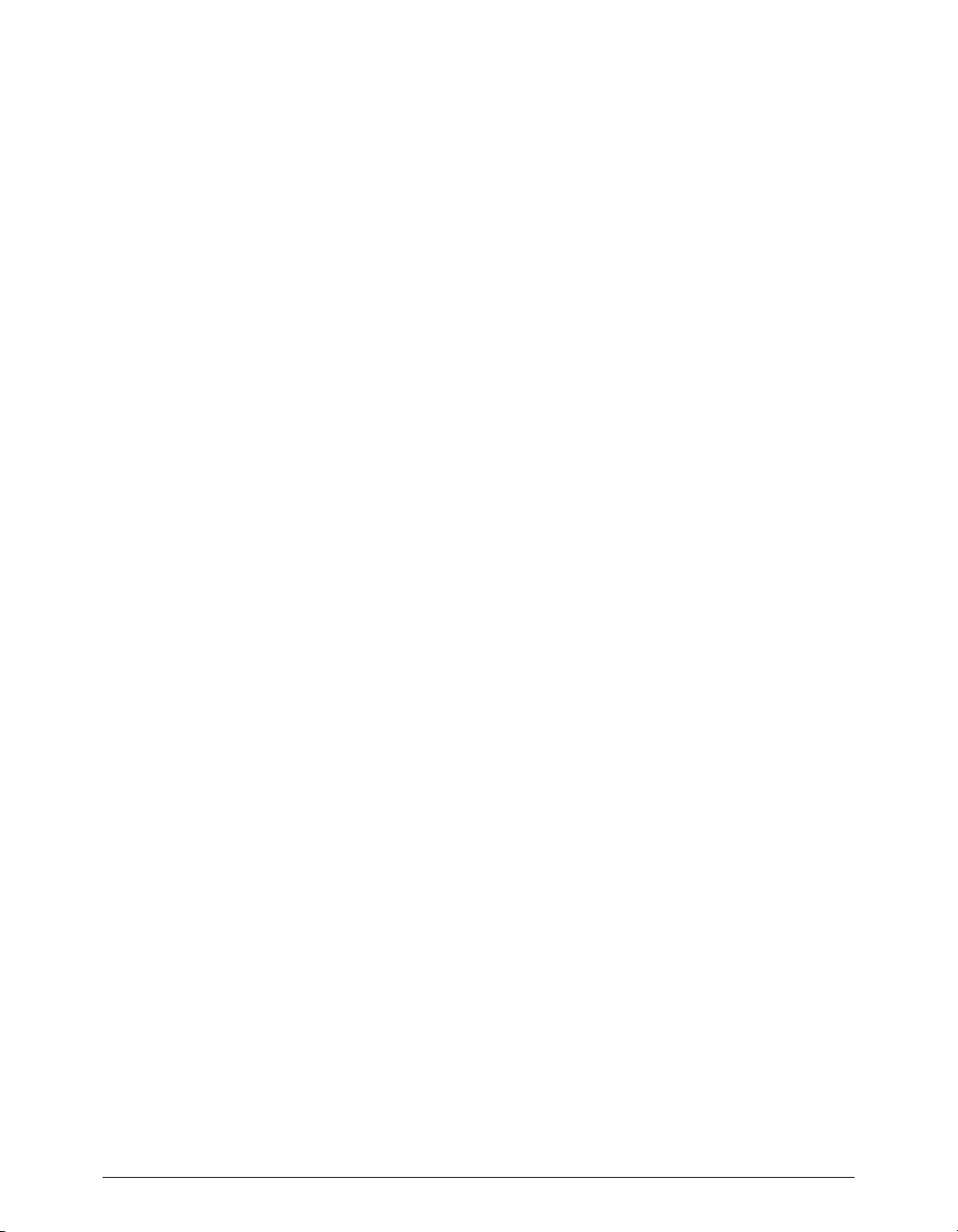
Peak User’s Guideiv
7. UPDATE POLICY. BIAS may create, from time to time,
updated versions of the SOFTWARE. At its option, BIAS
will make such updates available to the LICENSEE and
transferees who have paid the update fee and returned
the registration card to BIAS.
8. MISCELLANEOUS. This Agreement is governed by the
law of the State of California.
DISCLAIMER OF WARRANTY AND LIMITED WARRANTY
THE SOFTWARE AND ACCOMPANYING WRITTEN
MATERIALS (INCLUDING INSTRUCTIONS FOR USE)
ARE PROVIDED “AS IS” WITHOUT WARRANTIES OF ANY
KIND. FURTHER, BIAS DOES NOT WARRANT, GUARANTEE, OR MAKE ANY REPRESENTATIONS REGARDING
THE USE, OR THE RESULTS OF THE USE, OF THE
SOFTWARE OR WRITTEN MATERIALS IN TERMS OF
CORRECTNESS, ACCURACY, RELIABILITY, CURRENTNESS, OR OTHERWISE. THE ENTIRE RISK AS TO THE
RESULTS AND PERFORMANCE OF THE SOFTWARE IS
ASSUMED BY YOU, AND NOT BIAS OR ITS DEALERS,
DISTRIBUTORS, AGENTS, OR EMPLOYEES, YOU AGREE
TO ASSUME THE ENTIRE COST OF ALL NECESSARY
SERVICING, REPAIR, OR CORRECTION. BIAS warrants
to the original LICENSEE that the disk(s) on which the
SOFTWARE is recorded is free from defects in materials
and workmanship under normal use and service for a
period of ninety (90) days from the date of delivery as
evidenced by a copy of the receipt. Further, BIAS hereby limits the duration of any implied warranty (or warranties) on the disk to the respective periods stated
above. Some states do not allow limitations on duration
of an implied warranty, so the above limitation may not
apply to you. BIAS’ entire liability and your exclusive
remedy as to disk(s) shall be, at BIAS’ option, either (a)
return of the purchase price or (b) replacement of the
disk that does not meet BIAS’ Limited Warranty and
which is returned to BIAS with a copy of the receipt. If
failure of the disk has resulted from accident, abuse, or
misapplication, BIAS shall have no responsibility to
replace the disk or refund the purchase price. Any
replacement disk will be warranted for the remainder of
the original warranty period or thirty (30) days, whichever is longer.
THE ABOVE ARE THE ONLY WARRANTIES OF ANY
KIND, EITHER EXPRESS OR IMPLIED, INCLUDING BUT
NOT LIMITED TO THE IMPLIED WARRANTIES OF MERCHANTABILITY AND FITNESS FOR A PARTICULAR PURPOSE, THAT ARE MADE BY BIAS CONCERNING THE
BIAS PRODUCT. NO ORAL OR WRITTEN INFORMATION
OR ADVICE GIVEN BY BIAS, ITS DEALERS, DISTRIBUTORS, AGENTS, OR EMPLOYEES SHALL CREATE A WARRANTY OR IN ANY WAY INCREASE THE SCOPE OF THIS
WARRANTY, AND YOU MAY NOT RELY ON ANY SUCH
INFORMATION OR ADVICE. THIS WARRANTY GIVES
YOU SPECIFIC LEGAL RIGHTS. YOU MAY HAVE OTHER
RIGHTS WHICH VARY FROM STATE TO STATE. NEITHER BIAS NOR ANYONE ELSE WHO HAS BEEN
INVOLVED IN THE CREATION, PRODUCTION, OR
DELIVERY OF THIS PRODUCT SHALL BE LIABLE FOR
ANY DIRECT, INDIRECT, CONSEQUENTIAL, OR INCIDENTAL DAMAGES (INCLUDING DAMAGES FOR LOSS
OF BUSINESS PROFITS, BUSINESS INTERRUPTION,
LOSS OF BUSINESS INFORMATION, AND THE LIKE)
ARISING SUCH DAMAGES. BECAUSE SOME STATES DO
NOT ALLOW THE EXCLUSION OR LIMITATION OF LIABILITY FOR CONSEQUENTIAL OR INCIDENTAL DAMAGES, THE ABOVE LIMITATION MAY NOT APPLY TO
YOU.
This Disclaimer of Warranty and Limited Warranty is governed by the laws of the State of California.
U.S. GOVERNMENT RESTRICTED RIGHTS
The SOFTWARE and documentation is provided with
RESTRICTED RIGHTS. Use, duplication, or disclosure by
the Government is subject to restrictions as set forth in
subdivision (b)(3)(ii) of The Rights in Technical Data and
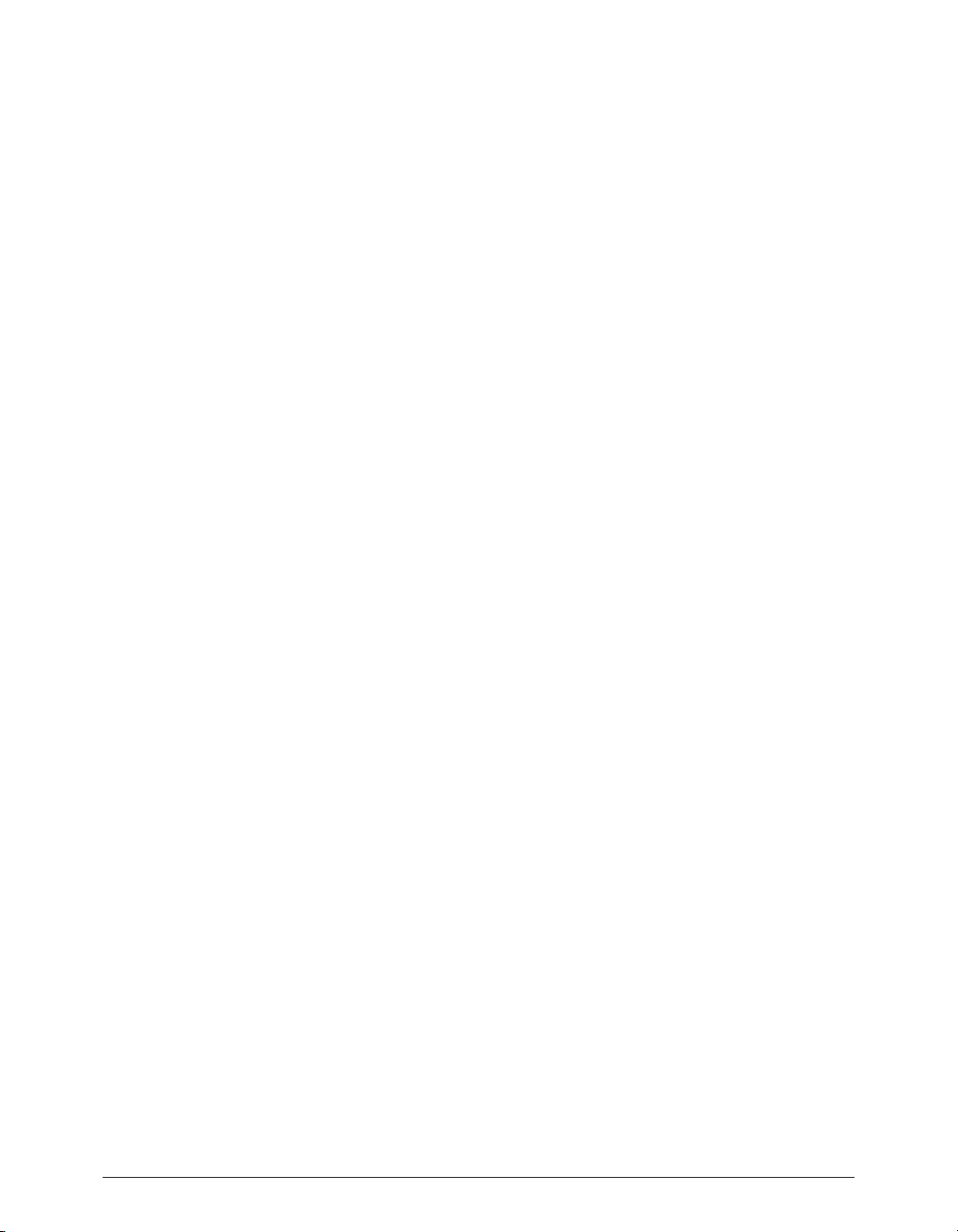
Computer Software clause at
252.227-7013.
Contractor/manufacturer is:
BIAS (Berkley Integrated Audio Software), Inc.
1370 Industrial Ave.
Suite A
Petaluma, CA 94952
USA
Should you have any questions concerning this
Agreement, or if you desire to contact BIAS for any reason, please contact in writing:
BIAS Customer Sales and Service
1370 Industrial Ave.
Suite A
Petaluma CA 94952
USA
Copyright 1996–2003 BIAS, Inc.
Credits:
Peak™ software: Steve Berkley, Andrew Kimpton, Dave
Tremblay
Audio Units™, Mac OS X™, Macintosh™, iMovie™, and
Final Cut Pro™ are registered trademarks of Apple
Computer, Inc.
VST™ is a registered trademark of Steinberg Media
Technologies, AG.
POWr Dithering™ is a registered trademark of the POWr
Consortium LLC.
JAM™ & Toast™ are registered trademarks of Roxio, Inc.
Pro Tools™ is a registered trademark of Digidesign, Inc.
Premiere™ is a registered trademark of Adobe Systems,
Inc.
FileMaker Pro™ is a registered trademark of FileMaker,
Inc.
Paris™ is a registered trademark of E-mu Systems, Inc.
US-428™ is a registered trademark of Tascam, Inc.
828™ is a registered trademark of MOTU, Inc.
Word™ is a registered trademark of Microsoft, Inc.
User’s Guide:
Zac Wheatcroft, Steve Berkley, Bruce Bennett
Special Thanks to:
Christine Berkley, Jason Davies, Ben Hester, Dan
Spirlock, Gabe Khofri, Ben Ventura, Lisa Stefan,
Samantha Boyd, Victor Cebreros, Megan Peterschmidt,
Andrew Stone, Brent Hurtig, Craig Linsen, Mark
Altekruse, Dan Brown, all the Peak beta testers, Steve
Cerilli, Ernest Cholakis, Bil Bryant, Howard Frederics,
CKSDE, J. Mark Andrus, Michael Barrett, Robbie
Berman, Bruce Bennett, Ray Brunelle, BT, Andrew
Calvo, Will Carpmill, Chris Clanin, Jason Davies, Luke
DeLalio, Dennie Edwards, Tom Erbe, Terje Finstad,
Daniel Fisher, Kelly Fitz, Mikail Grahm, Brian Hamilton,
Tom Hays, Morris Hayes, Gary Hobish, Walter Horat,
Matt Isaacson, Carson Kendall, Paul Korntheuer, peer
landra, Jeremy J. Lee, Ray Legnini, Igor Len, Randy M.,
Jose Ignacio Martin, Christophe Masson, Riccardo
Mazza, Ron Macleod, David Mash, Peter McCabe, David
McIntyre, Melvin & Milo Mole, Jeff Moore , Itai Neoran,
NIN, Drayson Nowlan, Martin O'Donnell, Larry
Oppenheimer, Heather Perkins, Dan Phillips, Scott
Plunkett, Gene Porfido, Les Quindipan, Ralph, Bob
Credits v
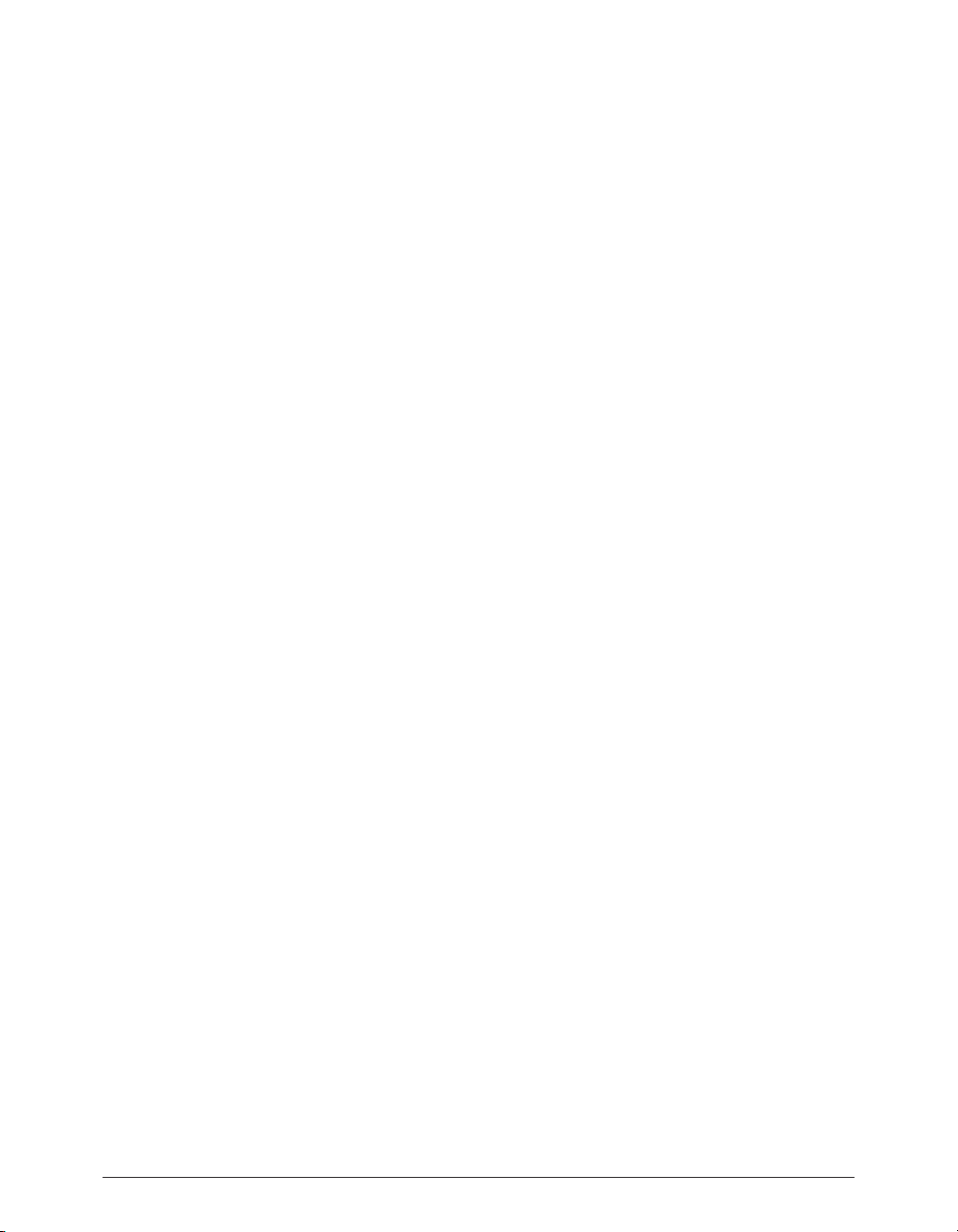
Peak User’s GuidePeak User’s Guidevi
Rice, Brad Sarno, Arne Schulze, Seva, Eli Shauriki,
Ronen Shloush, Craig Snoke, Stefan Sozomenu, Alex
Stahl, M. Stevens, Morten Stjernholm, Mark Tinley,
David Torn, David Tremblay, Rudy Trubitt, Tsvika, Earl
Vickers, Charles Wiltgen, Michael Winter, Doug Wright,
and Tsuyoshi Yasukawa.
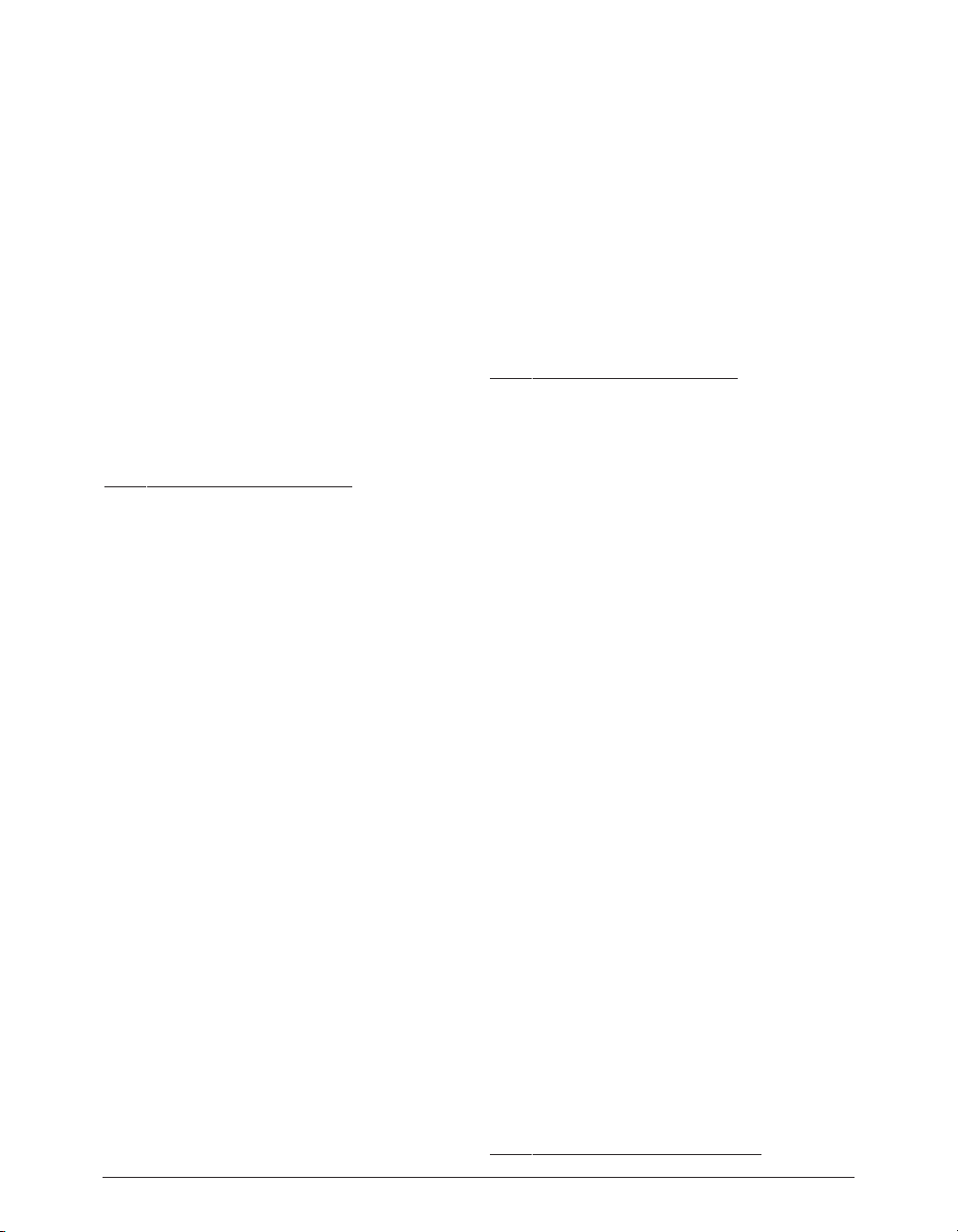
BIAS Product Support:
Unlimited Complimentary Self Help
Options
If you have questions about installing or using your BIAS
products, please check the manual or user guide first,
you will find answers to most of your questions there. If
you need further assistance, please check:
http://www
.bias-inc.com/support.html
for frequently asked questions, an extensive database of
related articles, troubleshooting tips, and more.
Limited Complimentary Technical
Assistance
Ninety days of technical support assistance for up to
three incidents is available with the initial purchase of
Type 1 BIAS products (Peak and Deck). Ninety days of
technical support assistance for a single incident is available with the initial purchase of Type 2 BIAS products
(Peak DV, Peak LE, Deck LE, Vbox, SuperFreq,
SoundSoap). Type 3 products (OEM versions) are
excluded. Thirty days of technical support assistance for
a single incident is available with the purchase of paid
upgrades to Type 1 and Type 2 BIAS products. The support period begins when the product authorization code
(PAC) is initially issued following the product registration. To receive e-mail or telephone technical support,
you will need a valid serial number and must be registered for a current BIAS product. Please keep your original product serial number and PAC in a safe place as it
will be required for support. For customers preferring email assistance, please use the email form available on
our web site at:
http://
www.bias-inc.com/support.html
Or, email:
support@bias-inc.com
For customers preferring telephone assistance, (connect
and toll charges apply), please have your computer running and close by the phone and call us at:
+1-707-782-1865
9AM-5PM Monday-Friday PST – excluding BIAS holidays
Fee-based Technical Support Options
Fee-based Support is available for those customers
whose support period has expired or for Type 3 (OEM
version) customers. Please call:
+1-707-782-1865
9AM-5PM Monday-Friday PST – excluding BIAS holidays
For customers living outside of North America, please
contact your local BIAS distributor, or contact BIAS
directly. A list of BIAS distributors may be found at:
http://www.bias-inc.com/distributors.html
Product Support Options vii
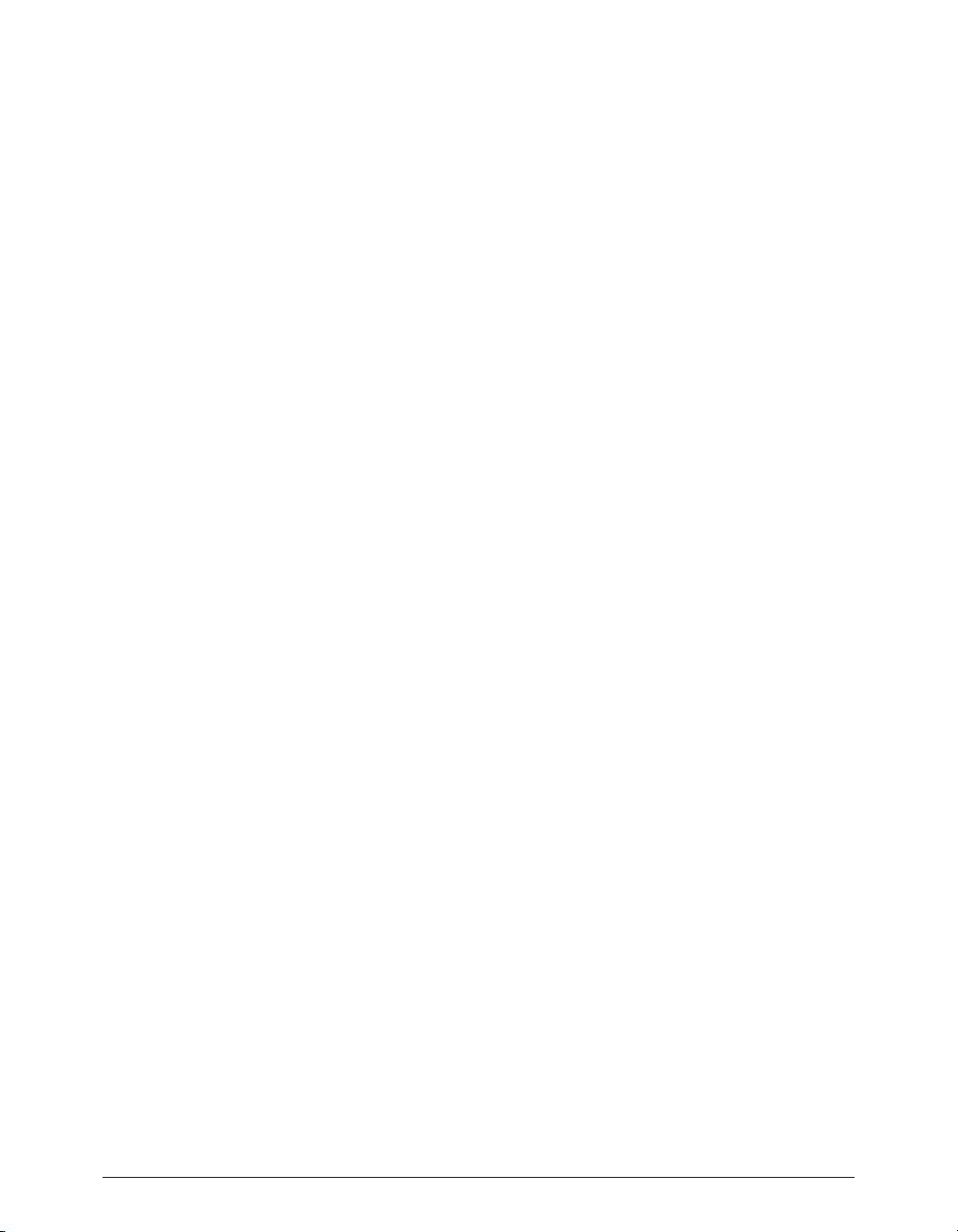
Peak User’s Guideviii
BIAS Support Policy and Hours
BIAS, Inc. support policy and hours are subject to
change without notice.
Sales and Non-Technical Customer
Service
For product information, sales, and other non-technical
customer service, please email or call:
sales@bias-inc.com
US: 1-800-775-BIAS (2427)
International: +1-707-782-1866
9AM-5PM Monday-Friday PST – excluding BIAS holidays
No technical support is available at the numbers or email
address above.
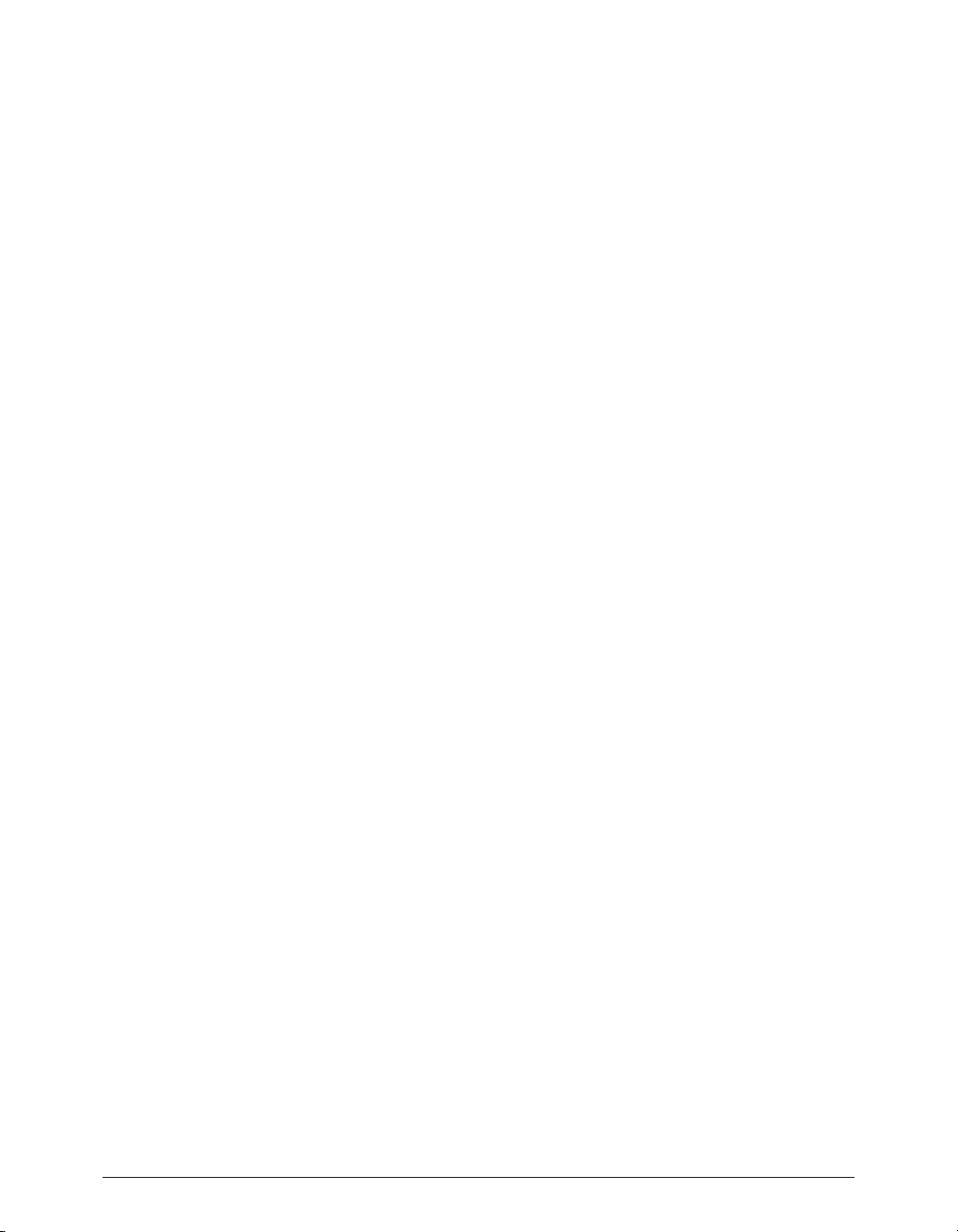
Table of Contents ix
Contents
Chapter 1: Introducing Peak
Peak Features..............................................................................................................................................................................................21
Who Is Peak Designed For?........................................................................................................................................................................22
What’s New in Peak 4.1?..............................................................................................................................................................................22
Minimum System Requirements for OS X.................................................................................................................................................22
Maximizing Peak’s Performance................................................................................................................................................................23
About Your User’s Guide............................................................................................................................................................................23
About Peak LE & DV...................................................................................................................................................................................24
Using Online Help......................................................................................................................................................................................26
Conclusion..................................................................................................................................................................................................26
Chapter 2: Installing and Configuring Peak
Installing Peak.............................................................................................................................................................................................29
Authorization..............................................................................................................................................................................................29
Making Audio Connections........................................................................................................................................................................30
Using the Mac’s Built-In Inputs & Outputs...............................................................................................................................................30
Third-Party Audio Interfaces......................................................................................................................................................................32
CoreAudio...................................................................................................................................................................................................33
USB and FireWire Audio Interfaces............................................................................................................................................................33
Conclusion..................................................................................................................................................................................................33
Chapter 3: Peak Basics
Introduction................................................................................................................................................................................................37
A Brief Explanation of Digital Audio...........................................................................................................................................................37
About Disk-Based Recording and Editing.................................................................................................................................................38
Creating a New Peak Document................................................................................................................................................................39
Opening Existing Audio Documents.........................................................................................................................................................39
Opening “Dual Mono” Files.......................................................................................................................................................................40
Dragging and Dropping Folders, Disks, and CD Audio Tracks.................................................................................................................41
Saving and Closing Documents.................................................................................................................................................................42
Using the Save As and Save A Copy As Commands...................................................................................................................................43
Using POWr™ Dithering............................................................................................................................................................................43
Peak Windows and Palettes........................................................................................................................................................................44
Peak Audio Document Window.............................................................................................................................................45
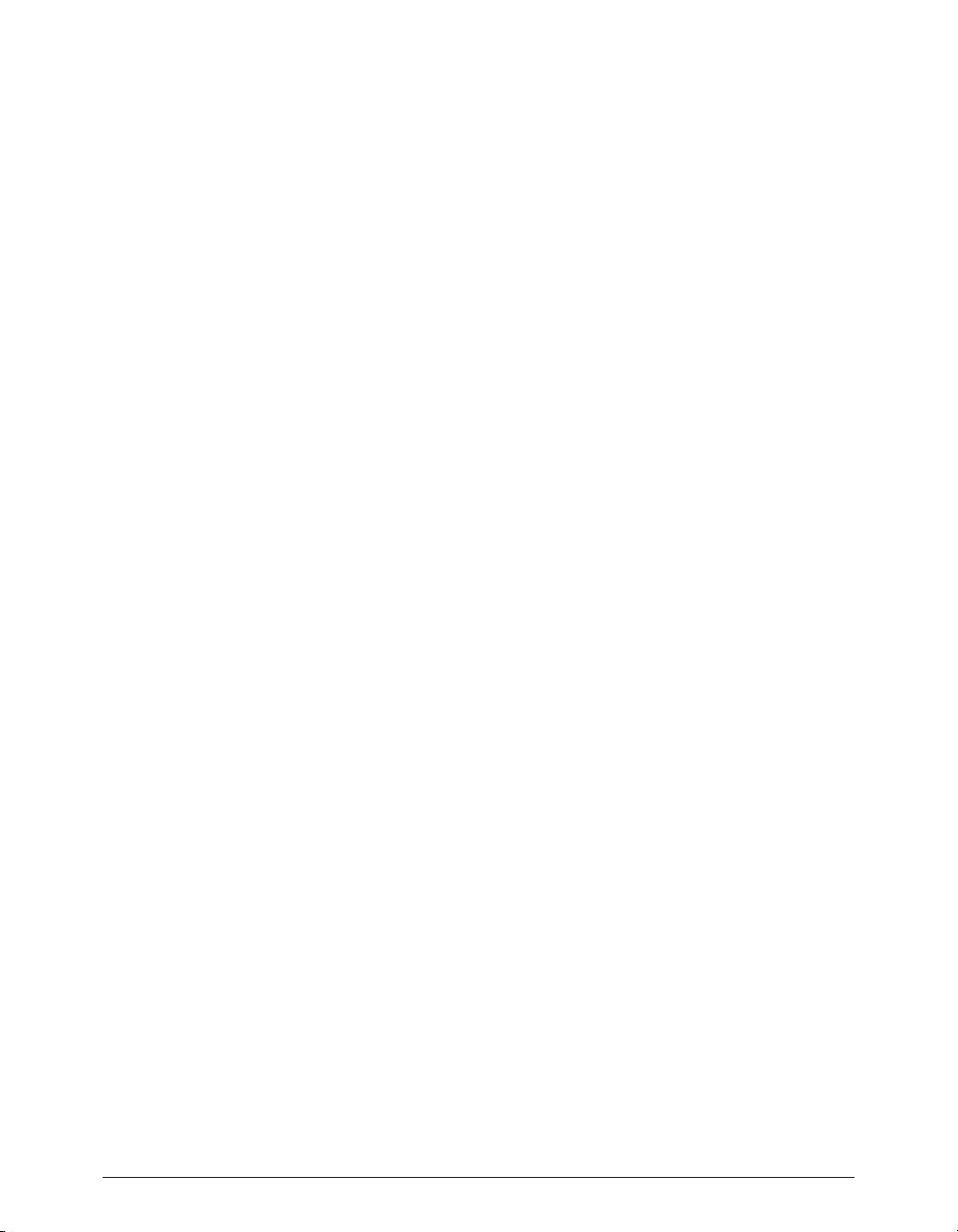
Peak User’s Guidex
Transport Window...................................................................................................................................................................48
Progress Bar.............................................................................................................................................................................49
Contents Palette......................................................................................................................................................................49
Setting Preferences.....................................................................................................................................................................................50
Setting Peak’s Playback Parameters.......................................................................................................................................50
Show Marker Times................................................................................................................................................................52
Auditioning..............................................................................................................................................................................52
Blending.................................................................................................................................................................................52
Choosing Colors for the Audio Document Window.............................................................................................................53
The Toolbar.................................................................................................................................................................................................57
Quitting Peak..............................................................................................................................................................................................58
Conclusion..................................................................................................................................................................................................59
Chapter 4: Playback and Recording
Recording and Playback using CoreAudio.................................................................................................................................................63
Installing and Configuring your Audio Hardware Device.....................................................................................................63
Configuring Peak for Playback...................................................................................................................................................................64
Playing Audio with Peak..............................................................................................................................................................................64
Transport Controls..................................................................................................................................................................64
Triggering Playback of Multiple Documents.........................................................................................................................64
Configuring Peak for Recording.................................................................................................................................................................65
The Record Dialog..................................................................................................................................................................68
Proper Levels for Recording.......................................................................................................................................................................69
Recording....................................................................................................................................................................................................69
Importing a Track From an Audio CD (CD Audio Extraction)..................................................................................................................70
Recording into a Silent QuickTime Movie.................................................................................................................................................71
Optional Recording Settings......................................................................................................................................................................71
Configuration for Mac OS X Audio HAL and FireWire DV.........................................................................................................................72
Conclusion..................................................................................................................................................................................................73
Chapter 5: Editing
Editing Audio with Peak..............................................................................................................................................................................77
The Audio Document Window..................................................................................................................................................................78
An Audio Waveform................................................................................................................................................................78
A Selection...............................................................................................................................................................................79
A Marker...................................................................................................................................................................................80
A Loop.....................................................................................................................................................................................80
Audio Between Adjacent Markers..........................................................................................................................................80
Audio Info Area.......................................................................................................................................................................80
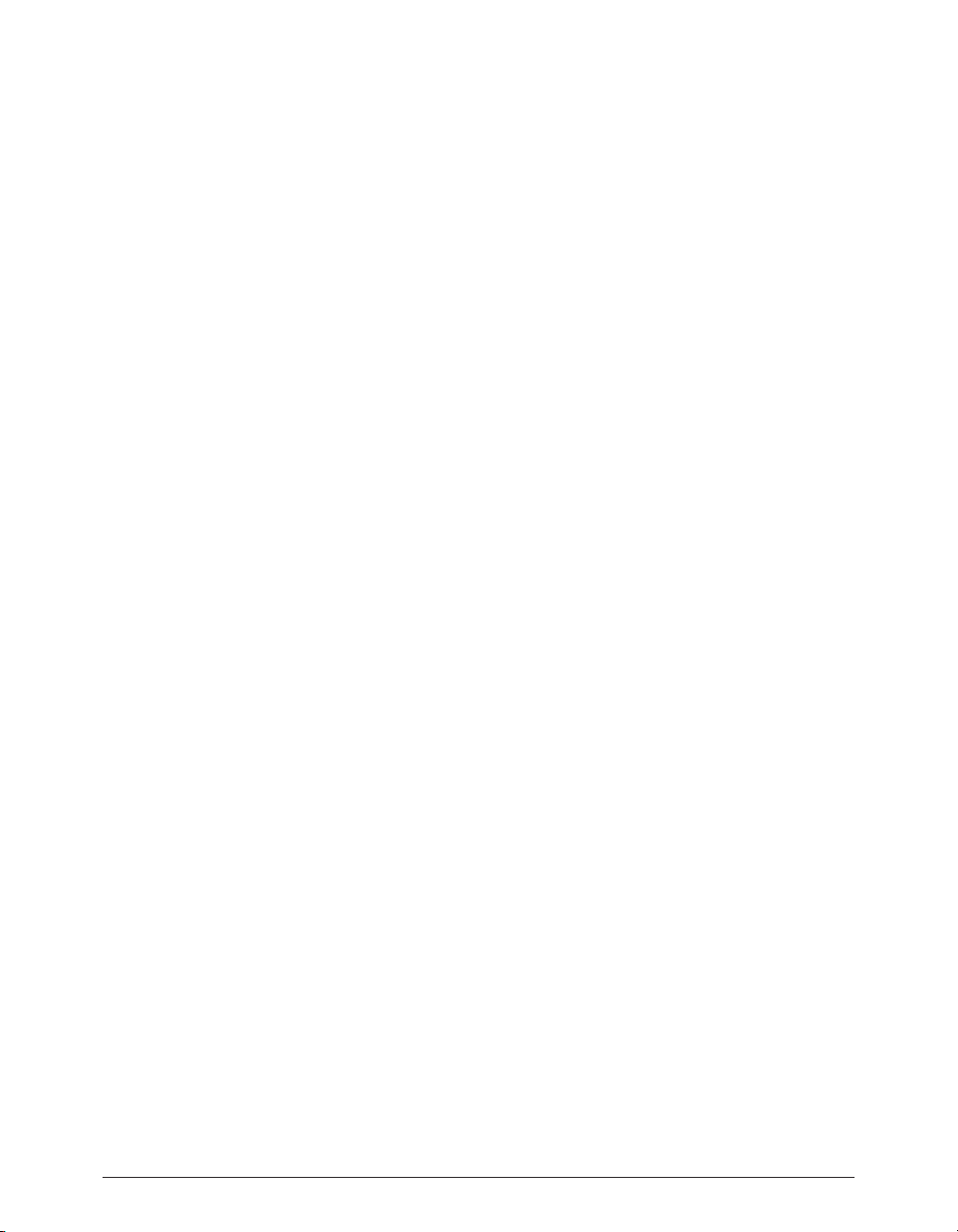
Table of Contents xi
Audio Info dialog.....................................................................................................................................................................80
Selecting Audio...........................................................................................................................................................................................81
Auditioning Audio.......................................................................................................................................................................................82
Scrubbing....................................................................................................................................................................................................82
Using Unlimited Undo and Redo...............................................................................................................................................................84
Using the Edits Command to Undo a Series of Actions........................................................................................................84
Essential Editing Functions........................................................................................................................................................................85
Scratch Disks...........................................................................................................................................................................85
Clearing the Clipboard to Reclaim Disk Space......................................................................................................................86
Cutting Audio..........................................................................................................................................................................86
Deleting Audio........................................................................................................................................................................86
Copying Audio.........................................................................................................................................................................86
Pasting Audio...........................................................................................................................................................................87
Replacing Audio......................................................................................................................................................................87
Inserting Audio........................................................................................................................................................................88
Duplicating Audio...................................................................................................................................................................88
Cropping a Selection..............................................................................................................................................................88
New Document from Selection..............................................................................................................................................89
Silencing a Selection...............................................................................................................................................................89
Inserting Silence into a Document........................................................................................................................................89
Show Edits...............................................................................................................................................................................90
Using Crossfades and Blending to Smooth Edits......................................................................................................................................90
Creating Fade Ins and Fade Outs...............................................................................................................................................................92
Creating and Using Markers.......................................................................................................................................................................93
Regions........................................................................................................................................................................................................97
Creating Loops............................................................................................................................................................................................98
Crossfading Loops......................................................................................................................................................................................99
Using Loop Surfer.....................................................................................................................................................................................100
Using the Guess Tempo and Threshold commands to find tempo.......................................................................................................102
Using Loop Tuner......................................................................................................................................................................................103
Exporting Regions....................................................................................................................................................................................104
Editing QuickTime Soundtracks in Peak.................................................................................................................................................105
Conclusion................................................................................................................................................................................................106
Chapter 6: Playlists and CD Burning
Introduction..............................................................................................................................................................................................109
Regions......................................................................................................................................................................................................109
Creating a Playlist......................................................................................................................................................................................112
Modifying Playlist Events......................................................................................................................................................114
The Nudge Regions Dialog...................................................................................................................................................115
Applying VST Plug-Ins to the Playlist.......................................................................................................................................................119
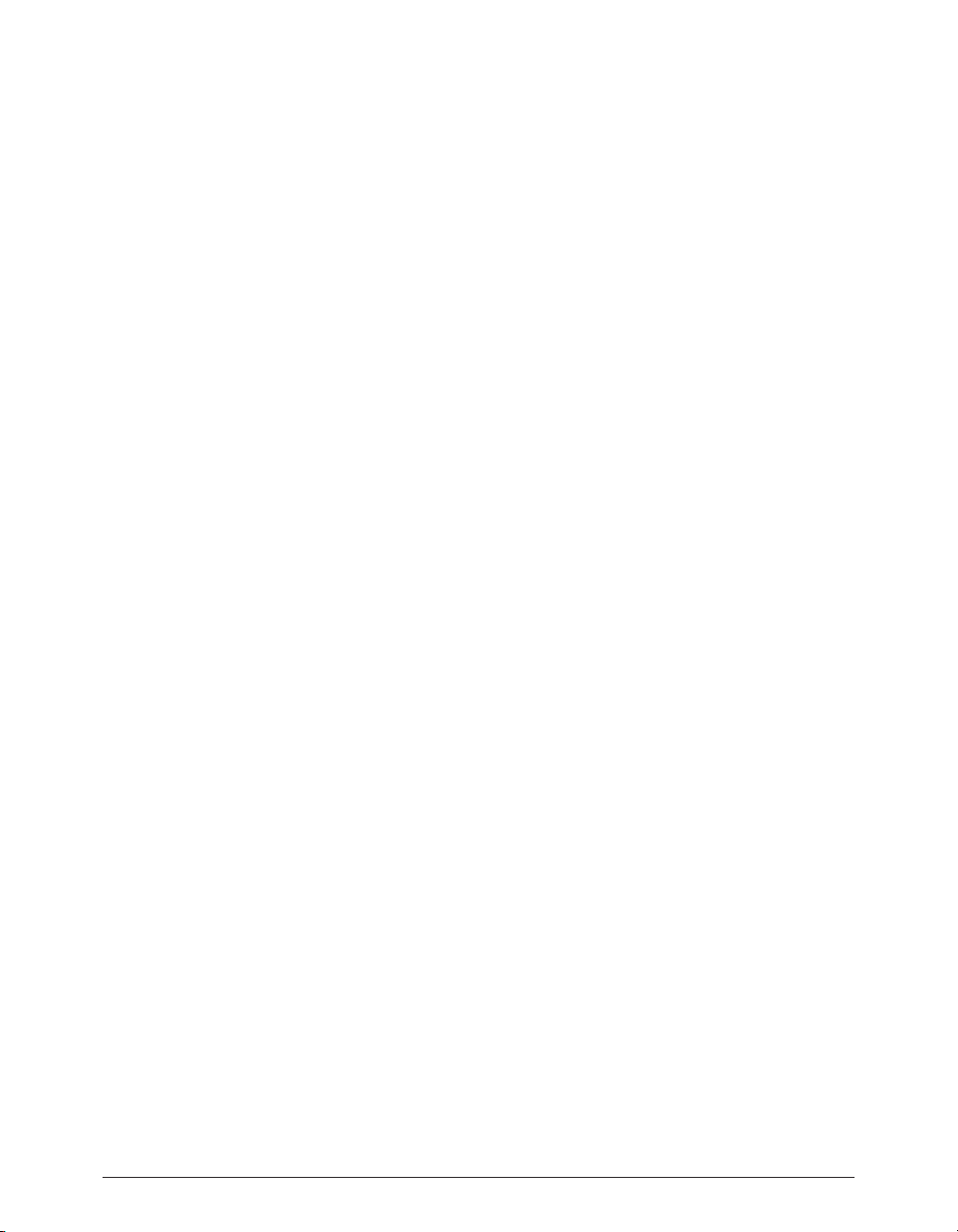
Peak User’s Guidexii
Creating a New Audio Document from a Playlist....................................................................................................................................120
Exporting the Playlist as a Text Document..............................................................................................................................................121
Saving and Opening Playlists................................................................................................................................................121
Burning Audio CDs...................................................................................................................................................................................121
Regions and the JAM Image file format...............................................................................................................................123
Conclusion................................................................................................................................................................................................123
Chapter 7: DSP
Introduction..............................................................................................................................................................................................127
Processing Audio with Peak’s DSP Tools.................................................................................................................................................127
Peak’s Audio Processing Tools.................................................................................................................................................................127
Add........................................................................................................................................................................................127
Amplitude Fit........................................................................................................................................................................ 128
Bit Usage................................................................................................................................................................................129
Change Duration..................................................................................................................................................................129
Change Gain..........................................................................................................................................................................130
Change Pitch.........................................................................................................................................................................131
Convert Sample Rate............................................................................................................................................................132
Convolve...............................................................................................................................................................................132
Crossfade Loop.....................................................................................................................................................................133
Fade In & Fade Out...............................................................................................................................................................135
Find Peak...............................................................................................................................................................................135
Gain Envelope.......................................................................................................................................................................136
Harmonic Rotate...................................................................................................................................................................136
ImpulseVerb..........................................................................................................................................................................137
Invert.....................................................................................................................................................................................138
Loop Tuner............................................................................................................................................................................138
Mono To Stereo/Stereo To Mono.........................................................................................................................................139
Mix.........................................................................................................................................................................................140
Modulate...............................................................................................................................................................................141
Normalize..............................................................................................................................................................................141
Panner....................................................................................................................................................................................142
Phase Vocoder.......................................................................................................................................................................143
Rappify...................................................................................................................................................................................143
Repair Click...........................................................................................................................................................................144
Repair Clicks..........................................................................................................................................................................144
Remove DC Offset................................................................................................................................................................146
Reverse Boomerang..............................................................................................................................................................147
Reverse..................................................................................................................................................................................147
Swap Channels......................................................................................................................................................................147
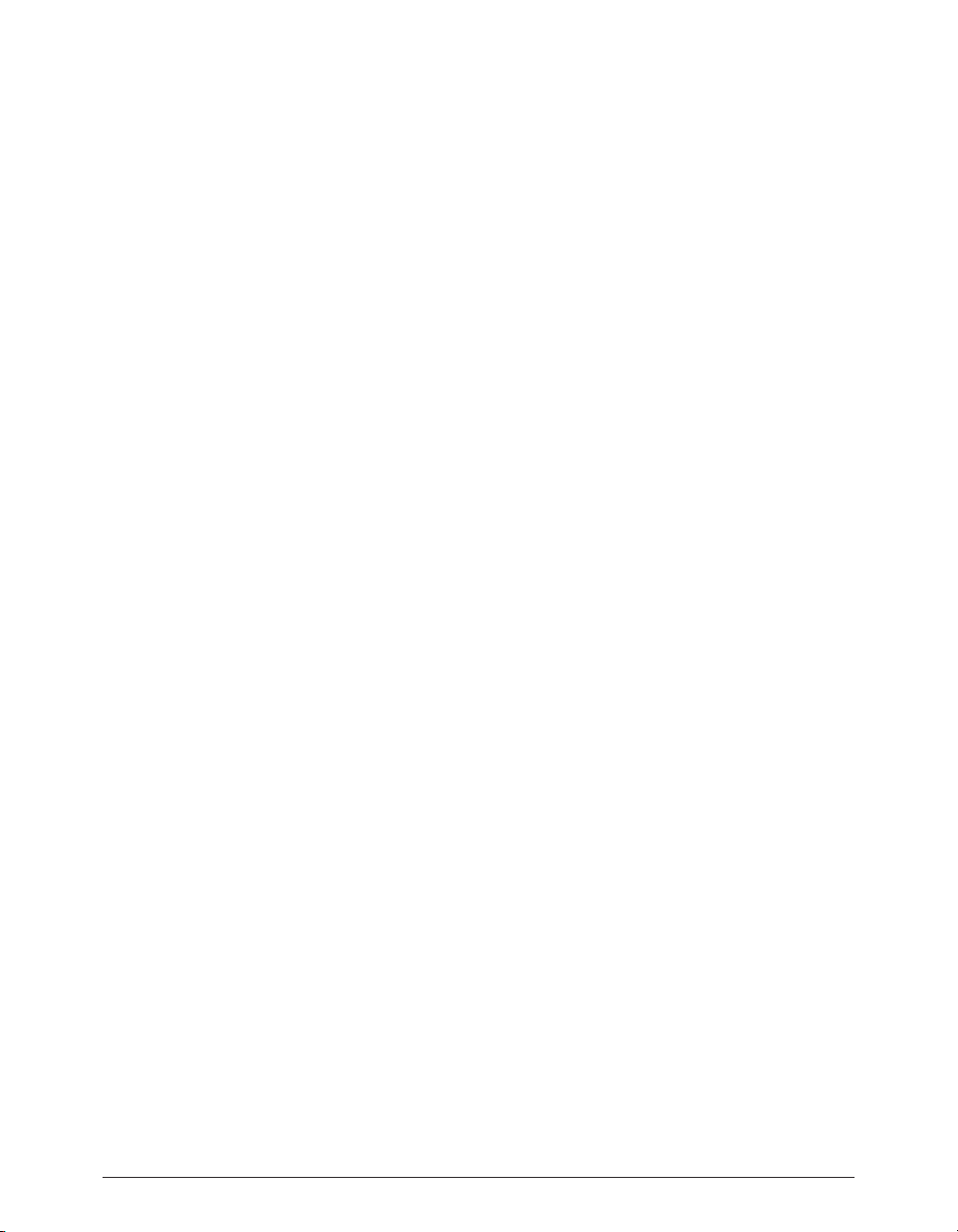
Table of Contents xiii
Threshold..............................................................................................................................................................................148
Conclusion................................................................................................................................................................................................149
Chapter 8: Plug-Ins
Introduction..............................................................................................................................................................................................153
Installing VST Plug-Ins..............................................................................................................................................................................153
Using VST Plug-Ins....................................................................................................................................................................................153
Inserts....................................................................................................................................................................................153
Vbox SE..................................................................................................................................................................................153
Using Peak with Inserts.........................................................................................................................................................154
Using Peak with Vbox SE......................................................................................................................................................155
The Vbox SE Matrix...............................................................................................................................................................155
Vbox SE Matrix Graphical User Interface.............................................................................................................................155
Box Controls.........................................................................................................................................................................156
Effect Assignment Pop-Up....................................................................................................................................................156
Assigning a VST Plug-In in Vbox SE......................................................................................................................................156
Organizing Plug-Ins with Folders.........................................................................................................................................156
Level Controls.......................................................................................................................................................................157
Mute.......................................................................................................................................................................................157
Bypass....................................................................................................................................................................................157
Solo........................................................................................................................................................................................157
Edit.........................................................................................................................................................................................158
Moving Plug-Ins.....................................................................................................................................................................158
Changing Input Routing.......................................................................................................................................................158
Creating Serial Effects Chains...............................................................................................................................................158
Creating Parallel Effects Chains............................................................................................................................................159
Master Wet/Dry Controls......................................................................................................................................................159
Master Input/Output Controls.............................................................................................................................................159
Loading and Restoring Vbox SE Presets..............................................................................................................................159
A/B Comparisons..................................................................................................................................................................159
Vbox SE Preferences.............................................................................................................................................................160
Editing VST Plug-In Parameters...........................................................................................................................................160
BIAS Freq...............................................................................................................................................................................160
BIAS Sqweez..........................................................................................................................................................................161
Bouncing VST Plug-Ins.........................................................................................................................................................161
VST Envelope........................................................................................................................................................................162
VST Plug-In Delays................................................................................................................................................................162
Recording Through VST Plug-Ins.............................................................................................................................................................163
Using VST Plug-Ins with the Batch File Processor...................................................................................................................................163
Using Audio Unit Plug-Ins........................................................................................................................................................................163
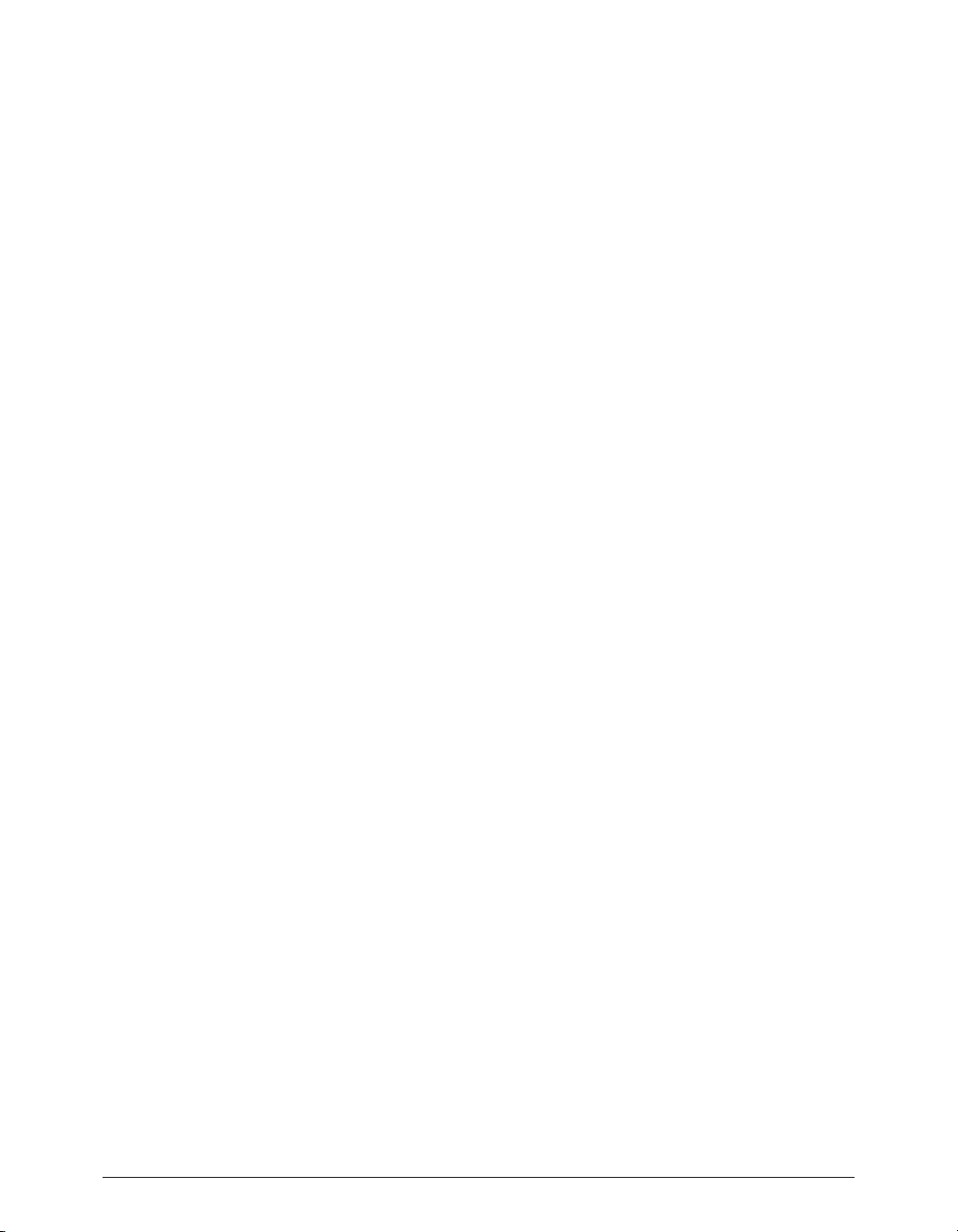
Peak User’s Guidexiv
Using Audio Unit Plug-Ins with the Batch File Processor........................................................................................................................164
Conclusion................................................................................................................................................................................................165
Chapter 9: Batch File Processor and Apple Events
Introduction..............................................................................................................................................................................................169
Batch File Processor..................................................................................................................................................................................169
Save Script.............................................................................................................................................................................172
Load Script.............................................................................................................................................................................172
Errors & Cancelling Batch Process.......................................................................................................................................172
Peak’s Audio Librarian Tools.....................................................................................................................................................................173
Apple Events Support...............................................................................................................................................................................173
Example Scripts.....................................................................................................................................................................174
Conclusion................................................................................................................................................................................................175
Chapter 10: Samplers
Introduction..............................................................................................................................................................................................179
Working with SMDI Samplers..................................................................................................................................................................179
SMDI Samplers..........................................................................................................................................................................................179
SMDI Sampler Error Messages & Troubleshooting................................................................................................................................182
A note about the Yamaha A3000..............................................................................................................................................................182
Conclusion................................................................................................................................................................................................182
Chapter 11: Peak Menus
Peak Menu.................................................................................................................................................................................................187
About Peak............................................................................................................................................................................187
Help.......................................................................................................................................................................................187
Authorize Peak......................................................................................................................................................................187
Preferences............................................................................................................................................................................187
Colors.................................................................................................................................................................188
Scratch Disks.....................................................................................................................................................188
Blending............................................................................................................................................................188
Auditioning........................................................................................................................................................189
Fade In Envelope..............................................................................................................................................189
Fade Out Envelope...........................................................................................................................................189
VST Envelope....................................................................................................................................................190
Sampler..............................................................................................................................................................190
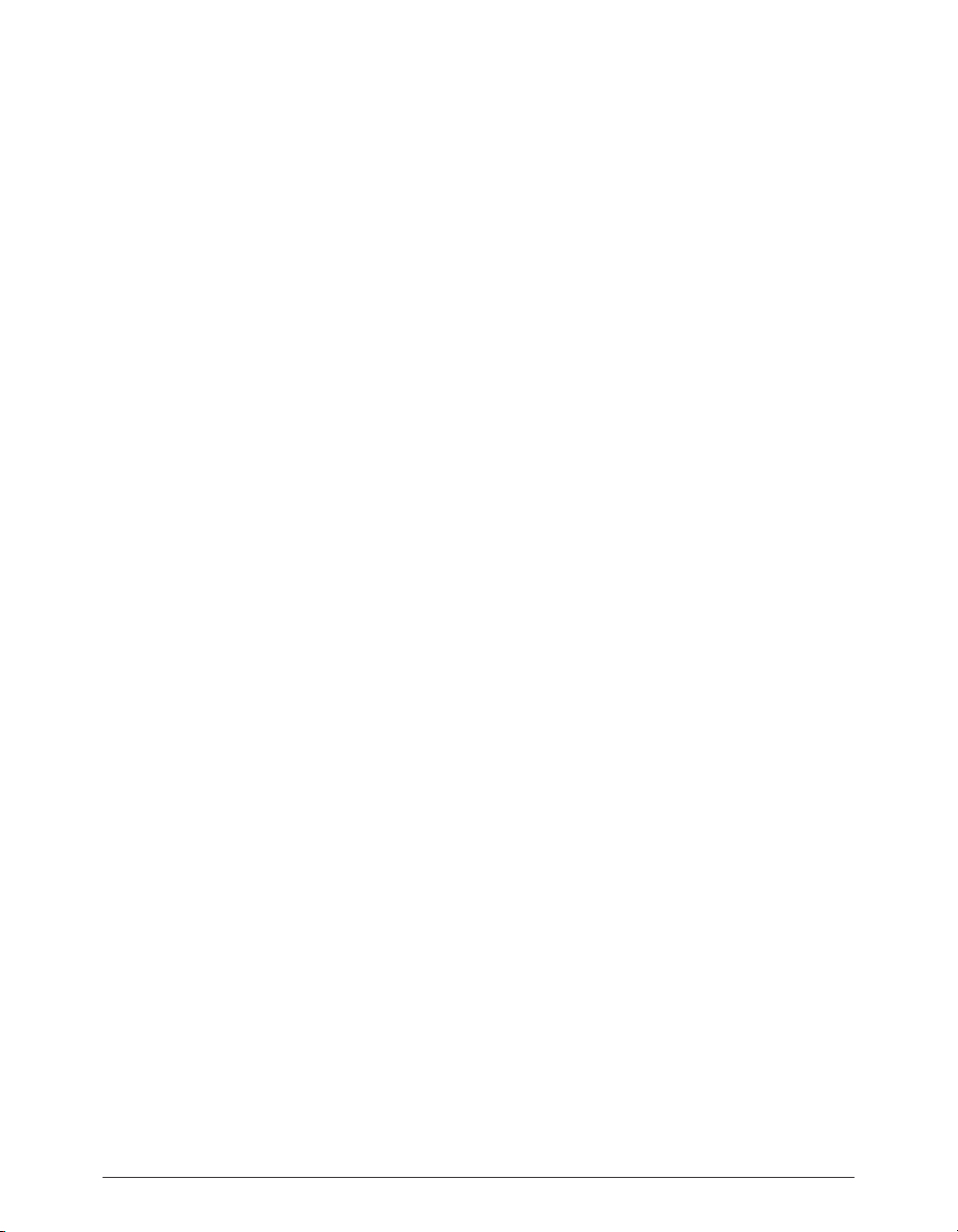
Table of Contents xv
DSP Preferences................................................................................................................................................190
Playback Preferences.........................................................................................................................................190
Shortcuts & Toolbar...........................................................................................................................................191
Window Preferences.........................................................................................................................................191
Hide Peak...............................................................................................................................................................................192
Hide Others...........................................................................................................................................................................192
Quit........................................................................................................................................................................................192
File Menu...................................................................................................................................................................................................192
New........................................................................................................................................................................................192
Open......................................................................................................................................................................................193
Close......................................................................................................................................................................................194
Close All.................................................................................................................................................................................194
Save........................................................................................................................................................................................194
Save As...................................................................................................................................................................................195
Save A Copy As......................................................................................................................................................................195
Import CD Track...................................................................................................................................................................195
Import Dual Mono................................................................................................................................................................195
Export Dual Mono.................................................................................................................................................................196
Export Regions......................................................................................................................................................................196
Export as Text........................................................................................................................................................................196
Batch Processor.....................................................................................................................................................................196
Burn Audio CD......................................................................................................................................................................197
Recently Opened Documents..............................................................................................................................................197
Edit Menu..................................................................................................................................................................................................198
Undo......................................................................................................................................................................................198
Redo.......................................................................................................................................................................................198
Edits.......................................................................................................................................................................................198
Cut.........................................................................................................................................................................................199
Copy.......................................................................................................................................................................................199
Paste.......................................................................................................................................................................................199
Replace..................................................................................................................................................................................199
Insert......................................................................................................................................................................................199
Insert Silence.........................................................................................................................................................................199
Silence...................................................................................................................................................................................199
Delete....................................................................................................................................................................................199
Delete Except Audio.............................................................................................................................................................200
Crop.......................................................................................................................................................................................200
Clear Clipboard.....................................................................................................................................................................200
Select All................................................................................................................................................................................200
Insertion Point at Selection Start/End.................................................................................................................................200
Set Selection..........................................................................................................................................................................200
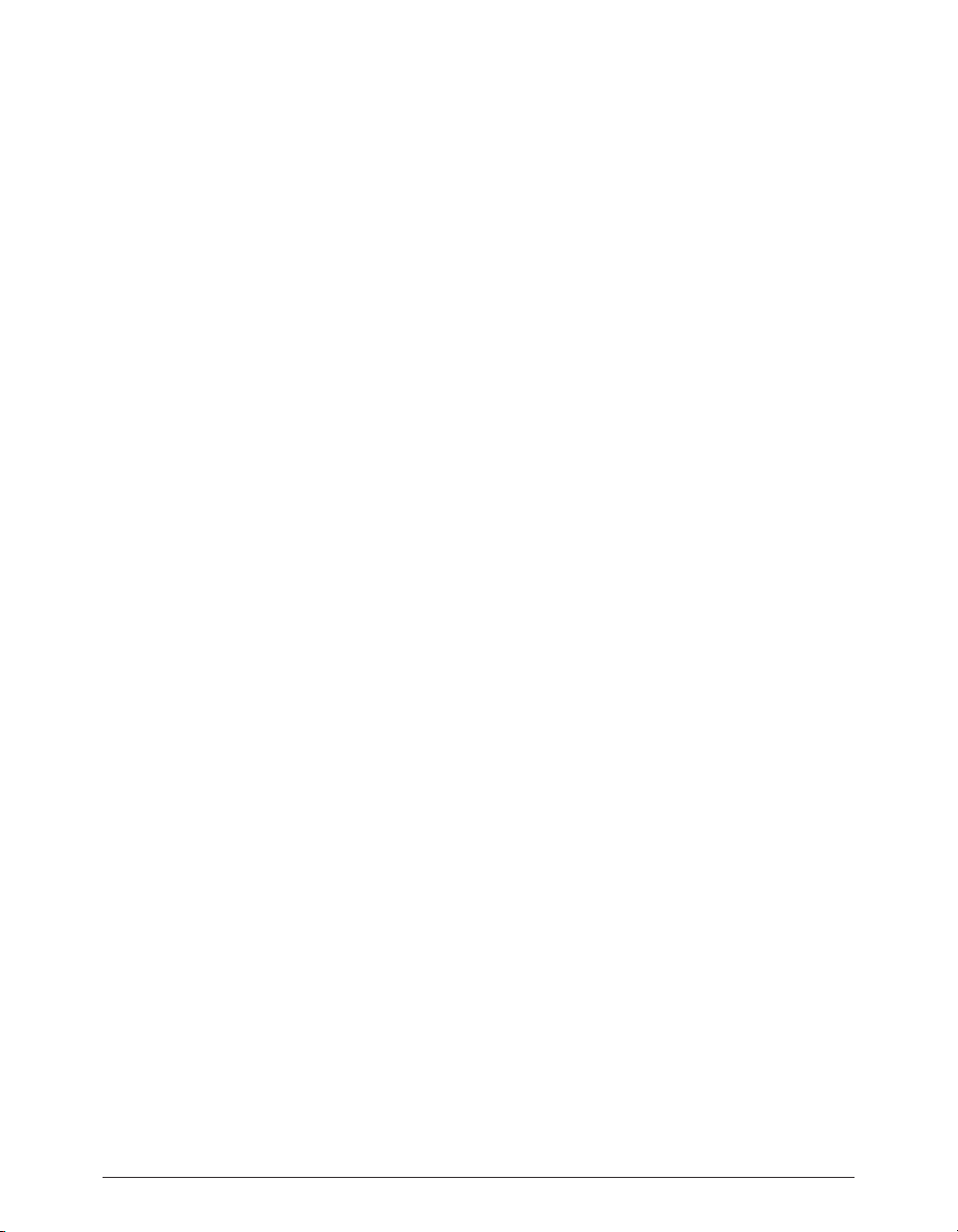
Peak User’s Guidexvi
Select Loop............................................................................................................................................................................200
Previous Selection/Next Selection.......................................................................................................................................200
Action Menu..............................................................................................................................................................................................201
Zoom Out..............................................................................................................................................................................201
Zoom In.................................................................................................................................................................................201
Increase Vertical Zoom.........................................................................................................................................................201
Decrease Vertical Zoom........................................................................................................................................................201
Fit Selection...........................................................................................................................................................................201
Zoom Out All the Way...........................................................................................................................................................202
Zoom at Sample Level..........................................................................................................................................................202
Zoom at Sample Level (End)................................................................................................................................................202
Snap Selection to Zeros........................................................................................................................................................202
Loop This Selection..............................................................................................................................................................202
Nudge Loop Backward.........................................................................................................................................................202
Nudge Loop Forward............................................................................................................................................................202
New Marker............................................................................................................................................................................202
Markers from Tempo.............................................................................................................................................................203
New Region...........................................................................................................................................................................203
Capture Region to Playlist....................................................................................................................................................203
Markers to Regions...............................................................................................................................................................203
Nudge....................................................................................................................................................................................204
Go To......................................................................................................................................................................................204
Loop Surfer............................................................................................................................................................................205
Guess Tempo.........................................................................................................................................................................205
Audio Menu...........................................................................................................................................................................205
Stop/Rewind..........................................................................................................................................................................206
Play/Pause.............................................................................................................................................................................206
Play Selection........................................................................................................................................................................206
Play w/Auditioning................................................................................................................................................................206
Stop & Extend Selection.......................................................................................................................................................206
Fast-Forward..........................................................................................................................................................................206
Record...................................................................................................................................................................................206
Record Settings.....................................................................................................................................................................207
Hardware Settings.................................................................................................................................................................208
Meters....................................................................................................................................................................................209
DSP Menu..................................................................................................................................................................................................209
Add........................................................................................................................................................................................210
Amplitude Fit.........................................................................................................................................................................210
Bit Usage................................................................................................................................................................................210
Change Duration...................................................................................................................................................................211
Change Gain..........................................................................................................................................................................211
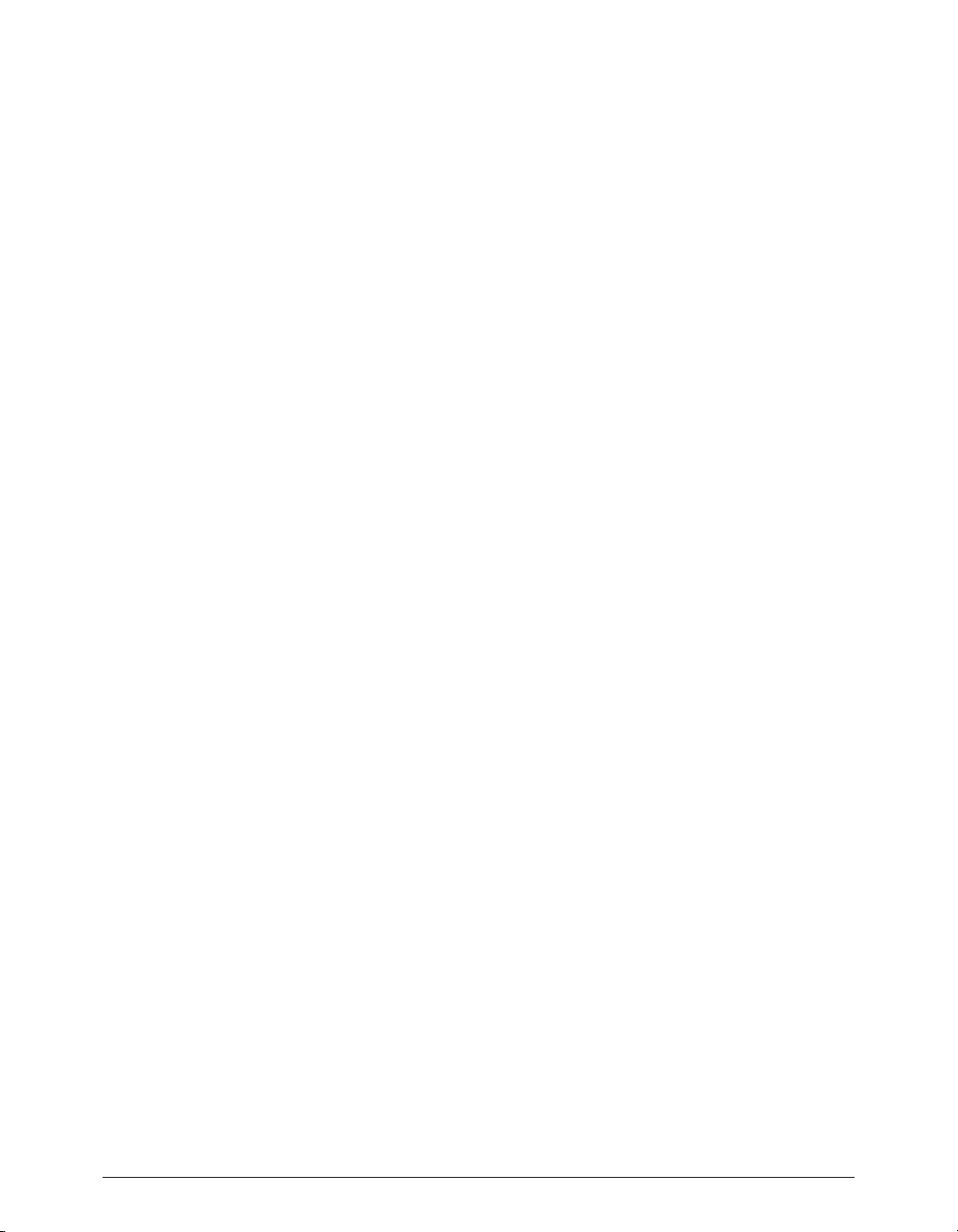
Table of Contents xvii
Change Pitch.........................................................................................................................................................................211
Convert Sample Rate............................................................................................................................................................212
Convolve................................................................................................................................................................................212
Crossfade Loop.....................................................................................................................................................................212
Fade In & Fade Out...............................................................................................................................................................212
Find Peak...............................................................................................................................................................................213
Gain Envelope.......................................................................................................................................................................213
Harmomic Rotate..................................................................................................................................................................214
ImpulseVerb..........................................................................................................................................................................214
Invert.....................................................................................................................................................................................215
Loop Tuner............................................................................................................................................................................215
Mono To Stereo/Stereo To Mono.........................................................................................................................................215
Mix.........................................................................................................................................................................................216
Modulate................................................................................................................................................................................216
Normalize..............................................................................................................................................................................217
Panner....................................................................................................................................................................................217
Phase Vocoder.......................................................................................................................................................................217
Rappify...................................................................................................................................................................................218
Repair Click...........................................................................................................................................................................218
Repair Clicks..........................................................................................................................................................................218
Remove DC Offset.................................................................................................................................................................220
Reverse Boomerang..............................................................................................................................................................220
Reverse..................................................................................................................................................................................220
Swap Channels......................................................................................................................................................................220
Threshold..............................................................................................................................................................................221
Sampler Menu...........................................................................................................................................................................................221
Send to Sampler....................................................................................................................................................................221
Revert from Sampler.............................................................................................................................................................221
Send All to Sampler...............................................................................................................................................................221
Revert All from Sampler........................................................................................................................................................222
Plug-Ins Menu...........................................................................................................................................................................................222
Vbox SE..................................................................................................................................................................................222
Inserts....................................................................................................................................................................................223
Bounce..................................................................................................................................................................................223
VST.....................................................................................................................................................................223
Audio Units.......................................................................................................................................................224
Options Menu...........................................................................................................................................................................................224
Time Units.............................................................................................................................................................................224
Sample Units.........................................................................................................................................................................224
Use Loop in Playback............................................................................................................................................................224
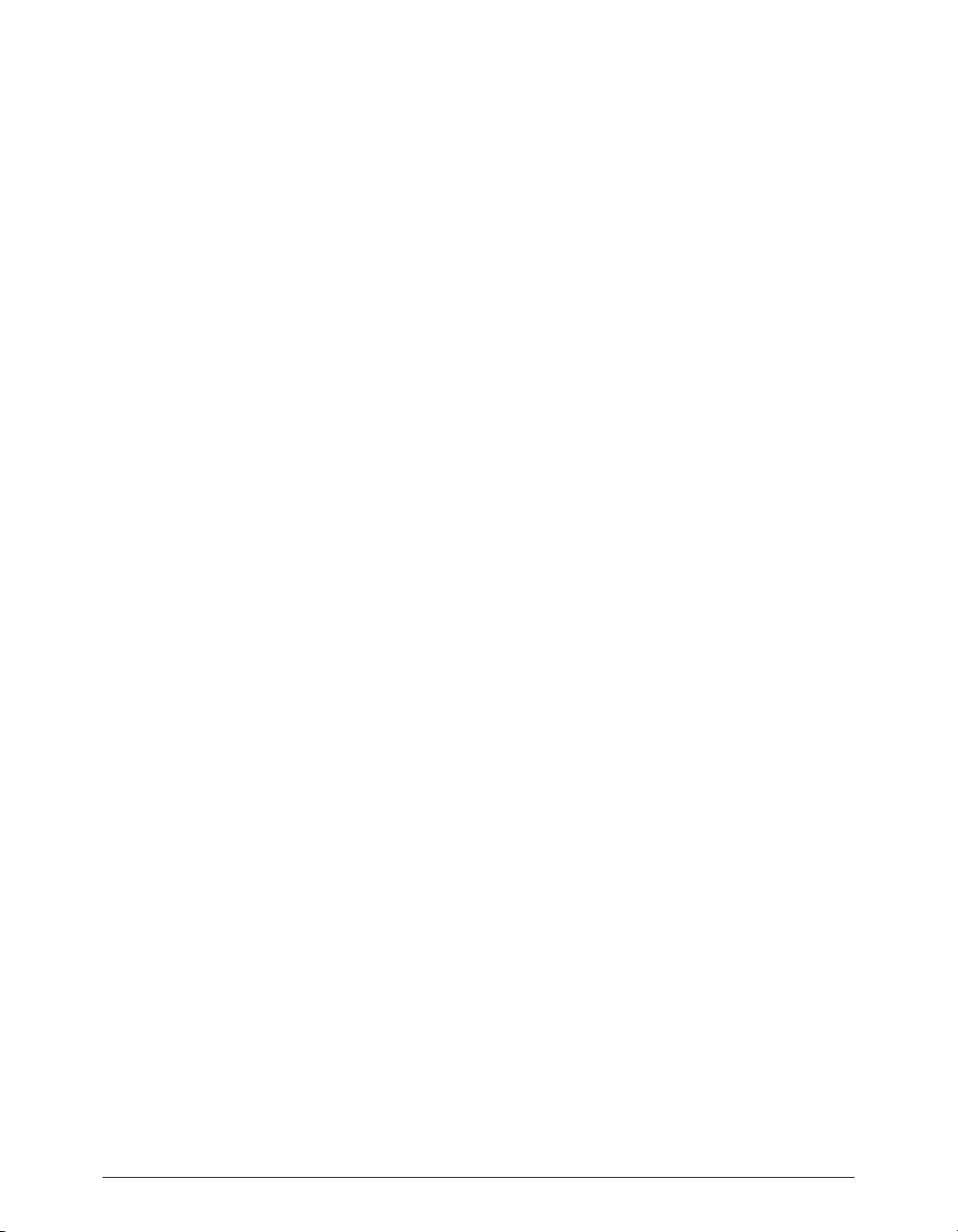
Peak User’s Guidexviii
Scroll During Play..................................................................................................................................................................224
Move Waveform During Playback........................................................................................................................................225
Compute File Max dB...........................................................................................................................................................225
Show Edits.............................................................................................................................................................................225
Show Marker Times..............................................................................................................................................................225
Show Overview.....................................................................................................................................................................225
Show Cursor Info..................................................................................................................................................................225
Auto-Import Dual Mono.......................................................................................................................................................225
Audio Info..............................................................................................................................................................................226
Dynamic Scrub Time............................................................................................................................................................226
Auto Snap To Zero.................................................................................................................................................................226
Movie.....................................................................................................................................................................................226
Movie Sound Tracks..........................................................................................................................................226
Half Size.............................................................................................................................................................227
Original Size......................................................................................................................................................227
Double Size.......................................................................................................................................................227
Auto-Balloon Help................................................................................................................................................................227
“Open” Dialog after Launch.................................................................................................................................................227
Window Menu...........................................................................................................................................................................................227
Transport...............................................................................................................................................................................227
Toolbar...................................................................................................................................................................................227
The Contents Palette............................................................................................................................................................228
Movie.....................................................................................................................................................................................228
Playlist....................................................................................................................................................................................228
Tile Windows.........................................................................................................................................................................228
Stack Windows......................................................................................................................................................................228
Toggle Contents Drawer.......................................................................................................................................................229
Links Menu................................................................................................................................................................................................229
Appendix 1: Keyboard Shortcuts.............................................................................................................................................................233
Appendix 2: Peak Actions.........................................................................................................................................................................239
Appendix 3: Troubleshooting/Before Calling For Help..........................................................................................................................245
Glossary.....................................................................................................................................................................................................253
Index..........................................................................................................................................................................................................263

Chapter 1
Introducing Peak
Chapter 1
Introducing Peak
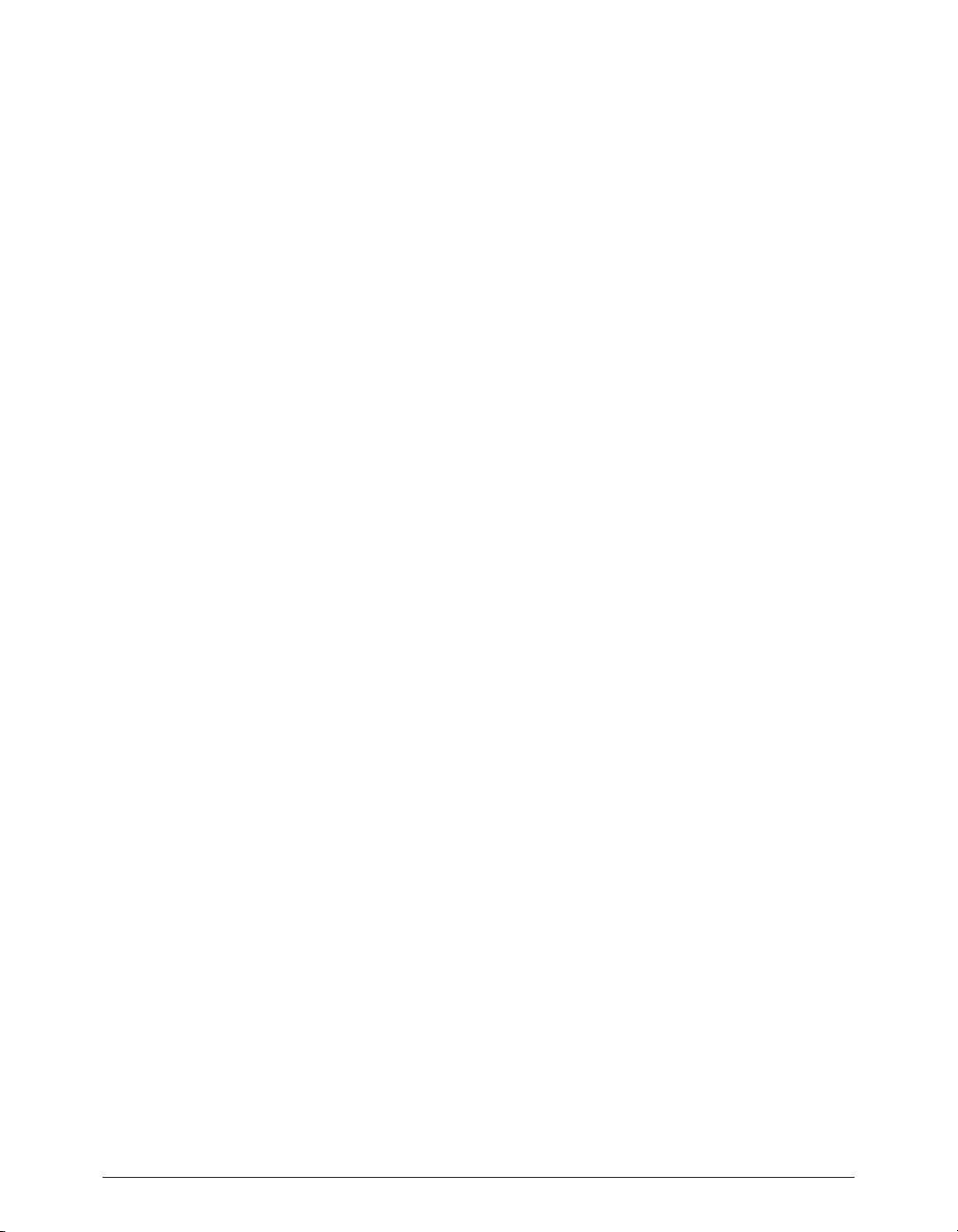
Peak User’s Guide20
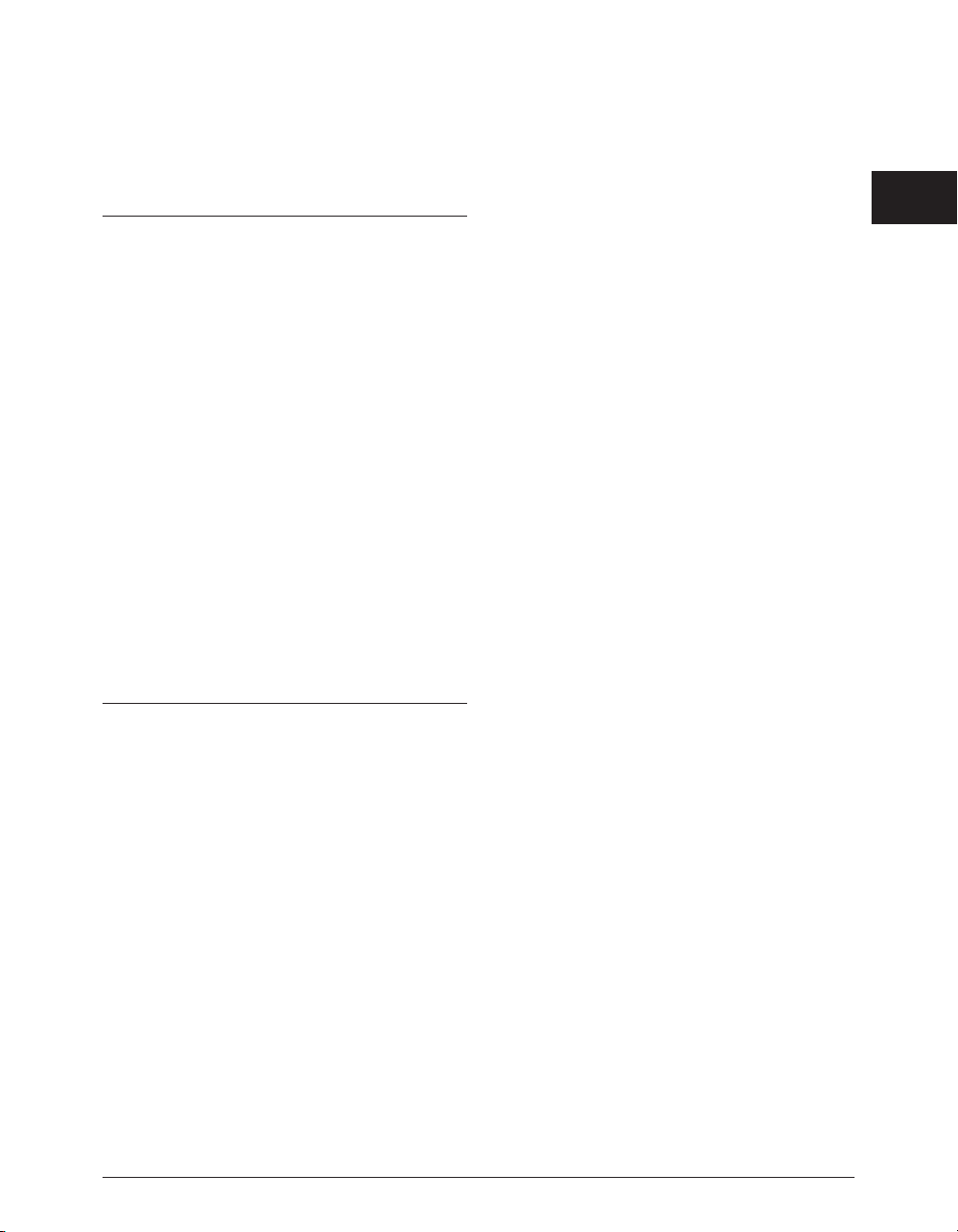
Chapter 1: Introducing Peak
BIAS Peak is an advanced audio application that provides
superior tools for editing and processing digital audio on
the Macintosh computer. Peak was specifically designed
to meet the needs and demands of audio professionals.
By combining high-quality direct-from-disk digital audio
editing features with a lightning fast, completely nondestructive editing environment, Peak provides unsurpassed audio editing power, and makes a superb addition to multitrack audio applications programs, such as
BIAS Deck™. Peak offers advanced sampler support,
and works directly with many popular MIDI sampling
keyboards and rackmount samplers. Peak is also the perfect audio complement to digital video editing programs, such as iMovie™ and Final Cut Pro™.
Peak Features
• Direct-to-disk recording and playback at all sample
rates supported by the sound hardware on your
Macintosh, or supported through third-party audio
hardware
• User-customizable waveform display
• Support for commonly used audio document formats, including AIFF, Sound Designer II™, WAVE,
QuickTime™, Raw, System 7 Sound, Sonic AIFF,
Paris(tm), JAM Image, AU, MP3, and MP4 formats
• Completely non-destructive file-based editing with
unlimited undo and redo
• Professional editing abilities, including user-definable fade curves, silence, and complete support for
cut/copy/paste with multiple undo and redo
• By using an application that supports Apple
Events, such as FileMaker Pro™, you can catalog
your Peak sound files and audition them from
within the application
• Support for third-party digital audio hardware,
such as M-Audio™, Mark of the Unicorn™, or
Digidesign™ digital audio interfaces, through
Core Audio.
• Support for 8-, 16-, 24-, and 32-bit audio files
• Support for third-party VST™ & Audio Unit PlugIns, adding more signal processing features to
Peak. Plug-Ins from companies such as BIAS,
Cycling`74™, Steinberg™, Waves™, and Apple™
can be used with Peak for digital filtering, noise
reduction, reverb, equalization, and other effects
in real time
• The ability to create audio CDs directly from a Peak
Playlist or audio document - or with Roxio Toast™
Lite, which is included with Peak
• Sophisticated Tools for looping, including Loop
Surfer™, Loop Tuner™, and Guess Tempo™
• Sampler Support
• Playlist editing and mastering
• Customizable Toolbar and Keyboard Shortcuts
• QuickTime Movie window with scrubbing
Chapter 1: Introducing Peak 21
1
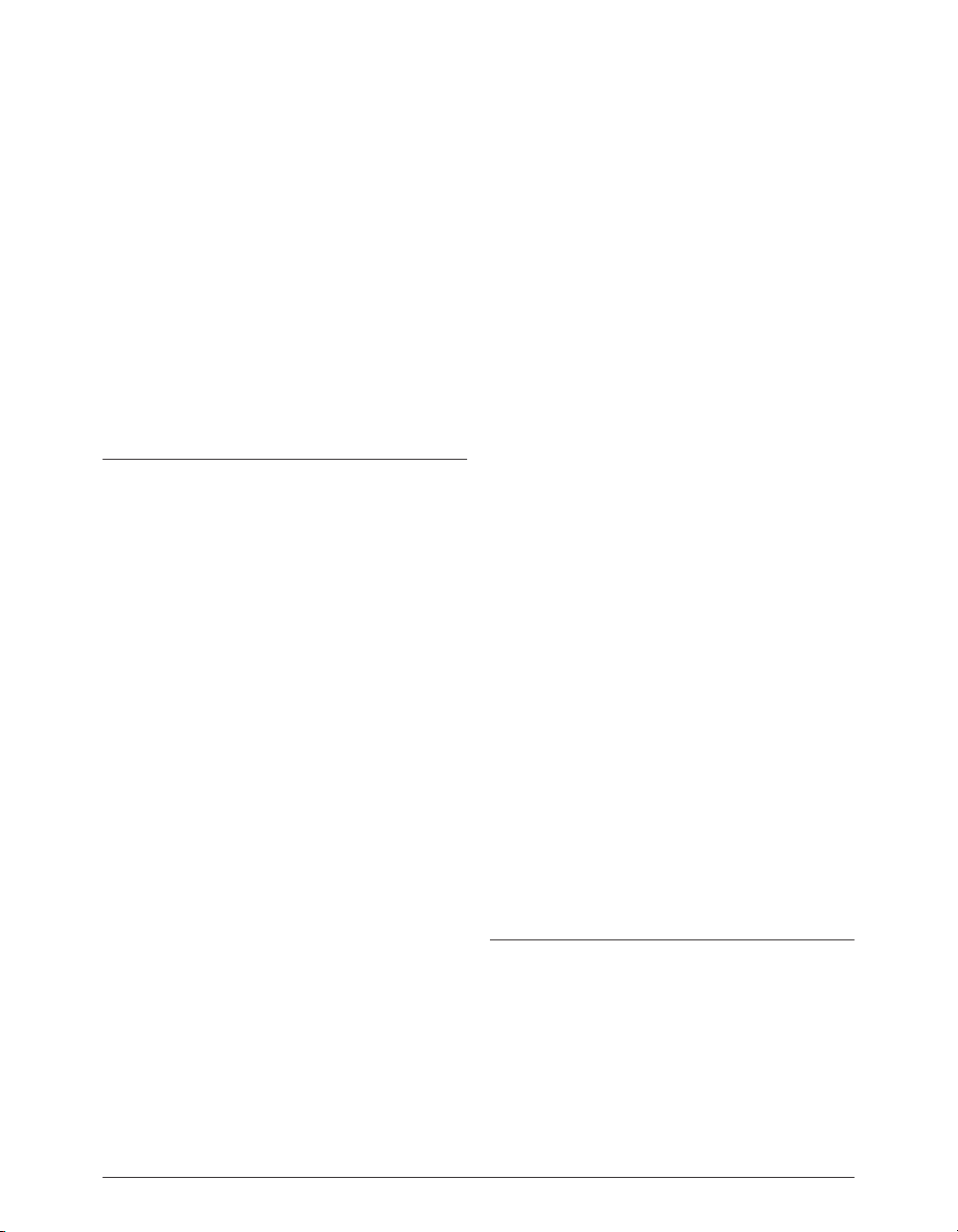
Peak User’s Guide22
Who Is Peak Designed For?
Peak is designed for a wide variety of users, ranging from
composers and multimedia producers to sound designers, mastering engineers, and remix editors. Peak’s comprehensive recording, editing, looping, and processing
capabilities make it a powerhouse tool for virtually any
aspect of digital audio production. If you are interested
in sound and possess imagination and creativity, Peak is
for you.
What’s New in Peak 4.0/4.1?
The Peak 4.1 update offers enhanced performance and
minor feature enhancements, including:
• More preference options for “floating” windows
• Peak 4.1 includes Roxio JAM™ 6
• Peak 4.1 includes SFX Machine™ LT
Features new to Peak as of version 4.0 include:
• Multi-threaded/multi-processor support
•AudioUnit plug-in support
•Direct Red Book CD burning from an audio document or playlist (no helper burning app needed)
•New brushed metal interface
• New high-contrast meters
• Resizable toolbar icons & reconfigurable toolbar
(vertical, horizontal, “cluster”)
•Audio documents with an expandable drawer, containing a library of reference, region, and loop
markers for that document
•Transluscent cursor info overlay (follows mouse
cursor when active)
• Improved Nudge Regions ( region crossfade editor)
window
•ImpulseVerb™ convolution-based sampling
reverb
• Bit Usage Meter
•Harmonic Rotate (DSP tool mainly for sound
design)
• BIAS Sqweez™ dynamic compressor/limiter VST
plug-in
• Ability to use single inserts or Vbox matrix for plugins (Vbox hosts only VST plug-ins/Inserts can host
VST or AU plug-ins, and both types can be mixed
on different inserts
• Dynamic tempo change (envelope based)
• Markers from Tempo (Grid)
• “Magic” Pencil Tool mode - automatically smoothes
out clicks and pops in waveform
• Higher MP3 encoding rates (up to 320 kbps)
Minimum System Requirements
To use Peak you will need:
• Any G3/G4 Macintosh or PowerBook (including
iMac and iBook)
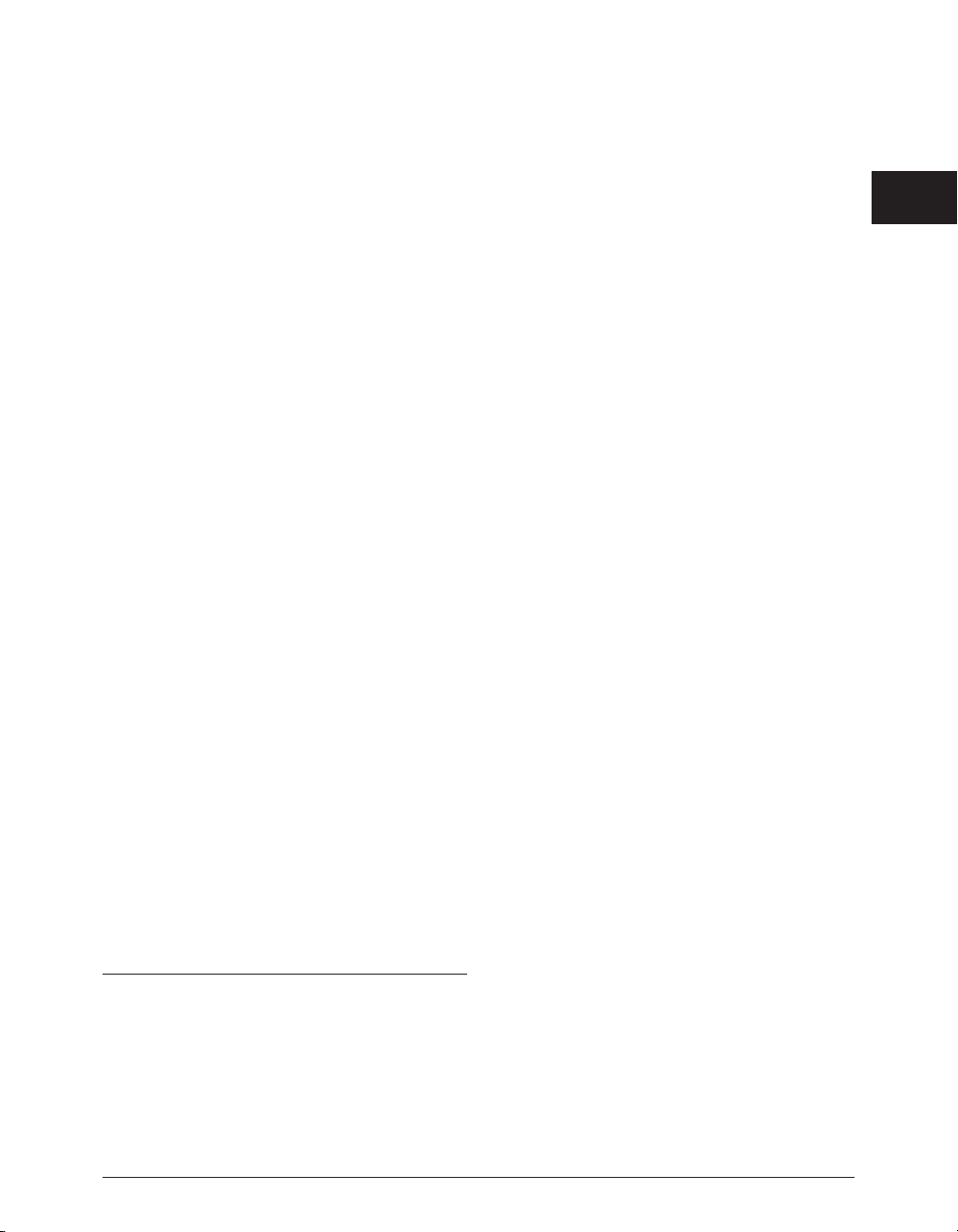
• Mac OS X v.10.2 or later
• 256 MB RAM
•A hard drive with 18ms access time or better
• Color Monitor, minimum 640x480 resolution
• CoreAudio support of third-party hardware for playback may require drivers from hardware manufacturer
Maximizing Peak’s Performance
To get the best performance out of Peak and your
Macintosh, do the following:
To maximize Peak performance:
• Set your monitor to no more than thousands of
colors (256 colors is recommended for older
Macintoshes).
•Turn File Sharing off, unless you need it.
• Disconnect your Macintosh from any networks and
turn off AppleTalk, unless you need to be on a network.
• Optimize your hard drive. (See Chapter 3 to learn
about proper hard disk maintenance.)
•Use a fast, dedicated hard drive for audio recording and playback.
About Your User’s Guide
Peak is designed to be simple and intuitive. Your User’s
Guide is designed to help you set up and use Peak for
digital recording and editing as quickly and easily as possible.
This User’s Guide assumes that you are familiar with
standard Macintosh operating techniques, including:
• Setting up, starting, and using your Macintosh
• Choosing commands from menus
• Double-clicking, selecting, Shift-selecting, and
dragging with the mouse
• Opening, copying, saving and deleting files
•Opening, closing, scrolling, moving, re-sizing, and
selecting Macintosh windows
If you don’t know how to perform these tasks, please
refer to your Macintosh User’s Guide and spend a little
time learning about your Macintosh before going any
further. This will make using Peak much easier and more
enjoyable.
The Chapters in your Peak User’s Guide are arranged in
the order in which you would typically perform tasks
when embarking on an audio project:
• Chapter 1 introduces you to Peak and explains
some of the requirements for using Peak software
• Chapter 2 explains how to install Peak software
and configure your Macintosh for recording and
playback
•Chapter 3 introduces you to some basic concepts
of digital audio and disk-based recording, as well as
basic Peak operations
• Chapter 4 explains how to configure Peak for
recording and playback with Apple’s CoreAudio
Chapter 1: Introducing Peak 23
1
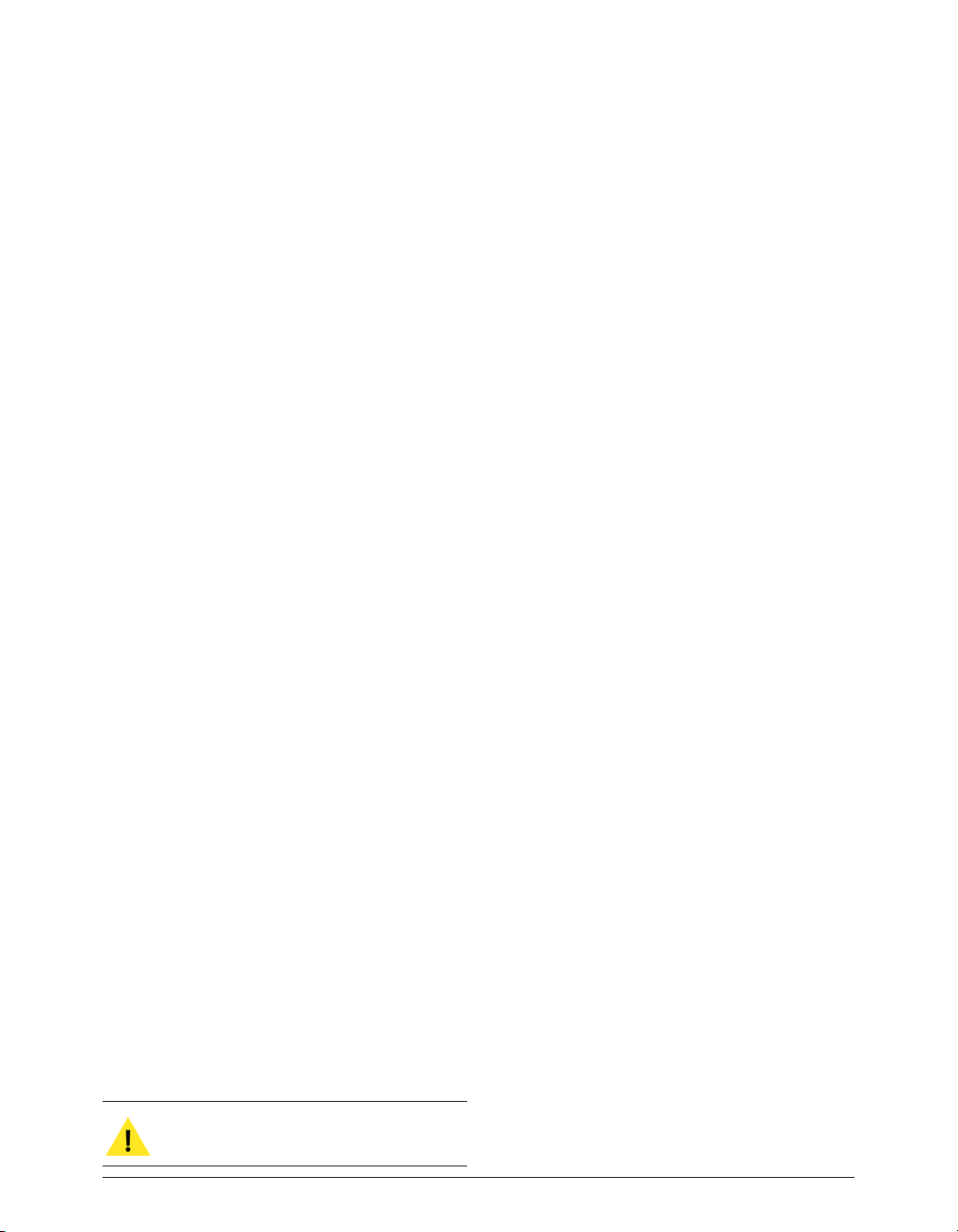
system, as well as optional configuration information for using the Mac OS X Audio HAL & FireWire
DV systems.
• Chapter 5 introduces you to the concepts and
techniques of nondestructive editing with Peak
• Chapter 6 explains how to create regions and
sequence their playback using Playlists, as well as
how to burn audio CDs
• Chapter 7 explains how to use Peak’s native DSP
tools
• Chapter 8 explains how to use VST & Audio Unit
plug-ins, and how to use Vbox SE to enhance
Peak’s audio production capabilities
• Chapter 9 explains how to use Peak’s Batch File
Processor as well as how to use Apple Events for
file management
• Chapter 10 explains how to import samples directly from compatible samplers (to edit or process
the audio using all of Peak’s functions) and send
the modified sample back to the sampler
• Chapter 11 describes each of the commands found
in Peak’s menus
• Appendix 1 lists the default Keyboard Shortcuts for
Peak
• Appendix 2 provides a list of useful Peak actions
not described elsewhere
• Appendix 3 includes a troubleshooting guide for
common problems
•A Glossary and an Index complete your Peak
User’s Guide
Look for important tips and notes whenever you
see this exclamation mark.
About Peak LE & Peak DV
Peak LE & Peak DV are feature-limited editions of “Peak”,
and not all features are available. Peak LE has a feature
set designed for music production, and Peak DV is
designed to provide the essential tools required by a digital video editor, needing to edit the audio contained in
QuickTime movie soundtracks, DV clips, and audio files
commonly used in Non-Linear Editing systems.
Upgrades are available from Peak LE or Peak DV to the
professional edition of Peak at discounted prices. Please
contact BIAS for further information.
If you are using the limited edition (LE edition) of Peak,
not all features will be available. Specifically, the following features are not available in Peak LE:
• 32 bit support
• Crossfades and VST effects in Peak LE Playlists
• Limited to a single VST insert without Vbox integration
•Loop Surfer and Loop Tuner
• Customizable Keyboard Shortcuts
• Customizable Toolbar
• Remove DC Offset
• Pitch Change
• ImpulseVerb
• Harmonic Rotate
• Bit Usage Meter
• Markers from Tempo
• Import Dual Mono
Peak User’s Guide24
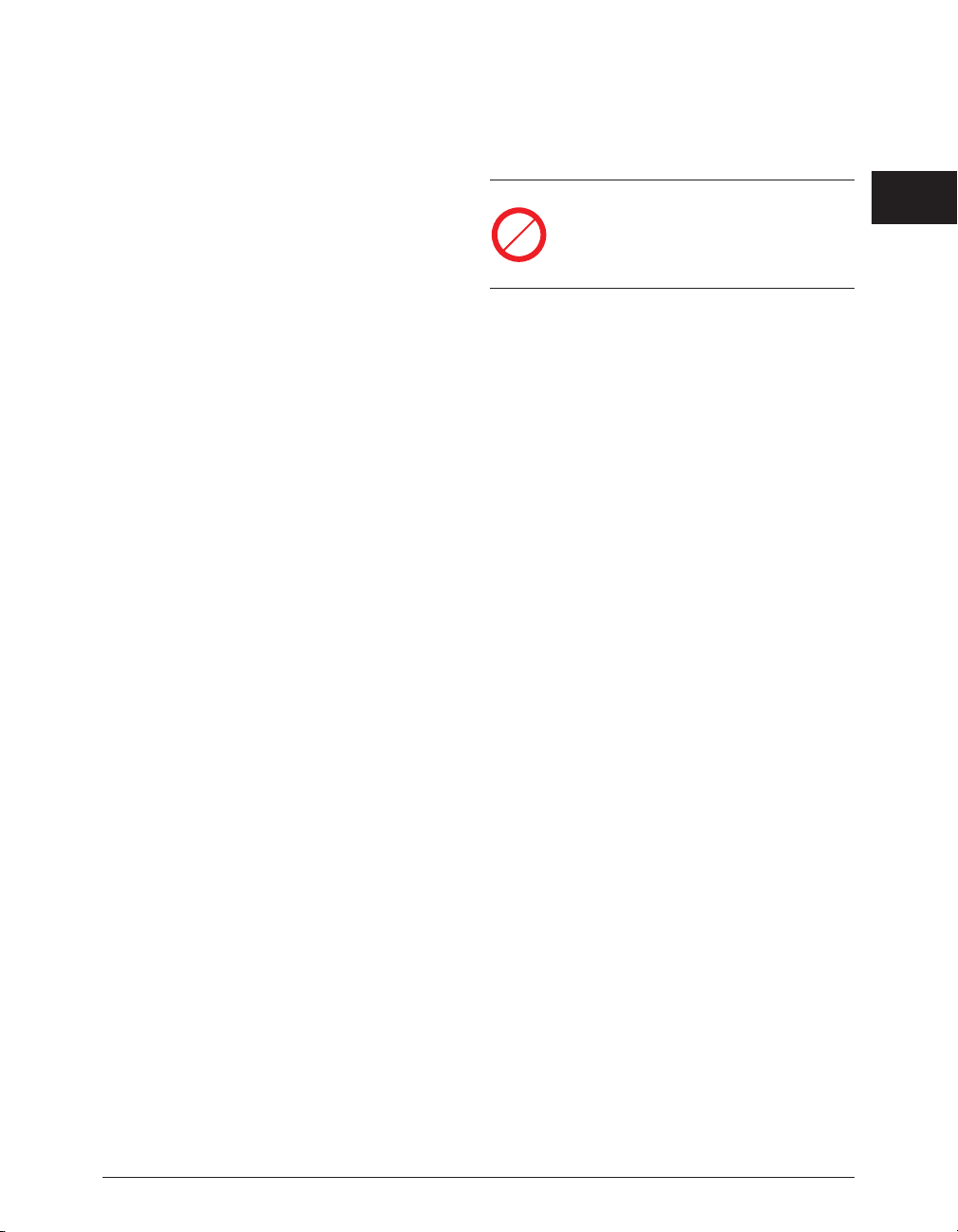
• Meters Dialog
• QuickTime movies
• Batch File Processor
• Export Regions
• Sampler Support
• Convolve
• Modulate
• Add
•Amplitude Fit
• Change Duration
• Crossfade Loop
• Dither
•Find Peak
• Mono To Stereo
• Stereo To Mono
• Phase Vocoder
•Rappify
• Repair Clicks
• Swap Channels
• Threshold
• Recording Notepad
• Recording Input Levels
• Nudge Playhead Cursor
• Specialized Apple Events for Playback from a database such as FileMaker Pro
Features that are not supported in Peak LE will
show this icon in the manual. Features unavailable in Peak LE will appear grayed out in their
menus.
If you are using the digital video (DV) edition of Peak,
not all features will be available. Specifically, the following features are not available in Peak DV:
• 32 bit support
• Crossfades and VST effects in Peak DV Playlists
• Limited to a single VST insert without Vbox integration
•Loop Surfer™ and Loop Tuner™
• Customizable Keyboard Shortcuts
• Customizable Toolbar
• Remove DC Offset
• Pitch Change
• ImpulseVerb
• Harmonic Rotate
• Bit Usage Meter
• Markers from Tempo
• Import Dual Mono
• Meters Dialog
• Export Regions
• Sampler Support
• Convolve
Chapter 1: Introducing Peak 25
1
LE
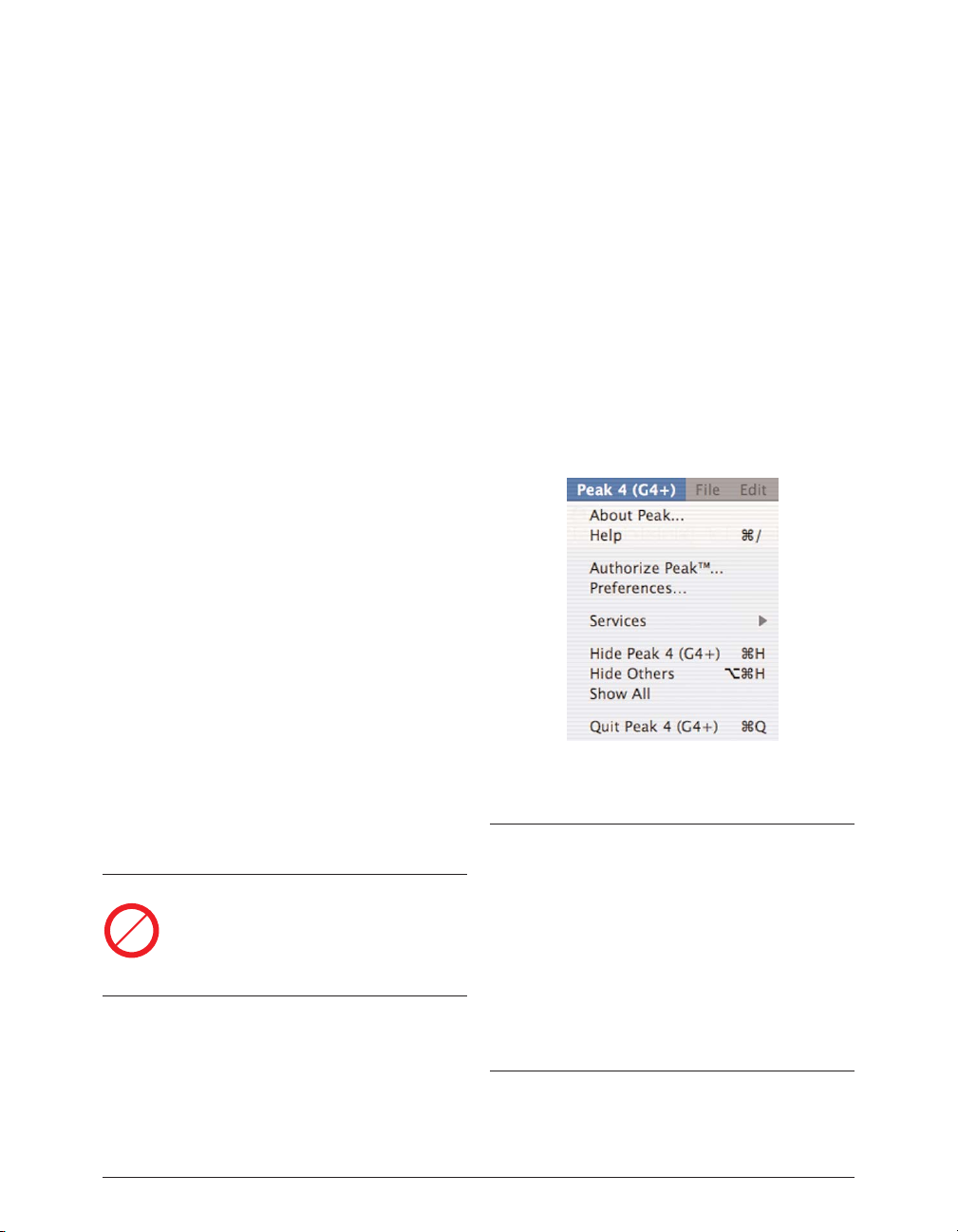
Peak User’s Guide26
• Modulate
• Add
•Amplitude Fit
• Crossfade Loop
• Dither
•Find Peak
• Mono To Stereo
• Stereo To Mono
• Phase Vocoder
•Rappify
• Repair Clicks
• Swap Channels
• Threshold
• Recording Notepad
• Recording Input Levels
• Nudge Playhead Cursor
• Specialized Apple Events for Playback from a database such as FileMaker Pro
Features that are not supported in Peak DV will
show this icon in the manual. Features unavailable in Peak DV will appear grayed out in their
menus.
Using Online Help
Peak provides two types of online help. The first type –
Balloon Help – will show you the functions of each
menu item as you move the mouse across different
menu items. If you hold the mouse cursor over a Toolbar
icon for 2 seconds, the Balloon Help for that icon’s function will appear.
The second type of online help is available under the
Peak menu. Choosing Help will launch your browser and
load the BIAS documentation page where you can access
BIAS Tutorials – you may want to visit this page from
time to time, to check for availability of new tutorials.
You can also use the Links menu to access BIAS documentation and technical support online.
Conclusion
Now that you know a little about Peak, proceed to the
next chapter to learn how to install your software and
get started using it.
Online Help is available in the Peak menu
DV
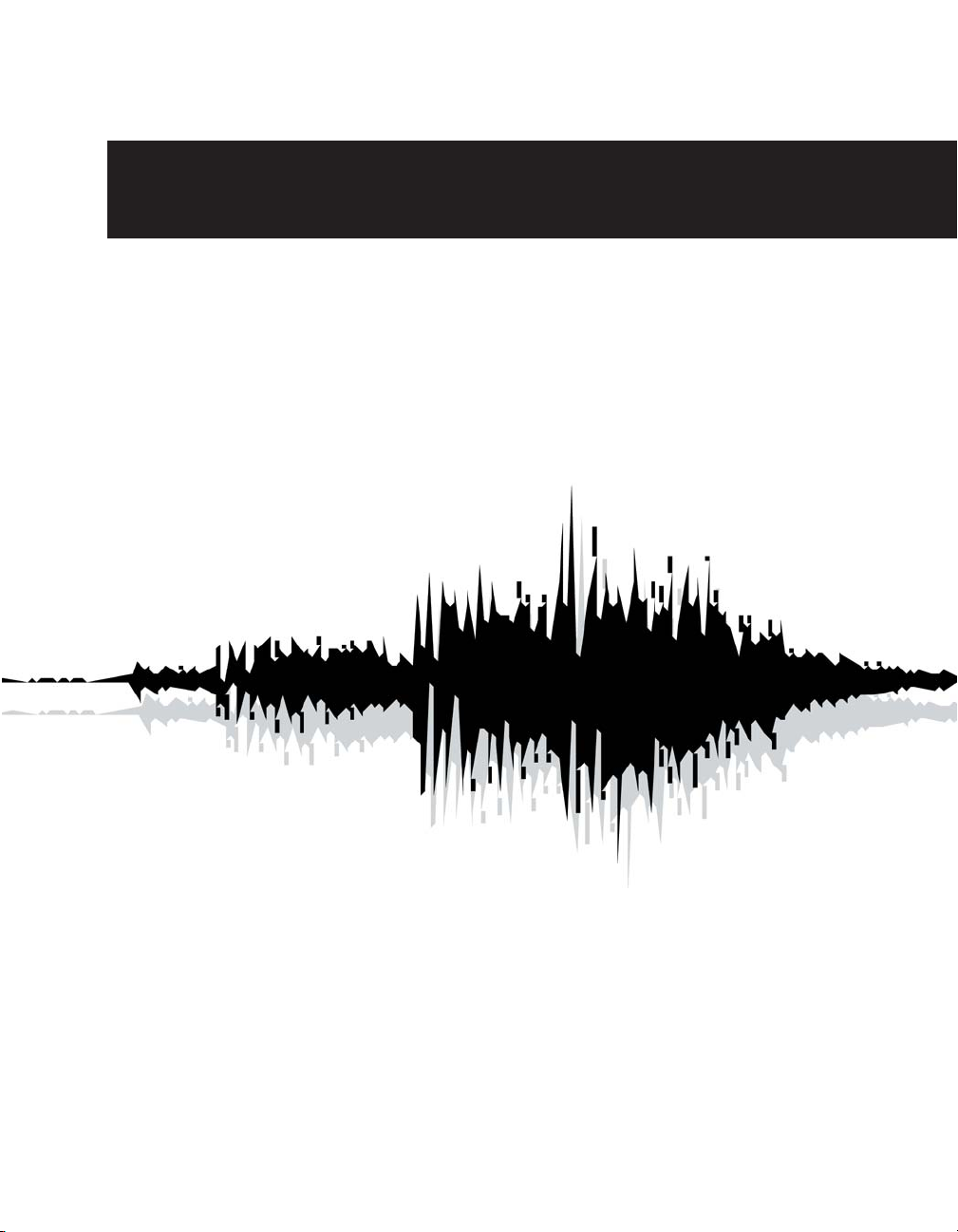
Chapter 2
Installing & Configuring Peak
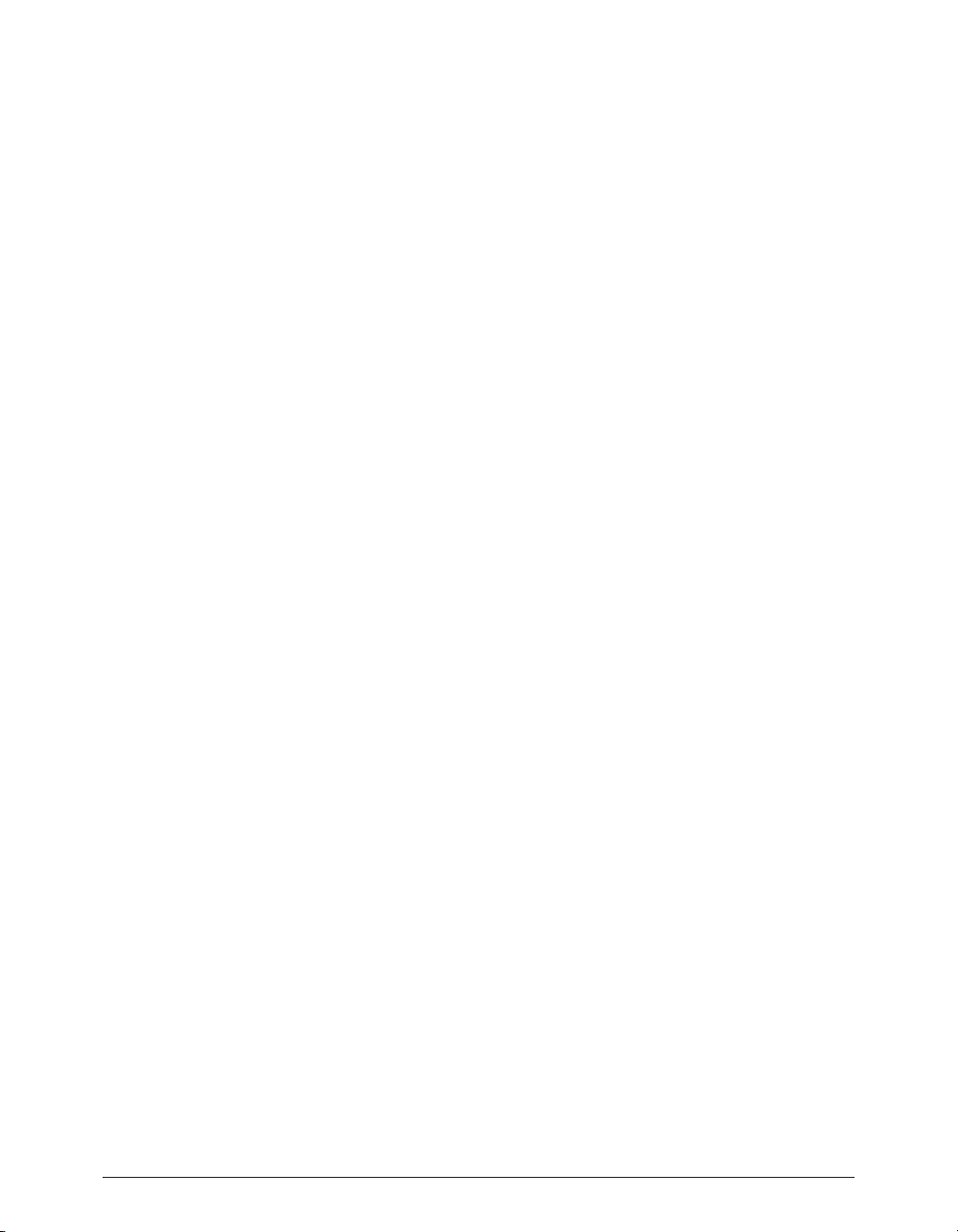
Peak User’s Guide28
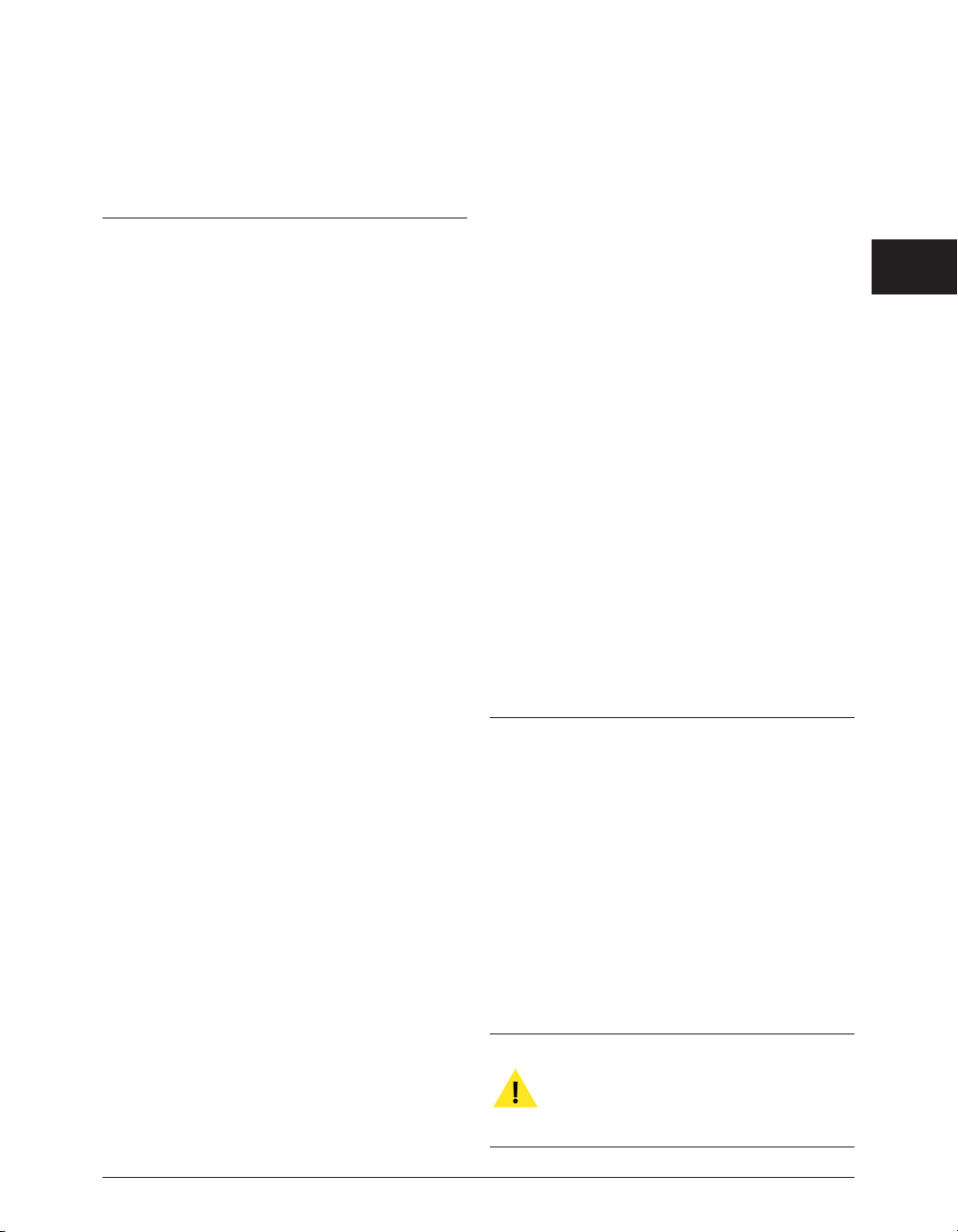
Chapter 2: Installing
and Configuring Peak
Installing Peak
Peak’s auto-installer software makes installation very
easy.
Your complete Peak package includes:
•CD-ROM Installer
• Licensed Products Certificate, with the Peak serial
number
Before you install Peak, please check the Minimum
System Requirements in Chapter 1 of this Users Guide.
To install Peak:
1. If you are using any virus-protection software, turn
it off or temporarily remove it, and restart your
Macintosh.
2. Insert the Peak Install CD-ROM in your CD-ROM
drive, open the Product Installers folder, and
double-click the Install Peak icon.
3. When the Installer dialog appears, read the Read
Me for late-breaking information concerning the
Installer, then click Continue to proceed.
4. Select where you would like to install Peak, using
the Switch Disk pop-up menu.
5. Click Install at the bottom right of this dialog.
6. After you have clicked Install, follow the on-screen
instructions. Peak will be installed onto your
selected hard disk.
7. At the end of the installation, the installer will allow
you to register Peak electronically, which you may
find more convenient than mailing your registration card.
8. When the installation is complete, a message will
appear indicating that the installation was successful. Click Quit to quit the Installer (don’t forget to
turn back on any virus-protection software that
you may be using the next time you restart the
computer).
Authorization
Peak must be authorized to work on your Macintosh. To
authorize Peak, you will need your Product
Authorization Code (PAC) in addition to the serial number that appears on your Peak Owner’s Certificate. BIAS
will provide you with your Product Authorization Code
when you register Peak.
You must register Peak in order to obtain your
Product Authorization Code; Peak will not launch
after the 14 day registration period unless you
authorize Peak with your Name, Organization,
Serial Number, and Product Authorization Code!
Chapter 2: Installing and Configuring Peak 29
2
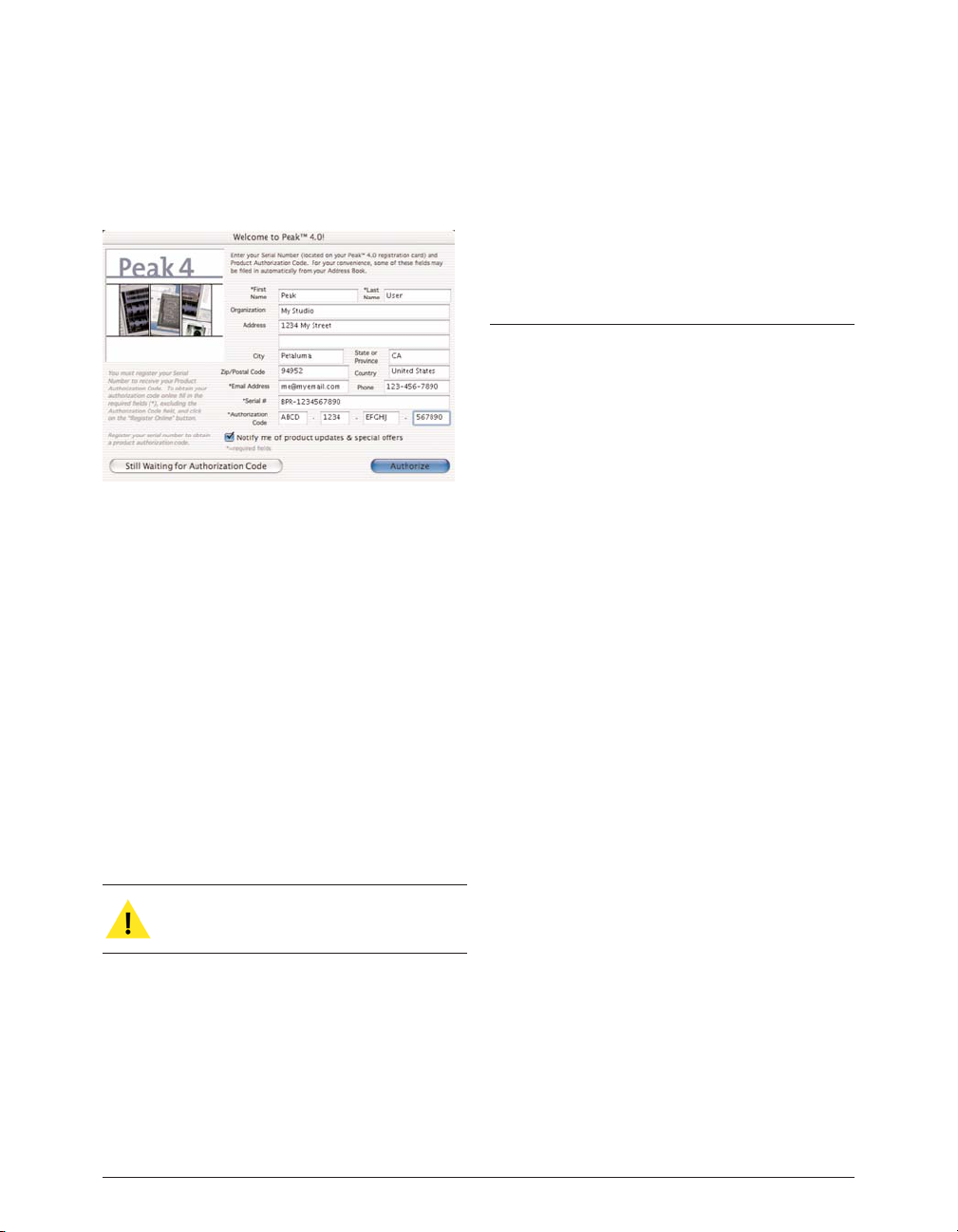
When you first launch Peak, it will prompt you to authorize it by entering your Name, Organization, Serial number, and Product Authorization Code.
Be sure to register! After you have installed Peak, please
register online (by choosing Authorize from the Peak
Menu) or send in the Registration Card included with
your software to receive your Product Authorization
Code, technical support, software updates, and notification of upgrades.
Peak will run, fully functionally, in Registration Mode for
14 days. This allows you the time necessary to register
your product and get the Product Authorization Code
from BIAS.
Registering online is the fastest way to receive your
Product Authorization Code!
Making Audio Connections
While it is possible to listen to Peak using a Macintosh’s
built-in speaker or headphones, most people will prefer to
listen through a better quality external speaker system.
It is very easy to set up audio connections between your
Macintosh and a mixer or speaker system. Your exact
setup will differ slightly depending on whether you are
using the built-in sound input and output connectors on
your Macintosh, or those of a third-party audio interface.
Using the Macintosh’s Built-In
Inputs and Outputs
If you wish to use your Macintosh’s built-in audio inputs
and outputs for recording and playback, do the following:
1. Turn down the volume on your playback system.
Peak can be used with a variety of playback systems, including:
• headphones
•a stereo receiver or amplifier and
speakers
•a mixer, amplifier, and a pair of speakers
•a mixer and a pair of amplified (self-powered)
speakers
• or simply a pair of amplified (self-powered)
speakers, smaller versions of which are often
called “multimedia” speakers.
2. For recording, connect your audio source output
to the Macintosh’s audio input connector. Your
audio source can be one of a variety of devices,
such as:
•a cassette or DAT deck output
•a mixer output
Peak User’s Guide30
Peak Authorization dialog
