B&G zeus2 Quick Start Manual
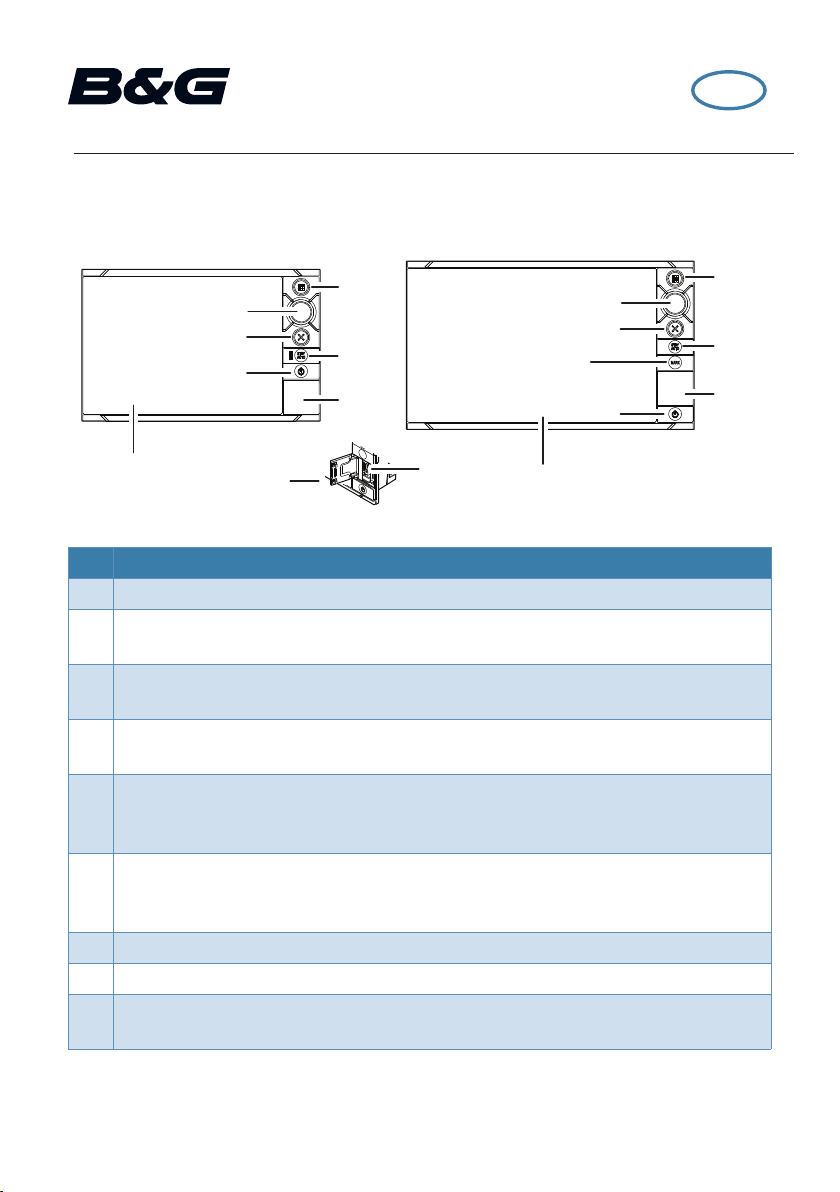
Zeus2
QuickStart Guide
Font panel
7” units 9” & 12” units
EN
5
2
3
6
4
7
MARK
1
No. Description
1 Touch screen
2 Rotary knob. Rotate to scroll through menu items, then press to confirm a
selection. Rotate to adjust a value and to zoom a zoomable panel.
3 X key. Press once to exit a dialog, to return to previous menu level and to remove
the cursor from the panel.
4 Power key. Press once to display the System control dialog. Repeat short presses
to cycle the backlight brightness. Press and hold to turn the unit ON/OFF.
5 Home key. Press once to display the Home page. Repeat short presses to cycle
the favorite buttons. Press and hold to display all favorite buttons as an overlay
on active page. Repeat short presses to cycle the favorite buttons.
6 STBY / AUTO key. With the autopilot in any automatic mode: Press to set the
autopilot to Standby mode. With the autopilot in Standby mode: Press to display
the autopilot mode selection pop-up.
7 Card reader door
8 Micro-SD Card readers
9 MARK key. Press to instantly save a waypoint at the vessel’s position. Press and
hold to display the Plot menu used for saving new waypoints, routes and tracks.
7
8
1
2
3
9
4
5
6
MARK
7
¼ Note: The
MARK key is not available on 7” units.
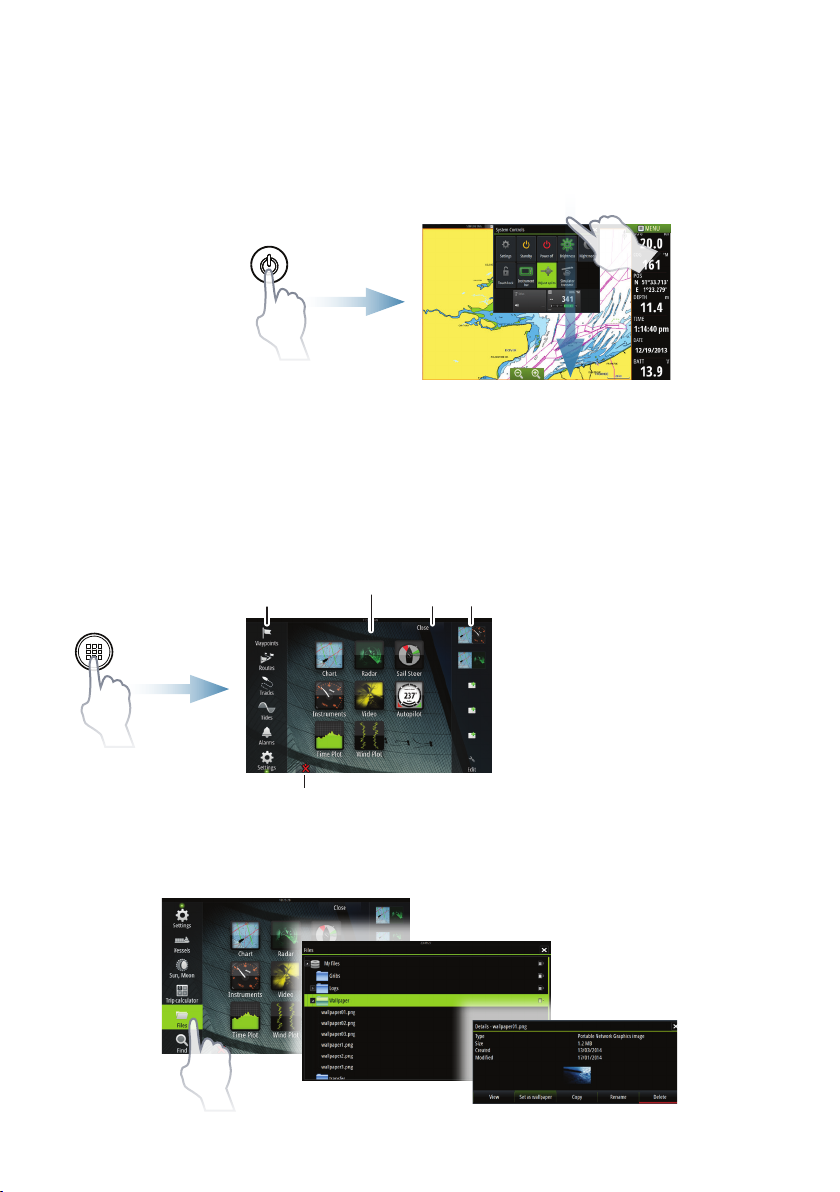
The System Control dialog
Used for quick access to system settings.
Activate the dialog by:
• pressing the
• swiping from the top of the screen
¼ Note: The content of the System Control dialog depends on connected equipment
and active panel.
Power key, or by
The Home page
Activate the Home page by pressing the Home key.
2
5
You can customize the Home page background by adding your own .png or .jpg file.
1
3 4
1
Application buttons
2
Tools
Close button
3
Favorites
4
Man Over Board
5
(MOB) button
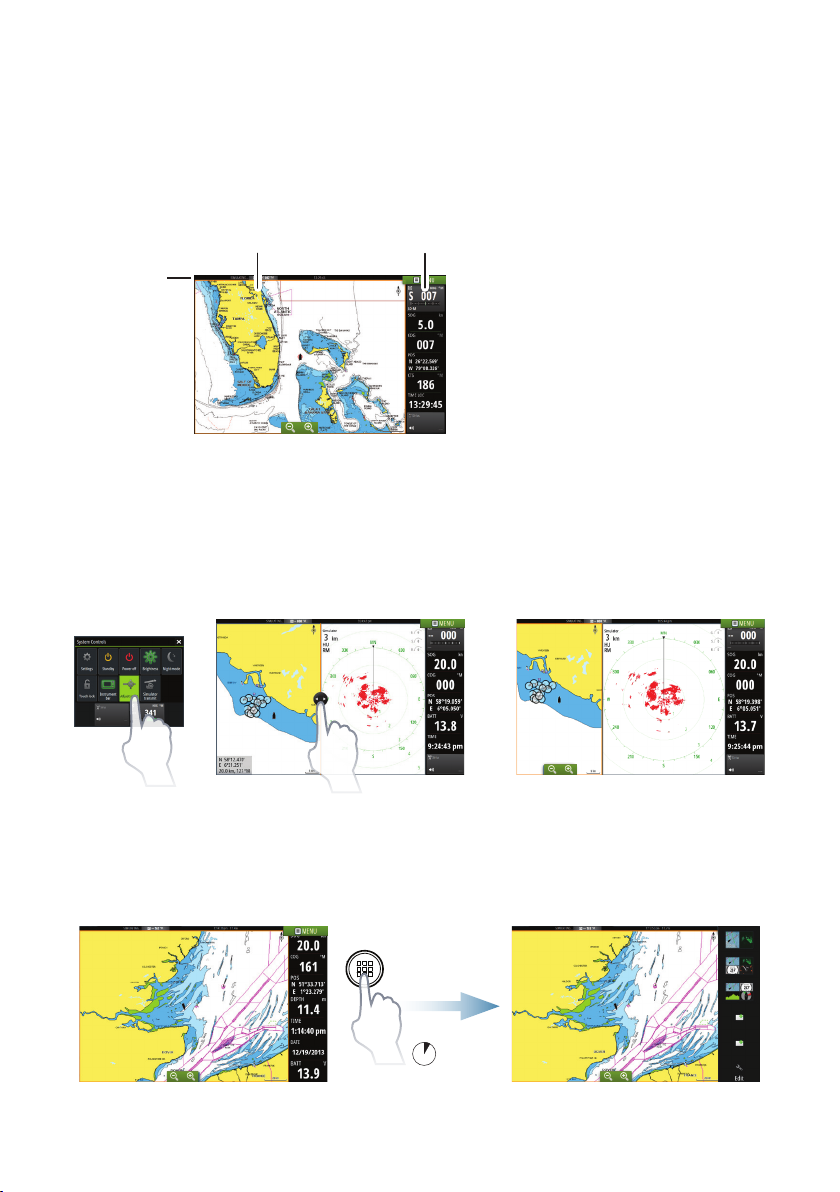
Application pages
Activate an application page by:
• tapping the application button (full page panel), by
• tapping a favorites button, or by
• pressing and holding an application button to select a predefined split page.
32
1
Status panel
1
Application panel
2
Instrument bar
3
Adjust panel size
You can adjust the panel sizes in a split page.
1. Tap the adjust split button in the System Control dialog to show the resize icon
2. Drag the resize icon to set preferred panel size
3. Save the changes by tapping the screen.
Favorite page overlay
Display the favorite buttons as a pop-up on any page by pressing and holding the
Home key.
2 s
