Page 1

ALTAIR
D811321 05-05-02 Vers. 04
CONTROL UNIT
Page 2

394
ALTAIR
ALTAIR
Thank you for buying this product, our company is sure that you will be more
than satisfied with its performance.
This product is supplied with an “Instruction Manual” which should be read
carefully as it provides important information about safety, installation,
operation and maintenance.
This product complies with recognised technical standards and safety
regulations. We declare that it is in conformity with the following European
Directives: 89/336/EEC, 73/23/EEC and subsequent amendments.
1) GENERAL SAFETY
WARNING! An incorrect installation or improper use of the product
can cause damage to persons, animals or things.
• The “Warnings” leaflet and “Instruction booklet” supplied with this
product should be read carefully as they provide important information
about safety, installation, use and maintenance.
• Scrap packing materials (plastic, cardboard, polystyrene etc) according
to the provisions set out by current standards. Keep nylon or polystyrene
bags out of children’s reach.
• Keep the instructions together with the technical brochure for future
reference.
• This product was exclusively designed and manufactured for the use
specified in the present documentation. Any other use not specified in
this documentation could damage the product and be dangerous.
• The Company declines all responsibility for any consequences resulting
from improper use of the product, or use which is different from that
expected and specified in the present documentation.
• Do not install the product in explosive atmosphere.
• The construction components of this product must comply with the
following European Directives: 89/336/CEE, 73/23/EEC, 98/37/EEC
and subsequent amendments. As for all non-EEC countries, the abovementioned standards as well as the current national standards should
be respected in order to achieve a good safety level.
• The Company declines all responsibility for any consequences resulting
from failure to observe Good Technical Practice when constructing
closing structures (door, gates etc.), as well as from any deformation
which might occur during use.
• The installation must comply with the provisions set out by the following
European Directives: 89/336/CEE, 73/23/EEC, 98/37/EEC and
subsequent amendments.
• Disconnect the electrical power supply before carrying out any work on
the installation. Also disconnect any buffer batteries, if fitted.
• Fit an omnipolar or magnetothermal switch on the mains power supply,
having a contact opening distance equal to or greater than 3mm.
• Check that a differential switch with a 0.03A threshold is fitted just before
the power supply mains.
• Check that earthing is carried out correctly: connect all metal parts for
closure (doors, gates etc.) and all system components provided with an
earth terminal.
• Fit all the safety devices (photocells, electric edges etc.) which are
needed to protect the area from any danger caused by squashing,
conveying and shearing.
• Position at least one luminous signal indication device (blinker) where
it can be easily seen, and fix a Warning sign to the structure.
• The Company declines all responsibility with respect to the automation
safety and correct operation when other manufacturers’ components
are used.
• Only use original parts for any maintenance or repair operation.
• Do not modify the automation components, unless explicitly authorised
by the company.
• Instruct the product user about the control systems provided and the
manual opening operation in case of emergency.
• Do not allow persons or children to remain in the automation
operation area.
• Keep radio control or other control devices out of children’s reach, in
order to avoid unintentional automation activation.
• The user must avoid any attempt to carry out work or repair on the
automation system, and always request the assistance of qualified
personnel.
• Anything which is not expressly provided for in the present instructions,
is not allowed.
1) GENERAL OUTLINE
The ALTAIR control panel is suitable for swing gates. It is supplied by the
manufacturer with standard functional settings. Any alteration must be set
by means of the incorporated display programmer or by means of UNIPRO
and UNIRADIO. The Control unit completely supports the EELINK protocol.
The most significant innovative characteristics of the Altair control panel are:
- management of two motors with electronic torque setting, see paragraph3
- management of on-board receiver, according to the new type of radiocontrol cloning, see paragraph 8
- presetting for operation with local or centralised controls via wire, see
paragraph 11.
Its main characteristics are:
- Power supply: 230V
±10% 50Hz (other voltages on request)
- No-load absorption from the mains: 0.2A max
- Maximum power with 2 motors: 300W each
- Maximum power with 1 motor: 300W
- Motor force limitation: to be set electronically
- Blinker output: 40W max
- Gate-open warning light output: 24V
3W max
- Supply output for accessories: 24V
5VA max
- Manoeuvre limit switch: with operation time limitation, operation time to
be set
- Safety inputs: Stop, photocells
- Control inputs: Start, pedestrian
- Operational options: various, depending on the settings and controls
applied
- Radio receiver: 433.92 MHz rolling-code or fixed code
- Maximum numbers of radio control devices to be managed: 63
- Centralised controls with other controllers: presetting for serial protocol
with an external accessory.
3) CONTROL UNIT TECHNICAL SPECIFICATIONS
Power supply: ........................................................... 230V
±10% 50Hz*
No-load absorption from the mains: ............................................ 0.2A max
Mains/low voltage insulation: ....................................... > 2MOhm 500Vdc
Dielectric strength:..................... mains/low voltage 3750Vac for 1 minute
Motor output current: ......................................................1.25A+1.25Amax
Motor relay commutation current: ........................................................10A
Maximum power with 2 motors: ............................................ 300W+300W
Maximum power with 1 motor: ....................................................... 300W
Blinker: ........................................................................................ 40W max
Gate-open warning light: ................................................... 24V
3W max
Supply to accessories: ................................ 24V
(0.2A max absorption)
Degree of protection for box: ............................................................ IP 55
Dimensions: .............................................................................see figure 1
Fuses: ...................................................................................... see figure 2
(*other voltages available on request)
4) TERMINAL BOARD CONNECTIONS (Fig.3)
WARNING - During wiring and installation operations, refer to the current
standards and to principles of good technical practice.
Wires powered at different voltages must be physically separated, or
suitably insulated with at least 1 mm extra insulation. The wires must be
clamped by an extra fastener near the terminals, for example by bands.
WARNING! For connection to the mains, use a multipolar cable with
a minimum of 3x1.5mm
2
cross section and complying with the
previously mentioned regulations. For example, if the cable is out side
(in the open), it has to be at least equal to H07RN-F, but if it is on the
inside (or outside but placed in a plastic cable cannel) it has to be or
at least egual to H05VV-F with section 3x1.5mm2.
JP7
1 GND terminal
2-3 Single-phase mains supply (2=L) (3=N)
JP8
4-5-6 Connection to motor 1:
4 on 1
5 common (blue)
6 on 2
7-8-9 Connection to motor 2:
7 on 1
8 common (blue)
9 on 2
10-11 230Vac output for blinker light (40W max)
JP9
13-14 24V
200mA max output – supply to photocells or other devices
15-16 Output (N.O. contact (24V
/0.5A max)) for gate-open warning
light or, alternatively, 2nd radio channel (see paragraph 6
“configuration”)
17-18 STOP pushbutton (N.C.) input. If not used, leave the bridge
connected.
D811321_04
CONTROL UNITS
CONTROL UNITS
Page 3

395
17-19 Photocell (N.C.) input. If not used, leave the bridge connected.
17-20 START pushbutton (N.O.) input
17-21 Pedestrian pushbutton (N.O.) input.. Activation is only carried out
by motor 2 for the operation time set; if the opening cycle has been
started (from a non-pedestrian function), the pedestrian command
has no effect.
JP4
31-32 Antenna input for plug-in radio-receiver board (31 signal - 32 braid).
N.B. The board is provided with a terminal board which can be pulled out
for easier maintenance or replacement. The board is supplied with a series
of pre-wired jumpers to facilitate the installer’s work.
The jumpers relate to the following terminals: 17-18 and 17-19. If the abovementioned terminals are in use, remove their respective jumpers.
5) MOTOR MOVEMENT CONTROL PARAMETERS
The functional parameters can be changed by means of the incorporated
display programmer or by means of UNIPRO. Here is an explanation of
each option, followed by the setting procedure.
Meaning of the options:
- Operation time: sets the time for the opening and closing manoeuvres.
- Automatic Closing Time (TCA): sets the dwell time with the gate open,
following which the gate is closed again if the TCA function is active.
- Motor torque (pushing force): sets the pushing force electronically
applied to each motor during the
opening and closing manoeuvres.
- Leaf phase-difference time on opening: sets the time delay for the initial
opening manoeuvre of motor 1 with respect to motor 2.
- Leaf phase-difference time on closing: sets the time delay for the initial
closing manoeuvre of motor 2 with respect to motor 1.
- 3-step or 4-step function logic: the Start command modifies the gate
status depending on whether the 3-step or 4-step logic is active, as
specified in the table below. The status of the gate-open warning light
is also specified.
gate status
4 steps 3 steps
gate-open warning
light
gate closed opens opens
opens opens
closes closes
off
on opening
stops and enters
tca (if it is activated)
stops and enters tca
(if it is activated)
on
on closing
stops and does
not enter tca
stops and opens
blinks
on
gate open
after stop
command
on
- Impulse lock: activates inhibition of the Start command from pushbutton
and Start command from radio-control device during gate opening.
- Prealarm: activates the blinker for 3 seconds before starting the
manoeuvre.
- Rapid closing past photocell: if activated, after going past the gate
photocells, with the gate open, the gate closes again in automatic mode
even when the TCA is entered. You are advised to activate the
photocells during closing only.
- Photocells on opening: if activated, it inhibits the photocells during
opening. In this case, photocell triggering during opening is ignored.
Photocell triggering during closing causes the gate to stop and then
reopen. If not activated, photocell triggering on opening causes the gate
to stop and reopen once the obstacle has been removed.
- Gate-open or 2nd radio channel warning light: if activated, allows you to
connect a 24V~ warning light, as in figure 3. In this case the light
indicates the position of the gate as specified in the table above. If not
activated, the output to terminals 14 and 15 shows a current-free and
normally open contact, which is only activated for 2 seconds each time
key 2 is pressed on the associated radio-control device. Key 1 is
reserved for the Start command.
- One-motor control only: if active, you can just have motor 2 running.
6) PROGRAMMING
6.1) Programming by means of UNIPRO
Connect the UNIPRO programmer to the control unit by means of the
UNIDA accessory (see fig. 4). The Altair control unit does not supply the
UNIPRO programmer, which therefore needs an appropriate supply unit.
Enter the “CONTROL UNITS” menu and the “PARAMETERS” submenu,
then scroll the display screenfuls using the up/down arrows, and set the
numerical values of the parameters listed below.
- Operation time (vork t) [10s]
Set the numerical value of the operation time from 3 to 90 seconds.
- Automatic Closing Time (TCA) [ 10s ]
Set the numerical value of the automatic closing time from 3 to 90
seconds.
- Motor torque (mot torque) [ 50% ]
Set the numerical value of the motor torque between 1% and 99%.
- Opening delay time (open delay time) [ 1s ]
Set the opening delay time between 1 and 5 seconds.
- Closing delay time (cls delay time) [ 1s ]
Set the closing delay time between 1 and 20 seconds.
- Zone (zone) [ 1 ]
Set the zone number between a minimum value of 0 and a maximum
value of 127. See paragraph 11 on “Serial connection”.
Enter the “CONTROL UNITS” menu and the “LOGIC” submenu, then scroll
the display screenfuls using the up/down arrows, and set the numerical
values of the parameters listed below.
- TCA (TCA) [ OFF ]
ON Activates automatic closing
OFF Excludes automatic closing
- 3 Steps/4Step (3 step) [ OFF ]
ON Enables 3-step logic. stops and reopens
OFF Enables 4-step logic.
- Impulse lock (ibl open) [ OFF ]
ON Enables impulse lock during the opening phase.
OFF Excludes impulse lock during the opening phase.
- Pre alarm (pre-alarm) [ OFF ]
ON The blinker comes on about 3 seconds before the motor starts.
OFF The blinker comes on at the same time as the motor starts.
- Rapid closing (fast cls) [ OFF ]
ON Activates rapid closing with the gate open, past the photocell.
OFF Command not entered.
- Photocells on opening (photc. open) [ OFF ]
ON Enables on closing phase only.
OFF: Enables on opening and closing phase.
- Gate-open or 2nd radio channel warning light (sca 2ch) [ OFF ]
ON The output between terminals 15 and 16s configured as Gate-open
warning light, in this case the 2nd radio channel controls pedestrian
opening.
OFF The output between terminals 15 and 16 is configured as 2nd radio
channel.
- Motors in operation (1 mot ON) [ OFF ]
ON Only motor 2 is in operation (terminals 3, 4 and 5).
With this configuration, the pedestrian input is disabled.
OFF Both motors are in operation.
- Loop (loop) [ OFF ]
ON In the case of a closed loop centralised connection (Fig.7), set the
control unit to ON.
OFF In the case of an open centralised connection (Fig.7), set the control
unit to OFF.
- Master/Slave (Master) [ OFF ]
ON The control panel is set as Master in a centralised connection (see
Paragraph 11).
OFF The control panel is set as Slave in a centralised connection (see
Paragraph 11).
6.2) Programming by means of the display
The display programmer available in the board allows you to set all the
ALTAIR control panel functions.
WARNING! To modify the configuration, you need to close jumper J1.
Make reference to fig. A and B.
The predefined parameter is shown between square brackets [0].
The writing appearing on the display is indicated between round brackets.
Press the small OK key to display an introduction menu, press OK twice to
bypass this introduction. Now you enter a menu including the following
submenus: Parameters, logics, radio, language, default and self-diagnosis.
In the first 4 menus you can move up/down within each menu and enter the
submenus, then confirm the values set using the OK key. If you press OK
in the DEFAULT menu, you can reprogram the control unit with the factoryset values. The SELF-DIAGNOSIS menu allows you to check the external
connections.
To go back and exit the programming function, simultaneously press the up/
down keys several times.
If, at the end of the diagnosis, the reply is OK, it means that the control unit
and connected devices work correctly.
At the end of the configuration, open jumper J1.
D811321_04
ALTAIR
ALTAIR
CONTROL UNITS
CONTROL UNITS
Page 4
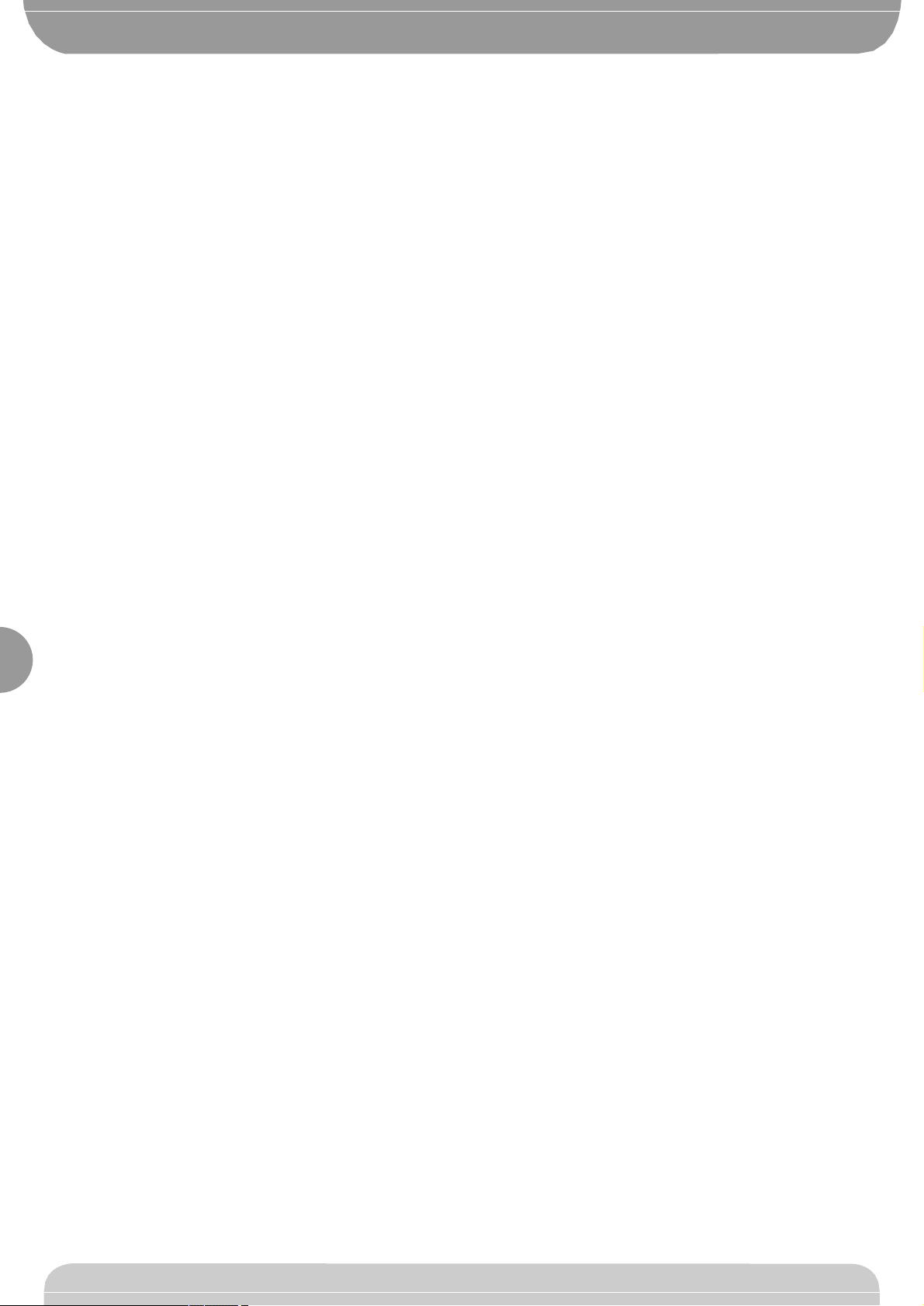
396
7) RADIO TECHNICAL SPECIFICATIONS
Frequency .............................................................................. : 433.92MHz
Coded by means of ............................................. : Rolling-code algorithm
No. combinations ....................................................................... : 4 milliard
Antenna impedance ........................................................ : 50Ohm (RG58)
Max no. radio transmitters to be memorised: ........................................ 63
Receiver output channels:
- output channel 1, if activated, controls a START command.
- output channel 2, if activated, controls the excitation of the 2nd radio
channel relay for 1s, or activates the pedestrian function, depending on
the setting.
Transmitter versions which can be used:
- MITTO Transmitter
MITTO2 – double-channel, MITTO4 – four-channel.
Keys ............................................................................................... : Yellow
Power supply ............................... : 2 3V Lithium batteries (CR2016 type)
Range ............................................................................. : 50 / 100 metres
- TRC Transmitter
TRC1-single-channel, TRC2- double-channel, TRC4- four-channel.
Keys: .................................................................................................. : Red
Power supply: .......................................................... : 12V Alkaline battery
Range: ............................................................................ : 50 / 100 metres
ANTENNA INSTALLATION
Use an antenna tuned to 433MHz.
For Antenna-Receiver connection, use RG8 coaxial cable.
The presence of metallic masses next to the antenna can interfere with
radio reception. In case of insufficient transmitter range, move the antenna
to a more suitable position.
8) RECEIVER CONFIGURATION
The Clonix64 receiver combines the characteristics of utmost safety in
copying variable code (rolling code) coding with the convenience of
carrying out transmitter “cloning” operations thanks to an exclusive system.
Cloning a transmitter means creating a transmitter which can be included
automatically within the list of the transmitters memorised in the receiver,
either as an addition or as a replacement of a particular transmitter.
Cloning by replacement is used to create a new transmitter which takes the
place of the one previously memorised in the receiver; in this way the lost
transmitter is removed from the memory and will no longer be usable.
Therefore it will be possible to remotely program a large number of
additional transmitters, or for example, replacement transmitters for those
which have been lost, without making changes directly to the receiver.
When coding safety is not a decisive factor, the Clonix receiver allows you
to carry out fixed code additional cloning, which although abandoning the
variable code, provides a high number of coding combinations.
PROGRAMMING
Transmitter storage can be carried out in manual mode, or by means of the
UNIRADIO programmer which allows you to create installations in the
“collective receivers” mode, as well as manage the complete installation
database using the EEdbase software.
The Clonix 64 receiver is programmed by connecting UNIRADIO to the
ALTAIR control panel, using the UNIFLAT and UNIDA accessories, as
shown in fig. 4.
9) MANUAL PROGRAMMING
In the case of standard installations where advanced functions are not
required, you can proceed to manual storage of the transmitters, making
reference to fig. B for basic programming.
- If you wish the transmitter to activate output 1 (START) by means of
key1 and output 2 (2nd ch. relay) by means of key2, enter the transmitter
in menu “key1=Start key2=2nd ch.”, as in fig. B.
- If you wish the transmitter to activate output 1 (START) by means of
key1, key2, key3 or key4, enter the transmitter in menu “Start key”, as
in fig. B.
- If you wish the transmitter to activate output 2 (2nd radio channel relay)
by means of key1, key2, key3 or key4, enter the transmitter in menu “2nd
ch. key”, as in fig. B.
Note: Hidden key P1 appears differently depending on the transmitter
model.
For TRC 1-2 / MITTO 2-4, press hidden key P1 (fig. 4). For TRC 4, the
key P1 function corresponds to simultaneously pressing the 4 transmitter
keys or, after opening the battery compartment, bridging the two P1
points by means of a screwdriver (fig. 4).
IMPORTANT NOTE: ATTACH THE ADHESIVE KEY LABEL TO THE
FIRST MEMORISED TRANSMITTER (MASTER).
In the case of manual programming, the first transmitter assigns the key
code to the receiver; this code is necessary in order to carry out subsequent
cloning of the radio transmitters.
10) RADIO TRANSMITTER CLONING
Clones can be added by means of UNIRADIO, and the only limitation to this
is the maximum number of transmitters the receiver can memorise.
Note: in rolling-code cloning, the level of safety of the code anti-copying
system is very high, and is the same as that of the transmitters memorised
manually in the receivers.
Knowledge of the cloning key code or the reading from the key transmitter
allow the operator to create additional clones by remote control, without
needing further information.
To create replacement clones, you need to have the complete receiver
memory data; therefore, if you plan to carry out replacement cloning
operations by remote control, you need to memorise the contents of the
receiver memory by reading it using UNIRADIO and entering it in the
EEdbase database.
When assigning a specific key on an additional clone transmitter to a
specific output channel on a receiver, a predefined procedure is followed.
This procedure can be modified as required if radio transmitter storage is
carried out by means of UNIRADIO, or otherwise it is identical to the
procedure for the first transmitter, the one with the KEY TRANSMITTER
LABEL.
The keys on the replacement clone transmitter maintain the same association
with the output channels of the receiver as the replaced transmitter.
Code reading:
In the case where a receiver code in not known, reading can be obtained
by proceeding in the following way.
1) Switch UNIRADIO on and wait for the welcome message.
2) Use the <arrow up> and <arrow down> keys to select item <go the
menu number>.
3) Press <enter>.
4) When in the subsequent menu, type number 225 and press <enter>.
5) Follow the instructions appearing on the UNIRADIO display.
Having carried out key code reading, you are advised to write it down on the
appropriate card supplied and given to the user (Fig.6).
10.1) Cloning with rolling-code
a) Cloning by addition with code
For practical clone creation, refer to instructions on the UNIRADIO device
or, for clone addition, observe the following simplified procedure:
1) Switch UNIRADIO on and wait for the welcome message.
2) Use the <arrow up> and <arrow down> keys to select item <go the
menu number>.
3) Press <enter>.
5) When in the subsequent menu, type number 2121 and press <enter>.
6) Follow the instructions appearing on the UNIRADIO display.
b) Cloning by addition with master
For practical clone creation by means of the master transmitter (marked
with the key label) refer to the instructions on the UNIRADIO device, or
observe the following simplified procedure:
1) Switch UNIRADIO on and wait for the welcome message.
2) Use the <arrow up> and <arrow down> keys to select item <go the
menu number>.
3) Press <enter>.
5) When in the subsequent menu, type number 2122 and press <enter>.
6) Follow the instructions appearing on the UNIRADIO display.
10.2) Cloning with fixed code
NOTE: ALTHOUGH A HIGH NUMBER OF COMBINATIONS FOR
TRANSMITTER CODING IS INCLUDED IN THE FIXED CODE
CONFIGURATION, THE SAFETY LEVEL OF THE CODE ANTI-COPYING
SYSTEM IS INFERIOR.
In the cases where you do not wish to manage the list or the cloning key or
the key transmitter, additional clones can be generated by means of
UNIRADIO, starting from any transmitter which is already memorised
within the system.
This operation can only be carried out if the receiver is configured to operate
with a fixed code (no longer a rolling code).
To do this, you must activate the FIXED CODE option in the logic menu, see
fig. A.
To activate it through UNIPRO:
Enter the “CONTROL UNITS” menu, the “LOGICS” submenu and the
“SPECIAL LOGICS” submenu; then scroll the display screenfuls using the
up/down arrows to set the numerical values of:
D811321_04
ALTAIR
ALTAIR
CONTROL UNITS
CONTROL UNITS
Page 5

397
- Address (13) [ 0 ]
ON fixed code
OFF rolling code
When assigning a specific key on an additional clone transmitter to a
specific output channel on a receiver, a predefined procedure is followed
which can be decided at will if the radio transmitter storage is carried out by
means of UNIRADIO, or otherwise is identical to the key transmitter
procedure.
For fixed code clone creation, refer to the UNIRADIO instructions or
observe the following simplified procedure:
1) Switch UNIRADIO on and wait for the welcome message.
2) Use the <arrow up> and <arrow down> keys to select item <go the
menu number>.
3) Press <enter>.
4) When in the subsequent menu, type number 213 and press <enter>.
5) Select menu <fixed code cloning> and press <enter>.
6) Follow the instructions appearing on the UNIRADIO display.
10.3) COLLECTIVE RECEIVERS
Collective installations can be carried out by means of the UNIRADIO
programmer. For instance, just one transmitter can be used to control a
“collective” receiver (ref. “C”, Fig.5), and an “individual” receiver (ref. PX,
Fig. 5).
In this type of installation, the appropriate codes need to be assigned to the
various receivers by means of UNIRADIO.
Each code is made up of 10 figures in hexadecimal format (thus figures from
0 to 9 as well as characters A-B-C-D-E-F are allowed), e.g.:
1A9C-22FD-00
The first eight characters represent the actual code, the last two figures
represent the type of receiver, either collective or individual. If the last two
figures are equal to 00, it means that the receiver is preset for collective
operation, whereas if the last two figures are different from 00, it means that
the receiver is preset for individual operation. Therefore, if you wish to carry
out an installation similar to the one illustrated in Fig. 5, you will need to
assign a collective code to receiver “C” (e.g. 1A9C-22FD-00) and then
assign the same code to the individual receivers, except for the two last
figures which must be in progressively increasing sequence (1A9C-22FD-
01,1A9C-22FD-02, 1A9C-22FD-03 etc.).
All the transmitters programmed with a particular code will therefore be
automatically enabled to activate both the collective receiver (being provided
with the same initial code number) and their own individual receiver (being
provided with the full code number).
If necessary, a transmitter can be set exclusively to activate the collective
receiver by being assigned the entire collective receiver code (in our
example 1A9C-22FD-00).
WARNING!: The installation code will have to be chosen with care,
avoiding codes which are too simple and codes which have already
been assigned during previous installations.
In “Communal buildings” installations, no additional cloning
operations can be carried out by means of the “Master” transmitter,
since the code is directly assigned by the installer.
The codes ending with letters FB, FC, FD, FE and FF are not valid.
At this point it will be possible to program all the radio transmitters required,
using the UNIRADIO programmer, managed by the EEdbase software if
necessary.
NOTE: The EEdbase software provides a more efficient installation
database management and a simpler storage procedure in the case of
complex installations.
Programming of receivers is carried out through UNIRADIO according to
the following procedure:
a) Configuration of complete parameters for each receiver by means of
UNIRADIO
b) Transfer of programming data to the receiver.
a) Parameter configuration
1) Switch UNIRADIO on and wait for the welcome message.
2) Use the <arrow up> and <arrow down> keys to select item <go the
menu number>.
3) Press <enter>.
4) When in the subsequent menu, type number 243 and press <enter>.
5) Configure the receiver following the instructions displayed on the
screen:
list definition: enter 64
output configuration: not active for this panel
description: indicate the name of the list, maximum 15 characters
receiver code: enter the assigned receiver code, paying attention to the
distinction between “collective” and “individual” receiver.
clone default: assign the required output to the required transmitter
key, taking care to avoid assigning a key to an individual receiver, which
has already been assigned to a collective receiver, or vice versa.
Example: T1 output 1 (Start) = collective receiver and
T2 output 1 (Start) = individual receiver
b) Transfer of programming data
6) Exit the list parameter menu by pressing <ESCAPE> and return to the
initial menu.
7) Use the <arrow up> and <arrow down> keys to select item <go the
menu number>.
8) Press <enter>.
9) When in the subsequent menu, type number 223 and press <enter>.
10) Connect the receiver to be programmed as indicated in Fig.4.
11) Wait for the data to be transferred.
Repeat this procedure for each receiver to be memorised.
Refer to the UNIRADIO instructions for further details.
Then use the individual receiver codes to set up all the required radio
transmitters, following the instructions given in paragraph 10a “Rolling-
code cloning with code”.
You can carry out creation and cloning of other radio transmitters at
any time by using the code number assigned, which is chosen at the
installer’s or user’s discretion. You are therefore advised to write it
down on the appropriate card supplied and to give it to user of the
“individual” receiver (Fig.6).Note the type of receiver configuration
(rolling code or fixed code) on the card, in order to avoid errors in any
subsequent transmitter cloning operations.
To create replacement clones, you need to have the complete receiver
memory data; therefore, if you plan to carry out replacement cloning
operations by remote control, you need to memorise the contents of the
receiver memory by reading it using UNIRADIO and entering it in the
EEdbase database.
NOTE: For installations in the “collective receivers” mode, it is advisable
to create a complete installation database, by means of EEdbase, containing
the data for each receiver and transmitter, and to number progressively
each memorised transmitter, in order to be able to carry out additional or
replacement cloning operations, even years later, without needing to make
changes directly to the receivers.
Refer to the UNIRADIO instructions and to the on-line EEdbase software
guide.
WARNING!: The cloning procedures specified in paragraph 10 give a
simplified explanation of how to carry out cloning, without having the clones
created contained in a database.
Refer to the UNIRADIO instructions for further information concerning the
creation and management of a database.
11) CENTRALISED SERIAL CONNECTION
The control unit already manages the local Start, Stop, Photocell and
Pedestrian commands.
Besides operating locally, the control unit is also preset for operating in a
centralised installation, by means of an accessory, including several
“zones” grouping together devices which are compatible with the protocol.
A master panel must be chosen in each zone, the commands of which are
carried out by all the other devices belonging to the same zone. A
“centralised” command can therefore be sent via wire by means of the
master panel to a given zone: the devices contained in that zone will carry
out the said command. Besides deciding on the zone master panel, you
must configure the zone address for each device included in the centralised
installation. The Altair panel can be included in the centralised installation
both as zone master and as slave (only carrying out commands). Moreover,
a centralised installation via wire can be obtained both by closing the
connection loop (fig..) and by leaving the connection loop open. With the
loop closed, each zone master unit is able to check command completion
by each slave unit, and to update certain statistics relating to loop
composition; the failed commands will therefore be repeated after a few
minutes. With the loop open, these operations cannot be carried out, all the
other functions however remaining unchanged. Therefore, the zone number,
master/slave and closed loop/open loop values must be set in the panel.
Here follows the procedure for setting these parameters.
11.1) Programming of centralised installation through Unipro
Connect the UNIPRO programmer to the control unit by means of the
UNIDA accessory (see fig.4). The Altair control unit does not supply the
UNIPRO programmer, which therefore needs an appropriate supply unit.
Enter the “CONTROL UNITS” menu, the “PARAMETERS” submenu, and
the “SPECIAL PARAMETERS submenu; then scroll the display screenfuls
D811321_04
ALTAIR
ALTAIR
CONTROL UNITS
CONTROL UNITS
Page 6

398
using the up/down arrows, and set the numerical values of the parameters
listed below.
- Configuration (1) [ 1 ]
Enter the zone number
Enter the “CONTROL UNITS” menu, the “LOGICS” submenu, and the
“SPECIAL LOGICS” submenu; then scroll the display screenfuls using the
up/down arrows, and set the numerical values of the parameters listed
below.
- Address (11 ) [ 0 ]
ON activates closed loop
OFF open loop
- Address (12) [ 0 ]
ON master
OFF no master.
11.2) Programming of centralised installation through display
The display programmer available in the board allows you to set all the
ALTAIR control panel functions. Make reference to fig. A and B. Set the
zone number in the PARAMETERS menu, and set the closed loop/open
loop and master/no master values in the LOGICS menu.
The predefined parameter is shown between square brackets [0].
The writing appearing on the display is indicated between round brackets.
12) SELF-DIAGNOSIS MENU (SELF-DIAGNOSIS)
In the SELF-DIAGNOSIS menu you can check the external connections: In
case of error, the display indicates the number of the terminal which does
not work correctly, therefore proceed to checking the devices connected.
Make reference to fig. A and B.
You can also carry out self-diagnosis through UNIPRO. In this case connect
the UNIPRO programmer to the control unit by means of the UNIDA
accessory (see fig. 4). The Altair control unit does not supply the UNIPRO
programmer, which therefore needs an appropriate supply unit.
Enter the “CONTROL UNITS” menu, the “SELF-DIAGNOSIS” submenu
and press ENTER. Wait for the command to be executed, after which you
get an “All OK!” reply if the external wiring is correct; otherwise, in case of
error, an error diagnosis is shown, as seen in fig. B.
13) STATISTICS
The statistics are only managed through UNIPRO. Therefore connect the
UNIPRO programmer to the control unit, enter the CONTROL UNITS/
STATISTICS menu and scroll the screenful displaying statistical parameters:
- Board microprocessor software version
- Number of cycles carried out. If the motors are replaced, take down the
number of manoeuvres carried out up to that time.
- Number of cycles carried out since the latest maintenance operation. It
is automatically set to zero after each self-diagnosing or parameter
writing operation.
- Date of latest maintenance. To be manually updated from the appropriate
“Update maintenance date” menu.
- Installation description. Allows you to enter 16 characters identifying the
installation.
- Number of zone operating units (advanced statistics) Address 16:
indicates the number of actuators belonging to the same zone as that of
the master (only updated in the master boards).
- Number of total operating units (advanced statistics) Address 17:
indicates the number of actuators connected (only updated in the
master boards).
14) SCRAPPING
Warning: This operation should only be carried out by qualified
personnel. Materials must be disposed of in conformity with the current
regulations. In case of scrapping, the automation devices do not entail any
particular risks or danger. In case of materials to be recycled, these should be
sorted out by type (electrical components, copper, aluminium, plastic etc.).
15) DISMANTLING
Warning: This operation should only be carried out by qualified
personnel. When the control unit is disassembled to be reassembled on
another site, proceed as follows:
• Disconnect the power supply and the entire electrical installation.
• In the case where some of the components cannot be removed or are
damaged, they must be replaced.
The descriptions and illustrations contained in the present manual
are not binding. The Company reserves the right to make any alterations
deemed appropriate for the technical, manufacturing and commercial
improvement of the product, while leaving the essential product
features unchanged, at any time and without undertaking to update
the present publication.
D811321_04
ALTAIR
ALTAIR
CONTROL UNITS
CONTROL UNITS
Page 7

399
LEGENDA
Fig. A
OK
Press the OK key
[00]
Parameter increment/reduction
or ON/OFF commutation
Menu scrolling
(+ = preceding - = following)
Press OK key (Enter/confirm)
OK! message (confirms modification made)
PRG
OK
+/-
ACCESS TO MENUS
-
+
/ON
/OFF
KO! message (value or function error)
ÒWaitÓ message (enter value or function)
Simultaneously press the + and - keys.
Simultaneous pressure of the + and Ð keys
allows you to exit the active menu and return
to the preceding menu; if this takes place at
the main menu level, programming is exited
and the display switched off.
The modifications made are only confirmed if
the OK key is subsequently pressed.
Preset value
BFT
ALTAIR-MA1.0
0000
0000
00
PARAM
LOGIC
OK
+/-
+/-
OK
FOLLOWING MENUS
FIG. B
OK
-
+
-
+
-
+
-
+
-
+
-
+
-
+
-
+
-
+
-
+
-
+
-
+
-
+
-
+
-
+
-
+
-
+
Control unit software version
No. total manoeuvres
(in thousands)
No. manoeuvres since latest
maintenance (in thousands)
No. radio control devices
memorised
PARAMETER MENU
Work Time
value expressed in tenths of a second
(default 10.0=10s, min 3.0=3s, max
60.0=60s)
TCA
(automatic closing time)
value expressed in seconds
(default 10=10s, min 3=3s, max
90=90s)
Motor torque
Ð value expressed in
%(default 50%, min 1%, max 99%)
Opening phase-difference Time
value expressed in tenths of a second
(default 1.0=1s, min 1.0=1s, max 5.0=5s)
Closing phase-difference Time
value expressed in tenths of a second
(default 1.0=1s, min 1.0=1s, max 20.0=2s)
Zone
numerical value
(default 1, min 0, max 127)
+/-
+/-
PRG
[
010.0
]
OK OK
vork t
OK OK
[
050
]
PRG
mot torque
OK OK
TCA
[
010
]
PRG
OK OK
[
001.0
]
PRG
open delay time
OK OK
cls delay time
[
001.0
]
PRG
OK OK
zone
[
001
]
PRG
OK
TCA
ON
OFF
[
oFF
]
PRG
OK
OK
3 step
ON
OFF
[
off
]
PRG
OK
OK
iblopen
ON
OFF
[
off
]
PRG
OK
OK
PRE-ALarm
ON
OFF
[
off
]
PRG
OK
OK
fast cls
ON
OFF
[
off
]
PRG
OK
OK
photoc. open
ON
OFF
[
off
]
PRG
OK
OK
SCA 2Ch
ON
OFF
[
off
]
PRG
OK
OK
i mOT ON
ON
OFF
[
off
]
PRG
OK
OK
fixed code
ON
OFF
[
off
]
PRG
OK
OK
loop
ON
OFF
[
off
]
PRG
OK
OK
master
ON
OFF
[
off
]
PRG
OK
+
OK
8888
END
END
J1
8888
WARNING!
To modify the
configuration,
you need to
close jumper J1.
D811321_04
ALTAIR
ALTAIR
CONTROL UNITS
CONTROL UNITS
Page 8

400
Fig. B
P1
T1
T2
T1
T2
T3
T4
TRC 1-2
TRC 4
FIG. 1A
FIG. 2A
TRC 1-2
TRC 4
MITTO 2-4
T1T2T1
T2
T3
T4
P1
PRG
language
DEFAULT
selftest
RADIO
SELF-DIAGNOSIS MENU
OK = No error
18 = Stop error
19 = Photocell error
20 = Start error
21 = Pedestrian input error
22 = Bar error
23 = Bar2 error
24 = Swom1 error
25 = Swcm1 error
26 = Swom2 error
27 = Swcm2 error
30 = Fault error
Check correct operation of the device which is
connected to the terminal having its number displayed.
ITA
FRA
DEU
ENG
ESP
PRECEDING MENUS
FIG. A
OK
OK
OK
OK
OK
OK
OK OK
+/-
-
+
-
+
-
+
-
+
-
+
-
+
-
+
-
+
+/-
+/-
+/-
+/-
Press P1 (pushbutton) on radio
control device Ð see Fig. 1A
Press the T1 or T2 (key) on
radio control device Ð see Fig. 2A
Premere T desiderato del
radiocomando vedi Fig.2A
Release P1 on radio
control device
ADD
hidden button
release
desired button
01
PRG.
read
RADIO MENU
ADD
- Allows you to add one key of a radio control
device to the receiver memory; after storage it displays
a message showing the receiver number in the
memory location (from 01 to 64).
T1Start T2ch
. Ð automatically associates key T1 to
Start command, and key T2 to 2nd radio channel.
Button Start
Ð associates the required key to Start
command
Button 2ch
Ð associates the required key to 2nd radio
channel
READ
- Checks one key on a receiver, if stored it
displays a message showing the receiver number in
the memory location (from 01 to 64), and the key
number (T1, T2, T3 or T4).
ERASE 64
WARNING!
Completely removes all memorised radio
control devices from the receiver memory.
OKOK
OK
OK
OK
ERASE 64
-
+
-
+
-
+
Press P1 (pushbutton) on radio
control device Ð see Fig. 1A
Press the required T (key) on
radio control device Ð see Fig. 2A
Release P1 on radio
control device
hidden button
release
desired button
01
OK
Press P1 (pushbutton) on radio
control device Ð see Fig. 1A
Press the required T (key) on
radio control device Ð see Fig. 2A
Release P1 on radio
control device
hidden button
release
desired button
01
OK
+/-
+/-
01 t1
t1 start t2 2ch
-
+
button start
button 2ch
End
End
End
End
18 . . . 21
TEST
OK
OK
OK
D811321_04
ALTAIR
ALTAIR
CONTROL UNITS
CONTROL UNITS
Page 9

401
Fig. 2
Fig. 3
Fig. 1
JP7 JP8
JP4
123 45678910
3231
11
C
123
LNGND
GND
3231
M1
C
M2
BLINK
ANT.
ANT
SHIELD
OK
8888
236
194
100
ALTAIR
SD
13 14 15 16 17 18 19 21 21
4567891011
0,1 AT
2,5 AT
123
3231
8888
13 14 15 16 17 18 19 21 21
456789101112
8888
JP9
JP9
13 14 15 16 17 18 19 20 21
STOP
COM
NC NC
NO NO
PHOT
24 V~
24 V~
START
PED
SCA / II¡CH.R
13 14 15
SCA
II¡ CH
16
JP9
13 14 15 16
CLONIX 64
D811321_04
ALTAIR
ALTAIR
CONTROL UNITS
CONTROL UNITS
Page 10

402
Fig. 4
P1
P1
Contatti
Contacts
Contacts
Kontakte
Contactos
Contatos
OK!
MITTO 2-4
UNITRC
UNIFLAT
UNIPRO/UNIRADIO
Contatti
Contacts
Contacts
Kontakte
Contactos
Contatos
UNITRC
UNIFLAT
Contatti
Contacts
Contacts
Kontakte
Contactos
Contatos
TRC1-2
TRC4
UNIMITTO
MITTO 2-4
UNIFLAT
Contatti
Contacts
Contacts
Kontakte
Contactos
Contatos
TRC1-2
TRC4
1
3
4
1
2
2
3
4
UNIMITTO
UNITRC
JP3
J1
8888
UNIDA
UNIFLAT
ALTAIR
P1
T1
Led
T2
TRC 1-2
P
1
P1
TRC4
T1
T2
T3
T4
P1
MITTO 2-4
D811321_04
ALTAIR
ALTAIR
CONTROL UNITS
CONTROL UNITS
Page 11

403
Fig. 5
Fig. 6 Fig. 7
C
T
P3
P2
P1
1A9C-22FD-03
1A9C-22FD-00
1A9C-22FD-02
1A9C-22FD-01
UNIRADIO
1A9C-22FD-01
8888
ALTAIR
JP5
ALTAIR/SCS1 ALTAIR/SCS2
RX1
RX2
TX1
TX2
RX1
RX2
TX1
TX2
RX1
RX2
TX1
TX2
ALTAIR/SCS3
Max. 250m
SCS
1234 1234 1234
D811321_04
ALTAIR
ALTAIR
CONTROL UNITS
CONTROL UNITS
