Belkin F9K1015V1 User Manual

N300
Wi-Fi® RANGE
EXTENDER
User Manual
F9K1015v1 8820-01753 Rev. A00
Table Of Contents
Getting Started . . . . . . . . . . . . . . . . . . . . . . . . . . . . . . . . . . . . . . . . . . . . . . . . . . 1
What’s in the Box . . . . . . . . . . . . . . |
. . . |
1 |
Initial Setup . . . . . . . . . . . . . . . . . |
|
1 |
Set Up Your Range Extender Wirelessly . . . |
. . . . . . . . . . . . |
2 |
Wired Setup . . . . . . . . . . . . . . . . . |
4 |
|
Getting to Know Your Wi-Fi Range Extender .. .. .. .. .. .. .. .. .. .. .. .. .. .. .. .. .. .. .. .. .. .. 5
Technical Details . . . . . . . . . . . . . . . . . . . . . . . . . . . . . . . . . . . . . . . . . . . . . . . . . 6
System Requirements . . . . . . . . . . . . . . . . . |
6 |
Advanced Settings . . . . . . . . . . . . . . . . . . . . . . . . . . . . . . . . . . . . . . . . . . . . . . . 7
Resetting the Wi-Fi Range Extender . . . . . . . . . . . . . . . . . . . . . . . . . . . . . 15
Troubleshooting, Support, and Warranty . . . . . . . . . . . . . . . . . . ..17. . . .
Troubleshooting . . . . . . . . . . . . . . . . . 17 Technical Support . . . . . . . . . . . . . . . . . 19 Belkin International, Inc., Limited 2-Year Product Warranty . . . . . .20
Regulatory Information . . . . . . . . . . . . . . . . . . . . . . . . . . . . . . . . . . . . . . . . .22
FCC Statement . . . . . . . . . . . . . . . . |
. 22 |
IC Statement . . . . . . . . . . . . . . . . . |
22 |
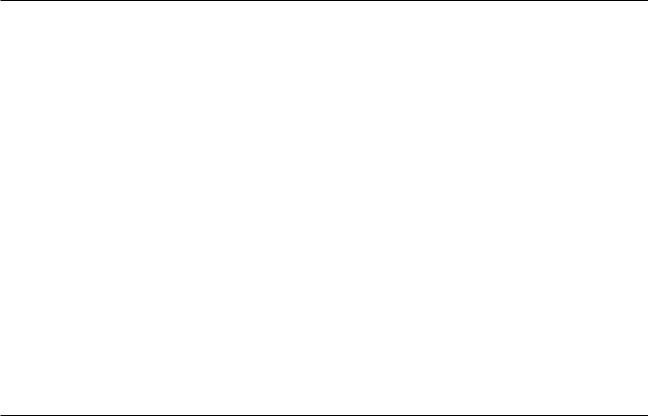
GetTIng StarTed
Congratulations on buying an N300 Wi-Fi Range Extender (the Range Extender). This device will enable you to extend the range of your dual-band router to eliminate “dead spots” in your wireless network. The Range Extender extends your 2.4GHz network.
What’s in the Box |
Initial Setup |
|
N300 Wi-Fi Range Extender |
To get started, you will need: |
|
Quick Installation Guide |
• |
Your primary wireless router, its network name (SSID), and password. |
User Manual on CD |
• |
A personal computer with a web browser |
1
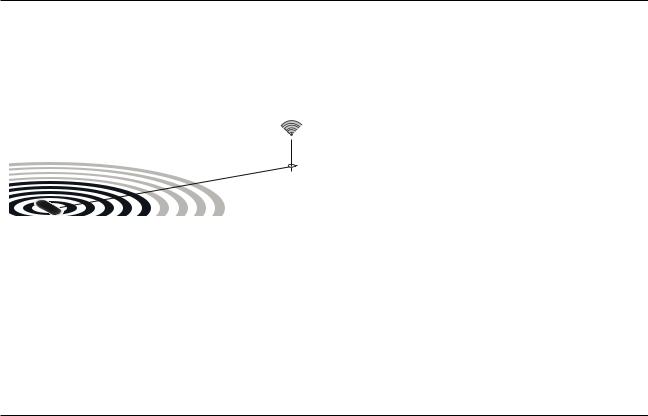
GetTIng StarTed
Set Up Your Range Extender Wirelessly
Step 1
Find a spot that receives about half of your router’s Wi-Fi signal.
Step 2
Find a power outlet near that spot and plug in your Range Extender.
2
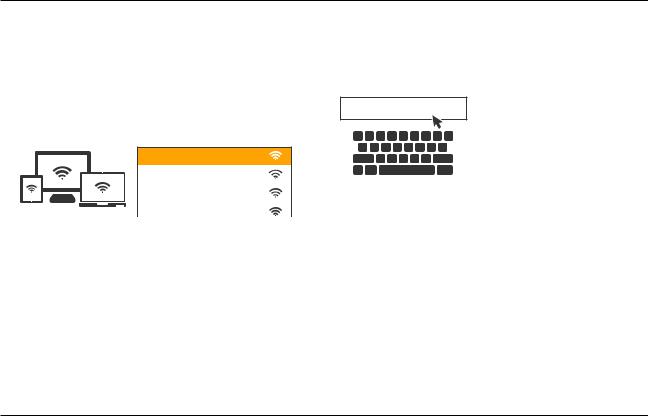
GetTIng StarTed
Step 3
On your device, connect to the Wi-Fi network “belkin.setup”
On Windows Vista or Windows 7, please check the option “Connect Automatically” when you select the network.
 Belkin.setup
Belkin.setup
Agnes’s home wi-fi MyNetwork belkin.f84
Step 4
Complete setup by opening browser to:
http://Belkin.range
3
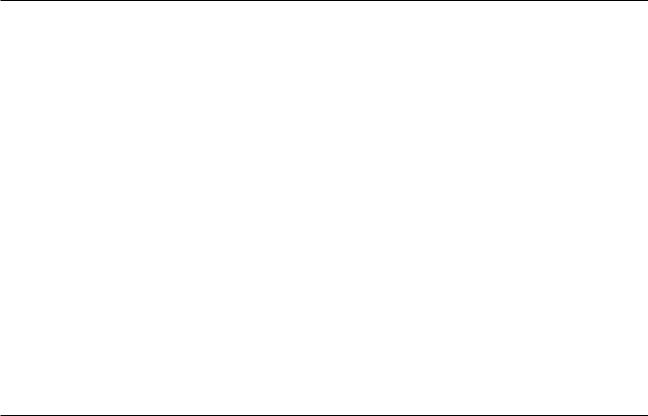
GetTIng StarTed
How to reset the Range Extender and get it connected if you change your router’s network name or password:
Step 1: Locate the Range Extender’s reset button on the base of the unit.
Step 2: With the unit still powered on, press and hold the Range Extender’s reset button for 10 seconds.
Step 3: Connect your computer to the “Belkin.setup” wireless network. Make sure nothing is plugged into your Ethernet port.
Step 4: In your Internet browser, open the address “http://Belkin.range” and follow the on-screen instructions.
4
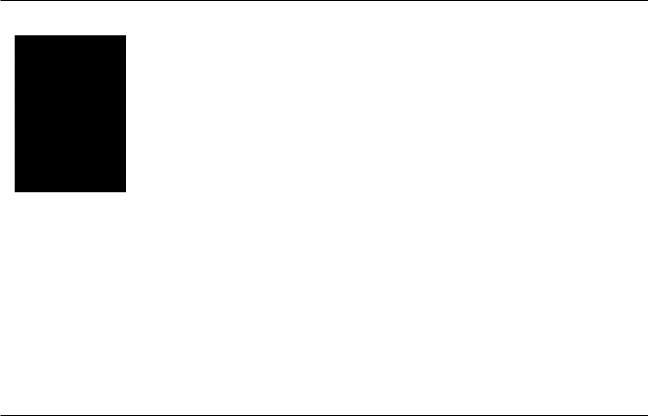
GetTIng to KnoW YoUR Wi-Fi Range Extender
A) Wi-Fi Protected Setup (WPS) Light and Button (not pictured)
The WPS button on the top of your Range Extender can be used to help establish a secure connection between your Range Extender and other WPS-enabled Wi-Fi devices such as computers. To use the WPS feature on your Range Extender, see “Advanced Settings > Wi-Fi Protected Setup > Using Wi-Fi Protected Setup.”
The small LED light near the WPS button shows what is happening while you are using WPS to establish a connection.
Off: Idle
Blinking Blue: The Range Extender is listening for a WPS-enabled computer or other device.
Solid Blue: The Range Extender has made a secure connection with the computer or other device.
Blinking Amber: A connection was not created.
B) Status Light
Your Range Extender’s status is shown by the light on the front.
Off: The Range Extender is not plugged into a power source.
Blinking Blue: The Range Extender is starting up.
Solid Blue: The Range Extender is connected to the Wi-Fi® network.
Solid Amber: The Range Extender is connected to the Wi-Fi network but is experiencing a weak signal. A weak signal may lead to performance problems. Consider moving the Range Extender closer to the
wireless router.
Blinking Amber: The Range Extender is not connected to the Wi-Fi network. Check to make sure that your wireless router is functioning properly, and/or move the Range Extender closer to the wireless router.
Alternating Blue/Amber: The Range Extender is ready to be set up. (Refer to “Getting Started” for instructions on how to set up your Range Extender.)
C) Reset Button (not pictured)
This button is used to restart your Range Extender in rare cases when it functions incorrectly. Resetting the Range Extender will preserve your settings. This button may also be used to restore the factory default settings. Please see the Troubleshooting section for more information.
5
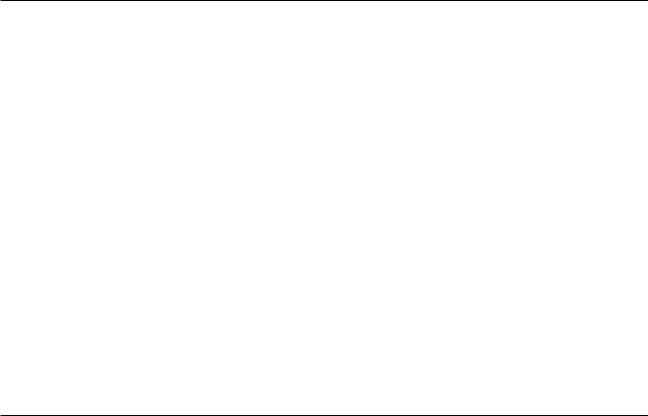
TecHniCal Details
System Requirements
802.11/b/g/n 2.4GHz wireless router with broadband Internet connection
At least one computer with:
-Installed wireless network interface card and TCP/IP protocol
-Windows® XP 32 (SP3 or greater), Windows Vista® 32/64, or Windows 7 32/64; or Mac OS® X v10.5 or above
-Internet Explorer® v7 or above, Firefox®, Google Chrome™, or Safari®
-Minimum 1.8GHz processor
-Minimum 512MB RAM
Specifications
Wireless Standards with Link Rate
-IEEE 802.11n (up to 300Mbps for 2.4GHz)
-IEEE 802.11g (up to 54Mbps*)
-IEEE 802.11b (up to 11Mbps*)
Wireless Operating Spectrum:
- 2.4GHz
Wireless Security:
-Wi-Fi Protected Setup™
-256-bit WPA®/WPA2® encryption
-64/128-bit WEP encryption
6
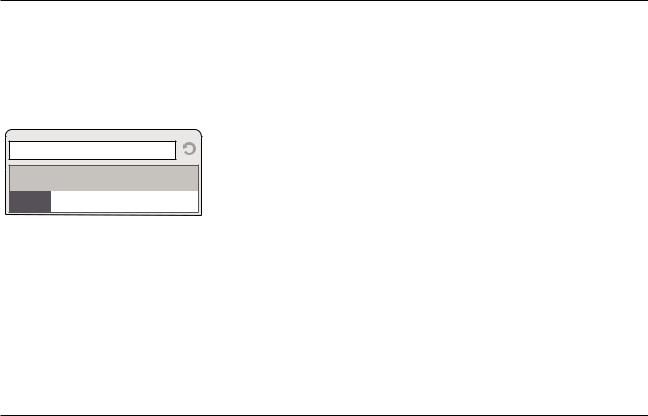
Advanced SetTIngs
Connecting to the Web Interface
When you are connected to your Range Extender, you can access the Range Extender’s Web-Based Advanced User Interface (UI) using your Internet browser. In your browser, type “belkin.range.” Then press the “Enter” key.
http://Belkin.range
7
