Page 1

User´s Manual
PRO DSP1024P
ENGLISH
Version 1.0 August 2000
®
VIRTUALIZER
www.behringer.com
Page 2
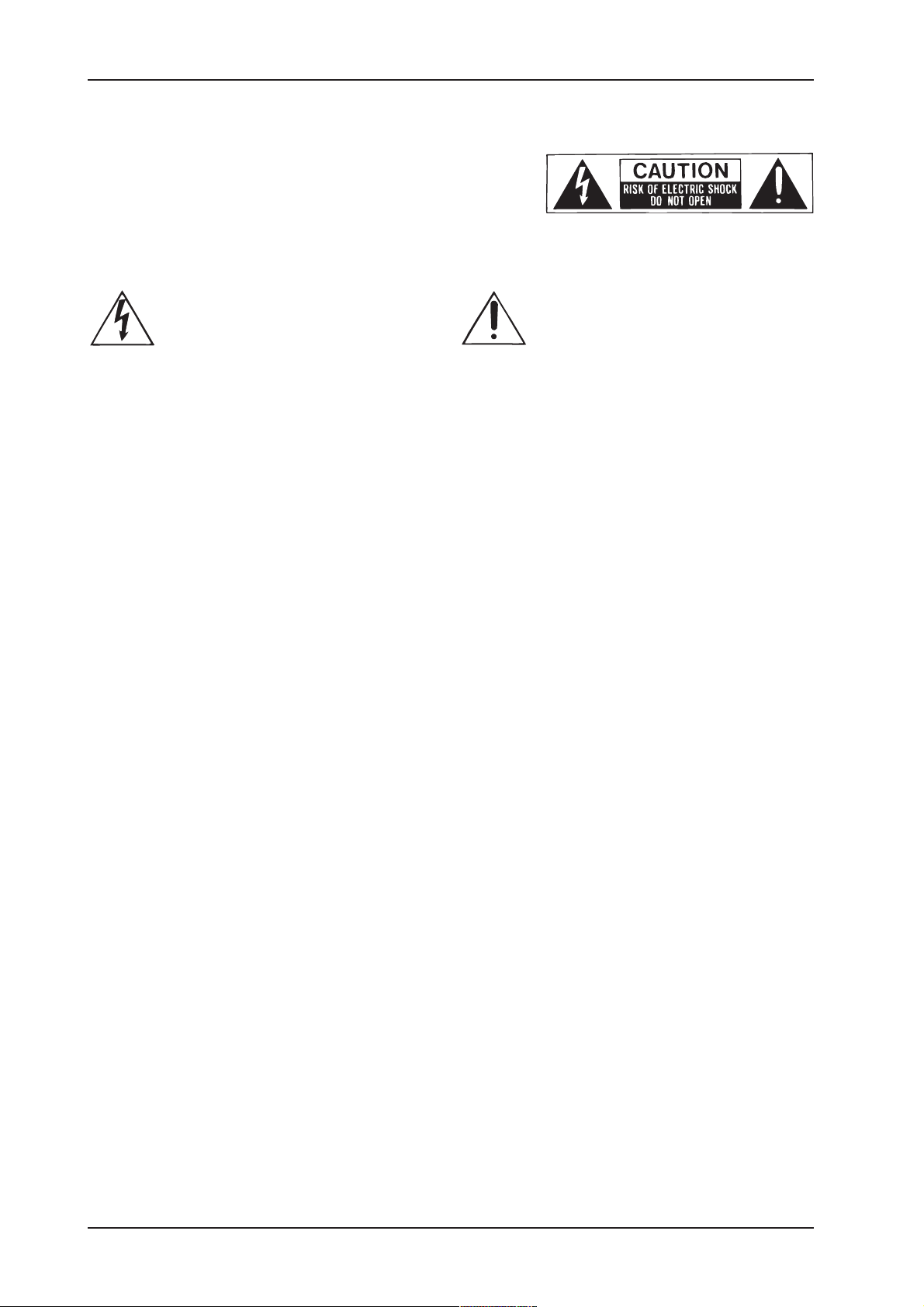
VIRTUALIZER PRO DSP1024P
SAFETY INSTRUCTIONS
CAUTION: To reduce the risk of electrical shock, do not remove
the cover (or back). No user serviceable parts inside;
refer servicing to qualified personnel.
WARNING: To reduce the risk of fire or electrical shock, do not
expose this appliance to rain or moisture.
This symbol, wherever it appears, alerts
you to the presence of uninsulated
dangerous voltage inside the enclosure
- voltage that may be sufficient to constitute a risk of shock.
DETAILED SAFETY INSTRUCTIONS:
All the safety and operation instructions should be read before the appliance is operated.
Retain Instructions:
The safety and operating instructions should be retained for future reference.
Heed Warnings:
All warnings on the appliance and in the operating instructions should be adhered to.
Follow instructions:
All operation and user instructions should be followed.
Water and Moisture:
The appliance should not be used near water (e.g. near a bathtub, washbowl, kitchen sink, laundry tub, in a wet
basement, or near a swimming pool etc.).
Ventilation:
The appliance should be situated so that its location or position does not interfere with its proper ventilation.
For example, the appliance should not be situated on a bed, sofa rug, or similar surface that may block the
ventilation openings, or placed in a built-in installation, such as a bookcase or cabinet that may impede the
flow of air through the ventilation openings.
Heat:
The appliance should be situated away from heat sources such as radiators, heat registers, stoves, or other
appliance (including amplifiers) that produce heat.
Power Source:
The appliance should be connected to a power supply only of the type described in the operating instructions
or as marked on the appliance.
Grounding or Polarization:
Precautions should be taken so that the grounding or polarization means of an appliance is not defeated.
Power-Cord Protection:
Power supply cords should be routed so that they are not likely to be walked on or pinched by items placed
upon or against them, paying particular attention to cords and plugs, convenience receptacles and the point
where they exit from the appliance.
Cleaning:
The appliance should be cleaned only as recommended by the manufacturer.
Non-use Periods:
The power cord of the appliance should be unplugged from the outlet when left unused for a long period of time.
Object and Liquid Entry:
Care should be taken so that objects do not fall and liquids are not spilled into the enclosure through openings.
Damage Requiring Service:
The appliance should be serviced by qualified service personnel when:
- The power supply cord or the plug has been damaged; or
- Objects have fallen, or liquid has been spilled into the appliance; or
- The appliance has been exposed to rain; or
- The appliance does not appear to operate normally or exhibits a marked change in performance; or
- The appliance has been dropped, or the enclosure damaged.
Servicing:
The user should not attempt to service the appliance beyond that is described in the Operating Instructions. All
other servicing should be referred to qualified service personnel.
This symbol, wherever it appears, alerts
you to important operating and maintenance instructions in the accompanying
literature. Read the manual.
2
Page 3
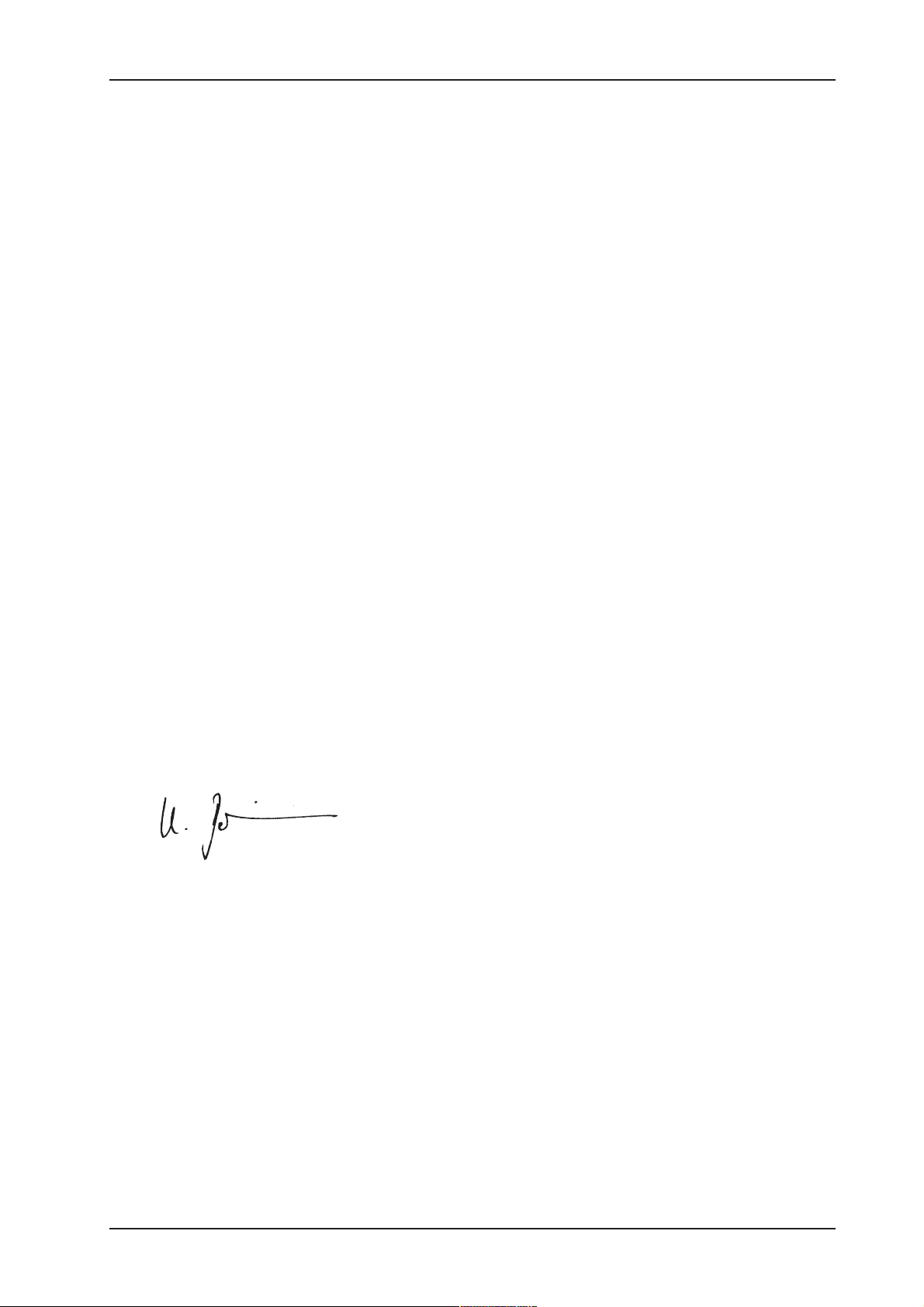
VIRTUALIZER PRO DSP1024P
FOREWORD
Dear Customer,
Welcome to the team of VIRTUALIZERPRO users and thank you very much for expressing your confidence
in BEHRINGER products by purchasing this unit.
It is one of my most pleasant tasks to write this letter to you, because it is the culmination of many months of
hard work delivered by our engineering team to reach a very ambitious goal: making an outstanding device
better still. The VIRTUALIZER PRO has for quite a long time been a standard tool used by numerous studios
and P.A. rental companies. The task to improve one of our best-selling products certainly meant a great deal
of responsibility, which we assumed by focusing on you, the discerning user and musician. It also meant a lot
of work and night shifts to accomplish this goal. But it was fun, too. Developing a product usually brings a lot
of people together, and what a great feeling it is when everybody who participated in such a project can be
proud of what weve achieved.
It is our philosophy to share our joy with you, because you are the most important member of the BEHRINGER
family. With your highly competent suggestions for new products youve greatly contributed to shaping our
company and making it successful. In return, we guarantee you uncompromising quality (manufactured under
ISO9000 certified management system) as well as excellent technical and audio properties at an extremely
favorable price. All of this will enable you to fully unfold your creativity without being hampered by budget
constraints.
We are often asked how we can make it to produce such high-grade devices at such unbelievably low prices.
The answer is quite simple: its you, our customers! Many satisfied customers means large sales volumes
enabling us to get better conditions of purchase for components, etc. Isnt it only fair to pass this benefit back
to you? Because we know that your success is our success, too!
I would like to thank all people whose help on Project VIRTUALIZERPRO has made it all possible. Everybody
has made very personal contributions, starting from the designers of the unit via the many staff members in our
company to you, the user of BEHRINGER products.
My friends, its been worth the trouble!
Thank you very much,
Uli Behringer
3
Page 4
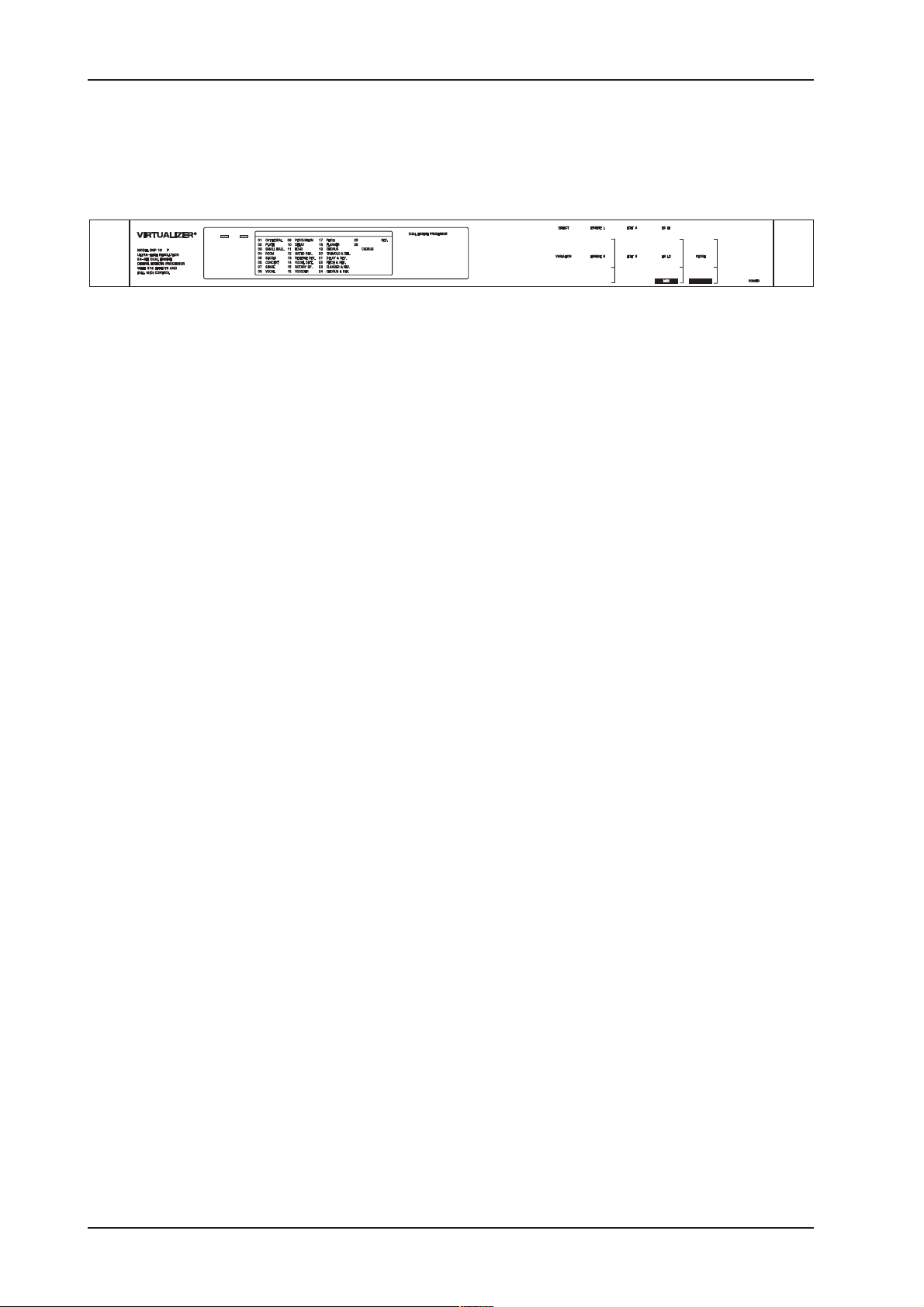
VIRTUALIZER PRO DSP1024P
VIRTUALIZERPRO
Ultra-high performance Digital Multi-Effects Processor powered by a 24-bit high-speed Digital Signal Processor (DSP)
DSP1024P
4
Page 5
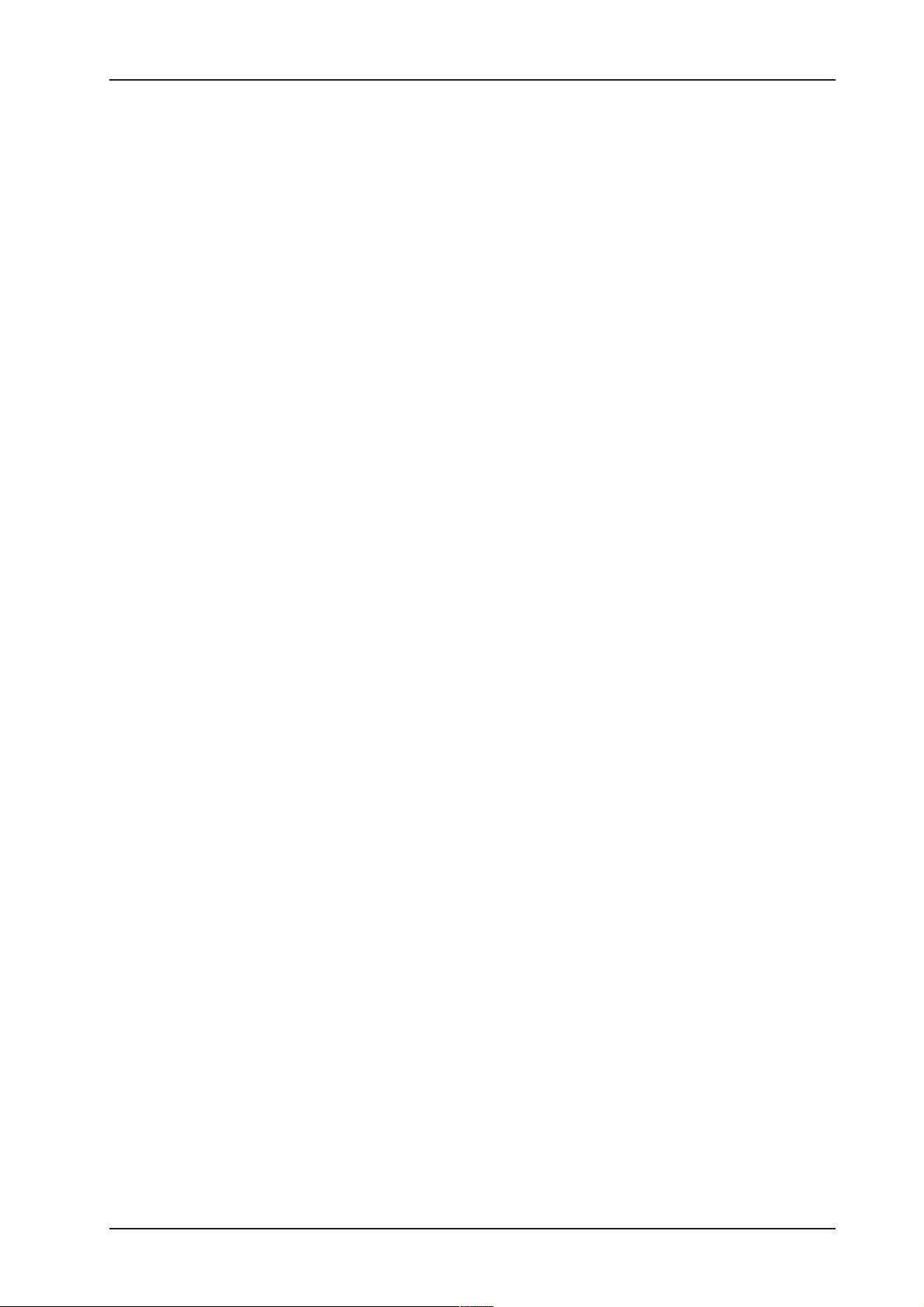
VIRTUALIZER PRO DSP1024P
TABLE OF CONTENTS
1. INTRODUCTION ..................................................................................................................... 6
1.1 The design concept......................................................................................................................... 6
1.2 Before you begin ............................................................................................................................. 7
1.3 Control elements............................................................................................................................. 7
1.4 The effect algorithms..................................................................................................................... 10
1.4.1 Reverb and delay algorithms ................................................................................................11
1.4.2 Special effects .................................................................................................................... 12
1.4.3 Modulation and pitch shifter effects ..................................................................................... 12
1.4.4 Effect algorithm combinations (multi-effects programs)........................................................ 12
1.4.5 Dual-mode effects algorithms .............................................................................................. 13
2. OPERATION .......................................................................................................................... 14
2.1 Effects structure............................................................................................................................ 14
2.2 Selecting presets .......................................................................................................................... 14
2.3 Editing programs........................................................................................................................... 15
2.4 Saving programs ........................................................................................................................... 15
2.5 MIDI control................................................................................................................................... 15
3. APPLICATIONS .....................................................................................................................17
3.1 Level setting.................................................................................................................................. 17
3.2 Using the VIRTUALIZERPRO in the aux bus................................................................................ 17
3.3 Using the VIRTUALIZERPRO in the insert path............................................................................ 18
3.4 Using the VIRTUALIZERPRO as an effects device for instruments ............................................... 19
3.5 Using the VIRTUALIZERPRO in a MIDI system............................................................................ 20
3.6 Saving data via MIDI ...................................................................................................................... 20
4. TECHNICAL BACKGROUND .............................................................................................. 21
4.1 Reverberation and reflection .......................................................................................................... 21
4.1.1 Reverberation chambers...................................................................................................... 22
4.1.2 Spring and plate reverb........................................................................................................ 22
4.1.3 Digital reverb ....................................................................................................................... 23
5. INSTALLATION ..................................................................................................................... 24
5.1 Mains connection.......................................................................................................................... 24
5.2 Audio connections ........................................................................................................................ 24
5.3 MIDI connections .......................................................................................................................... 25
5.4 Operating Level switch .................................................................................................................. 26
6. APPENDIX ............................................................................................................................. 26
6.1 Parameter overview ....................................................................................................................... 26
6.2 Delay values / increments for presets 10 and 11........................................................................... 27
6.3 MIDI Implementation ..................................................................................................................... 28
6.4 Default settings ............................................................................................................................. 29
7. SPECIFICATIONS ................................................................................................................. 30
8. WARRANTY ...........................................................................................................................31
5
Page 6
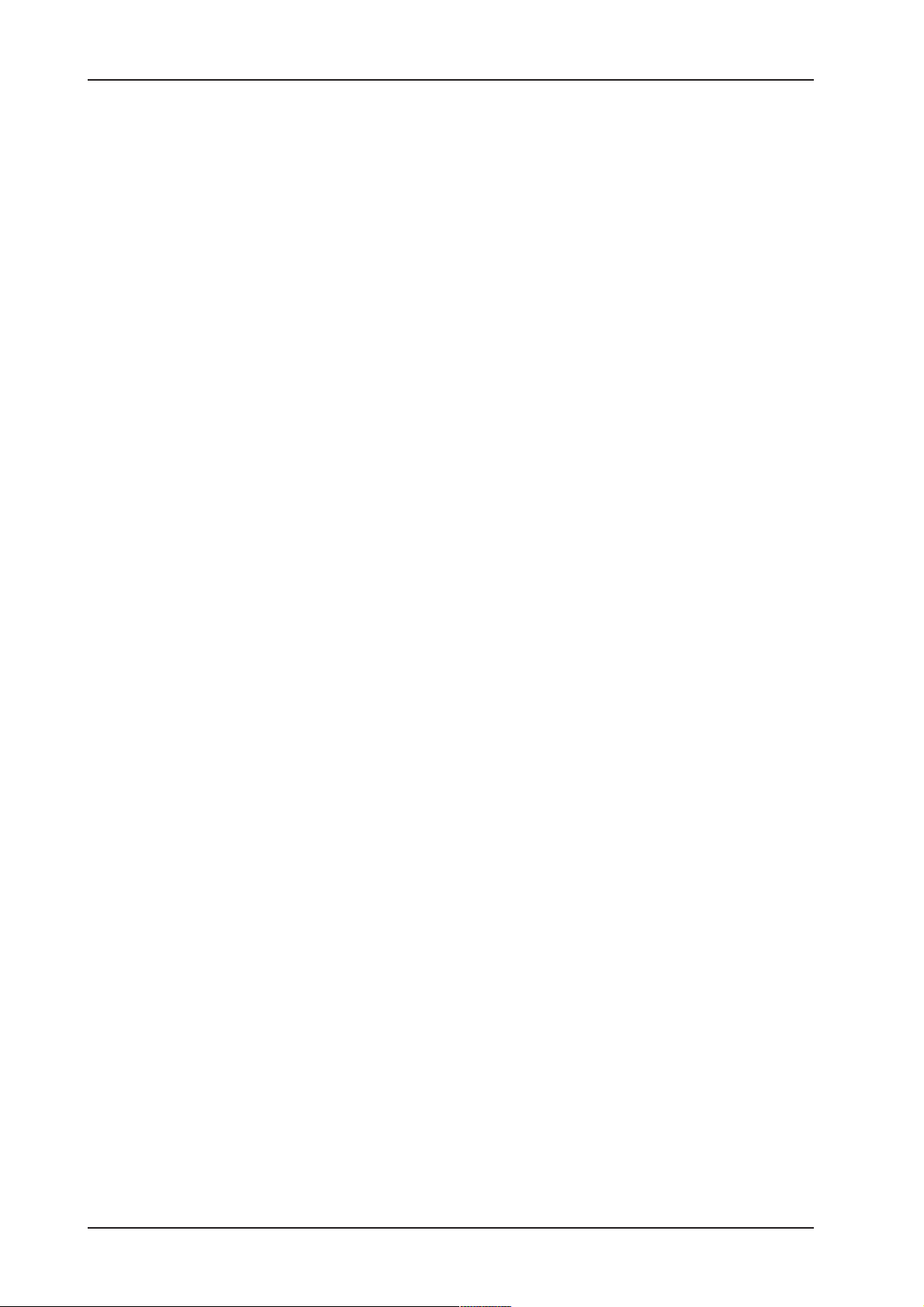
VIRTUALIZER PRO DSP1024P
1. INTRODUCTION
With the BEHRINGER VIRTUALIZERPRO you have purchased a very powerful multi-effects processor which
offers both first-class reverb sounds and various other effect algorithms. Although you will find a high number of
effect types 32 newly developed effect types with more than 700 variations the VIRTUALIZERPRO can be
operated easily and intuitively with its logically structured user interface.
To generate reverberation that is very natural in character, we at BEHRINGER developed innovative virtual
acoustics algorithms which allow for computing all room and reverb parameters with absolute pro-level quality
and a highly natural sound character.
Despite extensive computing work which is done in the DSP1024P by a dual-engine 24-bit processor, the
VIRTUALIZERPRO can be operated easily and conveniently. All parameter edits are performed with the jog
wheel (rotary control). 100 presets are available to store user-defined programs.
However, the DSP1024P is by no means limited to excellent reverb and delay programs. In addition to the
simulation of classic plate reverbs, the VIRTUALIZERPRO gives you extraordinary modulation effects (such
as chorus and flanger), plus a few special-purpose variants, e.g. a musical pitch shifter as well as tremolo and
rotary speaker simulations. With the vocoder and vocal distortion effect programs, you even have ultra-modern
effects available that the DSP1024P generates with absolute realism.
A very special feature are the high and low filters which can be freely edited and directly selected in each
preset. With these filters you can fine-tune the sound of your presets to match any given room characteristics
a time saving feature especially for live applications, where every second counts. Additionally, the DSP1024P
offers delay times of up to 5.1 seconds in stereo mode. Not only will the VIRTUALIZERPRO convince you with
its logical and easy-to-operate user interface, its technical features, too, are quite impressive. The following
criteria ensure the pro-level processing of audio signals:
s Extremely low-noise and high-precision 24-bit AD/DA converters.
s A professional sampling rate of 46 kHz ensures a high signal resolution with a frequency response ranging
from 20 Hz to 20 kHz.
s The 24-bit processor features two sections (dual-engine software), each processing one independent audio
channel.
s Like all BEHRINGER products, the DSP1024P uses only high-grade components and circuitry.
With its complete MIDI implementation the DSP1024P can be integrated in any MIDI system. Our free
VIRTUALIZERdesign MIDI software editor (available at www.behringer.com) enables you to program the
VIRTUALIZERPRO from your personal computer, and the MIDI interface allows for transmitting data from the
DSP1024P and store them on an external storage medium. For example, you can use sys-ex dumps to send
all presets and settings to your sequencer program and reload them from there whenever you want.
+ The following instructions manual will introduce you to the BEHRINGER VIRTUALIZERPRO
and its various functions. After reading the manual carefully, make sure it is always on hand
for future reference.
1.1 The design concept
The philosophy behind BEHRINGER products guarantees a no-compromise circuit design and employs the best
choice of components. Top-quality 24-bit AD/DA converters which belong to the best components
available owing to its outstanding specifications and excellent sonic characteristics. Two 24-bit DSPs are used
as the heart of the VIRTUALIZERPRO. These perform the precise calculations needed for the processing of the
complex algorithms. Additionally, the VIRTUALIZERPRO uses high quality resistors and capacitors with very
tight tolerances, high-grade switches, low-noise operational amplifiers as well other selected components.
The VIRTUALIZERPRO DSP1024P uses SMD technology (Surface Mounted Device). These subminiature
components known from aerospace technology allow for an extreme packing density, plus the units reliability
could be improved. Additionally, the unit is manufactured in compliance with a ISO9000 certified management
system.
6
1. INTRODUCTION
Page 7
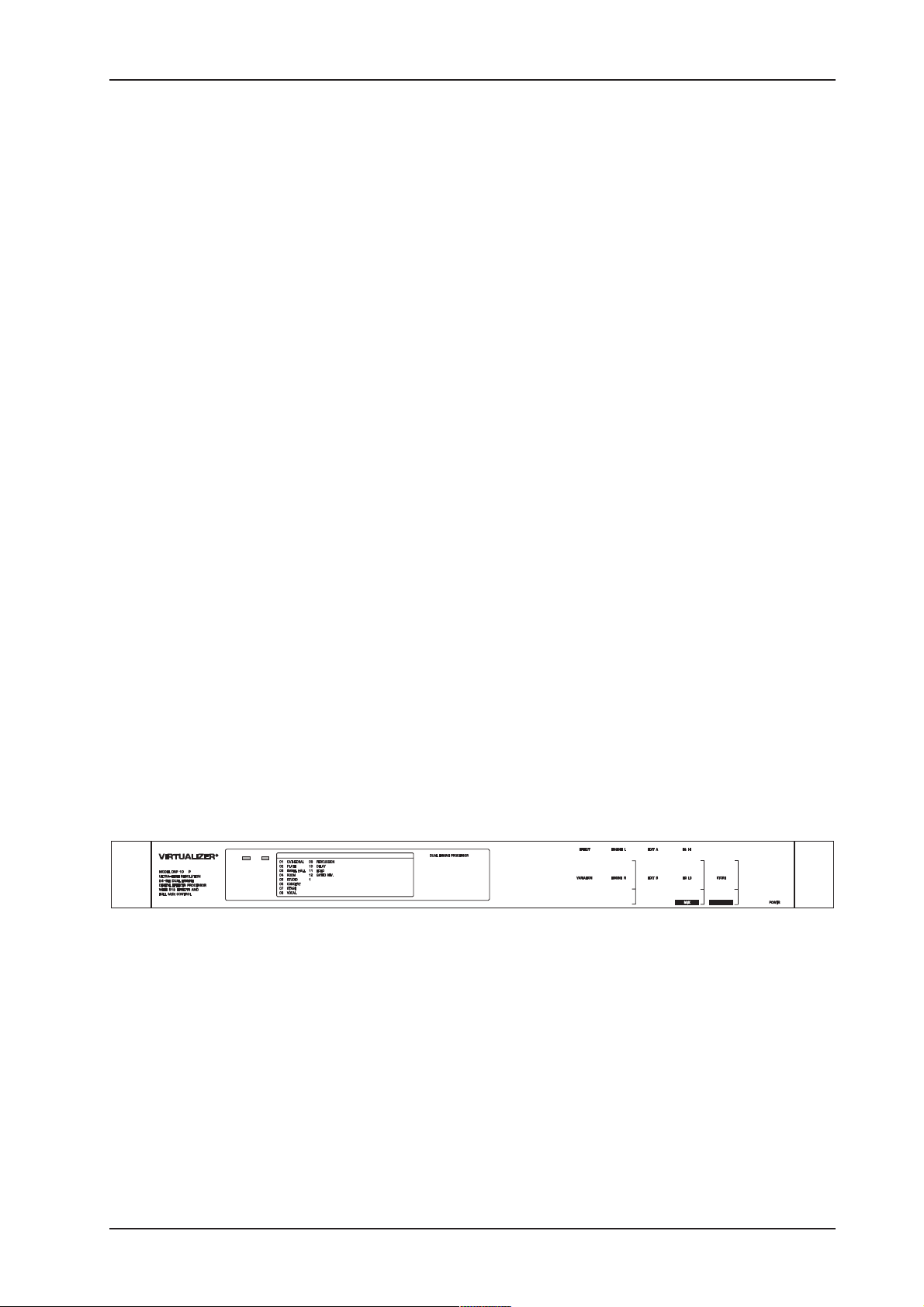
VIRTUALIZER PRO DSP1024P
1.2 Before you begin
Your BEHRINGER VIRTUALIZERPRO was carefully packed in the factory and the packaging was designed to
protect the unit from rough handling. Nevertheless, we recommend that you carefully examine the packaging
and its contents for any signs of physical damage, which may have occurred in transit.
+ If the unit is damaged, please do not return it to us, but notify your dealer and the shipping
company immediately, otherwise claims for damage or replacement may not be granted.
Shipping claims must be made by the consignee.
The BEHRINGER VIRTUALIZERPRO fits into one standard 19" rack unit of space (1 3/4"). Please allow at
least an additional 4" depth for the connectors on the back panel.
Be sure that there is enough space around the unit for cooling and please do not place the VIRTUALIZERPRO
on high temperature devices such as power amplifiers etc. to avoid overheating.
+ Before you connect your VIRTUALIZERPRO to the mains, please make sure that your local
voltage matches the voltage required by the unit.
The mains connection of the VIRTUALIZERPRO is made by using a mains cable and a standard IEC
receptacle. It meets all of the international safety certification requirements. Please make sure that all units
have a proper ground connection.
+ Please make sure that all units have a proper ground connection. For your own safety, do not
remove the ground connection within the units or at the supply, or fail to make this connection
at all.
+ Please ensure that only qualified persons install and operate the VIRTUALIZERPRO. During
installation and operation the user must have sufficient electrical contact to earth. Electrostatic charges might affect the operation of the VIRTUALIZERPRO!
See chapter 5 INSTALLATION for further details.
As a standard the audio inputs and outputs on the BEHRINGER VIRTUALIZERPRO are fully balanced. If
possible, connect the unit to other devices in a balanced configuration to allow for maximum interference
immunity. The automatic servo function detects unbalanced connections and compensates the level difference
automatically (6 dB correction).
The MIDI links (IN/OUT/THRU) are made over standardized DIN patch cords. The data communication is
isolated from ground by opto-couplers.
1.3 Control elements
7
Page 8
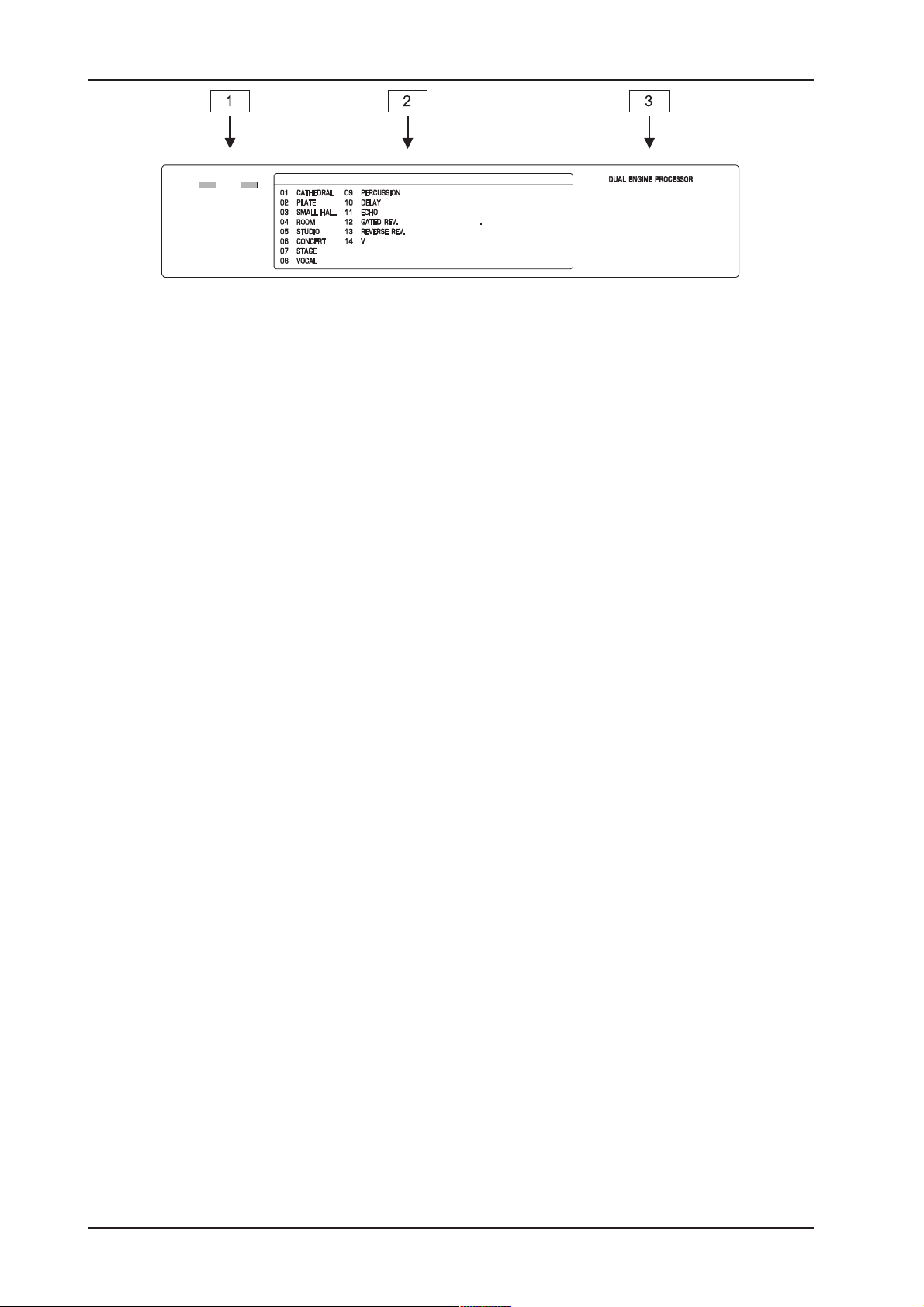
VIRTUALIZER PRO DSP1024P
8
Page 9
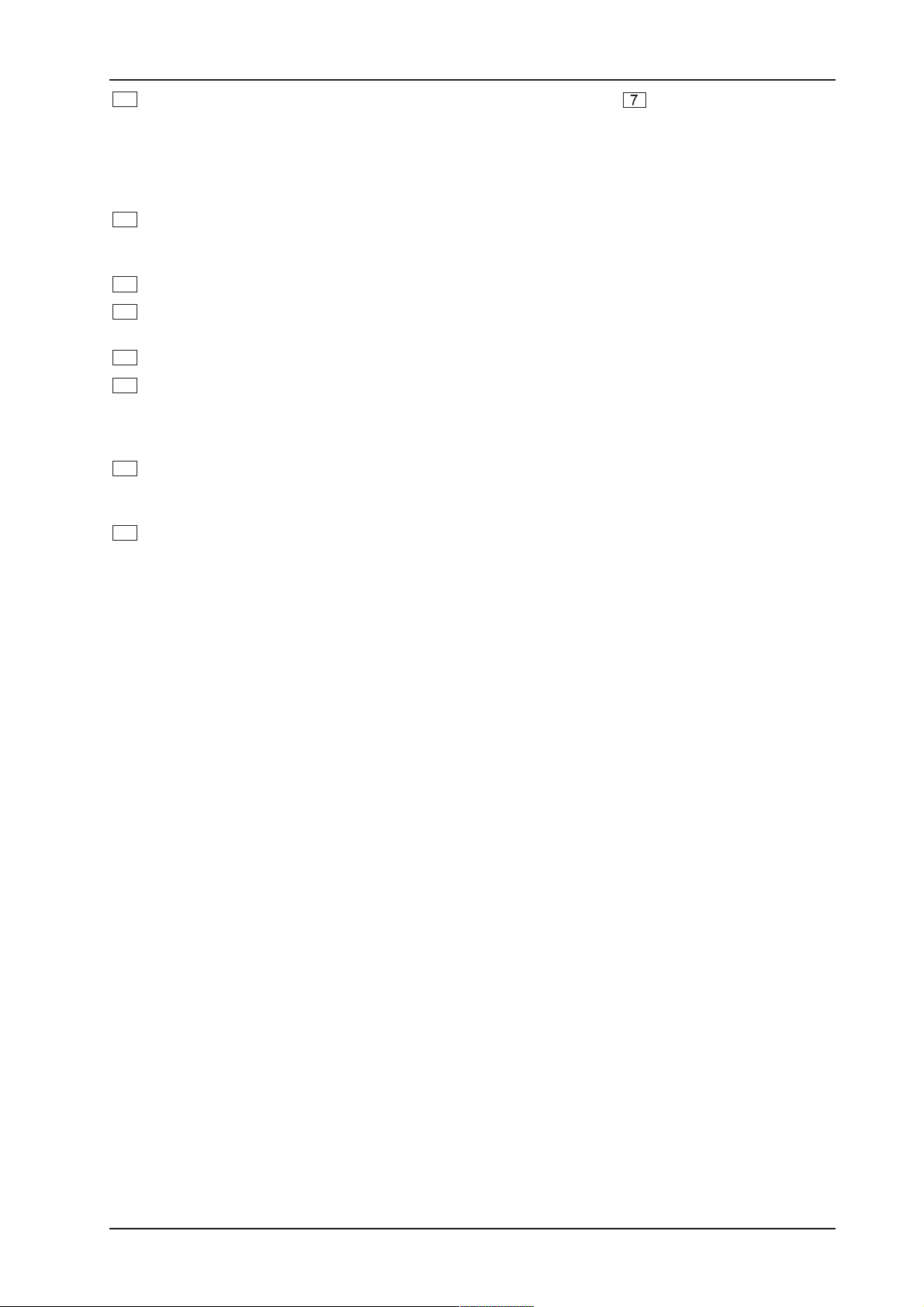
VIRTUALIZER PRO DSP1024P
8
Use the ENGINER key to select the right audio channel (similar to : ENGINEL). If you wish to
process the left and right audio channels simultaneously (couple mode), press both ENGINE keys
together. In couple mode both ENGINE LEDs light up. Whenever you edit one of the two audio
channels and then switch to couple mode, the parameters of the active channel will be copied to the
other; i.e if you press ENGINE L before R, left will be copied to right. When parameters cannot be
adjusted separately in a specific algorithm, the DSP1024P switches to couple mode automatically.
9
In each preset you can edit at least two parameters in addition to the preset variation. Use the EDITA
key to select the first parameter. The exact parameter assignment can be seen from the parameter list
printed on top of the unit.
10
The EDITB key allows you to modify the second parameter as required.
11
To give your programs the finishing touch, the VIRTUALIZERPRO incorporates two filters. Use the
EQ HI key to raise or lower the high-frequency portions of the effect program.
12
The EQ LO key activates a filter which processes the low-frequency portions of your preset.
13
The IN/OUT key enables you to bypass the DSP1024P. The green LED lights up as soon as the
VIRTUALIZERPRO is activated. Depending on the Mix mode adjusted (see below), this key can also be
used to activate the Mute function. Additionally, the green LED starts flashing whenever MIDI data are
being received.
14
Use the STORE key to save the edited program to a user preset as shown in the display. 100 user
presets are available on the DSP1024P. Press the key once, select a memory location (number) with
the JOG WHEEL, then press the key again to store the preset.
15
Use the POWER switch to switch the VIRTUALIZERPRO on or off.
Key combinations
To protect the DSP1024P against user errors, three important edit commands have been implemented as a
series of key combinations. For example, in normal operating modes, the presets cannot be reset to their
factory defaults, so as to secure your own programs as safely as possible. Please proceed as follows to
reinitialize the preset default settings:
s Keep the keys EFFECT and STORE pressed before powering up the VIRTUALIZERPRO. Then switch
on the DSP1024P and keep the two keys pressed for about two seconds. The program numbers are
counted up and reset to their original default settings.
The VIRTUALIZERPRO provides two methods to mix the input and the effect signals (External Mix and Internal
Mix modes). Select External Mix mode to use the DSP1024P with a mixing console: in this mode all presets
are set to 100% effect intensity, i.e. you can use the aux return busses of your console to add the processed
signal to the original signal. In External Mix mode the IN/OUT key is used to bypass the unit. Heres how to
enter External Mix mode:
s With the unit switched on, press the Mix mode key combination, i.e. the keys EQ LO and EQ HI. The
VIRTUALIZERPRO enters Mix mode. When the display shows two dashes, the DSP1024P is in External
Mix mode, and when a figure is displayed, Internal Mix mode is selected. To toggle between the two
modes, simply press both EQ keys for about 2 seconds.
In Internal Mix mode you can use the jog wheel to freely select the effect intensity in each preset within a range
from 0% to 100%, a highly useful feature, for instance, to insert the DSP1024P in the effect loop of a guitar
amp. Good results can be achieved with settings between 20% and 50%.
Another key combination can be used to enter MIDI mode. With the VIRTUALIZERPRO switched on, proceed
as follows:
s Keep the keys IN/OUT and STORE pressed for about two seconds, the DSP1024P automatically enters
MIDI mode. Use the IN/OUT key to step through the various MIDI parameters. Press any other key to quit
MIDI mode.
1. INTRODUCTION
9
Page 10
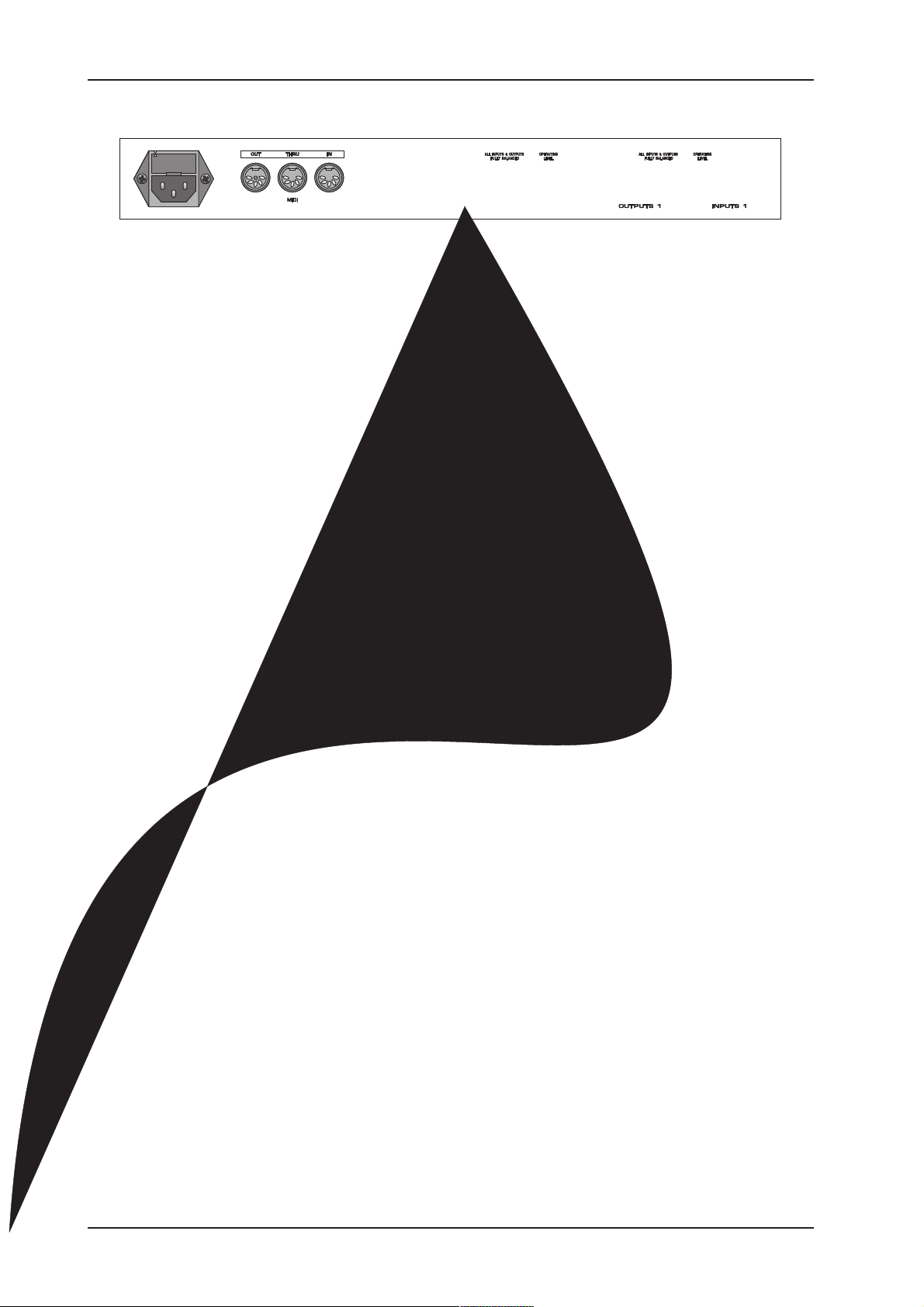
VIRTUALIZER PRO DSP1024P
10
Page 11

VIRTUALIZER PRO DSP1024P
1.4.1 Reverb and delay algorithms
Cathedral: Reverb program that generates long and dense reverberation, much like the natural reverb
ambience found in churches or cathedrals. Particularly suitable for solo instruments and voices.
VARIATION modifies the decay time, EDITA adjusts the differences between tiled and angular walls
(diffusion), while EDITBENGINEL governs the early reflections and EDITBENGINER the
brilliance of the reverb signal.
Plate: The sound of early reverb plates. The decay time can be set from 0-9 s using VARIATION.
EDITA determines the pre-delay by changing the perceived size of the room, EDITB uses ENGINEL
to enhance the stereo image and ENGINER to modify the room brilliance. A classic reverb program for
drums and solo voices.
Small Hall: Simulation of a small, highly reverberating hall. Use short reverb times (VARIATION) to
process drum instruments or medium reverb times to enhance wind instruments. EDITA controls
diffusion, EDITB early reflections (ENG.L) and stereo width (ENG.R).
Room: You can clearly hear the walls of this room as they are reflecting the sound. Their characteristics
can be changed with EDITB from reflective (tiles, marble) to absorbent (carpets, curtains). Use
VARIATION (reverb time / room size) to create any room type from small store rooms to large living
rooms. EDITA governs the pre-delay. A useful program for reverb that isnt directly noticable (rap,
hip hop vocals) or to make dry recordings of instruments sound natural again. Very all-round effect.
Studio: Middle to large rooms that can be modified in their wall characteristics (EDITB ENG.R),
early reflections (EDITBENG.L), position of sound source (= pre-delay: EDITA) and size
(VARIATION). Creates a natural and multipurpose sound.
Concert: Use VARIATION (reverb time) to create a small theater or large concert hall, determine the
distance to the stage (= predelay: EDITA), the distance to neighboring walls (= early reflections:
EDITBENG.L) and their structure (= diffusion: EDITBENG.R).
Stage: Wonderful reverb, for example, to provide keyboard pads or acoustic guitars with width and
depth (EDITBENG.R = stereo width), and to make them sound fresher (EDITBENG.L =
brilliance). Additionally, you can set the reverb time with VARIATION and the diffusion with EDITA.
Designed for live applications and mixdown.
11
Page 12

VIRTUALIZER PRO DSP1024P
Reverse Reverb: A reverb program with an inverted amplitude envelope, i.e. the effect starts softly and
then increases in volume. This effect used to be created by playing a tape in reverse direction, recording
the reverb signal, and then playing back the tape in forward direction again, with the result that the reverb
signal was played back before the actual input signal. VARIATION controls the length of the signal,
EDITA the delay, and EDITB the threshold above which the effect responds.
12
Page 13

VIRTUALIZER PRO DSP1024P
Tremolo & Delay: Since trip hop has become trendy, this effect originally found in guitar amps is
used to produce a more or less fast and intensive variation of volume (with an additional panorama effect
included in the DSP1024P). The modulation speed is controlled with VARIATION, the intensity with
EDITAENGINEL, and the panning rhythm with EDITBENGINEL. This algorithm belongs to the
group of multi-effects programs and is combined with a delay. Delay time is set with EDITAENGINER
ranging from 0 to 630 ms (10 ms increments) feedback is set with EDITBENGINER.
13
Page 14

2. OPERATION
2.1 Effects structure
VIRTUALIZER PRO DSP1024P
Fig. 2.1: Effects structure
2.2 Selecting presets
The VIRTUALIZERPRO stores 100 user-definable presets. After power-up, the unit automatically recalls the
preset last used. To select another preset, use the JOG WHEEL to enter the preset number of your choice.
Turn the wheel clockwise to increment the preset number, or counterclockwise to decrement it.
+ Please note that the VIRTUALIZERPRO generally activates the newly selected presets only
after about one second, which is indicated by a dot in the lower right corner of the display. After
14
2. OPERATION
Page 15

VIRTUALIZER PRO DSP1024P
loading the data, the VIRTUALIZERPRO enables the preset and the dot disappears. This brief
interruption avoids the direct activation of every preset, as you scroll through the preset list
with the JOG WHEEL. Otherwise incomplete parameter remnants of presets could reach the
audio outputs of the VIRTUALIZERPRO, with possibly disastrous consequences, especially
when using a high-power P.A. system. Thus, the VIRTUALIZERPRO makes sure that no
unwanted programs are loaded unintentionally. Additionally, you can rotate the JOG WHEEL
at high speed and still have the time to specifically select the preset of your choice, instead of
any of its neighbours.
+ The effect algorithms may have greatly varying output levels, reduce the sensitivity (input
gain) of subsequent devices before changing programs.
2.3 Editing programs
Editing programs is easy on the VIRTUALIZERPRO. Basically, all essential parameters can be selected
directly via the keypad and edited with the JOG WHEEL. The list to the left of the DISPLAY summarizes the
effect algorithms that the VIRTUALIZERPRO can generate. Just press the EFFECT key to recall these basic
algorithms and directly select them with the JOG WHEEL. With the VARIATION key you can modify the
selected effect in full detail, because each variation does not only comprise one parameter but a set of several
parameters. Thus, you can use the various variations to tailor the sound of an effects program to suit your
specific needs. The EDITA and B keys enable you to edit essential single parameters of the selected effects
program, while the EQLO and EQHI keys allow for adapting your own presets to match specific room
acoustics or sound preferences.
Use the ENGINEL and ENGINER keys to edit the left or right audio channel settings. Of course, you can edit
both channels at the same time in couple mode. When entering couple mode, the VIRTUALIZERPRO copies
the parameter settings of the channel last activated to the other channel, so that both of them have an identical
set of parameter values. Finally, you can also save the changes made to the preset.
2.4 Saving programs
Use the STORE key to save an edited preset. Basically, all parameter changes can be saved. Whenever
youre editing a preset, the DISPLAY starts flashing to indicate that the edits will be saved only when you
confirm them by pressing the STORE key twice. Example:
s
You recall a program for editing. Then you edit the preset as desired using the function keys and the jog
wheel. During this process, the flashing STORE key reminds you that the preset settings have been
changed but not saved yet. Press the STORE key once. The display reads the current preset number and
starts flashing. To keep the original preset, use the jog wheel to select another preset that can be
overwritten. Press the STORE key again to save the changes to the selected preset. If you wish to overwrite
the original preset, simply press the STORE key twice (after editing) to save all changes you have made.
+ Whenever you have edited a preset and pressed the STORE key twice, all previous settings in
this preset are erased and overwritten with the new parameter values. However, if you wish to
keep the original preset, use the JOG WHEEL to select another preset before you press the
STORE key a second time.
2.5 MIDI control
Use the MIDI key combination to select the MIDI parameters you wish to adjust. For this purpose, keep the
IN/OUT and the STORE keys pressed for about two seconds. All parameters can be edited with the JOG
WHEEL and these two keys. The MIDI menu includes six pages which you can select by pressing the IN/OUT
key (upwards) and the STORE key (downward).
On the first page you can select the MIDI channel. The DISPLAY shows a small c (= channel). The JOG
WHEEL adjusts a channel from 1 through 16. To switch off the MIDI function, simply select the 0 value
(displayed as -).
On the second page you can select MIDI Omni mode, i.e. the unit transmits/receives on all 16 MIDI channels.
The DISPLAY reads O (= Omni). Use the JOG WHEEL to activate (1) or deactivate (0) Omni mode.
2. OPERATION
15
Page 16

VIRTUALIZER PRO DSP1024P
The third page allows for configuring controller commands. On its right-hand side, the DISPLAY shows a
capital C (= Controller). The JOG WHEEL selects one of the following four controller modes:
Display Mode
0
1
2
3
For further details see table 6.4 in section 6 APPENDIX.
The fourth page gives you access to the program change setup. The DISPLAY shows a capital P
(= Program). Here, too, four modes can be selected with the JOG WHEEL, as follows:
Display Modus
0
1
2
3
No controller data are transmitted.
Controller data are received but not transmitted.
Controller data are transmitted but not received.
Controller data are transmitted and received.
Tab. 2.1: Controller settings
Program Changes are not transmitted.
Program Changes are received but not transmitted.
Program Changes are transmitted but not received.
Program Changes are transmitted and received.
Tab. 2.2: Program change settings
The fifth page of the MIDI menu shows the store enable flag represented by a capital S in the DISPLAY. The
value 0 disables the reception of controller #28, and therefore protects the user presets from being modified
via MIDI. Accordingly, the value 1 enables MIDI controller #28 so that you can modify or replace presets with
a remote MIDI device or a sequencer. In this case the actual settings will be stored directly to the location that
corresponds to the controller value.
+ Attention! Since the store enable mode allows you to access memory locations directly via
MIDI, it is possible that stored presets will be replaced or altered if controller #28 messages are
sent on the same MIDI channel. The purpose of this mode is to facilitate MIDI backup and
restore operations without express confirmation at the VIRTUALIZERPRO. It is therefore
recommended to disable (flag = 0) this mode as soon as the intended data transfer has ended.
This is done automatically when you switch off the VIRTUALIZERPRO.
On the sixth and last page, you can access the System Exclusive functions. This is indicated by a d (for
dump) in the DISPLAY. To the left of this d a number is displayed:
- 0 means that no SYSEX data will be sent or accepted.
- 1 will enable the VIRTUALIZER PRO to receive data. When STORE is pressed the unit will wait for data,
this is shown by flashing dots (LEDs) in the DISPLAY. The MIDI key LED flashes signaling that SYSEX
data is being received.
- 2 will enable the VIRTUALIZER PRO to send a bulk dump. Start your MIDI sequenzer program and press
STORE on the DSP1024P to start the transmission.
To load these settings again, select 1, press STORE and start your MIDI sequenzer program.
+ During a bulk dump, all audio functions of the VIRTUALIZER PRO will be deactivated.
If you press the IN/OUT key again on the sixth page, the VIRTUALIZERPRO quits MIDI setup mode. At all
times you can press any other key to leave the MIDI setup directly.
The full-featured MIDI implementation of the VIRTUALIZERPRO allows for easily integrating of the
VIRTUALIZERPRO into any MIDI system.
s MIDI IN
Any MIDI data sent to the VIRTUALIZERPRO (sequenzer, MIDI footswitch, etc.) is received via the MIDI IN
jack. For example, when you wish to use the VIRTUALIZERPRO as an effects devices for your guitar rack,
you can connect the MIDI IN jack to a MIDI footswitch that allows for selecting program presets. If your rack
includes another MIDI effects devices (e.g. a multi-effects processor), the data sent from the MIDI footswitch
16
2. OPERATION
Page 17

VIRTUALIZER PRO DSP1024P
can be routed via the VIRTUALIZERPROs MIDI THRU jack to your multi-effects processor.
s MIDI THRU
The MIDI THRU jack is used to loop through incoming MIDI data, i.e. any control data received at the MIDI IN
of the VIRTUALIZERPRO can be transmitted via the MIDI THRU jack to other MIDI devices/instruments.
s MIDI OUT
The MIDI OUT jack allows for transmitting MIDI data that originate from the VIRTUALIZERPRO.
The VIRTUALIZER design editor software (free download at www.behringer.com) enables you to control the
VIRTUALIZERPRO from your personal computer.
3. APPLICATIONS
The BEHRINGER VIRTUALIZERPRO is a highly flexible device that can be used for a wide variety of
applications. Prior to a presentation of the VIRTUALIZERPROs many uses, please note the following remarks
on how to set signal levels correctly.
3.1 Level setting
Take care to set all levels properly on the VIRTUALIZERPRO! Low levels deteriorate the dynamics of the
music signal, which results in a poor, weak and noisy sound. On the other hand, excess levels overdriving the
converters in the VIRTUALIZERPRO should also be avoided. Digital distortion is (unlike its analog counterpart)
very unpleasant to hear as it does not occur gradually but abruptly.
Use the input level meter of the VIRTUALIZERPRO to adjust the input signal, so that the Clip LED flickers only
rarely. Make sure that it never lights up permanently!
3.2 Using the VIRTUALIZERPRO in the aux bus
By using the VIRTUALIZERPRO in an aux bus of your mixing console you can feed the channel signals of
one, several or even all console channels into the VIRTUALIZERPRO, i.e. for each channel you can use the
aux busses to separately determine the reverb levels of, for instance, various drum sounds: while lots of reverb
is applied to the snare drum, the effect intensity could be reduced in the channels assigned to the tom-toms.
To use the VIRTUALIZERPRO in the aux bus, the unit must be wired as follows:
17
Page 18

VIRTUALIZER PRO DSP1024P
Connect the two Input phone jacks with the Aux Send outputs of the mixing console, and the Output jacks of
the VIRTUALIZERPRO with the Aux Return inputs of the console. If you want to use the BEHRINGER
VIRTUALIZERPRO in mono or dual mode, connect one audio channel (left or right) to one aux bus.
+ Turn down the volume on your amplifier to protect your equipment against damage. All
devices you wish to interconnect should remain switched off until they are wired correctly.
Lets suppose you wish to use the VIRTUALIZERPRO in a live application, interfaced with the F.O.H. mixer,
to enhance the guitar sound with a subtle chorus effect.
Connect the VIRTUALIZERPRO to the aux bus of your mixing console (fig. 3.1). Connect the units to the
mains and adjust the operating level(s) if necessary. Switch on the VIRTUALIZERPRO and set the levels
appropriately (see 3.1). Press the Mix combination to make sure that the unit is set to Mix External mode.
Press the EFFECT key and use the JOG WHEEL to select and thus activate the chorus effect (#19). Slowly
turn up the aux bus level until the effect portion added to the guitar signal suits your needs. Subsequently, you
can make all necessary fine-adjustments. We assume that you wish to edit the modulation frequency of the
chorus effect: press the VARIATION key and set the modulation frequency with the JOG WHEEL. To set the
modulation delay, press the EDITA key. The modulation depth of the chorus effect can be set by pressing the
EDITB key. Having edited all parameters as desired, you can save the changes to the original (or any other)
preset.
3.3 Using the VIRTUALIZERPRO in the insert path
Basically, you can also insert the VIRTUALIZERPRO in a channel or subgroup of your mixing console. Use a
dedicated insert cable. Inserting the VIRTUALIZERPRO in a single channel will be useful only if you wish to
process a specific signal (e.g. vocals) with the VIRTUALIZERPRO, or if any other insert facilities of your
mixing console are already in use.
18
Page 19

VIRTUALIZER PRO DSP1024P
3.4 Using the VIRTUALIZERPRO as an effects device for instruments
With its extensive MIDI implementation the VIRTUALIZERPRO can also be used, for instance, as a multi-
effects device in a guitar rack. Of course, you can connect it up in both stereo and mono. The following hints
illustrate the VIRTUALIZER PROs versatility if used with a guitar amp.
19
Page 20

VIRTUALIZER PRO DSP1024P
The VIRTUALIZERPRO may also be inserted between the outputs of a keyboard and the inputs of a mixing
console. If required, adjust the levels with the OPERATING LEVEL switch.
3.5 Using the VIRTUALIZERPRO in a MIDI system
With its built-in MIDI interface the VIRTUALIZERPRO can be integrated into any MIDI system. It transmits and
receives both program change and controller change information to perform program changes via MIDI from a
sequenzer or any other MIDI device. Wire and set up the VIRTUALIZERPRO as shown below:
20
Page 21

VIRTUALIZER PRO DSP1024P
4. TECHNICAL BACKGROUND
4.1 Reverberation and reflection
Prior to simulating the physical phenomena of reverberation and reflection, it is necessary to analyze how
reverb is generated, and how it is perceived by human hearing.
In a concert hall the sound the listener hears comprises both the source signals (e.g. acoustical instruments,
P.A. system) and thousands of reflections of these primary signals, which bounce off floor, ceiling and walls
to reach the ear after a short delay. These reflections represent thousands of echoes of the direct signal, which
are not perceived any longer as single echoes, but due to their sheer number as reverberation. Basically,
the reflected signal portions reach the ear later than the source signal, and the very fact that they do not arrive
from the same direction as the direct signal (see fig. 4.1), makes it possible to hear spatial information, i.e. to
perceive the direct signal as if it is embedded in the room acoustics.
Stage
Early Reflections
Direct Sound
Early Reflections
Listening Position
Diffuse Reflections
Fig. 4.1: Direct and reflected sounds reaching the listeners ear
Spatial information is an important means of orientation, because human hearing is also used to
determine the position of a sound source. In certain situations, this capability can be very useful or
even of vital importance. The fact that we can actually hear the size of a room shows how strongly
developed the human sense of hearing actually is. Based on the reflectivity of a room, we can also
distinguish (though we often dont know how) the materials it consists of. In large rooms with high
tiled walls reverberation is generally very dense and needs some time to decay, while a small room
with many objects in it (furniture, carpets, etc.) features very short reverberation often not even
perceived as such. Nevertheless, this extremely short reverb does exist, which is the reason why
many designers of reverb devices (such as our VIRTUALIZERPRO) implement several basic reverb
types and give them specific room names. It is quite natural, for example, that a reverb preset called
Cathedral produces a long and highly dense reverb, while a Room program usually represents the
acoustics of a room that is much smaller in size.
In addition to the capability of human hearing to determine the direction from where a sound phenomenon
arrives, we can also hear modulations of acoustic events. Of importance in this context is the frequency of the
modulated signals. Frequency modulations below 100 Hz are virtually inaudible. However frequency
4. TECHNICAL BACKGROUND
21
Page 22

VIRTUALIZER PRO DSP1024P
modulations can clearly be heard when occurring in the midrange frequency band, due to the sensitivity of
human hearing. The ear immediately detects changes in midrange frequencies, while its sensitivity to
frequency modulation in the extreme low end of the frequency spectrum is reduced. Frequency modulation can
also be used to produce wanted effects. The popular chorus effect, for instance, is basically the sum of a
variety of frequency modulations. The original signal is slightly delayed in the chorus algorithm, then added
again and modulated by means of an oscillator. Subsequently, modulating frequencies (of different pitch) are
applied to the original signal, which produces the well-known floating chorus sound. Basically, frequency
modulation is the starting point for all kinds of chorus-type effects: by simply adding the delayed signal, without
modulating the original, you can produce a delay effect. Since chorus effects use very short delay times, the
resulting delay effect is not perceived as such. However, when you increase the delay time, there is a clear gap
between original and effect signals, and delay becomes audible. A highly intensive effect can be achieved by
combining reverb/delay programs with modulation effects. For this reason, the BEHRINGER VIRTUALIZERPRO
also features multi-effects programs combining reverb or delay with, for example, a chorus effect.
In addition to the multi-effects programs and special-purpose effects, most of the VIRTUALIZER PROs effect
programs offer pure reverb programs, because common reverb is still the most important effect for mix-down
or live applications. Therefore, we at BEHRINGER want to provide you with a variety of reverb programs, so that
you have appropriate presets available for each specific application.
22
Page 23

VIRTUALIZER PRO DSP1024P
Room Plate
Speaker
Microphone
Receiver
Sender
Fig. 4.2: Room reflections and reverb plate reflections
Spring reverb devices use a similar principle, but their reverb sound is of inferior quality compared to a properly
adjusted reverb plate. In particular, dynamic signals such as drums have a highly compressed and flat sound
when they are reproduced with a spring reverb. Still, spring reverbs can be found even today in guitar amplifiers.
Due to the speakers used in such amps, there are no extremely high frequencies to be processed, so lower
reverb quality (in particular, in view of the cost) can be an acceptable alternative for guitarists. Yet, spring reverb
designs suffer from a few drawbacks limiting their professional use:
s
The parameters of spring reverb devices cannot be modified or edited. To allow for different reverb decay
times, you would need to alter the physical properties of the springs.
s
The clattering sound of spring reverbs is a much-dreaded effect, in particular, on stage. Shock can set the
reverb spring in motion so that it hits against its enclosure. The resulting noise resembles that of thunder.
s
Spring reverb is of poor quality, especially with percussive signals, which is the reason why the use of such
devices in recording studios is highly limited.
4.1.3 Digital reverb
With the development of digital reverb devices, spring reverbs and reverb plates have almost completely van-
ished from the studio, because digital devices feature a wealth of advantages:
s
Excellent reverb quality.
s
Mass production allows for reducing the prices of digital reverb devices.
s
Many parameters can be modified and stored.
s
With their compact design digital devices are easily portable.
s
Digital devices need almost no maintenance and are virtually insusceptible to interference.
Basically, digital reverberation tries to provide a virtual simulation of real (in specific situations even surreal)
reverb phenomena by means of algorithms computed by an effects processor. The quality of this simulation
largely depends on the software (algorithms), the performance features of the processor used and the quality
of the AD/DA converters. Since natural reverb comprises thousands of single echoes, a fast processor must be
used to perform the complex calculations needed. To make the reverb programs sound natural, appropriate
software must be used to be able to control the most essential parameters of a reverb phenomenon. For
example, signal diffraction, reflections from different kinds of material, phase shift and room resonances must
be calculated. Consequently, digital devices allow editing of many more parameters than reverb plates or
spring reverbs do. In almost all digital devices, (at least) the following parameters can be modified:
s
Pre-delay time: this parameter determines the time between the occurrence of original signal and first
reflections.
s
Decay time: determines the duration of the reverb (in seconds).
s
High-damp: a function that allows for equalizing the reverberated sound in the higher frequency range. To
simulate the sound of a heavily damped room, for instance, the high-frequency portions in the reverb signal
must be reduced.
4. TECHNICAL BACKGROUND
23
Page 24

VIRTUALIZER PRO DSP1024P
5. INSTALLATION
5.1 Mains connection
The mains connection of the VIRTUALIZERPRO is made by using a mains cable and a standard IEC
receptacle. It meets all of the international safety certification requirements.
+ Please make sure that all units have a proper ground connection. For your own safety, do not
remove the ground connection within the units or at the supply, or fail to make this connection
at all.
Before you switch on the unit, check that it is configured to match your AC mains voltage requirements. If it
does not comply, then it is necessary to switch the operating voltage to the correct supply requirements
BEFORE turning on the unit, otherwise the unit could be severely damaged. You will find this combined fuse
holder/voltage selector at the back, adjacent to the IEC receptacle. IMPORTANT: This does not apply for
general export models which are built for one operating voltage only.
The AC voltage selection is defined by the position of the fuse holder. If you intend to change the operating
voltage, remove the fuse holder and twist it by 180 degrees before you reinsert it. Matching the two markers
monitors the selected voltage.
+ If the unit is switched to an other operating voltage, the ruse rating must be changed. See the
technical specifications in the appendix
A safety fuse protects the unit from serious defects. If the fuse blows, this is a warning sign and always
indicates that the circuit is overloaded. The fault must always be repaired before the fuse is replaced. If the
safety fuse is faulty and needs replacing after the unit is repaired, please make sure that you replace it only
with the identical type and rating. NEVER use fuses of different ratings or cover faulty fuses with aluminium foil.
This can cause fire and electric shocks and will endanger your life and the lives of others.
5.2 Audio connections
As standard, the BEHRINGER VIRTUALIZERPRO is installed with electronically servo-balanced inputs and
outputs. The new circuit design features automatic hum and noise reduction for balanced signals and thus
allows for trouble-free operation, even at high operating levels. Externally induced mains hum etc. will be
effectively suppressed. The automatic servo-function recognizes the presence of unbalanced connectors and
adjusts the nominal level internally to avoid level differences between the input and output signals (correction
6dB).
+ Please ensure that only qualified persons install and operate the VIRTUALIZERPRO. During
installation and operation the user must have sufficient electrical contact to earth.
Electrostatic charges might affect the operation of the VIRTUALIZERPRO!
24
5. INSTALLATION
Page 25

VIRTUALIZER PRO DSP1024P
25
Page 26

VIRTUALIZER PRO DSP1024P
Gate Threshold
Gate Threshold
Delay Mix
Vocoder Sens
Cent
5.4 Operating Level switch
To adapt the VIRTUALIZER PRO to the used operating level, the unit can be switched between homerecording level
(-10 dBV) and professional level (+4 dBu). Use the LED bars on the frontpanel to determine the optimal setting. The
Level indicators should read somewhere around -6/-10 dB, while the clip LED should not light up at all.
6. APPENDIX
6.1 Parameter overview
ENGINE R
ENGINE L ENGINE R
Stereo Width
Semi Tone
Reverb Mix
Mod. Depth
Reverb Mix
High Multiply
High Multiply
Delay Feedback
Delay Feedback
26
CATHEDRAL Reverb Time Diffusion Early Reflections High Multiply
1
Nr. EFFECT VARIATION EDIT A EDIT B
PLATE Reverb Time Pre Delay Stereo Width High Multiply
SMALL HALL Reverb Time Diffusion Early Reflections Stereo Width4ROOM Reverb Time Pre Delay Wall Damp5STUDIO Reverb Time Pre Delay Early Reflections Wall Damp6CONCERT Reverb Time Pre Delay Early Reflections Diffusion7STAGE Reverb Time Diffusion
2
3
Tab. 6.1: Parameter overview of the different effect types
DELAY Del. Coarse Delay Time Delay Time Feedback Feedback 11ECHO Del. Coarse Delay Time Delay Time Feedback Feedback 12GATED REVERB Gate Time Density
VOCAL Reverb Time Pre Delay Early Reflections High Mulitiply
PERCUSSION Reverb Time Diffusion
8
9
10
6. APPENDIX
REVERSE REVERB Gate Time Pre Delay
13
VOCAL DISTORTION Distortion Type Delay Time (x 10 ms)
14
ROTARY SPEAKER Rotary Type Horn Speed Rotor Speed16VOCODER Vocoder Type Vocoder Distortion
15
PITCH Cent
FLANGER Mod. Frequency Mod. Depth Mod. Depth Mod. Feedback Mod. Feedback19CHORUS Mod. Frequency Mod. Delay Mod. Delay
17
18
TREMOLO & DELAY Mod. Frequency Mod. Depth Del. Time (x 10 ms) Panning Delay Feedback21DELAY & REVERB Del. Mix Del. Time (x 10 ms) Reverb Time
20
PITCH & REVERB Cent Reverb Time Semi Tone Reverb Mix23FLANGER & REVERB Mod. Frequency Mod. Depth Reverb Time Mod. Feedback Reverb Mix24CHORUS & REVERB Mod. Frequency Mod. Delay Reverb Time
22
PITCH / REVERB Cent Reverb Time
FLANGER / REVERB Mod. Frequency Mod. Depth Reverb Time Mod. Feedback High Multiply
CHORUS / REVERB Mod. Frequency Mod. Delay Reverb Time
TREMOLO / REVERB Mod. Frequency Del. Time (x 10 ms) Reverb Time Delay Feedback High Multiply
25
26
27
28
FLANGER / ECHO Mod. Frequency Mod. Depth Del. Time (x 10 ms) Mod. Feedback Delay Feedback32CHORUS / ECHO Mod. Frequency Mod. Delay Del. Time (x 10 ms)
DELAY / REVERB Del. Time (x 10 ms) Reverb Time Delay Feedback High Multiply
PITCH / ECHO Cent Del. Time (x 10 ms)
31
29
30
Page 27

VIRTUALIZER PRO DSP1024P
6.2 Delay values / increments for presets 10 and 11
Variation
Typ e Ed it A
Delay (L)
From (ms) Unti l (ms ) F rom (m s) Unt i l (ms )
1 0 315 0 315 5
2 320 635 320 635 5
3 640 955 640 955 5
4 960 1275 960 1275 5
5 0 315 320 635 5
6 0 315 640 955 5
7 0 315 960 1275 5
8 320 635 640 955 5
9 320 635 960 1275 5
10 640 955 960 1275 5
11 0 630 1280 1910 10
12 0 630 1920 2550 10
13 0 630 2560 3190 10
14 0 630 3200 3830 10
15 640 1270 1280 1910 10
16 640 1270 1920 2550 10
17 640 1270 2560 3190 10
18 640 1270 3200 3830 10
19 1280 1910 1920 2550 10
20 1280 1910 2560 3190 10
21 1280 1910 3200 3830 10
22 1280 1910 3840 4470 10
23 1920 2550 2560 3190 10
24 1920 2550 3200 3830 10
25 1920 2550 3840 4470 10
26 1920 2550 4480 5110 10
27 2560 3190 3200 3830 10
28 2560 3190 3840 4470 10
29 2560 3190 4480 5110 10
30 3200 3830 3840 4470 10
31 3200 3830 4480 5110 10
32 3840 4470 4480 5110 10
Delay (R)
Step Size
(L & R)
Fig. 6.2: Increment table for presets 10 and 11
6. APPENDIX
27
Page 28

6.3 MIDI Implementation
Function Transmitted Recognized Remarks
Basic
Channel
Mode
Note Number
Velocity
After Touch
Pitch Bender
Control
Progr.
Change
System Exclusive
System
Common
System
Real Time
Aux
Messages
Notes
O = YES, X = NO
Mode 1: OM NI ON, POLY
Mode 2: OM NI ON, MONO
Mode 3: OM N I OFF, POLY
Mode 4: OM N I OFF, MONO
Default
Changed
Default
Messages
Altered
True Voice
Note ON
Note OFF
Key´s
Ch´s
True #
Song Pos
Song Sel
Tune
Clock
Commands
Local ON/OFF
All notes OFF
Active Sense
Reset
VIRTUALIZER PRO DSP1024P
MIDI Implementation Chart
OFF, 1 - 16
OFF, 1 - 16
1,2,3,4
X
X
X
X
X
X
X
X
XX
O 20 - 30 O 20 - 30 see add. Table
O (0-99)
1-100
XX
X
X
X
X
X
X
X
X
X
OFF, 1 - 16
OFF, 1 - 16
1,2,3,4
X
X
X
X
X
X
X
X
O (0-99)
1-100
X
X
X
X
X
X
X
X
X
memorized
Tab. 6.3: MIDI Implementation Chart
Parameter Name Display Range Midi Control
Number
Effect 1..32 20 0..31
Variation 1..32 21 0..31
Engine 22 0,1,2 0 1 2
Edit A 0. .63 / -50..50 23 0. .63 / 0. .100 (1)
Edit B 0..63 / -12..12 24 0..63 / 0..24 (2)
EQ LO -16. .16 25 0..33
EQ HI -16..16 26 0..33
Mix 0..100 27 0..100
Store 1..100 28 0..99
IN/OUT 29 0,1 1 0
Mix Intern/Extern 0..100 / -- 30 0,1
(1) when effect has Cent function
(2) when effect has Semi Tone f unction
Tab. 6.4: Controller functions with MIDI
28
6. APPENDIX
Control Value
Range
LEDs
Couple Left Right IN on IN off
Page 29

6.4 Default settings
VIRTUALIZER PRO DSP1024P
No. Effect Variation
1 Cat hedral 11 63 53 - 50
2Plate 14950-20
3 Sm all Hall 4 50 39 - 63
4 Room 30 0 29 - 5 Studio 9 9 49 - 31
6 Concert 23 20 51 - 63
7 S tage 20 55 60 - 63
8 Vocal 14 28 46 - 52
9 Percussion 8 63 27 - 10 Delay 1 24 30 24 30
11 Ec ho 1 37 30 37 30
12 Gat ed Reverb 5 50 21 - 13 Reverse Reverb 8 63 21 - 14 Voc al Di s tort ion 12 15 16 - 15 Rotary S peak er 14 18 14 - 16 Vocoder 4 10 56 - 17 Pitch - +0 +0 +0 +0
18 Flanger 1 6 56 6 56
19 Chorus 1 32 63 32 63
20 Tremolo & Delay 19 63 63 0 0
21 Delay & Reverb 21 63 9 57 56
22 Pitc h & Reverb - + 6 +0 50 52
23 Flanger & Reverb 4 63 63 32 38
24 Chorus & Reverb 6 20 30 63 43
25 Pitc h / Reverb - + 0 + 0 21 40
26 Flanger / Reverb 4 63 63 21 40
27 Chorus / Reverb 1 27 60 21 40
28 Tremolo / Reverb 17 0 0 21 40
29Delay / Reverb-55202140
30 Pitc h / E c ho - +0 +0 40 23
31 F langer / E c ho 1 8 60 63 16
32 Chorus / E c ho 1 34 40 31 23
Engine Left Engine Right
Edit AEdit BEdit AEdit B
Tab. 6.5: Default settings
6. APPENDIX
29
Page 30

VIRTUALIZER PRO DSP1024P
7. SPECIFICATIONS
Analog Inputs
Connectors XLR and 1/4" jack
Type RF filtered, servo balanced input
Impedance 60 kW balanced, 30 kW unbalanced
Nominal Operating Level -10 dBV to +4 dBu
Max. Input Level +16 dBu at +4 dBu nominal level, +2 dBV at -10 dBV nominal level
Analog Outputs
Connectors XLR and 1/4" jack
Type Electronically servo-balanced output stage
Impedance 60 W balanced, 30 W unbalanced
Max. Output Level +16 dBu at +4 dBu nominal level, +2 dBV at -10 dBV nominal level
System specifications
Bandwidth 20 Hz to 20 kHz, +/- 3 dB
Noise > 94 dB, unweighted, 20 Hz to 20 kHz
THD 0.0075 % typ. @ +4 dBu, 1 kHz, Gain 1
Crosstalk < -76 dB
MIDI Interface
Type 5-Pin-DIN-Socket IN / OUT / THRU
Digital Processing
Converters 24-bit Sigma-Delta, 64/128-times Oversampling
Sampling Rate 46,875 kHz
Display
Type 2 ½-digit numeric LED-Display
Power Supply
Mains Voltages USA/Canada 120 V ~, 60 Hz
U.K./Australia 240 V ~, 50 Hz
Europe 230 V ~, 50 Hz
General Export Model 100 - 120 V ~, 200 - 240 V ~, 50 - 60 Hz
Fuse 100 - 120 V ~: T 200 mA H
200 - 240 V ~: T 100 mA H
Power Consumption 15 Watts max.
Mains Connection Standard IEC receptacle
Physical
Dimensions (H * W * D) 1 3/4" (44.5 mm) * 19" (482.6 mm) * 7 1/2" (190.5 mm)
Net Weight app. 2 kg
Shipping Weight app. 3 kg
BEHRINGER is constantly striving to maintain the highest professional standards. As a result of these efforts, modifications may be made from time
to time to existing products without prior notice. Specifications and appearance may differ from those listed or illustrated.
30
7. SPECIFICATIONS
Page 31

VIRTUALIZER PRO DSP1024P
8. WARRANTY
§ 1 WARRANTY CARD/ONLINE REGISTRATION
To be protected by the extended warranty, the buyer must complete and return the enclosed warranty card within 14 days of
the date of purchase to BEHRINGER Spezielle Studiotechnik
GmbH, in accordance with the conditions stipulated in § 3. Failure to return the card in due time (date as per postmark) will void
any extended warranty claims.
Based on the conditions herein, the buyer may also choose to
use the online registration option via the Internet
(www.behringer.com or www.behringer.de).
§ 2 WARRANTY
1. BEHRINGER (BEHRINGER Spezielle Studiotechnik GmbH including all BEHRINGER subsidiaries listed on the enclosed page,
except BEHRINGER Japan) warrants the mechanical and electronic components of this product to be free of defects in material and workmanship for a period of one (1) year from the
original date of purchase, in accordance with the warranty regulations described below. If the product shows any defects within
the specified warranty period that are not due to normal wear
and tear and/or improper handling by the user, BEHRINGER shall,
at its sole discretion, either repair or replace the product.
2. If the warranty claim proves to be justified, the product will be
returned to the user freight prepaid.
3. Warranty claims other than those indicated above are expressly excluded.
§ 3 RETURN AUTHORIZATION NUMBER
1. To obtain warranty service, the buyer (or his authorized dealer)
must call BEHRINGER (see enclosed list) during normal business
hours BEFORE returning the product. All inquiries must be accompanied by a description of the problem. BEHRINGER will then
issue a return authorization number.
2. Subsequently, the product must be returned in its original
shipping carton, together with the return authorization number to
the address indicated by BEHRINGER.
3. Shipments without freight prepaid will not be accepted.
§ 4 WARRANTY REGULATIONS
1. Warranty services will be furnished only if the product is
accompanied by a copy of the original retail dealers invoice.
Any product deemed eligible for repair or replacement by
BEHRINGER under the terms of this warranty will be repaired or
replaced within 30 days of receipt of the product at BEHRINGER.
2. If the product needs to be modified or adapted in order to
comply with applicable technical or safety standards on a national or local level, in any country which is not the country for
which the product was originally developed and manufactured,
this modification/adaptation shall not be considered a defect in
materials or workmanship. The warranty does not cover any
such modification/adaptation, irrespective of whether it was
carried out properly or not. Under the terms of this warranty,
BEHRINGER shall not be held responsible for any cost resulting
from such a modification/adaptation.
3. Free inspections and maintenance/repair work are expressly
excluded from this warranty, in particular, if caused by improper
handling of the product by the user.
This also applies to defects caused by normal wear and tear, in
particular, of faders, potentiometers, keys/buttons and similar
parts.
4. Damages/defects caused by the following conditions are not
covered by this warranty:
s misuse, neglect or failure to operate the unit in compliance
with the instructions given in BEHRINGER user or service
manuals.
s connection or operation of the unit in any way that does not
comply with the technical or safety regulations applicable in
the country where the product is used.
s damages/defects caused by force majeure or any other
condition that is beyond the control of BEHRINGER.
5. Any repair or opening of the unit carried out by unauthorized
personnel (user included) will void the warranty.
6. If an inspection of the product by BEHRINGER shows that the
defect in question is not covered by the warranty, the inspection
costs are payable by the customer.
7. Products which do not meet the terms of this warranty will be
repaired exclusively at the buyers expense. BEHRINGER will
inform the buyer of any such circumstance. If the buyer fails to
submit a written repair order within 6 weeks after notification,
BEHRINGER will return the unit C.O.D. with a separate invoice
for freight and packing. Such costs will also be invoiced separately when the buyer has sent in a written repair order.
§ 5 WARRANTY TRANSFERABILITY
This warranty is extended exclusively to the original buyer (customer of retail dealer) and is not transferable to anyone who
may subsequently purchase this product. No other person (retail dealer, etc.) shall be entitled to give any warranty promise on
behalf of BEHRINGER.
§ 6 CLAIM FOR DAMAGES
Failure of BEHRINGER to provide proper warranty service shall
not entitle the buyer to claim (consequential) damages. In no
event shall the liability of BEHRINGER exceed the invoiced value
of the product.
§ 7 OTHER WARRANTY RIGHTS AND NATIONAL LAW
1. This warranty does not exclude or limit the buyers statutory
rights provided by national law, in particular, any such rights
against the seller that arise from a legally effective purchase
contract.
2. The warranty regulations mentioned herein are applicable
unless they constitute an infringement of national warranty law.
The information contained in this manual is subject to change without notice. No part of this manual may be reproduced or
transmitted in any form or by any means, electronic or mechanical, including photocopying and recording of any kind, for any
purpose, without the express written permission of BEHRINGER Spezielle Studiotechnik GmbH.
BEHRINGER and VIRTUALIZER are registered trademarks. ALL RIGHTS RESERVED.
© 2000 BEHRINGER Spezielle Studiotechnik GmbH.
BEHRINGER Spezielle Studiotechnik GmbH, Hanns-Martin-Schleyer-Str. 36-38, 47877 Willich-Münchheide II, Germany
Tel. +49 (0) 21 54 / 92 06-0, Fax +49 (0) 21 54 / 92 06-30
8. WARRANTY
31
