Page 1

Installation and Operating instructions for
CP22xx
Multi-touch built-in Panel PC
Version: 1.3
Date: 2014-10-02
Page 2
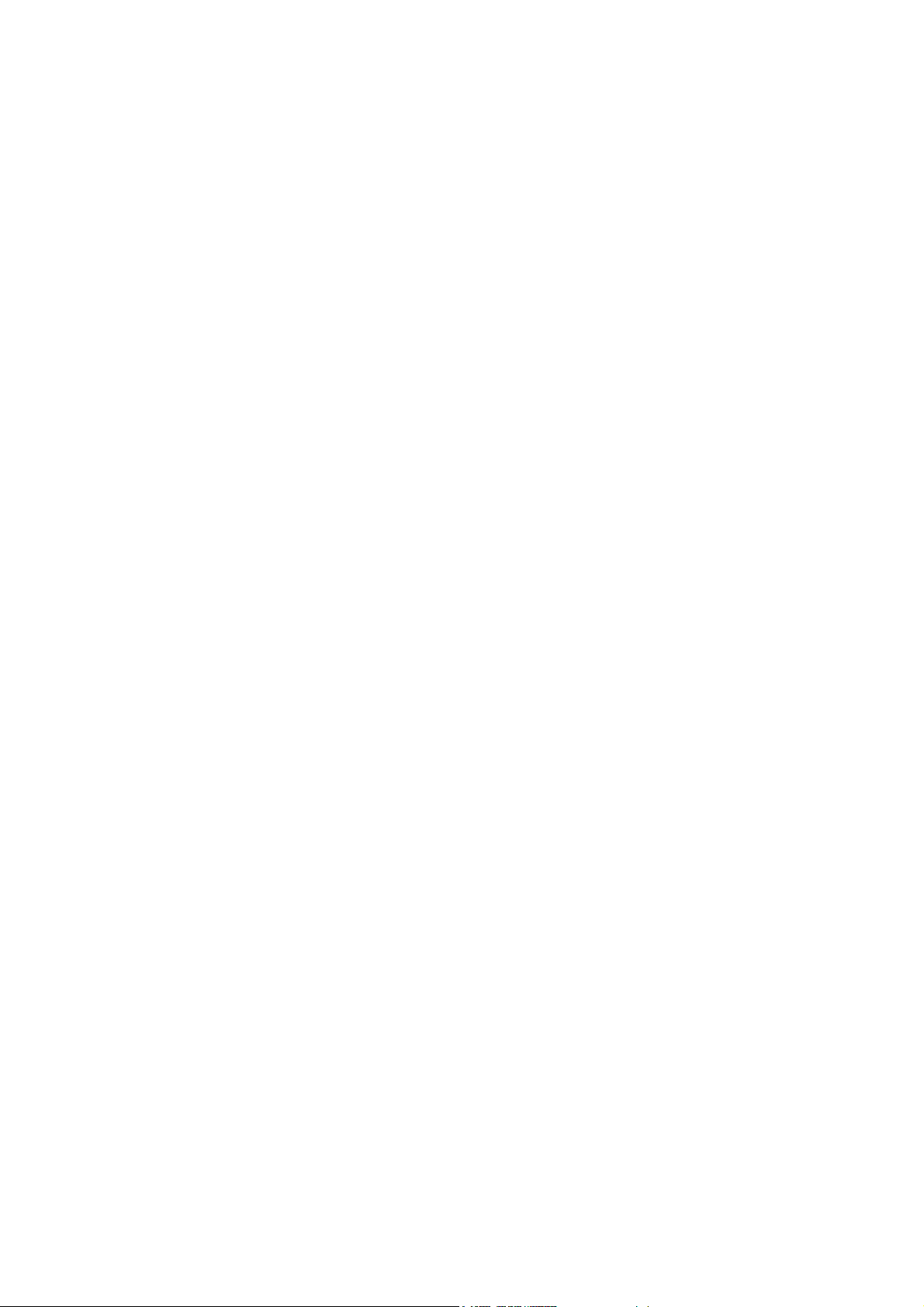
Page 3
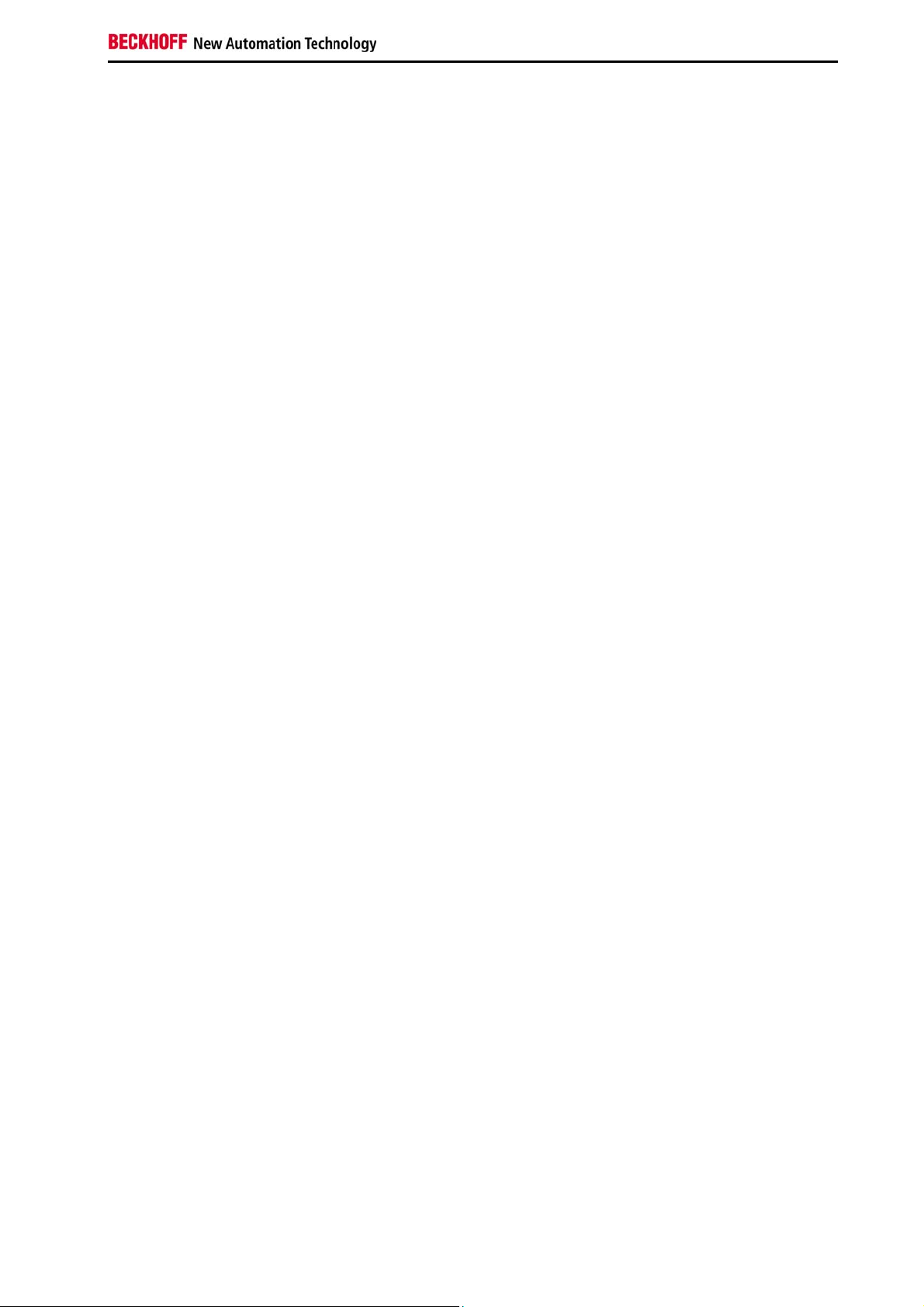
Table of contents
Table of contents
1 Foreword 4
1.1 Notes on the Documentation 4
1.1.1 Liability Conditions 4
1.1.2 Trademarks 4
1.1.3 Patent Pending 4
1.1.4 Copyright 4
1.1.5 State at Delivery 4
1.1.6 Delivery conditions 4
1.2 Description of safety symbols 5
1.3 Basic safety measures 6
1.4 Operator’s obligation to exercise diligence 7
1.4.1 National regulations 7
1.4.2 Procedure in the event of a fault 7
1.4.3 Operator requirements 7
2 Product Description 8
2.1 Product overview 8
2.2 Appropriate Use 9
2.3 Access to the connectors 9
2.4 Interfaces 10
2.4.1 Serial interface COM1 (X102) 10
2.4.2 DVI-I out (Digital Visual Interface) (X103) 10
2.4.3 USB output (X104 - X107) 10
2.4.4 Network connection LAN1, LAN2 (X 108, X109) 10
2.4.5 Power Supply (X110) 10
2.4.6 Ground connection (Ground) 10
2.5 Access to memory devices, battery and fan 11
2.5.1 Removing the Cover 11
2.5.2 Mounting the Cover 12
2.5.3 Exchanging the fan cartridges 12
2.5.4 Extension for PCIe plug-in cards 13
2.5.5 Access to the module slots 13
3 Installation 14
3.1 Transport and Unpacking 14
3.1.1 Transport 14
3.1.2 Unpacking 14
3.2 Installation in the control cabinet 15
CP22xx 1
Page 4
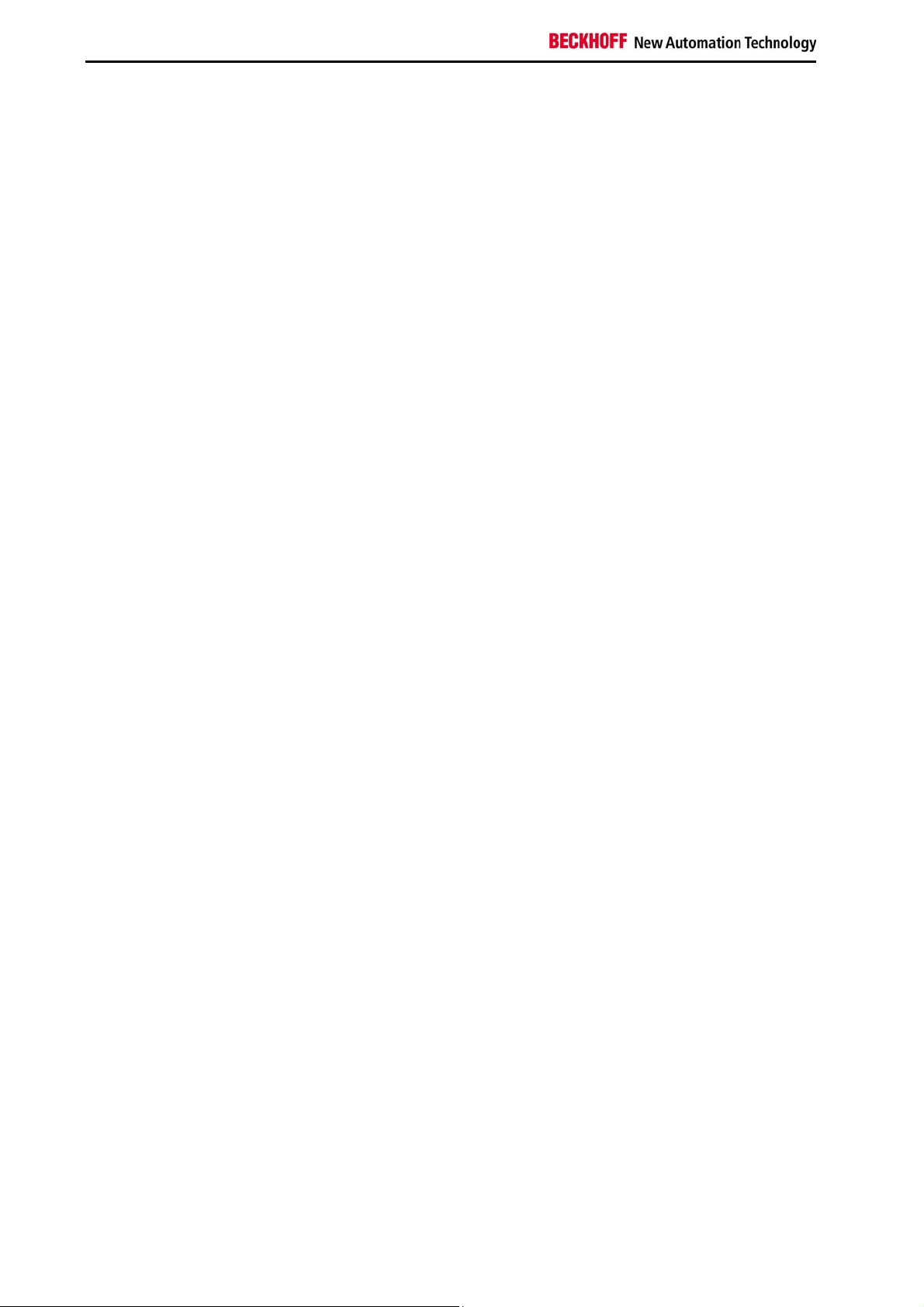
Table of contents
3.2.1 Preparation of the control cabinet 15
3.2.2 Installation in a control cabinet wall 15
3.2.3 Mounting of the Panel PC 16
3.3 Power Supply of the Industrial PC 17
3.3.1 Beckhoff power supply technology 17
3.3.2 Pin assignment of the connector 18
3.4 Fitting the power supply cable 19
3.5 Connecting Power Supply 20
3.5.1 Cable Cross Sections 20
3.5.2 Check voltage rating and connect 20
3.5.3 Configuration for shutting down the PC 20
3.5.4 PC_ON and Power Status functions 20
3.5.5 UPS output 21
3.5.6 UPS output function 21
3.5.7 Wiring diagram 21
3.6 Connecting the Panel PC 22
3.6.1 Connecting cables 22
3.6.2 Earthing measures 22
4 Operating Instructions 23
4.1 Switching the Panel PC on and off 23
4.1.1 Switching on 23
4.1.2 Shutting down and switching off 23
4.1.3 First switching on and driver installation 23
4.2 Operation 23
4.3 Servicing and maintenance 24
4.3.1 Cleaning 24
4.3.2 Maintenance 24
4.3.3 Replacing the battery on the motherboard 24
4.4 Emergency procedures 24
4.5 Shutting down 24
4.5.1 Disposal 24
5 UPS Software Components (optional) 25
5.1 Installation on the PC 25
5.2 Help files 25
6 Troubleshooting 26
7 Assembly dimensions 27
8 Technical Data 28
9 Appendix 29
2 CP22xx
Page 5
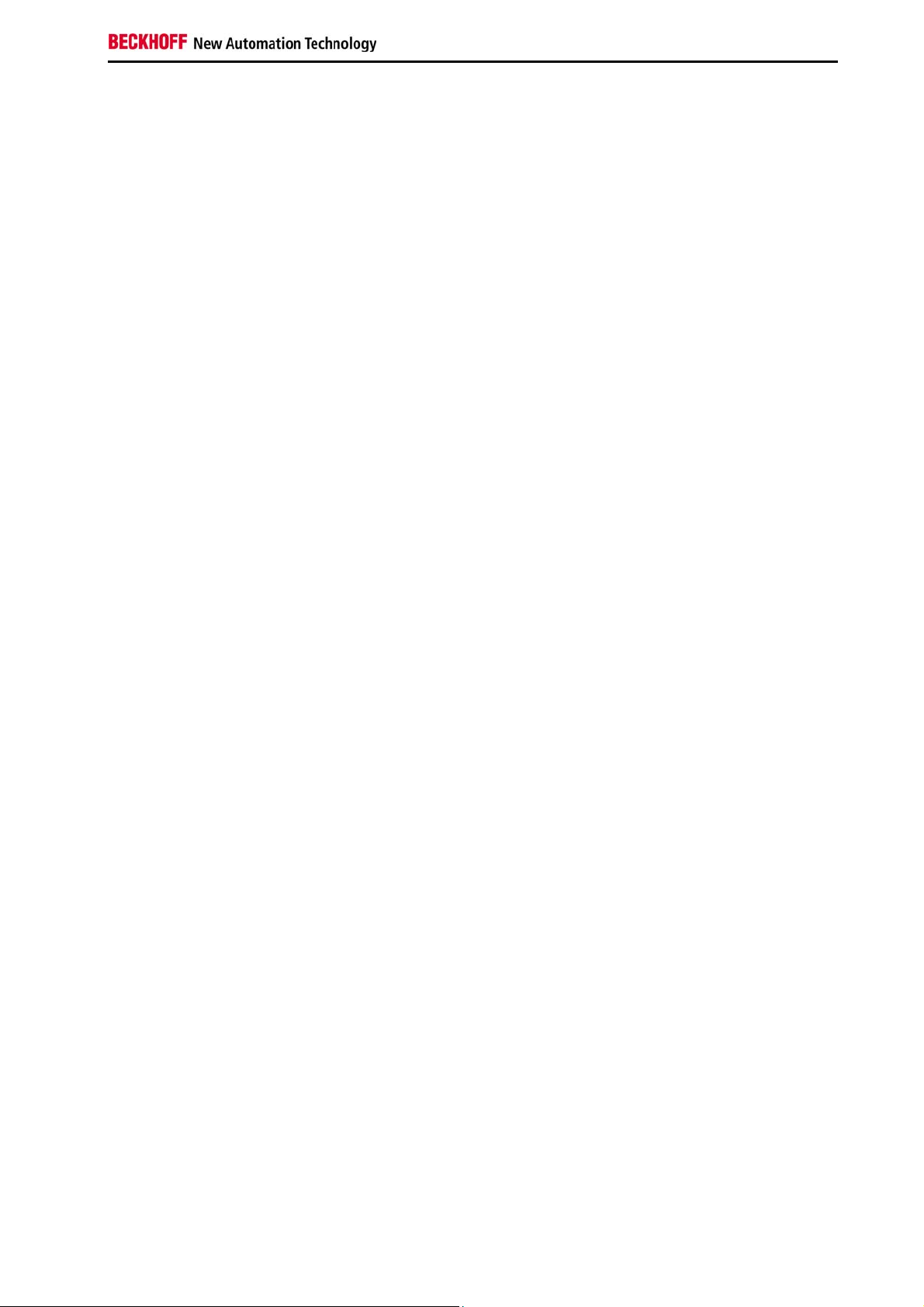
Table of contents
9.1 Beckhoff Support and Service 29
9.1.1 Beckhoff branches and partner companies 29
9.1.2 Beckhoff company headquarters 29
9.2 Approvals for USA and Canada 30
9.3 FCC Approvals for the United States of America 30
9.4 FCC Approval for Canada 30
CP22xx 3
Page 6
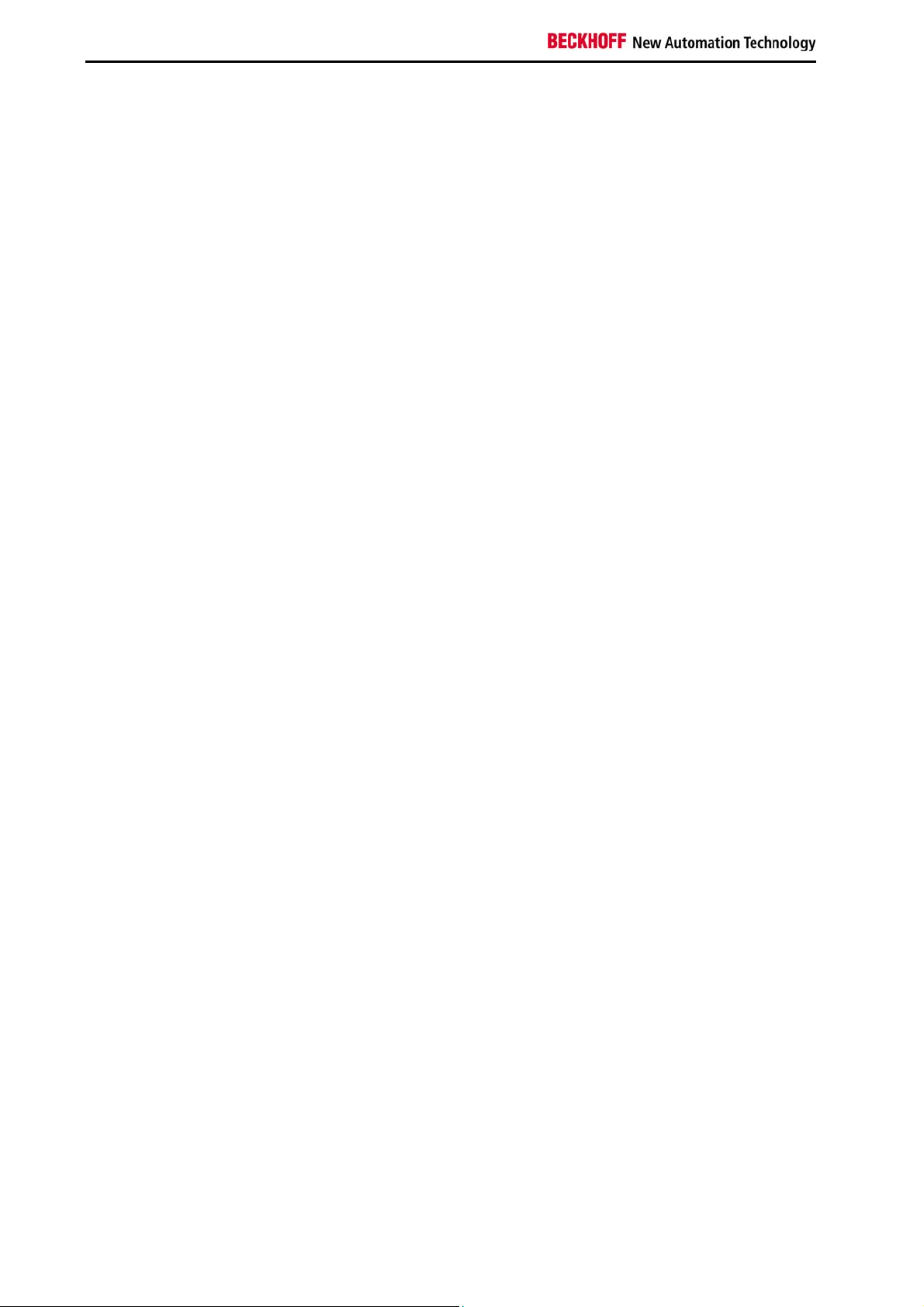
Foreword
1 Foreword
1.1 Notes on the Documentation
This description is only intended for the use of trained specialists in control and automation engineering
who are familiar with the applicable national standards. It is essential that the following notes and
explanations are followed when installing and commissioning these components.
The responsible staff must ensure that the application or use of the products described satisfy all the
requirements for safety, including all the relevant laws, regulations, guidelines and standards.
1.1.1 Liability Conditions
The documentation has been prepared with care. The products described are, however, constantly under
development. For that reason the documentation is not in every case checked for consistency with
performance data, standards or other characteristics. In the event that it contains technical or editorial
errors, we retain the right to make alterations at any time and without warning. No claims for the
modification of products that have already been supplied may be made on the basis of the data, diagrams
and descriptions in this documentation.
1.1.2 Trademarks
Beckhoff®, TwinCAT®, EtherCAT®, Safety over EtherCAT®, TwinSAFE® and XFC® are registered
trademarks of and licensed by Beckhoff Automation GmbH.
Other designations used in this publication may be trademarks whose use by third parties for their own
purposes could violate the rights of the owners.
1.1.3 Patent Pending
The EtherCAT Technology is covered, including but not limited to the following patent applications and
patents: EP1590927, EP1789857, DE102004044764, DE102007017835 with corresponding applications
or registrations in various other countries.
The TwinCAT Technology is covered, including but not limited to the following patent applications and
patents: EP0851348, US6167425 with corresponding applications or registrations in various other
countries.
1.1.4 Copyright
©
Beckhoff Automation GmbH.
The reproduction, distribution and utilization of this document as well as the communication of its contents
to others without express authorization are prohibited. Offenders will be held liable for the payment of
damages. All rights reserved in the event of the grant of a patent, utility model or design.
1.1.5 State at Delivery
All the components are supplied in particular hardware and software configurations appropriate for the
application. Modifications to hardware or software configurations other than those described in the
documentation are not permitted, and nullify the liability of Beckhoff Automation GmbH.
1.1.6 Delivery conditions
In addition, the general delivery conditions of the company Beckhoff Automation GmbH apply.
4 CP22xx
Page 7
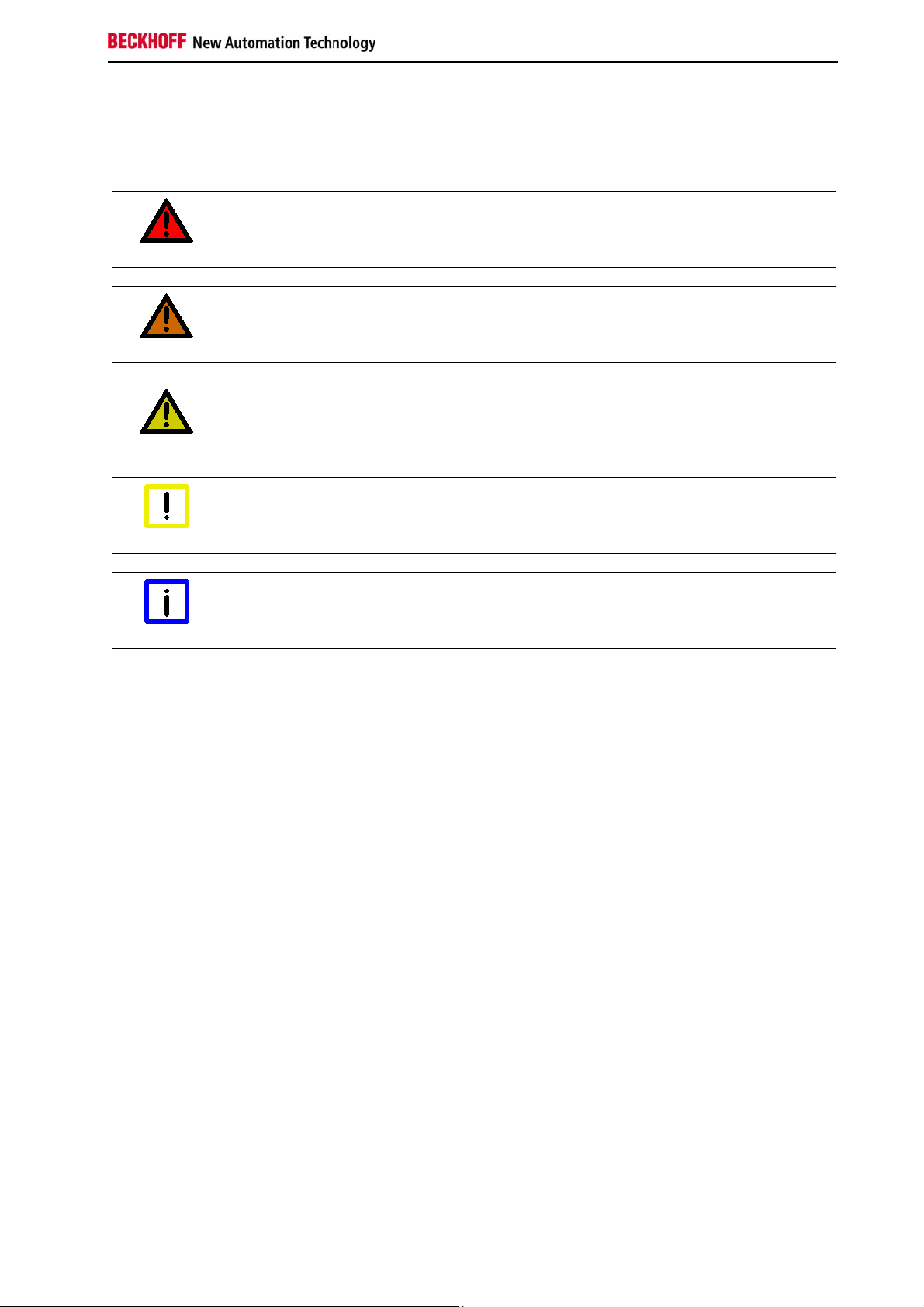
Foreword
1.2 Description of safety symbols
The following safety symbols are used in this operating manual. They are intended to alert the reader to
the associated safety instructions.
Acute risk of injury!
If you do not adhere the safety advise adjoining this symbol, there is immediate
DANGER
WARNING
CAUTION
danger to life and health of individuals!
Risk of injury!
If you do not adhere the safety advise adjoining this symbol, there is danger to life and
health of individuals!
Hazard to individuals!
If you do not adhere the safety advise adjoining this symbol, there is obvious hazard to
individuals!
Hazard to devices and environment
Attention
Note
If you do not adhere the notice adjoining this symbol, there is obvious hazard to
materials and environment.
Note or pointer
This symbol indicates information that contributes to better understanding.
CP22xx 5
Page 8
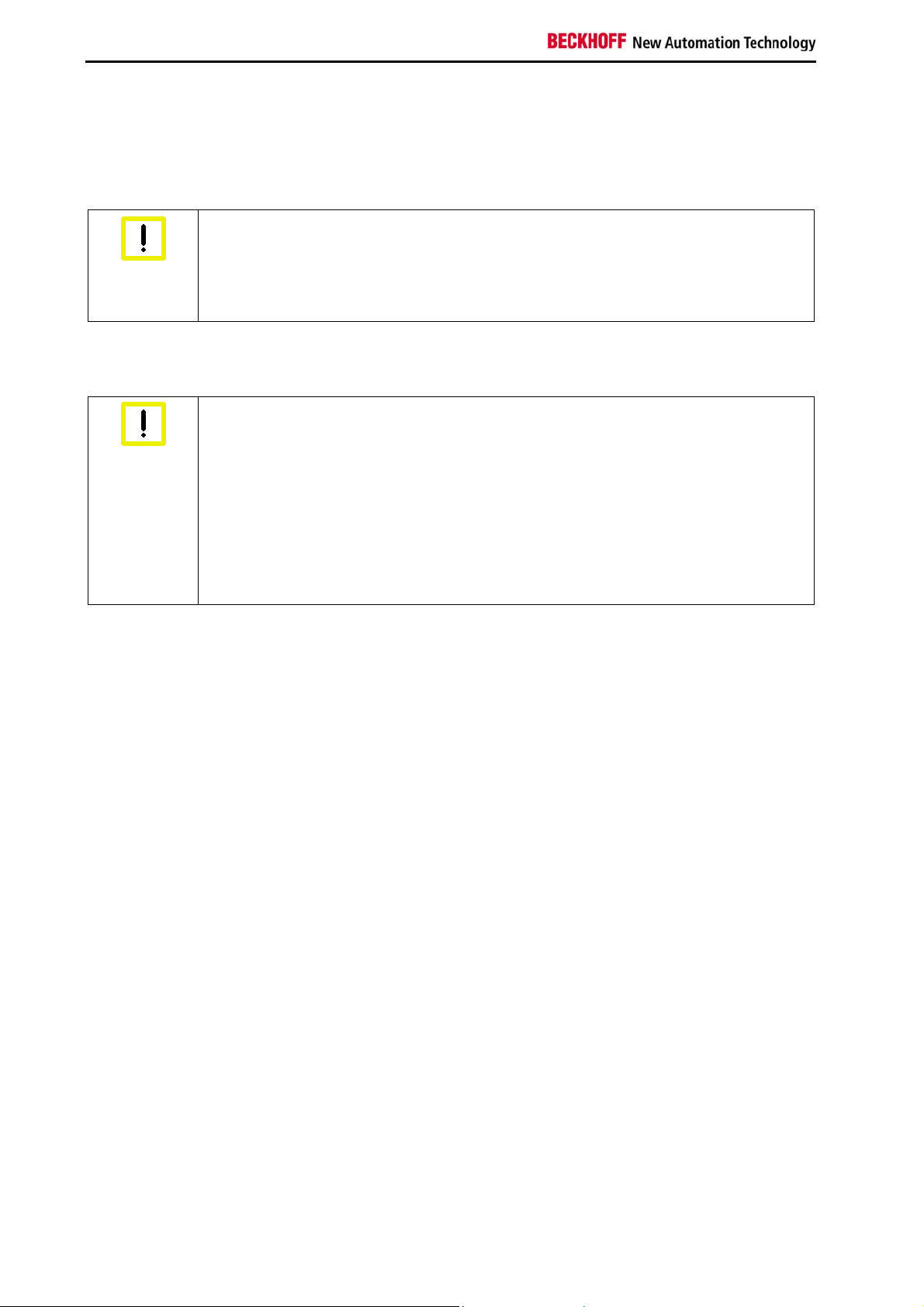
Foreword
1.3 Basic safety measures
Before the Panel PC is switched off, software that is running must be properly closed.
Otherwise it is possible that data on the storage medium is lost. Please read the section Switching the
Panel PC on and off.
Switch off all parts of the equipment, then uncouple the Panel PC
Before opening the housing, and whenever the Panel PC is not being used for control
Warning
Disconnect the device by unplugging the connectors on the rear side of the Panel PC.
Items of equipment that have been switched off must be secured against being switched on again.
Warning
purposes (such as during functional checks after a repair), all parts of the equipment
must first be switched off, after which the Panel PC is to be disconnected from the
equipment.
Do not exchange any parts when under power
When components are being fitted or removed, the supply voltage must be switched
off.
Fitting work on the Panel PC can result in damage:
• if metal objects such as screws or tools fall onto operating circuit boards
• if connecting cables internal to the Panel PC are removed or inserted during
operation.
6 CP22xx
Page 9
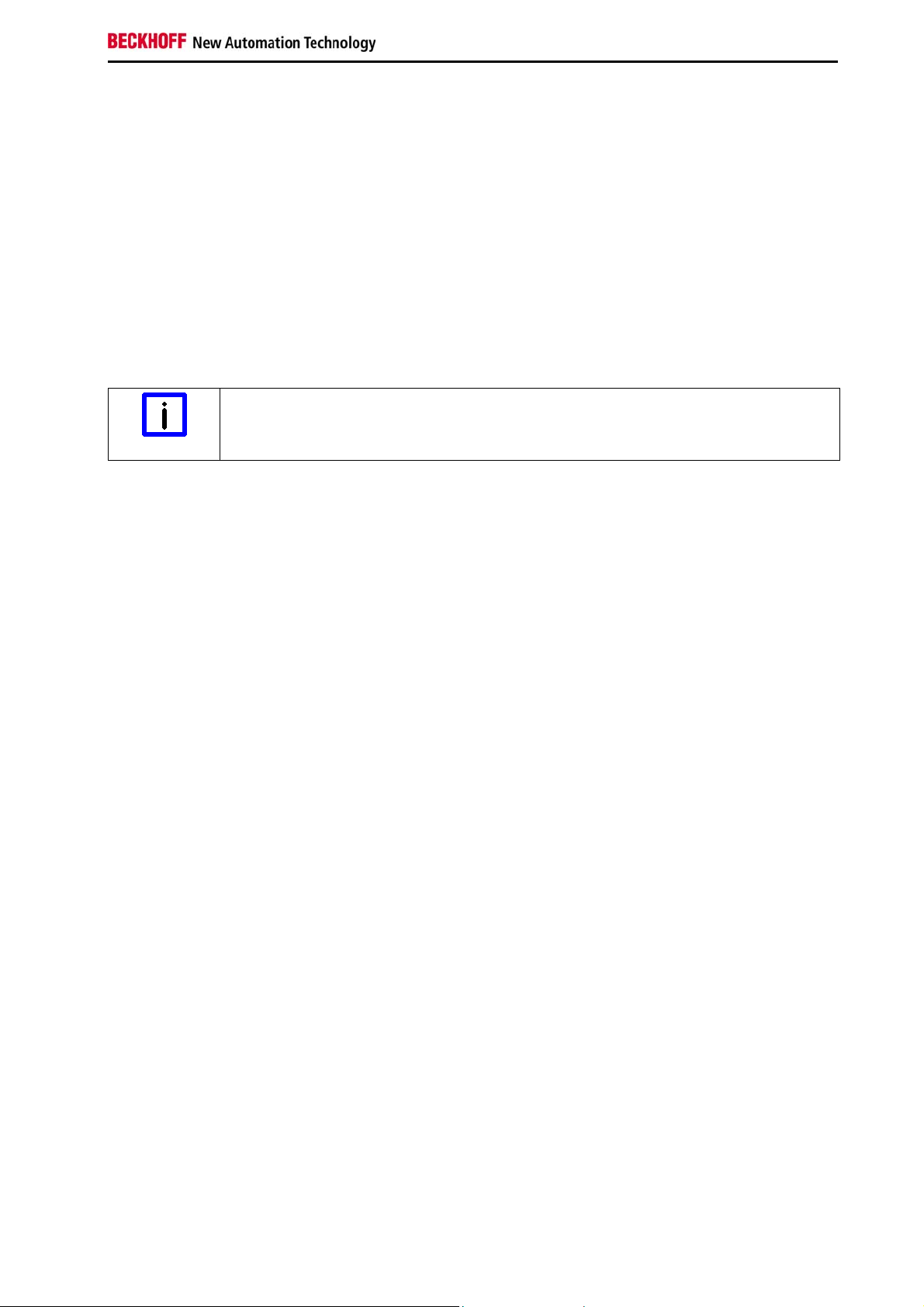
Foreword
1.4 Operator’s obligation to exercise diligence
The operator must ensure that
• the product is only used as intended (see chapter Product Description)
• the product is in a sound condition and in working order during operation
• the product is operated, maintained and repaired only by suitably qualified and authorized
personnel
• the personnel is instructed regularly about relevant occupational safety and environmental
protection aspects, and is familiar with the operating manual and in particular the safety notes
contained herein
• the operation manual is in good condition and complete, and always available for reference at the
location of the product.
Do not open the housing of the Panel PC!
For technical support contact Beckhoff Service.
Note
1.4.1 National regulations
Depending on the type of machine and plant in which the Panel PC is used, national regulations
governing the controllers of such machines will apply, and must be observed by the operator. These
regulations cover, amongst other things, the intervals between inspections of the controller. The operator
must initiate such inspections in good time.
1.4.2 Procedure in the event of a fault
In the event of faults at the Panel PC, the list in the section Troubleshooting can be used to determine the
measures to be taken.
1.4.3 Operator requirements
Anyone who uses the Panel PC must have read these operating instructions and must be familiar with all
the functions of the software installed on the Industrial PC to which he has access.
CP22xx 7
Page 10

Product Description
2 Product Description
2.1 Product overview
The high-performance multi-touch built-in Panel PC
The new Beckhoff Panel PC generation with industry-standard multi-touch display offers a feature-laden
solution for any application. The wide selection of models offers different display sizes and formats as
well as custom designs. Even for single-touch users, this new Panel PC generation offers an excellent
price-to-performance ratio and represents an economical alternative to other systems.
The multi-touch built-in Panel PCs offer the following benefits:
• aluminium housing with glass front
• all connectors at the bottom of the rear side
• 1 slot for one 2½-inch hard disk or SSD and 1 slot for one CFast card, accessible from outside
• 2 connector brackets to lead out interfaces of the motherboard at the connection section
• fan cartridge at the PC top side, accessible from outside
• protection class front side IP 65, rear side IP 20
• multi-finger touch screen
• TFT display in seven sizes
8 CP22xx
Page 11

Product Description
2.2 Appropriate Use
The multi-touch built-in Panel PC CP22xx is designed for industrial application in machine and plant
engineering. A multi-touch display is accommodated in an aluminium housing. The Panel PC is installed
in the front of control cabinets.
Risk of explosion!
The Panel PC must not be used where there is a risk of explosion.
Danger
2.3 Access to the connectors
The connectors of the Panel PC are located at the bottom of the housing.
Picture: CP2212, bottom view
Picture: CP2216, bottom view
CP22xx 9
Page 12

Product Description
2.4 Interfaces
X102
COM1
X103
DVI-I out
X104-X107
USB
X108
LAN1
X109
LAN2
X110
Power
Ground
2.4.1 Serial interface COM1 (X102)
The Panel PC has one serial interface COM1 (X102) using the type RS232, which is brought to a 9 pin
SUB-D plug connector.
2.4.2 DVI-I out (Digital Visual Interface) (X103)
The DVI connection (X103) is used for transferring the video signal. DVI-I standard is supported.
2.4.3 USB output (X104 - X107)
The four USB interfaces (X104 - X107, connector type A) are used for connecting peripheral devices with
USB connection. USB2.0 standard is supported.
2.4.4 Network connection LAN1, LAN2 (X 108, X109)
The RJ-45 connectors (X108, X109) allow the PC to be connected to a 10/100/1000BASE-T Local Area
Network (LAN).
2.4.5 Power Supply (X110)
The power supply for the Panel PC is established via the socket (X110). The power supply connector is
included in delivery.
2.4.6 Ground connection (Ground)
The Panel PC is grounded via the screw connection (Ground).
Malfunction possible with missing ground connection
A proper ground connection of the device is absolutely necessary for the correct
Note
10 CP22xx
function of the touchscreen.
Page 13

Product Description
2.5 Access to memory devices, battery and fan
The slots for the memory devices, the battery and the fans are located behind a cover at the top side of
the Panel PC.
2.5.1 Removing the Cover
For removing the cover unlock the two clips (see arrows). The cover can now be folded out.
cover
Picture: CP2212, view from the top
empty slot (SATA 1) HDD (SATA 0)
battery
fan cartridge
fan cartridge
Picture: CP2212, view at the memory devices, the battery and the fan cartridges.
CP22xx 11
Page 14

Product Description
Flash (SATA 2)
battery
empty slot (SATA 0)
fan cartridge
fan cartridge
Picture: CP2216, view at the memory devices, the battery and the fan cartridges.
2.5.2 Mounting the Cover
For mounting the cover click it into the PC housing.
2.5.3 Exchanging the fan cartridges
For optimal cooling the CP22xx Industrial PC is equipped with two fan cartridges. The fan cartridges can
be exchanged.
Exchanging the fan cartridges
Replace the fans only with the identical type or an alternative type approved by
Attention
Beckhoff.
fan cartridge (1)
screw (2)
For exchanging the fan cartridge (1), first unloose the screw (2). The cartridge can now be folded out and
removed.
12 CP22xx
Page 15

Product Description
2.5.4 Extension for PCIe plug-in cards
When ordered with the corresponding option the Panel PC can be extended by two additional plug-in card
slots:
Option Extension
C9900-B517 2 PCIe module slots, integrated in the CP22xx for plugging-in Beckhoff-PCIe modules
2.5.5 Access to the module slots
The PCIe module slots are located behind the cover plate next to the interfaces of the Panel PC.
cover plate (1)
mounting screws (2)
For mounting of a plug-in card first unloose the screws (2). The cover plate (1) can now be removed and
allows to plug in the card.
CP22xx 13
Page 16

Installation
3 Installation
3.1 Transport and Unpacking
The specified storage conditions must be observed (see chapter Technical Data).
3.1.1 Transport
Despite the robust design of the unit, the components are sensitive to strong vibrations and impacts.
During transport, your device should therefore be protected from excessive mechanical stress. Therefore,
please use the original packaging.
Danger of damage to the unit
If the device is transported in cold weather or is exposed to extreme variations in
Attention
Prior to operation, the unit must be allowed to slowly adjust to room temperature. Should condensation
occur, a delay time of approximately 12 hours must be allowed before the unit is switched on.
temperature, make sure that moisture (condensation) does not form on or inside the
device.
3.1.2 Unpacking
Proceed as follows to unpack the unit:
1. Remove packaging.
2. Do not discard the original packaging. Keep it for future relocation.
3. Check the delivery for completeness by comparing it with your order.
4. Please keep the associated paperwork. It contains important information for handling the unit.
5. Check the contents for visible shipping damage.
If you notice any shipping damage or inconsistencies between the contents and your order, you should
notify Beckhoff Service.
14 CP22xx
Page 17

Installation
3.2 Installation in the control cabinet
The Panel PC CP22xx is designed for mounting in control cabinets in machine and plant engineering
applications. The ambient conditions specified for operation must be observed (see chapter Technical
Data).
3.2.1 Preparation of the control cabinet
The control cabinet wall must be prepared with the required mounting opening according to the
Panel PC’s dimensions (see chapter Assembly dimensions).
Circulation of air
When the unit is installed in an enclosure, adequate space for ventilation must be
Note
Please note the following points during installation of the Panel PC:
• Position the Panel PC in such a way that reflections on the screen are avoided as far as possible.
provided.
The clearance above and below the housing must be at least 5 cm in order to ensure
adequate ventilation of the Panel PC.
• Use the position of the screen as a guide for the correct installation height; it should be optimally
visible for the user at all times.
• The Panel PC should not be exposed to direct sunlight.
• When the unit is in its mounting position, the ventilation openings must not be obstructed.
Avoid extreme environmental conditions
Extreme environmental conditions should be avoided as far as possible. Protect the
Attention
Panel PC from dust, moisture and heat.
The ventilation slots of the Panel PC must not be covered.
3.2.2 Installation in a control cabinet wall
For installation of the Panel PC proceed as follows:
1. Insert the Panel PC at the intended control cabinet wall position and protect it from falling out, prior to
final mounting.
2. Release the clamping levers, turn the clamping levers to the side and retighten the screws (see
chapter Mounting of the Panel PC).
CP22xx 15
Page 18

Installation
3.2.3 Mounting of the Panel PC
The Panel PC is installed in the cabinet wall with clamping levers. For the cutout dimension of the Panel
PC see chapter Technical Data, the wall thickness is between 1 mm and 5 mm.
1. Insert the Panel PC into the cutout.
2. Release the clamping levers with a 3.0 mm Allen key.
3. Turn the clamping levers to the side through 90°.
4. Retighten the screws.
16 CP22xx
Page 19

Installation
3.3 Power Supply of the Industrial PC
The Industrial PC is fitted with a 24 VDC power supply unit.
Uninterruptible power supply (UPS)
When the Industrial PC is provided with a power supply unit with integrated UPS (order
Note
WARNING
3.3.1 Beckhoff power supply technology
Example: Schematic diagram of power supply unit wirings
option) you can realize an uninterruptible power supply (UPS) using the battery pack
C9900-U330.
Danger of Explosion!
Danger of Explosion if using other battery packs!
CP22xx 17
Page 20

Installation
Innovative solution for shutting down Industrial PCs
Industrial PCs equipped with a UPS are in actual use frequently switched off by simply turning off the
supply voltage. In this case the PC shuts down via the battery. However, over time this reduces the
service life of the battery.
The new Beckhoff power supply technology approach addresses this problem and now offers the user the
option of switching the PC off without the need for using the battery, thereby reducing the load on the
battery.
In addition to the main switch this innovative solution uses an ON/OFF switch for the machine. Basically,
the main switch remains switched on and provides the power supply for the PC during shutdown. Via the
PC ON-input of the power supply the PC gets the command to shut down the operating system.
Once the PC has shut down, the PC power supply unit sets the Power Status-output (P-S) to 0, what
indicates that the process is complete and that the main voltage can be switched off. This can be done
manually via a signal lamp connection or via a contactor. With this solution the main switch generally only
has to be switched off if the control cabinet has to be opened. The battery will only be used in the event of
a power failure.
In order to maintain a screen display for the Industrial PC in the event of a power failure, the power supply
unit is equipped with a UPS output 27 V / 1.4 A for connecting a Control Panel with a display dimension
up to 19 inches. This enables a power failure to be visualized and displayed to the user. Once the PC has
shut down, the UPS output is switched off.
For a detailed functional description please refer to section Connecting Power Supply.
3.3.2 Pin assignment of the connector
The power supply and the external circuit for switching the Industrial PC on and off are connected via the
8-pole plug connector.
1 2 3 4 5 6 7 8
Pin Function Pin Function
1 - 5 -
2 +
3 UPS+ (Output) 7 PC_ON
4
Battery Pack
(with UPS only)
24 V
Power Supply
6 +
8 Power-Status
DC
18 CP22xx
Page 21
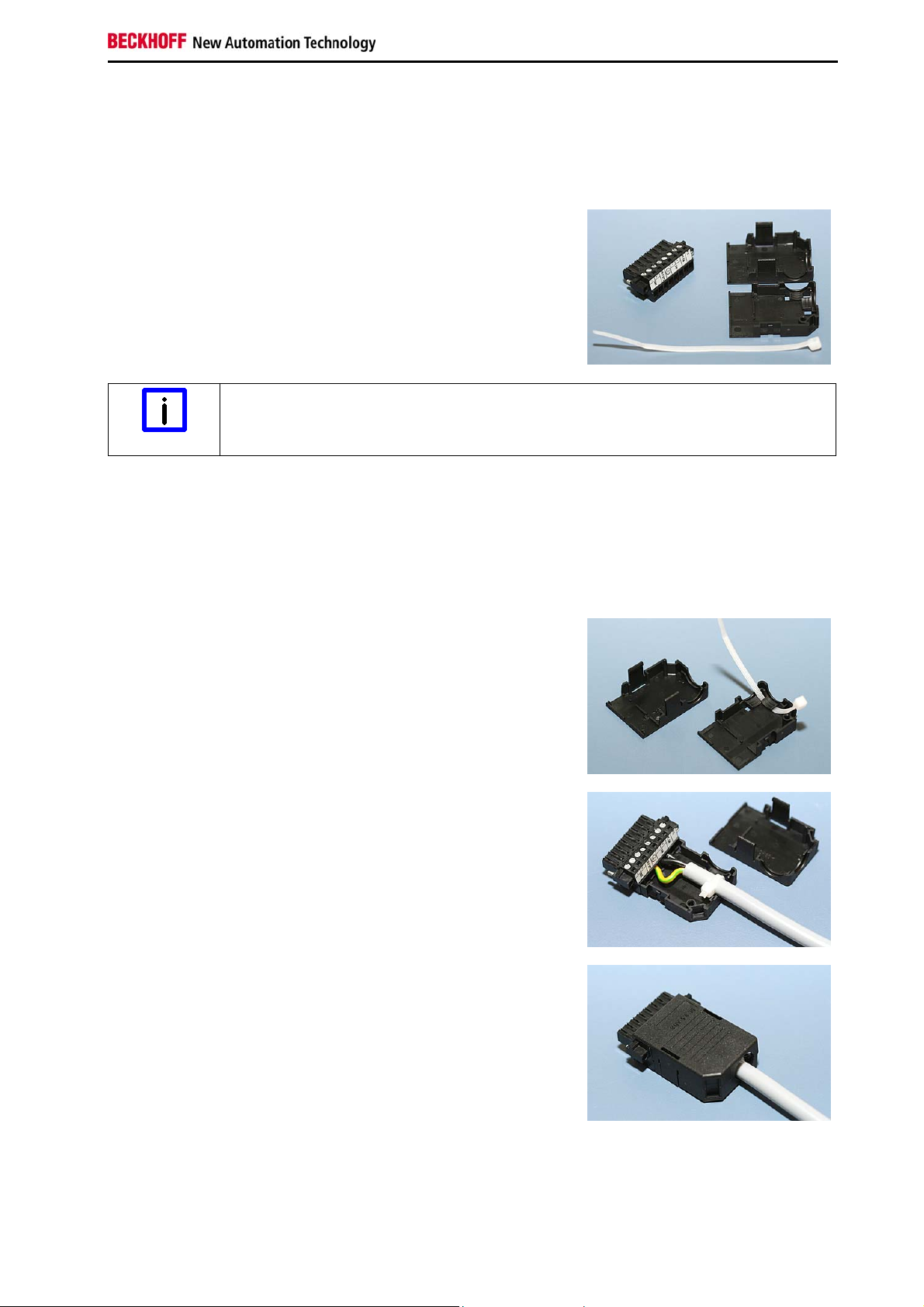
Installation
3.4 Fitting the power supply cable
Fit the cables for the power supply of the Industrial PC, the connection of the battery pack as well as the
connection of the power-switch in accordance with the wiring diagram, using the included material for
assembling the connectors:
Material for assembling the connectors
Plug connector 8-pole, Strain relief housing with lacing cord
Conductive cross-section
2
The connector is specified for 16 A and can lift conductive cross-sections until 1.5 mm
Note
.
So the connector is fitted to the cable:
1. Strip insulation from the cable ends (Length of stripped conductor is 8 – 9 mm).
2. Screw together the cable ends in the 8-pole plug connector in accordance with wiring diagram.
Applying the strain relief
Thread the lacing cord into that lower part of the strain relief
housing.
Putting in the plug connector
Put the plug connector into that lower part of the strain relief
housing.
Tighten the lacing cord and pinch off the plastic strap.
Fixing the upper part of the strain relief housing
Fix the upper part of the strain relief housing by snapping it onto
the lower part.
CP22xx 19
Page 22

Installation
3.5 Connecting Power Supply
The external wiring consists of the connection of the power supply, the battery pack (optional) and the
connection of customized components for shutting down the PC.
3.5.1 Cable Cross Sections
For the connection of the power supply, wiring with a cable-cross-section of 1.5 mm2 must be used.
With bigger distances between voltage source and PC, you take the voltage drop as a function of the
cable-cross-section as well as voltage fluctuations of your distribution voltage into account, so that is
secured that the voltage doesn't fall under 22 V at the power supply.
Insert fuse
The power supply must be protected with maximum 16 A.
Attention
3.5.2 Check voltage rating and connect
Fitted with the 24 VDC power supply unit:
1. Check that the external power supply is providing the correct voltage.
2. Insert the power supply cable that you have assembled into the Industrial PC's power supply
socket. Then connect it to your external 24 V power supply.
Use same type of rechargeable battery
If a 24 V UPS is installed, the same type of rechargeable battery must be used.
Attention
3.5.3 Configuration for shutting down the PC
The connections for shutting down the Industrial PCs are established via the PC_ON input and the Power
Status output.
3.5.4 PC_ON and Power Status functions
• If the PC_ON input is connected to 24 V via a switch, the PC shuts down according to the rules.
The PC_ON signal is inverted, i.e. the PC shuts down if the 24 V connection is live.
• If the PC_ON input is NOT connected by the user, the PC can be booted in the familiar way by
connecting the supply voltage and shut down via the battery by switching off the supply voltage.
Service life of the rechargeable battery
This procedure significantly reduces the service life of the rechargeable battery and
Attention
Once the PC has shut down, the Power Status output is switched from 24 V to 0 V. Via this
•
output a signal lamp can be connected or a contactor for de-energizing the whole system. The
maximum load for the Power Status output is 0.5 A and a suitable fuse should be provided.
20 CP22xx
should therefore not be used.
Page 23

Installation
3.5.5 UPS output
In order to maintain a screen display for the PC in the event of a power failure, the power supply unit is equipped with a UPS output for connecting a Control Panel. The maximum load for the output is 1.4 A.
3.5.6 UPS output function
• The 24 V DC connection at the UPS output is live even after a power failure. The maximum load
is 1.4 A.
• Once the PC has been de-energized via the UPS software, the UPS output is switched to 0 V.
Any connected panel is thus switched off, and total discharge of the rechargeable battery is
prevented.
3.5.7 Wiring diagram
Wiring according to the wiring diagram (the circuit of PC_ON and Power-Status is symbolical):
Connection of the Battery Pack and UPS Output
Connection of the Battery Pack and UPS Output only in combination with integrated
Note
UPS (order option).
CP22xx 21
Page 24

Installation
3.6 Connecting the Panel PC
The mains plug must be disconnected
Please read the documentation for the external devices prior to connecting them!
Attention
During thunderstorms, plug connector must neither be inserted nor removed!
When disconnecting a plug connector, always handle it at the plug. Do not pull the cable!
3.6.1 Connecting cables
The connections are located at the bottom of the Panel PC and are documented in the chapter Interfaces.
When connecting cables to the Panel PC, please adhere to the following order:
• Disconnect the Panel PC from the power supply.
• Connect all cables at the Panel PC and at the devices to be connected.
• Ensure that all screw connections between connectors and sockets are tight!
• Reconnect all devices to the power supply.
3.6.2 Earthing measures
Earthing connections dissipate interference from external power supply cables, signal cables or cables to
peripheral equipment. Establish a low-impedance connection from the earthing point on the Panel PC
housing (see chapter Ground connection (Ground)) to the central earthing point on the control cabinet
wall, in which the computer is being installed.
Malfunction possible with missing ground connection
A proper ground connection of the device is absolutely necessary for the correct
Note
function of the touchscreen.
22 CP22xx
Page 25

Operating Instructions
4 Operating Instructions
4.1 Switching the Panel PC on and off
4.1.1 Switching on
The Panel PC does not have its own mains power switch. As soon as the power supply is switched on the
Panel PC is activated.
4.1.2 Shutting down and switching off
Control software such as is typically used on Industrial PCs permits various users to be given different
rights. A user who may not close software may also not switch the Panel PC off, since data can be lost
from the storage medium by switching off while software is running.
First shut down, then switch off!
If the Panel PC is switched off as the software is writing a file to the storage medium,
Warning
the file will be destroyed. Control software typically writes something to the storage
medium every few seconds, so that the probability of causing damage by switching off
while the software is running is very high.
Switch off power supply
When you have shut down the Panel PC, you have to switch off power supply for at
Warning
least 10 seconds before rebooting the system.
After resetting power supply the Panel PC will start booting automatically.
4.1.3 First switching on and driver installation
When you switch on the Industrial PC for the first time, the pre-installed operating system (optional) will
be started. In this case, all the required drivers for any additional, optional hardware components ordered
with the PC will already have been installed.
If the PC was ordered without operating system, you have to install the operating system and the driver
software for any auxiliary hardware yourself. Please follow the instructions in the documentation for the
operating system and the additional devices.
4.2 Operation
The operation of the Panel PC occurs via the Touch Screen.
Risk of damaging the Touch Screen
The touch screen may only be actuated by finger tips or with the touch screen pen. The
Warning
operator may wear gloves but there must be no hard particles such as metal shavings,
glass splinters embedded in the glove.
Properly installation of the system and the multi-touch device
Capacitive Touch Screens use the functional principle of capacitive alternation of the
Warning
CP22xx 23
electrical field. Strong electrical fields can influence the functionality of the multi-touch
devices.
To ensure the correct function of the Touch Screen take care of a standardized
installation of all parts of the system and an EMC-environment conforming to
standards.
Page 26

Operating Instructions
4.3 Servicing and maintenance
4.3.1 Cleaning
Disconnect power supply
Switch off the device and all connected devices, and disconnect the device from the
DANGER
The device can be cleaned with a soft, damp cleaning cloth. Do not use any aggressive cleaning
materials, thinners, scouring material or hard objects that could cause scratches.
4.3.2 Maintenance
The Panel PC is maintenance-free.
4.3.3 Replacing the battery on the motherboard
A used battery on the motherboard has to be replaced. See also chapter Access to memory devices,
battery and fan.
power supply.
Danger of Explosion!
Replace battery only with the identical type or an alternative type recommended by the
WARNING
The used battery must be disposed of in accordance with national electronics scrap regulations.
manufacturer. Notice correct polarity!
4.4 Emergency procedures
In case of fire, the Panel PC should be extinguished with powder or nitrogen.
4.5 Shutting down
4.5.1 Disposal
Observe national electronics scrap regulations
Observe the national electronics scrap regulations when disposing of the device.
Note
In order to dispose of the device, it must be removed and fully dismantled:
• Housing components (polycarbonate, polyamide (PA6.6)) are suitable for plastic recycling.
• Metal parts can be sent for metal recycling.
• Electronic parts such as disk drives and circuit boards must be disposed of in accordance with
national electronics scrap regulations.
24 CP22xx
Page 27

UPS Software Components (optional)
5 UPS Software Components (optional)
5.1 Installation on the PC
For operating the power supply unit as a UPS, the UPS driver software and the associated UPS driver
must be installed on the Industrial PC.
On delivery of the Beckhoff Industrial PC with operating system the software is already installed. Should
the software not be installed on your PC, the drivers can be installed from the driver CD provided.
To install the UPS driver software, execute file Beckhoff_UPS_vx.xx.xx.exe from the subdirectory of
UPS\… from the CD provided on the Industrial PC (Driver-archive for the Industrial-PC, C9900-S700xxxx). The program is self-extracting and will guide the user through the installation routine.
5.2 Help files
The driver software comes with a detailed help function.
The help files can be called up either directly from the configuration register by clicking the Help button, or
under via Start > Programs > Beckhoff > UPS software components.
CP22xx 25
Page 28

Troubleshooting
6 Troubleshooting
Pixel errors
Pixel errors in the TFT display are production-caused and represent no complaint-
Note
Note
Fault Cause Measures
reason!
Anomalies of the Touchscreen
Anomalies of the touchscreen sensor are production-caused and represent no
complaint-reason!
The Panel PC shows no function
Panel PC boots, software starts, but
control does not operate correctly
The Panel PC functions only
partially or only part of the time, e.g.
no or dark picture
Malfunction of the touchscreen Bad or missing ground connection
Bad or missing ground connection
No power supply to the Panel PC
Cable not connected
Cause of the fault is either in the
software or in parts of the plant
outside the Panel PC
Faulty backlight in the display
Defective components in the
Panel PC
of the device
of the user
Check power supply cable
1. Correctly connect cable
2. Call Beckhoff Service
Call the manufacturer of the
machine or the software
Call Beckhoff Service
Call Beckhoff Service
Establish ground connection
User must stand on the floor
with ordinary shoes
26 CP22xx
Page 29

Assembly dimensions
7 Assembly dimensions
For the assembly dimensions of the Panels PC please visit our homepage. Here you will find the actual
drawings using the link:
http://www.beckhoff.de/german/download/technical_drawings.htm
Notice mounting orientation
The assembly of the unit must take place with the orientation diagrammed here.
Warning
CP22xx 27
Page 30

Technical Data
8 Technical Data
Risk of explosion!
Do not use the Panel PC in areas of explosive hazard!
Danger
Pixel errors
Pixel errors in the TFT display are production-caused and represent no complaint-
Note
Note
Product name CP22xx
Dimensions (B x H x T) See chapter Assembly dimensions
Weight
Landscape/ Portrait
Supply voltage 24 V
Power consumption approx. 58 W with 12“ display
UL-compliance in progress
Interfaces 2 Ethernet adapter 10/100/1000BASE-T with RJ-45 connection
Protection class Front side IP65, rear side IP20
Shock resistance
(Sinusoidal vibration)
Shock resistance
(Shock)
EMC compatibility Resistance to interference conforms to EN 61000-6-2
EMC compatibility Emission of interference conforms to EN 61000-6-4
Permissible ambient temperature 0°C to +55°C (operation )
Permissible relative humidity to 95%, no condensation
Transport and storage The same values for atmospheric humidity and shock resistance are
Certifications CE
reason!
Anomalies of the Touchscreen
Anomalies of the touchscreen sensor are production-caused and represent no
complaint-reason!
CP2212: 5.2 kg/ 5.2 kg
CP2215: 5.9 kg/ 5.9 kg
CP2216: 6.7 kg/ 6.5 kg
CP2218: 7.5 kg/ 7.7 kg
CP2219: 7.8 kg/ 8.0 kg
CP2221: 8.3 kg/ 8.5 kg
CP2224: 9.6 kg/ 9.8 kg
(20.4 – 28.8 VDC)
DC
approx. 62 W with 15“ display
approx. 64 W with 15,6“ display
approx. 67 W with 18,5“ display
approx. 67 W with 19“ display
approx. 77 W with 21,5“ display
approx. 87 W with 24“ display
4 USB 2.0 interfaces
1 serial interface RS232
EN 60068-2-6: 10 to 58 Hz: 0.035 mm
58 to 500 Hz: 0.5 G (~ 5 m/ s2)
EN 60068-2-27: 5 G (~ 50 m/ s2), duration: 30 ms
-25°C to +65°C (transport/ storage)
to be observed during transport and storage as in operation. Suitable
packaging of the Panel PC can improve the resistance to impact
during transport.
28 CP22xx
Page 31

Appendix
9 Appendix
9.1 Beckhoff Support and Service
Beckhoff and their partners around the world offer comprehensive support and service, making available
fast and competent assistance with all questions related to Beckhoff products and system solutions.
9.1.1 Beckhoff branches and partner companies
Please contact your Beckhoff branch office or partner company for local support and service on Beckhoff
products!
The contact addresses for your country can be found in the list of Beckhoff branches and partner
companies: www.beckhoff.com
9.1.2 Beckhoff company headquarters
Beckhoff Automation GmbH
Eiserstraße 5
33415 Verl
Germany
. You will also find further documentation for Beckhoff components there.
Phone: + 49 (0) 5246/963-0
Fax: + 49 (0) 5246/963-198
E-mail: info@beckhoff.de
Web: http://www.beckhoff.de/
Beckhoff Support
Support offers you comprehensive technical assistance, helping you not only with the application of
individual Beckhoff products, but also with other, wide-ranging services:
• world-wide support
• design, programming and commissioning of complex automation systems
• and extensive training program for Beckhoff system components
Hotline: + 49 (0) 5246/963-157
Fax: + 49 (0) 5246/963-9157
E-mail: support@beckhoff.com
Beckhoff Service
The Beckhoff Service Center supports you in all matters of after-sales service:
• on-site service
• repair service
• spare parts service
• hotline service
Hotline: + 49 (0) 5246/963-460
Fax: + 49 (0) 5246/963-479
E-mail: service@beckhoff.com
If servicing is required, please quote the project number of your product.
CP22xx 29
Page 32

Appendix
9.2 Approvals for USA and Canada
9.3 FCC Approvals for the United States of America
FCC: Federal Communications Commission Radio Frequency Interference Statement
This equipment has been tested and found to comply with the limits for a Class A digital device, pursuant
to Part 15 of the FCC Rules. These limits are designed to provide reasonable protection against harmful
interference when the equipment is operated in a commercial environment. This equipment generates,
uses, and can radiate radio frequency energy and, if not installed and used in accordance with the
instruction manual, may cause harmful interference to radio communications. Operation of this equipment
in a residential area is likely to cause harmful interference in which case the user will be required to
correct the interference at his own expense.
Technical modifications
Technological changes to the device may cause the loss of the FCC approval.
Note
9.4 FCC Approval for Canada
FCC: Canadian Notice
This equipment does not exceed the Class A limits for radiated emissions as described in the Radio
Interference Regulations of the Canadian Department of Communications.
30 CP22xx
