Page 1
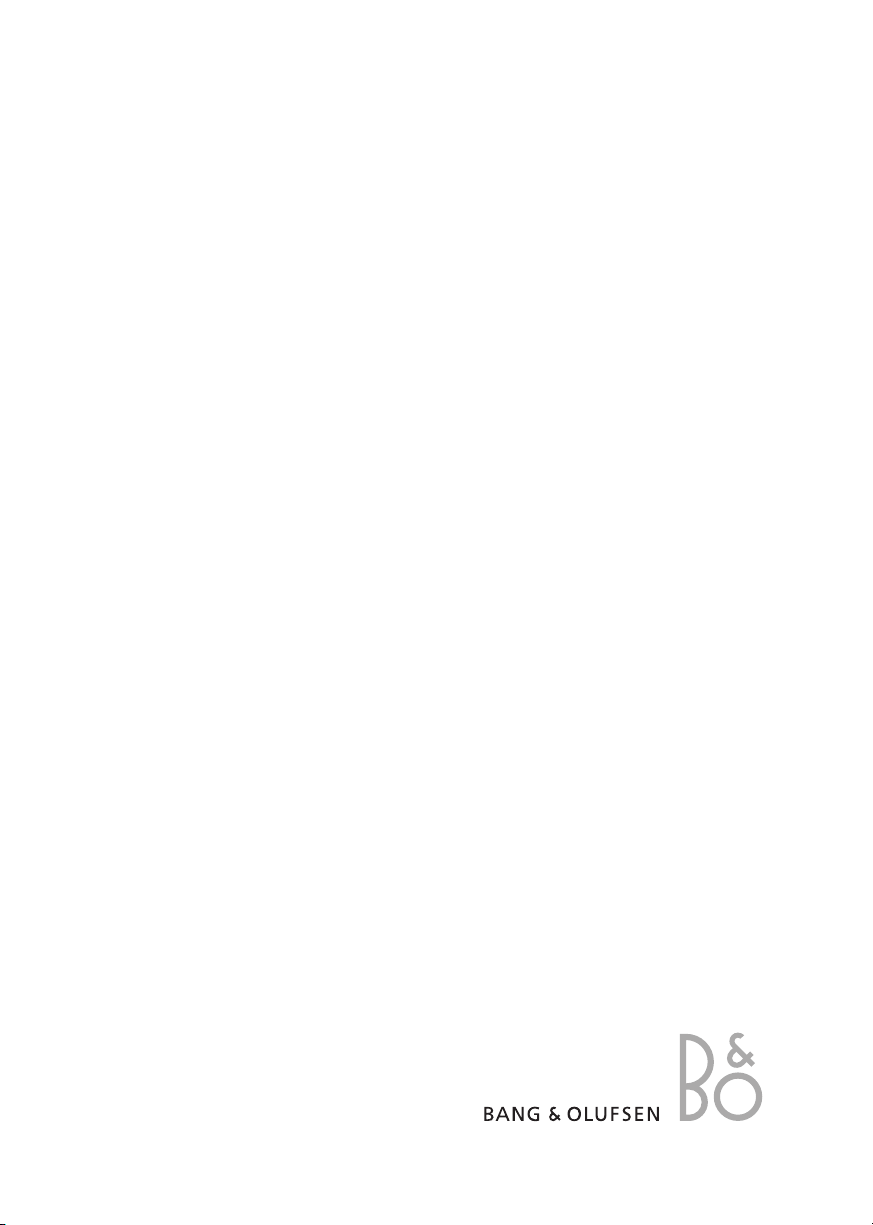
BeoCom 4
Guide
Page 2

Before you start…
How to use this Guide
Use this Key to identify what a button or status display looks like in an
instruction sequence.
Buttons on the handset…
The wheel
The Calls list button, which gives access to the
list of outgoing and incoming calls
The button in the middle of the wheel
The phone button, which starts or ends a call
The digit buttons
The handset display…
A black arrow indicates that more options are
available if you turn the wheel in the direction
shown – clockwise for right, and
counter-clockwise for left. A grey arrow indicates
that no more options are available in the
direction shown.
OK
0 – 9
692288
s
Call?
t
Page 3
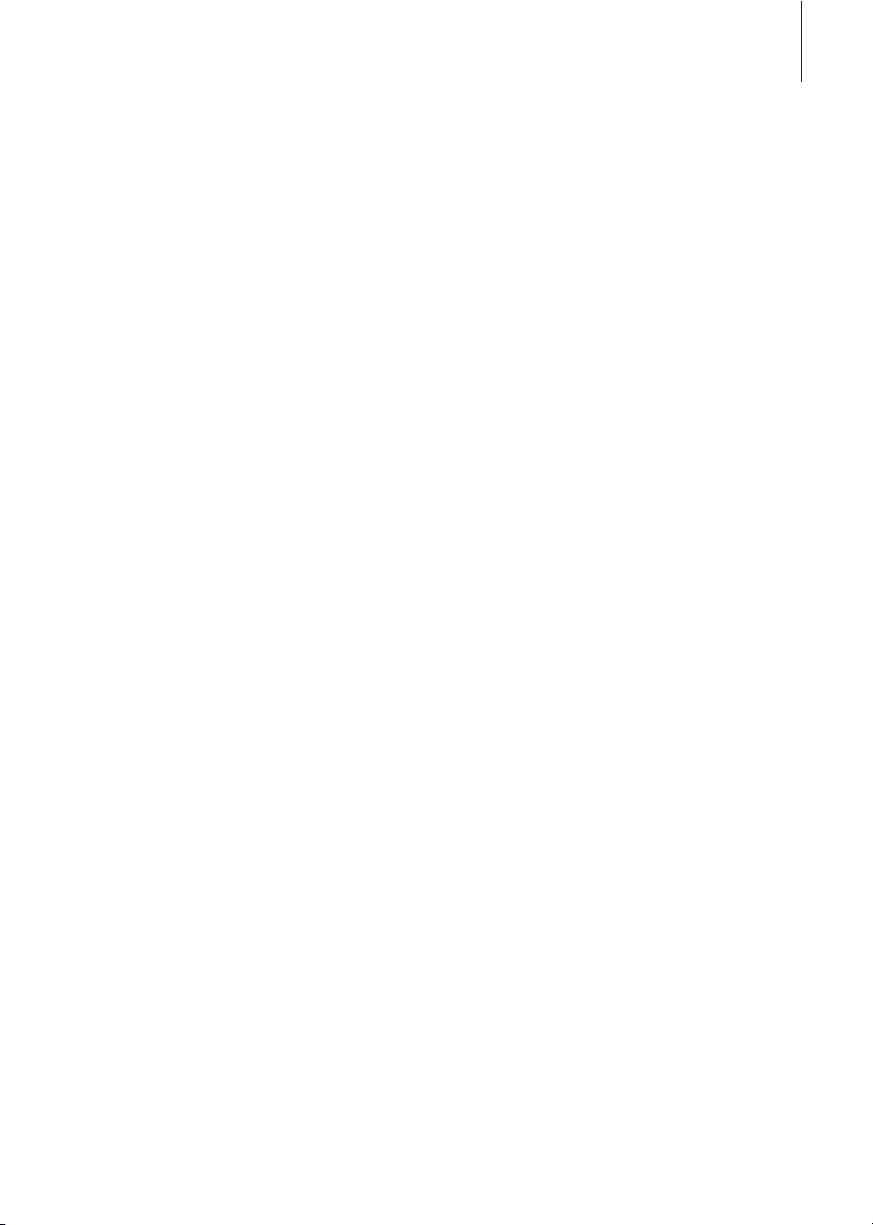
3
Contents
Get started with BeoCom 4, 4
Find out how to connect the base to the telephone line and to the mains,
set the time and date, charge the battery, interpret the indicator light,
use the buttons and navigate using menus on the display. The chapter
also contains information about maintenance and accessories.
Daily use, 10
Find out how to make and answer calls, adjust the volume, mute the
microphone, store a number and name in the Phonebook after a call, use
the Calls list, display information about new, unanswered calls and lock
the handset keypad.
Use the Phonebook, 17
Find out how to enter, edit and delete names and numbers in the
Phonebook, store numbers from the Calls list, and call and store extension
numbers.
Preference settings, 22
This chapter includes an overview of the Settings menu, which allows you
to select the ringer melody and ringer volume, give the handset a name,
set the clock, cancel the display of new calls and choose a display
language.
Important information about BeoCom 4, 23
This chapter contains technical data and other important information about your phone.
Index, 26
Find the specific subject you want to know more about.
Page 4
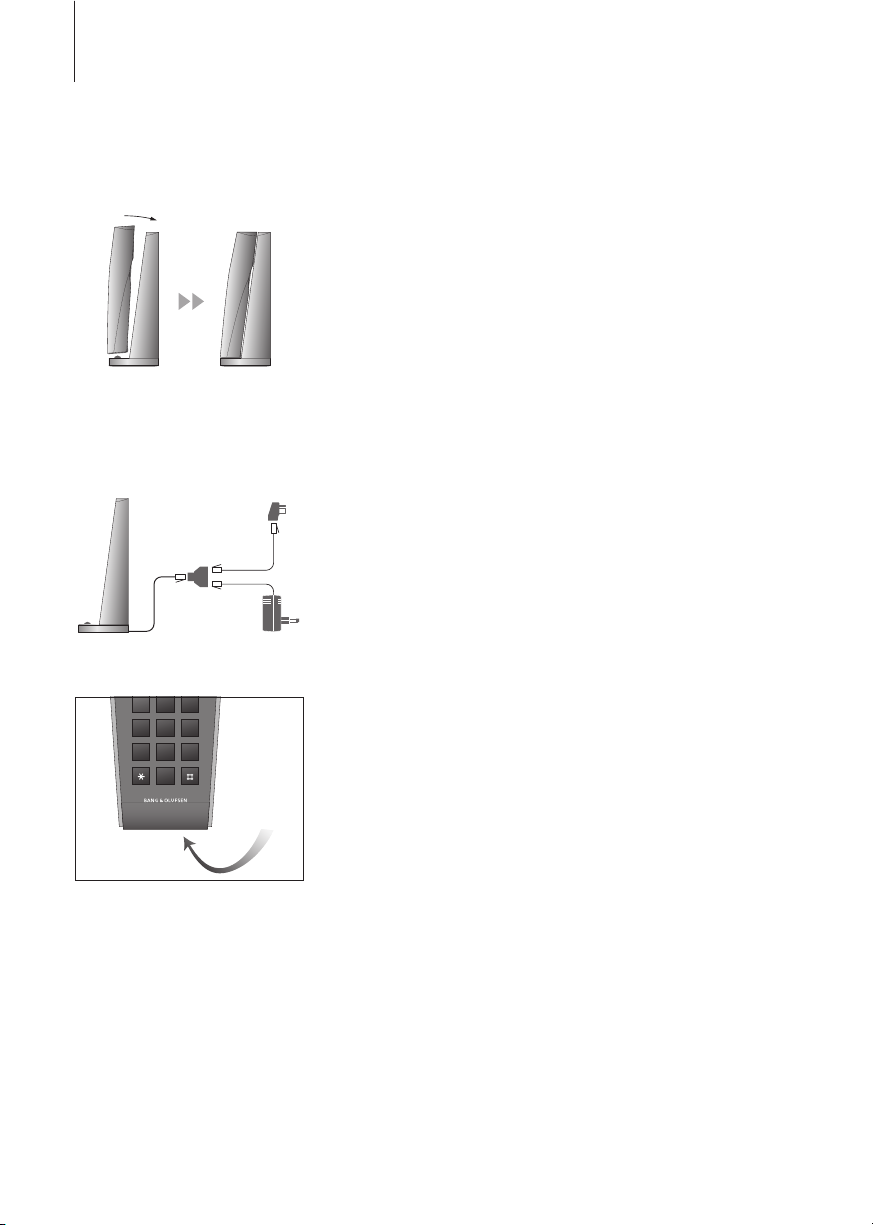
4
Get started with BeoCom 4
Placement
Place the base on an even, horizontal surface. The phone should
not be placed in damp, dusty or polluted surroundings and should
not be directly exposed to liquids or sunlight. Avoid the charging
contacts touching metal or greasy parts.
The phone is designed for use in dry, domestic environments only, with
temperatures of 0–45°C and relative humidity of 15–95%.
Clean your phone using a soft, damp cloth with a few drops of mild
detergent added.
Connection
To be able to use your phone, you must connect it to your
telephone line and to the mains as shown. If the mains adaptor is
not plugged in, or if the power supply is cut off, your phone will
not function. Make alternative arrangements for access to
emergency services.
Connect and use a headset
Connect a headset to the socket on the handset. You can then
answer incoming calls by pressing any button – with the exception
of the C button – on the handset keypad. Place a call as described
on page 10.
An optional headset can be purchased from your Bang & Olufsen retailer.
OK
123
456
789
0
When you connect a headset,
‘Headset connected’ appears briefly
on the display.
LINE
POWER
Page 5

5
Charge the handset battery
When the handset is placed in the base, the battery is charged if
necessary. For safety reasons, the battery is not charged when
packed, so you must charge the battery for at least 20 minutes
before using the phone.
About charging…
– The base must be connected to the mains.
– It takes four hours to fully charge the battery.
– Talk-time per charge is approximately 12 hours.
– Standby time per charge is approximately 150 hours.
Set the time and date
After you connect the base to the mains and the telephone line,
the display prompts you to set the time and date. The time is
shown when the phone is not in use and when there is no new
information in the display. Time and date are also shown with call
information in the Calls list.
‘Information’ appears in the display. Press OK to
view the information
Turn the wheel until ‘Clock not set’ is shown and
press OK
Turn the wheel to set the year
Press to store and move to the next setting
Complete the setting of the clock…
Press to store the selected settings
The handset controls battery
charging, so you can always place
the handset in the base after use,
even if the battery does not need
recharging. Leaving the handset in
the base does not reduce the
lifetime of the battery. Should it be
necessary to replace the battery,
please contact your Bang & Olufsen
retailer.
When the battery requires
charging, a message appears on
the display, and the handset beeps
during calls. To both stop the signal
and remove the warning message
from the display during a call,
press C.
s
Information
t
OK
s
Clock
t
not set
OK
OK
OK
Page 6
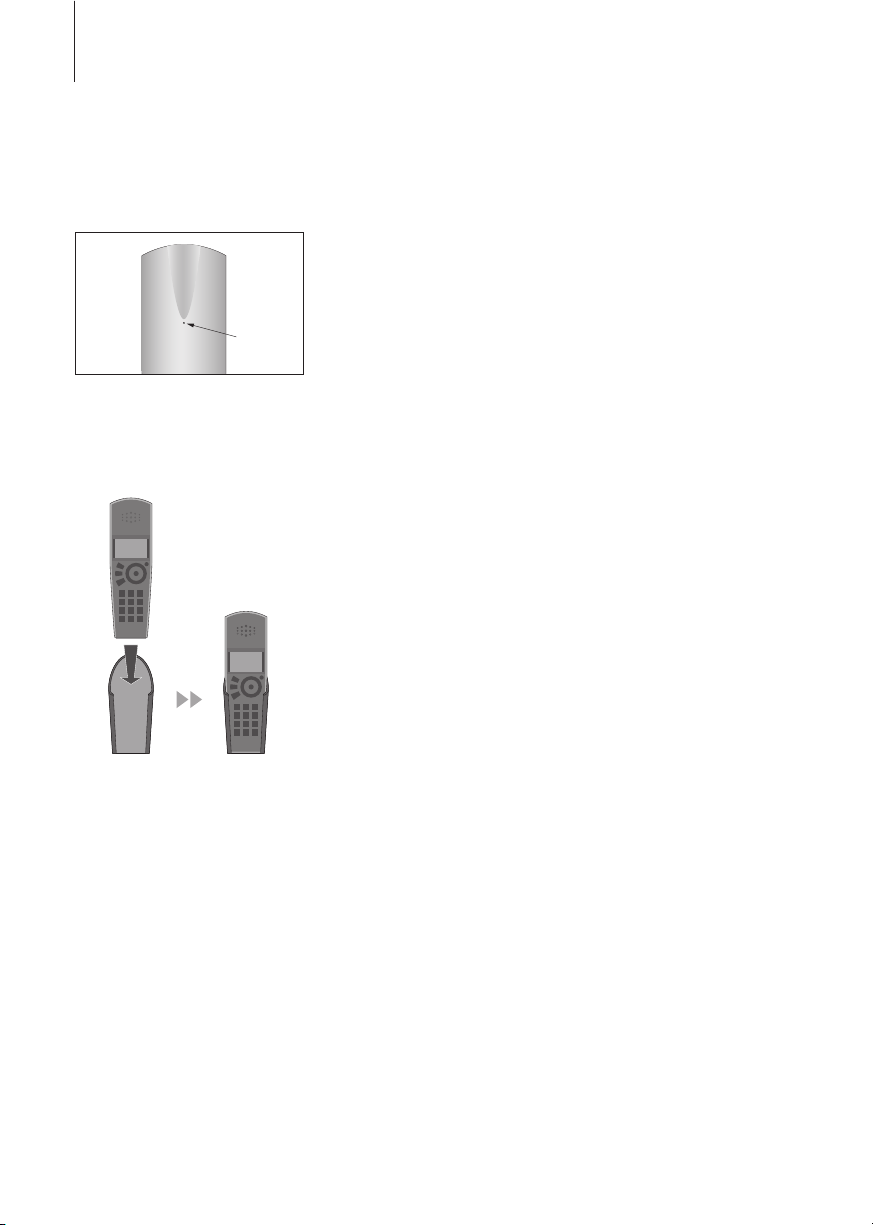
6
>> Get started with BeoCom 4
Phone feedback – indicator light
The indicator light flashes red when…
– The phone rings
– There is information in the Information menu. Refer to page 9 for a
description of the Information menu
– The line is in use by another phone
– New unanswered calls are registered. Refer to page 15 for further
information
– You have an active call
Use the belt clip
A belt clip for your phone is available from your Bang & Olufsen
retailer. Put the handset in the belt clip and take the phone with
you around the home or office.
The indicator light is located on the
back of the handset.
Page 7

7
Handset buttons
Access the Calls list. The Calls list contains the most
recent outgoing and incoming calls
Turn the wheel to search in the Phonebook, the Calls
list and the menu system. During a call, turn the wheel
to adjust the volume
Access menu options on the display, and accept and
store entries or settings. Press and hold to switch the
handset off, and press briefly to switch it on
Mute the ringing of a single incoming call, or delete
the most recent entry. Press to go back to a previous
menu, or press and hold to exit a function completely
Start and end a call
Digit buttons for entering telephone numbers
Used in telephone numbers, for Call Forwarding and
other automated services
Used with certain automated services, and when
BeoCom 4 is used with a switchboard
OK
(wheel middle)
C
0 – 9
R
The display is illuminated when the
handset is in use.
10:08
C
R
1
23
456
789
0
Page 8

8
The handset display
The primary function of the display is to keep you informed before,
during and after a call. The display informs you of new calls.
Access the main menu…
If the handset is off, press OK to switch to
standby
If the handset is in standby, press OK to access
the main menu
Turn the wheel to view options on the display
Press to select an option
Options in the main menu
Phonebook… Access the built-in Phonebook.
Keypad lock?… Lock the handset keypad. Refer to page 16 for further
information
Silence?/Silence off?… Mute/reconnect the ringing of the handset. If you
mute the ringing of the handset, ‘Silence´ appears on the display.
Incoming calls are still registered in the Calls list.
Delete Calls list… Delete the entire content of the Calls list. Refer to page
14 for information about the Calls list.
Settings… Refer to page 22 for information about the Settings menu.
Display of new, unanswered calls
While the handset is in standby, the display informs you of any
unanswered calls you have received. The menu disappears when you have
seen the calls, and the call information is moved to the Calls list. You can
cancel the display of new calls via the Settings menu.
‘3 new calls’ appears in the display…
Press to see the caller number, the time and the
date of the newest call. If the name is stored in
the Phonebook, the name is shown instead of
the number
Turn the wheel to see the other calls
When you have seen the new calls, press C to
leave the menu
OK
OK
OK
OK
C
If you wish to access the main
menu without viewing new call
information, simply turn the wheel.
Phonebook
Silence?
Keypad lock?
Delete Calls list
Settings
>> Get started with BeoCom 4
3 new calls
John Smith
23 May 17:22
2 calls
Page 9
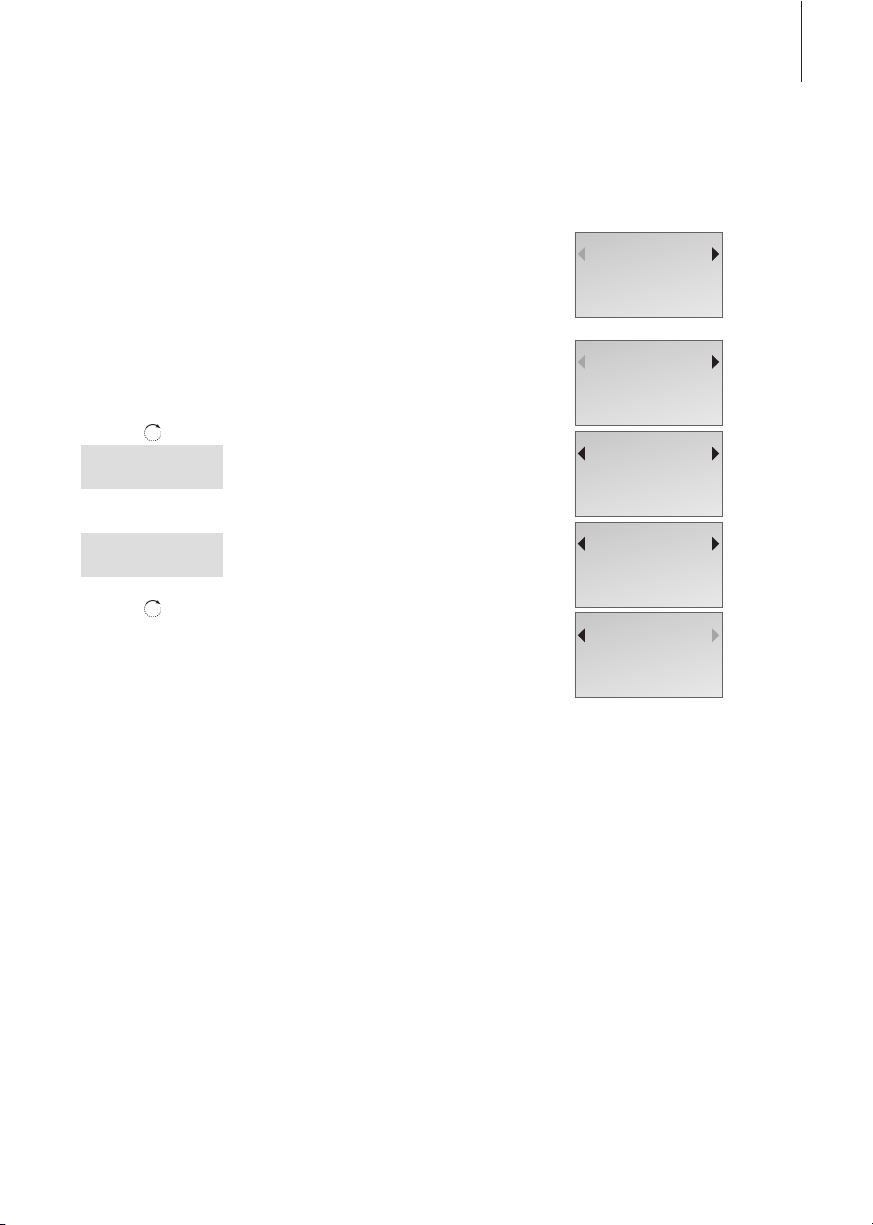
9
Important information on the display
While the phone is in standby, the Information menu informs you that
conditions exist which impede or otherwise affect the optimal use of your
phone. The Information menu appears on the display while the handset is
in standby as long as the conditions apply.
‘Information’ appears in the display…
Press to be able to see the information
Turn the wheel to see the information
Press to be able to adjust relevant settings
Turn the wheel to adjust settings, and press OK
to store them
OK
s
Clock
t
not set
OK
Set year
s
2003
t
OK
Information
No contact
with base
No dial tone
Charge
battery
Clock
not set
If you wish to access the main
menu without viewing the
information, simply turn the wheel.
Page 10
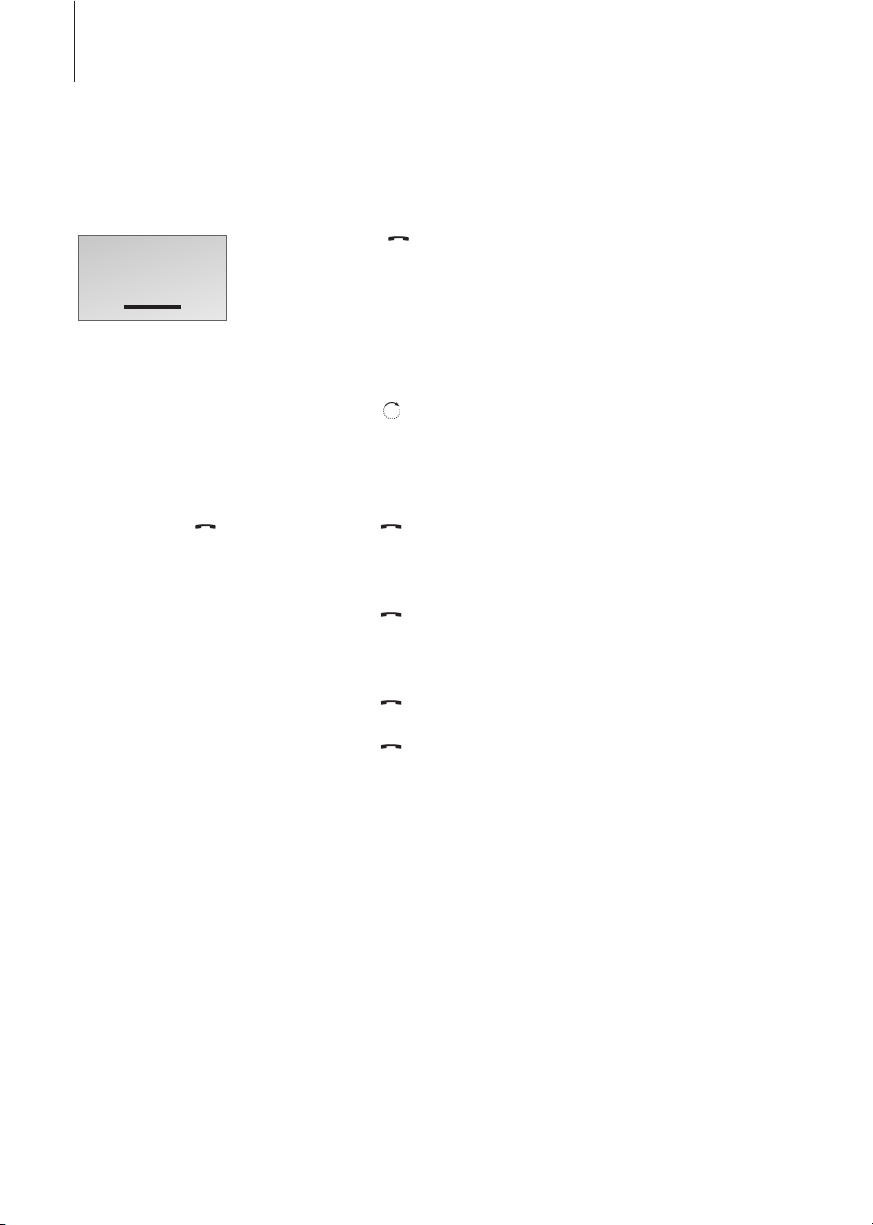
10
Make and answer calls
Press the button to start and end a call. During the call, the
phone displays the duration of the call and the number or name of
the person called. If you do not wish to answer a call, you can mute
the ringing signal.
Make and end calls…
Enter the telephone number
If you want to edit the number, turn the wheel
to move the cursor to the immediate right of the
digit in question and press C to delete it.
Otherwise…
Press to make the call. The call time is shown,
and if the name is stored in the Phonebook, the
name is shown as well
Press to end the call. Alternatively, place the
handset in the base
Answer a call…
Press and then answer the call
Press to end the call. Alternatively, place the
handset in the base
Mute the ringing of a single incoming call…
Press to mute the ringing signal
0 – 9
C
C
Daily use
David Jones
Call time: 0:43
A black line appears at the bottom
of the display during active calls. A
grey line indicates an active call by
a phone on the same line, and a
blinking black line indicates an
incoming call.
To get a dial tone before entering
the number, press .
You can mute the ringing signal for
all incoming calls via the Silence?
menu. Refer to page 8 for further
information.
Page 11

11
Volume and the microphone
During a call, you can adjust the volume level with the wheel. You
can also switch off the microphone, if you do not wish the person
on the phone to overhear a conversation you are having with a
person in the room.
Turn the handset volume up or down…
Turn the wheel to adjust the handset volume
Turn the microphone on or off…
Press to open the display. If the microphone is
on, the display prompts you to switch it off, and
if it is off, you are prompted to switch it on
Press to select the displayed setting
Volume
A selected volume setting – with
the exception of the two highest
settings – applies to all subsequent
calls until the next time you adjust
the volume.
If the microphone is muted, the
handset beeps at short intervals.
OK
Mic. off?
OK
Page 12

12
>> Daily use
Store a number after a call
After a call, you are prompted to store the number in the
Phonebook, provided it is not already there and the Phonebook is
not full. You can also enter a name with the number. The
Phonebook can contain 200 entries of maximum length, and more
than 200 if you keep your entries short.
After a call…
The display prompts you to store the number
and enter a name. If you do not wish to store the
number, simply press C or place the handset in
the base. Otherwise…
Press to store the number. You can then enter a
name
Turn the wheel to select letters for the name
Press to store the selected letter
Finish ‘typing’ the name
To store an entry, turn the wheel to move the
cursor to the file cabinet symbol ( ) and press
OK
692288
Enter name?
OK
Enter name:
AaABCDEFGHIJK…
OK
OK
You can make Phonebook entries
easier to find. For example:
– When entering couples’ names,
put first names in alphabetical
order;
– When entering names of
colleagues, put the company
name first;
– When entering the names of
childrens’ friends, start with the
child’s first initial.
To switch between upper and
lower case letters while entering a
name, select ‘Aa’. To be able to
select national characters, select
‘@a’ . To switch back from the list
of national characters, select ‘Aa’.
Refer to Use the Phonebook on
pages 17–21 for more information
about how to use the built-in
Phonebook.
Mary & Robert
B&O Michael
L_Jane
Page 13

13
Search the Phonebook and make a call
You can search directly for a name or number from the entire list
of names in the Phonebook. If you have stored many entries in
the Phonebook, you can find a name and number by searching
for names beginning with a particular letter.
Search the entire Phonebook…
While the phone is in standby, turn the wheel to
search through the entire Phonebook
Press to make a call
Search for a name by its first letter…
While the phone is in standby, press OK to access
the main menu
Press OK to access the Phonebook
Turn the wheel to select the first letter. Only
letters with corresponding entries appear
Press to search through names beginning with
the letter you selected
Turn the wheel to search through the names and
press to make a call
View the number stored with a name…
Press when you have selected a name from the
Phonebook
Turn the wheel to select ‘View details?’ and press
OK
OK
OK
OK
OK
OK
David Jones
Call time: 0:09
David Jones
John Smith
Karen Johnson
David Jones
John Smith
Karen Johnson
First letter:
BDJKLMRS
David Jones
John Smith
Karen Johnson
David Jones
692288
David Jones
View details?
Page 14

14
>> Daily use
Call information – outgoing calls and completed
incoming calls
The Calls list stores the last 24 telephone numbers you have called
or received calls from. You can also view the time, date and
duration of each call. If you have entered a name in the
Phonebook, this is displayed instead of the number. The Calls list is
in chronological order, starting with the newest calls. Outgoing and
incoming calls to and from the same number appear once in the
list.
Call from the Calls list…
Press to access the Calls list
Turn the wheel to select a name or number
Press to call
Delete a specific number from the list…
Turn the wheel to select the name or number
and press OK
Turn the wheel to select ‘Delete?’ and press OK
to delete the selected entry
View details about individual calls…
When you have selected an entry from the Calls
list, press OK
Turn the wheel to select ‘View details?’ and press
OK. The time and duration of the most recent
call are shown, as is the number of calls
OK
OK
OK
OK
David Jones
23 May 17:22
Call time: 32:19
indicates an incoming call, and
indicates an outgoing call.
If you have received unanswered
calls, the number of calls received
from a particular number appears
instead of the call time.
You can store telephone numbers
from the Calls list directly in the
Phonebook. Refer to page 20 for
further information.
You can delete the entire contents
of the Calls list via the main menu.
Refer to page 8 for further
information.
Page 15

15
Call information – new, unanswered calls
Numbers you have received unanswered calls from are stored in the
New Calls menu. If the number is in the Phonebook, the name is
shown instead. Identical numbers are stored only once in the menu,
i.e. the most recent call. The menu shows information about who
called, the number of calls and the time the calls were received.
Call Information is moved to the Calls list after you view the call. If
you don’t wish to have new, unanswered calls to be moved to the
Calls list, delete them from the New Calls menu.
The display informs you that you have new, unanswered calls…
Press OK to access the menu
Turn the wheel to select a name or number and
the Calls information is shown in the display
Make a call from the ‘New Calls’ menu…
Turn the wheel to select a name or number
Press to call
Delete a new call from the ‘New Calls’ menu…
Turn the wheel to select the name or number
Press to view your options
Turn the wheel to select ‘Delete?’ and press OK
to delete the selected entry
2 new calls
OK
OK
OK
You can store telephone numbers
from the New Calls menu directly in
the Phonebook. Follow the same
procedure in the New Calls menu
as you would in the Calls list. Refer
to page 20 for further information.
Display of Caller ID information
requires a subscription to the
service with your telephone
company. If Caller ID is not
possible, the following information
is sent out by the phone company:
– ‘Anonymous call’… calls from
withheld numbers.
– ‘Caller ID not possible’… Caller ID
information is not supplied, or is
unavailable for technical reasons.
If you do not want to be informed
of new calls, you can cancel the
display of new calls via the Settings
menu. Refer to page 22 for further
information.
Page 16

16
>> Daily use
Lock the handset keypad
You can lock the keypad to avoid inadvertent key activation when,
for example, you carry the handset in a pocket. If you lock the
key pad, you can answer calls, but you have to unlock the keypad
to make a call.
Lock the handset keypad…
While the phone is in standby, press OK to access
the main menu
Turn the wheel until Keypad lock? is shown and
press OK. The keypad is locked
Unlock the handset keypad…
While the phone is in standby, press OK
Turn the wheel to select ‘Unlock keypad - Yes?’
and press OK
OK
OK
OK
OK
Note that it is possible to use a
locked handset immediately upon
ending an incoming call. This can
be useful if, for example, you wish
to store the caller’s name and
number in the Phonebook. If,
however, you do not use the
handset keys or the wheel for a
period of several seconds, the
handset keypad locks again
automatically.
Page 17

17
Enter a new name and number in the Phonebook
At any time, you can store a name and number in the Phonebook.
A number can contain up to 30 digits, and a name up to 16
characters. The Phonebook can contain 200 entries of maximum
length, and more than 200 if you keep your entries short.
Enter a number…
Enter the telephone number
Press to be able to enter a name
Turn the wheel to select ‘Enter name’ and press
OK. You can then enter a name as described
below
Enter a name…
Turn the wheel to select the characters for the
name
Press to store the selected character
Finish ‘typing’ the name
To store an entry, turn the wheel to move the
cursor to the file cabinet symbol ( ) and press
OK
0 – 9
692288
OK
692288
s
Call?
t
s
Enter name?
t
OK
AaABCDEFGHIJK…
OK
OK
To switch between upper and
lower case letters while entering a
name, select ‘Aa’. To be able to
select national characters, select
‘@a’. To switch back from the list of
national characters, select ‘Aa’.
Use the Phonebook
Page 18

18
>> Use the Phonebook
Edit a name or number in the Phonebook
You can edit numbers or names in the Phonebook at any time.
When editing a number, place the cursor to the right of a digit,
delete it, and enter a new digit. When editing a name, delete
characters in reverse order before replacing them with new
characters.
While the phone is in standby, turn the wheel to
search through the entire Phonebook
Press to select an entry to edit
Turn the wheel to select ‘Edit?’ and press OK
Edit a telephone name and number…
Turn the wheel to a digit in the number
Press to delete a digit
Enter new digits in the number
Press to be able to store the number
Press to confirm. You can then edit the name
Turn the wheel to select the letters for the name
Press to store the selected letter, or…
Press to delete letters
Store the changed name…
Turn the wheel to move the cursor to the file
cabinet symbol ( ) and press OK
OK
OK
C
0 – 9
OK
s
Number OK?
t
OK
OK
C
OK
Press the C button to delete the
digit or letter to the left of the
cursor.
To switch between upper and
lower case letters while entering a
name, select ‘Aa’. To be able to
select national characters, select
‘@a’. To switch back from the list of
national characters, select ‘Aa’.
David Jones
John Smith
Karen Johnson
David Jones
692288
David Jones
Edit?
Page 19

19
Delete a name and number in the Phonebook
You can delete names and numbers stored in the Phonebook at any
time, thereby keeping the Phonebook updated and minimising the
time you spend searching for a number.
While the phone is in standby, turn the wheel to
search through the entire Phonebook
Press to select an entry to delete
Turn the wheel to select ‘Delete?’ and press OK
OK
OK
David Jones
John Smith
Karen Johnson
David Jones
deleted
David Jones
Delete?
Page 20

20
Store numbers from the Calls list
Telephone numbers from the Calls list can be stored and named in
the Phonebook.
Press to access the Calls list. The newest number
in the list is shown in the display
Turn the wheel to select the desired number and
press OK
Turn the wheel to select ‘Enter name?’ and press
OK to store the number in the Phonebook
Turn the wheel to select characters for the name
Press to store the selected character
Finish ‘typing’ the name
To store the name, turn the wheel to move the
cursor to the file cabinet symbol ( ) and press
OK
>> Use the Phonebook
OK
OK
OK
OK
Enter name:
Aa ABCDEFGHIJK...
692288
Enter name?
692288
66992288
11223344
Numbers which appear in the Calls
list as names are already stored in
the Phonebook.
To switch between upper and
lower case letters while entering a
name, select ‘Aa’. To be able to
select national characters, select
‘@a’. To switch back from the list of
national characters, select ‘Aa’.
Page 21

21
Call and store extension numbers in the Phonebook
If you want to make a call to an extension number, insert a pause
before the extension number. Store the main number, the pause
and the extension number in the Phonebook, and give the number
a name. You can then call the number from the Phonebook.
Call an extension number directly…
Enter the main telephone number
Press to make the call, then wait for a
connection
Enter the extension number
Press to end the call
Store an extension number in the Phonebook…
Enter the main telephone number and press OK
Turn the wheel to select ‘Enter pause?’ and press
OK
Enter the extension number and press OK to
store the entry in the Phonebook. You can then
name the entry, as described on page 17
Call an extension number from the Phonebook…
Turn the wheel to search through the Phonebook
Press to call the main number
Press to call the extension number
0 – 9
0 – 9
0 – 9
OK
OK
0 – 9
OK
Continue?
OK
692288-
692288
692288
Enter pause?
Page 22

22
The Settings menu
The Settings menu contains several options which allow you to
connect, disconnect or adjust functions. The options and the
functions they affect are described below.
Choose settings in the menu…
While the phone is in standby, press OK to access
the main menu
Turn the wheel until Settings is shown and press
OK
Turn the wheel until the desired menu is shown,
such as Time and date, and press OK to access
the menu
Turn the wheel to select a setting and press OK
to store it
The Settings menu options
Ringer level… There are four options for ringer volume level. To hear a
sample, turn the wheel to an option and wait.
Ringer melody… 8 different ringing signal melodies are available. To hear
a sample, turn the wheel to an option and wait.
Time and date… Set the clock, the date and the year.
Handset name… Give the handset a name up to 16 characters long.
Display news… Set the flashing of the handset’s indicator light and the
display of new, unanswered calls. Options are ‘On’ and ‘Off’.
Language… Select the language of the display text.
OK
OK
OK
OK
Preference settings
Page 23

23
Range The phone has a range indoors of up to
50 metres, and outdoors of up to 300
metres. However, both figures are
dependent on conditions
System DECT
Power supply, Base 230V AC
Power supply, Handset NiMH batteries, 700 mAh
Power output (EIRP) 250 mW/10 mW
Technical data
Page 24

24
BeoCom 4 is intended for use on the public analogue network. The
phone supports Caller ID, as long as this automated service is offered by
your telephone company. Not all supplementary services offered by the
different service providers are available in all countries.
The phone can only be expected to function in the country for which it
was manufactured, as transmission systems, legal requirements and
automated services may vary from country to country. The packaging will
state for which country your BeoCom 4 is manufactured. The national
identity letters can be found above the lowest bar code on the label.
If you are in any doubt about the use of your BeoCom 4, please contact
your retailer for further information.
About BeoCom 4
Page 25

25
Page 26

26
Accessories
Belt clip, 6
Headset, 4
Battery
Charge the handset battery, 5
Belt clip
Belt clip, 6
Caller ID
View call information for all
calls – the Calls list, 14
View call information for new,
unanswered calls – the New
Calls menu, 15
Calls
Call and store extension
numbers in the Phonebook, 21
Call from the Calls list, 14
Call from the New Calls menu, 15
Display of new, unanswered
calls, 8, 15
Make and answer calls, 10
Mute the ringing of a single
incoming call, 10
Search the Phonebook and
make a call, 13
Store a number after a call, 12
View call details in the Calls list, 14
Calls list
Call from the Calls list, 14
Delete an entry from the Calls
list, 14
Store numbers from the Calls list
in the Phonebook, 20
View call details in the
Calls list, 14
Charging
Charge the handset battery, 5
Connection
Connect the base, 4
Connect and use a headset, 4
Delete
Entire Calls list, 8
Entry from the Calls list, 14
Entry from the New Calls
menu, 15
Name or number in the
Phonebook, 19
Index
Page 27

27
Displays and menus
Display of new, unanswered
calls, 8, 15
Information menu, 9
Navigate in the menu system, 8
Permanent menu options, 8
Settings menu, 22
The handset display, 8
Edit
Edit a name or number in the
Phonebook, 18
Extension numbers
Call and store extension
numbers in the Phonebook, 21
First-time setup
Charge the handset battery, 5
Set the clock, 5
Handset
Handset buttons, 7
Lock the handset keypad, 16
Mute the ringing of a single
incoming call, 10
Name the handset, 22
Phone feedback – indicator
light, 6
Silence the handset, 8
Switch on or off, 7
Volume and the microphone, 11
The handset display, 8
Headset
Connect a headset, 4
Indicator light
Phone feedback – indicator
light, 6
Keypad
Handset buttons, 7
Lock the handset keypad, 16
Maintenance
Cleaning the phone, 4
Microphone
Volume and the microphone, 11
Phonebook
Call and store extension
numbers, 21
Delete a name and number, 19
Edit a name or number, 18
Enter a new name and
number, 17
Search the Phonebook and
make a call, 13
Store a number after a call, 12
Store numbers from
the Calls list, 20
Placement
Environmental conditions, 4
Ringing signal
Mute the ringing of a single
incoming call, 10
Ringer level menu, 22
Ringer melody menu, 22
Silence the handset, 8
Settings
Display news menu, 22
Keypad lock menu, 16
Language menu, 22
Handset name menu, 22
Ringer level menu, 22
Ringer melody menu, 22
Time and date menu (first-time
use), 5
Time and date menu, 22
Settings menu, 22
Technical data
Phone specifications, 23
Volume
Volume and the microphone, 11
Page 28

Page 29

Page 30

Technical specifications, features and the use thereof are subject
to change without notice.
This product is in conformity with the provisions of the
Directives 1999/5/EC and 2006/95/EC.
Page 31

Page 32

www.bang-olufsen.com
3511031111100008
3511031 Version 1.1 1111
