Page 1
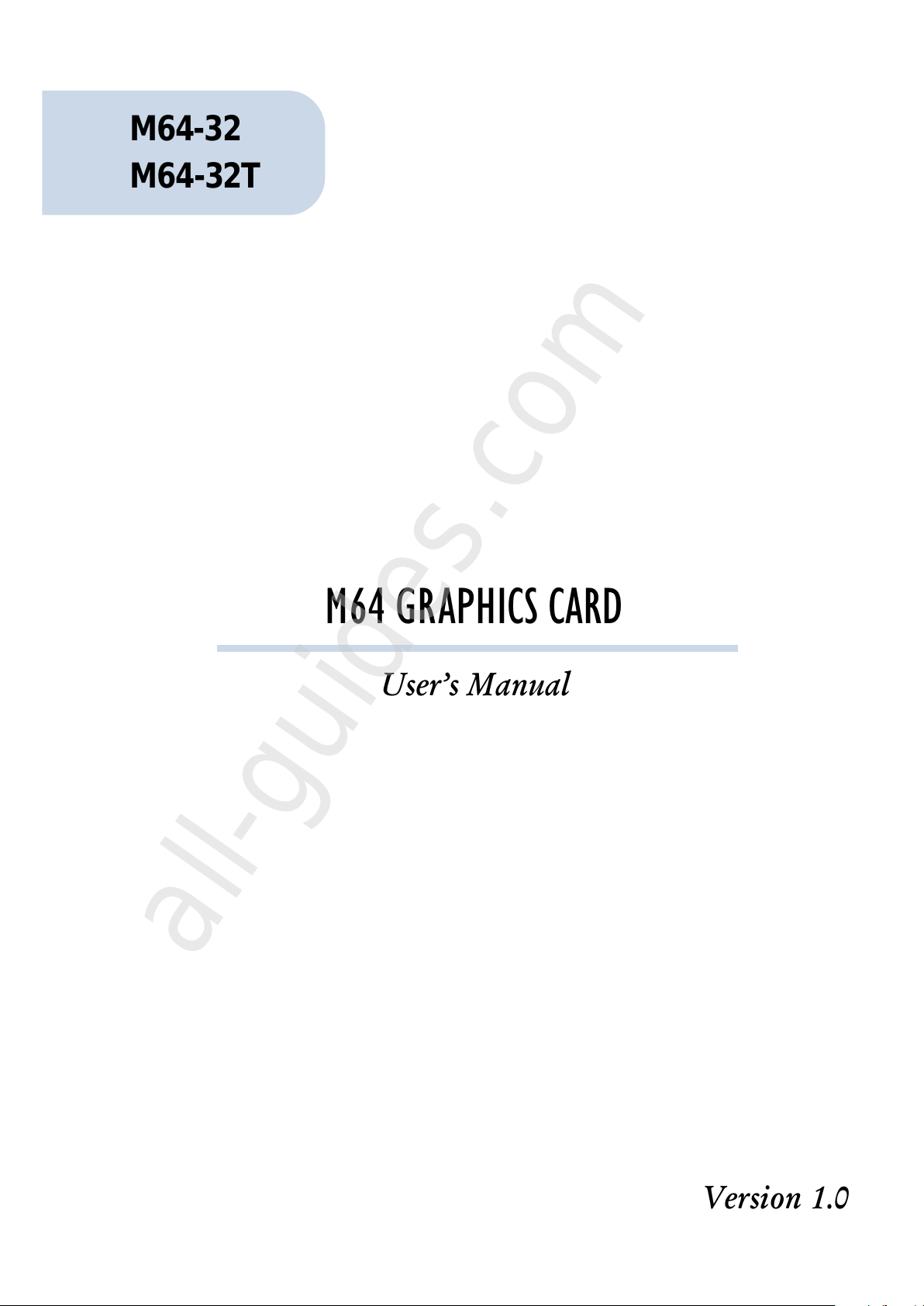
M64 GRAPHICS CARD
Users Manual
Version 1.0
M64-32
M64-32T
All manuals and user guides at all-guides.com
all-guides.com
Page 2
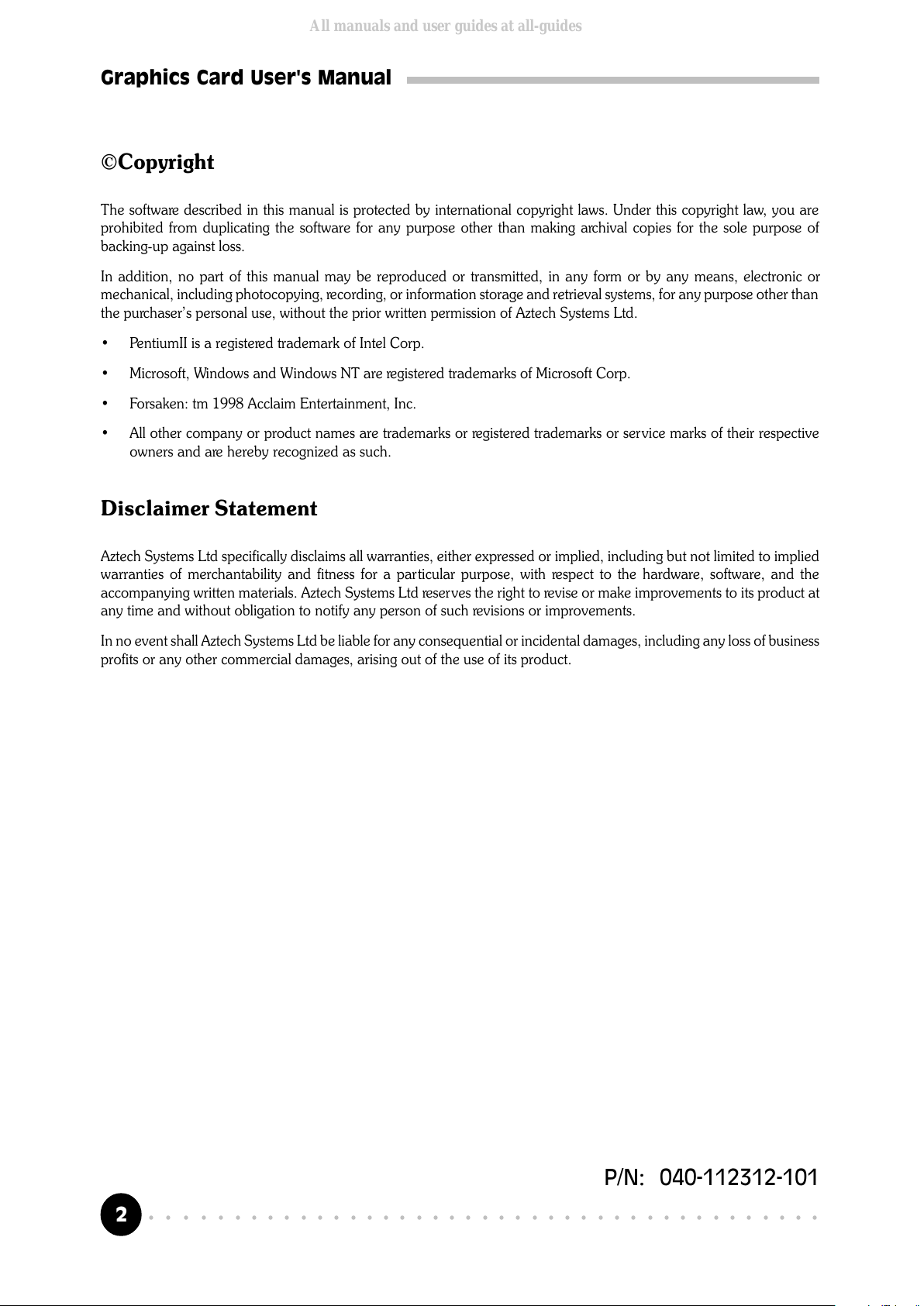
2
○○○○○○○○○○○○○○○○○○○○○○○○○○○○○○○○○○○○○○○○○
Graphics Card User's Manual
©Copyright
The software described in this manual is protected by international copyright laws. Under this copyright law, you are
prohibited from duplicating the software for any purpose other than making archival copies for the sole purpose of
backing-up against loss.
In addition, no part of this manual may be reproduced or transmitted, in any form or by any means, electronic or
mechanical, including photocopying, recording, or information storage and retrieval systems, for any purpose other than
the purchasers personal use, without the prior written permission of Aztech Systems Ltd.
PentiumII is a registered trademark of Intel Corp.
Microsoft, Windows and Windows NT are registered trademarks of Microsoft Corp.
Forsaken: tm 1998 Acclaim Entertainment, Inc.
All other company or product names are trademarks or registered trademarks or service marks of their respective
owners and are hereby recognized as such.
Disclaimer Statement
Aztech Systems Ltd specifically disclaims all warranties, either expressed or implied, including but not limited to implied
warranties of merchantability and fitness for a particular purpose, with respect to the hardware, software, and the
accompanying written materials. Aztech Systems Ltd reserves the right to revise or make improvements to its product at
any time and without obligation to notify any person of such revisions or improvements.
In no event shall Aztech Systems Ltd be liable for any consequential or incidental damages, including any loss of business
profits or any other commercial damages, arising out of the use of its product.
P/N: 040-112312-101
All manuals and user guides at all-guides.com
Page 3
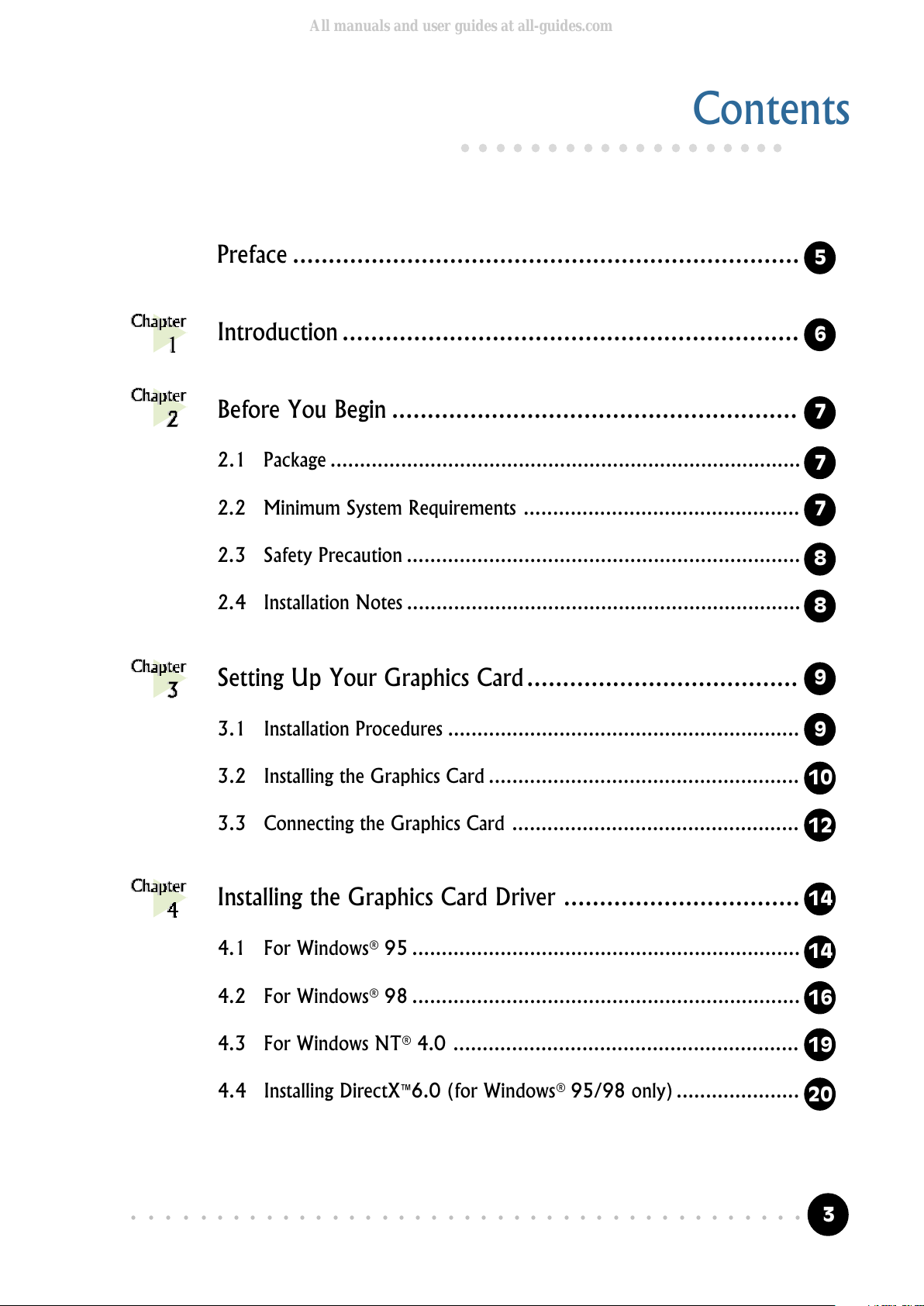
3
○○○○○○○○○○○○○○○○○○○○○○○○○○○○○○○○○○○○○○○○○
Graphics Card User's Manual
Preface .......................................................................
Introduction ................................................................
Before You Begin .........................................................
2.1 Package ................................................................................
2.2 Minimum System Requirements ...............................................
2.3 Safety Precaution ...................................................................
2.4 Installation Notes ...................................................................
Setting Up Your Graphics Card ......................................
3.1 Installation Procedures ............................................................
3.2 Installing the Graphics Card .....................................................
3.3 Connecting the Graphics Card .................................................
Installing the Graphics Card Driver .................................
4.1 For Windows® 95 ..................................................................
4.2 For Windows® 98 ..................................................................
4.3 For Windows NT® 4.0 ...........................................................
4.4 Installing DirectX6.0 (for Windows® 95/98 only) .....................
Contents
○○○○○○○○○○○○○○○○○○○
5
6
7
7
7
8
8
9
9
10
12
14
14
16
19
20
All manuals and user guides at all-guides.com
Page 4

4
○○○○○○○○○○○○○○○○○○○○○○○○○○○○○○○○○○○○○○○○○
Graphics Card User's Manual
Testing the Graphics Card in Windows® 95/98 ................
5.1 For Windows® 95/98 ............................................................
Running the Display Properties .......................................
6.1 M64 Information ..................................................................
6.2 Display Properties ..................................................................
Frequently Asked Questions ..........................................
Technical Specifications ................................................
21
21
22
22
23
25
28
All manuals and user guides at all-guides.com
Page 5
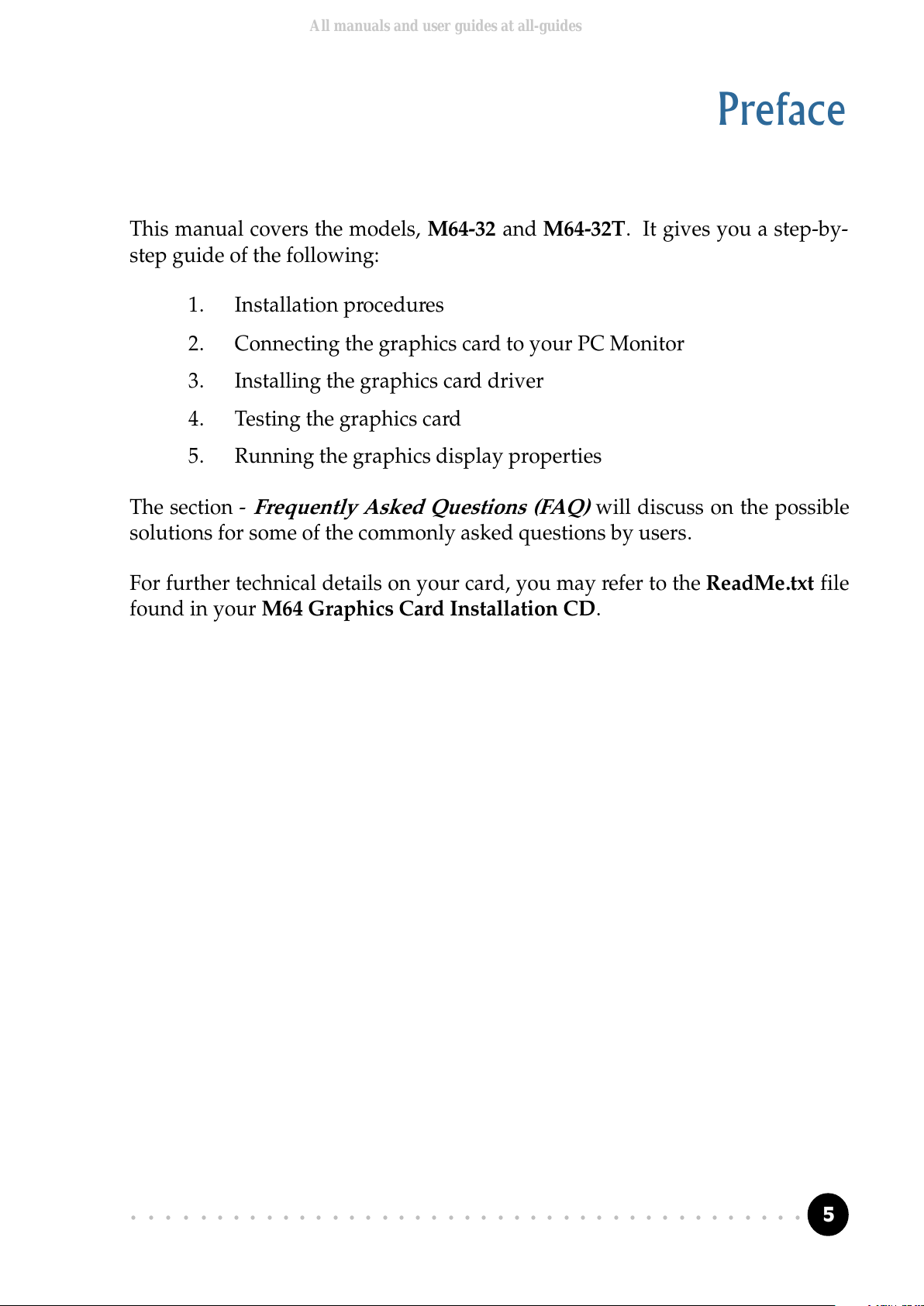
5
○○○○○○○○○○○○○○○○○○○○○○○○○○○○○○○○○○○○○○○○○
Graphics Card User's Manual
Preface
This manual covers the models, M64-32 and M64-32T. It gives you a step-by-
step guide of the following:
1. Installation procedures
2. Connecting the graphics card to your PC Monitor
3. Installing the graphics card driver
4. Testing the graphics card
5. Running the graphics display properties
The section - Frequently Asked Questions (FAQ) will discuss on the possible
solutions for some of the commonly asked questions by users.
For further technical details on your card, you may refer to the ReadMe.txt file
found in your M64 Graphics Card Installation CD.
All manuals and user guides at all-guides.com
Page 6
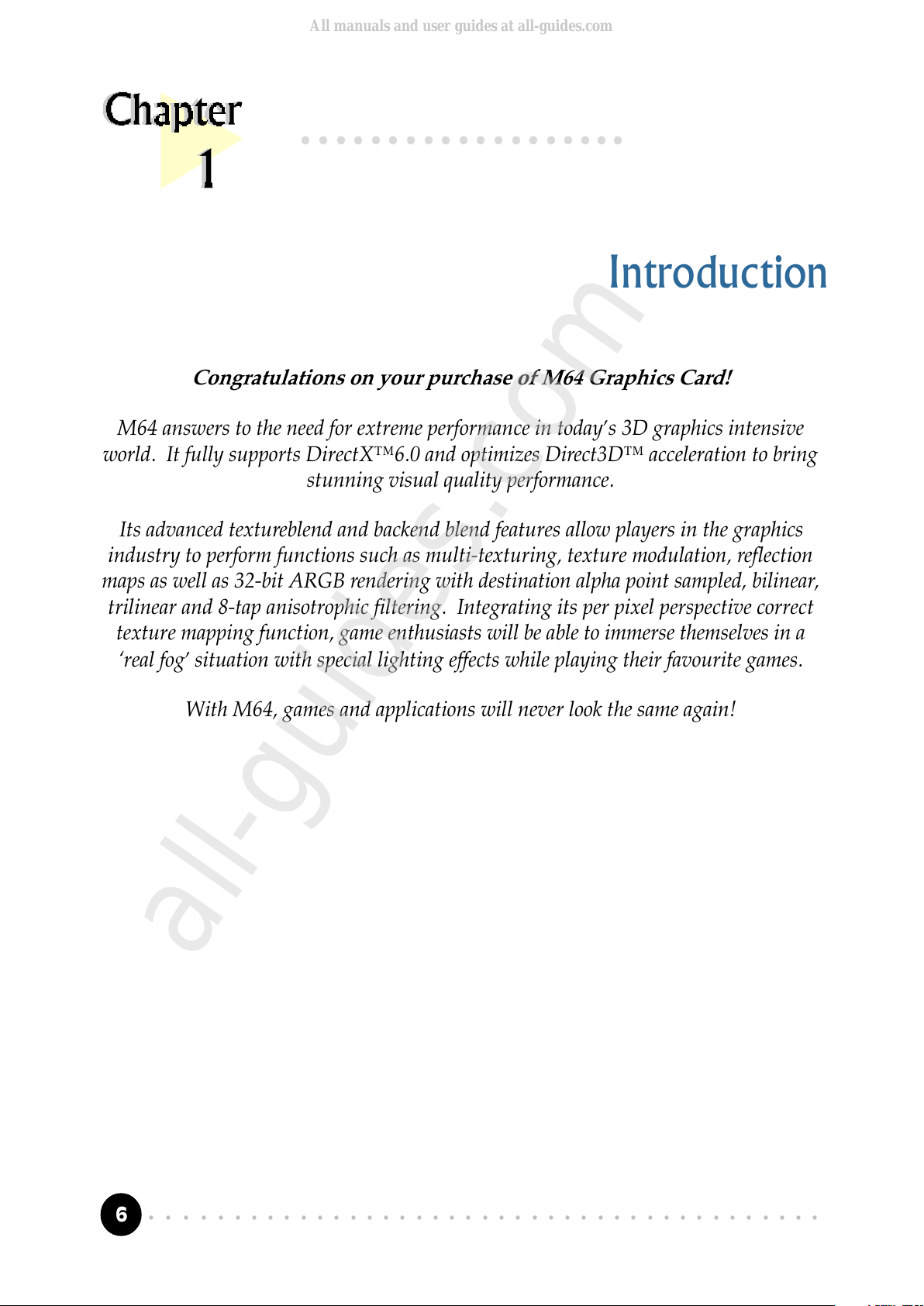
6
○○○○○○○○○○○○○○○○○○○○○○○○○○○○○○○○○○○○○○○○○
Chapter 1 Introduction
Introduction
Congratulations on your purchase of M64 Graphics Card!
M64 answers to the need for extreme performance in today's 3D graphics intensive
world. It fully supports DirectX6.0 and optimizes Direct3D acceleration to bring
stunning visual quality performance.
Its advanced textureblend and backend blend features allow players in the graphics
industry to perform functions such as multi-texturing, texture modulation, reflection
maps as well as 32-bit ARGB rendering with destination alpha point sampled, bilinear,
trilinear and 8-tap anisotrophic filtering. Integrating its per pixel perspective correct
texture mapping function, game enthusiasts will be able to immerse themselves in a
real fog situation with special lighting effects while playing their favourite games.
With M64, games and applications will never look the same again!
○○○○○○○○○○○○○○○○○○○
All manuals and user guides at all-guides.com
all-guides.com
Page 7
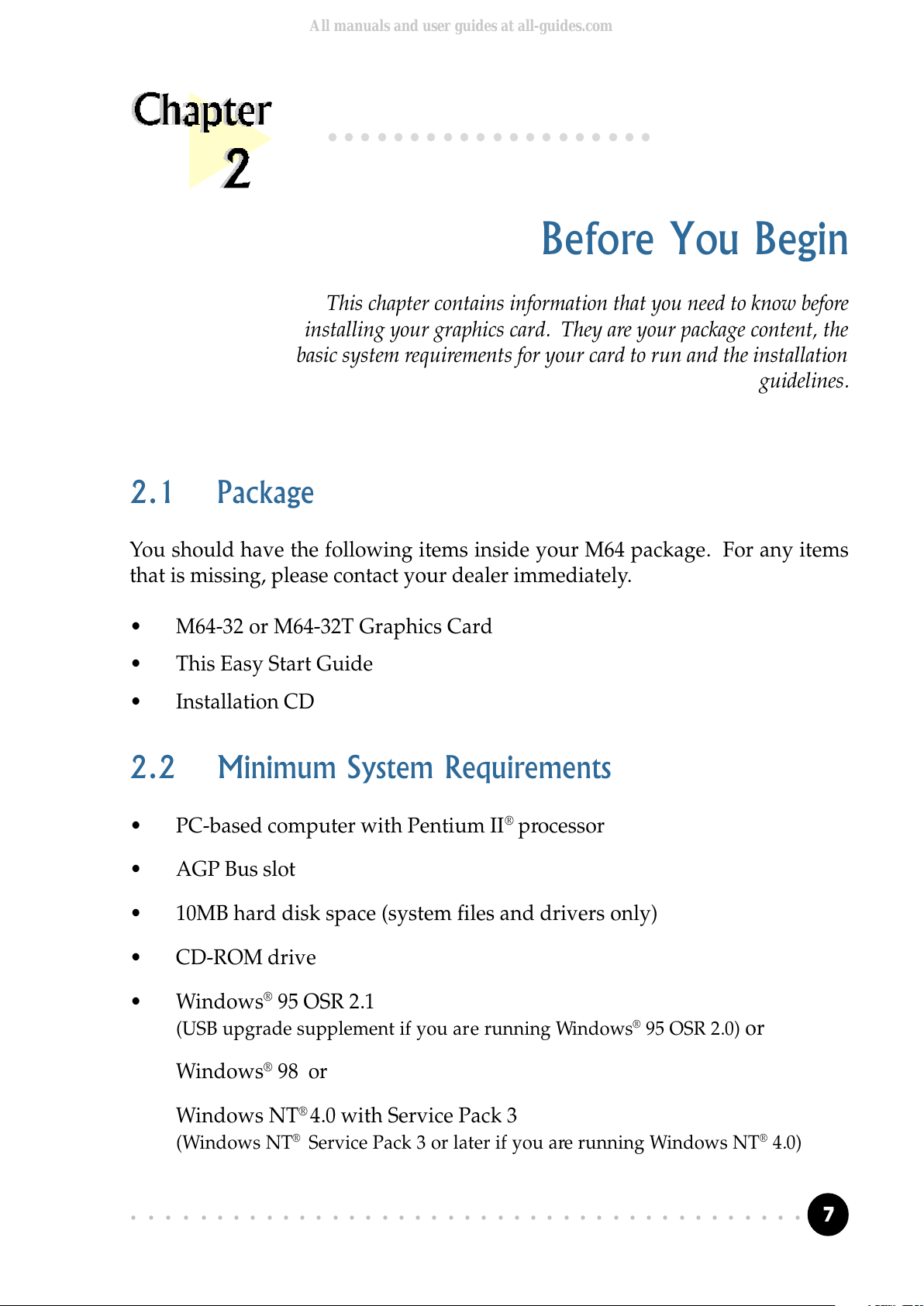
7
○○○○○○○○○○○○○○○○○○○○○○○○○○○○○○○○○○○○○○○○○
Chapter 2 Before You Begin
Before You Begin
○○○○○○○○○○○○○○○○○○○○
2.1 Package
You should have the following items inside your M64 package. For any items
that is missing, please contact your dealer immediately.
M64-32 or M64-32T Graphics Card
This Easy Start Guide
Installation CD
2.2 Minimum System Requirements
PC-based computer with Pentium II® processor
AGP Bus slot
10MB hard disk space (system files and drivers only)
CD-ROM drive
Windows® 95 OSR 2.1
(USB upgrade supplement if you are running Windows® 95 OSR 2.0) or
Windows® 98 or
Windows NT® 4.0 with Service Pack 3
(Windows NT® Service Pack 3 or later if you are running Windows NT® 4.0)
This chapter contains information that you need to know before
installing your graphics card. They are your package content, the
basic system requirements for your card to run and the installation
guidelines.
All manuals and user guides at all-guides.com
Page 8
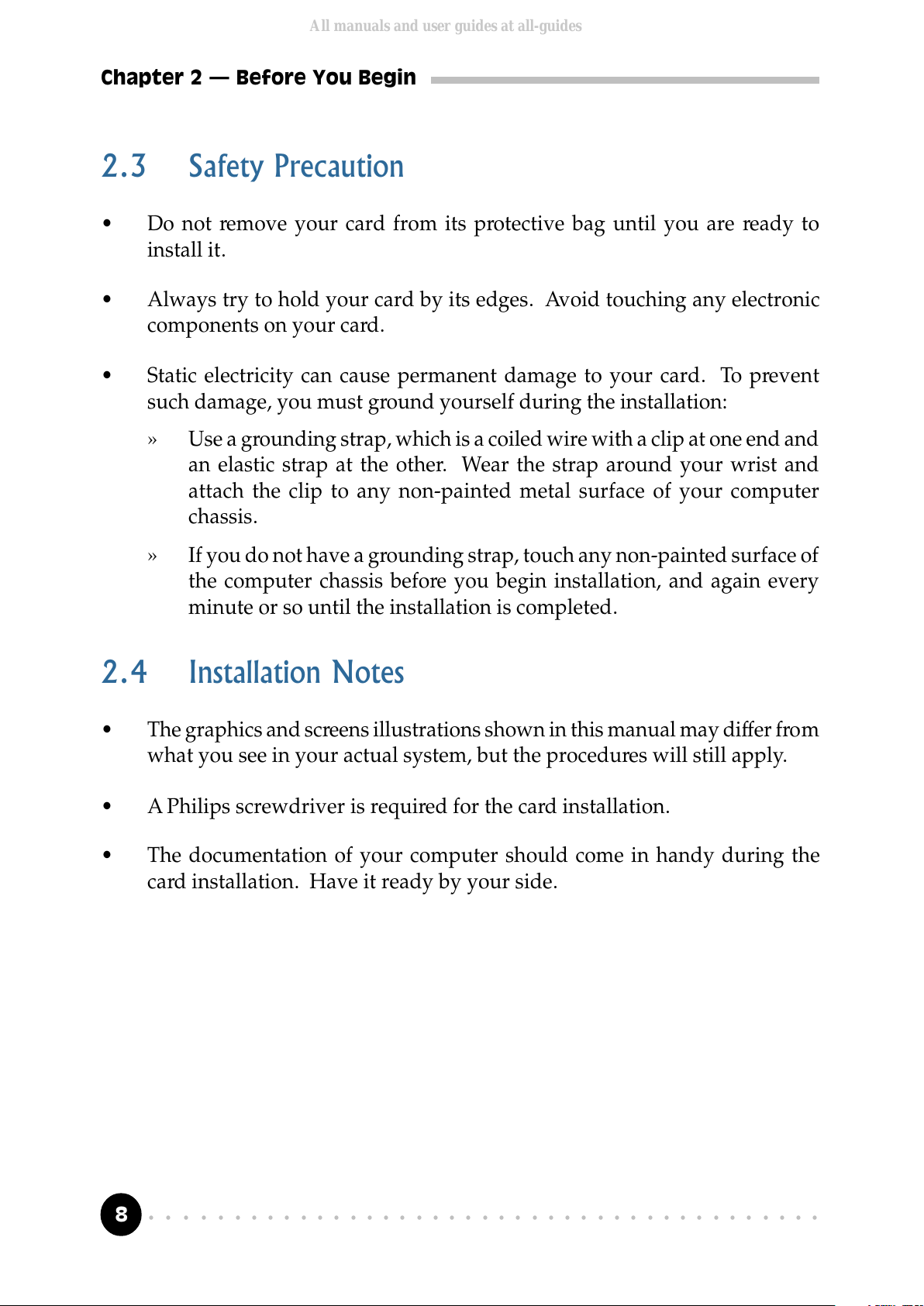
8
○○○○○○○○○○○○○○○○○○○○○○○○○○○○○○○○○○○○○○○○○
Chapter 2 Before You Begin
2.3 Safety Precaution
Do not remove your card from its protective bag until you are ready to
install it.
Always try to hold your card by its edges. Avoid touching any electronic
components on your card.
Static electricity can cause permanent damage to your card. To prevent
such damage, you must ground yourself during the installation:
» Use a grounding strap, which is a coiled wire with a clip at one end and
an elastic strap at the other. Wear the strap around your wrist and
attach the clip to any non-painted metal surface of your computer
chassis.
» If you do not have a grounding strap, touch any non-painted surface of
the computer chassis before you begin installation, and again every
minute or so until the installation is completed.
2.4 Installation Notes
The graphics and screens illustrations shown in this manual may differ from
what you see in your actual system, but the procedures will still apply.
A Philips screwdriver is required for the card installation.
The documentation of your computer should come in handy during the
card installation. Have it ready by your side.
All manuals and user guides at all-guides.com
Page 9
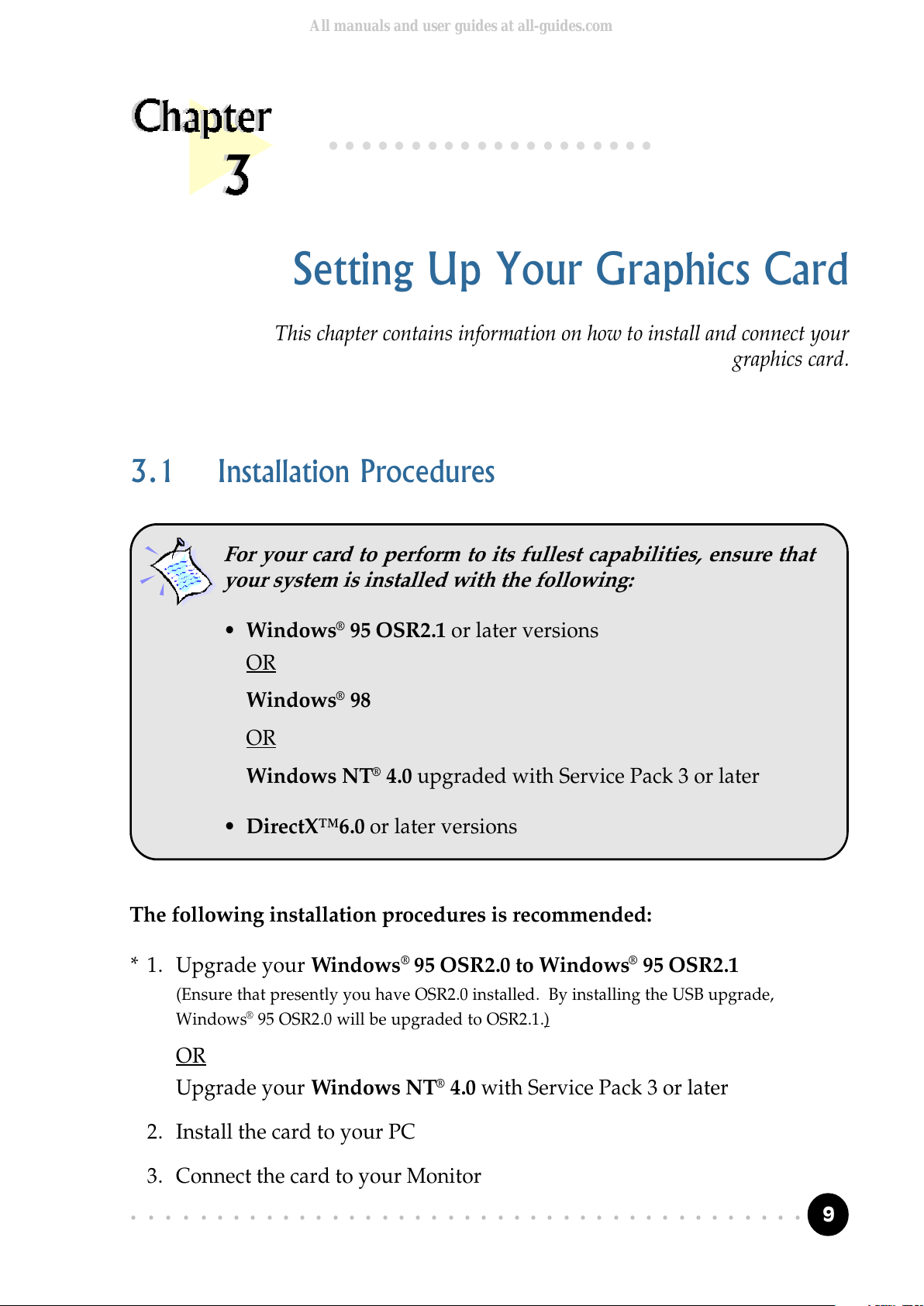
9
○○○○○○○○○○○○○○○○○○○○○○○○○○○○○○○○○○○○○○○○○
Chapter 3 Setting Up Your Graphics Card
3.1 Installation Procedures
For your card to perform to its fullest capabilities, ensure that
your system is installed with the following:
Windows® 95 OSR2.1 or later versions
OR
Windows® 98
OR
Windows NT® 4.0 upgraded with Service Pack 3 or later
DirectX6.0 or later versions
The following installation procedures is recommended:
* 1. Upgrade your Windows® 95 OSR2.0 to Windows® 95 OSR2.1
(Ensure that presently you have OSR2.0 installed. By installing the USB upgrade,
Windows
®
95 OSR2.0 will be upgraded to OSR2.1.)
OR
Upgrade your Windows NT® 4.0 with Service Pack 3 or later
2. Install the card to your PC
3. Connect the card to your Monitor
Setting Up Your Graphics Card
This chapter contains information on how to install and connect your
graphics card.
○○○○○○○○○○○○○○○○○○○○
All manuals and user guides at all-guides.com
Page 10
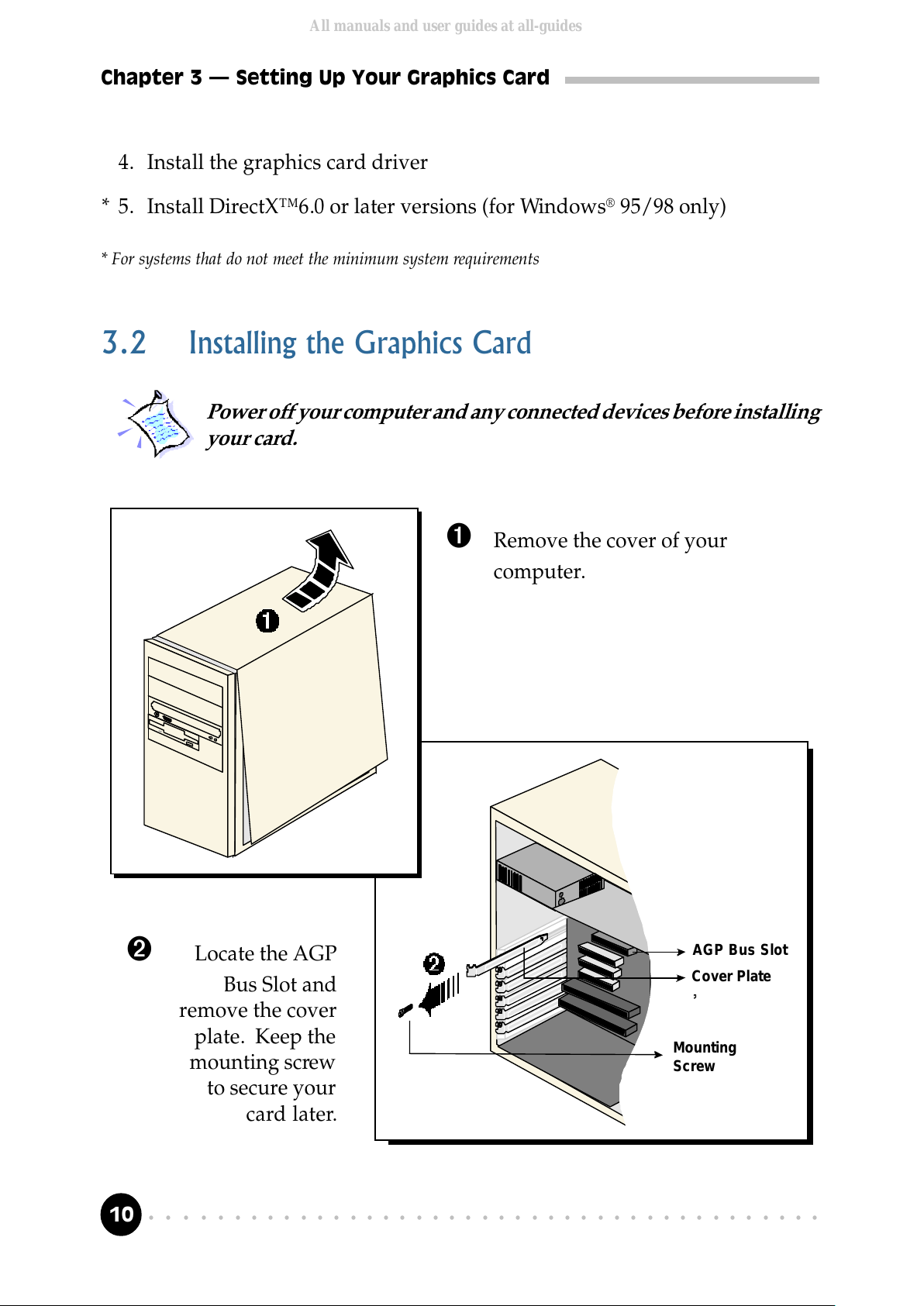
10
○○○○○○○○○○○○○○○○○○○○○○○○○○○○○○○○○○○○○○○○○
Chapter 3 Setting Up Your Graphics Card
4. Install the graphics card driver
* 5. Install DirectX6.0 or later versions (for Windows® 95/98 only)
* For systems that do not meet the minimum system requirements
3.2 Installing the Graphics Card
Power off your computer and any connected devices before installing
your card.
Ê Remove the cover of your
computer.
AGP Bus Slot
Cover Plate
Mounting
Screw
Ë Locate the AGP
Bus Slot and
remove the cover
plate. Keep the
mounting screw
to secure your
card later.
All manuals and user guides at all-guides.com
Page 11

11
○○○○○○○○○○○○○○○○○○○○○○○○○○○○○○○○○○○○○○○○○
Chapter 3 Setting Up Your Graphics Card
Ì Align your card with the
selected AGP Bus slot and
firmly push it into the slot.
If the card does not slide
in, do not force it. Make
sure that the card is lined
up properly and try again.
Í Secure your card to the
computer chassis with the
mounting screw.
All manuals and user guides at all-guides.com
all-guides.com
Page 12

12
○○○○○○○○○○○○○○○○○○○○○○○○○○○○○○○○○○○○○○○○○
Chapter 3 Setting Up Your Graphics Card
3.3 Connecting the Graphics Card
Î Replace the cover of your
computer.
** for M64-32T
PC Monitor
Television Set
VGA Port
15-pin cable
RCA cable
S-Video cable
**S-Video Jack
**TV-out Jack
OR
All manuals and user guides at all-guides.com
Page 13

13
○○○○○○○○○○○○○○○○○○○○○○○○○○○○○○○○○○○○○○○○○
Chapter 3 Setting Up Your Graphics Card
1. Connect the standard 15-pin cable from your PC Monitor to the VGA Port
on the graphics card.
For M64-32T:
You can output your video graphics to either your PC Monitor or Television.
For output to PC Monitor, carry out step 1. For output to Television, carry out
step 2.
2. The card supports both Composite Video (CVBS) and S-Video (Y/C). If your
Television is equipped with S-Video Jack, it is recommended that you use it to connect
to the graphics card for better resolution.
If you are using S-Video:
Connect one end of the S-Video cable to the S-Video Jack on the graphics
card and the other end to the S-Video In on your Television set.
If you are using Composite Video:
Connect one end of the RCA cable to the TV-Out Jack on the graphics card
and the other end to the Video-In on your Television set.
This completes the setting up of your graphics card. Please proceed to the next
chapter to install your graphics card driver.
All manuals and user guides at all-guides.com
Page 14

14
○○○○○○○○○○○○○○○○○○○○○○○○○○○○○○○○○○○○○○○○○
Chapter 4 Installing the Graphics Card Driver
Installing the Graphics
Card Driver
This chapter contains information on how to install the graphics card
driver in Windows® 95, Windows® 98 and Windows NT®4.0.
○○○○○○○○○○○○○○○○○○○○
4.1 For Windows® 95
Power on your computer to start Windows® 95. Windows® 95 will detect
the newly-installed graphics card and an Update Device Driver Wizard
will be displayed.
Place your Installation CD into
your CD-ROM drive.
Click Next.
1
The installing and testing procedures for M64-32 and M64-32T are exactly
the same. The illustrations shown in this manual are based on M64-32.
All manuals and user guides at all-guides.com
Page 15

15
○○○○○○○○○○○○○○○○○○○○○○○○○○○○○○○○○○○○○○○○○
Chapter 4 Installing the Graphics Card Driver
This completes the installation of the graphics card driver in Windows® 95.
If you do not have DirectX6.0 or later versions installed in your system, please
proceed to section 4.4 - Installing DirectX6.0. Else, proceed to the next chapter
to test your card.
Windows will prompt that the graphics card driver has been found.
Click Finish to use the driver found.
2
When prompted to restart the
system, click Yes. New changes will
take effect upon system restart.
3
All manuals and user guides at all-guides.com
Page 16

16
○○○○○○○○○○○○○○○○○○○○○○○○○○○○○○○○○○○○○○○○○
Chapter 4 Installing the Graphics Card Driver
Place the Installation CD into your
CD-ROM drive and click Next.
1
Click the option "Search for the best
driver for your device. (Recommended)."
and click Next to continue.
2
4.2 For Windows® 98
Power on your computer to start Windows® 98. Windows® 98 will detect
the newly-installed graphics card.
All manuals and user guides at all-guides.com
all-guides.com
Page 17

17
○○○○○○○○○○○○○○○○○○○○○○○○○○○○○○○○○○○○○○○○○
Chapter 4 Installing the Graphics Card Driver
At the next prompt, select the source of your driver.
Select the option "CD-ROM drive" and
click Next to proceed.
3
4
Click Next again to start the driver
installation.
Windows will prompt that the graphics card driver has been found.
All manuals and user guides at all-guides.com
Page 18

18
○○○○○○○○○○○○○○○○○○○○○○○○○○○○○○○○○○○○○○○○○
Chapter 4 Installing the Graphics Card Driver
When prompted to restart the
system, click Yes. New changes will
take effect upon system restart.
6
5
Click Finish to complete the driver
installation.
This completes the installation of the graphics card driver in Windows® 98.
If you do not have DirectX6.0 or later versions installed in your system, please
proceed to section 4.4 - Installing DirectX6.0. Else, proceed to the next chapter
to test your card.
All manuals and user guides at all-guides.com
Page 19

19
○○○○○○○○○○○○○○○○○○○○○○○○○○○○○○○○○○○○○○○○○
Chapter 4 Installing the Graphics Card Driver
4.3 For Windows NT® 4.0
1. Start Windows NT® 4.0.
2. Place the Installation CD into your CD-ROM drive.
3. From the Windows NT® taskbar, click Start > Settings > Control Panel.
4. Double-click (Display icon).
5. Click the Settings tab > Display Type... > Change... .
6. From the Change Properties window, click Have Disk... .
(Make sure that the Installation CD is in your CD-ROM drive.)
7. In the text box, type "D:\winntX" and click OK.
(Assuming D is your CD-ROM drive letter. Else substitute the letter accordingly.)
The system will locate the driver.
Follow the on-line instructions to complete the driver installation.
This completes the installation of the graphics card driver in Windows NT®4.0.
Please proceed to the next chapter to test your card.
All manuals and user guides at all-guides.com
Page 20

20
○○○○○○○○○○○○○○○○○○○○○○○○○○○○○○○○○○○○○○○○○
Chapter 4 Installing the Graphics Card Driver
4.4 Installing DirectX 6.0 (for Windows
®
95/98 only)
1. Place the Installation CD into your CD-ROM drive.
2. From the Windows taskbar, click Start > Run....
3. In the Run text box, type "D:\Directx6\directx\dxsetup.exe"
(Assuming your CD-ROM drive is D. Else substitute the drive letter accordingly.)
Click OK.
4. A DirectX(R) Setup window appears. Make sure that under Options,
Direct-3D Hardware Acceleration Enabled is checked. Click Reinstall
DirectX.
Follow the on-line instructions to complete the DirectX installation.
This completes the installation of the DirectX utility. Please proceed to the
next chapter to test your card.
All manuals and user guides at all-guides.com
Page 21

21
○○○○○○○○○○○○○○○○○○○○○○○○○○○○○○○○○○○○○○○○○
Chapter 5 Testing the Graphics Card in Windows® 95/98
Testing the Graphics Card in
Windows® 95/98
○○○○○○○○○○○○○○○○○○○○
This chapter contains information on how to test your graphics card
in Windows® 95/98.
5.1 For Windows® 95/98
1. From the Windows taskbar, click Start > Settings > Control Panel.
2. Double-click (System icon).
3. A System Properties window will appear. Click the Device Manager tab.
4. Double-click Display
adapters to list the
M64 Graphics card.
Double-click on it.
5. A M64 Properties
window will appear.
From the General tab,
check that the Device
Status has the
message: "This device
is working properly".
All manuals and user guides at all-guides.com
all-guides.com
Page 22

22
○○○○○○○○○○○○○○○○○○○○○○○○○○○○○○○○○○○○○○○○○
Chapter 6 Running the Display Properties
6.1 M64 Information
A Program Folder named M64 Information can be accessed from your Start
Menu:
From your Windows taskbar, click Start > Programs > M64 Information. It
contains
• the Acrobat Reader 3.01
Setup Utility
• the ReadMe First text file
• Frequently Asked
Questions
• this M64 User's Manual
Running the Display Properties
○○○○○○○○○○○○○○○○○○○○
This chapter briefly describes the features available in the display
properties. Explore them for your best desired visual quality!
The screens illustrations shown here are based on Windows® 98. For
Windows
®
95 and Windows NT®4.0, the procedures still apply.
All manuals and user guides at all-guides.com
Page 23

23
○○○○○○○○○○○○○○○○○○○○○○○○○○○○○○○○○○○○○○○○○
Chapter 6 Running the Display Properties
6.2 Display Properties
Display Properties window allows access to the hardware information, color
corrections, screen adjustment, Direct3D settings, high refresh rates and many more.
To activate the Display Properties window,
1. From your Windows taskbar, click Start > Settings > Control Panel.
2. Double-click (Display icon). The Display Properties window will
be displayed.
Alternatively, you can right-click on your Windows desktop and click
Properties.
3. Explore the features for various visual effects.
(For Windows® 98, click Advanced... from the Display Properties window
to access the features available.)
Before you start
exploring the
display features,
make sure that you have
set the Colors to 16-bit or
higher, for a better visual
quality. (Choose from the
Colors drop-down list.)
All manuals and user guides at all-guides.com
Page 24

24
○○○○○○○○○○○○○○○○○○○○○○○○○○○○○○○○○○○○○○○○○
Chapter 6 Running the Display Properties
To understand the terms, right-click on it. System will pop-out "What's this".
Simply click on it and the explanation will be displayed.
All manuals and user guides at all-guides.com
Page 25

25
○○○○○○○○○○○○○○○○○○○○○○○○○○○○○○○○○○○○○○○○○
Appendix A Frequently Asked Questions
My Monitor display flickers badly.
Change the refresh rate at your Display Properties window to 60Hz or
higher.
i) Right-click on your Windows desktop, and select Properties.
ii) At the Display Properties window, click Advanced... . Select the refresh
rate from the drop-down list.
(Refresh rate is Monitor-dependent and display tends to flicker if it is below
60Hz.)
Why isn't there any refresh rate settings for some of the screen
resolutions ?
The refresh rates for these screen resolutions are fixed.
My system hangs when playing games such as Forsaken or
MageSlayer.
There are Patches downloadable from the Web Sites of the respective Games
Vendors that can fix the problem.
You may encounter some problems or doubts while installing
or using your card. This chapter highlights some of the more
common issues and their possible solutions.
Frequently Asked Questions
All manuals and user guides at all-guides.com
Page 26

26
○○○○○○○○○○○○○○○○○○○○○○○○○○○○○○○○○○○○○○○○○
Appendix A Frequently Asked Questions
There is no display after I plugged in the card and powered on my
system.
Check that both your Monitor cables and Power cables are plugged in properly
and power supply switched on. Ensure that the card is inserted fully into the
AGP slot. Try taking out and putting back the card again.
I am unable to obtain 1600x1200 resolution on my Monitor.
The highest resolution that the graphics card is able to run is dependent on the
Monitor. If your Monitor does not support this resolution, you will not be
able to run at this resolution.
I cannot get 16 color using screen resolutions above 1280x1024.
Screen resolutions above 1280x1024 can only be run at a minimum of 256
color. This is a common implementation among graphics cards manufacturers.
Under Windows NT® 4.0, I am unable to install the graphics card
correctly.
You must first install Windows NT® 4.0 Service Pack 3 or later to get
AGP support.
I am having problem installing the graphics card under Windows® 95.
You must first installed USB Supplement from Microsoft and make sure
that there is no conflicting devices in your Device Manager that is causing
resources allocation problem.
Check also that you have DirectX 6.0 or later versions installed in your
system for optimal performances.
All manuals and user guides at all-guides.com
all-guides.com
Page 27

27
○○○○○○○○○○○○○○○○○○○○○○○○○○○○○○○○○○○○○○○○○
Appendix A Frequently Asked Questions
Do I need to install DirectX 6.0 in the Installation CD under
Windows NT® 4.0?
The DirectX 6.0 is meant for Windows® 95 SR2.1 or later. Do not install it
under Windows NT® 4.0.
Can I install the graphics card under Windows® 95 OSR1 or earlier?
Windows® 95 OSR1 or earlier does not have support for AGP devices. Thus,
the features of the card will not be fully utilised.
After I installed the driver and restart my system for the first time,
there is Plug-and-Play detection for my Monitor. Why is this so ?
The Plug-and-Play detection for your Monitor is to allow the card to detect
the capabilities and limits of your Monitors supported resolutions and refresh
rates. If you are uncertain of what to choose, click Next and let Windows
select the most appropriate driver for your Monitor.
All manuals and user guides at all-guides.com
Page 28

28
○○○○○○○○○○○○○○○○○○○○○○○○○○○○○○○○○○○○○○○○○
Appendix B Technical Specifications
General
• 128-bit TwiN-Texel architecture
• 64-bit wide frame buffer interface
• 8MB/16MB SDRAM Memory on board (8MB for M64-32 and 16MB for M64-
32T)
32-bit Z-buffer with 8-bit Stencil buffer
• 4X/2X/1X AGP interface
• Optimized for Direct3D acceleration with complete support for
DirectX5.0 and 6.0
• Video acceleration for DirectShow , MPEG-1, MPEG-2 and Indeo
®
Full Screen, full frame DVD Playback
250MHz Palette DAC
• Operating at memory bus speed of 125MHz
• Resolution of up to 1920x1200 @ 70Hz
• True color rendering
This chapter contains the technical specifications of your card.
The information may be more useful for technically inclined users.
Technical Specifications
All manuals and user guides at all-guides.com
Page 29

29
○○○○○○○○○○○○○○○○○○○○○○○○○○○○○○○○○○○○○○○○○
Appendix B Technical Specifications
3D Capabilities
• 100% Hardware Triangle Setup
• Optimized Direct3D acceleration
• Complete DirectX6.0 support
• Twin texel (TNT) 32-bit graphics pipeline
- 2 texture mapped, lit pixels per clock
- single pass multi-texturing support
- square and non-square support
• TextureBlend supports:
Multi-texture,Bump map, Texture modulation, Light maps, Reflection maps,
Detail textures, Environmental maps, Procedural textures
• Backend blend
- DirectX6.0: 121 modes supported for source and destination and alpha
blending
- 32-bit ARGB rendering with destination alpha
- point sampled, bilinear, trilinear and 8-tap anisotropic filtering (better than
trilinear Mip mapping)
• Per pixel perspective correct texture mapping
- Fog, Light, Mip mapping
2D Capabilities
• High performance 64-bit graphics engine
1Gbytes/s throughput
• Fast 32-bit VGA/SVGA support
• True color hardware cursor
• Hardware color dithering
Multi-buffering (Double, Triple, Quad buffering) for smooth animation and
video playback
All manuals and user guides at all-guides.com
Page 30

30
○○○○○○○○○○○○○○○○○○○○○○○○○○○○○○○○○○○○○○○○○
Appendix B Technical Specifications
• Full feature 2D Engine for acceleration of BLT, indexed, DIB, color translation,
transparent BLT, stretchBLT, points, lins, lines, polylines, polygons, fills,
patterns, arbitrary rectangular clipping and fast text rendering from
hardware font cache
• Pipeline optimized for multiple color depths including 32,24,16,15 and 8-
bits per pixel
Video / Display / BIOS
Palette-DAC pipeline acceleration
Full Motion Video playback
High quality color resolution
True bilinear filtering scaled video
DVD sub-picture aipha blended compositing
Video acceleration for DirectShow, MPEG-1, MPEG-2 and Indeo
®
Advanced support for DirectDraw
Back-end hardware video scaling for video conferencin and playback
Hardware color space conversion
Multiple video windows feature
API Support
• OpenGL ICD
• Direct3D
• DirectDraw
• DirectVideo
• DirectShow
• ActiveX
All manuals and user guides at all-guides.com
Page 31

31
○○○○○○○○○○○○○○○○○○○○○○○○○○○○○○○○○○○○○○○○○
Appendix B Technical Specifications
The product specifications herein are subject to change without
prior notifications.
Operating System & Driver Support
• Windows
®
2000
• Windows
®
98
• Windows
®
95
• Windows NT
®
3.5, 4.0, 5.0
Resolution Supported
Resolu tion s 256 co l ors (H z) 64K co lors (H z) 32-bit colo rs (Hz) (True Color)
64 0x4 80
60, 70, 72, 75, 85, 100,
120, 140, 144, 150, 170,
200
60, 70, 72, 75, 85, 100, 120,
140, 144, 150, 170, 200
60, 70, 72, 75, 85, 100, 120, 140,
144, 150, 170, 200
80 0x600
60, 70, 72, 75, 85, 100,
120, 140, 144, 150, 170,
200
60, 70, 72, 75, 85, 100, 120,
140, 144, 150, 170, 200
60, 70, 72, 75, 85, 100, 120, 140,
144, 150, 170, 200
96 0x720
60, 70, 72, 75, 85, 100,
120, 140, 144, 150, 170,
200
60, 70, 72, 75, 85, 100, 120,
140, 144, 150, 170, 200
60, 70, 72, 75, 85, 100, 120, 140,
144, 150, 170, 200
10 24x768
60, 70, 72, 75, 85, 100,
120, 140, 144, 150, 170,
200
60, 70, 72, 75, 85, 100, 120,
140, 144, 150, 170, 200
60, 70, 72, 75, 85, 100, 120, 140,
144, 150, 170, 200
11 52x864
60, 70, 72, 75, 85, 100,
120, 140, 144, 150
60, 70, 72, 75, 85, 100, 120,
140, 144, 150
60, 70, 72, 75, 85, 100, 120, 140,
144, 150
12 80x102 4
60, 70, 72, 75, 85, 100,
120
60, 70, 72, 75, 85, 100, 120 60, 70, 72, 75, 85, 100, 120
16 00x120 0
60, 70, 72, 75, 85 60, 70, 72, 75, 85 60, 70, 72, 75, 85
19 20x108 0 60, 70, 72, 75, 85 60, 70, 72, 75, 85 60, 70, 72, 75, 85
19 20x120 0 60, 70, 72, 75 60, 70, 72, 75 60, 70, 72, 75
All manuals and user guides at all-guides.com
all-guides.com
Page 32

32
○○○○○○○○○○○○○○○○○○○○○○○○○○○○○○○○○○○○○○○○○
Graphics Card User's Manual
This page is intentionally left blank.
All manuals and user guides at all-guides.com
