Page 1
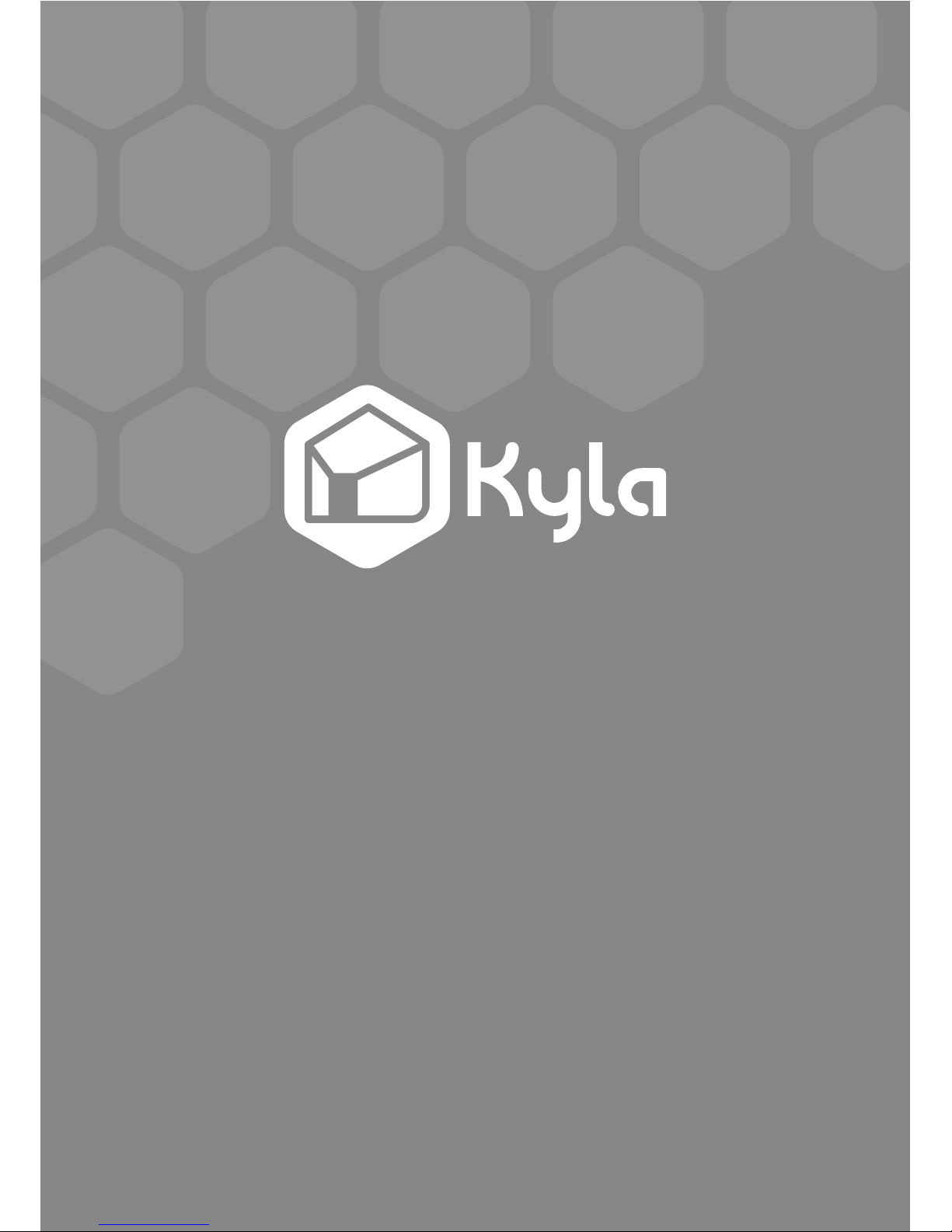
User Guide
Page 2

Thanks for using Aztech Kyla product
If you need support or help, please visit www.kyla.aztech.com
Smart Door Lock
01
Front panel bottom
Mechanical key slot
Voice
speaker
Type-C Power port
Back panel
Front panel
Password area
Battery bar
Fingerprint area
Knob
Battery
cover buckle
Page 3
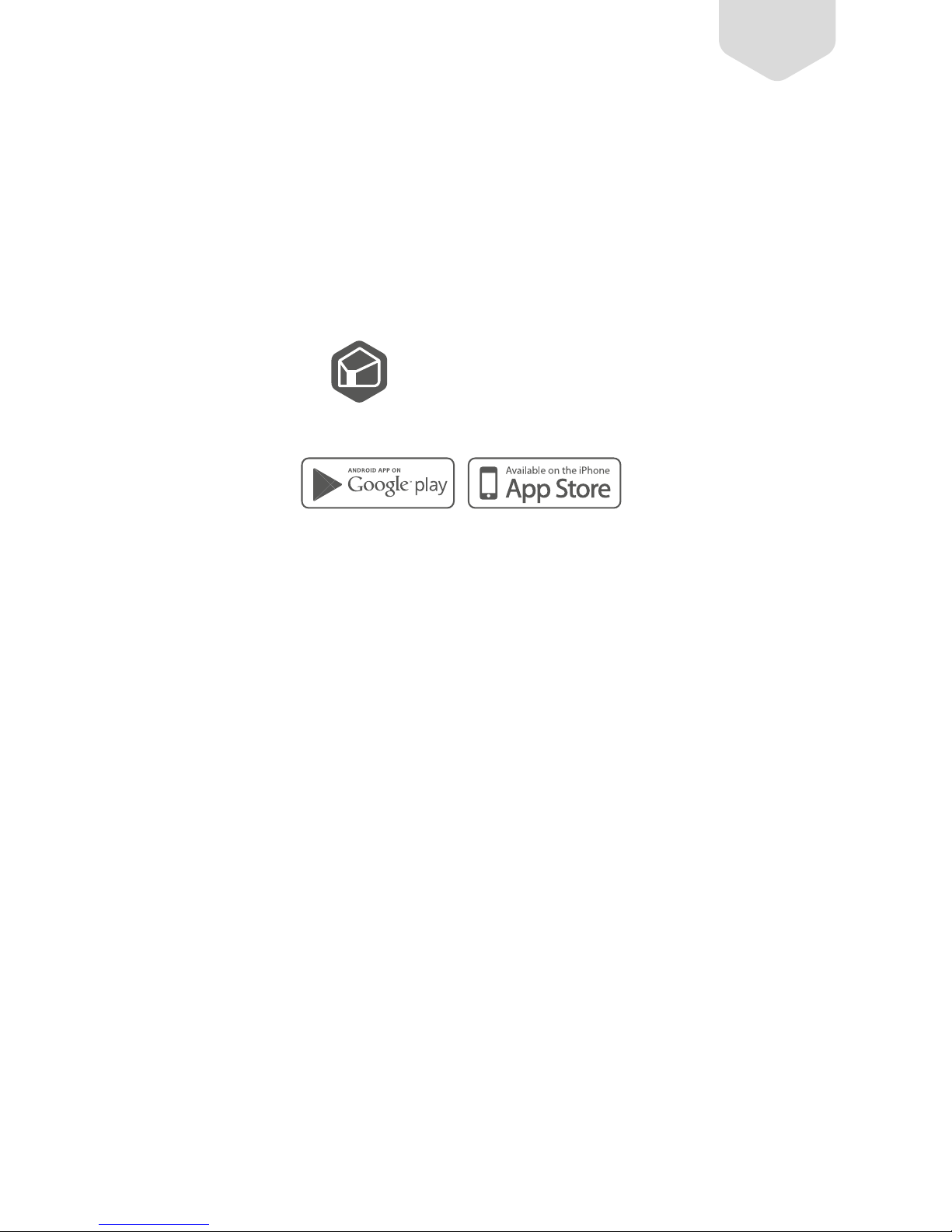
02
Scan and download the APP
Aztech Kyla App
Conguration
1. Download the Aztech Kyla App
Download the free Aztech Kyla App from the App Store / Google Play to
get the app on your smartphone or tablet.
Page 4
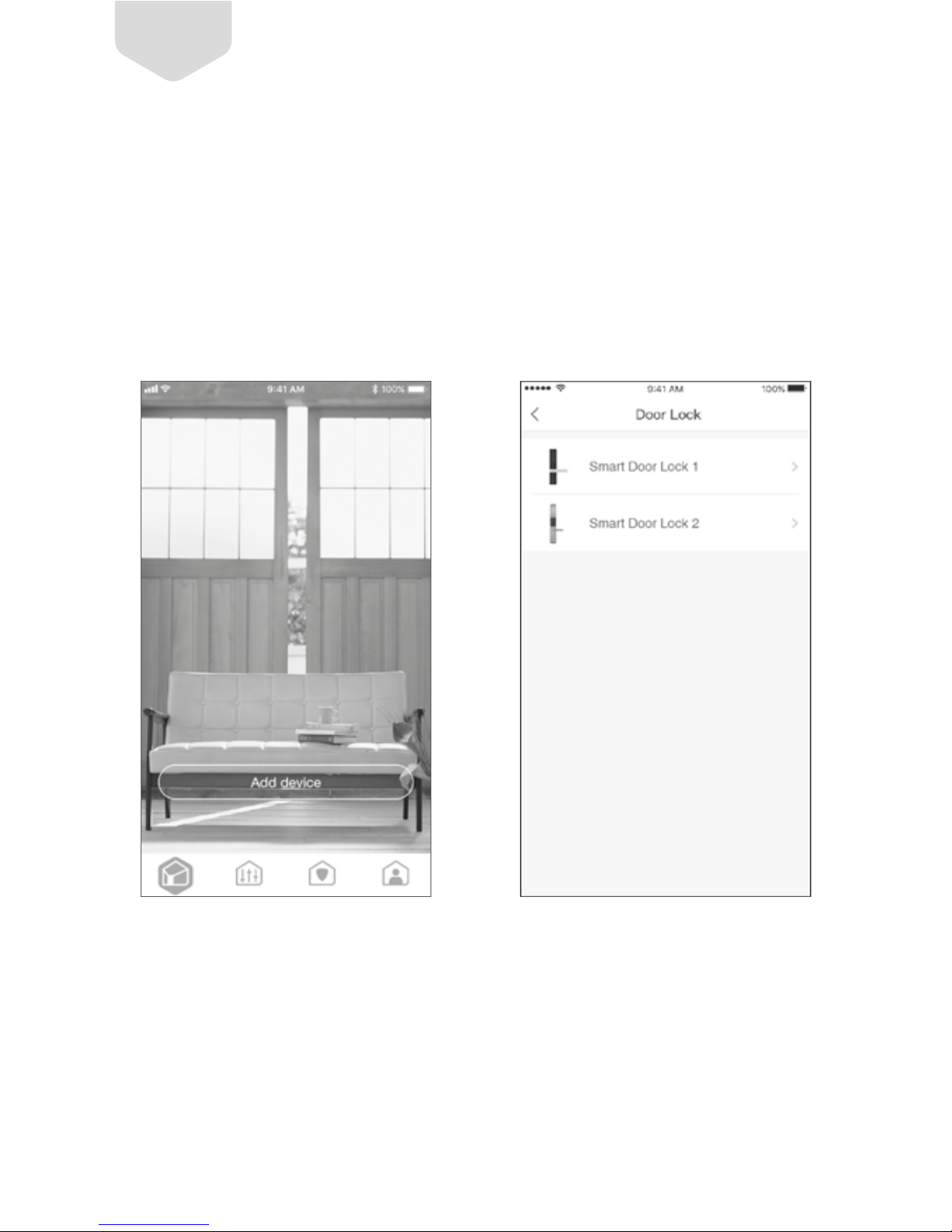
03
2. Add the Smart Door Lock
Open Aztech Kyla App and add the Smart Door Lock step by step as
shown in the figures below. Click “+” on the upper right corner to add the
device.
Page 5
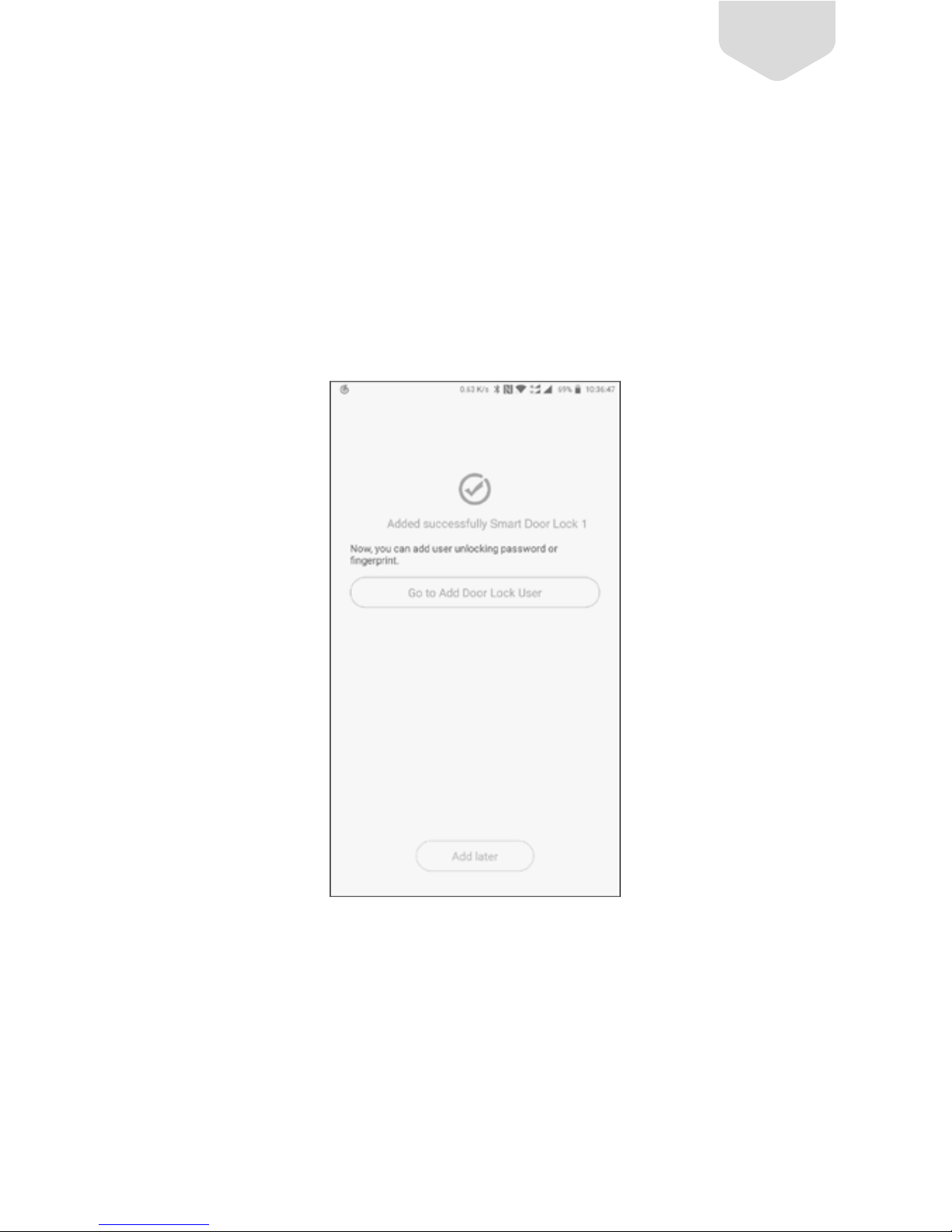
04
3. Add User
After added the door lock, click “Add users” to add user info.
Notes
Please add at least one user to start using the door lock.
Page 6

05
4. Add ngerprint or password
Register the fingerprint through the collecting area on the handle of the
door lock. Change the angles of finger to ensure the fingerprint is
registered completely.
Page 7

06
5. Networking
After added the users, please complete the networking between the
Smart Door Lock and Smart Zigbee Hub according to the guide in the App.
Now, the configuration and setting is finished. Start to use your Smart
Door Lock!
Smart Hub
Page 8

07
Functions Introduction
1. Touch Unlock: Verify the added fingerprint to open the door.
(Note: Please use the emergency fingerprint in an emergency)
2. Password Unlock: Input the added password to open the door.
(Note: Please use the emergency password in an emergency)
3. Scramble Password: Input 6 letters ahead or behind the right password to
unlock and avoid let out the password.
4. Door Lock Status: With the network, check the door lock status via the APP.
5. Door-open Notification: With the network, receive the notification in the
APP when the door is opened.
6. Temporary Authorization: With the network, authorize the temporary
password via the APP.
7. Secure Mode: With the secure mode, it will alarm when it’s not family
member to unlock by fingerprint or password.
Enable way: Press “ ” + fingerprint or password verification.
8. Emergency Power Supply: Charging by power bank with Type-C cable
when out of power.
9. Key Unlock: Insert the spare key to open the door.
Page 9

08
Abnormity Alarm
1. Continuous failures of verication: The fingerprint and password will be
locked for 2 minutes and notifications will be sent to family members via
phone app if the verification failed 10 times continuously.
2. Unlock by key: The door lock will alarm and notifications will be sent to
family members via phone app if someone try to unlock by key when
there’s normal battery power.
3. Unlock by Force: The door lock will alarm and notifications will be sent to
family members via phone app if the door is opened forcefully.
4. Emergency Unlock: Notifications will be sent to family members via the
phone if the door is opening by emergency fingerprint or password.
5. Secure Mode: Under the secure mode, the door lock will alarm and
notifications will be sent to family members via phone app if it is unlocked
by other ways except fingerprint or password.
6. Low Power: The low battery indicator will turn on when unlocking with
low power, and notifications will be sent to family members via phone
app. (The door lock will work around 10 days in Low Power mode. Please
replace the battery in due time when the device is in low or super low
battery level.)
Notes
You can verify the fingerprint or password to cancel the abnormity alarm.
Page 10

09
Indicator Status
Flash blue light
Flash green light
Solid blue light
Flash red light
Description
Waiting for conguration
Starting the device
Searching for ZigBee devices
Alarm
Smart Hub Functions
1. Networking: Connect the door lock with network through the smart hub.
2. Alarm: The smart hub will alarm loudly as well when the door lock is
triggered to alarm.
Page 11

10
Attention
1. Prevent the door lock from the rain.
2. To use the functions with network, please make sure the connection
between the door lock and smart hub is normal.
3. Please make sure the distance between the door lock and smart hub is
within 10 meters to avoid bad network condition.
4. Please install the matched door gusset plate to ensure the functions.
Page 12

11
FAQ
1. APP shows the door is still open while the door is closed?
Please check if the installed gusset plate is matched.
2. Network functions are not available?
Please make sure the connection between the smart hub and the router,
and theSmart Door Lock and Smart Zigbee Hub are connected well.
3. Can the smart door lock use separately?
Without the smart hub, the remote functions with network will be
unavailable, but other functions are still normal.
4. Is there any risk if the network is off?
No, it will only influence the remote functions, but the door lock still works
well.
5. What should do when the door lock is power off?
Use the power bank and Type-C cable to charge through the power port,
or use the spare key to unlock.
6. How to use the mechanical keys to unlock?
Smart door lock T1 has hidden key slot design, please Insert and spin the
key correctly, then press down the handle to unlock.
Page 13

12
Warranty Range And Duration
One year warranty applies to most AZTECH product unless other wise
specified at the time of purchase. Accessories included with the main device
and batteries have a warranty of six months when buying used in AZTECH
products, the product warranty remains measured from the time it was
bought by the original owner.
Any other promises made by dealers beyond the guarantee of AZTECH,
AZTECH will not assume any liability. The following cases do not belong to
free repair scope and AZTECH will provide paid services. Please note.
Fill to provide warranty card and related sales invoices.
Cleaning of product and wear loss under normal circumstances (such as
natural loss of casing, inserting components, aging and wear).
Any product failure or damage caused by installation, usage maintenance,
and storage that are not in accordance with usage instructions. Alter or tear
up barcode on products or warranty card without authorization. For those
beyond change or warranty period. Product serial number or type on
warranty card does not match the product itself.
Without getting the permission of AZTECH, change its inherent structure
circuit privately, or dismantling or modifying without authorization.
Product damage caused by accident, human abuse/misuse, such as output
short circuit, high-voltage input, overload work, high temperat- ure, water
inflow, mechanical damage, broken serious oxidation or rusty and etc.
Page 14

13
Damage caused by transportation loading and unloading on the way of
return for repair. Product failure or damages caused by force majeure such as
earthquake, fire, flood lightning and so on.
Product failure or damaged caused by any problem other than product
design, technology, manufacturing, quality and others. Accessories are not
included in free repair scope. This regulation shall come into effect since
the issuing date. AZTECH will keep the final interpretation right and revise.
Page 15

31 Ubi Road 1, #01-05, Singapore 408694
www.aztech.com 丨 ask.kyla@aztech.com
Contact Us
Aztech Technologies Pte Ltd.
14
Page 16

©2018 Aztech Technologies Pte Ltd. All rights reserved.
