Page 1

USER MANUAL
ITV102EW v.2.0
PlayXtreme2 Wireless INTERNET TV HUB
Page 2
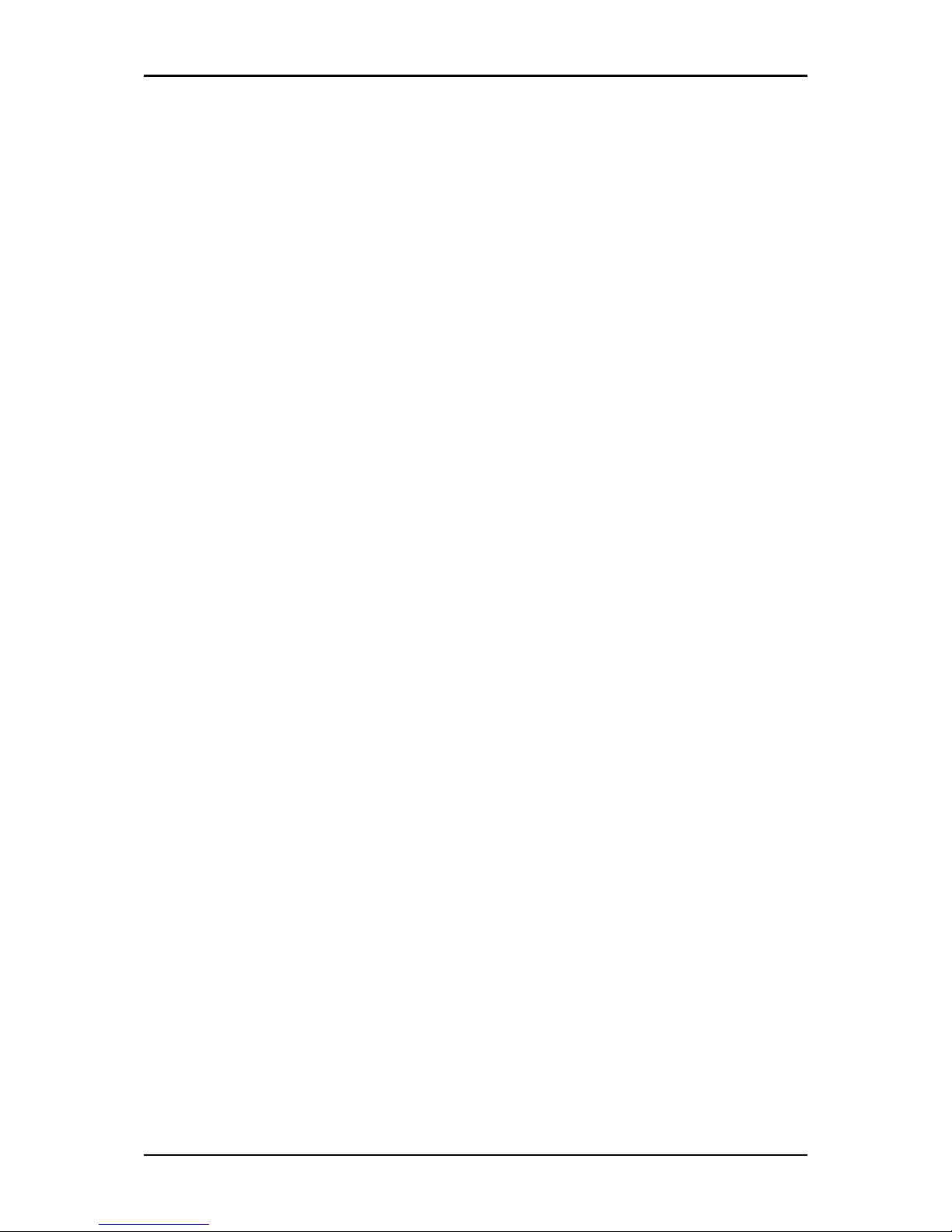
Easy Start Guide
Page 2 of 46
© COPYRIGHT 2012 ALL RIGHTS RESERVED v.2.0
No part of this document may be reproduced, republished, or retransmitted in any form or by any
means whatsoever, whether electronically or mechanically, including, but not limited to, by way of
photocopying, recording, information recording, or through retrieval systems without the express
written permission. We reserve the right to revise this document at any time without the obligation to
notify any person and/or entity. All other company or product names mentioned are used for
identification purposes only and may be trademarks of their respective owners.
LIMITATION OF LIABILITY AND DAMAGES
THE PRODUCT AND THE SOFTWARES WITHIN ARE PROVIDED "AS IS," BASIS. THE MANUFACTURER
AND MANUFACTURER’S RESELLERS (COLLECTIVELY REFERRED TO AS “THE SELLERS”) DISCLAIM
ALL WARRANTIES, EXPRESS, IMPLIED OR STATUTORY, INCLUDING WITHOUT LIMITATION THE
IMPLIED WARRANTIES OF NON-INFRINGEMENT, MERCHANTABILITY OR FITNESS FOR A
PARTICULAR PURPOSE, OR ANY WARRANTIES ARISING FROM COURSE OF DEALING, COURSE OF
PERFORMANCE, OR USAGE OF TRADE. IN NO EVENT WILL THE SELLERS BE LIABLE FOR DAMAGES
OR LOSS, INCLUDING BUT NOT LIMITED TO DIRECT, INDIRECT, SPECIAL WILLFUL, PUNITIVE,
INCIDENTAL, EXEMPLARY, OR CONSEQUENTIAL, DAMAGES, DAMAGES FOR LOSS OF BUSINESS
PROFITS, OR DAMAGES FOR LOSS OF BUSINESS OF ANY CUSTOMER OR ANY THIRD PARTY ARISING
OUT OF THE USE OR THE INABILITY TO USE THE PRODUCT OR THE SOFTWARES, INCLUDING BUT
NOT LIMITED TO THOSE RESULTING FROM DEFECTS IN THE PRODUCT OR SOFTWARE OR
DOCUMENTATION, OR LOSS OR INACCURACY OF DATA OF ANY KIND, WHETHER BASED ON
CONTRACT, TORT OR ANY OTHER LEGAL THEORY, EVEN IF THE PARTIES HAVE BEEN ADVISED OF
THE POSSIBILITY OF SUCH DAMAGES. THE ENTIRE RISK AS TO THE RESULTS AND PERFORMANCE
OF THE PRODUCT OR ITS SOFTWARE IS ASSUMED BY CUSTOMER. BECAUSE SOME STATES DO NOT
ALLOW THE EXCLUSION OR LIMITATION OF LIABILITY FOR DAMAGES, THE ABOVE LIMITATION MAY
NOT APPLY TO THE PARTIES. IN NO EVENT WILL THE SELLERS’ TOTAL CUMULATIVE LIABILITY OF
EACH AND EVERY KIND IN RELATION TO THE PRODUCT OR ITS SOFTWARE EXCEED THE AMOUNT
PAID BY CUSTOMER FOR THE PRODUCT.
Page 3
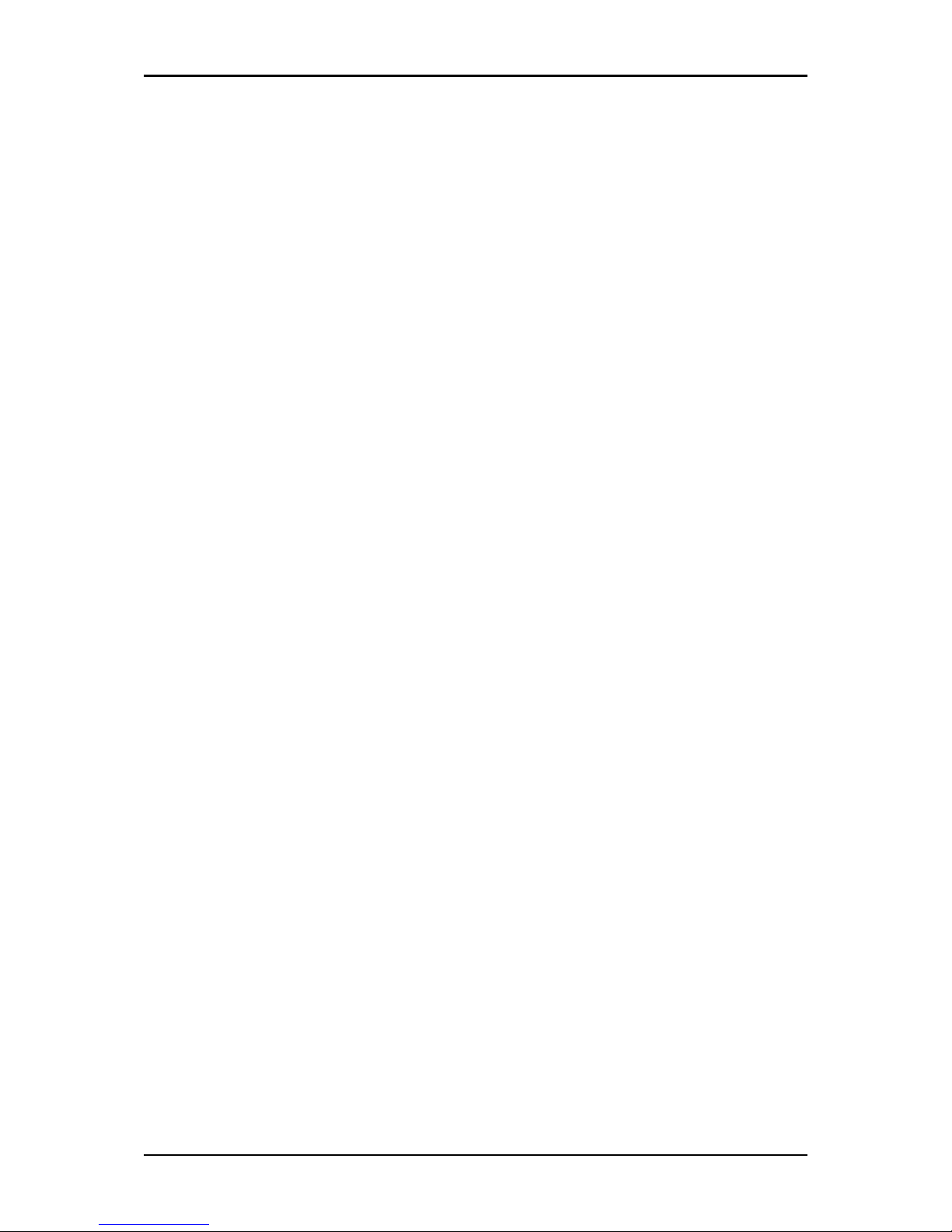
Easy Start Guide
Page 3 of 46
Contents
About the Product ...................................................................................................... 5
Package Contents........................................................................................6
Device Design..............................................................................................7
Getting Started........................................................................................................... 9
Connecting the Aztech PlayXtreme2 Wireless Internet TV Hub ...........................10
Main Menu ............................................................................................................... 11
Advanced Task Killer...............................................................................................12
AppInstall ................................................................................................................12
Browser ...................................................................................................................13
Calculator.................................................................................................................14
Calendar ..................................................................................................................14
Clock ........................................................................................................................15
CoolStreaming.........................................................................................................16
Downloads ..............................................................................................................16
Easy Cache...............................................................................................................17
Email........................................................................................................................18
Facebook .................................................................................................................18
File Browser ............................................................................................................19
Flash Player.............................................................................................................20
Gallery .....................................................................................................................21
IMDb (Internet Movie Database)...........................................................................21
Messaging ...............................................................................................................22
Movieplay................................................................................................................23
Music .......................................................................................................................23
MX Player ................................................................................................................24
Network...................................................................................................................24
PlayStore .................................................................................................................25
PPTV.........................................................................................................................25
Search......................................................................................................................26
Settings....................................................................................................................26
Tunein Radio ...........................................................................................................34
Page 4
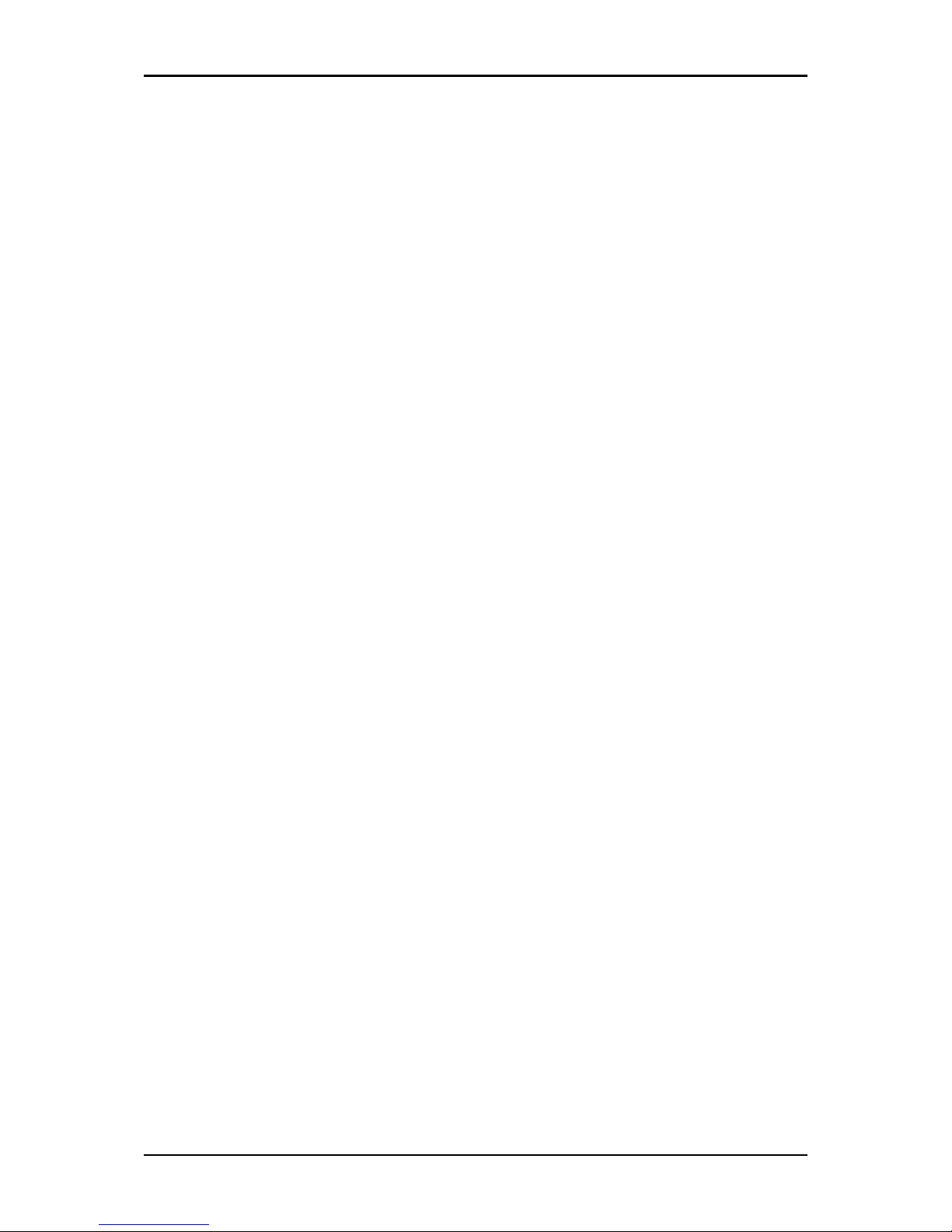
Easy Start Guide
Page 4 of 46
Twitter .....................................................................................................................35
Upgrade...................................................................................................................35
Funshion..................................................................................................................36
Wireless Qwerty Remote Control..............................................................................37
Frequently Asked Questions.....................................................................................42
Safety Precautions ...................................................................................................44
Page 5
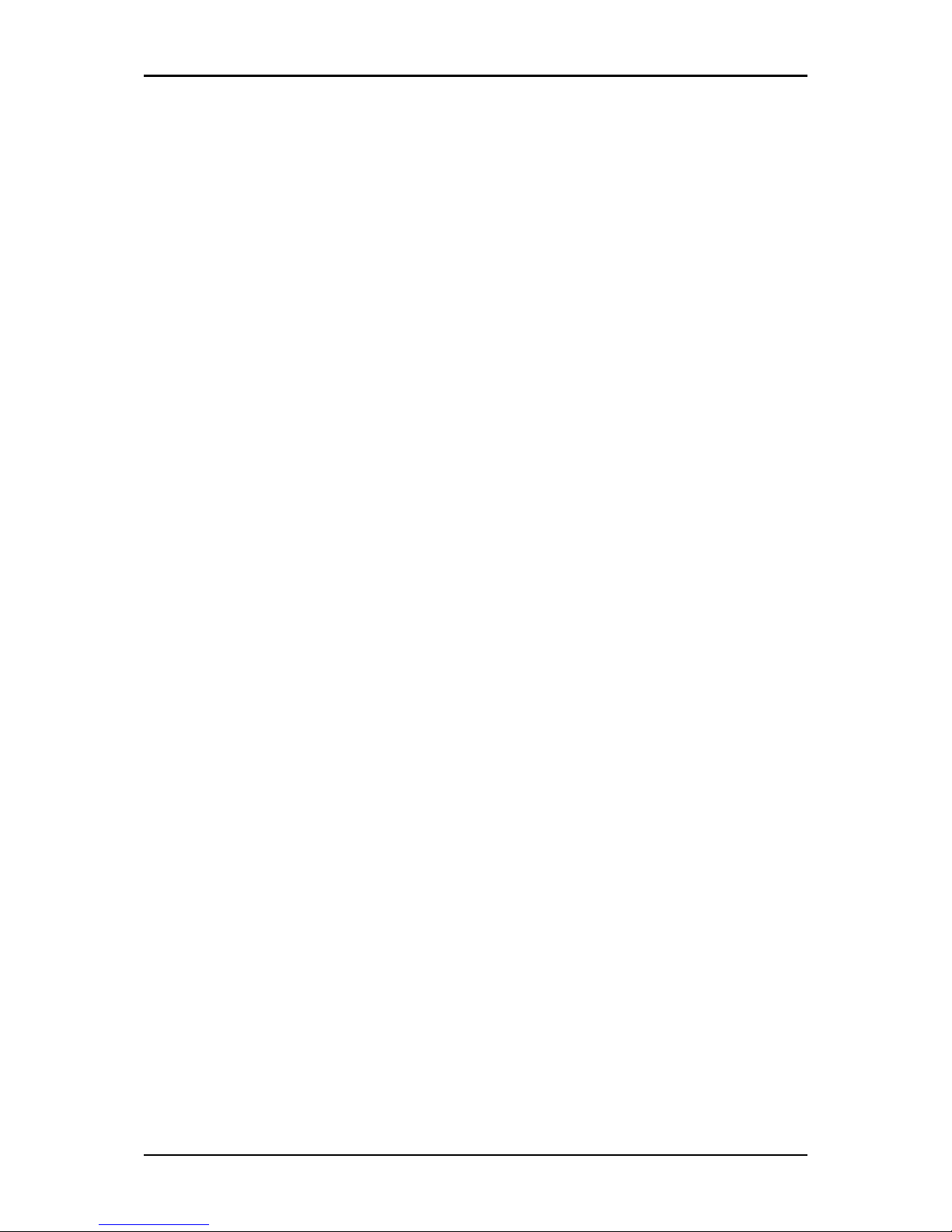
Easy Start Guide
Page 5 of 46
About the Product
Aztech PlayXtreme2 Wireless Internet TV Hub redefines home entertainment with a
whole new level of interactive, intuitive and innovative TV experience. Powered by the
latest Android 4.0.3 platform, Aztech PlayXtreme2 Wireless Internet TV Hub converts
a regular TV to an Internet-enabled one, transforming TV viewing experience to an
engaging adventure with the integrated capabilities of the Internet, computer, TV and
media player. All that is required is a broadband connection and a TV with HDMI.
Full HD Media Playback with UPnP
Immerse into crystal-clear movie quality as Aztech PlayXtreme2 Wireless Internet
TV Hub is a well-equipped media player to stream online, from external USB drive,
MicroSD card or NAS network HDD. Aztech PlayXtreme2 Wireless Internet TV Hub
supports HDMI 1.3 digit audio/video interface, supports 720(50/60Hz) and 1080i
(50/60Hz) up to 1080P (50/60Hz). UPnP, Universal Plug and Play, This allows
seamless sharing of media on the network without any configuration.
Web Browsing, Social Networking, Instant Messaging, Movies and Music
Launch favourite online sites onto the big TV screen. Email, chat and interact with
friends on a TV display instead of being confined to the small screens of the personal
computer, laptop or tablet. The Android 4.0.3 system supports HTML5 and Flash
11.1.
Be connected to Popular Apps and Gaming APK
Aztech PlayXtreme2 Wireless Aztech PlayXtreme Internet TV Hub is pre-installed
with popular apps for access to latest news and weather updates. What’s more, it
empowers users to install online games and third party APK files.
Page 6
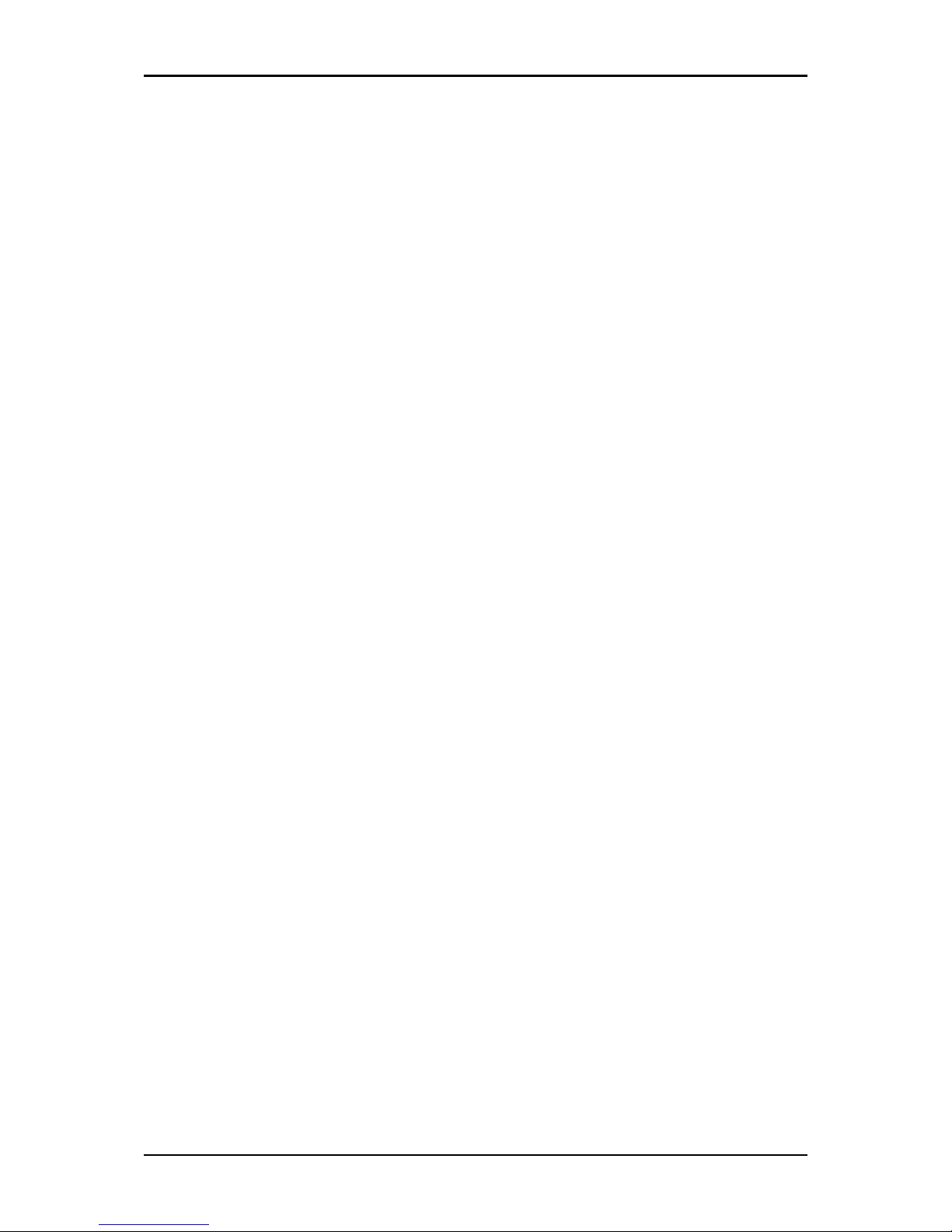
Easy Start Guide
Page 6 of 46
The Ultimate Photo Frame
Fancy a digital photo frame? Turn the large TV screen into a beautiful photo gallery
that displays favorite family photos and treasured holiday memories. Insert the
Micro SD card to instantly share these photos with friends.
Package Contents
Package contents are listed below. For any missing items, please contact your
dealer immediately. Product contents vary for different models
ITV102EW (Aztech PlayXtreme2 Wireless Internet TV Hub)
Wireless Qwerty Remote Control
USB Transceiver (inside Wireless Remote Control Battery Pack)
HDMI Cable
5V 2.0A DC Power Adapter
User Manual
Easy Start Guide
Page 7

Easy Start Guide
Page 7 of 46
Device Design
LABEL
STATUS
DESCRIPTION
Network
Off
No network connection
On - Amber
Connected to the network
Status
LED A – Amber
Initializing
LED A - Off
Complete initialization
LED B- Blue
Initializing, device is switch On
LED B- Off
No Power is being supplied on the device
Page 8
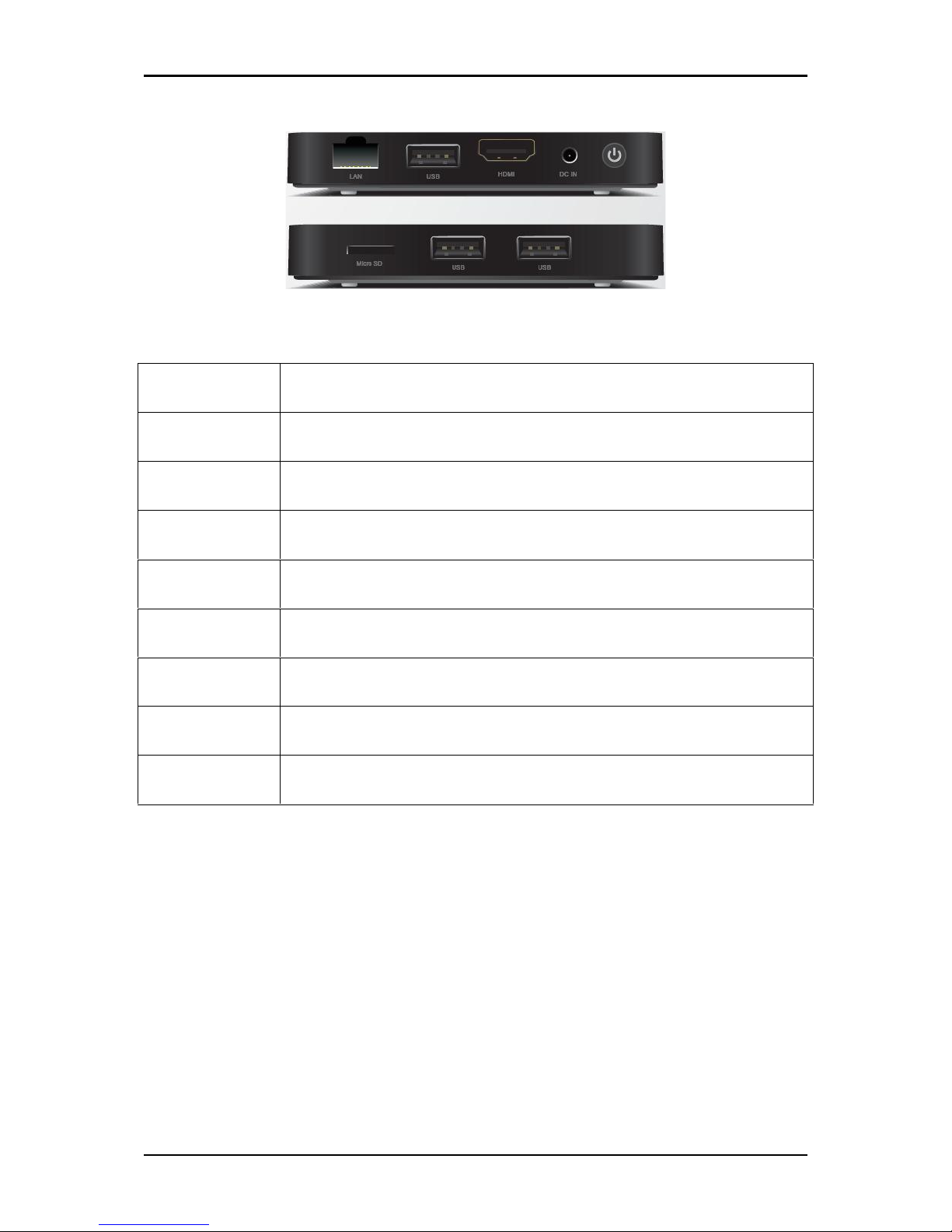
Easy Start Guide
Page 8 of 46
LABEL
DESCRIPTION
Power
Press and hold the Power button to switch OFF/ON the device.
DC IN
5V 2.0A DC Input port
HDMI
Connecting HDMI cable
USB
Connecting a USB device
LAN
Connecting to a modem/router
USB
Connecting a USB device
USB
Connecting a USB device
Micro SD
Connecting a Micro SD Card
Page 9

Easy Start Guide
Page 9 of 46
Getting Started
Before moving ahead to setup your network, it is a good idea to draw out a network
diagram to help identify your network devices and plan out how to connect these
devices. The illustration below is an example of a network diagram.
Page 10
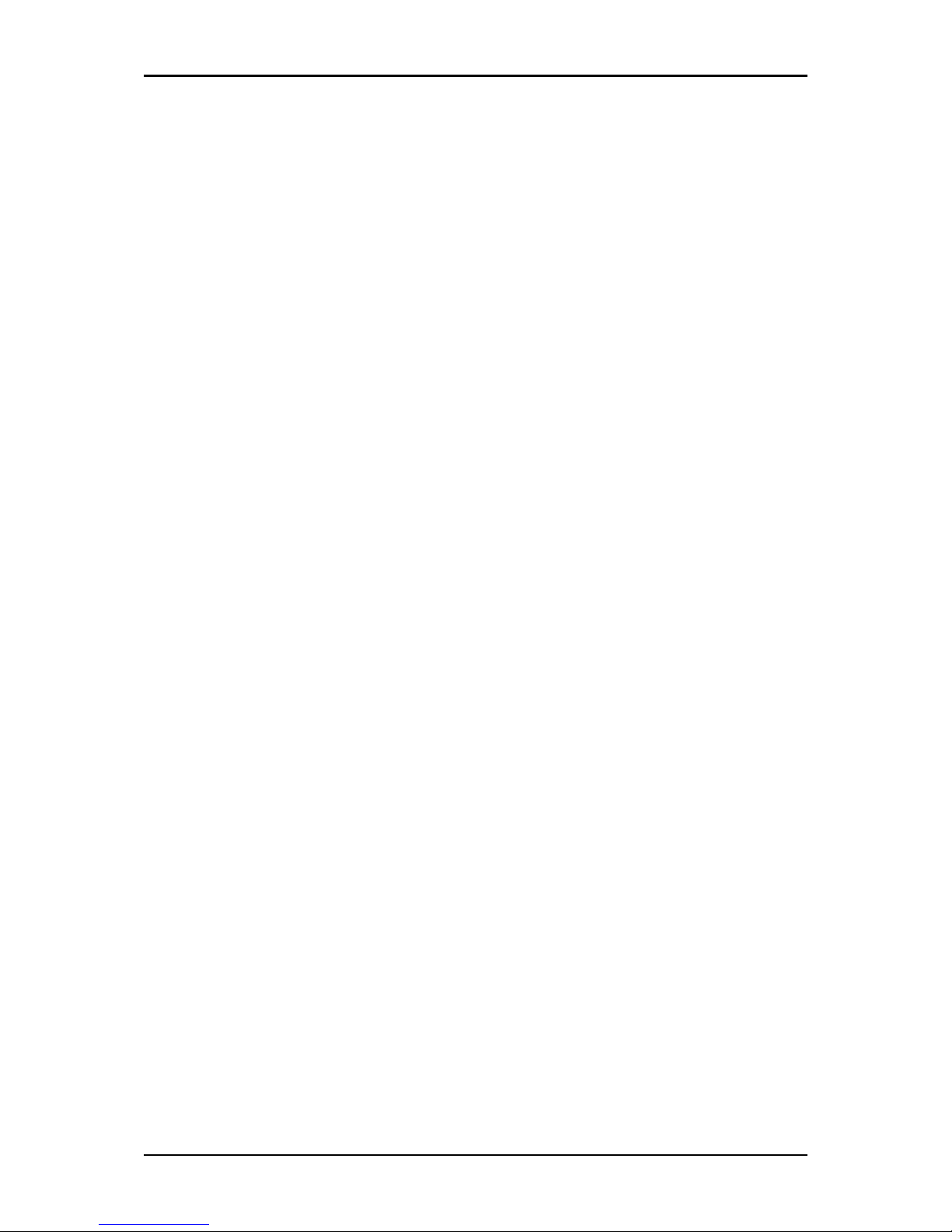
Easy Start Guide
Page 10 of 46
Connecting the Aztech PlayXtreme2 Wireless
Internet TV Hub
When installing the Aztech PlayXtreme2 Wireless Internet TV Hub, find an area
where there are enough electrical outlets for the Aztech PlayXtreme2 Wireless
Internet TV Hub, the television, the router and your other devices.
To setup the Aztech ITV102EW using HDMI cable:
1. Connect the Aztech PlayXtreme2 Wireless Internet TV Hub box on your
existing Television using the HDMI cable.
2. Plug one end of the HDMI cable from the Aztech PlayXtreme2 Wireless
Internet TV Hub’s HDMI port and then plug the other end into the television’s
HDMI port.
3. Connect the USB tranceiver to one of the USB Port. The USB transceiver can
be found inside the battery pack.
4. Switch ON the television and then select the HDMI as your television Video
INPUT.
5. Connect the power adapter to the Aztech PlayXtreme2 Wireless Internet TV
Hub’s DC port then plug it into the power outlet.
6. Aztech PlayXtreme2 Wireless Internet TV Hub will switch ON and Android logo
will be displayed.
7. The Aztech PlayXtreme2 Wireless Internet TV Hub will initialize in less than 60
seconds and will go to the main menu.
Page 11

Easy Start Guide
Page 11 of 46
Main Menu
Click on the button at the Upper right corner to enter the Apps Menu.
Page 12
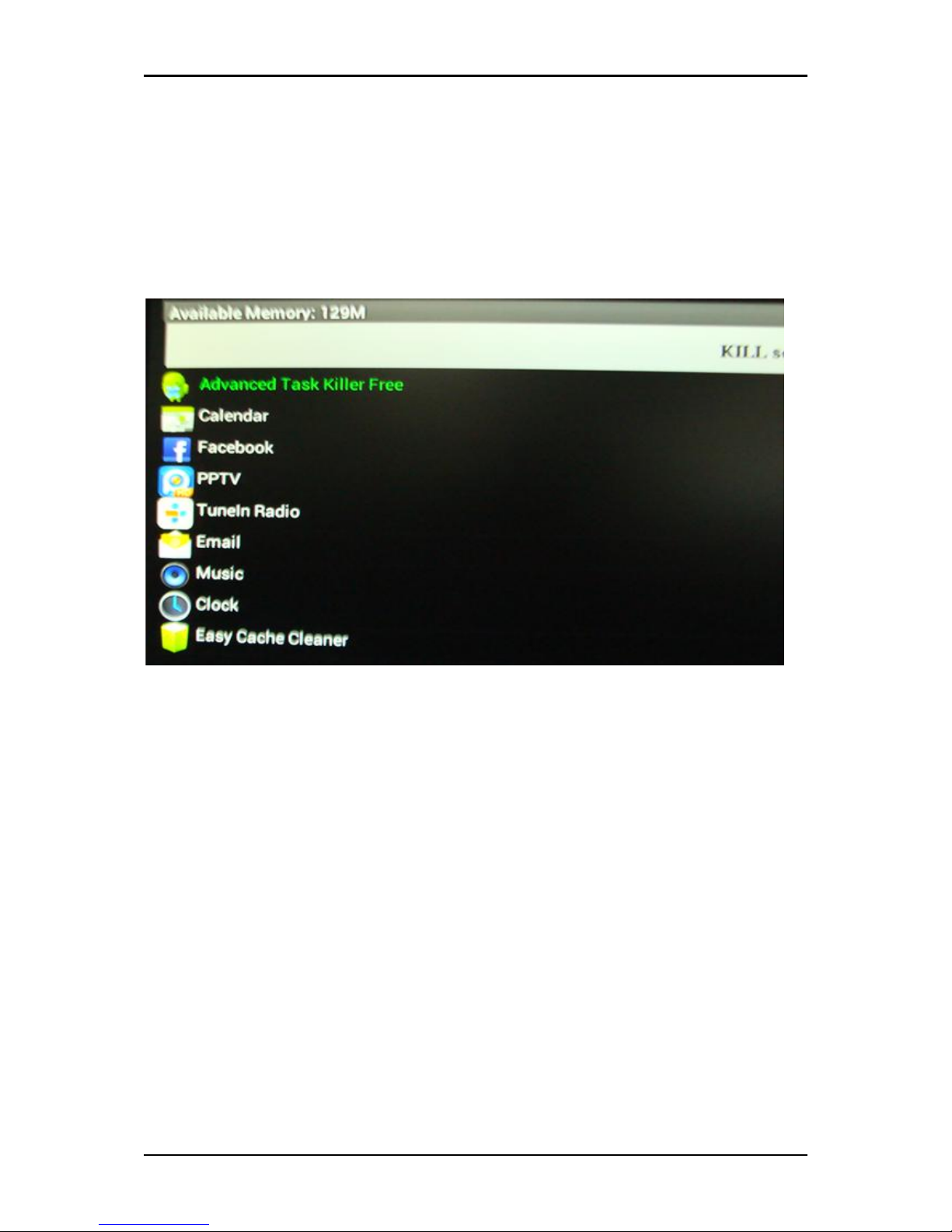
Easy Start Guide
Page 12 of 46
Advanced Task Killer
This application allows you to close apps that is actively running in the background
as this may consume part of the device’s memory. Also, this may enhance network
performance of your Aztech PlayXtreme2 Wireless Internet TV Hub.
AppInstall
This section allows you to choose a device to scan apks saved on your Aztech
PlayXtreme2 Wireless Internet TV Hub.
1. Choose from the devices such as
a) /mnt/sata
b) /mant/sdcard
2. Install the application until finished.
Page 13
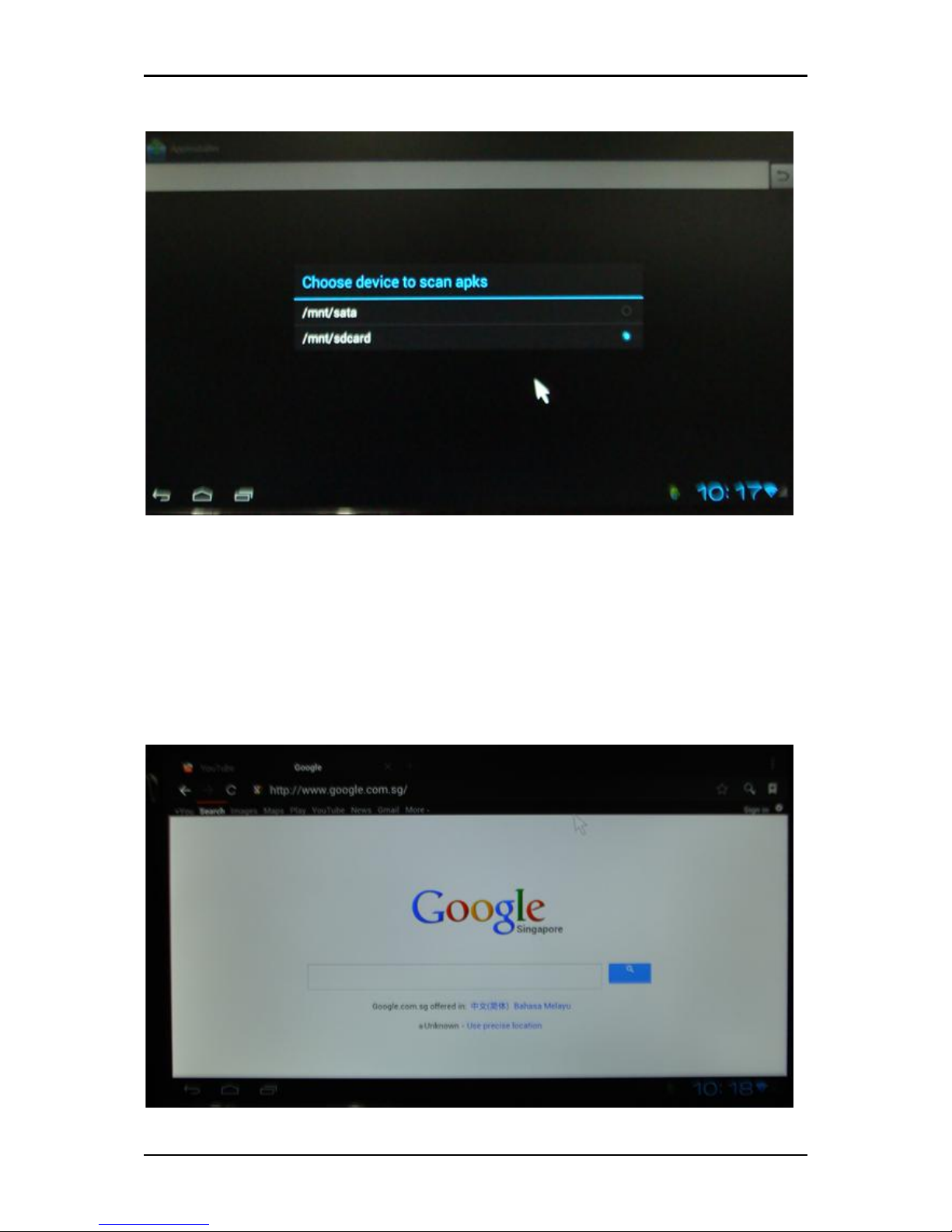
Easy Start Guide
Page 13 of 46
Browser
This section allows you to connect to the internet at a quick glance. User may enter
the website directly to the web browser by typing the url he/she wish to enter.
Ensure that your Aztech PlayXtreme2 Wireless Internet TV Hub is connected to your
Router/Modem and the Internet connection is UP.
Page 14
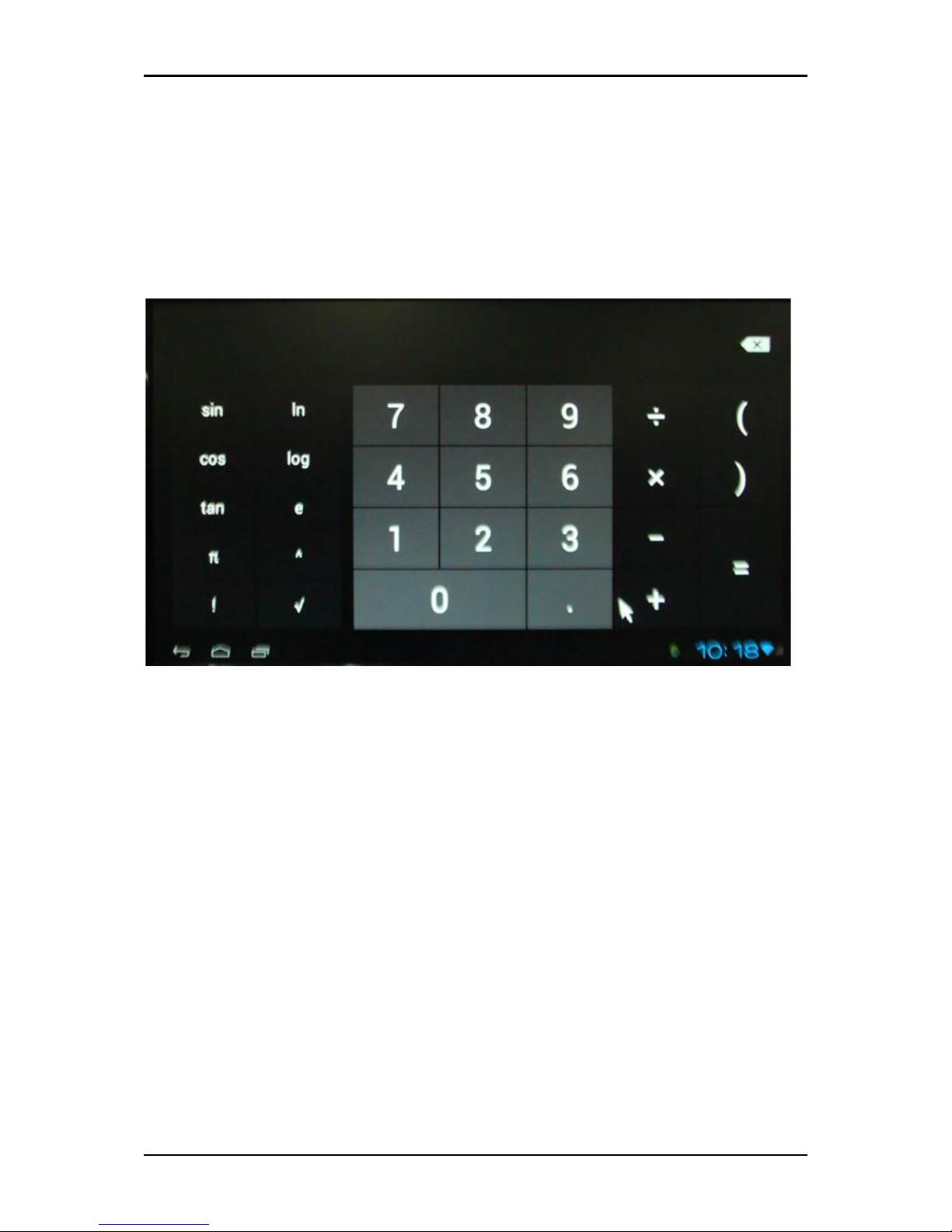
Easy Start Guide
Page 14 of 46
Calculator
This section allows you to perform simple arithmetic operations such as addition,
subtraction, multiplication and division. You may also do basic trigonometric
functions.
Calendar
This section allows you to schedule your day-to-day activities by plotting on a daily,
weekly and monthly basis. User can easily arrange his/her schedule ahead of time.
Page 15

Easy Start Guide
Page 15 of 46
Clock
This section allows you to synchronize time with your Aztech PlayXtreme2 Wireless
Internet TV Hub. User may also set its alarm settings.
Page 16

Easy Start Guide
Page 16 of 46
CoolStreaming
This section allows you to listen to web radio, watch online TV and other live
streaming channels . User may also filter different channel categories, search and
store his most viewed channels as Favorites.
Downloads
This section allows you to make downloads on music, movies and other application
the user wishes to have. User may also view here all the downloaded files stored in
his/her Aztech PlayXtreme2 Wireless Internet TV Hub.
Page 17

Easy Start Guide
Page 17 of 46
Easy Cache
This section allows you to view and scan all installed Applications. User can sort,
filter and display Apps in his Aztech PlayXtreme2 Wireless Internet TV Hub. User can
also schedule pre-scan and cleaning of cached files.
Page 18

Easy Start Guide
Page 18 of 46
Email
This section allows you to configure email settings. User can compose, send and
receive email messages using His Aztech PlayXtreme2 Wireless Internet TV Hub.
Facebook
This section allows you to browse Facebook Social Networking Site in your Aztech
PlayXtreme2 Wireless Internet TV Hub. It also allows you to link up with other social
networking media.
Page 19

Easy Start Guide
Page 19 of 46
File Browser
This section allows you to browse the files saved on your external HDD, USB thumb
drive and MicroSD card connected to your Aztech PlayXtreme2 Wireless Internet TV
Hub.
a) Connect your external HDD, USB thumb drive and MicroSD card to your
Aztech PlayXtreme2 Wireless Internet TV Hub.
b) Click File Browser then select the storage that you would like to access
your files.
Page 20

Easy Start Guide
Page 20 of 46
Flash Player
This section allows you to navigate and configure on the Flash Player Settings
installed in your Aztech PlayXtreme2 Wireless Internet TV Hub.
Page 21

Easy Start Guide
Page 21 of 46
Gallery
This section allows you to gather all your photo images and video compilation. It
enables you to view at one glance all data stored in your Aztech PlayXtreme2
Wireless Internet TV Hub. Albums maybe arranged in folder depending on the user’s
preference.
1. Connect your external HDD, USB thumb drive and MicroSD card to your
Aztech PlayXtreme2 Wireless Internet TV Hub.
2. Click Gallery then select the photos/videos that you would like to view.
IMDb (Internet Movie Database)
This section allows you to download and watch movies, TV series, film clips, news
online. It gives viewers the option to view by categories depending on their
preference. It provides the latest movie clips and trailers.
Page 22

Easy Start Guide
Page 22 of 46
Messaging
This section allows you to send and receive text (sms) messages, multimedia
messages (MMS) and notifications. It also allows you to store these messages. It also
enables you to attach pictures or send recorded audio/videos and slideshow.
Page 23

Easy Start Guide
Page 23 of 46
Movieplay
This section allows you to browse and play the videos saved on your external HDD,
USB thumb drive and MicroSD card connected to your Aztech PlayXtreme2 Wireless
Internet TV Hub.
1. Connect your external HDD, USB thumb drive and MicroSD card to your
Aztech PlayXtreme2 Wireless Internet TV Hub.
2. Click Movieplay then select the movie/video that you would like to play.
3. Select the Player that you would like to use (MX Player, Media Player etc)
Music
This section allows you to browse and play the music saved on your external HDD,
USB thumb drive and MicroSD card connected to your Aztech PlayXtreme2 Wireless
Internet TV Hub.
1. Connect your external HDD, USB thumb drive and MicroSD card to your
Aztech PlayXtreme2 Wireless Internet TV Hub.
2. Click Music then select the music that you would like to play.
Page 24

Easy Start Guide
Page 24 of 46
MX Player
This section allows you play videos/movies that you have stored in your external
HDD, USB Storage or Network Attached Storage (NAS).
Network
This section allows you to search and connect to other devices connected within the
same network such as Network Attached Storage (NAS to your Aztech PlayXtreme2
Wireless Internet TV Hub.
1. Make sure that both the Network Attached Storage (NAS)and your Aztech
PlayXtreme2 Wireless Internet TV Hub is connected to your router.
2. Go to main menu and click Network.
3. Choose the device that you would like to open (e.g. NAS)
Page 25

Easy Start Guide
Page 25 of 46
PlayStore
This section allows you to search and download applications. It may be free or
available online for purchase (e.g. games, music, etc).
PPTV
This section allows you to watch movies from PPTV movie list.
Page 26
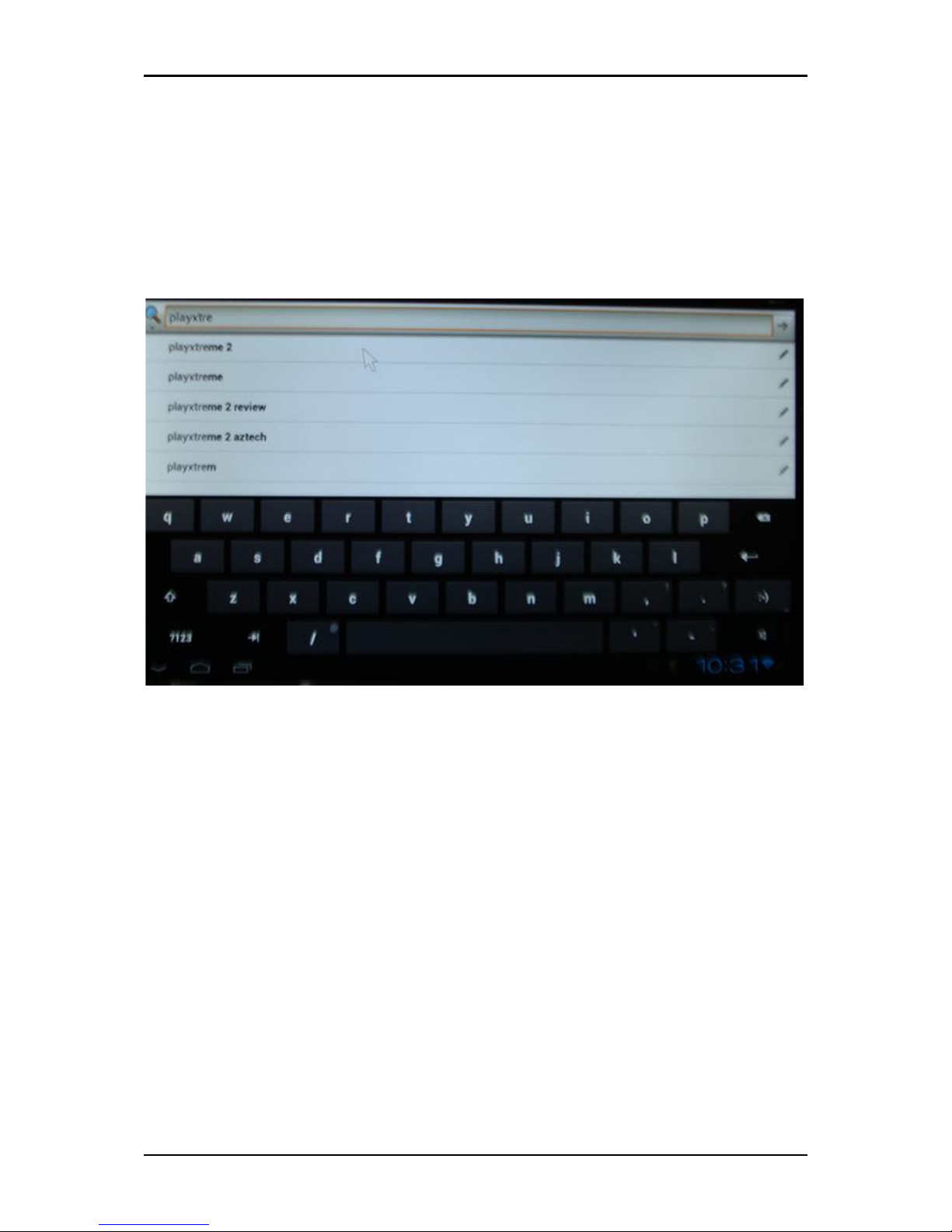
Easy Start Guide
Page 26 of 46
Search
This section allows you to instantly browse the internet and automatically send you
to Google Homepage. Make sure that internet connection is up in order to use this
particular application.
Settings
This section allows you to configure your Aztech PlayXtreme2 Wireless Internet TV
Hub.
Settings will have the following features:
Wireless and Networks
Wi-Fi
Ethernet
Data Usage
VPN
Portable Hotspot
Page 27

Easy Start Guide
Page 27 of 46
Proxy Settings
Device
Sound
Display
Storage
Apps
Personal
Accounts and Sync
Location Services
Security
Language & Input
Backup and Reset
System
Date and Time
Accessibility
Developer Options
About Mediabox
Page 28
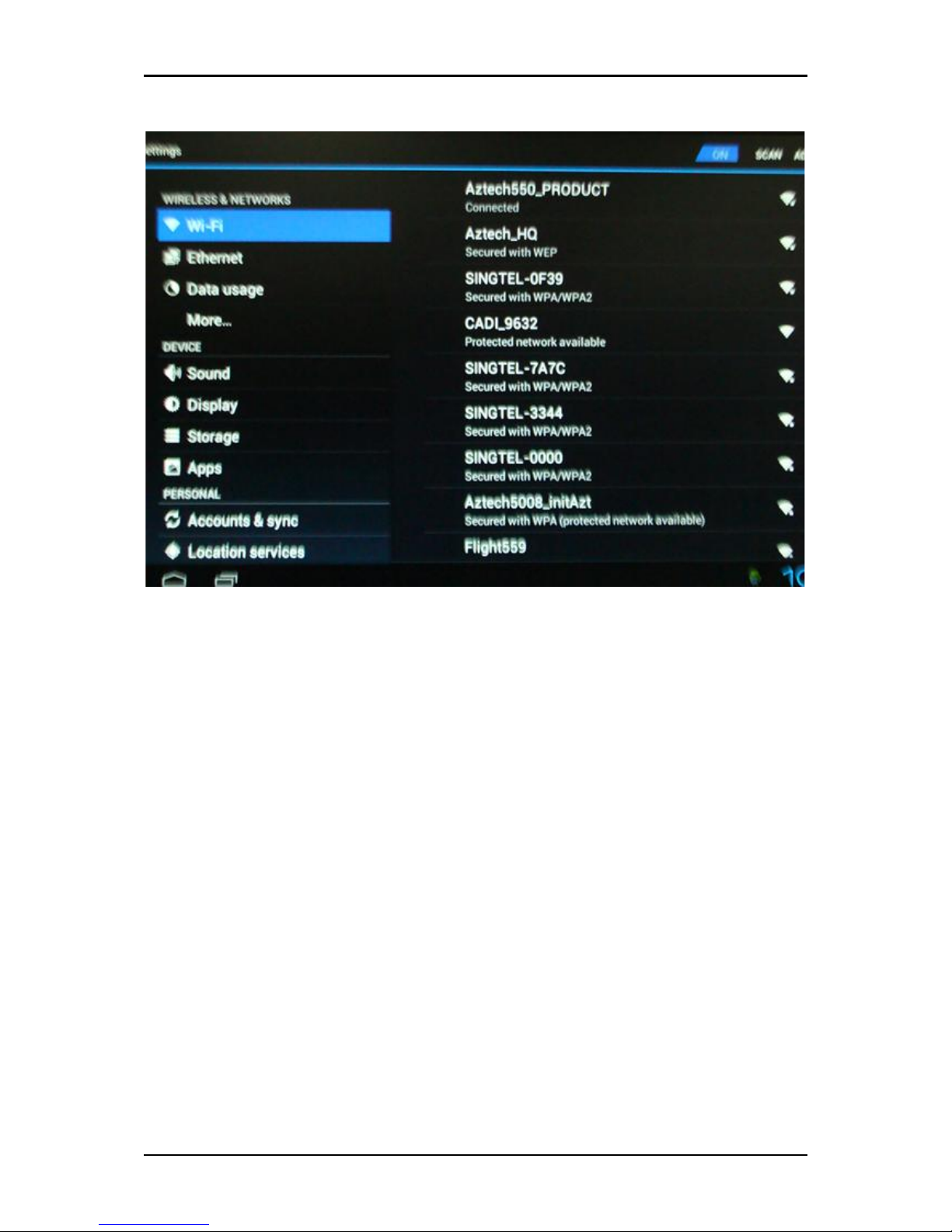
Easy Start Guide
Page 28 of 46
Wireless & networks
Wi-Fi Settings
This allows you to enable and connect via wireless. Ensure that you have a wireless
client connected to your ITV101E for this feature to work.
1. On the Main Menu select Settings then select Wireless & networks
2. Click Wireless to enable Aztech PlayXtreme2 Wireless Internet TV Hub’s
Wireless connection.
3. Click Wi-Fi Settings to search for the available wireless network
4. Click your Wireless Network’s name then click Connect.
VPN Settings
1. This allows you to add and configure your VPN account.
Page 29
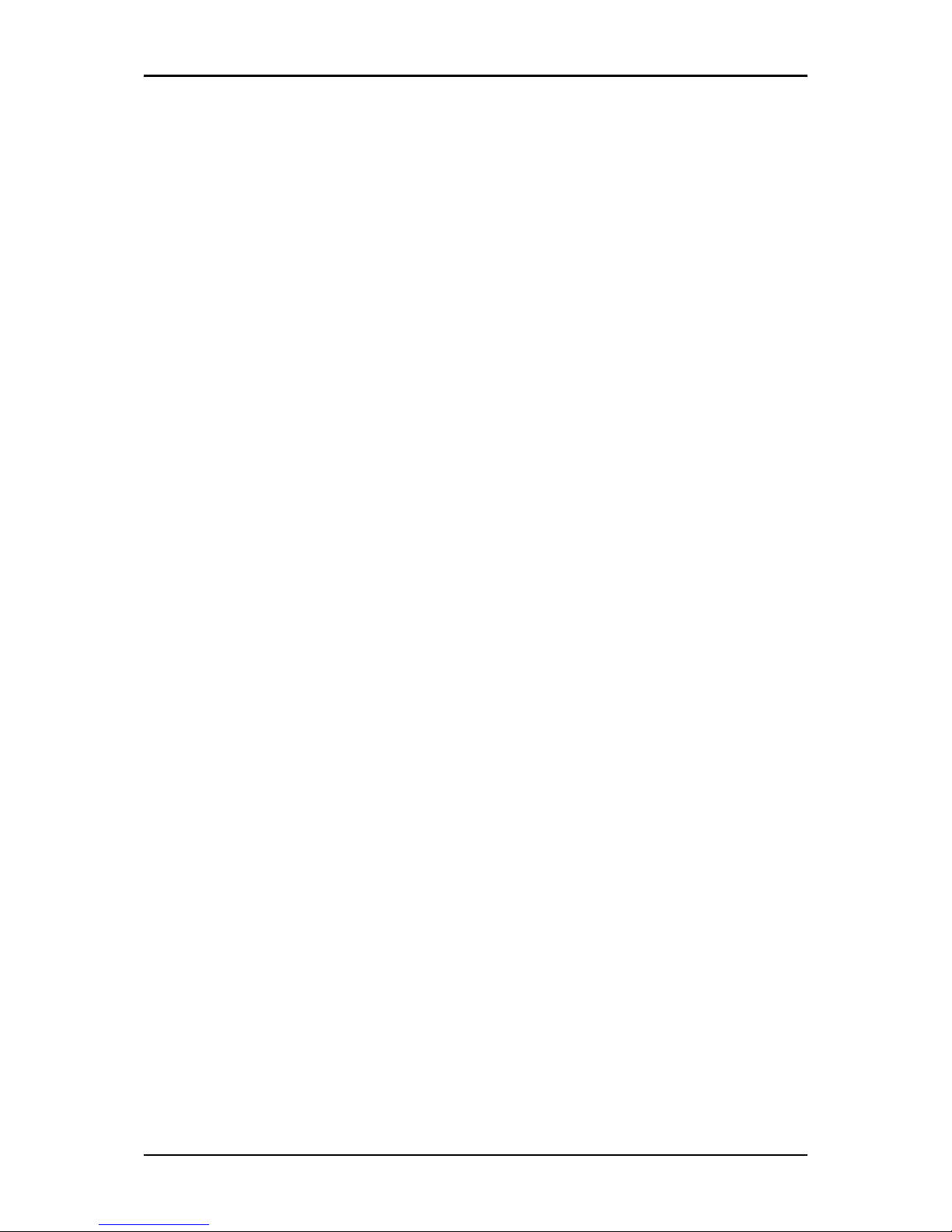
Easy Start Guide
Page 29 of 46
2. On the Main Menu select Settings then select Wireless & networks
3. Click Wireless to enable Aztech PlayXtreme2 Wireless Internet TV Hub’s
Wireless connection.
4. Click VPN to Add your VPN account.
5. Click Add VPN then configure your VPN account information.
Ethernet
This allows you to enable and connect via Ethernet connection.
1. On the Main Menu select Settings then select Ethernet
2. Click Ethernet to enable Aztech PlayXtreme2 Wireless Internet TV Hub’s
Ethernet connection.
3. Click Ethernet Settings if you want to configure your Ethernet IP addresses.
Data Usage
This allows you to monitor data consumption in a given period of time. It tells you
what apps have been used in the entire duration.
Display
This allows you to configure and set Aztech PlayXtreme2 Wireless Internet TV Hub
output mode.
1. On the Main Menu select Settings then select Display
2. Click Output mode then select the TV resolution that you would like to use.
3. Click Yes on the confirmation message for the settings to take effect.
Page 30
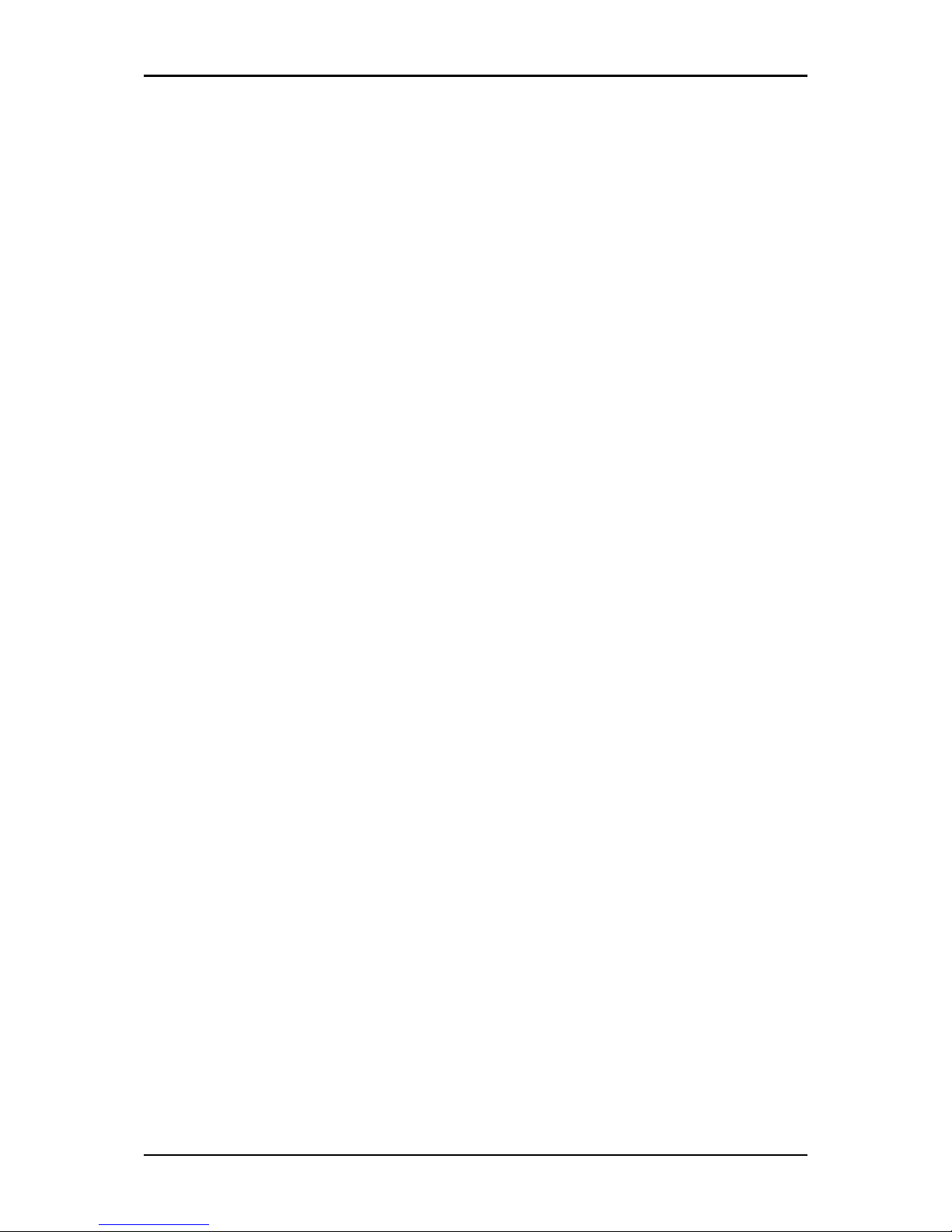
Easy Start Guide
Page 30 of 46
4. Your Aztech PlayXtreme2 Wireless Internet TV Hub supports 480i, 480p, 576i,
576p, 720p, 1080i and 1080p.
Applications
This allows you to configure and uninstall applications installed on your Aztech
PlayXtreme2 Wireless Internet TV Hub.
Unknown sources
This allows you to enable/disable and install a non-Market application.
1. On the Main Menu select Settings then select Application.
2. Click Unknown sources to Enable Unknown sources. By default this feature is
disabled. Click Unknown sources again to disable the feature.
Compatibility Mode
This allows you run old application on your Aztech PlayXtreme2 Wireless Internet TV
Hub by enabling this feature.
1. On the Main Menu select Settings then select Application.
2. Click Compatibility Mode to Enable (Tick) this feature and allows you to run
old application. By default this feature is disabled. Click Unknown sources
again to disable (Un-tick) the feature.
Manage Applications
This allows you to manage and uninstall applications on your Aztech PlayXtreme2
Wireless Internet TV Hub.
1. On the Main Menu select Settings then select Application.
Page 31

Easy Start Guide
Page 31 of 46
2. Click Manage Applications to browse all installed application on your Aztech
PlayXtreme2 Wireless Internet TV Hub.
3. Select an Application that you would like to configure.
Running Services
This allows you to view and control all running applications on your Aztech
PlayXtreme2 Wireless Internet TV Hub.
1. On the Main Menu select Settings then select Application.
2. Click Running Services to browse all running applications on your Aztech
PlayXtreme2 Wireless Internet TV Hub.
3. Select an Application that you would like to configure.
Limit applications
This allows you to limit the number of applications running on your Aztech
PlayXtreme2 Wireless Internet TV Hub.
1. On the Main Menu select Settings then select Application.
2. Click Limit applications then select the number of application that will be
allowed to run simultaneously on your Aztech PlayXtreme2 Wireless Internet
TV Hub.
Storage use
This allows you to view and manage the applications save on your Aztech
PlayXtreme2 Wireless Internet TV Hub.
1. On the Main Menu select Settings then select Application.
2. Click Storage use then select the application that you would like to configure.
Page 32

Easy Start Guide
Page 32 of 46
Development
This allows you to enable Debug mode when a USB device is connected to your
Aztech PlayXtreme2 Wireless Internet TV Hub.
Account & sync
This allows you to add and remove email accounts information. This feature will
automatically sync with your email account information.
1. On the Main Menu select Settings then select Account &sync.
2. Select your email account then configure the settings.
3. Click Add button if you want to add email account information.
Privacy
This allows you to restore the device to its factory default, update the current
firmware.
Factory data reset
This allows you to reset the device to its Factory default. Note that when restoring
the device to its factory default some pre-installed software will be deleted.
1. On the Main Menu select Settings then select Privacy.
2. Click Factory default if you want to restore the device to its factory default.
Update system
This allows you to change the current firmware installed on your Aztech
PlayXtreme2 Wireless Internet TV Hub.
1. On the Main Menu select Settings then select Privacy.
2. Click Update system then click Update box.
Page 33

Easy Start Guide
Page 33 of 46
Update system online
This allows you to update current firmware using an Micro SD Card wherein the
firmware is saved.
1. On the Main Menu select Settings then select Privacy.
2. Click Update system online then insert your SD on the SD card slot.
Storage
This allows you to manage your Micro SD Card and provides internal storage status.
1. On the Main Menu select Settings then click Storage.
2. Select Erase Micro SD Card if you want to delete the files saved on your Micro
SD Card.
3. Click Erase Micro SD Card to confirm deletion.
4. Click Erase everything to proceed with the deletion.
Language & keyboard
This allows you to change the default Language and default keyboard type.
1. On the Main Menu select Settings then click Language & keyboard.
2. Select language if you want change the default language set on the device.
3. Select Keyboard settings if you want change the default keyboard set on the
device.
Date & Time
This allows you to change and set the default date and time format on your Aztech
PlayXtreme2 Wireless Internet TV Hub.
Page 34

Easy Start Guide
Page 34 of 46
1. On the Main Menu select Settings then click Language & keyboard.
2. Select language if you want change the default language set on the device.
3. Select Keyboard settings if you want change the default keyboard set on the
device
About the Device
This allows you to view the current firmware version of your Aztech PlayXtreme2
Wireless Internet TV Hub.
Tunein Radio
This section allows you listen and browse to online radio site. It gives the list of
recommended music filtered by location, language, talk, podcasts, etc.
Page 35

Easy Start Guide
Page 35 of 46
Twitter
This section allows you to browse the Twitter Networking Site.
Upgrade
This section allows you perform Upgrade of Device Firmware. This is made by
inserting your SD Card at the provided slot and then saving the Firmware (Format:
Update.img) to the SD Card.
Page 36

Easy Start Guide
Page 36 of 46
Funshion
This section allows you to both watch online and download to local. This is a videoplaying software. It is one among the pioneer in “watching while downloading”.
Page 37

Easy Start Guide
Page 37 of 46
Wireless Qwerty Remote Control
Note: The Wireless Qwerty Transceiver is beside the battery pack. Connect the
Wireless Qwerty transceiver on your ITV102EW for the Wireless Qwerty Remote
Control to work.
LABEL
DESCRIPTION
Press to increase the volume.
Press to decrease the volume.
Press to fast forward the video playing.
Press to rewind the video playing.
Press to Play or Pause the video playing.
Press to launch Music Application
Press to launch Email Application
Press to Mute all sounds.
Page 38

Easy Start Guide
Page 38 of 46
Press to launch the selected application.
Press to switch OFF the ITGV102EW.
Press to launch the Main Menu
Press to go back to the previous window
Press the arrow keys to scroll through the applications.
Press OK to select of launch application.
Touchpad use your finger to translate the motion and
position to a relative position on screen.
F1/Menu
Press to display the Menu option of the selected application.
LABEL
STATUS
DESCRIPTION
Blue
Off
Active Mode
No activity
Red
Battery Charging
Amber (dim)
Amber- Blinking
Transmitting activity signal.
Sleep mode, press any key for 3 seconds
to change to Active Mode.
Page 39

Easy Start Guide
Page 39 of 46
Connecting the Wireless Qwerty Remote Control on your ITV102EW
1. Unpack your ITV102EW and connect the device as shown in the diagram.
Switch ON your ITV102EW PlayXtreme2 Internet TV Hub and wait for the
device to initialize.
2. Take out the Wireless Qwerty Remote Control from the packaging box.
3. Open the Battery compartment cover and take out the USB Transceiver.
Page 40

Easy Start Guide
Page 40 of 46
4. Connect the Wireless Qwerty Remote Control Transceiver to any of the
available USB port of your ITV102EW.
5. Switch On the Wireless Qwerty Remote Control, the Amber LED will switch
ON then followed by Blue LED will switch ON when it is connected with the
Transceiver. Your Wireless Qwerty Remote Control is now ready for use.
Page 41

Easy Start Guide
Page 41 of 46
Using your Wireless Qwerty Remote Control
1. Connect the Wireless Qwerty receiver on your Aztech PlayXtreme2 USB port.
2. Ensure that your Wireless Qwerty remote control has a battery and switched
ON.
3. Use the touchpad to move the arrow position to a relative position on the
screen.
4. Tap the touchpad or press the mouse Left button key to launch the selected
application
5. Press the mouse Right button if you want to go back to the previous page.
Note: Press and hold the right mouse button and use the touchpad to scroll down the
screen.
Page 42
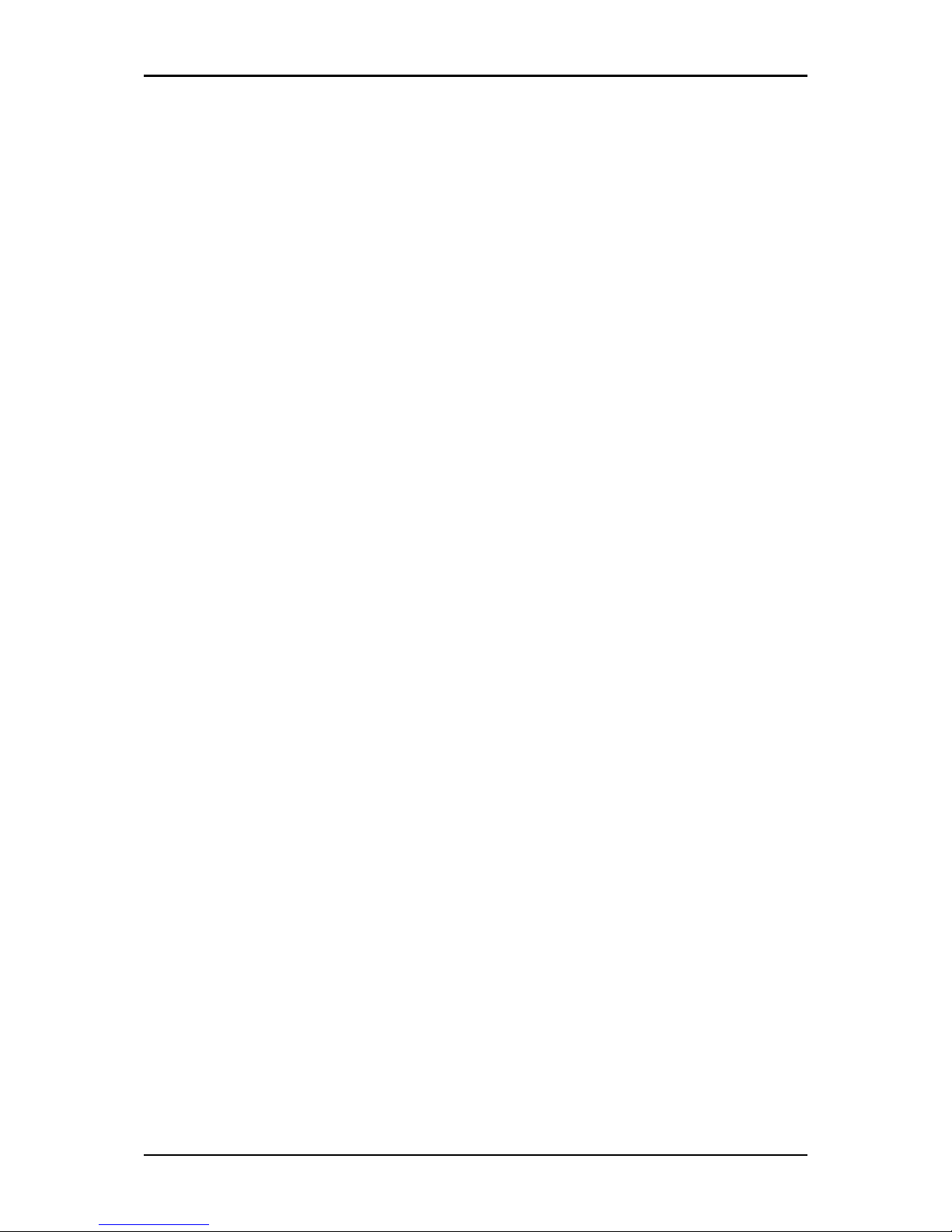
Easy Start Guide
Page 42 of 46
Frequently Asked Questions
How do I change the Android OS on my device?
It is not recommended to change the Android OS on your device unless it is an official
release from Aztech.
1. Download and save the new firmware release on your Micro SD card.
2. From the main menu go to Settings> Privacy> Update system then click
Update Box.
3. The device will reboot and will display the Upgrading Menu.
4. Do not switch OFF the unit while it is upgrading.
5. Once the Firmware upgrade progress bar is completed the device will reboot
and will go back to the Main Menu (it will take less than 5 minutes to complete
its initialization).
6. Remove the Micro SD card and your unit is now ready for use.
How do I install new application on my device?
Save the apk file on your Micro SD card or Thumbdrive then connect it to your Aztech
PlayXtreme2 Wireless Internet TV Hub’s Micro SD card slot or USB port.
1. From the main menu select Application.
2. On the Application page click AppInstaller.
3. On the AppInstaller page select the device where you save your apk file.
4. Select the apk file name then click Install.
5. Installing progress bar will be displayed wait until “Application installed”
message to be displayed.
Page 43

Easy Start Guide
Page 43 of 46
6. Click Open to run the new application installed on your Aztech PlayXtreme2
Wireless Internet TV Hub.
How do I un-install an application?
1. From the main menu select Settings then click Applications.
2. Select Manage applications then select the Application that you would like to
uninstall.
3. Click Uninstall then click OK to proceed with the uninstallation.
4. Uninstall progress bar will be displayed wait until the “Uninstall finished”
message to be displayed.
5. Click OK to go back to the Application list again.
How do I stream movie from NAS (Network Attached Storage) using Network?
1. Ensure that your NAS and Aztech PlayXtreme2 Wireless Internet TV Hub are
connected to the same router.
2. Go to Application then select Network Player select List to search for all
shared folders.
3. Select your NAS’ IP address then click List icon to search for the available
shared folders on your NAS.
4. Select your NAS’ IP address again to list all available shared folder or files.
5. Select the movie that you would like to play.
6. In the event that the default video player doesn’t support the movie format,
the Aztech PlayXtreme2 Wireless Internet TV Hub will provide a list of other
movie player for you select and use to play the movie.
Page 44

Easy Start Guide
Page 44 of 46
Safety Precautions
Do not open, service, or change any component.
Only qualified technical specialists are allowed to service the equipment.
Observe safety precautions to avoid electric shock
Check voltage before connecting to the power supply. Connecting to the
wrong voltage will damage the equipment.
Page 45
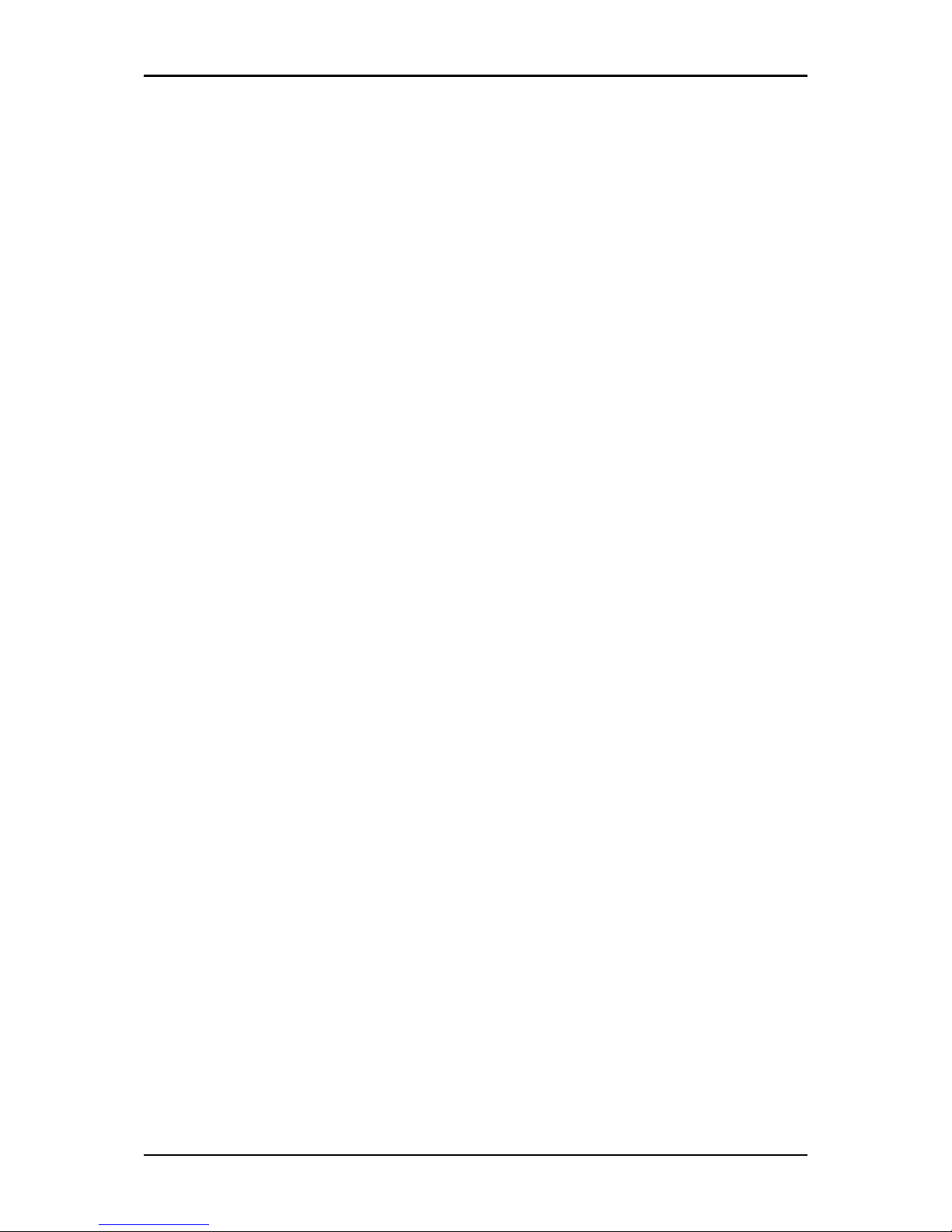
Easy Start Guide
Page 45 of 46
Notes:
__________________________________
__________________________________
__________________________________
__________________________________
__________________________________
__________________________________
__________________________________
__________________________________
__________________________________
__________________________________
__________________________________
__________________________________
__________________________________
__________________________________
__________________________________
__________________________________
__________________________________
__________________________________
Page 46
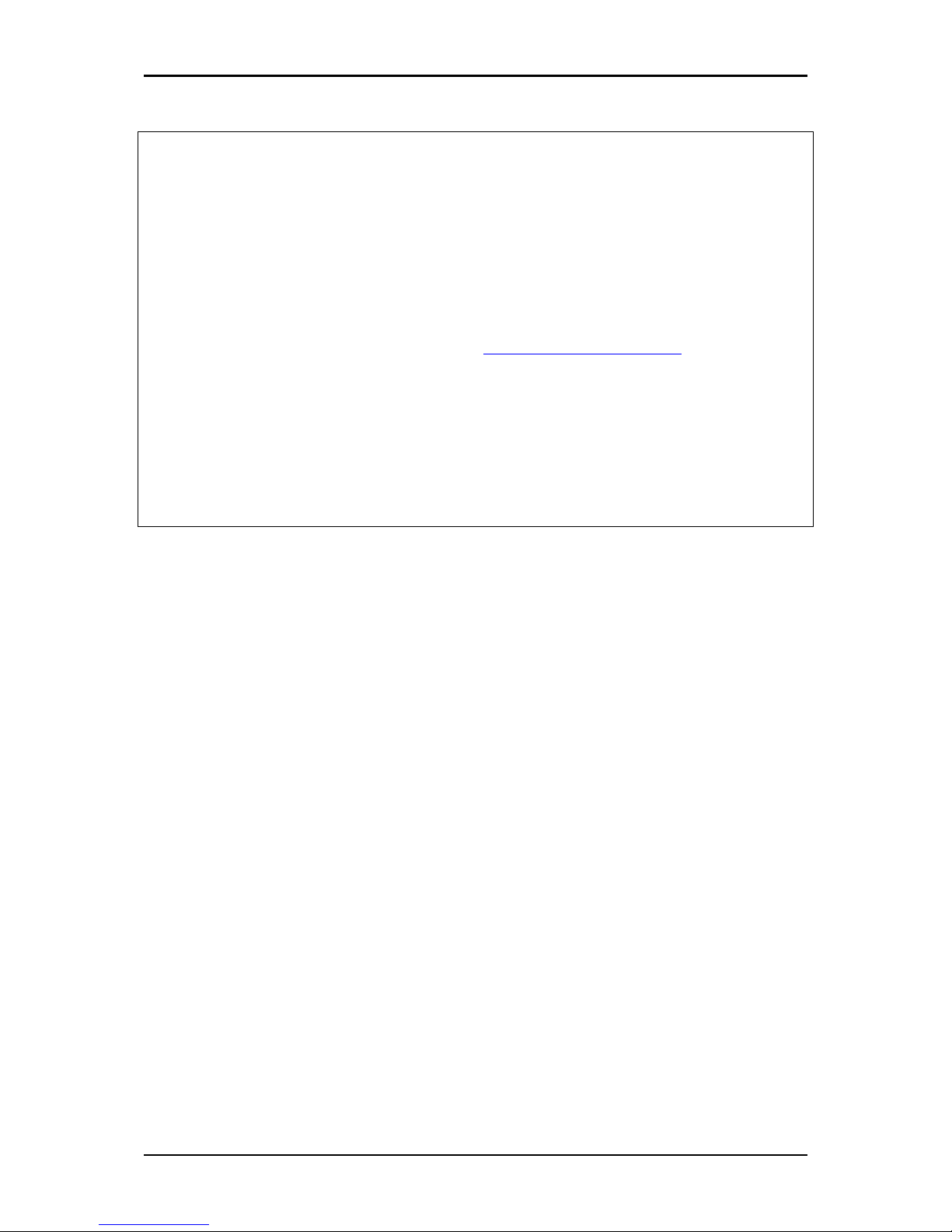
Easy Start Guide
Page 46 of 46
Aztech Technical Support
Service Center Address:
31 Ubi road 1 Aztech building
Lobby A Ground floor.
Hotline number: 6594 2297
Email: support@aztech.com
Support Website:
www.aztech.com/support
Operating Hours
Monday to Friday: 9:00am to 6:15pm
Saturday: 9:00am to 1:00pm
