Page 1

USER MANUAL
ITV102EW
PlayXtreme2 Wireless INTERNET TV HUB
Page 2
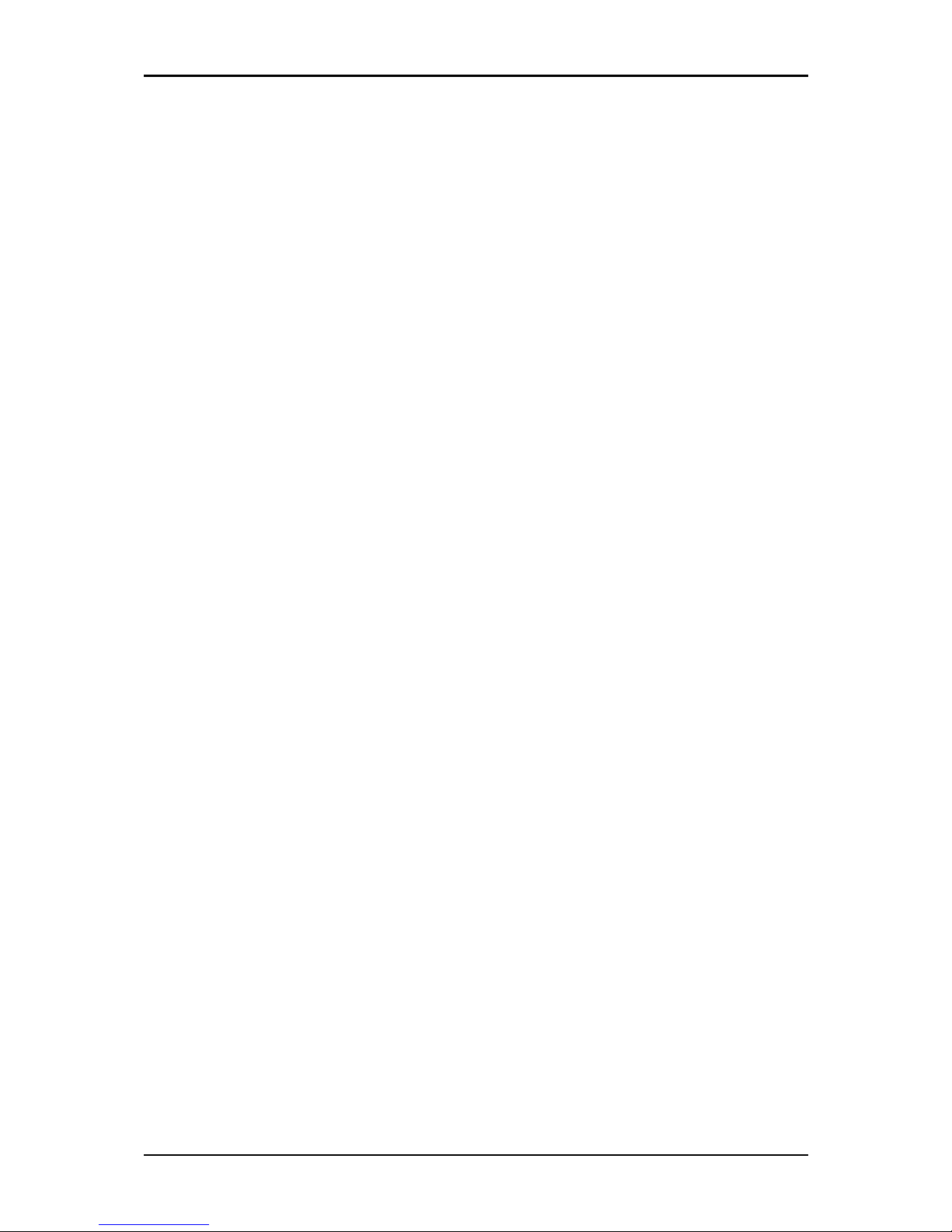
Easy Start Guide
Page 2 of 32
©
© ©
© COPYRIGHT 2012 ALL RIGHTS RESERVED
COPYRIGHT 2012 ALL RIGHTS RESERVEDCOPYRIGHT 2012 ALL RIGHTS RESERVED
COPYRIGHT 2012 ALL RIGHTS RESERVED v.1.
v.1.v.1.
v.1.2222
No part of this document may be reproduced, republished, or retransmitted in any form or by any
means whatsoever, whether electronically or mechanically, including, but not limited to, by way of
photocopying, recording, information recording, or through retrieval systems without the express
written permission. We reserve the right to revise this document at any time without the obligation to
notify any person and/or entity. All other company or product names mentioned are used for
identification purposes only and may be trademarks of their respective owners.
LIMITATION OF LIABILITY AND DAMAGES
LIMITATION OF LIABILITY AND DAMAGESLIMITATION OF LIABILITY AND DAMAGES
LIMITATION OF LIABILITY AND DAMAGES
THE PRODUCT AND THE SOFTWARES WITHIN ARE PROVIDED "AS IS," BASIS. THE MANUFACTURER
AND MANUFACTURER’S RESELLERS (COLLECTIVELY REFERRED TO AS “THE SELLERS”) DISCLAIM
ALL WARRANTIES, EXPRESS, IMPLIED OR STATUTORY, INCLUDING WITHOUT LIMITATION THE
IMPLIED WARRANTIES OF NON-INFRINGEMENT, MERCHANTABILITY OR FITNESS FOR A
PARTICULAR PURPOSE, OR ANY WARRANTIES ARISING FROM COURSE OF DEALING, COURSE OF
PERFORMANCE, OR USAGE OF TRADE. IN NO EVENT WILL THE SELLERS BE LIABLE FOR DAMAGES
OR LOSS, INCLUDING BUT NOT LIMITED TO DIRECT, INDIRECT, SPECIAL WILLFUL, PUNITIVE,
INCIDENTAL, EXEMPLARY, OR CONSEQUENTIAL, DAMAGES, DAMAGES FOR LOSS OF BUSINESS
PROFITS, OR DAMAGES FOR LOSS OF BUSINESS OF ANY CUSTOMER OR ANY THIRD PARTY ARISING
OUT OF THE USE OR THE INABILITY TO USE THE PRODUCT OR THE SOFTWARES, INCLUDING BUT
NOT LIMITED TO THOSE RESULTING FROM DEFECTS IN THE PRODUCT OR SOFTWARE OR
DOCUMENTATION, OR LOSS OR INACCURACY OF DATA OF ANY KIND, WHETHER BASED ON
CONTRACT, TORT OR ANY OTHER LEGAL THEORY, EVEN IF THE PARTIES HAVE BEEN ADVISED OF
THE POSSIBILITY OF SUCH DAMAGES. THE ENTIRE RISK AS TO THE RESULTS AND PERFORMANCE
OF THE PRODUCT OR ITS SOFTWARE IS ASSUMED BY CUSTOMER. BECAUSE SOME STATES DO NOT
ALLOW THE EXCLUSION OR LIMITATION OF LIABILITY FOR DAMAGES, THE ABOVE LIMITATION MAY
NOT APPLY TO THE PARTIES. IN NO EVENT WILL THE SELLERS’ TOTAL CUMULATIVE LIABILITY OF
EACH AND EVERY KIND IN RELATION TO THE PRODUCT OR ITS SOFTWARE EXCEED THE AMOUNT
PAID BY CUSTOMER FOR THE PRODUCT.
Page 3
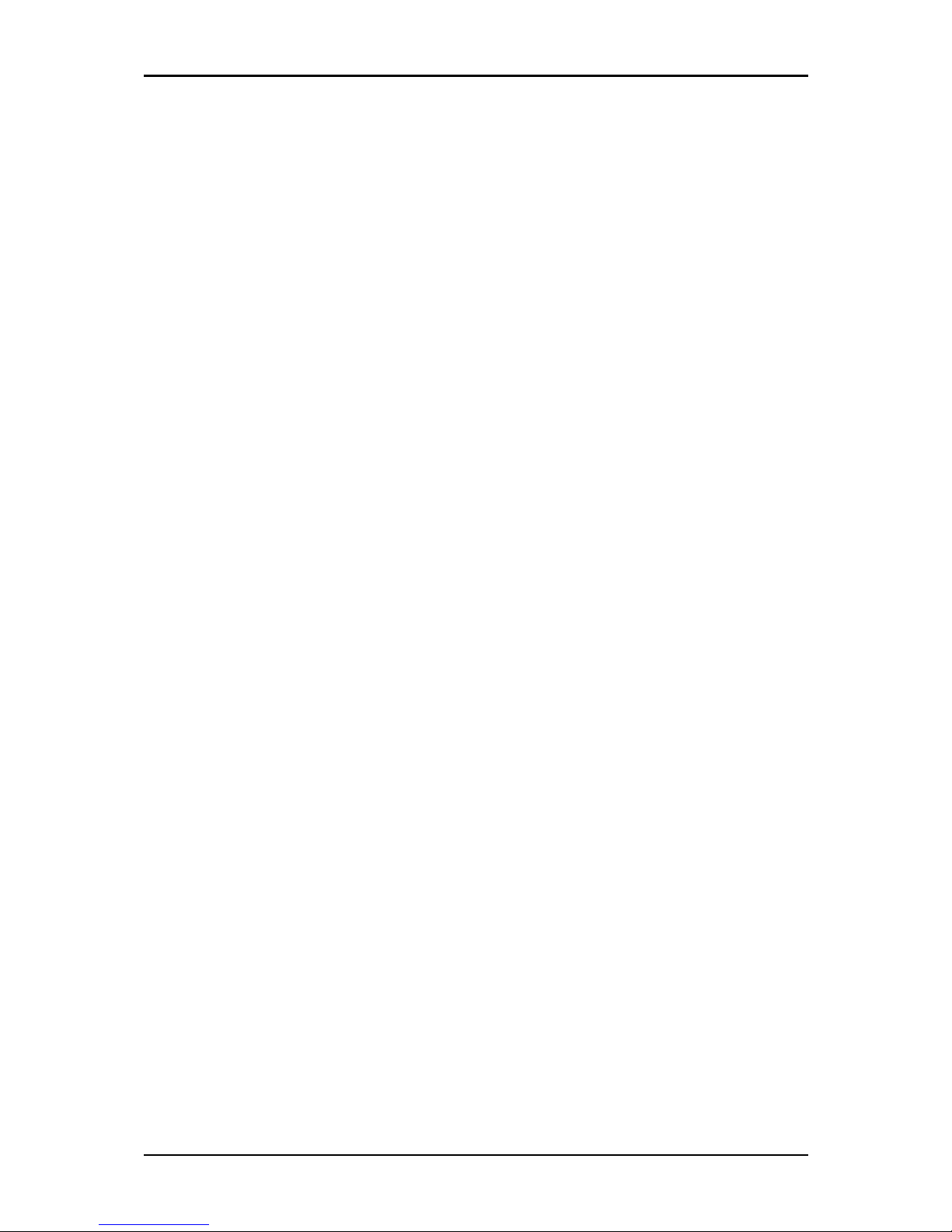
Easy Start Guide
Page 3 of 32
Contents
About the Product ........................................................................................................... 4
Package Contents ........................................................................................... 5
Device Design .................................................................................................. 6
Getting Started ............................................................................................................... 8
Connecting the Aztech PlayXtreme2 Wireless Internet TV Hub .................... 9
Main Menu .................................................................................................................... 10
File Browser .................................................................................................. 10
Music ............................................................................................................. 11
Movie ............................................................................................................. 11
Web ................................................................................................................ 12
Picture ........................................................................................................... 13
Settings ......................................................................................................... 14
Applications ................................................................................................... 21
TV ................................................................................................................... 22
Wireless Qwerty Remote Control ................................................................................. 23
Frequently Asked Questions ........................................................................................ 28
Safety Precautions ....................................................................................................... 30
Page 4
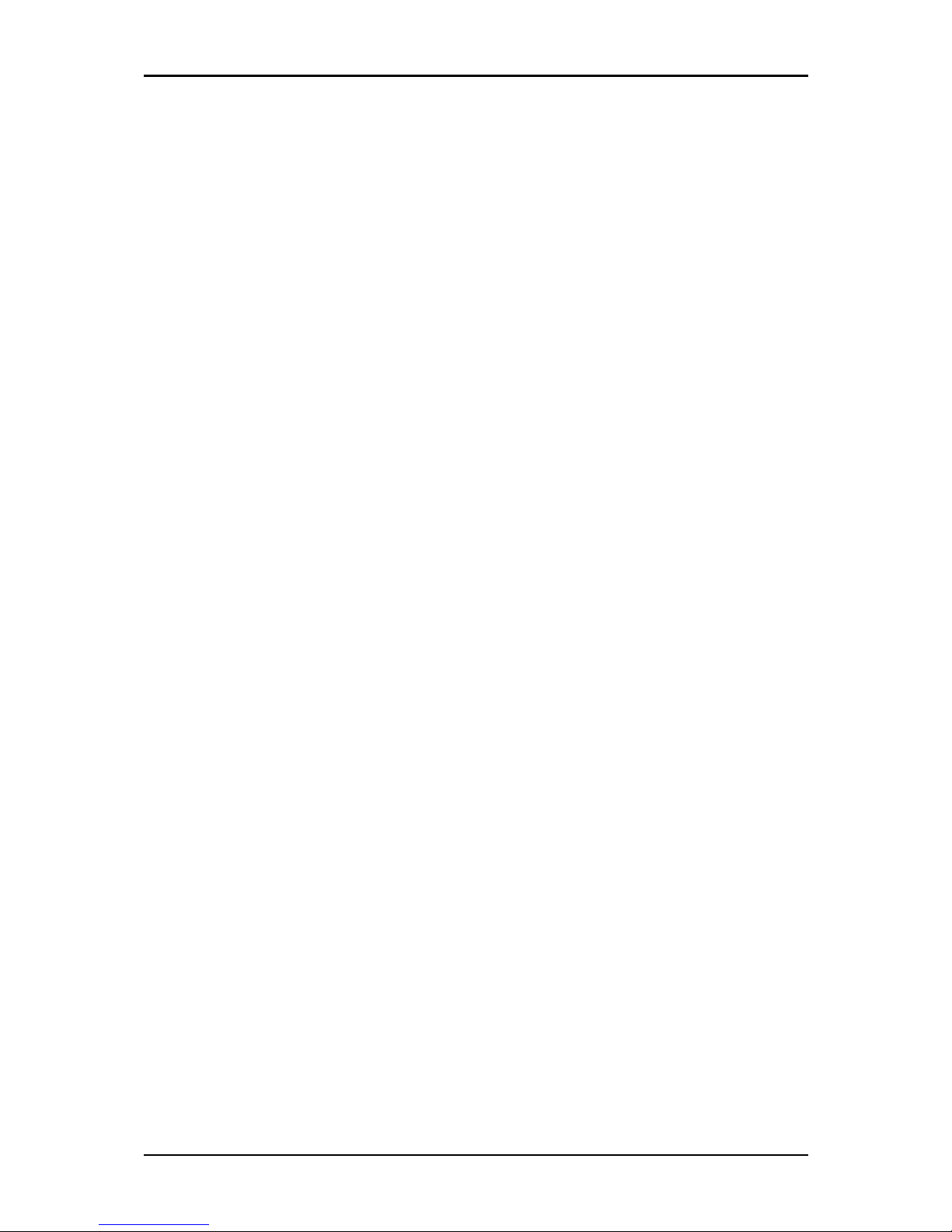
Easy Start Guide
Page 4 of 32
About the Product
Aztech PlayXtreme2 Wireless Internet TV Hub redefines home entertainment with a
whole new level of interactive, intuitive and innovative TV experience. Powered by the
latest Android 2.3 platform, Aztech PlayXtreme2 Wireless Internet TV Hub converts a
regular TV to an Internet-enabled one, transforming TV viewing experience to an
engaging adventure with the integrated capabilities of the Internet, computer, TV and
media player. All that is required is a broadband connection and a TV with HDMI.
Full HD Media Playback with UPnP
Full HD Media Playback with UPnPFull HD Media Playback with UPnP
Full HD Media Playback with UPnP
Immerse into crystal-clear movie quality as Aztech PlayXtreme2 Wireless Internet
TV Hub is a well-equipped media player to stream online, from external USB drive,
MicroSD card or NAS network HDD. Aztech PlayXtreme2 Wireless Internet TV Hub
supports HDMI 1.3 digit audio/video interface, supports 720(50/60Hz) and 1080i
(50/60Hz) up to 1080P (50/60Hz). UPnP, Universal Plug and Play, This allows
seamless sharing of media on the network without any configuration.
Web Browsing, Social Networking, Instant Messaging, Movies and Music
Web Browsing, Social Networking, Instant Messaging, Movies and Music Web Browsing, Social Networking, Instant Messaging, Movies and Music
Web Browsing, Social Networking, Instant Messaging, Movies and Music
Launch favourite online sites onto the big TV screen. Email, chat and interact with
friends on a TV display instead of being confined to the small screens of the personal
computer, laptop or tablet. The Android 2.3 system supports HTML5 and Flash 10.3.
Be connected to Popular Apps and Gaming APK
Be connected to Popular Apps and Gaming APKBe connected to Popular Apps and Gaming APK
Be connected to Popular Apps and Gaming APK
Aztech PlayXtreme2 Wireless Aztech PlayXtreme Internet TV Hub is pre-installed
with popular apps for access to latest news and weather updates. What’s more, it
empowers users to install online games and third party APK files.
Page 5
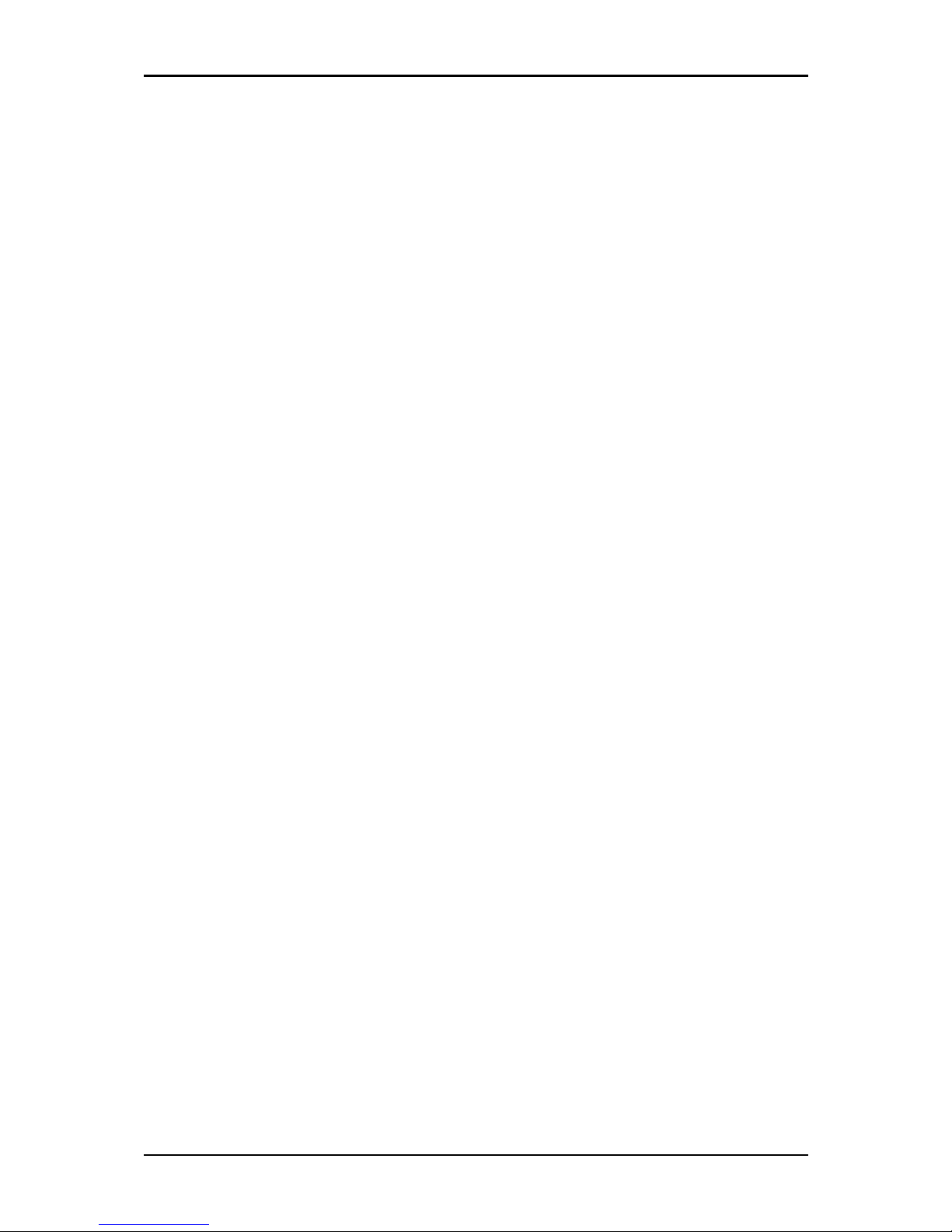
Easy Start Guide
Page 5 of 32
The Ultimate Photo Frame
The Ultimate Photo FrameThe Ultimate Photo Frame
The Ultimate Photo Frame
Fancy a digital photo frame? Turn the large TV screen into a beautiful photo gallery
that displays favorite family photos and treasured holiday memories. Insert the
Micro SD card to instantly share these photos with friends.
Package Contents
Package contents are listed below. For any missing items, please contact your
dealer immediately. Product contents vary for different models
• ITV102EW (Aztech PlayXtreme2 Wireless Internet TV Hub)
• Wireless Qwerty Remote Control
• HDMI Cable
• 5V 2.0A DC Power Adapter
• User Manual
• Easy Start Guide
Page 6

Easy Start Guide
Page 6 of 32
Device Design
LABEL STATUS DESCRIPTION
Network Off No network connection
On - Amber Connected to the network
Status LED A – Amber Initializing
LED A - Off Complete initialization
LED B- Blue Initializing, device is switch On
LED B- Off No Power is being supplied on the device
Page 7
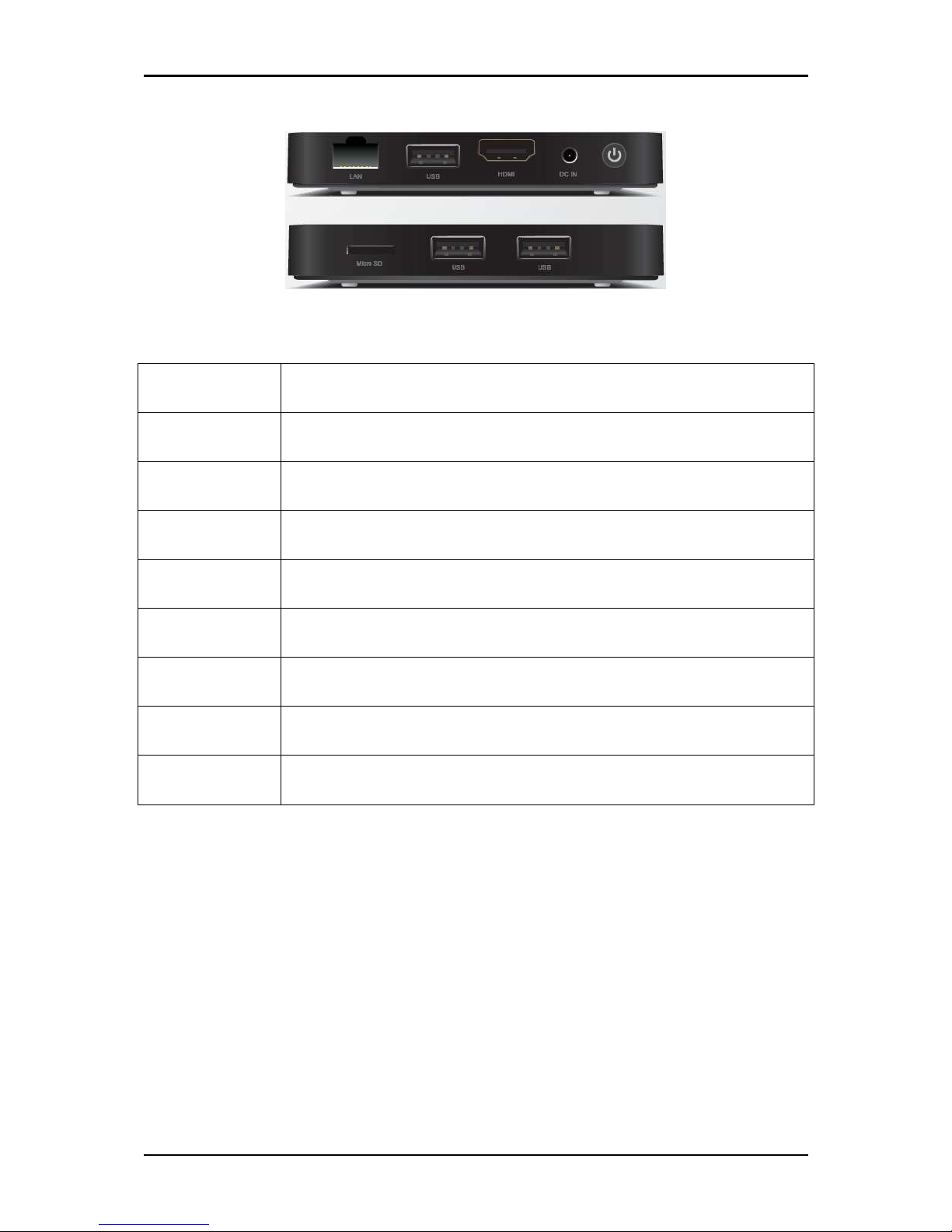
Easy Start Guide
Page 7 of 32
LABEL DESCRIPTION
Power Press and hold the Power button to switch OFF/ON the device.
DC IN 5V 2.0A DC Input port
HDMI Connecting HDMI cable
USB Connecting a USB device
LAN Connecting to a modem/router
USB Connecting a USB device
USB Connecting a USB device
Micro SD Connecting a Micro SD Card
Page 8

Easy Start Guide
Page 8 of 32
Getting Started
Before moving ahead to setup your network, it is a good idea to draw out a network
diagram to help identify your network devices and plan out how to connect these
devices. The illustration below is an example of a network diagram.
Page 9

Easy Start Guide
Page 9 of 32
Connecting the Aztech PlayXtreme2 Wireless
Internet TV Hub
When installing the Aztech PlayXtreme2 Wireless Internet TV Hub, find an area
where there are enough electrical outlets for the Aztech PlayXtreme2 Wireless
Internet TV Hub, the television, the router and your other devices.
To setup the Aztech ITV102EW using HDMI cable:
1. Connect the Aztech PlayXtreme2 Wireless Internet TV Hub box on your
existing Television using the HDMI cable.
2. Plug one end of the HDMI cable from the Aztech PlayXtreme2 Wireless
Internet TV Hub’s HDMI port and then plug the other end into the television’s
HDMI port.
3. Switch ON the television and then select the HDMI as your television Video
INPUT.
4. Connect the power adapter to the Aztech PlayXtreme2 Wireless Internet TV
Hub’s DC port then plug it into the power outlet.
5. Aztech PlayXtreme2 Wireless Internet TV Hub will switch ON and Android logo
will be displayed.
6. The Aztech PlayXtreme2 Wireless Internet TV Hub will initialize in less than 60
seconds and will go to the main menu.
Page 10
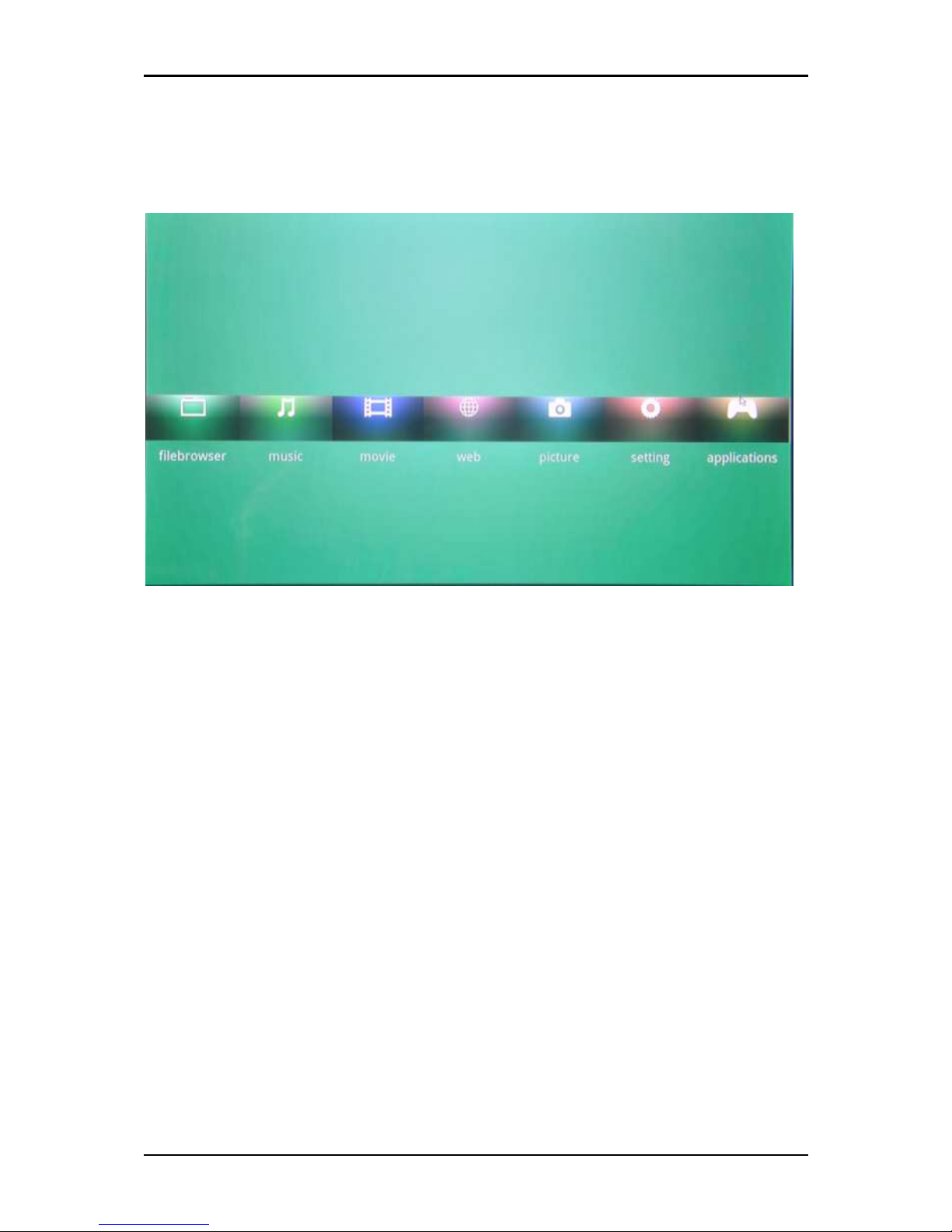
Easy Start Guide
Page 10 of 32
Main Menu
File Browser
This section allows you to browse the files saved on your external HDD, USB thumb
drive and MicroSD card connected to your Aztech PlayXtreme2 Wireless Internet TV
Hub.
1. Connect your external HDD, USB thumb drive and MicroSD card to your
Aztech PlayXtreme2 Wireless Internet TV Hub.
2. Click File Browser then select the storage that you would like to access your
files.
Page 11

Easy Start Guide
Page 11 of 32
Music
This section allows you to browse and play the music saved on your external HDD,
USB thumb drive and MicroSD card connected to your Aztech PlayXtreme2 Wireless
Internet TV Hub.
1. Connect your external HDD, USB thumb drive and MicroSD card to your
Aztech PlayXtreme2 Wireless Internet TV Hub.
2. Click Music then select the music that you would like to play.
Movie
This section allows you to browse and play the video saved on your external HDD,
USB thumb drive and MicroSD card connected to your Aztech PlayXtreme2 Wireless
Internet TV Hub.
1. Connect your external HDD, USB thumb drive and MicroSD card to your
Aztech PlayXtreme2 Wireless Internet TV Hub.
2. Click Movie then select the video that you would like to play.
Page 12

Easy Start Guide
Page 12 of 32
Web
This section allows you to browse the Internet. Ensure that your Aztech PlayXtreme2
Wireless Internet TV Hub is connected to your Router/Modem and Internet
connection is UP.
Page 13

Easy Start Guide
Page 13 of 32
Picture
This section allows you to browse the pictures saved on your external HDD, USB
thumb drive and MicroSD card connected to your Aztech PlayXtreme2 Wireless
Internet TV Hub.
1. Connect your external HDD, USB thumb drive and MicroSD card to your
Aztech PlayXtreme2 Wireless Internet TV Hub.
2. Click Picture then select the photos that you would like to view.
Page 14

Easy Start Guide
Page 14 of 32
Settings
This section allows you to configure your Aztech PlayXtreme2 Wireless Internet TV
Hub.
Settings will have the following features:
• Wireless & Networks
• Ethernet
• Display
• Applications
• Account & sync
• Privacy
• Storage
• Language & Keyboard
• Date & Time
• About the Device
Page 15

Easy Start Guide
Page 15 of 32
Wireless & networks
Wi-Fi Settings
This allows you to enable and connect via wireless. Ensure that you have a wireless
client connected to your ITV101E for this feature to work.
1. On the Main Menu select Settings then select Wireless & networks
2. Click Wireless to enable Aztech PlayXtreme2 Wireless Internet TV Hub’s
Wireless connection.
3. Click Wi-Fi Settings to search for the available wireless network
4. Click your Wireless Network’s name then click Connect.
VPN Settings
1. This allows you to add and configure your VPN account.
2. On the Main Menu select Settings then select Wireless & networks
Page 16

Easy Start Guide
Page 16 of 32
3. Click Wireless to enable Aztech PlayXtreme2 Wireless Internet TV Hub’s
Wireless connection.
4. Click VPN to Add your VPN account.
5. Click Add VPN then configure your VPN account information.
Ethernet
This allows you to enable and connect via Ethernet connection.
1. On the Main Menu select Settings then select Ethernet
2. Click Ethernet to enable Aztech PlayXtreme2 Wireless Internet TV Hub’s
Ethernet connection.
3. Click Ethernet Settings if you want to configure your Ethernet IP addresses.
Display
This allows you to configure and set Aztech PlayXtreme2 Wireless Internet TV Hub
output mode.
1. On the Main Menu select Settings then select Display
2. Click Output mode then select the TV resolution that you would like to use.
3. Click Yes on the confirmation message for the settings to take effect.
4. Your Aztech PlayXtreme2 Wireless Internet TV Hub supports 480i, 480p, 576i,
576p, 720p, 1080i and 1080p.
Applications
This allows you to configure and uninstall applications installed on your Aztech
PlayXtreme2 Wireless Internet TV Hub.
Page 17

Easy Start Guide
Page 17 of 32
Unknown sources
This allows you to enable/disable and install a non-Market application.
1. On the Main Menu select Settings then select Application.
2. Click Unknown sources to Enable Unknown sources. By default this feature is
disabled. Click Unknown sources again to disable the feature.
Compatibility Mode
This allows you run old application on your Aztech PlayXtreme2 Wireless Internet TV
Hub by enabling this feature.
1. On the Main Menu select Settings then select Application.
2. Click Compatibility Mode to Enable (Tick) this feature and allows you to run
old application. By default this feature is disabled. Click Unknown sources
again to disable (Un-tick) the feature.
Manage Applications
This allows you to manage and uninstall applications on your Aztech PlayXtreme2
Wireless Internet TV Hub.
1. On the Main Menu select Settings then select Application.
2. Click Manage Applications to browse all installed application on your Aztech
PlayXtreme2 Wireless Internet TV Hub.
3. Select an Application that you would like to configure.
Running Services
This allows you to view and control all running applications on your Aztech
PlayXtreme2 Wireless Internet TV Hub.
1. On the Main Menu select Settings then select Application.
Page 18

Easy Start Guide
Page 18 of 32
2. Click Running Services to browse all running applications on your Aztech
PlayXtreme2 Wireless Internet TV Hub.
3. Select an Application that you would like to configure.
Limit applications
This allows you to limit the number of applications running on your Aztech
PlayXtreme2 Wireless Internet TV Hub.
1. On the Main Menu select Settings then select Application.
2. Click Limit applications then select the number of application that will be
allowed to run simultaneously on your Aztech PlayXtreme2 Wireless Internet
TV Hub.
Storage use
This allows you to view and manage the applications save on your Aztech
PlayXtreme2 Wireless Internet TV Hub.
1. On the Main Menu select Settings then select Application.
2. Click Storage use then select the application that you would like to configure.
Development
This allows you to enable Debug mode when a USB device is connected to your
Aztech PlayXtreme2 Wireless Internet TV Hub.
Page 19

Easy Start Guide
Page 19 of 32
Account & sync
This allows you to add and remove email accounts information. This feature will
automatically sync with your email account information.
1. On the Main Menu select Settings then select Account &sync.
2. Select your email account then configure the settings.
3. Click Add button if you want to add email account information.
Privacy
This allows you to restore the device to its factory default, update the current
firmware.
Factory data reset
This allows you to reset the device to its Factory default. Note that when restoring
the device to its factory default some pre-installed software will be deleted.
1. On the Main Menu select Settings then select Privacy.
2. Click Factory default if you want to restore the device to its factory default.
Update system
This allows you to change the current firmware installed on your Aztech
PlayXtreme2 Wireless Internet TV Hub.
1. On the Main Menu select Settings then select Privacy.
2. Click Update system then click Update box.
Update system online
This allows you to update current firmware using an Micro SD Card wherein the
firmware is saved.
Page 20

Easy Start Guide
Page 20 of 32
1. On the Main Menu select Settings then select Privacy.
2. Click Update system online then insert your SD on the SD card slot.
Storage
This allows you to manage your Micro SD Card and provides internal storage status.
1. On the Main Menu select Settings then click Storage.
2. Select Erase Micro SD Card if you want to delete the files saved on your Micro
SD Card.
3. Click Erase Micro SD Card to confirm deletion.
4. Click Erase everything to proceed with the deletion.
Language & keyboard
This allows you to change the default Language and default keyboard type.
1. On the Main Menu select Settings then click Language & keyboard.
2. Select language if you want change the default language set on the device.
3. Select Keyboard settings if you want change the default keyboard set on the
device.
Date & Time
This allows you to change and set the default date and time format on your Aztech
PlayXtreme2 Wireless Internet TV Hub.
1. On the Main Menu select Settings then click Language & keyboard.
2. Select language if you want change the default language set on the device.
3. Select Keyboard settings if you want change the default keyboard set on the
device
Page 21

Easy Start Guide
Page 21 of 32
About the Device
This allows you to view the current firmware version of your Aztech PlayXtreme2
Wireless Internet TV Hub.
Applications
This section allows you to select and run the pre-installed application on your Aztech
PlayXtreme2 Wireless Internet TV Hub.
Page 22

Easy Start Guide
Page 22 of 32
TV
This section allows you to watch movies from PPTV movie list.
Page 23

Easy Start Guide
Page 23 of 32
Wireless Qwerty Remote Control
Note: The Wireless Qwerty Transceiver is beside the battery pack. Connect the
Wireless Qwerty transceiver on your ITV102EW for the Wireless Qwerty Remote
Control to work.
LABEL DESCRIPTION
Press to increase the volume.
Press to decrease the volume.
Press to fast forward the video playing.
Press to rewind the video playing.
Press to Play or Pause the video playing.
Press to launch Music Application
Press to launch Email Application
Press to Mute all sounds.
Page 24

Easy Start Guide
Page 24 of 32
Press to launch the selected application.
Press to switch OFF the ITGV102EW.
Press to launch the Main Menu
Press to go back to the previous window
Press the arrow keys to scroll through the applications.
Press OK to select of launch application.
Touchpad use your finger to translate the motion and
position to a relative position on screen.
F1/Menu Press to display the Menu option of the selected application.
LABEL STATUS DESCRIPTION
Blue
Off
Active Mode
No activity
Red Battery Charging
Amber (dim)
Amber- Blinking
Transmitting activity signal.
Sleep mode, press any key for 3 seconds
to change to Active Mode.
Page 25

Easy Start Guide
Page 25 of 32
Connecting the Wireless Qwerty Remote Control on your ITV102EW
1. Unpack your ITV102EW and connect the device as shown in the diagram.
Switch ON your ITV102EW PlayXtreme2 Internet TV Hub and wait for the
device to initialize.
2. Take out the Wireless Qwerty Remote Control from the packaging box.
3. Open the Battery compartment cover and take out the USB Transceiver.
Page 26

Easy Start Guide
Page 26 of 32
4. Connect the Wireless Qwerty Remote Control Transceiver to any of the
available USB port of your ITV102EW.
5. Switch On the Wireless Qwerty Remote Control, the Amber LED will switch
ON then followed by Blue LED will switch ON when it is connected with the
Transceiver. Your Wireless Qwerty Remote Control is now ready for use.
Page 27

Easy Start Guide
Page 27 of 32
Using your Wireless Qwerty Remote Control
1. Connect the Wireless Qwerty receiver on your Aztech PlayXtreme2 USB port.
2. Ensure that your Wireless Qwerty remote control has a battery and switched
ON.
3. Use the touchpad to move the arrow position to a relative position on the
screen.
4. Tap the touchpad or press the mouse Left button key to launch the selected
application
5. Press the mouse Right button if you want to go back to the previous page.
Note: Press and hold the right mouse button and use the touchpad to scroll down the
screen.
Page 28

Easy Start Guide
Page 28 of 32
Frequently Asked Questions
How do I change the Android OS on my device?
How do I change the Android OS on my device?How do I change the Android OS on my device?
How do I change the Android OS on my device?
It is not recommended to change the Android OS on your device unless it is an official
release from Aztech.
1. Download and save the new firmware release on your Micro SD card.
2. From the main menu go to Settings> Privacy> Update system then click
Update Box.
3. The device will reboot and will display the Upgrading Menu.
4. Do not switch OFF the unit while it is upgrading.
5. Once the Firmware upgrade progress bar is completed the device will reboot
and will go back to the Main Menu (it will take less than 5 minutes to complete
its initialization).
6. Remove the Micro SD card and your unit is not ready for use.
How do I install new application on my device?
How do I install new application on my device?How do I install new application on my device?
How do I install new application on my device?
Save the apk file on your Micro SD card or Thumbdrive then connect it to your Aztech
PlayXtreme2 Wireless Internet TV Hub’s Micro SD card slot or USB port.
1. From the main menu select Application.
2. On the Application page click AppInstaller.
3. On the AppInstaller page select the device where you save your apk file.
4. Select the apk file name then click Install.
5. Installing progress bar will be displayed wait until “Application installed”
message to be displayed.
Page 29

Easy Start Guide
Page 29 of 32
6. Click Open to run the new application installed on your Aztech PlayXtreme2
Wireless Internet TV Hub.
How do I un
How do I unHow do I un
How do I un----install an application?
install an application?install an application?
install an application?
1. From the main menu select Settings then click Applications.
2. Select Manage applications then select the Application that you would like to
uninstall.
3. Click Uninstall then click OK to proceed with the uninstallation.
4. Uninstall progress bar will be displayed wait until the “Uninstall finished”
message to be displayed.
5. Click OK to go back to the Application list again.
How do I
How do IHow do I
How do I stream movie from NAS (Network Attached Storage) using Network?
stream movie from NAS (Network Attached Storage) using Network?stream movie from NAS (Network Attached Storage) using Network?
stream movie from NAS (Network Attached Storage) using Network?
1. Ensure that your NAS and Aztech PlayXtreme2 Wireless Internet TV Hub are
connected to the same router.
2. Go to Application then select Network Player select List to search for all
shared folders.
3. Select your NAS’ IP address then click List icon to search for the available
shared folders on your NAS.
4. Select your NAS’ IP address again to list all available shared folder or files.
5. Select the movie that you would like to play.
6. In the event that the default video player doesn’t support the movie format,
the Aztech PlayXtreme2 Wireless Internet TV Hub will provide a list of other
movie player for you select and use to play the movie.
Page 30

Easy Start Guide
Page 30 of 32
Safety Precautions
Do not open, service, or change any component.
Only qualified technical specialists are allowed to service the equipment.
Observe safety precautions to avoid electric shock
Check voltage before connecting to the power supply. Connecting to the
wrong voltage will damage the equipment.
Page 31

Easy Start Guide
Page 31 of 32
Notes:
__________________________________
__________________________________
__________________________________
__________________________________
__________________________________
__________________________________
__________________________________
__________________________________
__________________________________
__________________________________
__________________________________
__________________________________
__________________________________
__________________________________
__________________________________
__________________________________
__________________________________
__________________________________
Page 32

Easy Start Guide
Page 32 of 32
Aztech Technical Support
Service Center Address:
31 Ubi road 1 Aztech building
Lobby A Ground floor.
Hotline number: 6594 2297
Email: support@aztech.com
Support Website:
www.aztech.com/support
Operating Hours
Monday to Friday: 9:00am to 6:15pm
Saturday: 9:00am to 1:00pm
