Page 1

IP150 Phone
User Manual
VERSION 1.0
Page 2
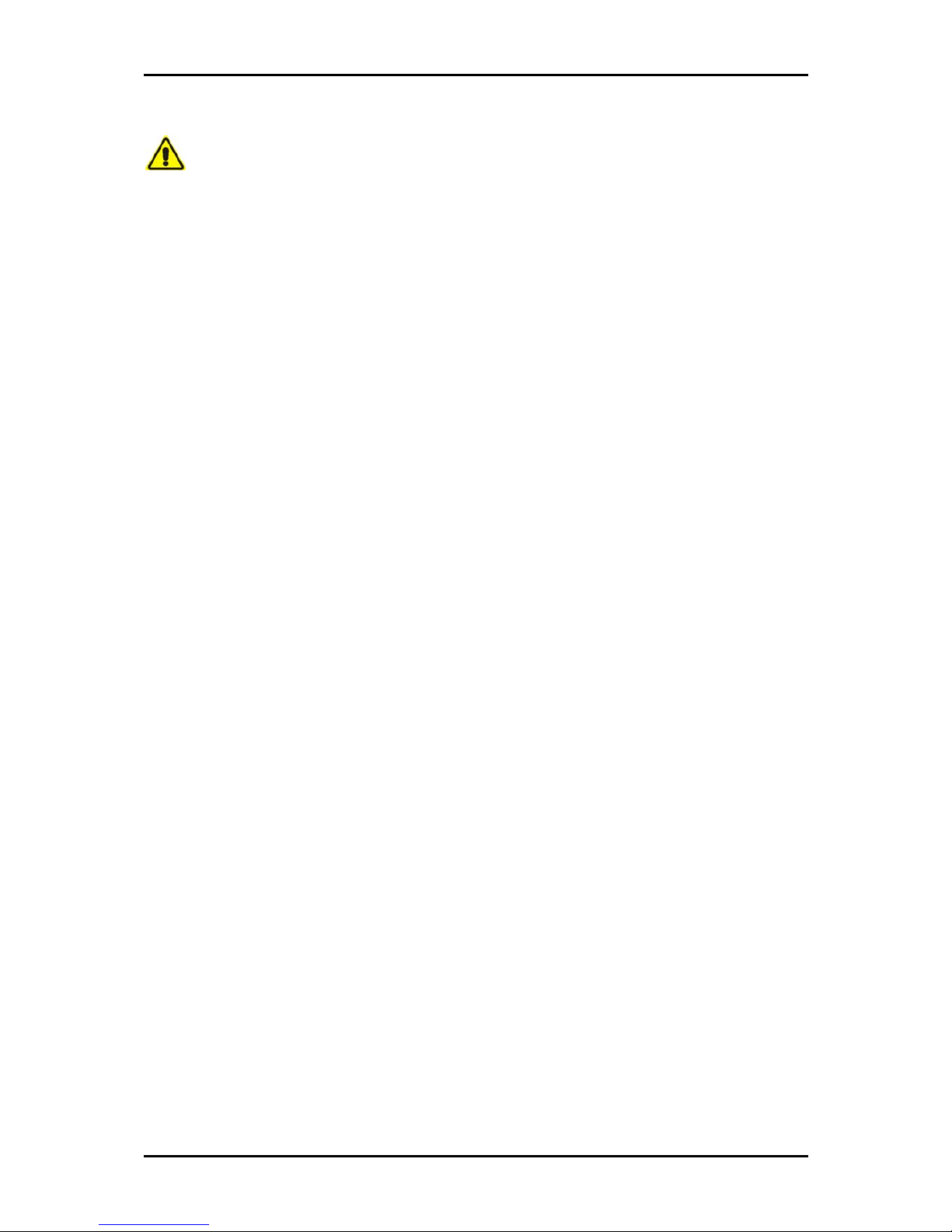
User Manual
Page 2 of 120
Safety Precautions
Do not open, service, or change any component.
Only qualified technical specialists are allowed to service the equipment.
Observe safety precautions to avoid electric shock.
Check voltage before connecting to the power supply. Connecting to the wrong
voltage will damage the equipment.
© 2006 Aztech Systems
All rights reserved. No part of this document may be reproduced, republished, or retransmitted in any form
or by any means whatsoever, whether electronically or mechanically, including, but not limited to, by way
of photocopying, recording, information recording, or through retrieval systems without the express written
permission of Aztech Systems Ltd. Aztech Systems Ltd reserves the right to revise this document at any
time without the obligation to notify any person and/or entity of such revisions and/or changes.
All other company or product names mentioned are used for identification purposes only and may be
trademarks of their respective owners.
Page 3
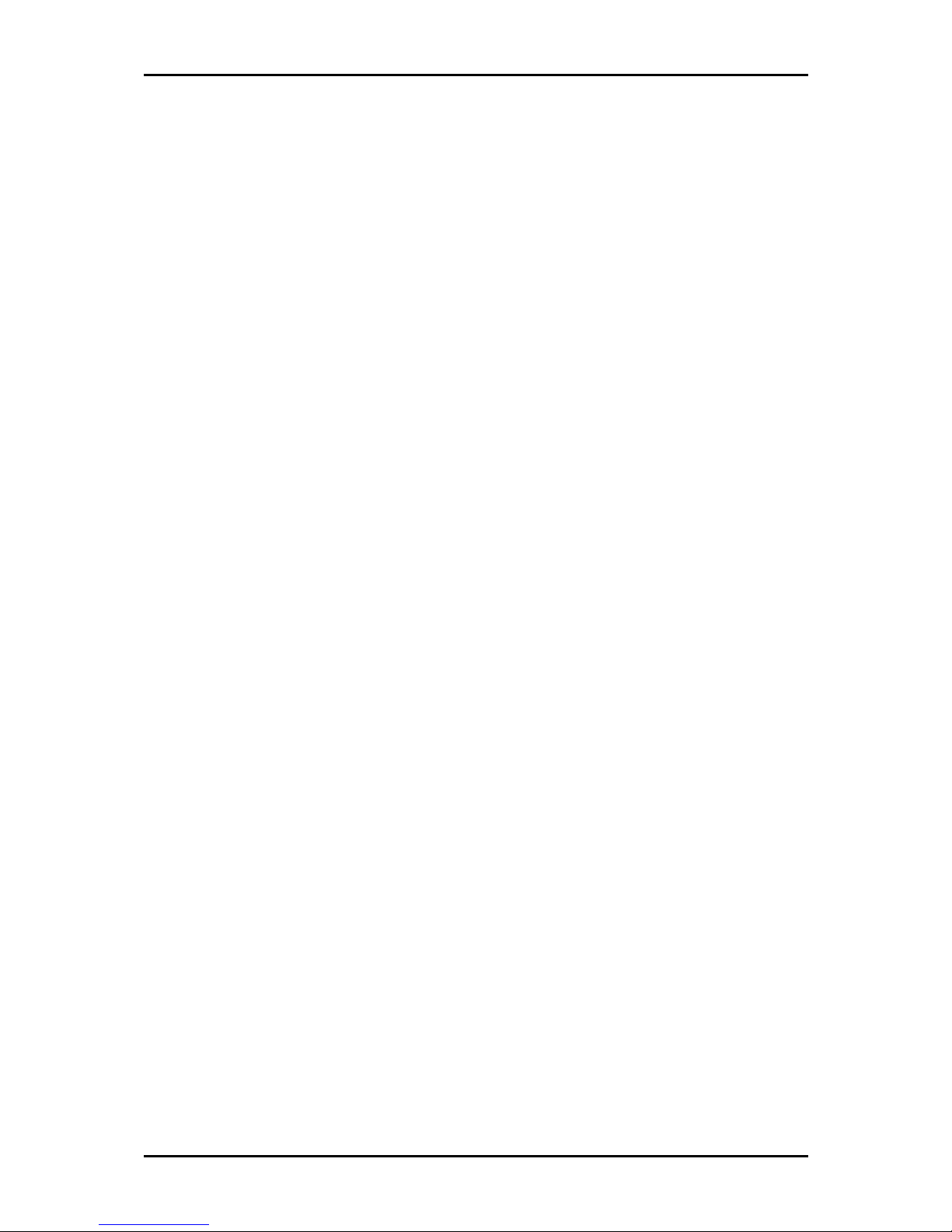
User Manual
Page 3 of 120
Contents
About this Manual......................................... 8
Target Audience ......................................................................8
Document Structure ................................................................8
About the Product ......................................... 9
Package Contents ....................................................................9
Keypad ...................................................................................10
Function Key Defaults ......................................................................................12
Getting Started............................................ 13
Phone Assembly....................................................................14
Wall Mounting the Phone .....................................................15
Connecting the Phone...........................................................16
Initialization ...........................................................................17
Accessing the Web Interface ................................................19
TCP/IP Settings .................................................................................................20
Phone Interface........................................... 21
Navigation .............................................................................21
Menus ....................................................................................21
Call Forwarding Menu ......................................................................................22
Page 4
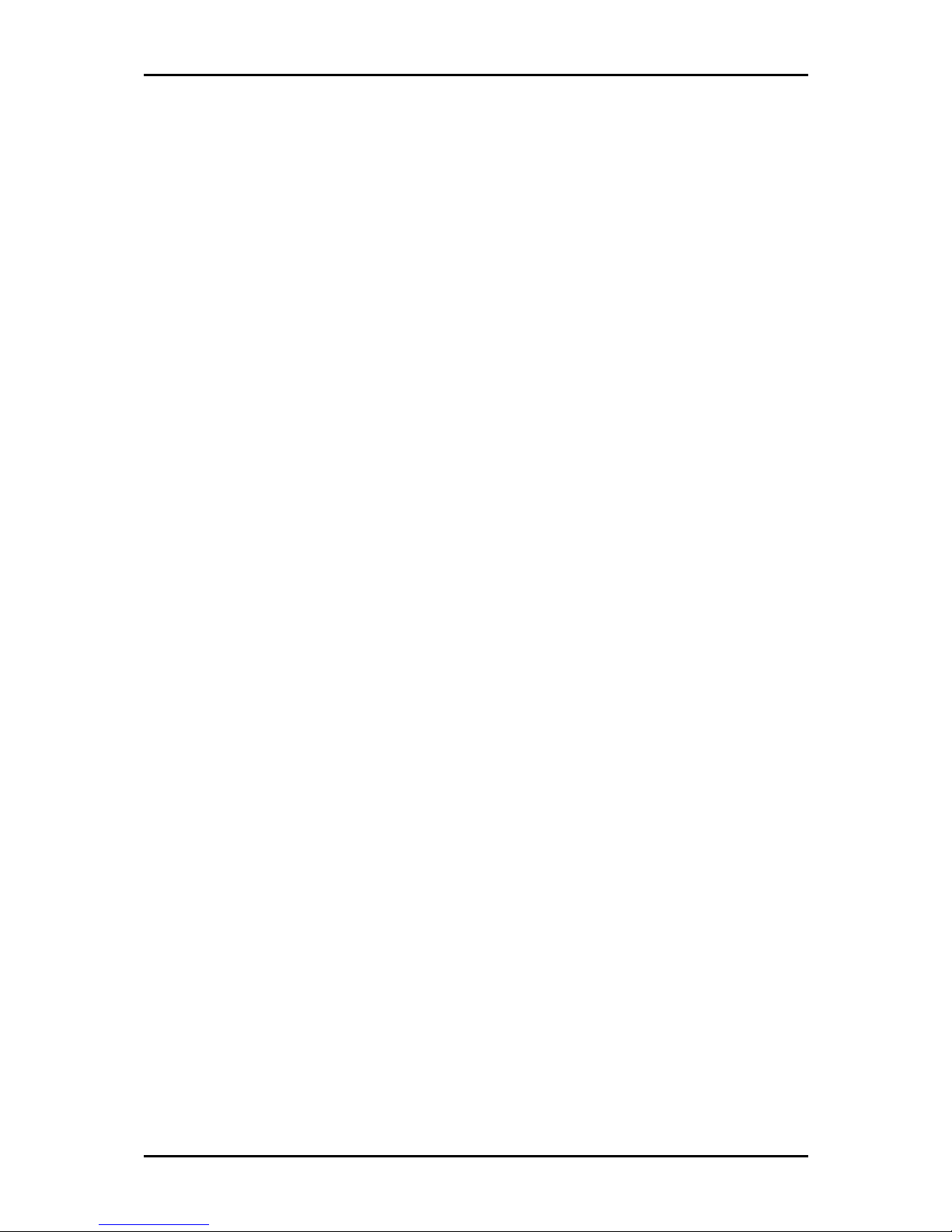
User Manual
Page 4 of 120
Forwarding all calls .............................................................................................................22
Forward when Busy ............................................................................................................23
Forward when not answered .............................................................................................23
Phone Behavior Menu......................................................................................24
Call Waiting Indicator/Message .........................................................................................24
Function Keys.......................................................................................................................24
General Settings Menu.....................................................................................26
Contrast................................................................................................................................26
Lang......................................................................................................................................26
Headset Device Menu ......................................................................................27
Volume Settings Menu.....................................................................................27
Other Settings Menu ........................................................................................28
Timezone .............................................................................................................................28
Dial Tone ..............................................................................................................................29
Web Interface Menu.........................................................................................29
VLAN Settings Menu.........................................................................................30
System Info Menu ............................................................................................31
Configuration Menu..........................................................................................32
Reg .......................................................................................................................................32
Reset ....................................................................................................................................33
Reboot..................................................................................................................................33
DHCP.....................................................................................................................................33
SW Update Menu..............................................................................................34
Information Menu ............................................................................................35
IPAdr.....................................................................................................................................35
MAC ......................................................................................................................................35
Version .................................................................................................................................35
Address Book.........................................................................36
Add Entries........................................................................................................36
Edit Entries ........................................................................................................37
Call Lists.............................................................................................................38
Speed Dial.........................................................................................................39
Page 5
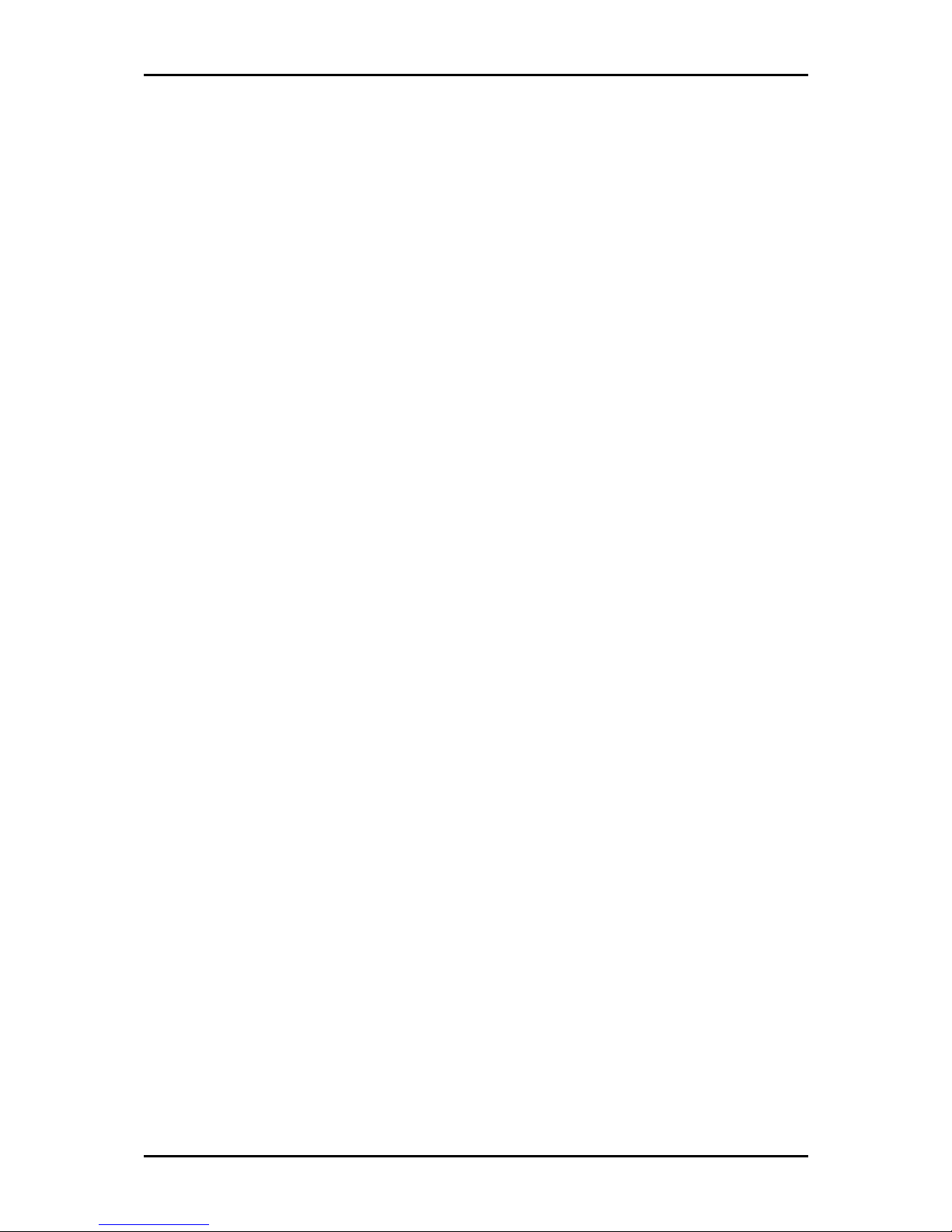
User Manual
Page 5 of 120
Call Hold.................................................................................39
Call Transfer ...........................................................................39
Blind Transfer....................................................................................................39
Consultation Transfer........................................................................................40
Dialing....................................................................................40
Input Modes......................................................................................................40
Dialing a Phone Number..................................................................................40
Dialing an SIP address......................................................................................41
Dialing an IP address........................................................................................41
Number guessing .............................................................................................42
Terminating a call..................................................................42
Incoming Call .........................................................................42
Accepting a call ................................................................................................42
Blocking a call...................................................................................................43
Volume...................................................................................43
Mute.......................................................................................43
Handsfree...............................................................................43
Web Interface.............................................. 44
Accessing the Web Interface ...........................................................................44
Navigation.........................................................................................................45
Menus................................................................................................................45
Operation Menu.....................................................................46
Home.................................................................................................................46
Address Book ....................................................................................................46
Contact Types.......................................................................................................................46
Page 6
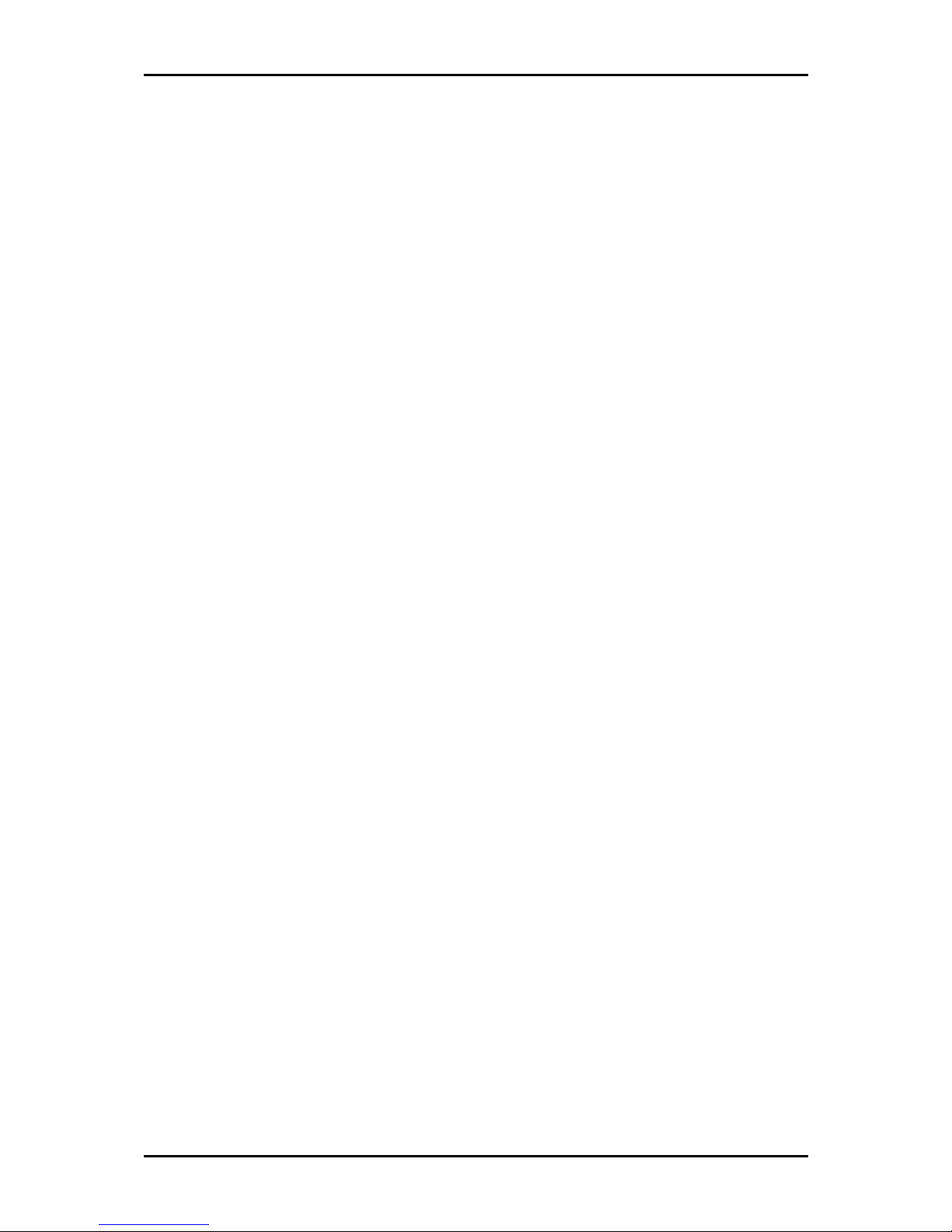
User Manual
Page 6 of 120
Outgoing Identity ................................................................................................................47
Accessing the Address Book ...............................................................................................47
Add Entries...........................................................................................................................48
Edit Entries ...........................................................................................................................49
Delete Entries ......................................................................................................................50
Delete Address Book...........................................................................................................51
Export Address Book ...........................................................................................................52
Import Address Book...........................................................................................................53
Setup Menu............................................................................55
Preferences.......................................................................................................55
General Information............................................................................................................56
Redirection...........................................................................................................................58
DND ......................................................................................................................................60
Ringtones.............................................................................................................................61
Auto Answer ........................................................................................................................62
Privacy Settings ...................................................................................................................63
Lock Keyboard .....................................................................................................................64
Speed Dial.........................................................................................................65
Function Keys....................................................................................................66
Function Types.....................................................................................................................66
Editing Function Keys ..........................................................................................................74
Identities ...........................................................................................................75
Login Information................................................................................................................76
SIP Settings ..........................................................................................................................78
NAT Settings ........................................................................................................................81
RTP Settings .........................................................................................................................82
Action URLs .......................................................................................................83
Format..................................................................................................................................84
Trusted Certificates...........................................................................................85
Software Update...............................................................................................86
Firmware..............................................................................................................................86
Advanced Settings............................................................................................87
Network ...............................................................................................................................87
DNS.......................................................................................................................................88
Time .....................................................................................................................................89
HTTP......................................................................................................................................90
Page 7
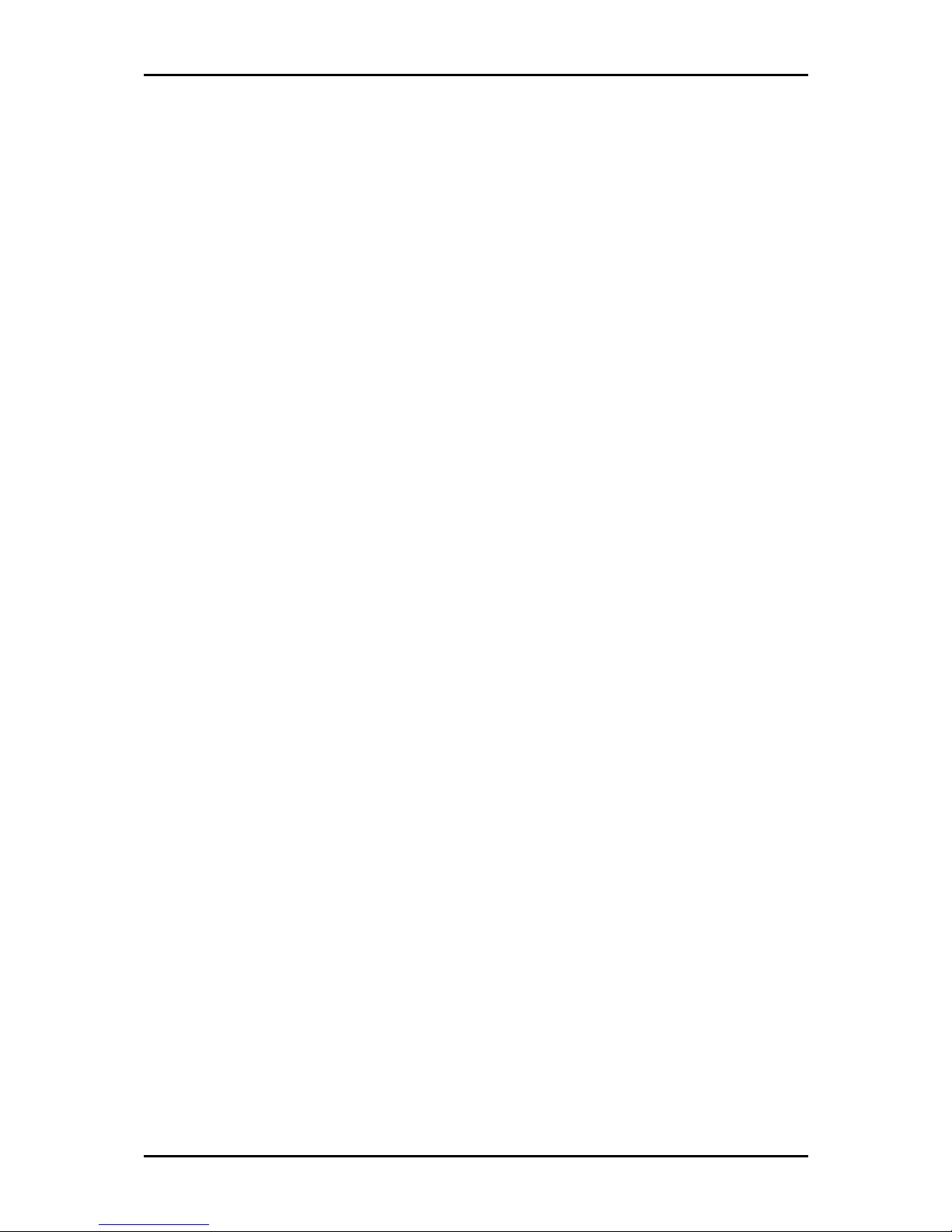
User Manual
Page 7 of 120
Phone Behavior ...................................................................................................................92
Keys......................................................................................................................................96
Logon/Logoff.......................................................................................................................97
Preselection .........................................................................................................................97
Audio....................................................................................................................................98
Advanced Network........................................................................................................... 100
LDAP .................................................................................................................................. 103
Update............................................................................................................................... 104
VLAN.................................................................................................................................. 105
Ethernet Ports................................................................................................................... 105
Debug................................................................................................................................ 107
SNMP................................................................................................................................. 107
Security ............................................................................................................................. 108
Upload Server Certificate ................................................................................................. 108
Upload Setting File manually........................................................................................... 109
Status Menu........................................................................ 110
System Information....................................................................................... 111
Log.................................................................................................................. 112
SIP Trace......................................................................................................... 114
DNS Cache...................................................................................................... 115
PCAP Trace ..................................................................................................... 116
Memory.......................................................................................................... 117
Settings .......................................................................................................... 118
Index......................................................... 119
Page 8
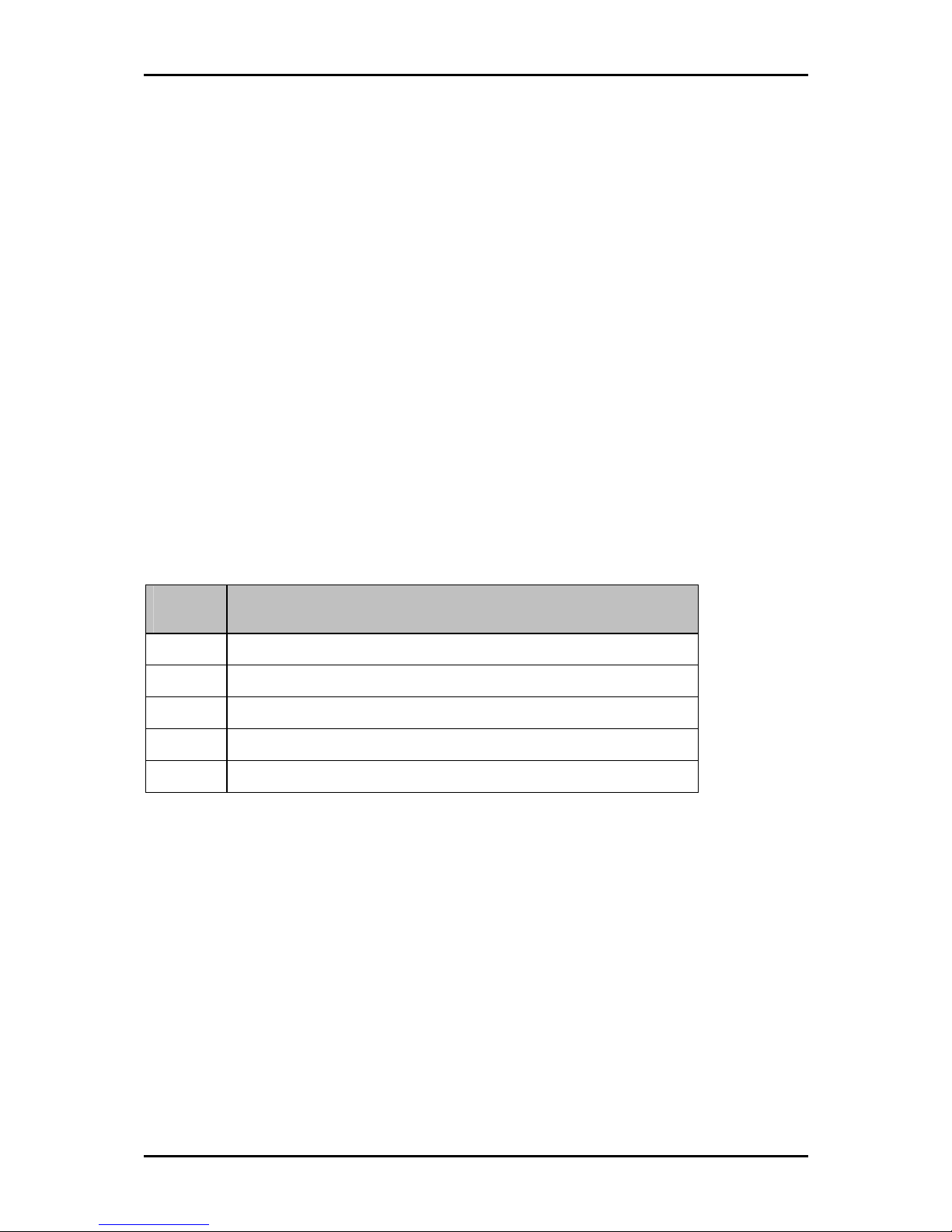
User Manual
Page 8 of 120
About this Manual
This manual provides the installation procedure, operating instructions, and advanced
configuration options of the device.
Target Audience
This manual is designed and developed for users who are required to install and maintain
the device. It assumes the user of this manual has basic knowledge and experience in
configuring IP phones, telephone exchange networks, and computer systems.
Document Structure
The manual is divided into the following sections:
Chapter About
2 About the product
3 Getting Started
4 About the Phone Interface
5 About the Web Interface
6 Index
Page 9
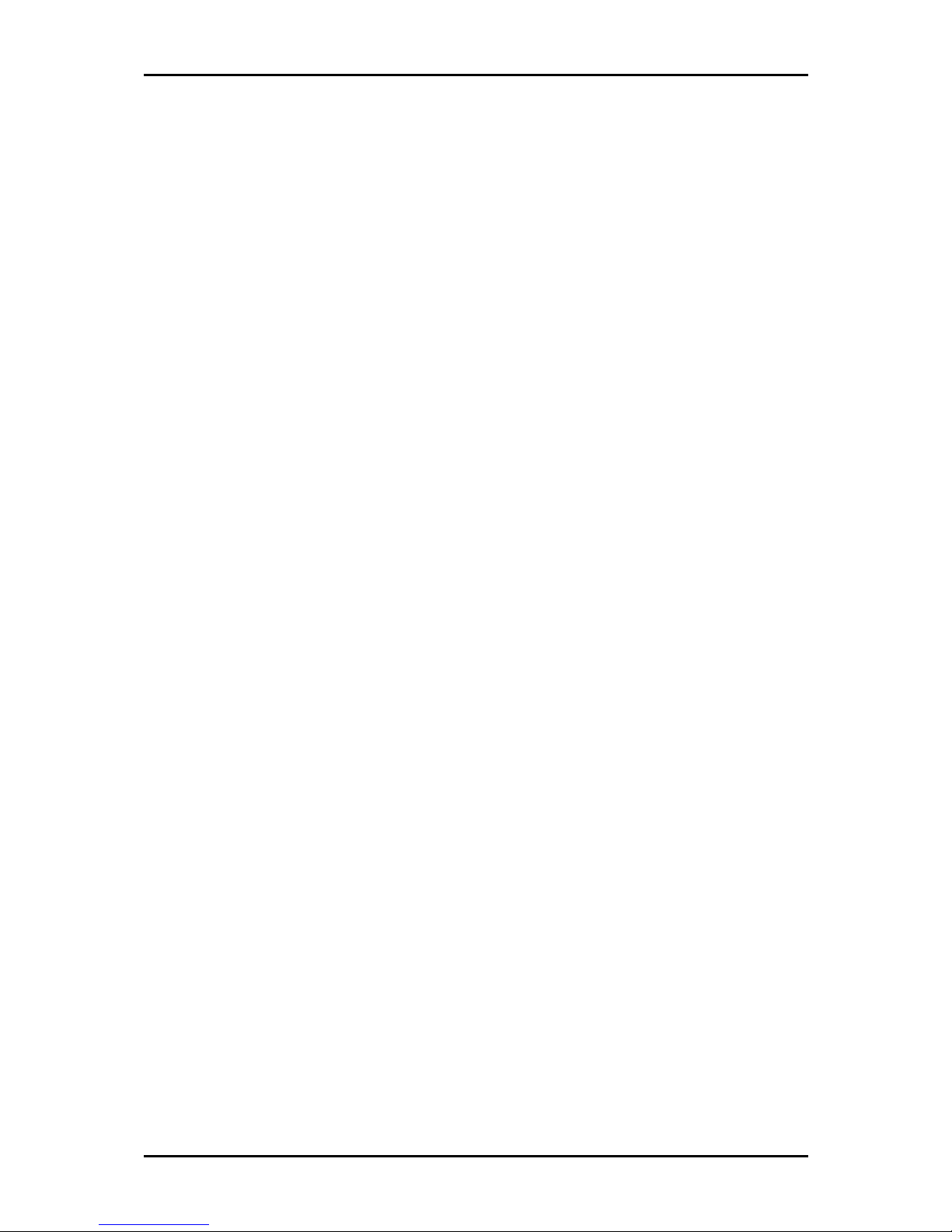
User Manual
Page 9 of 120
About the Product
IP 150 is a communication device designed to take full advantage of VoIP technology
while offering the convenience and ease of use expected from a business phone.
Package Contents
The package contains the following items:
Base unit
Handset
Handset cable
Footstand
Power supply
Drill template
Page 10
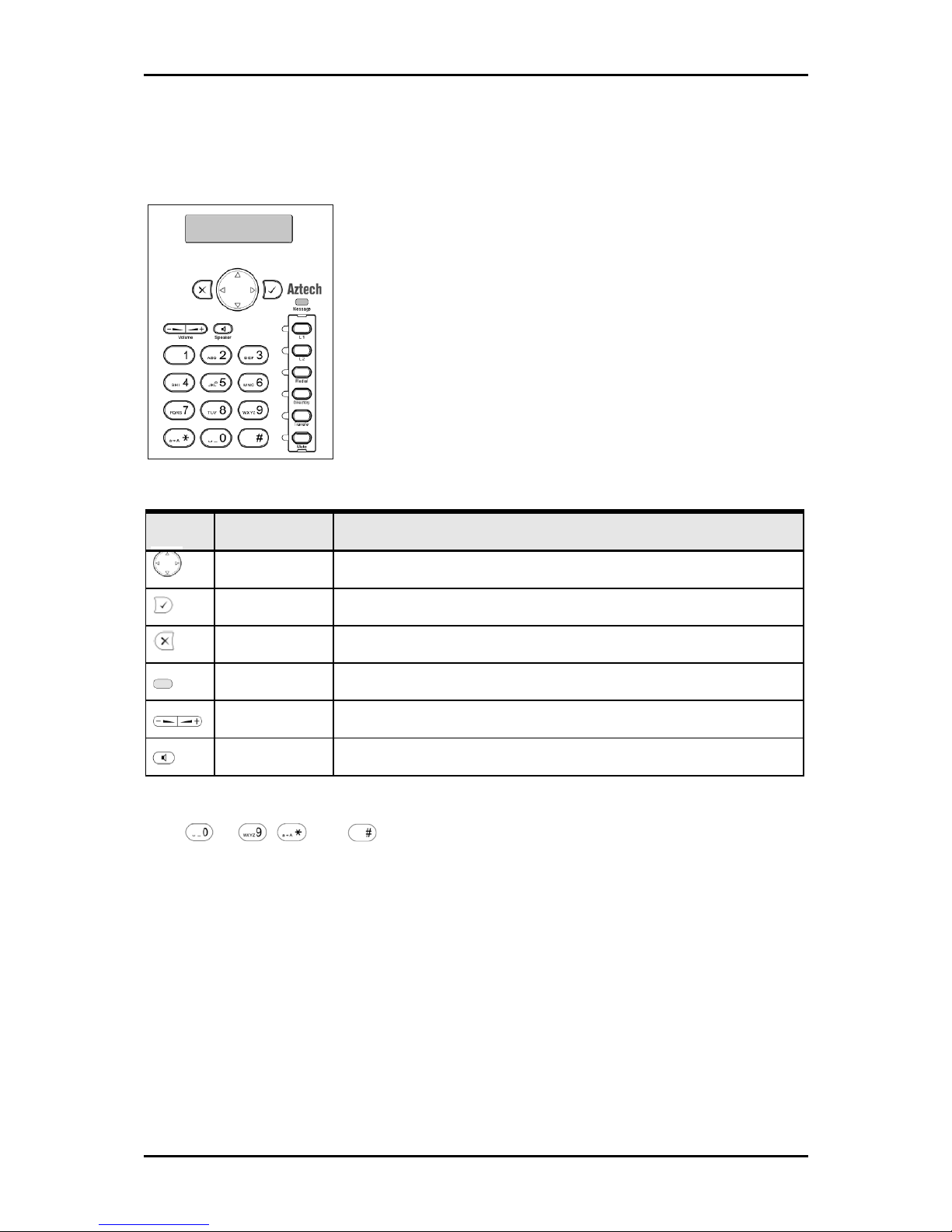
User Manual
Page 10 of 120
Keypad
Key Name Function
Navigation Key Used for navigating the display and phone book menus
Enter Confirms an action, selection, or input
Cancel Cancels an action or input
Message Indicates unread messages
Volume Adjusts the volume
Speaker Turns the speaker on or off
Keys to , , and are used to enter digits and letters. Different results occur
depending on the operating mode:
Entry of digits only when dialing a phone number)
Entry of letters and digits when the keys are pressed repeatedly (similar to a
cellular phone)
Page 11

User Manual
Page 11 of 120
The result of keys in different operating modes:
Key Digit Lower Case Upper Case
0 0 (SPC)_0 0 (SPC)_0
1 . @ 1 , ? ! - / ( ) : ; & % * # + < = > $
[ ]
. @ 1 , ? ! - / ( ) : ; & %
* # + < = > $ [ ]
2 abc2 ABC2
3 def3 DEF3
4 ghi4 GHI4
5 jkl5 JKL5
6 mno6 MNO6
7 pqrs7$ PQRS7$
8 tuv8 TUV8
9 wxyz9 WXYZ9
# or .
after time-out
Number guessing
* When pressed briefly, switches the key values from upper to lower case.
When pressed for a few seconds, locks the keyboard. A lock symbol appears
in the lower right corner of the display. To unlock the keyboard, press for a
few seconds.
Page 12
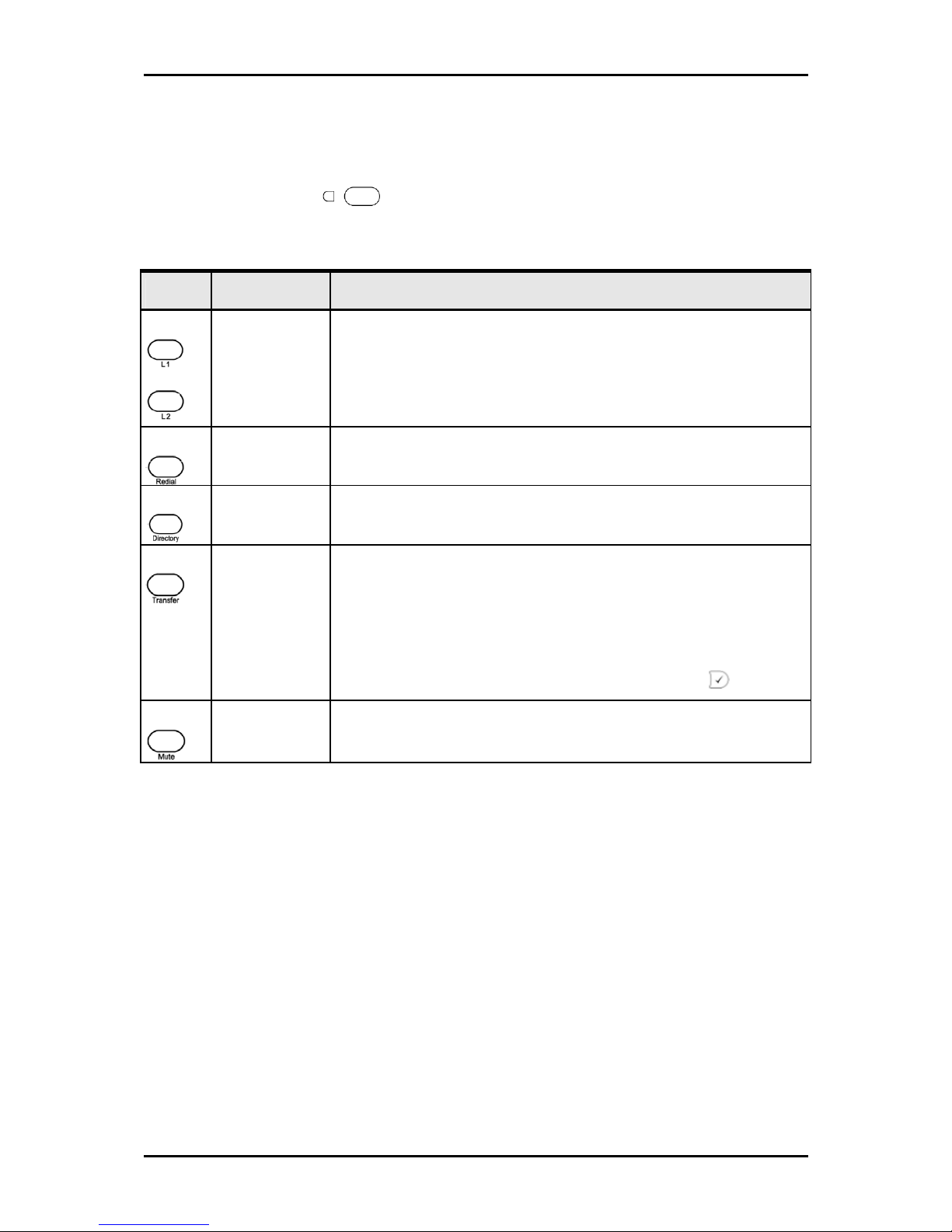
User Manual
Page 12 of 120
Function Key Defaults
The six keys with LEDs on the right side of the keypad are programmable. The
default mappings are:
Key Name Function
Line 1 & 2 The LED blinks to indicate an incoming call.
To pick up the call, press the key opposite the blinking LED.
To put a line on hold, press the key for that line.
To pick up a call on hold, press the key again.
Redial Redials the last called number
Directory Opens the phone book. Use the navigation key to scroll within the phone
book.
Transfer There are two ways to transfer a call:
Consultation transfer Place an active call on hold and dial the number
where the call will be transferred. When the phone is answered, press
Transfer.
Blind transfer With the caller on the line, press Transfer. Dial the phone
number where the call will be transferred to and then press
.
Mute Mutes microphone on/off
Page 13
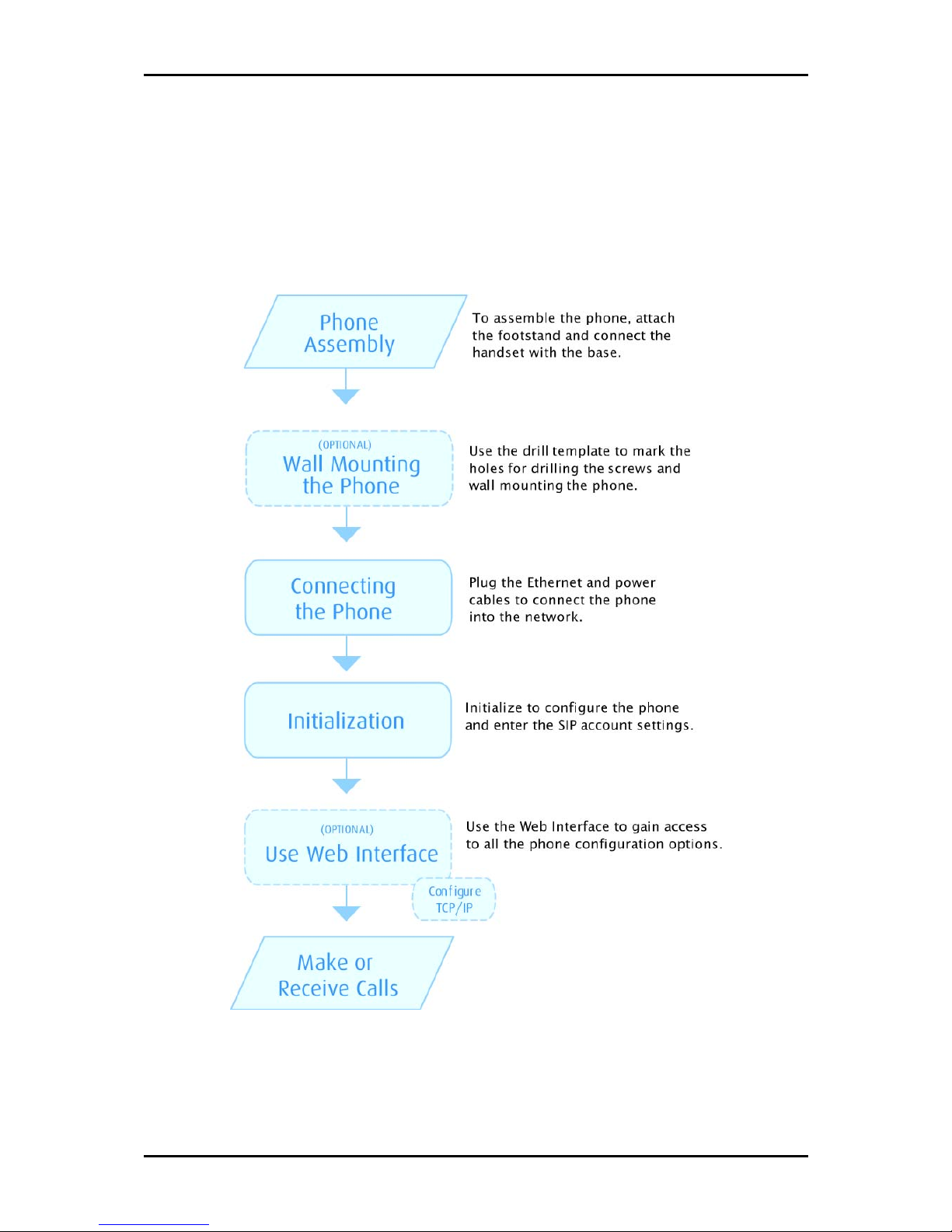
User Manual
Page 13 of 120
Getting Started
Before getting started, here is a flowchart to give you an idea about the steps you need
to do to setup IP150.
Page 14
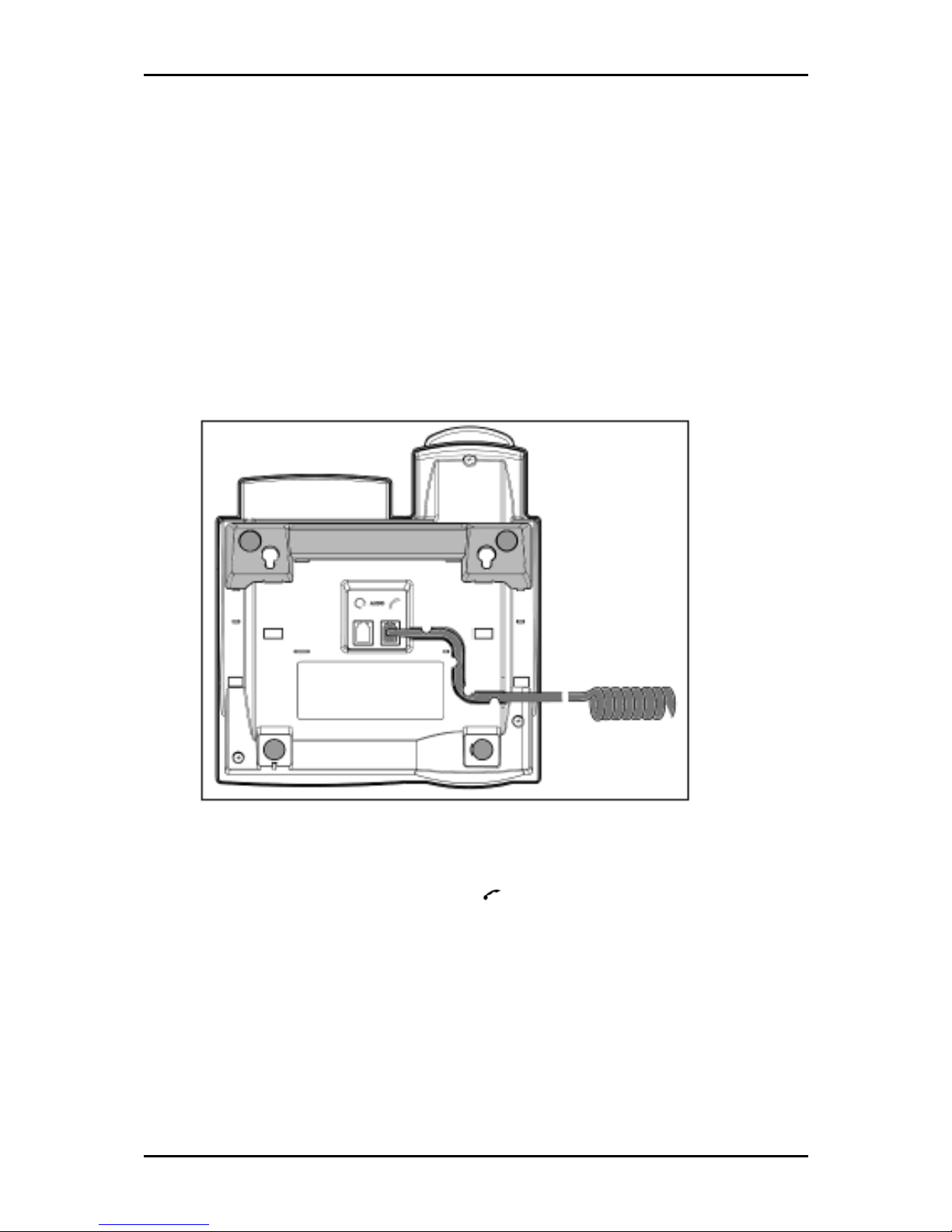
User Manual
Page 14 of 120
Phone Assembly
To assemble the phone, attach the footstand and connect the handset with the base.
1. Turn the phone upside down.
2. Insert the top pair of footstand pegs into the peg holes at the back of the phone.
Push the footstand to snap the two remaining pegs into place. Please refer to
Figure 1 for the correct placement of the footstand.
Figure 1
3. Connect one end of the handset cable into the handset and then connect the
other end into the phone port labeled .
Page 15
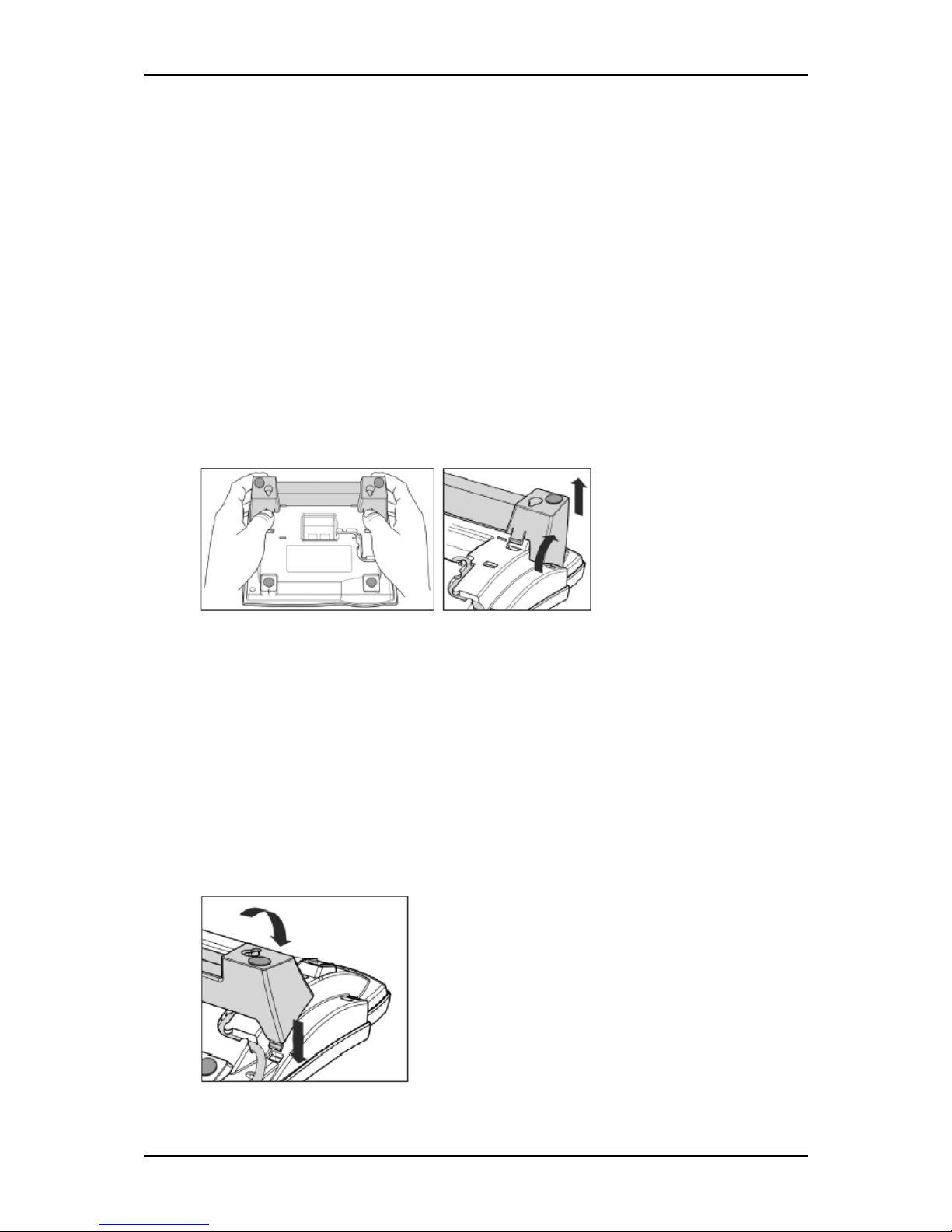
User Manual
Page 15 of 120
Wall Mounting the Phone
IP150 can also be mounted on the wall. Use the drill template to mark the holes from
where you want to drill the screws.
1. Use the drill template to mark the holes on the wall and then drill screws into
these holes. Allow the screws to stick out about 0.5 cm to allow easy mounting.
2. Remove the handset from the base unit and place it in a secure place. Turn the
base unit upside down on your lap. Please ensure that you do not damage the
display and that you do not drop the receiver.
Figure 2
3. Carefully push the footstand to release the pair of pegs near the rubber pad and
then lift it up to detach the entire footstand from the base unit.
4. Rotate the footstand 180°.
5. Look for the peg holes at the bottom of the base unit. Insert the bottom pegs of
the footstand into these peg holes and then push the remaining pegs inward to
snap them into place.
Figure 3
Page 16
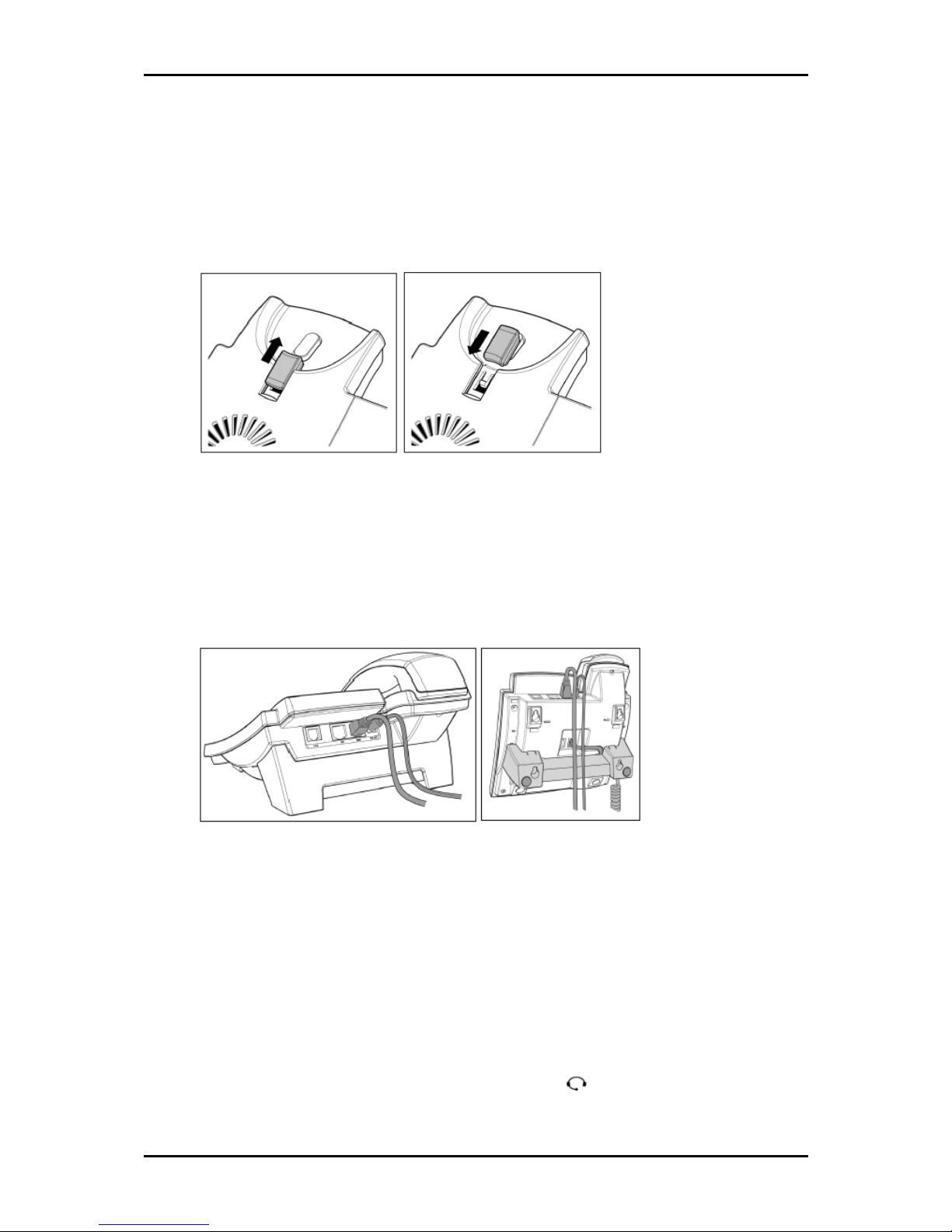
User Manual
Page 16 of 120
6. Turn the phone face up. You need to rotate the tab near the handset rest. When
wall mounted, the handset will hang from this tab to prevent it from falling. To
remove it from its slot, push the tab outwards, rotate it 180°, and then slide it
back as shown in Figure 4.
Figure 4
Connecting the Phone
Figure 5 illustrates how to attach the network and power connectors on the desktop and
wall-mounted positions.
Figure 5
1. Connect the phone into the network, insert the Ethernet cable into the port
labeled NET and then insert the other end into the network.
2. To create a daisy chain of Ethernet devices, use the port labeled PC.
3. Plug the power supply connector into the port labeled DC 5V and then plug it into
the power source.
4. To use a headset, connect it into the port labeled at the bottom of the phone.
Page 17
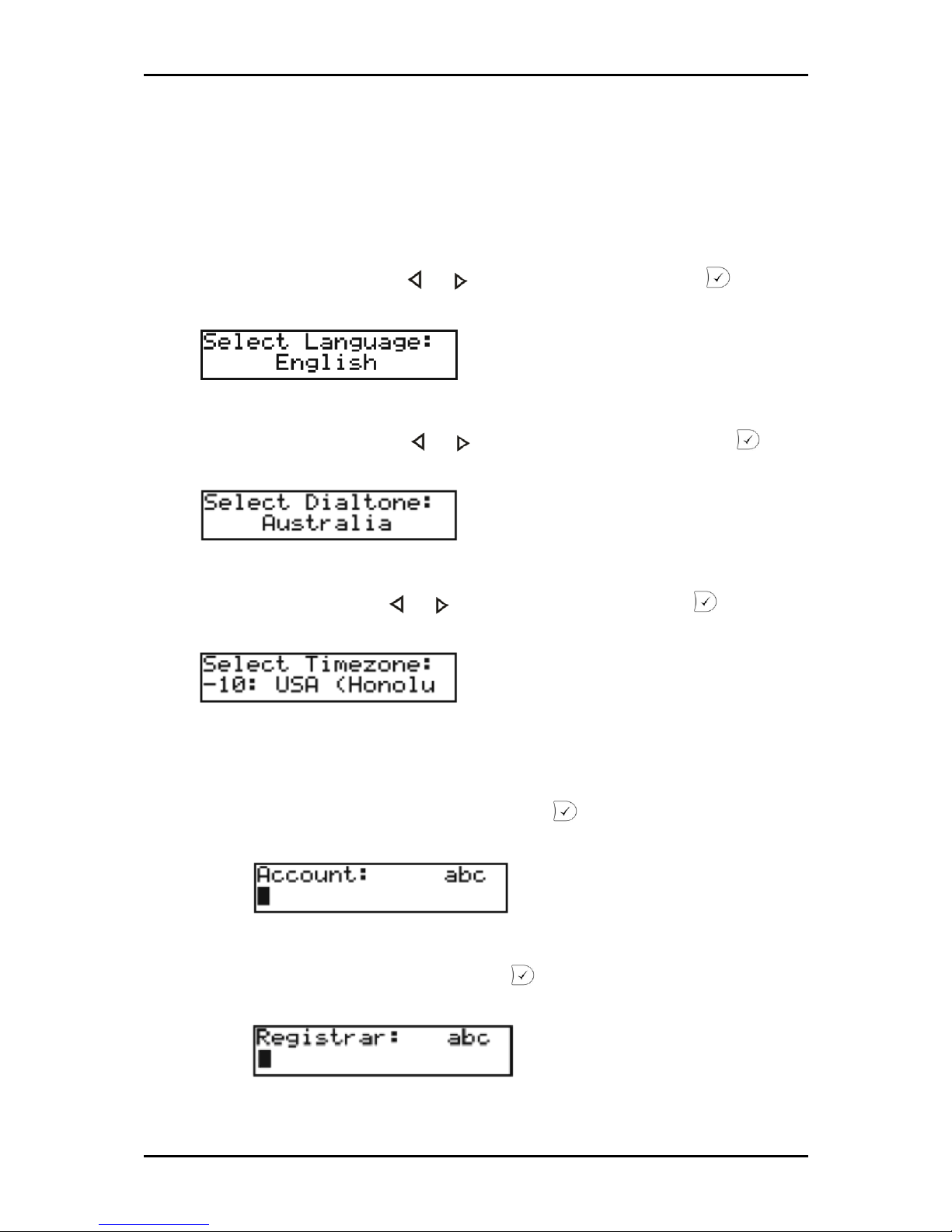
User Manual
Page 17 of 120
Initialization
During initialization, IP150 automatically accepts the IP address from the DHCP Server.
Afterwards, you have to configure the phone settings in the following sequence:
1. Select your language. Press or to select a language then press .
2. Select a tone scheme. Press or to select a tone scheme then press .
3. Select a time zone. Press or to select a time zone then press .
4. Enter your account information
a. Enter your account name and then press .
b. Enter your registrar and then press .
Page 18
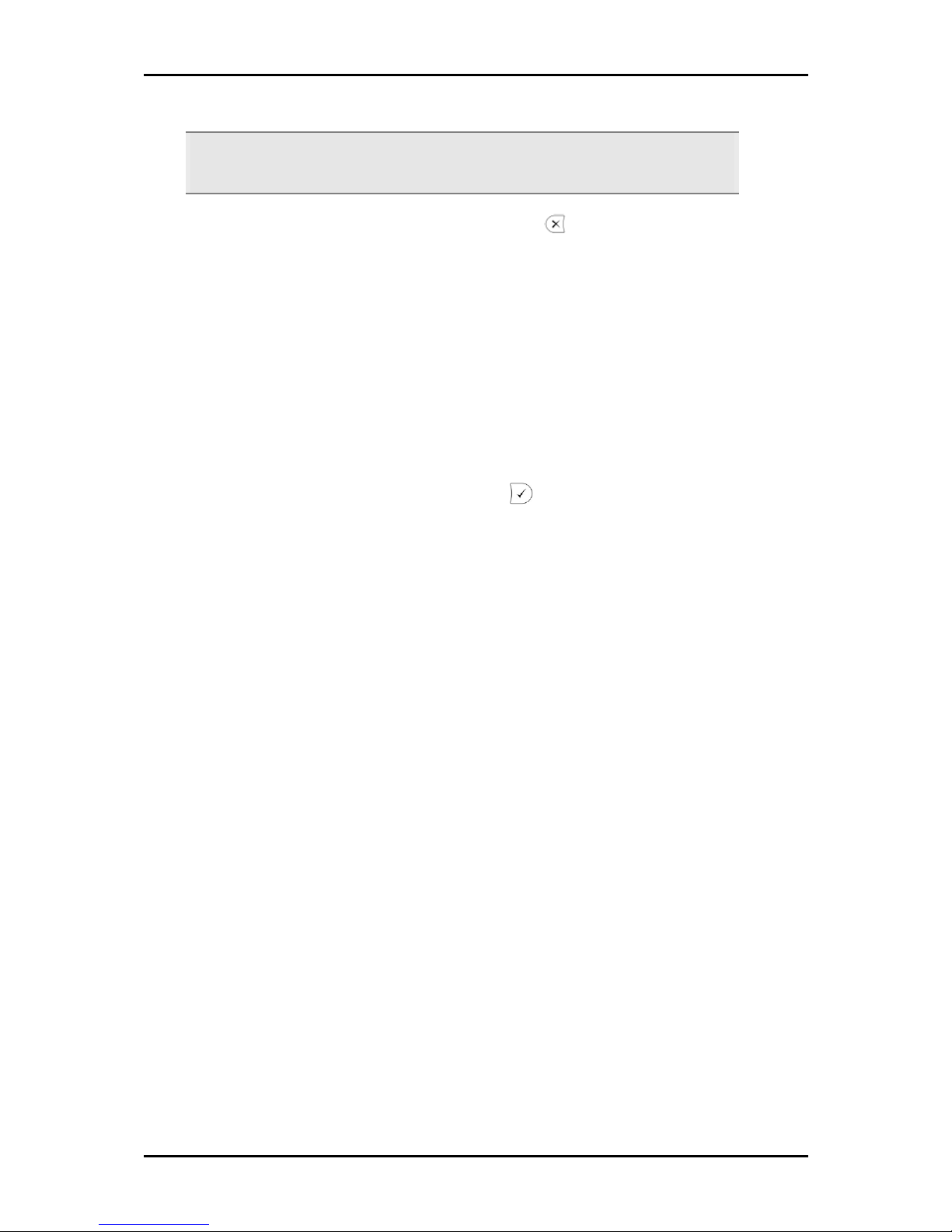
User Manual
Page 18 of 120
Note: When you enter the registrar, add a colon followed by the port number used to
connect with the DHCP server. For example, fwd.company.com:5060
5. On the display, No Dial Plan will appear. Press .
6. Power cycle the phone. To power cycle, unplug the power supply and then plug it
back into place. During boot up, the following messages will appear:
TFTP Update
IP Address
MAC Address
7. Enter account password and then press . Your account name (number) will
appear on the display.
Page 19
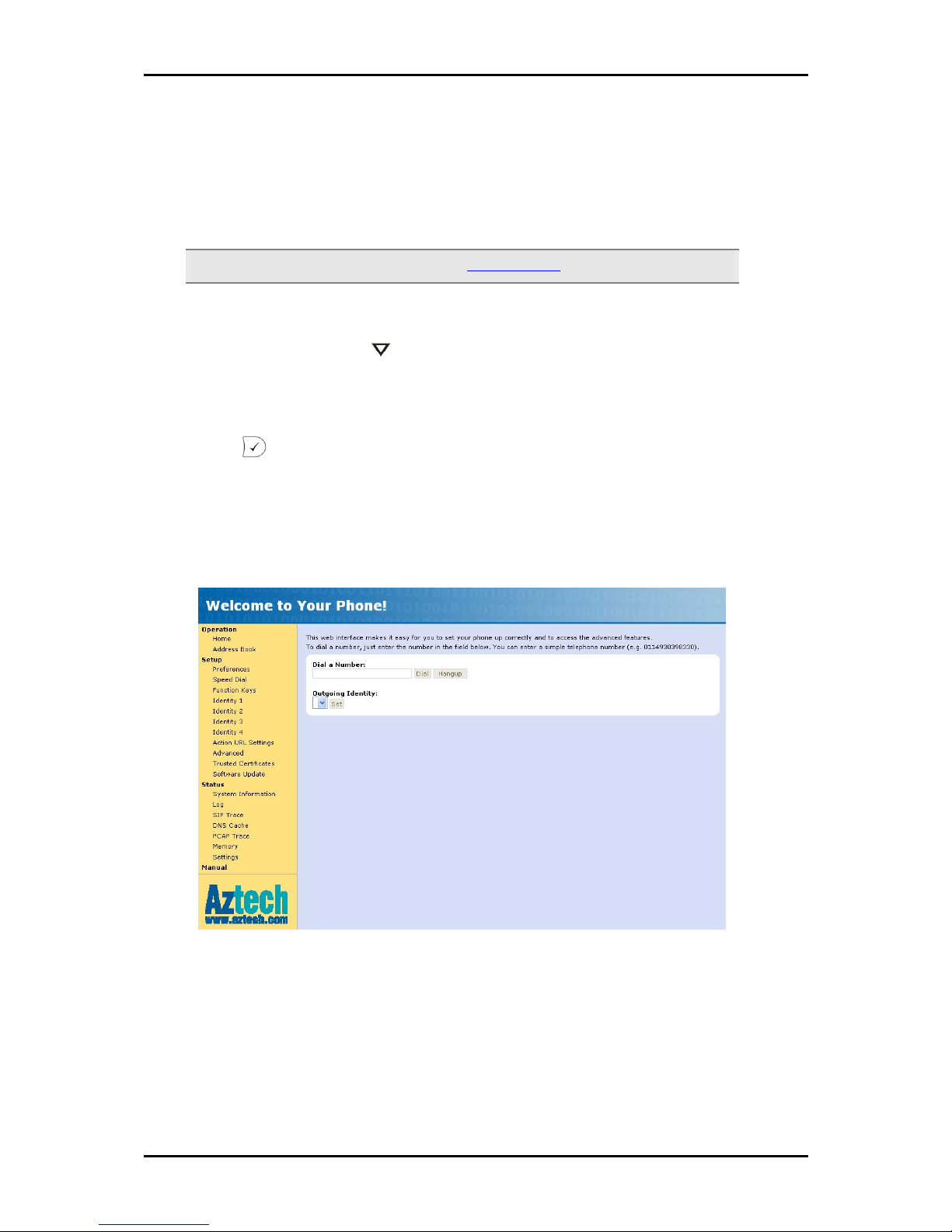
User Manual
Page 19 of 120
Accessing the Web Interface
To configure basic and advanced phone settings, you need to use the web interface.
Note: For non-DHCP clients, please refer to TCP/IP Settings.
To access the web interface:
1. From the phone, press repeatedly until Information appears on the display.
2. Verify if IPAdr appears on the display.
3. Press . Take note of the IP address.
4. On your computer, open a browser.
5. Enter the IP address of your IP phone in the address bar.
Page 20
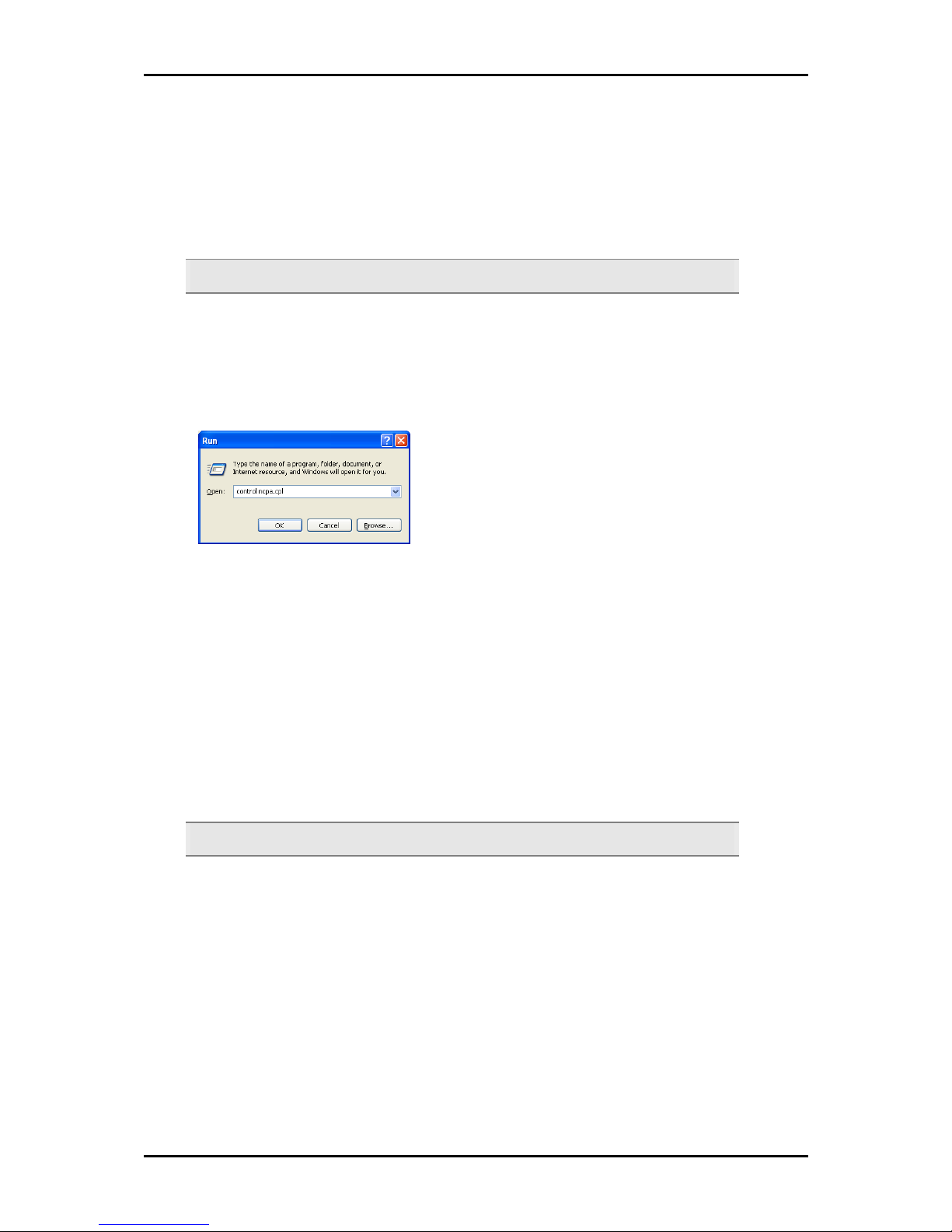
User Manual
Page 20 of 120
TCP/IP Settings
If you do not have a DHCP network, you need to manually configure your computer to
access the user interface.
Note: These instructions are only applicable for non-DHCP phone clients.
To configure your computer:
1. From your desktop, select Start > Run. Enter control ncpa.cpl and then click OK.
This opens Network Connections.
2. Right-click LAN and then select Properties. This opens Local Area Connection
Properties dialog box.
3. Select Internet Protocol (TCP/IP) and then click Properties. This opens the Internet
Protocol (TCP/IP) Properties dialog box.
4. Select Use the following IP address. Enter the IP address and Subnet mask. The IP
address should be a member of the network you defined in the IP phone.
Tip: Consult your network administrator for the correct IP address and Subnet mask.
5. Click OK to close the Internet Protocol (TCP/IP) Properties dialog box.
6. Click Close to close the Local Area Connection Properties dialog box.
Page 21
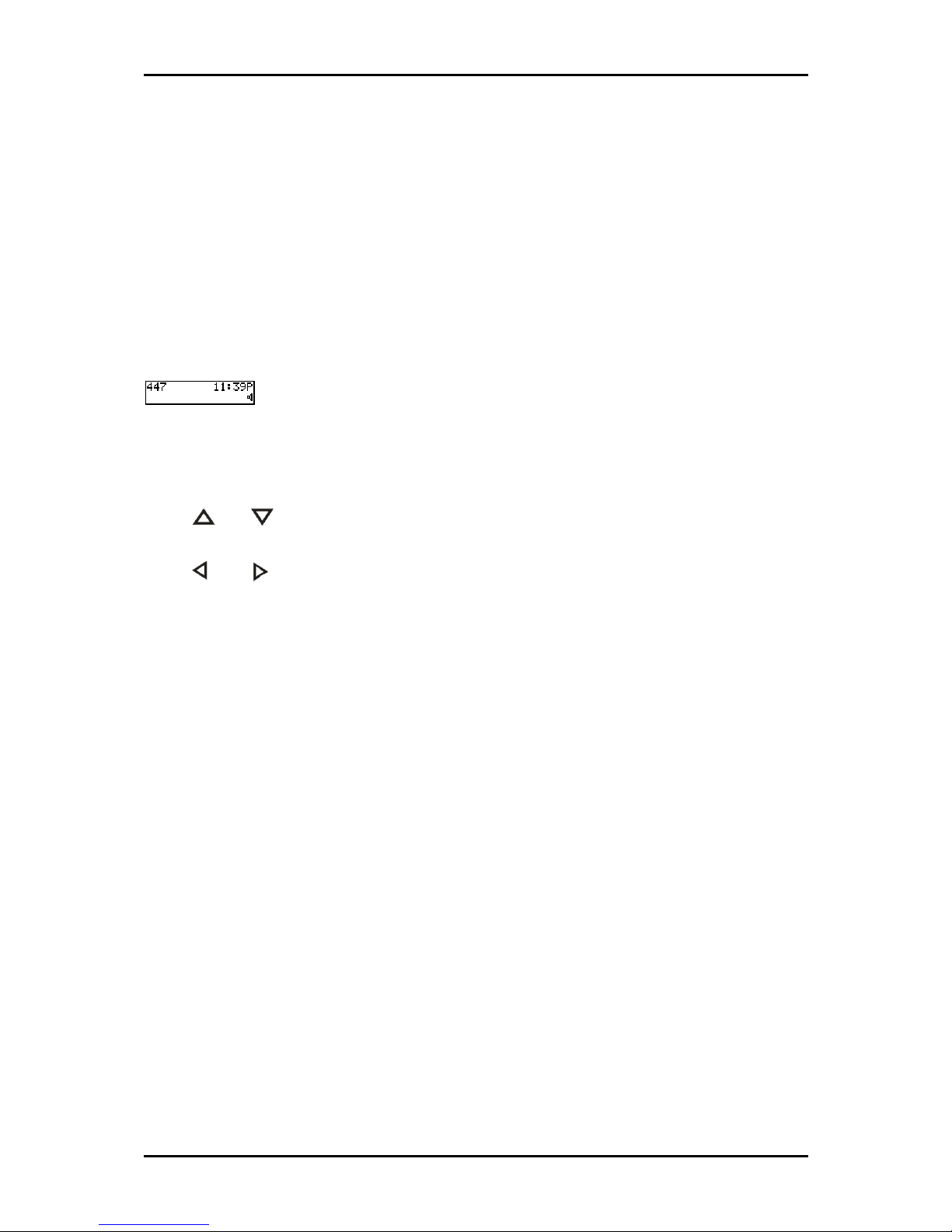
User Manual
Page 21 of 120
Phone Interface
The phone interface appears on the display of the phone. It provides easy access to
functions and features to configure the phone. When idle, the account identity is shown
on the upper left corner of the display and the time at the upper right corner. The second
line displays the currently selected audio device. Additional information like missed calls,
dialed numbers, among other functions may be displayed if activated.
Navigation
Press and to select menus.
Press and to select menu items.
Menus
The phone menu includes the following:
Call Forwarding Used to configure and enables call forwarding.
Phone Behavior Used to configure the Message LED and programmable function
keys.
General Settings Used to configure the display contrast and language options.
Headset Device Used to configure headset settings.
Volume Settings Used to configure the volume for handset, headset, and spearker
phone.
Other Settings Used to configure the timezone and dial tone.
Web Interface Defines the IP address of the phone which you can use to access
the web interface.
Page 22
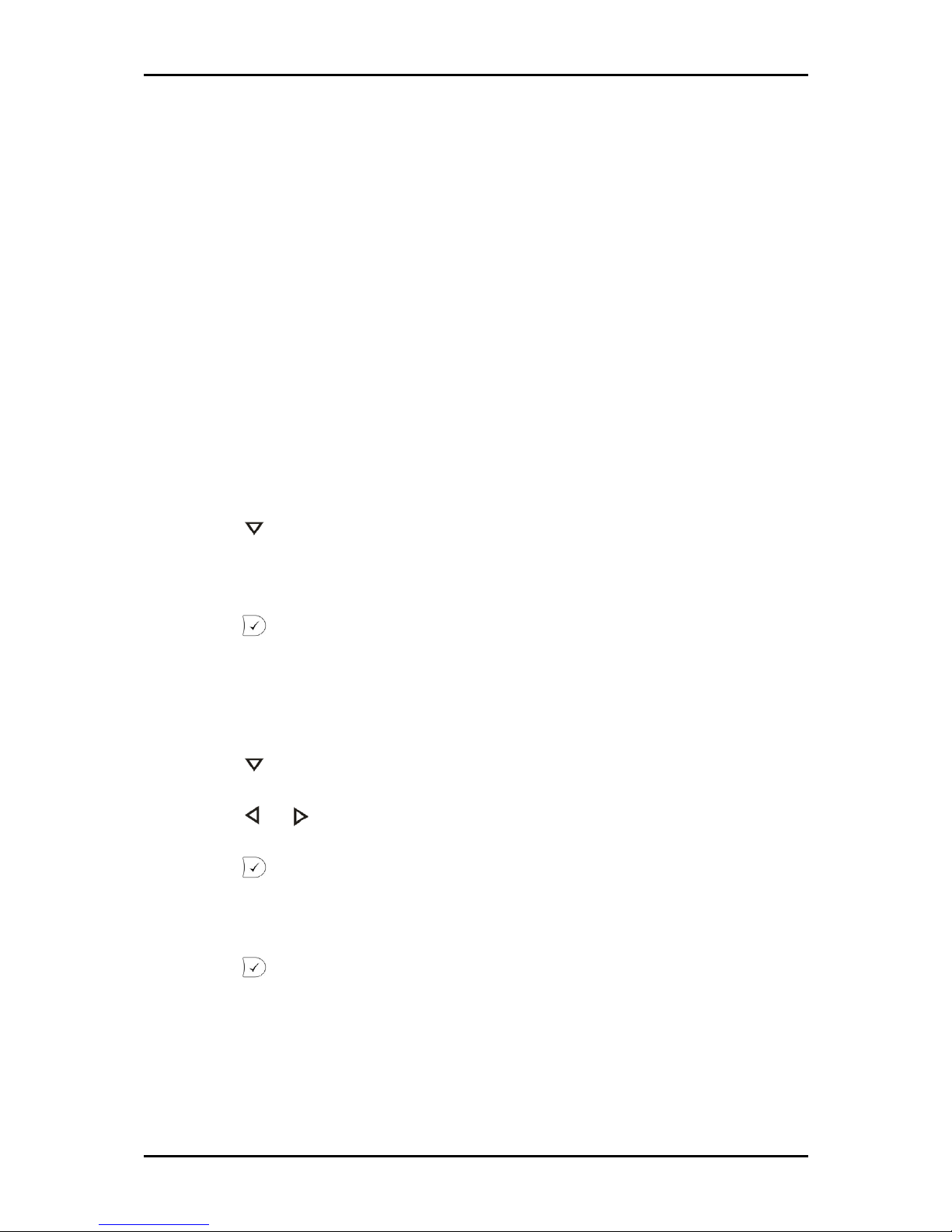
User Manual
Page 22 of 120
VLAN Settings Used to configure the VLAN settings.
System Info Displays the network and memory statistics.
Configuration Used to register the phone into the network or DHCP server. This
menu also provides the option to reset or reboot the phone.
Software Update This menu appears when a software update is available.
Call Forwarding Menu
Call forwarding allows you to forward a call to another number to avoid missing calls.
This feature makes incoming calls follow you.
To disable call forwarding:
1. Press to display Call Forwarding.
2. Verify if Off appears on the display.
3. Press .
Forwarding all calls
To forward all calls:
1. Press to display Call Forwarding.
2. Press
or until Always appears on the display.
3. Press
.
4. Enter the target number. Calls will be forwarded to this number.
5. Press . CFwd appears on the display.
Page 23
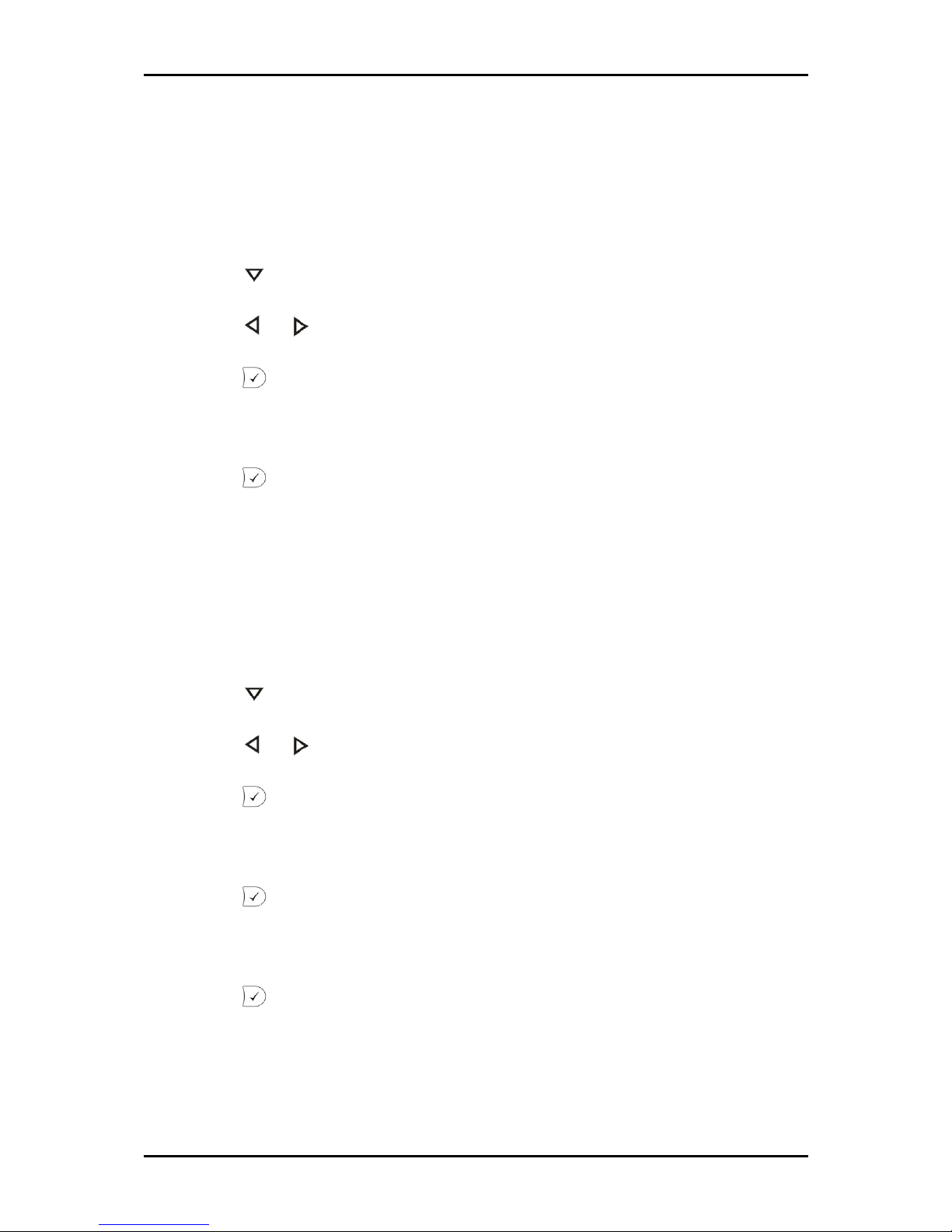
User Manual
Page 23 of 120
Forward when Busy
When your phone is busy, you can forwarded all incoming calls to a different number.
To forward calls when busy:
1. Press to display Call Forwarding.
2. Press
or until Busy appears on the display.
3. Press .
4. Enter the target number. Calls will be forwarded to this number.
5. Press .
Forward when not answered
When your call is not being answered within a specified time, you can automatically
forward the call to a different number.
To forward calls when not answered:
1. Press to display Call Forwarding.
2. Press or until Time appears on the display.
3. Press .
4. Enter the target number. Calls will be forwarded to this number.
5. Press .
6. Enter the redirect time. This is the number of seconds before the call is forwarded.
7. Press .
Page 24
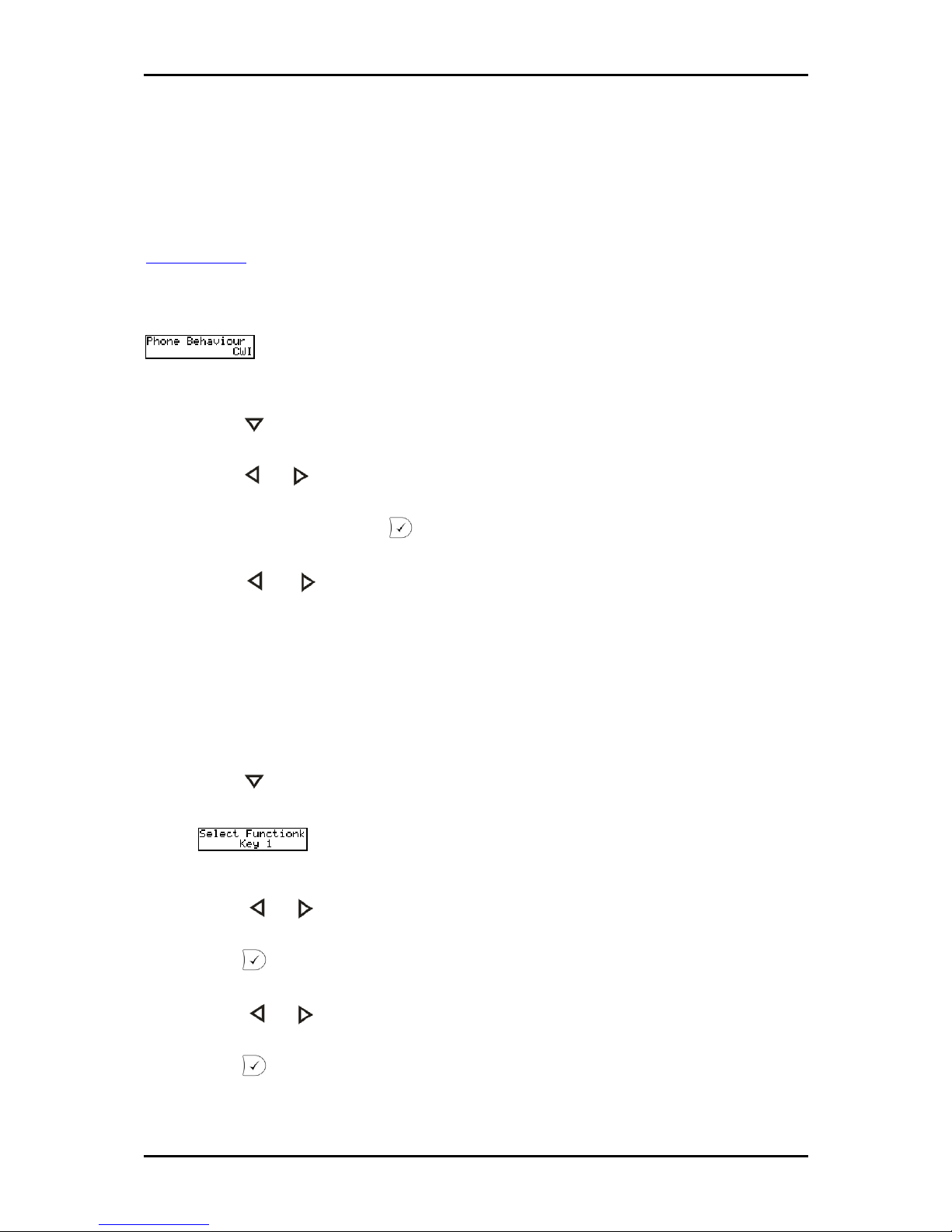
User Manual
Page 24 of 120
Phone Behavior Menu
This menu provides options to change the function type for the functio keys and change
the call waiting indicator. For more details about the function keys, please refer to
Function Keys
Call Waiting Indicator/Message
To configure CWI:
1. Press repeatedly until Phone Behavior appears on the display.
2. Press or to select a menu item.
3. When CWI appears, press .
4. Press or to switch the CWI ON or OFF. CWI appears as MESSAGE on the
phone. MESSAGE uses an LED that blinks when there is an incoming or on hold
call.
Function Keys
To configure the function keys:
1. Press repeatedly until Phone Behavior appears on the display.
2. Press or to select Fkeys.
3. Press .
4. Press or to select a function key.
5. Press .
Page 25

User Manual
Page 25 of 120
6. Press or to select among the following options:
Line
Shared Line
Extension
Park Orbit
DTMF codes
Push2Talk
Intercom
Action URL
Key Event
Speed Dial
None
7. Press .
8. Enter the value for the option you selected.
9. Press .
Page 26
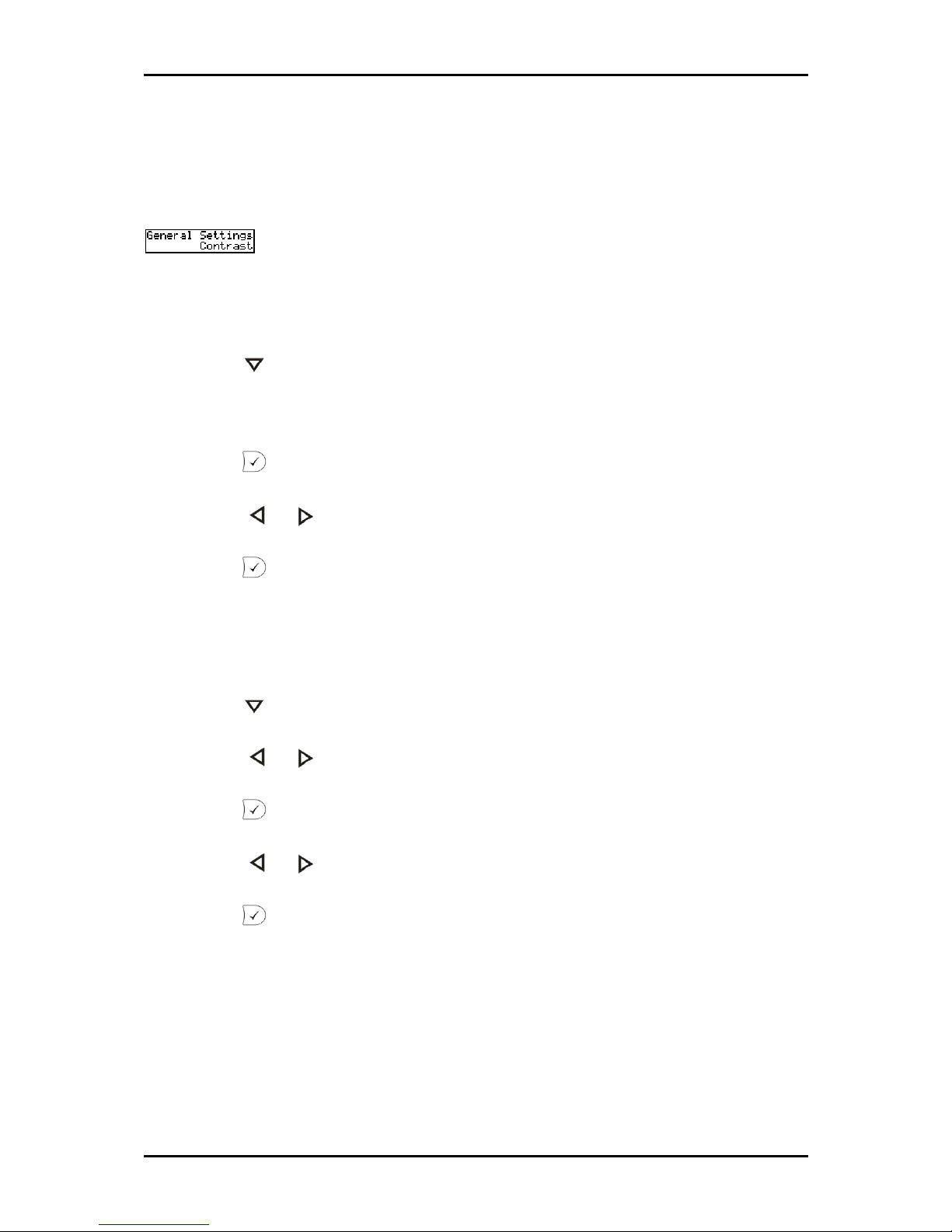
User Manual
Page 26 of 120
General Settings Menu
In this menu, the display contrast can be adjusted and a display language selected.
Contrast
To set the contrast:
1. Press repeatedly until General Settings appears on the display.
2. Verify if Contrast appears on the display.
3. Press
.
4. Press or to increase/decrease the contrast.
5. Press .
Lang
To set the language:
1. Press repeatedly until General Settings appears on the display.
2. Press
or until Contrast appears on the display.
3. Press .
4. Press
or to scroll through the languages
5. Press .
Page 27
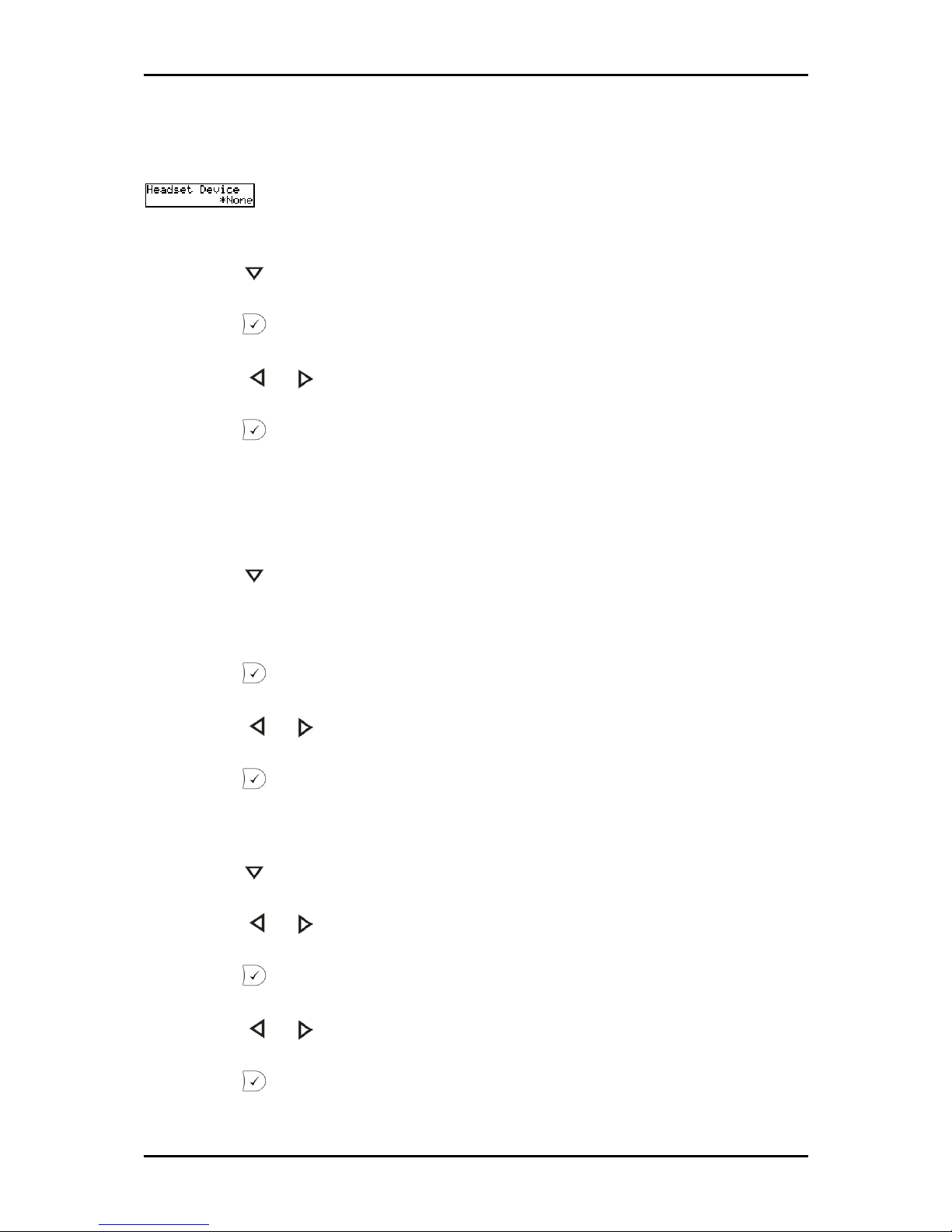
User Manual
Page 27 of 120
Headset Device Menu
To set the headset settings:
1. Press repeatedly until Headset Device appears on the display.
2. Press .
3. Press or to enable/disable the headset
4. Press
.
Volume Settings Menu
To set the handset volume:
1. Press repeatedly until Volume Settings appears on the display.
2. Verify if Hand appears on the display.
3. Press .
4. Press
or to adjust volume level.
5. Press .
To set the headset volume:
1. Press repeatedly until Volume Settings appears on the display.
2. Press or until Head appears on the display.
3. Press .
4. Press or to adjust volume level.
5. Press .
Page 28
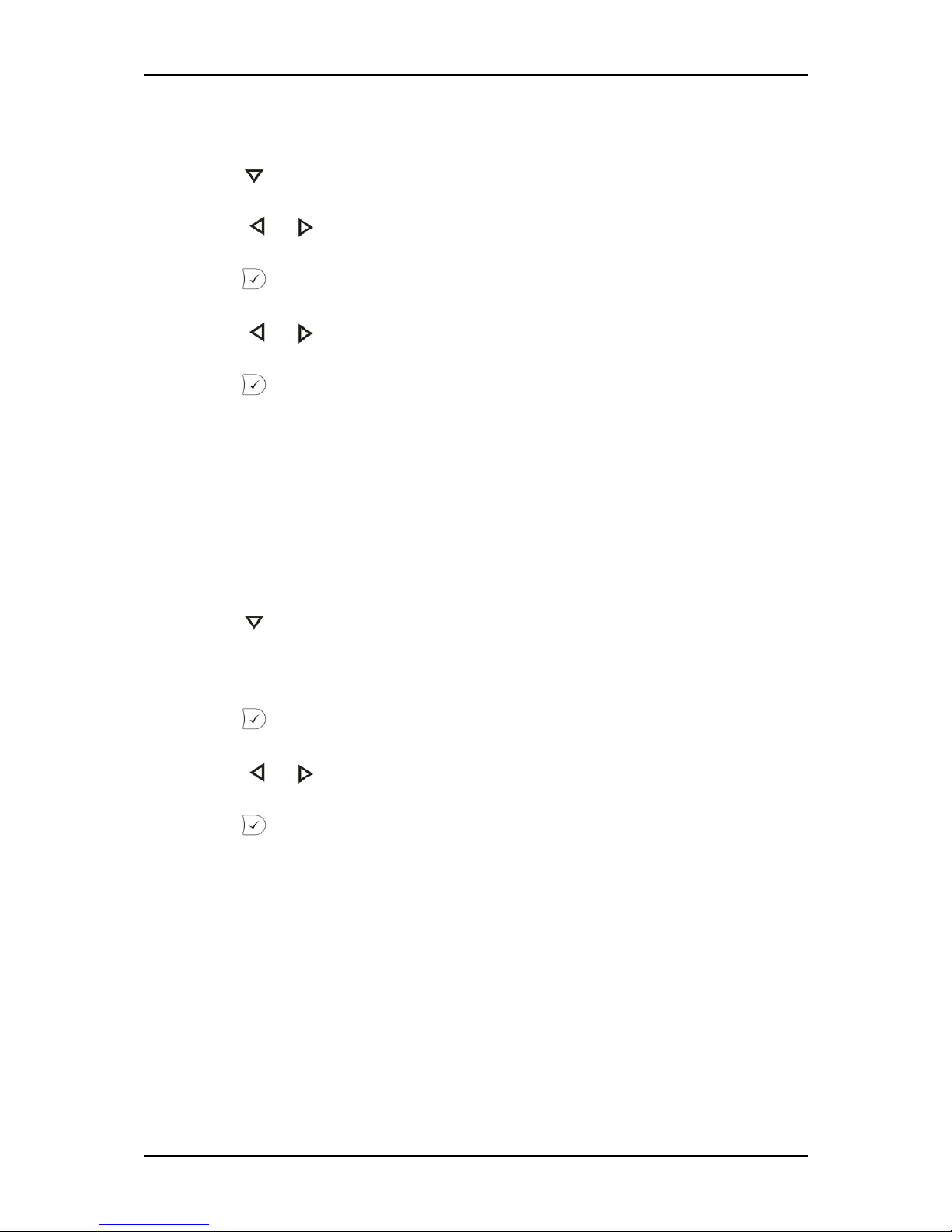
User Manual
Page 28 of 120
To set the speaker volume:
1. Press repeatedly until Volume Settings appears on the display.
2. Press or until Speaker appears on the display.
3. Press .
4. Press or to adjust volume level.
5. Press .
Other Settings Menu
Other Settings menu include options for Timezone and Dial Tone.
Timezone
To set the timezone:
1. Press repeatedly until Other Settings appears on the display.
2. Verify if Timezone appears on the display.
3. Press .
4. Press
or to select a timezone.
5. Press .
Page 29
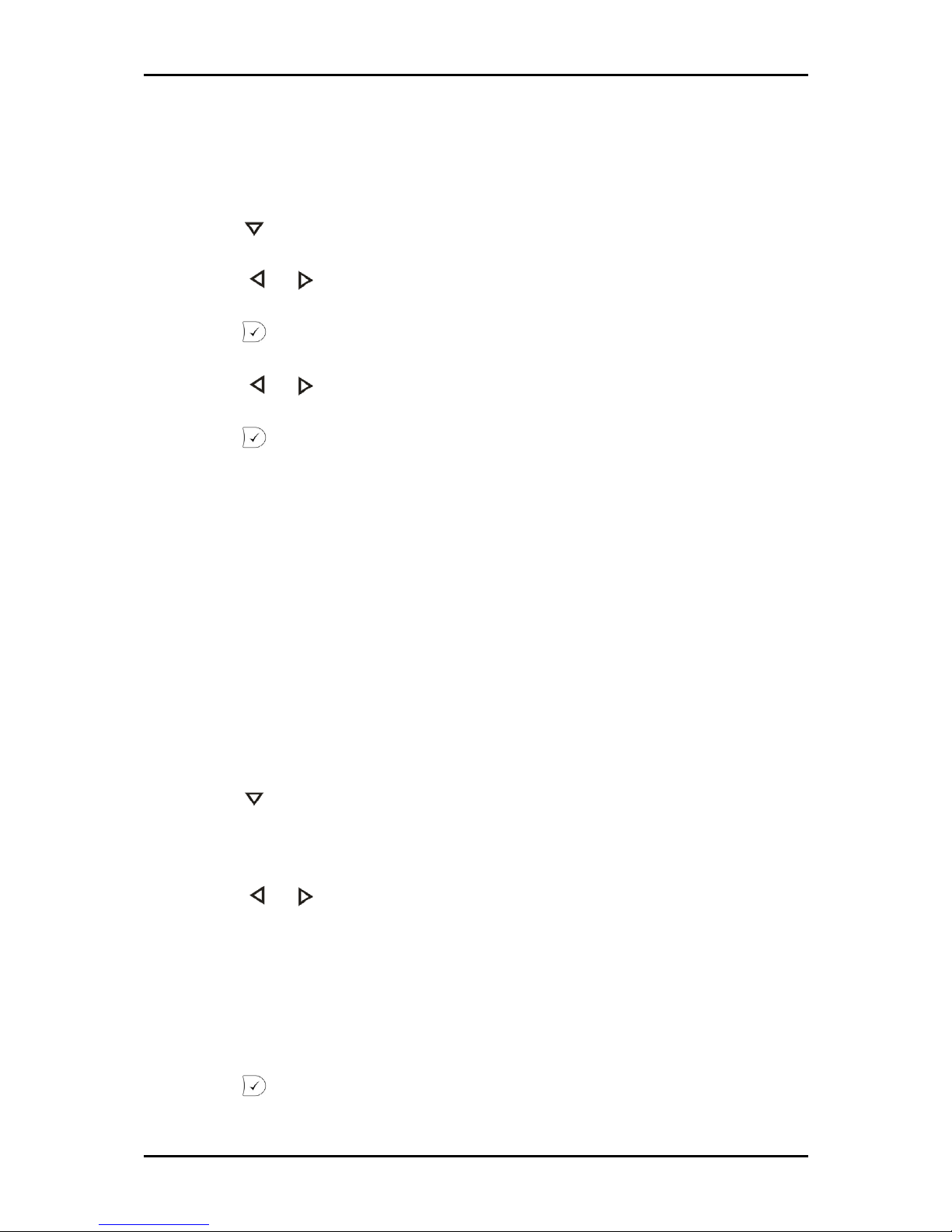
User Manual
Page 29 of 120
Dial Tone
To set the dial tone:
1. Press repeatedly until Other Settings appears on the display.
2. Press or until Dial tone appears on the display.
3. Press .
4. Press or to select a dial tone.
5. Press .
Web Interface Menu
From the phone interface, you can define the web interface protocol to use. There are
three options:
HTTP
HTTPS
HTTP and HTTPS
To set the web interface protocol:
1. Press repeatedly until Web Interface appears on the display.
2. Verify if Server appears on the display.
3. Press
or to select the access mode:
HTTP
HTTPS
HTTP and HTTPS
4. Press .
Page 30
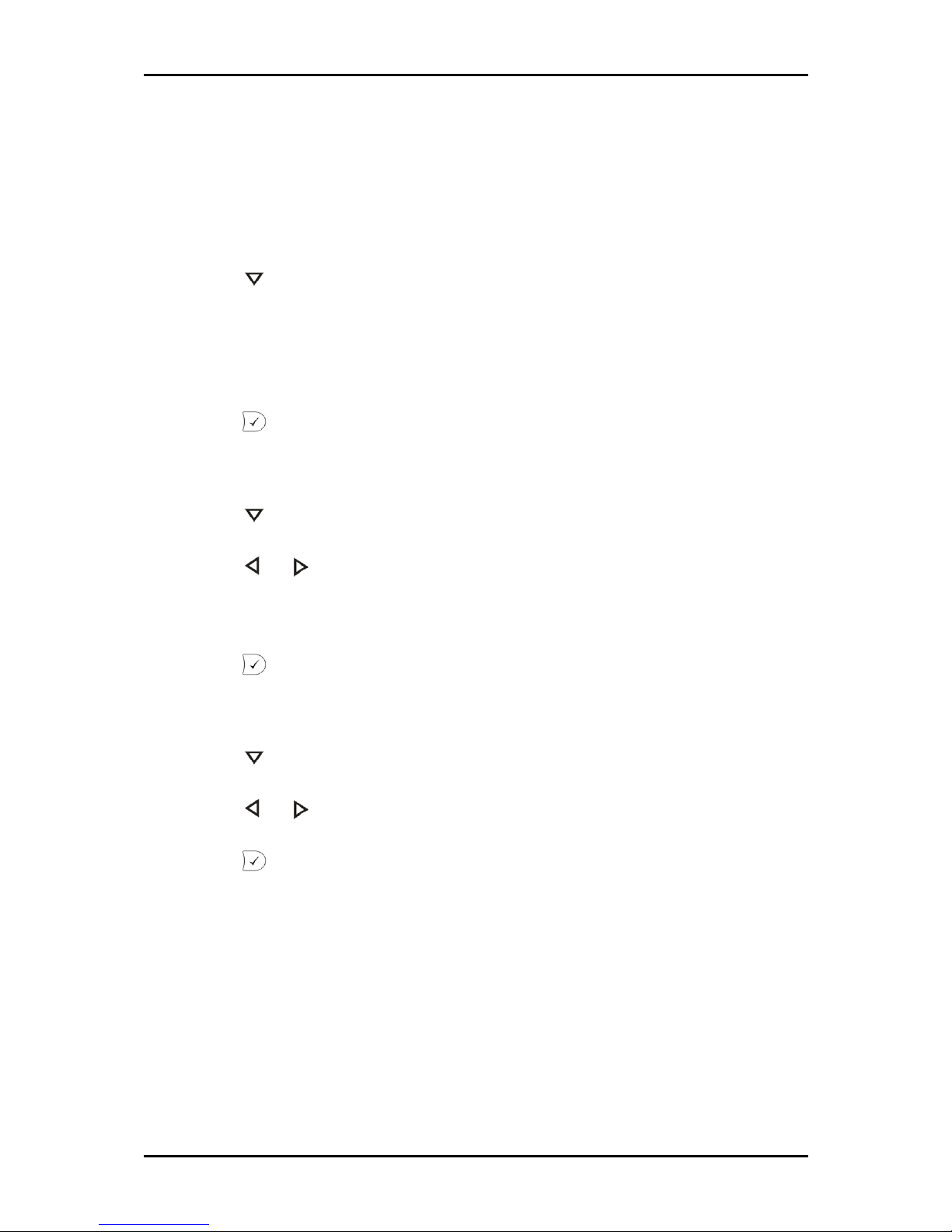
User Manual
Page 30 of 120
VLAN Settings Menu
VLAN provide the settings for the VLAN ID and priority.
To set the ID:
1. Press repeatedly until VLAN Settings appears on the display.
2. Verify if ID appears on the display.
3. Enter the VLAN ID (0..4095) (802.1q).
4. Press .
To set priority:
1. Press repeatedly until VLAN Settings appears on the display.
2. Press or until Priority appears on the display.
3. Enter the VLAN Priority (0..7) (802.1p).
4. Press .
To reset:
1. Press repeatedly until VLAN Settings appears on the display.
2. Press
or until Reset appears on the display.
3. Press
.
Page 31

User Manual
Page 31 of 120
System Info Menu
System Info displays the Network status (number of packets sent/received) and the
phone memory in kilobytes.
To view the network status:
1. Press repeatedly until System Info appears on the display.
2. Verify if Network appears on the display.
3. Press
.
To view the memory:
1. Press repeatedly until System Info appears on the display.
2. Press or until Memory appears on the display.
3. Press . The total and free memory will be displayed in kilobytes.
Page 32

User Manual
Page 32 of 120
Configuration Menu
This menu allows you to register an account, reset, reboot, and define the network
settings.
Reg
To register an account:
1. Press repeatedly until Configuration appears on the display.
2. Verify if Reg appears on the display.
3. Press
or to select an identity. Four identities can be configured for IP150.
4. Press to edit the Identity settings.
5. Enter the account and then press .
6. Enter the registrar and then press . The account and registrar appears on the
display.
Page 33

User Manual
Page 33 of 120
Reset
Reset clears all settings and restores the factory settings. When selected, another screen
appears to confirm the reset.
To reset:
1. Press repeatedly until Configuration appears on the display.
2. Press
or until Reset appears on the display.
3. Press
. This opens the confirmation screen to ask for the password.
4. Enter the password. Default password is .
5. Press .
Reboot
To reboot:
1. Press repeatedly until Configuration appears on the display.
2. Press or until Reboot appears on the display.
3. Press
.
DHCP
Use this menu item configure DCHP or manual IP settings.
To configure DHCP:
1. Press repeatedly until Configuration appears on the display.
2. Press or until DHCP appears on the display.
3. Press . The phone will automatically detect the DHCP client settings.
Page 34

User Manual
Page 34 of 120
To configure network settings manually:
1. Press repeatedly until Configuration appears on the display.
2. Press or until DHCP appears on the display.
3. Press . You will be asked to manually enter the network settings.
Note: Ask your network administrator for the correct settings.
4. Enter a valid IP address and then press .
5. Enter a valid Netmask and then press .
6. Enter a valid Gateway and then press .
7. Enter a valid DNS Server and then press .
SW Update Menu
When a new software version for your phone is available for download, SW will appear
on the display. This creates a new phone menu called SW Update.
To update the phone software:
1. Press repeatedly until SW Update appears on the display.
2. Verify if Execute appears on the display.
3. Press
for 5 seconds. This will restart the phone.
4. After the restart, the phone asks you to confirm the update. Press to confirm.
If the phone does not restart automatically, restart the phone manually.
Page 35

User Manual
Page 35 of 120
Information Menu
This menu allows you to view the IP address, MAC addresses, and the version of the
phone software installed.
IPAdr
To view the IP address:
1. Press repeatedly until Information appears on the display.
2. Verify if IPAdr appears on the display.
3. Press
.
MAC
1. Press repeatedly until Information appears on the display.
2. Press or until MAC appears on the display.
3. Press .
Version
1. Press repeatedly until Information appears on the display.
2. Press
or until MAC appears on the display.
3. Press
.
Page 36

User Manual
Page 36 of 120
Address Book
The IP150 address book can store 100 contacts. You can create or edit contact entries
either through the phone or through the web interface. To access the address book from
the phone, press Directory.
By dafult, Directory is assigned to use the fourth programmable key. You may need to
check if the program setting for this key has been changed.
Add Entries
To add a new contact:
1. Press Directory. By dafult, Directory is assigned to use the fourth programmable
key. You may need to check if the program setting for this key has been changed.
2. Press or until New Entry appears on the display
3. Verify if Edit appears on the second line of the display.
4. Press .
5. Enter the contact’s name. When you press the keys, alphanumeric characters will
be displayed on the display.
6. Press
.
7. Enter the contact’s number.
8. Press
.
Page 37

User Manual
Page 37 of 120
Edit Entries
To add a new contact:
1. Press Directory. By dafult, Directory is assigned to use the fourth programmable
key. You may need to check if the program setting for this key has been changed.
2. Press or until the contact you want to edit appears on the display.
3. Press or until Edit appears below the contact name.
4. Edit the contact name. When you press the keys, alphanumeric characters will
appear on the display.
5. Press .
6. Edit the contact’s number.
7. Press .
Page 38

User Manual
Page 38 of 120
Call Lists
IP150 keeps records 100 entries per call list.
Call lists include:
Missed Calls
Receieved Calls
Dialed Calls
To view missed calls:
1. Press .
2. Verify if Missed appears on the display.
3. Press .
To view received calls:
1. Press .
2. Press
or until Received appears on the display.
3. Press .
To view dialed calls:
1. Press .
2. Press or until Dialed appears on the display.
3. Press .
Page 39

User Manual
Page 39 of 120
Speed Dial
The IP150 supports the speed dial of 33 numbers. These are mapped onto the numbers
0-30 and the and keys. Spped dial settings are iconfigured in the web interface.
To speed dial:
1. Press the speed dial key assignment.
2. Press
.
Call Hold
Call hold allows you to answer an incoming call even when there is a call in progress.
To activate call hold:
1. Press Line to put a call on hold and answer the incoming call. By default, the top
two programmable keys use Line 1 and Line 2.
2. Press Line to resume the previous call. If you put both calls on hold, press or
to select a line then press to resume.
Call Transfer
Call transfer allows you to transfer an active call to a different number. When the calls
are connected, your line is automatically terminated. There are two types of call transfer
- blind and consultation transfer.
Blind Transfer
To make a blind transfer:
1. During a call, press Transfer to put the line on hold.
2. Dial the number to which the call will be transferred.
3. Press
Page 40

User Manual
Page 40 of 120
Consultation Transfer
1. During a call, press Line to put the line on hold.
2. Dial the number to which the call will be transferred and then press . When
the call is established, you can inform the second party about the call on hold.
3. Press
or to display the line on hold.
4. Press
to connect the two lines.
Dialing
Input Modes
The default input mode allows you to enter integers. However, you can use other inputs
modes. The active input mode is indicated in the lower right corner of the display. The
phone saves the last input mode used. To change the input mode, press .
Dialing a Phone Number
To dial a phone number:
1. Lift the handset or press for the speaker.
2. Dial the number to call.
3. Press to make the call.
4. Press to cancel the call.
Page 41

User Manual
Page 41 of 120
Dialing an SIP address
To dial an SIP address:
1. Lift the handset or press for the speaker.
2. Dial the SIP address to call. Press 1 repeatedly to use character symbols.
3. Press to make the call.
4. Press
to cancel the call.
Dialing an IP address
To dial:
1. Lift the handset or press for the speaker.
2. Dial the IP address to call. To display a dot, press .
3. Press to make the call.
4. Press
to cancel the call.
Notes:If IP address dialing leads to an error message, make sure both of the phones
are using port 5060 for SIP signaling.
Dialing an IP address is not recommended. When calling an IP address, the called
phone or computer cannot determine which particular user you want to reach. It is
assumed that anonymous is being called. This is the case with many phones and
applications.
Page 42

User Manual
Page 42 of 120
Number guessing
Everytime you press a number, the display shows numbers that matches entries from
dialed numbers, missed calls, received calls, or address book entries. Press to view
the next matching number.
To ignore number guessing, continue dialing the desired number. To temporarily turn off
number guessing, press .
Terminating a call
Three ways to terminate a call:
Place the handset on its cradle
Press the hook switch
Press .
Incoming Call
When your IP150 is called, it rings and displays the following screen:
Accepting a call
Ways to accept a call:
Pick up the handset
Press to pick up a call and activate the speaker phone.
Press to pick up a call and activate the speaker phone.
Press to pick up a call and activate the speaker phone.
Page 43

User Manual
Page 43 of 120
Blocking a call
To block a call, press . You can also configure the programmable keys to use the Deny
All command. When you use Deny All, the caller will be placed on the Deny List until you
remove it manually.
Volume
To change the volume:
1. Press to increase or decrease the volume level
2. Press to save the volume setting
3. Press to cancel.
Mute
To mute the microphone, press . Press the button again to unmute.
Handsfree
During a call, press to switch between from the handset mode to or handsfree
mode.
When a headset is connected, the headset icon appears on the display.
Page 44

User Manual
Page 44 of 120
Web Interface
The web interface allows users to manage the phone configuration on the desktop
environment. You can access using your favorite browser. If the phone is connected to a
network that provides DHCP, it can be accessed via your web browser immediately after
boot-up. If DHCP cannot be used, you have to specify the IP address, netmask, IP
gateway and DNS server statically at your phone in order to ensure correct operation.
Web Interface
Accessing the Web Interface
To access the web interface:
1. From the phone, press repeatedly until Information appears on the display.
2. Verify if IPAdr appears on the display.
3. Press . Get the IP address.
4. On your computer, open a browser.
5. Enter the IP address of your IP phone in the address bar.
Page 45

User Manual
Page 45 of 120
Navigation
To navigate the web interface, use navigational links in the left pane of the browser. The
main pane displays the page of the selected navigation link.
Menus
There are three menus in the web interface. These are:
Operation Menu includes the Home page and Address book.
Home
Address Book
Setup Menu provides the account, connection, and phone configuration pages.
Preferences
Speed Dial
Function Keys
Identity
Action URL Settings
Advanced
Trusted Certificates
Software Update
Status Menu These pages are most helpful when diagnosing issues.
System Information
Log
SIP Trace
DNS Cache
Page 46

User Manual
Page 46 of 120
PCAP Trace
Memory
Settings
Manual This provides a link to the product website.
Operation Menu
This menu provides links to Home and the Address Book.
Home
Click Home to go to the Home page that shows all the menus.
Address Book
Contact Types
Entries in the phone book are classified according to contact type.
Contact types include:
None
Friends
Family
Colleagues
VIP – VIP stands for Very Important Person. When you enable Do not Disturb from
the phone interface, only calls from VIP contacts can pass through
Deny list –Contacts that are included in this list are blocked.
Page 47

User Manual
Page 47 of 120
Outgoing Identity
The Outgoing Identity refers to the Identity to be used when a particular address book
contact is called.
Note: The account and registrar name will be appear on the web interface instead of
Identity 1-4.
Outgoing Identities include:
Active – uses the active identity when the contact is called
Identity 1
Identity 2
Identity 3
Identity 4
Accessing the Address Book
To access the address book:
1. From the phone, press repeatedly until Information appears on the display.
2. Verify if IPAdr appears on the display.
3. Press . Get the IP address.
4. On your computer, open a browser.
5. Enter the IP address of your phone in the address bar.
6. Under Operation, click Address Book.
Page 48

User Manual
Page 48 of 120
Add Entries
To Add Entries:
1. From the phone, press repeatedly until Information appears on the display.
2. Verify if IPAdr appears on the display.
3. Press . Get the IP address.
4. On your computer, open a browser.
5. Enter the IP address of your phone in the address bar.
6. Under Operation, click Address Book.
7. In the Add or Edit Entry pane, enter Name and Number
8. Select a Contact Type.
None
Friends
Family
Colleagues
VIP
Deny list
Page 49

User Manual
Page 49 of 120
9. Select an Outgoing Identity.
Active
Identity 1
Identity 2
Identity 3
Identity 4
10. Click Add/Edit. The new entry will be added into the address book list.
Edit Entries
To edit an entry:
1. From the phone, press repeatedly until Information appears on the display.
2. Verify if IPAdr appears on the display.
3. Press
. Get the IP address.
4. On your computer, open a browser.
5. Enter the IP address of your phone in the address bar.
6. Under Operation, click Address Book.
7. Click along the entry name. The Add or Entry pane will display the selected
entry.
Page 50

User Manual
Page 50 of 120
8. Make your changes for the Name, Number, Contact Type, and Outgoing Identity.
9. Click Add/Edit.
Delete Entries
To delete an entry:
1. From the phone, press repeatedly until Information appears on the display.
2. Verify if IPAdr appears on the display.
3. Press
. Get the IP address.
4. On your computer, open a browser.
5. Enter the IP address of your phone in the address bar.
6. Under Operation, click Address Book.
7. Click along the entry name to be deleted.
Page 51

User Manual
Page 51 of 120
Delete Address Book
To delete the address book:
1. From the phone, press repeatedly until Information appears on the display.
2. Verify if IPAdr appears on the display.
3. Press
. Get the IP address.
4. On your computer, open a browser.
5. Enter the IP address of your phone in the address bar.
6. Under Operation, click Address Book.
7. Click Delete whole address book.
Page 52

User Manual
Page 52 of 120
Export Address Book
You can export the address book with a Comma-Separate Value (CSV) file extension.
To export an address book:
1. From the phone, press repeatedly until Information appears on the display.
2. Verify if IPAdr appears on the display.
3. Press
. Get the IP address.
4. On your computer, open a browser.
5. Enter the IP address of your phone in the address bar.
6. Under the Operation, click Address Book.
7. Right-click here and then select Save Target As. This opens the Save As dialog box.
8. Select a location and then enter the File Name.
9. Click Save.
Page 53

User Manual
Page 53 of 120
Import Address Book
You can import contacts from a file into the address book. Copies of contacts with
identical numbers will be deleted. If the contact number is the same but the contact
name is not, the contact from the file will be used and the old contact will be deleted. If
the contact name is the same but not the contact number, a new entry will be created.
To import an address book:
1. From the phone, press repeatedly until Information appears on the display.
2. Verify if IPAdr appears on the display.
3. Press . Get the IP address.
4. On your computer, open a browser.
5. Enter the IP address of your phone in the address bar.
6. Under Operation, click Address Book.
7. In the Import Address Book (CSV) pane, select a Filetype.
CSV File
Unicode TAB-separated
8. Select without Header for the First line.
9. Click Browse to locate the file.
Page 54

User Manual
Page 54 of 120
10. Click Load. The Import Preview opens to display the entries.
Import Preview
11. Select a header type for each column.
12. Click Save.
Page 55

User Manual
Page 55 of 120
Setup Menu
The Setup submenus include:
Preferences
Speed Dial
Function Keys
Identity 1-4
Action URL Settings
Advanced
Trusted Certificates
Software Update
Preferences
Preferences are divided according to the following sections:
General Information
Redirection
DND
Ringtones
Auto Answer
Privacy settings
Lock Keyboard
Page 56

User Manual
Page 56 of 120
General Information
Caption
Webinterface Language
Your phone is able to show all display texts in a number of languages. Select
the language of your choice which may be different from the one used on the
phone.
Language
This is the language used on the display of your phone. Choose a language
from the drop-down menu.
Number Display Style
Specifies how incoming and outgoing calls are displayed:
Full Contact The complete URL is shown
Name Only the name is displayed
Number Only the number is displayed
Name+Number Name and number are displayed
Number+Name Number and name are displayed
Page 57

User Manual
Page 57 of 120
Tone Scheme
Select the dialtone you prefer for your phone. Also, DTMF echo will differ
(on/off) on different schemes.
MWI Notification
Specify the type of MWI notification that will inform you when a new message
arrives.
MWI Dial Tone
Set the dial tone to stutter mode in the case of an active MWI.
Use Headset Device Select the headset device you would like to use. Select none if you
don’t want to use a headset.
U.S. Date Format(mm/dd) Here, you can select either U.S. (month/day) or European
(day.month) format for displaying the time and date.
24 Hour clock When you select ON, the timestamps will be formatted in 24-hour format,
otherwise in 12-hour format.
Use Flash Plugin If you want to have a live reaction on incoming or outgoing calls on the
phone’s Home page, switch this option to ON. Your web browser has to support the
Macromedia flash movie format.
Page 58

User Manual
Page 58 of 120
Redirection
Redirection
You can have all incoming calls diverted to a specific number.
Event drop-down menu options:
Never This deactivates all call redirections.
Always All calls are diverted to the number specified in Number Redirect.
When Busy When a call is in progress, any other call made to that number is
rejected and will receive a busy indication. The phone can be set in such a way
that the second caller is diverted to another number set in Number Busy.
After Timeout Specify the Timeout in seconds after which calls are to be diverted to the
number specified in Number Redirect.
The following fields for redirections are available:
Always
Number Specifies the number to which calls will be diverted always.
On Code If the PBX is handling the redirection, it can be specified which star code enables
this functionality at the PBX. By example use
for Sylantro.
Page 59

User Manual
Page 59 of 120
Off Code If the PBX is handling the redirection, it can be specified which star code
disables this functionality at the PBX. By example use for Sylantro.
Busy
Number Specifies the number to which calls will be diverted when the phone is busy.
On Code If the PBX is handling the redirection, it can be specified which star code enables
this functionality at the PBX. By example use for Sylantro.
Off Code If the PBX is handling the redirection, it can be specified which star code
disables this functionality at the PBX. By example use for Sylantro.
Timeout
Timeout (sec) Specifies the timeout in seconds after which the call will be diverted.
Number Specifies the number to which calls will be diverted after the timeout.
On Code If the PBX is handling the redirection, it can be specified which star code enables
this functionality at the PBX. By example use for Sylantro.
Off Code If the PBX is handling the redirection, it can be specified which star code
disables this functionality at the PBX. By example use for Sylantro.
Page 60
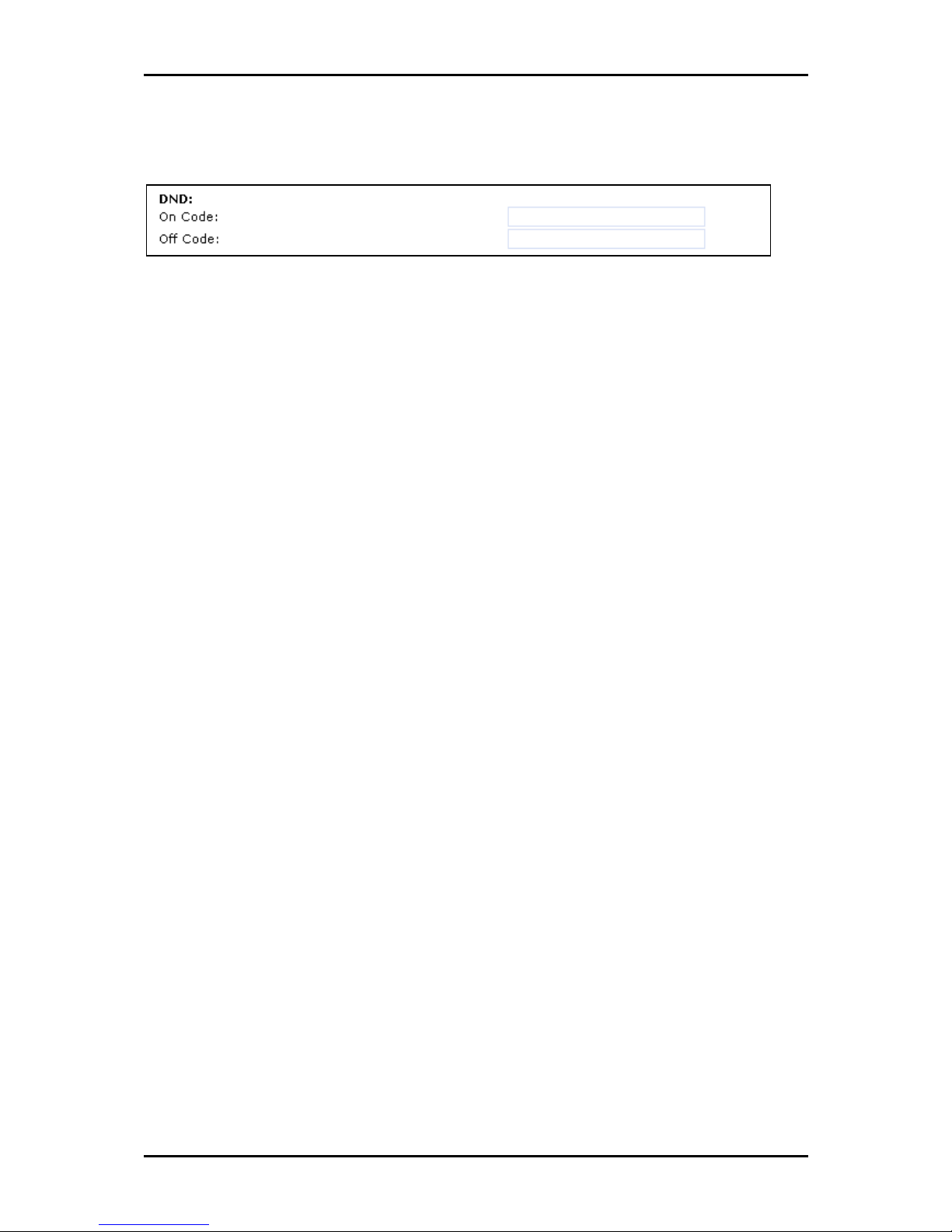
User Manual
Page 60 of 120
DND
DND
PBX star codes for DND functionality.
On Code If the PBX is handling DND, it can be specified which star code enables this
functionality at the PBX.
Off Code If the PBX is handling DND, it can be specified which star code disables this
functionality at the PBX.
Page 61

User Manual
Page 61 of 120
Ringtones
Ringtones
Ringtone defaults
Ringer Device for Headset Select to hear the ring tone via the headset only
Default Ringer Choose the default ringing melody for your IP150 phone here. This is a
fallback only, because usually the ringer is identity dependent and can be specified at
the Identity web interface page on the Login tab.
Address Book Ring Tones
Specify the ringing melodies for different contact types of your personal phone book
entries (e.g.., friends) by choosing a ringer from the respective pull-down menu.
Custom Melody URL If you have chosen Custom Melody URL in one of the pull-down
menus, you can specify an URL to your own ringing melody. The type of file that should
be supplied to the phone is PCM 8 kHz 16 bit/sample (linear) mono WAV.
Page 62

User Manual
Page 62 of 120
Auto Answer
Auto Answer
Auto answer for specific identies on your phone can be enabled/disabled on the
Configuration Identity page. Auto answer indication and type of answering will only
affect your phone if Auto answer is enabled at least on one identity.
Auto Answer Indication If you want to become informed with an audible indication when
an incoming call is automatically answered by your phone, select On.
Type of Answering Select how you want to receive the incoming call, i.e., in handsfree
mode, on the headset, or on the handset.
Page 63

User Manual
Page 63 of 120
Privacy Settings
Privacy settings
Call Line Identification Presentation (CLIP) Show or hide your own phone number when
making a call.
Call Line Identification Restriction (CLIR) Reject or accept anonymous incoming calls.
Presence Inactivity Timeout This is the time after which, if there is no activity, presence is
set to closed. The default is 15 minutes. If it is set to 0, the presence stays closed and
nothing is published at all. In other words, presence is disabled for all practical purposes.
Page 64

User Manual
Page 64 of 120
Lock Keyboard
Lock Keyboard
Keyboard lock This option locks the keyboard. The keyboard can be locked/unlocked by
pressing the star key for a few seconds.
PIN to unlock The locked keyboard can be unlocked only by typing in the specified PIN. If
this is empty, no PIN is needed to unlock the keyboard.
Emergency Numbers (space separated) The specified space separated numers can be
dailed via keyboard even if the keyboard lock is enabled. Just dial them as usual.
Page 65

User Manual
Page 65 of 120
Speed Dial
Set up your speed dial numbers on this web interface page. The available speed dialing
codes are the numbers 0 to 30 and the and keys. To dial one of them, press the
respective key assigment and confirm with .
Speed Dial Table
Page 66

User Manual
Page 66 of 120
Function Keys
IP150 has six programmable keys. These keys have predefined functions.You can
program these keys to use different functions including the MWI LED.
There are two ways to edit function keys:
Using the Phone Behavior Menu
Using the Function keys option under the Setup Menu of the web interface
Function Types
Function types include:
Line
Shared Line
Extension/Destination
Park Orbit
DTMF
Push2Talk
Intercom
Action URL
Key Event
Speed Dial
None
Page 67

User Manual
Page 67 of 120
Line
This key type can be used in one of the following ways.
SIP Identity Mapping
The first two function keys are predefined as Line 1 and Line 2. This allows the customer
to use different SIP identities.
Free Key
Line is also the default setting for the programmable keys. If no argument is set, the keys
are treated as free. Outgoing and incoming calls that are not bound to any
programmable key will be assigned to an first available free key.
To use Line:
Decide which Function Key to use
Select an Identity for Context
Select the Line for Type
Page 68

User Manual
Page 68 of 120
Shared Line
The Bridged Line Appearance (BLA) type allows subscribers to share SIP lines and provide
status monitoring of the shared line.
When a user places an outgoing call using such an appearance, all members belonging to
that particular BLA group are notified of this usage, and are blocked from using this line
appearance until the line goes back to idle state or if the call is placed on hold. Similarly
all members of the BLA group are notified of an incoming call and the call can be picked
up on a line appearance associated with the BLA extension.
After successful registration, the LED corresponding to the function key indicates the
status of the shared line. A lit LED indicates the line is in use, while an off LED indicates
idle.
To use Shared Line:
Decide which Function Key to use
Select an Identity for Context
Select the Shared Line for Type
Enter the bridge line resource URL in Number.
Page 69

User Manual
Page 69 of 120
Extension
This key type uses the following number format:
SIP URL only e.g. 505@ser.intern.mycompany.com
It can be used as follows:
Dialog State & Call Pickup
This allows showing the status (idle, ringing, busy) of a distinct phone extension on your
phone. The remote phone extension has to be configured as a number. Context can be
assigned to any local SIP identity (account, registration, line) which had succesfully
registered at the same SIP domain.
Example:
501 (501@ser.intern.mycompany.com) is the reception phone.
505 (501@ser.intern.mycompany.com) is the sales department´s phone.
In order to monitor the sales department´s phone from the receptionist´s phone the
following has to be configured on the programmable key page (P1..Px):
After saving, the LED on key P1 will show the status of 505 as idle (LED off), busy (LED
on), or ringing (LED blinking). Pressing P1 during ringing state allows 501 to pick up the
call.
Note: This functionality depends on the SIP Server Interoperability
Call Indication
Each incoming call from 505@ser.intern.mycompany.com will be indicated with blinking
P1- LED.
Speed Dial
Pressing P1 during idle state will dial 505@ser.intern.mycompany.com.
Manual Redirection
Pressing P1 will transfer any incoming call (caller ID different from
505@ser.intern.mycompany.com) to 505@ser.intern.mycompany.com.
Page 70

User Manual
Page 70 of 120
Intercom
This option is similar to Destination/Extension, with the exception that pressing the key
bound to Intercom enables the intercom mode, and the phone will be directly connected
to another IP150 phone, if authentication is set up properly. This feature is useful in an
office environment. The function acts like a quick access key to connect to the operator
or the secretary.
Park Orbit
Some iPBX solutions provide its customers with the opportunity to set up parking orbits,
where calls can be parked and picked up. Park Orbit enables the phone to provide this
feature.
Suppose key P4 is bound to orbit1@my.proxy.com: The LED on this key now displays the
status of calls, if any, that are parked on this orbit. A blinking LED indicates that a call is
parked there; to pick up this call, press P4. Pressing P4 during a call will park it at
orbit1@my.proxy.com until the same or another user picks it up later. The caller will hear
the holding music. This feature is useful for call center environments and all places where
there is a great inflow of calls and some kind of queuing is required to manage them.
DTMF
This option allows the specification of arbitrary key sequences (allowed digits: - ,
, , A-D and flash), which will be sent via DTMF when this button is pressed.
Obviously the phone has to be in a connected call in that moment.
Page 71

User Manual
Page 71 of 120
Push2Talk
Just like Intercom, Push2Talk enables you to make Intercom calls to a programmed
destination via the function keys. This main difference is the intercom call will remain
active as long as the programmed key is pressed. The call will be released as soon as the
Push2Talk key is released. This feature is particularly useful for group annoncements.
Action URL
Action URLs are basically HTTP GET Requests. They can be used to send various data from
the phone to a web server, like:
* usual settings stored on the phone
* private settings e.g. passwords are replaced by empty strings
* $local for local URI (=own identity replaced at run-time)
* $remote for remote URI (=inbound/outbound caller ID replaced at run-time)
* $call-id for the current call ID (replaced at run-time)
Page 72

User Manual
Page 72 of 120
Key Event
The following built-in key events may be mapped onto the predefined or the usual
function keys:
F_REDIRECT
F_REDIRECT can be used to create a shortcut for setting up a redirection for the phone. If
you are using a programmable function key with LED, the LED will indicate the current
state of the redirection.
Example: F_REDIRECT:490 will setup a redirection for all calls going to extension 490.
Similar mappings to other extensions can be made in parallel on other function keys. If
you are using F_REDIRECT without a number the currently set number will be used for
redirection.
F_DND
Toggles the Do Not Disturb (DND) status on the phone. Similar to F_REDIRECT when
mapped to a function key with a LED it will indicate the current DND state. A lit LED
means DND on while an off LED means DND off.
F_HELP
Displays a short information including the current firmware version, the IP address and
the MAC address of the phone.
F_CONFERENCE
Initiate a conference when in a call.
F_REC
Toggle recording on/off when in a call.
F_RETRIEVE
Retrieves the mailbox messages.
Note: This key becomes active when you received a MWI with a valid mailbox URI.
F_TRANSFER
Transfers the current incoming/running call.
Page 73

User Manual
Page 73 of 120
F_REDIAL
Show a list of the last dialed numbers.
F_LOGOFF_ALL
Logoff from all lines.
F_HOLD/ F_R
Puts an active call on Hold.
F_DIRECTORY
Opens the local address book.
Speed Dial
This key type behaves as a shortcut to a preset number the user may want to dial. If the
SIP URI 505@my.proxy.com is bound to a key with this option, 505@my.proxy.com will
be dialed. This is meant to be used to quickly frequently used or hard to remember
numbers.
None
Use this remove function mappings.
Page 74

User Manual
Page 74 of 120
Editing Function Keys
The web interface provides a page to edit the function keys.
Function Keys
To configure the function keys:
1. Press repeatedly until Information appears on the display.
2. Verify if IPAdr appears on the display.
3. Press . Get the IP address.
4. On your computer, open a browser.
5. Enter the IP address of your phone in the address bar.
6. Under the Setup, click Function Keys.
7. Decide which function key to be modified.
8. Select a Type for the function key you want to edit. These types include:
Line
Shared Line
Extension
Park Orbit
DTMF
Page 75

User Manual
Page 75 of 120
Push2Talk
Intercom
Action URL
Key Event
Speed Dial
None
9. Enter Number
10. Click Save.
Identities
On these pages you can set up the SIP identities you wish to use on your phone.
Depending on the phone model it is possible to set up different number of identities.
Each identity setting page consists of 4 tabs to access Login, SIP, NAT, and RTP.
Page 76

User Manual
Page 76 of 120
Login Information
Login Information
Identity active This identity can be disabled by disabling this option. This means this
identity is not longer registered anymore.
Displayname Set the name you would like to associate with each line, e.g. John Smith.
This information is also sent out to any party you are calling.
Account This is the account with which you register to a SIP registrar/proxy. It could be
alphanumeric, e.g. js, or based on digits like 445.
Password This is the password to be used for challenge responses. In order to protect
them from unauthorized use, passwords are not displayed in their true form, but as a
series of asterisks.
Registrar Specify the IP or DNS address of the registrar/proxy where you want to register
this account. After a successful registration, the registrar knows how to reach this specific
identity and can route requests (e.g., incoming calls) from other registered parties to this
phone. For using secure SIP signaling, the SIP registrar/proxy has to be configured on the
IP150 phone with a transport=tls parameter. This parameter tells the IP150 phone to use
Page 77

User Manual
Page 77 of 120
a secure transport layer (TLS/SSL) for signaling. The transport=tls parameter must be
appended to the registrar’s Host name/IP Address separated by a semi-colon. E.g. if your
company’s sip domain is sip.abc.com, and your proxy is SIPS enabled then the Registrar
setting on the IP150 phone can be entered as sip.abc.com:5061;transport=tls. The port
5061 is the default port for SIPS but can be configured to whatever SIPS port your
registrar/proxy is using. Entering this data will enable the IP150 phone to first setup a
TLS connection to your registrar/proxy, and then send encrypted SIP messages (REGISTER,
PUBLISH etc.).
Outbound Proxy Specify the outbound proxy in this field(format: addr:port). This is to
ensure that all SIP packets are going via this specified communication point.
Authentication Username Registrar environments may need different user names for
registration and authentication.
Mailbox If you have set up a mailbox, specify the account name for that mailbox here to
associate it with this particular SIP identity. This is important for contacting your mailbox
when the MWI message does not include the proper mailbox SIP URI.
Ringtone Select a ring tone from this pull-down menu that will alert you when a call
comes in for this particular identity.
Custom Melody URL Specify an URL to your own ringing melody. The type of file that
should be supplied to the phone is PCM 8 kHz 16 bit/sample (linear) mono WAV. This
only has an effect when Custom Melody is selected from the Ringtone pull-down menu
and when the incoming call matches this SIP identity.
Display text for idle screen If you enter a name in this field, then this name will be
shown on the idle screen associated with this particular line instead of the name you
have entered in the Displayname field, if any. This information is not sent out to anyone,
but is merely shown on the phone’s display for your information.
Page 78

User Manual
Page 78 of 120
Ring After Delay (sec) The phone delays playing the ringer for the given amount of
seconds. But the message LED still rings from the beginning.
Record Missed Calls Should be disabled, if incoming calls to this identity should not be
taken into account for the number of missed calls.
SIP Settings
SIP Identity Settings
Music on Hold Server If you specify a SIP URI pointing to a media server account, the
phone will, when a call is put on hold, invite this SIP URI to call the held phone to play
music on hold.
Alert Info URL This URL should point to a web server where audio alert messages are
accessible.
User Picture URL Specify an URL to a small JPEG picture. When the flash plugin feature
(Preferences page) is enabled, this picture will be shown on the Home web page during
a call.
Page 79

User Manual
Page 79 of 120
Dial Plan String You can set up the dial plan for this line here. With a dial plan, you can
match user input (digits via keyboard) to specific actions like dialing, using a distinct
outgoing identity, etc.
ENUM Support ENUM means that a conventional E.164 number (normal phone number) is
mapped to a SIP URI so that a pure IP call can be started instead of an IP/PSTN call. To
use ENUM lookup, this option has to be enabled along with Countrycode and Areacode.
These parameters are used to build the Dial Plan String which is mandatory to make the
ENUM lookup work.
Countrycode The country code for ENUM lookup (e.g. 1 for the US).
Areacode The area code for ENUM lookup (e.g., 802 for Vermont).
Proxy Require If your SIP proxy/registrar needs the SIP Proxy Require header, it can be
enabled here.
Q-Value You can set up the probability of a registration for each line through this setting
(the default is 1.0). This means that different registrations with different Q-values will
ring in serial order (serial forking) in contrast to different registrations with the same Q-
values, which will ring in parallel (parallel forking).
Proposed Expiry You can select the time when the registration on this line is to expire.
Upon expiration of the registration, the phone will send a fresh re-registration request.
Auto Answer Line-specific Auto Answer can be used to establish an intercom
functionality. Set it to on, map the number of the extension to be reached by intercom
onto one of the programmable keys on the page Function Keys, and set the key type to
extension/destination.
Long SIP-Contact (RFC3840) When your SIP Registrar is not properly supporting long
contacts specified in accordance with RFC3840, you may want to switch this behavior off.
Support broken Registrar If your VoIP provider works only when you turn on Support
broken registrar on the phone's web interface, this means your provider does not call
your phone the way the phone requested to be called.
Page 80

User Manual
Page 80 of 120
What happens is that incoming INVITEs from your VoIP provider do not contain the
contact URI which was previously registered by your phone as its contact. Thus the phone
cannot safely identify the target line of the incoming call. When you compare the URI in
the first line of the incoming INVITE and the URI in the Contact of the REGISTER, which the
phone sends to the registrar of your provider, they will presumably differ. This is what
we mean by broken registrar.
It is as though your provider has sent a letter to an apartment building with the city, the
street address, and the house number on it, but without the recipient’s name. When you
turn on Support broken registrar, the phone tries to find the right apartment by guessing,
but this guessing will fail when there are two parties with the same name in the
building.
Shared Line If you have to share your extension (identity) with somebody else, this has
to be enabled.
DTMF via SIP INFO Some IVR systems may need DTMF events signalled via SIP INFO
messages, this can be enabled here.
Send display name on INVITE When this option is enabled, the phone receiving a SIP
INVITE message adds the display name of the called identity to the reply message in
order to allow the calling party to show this information on its display.
Page 81

User Manual
Page 81 of 120
NAT Settings
NAT Identity Settings
Offer ICE Choose whether or not you want to use ICE (Interactive Connectivity
Establishment). ICE optimizes the media path. This would be the case, for example, when
two phones in the same network are calling each other via a long media path through
other, external networks. With ICE, the short media path in the same network would be
chosen, which will presumably have better quality than the long one.
Sometimes this feature will stop you from being able to make calls. When this occurs,
switch it off.
STUN Server (IP-addr:port) We reintroduced a STUN keep-alive mechanism for SIP, which
can be turned on manually by specifying the address of the STUN server followed by the
port number. However, we strongly discourage you from using it, because it can not
work properly in symmetrical NAT environments (i.e., linux-based router/firewall). The
only general SIP NAT solution is a session border controller (SBC) on the service provider’s
side.
STUN Interval (seconds) Similarly, set the STUN interval time in seconds through this
setting. After its expiration a new STUN request will be sent out.
Keepalive interval (seconds) Specify the number of seconds after which a new keepalive
message will be sent out to the Registrar/Proxy port in order to have the port stay open
and the phone remain reachable.
Page 82

User Manual
Page 82 of 120
RTP Settings
RTP Identity Settings
Codec 1-7 You can select the preferred order for the codec potentially to be used. The
available options are G.711 ulaw, G.711 alaw, G.722, G.723.1, G.726-32, GSM and
G.729a. Your phone will offer exactly the specified codec list to the called party and will,
in return, receive a selection out of this codec list the other party wants to use for this
call.
Mass deployment setting on Settings Page: codec_name
Packet Size Select the packet size in ms. G.723.1 needs 30 or 60 ms. All other codecs
work with 20, 40 and 60 ms only.
Symmetrical RTP If you want to use symmetrical RTP switch it on here.
RTP Encryption Your phone supports RTP encryption via SRTP. If you want to encrypt your
outgoing audio (RTP) stream, switch this option to on. If, during a call, a small lock sign is
shown on the display, this means that an SRTP encrypted call is currently taking place.
Both parties have to enable the RTP Encryption option to establish an SRTP call. RTP
encryption has nothing to do with SSL/TLS. The keys are sent in the SDP part of SIP
messages. Certificates are not used for this.
Page 83

User Manual
Page 83 of 120
Action URLs
Action URL Settings
An Action URL triggers external URLs on phone-internal events. For instance, on an
incoming call, the URL of the field incoming call is triggered, Setup finished is triggered
when the phone is booted up properly and ready for usage etc.
Example:
To tell the server that the phone is in DND mode, you have to enter the server URL in the
DND mode field.
e.g. http://server.com/dnd.php?mac=$mac
Explanation: We tell the dnd.php application that the phone with the MAC address $mac
is in DND mode. The server could for example update a presence setting in a database.
Imagine another scenario: You are listening to your favourite MP3s at work and want to
stop the player automatically when you have an incoming call. Or: You want to be
alerted on your cell phone or your favourite Instant Messaging client, when you have
missed a call. As an Administrator: Keep an eye of the phones in your company and
make sure, all phones are set up.
Page 84

User Manual
Page 84 of 120
Format
The URL can contain variable names starting with $ and pattern=$variable pairs
separated by & like
your_pattern1=$variable1&your_pattern2=$variable2
and so on like
http://internal.server.net/help.xml?redirect=$redirect_number&time=$redirect_ti
me
Variables could be the usual settings stored on the phone and accessed through the
Settings Status page. Additionally, $local, $remote and $call-id can be used to access
local and remote uri and call-id of the current call to be replaced at run time.
Note: Private settings like passwords are replaced by empty strings.
Page 85

User Manual
Page 85 of 120
Trusted Certificates
On this page, certificates from trusted authorities can be imported to create an internal
CA list. The page may look like this:
Trusted Certificates
The phone looks up on this table whether an incoming TLS request should be accepted
because it is verified or has been signed by a CA. In the case of SIPS, the phone acts as a
client. Hence, the certificate of the phone is not used in this case. The server sends a
certificate that the client can accept or reject. The criterion for this is the CA list.
Page 86

User Manual
Page 86 of 120
Software Update
Here you can select the firmware binary you want to run on the phone.
This section may look like this:
Manual software Update
Firmware
Type in the firmware (-b, -l, -r, -j) URL in this field. Press Load if you made changes to
these settings. The phone will now attempt to load the binary file from the newly
provided URL. It will show SW on the display and then start rebooting after a couple of
seconds. If it shows SW but does not start to reboot, please start the reboot process
yourself by rebooting the phone.
Naming conventions of the different images:
Bootloader -b is the bootloader and does not do a great deal. We do not expect
any significant changes here.
Linux -l consists of the linux kernel. This will change rarely only.
Rootfilesystem -r is the rootfilesystem, which consists of the fundamental files
that have to be present to get the linux system running. And with 3.14, we have
added a small application which is able to update the Application partition via
TFTP. This will only rarely change, too.
Application Filesystem (JFFS2) -j here we have the application performing as the
phone. This is what will usually be updated.
Page 87

User Manual
Page 87 of 120
Advanced Settings
Advanced settings are configured on the web interface.
To access the Advanced Settings page from the web interface:
1. From the phone, press repeatedly until Information appears on the display.
2. Verify if IPAdr appears on the display.
3. Press . Get the IP address.
4. On your computer, open a browser.
5. Enter the IP address of your phone in the address bar.
6. Under the Setup, click Advanced.
Network
Network
With these settings you can set up the basic network settings of your phone. The web
interface for this looks like the following:
DHCP Turn the use of DHCP on or off with this option.
IP address You can change the IP address of the device through this setting. This
parameter is mandatory in order to enable the Ethernet connection.
Netmask Change the netmask for the device.
Phone name Change the Hostname of the phone here. If this parameter is available, it is
used for identifying the device in SIP signalling.
Page 88

User Manual
Page 88 of 120
IP Gateway This setting shows the IP address of the default IP gateway (NOT the VoIP
gateway). It is the address to which the packets get routed when the desired packet
address is not in the current subnet. Setting up this parameter is mandatory in order to
reach an external network.
DNS
DNS
Domain Specify the DNS domain for your phone here.
DNS Server 1 Specify the IP address of the DNS server for your network here. This
parameter is extremely important for a properly functioning phone, so please make sure
it is set up correctly. For troubleshooting, check the DNS cache page so see whether the
phone is able to resolve DNS addresses!
DNS Server 2 Specify the IP address of a backup DNS server for your network here.
Page 89

User Manual
Page 89 of 120
Time
Time
NTP Time server Specify the url or IP address of the NTP server here.
NTP Refresh Time (sec) Specify the time in seconds after which the phone again contacts
the NTP server to refresh the time.
Timezone Select the time zone of your geographical location through this option.
Page 90
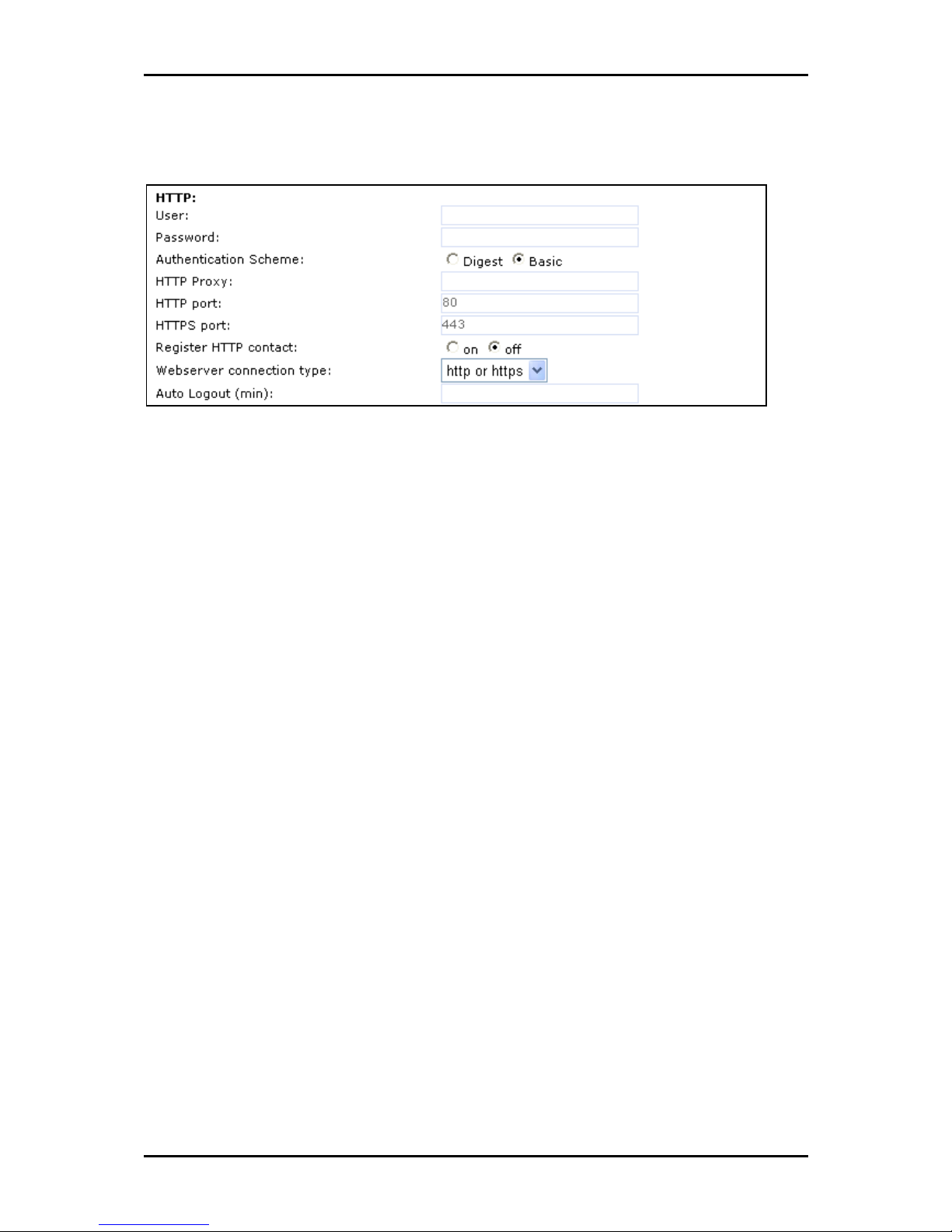
User Manual
Page 90 of 120
HTTP
HTTP
User Here, you can select the HTTP username for your phone. This and the next option
(Password) protect your web interface if you so desire.
Password Set up the HTTP password for your phone here.
Authentication Scheme Define whether Basic or Digest Authentication Scheme should be
used. The latter is the more secure option.
HTTP Proxy You can select the HTTP proxy address for your phone here. This is needed if
you are also surfing the web via such a proxy.
HTTP port Specify the HTTP port to be used by your phone through this setting. By
default, it is port 80.
HTTPS port Specify the HTTPS port to be used by your phone for HTTPS connections
(default 443).
Page 91

User Manual
Page 91 of 120
Register HTTP contact Should the phone add the http URL of the phone as additional
contact information?
Warning: Turning this setting on may cause a complete loss of VoIP ability if the
proxy/registrar does not support it. We urge you strongly to leave it on off if you are
not absolutely sure that it is supported by your proxy/registrar.
Webserver connection type Set up the type of connection the phone’s webserver is
willing to answer to:
http
https
http & https
off
Please be advised that you will no longer be able to use the web interface of the phone
when you select off! Press the menu key, use the navigation key to go to the submenu
Webinterface, and select Server. Then change the type of connection to one of the other
types.
Auto Logout (min) Specify the time in minutes after which the web interface shall ask
you to login again.
Page 92

User Manual
Page 92 of 120
Phone Behavior
Phone Behavior
Call Completion Turning this setting to on will prompt the user to activate call
completion, if possible, while calling a number. When the called party becomes available
again, your phone will be able to automatically redial the number. CCNR (on not
reachable) as well as CCBS (on busy) is supported.
Peer to Peer Call Completion Disable it if call completion is handled by the SIP proxy.
Otherwise the phones are handling it directly between each other.
IDNA (RFC 3490) Support Switch on support for Internationalizing Domain Names in
Applications (IDNA). IDNA support is the ability to handle domain names including
international special characters.
Page 93

User Manual
Page 93 of 120
Auto Dial This setting is switched off by default. You can set a timeout after which a
number is dialed automatically without pressing or taking the handset off the hook.
Overlap Dialing If the connected SIP proxy supports this function, it can be enabled here.
This will lead to the phone starting to dial each time a digit is entered and the SIP proxy
replying with Number incomplete until such time as the number has been entered and
the call can be initiated successfully without the enter key having to be pressed.
Number Guessing Here, the number guessing functionality can be enabled. his is the
automatic number completion which will begin after you have entered the minimum
number of digits specified in the next field.
Number Guessing Minimum Length Specify the minimum number of digits that must be
entered before Number Guessing will begin.
Block URL Dialing You can block the dialing of SIP URLs by turning this setting on. In this
case only numeric numbers will be allowed as input.
Deny All Feature When this feature is set to on, the Deny Call function will be available
on the display when calls are coming in, so that key any undesirable incoming numbers
may be put on the Deny List.
Challenge Response on Phone As explained in an earlier chapter, IP150 phones can
handle challenge responses on the phone. Turning this setting off will disable this feature
and you will only be able to handle authentication through the web interface of the
phone.
Enable Intercom Here, you can explicitly select whether or not you want to participate in
the intercom functionality. If you enable it, the intercom functionality can be
programmed onto the function keys set to type Intercom. Usually, intercom uses
authentication, but if the identity has registered at the registrar without authentication,
intercom also works without authentication.
Answer After Policy If the SIP Answer After header should be taken into account in order
to allow auto answering behaviour like the intercom, this option may be set to always or
only in idle. With off it is disabled.
Page 94

User Manual
Page 94 of 120
CMC Feature (Client Matter Code) When this setting is turned on, the user is offered a soft
key CMC during a call; its use sends a code to the server using the INFO message in SIP.
This code can later be used for billing or bookkeeping along with the call ID of that call.
Dialog-Info Call Pickup IP150 phones subscribe to the status information of SIP URLs
mapped as Destination on the programmable keys. By turning this setting on, the user
will be offered a pickup window when a mapped destination gets a call and is in the
ringing state. The display will change from the idle state to show the source and
destination of that call and the user can pick up the call. The pickup offer is available as
long as the destination is ringing; it will disappear when the user of the phone offering
pickup presses, when the call is connected, when the call is cancelled by the caller, or
when a third party picks up the call. When the feature is set to off, the display will show
a small message indicating an incoming call to a mapped destination. The pickup,
however, will also work in this case.
Call Waiting Indication The four available options are on, visual only, ringer, and off. If
you don't select off, the second incoming call is displayed in the lower left corner of the
display. You will also hear a short audible knocking signal behind your currently ongoing
call, indicating that another call is coming in. When you select visual only, the visual
indication will be shown on the display only and there will be no audio indication. When
you choose ringer, the phone will ring to alert a possibly present coworker that another
call is coming in. Set at off, Call Waiting Indication (CWI) is disabled, which means that
only one call at a time can be handled to and from the phone.
Dialtone during Hold Turning this setting to on will produce a dial tone when a call is
being held and enables the user, for example, to dial a second number. A dial tone will
not be played when this setting is turned to off.
Holding Reminder When this option is set to on, the phone reminds you with a short
beep that you still have somebody on hold.
Disconnect on Hook Sometimes it is useful to disable the disconnection of a call when the
handset is placed on hook, e.g., during conference calls or in handsfree-mode, etc. This is
achieved by turning this setting off.
Page 95

User Manual
Page 95 of 120
Call join on Xfer (2 calls) When this feature is turned to on, you will connect an incoming
call to, for example, a colleague you already have on hold by pressing. You will not be
able to pick one of severals calls on hold to transfer the call to. If this is your usual
scenario, set this feature to select the calls to be to off and use the function keys joined!
Press and to join them.
Alert info playback If you want your phone to replay audio system messages when they
are provided, set this option to on. Additionally, you will see a message on the display.
When you set the option to off, you will only see the message on the display.
AOC Amount Display If your provider supports Advice of Charge (AOC) information (i.e.,
the costs for your call) during or at the end of the call, you can turn on this feature by
selecting one of the following options: Select Charged to show the accumulated amount
of the current call on the display; select Balance to show the amount remaining on your
account.
AOC Pulse currency Sets the currency symbol that will be shown next to the amount.
AOC Cost/Pulse Specify how much money one pulse costs (e.g., 0.12 means 12 cents per
pulse)
Partial Number Lookup When this option is set to on, the phone tries to match parts of
the incoming call number to numbers stored in internal lists like the address book or dial
lists and displays the name belonging to the first number that matches partially.
Page 96

User Manual
Page 96 of 120
Keys
Keys
Here you can change the key behavior on the phone to suit your wishes. The webpage
subsection may look like this:
Transfer on Onhook If you do not want calls to be transferred when you place the
receiver on the hook, you can switch it off here.
Block DND If you don’t want the users of the phone to have the option to turn on the Do
not disturb (DND) mode, set Block DND to on. This may be desirable in call center or
switchboard environments.
Use Speaker Key to Dial Usually the speaker key can be used to start a dial attempt, if
this behaviour is unwanted, it can be disabled here.
Cancel Key on Held Call When this option is set to off, a call on hold cannot be cancelled
by pressing the
, but has to be taken up again and then canceled. This prevents the
accidental cancellation of calls on hold.
Clear Missed Calls On Cancel When enabled, clears the missed call list when
is
pressed.
Clear Desktop Message On Cancel When enabled, clears the desktop message when
is pressed.
Page 97

User Manual
Page 97 of 120
Logon/Logoff
Logon/Logoff
Logon Wizard The Logon Wizard assists you during the SIP line registration process. Turn
this setting on if you want to use the Logon wizard, switch it off if you don’t.
Automatically logoff all identities after inactivity (min) After specified amount of time in
minutes all identities are removed.
Preselection
Preselection
Prefix Specify the number to be prefixed to each dialled number.
Page 98

User Manual
Page 98 of 120
Audio
Audio
Here you can set up audio-related settings on your phone. These settings may look like
this:
Mute Microphone Setting this to on will mute the microphone of the phone. Tuning it off
will enable the microphone again.
Disable Casing Speaker Turn this setting on to disable your speaker.
DTMF echo on Speaker Phone Switch DTMF echo on or off.
Keytones If enabled, the phone beeps (audible feedback) on each key press.
Call Released Notification Turn this to on if you want to have an audible indication when
a call is terminated. Turning it off will take you directly to the idle state when a call
drops.
Silence Suppression To save bandwidth in the case of silence, select on to stop silent RTP
audio streams for as long as the silence lasts. When silence suppression is on, comfort
noise (CNG/VAD) will be generated locally at the other end of the call so that the other
party will not mistakenly believe that the call has been terminated.
Casing Mic Volume (1 - 8) Adjust the casing microphone volume. It may be possible to
reduce an existing echo by decreasing this value.
Page 99

User Manual
Page 99 of 120
Handset Mic Volume (1 - 8) Adjust the handset microphone volume. It may be possible
to reduce an existing echo by decreasing this value.
Headset Mic Volume (1 - 8) Adjust the headset microphone volume. It may be possible
to reduce an existing echo by decreasing this value
Page 100

User Manual
Page 100 of 120
Advanced Network
Advanced Network
In this subsection you can change the advanced network settings of your phone:
In this Dynamic RTP port start, Dynamic RTP port stop If you want to set up the port range
out of which the RTP ports will be dynamically taken, specify the start port and end port
number, respectively, in these fields.
RTP Type of Service (TOS/Diffserv) This option enables the phone to support quality of
service (QOS) for RTP traffic in a network. This makes sense only if all parts of the
involved network also support QOS.
