Page 1
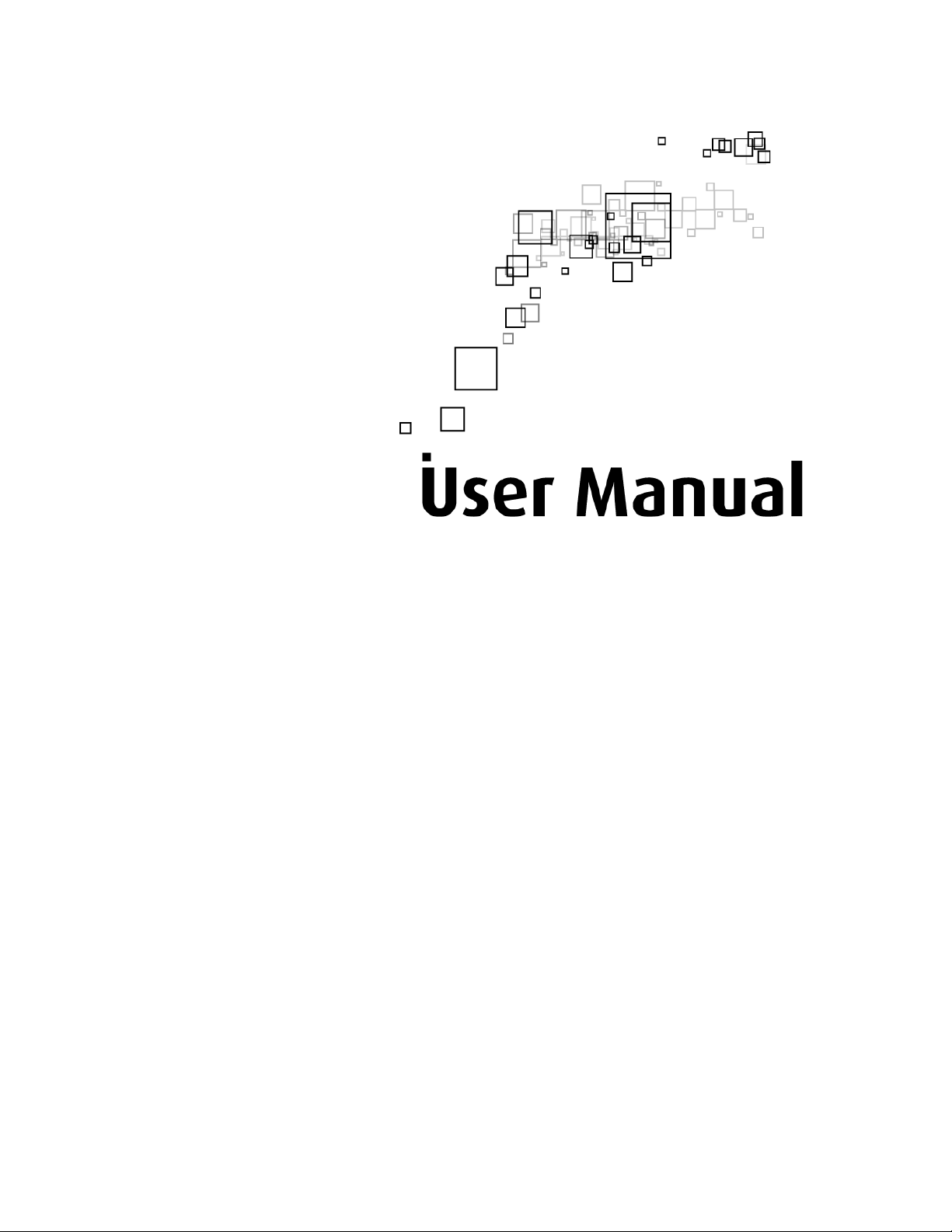
HW553-3G
Wireless-N Mobile Router
Page 2
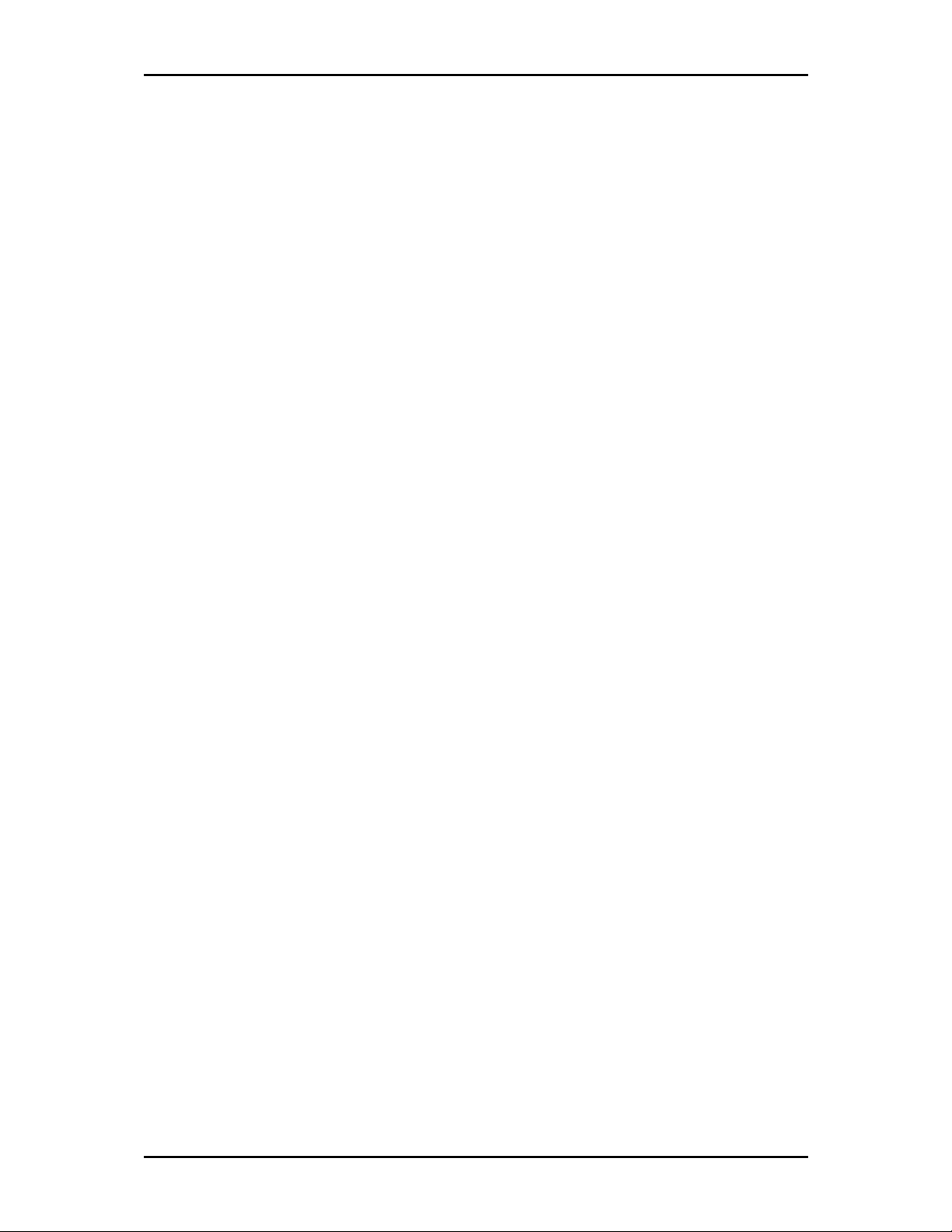
User Manual v1.0
Legal Notice
2010 © All rights reserved.
No part of this document may be reproduced, republished, or retransmitted in any form or by any means
whatsoever, whether electronically or mechanically, including, but not limited to, by way of photocopying,
recording, information recording, or through retrieval systems without the express written permission. We
reserve the right to revise this document at any time without the obligation to notify any person and/or
entity. All other company or product names mentioned are used for identification purposes only and may
be trademarks of their respective owners.
LIMITATION OF LIABILITY AND DAMAGES
THE PRODUCT AND THE SOFTWARES WITHIN ARE PROVIDED "AS IS," BASIS. THE MANUFACTURER AND
MANUFACTURER’S RESELLERS (COLLECTIVELY REFERRED TO AS “THE SELLERS”) DISCLAIM ALL WARRANTIES,
EXPRESS, IMPLIED OR STATUTORY, INCLUDING WITHOUT LIMITATION THE IMPLIED WARRANTIES OF NON-
INFRINGEMENT, MERCHANTABILITY OR FITNESS FOR A PARTICULAR PURPOSE, OR ANY WARRANTIES ARISING
FROM COURSE OF DEALING, COURSE OF PERFORMANCE, OR USAGE OF TRADE. IN NO EVENT WILL THE SELLERS
BE LIABLE FOR DAMAGES OR LOSS, INCLUDING BUT NOT LIMITED TO DIRECT, INDIRECT, SPECIAL WILLFUL,
PUNITIVE, INCIDENTAL, EXEMPLARY, OR CONSEQUENTIAL, DAMAGES, DAMAGES FOR LOSS OF BUSINESS
PROFITS, OR DAMAGES FOR LOSS OF BUSINESS OF ANY CUSTOMER OR ANY THIRD PARTY ARISING OUT OF THE
USE OR THE INABILITY TO USE THE PRODUCT OR THE SOFTWARES, INCLUDING BUT NOT LIMITED TO THOSE
RESULTING FROM DEFECTS IN THE PRODUCT OR SOFTWARE OR DOCUMENTATION, OR LOSS OR INACCURACY OF
DATA OF ANY KIND, WHETHER BASED ON CONTRACT, TORT OR ANY OTHER LEGAL THEORY, EVEN IF THE PARTIES
HAVE BEEN ADVISED OF THE POSSIBILITY OF SUCH DAMAGES. THE ENTIRE RISK AS TO THE RESULTS AND
PERFORMANCE OF THE PRODUCT OR ITS SOFTWARE IS ASSUMED BY CUSTOMER. BECAUSE SOME STATES DO NOT
ALLOW THE EXCLUSION OR LIMITATION OF LIABILITY FOR DAMAGES, THE ABOVE LIMITATION MAY NOT APPLY
TO THE PARTIES. IN NO EVENT WILL THE SELLERS’ TOTAL CUMULATIVE LIABILITY OF EACH AND EVERY KIND IN
RELATION TO THE PRODUCT OR ITS SOFTWARE EXCEED THE AMOUNT PAID BY CUSTOMER FOR THE PRODUCT.
Page 2 of 49
Page 3
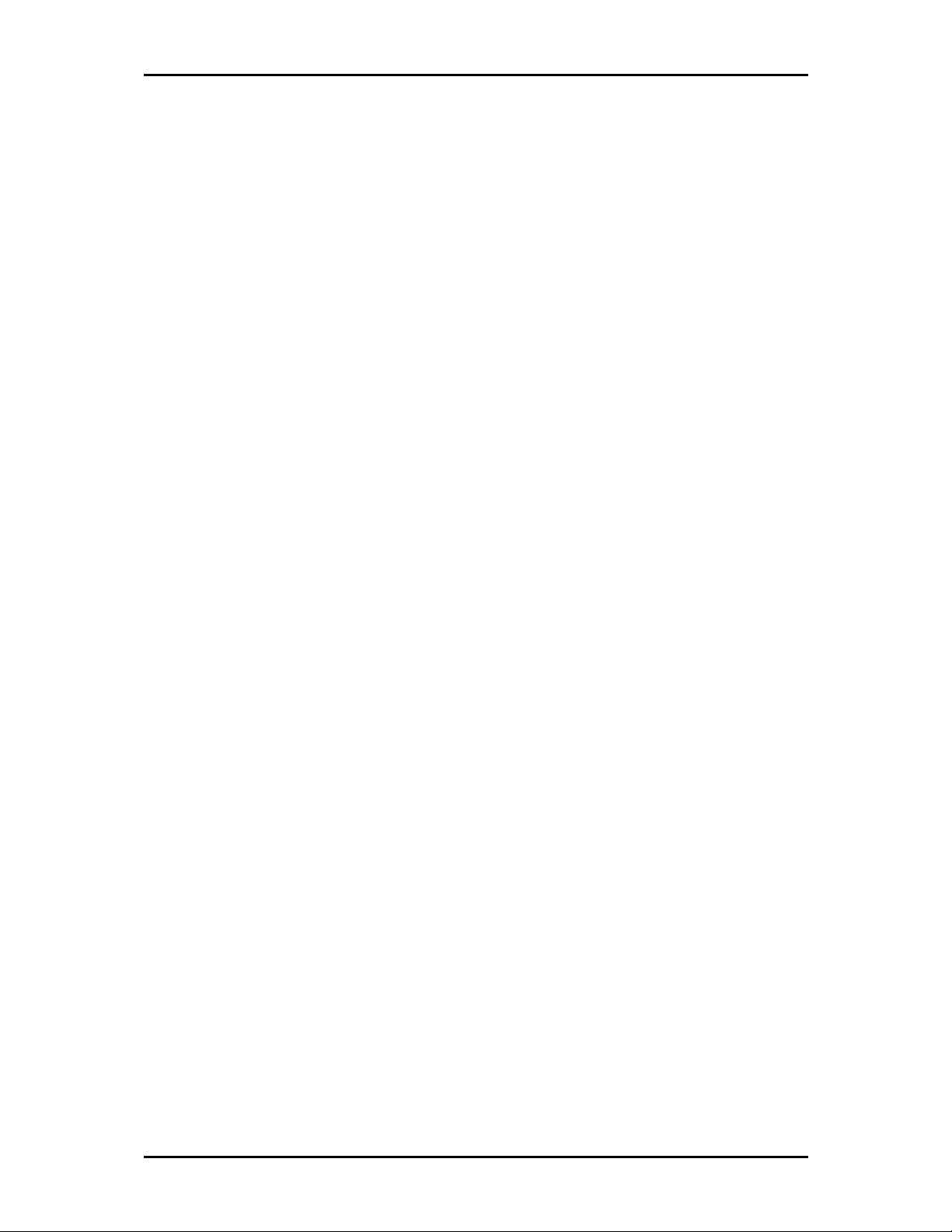
User Manual v1.0
Table of Contents
About the Product ..........................................................................................................................5
Features...........................................................................................................................................6
Requirements .................................................................................................................................7
Package Content.............................................................................................................................8
Device Design .................................................................................................................................9
Getting Started .............................................................................................................................11
Plan Your Network...........................................................................................................12
Remove or Disable Conflicts...........................................................................................14
Installing your Router......................................................................................................15
Connecting to the Internet .............................................................................................16
About the Web User Interface ....................................................................................................21
Basic Mode....................................................................................................................................22
Home.................................................................................................................................22
Storage.........................................................................................................................22
Printer...........................................................................................................................23
Wizard ...............................................................................................................................33
Quick Setup.......................................................................................................................36
Advanced Page.............................................................................................................................38
Network ............................................................................................................................38
Local .............................................................................................................................38
Internet ........................................................................................................................39
Wireless.............................................................................................................................41
Settings ........................................................................................................................41
Security ........................................................................................................................42
Applications......................................................................................................................43
Port forwarding...........................................................................................................43
DMZ...............................................................................................................................43
Filtering ........................................................................................................................44
DDNS (Dynamic DNS) .................................................................................................45
System ..............................................................................................................................46
System Information....................................................................................................46
Settings ........................................................................................................................46
Firmware Upgrade......................................................................................................47
Reboot..........................................................................................................................47
Password......................................................................................................................48
Page 3 of 49
Page 4
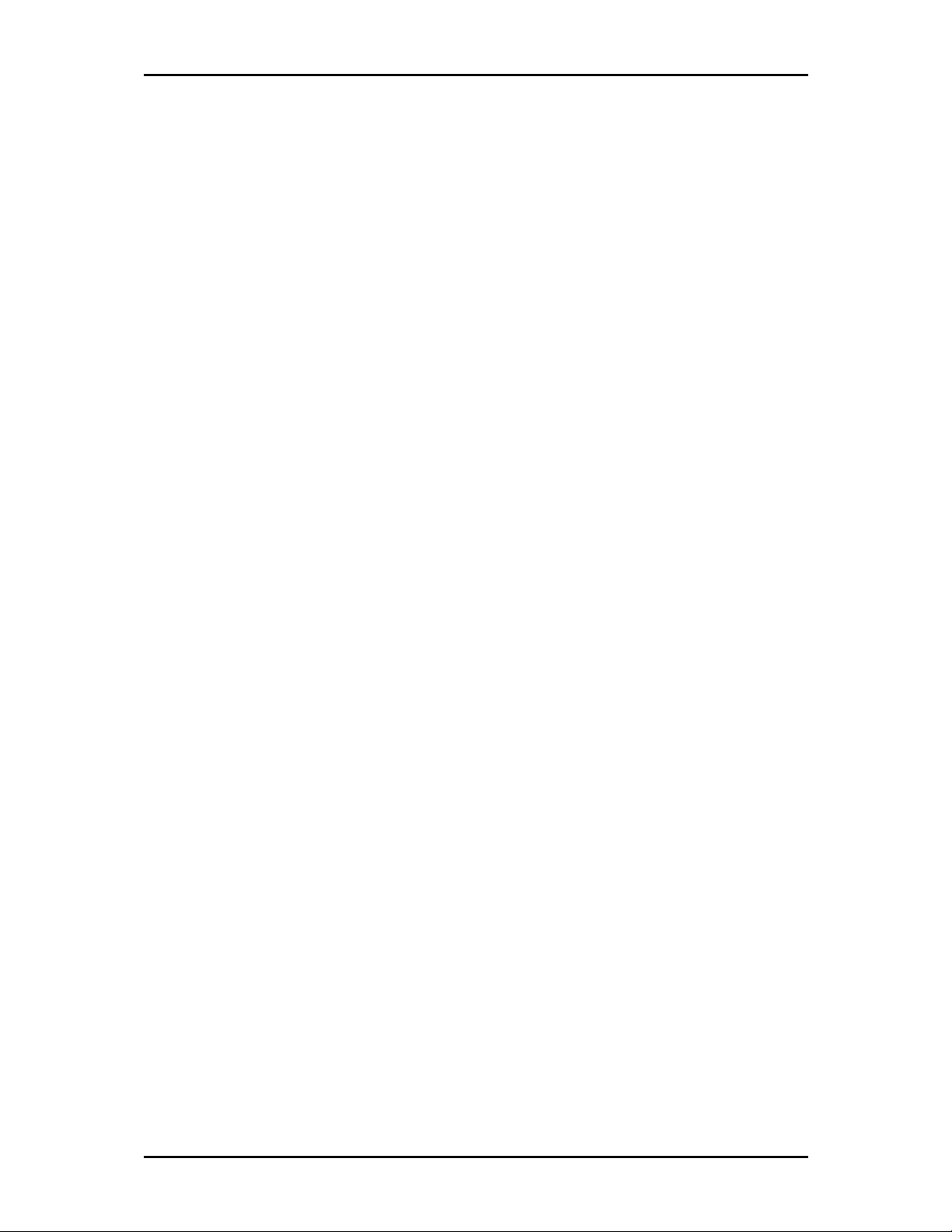
User Manual v1.0
Regulatory Compliance Notices..................................................................................................49
Page 4 of 49
Page 5
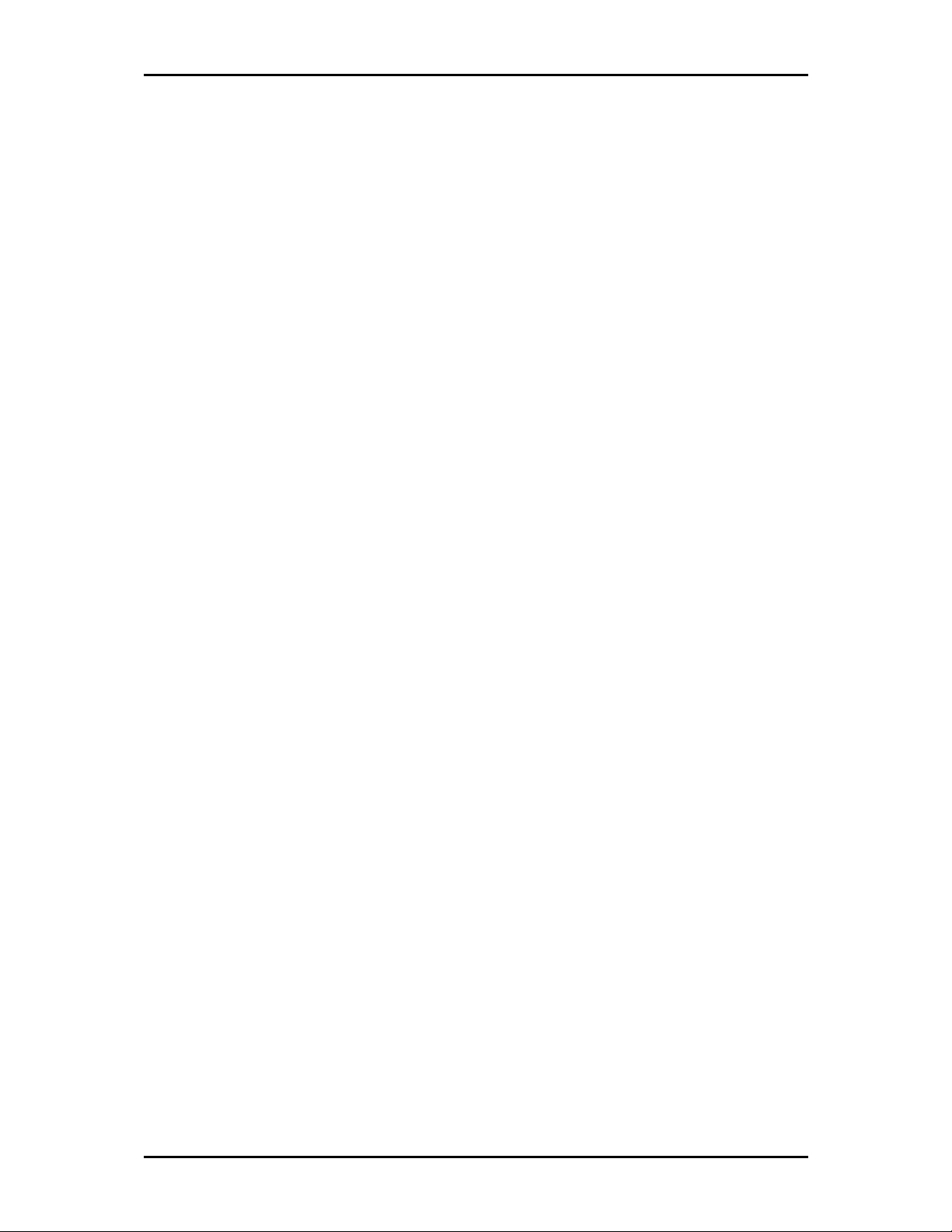
User Manual v1.0
About the Product
Enjoy Full Mobility, and Wire-Free for Internet Connectivity Anywhere
AZTECH HW553 3G Wireless-N Mobile Router is an IEEE802.11n standard compliance WIFI router with a
high performance of 300Mbps speed. Through plugging in the 3G USB modem, it convert the 3G mobile
broadband to a WIFI hotspot for more users sharing the wireless Internet connection, and meets the
mobiles users’ need to setup wireless network on the go. HW553 provides an excellent solution for
sharing a wireless Internet connection and files such as High Definition (HD) video, music, photos and
documents with the wireless speed up to 300Mbps.
Advanced Wireless Security
AZTECH HW553 creates a secure Wi-Fi® network by supporting the latest wireless security features to
prevent unauthorized access. It supports for 64/128-bit WEP, WPA, and WPA2 to ensure that you will be
able to secure your Wi-Fi network, regardless of your client devices. In addition, the 3G Mobile Router
utilizes dual active firewalls (SPI and NAT) to prevent potential attacks from across the Internet.
Wide Wireless Coverage
The product integrates with smart MIMO technology which overlays the signals of multiple radios that
can successfully reduce “dead sports”, increase in throughput and increase the wireless coverage range.
Easy to install and Use
By connecting a 3G USB modem into the USB Host port of HW553, surfing the internet can be accessed
and shared virtually anywhere within a wire or wireless broadband network. You can also directly connect
Ethernet-based devices to its built-in 1-port full-duplex 10/100 switch.
Secondary USB Port for Hard Disk and USB printer
HW553 has secondary USB port for storage device such as hard disk driver and USB printer. You are
able to access to the files and share the same printer though the secondary USB port.
Compacted size and Intelligent Design
Aztech HW553 is a handheld sized router with intelligent USB port for 3G USB modem. The hidden 4
LED icons will only one illuminate when in use. The glossy black design will to catch your eyes at the first
sight and easy slide into your pocket.
Multiple 3G USB modem compatibility
Aztech HW553 is compatible with the most popular 3G USB modems that support UMTS, EVDO
technologies.
Page 5 of 49
Page 6
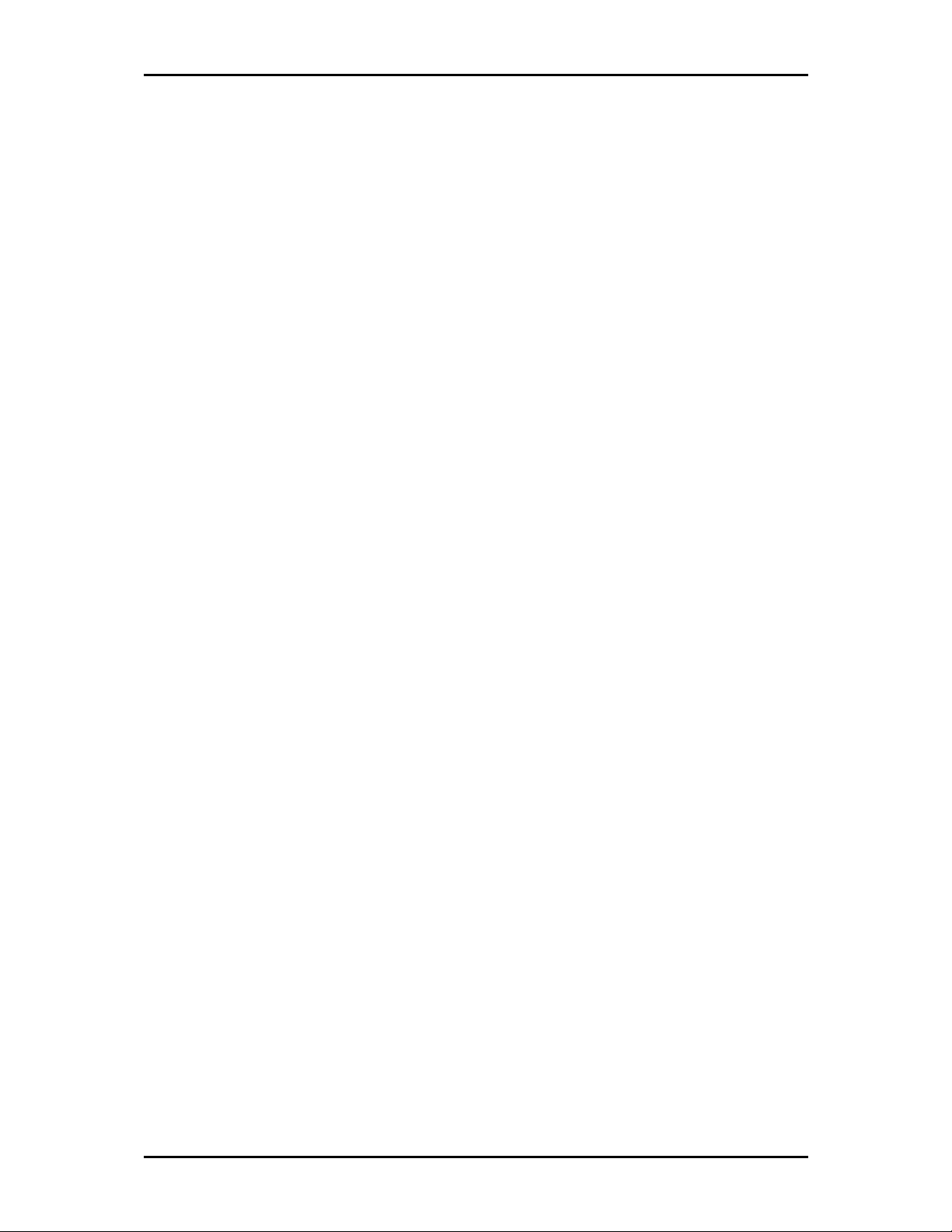
User Manual v1.0
Features
Support EVDO/HSDPA/HSUPA USB modem connection - to offer a network connection with full
mobility.
Converts single user of USB EVDO/3G modem into a multiple users ready WiFi Router - to share the
mobile Internet connection with your family, friends and colleagues.
Support IEEE802.11b/g and 11n (draft 2.0) wireless standard - data transfer rate reaches up to
300Mbps.
Support WAN Port and 10/100M Ethernet - dual way connections to DSL/Cable modem for
Internet access.
Support for 64/128-bit WEP, WPA, and WPA2 - ensure secure WiFi network, and prevent
unauthorized access.
Support WiFi Protected Setup - reduce by half the user steps to configure a network.
Adopt 2x2 MIMO technology - increase throughput and increase wireless coverage range.
Page 6 of 49
Page 7
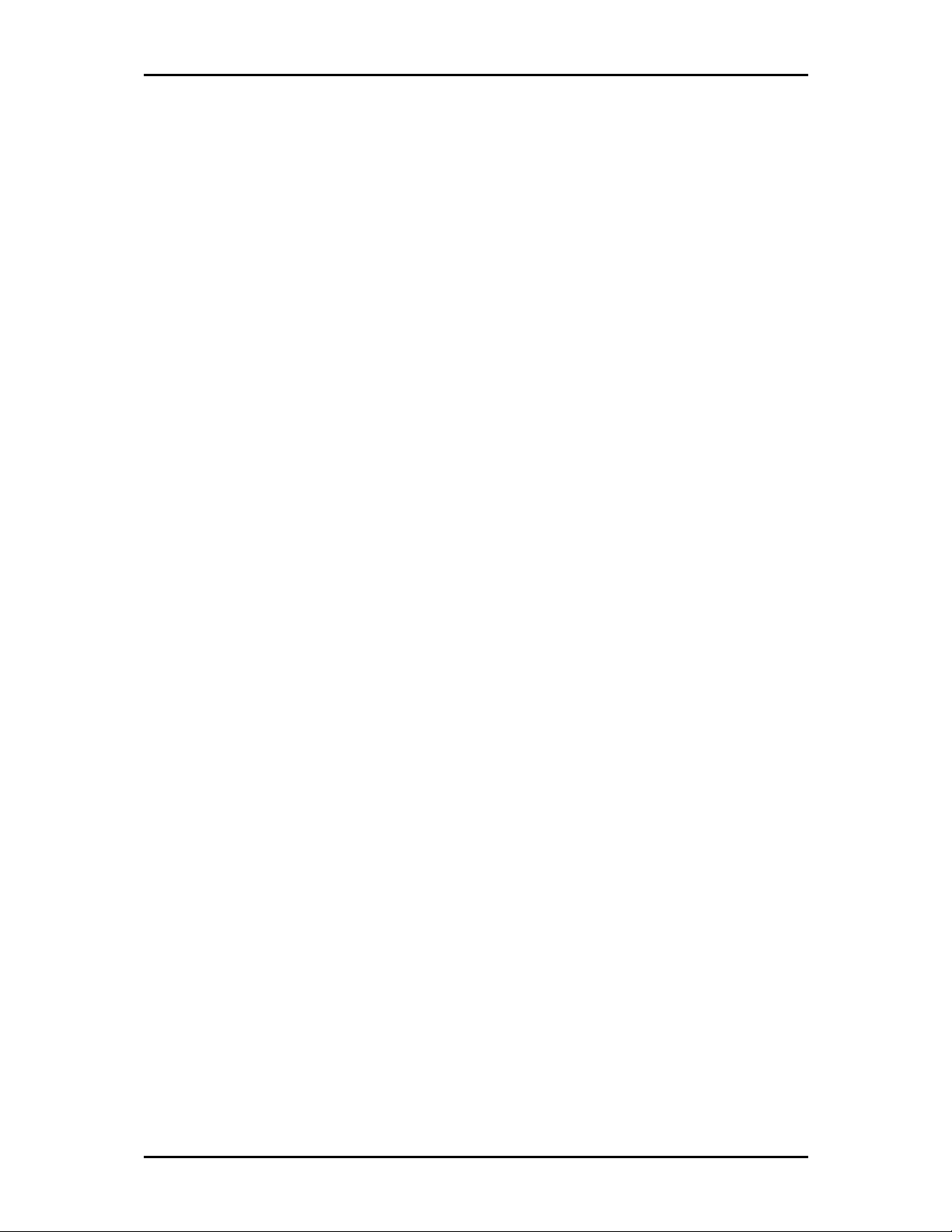
User Manual v1.0
Requirements
Your computer must meet the following minimum requirements.
Internet Explorer 7 or Mozilla 3.0.5
CD-ROM Drive
Ethernet network adapter
Page 7 of 49
Page 8
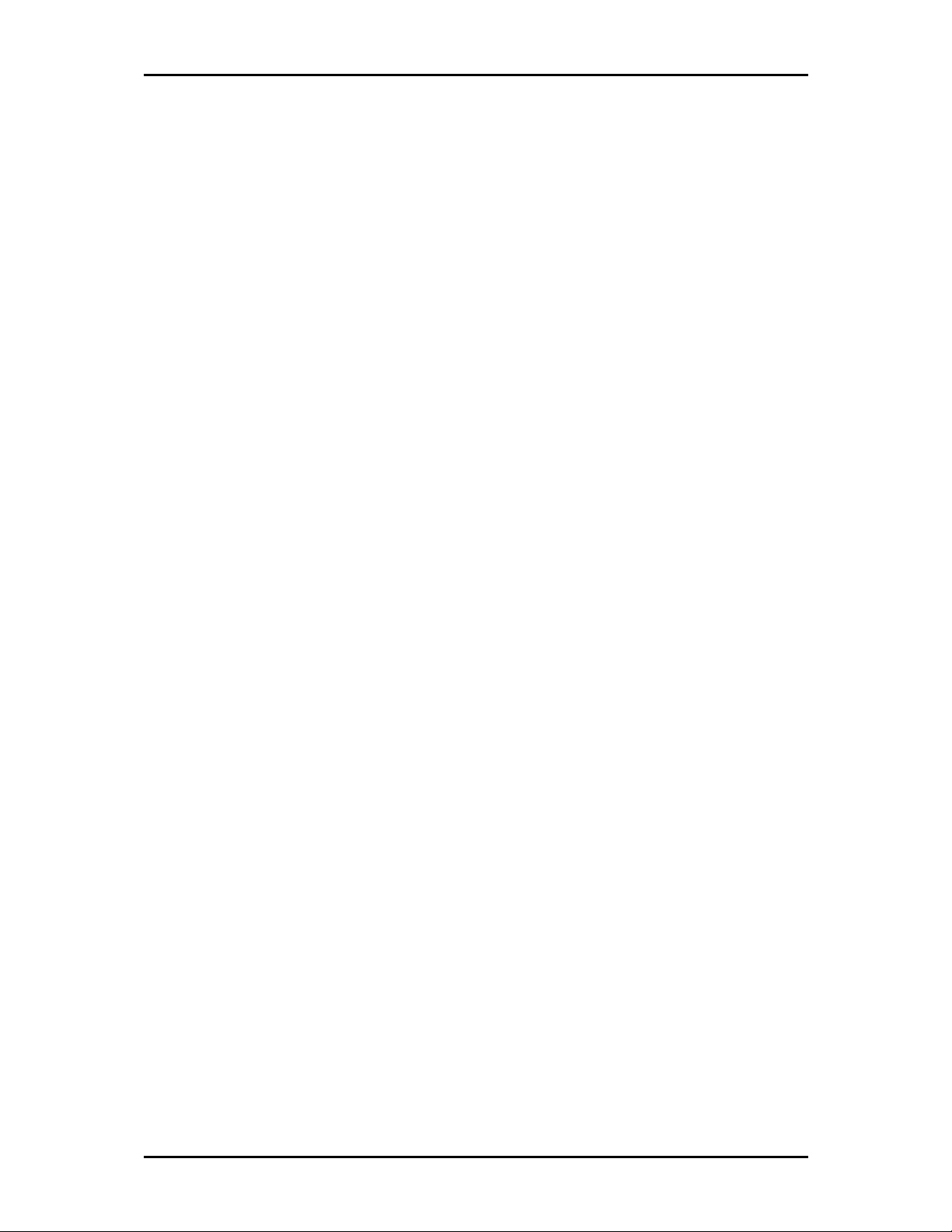
User Manual v1.0
Package Content
The package should contain the following items:
HW553
•
Power Adapter
•
Ethernet Cable
•
Resource CD
•
Warranty Card
•
• Easy Start Guide
If any of the items is missing please contact the dealer from whom the equipment was purchased.
Page 8 of 49
Page 9
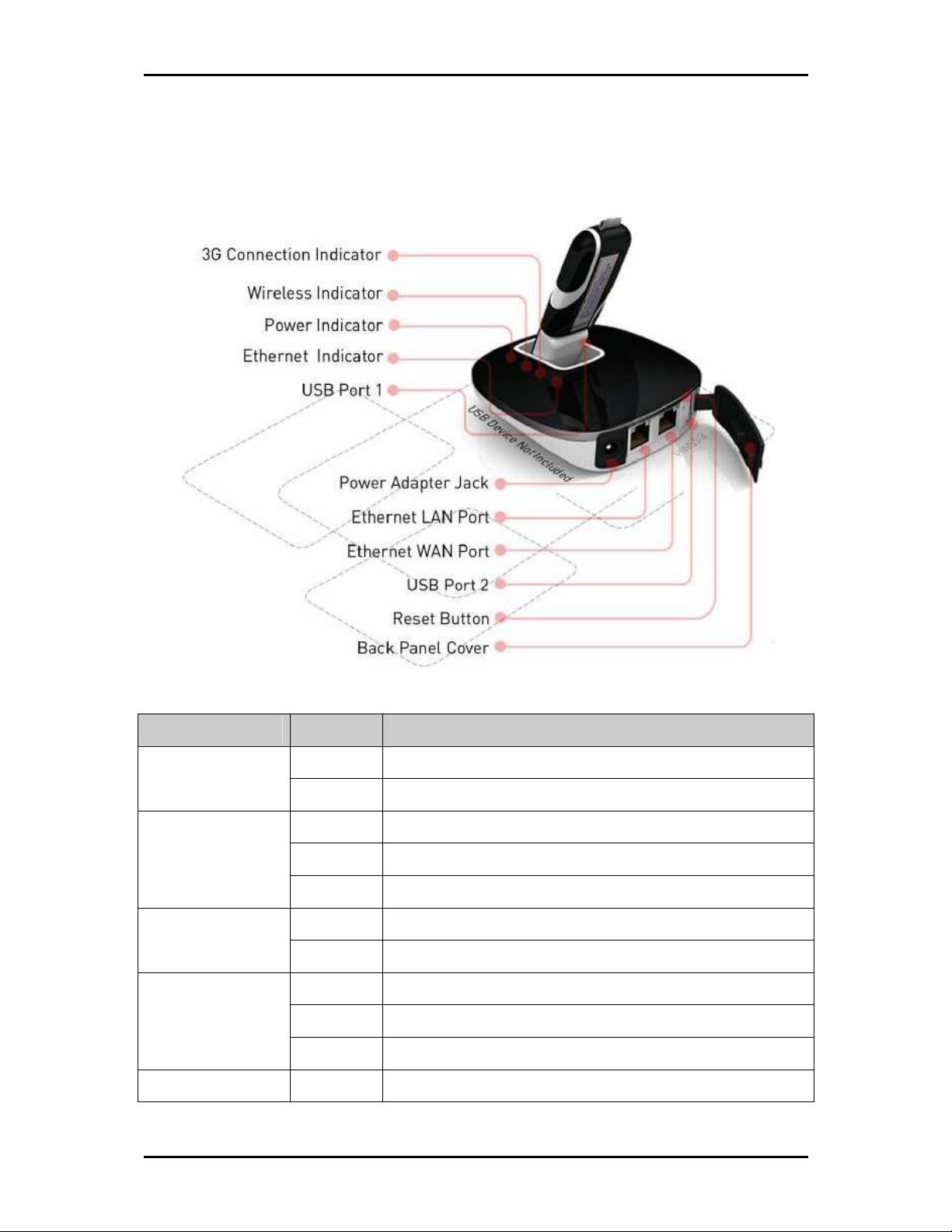
User Manual v1.0
Device Design
Indicator Behavior Description
On UMTS (3.5G) or CDMA 2000 (EVDO) Internet connection is active
3G Connection
Off UMTS (3.5G) or CDMA 2000 (EVDO) Internet connection is off
On Wireless is enabled
Wireless
Power
Off Wireless is disabled
Blinking Transmitting/Receiving data wirelessly
Off No power is supplied to the device.
Steady Light Connected to an AC power source.
Ethernet LAN/WAN
USB Port 1
Page 9 of 49
On Connected to an Active Ethernet Device
Off No Ethernet Connection
Blinking Transmitting/Receiving Data
Connecting a USB 3G/EVDO Modem
Page 10
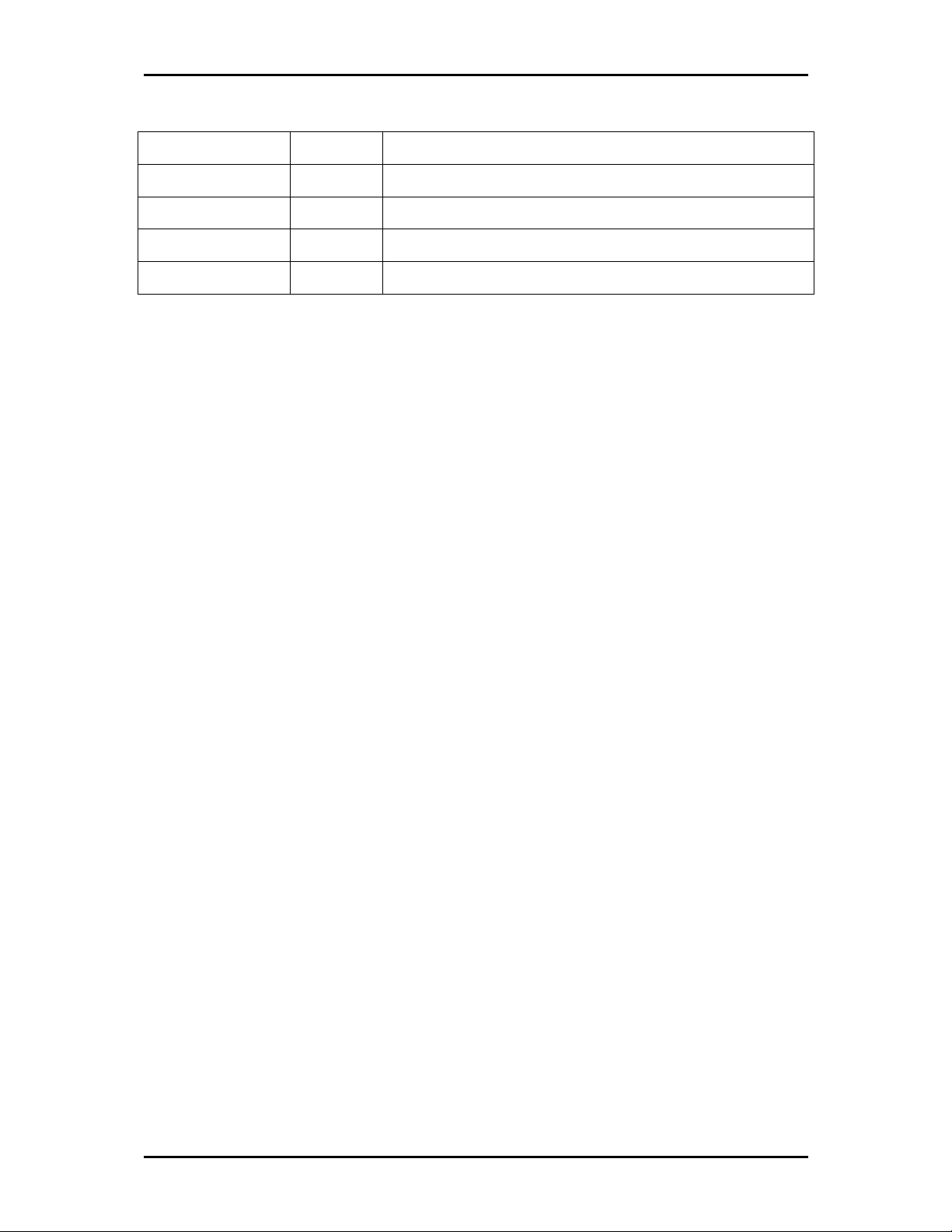
User Manual v1.0
Power Adapter Jack
Ethernet LAN port
Ethernet WAN port
Reset
USB port 2
Use 5V, 3.0A Power Adapater
Connecting an ethernet device using an Ethernet cable.
Connect to a modem using an Ethernet cable
Press for 3 seconds to restore to its Factory Default settings.
Connecting a USB storage, printer and alike
Page 10 of 49
Page 11
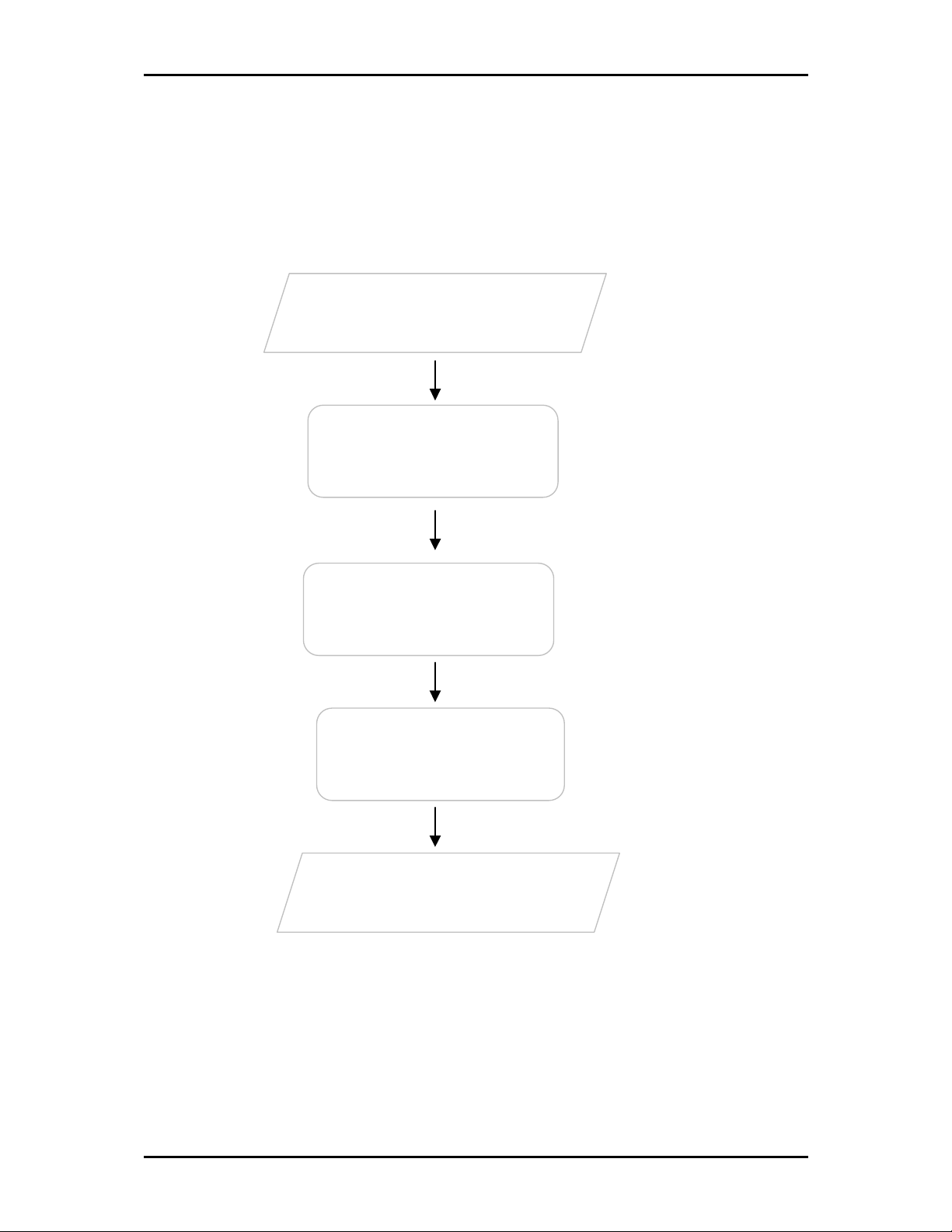
User Manual v1.0
Getting Started
Plan your Network
Remove/Disable
Conflicts
You may need to check
some setting or disable
some application before
installation.
Setup the Router
Connect to the
Internet
Ready to Use
Connect the modem,
computer, and power
adaptor to the router.
Open a browser to access
the Web User Interface and
then use Setup Wizard to
connect to the Internet.
Page 11 of 49
Page 12
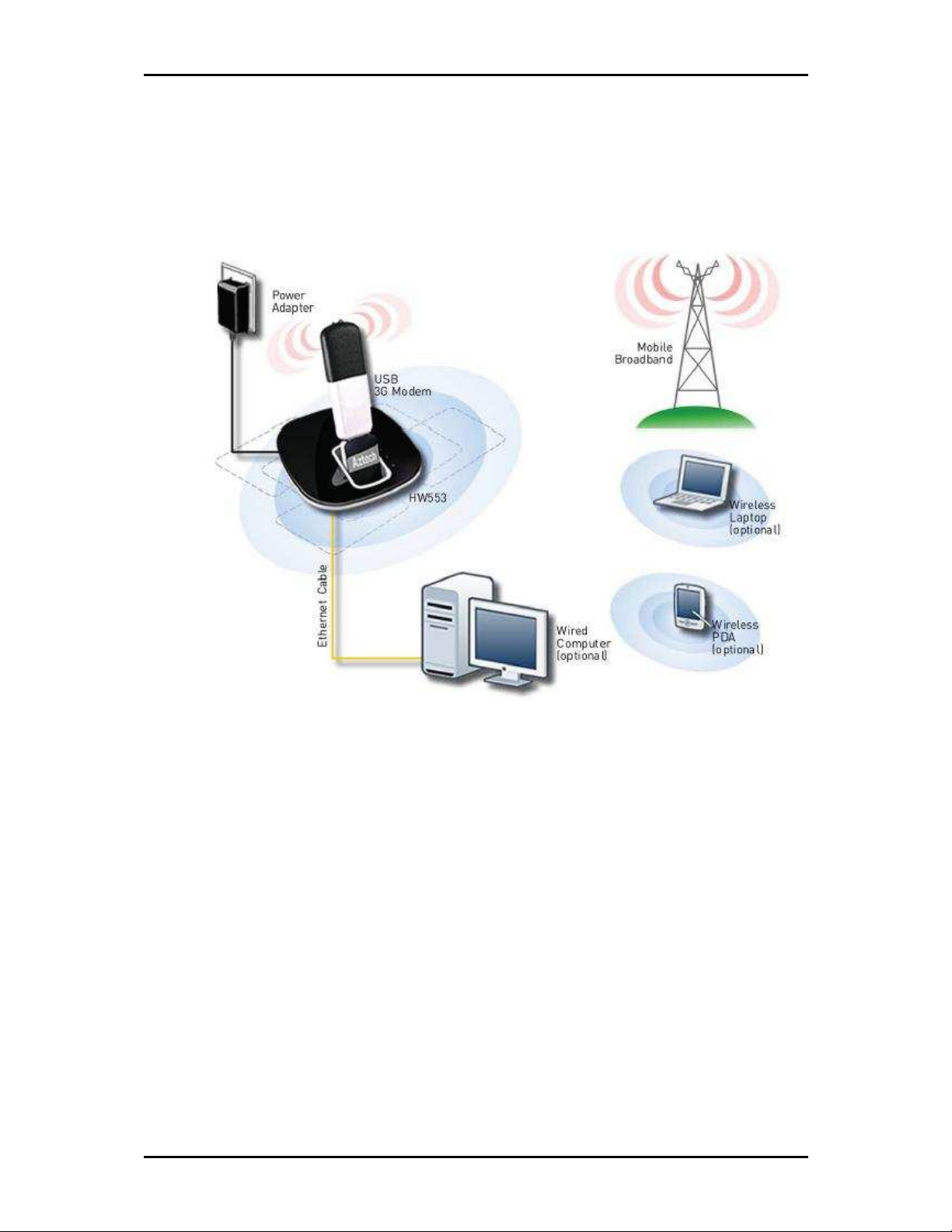
User Manual v1.0
Plan Your Network
1. Using a 3G USB Modem Stick
Page 12 of 49
Page 13
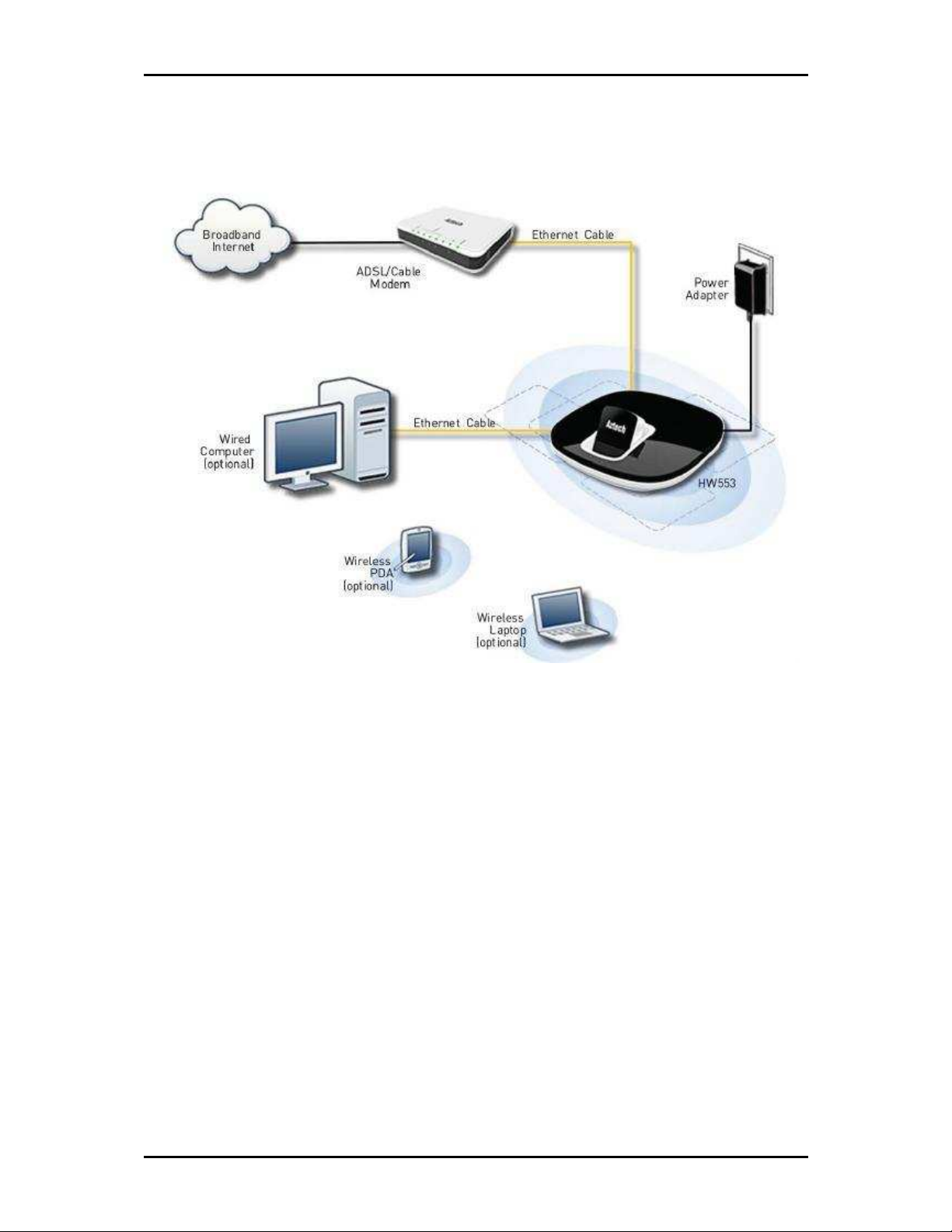
User Manual v1.0
2. Using a DSL/Cable modem
Page 13 of 49
Page 14
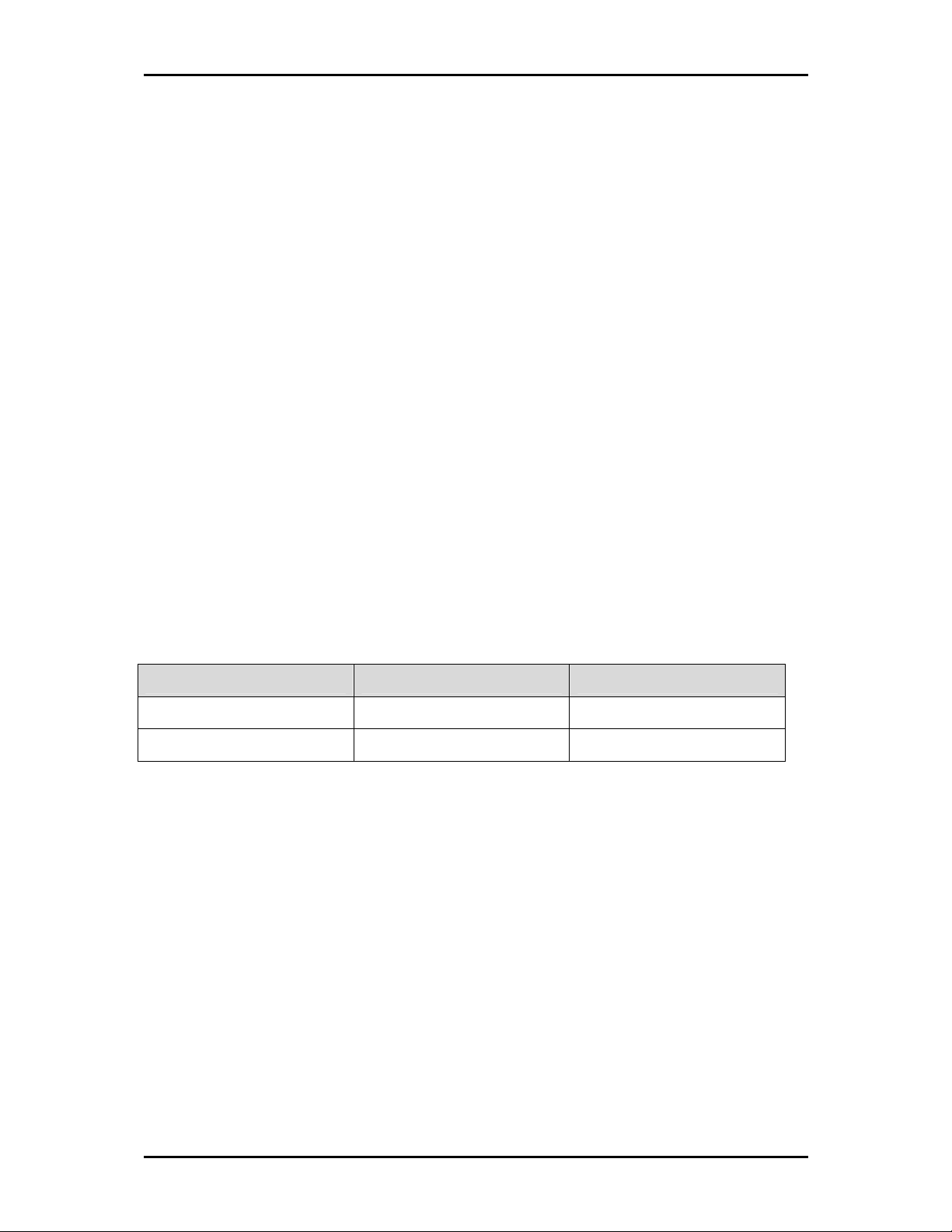
User Manual v1.0
Remove or Disable Conflicts
To make sure the router installation moves on smoothly, you need to remove or disable conflicts that may
interfere the installation. Probable conflicts may include:
• Internet sharing applications
Proxy software
•
Security software
•
TCP/IP settings
•
Internet properties
•
• Temporary Internet files
Internet Sharing, Proxy, and Security Applications
Internet sharing, proxy software, and firewall applications may interfere with the router installation. These
should be removed or disabled before start the installation.
If you have any of the following or similar applications installed on your computer, remove or disable them
according to the manufacturer’s instructions.
Internet Sharing Applications Proxy Software Security Software
Microsoft Internet Sharing WinGate Symantec
WinProxy Zone Alarm
Configuring the TCP/IP Settings
Check if your computer uses default TCP/IP Settings
To check the TCP/IP properties:
1. Click the Start button, and then click Run. This opens the Run dialog box.
2. Type in ncpa.cpl, and then click OK. This opens the Network Connections in your computer.
3. Right-click LAN, and then select Properties. This opens the Local Area Connection Properties dialog box.
4. Select Internet Protocol (TCP/IP), and then click Properties. This opens the Internet Protocol (TCP/IP)
dialog box.
5. Select Obtain an IP address automatically.
6. To close the Internet Protocol (TCP/IP) dialog box, click OK.
7. To close the Local Area Connection Properties dialog box, click OK.
Page 14 of 49
Page 15
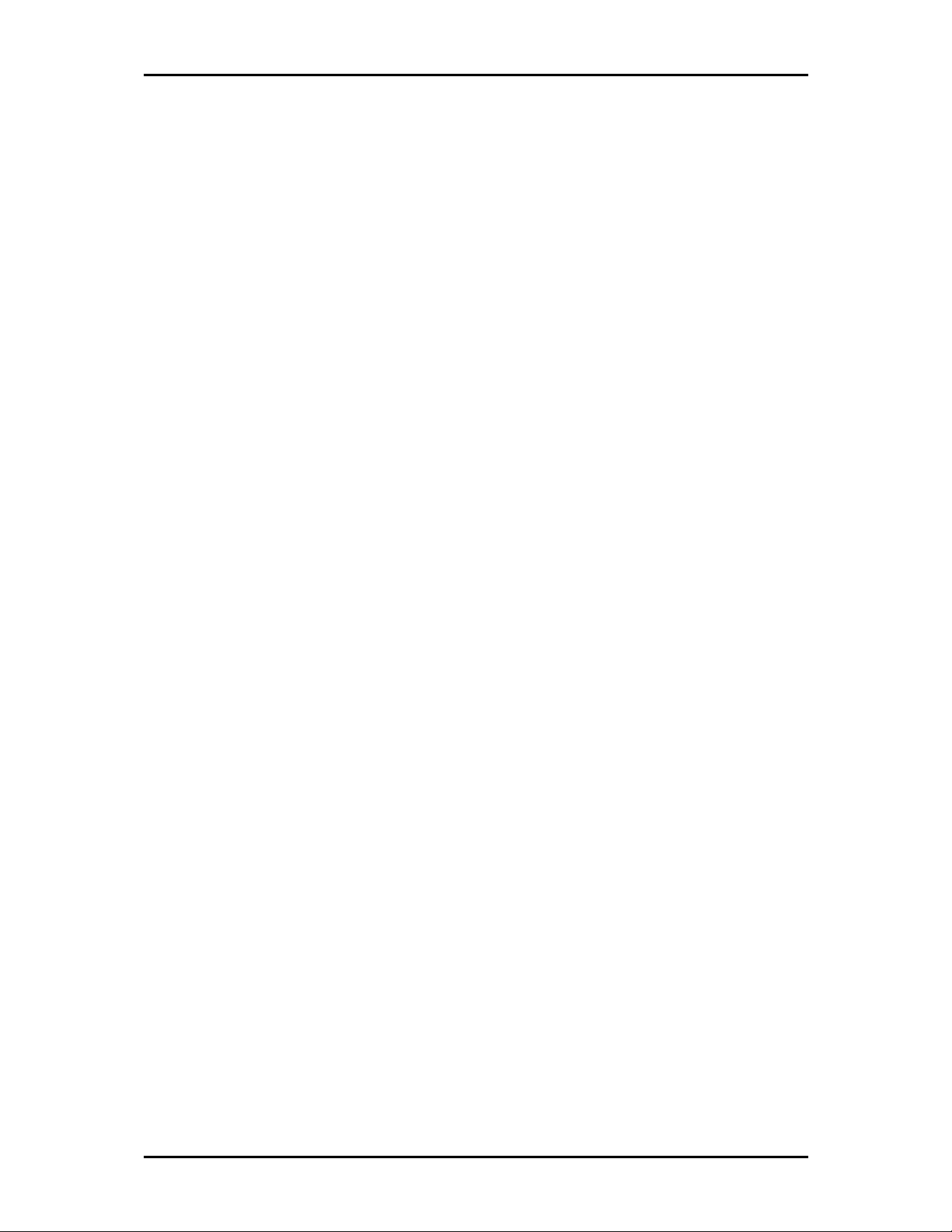
User Manual v1.0
Configuring Internet Properties
To set the Internet Properties:
1. Click the Start button, and then click Run. This opens the Run dialog box.
2. Type in inetcpl.cpl, and then click Ok. This opens the Internet Properties.
3. Click the Connections Tab.
4. In Dial-up and Virtual Private Network settings, select Never dial a connection.
5. Click Ok the button to close the Internet Properties.
Removing Temporary Internet Files
Temporary Internet files are files from Web sites that are stored in your computer. Delete these files to
clean the cache and remove footprints left by the Web pages you visited.
To remove temporary Internet files:
1. Click the Start button, and then click Run. This opens the Run dialog box.
2. Type control, and then click OK. This opens Control Panel.
3. Double-click Internet Options. This opens Internet Options.
4. In the Temporary Internet Files pane, click Delete Cookies.
5. Click Delete Files.
6. To close Internet Properties, click OK.
Installing your Router
Mobile Broadband
If you choose to use a Mobile Broadband you are required to have the following:
USB 3G Modem or USB EVDO Modem
Broadband data SIM card for USB 3G Modem
1. Plug in your USB 3G Modem (ensure Broadband SIM card is inside) or USB EVDO Modem on your
router’s USB port.
2. Connect the power cable to the router’s power jack and plug it in to the wall socket.
3. Connect your PC to any available Ethernet port using an Ethernet cable or connect via wireless.
Using a DSL or Cable Modem
If you choose to use a DSL or Cable modem you are required to have the following:
DSL or Cable modem
Active Internet Account
1. Connect your DSL or Cable modem to the router’s WAN port using an Ethernet cable.
Page 15 of 49
Page 16

User Manual v1.0
2. Connect the power cable to the router’s power jack and plug it in to the wall socket.
3. Connect your PC to any of available Ethernet port using an Ethernet cable or connect via wireless.
Note:
Note: Ensure that the router’s IP address does not conflict with the DSL/Cable modem. Please refer to your
Note:Note:
modem’s User Manual on how to change the LAN IP address.
Connecting to the Internet
To Connect to the Internet via the Web User Interface:
1. Open your Internet web browser.
2. Type http://192.168.2.1 in the address bar and press enter. This opens the login authentication page.
3. Type your Username and Password. Your default Username and Password is admin/admin.
4. Click the Wizard Tab then Follow the step-by-step guide on how to setup the router.
5. Select the Language and Time zone from the drop down box then click Next to continue.
6. Select the Internet Connection type then click Next to Continue.
Page 16 of 49
Page 17

User Manual v1.0
If you choose Mobile Broadband, you are required to have the following:
If you choose Ethernet WAN, you are required to have the following:
USB 3G Modem or USB EVDO Modem
Broadband data SIM card for USB 3G Modem
DSL or cable modem.
Active Internet Account
7. Mobile Broadband Internet Connection
Please connect your USB 3G modem (ensure Broadband SIM card is inside) or USB EVDO modem to
HW553.
USB 3G Modem
USB 3G Modem
USB 3G ModemUSB 3G Modem
3G Access Point Settings – Choose between List and Manual. List
List will provide the APN set
ListList
by your Internet Service Provider. Choose your Country, Internet Service Operator and the
APN. Manual
Manual you need to manually key in the APN provided by your ISP. Some ISP may
ManualManual
require a different name for your APN. Please contact your ISP if you don’t have this
information
USB EVDO Modem
USB EVDO Modem
USB EVDO ModemUSB EVDO Modem
Username and Password – Some ISP may require a Username and Password set by the
Operators. Please contact your ISP if you don’t have this information
Choose your preferred Connection Method
Choose your preferred Connection Method
Choose your preferred Connection MethodChoose your preferred Connection Method
Connect Manually – This connection method requires you to manually press the ‘Connect’
button each time Internet connection is required. Please note that the Internet connection
will not be disconnected unless you manually press the ‘Disconnect’ button.
Always connected – This connection method allows your Internet connection to be always
ON. You need to manually press the ‘Disconnect’ button when Internet connection is not
required.
Page 17 of 49
Page 18

User Manual v1.0
Dial on Demand- This connection allows you to set your router to automatically
disconnect/connect back to the Internet when the router is on idle.
8. Ethernet WAN Connection
Please connect your DSL or Cable modem to HW553 WAN port using an Ethernet cable, make sure that
you have an active Internet account.
Connection Type
Static IP – select this if your ISP provides you the IP address, Subnet mask, Gateway and
DNS server addresses.
DHCP - if you select this your HW553 will automatically get an IP address from the DHCP
server or from your ISP.
PPPoE – select this if your ISP provides you the Username and Password for you to connect
to the Internet.
Page 18 of 49
Page 19

User Manual v1.0
9. Setup your wireless connection, tick Wireless Enabled to activate your wireless connection and set the
SSID for your HW553. Click Next to continue.
10. Under Summary page verify the settings made then click ‘Apply’ for the settings to take effect.
Page 19 of 49
Page 20

User Manual v1.0
Page 20 of 49
Page 21

User Manual v1.0
About the Web User Interface
To Access the Web User Interface
When you router is already setup open your Web Browser and on the Address bar type in
http://192.168.2.1
Username: admin
Password: admin
admin
adminadmin
admin
adminadmin
The WEB GUI includes the following settings for your router:
• Basic Mode
Home Page
o
o Installation Wizard
o Quick Setup
• Advanced Mode
Networking
o
o Wireless
o Application
o System
Page 21 of 49
Page 22

User Manual v1.0
Basic Mode
Home
Internet Connection
This pane will show you the Internet connection type and status of your HW553.
Local Network
This pane will show you the lists of the clients that are connected to your HW553.
Storage
This pane will show you the status of the mass storages that is connected to your HW553. Select
the Read/Write option on the drop down menu to have an access on your shared mass storage files.
Accessing the USB Mass Storage Devices
1. Connect the USB Mass Storage on your HW553 USB port.
2. On your PC click on the Start
3. Samba Server window will open double click the icon folder to open the files.
Start Button>Run
Start Start
Run>type \\\\\\\\192.168.2.1
RunRun
192.168.2.1 then click OK.
192.168.2.1192.168.2.1
OK.
OK.OK.
Page 22 of 49
Page 23

User Manual v1.0
Printer
This pane will show you the printer that is connected to your HW553.
Print Server
To use the print server on the HW553, you need to accomplish the following tasks:
1. Install the printer drivers on the computer
2. Connect the printer to your HW553.
3. Add a network printer
INSTALL THE PRINTER DRIVERS
Printers using the USB port come with a software installation CD for installing the printer drivers
and applications. The drivers for the printers must be installed on the computer first to prepare it to use the
printer when it’s connected to the HW553. Refer to the printer’s documentation on how to install the
drivers.
ADD A NETWORK PRINTER
FOR WINDOWS XP
Before you continue, ensure that you have installed the printer’s driver on this computer and the
printer is attached to the HW553.
1. Click on the Start Button
Start Button > Control Panel
Start ButtonStart Button
Control Panel > Printers and Other Hardware
Control PanelControl Panel
Printers and Other Hardware > Printers and Faxes
Printers and Other Hardware Printers and Other Hardware
Printers and Faxes.
Printers and Faxes Printers and Faxes
Page 23 of 49
Page 24

User Manual v1.0
2. Click on the File Menu
3. Click on Next
File Menu > Add Printer
File MenuFile Menu
Next on the Add Printer Wizard page.
NextNext
Add Printer.
Add PrinterAdd Printer
4. Choose Local Printer attached to this computer
Local Printer attached to this computer and click Next
Local Printer attached to this computer Local Printer attached to this computer
page.
Page 24 of 49
Next, on the Local or Network Printer
NextNext
Page 25

User Manual v1.0
5. Choose Create a new port
6. Click Next
Create a new port and on the drop down box choose Standard TCP/IP Port
Create a new portCreate a new port
Next button on Welcome to the Add Standard TCP/IP Printer Port Wizard.
NextNext
Standard TCP/IP Port then click Next
Standard TCP/IP PortStandard TCP/IP Port
Next.
NextNext
7. Enter your HW553’s Default Gateway IP address 192.168.2.1
192.168.2.1 then click Next
192.168.2.1192.168.2.1
Page 25 of 49
Next.
NextNext
Page 26

User Manual v1.0
8. Under Additional Port Information Required choose Custom
Custom then click Next
CustomCustom
Next
NextNext
9. Once the computer detects the printer on the Print Server, it will ask for the printer manufacturer
and model, a list of printers will be shown, select the your printer from the list and click OK
OK.
OKOK
10. Choose Keep existing driver (recommended)
Printer Wizard
Printer Wizard.
Printer WizardPrinter Wizard
Page 26 of 49
Keep existing driver (recommended) then click Next
Keep existing driver (recommended)Keep existing driver (recommended)
Next until you reach Completing the Add
NextNext
Completing the Add
Completing the Add Completing the Add
Page 27

User Manual v1.0
11. Click Finish
Finish to complete the installation.
FinishFinish
PRINTING A TEST PAGE AFTER INSTALLATION
1. Open the Printers and Faxes page from Control Panel.
2. Right click on the new printer and click on Properties.
3. Click on the Print Test Page button on the Printer properties page, the test page will be printed on
the network printer.
FOR WINDOWS VISTA
1. Click on the Start Button
2. Click Printer
Start Button> Control Panel
Start ButtonStart Button
Printer under the Hardware and Sound
PrinterPrinter
Control Panel.
Control PanelControl Panel
Hardware and Sound category.
Hardware and SoundHardware and Sound
Page 27 of 49
Page 28

User Manual v1.0
3. Click on Add a Printer
4. Click on Add a local printer
Add a Printer.
Add a PrinterAdd a Printer
Add a local printer then click Next
Add a local printerAdd a local printer
Next.
NextNext
5. Select Create a new port
Page 28 of 49
Create a new port, on the drop down box choose Standard TCP
Create a new portCreate a new port
Standard TCP/IP port
Standard TCPStandard TCP
/IP port then click Next
/IP port/IP port
Next.
NextNext
Page 29

User Manual v1.0
6. Enter the Default Gateway IP address of your HW553 router 192.168.2.1
192.168.2.1 then click Next
192.168.2.1192.168.2.1
Next.
NextNext
7. Under Additional Port Information Required window, select Custom then click Next
Page 29 of 49
Next.
NextNext
Page 30
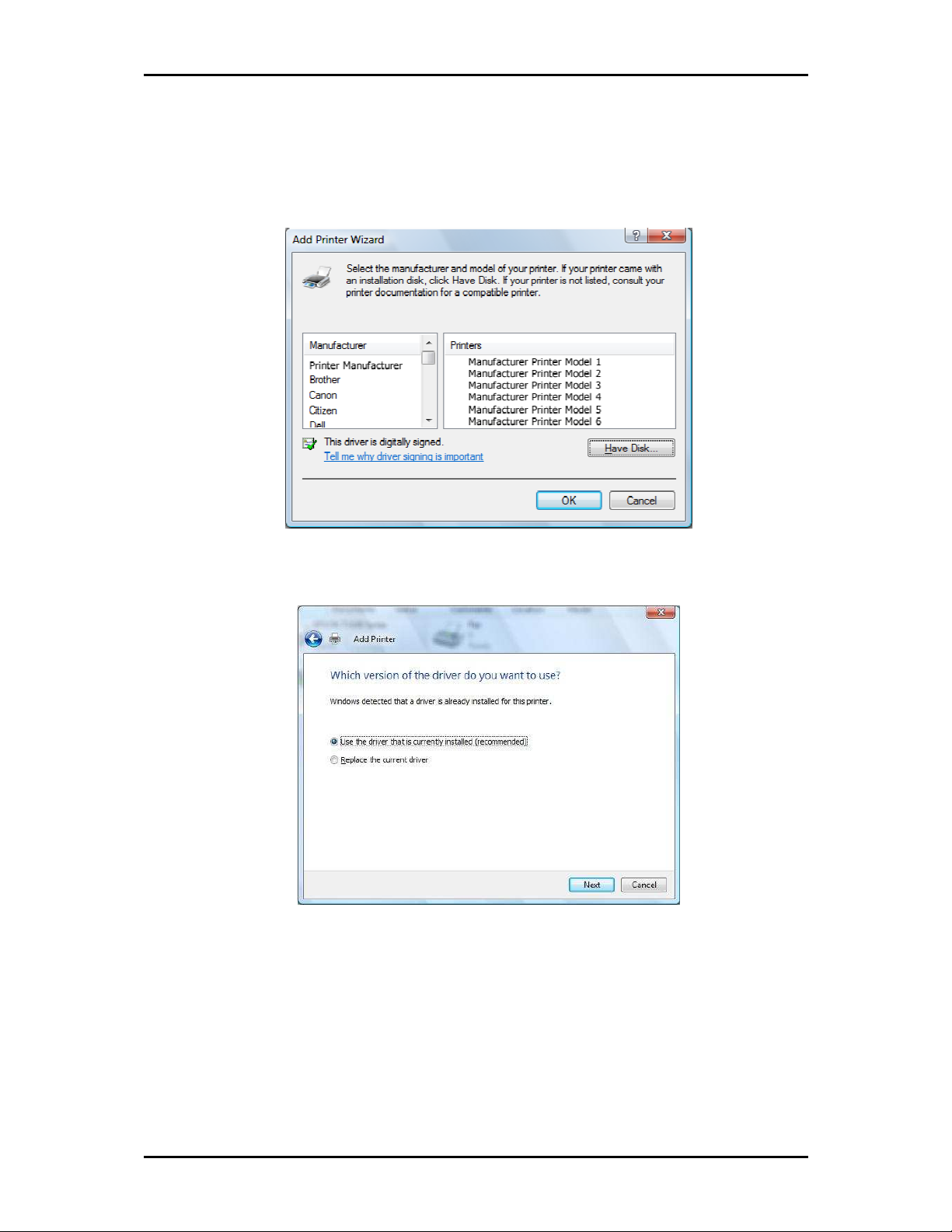
User Manual v1.0
8. Once the computer detects the printer on the Print Server, it will ask for the printer manufacturer
and model, a list of printers will be shown, select the your printer from the list and click OK
OK.
OKOK
9. Select Use the driver that is currently installed then click Next
Next.
NextNext
10. To print a test page click on Print a test page on the confirmation screen, click Finish
the installation.
Finish to complete
FinishFinish
Page 30 of 49
Page 31

User Manual v1.0
11. If Printing was unsuccessful right click on the Printer’s icon then select Properties
Properties.
PropertiesProperties
12. Under printer’s Properties click Port Tab and tick the IP address (192.168.2.1) that was set on
previous settings then click Apply
Apply.
ApplyApply
Page 31 of 49
Page 32

User Manual v1.0
Note:
Note: Scanning, Faxing and Photocopying functions on Multifunction printers are not supported on the
Note:Note:
HW553; Print function is the only feature that will work on these printers type when connected to the
HW553.
Page 32 of 49
Page 33

User Manual v1.0
Wizard
This section will guide you on how to configure your HW553 to have an Internet connection.
Language and Time Zone
Select the Language and Time zone from the drop down box then click Next to continue.
Internet Connection Type
Select the Internet Connection type then click Next to Continue.
If you choose Mobile Broadband, you are required to have the following:
1. USB 3G Modem or USB EVDO Modem
2. Broadband data SIM card for USB 3G Modem
If you choose WAN, you are required to have the following:
1. DSL or cable modem.
2. Active Internet Account
Mobile Broadband
1.
1. UMTS (3.5G)
UMTS (3.5G)
1.1.
UMTS (3.5G)UMTS (3.5G)
• 3G Access Point Settings –Choose between List and Manual.
• List (recommended) will provide the APN set by your Internet Service Provider. Choose your
Country, Internet Service Operator and the APN.
Manual you need to manually key in the APN provided by your ISP. Some ISP may require a
•
different name for your APN. Please contact your ISP if you don’t have this information
Page 33 of 49
Page 34

User Manual v1.0
• Username and Password – Some ISP may require a Username and Password set by the Operators.
Please contact your ISP if you don’t have this information
2.
2. CDMA 2000 (EVDO)
CDMA 2000 (EVDO)
2.2.
CDMA 2000 (EVDO)CDMA 2000 (EVDO)
• Username and Password – Enter the required Username and Password set by the Operators. Please
contact your ISP if you don’t have this information
3.
3. Choose the your preferred Connection Method
Choose the your preferred Connection Method
3.3.
Choose the your preferred Connection MethodChoose the your preferred Connection Method
Connect Manually – you need to press the Connect button each time Internet connection is
•
required.
• Always connected – Internet connection is always ON. You need to manually press the disconnect
button when Internet connection is not required.
4.
4. Dial Number
Dial Number
4.4.
Dial NumberDial Number
Enter the required Dial Number set by the Operators. Please contact your ISP if you don’t have this
•
information.
5.
5. SIM PIN (UMTS 3.5G)
SIM PIN (UMTS 3.5G)
5.5.
SIM PIN (UMTS 3.5G)SIM PIN (UMTS 3.5G)
• Enter your SIM PIN on the required field; if you did not set any SIM PIN on your data broadband
SIM card leave the field blank.
Ethernet WAN connection
On this section you can choose your Internet connection type from Static IP, PPPoE and DHCP.
1.
1. Static IP
Static IP
1.1.
Static IP Static IP
Select this Internet connection type if your ISP provides the IP addresses that are required to
establish a connection.
a.) IP Address - Enter the IP address provides by your ISP.
b.) Subnet Mask - Enter the Subnet Mask provides by your ISP.
c.) Default Gateway - Enter the Default Gateway provides by you r ISP.
d.) Primary DNS - Enter the Primary DNS server IP address provides by your ISP.
e.) Secondary DNS - Enter the Secondary DNS server IP address provides by your ISP.
2.
2. DHCP
DHCP
2.2.
DHCPDHCP
Select this Internet connection type for your router to get an IP address from your ISP or the DHCP
server.
a.) Host name - Some ISP requires the host name of your router. You can change the current
b.) MAC clone - Some ISP requires that you register the MAC address of your computer. Tick the
c.) MAC Address - This is the computer’s MAC address that is running the router.
Page 34 of 49
hostname of your router.
box to copy your PC’s MAC address.
Page 35

User Manual v1.0
3.
3. PPPoE
PPPoE
3.3.
PPPoEPPPoE
Select this Internet connection type if you’re ISP provides you a username and password to
establish a connection.
a.) Username - Enter the username provides by your ISP
b.) Password - Enter the password provides by your ISP
Note:
Note: Please contact your Internet Service Provider if you do not have this information.
Note:Note:
Wireless
This section allows you to configure your basic wireless settings.
a.) Wireless Enabled - Uncheck the box to disable your wireless connection.
b.) Broadcast SSID Enabled - Uncheck the box to hide your HW553 wireless network name.
c.) SSID - this is your HW553 wireless network name.
d.) WPA Enabled - tick the box if your want to enable your wireless security. This will ensure
wireless security on your network.
e.) Passphrase - Enter the password that is required by your HW553 to connect via wireless.
Summary
This section will display the entire configuration that was set on your HW553.
1. Language and Time Zone
This pane displays the time that you set on your HW553.
2. UMTS (WWAN)/WAN
This pane displays the Internet connection type that was set on your HW553.
3. Wireless
This pane displays the basic settings of your HW553 wireless connection.
Click the Finish button for your settings to take effect.
Page 35 of 49
Page 36

User Manual v1.0
Quick Setup
This section allows you to change the current settings of your HW553 without going to the step-
by-step procedure on how to establish an Internet connection.
Page 36 of 49
Page 37

User Manual v1.0
Language and Time Zone
This pane displays the time that you set on your HW553. Configure the settings then click the
Apply button for the changes to take effect.
Mobile Broadband/Ethernet WAN
This pane displays the Internet connection type of your HW553. You can choose between Mobile
Broadband and Ethernet WAN connection. Configure the settings then click the Apply button for the
changes to take effect.
Wireless
This pane displays the current Wireless settings of your HW553. Configure the settings then click
the Apply button for the changes to take effect.
Page 37 of 49
Page 38

User Manual v1.0
Advanced Page
Network
Local
This section allows you to configure your local network connection.
• Router IP Address – this is the router’s default IP address. Use this IP address to access the router’s
Web GUI. Type the Router IP address 192.168.2.1 on your Web browser.
Router Subnet Mask – this is the router’s subnet mask.
•
DHCP Enabled- Your HW553 has a built in DHCP server. Your HW553 will automatically assign an IP
•
address to all the computers that will connect to your network. Check the TCP/IP settings of your
computer and make sure to set it on “Obtain an IP automatically”. Note that when you uncheck
the button it will disable the DHCP server. You need to have another DHCP server or you need
manually set the IP address of the computer when your DHCP is disabled.
• Start IP Address- This field specifies the first of the IP addresses in the IP address pool.
• End IP Address- This field specifies the last of the IP addresses in the IP address pool.
• Subnet Mask- Enter the Subnet Mask provides by your ISP.
• Primary DNS Server- Enter the Primary DNS server IP address provides by your ISP.
• Secondary DNS Server- Enter the Secondary DNS server IP address provides by your ISP.
• Default Gateway- Recommend to use the router’s LAN port IP address.
Page 38 of 49
Page 39

User Manual v1.0
• Lease Time (sec)- this is the amount of time in which the user is allowed to use the current
dynamic IP address.
Internet
This section allows you to choose the Internet connection type that you would like to use.
Mobile Broadband
1. UMTS (3.5G): This connection method requires the APN, Authentication Method, Connection
Method and Dial number to establish an Internet connection.
a. List
List will provide the APN set by your Internet Service Provider. Choose your Country,
ListList
Internet Service Operator and the APN.
b. Manual
Manual you need to manually key in the APN provided by your ISP. Some ISP may require
ManualManual
a different name for your APN. Please contact your ISP if you don’t have this information
2. CDMA 2000 (EVDO): This connection method requires the Authentication Method, Connection
Method, Dial number, Username and Password to establish an Internet connection.
3. Authentication Method Choose between Auto (recommended), PAP and CHAP.
4. Connection Method
a. Connect Manually
Connect Manually – you need to press the Connect button each time Internet connection is
Connect ManuallyConnect Manually
required.
b. Always connected
Always connected – Internet connection is always ON. You need to manually press the
Always connectedAlways connected
disconnect button when Internet connection is not required.
5. Dial Number: Enter the dial number provides by your ISP to establish a connection. Different ISP
may use different dial number. Please contact your ISP if you don’t have this information.
Page 39 of 49
Page 40

User Manual v1.0
6. Username – Enter the username provides by your ISP.
7. Password – Enter the password provides by your ISP.
8. SIM PIN (UMTS 3.5G) – Enter the SIM PIN that you set on your SIM card on the required field. Some
broadband SIM card requires a PIN to unlock the SIM broadband account.
Note:
Note: Please contact your Internet Service Provider if you do not have this information.
Note:Note:
Ethernet WAN
Static IP
Select this Internet connection type if your ISP provides the IP addresses that are required to establish a
connection.
• IP Address: Enter the IP address provides by your ISP.
• Subnet Mask: Enter the Subnet Mask provides by your ISP.
• Default Gateway: Enter the Default Gateway provides by you r ISP.
• Primary DNS: Enter the Primary DNS server IP address provides by your ISP.
• Secondary DNS: Enter the Secondary DNS server IP address provides by your ISP.
DHCP
Select this Internet connection type for your router to get an IP address from your ISP or the DHCP server.
• Host name: Some ISP requires the host name of your router. You can change the current hostname
of your router.
• MAC clone: Some ISP requires that you register the MAC address of your computer. Tick the box to
copy your PC’s MAC address.
MAC Address: This is the computer’s MAC address that is running the router.
•
PPPoE
Select this Internet connection type if you’re ISP provides you a username and password to establish a
connection.
• Username: Enter the username provides by your ISP
• Password: Enter the password provides by your ISP
Page 40 of 49
Page 41

User Manual v1.0
Wireless
Settings
This section allows you to configure your basic wireless settings.
• Wireless Enabled- Uncheck the box to disable your wireless connection.
• SSID- this is your HW553 wireless network name.
• Broadcast SSID- Uncheck the box to hide your HW553 wireless network name.
• Wireless Mode – select the wireless connection mode on the drop down menu list. By default it is
set to mixed mode.
Channel- On the drop down box, select the operating frequency that you would like to use. By
•
default it is set to channel 6. If you notice a lot of interference it is advisable to change the
channel.
Page 41 of 49
Page 42

User Manual v1.0
Security
This section allows you to set the wireless security setting of your network. Select the wireless security
that you would like to set on your HW553 on the drop down menu lists.
None
•
Select this if you want your wireless security to be disabled, it is advisable to Enable your wireless
security to avoid unauthorized access to your network via wireless.
• WEP
Set the WEP key on the required field. This is the password that your HW553 will require to
connect to it via wireless.
WEP default key
You may choose from Hex to ASCII key format for your WEP key.
WEP Key 1-4
Select the WEP that you will use to establish a connection between the router and client.
Make sure that the WEP key will match on your wireless client’s side. Enter the password in
HEX (hexadecimal - using characters 0-9, A-F) or ASCII (alphanumeric characters) format.
• WPA; WPA2; WPA/WPA2
Enter the password in the required field between 8-63 characters long.
TKIP; AES; TKIP/AES
Choose the encryption that you would like to use. By default it is set to TKIP.
Page 42 of 49
Page 43

User Manual v1.0
Applications
Port forwarding
Multiple connections are required by some applications, such as Internet games, video conferencing,
Internet telephony, and others. These applications have difficulties working through NAT (Network Address
Translation). This section is used to open multiple ports or a range of ports in your router and redirect data
through those ports to a single PC on your network. You can enter ports in various formats:
1. Rule Name – enter the rule name in the Rule Name box.
2. IP Address - enter the local network IP address of the device that you would like to port forward.
3. Port Range – enter the port number that you would like open on the required field
4. Protocol – choose the protocol that you would like to open then click Apply for the settings to take
effect.
DMZ
This section allows you to Enable or Disable the DMZ settings. It also allows you to set a single PC on
your network to have an unrestricted Internet access.
1. DMZ Settings choose Enable to enable the feature.
2. DMZ IP Address enter the Local IP address that you would to have an unrestricted Internet access.
Click Apply for the settings to take effect.
Page 43 of 49
Page 44

User Manual v1.0
Filtering
This section allows you to configure MAC filtering, IP filtering and URL filtering. By default HW553
will block all the MAC Addresses, IP Addresses and URL from accessing the specific rule/port set on the
router.
MAC Address Filtering
This section enables both Port and MAC filtering. MAC filtering allows you to assign different network
access based on the unique MAC addresses of the devices connected to the router.
1. On the Filter Type drop down box select MAC Address Filtering.
2. Enter the MAC address of the device that you would like to filter.
3. Enter the Rule name on the required field (example Bob’s PC).
4. Choose the protocol that you would like to filter.
5. Enter the port number in the required field. Click Apply for the settings to take effect.
Page 44 of 49
Page 45

User Manual v1.0
IP Filtering
This section enables both Port and IP filtering. IP filtering allows you to assign different network access
based on the IP addresses of the devices connected to the router.
1. On the Filter Type drop down box select IP Address Filtering.
2. Enter the IP address of the device that you would like to filter.
3. Enter the Rule name on the required field (example Bob PC).
4. Choose the protocol that you would like to filter.
5. Enter the port number in the required field. Click Apply for the settings to take effect.
Note:
Note: All incoming access on your network is blocked. If you want to have an access within your network
Note:Note:
from WAN please use Port Forwarding.
URL Filtering
This section allows you to control the access to a certain Websites on the Internet by entering URL
name on the required field.
1. Enter the domain name on the URL address field (www.xxx.com or www.xxx.net). Click Apply for
the settings to take effect.
DDNS (Dynamic DNS)
DDNS allows you to assign a fixed domain and host name to a dynamic Internet IP addresses.
1. Choose your DDNS service provider from the drop down box.
2. Enter the username of your DDNS account.
3. Enter the password of your DDNS account.
Page 45 of 49
Page 46

User Manual v1.0
4. Enter the Domain Name that you received from the Dynamic DNS provider
(xxx.domainmame.com). Click Apply for the settings to take effect.
System
System Information
This section shows the current firmware information and the router’s MAC addresses.
Settings
This section allows you to Back up, Save and Restore to factory default the router’s configuration.
Page 46 of 49
Page 47

User Manual v1.0
Backup
Click the ‘Backup’ button to save the current settings of your router. If you will change the current
configuration of your HW553 it is recommended that you backup the router’s current settings.
Restore
Click the browse button and select the saved configuration setting of the router then click
‘Restore’. This allows you to load the restored configuration file of your router.
Restore to factory default
Click the ‘Reset” button to reset the router’s configuration back to its Factory Default settings.
Firmware Upgrade
This section allows you to upload the latest firmware for your router. Please make sure that you
download the correct firmware from the product support website.
Reboot
Click the ‘Reboot’ button to reboot the device
Page 47 of 49
Page 48

User Manual v1.0
Password
This section allows you to change the default password setting of the router to access the Web
GUI.
1. Enter the new password on the required field then click Apply.
2. Once the setting is applied, on the authentication login page enter the Username and new
Password to access the router’s WEB UI.
Page 48 of 49
Page 49

User Manual v1.0
Regulatory Compliance Notices
European Regulations
The product has been designed, tested and manufactured according to the European R&TTE directive
1999/5/EC.
Page 49 of 49
