Page 1
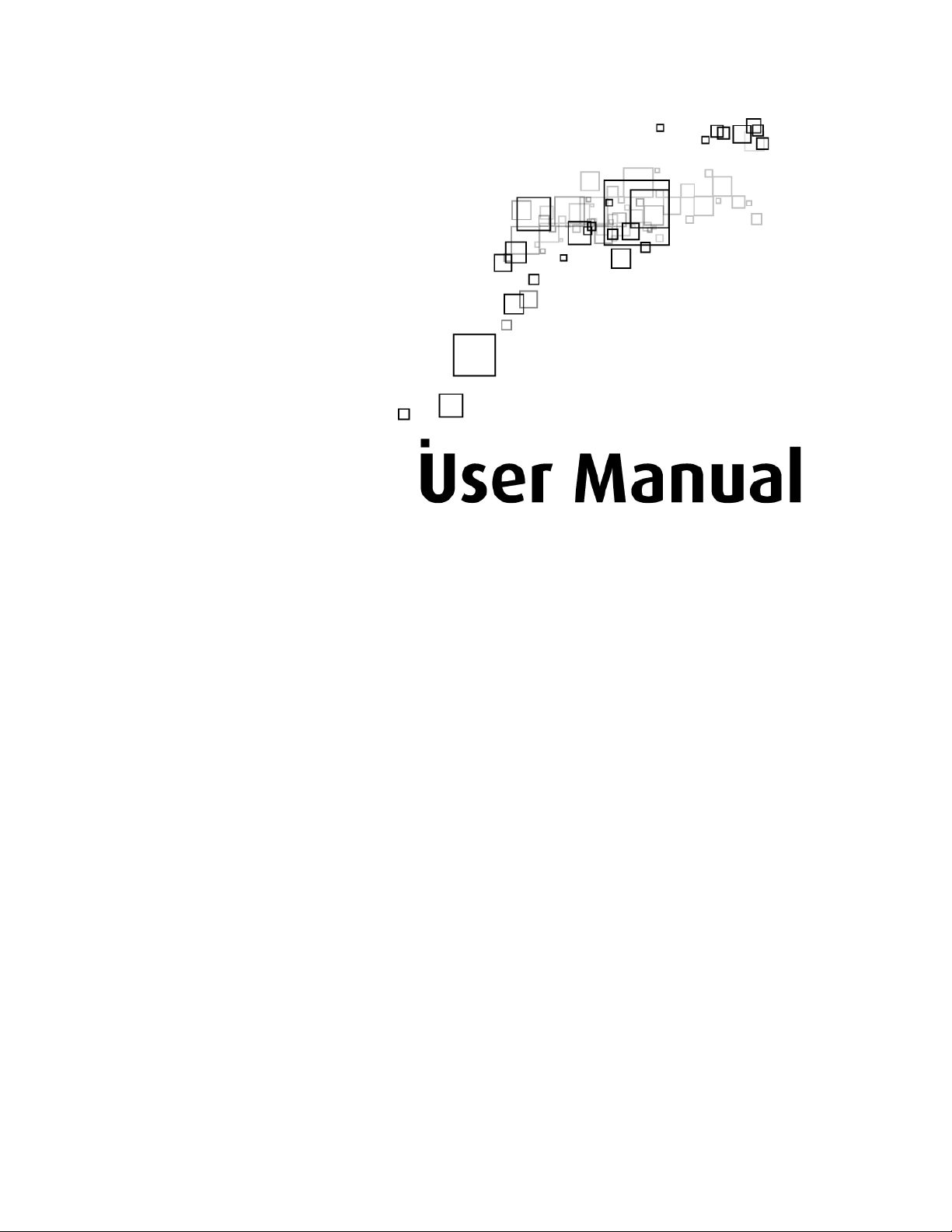
HomePlug Mediaxtream Ethernet Adapter
Page 2
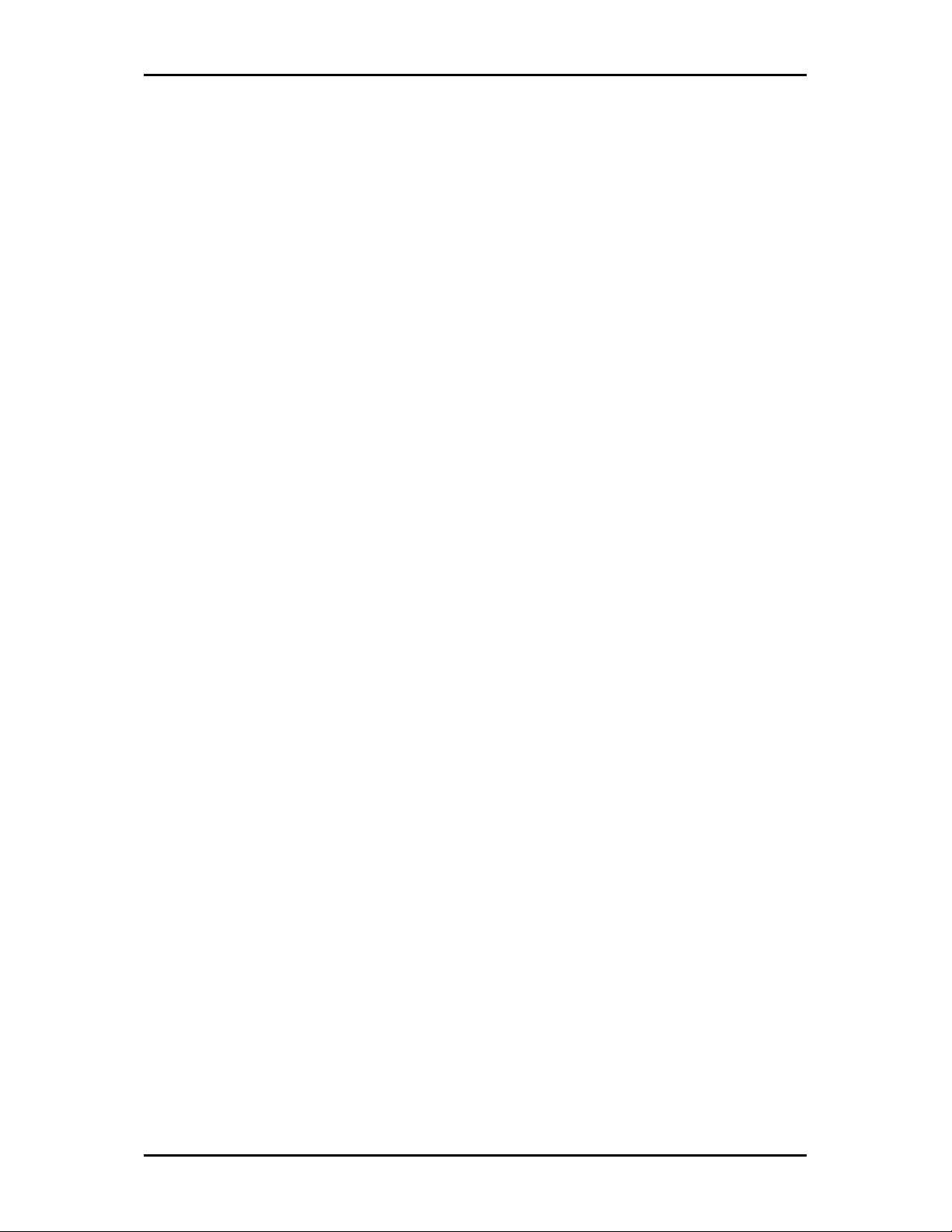
User Manual
Legal Notice
2010 © All rights reserved. Version 1.2
No part of this document may be reproduced, republished, or retransmitted in any form or by any means
whatsoever, whether electronically or mechanically, including, but not limited to, by way of photocopying,
recording, information recording, or through retrieval systems without the express written permission. We
reserve the right to revise this document at any time without the obligation to notify any person and/or
entity. All other company or product names mentioned are used for identification purposes only and may
be trademarks of their respective owners.
LIMITATION OF LIABILITY AND DAMAGES
THE PRODUCT AND THE SOFTWARES WITHIN ARE PROVIDED "AS IS," BASIS. THE MANUFACTURER AND
MANUFACTURER’S RESELLERS (COLLECTIVELY REFERRED TO AS “THE SELLERS”) DISCLAIM ALL WARRANTIES,
EXPRESS, IMPLIED OR STATUTORY, INCLUDING WITHOUT LIMITATION THE IMPLIED WARRANTIES OF NONINFRINGEMENT, MERCHANTABILITY OR FITNESS FOR A PARTICULAR PURPOSE, OR ANY WARRANTIES ARISING
FROM COURSE OF DEALING, COURSE OF PERFORMANCE, OR USAGE OF TRADE. IN NO EVENT WILL THE SELLERS
BE LIABLE FOR DAMAGES OR LOSS, INCLUDING BUT NOT LIMITED TO DIRECT, INDIRECT, SPECIAL WILLFUL,
PUNITIVE, INCIDENTAL, EXEMPLARY, OR CONSEQUENTIAL, DAMAGES, DAMAGES FOR LOSS OF BUSINESS
PROFITS, OR DAMAGES FOR LOSS OF BUSINESS OF ANY CUSTOMER OR ANY THIRD PARTY ARISING OUT OF THE
USE OR THE INABILITY TO USE THE PRODUCT OR THE SOFTWARES, INCLUDING BUT NOT LIMITED TO THOSE
RESULTING FROM DEFECTS IN THE PRODUCT OR SOFTWARE OR DOCUMENTATION, OR LOSS OR INACCURACY OF
DATA OF ANY KIND, WHETHER BASED ON CONTRACT, TORT OR ANY OTHER LEGAL THEORY, EVEN IF THE PARTIES
HAVE BEEN ADVISED OF THE POSSIBILITY OF SUCH DAMAGES. THE ENTIRE RISK AS TO THE RESULTS AND
PERFORMANCE OF THE PRODUCT OR ITS SOFTWARE IS ASSUMED BY CUSTOMER. BECAUSE SOME STATES DO NOT
ALLOW THE EXCLUSION OR LIMITATION OF LIABILITY FOR DAMAGES, THE ABOVE LIMITATION MAY NOT APPLY
TO THE PARTIES. IN NO EVENT WILL THE SELLERS’ TOTAL CUMULATIVE LIABILITY OF EACH AND EVERY KIND IN
RELATION TO THE PRODUCT OR ITS SOFTWARE EXCEED THE AMOUNT PAID BY CUSTOMER FOR THE PRODUCT.
Page 2 of 36
Page 3
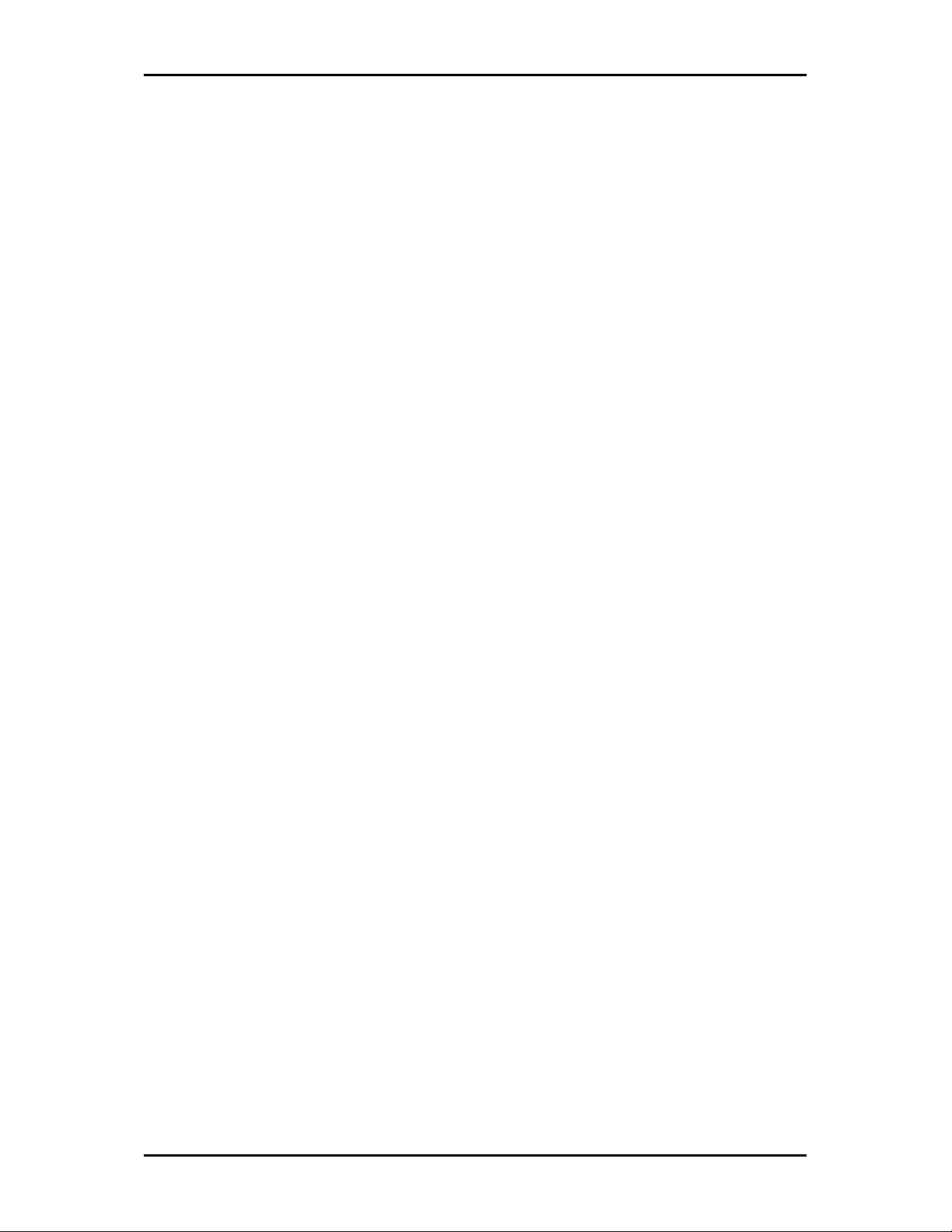
User Manual
Contents
About the Product ...........................................................................4
How Does It Work?.........................................................................................................................4
Direct Connection ...........................................................................................................................5
Package Contents ............................................................................6
Device Design ..................................................................................6
Pairing the Device..........................................................................................................................8
How to Use Simple Connect Button.............................................................................................9
Creating a HomePlug Mediaxtream Network ........................................................................9
Resetting the Private Network Name ...................................................................................14
Joining an Existing HomePlug Mediaxtream Network ........................................................15
Joining an Existing HomePlug Mediaxtream Network ........................................................18
Joining an Existing HomePlugAV Network............................................................................21
Determining Connection Rate.....................................................................................................24
Getting Started .............................................................................. 25
Plan Your Network.........................................................................26
Local Network...............................................................................................................................26
Gaming Network ..........................................................................................................................27
Media Network.............................................................................................................................27
HomePlug Mediaxtream Utility .....................................................28
Requirements ...............................................................................................................................28
Installation ....................................................................................................................................28
Opening HomePlug Mediaxtream Utility ..................................................................................29
The User Interface ........................................................................................................................29
Home.........................................................................................................................................30
Private Network Name............................................................................................................30
Firmware Upgrade ...................................................................................................................31
Appendix .......................................................................................33
Frequently Asked Questions ..........................................................33
European Regulations.................................................................... 35
Page 3 of 36
Page 4
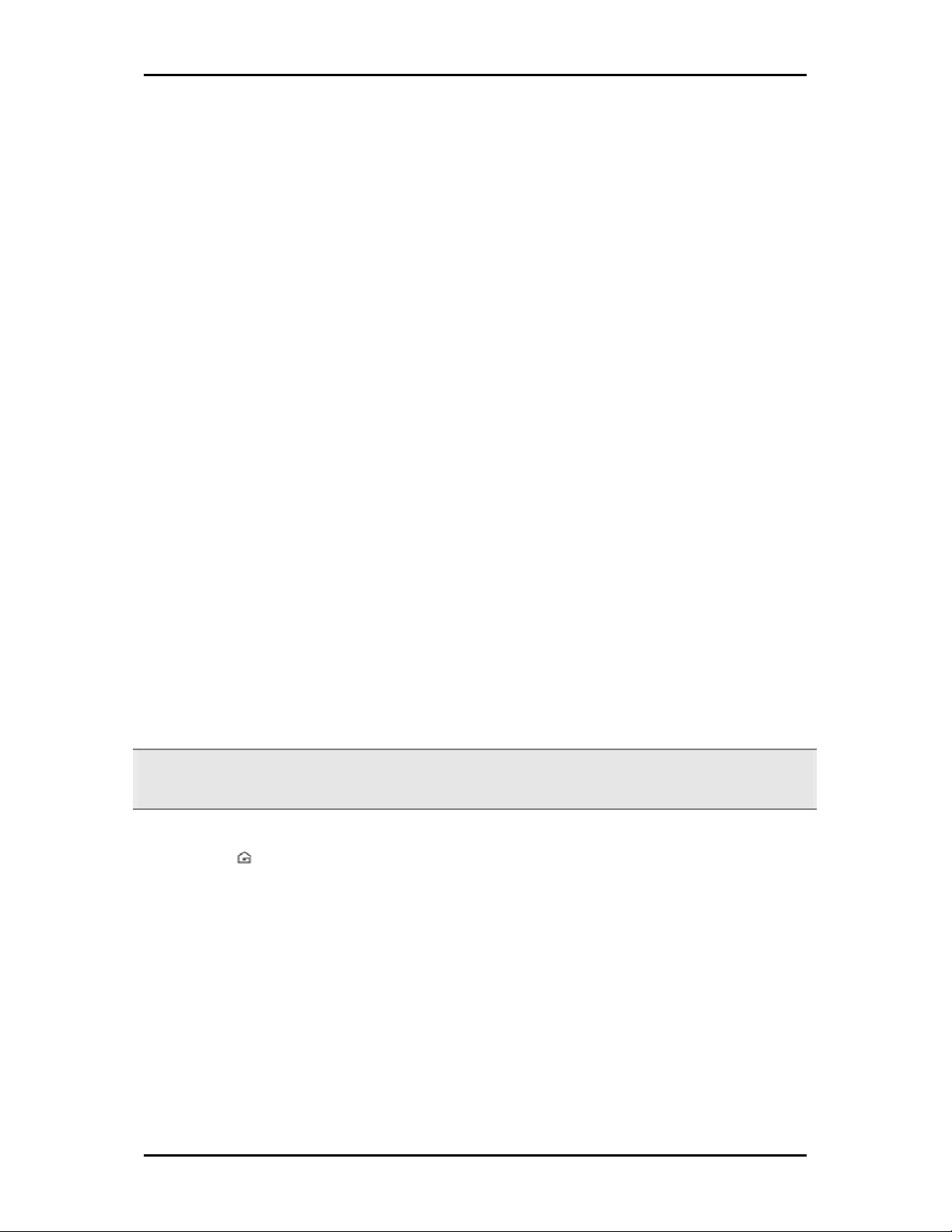
User Manual
About the Product
HomePlug Mediaxtream Adapter is ready to use out of the box and does not require the
installation of driver software to work. It can be connected to computers, routers,
gaming consoles, hubs, and other Ethernet devices regardless of operating system.
How Does It Work?
Aztech HomePlug Mediaxtream Ethernet Adapter utilizes the existing electrical wiring in
the house as a path to create a secured network of computers and Ethernet devices. With
a maximum data rate of up to 1 Gbps, HomePlug Mediaxtream can reliably handle high
requirement applications like broadband Internet, video streaming and Voice over IP.
HomePlug Mediaxtream converts digital signals to a complex analog signal that traverses
along the electrical wires. When receiving the analog signal, it converts the analog signal
back to digital. To make the signal secured, a 128-bit AES encryption is applied.
A HomePlug Mediaxtream device can only communicate with other HomePlug
Mediaxtream and HomePlug AV devices that use the same Private Network Name.
Simple Connect Button automatically creates an encrypted Private Network Name. It can
also be used to reset the Private Network Name or to add a device into an existing
HomePlug AV network.
Note:
Note: HomePlug Mediaxtream devices are already configured to use a common Private Network Name and
Note:Note:
are ready to use.
When a HomePlug Mediaxtream communicates with another device, the Powerline
Activity LED color will give you an idea about the connection rate. Green means the
connection rate is below 100Mbps or it is on HomePlug AV mode; and Blue means the
connection rate is more than 100 Mbps or it is on Mediaxtream mode.
Page 4 of 36
Page 5
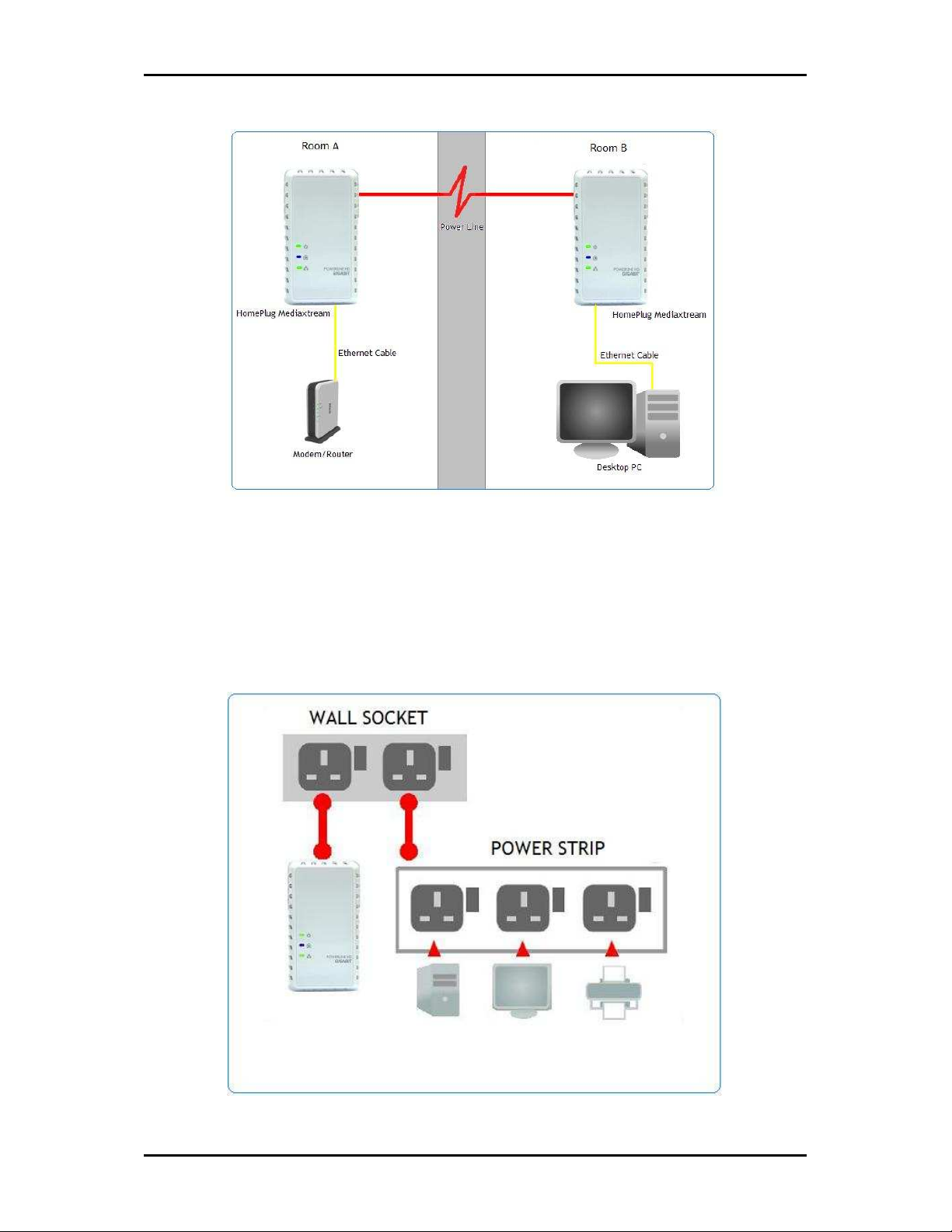
User Manual
Direct Connection
For best performance, connect HomePlug Mediaxtream directly to a wall outlet. Avoid
connecting it to a power strip where other electrical devices are connected. Other devices
create electrical noise that may affect its performance.
Page 5 of 36
Page 6

User Manual
Package Contents
The package contains the following items:
• 1 HomePlug Mediaxteream for Single Pack or 2 HomePlug Mediaxtream for Twin
Pack
1 Ethernet cable (Cat 5e) for Single Pack or 2 Ethernet cables (Cat5 e) for Twin
•
Pack
Resource CD
•
• Easy Start Guide
Device Design
AAAA
BBBB
DDDD
CCCC
EEEE
FFFF
Page 6 of 36
Page 7
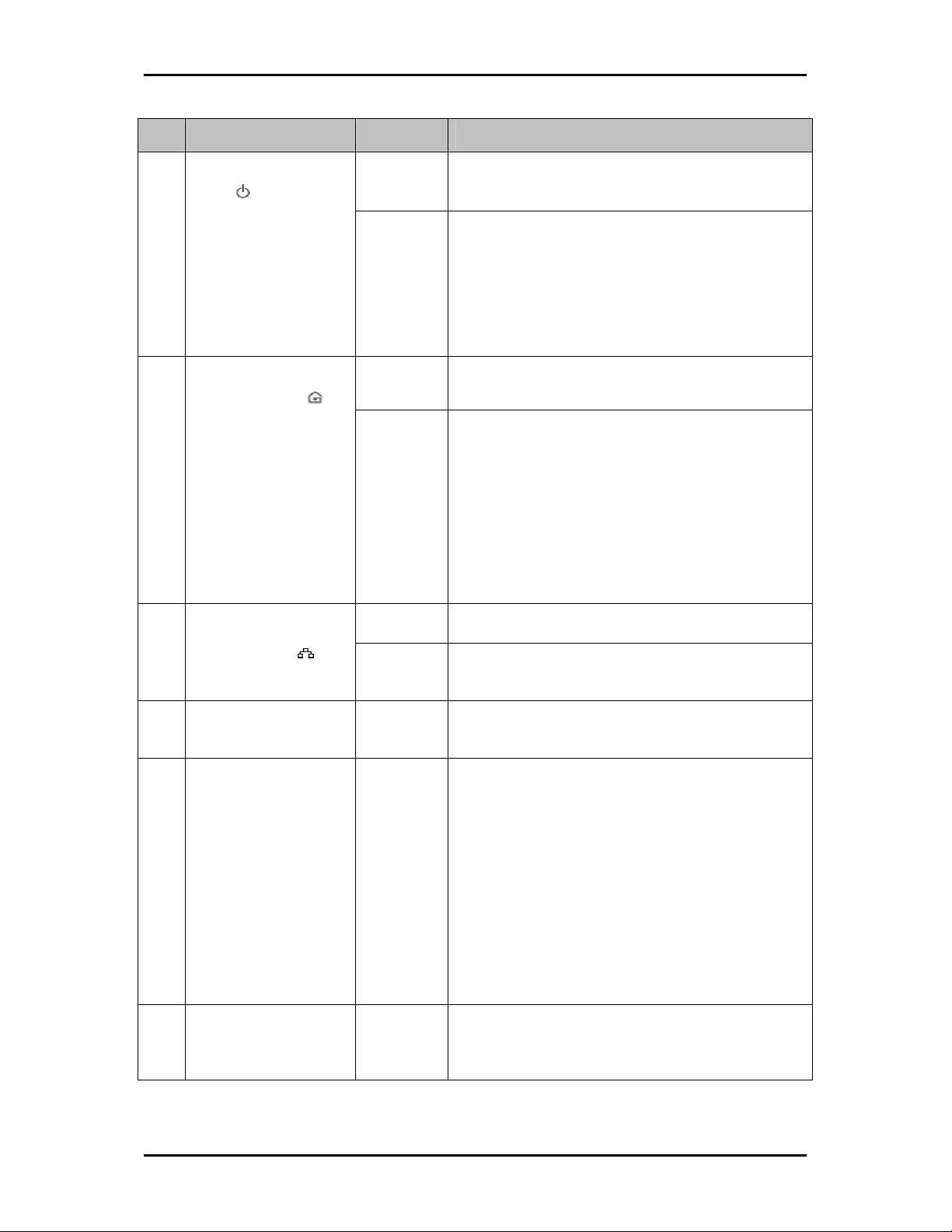
Label
Label Status
LabelLabel
Power
Power
PowerPower
User Manual
Status Description/ Function
StatusStatus
Description/ Function
Description/ FunctionDescription/ Function
Off No power. A
On • After Simple Connect Button is pressed for two
seconds, this LED will blink to confirm the
button press.
• When Simple Connect Button is pressed for 10
seconds, this LED will blink to confirm the
Private Network Name reset.
Powerline Activity
Powerline Activity
Powerline ActivityPowerline Activity
Off Device is not connected to a HomePlug or Mediaxtream
network.
On • This LED remains ON when the device is part of
a HomePlug or Mediaxtream network.
The LED color represents the connection rate
B
•
within the HomePlug Mediaxtream network
whether it is better (Green
Green) or it is on
GreenGreen
HomePlugAV mode, or best (Blue
Mediaxtream mode.
The LED flashes to indicate network activity.
•
Off An Ethernet device is not connected.
C Ethernet Activity
Ethernet Activity
Ethernet ActivityEthernet Activity
On • An Ethernet device is connected.
• The LED flashes to indicate Ethernet activity.
D Ethernet Port
Ethernet Port Accepts either cross or straight Ethernet cable.
Ethernet Port Ethernet Port
(Best to use Cat5 e Ethernet cable)
E Simple Connect Button
Simple Connect Button
Simple Connect ButtonSimple Connect Button
• Press Simple Connect Button for two (2)
seconds to start pairing.
• Press Simple Connect Button for ten (10)
seconds to release new Private Network Name.
• Press Simple Connect Button for fifteen (15)
seconds to initialize Standby Mode
• Press Simple Connect Button for five (5)
seconds to activate the device from Standby
mode.
Blue) or it is on
BlueBlue
F Reset to Factory Default
Reset to Factory Default Press for 3 seconds to reset to the factory default
Reset to Factory DefaultReset to Factory Default
settings. When you reset to the factory default, all your
configuration changes will be removed.
Page 7 of 36
Page 8
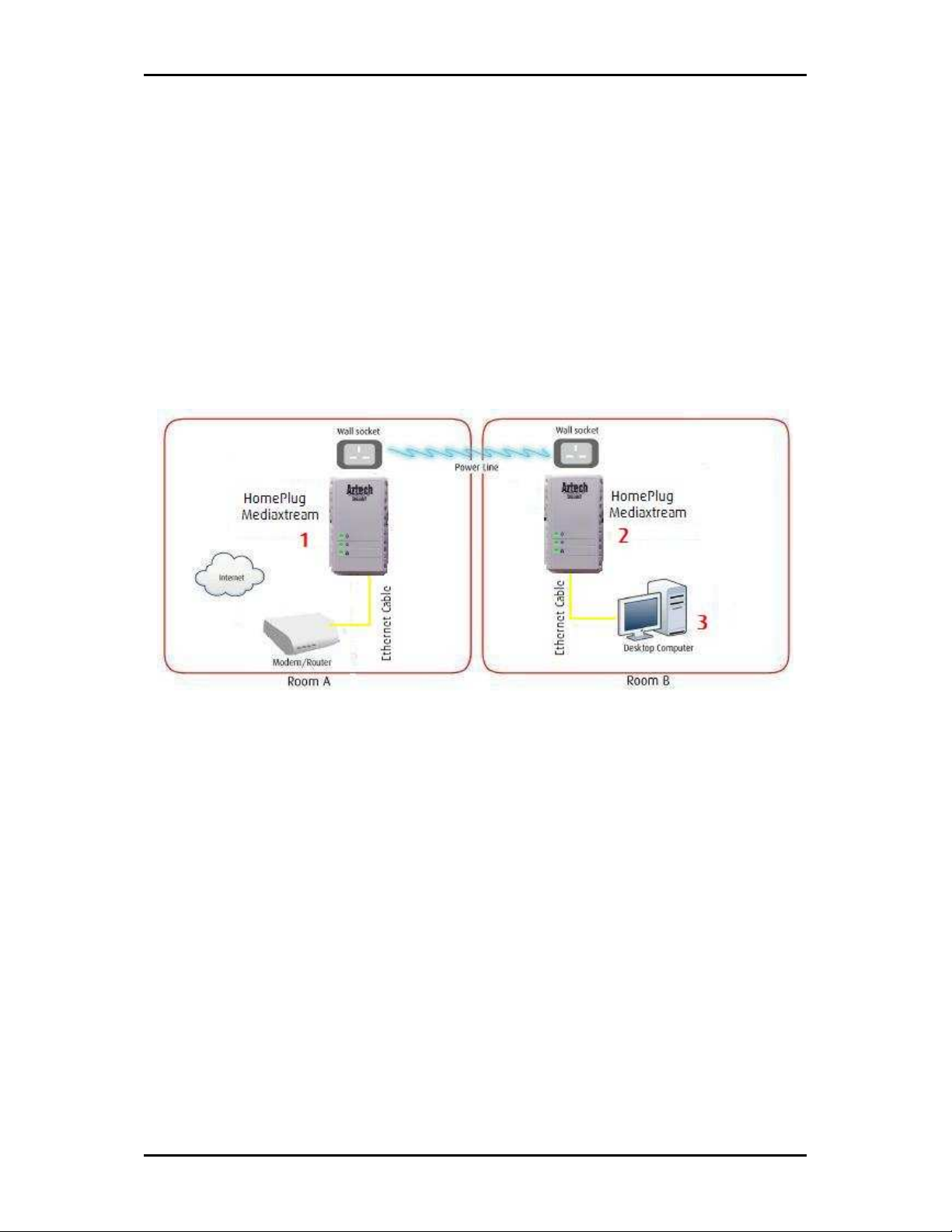
User Manual
Pairing the Device
Your HomePlug Mediaxtream devices by default are preconfigured to have a common
Private Network Name. Setting up your HomePlug Mediaxtream network is as easy as
1,2 and 3.
1. Plug in your HomePlug Mediaxtream devices side by side to easily observe the
LED behavior. Wait until the Power and PL-ACT LED turns ON to confirm that the
connection has been established.
2. In Room A plug in your 1st HomePlug Mediaxtream into the wall socket then
connect it to your Modem/Router’s Ethernet LAN port using an Ethernet cable.
3. In Room B plug in your 2nd HomePlug Mediaxtream into the wall socket then
connect it to your computer’s Ethernet Port. Your HomePlugAV is now ready to
use.
* Recommended position to plug in your device.
Page 8 of 36
Page 9
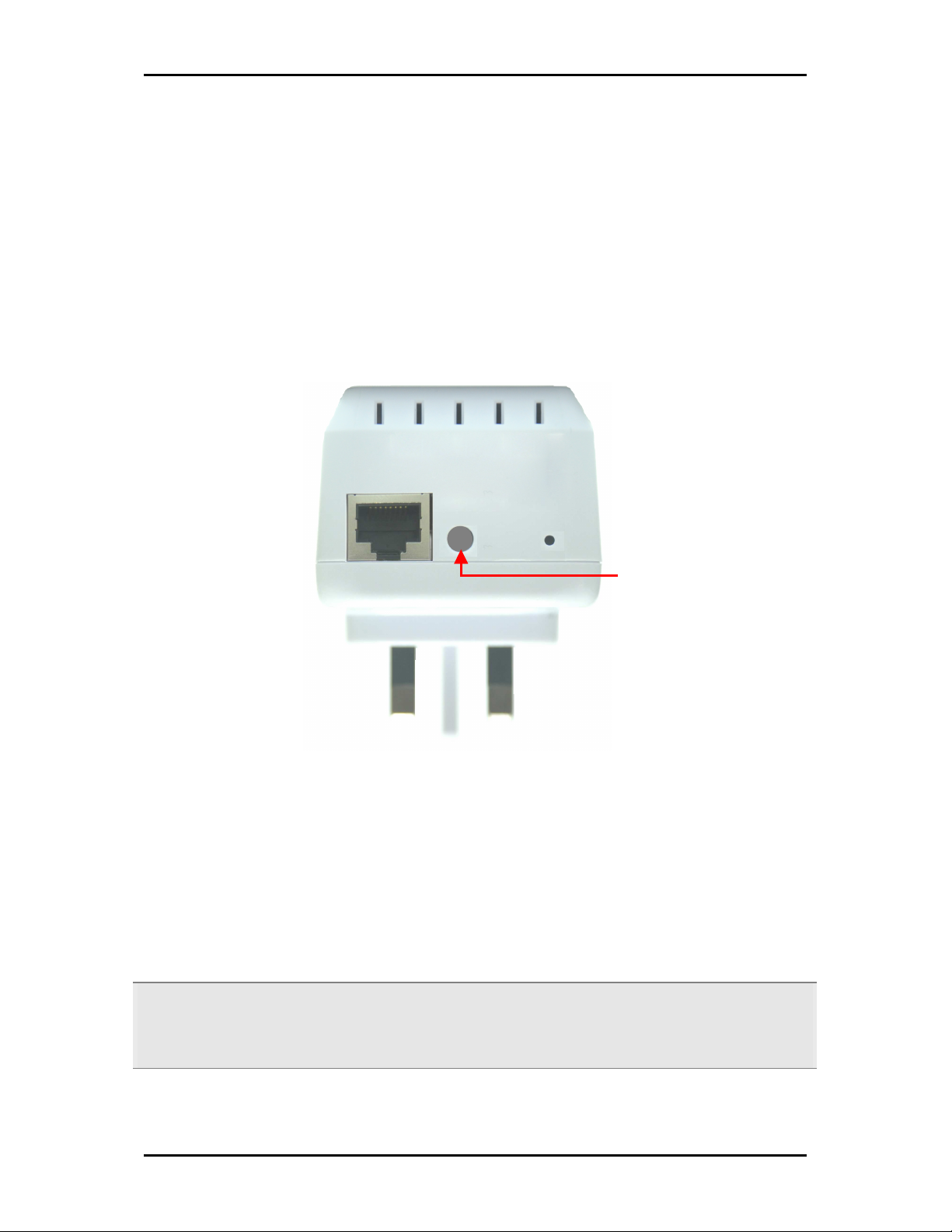
User Manual
How to Use Simple Connect Button
Simple Connect Button provides a more convenient way of creating your HomePlug
Mediaxtream Network. The button has three main functions which includes:
Creating a HomePlug Mediaxtream Network
•
• Resetting the Private Network Name
Joining an existing to an existing Mediaxtream or HomePlug Network
•
Simple
Connect
Button
Creating a HomePlug Mediaxtream Network
To create a HomePlug Mediaxtream Network, you need at least two HomePlug
Mediaxtream devices, which is using random Private Network Names. When you press
Simple Connect Button on both devices, a common Private Network Name will be
automatically generated to enable them to communicate with each other.
Note:
Note: New HomePlug Mediaxtream from a Twin Pack can already communicate with each other out of the
Note:Note:
box. However, if you intend to create a new Private Network Name using Simple Connect for both devices,
you need to reset their Private Network Names to a random key before proceeding.
Page 9 of 36
Page 10
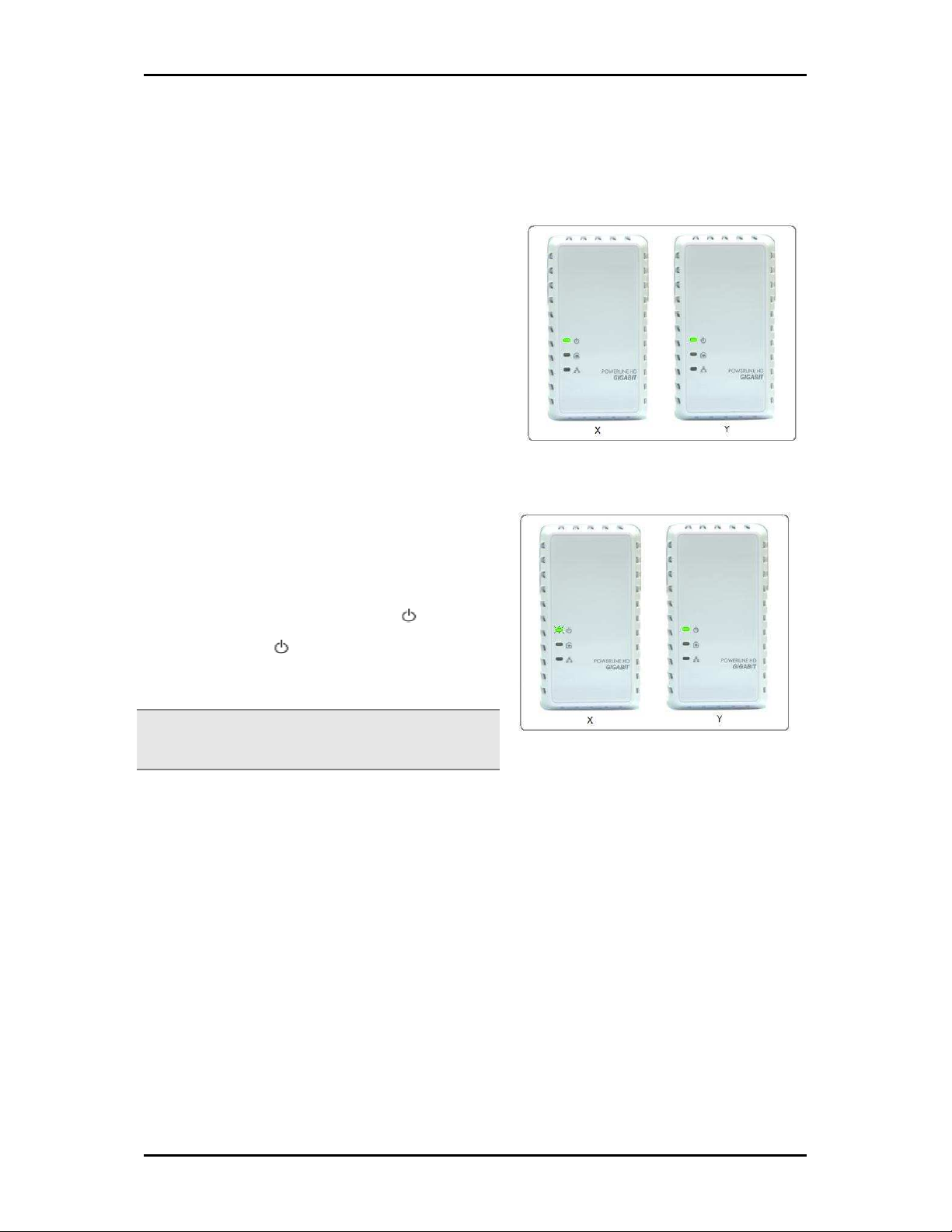
User Manual
Blinking
BlinkingBlinking
Blinking
ON
ONON
ON
ON
ONON
ON
To create a HomePlug Mediaxtream Network using Simple Connect:
Step 1
Plug your HomePlug Mediaxtream side by side
where you can easily observe the LED
behavior.
Upon connection, the Power LED lights ON
steadily.
Step 2
Press Simple Connect Button for two seconds
on HomePlug Mediaxtream X. After you
release the button, the Power LED will blink.
If the Power LED did not blink, press Simple
Connect Button again for two seconds.
Note:
Note: Do not press Simple Connect for more than 2
Note:Note:
seconds.
Page 10 of 36
Page 11
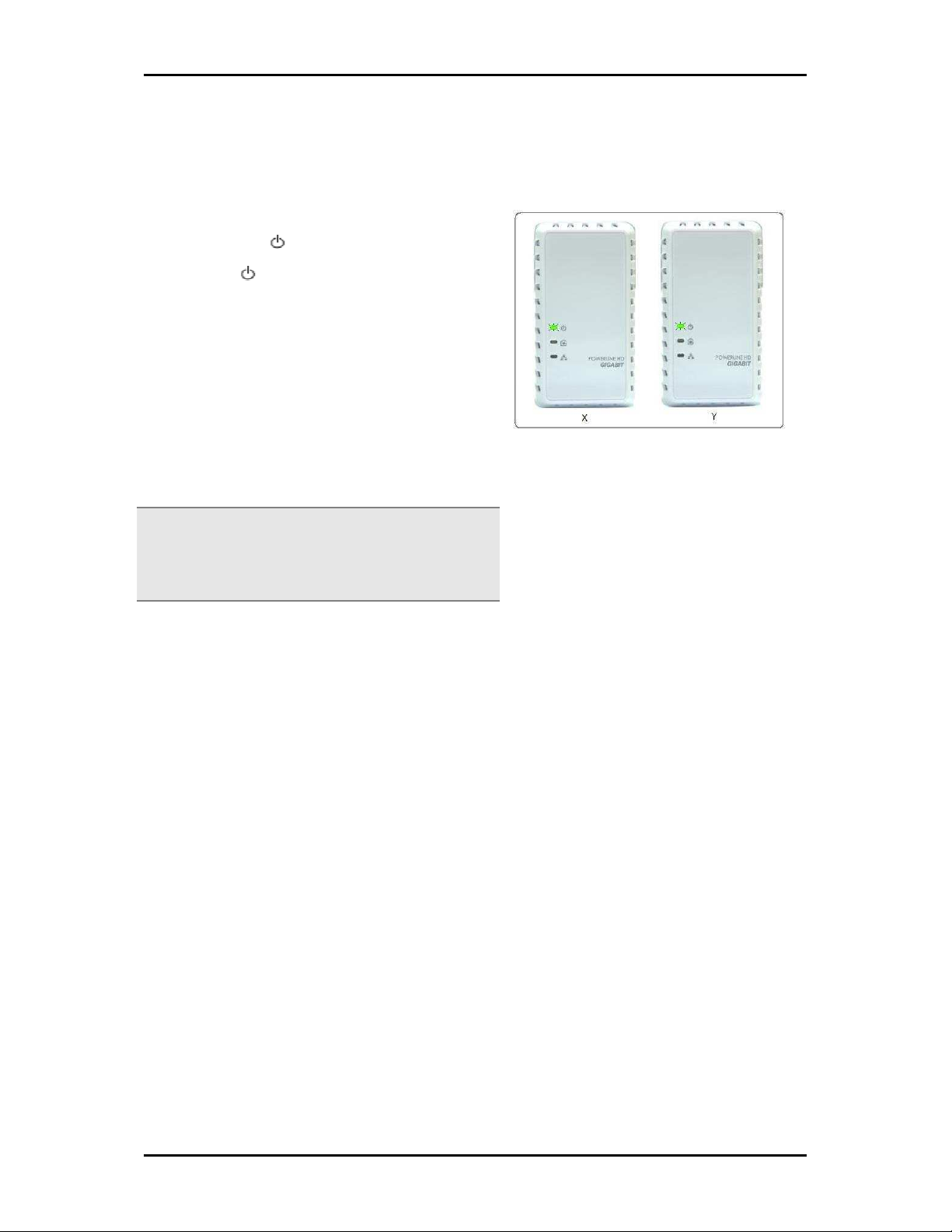
Step 3
Blinking
BlinkingBlinking
Blinking
Blinking
BlinkingBlinking
Blinking
Press Simple Connect Button for two seconds
on HomePlug Y. After you release the button,
the Power LED will start to blink. If the
Power LED did not blink, press Simple
Connect Button again for two seconds.
Make sure to press Simple Connect Button on
HomePlug Y within two minutes after you
press Simple Connect Button on HomePlug X.
The PL-ACT LEDs on both devices will turn ON
once the devices are paired.
User Manual
Note:
Note: Do not press Simple Connect for more than 2
Note:Note:
seconds
Page 11 of 36
Page 12

User Manual
OFF
OFFOFF
OFF
ON
ONON
ON
ON
ONON
ON
ON
ONON
ON
Step 4
To confirm if the connection was established,
check the LEDs. The Power and Powerline
Activity LEDs on both devices should be ON.
When the Powerline Activity LED on either
device is off, this means the pairing is NOT
successful. In this case, you need to redo the
entire process again.
Page 12 of 36
Page 13

User Manual
Step 5
Unplug the HomePlug Mediaxtream and then connect them to your Ethernet devices
using an Ethernet cables from the product package. After connecting the Ethernet cable,
plug the HomePlug Mediaxtream directly to a wall outlet.
An Ethernet-enabled device can be a router, computer, hub, gaming console, IP phone,
or network printer.
Note:
Note: HomePlug Mediaxtream work best when connected directly to a wall socket. Avoid plugging it to a
Note:Note:
power strip or power extension. Other electrical devices in the power strip produce electrical noise that
may affect the performance of the HomePlug Mediaxtream.
Page 13 of 36
Page 14

User Manual
Resetting the Private Network Name
Simple Connect Button allows you to reset the HomePlug Mediaxtream’s Private Network
Name to a random key. When a HomePlug Mediaxtream is reset to a random key, it will
not be able to communicate with any other device.
Note:
Note: Resetting the Private Network Name is different from resetting the device to its factory default
Note:Note:
settings. If you intend to reset the device to its factory default settings, press RESET button on the device.
To reset the Private Network Name using Simple Connect:
Step 1
Press Simple Connect Button for 10
seconds or wait until ALL LED blinks.
Step 2
To confirm the Private Network Name
resets, the Powerline Activity LED will
switch OFF.
Page 14 of 36
Page 15

User Manual
Joining an Existing HomePlug Mediaxtream Network
To enable a new device to join an existing network, Simple Connect will copy the
Private Network Name of the existing network to the new HomePlug AV. If you pressed
Simple Connect from multiple HomePlug AVs, only the signal from the first two devices
will be processed.
To join an existing HomePlug AV network using Simple Connect:
Step 1
Plug HomePlug Z near a HomePlug
from an existing network. Make sure
you can easily observe the LED
behavior.
Upon connection, HomePlug Z’s LEDs
will blink simultaneously and then the
Power LED lights on steadily.
Step 2
Press Simple Connect Button for two
seconds from a HomePlug Mediaxtream
in an existing network. After you
release the button, the Power LED
will blink. If the Power LED did not
blink, press Simple Connect Button
again for two seconds.
Note:
Note: Do not press Simple Connect for more
Note:Note:
than 2 seconds.
BLINKS
Page 15 of 36
Page 16

User Manual
Step 3
Press Simple Connect Button for two
seconds on HomePlug Mediaxtream Z.
After you release the button, the Power
LED will blink. If the Power LED did
not blink, press Simple Connect Button
again for two seconds.
Make sure to press Simple Connect
Button on HomePlug Mediaxtream Z
within two minutes after you press
Simple Connect Button from the existing
network.
The Power LEDs on both devices will
continuously blink to signify that they are
searching for another device to pair with.
Note:
Note: Do not press Simple Connect for more than
Note:Note:
2 seconds.
Step 4
To confirm if the connection was
established, check the LEDs. The Power
BLINKS
BLINKS
LEDs and the Powerline Activity LEDs
on all devices are ON.
ON
Page 16 of 36
ON
Page 17
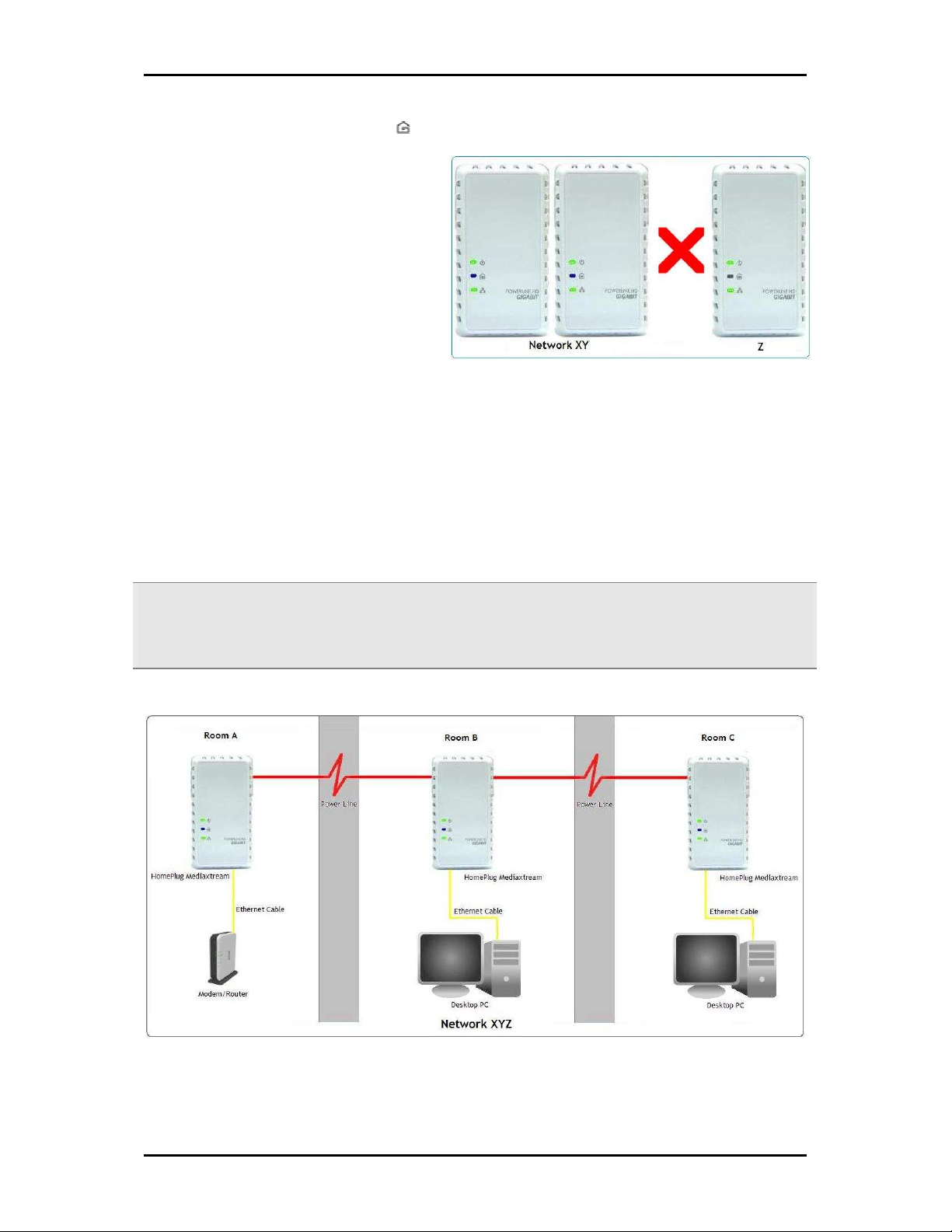
If the Powerline Activity LED on
HomePlug Z is OFF, this means the
pairing was not successful. You need to
repeat the process again.
User Manual
ON
OFF
Step 5
Unplug HomePlug Mediaxtream Z and then connect it to your Ethernet device using the
Ethernet cables from the product package. After connecting the Ethernet cable, plug
HomePlug Z directly to a wall outlet. An Ethernet-enabled device can be a router,
computer, hub, gaming console, IP phone or network printer.
Note:
Note: HomePlug Mediaxtream work best when connected directly to a wall socket. Avoid plugging it to a
Note:Note:
power strip or power extension. The other electrical devices in the power strip create noise that may affect
the performance of the HomePlug.
Page 17 of 36
Page 18

User Manual
Joining an Existing HomePlug Mediaxtream Network
To enable a new device to join an existing network, Simple Connect will copy the
Private Network Name of the existing network to the new HomePlug AV. If you pressed
Simple Connect from multiple HomePlug AVs, only the signal from the first two devices
will be processed.
To join an existing HomePlug AV network using Simple Connect:
Step 1
Plug HomePlug Z near a HomePlug
from an existing network. Make sure
you can easily observe the LED
behavior.
Upon connection, HomePlug Z’s LEDs
will blink simultaneously and then the
Power LED lights on steadily.
Step 2
Press Simple Connect Button for two
seconds from a HomePlug Mediaxtream
in an existing network. After you
release the button, the Power LED
will blink. If the Power LED did not
blink, press Simple Connect Button
again for two seconds.
Note:
Note: Do not press Simple Connect for more
Note:Note:
than 2 seconds.
BLINKS
BLINKS
BLINKSBLINKS
Page 18 of 36
Page 19
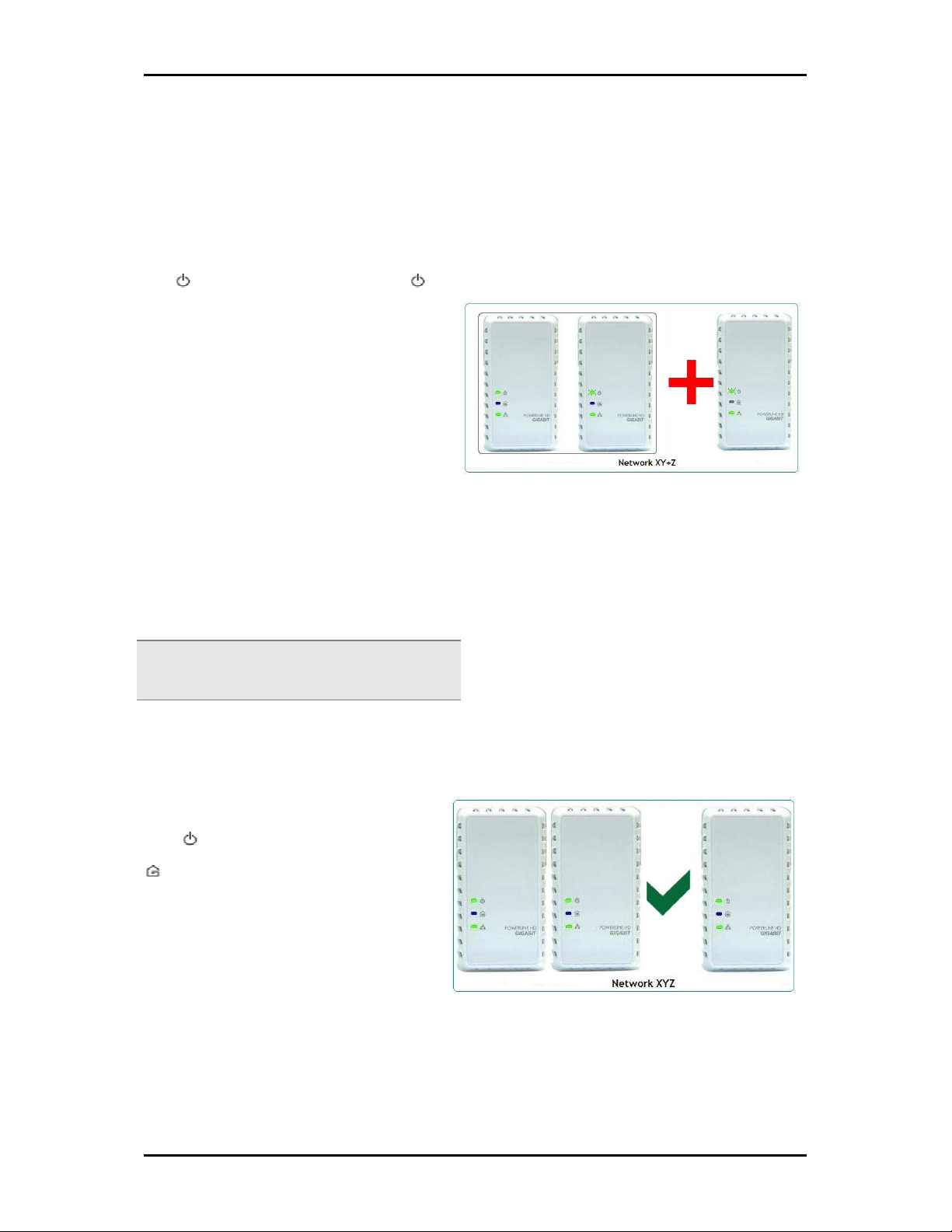
Step 3
Press Simple Connect Button for two
seconds on HomePlug Mediaxtream Z.
After you release the button, the Power
LED will blink. If the Power LED did
not blink, press Simple Connect Button
again for two seconds.
User Manual
Make sure to press Simple Connect
Button on HomePlug Mediaxtream Z
within two minutes after you press
Simple Connect Button from the existing
network.
The Power LEDs on both devices will
continuously blink to signify that they are
searching for another device to pair with.
Note:
Note: Do not press Simple Connect for more than
Note:Note:
2 seconds.
Step 4
To confirm if the connection was
established, check the LEDs. The Power
BLINKS
BLINKS
BLINKSBLINKS
BLINKS
BLINKS
BLINKSBLINKS
LEDs and the Powerline Activity LEDs
on all devices are ON.
ON
ON
ONON
ON
ON
ONON
Page 19 of 36
Page 20

User Manual
If the Powerline Activity LED on
HomePlug Z is OFF, this means the
pairing was not successful. You need to
repeat the process again.
ON
OFF
Step 5
Unplug HomePlug Mediaxtream Z and then connect it to your Ethernet device using the
Ethernet cables from the product package. After connecting the Ethernet cable, plug
HomePlug Z directly to a wall outlet. An Ethernet-enabled device can be a router,
computer, hub, gaming console, IP phone or network printer.
Note:
Note: HomePlug Mediaxtream work best when connected directly to a wall socket. Avoid plugging it to a
Note:Note:
power strip or power extension. The other electrical devices in the power strip create noise that may affect
the performance of the HomePlug.
Page 20 of 36
Page 21

User Manual
Joining an Existing HomePlugAV Network
To enable a new device to join an existing HomePlugAV network, Simple Connect Button
will copy the Private Network Name of the existing network to the HomePlug
Mediaxtream. If you pressed Simple Connect from multiple HomePlug AVs, only the
signal from the first two devices will be processed.
To join an existing HomePlug AV network using Simple Connect:
Step 1
Plug HomePlug Z near a HomePlug
from an existing network. Make sure
you can easily observe the LED
behavior.
Upon connection, HomePlug Z’s LEDs
will blink simultaneously and then the
Power LED lights on steadily.
Step 2
Press Simple Connect Button for two
seconds from a HomePlugAV in an
existing network. After you release the
button, the Power LED will blink. If
the Power LED did not blink, press
Simple Connect Button again for two
seconds.
Note:
Note: Do not press Simple Connect for more
Note:Note:
than 2 seconds.
BLINKS
BLINKS
BLINKSBLINKS
Page 21 of 36
Page 22

User Manual
Step 3
Press Simple Connect Button for two
seconds on HomePlug Mediaxtream Z.
After you release the button, the Power
LED will blink. If the Power LED did
not blink, press Simple Connect Button
again for two seconds.
Make sure to press Simple Connect
Button on HomePlug Mediaxtream Z
within two minutes after you press
Simple Connect Button from the existing
BLINKS
BLINKS
BLINKSBLINKS
BLINKS
BLINKS
BLINKSBLINKS
network.
The Power LEDs on both devices will
continuously blink to signify that they are
searching for another device to pair with.
Note:
Note: Do not press Simple Connect for more than
Note:Note:
2 seconds.
Step 4
To confirm if the connection was
established, check the LEDs. The Power
LEDs and the Powerline Activity LEDs
on all devices are ON.
ON
ON
ONON
ON
ON
ONON
Page 22 of 36
Page 23
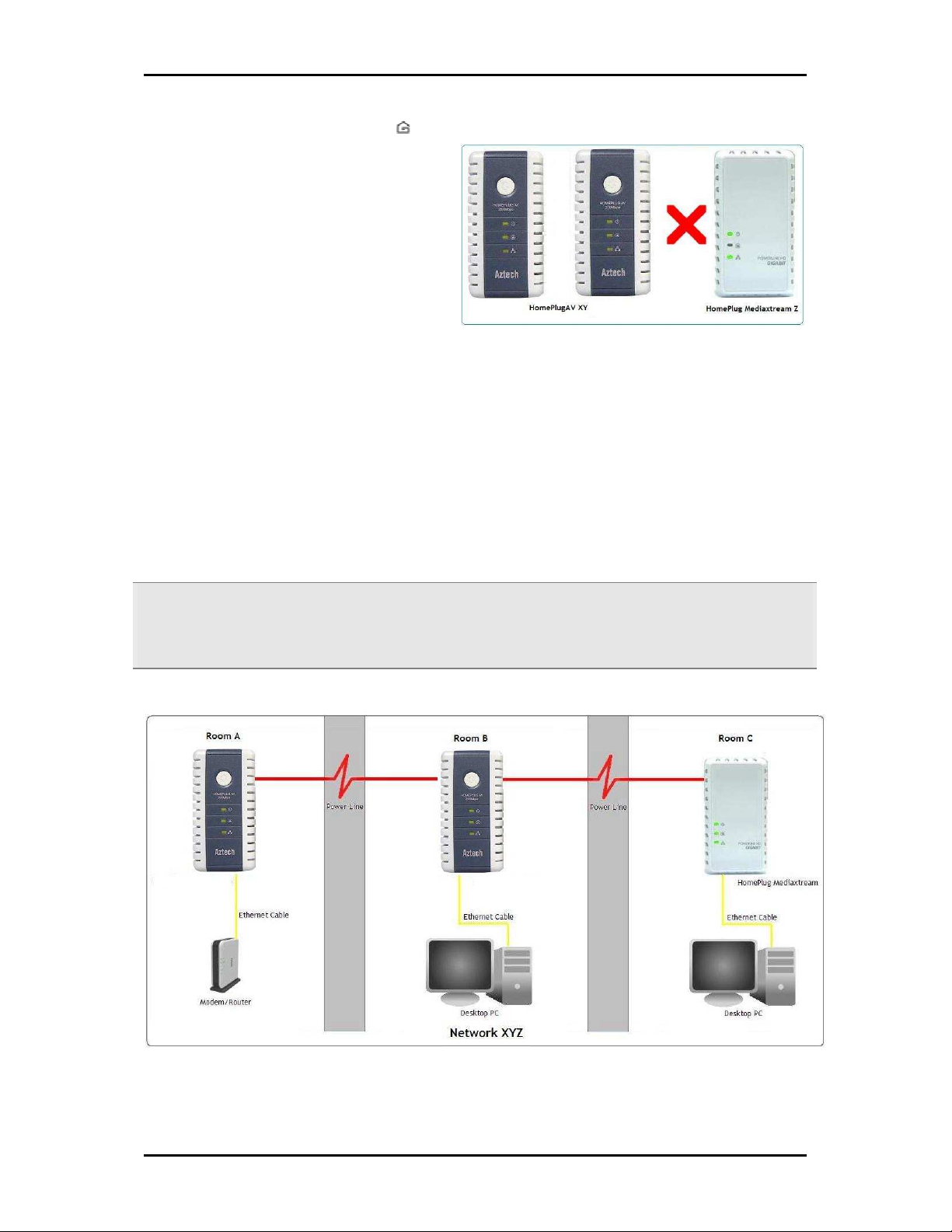
If the Powerline Activity LED on
HomePlug Z is OFF, this means the
pairing was not successful. You need to
User Manual
repeat the process again.
ON
ON
ONON
OFF
OFF
OFFOFF
Step 5
Unplug HomePlug Mediaxtream Z and then connect it to your Ethernet device using the
Ethernet cables from the product package. After connecting the Ethernet cable, plug
HomePlug Z directly to a wall outlet. An Ethernet-enabled device can be a router,
computer, hub, gaming console, IP phone or network printer.
Note:
Note: HomePlug Mediaxtream work best when connected directly to a wall socket. Avoid plugging it to a
Note:Note:
power strip or power extension. The other electrical devices in the power strip create noise that may affect
the performance of the HomePlug.
Page 23 of 36
Page 24

User Manual
Determining Connection Rate
Each LED color of the Powerline Activity represents a connection rating. The connection
rating can only be calculated when the device is part of an existing network.
Green Blue
Connection rate is
100 Mbps and below
Connection rate is
up to 1 Gbps
Page 24 of 36
Page 25
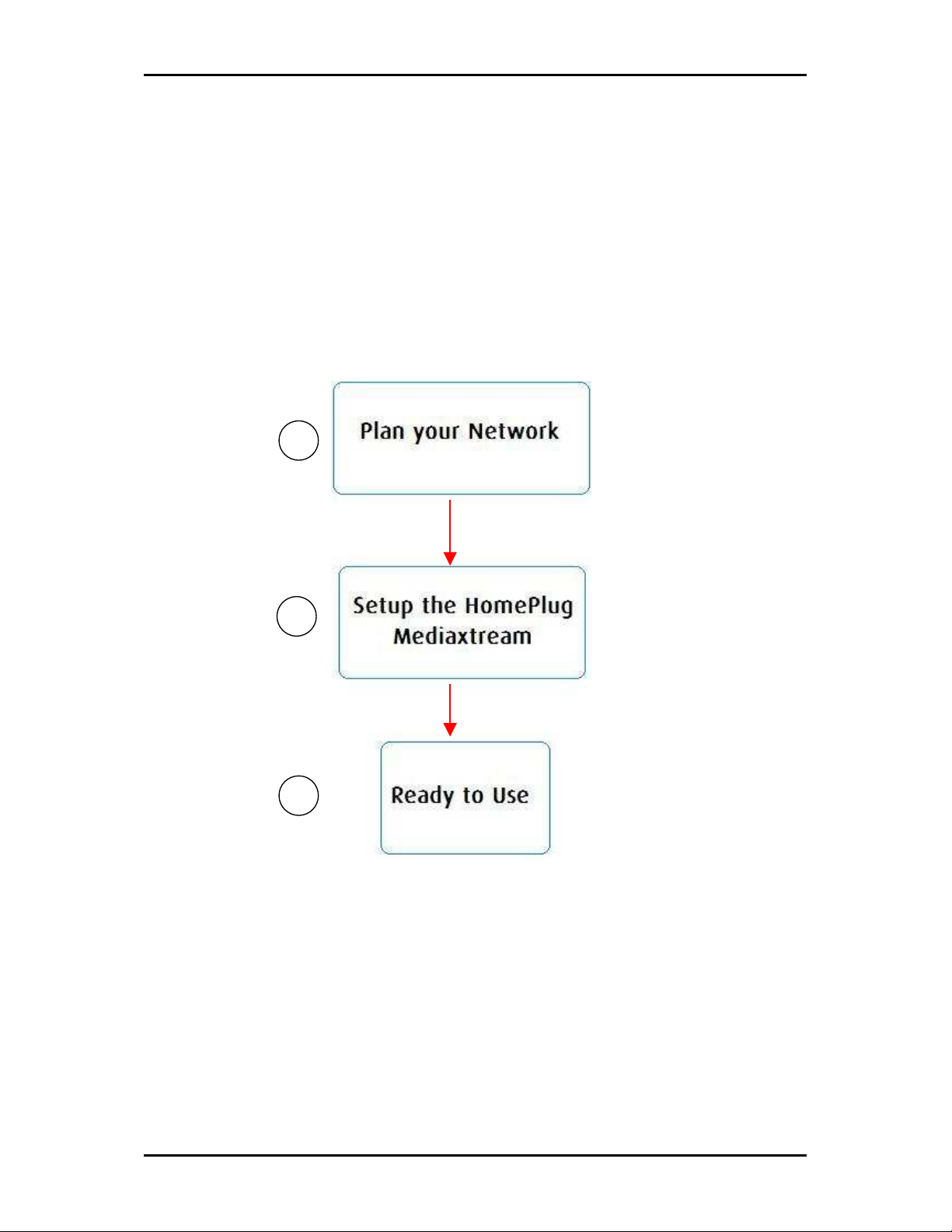
User Manual
Getting Started
Setting up the device is easy. The flowchart below provides an outline of the steps you
need to complete the installation. There are brief descriptions beside each step to help
you along. Detailed instructions are provided in the subsequent pages.
1111
Use an Ethernet cable (Cat5 e) to
2222
connect HomePlug Mediaxtream to
your computer or Ethernet device.
3333
Page 25 of 36
Page 26

User Manual
Plan Your Network
Here are ideas on how you can plan your HomePlug Mediaxtream network.
Local Network
Share ultra fast Internet connection with any computer wherever it is in the house.
Page 26 of 36
Page 27

User Manual
Gaming Network
Connect your gaming console to the Internet and compete with other online players.
Media Network
Realize your high tech lifestyle by converging your IP devices into a single network.
Page 27 of 36
Page 28

User Manual
HomePlug Mediaxtream Utility
HomePlug Mediaxtream Utility is a software application that allows you to change the
current firmware of your device. Installation is straightforward and the user interface is
easy to use.
Note:
Note: To use HomePlug Mediaxtream Utility, you need a computer using a Windows operating system with
Note:Note:
the .NET Framework installed. If you do not have .NET installed, the HomePlug Mediaxtream installer will
install it for you.
Requirements
Your computer must meet the following requirements:
Windows XP (32 and 64 bit), or Vista (32 and 64 bit), Windows 7
300 MHz Processor
128 Mb of RAM
Windows Installer 3.1 for Windows XP (32 and 64 bit)
.NET Framework
Network Interface Card
CD-ROM
128 Mb of free hard disk space
Installation
To install HomePlug Mediaxtream Utility:
1. Insert the Resource CD that comes with HomePlug Mediaxtream package into the
CD-ROM drive.
2. Click the Start button, and then click Run.
3. In the Run dialog box, type D:\Setup.exe (where D: is your CD-ROM drive), and
then click OK.
4. Follow the instructions on the installation wizard.
Page 28 of 36
Page 29

Two applications will be installed in your computer - HomePlug Mediaxtream
Utility will be installed first followed by .NET Framework. The installer detects any
version of .NET Framework in your computer. If .NET Framework is not installed, a
dialog box opens to ask if you would like to install .NET Framework. Click Yes. The
.NET Framework will not be installed if the required version is already in your
computer.
Operating System
Operating System .NET Framework version to be installed
Operating SystemOperating System
XP and Vista 32-bit .NET Framework 2.0 32-bit
XP and Vista 64-bit .NET Framework 2.0 64-bit
.NET Framework version to be installed
.NET Framework version to be installed.NET Framework version to be installed
Opening HomePlug Mediaxtream Utility
Two ways to open HomePlug Mediaxtream Utility:
User Manual
Right-click the HomePlug Mediaxtream Utility desktop shortcut and then select
Open.
Click the Start button, click Programs, click HomePlug Mediaxtream then click
HomePlug Mediaxtream Utility.
The User Interface
The HomePlug AV Utility user interface is divided into tabs. These tabs include:
Home
Private Network Name
Firmware Upgrade
Page 29 of 36
Page 30

User Manual
Home
To start a task, you first need to select the network card connected to your HomePlug
Mediaxtream. This is most helpful when you have more than one network card in your
computer. When you select a network card, the MAC Address of the HomePlug
Mediaxtream connected to your computer appears. If there is no HomePlug Mediaxtream
connected to your computer, no MAC address will appear.
After selecting the network card, you may choose the tasks that you would like to
perform.
• Change the Private Network Name
• Update the Firmware
Home
Home
HomeHome
Private Network Name
Private Network Name provides the function to manually change the Private Network of
your local device. A Private Network Name is a string of 8 to 64 characters to enable
HomePlug Mediaxtream devices to communicate with each other.
If you intend to create multiple networks, you can assign different Private network
Names among your devices. You have to, however, make sure that at least two
HomePlug Mediaxtream have a similar Private Network Name.
Page 30 of 36
Page 31

Private Network Name
Private Network Name
Private Network NamePrivate Network Name
To change the Local Private Netwo
To change the Local Private Network Name
To change the Local Private NetwoTo change the Local Private Netwo
rk Name
rk Namerk Name
User Manual
1. Make sure that your HomePlug Mediaxtream is connected directly to the
computer where you are running the utility
2. Open your HomePlug Mediaxtream Ethernet Adapter Utility.
3. Click Private Network Name
4. Enter the new Private Network Name on the required field. This field is case
sensitive. It accepts 8 to 64 alphanumeric characters including punctuation marks
but no spaces.
5. Click Apply. When the process is complete, the message Settings Applied appears.
Firmware Upgrade
Use Firmware Upgrade to upgrade firmware of HomePlug Mediaxtream. After upgrading
the firmware, HomePlug Mediaxtream will still retain the same Private Network Name
and MAC address settings. You can download upgrade files from the product’s Web site.
Page 31 of 36
Page 32

User Manual
Firmware Upgrade
Firmware Upgrade
Firmware UpgradeFirmware Upgrade
To upgrade the firmware of a HomePlug AV:
1. Connect HomePlug Mediaxtream to the computer where you are using HomePlug
Mediaxtream Utility.
2. Open HomePlug Mediaxtream Utility.
3. Click Firmware Upgrade.
4. Click Upgrade to select the location of the firmware files. After you select the
location of the firmware files, the upgrade will immediately start.
Page 32 of 36
Page 33

User Manual
Appendix
Frequently Asked Questions
Can I use HomePlug Mediaxtream with older HomePlug AV versions?
HomePlug Mediaxtream versions can communicate with HomePlug AV. HomePlug
Mediaxtream, however, is not backward compatible with HomePlug 1.0 releases.
Can HomePlug Mediaxtream be used alongside HomePlug AV devices within the
network?
HomePlug Mediaxtream and HomePlug AV standards can coexist and will be able to
communicate with each other.
Which operating system (OS) is compatible with HomePlug Mediaxtream?
HomePlug Mediaxtream is operating system independent. This device does not require
the installation of driver software to work.
How difficult is it to set up a network with HomePlug AV?
HomePlug Mediaxtream is a plug and play device just like the existing HomePlug AV
devices. Connect it to an Ethernet device, plug it to a wall socket, and it is ready to use.
Even the most inexperienced user can set up the network with ease.
Does HomePlug Mediaxtream have a security mechanism?
Yes. HomePlug Mediaxtream uses 128-bit AES encryption.
HomePlug Mediaxtream requires Gigabit Ethernet Network Interface Card to work?
No, but it is best to use with a Gigabit Ethernet Network Interface card to utilize the
maximum speed of the device.
Page 33 of 36
Page 34

User Manual
Do I need an Automatic Voltage Regulator (AVR) for HomePlug AV?
No. HomePlug Mediaxtream can operate in an environment using 100-240V.
How much is the power consumption of HomePlug Mediaxtream on a 230-volt
power supply?
HomePlug Mediaxtream has a power consumption of 6.5 watts.
Can I use HomePlug Mediaxtream in an old house with old power supply lines
(partly without separated ground wire)?
Yes. However, performance may be affected because of the quality of the wires.
Can I plug HomePlug Mediaxtream into a multiple socket switch or do I have to
plug it directly to the wall socket?
You can plug HomePlug Mediaxtream into a multiple socket switch. However, we
strongly advise to plug it directly to a wall socket to achieve optimal performance.
Do I need electrical grounding for the device?
HomePlug Mediaxtream does not require electrical grounding.
After a blackout, will HomePlug Mediaxtream switch on automatically?
Yes. If you experience connection issues, unplug the device and plug it back.
What is the Typical HomePlug Mediaxtreme Performance?
Page 34 of 36
Page 35

User Manual
European Regulations
The product has been designed, tested and manufactured according to the European R&TTE directive 1999/5/EC.
Page 35 of 36
Page 36

User Manual
Safety Warnings
For your safety, be sure to read and follow all warning notices and instructions.
Do not open the device. Opening or removing the device cover can expose you to
dangerous high voltage points or other risks. Only qualified service personnel can
service the device. Please contact your vendor for further information.
Do not use your device during a thunderstorm. There may be a risk of electric
shock brought about by lightning.
Do not expose your device to dust or corrosive liquids.
Do not use this product near water sources.
Make sure to connect the cables to the correct ports.
Do not obstruct the ventilation slots on the device.
Page 36 of 36
